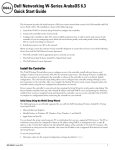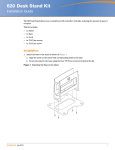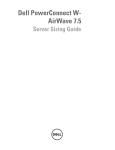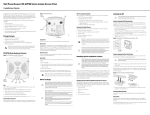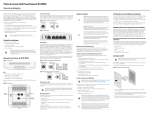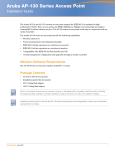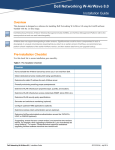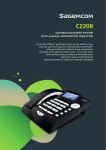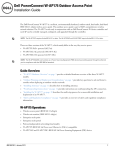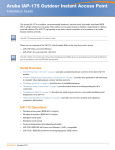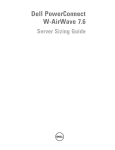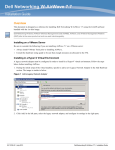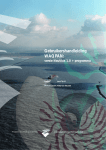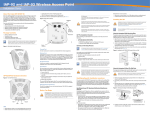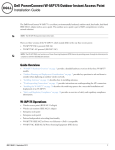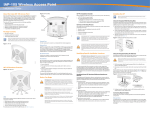Download Dell PowerConnect W-AP224/225 Installation Manual
Transcript
Dell Networking W-AP220 Series Access Point Installation Guide The Dell Networking W-AP220 Series (W-AP224 and W-AP225) wireless access point (AP) supports the IEEE 802.11ac standard for high-performance WLAN. The access point uses MIMO (Multiple-in, Multiple-out) technology and other highthroughput mode techniques to deliver high-performance, 802.11n 2.4 GHz and 802.11ac 5 GHz functionality while simultaneously supporting existing legacy wireless services. The W-AP220 Series access point works only in conjunction with a Dell Networking W-Series Mobility Controller. Figure 2 External Antenna Connectors (W-AP224 only) ANT0 ANT1 Figure 5 Gigabit Ethernet Port Pin-Out ANT2 1000Base-T Gigabit Ethernet Port 2 3 4 5 6 7 8 The W-AP220 Series access point provides the following capabilities: Wireless transceiver Protocol-independent networking functionality IEEE 802.11a/b/g/n/ac operation as a wireless access point IEEE 802.11a/b/g/n/ac operation as a wireless air monitor Compatibility with IEEE 802.3at PoE+ and 802.3af PoE Central management configuration and upgrades with a Dell Controller Figure 3 Bottom Panel USB Interface Ethernet Ports Console Port Kensington Lock 9/16" and 15/16” ceiling rail adapters Installation guide (this document) Before installing your W-AP220 Series access point, ensure that you have the following: Reset Button CAT5e or CAT6 UTP cable of required length One of the following power sources: The reset button can be used to return the W-AP220 Series access point to factory default settings. To reset the AP: 2.4GHz ENET1 5GHz ENET0 Color/State Meaning PWR Off No power to AP Red Initial power-up Green - Flashing AP booting Green - Steady AP ready Reset Button DC Power Socket Note: The USB interface is disabled when the W-AP220 Series is powered from 802.3af PoE. Console Port The serial console port allows you to connect the W-AP220 Series access point to a serial terminal or a laptop for direct local management. This port is an RJ-45 female connector with the pinouts described in Figure 4. Connect it directly to a terminal or terminal server using an Ethernet cable. Figure 4 Serial Port Pin-Out Serial Console Port RJ-45 Female Pin-Out 1 2 3 4 5 6 7 8 Orange AP ready and operating in PoE Power Saving Mode Off Ethernet link unavailable Amber - Steady 10/100Mbps Ethernet link established Green - Steady 1000Mbps Ethernet link established Ethernet Ports Flashing Ethernet link activity Off 5 GHz radio disabled Amber - Steady 5 GHz radio enabled in non-HT WLAN mode Green - Steady 5 GHz radio enabled in HT WLAN mode Flashing - Green 5 GHz Air or Spectrum Monitor The W-AP220 Series access point is equipped with two 10/100/1000Base-T (RJ-45) auto-sensing, MDI/MDX wired-network connectivity port. These ports support IEEE 802.3af and 802.3at Power over Ethernet (PoE) compliance, accepting 48 VDC (nominal) as a standard defined Powered Device (PD) from a Power Sourcing Equipment (PSE) such as a PoE midspan injector, or network infrastructure that supports PoE. Off 2.4 GHz radio disabled Amber - Steady 2.4 GHz radio enabled in non-HT WLAN mode Green - Steady 2.4 GHz radio enabled in HT WLAN mode Flashing - Green 2.4 GHz Air or Spectrum Monitor External Antenna Connectors The W-AP224 access point is equipped with three external antenna connectors. The connectors are labeled ANT0, ANT1, and ANT2, and correspond to radio chains 0, 1, and 2. Dell AP AC-DC adapter kit (sold separately) TxD GND GND RxD Note: When operating on 802.3af, only the port connected to power is usable. For example, if the power source is connected to ENET 0, then ENET 1 will not work. The 10/100/1000 Mbps Ethernet ports are on the bottom of the AP. These ports have RJ-45 female connectors with the pin-outs shown in Figure 5. Dell Controller provisioned on the network: The power LED will flash again within 15 seconds indicating that the reset is completed. The AP will now continue to boot with the factory default settings. One of the following network services: Additionally, a locally-sourced AC-to-DC adapter (or any DC source) can be used to power this device, as long as it complies with all applicable local regulatory requirements and the DC interface meets the following specifications: Table 1 LED Behavior LED Layer 2/3 network connectivity to your access point 12 VDC (+/- 5%)/18W Center-positive 1.7/4.0 mm circular plug, 9.5 mm length Full Power: The AP is receiving power from an 802.3at PoE source or is powered using the optional AC-DC adapter kit. In this mode, all AP functionality is available. PoE Power Saving: The AP is receiving power from an 802.3af PoE source. In this mode, the AP has somewhat reduced functionality: the second Ethernet port is disabled, the USB port is disabled, the AP operates in 1x3 RF chain mode for 2.4 GHz (two transmit chains disabled). The behavior of 5 GHz radio depends on the ArubaOS version running on the access point: 6.3.0.x: 2x3 RF chain (one transmit chain disabled) 6.3.1.x or later: 3x3 RF chain (no restrictions) Before You Begin Caution: FCC Statement: Improper termination of access points installed in the United States configured to non-US model controllers will be in violation of the FCC grant of equipment authorization. Any such willful or intentional violation may result in a requirement by the FCC for immediate termination of operation and may be subject to forfeiture (47 CFR 1.80). Caution: EU Statement: Lower power radio LAN product operating in 2.4 GHz and 5 GHz bands. Please refer to the Dell Networking W-Series ArubaOS User Guide for details on restrictions. Produit réseau local radio basse puissance operant dans la bande fréquence 2.4 GHz et 5 GHz. Merci de vous referrer au Dell Networking W-Series ArubaOS User Guide pour les details des restrictions. Low Power FunkLAN Produkt, das im 2.4 GHz und im 5 GHz Band arbeitet. Weitere Informationen bezlüglich Einschränkungen finden Sie im Dell Networking W- Aruba Discovery Protocol (ADP) DNS server with an “A” record DHCP Server with vendor-specific options Summary of the Setup Process Successful setup of an W-AP220 Series access point consists of five tasks, which must be performed in this order: 1. Verify pre-installation connectivity. 2. Identify the specific installation location for each AP. 3. Install each AP. 4. Verify post-installation connectivity. 5. Configure each AP. The W-AP220 Series access point can operate in two power modes. The AP’s mode is not configurable and is determined by the AP based on the amount of power available. The two modes are: The W-AP220 Series access point is equipped with a USB interface for connectivity with cellular modems. The W-AP220 Series access point is equipped with five LEDs that indicate the status of the various components of the AP. IEEE 802.3at or 802.3af-compliant Power over Ethernet (PoE) source. The POE source can be any power source equipment (PSE) controller or midspan PSE device If PoE is not available, an optional Dell AP AC-DC adapter kit (sold separately) can be used to power the W-AP220 Series. When powered in this way, the AP will operate in full power mode. USB Interface LEDs 4. Release the reset button. Power Modes PWR DC Power Socket Figure 1 LEDs 2.4GHz AP Pre-Installation Checklist 350mA W-AP220 Series Hardware Overview 5GHz For initial setup of the controller, refer to the Dell Networking W-Series ArubaOS Quick Start Guide for the software version installed on your controller. The W-AP220 Series is equipped with a Kensington lock slot for additional security. 3. Power-on the AP without releasing the reset button. The power LED will flash within 5 seconds. Note: Inform your supplier if there are any incorrect, missing, or damaged parts. If possible, retain the carton, including the original packing materials. Use these materials to repack and return the unit to the supplier if needed. ENET0, ENET1 After WLAN planning is complete and the appropriate products and their placement have been determined, the Dell controller(s) must be installed and initial setup performed before the Dell APs are deployed. 2. Press and hold the reset button using a small, narrow object, such as a paperclip. Package Contents Bi-directional pair +A, POE Negative Bi-directional pair -A, POE Negative Bi-directional pair +B, POE Positive Bi-directional pair +C, POE Positive Bi-directional pair -C, POE Positive Bi-directional pair -B, POE Positive Bi-directional pair +D, POE Negative Bi-directional pair -D, POE Negative 1. Power off the AP. 56V W-AP224 or W-AP225 Access Point Function BI_DA+ BI_DABI_DB+ BI_DC+ BI_DCBI_DBBI_DD+ BI_DD- Kensington Lock Slot Note: The W-AP220 Series requires W-Series ArubaOS 6.3.0.0 or later. RJ-45 Female Pin-Out 1 Pre-Installation Network Requirements Signal Name Note: Dell, in compliance with governmental requirements, has designed the WAP220 Series access points so that only authorized network administrators can change the settings. For more information about AP configuration, refer to the Dell Networking W-Series ArubaOS Quick Start Guide and Dell Networking W-Series ArubaOS User Guide. Caution: Access points are radio transmission devices and as such are subject to governmental regulation. Network administrators responsible for the configuration and operation of access points must comply with local broadcast regulations. Specifically, access points must use channel assignments appropriate to the location in which the access point will be used. Verifying Pre-Installation Connectivity Before you install APs in a network environment, make sure that the APs are able to locate and connect to the controller after power on. Specifically, you must verify the following conditions: When connected to the network, each AP is assigned a valid IP address APs are able to locate the controller Refer to the Dell Networking W-Series ArubaOS Quick Start Guide for instructions on locating and connecting to the controller. Identifying Specific Installation Locations You can mount the W-AP220 Series access point on a wall or on the ceiling. Use the AP placement map generated by Dell VisualRF Plan software application to determine the proper installation location(s). Each location should be as close as possible to the center of the intended coverage area and should be free from obstructions or obvious sources of interference. These RF absorbers/reflectors/ interference sources will impact RF propagation and should have been accounted for during the planning phase and adjusted for in RF plan. Series ArubaOS User Guide Identifying Known RF Absorbers/Reflectors/Interference Sources Apparati Radio LAN a bassa Potenza, operanti a 2.4 GHz e 5 GHz. Fare riferimento alla Dell Networking W-Series ArubaOS User Guide per avere informazioni detagliate sulle restrizioni. Identifying known RF absorbers, reflectors, and interference sources while in the field during the installation phase is critical. Make sure that these sources are taken into consideration when you attach an AP to its fixed location. Examples of sources that degrade RF performance include: Cement and brick Objects that contain water Metal Microwave ovens Wireless phones and headsets Verifying Post-Installation Connectivity The integrated LEDs on the AP can be used to verify that the AP is receiving power and initializing successfully (see Table 1). Refer to the Dell Networking W-Series ArubaOS Quick Start Guide for further details on verifying post-installation network connectivity. Installing the AP Using the Ceiling Rail Adapter The W-AP220 Series access point ships with two ceiling rail adapters for 9/16” and 15/16” ceiling rails. Additional wall mount adapters amd ceiling rail adapters for other rail styles are available as accessory kits. Caution: Make sure the AP fits securely on the ceiling tile rail when hanging the device from the ceiling, because poor installation could cause it to fall onto people or equipment. 1. Pull the necessary cables through a prepared hole in the ceiling tile near where the AP will be placed. 2. Place the adapter against the back of the AP with the adapter at an angle of approximately 30 degrees to the tabs (see Figure 6). If this equipment does cause interference, which can be determined by turning the equipment off and on, the user is encouraged to try to correct the interference by one or more of the following measures: Reorient or relocate the receiving antenna. Increase the separation between the equipment and receiver. Connect the equipment to an outlet on a circuit different from that to which the receiver is connected. AP Provisioning/Reprovisioning Consult the dealer or an experienced radio or TV technician for help. Provisioning parameters are unique to each AP. These local AP parameters are initially configured on the controller which are then pushed out to the AP and stored on the AP itself. Dell recommends that provisioning settings be configured via the ArubaOS Web UI only. Refer to the Dell Networking W-Series ArubaOS User Guide for complete details. Complies with the Class B limits for radio noise emissions as set out in the interference-causing equipment standard entitled “Digital Apparatus,” ICES-003 of Industry Canada. AP Configuration Dell, hereby declares that this APIN0224 and APIN0225 device models are in compliance with the essential requirements and other relevant provisions of Directive 1999/5/EC. CE(!)The Declaration of Conformity made under Directive 1999/5/EC is available for viewing at dell.com. Configuring the W-AP220 Series Note: Service to all Dell Networking products should be performed by trained service personnel only. This equipment has been tested and found to comply with the limits for a Class B digital device, pursuant to Part 15 of the FCC Rules. This equipment generates, uses and can radiate radio frequency energy and, if not installed and used in accordance with the manufacturer’s instructions, may cause interference harmful to radio communications. Configuration parameters are network or controller specific and are configured and stored on the controller. Network configuration settings are pushed out to the AP(s) but remain stored on the controller. EU Regulatory Conformance Hong Kong Singapore Configuration settings can be configured via the ArubaOS Web UI or ArubaOS CLI. Refer to the Dell Networking W-Series ArubaOS User Guide for complete details. 200202320G HK0011300681 HK0011300680 UAE Electrical Figure 6 Attaching the Ceiling Rail Adapter Ethernet: 2 x 10/100/1000Base-T auto-sensing Ethernet RJ-45 Interfaces MDI/MDX IEEE 802.3 (10Base-T), IEEE 802.3u (100Base-T). IEEE 802.3ab (1000Base-T) Power over Ethernet (IEEE 802.3at compliant), 48V DC (nominal) and 56V DC (maximum)/ 350mA (see Figure 5 for pin configuration) Power: 12 VDC power interface, supports powering through an AC-to-DC power adapter POE support on Ethernet ports: 802.3at-compliant POE sourcing devices AP-220_04 Note: If a power adapter other than the one provided by Dell Networks is used in the US or Canada, it should be cULus (NRTL) Listed, with an output rated 12 VDC, minimum 1.25A, marked “LPS” or “Class 2,” and suitable for plugging into a standard power receptacle in the US and Canada. Environmental 4. If necessary, connect the console cable to the console port on the back of the AP. 5. Hold the AP next to the ceiling tile rail with the ceiling tile rail mounting slots at approximately a 30-degree angle to the ceiling tile rail (see Figure 7). Make sure that any cable slack is above the ceiling tile. 6. Pushing toward the ceiling tile, rotate the AP clockwise until the device clicks into place on the ceiling tile rail. Temperature: 0° C to +50° C (+32° F to +122° F) Humidity: 5% to 95% non-condensing TRA REGISTERED No: ER0111795/13 DEALER No: DEALER No: DA0039425/10 DA0039425/10 Web Site Support Main Website dell.com Support Website dell.com /support Documentation Website dell.com /support/manuals Medical 1. Equipment not suitable for use in the presence of flammable mixtures. 2. End product system, including power supply, must be evaluated to IEC 60601-1-1 and IEC 60601-1 by the end user. 3. Wipe with a dry cloth, no additional maintenance required. 4. No serviceable parts, the unit must be sent back to the manufacturer for repair. 5. No modifications are allowed without Dell approval. Proper Disposal of Dell Equipment Dispose of Dell products per local regulations. For the most current information about Global Environmental Compliance and Dell products, visit dell.com. Waste of Electrical and Electronic Equipment Dell products at end of life are subject to separate collection and treatment in the EU Member States, Norway, and Switzerland and therefore are marked with the Storage and transportation: symbol shown at the left (crossed-out wheelie bin). The treatment applied at end -Temperature: -40° C to +70° C (-40° F to +158°) of life of these products in these countries shall comply with the applicable For additional specifications on this product, please refer to the data sheet. The data sheet can be found at dell.com. Safety and Regulatory Compliance Figure 7 Mounting the AP TRA REGISTERED No: ER0111798/13 Contacting Dell Copyright Operating: Installation Guide Cet apareil numerique de la classe B respecte toutes les exigencies du Reglement sur le materiel brouilleur du Canada. Product Specifications 3. Twist the adapter clockwise until it snaps into place in the tabs (see Figure 6). Dell Networking W-AP220 Series Access Point Dell provides a multi-language document that contains country-specific restrictions and additional safety and regulatory information for Dell hardware products. The Dell Networking W-Series Safety, Environmental, and Regulatory Information document is included with the controller products. national laws of countries implementing Directive 2002/96EC on Waste of Electrical and Electronic Equipment (WEEE). All rights reserved. Specifications in this manual are subject to change without notice. Originated in the USA. All other trademarks are the property of their respective owners. Open Source Code Certain Aruba products include Open Source software code developed by third parties, including software code subject to the GNU General Public License (GPL), GNU Lesser General Public License (LGPL), or other Open Source Licenses. The Open Source code used can be found at this site: http://www.arubanetworks.com/open_source Includes software from Litech Systems Design. The IF-MAP client library copyright 2011 Infoblox, Inc. All rights reserved. This product includes software developed by Lars Fenneberg, et al. China RoHS Legal Notice Dell products also comply with China environmental declaration requirements and are 10 © 2013 Aruba Networks, Inc. Aruba Networks trademarks include , Aruba Networks®, Aruba Wireless Networks®, the registered Aruba the Mobile Edge Company logo, and Aruba Mobility Management System®. Dell™, the DELL™ logo, and PowerConnect™ are trademarks of Dell Inc. labeled with the “EFUP 10” label shown at the left. The use of Aruba Networks, Inc. switching platforms and software, by all individuals or corporations, to terminate other vendors’ VPN client devices constitutes complete acceptance of liability by that individual or corporation for this action and indemnifies, in full, Aruba Networks, Inc. from any and all legal actions that might be taken against it with respect to infringement of copyright on behalf of those vendors. Regulatory Model Names The following regulatory model names apply to the W-AP220 Series access point: W-AP224: APIN0224 W-AP225: APIN0225 FCC The device is electronically labeled and the FCC ID is displayed via the WebUI under the About menu. AP-220_005 Caution: RF Radiation Exposure Statement: This equipment complies with FCC RF radiation exposure limits. This equipment should be installed and operated with a minimum distance of 7.9 inches (20 cm) between the radiator and your body for 2.4 GHz and 5 GHz operations. This transmitter must not be co-located or operating in conjunction with any other antenna or transmitter. When operated in the 5.15 to 5.25 GHz frequency range, this device is restricted to indoor use to reduce the potential for harmful interference with co-channel Mobile Satellite Systems. 7. On the W-AP224, install the external antennas according to the manufacturer’s instructions, and connect the antennas to the antenna interfaces on the AP. Connecting Required Cables Install cables in accordance with all applicable local and national regulations and practices. Power Connection The W-AP220 Series access point has a single 12V DC power jack socket to support powering through an AC-to-DC power adapter. Note: If both POE and DC power are available, the AP draws power from the PoE source. FCC Class B Part 15 This device complies with Part 15 of the Federal Communications Commission (FCC) Rules. Operation is subject to the following two conditions: European Union RoHS Aruba Networks Inc., hereby, being the manufacturer of this product, declares that all CE Marked Dell wirless controller and access points products are manufactured in accordance to the provisional requirements set forth in the RoHS Directive 2011/65/EC. This device may not cause harmful interference. A copy of the Aruba Declaration of Conformity may be obtained upon request from: This device must accept any interference received, including interference that may cause undesired operation. Aruba Networks International Ltd. Building 1000, Citygate Mahon Cork Ireland Caution: Changes or modifications to this unit not expressly approved by the party responsible for compliance could void the user’s authority to operate this equipment. Please include the regulatory model number located on the product’s regulatory nameplate with the request. www.dell.com Dell Networking W-AP220 Series Access Point | Installation Guide Part Number 0511327-02 | October 2013