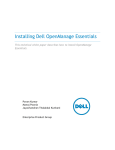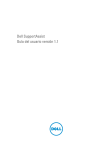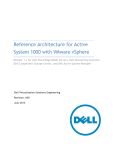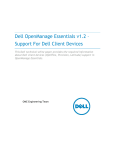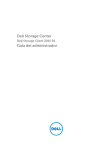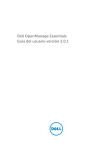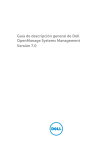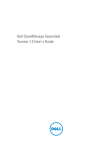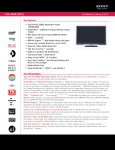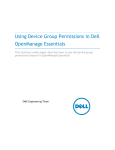Download Dell v1.2 Installation Manual
Transcript
Installing Dell OpenManage Essentials This technical white paper describes how to install OpenManage Essentials. OME Engineering Team Installing Dell OpenManage Essentials This document is for informational purposes only and may contain typographical errors and technical inaccuracies. The content is provided as is, without express or implied warranties of any kind. © 2013 Dell Inc. All rights reserved. Dell and its affiliates cannot be responsible for errors or omissions in typography or photography. Dell, the Dell logo, and PowerEdge are trademarks of Dell Inc. Intel and Xeon are registered trademarks of Intel Corporation in the U.S. and other countries. Microsoft, Windows, and Windows Server are either trademarks or registered trademarks of Microsoft Corporation in the United States and/or other countries. Other trademarks and trade names may be used in this document to refer to either the entities claiming the marks and names or their products. Dell disclaims proprietary interest in the marks and names of others. July 2013| Rev 1.0 ii Installing Dell OpenManage Essentials Contents Executive summary ................................................................................................... 5 What is OpenManage Essentials?.................................................................................... 5 Minimum installation requirements ................................................................................ 5 Installation procedures .............................................................................................. 7 Installation flowchart ............................................................................................... 7 Installing Dell OpenManage Essentials ............................................................................ 8 Critical prerequisites ............................................................................................. 10 Automatically installing all critical prerequisites ........................................................... 12 SQL Server instance selection .................................................................................. 12 Typical installation ................................................................................................. 13 Custom installation................................................................................................. 13 Remote database installation..................................................................................... 14 OpenManage Essentials supporting utilities ..................................................................... 16 Troubleshooting Tool .............................................................................................. 16 Dell OpenManage Essentials MIBImport Utility ................................................................. 16 Upgrade workflow flowchart....................................................................................... 17 Data Migration during Upgrade ................................................................................... 18 Uninstalling ........................................................................................................... 20 Repair (program maintenance) .................................................................................... 21 Learn more ........................................................................................................... 21 Conclusion ............................................................................................................ 21 Tables Table 1. Minimum recommended hardware .................................................................... 5 Table 2. Minimum software and network requirements ...................................................... 6 Table 3. Minimum login roles for Microsoft SQL Server ....................................................... 6 Table 4. Login roles................................................................................................. 7 Table 5. Local Database Instances Supported ................................................................. 12 Table 6. Default port settings.................................................................................... 13 Table 7. Migration on Local database .......................................................................... 18 Figures Figure 1. Fresh installation ......................................................................................... 8 Figure 2. Dell OpenManage Install Available options dialog box. ............................................ 9 iii Installing Dell OpenManage Essentials Figure 3. Dell OpenManage Essentials prerequisites. ......................................................... 10 Figure 4. SQL Server Warning prerequisite ..................................................................... 11 Figure 5. Port settings ............................................................................................. 13 Figure 6. Database server window from the InstallShield Wizard. .......................................... 14 Figure 7. Browsing a remote database. ......................................................................... 15 Figure 8. Upgrade workflow....................................................................................... 17 Figure 9. Ready to Install the Program screen. ................................................................ 19 Figure 10. Custom settings (only displayed during the upgrade process). .................................. 19 Figure 11. Uninstalling OpenManage Essentials. ................................................................ 20 Figure 12. Retain Database Option while Uninstalling ......................................................... 20 Figure 13. Program maintenance. ................................................................................. 21 . iv Installing Dell OpenManage Essentials Executive summary This document describes the Dell OpenManage Essentials (OME) installation prerequisites, installation flow and steps, and information you can make use of during the OME installation or upgrade from previous versions. This document includes the following information: • Minimum hardware and software requirements • Single-click prerequisites installation • Remote database installation • Program maintenance What is OpenManage Essentials? Dell OpenManage Essentials is a lightweight, Web-based, one-to many systems management solution that provides a comprehensive view of Dell systems, devices, and components in an enterprise network. To know more refer: www.delltechcenter.com/ome Minimum Installation Requirements Installing OpenManage Essentials requires the minimum software, network, and system requirements detailed in the tables below. You must have system administrator privileges to perform the installation. Table 1. Minimum recommended hardware Minimum recommended hardware Large deployments Medium deployments Small deployments Number of devices Up to 2000 Up to 500 Up to 100 Type of system RAM Physical machines / virtual Machines 8 GB Physical machines / virtual Machines 6 GB Physical machines / virtual Machines 4 GB Processors 8 cores total 4 cores total 2 cores total Database SQL standard SQL Express SQL Express Database location Remote Local Local Hard drive 10 GB 6 GB 6 GB 5 Installing Dell OpenManage Essentials Table 2. Minimum software and network requirements Particulars Operating systems Minimum requirements Microsoft Windows Server 2008 SP2 Standard and Enterprise Editions (x86 and x64) Microsoft Windows Server 2008 R2 SP1 Standard and Enterprise Editions Microsoft Windows Server 2012 Standard and Datacenter Editions Network 100 Mbps or higher Web browser Microsoft Internet Explorer 8, 9, and 10 Mozilla Firefox 11 and 12 Google Chrome 26 and 27 Standard\Enterprise Editions: Microsoft SQL Server 2008 and above Express Editions: SQLEXPRESSOME instance with Microsoft SQL Server 2008 and above Database User interface Microsoft Silverlight version 5.1.20125.0 Microsoft .NET Framework 4.5 Microsoft Visual C++ Runtime Runtime 2010 version 10.0.40219 Note: If Windows is not having the above mentioned Service Packs installed, installation of Essentials in any kind including Typical, Custom and upgrade from previous version will be blocked. You should adhere to the above mentioned Service Packs of Windows for installing\upgrading Essentials. Table 3. Minimum login roles for Microsoft SQL Server Use cases Fresh OME installation: select the Typical installation option. Fresh OME installation: select the Custom installation option. An empty OpenManage Essentials database is already present (locally or remotely) on the mentioned database server. Fresh OME installation: select the Custom installation option, and no OME database found. Upgrading OME from v1.0.1 or v1.1 to v1.2 and an OpenManage Essentials database is present (locally or remotely). Minimum login roles for SQL Server sysadmin access on the installed instance db_owner access on the OpenManage Essentials database. dbcreator access on the server. db_owner access on the OpenManage Essentials database. Note: If you select the Custom install option and do not enter any credentials (irrespective of whether the Windows or SQL Authentication method is selected), then the installation is considered as a “Typical” installation and “sysadmin” rights will be checked for the mentioned database server and database instance. 6 Installing Dell OpenManage Essentials Table 4. Login roles Role sysadmin Why does OME require this role during installation? During a Typical install, OME requires this role to create a new SQL Server Login OMEService. This login is granted with dbcreator permission. dbcreator During a Custom install, OME requires this role to create the OMEssentials database on the mentioned database server. db_owner OME requires this role when it detects an existing OMEssentials database as present on the system. This role helps OME to create/update the OME database objects on this existing database. Installation Procedures Use the following install procedures for installing OpenManage Essentials. Installation Flowchart The Figure 1 shows the brief OME installation steps with respect to a fresh installation. 7 Installing Dell OpenManage Essentials Figure 1. Fresh installation Installing Dell OpenManage Essentials 1. Download the OpenManage Essentials package from https://delltechcenter.com/ome, and extract the files to a local drive. 2. The self-extracting zip automatically launches the Autorun.exe window or you can manually launch the Autorun.exe. 8 Installing Dell OpenManage Essentials Figure 2. Dell OpenManage Install Available options dialog box. 3. Select Dell OpenManage Essentials, and then click Install. This launches the Dell OpenManage Essentials Prerequisites screen. Note: • When you select OME, the Dell Troubleshooting Tool and the Dell OME MIB Import Utility are installed along with it. • If you directly launch the Setup.exe in the \windows\ManagementStation\ folder, then the Dell Troubleshooting Tool and the Dell OME MIB Import Utility are not installed along with OME. 9 Installing Dell OpenManage Essentials Figure 3. Dell OpenManage Essentials prerequisites. Critical Prerequisites If a component that is required for OpenManage Essentials installation is missing or if the version is outdated, it displays as a critical prerequisite on the Dell OpenManage Essentials Prerequisites screen (Figure 3). It means you cannot install OME unless all these requirements are met on the system. The critical prerequisites are: • SNMP Service • IIS 7 • Microsoft .NET 3.5 SP1 • ASP.NET 4.5 • Microsoft Silverlight 5.1 • Microsoft Visual Studio® Runtime 10.0 • IPMI Utility (BMU Tools) 4.6.0 • DRAC Tools 7.3.0 • PowerShell 2.0 10 Installing Dell OpenManage Essentials Note: If the SQL server is not present on the system where OME is being installed a warning message is displayed, with a link to install SQLEXPRESS locally. If you ignore this warning message, then while launching the Essentials installation you will be asked whether you want to install on local or remote database. If you want to go with installing Essentials on a local database, then select “Yes”. On doing so, SQLEXPRESS will be installed first with the SQLEXPRESSOME instance name. If you wish to install Essentials on a remote database, please select “No”. On doing so, the installer will follow the Custom installation path where you have to select a remote database for installing Essentials. Please refer the following figure: Figure 4. SQL Server Warning prerequisite 11 Installing Dell OpenManage Essentials Automatically Installing All Critical Prerequisites To automatically install all critical prerequisites, click Install All Critical Prerequisites button on the Dell OpenManage Essentials Prerequisites screen. Depending on the system configuration, a reboot may be required; however, the prerequisites installation resumes automatically after the system restarts. To avoid issues with automatically resuming installation, make sure that User Access control is turned off. Note: The installation may take up to 35 minutes to complete. SQL Server requirements include: • Local Database: To set up OpenManage Essentials on a local database, SQL Server 2008/2008 R2/2012 ENT/STD edition or SQL Server 2008/2008 R2/2012 Express edition with SQLEXPRESSOME instance name must be installed (even though it displays only as a warning prerequisite). • Remote Server: If you have a database located on a remote server, SQL Server is not required on the local system. • Version: If the local system has SQL Server 2005 installed, it is recommended to install SQL Server 2008 or SQL Server 2012. OpenManage Essentials is not supported on SQL Server 2005. Note: SQL Server 2012 RC/Evaluation versions are not supported. SQL Server Instance Selection Different instances of SQL Server will be selected by Essentials installation in different scenarios. Automatic instance selection is different when Express or Standard/Enterprise editions of SQL Server are installed on the local system. If Essentials is targeted to be configured on a remote database, you can select any instance of SQL Server 2008/2008 R2/2012 Standard/Enterprise/Express editions. Please refer the following table to know more about the instance selection logic of Essentials installer during “Typical” install: Table 5. SQL Version SQL Edition None None 2005 Standard/Enterprise 2005 Express 2008/R2 Standard/Enterprise 2008/R2 Express 2012 Standard/Enterprise 2012 Express Local Database Instances Supported Instance Name Prerequisite Status Prerequisite Message Required Action Warning No SQL found Click to install Default Warning No supported SQL found Click to install Custom Name Warning No supported SQL found Click to install Default Warning No supported SQL found Click to install Custom Name Warning No supported SQL found Click to install Default/ Custom Name None None None SQLEXPRESSOME None None None Default/ Custom Name Warning No supported SQL found Click to install SQLEXPRESSOME None None None Default/ Custom Name None None None SQLEXPRESSOME None None None Default/ Custom Name Warning No supported SQL found Click to install SQLEXPRESSOME None None None 12 Installing Dell OpenManage Essentials Typical Installation A Typical installation installs OME with the default settings. Select Typical on the Setup Type screen, and then click Install on the Ready to Install the Program screen. In a Typical installation: • SQL Server Authentication is selected as the default authentication method. • The default SQL instance installed with SQL Server Standard/Enterprise edition is selected as the database server. • The SQLEXPRESSOME instance will be selected if only Express edition of SQL Server is installed on the system. No other instance names are supported with Express editions of SQL Server (version 2008 or higher). • If there is no default SQL instance and multiple named instances of SQL installed with the SQL Server Standard/Enterprise edition exist, the first-installed named instance will be selected as the database server. Custom Installation Custom installation is recommended for remote database installation, or if you want to install OME with Windows Authentication, or if you want to use a non-default location and port settings. Figure 5. Table 6. Port settings Default port settings Port number Protocol Direction Usage 1278 1279 Port type Maximum encryption level HTTP TCP None Proprietary TCP None In/Out In/Out Web GUI Scheduling tasks 2606 Proprietary TCP None In/Out 2607 HTTPS 128-bit SSL In/Out Network Webi GUIi TCP 13 Installing Dell OpenManage Essentials To set up OpenManage Essentials on a local database with multiple SQL Server instances, select the server from the Database Server list (Figure 6). Figure 6. Database server window from the InstallShield Wizard. Remote Database Installation Configure OpenManage Essentials to use a SQL server instance on a remote system. Before setting up the OpenManage Essentials database on the remote system, make sure the following prerequisites are met: • The network communication between the OpenManage Essentials system and the remote database system is functioning. • The SQL Server user has permission to backup, create, and configure databases. • If you want to use SQL Authentication mode for remote database installation, then ensure “SQL Server and Windows Authentication Mode” is enabled on the remote SQL Server. • TCP/IP is enabled on the remote system to avoid database connection issues. To set up the OME database on the remote system, click Browse on the Database Server screen and select the remote system, or enter the hostname and database instance in the Database Server field (see Figure 6). 14 Installing Dell OpenManage Essentials Perform the installation with one of the following authentication methods: • Windows Authentication Windows login credentials are used to connect to the remote SQL Server. Use this authentication method if the Windows login credentials of the remote system and OME installation system are identical. • SQL Server Authentication Use this authentication method if the Windows login credentials of the remote database system and the OME installation system are different. Note: After the OpenManage Essentials database is set up on the remote system, do not move the database. Otherwise, OpenManage Essentials stops working. Figure 7. Browsing a remote database. 15 Installing Dell OpenManage Essentials OpenManage Essentials Supporting Utilities This section discusses the OpenManage Essentials supporting utility tools. Troubleshooting Tool A troubleshooting tool is automatically installed with OpenManage Essentials. This tool is useful for troubleshooting errors pertaining to supported device discovery and device connections. If an older version of the Troubleshooting Tool exists on the system it gets upgraded as part of the OME installation. For more information, refer: http://en.community.dell.com/techcenter/systemsmanagement/w/wiki/4172.dell-troubleshooting-tool.aspx Dell OpenManage Essentials MIB Import Utility A MIB import utility is automatically installed with OpenManage Essentials. If you have non-Dell hardware, use this tool to define new alerts to OME. This lets you monitor a wider range of hardware and setup email and forwarding rules for these devices. If an older version of MIB Import Utility exists on the system it gets upgraded as part of OME installation. For more information, go to: http://en.community.dell.com/techcenter/systems-management/w/wiki/3570.openmanageessentials-mib-import-utility.aspx 16 Installing Dell OpenManage Essentials Upgrade Workflow Flowchart The following figure displays the upgrade workflow. Figure 8. Upgrade workflow 17 Installing Dell OpenManage Essentials The OME upgrade retains the previous version data during upgrade process. Note: • You cannot upgrade directly from OME v1.0 (Beta Program) to OME v1.2. You must first upgrade to v1.0.1 or v1.1 and then to v1.2. • OME 1.2 uses the new task manager port (Port: 3668) which is different from OME 1.0.1 (Port: 1279). The upgrade process handles this new port and there are no additional steps required. During the upgrade, OME v1.2 uses the previously installed OME settings. These options (Custom Path, Ports, database server settings, and so on) are not displayed during an upgrade. The installation settings and configuration for v1.2 are visible in the Ready to install the Program screen. Data Migration During Upgrade During the upgrade, Essentials database migration may happen when SQL Server instance selected by v1.2 is different from the one used by the previous version of Essentials. Database migration will never happen during upgrade if the previous version of Essentials is installed on a remote database. Please refer Table 7 for probable cases of migration during upgrade to v1.2. Example: Assuming you have installed v1.0.1 or v1.1 on local SQL Server Express edition with instance name SQLEXPRESS, then v1.2 will target SQLEXPRESSOME instance installed with SQL Server Express edition version 2012 (installed as part of the prerequisite) for installing the database during upgrade. Data from v1.0.1 or v1.1 will be copied to new database “OMEssentials” created on SQLEXPRESSOME instance, which will be used by v1.2 hereon. The old “OMEssentials” database on SQLEXPRESS instance will be kept as it is and will not be deleted. Table 7. Migration on Local database SQL Version SQL Edition Instance used for installing v1.0.1\v1.1 Prerequisite Status Prerequisite Message 2005 Standard/ Enterprise Default Critical No supported SQL found Data Migration Required? Yes Custom Name Critical No supported SQL found Yes 2005 Express Default Critical No supported SQL found Yes Custom Name Critical No supported SQL found Yes 2008/R2 Standard/ Enterprise Default/Custom Name None None No SQLEXPRESSOME None None No 2008/R2 Express Default/Custom Name Critical No supported SQL found Yes SQLEXPRESSOME None None No 2012 Standard/ Enterprise Default/Custom Name None None No SQLEXPRESSOME None None No 2012 Express Default/Custom Name Critical No supported SQL found Yes SQLEXPRESSOME None None No 18 Installing Dell OpenManage Essentials Figure 9. Ready to Install the Program screen. You are prompted to change the ports (Figure 10) only if: • The default Package Server Port 1278 is already in use/blocked. • The default Task Manager Port 1279 is already in use/blocked. Figure 10. Custom settings (only displayed during the upgrade process). 19 Installing Dell OpenManage Essentials Uninstalling Use this procedure to uninstall OpenManage Essentials: 1. Navigate to Control Panel → Programs → Programs and Features and select Dell OpenManage Essentials. 2. Click Uninstall. Figure 11. Uninstalling OpenManage Essentials. Note: As Dell SupportAssist and Dell MIBImport Utility functionality are dependent upon OME, uninstallation of OME checks their presence. You must first uninstall Dell SupportAssist and Dell MIB Import Utility to uninstall OME. Note: Uninstalling OpenManage Essentials does not remove the Troubleshooting Tool. It needs to be uninstalled separately. Note: OME uninstallation lets you retain the database (Figure 12). You can use the database again with the same version or after upgrading to a future version of OpenManage Essentials. Figure 12. Retain Database Option while Uninstalling 20 Installing Dell OpenManage Essentials Repair (Program Maintenance) You can repair OpenManage Essentials by going to the Program maintenance window. Do this if the installation drive or folder is corrupted or if you have accidentally deleted the OME installed files. This lets you recreate the database (fresh database) or use an existing one (if you already have the database files). Note: If the OME database is corrupted, it is recommended that you recreate the database during repair or install a completely new OpenManage Essentials instance. Figure 13. Program maintenance. Learn more To know about OpenManage Essentials, refer www.delltechcenter.com/ome Conclusion OpenManage Essentials is an easy-to-install, one-to-many console that simplifies systems management with features like single-click prerequisites installation. Additionally, it allows Remote Database installation. 21