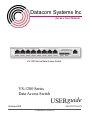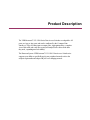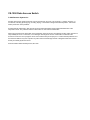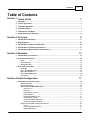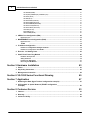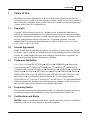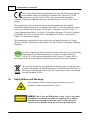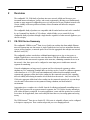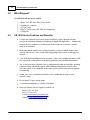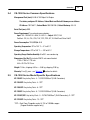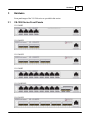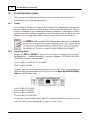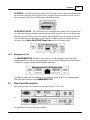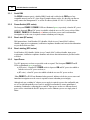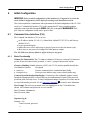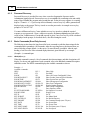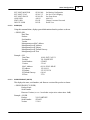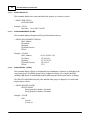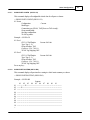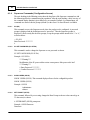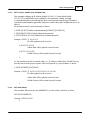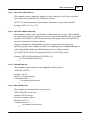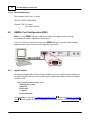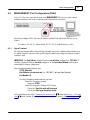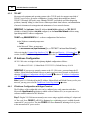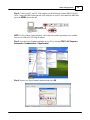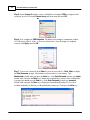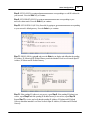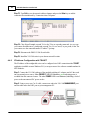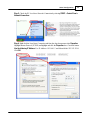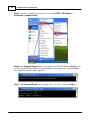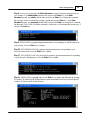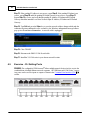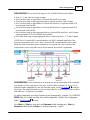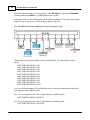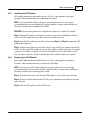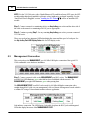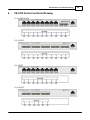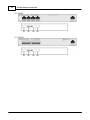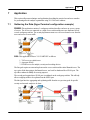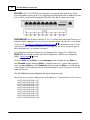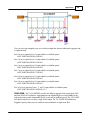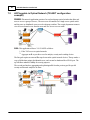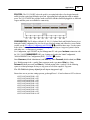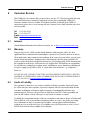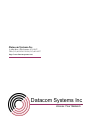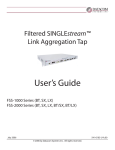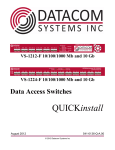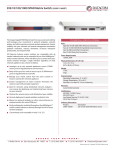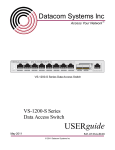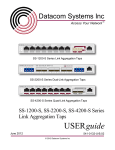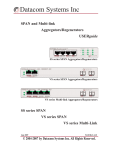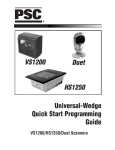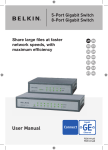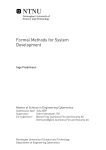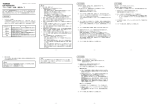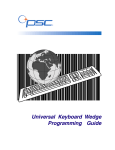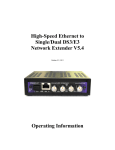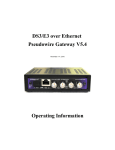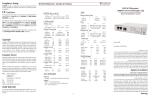Download Datacom Systems VS-1200 User's Manual
Transcript
Datacom Systems Inc Access Your Network TM VS-1200 Series Data Access Switch VS-1200 Series Data Access Switch USERguide October 2009 541-0127-U-A.01 © 2009 Datacom Systems Inc Product Description The VERSAstream™ VS-1200 Series Data Access Switches are adaptable. All ports are Any-to-Any ports and can be configured by the Command Line Interface (CLI) to be either input or output ports. Aggregation offers a complete view of the traffic and easily lets security and analysis tools collect all the data they need, expanding network visibility. The Datacom System VERSAstream™ VS-1200 Data Access Switch series supports your ability to specifically apply your peripheral network tools to the analysis requirements and adapt with your ever-changing network. VS-1200 Data Acccess Switch © 2009 Datacom Systems Inc All rights reserved. No parts of this work may be reproduced in any form or by any means - graphic, electronic, or mechanical, including photocopying, recording, taping, or information storage and retrieval systems - without the written permission of the publisher. Products that are referred to in this document may be either trademarks and/or registered trademarks of the respective owners. The publisher and the author make no claim to these trademarks. While every precaution has been taken in the preparation of this document, the publisher and the author assume no responsibility for errors or omissions, or for damages resulting from the use of information contained in this document or from the use of programs and source code that may accompany it. In no event shall the publisher and the author be liable for any loss of profit or any other commercial damage caused or alleged to have been caused directly or indirectly by this document. Printed: October 2009 in East Syracuse, New York Contents 5 Table of Contents Section 1 Terms of Use 7 1 Copyright ................................................................................................................................... 7 2 License ................................................................................................................................... Agreement 7 3 Trademark ................................................................................................................................... Attribution 7 4 Proprietary ................................................................................................................................... Notice 7 5 Certifications ................................................................................................................................... and Marks 7 6 Safety ................................................................................................................................... Notices and Warnings 8 Section 2 Overview 9 1 VS-1200 ................................................................................................................................... Series Summary 9 2 What ................................................................................................................................... Shipped? 10 3 VS-1200 ................................................................................................................................... Series Features and Benefits 10 4 VS-1200 ................................................................................................................................... Series Common Specifications 11 5 VS-1200 ................................................................................................................................... Series Model Specific Specifications 11 Section 3 Hardware 13 1 VS-1200 ................................................................................................................................... Series Front Panels 13 2 Front ................................................................................................................................... Panel Description 14 Pow er .......................................................................................................................................................... 14 Any-to-Any Ports .......................................................................................................................................................... 14 Managem ent .......................................................................................................................................................... Port 15 3 Rear Panel ................................................................................................................................... Description 15 Serial DB9 .......................................................................................................................................................... 16 Pow er Sw itch.......................................................................................................................................................... (SFP series) 16 Rear Label (BT.......................................................................................................................................................... series) 16 Rear Labeling.......................................................................................................................................................... (SFP series) 16 Input Pow er .......................................................................................................................................................... 16 Section 4 Initial Configuration 17 1 Command ................................................................................................................................... Line Interface (CLI) 17 Basic Functionality .......................................................................................................................................................... 17 Passw ord Recovery .......................................................................................................................................................... 18 Basic Com m ands .......................................................................................................................................................... (Read Only Access) 18 HELP (HE) ......................................................................................................................................................... or (?) 18 SHOW (SH) ......................................................................................................................................................... 19 SHOW PRODUCT ......................................................................................................................................................... (SH PR) 19 SHOW TIME ......................................................................................................................................................... (SH TI) 20 SHOW MANAGEMENT ......................................................................................................................................................... (SH MA) 20 SHOW GROUPS ......................................................................................................................................................... (SH GR) 20 SHOW PORT ......................................................................................................................................................... CONFIG (SH PO CO) 21 SHOW PORT ......................................................................................................................................................... ROUTING (SH PO RO) 21 Superuser Com .......................................................................................................................................................... m ands (Configuration Access) 22 SU (SU) ......................................................................................................................................................... 22 SU SET PASSWORD ......................................................................................................................................................... (SU SE PA) 22 SHOW USERS ......................................................................................................................................................... (SH US) 22 © 2009 Datacom Systems Inc 6 VS-1200 Data Acccess Switch ......................................................................................................................................................... 22 SET PROMPT (SE PR) SET IP (SE......................................................................................................................................................... IP), SUBNET (SU), GATEWAY (GA) 23 SET DATE ......................................................................................................................................................... (SE DA) 23 SET TIME (SE ......................................................................................................................................................... TI) 24 SET PORT ......................................................................................................................................................... NAME (SE PO NA) 24 SET PORT ......................................................................................................................................................... SPEED (SE PO SP) 24 SET PORT ......................................................................................................................................................... MONITOR (SE PO MO) 24 SET PORT ......................................................................................................................................................... VTAG (SE PO VT) 25 SET PORT ......................................................................................................................................................... GROUP (SE PO GR) 25 ADD USER......................................................................................................................................................... (AD US) 25 EDIT USER......................................................................................................................................................... (ED US) 25 DELETE USER ......................................................................................................................................................... (DE US) 26 2 SERIAL ................................................................................................................................... Port Configuration (DB9) 26 HyperTerm inal .......................................................................................................................................................... 26 3 MANAGEMENT ................................................................................................................................... Port Configuration (RJ45) 27 HyperTerm inal .......................................................................................................................................................... 27 TELNET .......................................................................................................................................................... 28 4 IP Address ................................................................................................................................... Configuration 28 IP Address Configuration .......................................................................................................................................................... w ith HyperTerm inal 28 IP Address Configuration .......................................................................................................................................................... w ith TELNET 32 5 Exercise ................................................................................................................................... - CLI Setting Ports 36 6 Small................................................................................................................................... Form-Factor Plug Module 40 Intallation Prerequisites .......................................................................................................................................................... 40 Safety Guidelines .......................................................................................................................................................... 40 Installing the SFP .......................................................................................................................................................... Module 41 Rem oving the.......................................................................................................................................................... SFP Module 41 Section 5 Hardware Installation 43 1 Power ................................................................................................................................... 43 2 Any-to-Any ................................................................................................................................... Connection 43 3 Management ................................................................................................................................... Connection 44 Section 6 VS-1200 Series Functional Drawing 45 Section 7 Application 47 1 Gathering ................................................................................................................................... the Data (HyperTerminal configuration example) 47 2 All Pluggable in Optical Network (TELNET configuration example) ................................................................................................................................... 50 Section 8 Customer Service 53 1 Internet ................................................................................................................................... 53 2 Warranty ................................................................................................................................... 53 3 Limits................................................................................................................................... of Liability 53 © 2009 Datacom Systems Inc Terms of Use 1 7 Terms of Use The following terms and conditions relate to the use of this document. Please note that Datacom Systems Inc. reserves the right, at its entire discretion, to change, modify, add, or remove portions of these Terms of Use at any time. Please read the Terms of Use carefully as your use of this document is subject to the Terms of Use stipulated herein. 1.1 Copyright Copyright© 2009 by Datacom Systems, Inc. All rights reserved. Printed in the United States of America. No part of this publication may be reproduced, stored in a retrieval system, or transmitted, in any form or by any means, electronic, mechanical, photocopying, recording, or otherwise, without the prior written permission of Datacom Systems, Inc. To obtain this permission, write to the attention of the Datacom Systems legal department at 9 Adler Drive, East Syracuse, New York 13057-1290, or call 315-463-9541. 1.2 License Agreement Notice To All Users: By using Datacom Systems, Inc. products, you agree to the terms set forth. No licenses, express or implied, are granted with respect to the technology described and Datacom Systems, Inc. retains all rights with respect to the technology described herein. If applicable, you may return the product to the place of purchase for a full refund. 1.3 Trademark Attribution Access Your Network , DS3 ACTIVEtap , DS3switch , ETHERNETtap , Empowering Network Professionals , FDDIswitch , FIBERsplitter , FIBERswitch , FIBERSWITCHsystem , FLOWcontrol , GIGABITswitch , INSERTswitch , INSERTunit , LANswitch , LINKprotect , MANAgents , MULTINETswitch , NETspan , PERMAlink , PROline , RMON SWITCHINGanalyzer , SINGLEstream , UNIVERSALswitch , VERSAstream , and WANswitch are trademarks of Datacom Systems, Inc. 1ST in Switching Solutions®, DATACOMsystems®, LANclipper®, MANAgents®, and MULTIview® are registered trademarks of Datacom Systems, Inc. All other registered and unregistered trademarks are the sole property of their respective owners. All specifications may be changed without notice. 1.4 Proprietary Notice This document contains proprietary information about the VS-1200 family of products and is not to be disclosed or used except as authorized by written contract with Datacom Systems, Inc. 1.5 Certifications and Marks CAUTION: Changes or modifications to this unit not expressly approved by the party responsible for compliance could void the user’s authority to operate the equipment. © 2009 Datacom Systems Inc 8 VS-1200 Data Acccess Switch The CE logo indicates that this equipment has been tested and found to meet radiated and conducted emission to the European Community EMC Directive 89/336/EEC requirements as per EN 61000-6-3:2001, the generic emissions standard for residential, commercial and light industrial devices, the limits are those for an EN 55022 Class A product. This equipment also has been tested and found to meet the immunity levels for residential, commercial and light industrial devices according to EN 61000-6-1:2001, the interference severity levels to the standards and requirements of EN 61000-3-2 Harmonic Current, EN 61000-3-3 Voltage Fluctuations and Flicker, EN 61000-4-2 Electrostatic Discharge, EN 610004-3 Radiated Susceptibility, EN 61000-4-4 Electrical Fast Transient/Burst, EN 61000-4-5 Surge and EN 61000-4-6 Conducted Susceptibility. This equipment has completed the Product Safety Review and found to meet the Low Voltage Directive 98/68/EEC requirements to the standards of EN 60950 Safety of Information Technology Equipment. The RoHS compliant logo indicates that this electronic product does not exceed the limit requirements of toxic, hazardous substances or elements as set forth in Directive 2002/95/EC of the European Parliament and of the Council of 27 January 2003 on the restriction of the use of certain hazardous substances in electrical and electronic equipment. The crossed out wheelie bin logo signifies that the product can be recycled after being discarded, and should not be casually discarded as set forth in Directive 2002/96/EC of the European Parliament and of the Council of 27 January 2003 on waste electrical and electronic equipment (WEEE). 1.6 Safety Notices and Warnings These explanatory labels are included in this information for the user in accordance with the requirements of IEC 60825.1. WARNING: Class 1 laser and LED product. A class 1 laser is safe under all conditions of normal use. Invisible laser radiation may be emitted from optical port openings when no fiber cable is connected, avoid exposure to laser radiation and do not stare into open optical ports. © 2009 Datacom Systems Inc Overview 2 9 Overview The configurable VS-1200 family of products increases network visibility and leverages your investment in network analyzers, probes, and security equipment by allowing you to simultaneously monitor as many supported configurable ports as you may need to fit your peripheral network tools. Greater visibility accelerates problem resolution, reduces downtime and increases enterprise productivity. The configurable family of products are compatible with all vendor hardware and can be controlled by our Command Line Interface (CLI) software, which will allow you to control all of your configurable family of products through a single interface regardless of what network appliances you choose to deploy. 2.1 VS-1200 Series Summary The configurable VERSAstream Data Access Switch can combine data from multiple Ethernet network segments into one data stream. A single Gigabit device/tool, such as an intrusion detection system, protocol analyzer, or network probe can receive the aggregated data with just one network interface card (NIC). The configurable product can also have additional input/output ports or Any-to-Any ports, so multiple Gigabit devices can receive the same data stream. This allows different network tools to collect data from the same network segments at the same time, eliminating contention for access to the network. Also, these ports can be configured as more input ports to include more network segments for monitoring. Network administrators no longer need a separate tool for each network segment to achieve simultaneous 24x7 monitoring of multiple links, nor do they need to "switch" to a different segment to collect data from it. A VS-1200 series unit simultaneously collects data from multiple network segments and aggregates all the data before sending it to the connected network tools, expanding network visibility and reducing the number of tools needed on the network And, because the VS1200 series aggregates all the data before sending it to the connected network tool, you can always view the entire conversation even in asymmetric routing, redundant, and load-balanced environments. Aggregation gives a complete view of traffic. Instead of collecting and manually assembling trace or log files from separate tools on separate network segments, the VS-1200 lets security and analysis tools collect the data in a single file. In security applications, events and false positives are recorded fewer times. In all applications, data can be analyzed faster than ever, increasing uptime and saving money. The VERSAstream™ Data Access Switch VS-1200 series is adaptable; all ports can be configured to be input or output ports. These switches adapt with your ever-changing network. © 2009 Datacom Systems Inc 10 2.2 VS-1200 Data Acccess Switch What Shipped? VS-1200 Series Data Access Switch 1 — Model: VS-1200 series Data Access Switch 2 — Switching AC Adapters 2 — AC Line Cords 1 — DRL512-2M-R serial cable, DB9 M/F straight thru 1 — USERguide 2.3 VS-1200 Series Features and Benefits · Connect any Gigabit devices or tools (protocol analyzers, probes, intrusion detection systems) for permanent simultaneous monitoring of multiple full-duplex links — eliminates the need for network connectors to be disconnected and reconnected each time a segment needs to be monitored. · Multi-point analysis enables you to seamlessly analyze a packet at multiple points in your network with one tool - know exactly what is happening to data as it moves through your network. · View all the data from multiple network segments - allows you to monitor and analyze traffic from asymmetric routing paths, load-balanced applications, and redundant environments. · Any-to-Any ports allow Gigabit devices to simultaneously monitor the same links, providing extended security and analysis options, while eliminating contention for network access. Also, these ports can be configured as more input ports to include more network segments for monitoring. · Simple, easy to use Command Line Interface (CLI) configuration to adapt to your network’s setup. · Easy to install 1U space saving design. · 2-year limited manufacturer’s warranty on hardware. · Datacom Customer Service Support is available via: Phone: (315) 463-9541 Fax: (315 ) 463-9557 E-mail: [email protected] Website: www.datacomsystems.com © 2009 Datacom Systems Inc Overview 2.4 11 VS-1200 Series Common Specifications Management Port (front): RJ45 @ 100 Mbps Full-Duplex The factory configured IP Address, Subnet Mask and Default Gateway are as follows: IP Address: 192.168.1.1; Subnet Mask: 255.255.255.0; Default Gateway: 0.0.0.0 Serial Port (rear): DB9 Power Requirement: Two external power adapters Input: 100 - 240VAC 50 - 60Hz, 0.4-0.2 A — Output: 5VDC, 2.5A Certified : CE, UL, CUL, CSA, TUV, CCC, PSE, JET, EU RoHS and China RoHS Power Consumption: 12W; BTU/h: 40.9 Operating Temperature: 32º to 104° F — 0º to 40° C Storage Temperature: -22º to 149° F — -30º to 65° C Operating Range Relative Humidity: 5 to 90% non-condensing Dimensions (H x W x D): includes RMC-2 rack mount bracket 1.750 x 7.950 x 7.775 inch 4.44 x 20.19 x 19.75 cm Weight: 1.5 lbs; shipping: 6.5 lbs — 0.68 kg; shipping; 2.95 kg Warranty: Two (2) years - see 'Warranty' 2.5 53 section for details. VS-1200 Series Model Specific Specifications VS-1204BT: Any-to-Any Ports: 4 - 10/100/1000BaseT (RJ45 Connectors) VS-1204SFP: Any-to-Any Ports: 4 - SFP* VS-1206SFP: Any-to-Any Ports: 6 - SFP* VS-1208BT: Any-to-Any Ports: 8 - 10/100/1000BaseT (RJ45 Connectors) VS-1210BT/SFP: Any-to-Any Ports: 8 - 10/100/1000BaseT (RJ45 Connectors), 2 - SFP* VS-1210SFP: Any-to-Any Ports: 10 - SFP* *SFP = Small Form Pluggable can be LX, SX or 1000Mbs copper (Support Datacom supplied only) © 2009 Datacom Systems Inc Hardware 3 Hardware Front panel images of the VS-1200 series are provided in this section. 3.1 VS-1200 Series Front Panels VS-1204BT VS-1204SFP VS-1206SFP VS-1208BT VS-1210BT/SFP VS-1210SFP © 2009 Datacom Systems Inc 13 14 3.2 VS-1200 Data Acccess Switch Front Panel Description This section provides a illustration and description of the front panel of the VS-1200 series. An explanation of each front panel legend follows: 3.2.1 Power Two switching AC adapter power supplies are provided for each configurable unit. Although only one power supply is required to power the module, use of a second independent power source is strongly recommended to assure uninterrupted monitoring. Furthermore, connecting the second AC input power socket to a different external power source circuit than the first AC input power source eliminates power as a single point of failure. The power barrel sockets are located on the rear. 3.2.2 Any-to-Any Ports Designated as INPUT or OUTPUT by 'Superuser' for use as input or output ports. See Serial and Management Port - Command Line Interface - Superuser Commands - 'SET PORT MONITOR (SE PO MO)' section for more information. Ports: 1 to 8 (VS-1210BT/SFP or VS-1208BT): Ports: 1 to 4 (VS-1204BT ): are RJ45 connectors used for connection to network devices or tools. These jacks have integrated LEDs that display line status and line speed of each port. See the Any-to-Any RJ-45 LED Display Code table for LED display codes. Ports: 1 to 10 (VS-1210SFP): Ports: 1 to 6 (VS-1206SFP): Ports: 1 to 4 (VS-1204SFP): Ports: 9 to 10 (VS-1210BT/SFP): are sockets used with a small form-factor plug (SFP) module for connection to network devices or tools. They can be connected through fiber or copper, or a mix of each. © 2009 Datacom Systems Inc Hardware 15 LX-BT/SX-BT - The LEDs located to the right of the SFP connectors are solid green indicating a link has been detected between the respective Any-to-Any Rx port and network device/tool Tx port or network segment. The LEDs are flashing green when data is passed. LX-SFP/SX-SFP/VS-SFP - The LED located below and slightly left of center of the SFP connectors are solid green indicating a link has been detected between the respective Any-to-Any Rx port and network device/tool Tx port or network segment. The LED flashes green when data is passed. The LED located below and slightly right of center of the SFP connectors indicates the line speed of each port. See the Any-to-Any SFP LED Display Code table for LED display codes. 3.2.3 Management Port The MANAGEMENT PORT is an RJ45 socket used for 100 Mbs full-duplex connection with a straight-through LAN cable via your management LAN to a Remote Management Console which is a standard PC using any Telnet terminal emulation application. Link indicates connection. The LED Display Code table deciphers the RJ45 jacks with integrated LEDs that display line status of the MANAGEMENT PORT. 3.3 Rear Panel Description This section provides a description of the rear panel of the VS-1200 series. or An explanation of each rear panel legend follows: © 2009 Datacom Systems Inc 16 3.3.1 VS-1200 Data Acccess Switch Serial DB9 The SERIAL connector port is a shielded DB9 Female and is cabled to the COM port of any compatible network tool or PC where HyperTerminal software resides. It is the only port that can easily connect the Management PC to set the IP address (default 192.168.1.1) for the first time. 3.3.2 Power Switch (SFP series) The front panel POWER 1, POWER 2 LEDs are illuminated green, respectively, when the DC power switch is depressed ON and DC power is available at both the two rear DC power sockets. Either POWER 1, POWER 2 LED illuminated red indicates a defective power source and immediate investigation as to the cause is required to insure redundant power integrity. 3.3.3 Rear Label (BT series) DB9 nomenclature, Serial Number (SN) identifier, Media Access Control (MAC) address identifier, input power requirements, certification compliance identifiers and various other information are provided on this rear label. 3.3.4 Rear Labeling (SFP series) Serial Number (SN) identifier, Media Access Control (MAC) address identifier, input power requirements, certification compliance identifiers and various other information are provided on this rear label. 3.3.5 Input Power Two DC input power sockets are provided on the rear panel. The front panel POWER 1 and 2 LEDs are illuminated green, respectively: · (SFP series) - when the DC POWER switch is depressed ON and DC power is available at both the two rear DC power sockets; or · (BT series) - when DC power is available at both the two rear DC power sockets. Either POWER 1 or 2 LED not illuminated when powered, indicates a defective power source and immediate investigation as to the cause is required to insure redundant power integrity. Although only one switching AC adapter power supply is required to power the configurable unit, use of a second independent power source is strongly recommended to assure uninterrupted monitoring. Furthermore, connecting the second DC input power socket to a different external power source circuit than the first DC input power source eliminates power as a single point of failure. © 2009 Datacom Systems Inc Initial Configuration 4 17 Initial Configuration IMPORTANT: Prior to initial configuration of the hardware, it is imperative to review the entire Initial Configuration section before proceeding to the Installation section. This section explains the considerations and requirements for the initial configuration of the VS-1200 series by a Command Line Interface (CLI) with a management PC using a terminal emulation application connected either through the SERIAL DB9 port or though the MANAGEMENT RJ45 port. Only one configuration session can be open at a time. 4.1 Command Line Interface (CLI) The Command Line Interface (CLI ) is used to: · set IP address (default 192.168.1.1), Subnet Mask (default 255.255.255.0) and Gateway (default 0.0.0.0) · set port speed and duplex · enables the user to select which ports or groups of ports receive the data stream copies · allows Any-to-Any ports to be configured as either inputs or outputs. The VS-1200 series factory default is off for all Any-to-Any ports. 4.1.1 Basic Functionality Window Size Functionality: The CLI window is limited to 24 lines per screen and 80 characters per line. If more data than can fit is presented, a “-more-” prompt is shown on the last line. Character Handling: Printable character (ASCII code 32-126) and non-printable noted below: Non-Printable Character · <enter key> · <backspace key> Description Executes command; places command in history buffer Erases previous character entry; removes history buffer entry Connectivity/Authentication Functionality: Connectivity to the configurable product is made through the Management RJ45 or Serial DB9 port and authentication is required. This password protection yields read-only access. To make configuration changes, Superuser (SU) mode must be accessed with another password. See the 'Superuser Commands 22 ' section for more information. Base Prompt: This is the text presented to the user logging in to use the CLI (default values shown). All Usernames and passwords are case-sensitive. Enter Username: Administrator Enter Password: admin > Superuser log in: Example: > SU Enter Password: password # © 2009 Datacom Systems Inc 18 4.1.2 VS-1200 Data Acccess Switch Password Recovery Password Recovery is provided for cases where a user has forgotten the Superuser and/or Administrator login password. Password recovery is accomplished by connecting to the unit serially using a HyperTerminal like program and rebooting the unit. As the power-up sequence is occurring, depress <Control> <C>. Upon receipt of this command, a text recovery key will be generated and displayed prior to the prompt. This key is used to reset the passwords. An example recovery key prompt is: 617A6185774$ You must call Datacom Service Center with this recovery key in order to obtain the required response to reset passwords. Given a valid reset response, the factory default passwords will be saved in Non-Volatile memory. If an invalid response is given, a new recovery key will be calculated and displayed at the prompt, as described above, after first clearing the screen. 4.1.3 Basic Commands (Read Only Access) The following section shows the long form of the basic command set with the shortcut input for the command noted in parenthesis. All commands, either the exact long form or the shortcut form, are entered after the prompt (default >) at the cursor. No auto-fill mode is available. After the topic heading, a brief overview of the command display function is given followed by an example (Example: >) command input. 4.1.3.1 HELP (HE) or (?) When this command is entered, a list of commands, their shortcut inputs, and their descriptions will display. For the use and application of each command, refer to the individual command description within this section. The HELP command displays the available commands as shown: Example: > ? Available commands: HELP EXIT SHOW SHOW PRODUCT SHOW TIME SHOW MANAGEMENT SHOW PORT CONFIG SHOW PORT ROUTING SHOW GROUPS SU SU SET PASSWORD SHOW USERS SET IP SET SUBNET SET GATEWAY SET PROMPT SET DATE SET TIME SET PORT NAME SET PORT SPEED HE / ? EX SH SH PR SH TI SH MA SH PO CO SH PO RO SH GR SU SU SE PA SH US SE IP SE SU SE GA SE PR SE DA SE TI SE PO NA SE PO SP Show Help Exit Shell Show All Current Configurable Values Show Product Name and Serial Number Show System Date and Time Show Management Configuration Show Port Configuration Display Routing Summary Show Group Configuration Enter Superuser Mode Set Superuser Password Display Users Set IP Set Subnet Mask Set Default Gateway Set Command Prompt (max 32 bytes) Set System Date Set System Time Set Port Name (max 32 bytes) Set Port Speed © 2009 Datacom Systems Inc Initial Configuration SET PORT MONITOR SET PORT VTAG SET PORT GROUP ADD USER EDIT USER DELETE USER 4.1.3.2 SE PO MO SE PO VT SE PO GR AD US ED US DE US Set Monitor Configuration Set Port VTAG Stripping Set Group Name Add User Change Username/Password Delete User SHOW (SH) Using this command alone, displays general information about the product as shown: > SHOW (SH) Date/Time Product Serial number Version Management port MAC address Management port IP Address Management port IP Subnet Management port IP Default Gateway Management port IP Port Example: > SH Date/Time: Product: Serial Number: Version: MAC Address: IP Address: IP Subnet: IP Default Gateway: IP Port: 4.1.3.3 10-09-2007 12:05:31 VS-1210BT/SFP 9326023 5.2.0.0 00-14-E2-0C-0D-0E 192.168.1.1 255.255.255.0 0.0.0.0 2370 SHOW PRODUCT (SH PR) This displays the name, serial number, and firmware version of the product as shown: > SHOW PRODUCT (SH PR) Product Name Serial Number Firmware Version (x.x.x.x = boot loader. major micro. minor micro. build) Example: > SH PR Product: Serial Number: Version: © 2009 Datacom Systems Inc VS-1210BT/SFP 9326023 5.2.0.0 19 20 4.1.3.4 VS-1200 Data Acccess Switch SHOW TIME (SH TI) This command displays the set date and time for the product, it is entered as shown: > SHOW TIME (SH TI) DATE and TIME Example: > SH TI Date/Time 4.1.3.5 10-09-2007 12:40:25 SHOW MANAGEMENT (SH MA) This command displays Management RJ45 port information as shown: > SHOW MANAGEMENT (SH MA) MAC Address IP Address IP Subnet IP Default Gateway IP Port Example: > SH MA MAC Address: IP Address: IP Subnet: IP Default Gateway: IP Port: 4.1.3.6 00-14-E2-00-23-9F 192.168.1.50 255.255.255.0 192.168.1.2 2370 SHOW GROUPS (SH GR) This command displays all ports as designated by the administrator (Superuser) as belonging to the same logical group. Specifically, groups can be configured as if they were a single logical port, enabling a high degree of control during both the initial setup and all subsequent moves or changes. The GROUP NAME followed by the ports included in the group are displayed. It is entered and displays data as shown: > SHOW GROUPS (SH GR) GROUP NAME Port in group (Port number: Port name) Port in group (Port number: Port name) Example: > SH GR TAP: 9: Port 9 10: Port 10 © 2009 Datacom Systems Inc Initial Configuration 4.1.3.7 SHOW PORT CONFIG (SH PO CO) This command displays all configurable related data for all ports as shown: > SHOW PORT CONFIG (SH PO CO) 01: Name Configuration: Current: Media type: Connection type (SPAN, TAP [Ports on TAP circuit]): Group membership: Steering configuration: VLAN tag status: Example: > SH PO CO 01: Port 1 CFG: 1G Full Duplex Current: No Link Type: Tap (1..2:) Group Member: TAP Copies to: 2,5,6,7,8,9,10 VLAN Tag Stripping: OFF 02: Port 2 CFG: 1G Full Duplex Current: No Link Type: Tap (2..1) Group Member: TAP Copies to: 1,5,6,7,8,9,10 VLAN Tag Stripping: OFF Press any key... 4.1.3.8 SHOW PORT ROUTING (SH PO RO) This command displays all port interface routing in a brief matrix summary as shown: > SHOW PORT ROUTING (SH PO RO) Example: > SH PO RO 01 02 03 04 05 06 07 08 09 10 > Outputs 01 02 03 04 05 06 07 08 09 10 ------------X-----------------------------------------------------------X-------------------------------------------------------------------------------------------------------------------------------------------------------------------------------------------------------------------------------------------------------------------------------------------------------------------------------------------------------------------------------------------------------------------------------------------------------------------------------------------------------------------------------------------------------------------------------------------------------------------- © 2009 Datacom Systems Inc 21 22 4.1.4 VS-1200 Data Acccess Switch Superuser Commands (Configuration Access) The topic headings in the following section show the long form of the Superuser command set with the shortcut input for the command noted in parenthesis. After the topic heading, a brief overview of the command display function is given followed by an example (Example: #) command input. All commands are entered after the prompt (default #) at the cursor. No auto-fill mode is available. 4.1.4.1 SU (SU) This command accesses the Superuser mode where the product can be configured. A password prompt is displayed and the default password is “password.” Then the Superuser prompt is displayed. It looks exactly like the basic prompt, except the prompt end has turned from “>” to “#,” as shown below: > SU (SU) Enter Password: ******** # 4.1.4.2 SU SET PASSWORD (SU SE PA) This command is used to change the Superuser access password as shown: SU SET PASSWORD (SU SE PA) Example: # SU SE PA ***Warning*** Modification of the SU password has serious consequences if the password is lost!! ***Warning*** # Enter Password: ******** # Confirm Password: ******** # 4.1.4.3 SHOW USERS (SH US) SHOW USERS (SH US): This command displays all users for the configurable product. SHOW USERS (SH US) Example: # SH US Administrator edituser 4.1.4.4 SET PROMPT (SE PR) This command, followed by a text string, changes the Base Prompt to the text value entered (up to 32 characters) as shown: # SET PROMPT (SE PR) prompt text Example: # SE PR Datacom Datacom# © 2009 Datacom Systems Inc Initial Configuration 4.1.4.5 23 SET IP (SE IP), SUBNET (SU), GATEWAY (GA) This command configures the IP address (default 192.168.1.1), Subnet Mask (default 255.255.255.0) and Default Gateway (default 0.0.0.0) parameters. Initially, it is highly recommended that this be done through the direct serial connection using the HyperTerminal or equivalent terminal emulation application. Only those variables that require configuration need to be entered. The parameters may be entered separately as shown: # SET IP (SE IP) [IP Address nnn.nnn.nnn.nnn] [SUBNET] [GATEWAY] # SET SUBNET (SE SU) [Subnet Mask nnn.nnn.nnn.nnn] # SET GATEWAY (SE GA) [Default Gateway nnn.nnn.nnn.nn*n] Example: # SE IP 172.169.50.134 IP will be updated at end of session # SE SU 255.255.0.0 Subnet Mask will be updated at end of session # SE GA 172.169.50.1 Default Gateway will be updated at end of session # Or, the parameters can also be entered jointly, (i.e., IP Address, Subnet Mask, Default Gateway) but entry must be in the proper sequence order and separated by a space delimiter, as shown: # SET IP [SUBNET] [GATEWAY] Example: # SE IP 172.169.50.134 255.255.0.0 172.169.50.1 IP will be updated at end of session Subnet Mask will be updated at end of session Default Gateway will be updated at end of session # 4.1.4.6 SET DATE (SE DA) This command, followed by the date (MMDDYY), sets the real time clock date as shown: SET DATE (MMDDYY) Example: # SE DA 123107 # © 2009 Datacom Systems Inc 24 4.1.4.7 VS-1200 Data Acccess Switch SET TIME (SE TI) This command, followed by the time (HHMMSS), sets the real time clock time as shown: SET TIME (HHMMSS) Example: # SE TI 033526 # 4.1.4.8 SET PORT NAME (SE PO NA) This command, followed by the port number or port name, a command separator (TO), then the name text (up to 32 characters), assigns the new name text entered as shown: SET PORT NAME (SE PO NA) port number or port name TO name text Example: # SE PO NA 4 TO Port 4 # 4.1.4.9 SET PORT SPEED (SE PO SP) This command changes the port speed for a single port or a group of ports as shown: SET PORT SPEED (Comma separated list of Port numbers, port names, or group names) (Speed duplex) Speed duplex is one of the following: 10HALF, 10FULL, 100HALF, 100FULL, 1000FULL, AUTO. Example: # SE PO SP 4,6,7,8 100HALF Speed set for port(s) 4, 6, 7, 8 4.1.4.10 SET PORT MONITOR (SE PO MO) This command sets the data routing by selecting the port (output) on which the monitoring device is to be located as well as ports (input TAPS, SPAN) to be redirected to that monitor port. As part of this command, there is a command separator (FROM) or, if the OFF parameter (turn off all data routing to the selected port) is used, the FROM is not used as shown: SET PORT MONITOR (SE PO MO) comma separated list of port numbers, port names or group names [OFF] or [FROM comma separated list of port numbers, port names or group names] Example: # SE PO MO Port1 FROM Engineering # SE PO MO 4 FROM 3,2,PortNine # SE PO MO 3 OFF # NOTE: See the 'Exercise - CLI Setting Ports 36 ' and 'Application 47 ' sections for further explanation and examples using input and output settings for tap and Any-to-Any ports. © 2009 Datacom Systems Inc Initial Configuration 25 4.1.4.11 SET PORT VTAG (SE PO VT) This command is used to change the capability of a port to either pass VLAN Tags or strip them from a frame and recalculate the CRC of the frame as shown: SE PO VT (Comma separated list of port numbers, port names, or group names) ON/OFF Example: # SE PO VT 1,4,6,7 ON # 4.1.4.12 SET PORT GROUP (SE PO GR) This command is used to create a port list under a common name for ease of use. When displayed, the common name is all caps, regardless of case entry. As part of this command, there is a command separator (CONTAINS) or, if the OFF parameter (delete the group) is used, the CONTAINS is not used. A maximum of 10 groups is allowed. Groups, as designated by the administrator (Superuser,) belong to the same logical group. Specifically, groups can be configured as if they were a single logical port, enabling a high degree of control during both the initial setup and all subsequent moves or changes as shown: SET PORT GROUP (SE PO GR) group name [OFF] or [CONTAINS] port list Example: # SE PO GR DatacomPorts CONTAINS 4,5,6 # SE PO GR DatacomPorts OFF # 4.1.4.13 ADD USER (AD US) This command is used to add users to the configurable product as shown: ADD USER (AD US) Example: # AD US Enter New Username: newuser Confirm Password: **** User newuser has been saved # 4.1.4.14 EDIT USER (ED US) This command edits Usernames/Passwords as shown: EDIT USER (ED US) user name Example: # ED US newuser Enter New Username: edituser Enter Password: **** Confirm Password: **** User edituser has been saved # © 2009 Datacom Systems Inc 26 VS-1200 Data Acccess Switch 4.1.4.15 DELETE USER (DE US) This command deletes users as shown: DELETE USER (USERNAME) Example: # DE US edituser User edituser deleted # 4.2 SERIAL Port Configuration (DB9) Note: Use of the SERIAL DB9 port, which is fairly simple and straight forward, is strongly recommended for initial configuration of the hardware. Once VS-1200 series connection is made to the SERIAL DB9 port, open the terminal emulation application and create a connection with settings that fit your needs: 4.2.1 HyperTerminal The following example utilizes Microsoft HyperTerminal. Any freely available terminal emulator may be utilized, but please take note of the specific HyperTerminal setup settings if an alternate terminal emulator is used. HyperTerminal (terminal emulator) enter: 9600 bits per second 8 data bits Parity none 1 stop bit Flow control none After completing review of the Command Line Interface (CLI) 17 section and Exercise - CLI setting Ports 36 section, detailed IP Address configuration can be found in the IP Address Configuration 28 section. © 2009 Datacom Systems Inc Initial Configuration 4.3 27 MANAGEMENT Port Configuration (RJ45) Once VS-1200 series connection is made to the MANAGEMENT RJ45 port, open the terminal emulation application and create a connection with settings that fit your needs: The factory configured VS-1200 series IP Address, Subnet Mask and Default Gateway are as follows: IP Address: 192.168.1.1; Subnet Mask: 255.255.255.0; Default Gateway: 0.0.0.0 4.3.1 HyperTerminal The following example utilizes Microsoft HyperTerminal. Any freely available terminal emulator may be utilized, but please take note of the specific HyperTerminal setup settings if an alternate terminal emulator is used. IMPORTANT: For Host Address, if initial IP Address HAS NOT BEEN configured, use 192.168.1.1 (default) or if initial IP Address HAS BEEN configured, use the Local Area Network address input during initial IP Address configuration. HyperTerminal (terminal emulator) enter: TCP/IP (Winsock) Host Address: nnn.nnn.nnn.nnn [i.e., 192.168.1.1 or Local Area Network] Port Number: 23 Set HyperTerminal (terminal emulator) properties Under File>Properties>Settings Emulation: VT100 Under File>Properties>Settings>ASCII Setup Check box: Send line ends with line feeds Check box: Echo typed characters locally After completing review of the Command Line Interface (CLI) 17 section and Exercise - CLI setting Ports 36 section, detailed IP Address configuration can be found in the IP Address Configuration 28 section. © 2009 Datacom Systems Inc 28 4.3.2 VS-1200 Data Acccess Switch TELNET Most network equipment and operating systems with a TCP/IP stack also support some kind of TELNET service server for remote configuration. Security-related shortcomings have limited TELNET (TErminaL NETwork) usage, although TELNET is still widely used when diagnosing problems, manually "talking" to other services without specialized client software, and administration of network elements such as integration and maintenance of core network elements. IMPORTANT: For hostname, if initial IP Address HAS NOT BEEN configured, use 192.168.1.1 (default) or if initial IP Address HAS BEEN configured, use the Local Area Network address setting input during initial IP Address configuration. TELNET using MANAGEMENT RJ45 - software configuration of the hardware At the Windows command prompt enter: telnet At the Microsoft Telnet> prompt enter: o nnn.nnn.nnn.nnn (open hostname) [i.e., o 192.168.1.1 or Local Area Network]) After reviewing the Command Line Interface (CLI) 17 section and Exercise - CLI setting Ports 36 section, detailed IP Address configuration can be found in the IP Address Configuration 28 section. 4.4 IP Address Configuration All VS-1200 series are shipped with a factory default configuration as follows: IP Address:192.168.1.1; Subnet Mask: 255.255.255.0; Default Gateway: 0.0.0.0 IMPORTANT: If you expect to remotely connect to the VS-1200 series, you must change the IP Address, Subnet Mask and Default Gateway to match your Local Area Network as described in either the 'IP Address Configuration with HyperTerminal 28 ' section or 'IP Address Configuration with TELNET 32 ' section. Note: If your VS-1200 already has the IP Address, Subnet Mask and Default Gateway set for your network, you may proceed to the 'Small Form-Factor Plug Module 40 ' section. 4.4.1 IP Address Configuration with HyperTerminal The IP address of the configurable series can be configured via a serial connection with either Microsoft's HyperTerminal application (available on most Windows PCs) or an open source free software terminal emulator for MS-Windows. Step 1. Plug the VS-1200 into an external power source using a supplied switching AC adapter and AC line cord. Note, POWER 1 or 2 LED is illuminated green indicating power is available from the connected DC power socket. The other POWER LED is not illuminated, indicating a lack of power to the unconnected DC power socket. © 2009 Datacom Systems Inc Initial Configuration 29 Step 2. Connect your PC and VS-1200 using the provided Datacom Systems DRL512-2M-R cable. Connect the DB9 Female pin end to the serial port on your PC and connect the DB9 Male pin to the SERIAL port on the unit. NOTE: For PCs without 9-pin serial ports, check with your product representative for available sources of a USB to RS-232 Plug-in Adapter. Step 3. Open the HyperTerminal application on your PC by selecting START > All Programs > Accessories > Communications > HyperTerminal Step 4. Name a new HyperTerminal connection and select OK © 2009 Datacom Systems Inc 30 VS-1200 Data Acccess Switch Step 5. On the Connect to window, create a serial link by selecting the COM port assigned to the serial port on your PC from the Connect using: pull-down menu and select OK Step 6. Next, configure the COM Properties. The initial correct settings to communicate with the VS-1200 series (9600, 8, None, 1, None) are shown below. Once all settings are configured correctly, click Apply, then click OK. Step 7. You are now connected, hit the Enter key twice in succession (i.e., Enter, Enter) to display the Enter Username: prompt. All Usernames and passwords are case-sensitive. Type Administrator (default value) and press the Enter key. At the Enter Password: prompt, type admin (default value) and press the Enter key to display the command line > prompt. At the command line > prompt, type su and press the Enter key. At the Enter Password: prompt, type password (default value) and press the Enter key to display the command line # prompt. To see a list of available commands, at either the > or # command line prompt, type ? and press the Enter key. © 2009 Datacom Systems Inc Initial Configuration 31 Step 8. SET IP (SE IP) by typing se ip xxx.xxx.xxx.xxx corresponding to a valid IP address for your network. Press the Enter key to continue. Step 9. SET SUBNET (SE SU) by typing se su xxx.xxx.xxx.xxx corresponding to your network's subnet mask. Press the Enter key to continue. Step 10. SET GATEWAY (SE GA) (if needed) by typing se ga xxx.xxx.xxx.xxx corresponding to your network's default gateway. Press the Enter key to continue. Step 11. SHOW (SH) by typing sh and press the Enter key to display and affirm that the pending IP Address, IP Subnet and IP Default Gateway match the intended Local Area Network input IP Address, IP Subnet and IP Default Gateway. Step 12. If the pending IP Address is not correct, repeat Step 8, if the pending IP Subnet is not correct, repeat Step 9 and if the pending IP Default Gateway is not correct, repeat Step 10. Repeat Step 11 to review and verify that the pending IP Address, IP Subnet and IP Default Gateway match the intended Local Area Network input IP Address, IP Subnet and IP Default Gateway. © 2009 Datacom Systems Inc 32 VS-1200 Data Acccess Switch Step 13. Type Exit to save the network address changes and press the Enter key to end the connection session indicated by 'Connection closed' response. Step 14. Close HyperTerminal, respond 'Yes' to the "You are currently connected. Are you sure you want to disconnect now?' prompt and respond 'Yes, No or Cancel,' as you prefer, to the "Do you want to save the connection named "Connect"?" prompt. Step 15. Disconnect the DRL512-2M-R serial cable. Step 16. Install the VS-1200 series in your chosen network location. 4.4.2 IP Address Configuration with TELNET The IP address of the configurable series can be configured via a RJ45 connection with a TELNET application (available on most Windows PCs) or an open source free software terminal emulator for MS-Windows. Step 1. Connect the VS-1200 with one of the supplied switching AC adapters and AC line cords into an external power source. Either POWER 1 or 2 LED illuminates green indicating power is available from the connected source. The other POWER LED is not illuminated, indicating a lack of power to the unconnected DC power socket. Step 2. Using a cross-over Cat 5e cable, connect one end to the VS-1200 MANAGEMENT port and the other end to the RJ45 port on your management PC. © 2009 Datacom Systems Inc Initial Configuration 33 Step 3. Check the PC Local Area Network Connection by selecting START > Control Panel > Network Connections Step 4. Right click the Local Area Connection and from the drop down menu select Properties. Highlight Internet Protocol (TCP/IP) and highlight and click the Properties box. Check the button Use the following IP Address: Use IP Address: 192.168.1.5 and Subnet Mask: 255.255.255.0. Click OK. © 2009 Datacom Systems Inc 34 VS-1200 Data Acccess Switch Step 5. Open the Command Prompt on your PC by selecting START > All Programs > Accessories > Command Prompt Step 6. In the Command Prompt window, at the prompt, enter TELNET and hit the Enter key. (To see a list of available Microsoft Telnet Client Commands, at the prompt, enter ? and hit the Enter key. Supported commands will be displayed.) Step 7. At the Command Prompt window prompt, enter o 192.168.1.1 and hit the Enter key. © 2009 Datacom Systems Inc Initial Configuration 35 Step 8. You are now connected at the Enter Username: prompt. Usernames and passwords are case-sensitive. Type Administrator (default value) and press the Enter key. At the Enter Password: prompt, type admin (default value) and press the Enter key to display the command line > prompt. At the command line > prompt, type su and press the Enter key. At the Enter Password: prompt, type password (default value) and press the Enter key to display the command line # prompt. To see a list of available commands, at either the > or # command line prompt, type ? and press the Enter key . Step 9. SET IP (SE IP) by typing se ip xxx.xxx.xxx.xxx corresponding to a valid IP address for your network. Press the Enter key to continue. Step 10. SET SUBNET (SE SU) by typing se su xxx.xxx.xxx.xxx corresponding to your network's subnet mask. Press the Enter key to continue. Step 11. SET GATEWAY (SE GA) (if needed) by typing se ga xxx.xxx.xxx.xxx corresponding to your network's default gateway. Press the Enter key to continue. Step 12. SHOW (SH) by typing sh and press the Enter key to display and affirm that the pending IP Address, IP Subnet and IP Default Gateway match the intended Local Area Network input IP Address, IP Subnet and IP Default Gateway. © 2009 Datacom Systems Inc 36 VS-1200 Data Acccess Switch Step 13. If the pending IP Address is not correct, repeat Step 9, if the pending IP Subnet is not correct, repeat Step 10 and if the pending IP Default Gateway is not correct, repeat Step 11. Repeat Step 12 to review and verify that the pending IP Address, IP Subnet and IP Default Gateway match the intended Local Area Network input IP Address, IP Subnet and IP Default Gateway. Step 14. Type Exit and press the Enter key to save the network address changes which ends the connection session as indicated in a few seconds by .the Windows informational message balloon pop-up icon "Local Area Connection - A network cable is unplugged." Step 15. Close TELNET Step 16. Disconnect the DRL512-2M-R serial cable. Step 17. Install the VS-1200 series in your chosen network location. 4.5 Exercise - CLI Setting Ports PREMISE: The configurable VERSAstream allows multiple network devices/tools to receive the combined data of multiple Ethernet network segments. All VERSAstream 1200 Series’ Any-toAny ports can be set to be inputs or outputs as shown in the 'Command Line Interface (CLI) 17 ' section. © 2009 Datacom Systems Inc Initial Configuration 37 GOAL/SOLUTION: The exercise for the setup of a VS-1210BT/SFP shown is as follows: Ports 1, 2, 3 and 4 have been setup as inputs. Port 5 has been setup to output data to a Network IDS from Port 4’s input. Port 6 has been setup to output aggregated data to a Probe from Port 3 and 4’s inputs. Port 7 has been setup to output data to a Network IDS from Port 1’s input and returns TCP resets from the Network IDS. · Port 8 has been setup to output data to a Network IDS from Port 2’s input and returns TCP resets from the Network IDS. · Port 9 has been setup to output aggregated data to a Network IDS from Port 1 and 2’s inputs/ outputs and returns TCP resets from the Network IDS. · Port 10 has been setup to output aggregated data to a Probe from Port 1, 2, 3, and 4’s inputs. · · · · NOTE: Port 9’s Network IDS’s network interface card (NIC) can handle both sides of the network conversation at once. Port 7 and 8’s Network IDS’s network interface cards cannot handle the whole conversation at once and must use two separate NICs for each side of the conversation. It can be setup either way to fit your network devices/tools’ requirements. CONFIGURATION: For the connections to be properly set, use the syntax below in the Command Line Interface (CLI) to setup Any-to-Any ports. As the IP address (default 192.168.1.1) is set during the 'Initial Configuration' it is not covered in this section, see the 'IP Address 28 ' section for those steps. The connections in this exercise are setup in the CLI as shown below (syntax is shown with either user > or Superuser # prompts): For Initial Configuration, open HyperTerminal on your Management PC using the VS-1210BT/SFP SERIAL DB9 port. Settings are found in the 'Initial Configuration', 'SERIAL Port Configuration (DB9)', 'HyperTerminal 26 ' section. Press Enter key, Enter key, then enter your Username (default: Administrator), Enter key, Password (default: admin) and Enter key. Default prompt is the > symbol. © 2009 Datacom Systems Inc 38 VS-1200 Data Acccess Switch Then enter Superuser mode, at the user prompt >, enter SU, Enter key, and enter the Password (default: password) and Enter key. Default prompt is the # symbol. In Superuser mode use the following syntax for the different connections. This syntax sets the input/ output for Any-to-Any ports as well as the input/output for Tap ports. The VS-1200 Series factory default for all Any-to-Any ports is off. Ensure there are no previous settings present, go through Ports 1-10 and set them to OFF as shown: # SET PORT MONITOR 1 OFF # SET PORT MONITOR 2 OFF # SET PORT MONITOR 3 OFF # SET PORT MONITOR 4 OFF # SET PORT MONITOR 5 OFF # SET PORT MONITOR 6 OFF # SET PORT MONITOR 7 OFF # SET PORT MONITOR 8 OFF # SET PORT MONITOR 9 OFF # SET PORT MONITOR 10 OFF Now you can begin setting the Tap and Monitor ports as to which port inputs the data and which ports aggregate and/or output the data. Port 1 is set as output for Ports 7 and 9’s input which is set with this syntax: # SET PORT MONITOR 1 FROM 7,9 Port 2 is set as output for Ports 8 and 9’s input which is set with this syntax: # SET PORT MONITOR 2 FROM 8,9 © 2009 Datacom Systems Inc Initial Configuration Port 5 is set as output for Port 4’s input which is set with this syntax: # SET PORT MONITOR 5 FROM 4 Port 6 is set as output for Ports 3 and 4’s input which is set with this syntax: # SET PORT MONITOR 6 FROM 3,4 Port 7 is set as output for Port 1’s input/output which is set with this syntax: # SET PORT MONITOR 7 FROM 1 Port 8 is set as output for Port 2’s input/output which is set with this syntax: # SET PORT MONITOR 8 FROM 2 Port 9 is set as output for Ports 1 and 2’s input/output which is set with this syntax: # SET PORT MONITOR 9 FROM 1,2 Port 10 is set as output for Ports 1, 2, 3, and 4’s input which is set with this syntax: # SET PORT MONITOR 10 FROM 1,2,3, 4 As a quick check, show port routing interface matrix with this syntax: # SH PO RO Outputs 01 02 03 04 05 06 07 08 09 10 01 ---------------------------------------X-----------X----X 02 ----------------------------------------------X----X----X 03 ---------------------------------X-----------------------X 04 ---------------------------X----X-----------------------X 05 ----------------------X----------------------------------06 ----------------X----X----------------------------------07 ---X-----------------------------------------------------08 ---------X-----------------------------------------------09 ---X----X-----------------------------------------------10 ---X----X-----X----X-----------------------------------# This completes the exercise using the Command Line Interface for setting ports. © 2009 Datacom Systems Inc 39 40 4.6 VS-1200 Data Acccess Switch Small Form-Factor Plug Module This section provides information about small form-factor plug (SFP) modules. The SFP modules are input/output devices that plug into a Gigabit Ethernet (GE) small form-factor (SFF) port, linking the port with a 1000Base-X fiber or 1000Base-T copper network. The fiber SFP module have a receiver port (Rx) and a transmitter port (Tx) that make up one optical interface.The 1000Base-SX (short wavelength) SFP module operates on standard multimode fiber networks compliant with the 1000Base SX standard. The 1000Base-LX (long wavelength) SFP module operates on standard single-mode fiber networks compliant with the 1000Base LX standard. The fiber SFP module is a 1000 Mbps optical interface in the form of an LC-type duplex port that supports interfaces compliant with the 1000Base-X standard. The copper SFP module is compliant with the 1000Base-T standard and operates on standard Category 5 wiring and has an RJ45 connector. 4.6.1 Intallation Prerequisites This section describes safety and compliance guidelines you should observe before you install an SFP module in your VS-1200 series unit. NOTE: You can install and remove SFP modules with power on to the system; however, it is strongly recommended that you do not install or remove the SFP module with fiber or copper cables attached to it. Disconnect all cables before removing or installing a SFP module. CAUTION: Prevent system problems, use only Datacom Systems Inc. supplied SFP modules. 4.6.2 Safety Guidelines Before handling a SFP module, observe the following guidelines: · Copper and fiber SFP modules are static-sensitive. To prevent electrostatic discharge (ESD) damage, follow your normal ESD handling procedures. · Fiber SFP modules are dust-sensitive. When storing a SFP module or when a fiber cable is not plugged in, always keep plugs in the SFP module optical hole. · The most common source of contaminants in the fiber SFP optical aperture is debris picked up on the terminations of the optical connectors. Use an alcohol swab or lint-free absorbent wipes to clean the terminations of the optical connector. WARNING: Fiber SFP modules are class 1 laser and LED products. Invisible laser radiation may be emitted from the port opening when no fiber cable is connected, avoid exposure to laser radiation and do not stare in open optical ports. © 2009 Datacom Systems Inc Initial Configuration 4.6.3 41 Installing the SFP Module SFP modules might ship already installed in your VS-1200, or they might arrive packaged separately. This section describes how to install the SFP module. NOTE: You can install SFP modules with power on to the system; however, it is strongly recommended that you do not install the SFP module with fiber or copper cables attached to it. Disconnect all cables before installing a SFP module. CAUTION: Prevent system problems, use only Datacom Systems Inc. supplied SFP modules. Step 1. Turn the SFP module so the latch is towards the center of the Gigabit Ethernet Interface sockets. The SFP module is keyed so that it cannot be inserted incorrectly. Step 2. Insert the SFP module into the SFF port and repeat Step 1 and Step 2 inserting other SFP modules until completed. Step 3. Attach the appropriate network cable to the LC-type or RJ45-type connector on the SFP module. For fiber optic SFP modules you can use either simplex or duplex connectors. For simplex connectors, two cables are required, one cable for transmit (Rx) and a second cable for receive (Rx). For duplex connectors, only one cable that has both Tx and Rx connectors is required. 4.6.4 Removing the SFP Module SFP modules might ship already installed in your VS-1200, or they might arrive packaged separately. This section describes how to remove the SFP module. NOTE: You can remove SFP modules with power on to the system; however, it is strongly recommended that you do not remove the SFP module with fiber or copper cables attached to it. Disconnect all cables before removing a SFP module. Step 1. Disconnect the network cable from the SFP module LC-type or RJ45-type connector. Step 2. Release the SFP module from the GE SFF port by moving the swing latch away from the body of the unit. Step 3. Slide the SFP module out of the GE SFF port. © 2009 Datacom Systems Inc Hardware Installation 5 43 Hardware Installation This section describes the VS-1200 series hardware installation at the network site of your choice. For specific VS-1200 applications see the 'Application 5.1 47 ' section. Power This section describes the power connection at the network installation site of the VS-1200 configurable series. or Two DC input power sockets are provided on the rear panel. The front panel POWER 1 and 2 LEDs are illuminated green, respectively: · (BT series) - when DC power is available at both the two rear DC power sockets; or · (SFP series) - when the DC POWER switch is depressed ON and DC power is available at both the two rear DC power sockets. Either POWER 1 or 2 LED not illuminated when powered, indicates a defective power source and immediate investigation as to the cause is required to insure redundant power integrity. 1. Step 1. Using the supplied Power Adapters and AC Line Cords, plug the VS-1200 series into different circuit external power sources.Although only one power supply is required to power the configurable unit, use of a second independent power source is strongly recommended to assure uninterrupted monitoring. Furthermore, connecting the second Power Adapter to a different external power source circuit than the first AC power source eliminates power as a single point of failure. 5.2 Any-to-Any Connection This section will focus on the Any-to-Any port connection of the typical VS-1200 series hardware installation. © 2009 Datacom Systems Inc 44 VS-1200 Data Acccess Switch NOTE: For the VS-1200 series with a Gigabit Ethernet (GE) small form-factor (SFF) port, the SFP modules might ship already installed in your unit, or they might arrive packaged separately. See the 'Small Form-Factor Pluggable' section, 'Installing the SFP Module 41 ,' on how to install the SFP module. Step 1. Connect a network or monitoring cable to an Any-to-Any port socket and the other side of this cable to the network or monitoring tool NIC port as appropriate.. Step 2. Continue repeating Step 1. for any remaining Any-to-Any port socket you want connected VS-1200 series. These port sockets have integrated LEDs that display line status and line speed of each port. See the Any-to-Any Port LED Display Code table for LED display codes. 5.3 Management Connection This section shows the MANAGEMENT port 100 Mbs Full-Duplex connection of the typical VS1200 configurable series hardware installation. Step 1. Connect a network cable to the MANAGEMENT port RJ45 socket. The MANAGEMENT port RJ45 left LED illuminates green when link has been established with the network. The MANAGEMENT port right LED illuminates green when passing data. The MANAGEMENT PORT is an RJ45 socket used for 100 Mbs full-duplex connection with a straight-through LAN cable via your management LAN to a Remote Management Console which is a standard PC using a Telnet terminal emulator software application. Link indicates connection. The LED Display Code table deciphers the RJ45 jacks with integrated LEDs that display line status of the MANAGEMENT PORT. © 2009 Datacom Systems Inc VS-1200 Series Functional Drawing 6 VS-1200 Series Functional Drawing VS-1210BT-BT/SFP VS-1210SFP VS-1208BT VS-1206SFP © 2009 Datacom Systems Inc 45 46 VS-1200 Data Acccess Switch VS-1204BT VS-1204SFP © 2009 Datacom Systems Inc Application 7 47 Application This section will present techniques and applications describing the practical use and new remedies for performing network analysis requirements using VS-1200 series solutions. 7.1 Gathering the Data (HyperTerminal configuration example) PREMISE: This application consists of workgroup switches that allow end users to access a group of servers. The servers are connected to a single server switch and the users are distributed across several workgroup switches. The security department wants to see all server bound access from the users and server to server traffic. GOAL: This application will use a VS-1210BT/SFP as follows: 1. TAP access to critical server 2. Aggregate SPAN. 3. Provide access for analysis, security and recording devices. The first goal requires an external tap between the server switch and the critical financial server. The tap copies all the data going to the financial server, and can't be shutdown like a SPAN port. The tap allows enhanced visibility for security purposes. The second goal requires that a SPAN port is configured on the workgoup switches. This will only allow workgroup traffic to be replicated out the SPAN port. The third goal involves aggregating and replicating traffic from the two previous goals for specific security and network analysis to be done. © 2009 Datacom Systems Inc 48 VS-1200 Data Acccess Switch SOLUTION: The VS-1210BT/SFP solves all goals by accepting the input from the two SPAN ports along with the output from the TAP, aggregating and replicating the traffic to multiple ports and ports 9 and 10 provide small form pluggables that allow either fiber or copper connectivity. CONFIGURATION: The IP address (default 192.168.1.1), Subnet Mask and Default Gateway is set during the 'Initial Configuration' for your Local Area Network settings and will not be covered in this section, see the 'IP Address Configuration with HyperTerminal 28 ' section for those steps. Use the syntax below in the Command Line Interface (CLI) to setup Tap and Any-to-Any ports (syntax is shown with either user > or Superuser # prompts): For configuration, open HyperTerminal on your Management PC using the VS-1210BT/SFP SERIAL DB9 port. Settings are found in the 'Initial Configuration', 'SERIAL Port Configuration (DB9)', 'HyperTerminal 26 ' section. Press twice Enter key and Enter key. Enter Username (default: Administrator) and Enter key. Enter Password (default: admin) and Enter key. Default prompt is the > symbol. Enter superuser mode, type su and Enter key. Enter Password (default: password) and Enter key. Default prompt is the # symbol. Use the following syntax to set the input/output for Any-to-Any ports as well as the output for Tap ports. The VS-1200 Series factory default for all Any-to-Any ports is off. Ensure there are no previous settings present, go through Ports 1-10 and set them to OFF as shown: # # # # # # # # # # SET PORT MONITOR 1 OFF SET PORT MONITOR 2 OFF SET PORT MONITOR 3 OFF SET PORT MONITOR 4 OFF SET PORT MONITOR 5 OFF SET PORT MONITOR 6 OFF SET PORT MONITOR 7 OFF SET PORT MONITOR 8 OFF SET PORT MONITOR 9 OFF SET PORT MONITOR 10 OFF © 2009 Datacom Systems Inc Application 49 Now you can begin setting the ports as to which port inputs the data and which ports aggregate and/ or output the data. Port 4 is set as output for Port 1’s input which is set with this syntax: # SET PORT MONITOR 4 FROM 1 Port 5 is set as output for Port 1’s input which is set with this syntax: # SET PORT MONITOR 5 FROM 1 Port 6 is set as output for Port 2’s input which is set with this syntax: # SET PORT MONITOR 6 FROM 2 Port 7 is set as output for Port 2’s input which is set with this syntax: # SET PORT MONITOR 7 FROM 2 Port 8 is set as output for Port 3’s input which is set with this syntax: # SET PORT MONITOR 8 FROM 3 Port 9 is set as output for Port 3’s input which is set with this syntax: # SET PORT MONITOR 9 FROM 3 Port 10 is set as output for Ports 1, 2, and 3’s input which is set with this syntax: # SET PORT MONITOR 10 FROM 1,2,3 CONCLUSION: The VS-1210BT/SFP provides the ability to aggregate data streams from TAPs and from SPAN or Port Mirrors. Aggregating streams together improves overall visibility for the tools and permits specific departmental devices to only see the traffic they need. The VS-1210BT/ SFP allows many devices to share a single SPAN output. The VS-1210BT/SFP Small Form Pluggable capacity, allows users to send data across multimode or single-mode fiber. © 2009 Datacom Systems Inc 50 7.2 VS-1200 Data Acccess Switch All Pluggable in Optical Network (TELNET configuration example) PREMISE: This network application consists of several workgroup optical switches that allow end users to access a group of servers.; The servers are all connected to a single server optical switch and the users are distributed across several workgroup switches. The security department wants to view all server bound access from the users and view server to server traffic. GOAL: This application will use a VS-1210SFP as follows: 1. Fiber TAP access to optical networks 2. Aggregate traffic to provide access for analysis, security and recording devices. The first goal requires an external fiber taps between the optical network devices. The tap makes a copy of all the data going to the financial server, and can not be shutdown like a SPAN port. The tap will allow enhanced visibility for security purposes. The second goal involves aggregating and replicating traffic from the previous goal for specific security and network analysis to be done. © 2009 Datacom Systems Inc Application 51 SOLUTION: The VS-1210SFP solves the goals by accepting both sides of each optical network traffic from four optical tap full-duplex ports and aggregating and replicating the traffic to multiple ports. The VS-1210SFP also provides media conversion with the small form pluggables so that both copper and fiber ports are available for connectivity. CONFIGURATION: The IP address (default 192.168.1.1), Subnet Mask and Default Gateway is set during the 'Initial Configuration' for your Local Area Network settings and will not be covered in this section, see the 'IP Address Configuration with TELNET 32 ' section for those steps. Use the syntax below in the Command Line Interface (CLI) to setup Tap and Any-to-Any ports (syntax is shown with either user > or Superuser # prompts): For Configuration, open TELNET on your Management PC and open a hostname connection with the VS-1210SFP MANAGEMENT RJ45 port. Settings are found in the 'Initial Configuration', 'MANAGEMENT Port Configuration (RJ45)', 'TELNET 28 ' section. Enter Username (default: Administrator) and Enter key. Enter Password (default: admin) and Enter key. Default prompt is the > symbol. Enter superuser mode, type su and Enter key. Enter Password (default: password) and Enter key. Default prompt is the # symbol. Use the following syntax to set the input/output for Any-to-Any ports as well as the output for Tap ports. The VS-1200 Series factory default for all Any-to-Any ports is off. Ensure there are no previous settings present, go through Ports 1-10 and set them to OFF as shown: # # # # # # # # # # SET PORT MONITOR 1 OFF SET PORT MONITOR 2 OFF SET PORT MONITOR 3 OFF SET PORT MONITOR 4 OFF SET PORT MONITOR 5 OFF SET PORT MONITOR 6 OFF SET PORT MONITOR 7 OFF SET PORT MONITOR 8 OFF SET PORT MONITOR 9 OFF SET PORT MONITOR 10 OFF © 2009 Datacom Systems Inc 52 VS-1200 Data Acccess Switch IMPORTANT: Fiber taps are not capable and CAN NOT auto-negotiate link with the VS1210SFP ports and MUST BE be hard set to 1,000 Mbs and full-duplex. Port 1, 2, 3, and 4's is set to 1,000 Mbs and full-duplex with this syntax: # SET PORT SPEED 1,2,3,4 1000FULL Now you can begin setting the ports as to which port inputs the data and which ports aggregate and/or output the data. Port 5 is set as output for Port 1 and 3’s input which is set with this syntax: # SET PORT MONITOR 5 FROM 1,3 Port 6 is set as output for Port 1 and 3’s input which is set with this syntax: # SET PORT MONITOR 6 FROM 1,3 Port 7 is set as output for Port 2 and 4’s input which is set with this syntax: # SET PORT MONITOR 7 FROM 2,4 Port 8 is set as output for Port 2 and 4’s input which is set with this syntax: # SET PORT MONITOR 8 FROM 2,4 Port 9 is set as output for Port 1, 2, 3 and 4’s input which is set with this syntax: # SET PORT MONITOR 9 FROM 1,2,3,4 Port 10 is set as output for Ports 4’s input which is set with this syntax: # SET PORT MONITOR 10 FROM 4 CONCLUSION: The VS-1210BT/SFP provides the ability to aggregate data streams from TAPs. Aggregating streams together improves overall visibility for the tools and permits specific departmental devices to only see the traffic they need. The VS-1210SFP allows many devices to share a single output. The VS-1210SFP Small Form Pluggable capacity, allows users to send data across multimode, single-mode fiber or copper. © 2009 Datacom Systems Inc Customer Service 8 53 Customer Service This USERguide was written to help you get to know your new VS-1200 Series quickly and easily. We would welcome any comments or suggestions you may have regarding this USERguide. Datacom Customer Service is available via telephone, facsimile, E-mail and Web. Outside of support hours, please leave a voice message and our Customer Service Staff will return your call as soon as possible. Tel: (315) 463-9541 Fax: (315) 463-9557 E-mail: [email protected] Web: http://www.datacomsystems.com 8.1 Internet Obtain additional information about Datacom Systems, Inc. at: http://www.datacomsystems.com 8.2 Warranty Datacom Systems, Inc. (DSI) warrants that the hardware which it supplies will be free from significant defects in materials and workmanship for a period of two years from the date of delivery (Warranty Period), under normal use and conditions. In the event of any such defect, you can return an item of defective hardware, freight prepaid, to DSI during the Warranty Period, and DSI will repair or replace the defective equipment and return it to you, freight prepaid. If DSI determines that the equipment is not defective, it will return it to you, freight collect. DSI shall have no responsibility for any deficiency resulting from accidents, misuse, modifications, power disturbances (including use of a power supply not specified by DSI), or various other forms of disaster, e.g., earthquakes, floods, etc. PLEASE DO NOT ATTEMPT TO RETURN ANY ITEM PRIOR TO RECEIVING A RETURN MATERIAL AUTHORIZATION (RMA) NUMBER FROM DATACOM CUSTOMER SERVICE AT (315) 463-9541 or [email protected] 8.3 Limits of Liability The warranties set forth above are exclusive and in lieu of all other warranties. Datacom Systems, Inc. (DSI) makes no other warranties, expressed or implied, and DSI expressly disclaims all other warranties, including but not limited to implied warranties of merchantability and fitness for a particular purpose. Moreover, the provisions set forth above state DSI’s entire responsibility and your sole and exclusive remedy with respect to any breach of warranty or contract. No liability for consequential damages. Under no circumstances and under no theory of Liability shall DSI be liable for costs of procurement of substitute products or services, lost profits, lost savings, loss of information or data, or any other special, indirect, consequential or incidental damages, arising in any way out of the sale of, use of, or inability to use, any DSI product or service, even if DSI has been advised of the possibility of such damages. © 2009 Datacom Systems Inc Datacom Systems Inc. 9 Adler Drive • East Syracuse, NY 13057 TEL: (315) 463-9541 • FAX: (315) 463-9557 http://www.datacomsystems.com Datacom Systems Inc Access Your Network TM