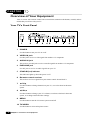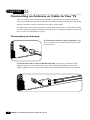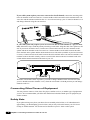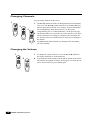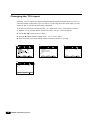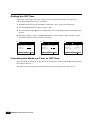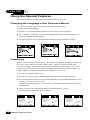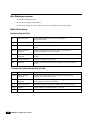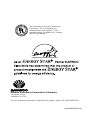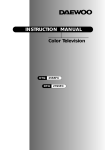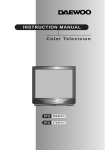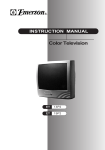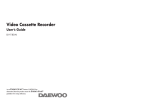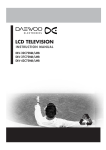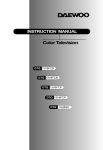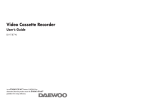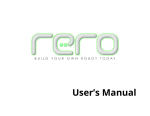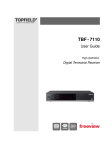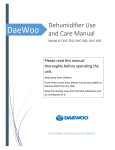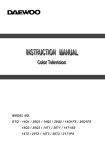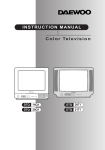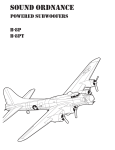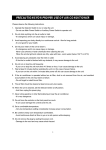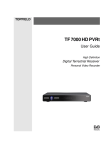Download Daewoo Electronics DTQ 20U6SC User's Manual
Transcript
INSTRUCTION MANUAL Color Television DTQ 20U6SC S A F E T Y IMPORTANT SAFEGUARDS PLEASE READ ALL THESE INSTRUCTIONS REGARDING YOUR TELEVISION EQUIPMENT AND RETAIN FOR FUTURE REFERENCE. FOLLOW ALL WARNINGS AND INSTRUCTIONS MARKED ON THE TV RECEIVER. 1 2 Read all of these instructions. Save these instructions for later use. 3 Unplug this television equipment from the wall outlet before cleaning. Do not use liquid cleaners or aerosol cleaners. Use a damp cloth for cleaning. 4 Do not use attachments not recommended by the television equipment manufacturer as they may result in the risk of fire, electric shock or other personal injury. 5 Do not use this television equipment near water, for example, near a bathtub, washbowl, kitchen sink, or laundry tub, in a wet basement, or near a swimming pool, or the like. 6 Do not place this television equipment on an unstable cart, stand, or table. The television equipment may fall, causing serious injury to a child or adult, and serious damage to the equipment. Use only with a cart or stand recommended by the manufacturer, or sold with the television equipment. Wall or shelf mounting should follow the manufacturer's instructions, and should use a mounting kit approved by the manufacturer. 6A An appliance and cart combination should be moved with care. Quick stops, excessive force, and uneven surfaces may cause the appliance and cart combination to overturn. 7 Slots and openings in the cabinet and the back or bottom are provided for ventilation and to ensure reliable operation of the television equipment; and to protect it from overheating, these openings, must not be blocked or covered. The openings should never be blocked by placing the television equipment on a bed, sofa, rug, or other similar surface. (This equipment should never be placed near or over a radiator or heat register.) This television equipment should not be placed in a built-in installation, such as a bookcase, unless proper ventilation is provided. 8 This television equipment should be operated only from the type of power source indicated on the marking label. If you are not sure of the type of power supplied to your home, consult your television dealer or local power company. 9 This television equipment is equipped with a polarized alternating current line plug (a plug having one blade wider than the other). This plug will fit into the power outlet only one way. This is a safety feature. If you are unable to insert the plug fully into the outlet, try reversing the plug. If the plug should still fail to fit, contact your electrician to replace your obsolete outlet. Do not defeat the safety purpose of the polarized plug. 10 Do not allow anything to rest on the power cord. Do not locate this television equipment where the cord will be abused by persons walking on it. 11 Follow all warnings and instructions marked on the television equipment. 12 For added protection for this television equipment during a lightning storm, or when it is left unattended and unused for long periods of time, unplug it from the wall outlet and disconnect the antenna or cable system. This will prevent damage to the equipment due to lightning and power-line surges. Important Safeguards Daewoo Electronics Corporation of America 120 Chubb Avenue, Lyndhurst, NJ 07071 1-800-DAEWOO8 (1-800-323-9668) Fax:201-935-5284 Dear Customer : Daewoo Electronics Corporation of America would like to thank you for choosing this color television receiver. It incorporates a host of features designed to give you excellent performance for many years to come. We realize that you’re eager to turn it on and begin enjoying the high-quality pictures it delivers just as quickly as possible, but we ask you to take a few minutes to read the instructions in the booklet to familiarize yourself with the receiver, its functions and some features which may be new to you. If you follow the instructions, this unit should give you many years of viewing pleasure. If for any reason it does not, we want to hear about it. Please write to us at the address above. Daewoo always welcomes comments and suggestions on this or any of our other products. On the other hand, when you discover the enjoyment, reliability and ease of use that is built into it, we hope that you will tell your friends, and consider Daewoo when you make your next purchase of home entertainment equipment. In addition to TV receivers, Daewoo produces a full line of audiovisual products built to the same high design, engineering, and manufacturing standards as this unit. Here are a few tips that will keep your TV receiver looking great and performing for years to come. . Avoid putting it in excessively hot locations. Damage to the cabinet or premature component failures can result. . There are ventilation holes in the bottom and rear of the cabinet. Make sure that they remain unobstructed. Do not place the receiver on top of a thick cloth. . If you don’t plan to use the receiver for several days, it’s a good idea to unplug it from the power outlet. . Many common household cleaning agents, sprays, solvents, and polishes will cause permanent damage to the surface of the cabinet. The best cleaning agents are mild soap and a damp cloth. Again, thank you for choosing this Daewoo product. We have employed advanced engineering techniques in its design, and manufactured it in one of the world’s most up-to-date production facilities. The result is a TV receiver that we know you will be as proud to own as we were to create. Very truly yours, DAEWOO ELECTRONICS CORPORATION OF AMERICA CHAPTER 1 Overview of Your Equipment Your TV comes with a remote control. The section below summarizes the buttons, controls, and terminals that you will use with your TV. Your TV's Front Panel 1 POWER Use this button to turn your TV on or off. 2 VIDEO IN jack Use this jack to receive a video signal from another A/V component. 3 AUDIO IN jack 4 EARPHONE jack This receiver uses this jack to receive an audio signal from another A/V component. Use this jack to receive an audio signal from your TV. 5 STAND-BY(red) indicator This indicator lights up when the power is off. 6 Remote control receiver This receiver receives a signal from your remote control. Do not block it. 7 WCHV Use these buttons to change channels on your TV, or to select items in the menu system. 8 CVOLB Use these buttons to change your TV's volume, to activate selections in the menu system, or to change audio and video settings. 9 MENU Use this button to turn the TV's menu system on and off. 10 TV/VIDEO Use this button to select main picture source. 2 Chapter 1 : Overview of Your Equipment Your Remote Control 1. POWER Use this button to turn your TV on or off. 2. MUTE Use to turn the TV’s sound on and off. 3. 2 Use these buttons to change channels on your TV, or select items in the menu system. 1 3 4. 4 WCHV 4 CVOLB Use these buttons to change your TV's volume, to activate selections in the menu system, or to change audio and video settings. 5 3 5. 9 MENU Use this button to turn the TV’s menu system on and off. 6. DISPLAY Use this button to display the channel 10 11 6 8 number and status. 7. INPUT Use this button to select the TV’s signal source. 7 8. VIDEO Use this button to display video adjustment items. 9. 0-9 Use these buttons to change channels. 10. SLEEP Use this button to program the TV to turn off after a certain time. 11. PREVIOUS Use this button to return to the previous channel you were watching. 4 Chapter 1 : Overview of Your Equipment CHAPTER 2 Connecting an Antenna or Cable to Your TV Your TV will provide you with the best performance if you connect it to an external antenna or cable system. Follow the directions below make this connection. Please note that you will normally only have to make one of the connections shown below, not all of them. All connections will be made to the antenna terminal on the back of your TV. The antenna terminal is a silver metal post partially surrounded by two plastic tabs. For help in locating the antenna terminal, see “Your TV’s Back Panel” on page 3. Connecting an Antenna If your antenna ends in a single coaxial lead, simply press or screw the cable onto the antenna terminal on the back of your TV. If your antenna ends in a pair of 300 ohm twin leads, you must use a 300-ohm/75-ohm adapter(available at your local electronics store). Place the leads underneath the screws on the adapter, tighten the screws, then press the adapter onto the antenna terminal on the back of the TV. 6 Chapter 2 : Connecting an Antenna or Cable to Your TV If your cable system requires you to use a converter box for all channels, connect the incoming cable to the IN terminal on the converter box. Connect another cable between the OUT terminal on the converter box and the antenna terminal on the TV. You will need to keep your TV tuned to channel 3 or 4 and change channels using the converter box. If your cable system only requires you to use a converter box for some channels (i. e. pay-TV channels), follow these steps: Find the primary incoming coaxial cable. Plug this cable into a splitter (available at your local electronics store). Connect one coaxial cable between one OUT terminal on the splitter and the IN terminal on the converter box. Connect another coaxial cable between the other OUT terminal on the splitter and the B-IN terminal on an A/B switch (available at your local electronics store.) Connect a third coaxial cable between the OUT terminal on the converter box and the A-IN terminal on the A/B switch. Finally, connect a coaxial cable between the OUT terminal on the A/B switch and the antenna terminal on the back of your TV. When the A/B switch is in the A position, you need to change channels on the converter box (and your TV should be tuned to channel 3 or 4); when the A/B switch is in the B position you can change channels on the TV. Connecting Other Pieces of Equipment You may want to connect a VCR, laser disc player, satellite receiver, or another type of equipment to your TV. We recommend that you follow the instructions included with the piece of equipment you wish to connect. Safety Note If you plan on being away from your home for an extended period of time, or if a thunderstorm is approaching, you should unplug your television, and you may wish to disconnect your TV from a rooftop or satellite antenna. You do not need to disconnect your TV from a cable system. 8 Chapter 2 : Connecting an Antenna or Cable to Your TV Changing Channels You can change channels in three ways: 1 1 The WCHV buttons will take you through all memorized channels, one by one. The WCHV buttons will not access channels that have not been programmed into the TV's memory. For more information about programming channels into memory, see the section “Programming your TV's Channel Memory” on the previous page. 2 The number buttons (0-9) will take you to any channel, even if it has not been memorized. To change to a channel, enter its number; the TV will tune to the new channel when you enter the second digit of the channel. 3 The PREVIOUS button will take you instantly to the last channel you were watching. 2 3 Changing the Volume 1 2 10 Chapter 3: Operating Your TV 1 To change the volume of the TV set, use the CVOLB buttons on the remote conteroller or on the front panel. 2 To quickly turn off the sound, press the MUTE button on the remote. The ‘MUTE’ will appear on screen, colored green. To return the volume to its previous level, press MUTE again. Changing the TV's Input Normally, your TV displays the signal coming through the antenna terminal. However, If you’ve connected another component to your TV(such as a VCR) using the Video/Audio input, you will want to be able to view the signal from the component. To do this, you will need to switch from the ‘ TV ’ input to the ‘Line1, Line2’ Input, as follows. 1 With the TV on, press the MENU button twice, then “ Set-Up ” menu will appear. 2 Use the WCHV buttons to select “ Input ”. 3 Press the CVOLB buttons to change from ‘ TV ’ to ‘Line1, Line2’. 4 Wait 10 seconds, or press the MENU button to return to normal TV viewing. 2 3-1 Set-Up Set-Up Language : English Reception : Air Memorize Channels Add/Delete Channels Input : TV Select 3-2 Set-Up Language : Input : Select 12 English Line2 Adjust Next Chapter 3: Operating Your TV Adjust Next Language : Input : Select English Line1 Adjust Next Returning to the factory settings If you would like to return to the original video settings, as they were calibrated at the factory, follow these steps : 1 With the TV on, press the MENU button. then “Video” menu will appear. 2 Press the CVOLB buttons to set the “Settings” to ‘Preset’. The TV will remember the ‘Custom’ settings you had previously chosen. When you set “Settings” to ‘Custom’ again, your previous custom settings will be restored. 2 1 Video Video Settings : Contrast Brightness Sharpness Color Tint Select Custom Adjust Next Settings : Contrast Brightness Sharpness Color Tint Select Preset Adjust Next Descriptions of video settings The contrast setting controls the relation between the light and black areas of the screen. If the light areas are too bright and are losing details, press the CVOL button; if the picture is gray and lacks contrast, press the VOLB button. The brightness settings controls the overall amount of light in the picture. If the picture is too bright, press the CVOL button; if the picture is too dark, press the VOLB button. Sharpness controls how the TV displays edges of objects on-screen. If the TV shows multiple vertical lines at the edges of an object, press the CVOL button; if the vertical edges of on-screen objects are fuzzy, press the VOLB button. The color setting controls the intensity of color. If the color is over-saturated, press the CVOL button; if the color is washed out, press the VOLB button. The tint setting controls the relationship of red and green in a picture. Tint is especially noticeable in flesh tones. If flesh tones seem too red or purple, press the VOLB button; if flesh tones are too green, press the CVOL button. 14 Chapter 3: Operating Your TV Setting the Off Time If you enter a time in the “Off Time” setting, your TV will automatically turn off at that time. Follow these instructions to set the “Off Time”. 1 With the TV turned on, press the MENU button until “Time” menu will be displayed. 2 Use the WCHV buttons to select “Off time” item. 3 If you hold down either CVOL or VOL B button, the corresponding numbers will change more quickly. 4 When the setting is correct, use the WCHV buttons to select another “Time” function, or press the MENU button to return to normal TV viewing. 1 3 2 Time Set Clock : Wake-Up Time : Off Time : Sleep Timer : Select Time Time 12 : 00 AM 06 : 30 AM : 0 min Adjust Next Set Clock : Wake-Up Time : Off Time : Sleep Timer : Select 12 : 00 AM 06 : 30 AM : 0 min Adjust Next Set Clock : Wake-Up Time : Off Time : Sleep Timer : Select 12 : 00 AM 06 : 30 AM 11 : 30 PM 0 min Adjust Next Canceling the Wake-up Time or Off Time If you would like to cancel the Wake-up Time or the Off Time, Press the CVOLB buttons until the time settings return to “- -:- -”. The Wake-up Time and Off Time will not function correctly unless the clock has been set. 16 Chapter 4: Using Timer Functions CHAPTER 5 Using the Special Features This section contains descriptions of the more advanced features of your TV. Changing the Language of the On-screen Menus You can choose to display the on-screen menus in English, Spanish, French. To change the on-screen language: 1 With the TV on, press the MENU button twice, then “Set-Up” menu will appear. 2 The “Language” item will be selected. Press the CVOLB buttons to select the language you want to use: English, Español, Français. 3 To return normal TV viewing, press the MENU button to return to normal TV viewing. Captioning Many TV shows contains “Closed Caption”. These captions are hidden words that can be displayed on your TV screen. There are two types of these words : “captions” usually follow the action on-screen, providing a written version of the dialogue, narration, and sound effects ; “text” is not usually related to the action on-screen, often providing information such as news or weather. A TV program might be providing more than one set of captions or one set of text. To set your TV to display captions or text. 1 With the TV turned on, press the MENU button until “Special” menu will be displayed. 2 The “Closed Caption” item be selected. To turn captioning on, use the CVOLB buttons to select Captions (C1 or C2) or Text (T1 or T2). At the time these instructions were written, only C1 is normally available, but feel free to try the other selections. 3 Wait 10 seconds, or press the MENU button to return to normal TV viewing. Your setting will remain intact until you change it. 1 2-1 Special Special Closed Caption : CC on Mute : Power Restore : Parental Control Ch Labels : Select 18 Adjust Off Off Off To Press Next Chapter 5 : Additional Features 2-2 Special Closed Caption : CC on Mute : Power Restore : Parental Control Ch Labels : Select Adjust C1 Off Off To Press Next Closed Caption : CC on Mute : Power Restore : Parental Control Ch Labels : Select Adjust T1 Off Off To Press Next Parental Control Settings This item helps parents to set the standard for the programs which their children is going to watch. 1 With the TV on, press the MENU button until “Special” menu will appear. 2 Use the WCHV buttons to select “Parental Control” item. 3 Use the CVOLB buttons to enter into “Parental Control” settings. 4 Use the number buttons(0-9) to enter your password, then “Parental Control” menu will be displayed. If this is the first time you are using your “Parental Control” menu, after entering your password you have to remember it. 5 The Parental Lock feature will be selected. Use the CVOLB buttons to toggle “On” or “Off”. 6 Use the WCHV buttons to select the Parental Control settings you wish to adjust. Descriptions of the Parental Control settings are on the next page. 7 Use the WCHV buttons to adjust the Parental Control settings. 8 Use the MENU button to return to the one level up menu. 1-1 Special Closed Caption : CC on Mute : Power Restore : Parental Control Ch Labels: Select Adjust Off Off Off Next Parental Control Parental Lock : On TV Guidelines Movie Ratings No Rating : Unblock Ext. Source: Unblock Change Password 20 Adjust Repeat the Password ---- #### To Press 1-2 Select Enter a new Password Prev. Chapter 5 : Additional Features 0-9 : Adjust Prev. 0-9 : Adjust Prev. No Ratings means 1 When V-chip data is error. 2 When any ratings are not deleted. 3 Received a rating of “None” like news, sports, and emergency broadcast signals. Mini Glossary MOVIE RATING SYSTEM X Hard Core Films Not for children under age 17 under any circumstance. Strong sexual content. NC-17 Restrictd viewing Same as X rating. R Restrictd viewing Not for children under age 17. Strong element of sex and/or violence. PG-13 Parental Guidance Suggested Program is inappropriate for preteens, with a greater degree of offensive material than a PG rated program. PG Parental Guidance Suggested Content is such that parents may not want their children to view the program. G General Audience Content not offensive to most viewers. NR Not Rated A motion picture that chid not receive a rating for a varicty of possible reasons. TV PARENTAL GUIDELINE RATING SYSTEM TV-MA Mature Audience Only Adults only, may contain Strong Dialog. Bad Language. Sex. TV-14 Parents Strongly Cautioned TV-PG Parental Guidance Suggested TV-G TV-Y Unsuitable for younger childern, may contain Suggestive Dialog. Bad Language. Sex. and Violence Scenes. General Audience Considered suitable for all audiance; children may watch unattended. Children Consider suitable for all children under 7 years old. TV-Y7 Children 7 and over 22 Unsuitable for childern under 14. may contain Strong Dialog. Bad Language. Sex. and Violence Scenes. Chapter 5 : Additional Features Consider suitable for children over 7. may contain Fantasy Violence Scenes. NOTE Each time you press the WCHV buttons, the displayed character will change in the following order. CHV A B C D ... Z 0 1 ... 9 WCH 9 8 ... 0 Z Y ... B A - Cearing Channel Labels 1. Select the channel which has the label you want to clear. 2. 3.4. Follow step 1~3 on the “Ch Labels” to call up the Ch Labels mode display. 5. Enter “-” in first character spaces. 24 Chapter 5 : Additional Features - Using Direct button on the remote control 1 You can also change the Audio Mode setting with the remote control. Press the MTS button on the remote control to select Audio Mode. 2 Use this button to select the Stereo, Mono or SAP. Present Broadcast MONO MONO STEREO STEREO and SAP STEREO and SAP Your Selection Stereo SAP SAP Stereo SAP Speaker Out Mono Mono Mono Stereo SAP Note If a broadcast signal is weak, it may cause noise and hum in stereo sound. Please select the Mono mode, the noise and hum should be reduced. Adjusting the Bass 1 With the TV turned on, press the MENU button until “Audio” menu will be displayed. 2 Use the WCHV buttons select “Bass” item. 3 Press the CVOL button to decrease the bass volume. 4 Press the VOLB button to increase the bass volume. 5 Press the MENU button twice or wait few seconds to return to normal TV viewing. 6 Your setting will remain intact until you change it. Your TV will then automatically reproduce either stereo or monaural sound, whichever is broadcast. 1 2 Audio Audio Audio Mode: Bass Treble Balance Select Mono Adjust Audio Mode: Bass Treble Balance Exit 3 Adjust Exit 4 Audio Audio Audio Mode: Bass Treble Balance Select 26 Select Mono Mono Adjust Audio Mode: Bass Treble Balance Exit Chapter 6 : Adjusting the Sound Select Mono Adjust Exit CHAPTER 7 Troubleshooting Your Daewoo television is designed to give you trouble-free performance for many years. If you have a problem with your TV, try the solutions listed below. If the suggestions listed below do not solve your problem, contact your Daewoo dealer or an authorized Daewoo service center. There is no picture or sound, or the TV dosen't turn on. • Make sure the TV is plugged in. • Make sure the MUTE is not set. • Make sure the power is on. • If there is neither picture or sound, unplug the TV for 30 seconds, then plug it in and try again. There is no picture or sound on some UHF channels. • Try another station. If the other stations are OK, it may be a station problem. • Check that the antenna is connected, is in good working order, has no broken wires, and is adjusted correctly. • See if anything is interfering with the antenna signal. • Make sure the AIR/CABLE setting is correct. The sound is OK, but the picture is poor. • Try another station. If the other stations are OK, it may be a station problem. • Check that the antenna is connected and is in good working order, has no broken wires, and is adjusted correctly. The picture is OK, but the sound is poor. • Try another station. If the other stations are OK, it may be a station problem. • Check that the antenna is connected, is in good working order, has no broken wires, and adjusted correctly. There is poor reception on some channels. • Try another station. If the other stations are OK, it may be a station problem. • Check that the antenna is connected, is in good working order, has no broken wires, and is adjusted correctly. You cannot tune to a cable channel. • Make sure the AIR/CABLE setting is correct. • The channel may not be programmed into memory. The picture rolls, slants, shows lines, is grainy, has poor color, or has ghosts. • Try another station. If the other station are OK, it may be a station problem. • Check that the antenna is connected, is in good working order, has no broken wires, and is adjusted correctly. • See of anything is interfering with the antenna signal. The remote control does not work. • Make sure the TV is plugged in. • Make sure there are fresh batteries in the remote control. • Make sure there is nothing blocking the remote control signal. 28 Chapter 7 : Troubleshooting This instrument is listed by Underwriter’s Laboratories, Inc. It is designed and manufactured to meet rigid U.L. safety standards against X-radiation, fire, casualty and electrical hazards. Daewoo Electronics Corporation of America 120 Chubb Avenue Lyndhurst, NJ 07071 For more information about this or other Daewoo products, please call 1-800-DAEWOO8. P/N:48586220E10F-R0