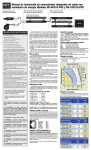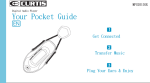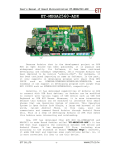Download Curtis MP2050UK User's Manual
Transcript
MP2050UK Digital Audio Player Your Pocket Guide mi c RE C PL AY Get Connected Transfer Music Plug Your Ears & Enjoy MP2050UK What’s in the blister? System Requirement Transfer Know Your Player Well Music Playback Edit Lyrics Repeat Mode & EQ Mode Record & Voice Playback Settings Technical Data Trouble Shooting 2 3 4 5 - 6 7 8 9 10 11 - 12 13 14 1 What’s in the blister? What’s in the blister? mi c RE C PL AY CD-ROM containing: Media player driver for Windows® 98 Earphone MP901 Digital Audio Player Your Pocket Guide mic REC Digital Audio Player PLAY Get Connected Transfer Music ALKALINE BATTERY Plug Your Ears & Enjoy 1 x AAA 1.5V Battery Your Pocket Guide 2 System Requirement You’ll need a computer with: Windows® 98/2000 /XP / Vista Pentium Class or faster Processor CD-ROM Drive 64MB RAM 30MB free hard disk space USB Port For Windows® 98 users, please install the driver in the CD-ROM before downloading any files to your player. 3 Transfer Get Your Player Connected & Transfer Step 1: Plug this player to the USB port of your PC. Once the connection is successfully made, the Removable Disk window would pop up. Try re-connecting the player if it doesn't appear. Step 2: Drag and drop your audio files into the removable disk. You can create any folder or directory in the removable disk. Close the removable disk window and disconnect the player from your PC after the data transfer. 4 Front View Back View Left View Right View Earphone jack PLAY mic REC Play/Pause button Vol- button Battery compartment MODE button Vol+ button HOLD Microphone REC button HOLD switch USB port 5 Buttons Operation General Music To Press Turn On/Off Scroll through lists Select Option Return to Main Menu Have the device hold / unhold Start recording Play/Pause songs Jump to next song Fast Forward Move back to previous song Fast Backward Display lyrics Stop lyrics display Volume up Volume down Hold the Play/Pause button Push the MODE button leftwards / rightwards MODE Hold the MODE button Switch the HOLD switch REC Play/Pause Push the MODE button rightwards Hold the MODE button rightwards Push the MODE button leftwards Hold the MODE button leftwards Hold the MODE button for 2 seconds MODE Vol+ Vol- Have the player hold / unhold: If you want to have your player locked while enjoying music, you can slide the HOLD switch, then all operations on buttons will be invalid. And you can unlock your player by switching it back. 6 Music Playback Music Playback MSC T 160 WMA REC 001 002 RPL NOR SYS 00:00 04:32 Winter in July Select MSC on the main menu and press the MODE button to enter the music mode, then you can select different songs by pushing the MODE button leftwards / rightwards, and press the Play/Pause button to start playing the song you select. While enjoying music, you can press the Play/Pause button to pause or continue the music; Push the MODE button leftwards / rightwards to move back to the previous song or jump to the next song; Hold the MODE button leftwards / rightwards to move your song forward or rewind it. If you want to adjust the volume, please press Vol- / Vol+ buttons . Display Lyrics Many roads are ahead of us The edited lyrics will be displayed synchronously if you press the MODE button for 2 seconds while playing music. And you can press the MODE button to quit the lyrics display screen. 7 Edit Lyrics Edit Lyrics You can copy the synchronous lyrics from Internet, and create a new Text Document on your PC, paste them, and then select to save this document in the extension of .LRC shown as below. 2 8 Then put both .LRC and .MP3 (or .WMA) files of the same song into the same folder in the removable disk. Your lyrics would be shown when you play that song. 4 Repeat Mode & EQ Mode Repeat Mode Procedure: while playing music, press the MODE button to enter the selection menu screen. Choose Repeat and press the MODE button again to enter the Repeat menu screen. You can push the MODE button leftwards / rightwards to select your desired repeat mode, and press the MODE button to confirm your setting. EQ Mode Procedure: while playing music, press the MODE button to enter the selection menu screen. Push the MODE button rightwards to select Equalizer, and press the MODE button to enter the Equalizer menu screen. You can push the MODE button leftwards / rightwards to select your desired EQ mode, and press the MODE button to confirm your setting. 7 Repeat Modes are available: Normal, Repeat One, Folder, Repeat Folder, Repeat All, Random, Intro. Normal All music files will be played one by one and stopped at the last music until you disable this function. Repeat One The currently played song will be played repeatedly until this function is disabled. Folder All music in the selected folder would be played once until this function is disabled. Repeat Folder All music in the selected folder would be played from the beginning to the last one repeatedly until this function is disabled. Repeat All All music would be played from the beginning to the last one repeatedly until this function is disabled. Random All music would be played randomly until this function is disabled. Intro All music would be played for 10 seconds from the beginning until this function is disabled. 7 EQ Modes are available: Natural, Rock, Pop, Classic, Soft, Jazz, DBB. 9 Record & Voice Playback Voice Recording MSC MSC REC RPL SYS Push the MODE button leftwards / rightwards to select REC on the Main Menu. Then press the MODE button to enter the voice recording mode. You can press the Play/Pause button to start recording, and save the recorded voice by holding the MODE button. You can have a quick access to the Voice Recording Mode: In the STOP mode, press the REC button to enter the Voice Recording Mode and start recording. 10 REC RPL SYS Voice Playback Push the MODE button leftwards / rightwards to select RPL on the Main Menu. Press the MODE button to enter the Voice Playback Mode. You can push the MODE button leftwards / rightwards to select a recorded voice file, and then press the Play/Pause button to start voice playing. If you want to delete the selected voice file, you can press the MODE button to enter the sub-menu. Push the MODE button rightwards to select Delete, and press the MODE button to confirm. Then a dialog box of “Delete file” will be shown. Push the MODE button leftwards / rightwards to choose YES, and press the MODE button to confirm. Settings Setting Language Step 1: Push the MODE button leftwards / rightwards to select SYS on the Main Menu, then press the MODE button to enter its sub-menu. Step 2: Push the MODE button rightwards to select Language, then press the MODE button to confirm. Step 3: You can select your preferred language by pushing the MODE button leftwards / rightwards, and then press the MODE button to confirm your setting. 12 languages are available: Simple Chinese English Trad Chinese Japanese Korean French German Italian Dutch Portuguese Spanish Polish MSC REC RPL SYS Setting Clock Step 1: Select Clock on the sub-menu of SYS, and press the MODE button to enter the clock setting screen. Step 2: You can press Vol- / Vol+ buttons to move among Year : Month : Day : Hour : Minute : Second. And push the MODE button leftwards / rightwards to adjust them. Step 3: At last, press the MODE button to confirm your setting. After finishing system settings, push the MODE button rightwards to looking for Exit on the sub-menu of SYS,and then press the MODE button to quit the SYS screen. 11 Settings Auto-Power Off Setup 60 Step 1: Push the MODE button rightwards to select Power off on the sub-menu of SYS, and press the MODE button to enter its sub-menu. Select Off time, and press the MODE button to confirm. Step 2: You can adjust the off time by pushing the MODE button leftwards / rightwards, and then press the MODE button to confirm your setting. In the IDLE mode (no button is pressed), the player will be turned off automatically based on the duration you set. You may set it as “0” to disable this function. 12 Checking Memory Status 943M 21% Push the MODE button rightwards to select Memory info on the sub-menu of SYS, and press the MODE button to confirm. Then the used memory status can be shown. Technical Data Audio Playback General Information Power Supply 1 x AAA 1.5V Battery Dimensions 32mm x 93mm x 24mm Weight 20g S/N ratio 85dB Display 128 x 32 28PIN Earphone Output Power 8mWx, 32ohm Capacity 128MB/256MB/512MB/1GB/2GB internal flash memory THD+N <0.6 Operating System Windows® 98/2000/XP/Vista Crosstalk >50dB Interface USB HOST 2.0 Voice Recording Operating Voltage 1.5V Supported File Types Compression Formats .M P3 (32kbps ~ 320kbps) .WMA (32kbps ~ 192kbps) .ACT and .WAV files 13 Trouble Shooting What should I do if … Q: I cannot put any file into the removable disk for the first usage, it prompts that the disk is full. A: You can format the disk at first, then put files into it again. Q: I’ve put the audio files into the player, but when I select to play music, it still prompts “Empty Disk”. A: Maybe the battery is of low power. You may replace it with a new battery, and try playing music again. Q: I cannot enter the MUSIC mode after using the player for a period of time. A: You should format the memory of the player under connection to PC. (Be sure you remember to backup the data in your player before performing the above action.) 14 More Disposal of your old product Electrical and electronic equipment (EEE) contains materials, parts and substances which can be dangerous to the environment and harmful to human health if wastes of electrical and electronic equipment (WEEE) are not disposed correctly. Equipments which are marked with the WEEE logo (as shown on the right), should not be thrown away with your household waste. Contact your local Authority Waste Disposal Department as they will be able to provide details of the recycling options available in your area.