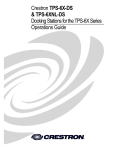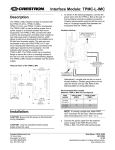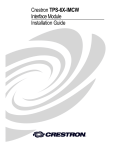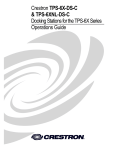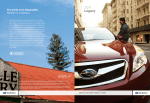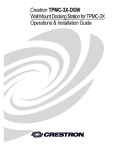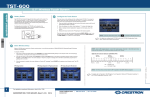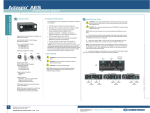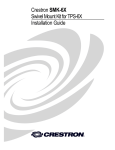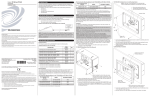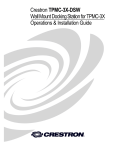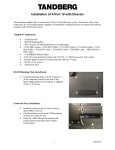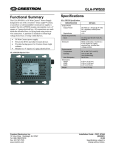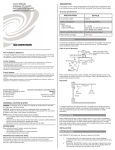Download Crestron electronic TPS-6X-DS User's Manual
Transcript
Crestron TPS-6X-DS Docking Station for the TPS-6X Operations Guide This document was prepared and written by the Technical Documentation department at: Crestron Electronics, Inc. 15 Volvo Drive Rockleigh, NJ 07647 1-888-CRESTRON All brand names, product names and trademarks are the property of their respective owners. ©2008 Crestron Electronics, Inc. Crestron TPS-6X-DS Docking Station for the TPS-6X Contents Docking Station for the TPS-6X: TPS-6X-DS 1 Introduction ............................................................................................................................... 1 Features and Functions ................................................................................................ 1 Specifications .............................................................................................................. 2 Physical Description.................................................................................................... 3 Setup .......................................................................................................................................... 6 Hardware Hookup ....................................................................................................... 6 Recommended Cleaning.............................................................................................. 6 Operation ................................................................................................................................... 7 Mounting the Touchpanel............................................................................................ 7 Tilt Adjustment............................................................................................................ 7 Resources................................................................................................................................. 10 Further Inquiries ........................................................................................................ 10 Future Updates .......................................................................................................... 10 Return and Warranty Policies .................................................................................................. 11 Merchandise Returns / Repair Service ...................................................................... 11 CRESTRON Limited Warranty................................................................................. 11 Operations Guide – DOC. 6576B Contents • i Crestron TPS-6X-DS Docking Station for the TPS-6X Docking Station for the TPS-6X: TPS-6X-DS Introduction The TPS-6X-DS is the desktop docking station that is included as standard with the Isys® TPS-6X Wireless Touchpanel. Placing the touchpanel onto the TPS-6X-DS converts it to a stylish tilt touchpanel, providing wired communications and video capability while charging the touchpanel’s internal battery. Features and Functions • • • • • • • • A stylish desktop dock for the Isys TPS-6X Provides a simple battery charging solution Affords full-featured tilt touchpanel operation Supports wired Ethernet or Cresnet® communications Enables balanced or unbalanced video input Powered by Cresnet or an optional power pack Features a lightweight cable for easy placement Includes a TPS-6X-IMCW Interface Module Versatile Docking Options The TPS-6X-DS provides both wired Ethernet and Cresnet connectivity to the touchpanel. When the touchpanel is placed on the docking station, it will switch automatically from RF wireless to fully wired operation if either Ethernet or Cresnet is connected. Without a wired Ethernet or Cresnet connection present, the touchpanel will continue to operate wirelessly while it charges. Power can be drawn either from the Cresnet network or a 12 Volt power pack (sold separately). A composite video input is also included to enable the display of full-motion video on the touchpanel screen while docked. Operations Guide – DOC. 6576B Docking Station for the TPS-6X: TPS-6X-DS • 1 Docking Station for the TPS-6X Crestron TPS-6X-DS Triple-Lock Tilt Mechanism The tiltable docking port on the TPS-6X-DS allows the touchpanel to be tilted at any angle up to 45 degrees for optimal viewing and operation. The angle can be freely adjusted during use or locked down at a fixed angle. A finger-operated latch can be engaged at any time to lock the touchpanel securely to the docking station or left unlocked for easiest removal after recharging. For a fulltime tabletop touchpanel solution, the touchpanel and docking station can be semi-permanently attached together using a special locking key pin provided. Low Profile Base Its sleek appearance belies a surefooted design offering excellent stability on any flat surface. A single cable exits the rear of the docking station base, which can be repositioned to exit the bottom for a very clean, cordless appearance when permanently mounted. Specifications Specifications for the TPS-6X-DS are listed in the following table. NOTE: The TPS-6X-DS is a passive device requiring no power; refer to TPS-6X and TPS-6X-IMCW specifications for other power requirements. TPS-6X-DS Specifications SPECIFICATION DETAILS Environmental Temperature 32º to 112ºF (0º to 45ºC) Humidity 10% to 90% RH (non-condensing) Enclosure Injection-molded plastic, high gloss black finish, 45° to 90° tilt docking port, adjustable friction clutch tilt mechanism, low-profile base, integral cable assembly Dimensions Height 4.25 in (10.80 cm) 6.00 in (15.25 cm) with touchpanel mounted Width 6.96 in (17.67 cm) Depth 7.03 in (17.84 cm) 6.53 in (16.57 cm) without grommet Weight 1.25 lbs (0.57 kg) Included Accessories TPS-6X-IMCW Interface Module Available Accessories PW(I)-1215 2 • Docking Station for the TPS-6X: TPS-6X-DS 12 Volt Power Pack Operations Guide – DOC. 6576B Crestron TPS-6X-DS Docking Station for the TPS-6X Physical Description This section provides information on the connections, controls and indicators available on your TPS-6X-DS. TPS-6X-DS Physical View TPS-6X-DS Overall Dimensions (Front View) 1 4.25 in (10.80 cm) Operations Guide – DOC. 6576B Docking Station for the TPS-6X: TPS-6X-DS • 3 Docking Station for the TPS-6X Crestron TPS-6X-DS TPS-6X-DS Overall Dimensions (Top View) 7.03 in (17.84 cm) 6.53 in (16.57 cm) 6.96 in (17.67 cm) 2 NOTE: The length of the connecting cable on the TPS-6X-DS is 9 feet (2.75 meters). The length of the cable has been shortened for illustrative purposes in the diagram above. 4 • Docking Station for the TPS-6X: TPS-6X-DS Operations Guide – DOC. 6576B Crestron TPS-6X-DS Docking Station for the TPS-6X Connectors, Controls & Indicators # CONNECTORS1, CONTROLS & INDICATORS 1 TOUCHPANEL CONNECTOR 2 INTERFACE MODULE CONNECTOR2 DESCRIPTION (1) 10-pin connector for connecting to touchpanel. (1) Integral 9 foot (2.75 meter) cable with 10-pin RJ-50 male connector; Connects to TPS-6X-IMCW Interface Module (included). TYPE PIN COLOR SIGNALS 10-Position RJ-50 1 2 Gray Orange/ White Orange Green/ White Blue Blue/ White Green Brown/ White Brown Gray/ White Ground Ethernet TX+ 3 4 5 6 7 8 9 10 Ethernet TXEthernet RX+ Cresnet Y Cresnet Z Ethernet RXDiff Video + Diff Video Power 12V/24V 1. The interface module connector fixed onto the TPS-6X-DS is to be connected to the TPS-6X-IMCW’s TO PANEL port. 2. To determine which is pin 1 on the cable, hold the cable so that the end of the ten pin modular jack is facing away from you, with the clip down and copper side up. Pin 1 is on the far left. Operations Guide – DOC. 6576B Docking Station for the TPS-6X: TPS-6X-DS • 5 Docking Station for the TPS-6X Crestron TPS-6X-DS Setup Hardware Hookup The only connection to the TPS-6X-DS is via the fixed cable, which is connected to the TO PANEL port on the (included) TPS-6X-IMCW Interface Module. When connecting the TPS-6X-DS, consider the following: • Use Crestron® power supplies for Crestron equipment. • The included cable cannot be extended. Hardware Connection for the TPS-6X-DS TO TO PANEL CONNECTOR ON TPS-6X-IMCW NOTE: The length of the connecting cable on the TPS-6X-DS is 9 feet (2.75 meters). The length of the cable has been shortened for illustrative purposes in the diagram above. Recommended Cleaning The TPS-6X-DS comes in a soft microfiber bag to protect it during shipping. This can be used to clean the docking station. 6 • Docking Station for the TPS-6X: TPS-6X-DS Operations Guide – DOC. 6576B Crestron TPS-6X-DS Docking Station for the TPS-6X Operation Mounting the Touchpanel To mount the TPS-6X, the touchpanel must first be positioned onto the docking station at a slight angle to latch the top portion of the docking station onto the touchpanel. Magnets on the TPS-6X-DS attach to metal plates installed on the TPS-6X to secure the touchpanel in place (refer to the illustration below). Touchpanel Mounting LATCH THIS PART OF THE DOCKING STATION ONTO THE BACK OF THE TOUCHPANEL FIRST MAGNETS Tilt Adjustment The TPS-6X-DS head can be tilted 45 degrees from vertical. The amount of resistance on the tilt mechanism can be changed or locked to a desired tilt angle by adjusting the tilt clutch using a 7/64” hex wrench (refer to the illustration below). Touchpanel Tilt Clutch Adjustment TILT CLUTCH Operations Guide – DOC. 6576B Docking Station for the TPS-6X: TPS-6X-DS • 7 Docking Station for the TPS-6X Crestron TPS-6X-DS Operating Modes The TPS-6X-DS can be configured into a lock mode or unlock mode to either secure or release the TPS-6X touchpanel. The touchpanel can also be configured to permanently lock the touchpanel onto the TPS-6X-DS using a locking pin accessory. Lock Mode Pull the latch toward the touchpanel or the user as indicated in the illustration below. When in lock mode, the touchpanel cannot be docked or undocked from the TPS-6X-DS. TPS-6X-DS Lock Mode TO LOCK LATCH Unlock Mode Push upward on the latch as indicated in the illustration below. When in unlock mode, the touchpanel can be docked or undocked from the TPS-6X-DS. TPS-6X-DS Unlock Mode LATCH TO UNLOCK NOTE: Lock and unlock modes are mechanical states only. The docked touchpanel will operate in either mode. 8 • Docking Station for the TPS-6X: TPS-6X-DS Operations Guide – DOC. 6576B Crestron TPS-6X-DS Permanent Lock Mode Docking Station for the TPS-6X Ensure the touchpanel is securely placed on the docking station and placed in lock mode. Then slide the locking pin accessory straight through the slot of the latch of docking station until the locking pin clicks into place (refer to the illustrations below). The locking pin can be installed from the left or right side of the docking station with the snap of the pin facing in or out of the slot on the latch. When in permanent lock mode, the touchpanel is permanently secured onto the docking station. While the locking pin is removable, it is recommended that the user only use the locking pin when necessary. Refer to the CAUTION below. TPS-6X-DS Permanent Lock Mode LOCKING PIN ACCESSORY SLOT LOCKING PIN ACCESSORY CAUTION: Use caution if this locking pin must be removed. Using excess force while removing the locking pin once it has been installed can damage the latch of the docking station and render the locking mechanism unusable. Operations Guide – DOC. 6576B Docking Station for the TPS-6X: TPS-6X-DS • 9 Docking Station for the TPS-6X Crestron TPS-6X-DS Resources As of the date of manufacture, the TPS-6X-DS has been tested and found to comply with specifications for CE marking and standards per EMC and Radiocommunications Compliance Labelling. Further Inquiries If you cannot locate specific information or have questions after reviewing this guide, please take advantage of Crestron's award winning customer service team by calling Crestron at 1-888-CRESTRON [1-888-273-7876]. You can also log onto the online help section of the Crestron website (www.crestron.com/onlinehelp) to ask questions about Crestron products. First-time users will need to establish a user account to fully benefit from all available features. Future Updates As Crestron improves functions, adds new features and extends the capabilities of the TPS-6X-DS, additional information may be made available as manual updates. These updates are solely electronic and serve as intermediary supplements prior to the release of a complete technical documentation revision. Check the Crestron website periodically for manual update availability and its relevance. Updates are identified as an “Addendum” in the Download column. 10 • Docking Station for the TPS-6X: TPS-6X-DS Operations Guide – DOC. 6576B Crestron TPS-6X-DS Docking Station for the TPS-6X Return and Warranty Policies Merchandise Returns / Repair Service 1. No merchandise may be returned for credit, exchange or service without prior authorization from CRESTRON. To obtain warranty service for CRESTRON products, contact an authorized CRESTRON dealer. Only authorized CRESTRON dealers may contact the factory and request an RMA (Return Merchandise Authorization) number. Enclose a note specifying the nature of the problem, name and phone number of contact person, RMA number and return address. 2. Products may be returned for credit, exchange or service with a CRESTRON Return Merchandise Authorization (RMA) number. Authorized returns must be shipped freight prepaid to CRESTRON, 6 Volvo Drive, Rockleigh, N.J. or its authorized subsidiaries, with RMA number clearly marked on the outside of all cartons. Shipments arriving freight collect or without an RMA number shall be subject to refusal. CRESTRON reserves the right in its sole and absolute discretion to charge a 15% restocking fee plus shipping costs on any products returned with an RMA. 3. Return freight charges following repair of items under warranty shall be paid by CRESTRON, shipping by standard ground carrier. In the event repairs are found to be non-warranty, return freight costs shall be paid by the purchaser. CRESTRON Limited Warranty CRESTRON ELECTRONICS, Inc. warrants its products to be free from manufacturing defects in materials and workmanship under normal use for a period of three (3) years from the date of purchase from CRESTRON, with the following exceptions: disk drives and any other moving or rotating mechanical parts, pan/tilt heads and power supplies are covered for a period of one (1) year; touchscreen display and overlay components are covered for 90 days; batteries and incandescent lamps are not covered. This warranty extends to products purchased directly from CRESTRON or an authorized CRESTRON dealer. Purchasers should inquire of the dealer regarding the nature and extent of the dealer's warranty, if any. CRESTRON shall not be liable to honor the terms of this warranty if the product has been used in any application other than that for which it was intended or if it has been subjected to misuse, accidental damage, modification or improper installation procedures. Furthermore, this warranty does not cover any product that has had the serial number altered, defaced or removed. This warranty shall be the sole and exclusive remedy to the original purchaser. In no event shall CRESTRON be liable for incidental or consequential damages of any kind (property or economic damages inclusive) arising from the sale or use of this equipment. CRESTRON is not liable for any claim made by a third party or made by the purchaser for a third party. CRESTRON shall, at its option, repair or replace any product found defective, without charge for parts or labor. Repaired or replaced equipment and parts supplied under this warranty shall be covered only by the unexpired portion of the warranty. Except as expressly set forth in this warranty, CRESTRON makes no other warranties, expressed or implied, nor authorizes any other party to offer any warranty, including any implied warranties of merchantability or fitness for a particular purpose. Any implied warranties that may be imposed by law are limited to the terms of this limited warranty. This warranty statement supersedes all previous warranties. Trademark Information All brand names, product names and trademarks are the sole property of their respective owners. Windows is a registered trademark of Microsoft Corporation. Windows95/98/Me/XP/Vista and WindowsNT/2000 are trademarks of Microsoft Corporation. Operations Guide – DOC. 6576B Docking Station for the TPS-6X: TPS-6X-DS • 11 Crestron Electronics, Inc. 15 Volvo Drive Rockleigh, NJ 07647 Tel: 888.CRESTRON Fax: 201.767.7576 www.crestron.com Operations Guide – DOC. 6576B (2018618) 08.08 Specifications subject to change without notice.