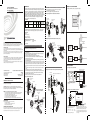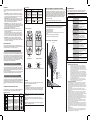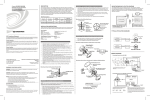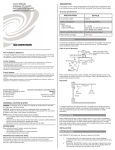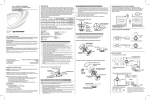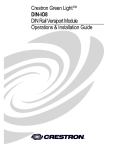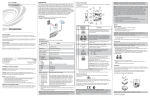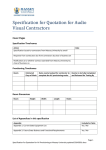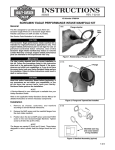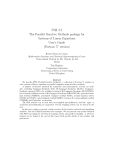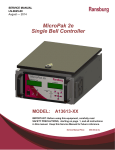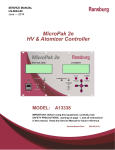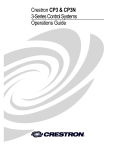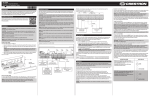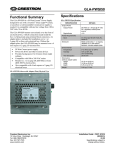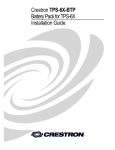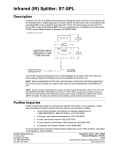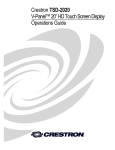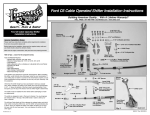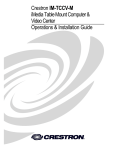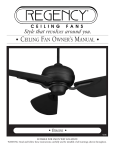Download Crestron electronic GLS-ODT-W-1200 User's Manual
Transcript
Crestron GLS-ODT-W-1200 DUAL-TECHNOLOGY WALL MOUNTED OCCUPANCY SENSOR Operations & Installation Guide DESCRIPTION OPTION B. Wallboard or Drop Ceiling Installation Using Back Box The Occupancy Sensor is a low-voltage infrared and ultrasonic sensor that works with the GLS-SIM (or other compatible interface) to automatically control lighting. The exact behavior of the sensor can be configured via software, but the sensor is typically used to turn lights on when a room or area is occupied, and to shut them off when the room or area is vacated. The sensor continually analyzes and adjusts to changing conditions. The sensor uses the latest microprocessor-based technology which permits it to continually adjust and optimize its performance. The combination of ultrasonic (doppler shift) motion detection, which gives maximum sensitivity, and infrared motion detection, which gives higher false triggering immunity, yields a sensor with excellent performance. Model/Features Model No. Description 1. 2. MOUNTING LOCATION DIAGRAM The following illustration provides a typical application example. Select the location for mounting of the sensor for your application. (Refer to Mounting Location Diagram). Refer to the suggested mounting option illustrations below. Mounting to Octagon Back Box Installed Flush to Wallboard Octagon Box 4" 1 1/2" deep Wallboard Mounting Screws (2 places) Suggested Current Operating Consumption Frequency Coverage Mounting Location 30mA GLS-ODT-W-1200 1-Way Dual-Technology 32KHz 1200 sq. ft Mount in corner/ over doorway INSTALLATION INSTRUCTIONS These instructions include three typical installation options (A, B and C). Choose one that best suits your needs. Other methods may be possible but they are not described here. Parts Supplied Sensor (1) #8-32 x 1/2” screw (2) #8-32 x 1-1/2” screw (2) #8x32 Washer and Nut (2) GLS-ODT-W-1200 FCC Compliance Statement: Further Inquiries If you cannot locate specific information or have questions after reviewing this guide, please take advantage of Crestron's award winning customer service team by calling Crestron at 1-888-CRESTRON [1-888-273-7876]. You can also log onto the online help section of the Crestron website (www.crestron.com/onlinehelp) to ask questions about Crestron products. First-time users will need to establish a user account to fully benefit from all available features. Future Updates As Crestron improves functions, adds new features and extends the capabilities of the GLS-ODT-W-1200 units, additional information may be made available as manual updates. These updates are solely electronic and serve as intermediary supplements prior to the release of a complete technical documentation revision. Check the Crestron website periodically for manual update availability and its relevance. Updates are identified as an “Addendum” in the Download column. Operations & Installation Guide-DOC. 6771A (2023018) 12.08 Specifications subject to change without notice. WARNING: To avoid fire, shock, or death; turn off power at circuit breaker or fuse and test that power is off before wiring! To be installed and/or used in accordance with appropriate electrical codes and regulations. If you are unsure about any part of these instructions, consult a qualified electrician. Sensors must be mounted on a vibration free surface. All sensors must be mounted at least 6 feet away from air vents. Do not mount sensors closer than 10 feet from each other. Do not touch the inner surface of the lens. Clean outer surface with a damp cloth only. Select the location for mounting of the sensor for your application. (Refer to Mounting Location Diagram). 2. Make a hole in the wallboard or ceiling tile large enough to pass the wire connections and wire nuts through (approximately 1" diameter). 3. Drill holes for monting screws using mounting bracket as a guide. 4. Install the mounting bracket of the wall sensor to the wallboard or ceiling using the included screws, nuts and washers. 5. Pass wires through the base cover/neck assembly. (Refer to the suggested mounting option illustrations below.) 6. Connect low voltage wires from the GLS-SIM or other Crestron® device as shown in the wiring diagram. Twist strands of each lead tightly and, with circuit conductors, push firmly into appropriate wire connector. Screw connectors on clockwise making sure that no bare conductor shows below the wire connectors. Secure each connector with electrical tape. 7. Push wire connections through the center hole of the back cover and into the wall or ceiling. 8. Snap neck and base cover onto mounting bracket in the desired orientation. 9. Push wires through the hole and begin to fasten the plastic nut around the back of the sensor body. Move the sensor body to the desired orientation and then continue to tighten the nut around the sensor body. 10. Restore power at the circuit breaker or fuse. INSTALLATION IS COMPLETE. Wallboard Ceiling Mounting Base Crestron ® 2-Series Control Cresnet GLS-SIM Processor or CLS-C6 GLS-ODT-W-1200 Crestron Cresnet® 2-Series Control DIN-IO8 Processor GLS-ODT-W-1200 4" Octagon Raised Cover 1. GLS-SIM (Optional) WIRING DIAGRAMS OPTION C. Surface Mount Raceway Installation Connecting Sensors to the GLS-SIM All wires from sensor to GLS-SIM must be 24 AWG, minimum. Mounting to Round Fixture with Raceway for Wallboard Ceiling Installation Wire Mold Round Fixture Blue* Mounting Screws for Wire Mold Fixture (2 places) Black Blue* Blue* Black Black Mounting Screws (2 places) Red Sensor #3 (optional) Red Sensor #2 (optional) Gray* Sensor #1 GLS-SIM Red ––– NET––– Plastic Nut Low-Voltage Wires (cap off) Sensor #1 Mounting to Wallboard Using Screws Sensor –SENSOR– 24 Y Z G *To incorporate the internal photocell, connect gray wire to GLS -SIM and cap off blue wire from sensor. 24 1 2 G To Control System Use CRESNET-P or CRESNET-NP wire only Wallboard Mounting to Drop Ceiling Using Screws, Nuts, and Washers Base Cover/ Neck Assembly Low-Voltage Wires Connecting Sensors to the DIN-IO8 or Equivalent** Wire Mold Back Cover GLS-SIM (Optional) Screw, Nut and Washer (2 places) Blue* Wire Mold Raceway G 1 2 3 4 G 1 2 3 4 ––– I/O ––– Gray* GLS-SIM (Optional) Mounting Screws (2 places) NETWORK WIRING 4" Octagon Raised Cover NOTE: You may use the mounting screws, nuts and washers included, or screws in combination with commercially available wall anchors. CAUTION: Insufficient power can lead to unpredictable results or damage to the equipment. Please use the Crestron Power Calculator to help calculate how much power is needed for the system. (www.crestron.com/calculators). NOTES: Observe the following points regarding sensor installation. Up to Three in Parallel Octagon Box 4" 1 1/2" deep OPTION A. Wallboard or Drop Ceiling Installation Using Screws WARNINGS, CAUTIONS & NOTES • • • • • • Mounting to Octagon Back Box Installed Flush to Drop Ceiling Tools/Equipment Required (not supplied) Slotted/Phillips Screwdriver Electrical Tape Pliers Pencil Diagonal Cutters This device complies with part 15 and part 18 of the FCC rules. Operation is subject to the following two conditions: (1) This device must not cause harmful interference, and (2) This device must accept any interference received, including interference that may cause undesired operation. Crestron Electronics, Inc. 15 Volvo Drive Rockleigh, NJ 07647 Tel: 888.CRESTRON Fax: 201.767.7576 www.crestron.com TYPICAL APPLICATION DIAGRAMS GLS-SIM (Optional) Black (cap off) Sensor #1 DIN-IO8 ––– NET ––– 24 Y Z G 24 Y Z G Red ® When wiring the Cresnet network, consider the following: • Use Crestron Certified Wire. • Use Crestron power supplies for Crestron equipment. • Provide sufficient power to the system. Drop Ceiling **The following Crestron devices may be used to integrate the sensors into a Cresnet system by following the schematic shown here: Plastic Nut PREPARING AND CONNECTING WIRES Strip the ends of the wires approximately 1/2”. Use care to avoid nicking the conductors. Twist together the ends of the wires that share a connection and tin the twisted connection. Apply solder only to the ends of the twisted wires. Avoid tinning too far up the wires or the end becomes brittle. Mounting Base Base Cover Mounting Base (top view) Sensor Wallboard DIN-IO8 AV2 DIN-AP2 CP2E PAC2 MP2E Any Crestron product with Versiports PRO2 CNXIO16 Use CRESNET-P or CRESNET-NP wire only To Control System NOTE: The same Crestron power supply MUST be used to power both the sensors and the interface device (e.g., DIN-IO8). Otherwise, there is a risk of damage to the interface device. *To incorporate the internal photocell, connect the gray wire to the DIN-IO8 (or other interface device) and cap off the blue wire from the sensor. OPERATION DIP Switch Settings The descriptions below refer to a system which has been configured to turn the lights on when a room or area is occupied, and turn them off when the room or area is vacated. • Dual-Tech Mode. This is the default mode of operation for the sensor. Passive infrared technology (PIR) turns lights on in this mode; however, motion detection by either technology (PIR or ultrasonic) will keep the lights on. If neither technology detects motion, the lights turn off after the delayed-off time. • Single-Tech Mode. Only one technology is active in this mode. The technology is selected by the dip switches. Motion detection by the selected technology - PIR or ultrasonic - will turn on the lights as well as keep them on. When motion is not detected, the lights will turn off after the delayed-off time. • Delayed-Off Time. The sensor is designed to turn the lights off if no motion is detected after a specified time. This length of time is called the delayed-off time and is set using the timer (black) knob on the sensor. The adapting patterns will modify the delayed-off time to fit the parameters of each installation based on environmental conditions and occupancy patterns. • Walk-through Mode. The walk-through feature is useful when a room is momentarily occupied. With this feature, the sensor will turn the lights off shortly after the person leaves the room. The walk-through feature works as follows: When a person enters the room, the lights will turn on. If the person leaves the room before the default walk-through time-out of 2.5 minutes, the sensor will turn the lights off. If the person stays in the room for longer than 2.5 minutes, the sensor will proceed to the Occupied mode. • LED Operation. There are two LED indicators that will flash when motion is detected. The LED flash can be disabled using the LED disable switch setting. Green flash indicates motion detection by ultrasonic technology. Red flash indicates motion detection by infrared technology. PHOTOCELL (AMBIENT LIGHT OVERRIDE) ADJUSTMENT SWITCH SWITCH FUNCTIONS Bank A Single/Dual-Tech Mode A1 A2* PIR/Ultrasonic Mode Manual Mode A3 Walk-Through Disable A4 Bank B Override to ON B1 Override to OFF B2 Test Mode B3 LEDs Disable B4 SWITCH SETTINGS OFF ON Dual-Tech Single Tech PIR Ultrasonic Auto Adapting Enabled Auto Adapting Disabled Walk-Through Enabled Walk-Through Disabled Auto Mode Auto Mode OFF ON OFF LEDs Enabled In order to use the ambient light override functionality of the sensor, the sensor must be wired to the GLS-SIM (or other compatible interface) using the gray wire instead of the blue wire. This feature allows the user to conserve energy by keeping the controlled lights off when not necessary. The sensor does this by measuring the amount of ambient light in the installed area and keeping the controlled lights off if there is enough ambient light available. To use this feature, the photocell adjustment (blue) knob must be adjusted from the default position. Once this adjustment is made, the controlled lights will only turn on if the ambient light present is less than the setting. Lights Forced ON Lights Forced OFF Enter/Exit Test Mode LEDs Disabled = To set the Photocell level (used with the gray wire connection): * This setting is only used if the Single Technology Option (Switch A1) is selected. NOTE: This setting must be performed when the natural light is low enough to require artificial light. 1. 2. Minimum and Default Settings 3. 4. 5. 6. 7. 8. TROUBLESHOOTING The following table provides corrective action for possible trouble situations. If further assistance is required, please contact a Crestron customer service representative. NOTE: Operation is ultimately determined by the control system program, and that must be considered when troubleshooting. TROUBLE Lights do not turn ON Circuit breaker or fuse has tripped. Connections between sensor and GLS-SIM (or other interface device) have been miswired. Remove the cover from the sensor. Make note of the position of the red and green knobs. Rotate the red and green knobs fully CCW and enter the sensor’s Test mode as described above. Rotate the blue knob fully CCW. Wait for the lights to turn OFF. Rotate the red knob fully CW. Slowly rotate the blue knob clockwise until the lights turn ON. This is the correct setting. Return the red and green knobs to their original positions Replace the cover. Photocell level setting is complete. TOP VIEW Lights stay ON 58 The sensor continually analyzes the parameters of the motion detection signal and adjusts its internal operation to maximize detection of motion while minimizing the effects of noise (electrical noise, air currents, temperature changes, etc.). 1 1 Operation ON When the lights turn on, the sensor initially starts the Walk-through mode. Once the room is occupied for longer than 2.5 minutes, the sensor ends the Walk-through mode and begins the Occupied mode. When the sensor is first installed, the delayed-off time for the Occupied mode is based on the time adjustment settings. While the sensor is in use, the delayed-off time will change, based on how the sensor adapts to the room conditions. Whenever the sensor subsequently turns on, the value of the delayed-off time will be the adapted value (refer to Occupancy Pattern Learning For Delayed Off Time). The adapted settings can be reset using the DIP switch. 1 B A ON B3 1 B A ON ON DIP Switches Minimum Setting 5 min 30 sec The sensor will automatically change the delayed off time in response to the occupancy and environmental conditions of the space where it is installed. The sensor analyzes the motion signal properties and will minimize the delayed off time duration when there is frequent motion detection, and lengthen the delayed off time duration when there is weak and infrequent motion detection. In the case of a false-off condition (lights turn off when the room is occupied), the delayed off time duration will immediately be lengthened to prevent further false turn offs. 10 min MIN 20 min 1. 30 min Adjust Knob Rotation Direction 31 Delayed-Off Time Selection (Black Knob) 2. Minor Motion, IR Major Motion, IR Minor Motion, Ultrasonic Major Motion, Ultrasonic . Green FUNCTION KNOB SETTING DEFAULT SETTING Range setting Sets the ultrasonic range Full CCW =.min. (OFF) Full CW = max. 75% 75% Red Sets the infrared range Range setting Full CCW = min. (OFF) Full CW = max. Black Delayed- Off Time Full CCW = min. (30 sec.) Full CW = max. (30 min.) 50% (10 min) Blue Ambient Light Override (Gray wire only) Full CCW– Lights stay OFF Full CW– Lights always turn ON (NO ambient light override) Range– 100-3000 LUX 100% 3. SIDE VIEW 8 TEST MODE To test, reduce red and green knob by 15%; remove motion source. If no change, move sensor. Infrared sensor can “see” into hallway. To test, put sensor in timer Test mode and walk hallway. If lights continue to come ON, move sensor. Incorrect programming in control system. Check control system logic or contact Crestron for assistance. To test, check switch settings. Typical setting is 10 minutes. 1. 2. 3. 4. ENSURE POWER IS ON. Remove front cover. Locate Dip Switch 3 in Bank B (B3). B3 will be in the OFF position from the factory. To start Test Mode, move switch to ON and back to OFF. The test mode has now been initiated with a six second time-out. (Refer to the DIP Switch Settings table.) NOTE: If B3 is already in the ON position, then Test mode can be entered by just moving it to the OFF position. NOTE: The timer will remain in the six second Test mode for 15 minutes, then automatically exit Test mode and reset to the delayed-off time setting as defined by the black timer knob. NOTE: To manually take the timer out of the six second Test mode, simply toggle the switch B3 from OFF to ON and back to OFF. No merchandise may be returned for credit, exchange or service without prior authorization from CRESTRON. To obtain warranty service for CRESTRON products, contact an authorized CRESTRON dealer. Only authorized CRESTRON dealers may contact the factory and request an RMA (Return Merchandise Authorization) number. Enclose a note specifying the nature of the problem, name and phone number of contact person, RMA number and return address. Products may be returned for credit, exchange or service with a CRESTRON Return Merchandise Authorization (RMA) number. Authorized returns must be shipped freight prepaid to CRESTRON, 6 Volvo Drive, Rockleigh, N.J. or its authorized subsidiaries, with RMA number clearly marked on the outside of all cartons. Shipments arriving freight collect or without an RMA number shall be subject to refusal. CRESTRON reserves the right in its sole and absolute discretion to charge a 15% restocking fee plus shipping costs on any products returned with an RMA. Return freight charges following repair of items under warranty shall be paid by CRESTRON, shipping by standard ground carrier. In the event repairs are found to be non-warranty, return freight costs shall be paid by the purchaser. CRESTRON Limited Warranty Set the delayed-off time to six seconds for performing a walk test. While the sensor is in Test mode, the LEDs will flash amber once a second. Adjustment Knob Settings KNOB COLOR SYMBOL Constant motion. Merchandise Returns / Repair Service 58 The two tables (below and in the next column) and the “Minimum and Default Settings” illustration define the settings of the adjustment knobs and the DIP switches. Check control system logic or contact Crestron for assistance. Return and Warranty Policies 11.5 16 MAX Occupancy Pattern Learning for Ultrasonic Technology ADJUSTMENT KNOB AND SWITCH SETTINGS Incorrect programming in control system. 0 Occupancy Pattern Learning For Delayed Off Time The sensor learns the occupancy patterns of a space during the course of a day, for a seven day period. At any given time, the sensor will look at the collected data and adjust its ultrasonic sensitivity. The sensor will adjust the sensitivity to make it less likely to turn on during a period of non-occupancy and more likely to turn on during a period of occupancy. This adapting feature is not applicable when the sensor is using PIR functions only. Verify that all connections have been made per the wiring diagrams in this document. Refer to control system and GLS-SIM documentation to see if certain DIP switch settings are required for compatibility with this sensor. Lights remain ON too Timer setting too high. long. Factory Default Setting Reset circuit breaker or replace fuse. GLS-SIM DIP switch settings not correct. 31 16 11.5 CORRECTIVE ACTION GLS-SIM (or other interface Check that the Net ID matches device) set to incorrect Net the one expected by the control ID. system (or CLS-C6). Field-of-View Ranges - GLS-ODT-W-1200 ADAPTIVE FUNCTIONS POSSIBLE CAUSE 0 0 3 8 15 31 23 32 68 CRESTRON ELECTRONICS, Inc. warrants its products to be free from manufacturing defects in materials and workmanship under normal use for a period of three (3) years from the date of purchase from CRESTRON, with the following exceptions: disk drives and any other moving or rotating mechanical parts, pan/tilt heads and power supplies are covered for a period of one (1) year; touchscreen display and overlay components are covered for 90 days; batteries and incandescent lamps are not covered. This warranty extends to products purchased directly from CRESTRON or an authorized CRESTRON dealer. Purchasers should inquire of the dealer regarding the nature and extent of the dealer's warranty, if any. CRESTRON shall not be liable to honor the terms of this warranty if the product has been used in any application other than that for which it was intended or if it has been subjected to misuse, accidental damage, modification or improper installation procedures. Furthermore, this warranty does not cover any product that has had the serial number altered, defaced or removed. This warranty shall be the sole and exclusive remedy to the original purchaser. In no event shall CRESTRON be liable for incidental or consequential damages of any kind (property or economic damages inclusive) arising from the sale or use of this equipment. CRESTRON is not liable for any claim made by a third party or made by the purchaser for a third party. CRESTRON shall, at its option, repair or replace any product found defective, without charge for parts or labor. Repaired or replaced equipment and parts supplied under this warranty shall be covered only by the unexpired portion of the warranty. Except as expressly set forth in this warranty, CRESTRON makes no other warranties, expressed or implied, nor authorizes any other party to offer any warranty, including any implied warranties of merchantability or fitness for a particular purpose. Any implied warranties that may be imposed by law are limited to the terms of this limited warranty. This warranty statement supersedes all previous warranties. Trademark Information All brand names, product names and trademarks are the sole property of their respective owners. Windows is a registered trademark of Microsoft Corporation. Windows95/98/Me/XP/Vista and WindowsNT/2000 are trademarks of Microsoft Corporation.