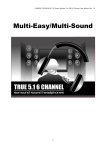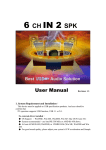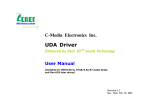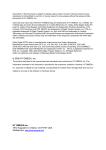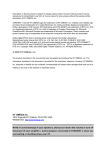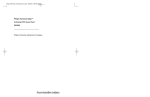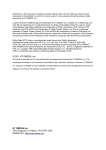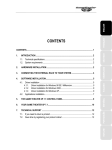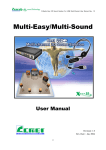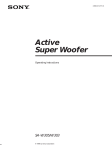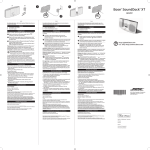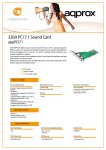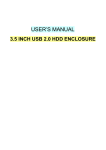Download Creative Notebook Travel Speaker User's Manual
Transcript
Notebook Travel Speaker User Manual 0 Table of Content 1. Introduction USB 2 / 2.1 Channel Speakers 3 2. System Requirement and Installation 4 3. User Interface and Function Control 10 4. Feature Overview of Xear 3D Sound Technology 15 5. Product Application 17 6. FAQ & Technical Support 18 1 1.Introduction USB 2/2.1 Channel Speakers This USB 2/2.1 channel Speakers is design for all kind of PC base products. It is USB 2.0 full speed compatible and utilizes USB bus power. No driver is needed for audio playback on all mainstream OSs; therefore this device provides a truly plug-and-play feature for external digital audio play back. Better yet, simply install Xear 3D Sound USB audio driver, users can avail themselves of a much better virtual 5.1 CH environment capable. Via 3 dimensional audio conversions of this technology, Personalized and optimum 5.1 CH listening environment and experience is achieved. Advantage of USB 2Ch Speakers: ¾Easy to replace “entry level” sound card solutions. ¾No more limitations on analog signal cable line. ¾Utilize USB bus power, no external adapter required. ¾All in one design, saving weight and easy to carry on. ¾Plug and play for any PC System reach maximum compatibility. ¾Digital audio sound solution fit next generation multi-media trend. ¾Greater than +100db SNR (Idle status) ensure “hiss-free” and high audio fidelity. ¾No problem on FCC test. ¾Getting world’s first USB 2 /2.1CH speaker, capable of providing virtual yet immersive 5.1 CH 3D surround sound. ¾More price competitive than other USB audio solutions of its kind. ¾User friendly and adjustable GUI for a tailor made listening environment. ¾Adjustable EQ(equalizer), compensating the inefficiency of the conventional speakers. ¾Support +22db audio gain control to loudness output sound. 2 2.System Requirement and Installation This device must be applied on USB specification products. And user should to confirm that PC operation supports USB function, USB 1.1 or 2.0. No external driver installed ¾OS Support Win98SE, WinME, Win2000, WinXP, Mac OS 9.0 and 10.1 ¾System recommended use Intel PII 350 MHz or AMD K6 450 above ¾At least 64 MB RAM (Win98SE) or 128MB RAM (WinME, Win2000 and WinXP) ¾For good sound quality, please adjust your system’s H/W acceleration and Sample rate conversion quality to Full and Best. Note: Some USB Host Controller may have problem with data stream package loss, this will influence output audio data and make some discontinuous sound. But this is very rare. Sometime, when user plug USB speaker on PC system and OS cannot auto change audio device to USB audio, please switch the audio device to USB audio sound and audio devices properties in control panel. 3 Install Xear 3D sound audio driver ¾OS Support Win98SE, WinME, Win2000, WinXP ¾System recommended use Intel PII 350 MHz or AMD K6 450 above ¾At least 64 MB RAM (Win98SE) or 128MB RAM (WinME, Win2000 and WinXP) ¾Support Direct sound 3D Note: Windows OS has default USB driver support, but no support for HRTF 3D, EAX or Virtual 5.1 CH sound effect. Thus, if user wants to enjoy these fancy experiences must install C-Media Xear 3D sound audio driver. Before users install C-Media Xear 3D sound audio driver, they must make sure that USB Speakers have connected to PC system already. If your PC system has more than one USB connect port, please remember which one is connected for install, and next time when you plug USB speaker to PC, you have to plug the same port for initialize the Xear 3D driver. 4 Xear 3D Sound Audio Driver Installation Step nTurn on PC system and connect USB speaker to PC system. oPlease follow up the set up procedure and click “Next ” button to continue installation. 5 pYou can Select install driver only or both driver and demo program then click “Next” to continue installation. qIf your System is WinXP, you may see a dialog box asking you about windows logo issue, please click “Continue Anyway” to complete installation. And set up program will continue install. 6 rWhen set up program complete installation system will need to restart to initialize the driver. sIf your PC system has more than one USB port, you can just plug USB speaker to any USB port. If this connect is right that driver will detect device and show a task bar on the bottom right side of the screen to guiding you which port is correct. 7 Best Listening Environment Setting 8 3. User Interface and Function Control You can open “control panel” to find Xear 3D audio driver and enable it. Or, you can check the bottom right side of the screen to double click Xear 3D task bar button. 9 AGC Function Select Output Device Select Click Speaker graphic to test speaker sound Master Volume Control Click button for Auto Test and stop PS Xear 3D supports loudness function which allows users to amplify the sound source. This special feature can make speaker sound louder beyond its limitation. For technical support, to know about Hardware and Software information 10 Environment Sound Effects SHIFTER ON/OFF Room Size 5.1 Virtual Speakers Total Volume Rotate Speakers 10 Band Equalizer Reset Virtual Speakers 11 5.1 Virtual SPEAKER SHIFTER- Function Description # Function 1 5.1 Virtual SPEAKER SHIFTER Block 2 Sound Effect Block 3 Title Bar and Version Information 4 SHIFTER ON/OFF 5 Listener 6 5.1 Virtual Speakers Function Description The SPEAKER SHIFTER block provides an advanced, amazing and considerate feature- dynamically adjustable multi-channel sound system no matter what listening appliance you use and what application you are running. You do NOT have to endure unbalanced speaker placement due to spatial limitation. You can enjoy multi-channel surround sound with even a pair of earphones or usual 2 speakers. Besides, this block will show a reference figure for Environment Size settings that will be described in the following text. This block provides 27 Environment Effects, 3 Environment Sizes and 10-band pre-set Equalizer. It’s the program title bar and will show version information if you put your cursor on the bar for a while.. Virtual SPEAKER SHIFTER ON/OFF switch. Just click ON/OFF button to turn it on or off. This is a top view. Listener’s head is a relative position reference for virtual speakers. There’re 6 Virtual Speakers here and they show a typical 5.1 surround sound environment. Every Virtual Speaker represents the positioning of a channel sound signal to the physical speaker. It allows you to shift the signals instead of the speakers whenever you want to adjust the sound field. In addition to the angle change, the sound will decay with the distance between the listener and the speaker. You can see the correspondent volume value in decibels (dB) in the “Volume Scale Display” at the bottom. Please note that if you choose different Environment Sizes, the speakers will enlarge (in Small size) or narrow (in Large size) to express the relative space change. When SHIFTER is turned OFF, the Virtual Speakers will be in gray status. When SHIFTER is turned ON, the Virtual Speakers will be turned into blue. The following are the steps to use the Virtual SPEAKER SHIFTER: Step 1: Run any audio applications (DVD, VCD, Games, MP3, CD….) Step 2: Turn On SHFTER OFF 7 ON 5.1 Virtual Speakers Step 3: Click and drag the virtual speaker to anywhere you want for most comfortable sound field Note: Front-Left, Front-Right, Rear-Left, Rear-Right and Center virtual speakers can be moved to anywhere. Center is usually for dialog in DVD and can be adjusted from now on. Subwoofer signal is usually directionless low-frequency sound to human ears. Therefore, just keep it in horizontal to express gain or decay. 12 # Function Function Description When SHIFTER is turned ON, though the Virtual Speakers will all be turned into blue, it doesn’t imply all virtual speaker will take effect anytime. It depends on the sound source format and the application program. The virtual speaker won’t take effect if that channel has no digital audio. Please refer to the table indicating effective virtual speakers below: Sound Source 8 5.1 Virtual Speakers AP Speaker Type 2CH 5.1-channel 2D WinDVD / PowerDVD All Effective Sound (DVD) (Select 5.1 speakers) 2-channel DirectSound Interface (like Media FL, FR Stereo 2D Player, C-Media Media Rack) Sound (MP3, CD) 2-channel MCI Interface (Winamp old FL, FR Stereo 2D versions before 3.0 ) Sound (MP3, CD) 3D Sound Games FL, FR Note: 1. Center speaker is usually for dialog in the movies. When playing stereo music, we do not mix stereo music into center channel currently in fear of damage to the stereo directionality. 2. For MCI application program like Winamp, it just can deliver 2-channel stereo sound even you set 6CH. It’s only proper for the driver to enhance Bass sound which is directionless. 3. 3D Sound is currently positioned by HRTF 3D Engine at maximum 5 speakers. 13 4.Feature Overview of Xear 3D Sound Technology The 1st Advantage of Xear 3D™ Sound Technology: Virtual 5.1CH Audio SPEAKER SHIFTER allows the users to obtain a 5.1CH virtual speaker environment no matter what output device they are using (2/2.1CH speakers). Moreover, the users are able to drag the virtual speakers to anywhere they want without moving the actual ones to accommodate their need. Therefore, by dragging a specific virtual speaker shown on the GUI to the preferred position, enhanced individual channel output is feasible. This revolutionary technology is welcome by those who always complain about the not-loud-enough volume of the center (for dialog) or bass output in DVD. With Xear 3D™ SPEAKER SHIFTER, no more low-volume center and/or bass output problems. To remedy this, C-Media provides the patented Xear 3D™ filter, capable of providing virtual 5.1CH audio by means of a pair of speakers (2/2.1CH speakers to output virtual 5.1CH). Xear 3D™ SPEAKER SHIFTER allows users to obtain comprehensive 5.1CH audio even though they are actually using 2/2.1CH speakers. 14 The 2nd Advantages of Xear 3D™ Sound Technology: Environment FX™ and 3D Positional Audio In the real world sounds travel directionally; furthermore, sounds would have myriad manifestations according to different factors of the environment: the room size, distance, reflecting materials, obstructing objects, etc. For example, same footsteps in different settings, say the cave and the sewer pipe, will generate distinctive effects to the ears. In that regard, besides eye perception, sound cues also play an important role in helping people tell the changes of the surroundings. Regarding 3D VR(Virtual Reality) implementation, not only actual 3D visual images are concerned, but what people would hear in the real world is count as well. One of the major 3D VR implementations is 3D gaming for PC. When a command for 3D audio is given, Microsoft operation system would provide DirectSound3D, an interface conversion technology, to function as the bridge interfacing the upper application program and lower audio device. Even so, it should be noted that only when the lower audio device has 3D engine could the upper application program activate 3D effects. Hence, if audio device does not provide 3D engine, no real-time audio effect conversion (sound effects in different settings) is feasible. The gaming effect is thus seriously destroyed. As previously explained, in the process of real-time simulation of visual and acoustic elements, powerful HRTF 3D engine and EnvironmentFX™ are a must. Xear 3D™ Engine excels all other solutions in that Xear 3D™ Engine supports powerful HRTF(Head Related Transfer Function) 3D audio and real-time EnvironmentFX™, exhibiting comprehensive and supreme environmental audio effects. When Xear 3D™ Engine is utilized, game players can instantly perceive different sound effect when the setting is changed. No more confusion in directions. 15 5.Product Application The user manual is a guide for users to understand how to use the new generation USB Speaker with exclusive Xear 3DTM sound technology. With this manual, users can quickly take advantage of these great features to enjoy amazing sound effects even better than consumer electronics devices. Xear 3D™ Sound Technology is a unique and innovative total audio solution . This patented 3D sound technology not only supports real-time 3D gaming and industry-standard 5.1CH DVD, but also offers an immersive virtual 5.1CH sound field to the users regardless of what type of output device is actually utilized. Thanks to Xear 3D™ Sound Technology, even if users are using a pair of earphones or 2/2.1CH speakers, still they can avail themselves of a much better virtual 5.1CH environment capable only by Xear 3D™ Sound Technology. Better yet, all audio formats can be converted to thrilling 3-dimensional audio by this technology. Personalized and optimum 5.1CH listening environment and experience is thus achieved. - Support EAX2.0TM or A3D1.0TM - Support DS3DTM H/W &S/W - C-Media SPEAKER SHIFTER Interactive Applications Non-Interactive Applications Games - SPEAKER SHIFTER 2-Speaker Virtual Theater Enhanced 5.1 Home Theater DVD Movies (Dolby Digital/DTS) - Environment Effects Environment Sizes 10-Band Equalizer Music (MP3/CD) 16 7. FAQ & Technical Support Q1 Why play CD without sound ? Most general case was digital CD playback function did not open. Because USB audio is digital signal, it is use different path to process CD music with traditional analog CD. You should open “Device Manager”, select “DVD/CD ROM drives” and open it. Then switch to “properties” page and enable digital CD audio. Q2 Why sometimes Win98SE and WinME can not auto detect USB audio device and switch? Since Win98SE and Win ME have different driver architecture with Win2000 and WinXP. When users plug in/out USB audio device too much time or faster, these two OSs may not detect the change on device. So, sometimes user got to switch audio device to USB audio device by them self. While user plug in USB audio device on Win98SE and WinME system, if system cannot switch audio device to USB, please open “Control Panel”, select “Sounds 17 and Audio Devices”, choice “Audio” page then switch “Default device” to USB Device or C-Media USB Device. Q3 When using software application program (Like: Media player, Winamp, PowerDVD, WinDVD….) to playback any media files, can I plug out USB audio device while playing? It is incorrect mode of operations, because while application programs were playing audio stream, windows system is stilling using audio device to process and deliver data real-time. So, when user plug out USB audio device windows system can not delivering audio data to the same device, so that system will be confused and make application programs failure or system crash. The right way to plug out USB Audio device was stop playback function first. Especially when your Windows system was Win98SE or WinME, this corrected operation will keep stability of working system. Otherwise, uncorrected plug out will cause application program or system crash. 18 Do not plug out while application programs were playing media files. Please stop playback before plug out USB audio device. Q4 Xear 3D Sound technology provide amazing function In virtual 5.1 speaker shifter, how to using this function in different media format? Virtual 5.1 Speaker shifter can process 2CH, 4CH or 5.1CH audio format and make 2CH audio file like MP3, stereo wave to transfer in virtual 5.1 surround sound. However, the most perfect application is playing 5.1CH DVD content like Dolby digital AC-3 and DTS. User can using physical 2/2.1CH device (earphone, speaker) to enjoyed dynamic 5.1CH surround sound by moving graphic user interface. In general, when user buy a new computer usually got a free bundle software DVD player like PowerDVD or WinDVD. Most of these free bundle software version only provide 2CH DVD audio playback capability that because 5.1CH decoding was more expensive. So that, when user playback real 5.1CH DVD content it can not processing different 6 channel audio source to spread out characteristic with each channel. If user wants to enjoy real 5.1CH DVD surround sound, you can buy a software DVD player with Dolby digital AC-3 or DTS 5.1CH decoding function. User can check software DVD player to confirm what decoding version that DVD software player supported. 1. Open Software DVD Player 2. Click display windows 19 3. Click right key of mouse 4. Select “Configuration” or “Setup” 5. Choice “Audio” function setting page 6. Check “Audio Output” If you can see or select speaker from 2 to 6 that mean this version was supported 5.1CH decoding capability. Otherwise, it is only supported 2CH decoding capability. 20 or Trademarks C-Media, C-Media logo and Xear 3D are trademarks of C-Media Electronics Inc. EAX and A3D are trademarks of Creative Technology Ltd. Microsoft, DirectSound3D, Windows are trademarks of Microsoft Corporation. Other company and product names may be trademarks of the respective companies with which they are associated. 21