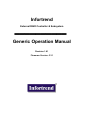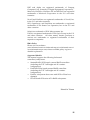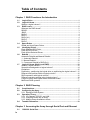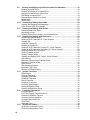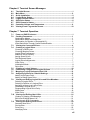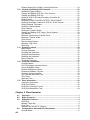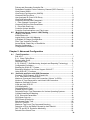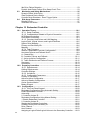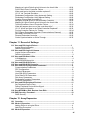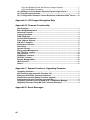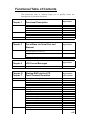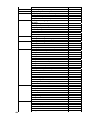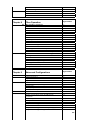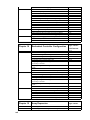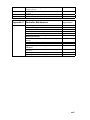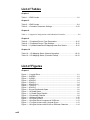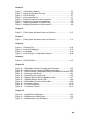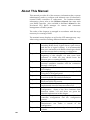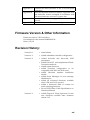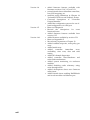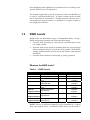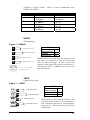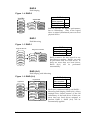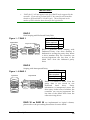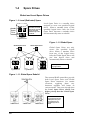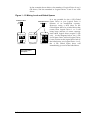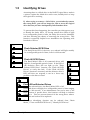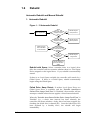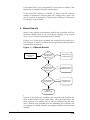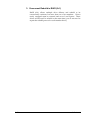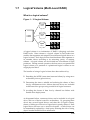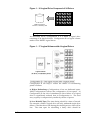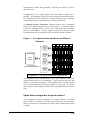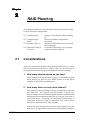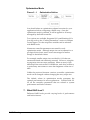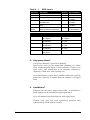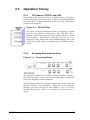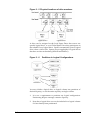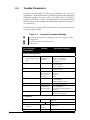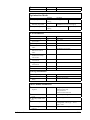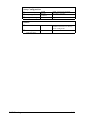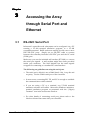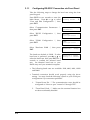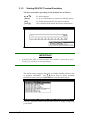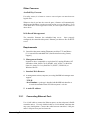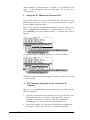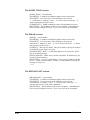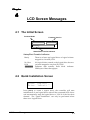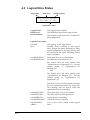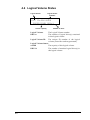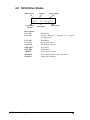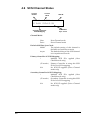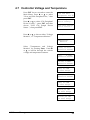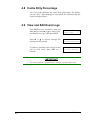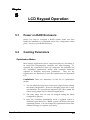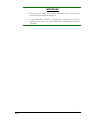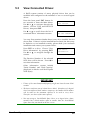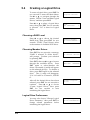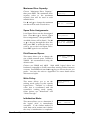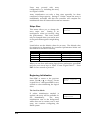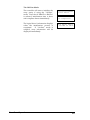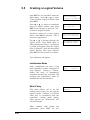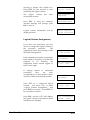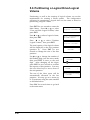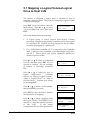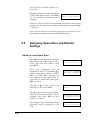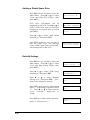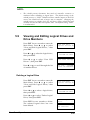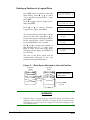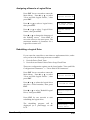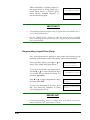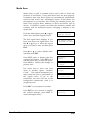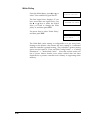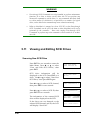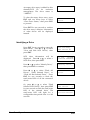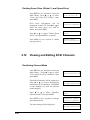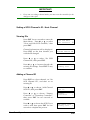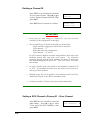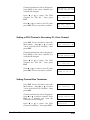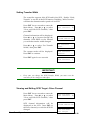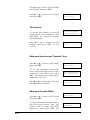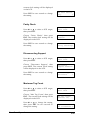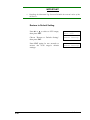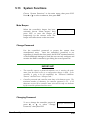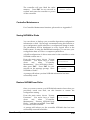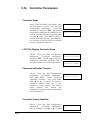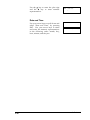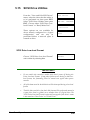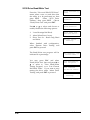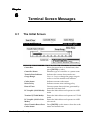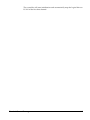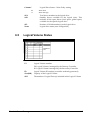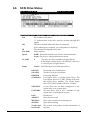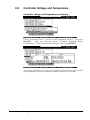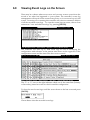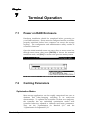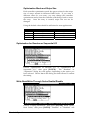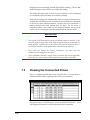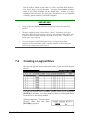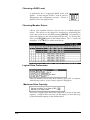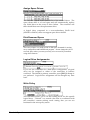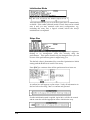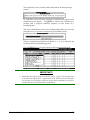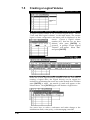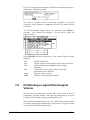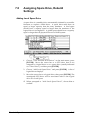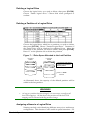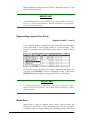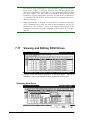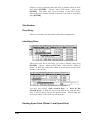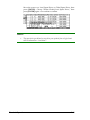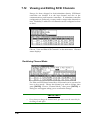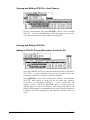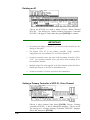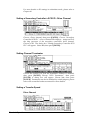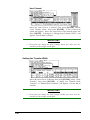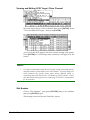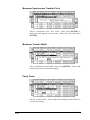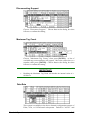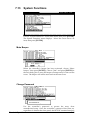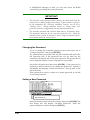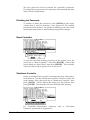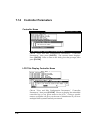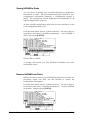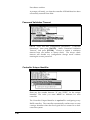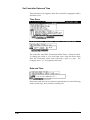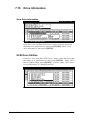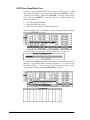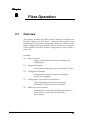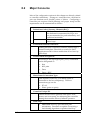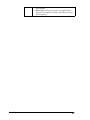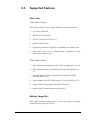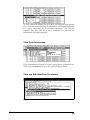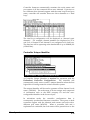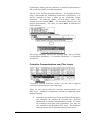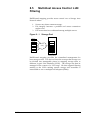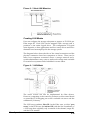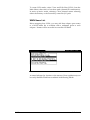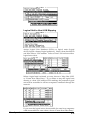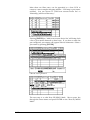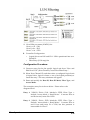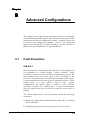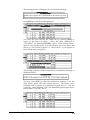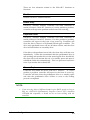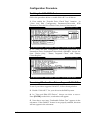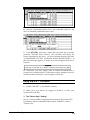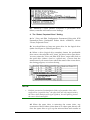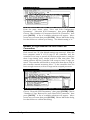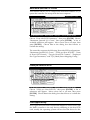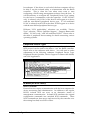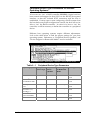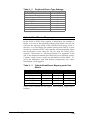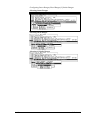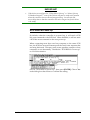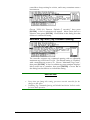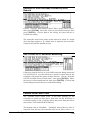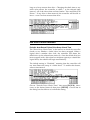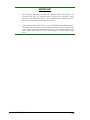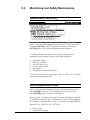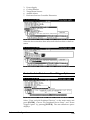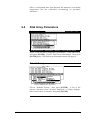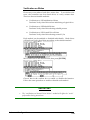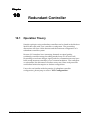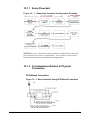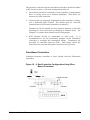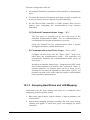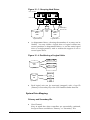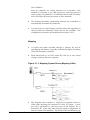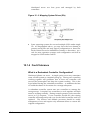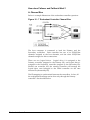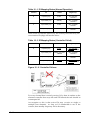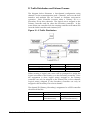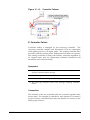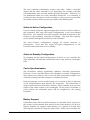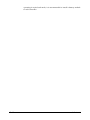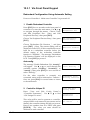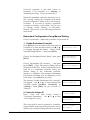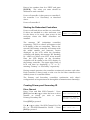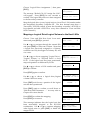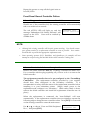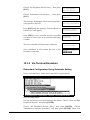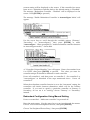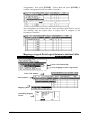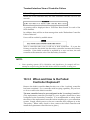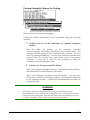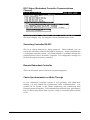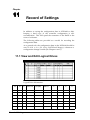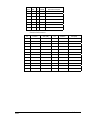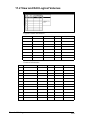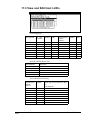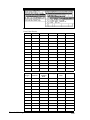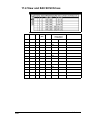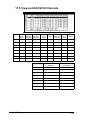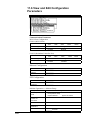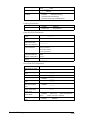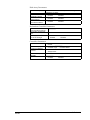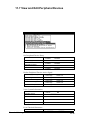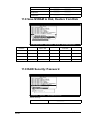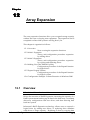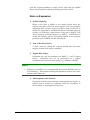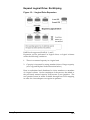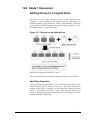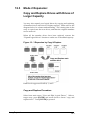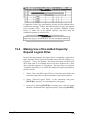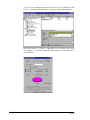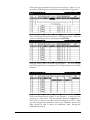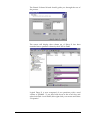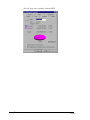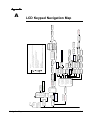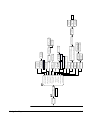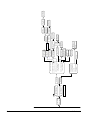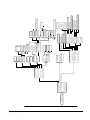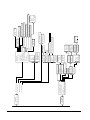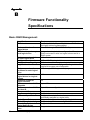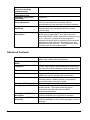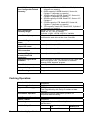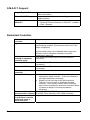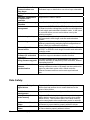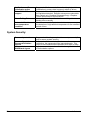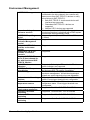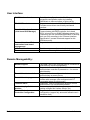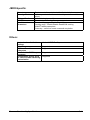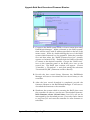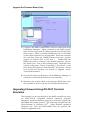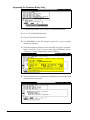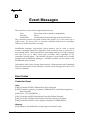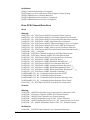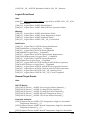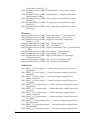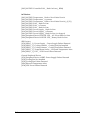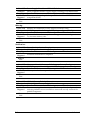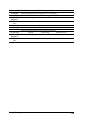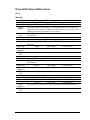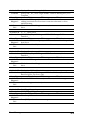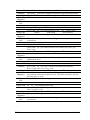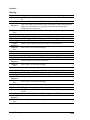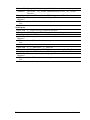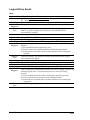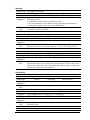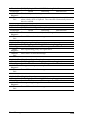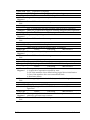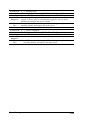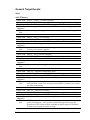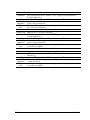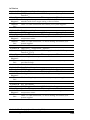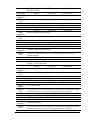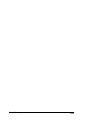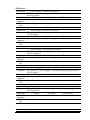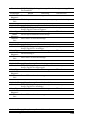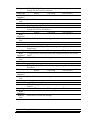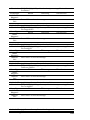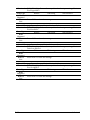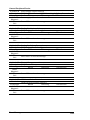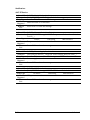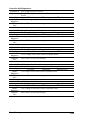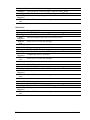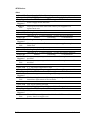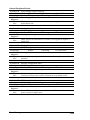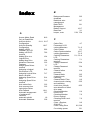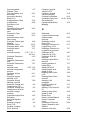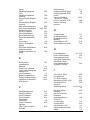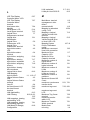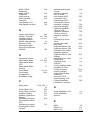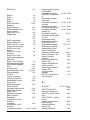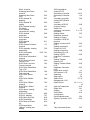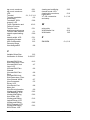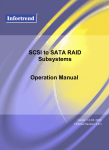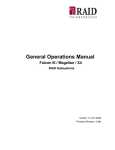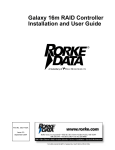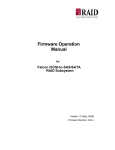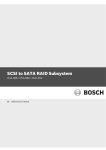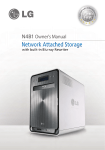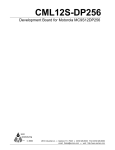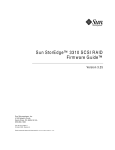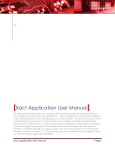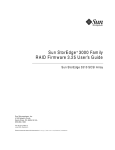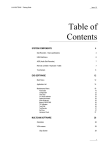Download Compaq External RAID Controller & Subsystem User's Manual
Transcript
Infortrend External RAID Controller & Subsystem Generic Operation Manual Revision 1.61 Firmware Version: 3.31 Asia Pacific Americas (International headquarter) Infortrend Technology, Inc. 8F, No. 102 Chung-Shan Rd., Sec. 3 Chung-Ho City, Taipei Hsien, Taiwan Tel: (886)-2-2226-0126 Fax: (886)-2-2226-0020 [email protected] [email protected] www.infortrend.com.tw Infortrend Corporation 3150 Coronado Drive, Unit C Santa Clara, CA 95054, USA Tel: (408) 988-5088 Fax: (408) 988-6288 [email protected] [email protected] www.infortrend.com China Europe Infortrend Technology, Limited Room 1236 Tower C Corporate Square No. 35 Financial Street Xicheng District Beijing China 100032 Tel: (86)-10-88091540 Fax: (86)-10-88092126 [email protected] [email protected] www.infortrend.com.cn Infortrend Europe Limited Ground Floor, Chancery House St. Nicholas Way, Sutton, Surrey, SM1 1JB, United Kingdom Tel:+44-(0)20 8770 1838 Fax:+44-(0)20 8770 7409 [email protected] [email protected] www.infortrend-europe.com Copyright © 2003 This Edition First Published 2003 All rights reserved. No part of this publication may be reproduced, transmitted, transcribed, stored in a retrieval system, or translated into any language or computer language, in any form or by any means, electronic, mechanical, magnetic, optical, chemical, manual or otherwise, without the prior written consent of Infortrend Technology, Inc. Disclaimer Infortrend Technology makes no representations or warranties with respect to the contents hereof and specifically disclaims any implied warranties of merchantability or fitness for any particular purpose. Furthermore, Infortrend Technology reserves the right to revise this publication and to make changes from time to time in the content hereof without obligation to notify any person of such revisions or changes. Product specifications are also subject to change without notice. Trademarks Infortrend and the Infortrend logo are registered trademarks and SentinelRAID, EonRAID, EonStor, RAIDWatch, and other names prefixed with “IFT” are trademarks of Infortrend Technology, Inc. PowerPC is a registered trademark of International Business Machines Corporation and Motorola Inc. ii DEC and Alpha are registered trademarks of Compaq Computer Corp. (formerly of Digital Equipment Corporation). Microsoft, Windows, Windows NT and MS-DOS are registered trademarks of Microsoft Corporation in the U.S. and other countries. Novell and NetWare are registered trademarks of Novell, Inc. in the U.S. and other countries. SCO, OpenServer, and UnixWare are trademarks or registered trademarks of The Santa Cruz Operation, Inc. in the U.S. and other countries. Solaris is a trademark of SUN Microsystems, Inc. UNIX is a registered trademark of The Open Group in the U.S. and other countries. All other names, brands, products or services are trademarks or registered trademarks of their respective companies. RMA Policy Please visit our websites (www.infortrend.com/www.infortrend.com.tw/ww.infortrend.com.cn/ www.infortrend-europe.com) where our RMA policy is given a detailed explanation. Supported Models This manual supports the following Infortrend controllers/subsystems: • • • • SentinelRAID: SCSI-based external RAID controllers (including the 5.25” full-height and 1U canister configuration) EonRAID: Fibre-based external RAID controllers (including the 5.25” full-height and 1U canister configuration) EonStor: subsystems that come with SCSI or Fibre host channels. IFT-6230 and 6330 series ATA RAID subsystems. Printed in Taiwan iii Table of Contents Chapter 1 RAID Functions: An Introduction 1.1 1.2 1.3 1.4 1.5 1.6 1.7 Logical Drive................................................................................................... 1 Logical Volume............................................................................................... 1 What is a logical volume?.................................................................................. 1 RAID Levels..................................................................................................... 2 What are the RAID levels? ................................................................................ 2 NRAID................................................................................................................ 3 JBOD ................................................................................................................. 3 RAID 0 ............................................................................................................... 4 RAID 1 ............................................................................................................... 4 RAID (0+1)......................................................................................................... 4 RAID 3 ............................................................................................................... 5 RAID 5 ............................................................................................................... 5 Spare Drives ................................................................................................... 6 Global and Local Spare Drives .......................................................................... 6 Identifying Drives ........................................................................................... 8 Flash Selected SCSI Drive ................................................................................ 8 Flash All SCSI Drives ........................................................................................ 8 Flash All but Selected Drives............................................................................. 8 Rebuild ............................................................................................................ 9 Automatic Rebuild and Manual Rebuild............................................................. 9 1. Automatic Rebuild ........................................................................................ 9 2. Manual Rebuild........................................................................................... 10 3. Concurrent Rebuild in RAID (0+1).............................................................. 11 Logical Volume (Multi-Level RAID)............................................................. 12 What is a logical volume?................................................................................ 12 Spare drives assigned to a logical volume? .................................................... 14 Limitations:....................................................................................................... 15 Partitioning - partitioning the logical drive or partitioning the logical volume? . 15 Different write policies within a logical volume?............................................... 16 RAID expansion with logical volume?.............................................................. 16 Different controller settings using logical volume? .......................................... 16 A logical volume with logical drives of different levels? ................................... 17 Multi-level RAID systems................................................................................. 17 Chapter 2 RAID Planning 2.1 2.2 2.3 2.4 Considerations ............................................................................................... 1 Configuring the Array: ................................................................................... 5 2.2.1 Starting a RAID System........................................................................... 5 Operation Theory ........................................................................................... 7 2.3.1 I/O Channel, SCSI ID, and LUN .............................................................. 7 2.3.2 Grouping Drives into an Array ................................................................. 7 2.3.3 Making Arrays Available to Hosts ............................................................ 9 Tunable Parameters ..................................................................................... 10 Chapter 3 Accessing the Array through Serial Port and Ethernet 3.1 iv RS-232C Serial Port....................................................................................... 1 3.2 3.1.1 Configuring RS-232C Connection via Front Panel ..................................2 3.1.2 Starting RS-232C Terminal Emulation.....................................................3 Out-of-Band via Ethernet ..............................................................................4 What Is the “Disk Reserved Space?”.................................................................4 Other Concerns..................................................................................................5 Web-Based Management ..................................................................................5 Requirements.....................................................................................................5 3.2.1 Connecting Ethernet Port:........................................................................5 3.2.2 Configuring the Controller ........................................................................6 3.2.3 NPC Onboard ..........................................................................................9 The SNMP_TRAP section ...............................................................................10 The EMAIL section...........................................................................................10 The BROADCAST section ...............................................................................10 Chapter 4 LCD Screen Messages 4.1 4.2 4.3 4.4 4.5 4.6 4.7 4.8 4.9 The Initial Screen ............................................................................................1 Quick Installation Screen...............................................................................1 Logical Drive Status .......................................................................................2 Logical Volume Status ...................................................................................3 SCSI Drive Status ...........................................................................................4 SCSI Channel Status ......................................................................................5 Controller Voltage and Temperature ............................................................6 Cache Dirty Percentage .................................................................................7 View and Edit Event Logs..............................................................................7 Chapter 5 LCD Keypad Operation 5.1 5.2 5.3 5.4 5.5 5.6 5.7 5.8 Power on RAID Enclosure ............................................................................1 Caching Parameters ......................................................................................1 Optimization Modes ...........................................................................................1 Optimization Mode and Stripe Size....................................................................2 Optimization for Random or Sequential I/O .......................................................3 Write-Back/Write-Through Cache Enable/Disable ............................................3 View Connected Drives:................................................................................5 Creating a Logical Drive................................................................................6 Choosing a RAID Level:.....................................................................................6 Choosing Member Drives: .................................................................................6 Logical Drive Preferences:.................................................................................6 Maximum Drive Capacity: ..................................................................................7 Spare Drive Assignments: .................................................................................7 Disk Reserved Space: .......................................................................................7 Write Policy: .......................................................................................................7 Initialization Mode: .............................................................................................7 Stripe Size:.........................................................................................................8 Beginning Initialization........................................................................................8 Creating a Logical Volume..........................................................................10 Initialization Mode ............................................................................................10 Write Policy ......................................................................................................10 Partitioning a Logical Drive/Logical Volume .............................................12 Mapping a Logical Volume/Logical Drive to Host LUN.............................13 Assigning Spare Drive and Rebuild Settings.............................................14 Adding a Local Spare Drive .............................................................................14 Adding a Global Spare Drive............................................................................15 Rebuild Settings ...............................................................................................15 v 5.9 5.10 5.11 5.12 5.13 5.14 5.15 vi Viewing and Editing Logical Drives and Drive Members ......................... 16 Deleting a Logical Drive................................................................................... 16 Deleting a Partition of a Logical Drive.............................................................. 17 Assigning a Name to a Logical Drive............................................................... 18 Rebuilding a Logical Drive ............................................................................... 18 Regenerating Logical Drive Parity ................................................................... 19 Media Scan...................................................................................................... 20 Write Policy...................................................................................................... 21 Viewing and Editing Host LUNs................................................................. 22 Viewing and Deleting LUN Mappings .............................................................. 22 Pass-through SCSI Commands ...................................................................... 22 Viewing and Editing SCSI Drives............................................................... 23 Scanning New SCSI Drive............................................................................... 23 Identifying a Drive ............................................................................................ 24 Deleting Spare Drive (Global / Local Spare Drive) .......................................... 25 Viewing and Editing SCSI Channels ......................................................... 25 Redefining Channel Mode ............................................................................... 25 Setting a SCSI Channel’s ID - Host Channel................................................... 26 Viewing IDs...................................................................................................... 26 Adding a Channel ID........................................................................................ 26 Deleting a Channel ID...................................................................................... 27 Setting a SCSI Channel’s Primary ID - Drive Channel ................................... 27 Setting a SCSI Channel’s Secondary ID - Drive Channel ............................... 28 Setting Channel Bus Terminator ..................................................................... 28 Setting Transfer Speed.................................................................................... 29 Setting Transfer Width..................................................................................... 30 Viewing and Editing SCSI Target - Drive Channel .......................................... 30 Slot Number..................................................................................................... 31 Maximum Synchronous Transfer Clock .......................................................... 31 Maximum Transfer Width ................................................................................ 31 Parity Check .................................................................................................... 32 Disconnecting Support..................................................................................... 32 Maximum Tag Count ....................................................................................... 32 Restore to Default Setting................................................................................ 33 System Functions ....................................................................................... 34 Mute Beeper .................................................................................................... 34 Change Password ........................................................................................... 34 Changing Password......................................................................................... 34 Disabling Password ......................................................................................... 35 Reset Controller............................................................................................... 35 Shutdown Controller ........................................................................................ 35 Controller Maintenance.................................................................................... 36 Saving NVRAM to Disks .................................................................................. 36 Restore NVRAM from Disks ............................................................................ 36 Controller Parameters................................................................................. 37 Controller Name .............................................................................................. 37 LCD Title Display Controller Name.................................................................. 37 Password Validation Timeout .......................................................................... 37 Controller Unique Identifier .............................................................................. 37 Controller Date and Time ................................................................................ 38 Time Zone ....................................................................................................... 38 Date and Time ................................................................................................. 39 SCSI Drive Utilities ...................................................................................... 40 SCSI Drive Low-level Format .......................................................................... 40 SCSI Drive Read/Write Test............................................................................ 41 Chapter 6 Terminal Screen Messages 6.1 6.2 6.3 6.4 6.5 6.6 6.7 6.8 6.9 The Initial Screen ............................................................................................1 Main Menu .......................................................................................................2 Quick Installation............................................................................................2 Logical Drive Status .......................................................................................4 Logical Volume Status ...................................................................................5 SCSI Drive Status ...........................................................................................6 SCSI Channel’s Status ...................................................................................7 Controller Voltage and Temperature ............................................................9 Viewing Event Logs on the Screen.............................................................10 Chapter 7 Terminal Operation 7.1 7.2 Power on RAID Enclosure .............................................................................1 Caching Parameters .......................................................................................1 Optimization Modes ...........................................................................................1 Optimization Mode and Stripe Size....................................................................3 Optimization for Random or Sequential I/O .......................................................3 Write-Back/Write-Through Cache Enable/Disable ............................................3 7.3 Viewing the Connected Drives ......................................................................4 7.4 Creating a Logical Drive.................................................................................5 Choosing a RAID Level:.....................................................................................6 Choosing Member Drives: .................................................................................6 Logical Drive Preferences:.................................................................................6 Maximum Drive Capacity: ..................................................................................6 Assign Spare Drives: .........................................................................................7 Disk Reserved Space ........................................................................................7 Logical Drive Assignments:................................................................................7 Write Policy ........................................................................................................7 Initialization Mode ..............................................................................................8 Stripe Size..........................................................................................................8 7.5 Creating a Logical Volume...........................................................................10 7.6 Partitioning a Logical Drive/Logical Volume .............................................11 7.7 Mapping a Logical Volume to Host LUN ....................................................13 7.8 Assigning Spare Drive, Rebuild Settings ...................................................15 Adding Local Spare Drive ................................................................................15 Adding a Global Spare Drive............................................................................16 7.9 Viewing and Editing Logical Drive and Drive Members ...........................16 Deleting a Logical Drive ...................................................................................17 Deleting a Partition of a Logical Drive ..............................................................17 Assigning a Name to a Logical Drive ...............................................................17 Rebuilding a Logical Drive ...............................................................................18 Regenerating Logical Drive Parity....................................................................19 Media Scan ......................................................................................................19 Write Policy ......................................................................................................20 7.10 Viewing and Editing Host LUNs ..................................................................21 Viewing or Deleting LUN Mappings .................................................................21 Edit Host-ID/WWN Name List..........................................................................21 Pass-through SCSI Commands.......................................................................21 7.11 Viewing and Editing SCSI Drives ................................................................22 Scanning New Drive.........................................................................................23 Slot Number .....................................................................................................23 Drive Entry .......................................................................................................23 Identifying Drive ...............................................................................................23 vii Deleting Spare Drive (Global / Local Spare Drive) .......................................... 24 7.12 Viewing and Editing SCSI Channels .......................................................... 25 Redefining Channel Mode ............................................................................... 25 Viewing and Editing SCSI IDs - Host Channel ................................................ 26 Viewing and Editing SCSI IDs ......................................................................... 26 Adding a SCSI ID (Primary/Secondary Controller ID) ..................................... 26 Deleting an ID .................................................................................................. 27 Setting a Primary Controller’s SCSI ID - Drive Channel .................................. 27 Setting a Secondary Controller’s SCSI ID - Drive Channel ............................. 28 Setting Channel Terminator............................................................................. 28 Setting a Transfer Speed................................................................................. 28 Drive Channel .................................................................................................. 28 Setting the Transfer Width............................................................................... 29 Viewing and Editing SCSI Target / Drive Channel........................................... 30 Slot Number..................................................................................................... 30 Maximum Synchronous Transfer Clock .......................................................... 31 Maximum Transfer Width ................................................................................ 31 Parity Check .................................................................................................... 31 Disconnecting Support..................................................................................... 32 Maximum Tag Count ....................................................................................... 32 Data Rate......................................................................................................... 32 7.13 System Functions ........................................................................................ 34 Mute Beeper .................................................................................................... 34 Change Password ........................................................................................... 34 Changing the Password................................................................................... 35 Setting a New Password.................................................................................. 35 Disabling the Password ................................................................................... 36 Reset Controller............................................................................................... 36 Shutdown Controller ........................................................................................ 36 7.14 Controller Parameters.................................................................................. 37 Controller Name .............................................................................................. 37 LCD Title Display Controller Name.................................................................. 37 Saving NVRAM to Disks .................................................................................. 38 Restore NVRAM from Disks ............................................................................ 38 Password Validation Timeout .......................................................................... 39 Controller Unique Identifier .............................................................................. 39 Set Controller Date and Time .......................................................................... 41 Time Zone ....................................................................................................... 41 Date and Time ................................................................................................. 41 7.15 Drive Information.......................................................................................... 42 View Drive Information..................................................................................... 42 SCSI Drive Utilities .......................................................................................... 42 SCSI Drive Low-level Format .......................................................................... 43 SCSI Drive Read/Write Test............................................................................ 44 Chapter 8 Fibre Operation 8.1 8.2 8.3 8.4 viii Overview ......................................................................................................... 1 Major Concerns .............................................................................................. 2 Supported Features ....................................................................................... 4 Fibre Chip .......................................................................................................... 4 Multiple Target IDs:............................................................................................ 4 Drive IDs: ........................................................................................................... 5 In-band Fibre and S.E.S. Support:..................................................................... 5 Configuration: Host and Drive Parameters ................................................. 6 Channel Mode: .................................................................................................. 6 8.5 Primary and Secondary Controller IDs:..............................................................6 Redundant Controller Cache Coherency Channel (RCC Channel): ..................7 View Channel WWN ..........................................................................................7 View Device Port Name List (WWPN)...............................................................8 View and Edit Fibre Drive...................................................................................8 User-Assigned ID (Scan SCSI Drive) ................................................................8 View Drive Information.......................................................................................9 View and Edit Host-Side Parameters.................................................................9 1. Fibre Channel Connection Type: ................................................................10 View and Edit Drive-Side Parameters..............................................................10 2. Drive-Side Dual Loop:.................................................................................10 Controller Unique Identifier ..............................................................................11 Controller Communications over Fibre Loops .................................................12 Multi-Host Access Control: LUN Filtering..................................................14 Creating LUN Masks........................................................................................15 WWN Name List ..............................................................................................16 Logical Unit to Host LUN Mapping ...................................................................16 LUN Mask (ID Range) Configuration: ..............................................................18 Filter Type: Include or Exclude.........................................................................18 Access Mode: Read Only or Read/Write .........................................................19 Sample Configuration: .....................................................................................20 Configuration Procedure: .................................................................................20 Chapter 9 Advanced Configuration 9.1 9.2 Fault Prevention..............................................................................................1 S.M.A.R.T. .........................................................................................................1 9.1.1 Clone Failing Drive:..................................................................................2 Replace after Clone: ..........................................................................................2 Perpetual Clone: ................................................................................................3 9.1.2 S.M.A.R.T. (Self-Monitoring, Analysis and Reporting Technology ) ........5 Configuration Procedure ....................................................................................7 Enabling the S.M.A.R.T. Feature .......................................................................7 Examining Whether Your Drives Support S.M.A.R.T. .......................................7 Using S.M.A.R.T. Functions...............................................................................8 Host-side and Drive-side SCSI Parameters ...............................................11 Foreword: SCSI Channel, SCSI ID and LUN ...................................................11 9.2.1 Host-side SCSI Parameters...................................................................11 Maximum Concurrent Host LUN Connection (“Nexus” in SCSI): ....................11 Number of Tags Reserved for each Host-LUN Connection: ...........................12 Maximum Queued I/O Count: ..........................................................................13 LUNs per Host SCSI ID ...................................................................................13 LUN Applicability: .............................................................................................13 Peripheral Device Type:...................................................................................14 In-band (SCSI or Fibre):...................................................................................14 Peripheral Device Type Parameters for Various Operating Systems: .............15 Cylinder/Head/Sector Mapping: .......................................................................16 9.2.2 Drive-side Parameters: ..........................................................................18 SCSI Motor Spin-Up.........................................................................................18 SCSI Reset at Power-Up .................................................................................19 Disk Access Delay Time ..................................................................................20 SCSI I/O Timeout.............................................................................................20 Maximum Tag Count (Tag Command Queuing) .............................................21 Detection of Drive Hot Swap Followed by Auto Rebuild ..................................22 SAF-TE and S.E.S. Enclosure Monitoring .......................................................22 Periodic Drive Check Time ..............................................................................22 ix 9.3 9.4 Idle Drive Failure Detection ............................................................................. 23 Periodic Auto-Detect Failure Drive Swap Check Time .................................... 23 Monitoring and Safety Mechanisms........................................................... 25 Dynamic Switch Write-Policy........................................................................... 25 View Peripheral Device Status ........................................................................ 25 Controller Auto-Shutdown - Event Trigger Option ........................................... 26 Disk Array Parameters ................................................................................. 27 Rebuild Priority................................................................................................. 27 Verification on Writes....................................................................................... 28 Chapter 10 Redundant Controller 10.1 Operation Theory ...................................................................................... 10-1 10.1.1 Setup Flowchart................................................................................ 10-2 10.1.2 Considerations Related to Physical Connection............................... 10-2 SCSI-Based Controllers................................................................................ 10-2 Fibre-Based Controllers................................................................................ 10-3 10.1.3 Grouping Hard Drives and LUN Mapping ......................................... 10-4 Logical Drive, Logical Volume, and Logical Partitions .................................. 10-5 System Drive Mapping:................................................................................. 10-6 Primary and Secondary IDs.......................................................................... 10-6 Mapping ........................................................................................................ 10-7 10.1.4 Fault-Tolerance ................................................................................ 10-8 What Is a Redundant Controller Configuration?........................................... 10-8 How does Failover and Failback Work?....................................................... 10-9 A. Channel Bus ............................................................................................ 10-9 B. Controller Failover and Failback............................................................ 10-11 C. Active-to-Active Configuration: .............................................................. 10-11 D. Traffic Distribution and Failover Process .............................................. 10-12 Symptoms................................................................................................... 10-13 Connection:................................................................................................. 10-13 10.2 Preparing Controllers ............................................................................. 10-14 10.2.1 Requirements: ................................................................................ 10-14 Cabling Requirements: ............................................................................... 10-14 Controller Settings: ..................................................................................... 10-15 10.2.2 Limitations....................................................................................... 10-16 10.2.3 Configurable Parameters................................................................ 10-16 Primary or Secondary ................................................................................. 10-16 Active-to-Active Configuration .................................................................... 10-17 Active-to-Standby Configuration ................................................................. 10-17 Cache Synchronization ............................................................................... 10-17 Battery Support........................................................................................... 10-17 10.3 Configuration........................................................................................... 10-19 10.3.1 Via Front Panel Keypad .................................................................. 10-20 Redundant Configuration Using Automatic Setting .................................... 10-20 Enable Redundant Controller ..................................................................... 10-20 Autoconfig................................................................................................... 10-20 2. Controller Unique ID ............................................................................... 10-20 Redundant Configuration Using Manual Setting......................................... 10-21 1. Enable Redundant Controller ................................................................. 10-21 2. Controller Unique ID ............................................................................... 10-21 Starting the Redundant Controllers ............................................................ 10-22 Creating Primary and Secondary ID ........................................................... 10-22 Drive Channel ............................................................................................. 10-22 Host Channel .............................................................................................. 10-23 Assigning a Logical Drive/Logical Volume to the Secondary Controller ..... 10-23 x Mapping a Logical Drive/Logical Volume to the Host LUNs .......................10-24 Front Panel View of Controller Failure ........................................................10-25 When and how is the failed controller replaced? ........................................10-25 10.3.2 Via Terminal Emulation...................................................................10-26 Redundant Configuration Using Automatic Setting.....................................10-26 Redundant Configuration Using Manual Setting .........................................10-28 Creating Primary and Secondary ID ...........................................................10-29 Assigning Logical Drives to the Secondary Controller ................................10-29 Mapping a Logical Drive/Logical Volume to the Host LUNs .......................10-31 Terminal Interface View of Controller Failure..............................................10-32 What will happen when one of the controllers fails? ...................................10-32 10.3.3 When and How Is the Failed Controller Replaced? ........................10-32 Forcing Controller Failover for Testing........................................................10-34 RCC Status (Redundant Controller Communications Channel) .................10-35 Secondary Controller RS-232 .....................................................................10-35 Remote Redundant Controller ....................................................................10-35 Cache Synchronization on Write-Through ..................................................10-35 Chapter 11 Record of Settings 11.1 View and Edit Logical Drives.........................................................................1 Logical Drive Information ...................................................................................1 Partition Information...........................................................................................2 11.2 View and Edit Logical Volumes .......................................................................3 Logical Volume Information ...............................................................................3 Partition Information...........................................................................................3 11.3 View and Edit Host LUN’s ................................................................................4 LUN Mappings ...................................................................................................4 Host-ID/WWN Name List...................................................................................4 11.4 View and Edit SCSI Drives ...............................................................................6 11.5 View and Edit SCSI Channels ..........................................................................7 11.6 View and Edit Configuration Parameters .......................................................8 Communication Parameters ..............................................................................8 PPP Configuration..............................................................................................8 Caching Parameters ..........................................................................................9 Host Side SCSI Parameters ..............................................................................9 Drive Side SCSI Parameters .............................................................................9 Disk Array Parameters.....................................................................................10 Redundant Controller Parameters ...................................................................10 Controller Parameters......................................................................................10 11.7 View and Edit Peripheral Devices..................................................................11 Set Peripheral Device Entry .............................................................................11 Define Peripheral Device Active Signal............................................................11 View System Information .................................................................................11 11.8 Save NVRAM to Disk, Restore from Disk......................................................12 11.9 RAID Security: Password ...............................................................................12 RAID Security...................................................................................................12 Chapter 12 Array Expansion 12.1 Overview ...........................................................................................................1 12.2 Mode 1 Expansion: ..........................................................................................4 Adding Drives to a Logical Drive ........................................................................4 Add-Drive Procedure .........................................................................................4 12.3 Mode 2 Expansion: ..........................................................................................7 xi Copy and Replace Drives with Drives of Larger Capacity ................................. 7 Copy and Replace Procedure............................................................................ 7 12.4 Making Use of the Added Capacity: Expand Logical Drive......................... 9 12.5 Expand Logical Volume ................................................................................ 11 ® 12.6 Configuration Example: Volume Extension in Windows 2000 Server.... 12 Appendix A LCD Keypad Navigation Map Appendix B Firmware Functionality Specifications ........................................................................................................... 1 Basic RAID Management: ........................................................................................ 1 Advanced Features:.................................................................................................. 2 Caching Operation: .................................................................................................. 3 RAID Expansion:....................................................................................................... 4 On-line RAID Expansion........................................................................................... 4 Fibre Channel Support:............................................................................................ 5 S.M.A.R.T. Support: .................................................................................................. 6 Redundant Controller:.............................................................................................. 6 Data Safety: ............................................................................................................... 7 System Security:....................................................................................................... 8 Environment Management: ..................................................................................... 9 SAF-TE/S.E.S. support ............................................................................................. 9 User Interface:......................................................................................................... 10 RAIDWatch on-board.............................................................................................. 10 RS-232C Terminal ................................................................................................... 10 Remote Manageability:........................................................................................... 10 JBOD-Specific:........................................................................................................ 11 Others: ..................................................................................................................... 11 Appendix C System Functions: Upgrading Firmware Upgrading Firmware................................................................................................. 1 New Features Supported with Firmware 3.21 ........................................................ 1 Background RS-232C Firmware Download: .......................................................... 1 Redundant Controller Rolling Firmware Upgrade:................................................ 1 Redundant Controller Firmware Sync-version:..................................................... 2 Upgrading Firmware Using In-band SCSI + RAIDWatch Manager....................... 2 Upgrading Firmware Using RS-232C Terminal Emulation ................................... 4 Appendix D Event Messages xii Functional Table of Contents This functional table of contents helps you to quickly locate the descriptions of firmware functions. Chapter 1 1.4.2 1.4.3 1.4.4 Chapter 3 Chapter 4 Chapter 5 / Chapter 7 5.2/7.2 5.3/7.3 5.4/7.4 5.5/7.5 Functional Description Page number Identifying Drives Flash Selected SCSI Drive Flash All SCSI Drives Flash All but Selected Drives Automatic rebuild and manual rebuild Automatic rebuild Manual rebuild Concurrent Rebuild in RAID (0+1) 1-8 1-8 1-8 1-8 1-9 1-9 1-10 1-11 Out-of-Band via Serial Port and Ethernet Page number Communication Parameters: configuring RS-232 connection Configuring Ethernet connection: reserved space and port IP NPC Onboard 3-1 3-9 LCD Screen Messages Page number View and Edit Event Logs 4-7 Starting RAID via the LCD Panel/Terminal Emulation Page number: Starting RAID Configuration Caching Parameters Optimization mode and stripe size Optimization for sequential or random I/O Write-Back/Write-Through Cache Enable/Disable Viewing Connected Drives Creating a Logical Drive Choosing a RAID Level Choosing Member Drives Maximum Drive Capacity Spare Drive Assignments Logical Drive Assignments Disk Reserved Space Write Policy Initialization Mode Stripe Size Creating a Logical Volume Initialization Mode 3-6 LCD/ Terminal 5-1/7-1 5-2/7-3 5-3/7-3 5-3/7-3 5-5/7-4 5-6/7-5 5-6/7-6 5-6/7-6 5-7/7-6 5-7/7-7 7-7 5-7/7-7 5-7/7-7 5-7/7-8 5-8/7-8 5-10/7-10 5-10/7-10 xiii 5.6/7.6 5.7/7.7 5.8/7.8 5.9/7.9 5.10/7.10 5.11/7.11 5.12/7.12 5.13/7.13 5.14/7.14 xiv Write Policy Partitioning a Logical Drive/Logical Volume Mapping a Logical Drive/Logical Volume to Host LUN Assigning Spare Drive, Rebuild Settings Adding a Local Spare Drive Adding Global Spare Drive (Logical Drive) Rebuild Settings Viewing and Editing Logical Drives and Drive Members Deleting a Logical Drive Deleting a Partition of a Logical Drive Assigning a Logical Drive Name Rebuilding a Logical Drive Regenerating Logical Drive Parity Media Scan Write Policy Viewing and Editing Host LUNs Viewing and Deleting LUN Mappings Pass-through SCSI Commands Viewing and Editing SCSI Drives Scanning a New SCSI Drive Identifying a Drive Deleting Spare Drive (Global/Local Spare Drive) Viewing and Editing SCSI Channels Viewing and Re-defining Channel Mode Setting Channel ID/Host Channel Viewing channel ID Adding a Channel ID Deleting a Channel ID Setting a Channel’s Primary ID/Drive Channel Setting a Channel’s Secondary ID/Drive Channel Setting a SCSI Channel’s Terminator Setting the Transfer Speed Setting the Transfer Width Viewing and Editing a SCSI Target/Drive Channel Slot Number Maximum Synchronous Transfer Clock Maximum Transfer Width Parity Check Disconnecting Support Maximum Tag Count Restoring the Default Setting (SCSI Bus) Data Rate System Functions Mute Beeper Change Password Disabling the Password Reset Controller Shutdown Controller Saving Configuration Data Saving NVRAM to Disks Restore NVRAM from Disks Controller Parameters Controller Name LCD Title Display Controller Name Time Zone Date and Time Setting Password 5-10/7-10 5-12/7-11 5-13/7-13 5-14/7-15 5-14/7-15 5-15/7-16 5-15 5-16/7-16 5-16/7-17 5-17/7-17 5-18/7-17 5-18/7-18 5-19/7-19 5-20/19 5-21/20 5-22/7-21 5-22/7-21 5-22/7-21 5-23/7-22 5-23/7-23 5-24/7-23 5-25/7-24 5-25/7-25 5-25/7-25 5-26/7-26 5-26/7-26 5-26/7-26 5-27/7-27 5-27/7-27 5-28/7-28 5-28/7-28 5-29/7-28 5-30/7-29 5-30/7-30 5-31/7-30 5-31/7-31 5-31/7-31 5-32/7-31 5-32/7-32 5-32/7-32 5-33 7-32 5-34/7-34 5-34/7-34 5-34/7-34 5-35/7-36 5-35/7-36 5-35/7-36 5-36/7-38 5-36/7-38 5-37/7-37 5-37/7-37 5-37/7-37 5-38/7-41 5-39/7-41 5.15/7.15 Chapter 8 8.5 8.5 Chapter 9 9.1 9.1.2 9.2 9.2.1 Password Validation Timeout Controller Unique Identifier SCSI Drive Utilities 5-37/7-39 5-37/7-39 5-40/7-42 Low-level format Read/Write test 5-40/7-43 5-41/7-44 Fibre Operation Page number Host and Drive Parameters View and Edit Fibre Channel Channel Mode Primary and Secondary Controller IDs Communications Channel (for cache coherency) View Channel WWN View Device Port Name List (WWPN) View and Edit Fibre Drives User-Assigned ID (Scan Fibre Drive) View Drive Information View and Edit Host-side Parameters Fibre Connection Types View and Edit Drive-side Parameters Connecting Drives with Dual Loop Controller Unique Identifier Controller Communications over Fibre Loops Multi-host Access Control: LUN Filtering Creating LUN Masks WWN Name List Logical Unit to Host LUN Mapping LUN Mask (ID Range) Configuration Filter Type: Include or Exclude Access Mode: Read Only or Read/Write Configuration Procedure 8-6 8-6 8-6 8-6 8-7 8-7 8-8 8-8 8-8 8-9 8-9 8-10 8-10 8-10 8-11 8-12 8-14 8-15 8-16 8-16 8-18 8-18 8-19 8-20 Advanced Configurations Page number Fault Prevention Clone Failing Drive Replace after Clone Perpetual Clone S.M.A.R.T. with enhanced features S.M.A.R.T. Features (Enabling S.M.A.R.T.) “Detect Only” "Detect, Perpetual Clone" “Detect, Clone + Replace” Host-side & Drive-side SCSI Parameters Host-side SCSI Parameters Number of Tags Reserved for each Host-LUN Connection Maximum Queued I/O Count LUNs per Host SCSI ID LUN Applicability Peripheral Device Type In-band SCSI/Fibre Peripheral Device Type for Various Operating Systems Peripheral Device Type Settings 9-1 9-2 9-2 9-3 9-5 9-7 9-7 9-7 9-8 9-11 9-11 9-12 9-13 9-13 9-13 9-14 9-14 9-15 9-15 xv 9.2.2 9.3 9.4 Chapter 10 Cylinder/Head/Sector Mapping Drive-side Parameters SCSI Motor Spin-up SCSI Reset at Power-up Disk Access Delay Time SCSI I/O Timeout Maximum Tag Count (Tag Command Queuing) Detection of Drive Hot Swap Followed by Auto Rebuild SAF-TE and S.E.S. Enclosure Monitoring Periodic Drive Check Time Idle Drive Failure Detection Periodic Auto-Detect Swap Check Time Monitoring and Safety Mechanisms Dynamic Switch Write-Policy View Peripheral Device Status (enclosure modules) Controller Auto-Shutdown – Event Trigger Option Logical Drive Integrity - Disk Array Parameters Rebuild Priority Verification on Writes 9-16 9-18 9-18 9-19 9-20 9-20 9-21 9-22 9-22 9-22 9-23 9-23 9-25 9-25 9-25 9-26 9-27 9-27 9-28 Redundant Controller Configuration Page number: LCD/Terminal 10.3 10.3.1 10.3.2 10.3.3 Chapter 12 12.1 12.2 xvi Configuration Via Front Panel Keypad Redundant Configuration Using Automatic Setting Redundant Configuration Using Manual Setting Starting the Redundant Controllers Creating Primary and Secondary IDs Assigning a Logical Drive/Logical Volume to the Secondary Controller Mapping a Logical Drive/Logical Volume to the Host LUNs Front Panel View of Controller Failure When and How is the Failed Controller Replaced Via Terminal Emulation Redundant Configuration Using Automatic Setting Redundant Configuration Using Manual Setting Creating Primary and Secondary IDs Assigning a Logical Drive/Logical Volume to the Secondary Controller Mapping a Logical Drive/Logical Volume to the Host LUNs Terminal View of Controller Failure When and How is the Failed Controller Replaced Forcing Controller Failure for Testing RCC status (RCC channels) Secondary Controller RS-232 Remote Redundant Controller Cache Synchronization on Write-Through 10-19 10-20 10-20 10-21 10-22 10-22 10-23 Array Expansion Page number RAID Expansion Mode 1 Expansion: Adding Drive to a logical drive 12-1 12-4 10-24 10-25 10-25 10-26 10-26 10-28 10-29 10-29 10-31 10-32 10-34 10-35 10-35 10-35 10-35 10-35 12.3 12.4 12.5 12.6 Mode 2 Expansion: Copy & Replace Drive with drives of larger capacity Expand Logical Drive (Making use of the added capacity) Expand Logical Volume Example: RAID Expansion in Windows 2000 Appendix C Controller Maintenance Upgrading Firmware New Features Supported with Firmware 3.21 Background RS-232 Firmware Download Redundant Controller Rolling Firmware Download Redundant Controller Firmware Sync-version Upgrading Firmware Using In-band SCSI + RAIDWatch Manager Establish the In-band SCSI connection in RAIDWatch Manager Upgrade Both Boot Record and Firmware Binaries Upgrade the Firmware Binary Only Upgrading Firmware Using RS-232 Terminal Emulation Establishing the connection for the RS-232 Terminal Emulation Upgrading Both Boot Record and Firmware Binaries Upgrading the Firmware Binary Only 12-7 12-9 12-11 12-12 Page number: C-1 C-1 C-1 C-1 C-2 C-2 C-2 C-3 C-4 C-4 C-5 C-5 C-6 xvii List of Tables Chapter 1 Table 1 - 1 RAID Levels.................................................................................. 1-2 Chapter 2 Table 2 - 1 RAID Levels.................................................................................. 2-4 Table 2 - 1 Controller Parameter Settings .................................................... 2-10 Chapter 8 Table 8 - 1 Supported Configurations with Redundant Controller:............................. 8-8 Chapter 9 Table 9 - 1 Peripheral Device Type Parameters ......................................... 9-15 Table 9 - 2 Peripheral Device Type Settings: .............................................. 9-16 Table 9 - 3 Cylinder/Head/Sector Mapping under Sun Solaris .................... 9-16 Chapter 10 Table 10 - 1 ID Mapping Status (Normal Operation) .................................. 10-10 Table 10 - 2 ID Mapping Status (Controller Failed) .................................... 10-10 List of Figures Chapter 1 Figure 1 - 1 Logical Drive................................................................................ 1-1 Figure 1 - 2 NRAID ......................................................................................... 1-3 Figure 1 - 3 JBOD........................................................................................... 1-3 Figure 1 - 4 RAID 0......................................................................................... 1-4 Figure 1 - 5 RAID 1......................................................................................... 1-4 Figure 1 - 6 RAID (0+1) .................................................................................. 1-4 Figure 1 - 7 RAID 3......................................................................................... 1-5 Figure 1 - 8 RAID 5......................................................................................... 1-5 Figure 1 - 9 Local (Dedicated) Spare ............................................................. 1-6 Figure 1 - 10 Global Spare ............................................................................. 1-6 Figure 1 - 11 Global Spare Rebuild ................................................................ 1-6 Figure 1 - 13 Automatic Rebuild ..................................................................... 1-9 Figure 1 - 14 Manual Rebuild ....................................................................... 1-10 Figure 1 - 15 Logical Volume........................................................................ 1-12 Figure 1 - 16 Logical Drive Composed of 24 Drives..................................... 1-13 Figure 1 - 17 Logical Volume with 4 Logical Drives...................................... 1-13 Figure 1 - 18 Logical Volume with Drives on Different Channels ................. 1-14 xviii Chapter 2 Figure 2 - 1 Optimization Setting.....................................................................2-3 Figure 2 - 2 Array Configuration Process........................................................2-5 Figure 2 - 3 SCSI ID/LUNs..............................................................................2-7 Figure 2 - 4 Connecting Drives .......................................................................2-7 Figure 2 - 5 Physical locations of drive members ...........................................2-8 Figure 2 - 6 Partitions in Logical Configurations .............................................2-8 Figure 2 - 7 Mapping Partitions to Host ID/LUNs............................................2-9 Figure 2 - 8 Mapping Partitions to LUNs under ID ..........................................2-9 Chapter 5 Figure 5 - 1 Drive Space Allocated to the Last Partition ...............................5-17 Chapter 7 Figure 7 - 1 Drive Space Allocated to the Last Partition ...............................7-17 Chapter 8 Figure 8 - 1 Storage Pool ..............................................................................8-14 Figure 8 - 2 Host-LUN Mapping ....................................................................8-15 Figure 8 - 3 LUN Mask..................................................................................8-15 Figure 8 - 4 LUN Filtering - Configuration Sample........................................8-20 Chapter 9 Figure 9 - 1 SCSI ID/LUNs............................................................................9-11 Chapter 10 Figure 10 - 1 Redundant Controller Configuration Flowchart .......................10-2 Figure 10 - 2 Dual-Controller Using SCSI-Based Controllers .......................10-2 Figure 10 - 3 Dual-Controller Configuration Using Fibre-Based Controllers.10-3 Figure 10 - 4 Grouping Hard Drives..............................................................10-6 Figure 10 - 5 Partitioning of Logical Units .....................................................10-6 Figure 10 - 6 Mapping System Drives (Mapping LUNs) ...............................10-7 Figure 10 - 7 Mapping System Drives (IDs)..................................................10-8 Figure 10 - 8 Redundant Controller Channel Bus .........................................10-9 Figure 10 - 9 Controller Failover .................................................................10-10 Figure 10 - 10 Traffic Distribution................................................................10-12 Figure 10 - 11 Controller Failover ...............................................................10-13 Chapter 12 Figure 12 - 1 Logical Drive Expansion ..........................................................12-3 Figure 12 - 2 Expansion by Adding Drive......................................................12-4 Figure 12 - 3 Expansion by Copy & Replace ................................................12-7 xix About This Manual This manual provides all of the necessary information that a system administrator needs to configure and maintain one of Infortrend’s external RAID controllers or subsystems. For hardware-related information, please refer to the Hardware Manual that came with your RAID controller. Also available is the User’s Manual for the Java-based GUI RAID manager for remote and concurrent management of RAID systems. The order of the chapters is arranged in accordance with the steps necessary for creating a RAID. The terminal screen displays as well as the LCD messages may vary when using controllers running different firmware versions. Chapter 1 Chapter 2 Chapter 3 Chapter 4 Chapter 5 Chapter 6 Chapter 7 Chapter 8 Chapter 9 Chapter 10 Chapter 11 Chapter 12 xx introduces basic RAID concepts and configurations, including RAID levels, logical drives, spare drives, and the use of logical volumes. It is recommended that users unfamiliar with RAID technologies should read this chapter before creating a configuration. tells the user how to begin with a RAID. At the beginning of this chapter, we raise some basic questions of which the user should know the answers prior to creating a RAID. teaches the user how to configure the RS-232C terminal emulation interface and the connection through a LAN port. helps the user to understand screen messages on the LCD display. gives step-by-step instructions on creating a RAID using the LCD keypad panel. teaches the user how to interpret the information found on the RS-232 terminal emulation. gives step-by-step instructions on how to create a RAID via the RS-232 session. includes all the Fibre channel-specific functions implemented since the firmware release 3.12. provides the advanced options for RAID configuration. Some of the new functions from firmware release 3.11 and above are given the detailed explanations in this chapter. addresses the concerns regarding the redundant controller configuration and the configuration process. provides the recording forms with which a system administrator can make a record of his configuration. shows how to expand a configured array or logical volume. Appendix A Appendix B Appendix C Appendix D outlines the menu structure of the LCD front panel operation. lists the important firmware features supported with the firmware version, arranged in accordance with the latest firmware version as of press date. teaches the user how to upgrade firmware and boot record. lists all of the controller event messages. Firmware Version & Other Information Firmware version: 3.31E and above Part number for this manual: M0000U0G16 Date: 6/25/03 Revision History: Version 1.0: • initial release Version 1.1: • added redundant controller configuration Version 1.2: • Added host-side and drive-side SCSI parameters added S.M.A.R.T. with implemented FaultPrevention methods. added system functions added Fault-bus configuration to be compatible with 3101 and 3102 series added Host-side interface installation details added Event Messages for error message identification added all advanced functions available since 2.23K and 3.11F upward added a functional table of content for quick searching functions moved SCSI/Fibre Cable Specifications to Hardware Manual • • • • • • • • Version 1.3: • added Chapter 8 "Fibre Operation" for the new functions available since firmware release 3.12. xxi Version 1.4: • • • • • Version 1.5: • • • Version 1.61: • • • • • • • • • • • • xxii added firmware features available with firmware revisions 3.14, 3.15, and 3.21 revised details about redundant controllers, host LUN mapping, etc. modified string definitions in Chapter 14 "In-band SCSI Drives and Utilities" section Corrected descriptions of "Controller Unique Identifier" Added the configuration process for out-ofband configuration via LAN port Removed Chapter 14 Revised the descriptions for some functional items Added firmware features available from revision 3.25 Added features available by revision 3.31 Removed Appendix E Moved array expansion to Chapter 12 Added variable stripe size, write policy per array Added media scan Added controller immediate array availability, time zone, date and time setting Added IO channel diagnostics Added controller Auto-Shutdown and cache-flush mechanisms Added system monitoring via enclosure modules Added disabling cache coherency using write-through mode Added descriptions about new firmware utility items Added details about enabling RAIDWatch and its sub-modules via Ethernet port Chapter 1 RAID Functions: An Introduction Redundant Arrays of Independent Disks, or RAID, offers the following advantages: Availability, Capacity, and Performance. Choosing the right RAID level and drive failure management can increase Capacity and Performance, subsequently increasing Availability. Infortrend's external RAID controllers provide complete RAID functionality and enhanced drive failure management. 1.1 Logical Drive Figure 1 - 1 Logical Drive 1 2 3 The advantages mentioned above are achieved by creating “logical drives.” A logical drive is an array of independent physical drives. The logical drive appears to the host as a contiguous volume, the same as a local hard disk drive does. The following section describes the different methods to create logical arrays of disk drives, such as spanning, mirroring and data parity. These methods are referred to as “RAID levels.” Logical Drive 1.2 Logical Volume What is a logical volume? The concept of a logical volume is very similar to that of a logical drive. A logical volume is the combination of one or several logical drives. These logical drives are combined into a larger capacity using the RAID 0 method (striping). When data is written to a logical volume, it is first broken into data segments and then striped across different logical drives in a logical volume. Each logical drive Functional Description 1-1 then distributes data segments to its member drives according to the specific RAID level it is composed of. The member logical drives can be composed of the same RAID level or each of a different RAID level. A logical volume can be divided into a maximum of 64 partitions. During operation, the host sees a non-partitioned logical volume or a partition of a logical volume as one single physical drive. 1.3 RAID Levels RAID stands for Redundant Array of Independent Disks. Using a RAID storage subsystem has the following advantages: • Provides disk spanning by weaving all connected drives into one single volume. • Increases disk access speed by breaking data into several blocks when reading/writing to several drives in parallel. With RAID, storage speed increases as more drives are added as the channel bus allows. • Provides fault-tolerance by mirroring or parity operation. What are the RAID levels? Table 1 - 1 RAID Levels RAID Level NRAID RAID 0 RAID 1 (0+1) RAID 3 RAID 5 Description Non-RAID Disk Striping Mirroring Plus Striping (if N>1) Striping with Parity on dedicated disk Striping with interspersed parity Capacity N N N/2 N-1 N-1 Data Availability ==NRAID >>NRAID ==RAID 5 >>NRAID ==RAID 5 >>NRAID ==RAID 5 RAID 10 Striping with RAID 1 (Logical Volume) logical drives / >>NRAID >>RAID 5 RAID 30 Striping with RAID 3 (Logical Volume) logical drives / >>NRAID >>RAID 5 Striping with RAID 5 (Logical Volume) logical drives / >>NRAID >>RAID 5 RAID 50 NOTE: Drives on different channels can be included in a logical drive and logical drives of different RAID levels can be used to 1-2 Infortrend configure a logical volume. RAID 10, 30, and 50. RAID Level NRAID RAID 0 RAID 1 (0+1) RAID 3 RAID 5 There are more combinations than Performance Sequential Drive R: Highest W: Highest R: High W: Medium R: High W: Medium R: High W: Medium Performance Random Drive R: High W: Highest R: Medium W: Low R: Medium W: Low R: High W: Low NRAID Disk Spanning Figure 1 - 2 NRAID NRAID Minimum Disks required Capacity Redundancy 2 GB H ard Drive + 3 GB H ard Drive + 1 GB H ard Drive + 2 GB H ard Drive Logical Drive 2 + 3 + 1 + 2 = 8 GB Lo gic al D riv e 1 N No NRAID stands for Non-RAID. The capacity of all the drives is combined to become one logical drive (no block striping). In other words, the capacity of the logical drive is the total capacity of the physical drives. NRAID does not provide data redundancy. JBOD Single Drive Control Figure 1 - 3 JBOD 2 GB = LogicalDrive = LogicalDrive = LogicalDrive = LogicalDrive 2 GB Har d Dr i v e 3 GB Har d Dr i v e 3 GB 1 GB 2 GB 1 GB Har d Dr i v e 2 GB Har d Dr i v e Functional Description JBOD Minimum Disks required Capacity Redundancy 1 1 No JBOD stands for Just a Bunch of Drives. The controller treats each drive as a stand-alone disk, therefore each drive is an independent logical drive. JBOD does not provide data redundancy. 1-3 RAID 0 Disk Striping Figure 1 - 4 RAID 0 LogicalDrive Block Block Block Block Block Block 1 2 3 4 5 6 RAID 0 Minimum Disks required Capacity Redundancy PhysicalDisks Striping Block Block Block Block 1 3 5 7 Block Block Block Block 2 4 6 8 Block 7 Block 8 2 N No RAID 0 provides the highest performance but no redundancy. Data in the logical drive is striped (distributed) across several physical drives. RAID 1 Disk Mirroring Figure 1 - 5 RAID 1 Logical Drive Block 1 Block 2 Block 3 Block 4 Block 5 Block 6 Block 7 Block 8 RAID 1 Disks required Capacity Redundancy Physical Disks Mirroring Block 1 Block 2 Block 3 Block 4 Mirror 1 Mirror 2 Mirror 3 Mirror 4 2 N/2 Yes RAID 1 mirrors the data stored in one hard drive to another. RAID 1 can only be performed with two hard drives. If there are more than two hard drives, RAID (0+1) will be performed automatically. RAID (0+1) Disk Striping with Mirroring Figure 1 - 6 RAID (0+1) Physical Disks Logical Drive 1-4 Mirror 1 Mirror Block 1 Block 2 Block 3 Block 4 Block 5 Block 6 Block 7 Block 8 . . Striping Block 1 Block 3 Block 5 Block 7 . . Block 2 Block 4 Block 6 Block 8 . . Mirror 2 Mirror 3 Mirror 4 Mirror 5 Mirror 6 Mirror 7 Mirror 8 Striping . . . . RAID (0+1) Minimum 4 Disks required Capacity N/2 Redundancy Yes RAID (0+1) combines RAID 0 and RAID 1 Mirroring and Striping. RAID (0+1) allows multiple drive failure because of the full redundancy of the hard drives. If there are more than two hard drives assigned to perform RAID 1, RAID (0+1) will be automatically applied. Infortrend IMPORTANT! • “RAID (0+1)” will not appear in the list of RAID levels supported by the controller. If you wish to perform RAID 1, the controller will determine whether to perform RAID 1 or RAID (0+1). This will depend on the number of drives that has been selected for the logical drive. RAID 3 Disk Striping with Dedicated Parity Disk Figure 1 - 7 RAID 3 Logical Drive Block 1 Block 2 Block 3 Block 4 Block 5 Block 6 Block 7 Block 8 . . RAID 3 Minimum Disks required Capacity Redundancy Physical Disks Dedicated Parity Striping Block 1 Block 3 Block 5 Block 7 Block 2 Block 4 Block 6 Block 8 Parity (1,2) Parity (3,4) Parity (5,6) Parity (7,8) . . . . . . 3 N-1 Yes RAID 3 performs Block Striping with Dedicated Parity. One drive member is dedicated to storing the parity data. When a drive member fails, the controller can recover/regenerate the lost data of the failed drive from the dedicated parity drive. RAID 5 Striping with Interspersed Parity RAID 5 Minimum Disks required Capacity Redundancy Figure 1 - 8 RAID 5 Logical Drive Block 1 Physical Disks Striping + non-dedicated Parity Block 2 Block 3 Block 1 Block 2 Parity (1,2) Block 4 Parity (3,4) Block 3 Block 4 Block 6 Parity (5,6) Block 5 Block 7 Block 8 Parity (7,8) . . . . Block 5 Block 6 Block 7 Block 8 . . . . 3 N-1 Yes RAID 5 is similar to RAID 3 but the parity data is not stored in one dedicated hard drive. Parity information is interspersed across the drive array. In the event of a failure, the controller can recover/regenerate the lost data of the failed drive from the other surviving drives. RAID 30 an RAID 50 are implemented as logical volumes, please refer to the proceeding discussions for more details. Functional Description 1-5 1.4 Spare Drives Global and Local Spare Drives Figure 1 - 9 Local (Dedicated) Spare X Local 1 Spare Drive LS 2 3 When one member drive fails, the Local Spare Drive joins the logical drive and automatically starts to rebuild. Local Spare Drive is a standby drive assigned to serve one specified logical drive. When a member drive of this specified logical drive fails, the Local Spare Drive becomes a member drive and automatically starts to rebuild. Logical Drive Figure 1 - 10 Global Spare Global Spare Drive GS 1 Global Spare Drive Global Spare Drive not only serves one specified logical drive. When a member drive from any of the logical drive fails, the Global Spare Drive will join that logical drive and automatically starts to rebuild. GS 2 1 2 3 Logical Drive 0 Logical Drive 1 1 2 4 3 Global Spare Drives serve any logical drive. Logical Drive 2 Figure 1 - 11 Global Spare Rebuild The external RAID controllers provide both Local Spare Drive and Global Spare Drive functions. On certain occasions, applying these two functions together will better fit various needs. Take note though that the Local Spare Drive always has higher priority than the Global Spare Drive. When a member drive from any logical drive fails, the Global Spare Drive joins that logical drive and automatically starts to rebuild. 1-6 Functional Description In the example shown below, the member of Logical Drive 0 are 9 GB drives, and the members in Logical Drives 1 and 2 are 4 GB drives. Figure 1 - 12 Mixing Local and Global Spares Local Spare Drive Global Spare Drive LS GS (9GB) 1 2 (9GB) (9GB) 1 (4GB) 2 2 (4GB) (4GB) 4 (9GB) Logical Drive 0 1 (4GB) 3 (4GB) 3 (4GB) (4GB) Logical Drive 1 Logical Drive 2 It is not possible for the 4 GB Global Spare Drive to join Logical Drive 0 because of its insufficient capacity. However, using a 9GB drive as the Global Spare drive for a failed drive that comes from Logical Drive 1 or 2 will bring huge amount of excess capacity since these logical drives require 4 GB only. In the diagram below, the 9 GB Local Spare Drive will aid Logical Drive 0 once a drive in this logical drive fails. If the failed drive is in Logical Drive 1 or 2, the 4 GB Global Spare drive will immediately give aid to the failed drive. A Local Spare always has higher priority than a Global Spare. Infortrend 1-7 1.5 Identifying Drives Assuming there is a failed drive in the RAID 5 logical drive, make it a point to replace the failed drive with a new, healthy drive to keep the logical drive working. If, when trying to remove a failed drive you mistakenly remove the wrong drive, you will no longer be able to access the logical drive because you have inadequately failed another drive. To prevent this from happening, the controller provides an easy way to identify the faulty drive. By forcing certain drive LEDs to light for a configurable period of time, the faulty drive can be identified, and thus reducing the chance of removing the wrong drive. This function is especially helpful in an installation site operating with hundreds of drives. R/W LED Flash Selected SCSI Drive The Read/Write LED of the drive you selected will light steadily for a configurable period of time, from 1 to 999 seconds. R/W LED LED Steadily ON Flash All SCSI Drives R/W LED The Read/Write LEDs of all connected drives will light for a configurable period of time. If the LED of the defective drive did not light on the “Flash Selected SCSI Drive” function, use “Flash All SCSI Drives” to verify the fault. If the “Flash All SCSI Drives” function is executed, and the defective drive’s LED still does not respond, it can be a drive tray problem or the drive is dead. R/W LED LED Steadily ON LED Steadily ON LED Steadily ON LED Steadily ON LE D LED Steadily ON LE D LE D R /W LE D LE D Flash All but Selected Drives Except the selected drive, the Read/Write LEDs of all connected drives will light for a configurable period of time ranging from 1 to 999 seconds. If an administrator can not be sure of the exact location of specific drive, this function will help to indicate where it is. This can prevent removal of the wrong drive when a drive fails and is about to be replaced. The drive identifying function can be selected from “Main Menu”/”View and Edit SCSI Drives”/”Identify SCSI Drives.” Functional Description 1-8 1.6 Rebuild Automatic Rebuild and Manual Rebuild 1. Automatic Rebuild Figure 1 - 13 Automatic Rebuild Any local spare drive assigned to logical drive? One member drive fails in logical drive Yes Rebuild using the local spare drive Yes Rebuild using the global spare drive Yes Rebuild using the swapped drive No Any global spare drive assigned to logical drive? No Waiting for spare drive to be added or manual rebuild No “Periodic Auto-Detect Failure Drive Swap Check Time” enabled? Yes Has the failed drive been swapped? No Keep detecting if drive has been swapped or spare drive has been added Rebuild with Spare: When a member drive in a logical drive fails, the controller will first examine whether there is a Local Spare Drive assigned to this logical drive. If yes, rebuild is automatically started. If there is no Local Spare available, the controller will search for a Global Spare. If there is a Global Spare, rebuild automatically begins using the Global Spare. Failed Drive Swap Detect: If neither Local Spare Drive nor Global Spare Drive is available, and the "Periodic Auto-Detect Failure Drive Swap Check Time" is "Disabled," the controller will not attempt to rebuild unless the user applies a forced-manual rebuild. When the "Periodic Auto-Detect Failure Drive Swap Check Time" is "Enabled" (i.e., a check time interval has been selected), the controller will detect whether a faulty drive has been swapped (by checking the failed drive's channel/ID). Once the failed drive has been replaced by a healthy drive, the rebuild will begin immediately. 1-9 Infortrend If the failed drive is not swapped but a local spare is added to the logical drive, rebuild will begin with the spare. If the S.M.A.R.T. function is enabled on drives and the reaction scheme is selected for securing data on a failing drive, spare will also be used for restoring data. Please refer to Chapter 9, Advanced Functions, for more details. 2. Manual Rebuild When a user applies forced-manual rebuild, the controller will first examine whether there is any Local Spare assigned to the logical drive. If yes, it will automatically start to rebuild. If there is no Local Spare available, the controller will search for a Global Spare. If there is a Global Spare, logical drive rebuild will be automatically conducted. Figure 1 - 14 Manual Rebuild User applies forced-manual rebuild Any Local Spare Drive assigned to this logical drive? Yes Rebuild using the Local Spare Drive Yes Rebuild using the Global Spare Drive Yes Rebuild using the replaced drive No Any Global Spare Drive assigned to this logical drive? No Has the failed drive been replaced? No Wait for manual rebuild I If none of the spares are available, the controller will examine the SCSI channel and ID of the failed drive. Once the failed drive has been replaced by a healthy one, it starts to rebuild using the new drive. If there is no available drive for rebuilding, the controller will not attempt to rebuild until the user applies another forced-manual rebuild. Functional Description 1-10 3. Concurrent Rebuild in RAID (0+1) RAID (0+1) allows multiple drive failures and rebuild to be concurrently conducted on more than one of its members. Drives newly swapped must be scanned and set as Local Spares. These drives will be used for rebuild at the same time (you do not need to repeat the rebuild process for each member drive). 1-11 Infortrend 1.7 Logical Volume (Multi-Level RAID) What is a logical volume? Figure 1 - 15 Logical Volume ……. Logical Drive ….. Logical Volume ……. Physical Drives ……. Logical Drive ……. ….. Physical Drives ……. Logical Drive ……. ….. Physical Drives A logical volume is a combination of RAID 0 (Striping) and other RAID levels. Data written to a logical volume is first broken into smaller data segments and striped across different logical drives in a logical volume. Each logical drive then distributes data segments to its member drives according to its mirroring, parity, or striping scheme. A logical volume can be divided into a maximum of eight partitions. During normal operation, the host sees a non-partitioned logical volume or a partition of a partitioned logical volume as one single physical drive. The benefits of using a logical volume have been achieved by: 1. Extending the MTBF (mean time between failure) by using more redundancy drives (spare drives). 2. Decreasing the time to rebuild and reducing the chance of data loss by simultaneous drive failures because drives are included in different drive groups using a multi-level logical structure. 3. Avoiding the chance of data loss by channel bus failure with flexible drive deployment. As diagramed below, numerous drives can be included in a logical drive, and one of them is used for redundancy. By grouping these drives into several logical drives, and then into a logical volume, chance of failing two drives in a logical unit is greatly reduced. Each logical drive can have one or more local spares. A failed drive can be immediately replaced by a local spare, reducing the risk of losing data if another should fail soon afterwards. Functional Description 1-12 Figure 1 - 16 Logical Drive Composed of 24 Drives RAID 5 Logical Drive 24 drives, 1 redundancy drive Configuration A - One logical drive with all 24 drives As illustrated above, Configuration A is a RAID 5 logical drive consisting of 24 physical drives. Configuration B is a logical volume made of four RAID 5 logical drives. Figure 1 - 17 Logical Volume with 4 Logical Drives Configuration B can help to reduce the chance of encountering points of failure: a) Higher Redundancy: Configuration A has one dedicated spare, while Configuration B allows the configuration of four spares. In Configuration B, the risk of simultaneous drive failure in a logical drive is significantly reduced than in Configuration A. The total array capacity is comparatively smaller by the use of spares. b) Less Rebuild Time: The time during rebuild is a time of hazard. For example, a RAID 5 logical drive can only withstand single drive failure, if another drive fails during the rebuild process, data will be lost. The time span for rebuilding a faulty drive should be 1-13 Infortrend minimized to reduce the possibility of having two drives to fail at the same time. Configuration A is a large logical drive and takes a long time to rebuild. All members will be involved during the rebuild process. In Configuration B, the time span is shorter because only 6 members will participate when rebuilding any of the logical drives. c) Channel Failure Protection: Channel failure may sometimes result from absurd matters like a cable failure. A channel failure will cause multiple drives to fail at the same time and inevitably lead to a fatal failure. Using a logical volume with drives coming from different drive channels can get around this point of failure. Figure 1 - 18 Logical Volume with Drives on Different Channels RAID 5 Logical Drive Logical Volume RAID 5 Logical Drive RAID 5 Logical Drive CH5 CH6 CH3/ID0 CH4/ID0 CH5/ID0 CH6/ID0 CH2/ID1 CH3/ID1 CH4/ID1 CH5/ID1 CH6/ID1 CH1/ID2 CH2/ID2 CH3/ID2 CH4/ID2 CH5/ID2 CH6/ID2 CH1/ID3 CH2/ID3 CH3/ID3 CH4/ID3 CH5/ID3 CH6/ID3 CH1 CH2 CH1/ID0 CH2/ID0 CH1/ID1 CH3 CH4 Logical Volume 24 drives, 4 redundancy drive RAID 5 Logical Drive Configuration C - One logical volume with 4 logical drives As illustrated above, should one of the drive channels fail, each logical drive loses one of its members. Logical drives still have the chance to rebuild its members. Data remains intact and the rebuild can be performed after the failed channel is recovered. No access interruptions to the logical volume will be experienced from the host side. Spare drives assigned to a logical volume? A Local Spare can not be assigned to a Logical Volume. If a drive fails, it fails as a member of a logical drive; therefore, the controller allows Local Spare's assignment to logical drives rather than logical volumes. Functional Description 1-14 Limitations: The logical volume can not have any logical drive stated as "fatal failed.” If there is any failed drive in any of its member logical drives, controller will start to rebuild that logical drive. Should any of the member logical drives fail fatally, the logical volume fails fatally and data will not be accessible. To avoid a logical volume failure: 1. Logical drives as members to a logical volume should be configured in RAID levels that provide redundancy - RAID levels 1 (0+1), 3, or 5. 2. Rebuild the logical drive as soon as possible whenever a drive failure occurs. Use of local spares is recommended. 3. A logical drive should be composed of physical drives from different drive channels. Compose the logical drive with drives from different drive channels to avoid the fatal loss of data caused by bus failure. Partitioning - partitioning the logical drive or partitioning the logical volume? Once a logical drive has been divided into partitions, the logical drive can no longer be used as a member of a logical volume. The members of a logical volume should have one partition only with the entire capacity. If you want to use a partitioned logical drive for a logical volume, delete the other partitions in this logical drive until there remains one partition only with the entire capacity. Mind that deleting the partition of the logical drive will also destroy all data. Data should be backed up before making partition configuration. When a logical drive is used as a member to a logical volume, this logical drive can no longer be partitioned in “View and Edit Logical Drives.” Instead, the Logical Volume can be partitioned into 8 in “View and Edit Logical Volume.” The procedure for partitioning a logical volume is the same as that for partitioning a logical drive. After the logical volume has been partitioned, map each partition to a host ID/LUN to make the partitions available as individual drives. 1-15 Infortrend Different write policies within a logical volume? As members of a logical volume, all logical drives will be forced to adopt a consistent write policy. Whenever the write policy of a logical volume is changed, for example, the corresponding setting in its members will also be changed. RAID expansion with logical volume? The Logical Volume can also be expanded using the RAID expansion function. The concept of expanding a logical volume is similar to that of expanding a logical drive. To perform RAID expansion on a logical drive, replace each member physical drive with a drive of larger capacity or add a new drive, then perform logical drive expansion to utilize the newly-added capacity. For information about RAID expansion, please refer to Chapter 9 "Advanced Configurations." To perform RAID expansion on a logical volume, expand each member logical drive, then perform “RAID Expansion” on the logical volume. Steps to expand a Logical Volume: 1. Expand each member logical drive. 2. Expand the logical volume. 3. Map the newly-added capacity (in the form of a new partition) to a host LUN. IMPORTANT! • If a logical unit has already been partitioned, and you wish to expand its capacity, the added capacity will be appended to the last partition. You will not be able to proceed with expansion using firmware version earlier than 3.27 when the unit already has 8 partitions. • Unless you move your data and merge two of the partitions, you will be not allowed to expand your logical volume. This is a precautionary limitation on logical unit expansion. Different controller settings using logical volume? Redundant Controller: Without logical volume - logical drives can be assigned to the primary or the secondary controller. The host I/Os directed to a logical drive will be managed by the controller which owns the Functional Description 1-16 logical drive. If a controller fails, the host I/Os originally assigned to the failed controller will be taken over by the existing controller. When the controller fails back (failed controller being replaced by a new one), logical drives will be returned to the replacement controller in its original configuration. With logical volume - logical volumes can also be assigned to different controllers. The only difference is logical volumes will be used as base units when shifting control during controller failure. A logical volume with logical drives of different levels? Multi-level RAID systems 1. RAID (0+1) - this is a standard feature of Infortrend RAID controllers. It brings the benefits of RAID 1 (high availability) and RAID 0 (enhanced I/O performance through striping). Simply choose multiple drives (more than two) to compose a RAID 1 logical drive, RAID (0+1) will be automatically implemented. 2. RAID (3+0) - a logical volume is a multi-level RAID implementation by its own rights. A logical volume is a logical composition which stripes data across several logical drives (the RAID 0 method). A logical volume with several RAID 3 members can be considered as a RAID (3+0), or RAID 53 as defined in "The RAID Book" (from The RAID Advisory Board). 3. RAID (5+0) - a logical volume with several RAID 5 members. 1-17 Infortrend Chapter 2 RAID Planning This chapter summarizes the procedures and provides some useful tools for first-time configuration: 2.1 Considerations: 2.2 Configuring the Array: 2.3 Operation Theory: 2.4 Functional Table of Contents 2.1 things you should know before setting up the most common configuration procedure the theory behind data bus and system drive mapping a useful tool that helps you to quickly locate a firmware function Considerations After you understand the basic ideas behind RAID levels, you may still be wondering about how to begin. Here are the answers to some questions that may help you through the decision making. 1. How many physical drives do you have? When initially creating the drive groups, you should know how many drives you have in your RAID system or in the JBOD attached to the RAID controlling unit. 2. How many drives on each drive channel? The optimal system planning is always a compromise between pros and cons. As a general rule, the number of drives you should connect on each channel equals the data bus bandwidth divided by the maximum transfer rate you can get from each of your hard drives. Knowing the mechanical performance of your hard drives can help to determine how many drives should be connected over a drive channel. Always use fast and large drives of the same capacity for your disk array. A logical drive composed of an adequate number of RAID Planning 2-1 larger drives can be more efficient than that of many but smaller drives. 3. How many drives would you like to appear to the host computer? It must be decided what capacity will be included in a logical configuration of drives, be it a logical drive or a logical volume. A logical configuration of drives will appear to the host as a single capacity volume. You may compose a large logical volume consisting of drives on different drive channels, and have it partitioned into smaller partitions. Each partition will appear as an independent capacity volume. In a performance-oriented configuration, you may configure the same number of drives into several RAID 0 logical drives just to get the most out of the array performance. 4. What kind of host application? The frequency of read/write activities can vary from one host application to another. The application can be a SQL server, Oracle server, Informix, or other data base server of a transaction-based nature. Applications like video playback and video post-production editing require read/write activities of larger files coming in a sequential order. Choose an appropriate RAID level for what is the most important for a given application – capacity, availability, or performance. Before creating your RAID, you need to choose an optimization scheme and optimize each array/controller for your application. Stripe size and write policy can be adjusted on a per logical drive basis. 5. Dual loop, hub, or switch? Unpredictable situations like a cable coming loose can cause system down time. Fibre channel dual loop or redundant data paths using flexible LUN mapping method can guarantee there is no single point of failure. The use of Fibre channel hub or switch makes cabling and topology more flexible. Change the channel mode, connection type, and other associated settings to adjust the controller to your demands. 6. 2-2 Infortrend Optimization Mode Figure 2 - 1 Optimization Setting You should select an optimization scheme best suited to your applications before configuring a RAID array. Once the optimization mode is selected, it will be applied to all arrays managed by the RAID controller. Two options are available: Sequential I/Os and Random I/Os. You may refer to the “Caching Parameters” section in Chapter 5 and Chapter 7 for the stripe size variables and its relations with RAID levels. Numerous controller parameters are tuned for each optimization mode. Although stripe size can be adjusted on a per logical drive basis, users are not encouraged to make a change to the default values. For example, smaller stripe sizes are ideal for I/Os that are transaction-based and randomly accessed. However, using the wrong stripe size can cause problems. When an array of the 4KB stripe size receives files of 128KB size, each drive will have to write many more times to store data fragments of the size of 4KB. Unlike the previous firmware versions, controller optimization mode can be changed without changing the array stripe size. The default values in optimization modes guarantee the optimal performance for most applications. Consult Table 2-2 for all the controller parameters that are related to system performance and fault- tolerance. 7. What RAID level? Different RAID levels provide varying levels of performance and fault tolerance. RAID Planning 2-3 Table 2 - 1 RAID Level NRAID RAID 0 RAID 1 (0+1) RAID 3 RAID 5 Logical Volume RAID Levels Description Capacity Data Availability Non-RAID N N/A Disk Striping N ==NRAID Mirroring Plus Striping (if N>1) N/2 >>NRAID ==RAID 5 Striping with Parity on N-1 >>NRAID dedicated disk ==RAID 5 Striping with interspersed N-1 >>NRAID parity ==RAID 5 Striping one or more logical * Higher; depends drives of different RAID levels on its members RAID Level NRAID RAID 0 Performance Sequential Performance Random Drive Drive R: Highest R: High W: Highest W: Highest RAID 1 (0+1) R: High R: Medium W: Medium W: Low RAID 3 R: High R: Medium W: Medium W: Low RAID 5 R: High R: High W: Medium W: Low Logical Volume Depends on its members; Depends on its members see above 8. Any spare drives? (Swap Drive Rebuild / Spare Drive Rebuild) Spare drives allow for the unattended rebuilding of a failed drive, heightening the degree of fault tolerance. If there is no spare drive, data rebuild has to be manually initiated by replacing a failed drive with a healthy one. As is often ignored, a spare drive (whether dedicated or global) must have a capacity no smaller than the members of a logical drive. 9. Limitations? Firmware 3.31 and above support 64-bit LBA. A maximum of 64TB capacity can be included in single logical drive. Up to 128 members can be included in each logical drive. Extreme array sizes can cause operational problems with system backup and should be avoided. 2-4 Infortrend 2.2 Configuring the Array: 2.2.1 Starting a RAID System Here is a flowchart illustrating basic steps to be taken when configuring a RAID system. Hardware installation should be completed before any configuration takes place. Figure 2 - 2 Array Configuration Process Drives must be configured and the controller properly initialized before a host computer can access the storage capacity. RAID Planning 1. Use the LCD panel, terminal program, or the RAIDWatch manager to start configuring your array. 2. When powered on, the controller scans all the hard drives that are connected through the drive channels. If a hard drive is connected after the controller completes initialization, use the "Scan SCSI Drive" function to let the controller recognize its presence. 3. Optimize controller's parameters for your applications. 4. Configure one or more logical drives to contain your hard drives based on the desired RAID level, and/or partition the logical drive or logical volume into one or several partitions. 2-5 NOTE: • A "Logical Drive" is a set of drives grouped together to operate under a given RAID level and it appears as a single contiguous volume. The controller is capable of grouping drives into as many as 128 logical drives, configured in the same or different RAID levels. • A total of 32 "Logical Volumes" can be created each from one or several logical drives. A logical drive or logical volume can be divided into a maximum of 64 "Partitions." 5. The next step is to make logical drives or storage partitions available through the host ports. When associated with a host ID or LUN number, each capacity volume appears as one system drive. The host SCSI or Fibre adapter will recognize the system drives after the host bus is re-initialized. 6. The last step is to save your configuration profile in the host system drive or to the logical drives you created. The controller is totally independent from host operating system. Host operating system will not be able to tell whether the attached storage is a physical hard drive or the virtual system drives created by the RAID controller. 2-6 Infortrend 2.3 Operation Theory 2.3.1 I/O Channel, SCSI ID, and LUN Depending on the interface used by a RAID system, a SCSI drive channel (SCSI bus) can connect up to 15 drives (excluding the RAID controller itself). A Fibre channel 125 drives in a loop. Each device occupies one unique ID. Figure 2 - 3 SCSI ID/LUNs The figure on the left illustrates the idea of mapping a system drive to host ID/LUN combinations. The host ID is like a cabinet, and the drawers are the LUNs (LUN is short for Logical Unit Number). Each cabinet (host ID) can have up to 32 drawers (LUNs). Data can be made available through one of the LUNs of a host ID. Most host adapters treat a LUN like another device. 2.3.2 Grouping Drives into an Array Figure 2 - 4 Connecting Drives The physical connection of a RAID controller should be similar to the one shown above. Drives are connected through I/O paths that have been designated as drive channels. The next diagram shows two logical configurations of drives and the physical locations of its members. Using drives from different channels can lower the risk of fatal failure if one of the drive channels should fail. There is no limitation on the locations of spares. RAID Planning 2-7 Figure 2 - 5 Physical locations of drive members A drive can be assigned as the Local Spare Drive that serves one specific logical drive, or as a Global Spare Drive that participates in the rebuild of any logical drive. Spares automatically joins a logical drive when a drive fails. Spares are not applicable to logical drives that have no data redundancy (NRAID and RAID 0). Figure 2 - 6 Partitions in Logical Configurations You may divide a logical drive or logical volume into partitions of desired capacity, or use the entire capacity as single volume. 2-8 1. It is not a requirement to partition any logical configuration. Partitioning helps to manage a massive capacity. 2. Note that a logical drive can not be included in a logical volume if it has already been partitioned. Infortrend 2.3.3 Making Arrays Available to Hosts Figure 2 - 7 Mapping Partitions to Host ID/LUNs Host ID mapping is a process that associates a logical configuration of drives with a host channel ID/LUN. To avail logical partitions on host channel(s), map each partition to a host ID or one of the LUNs under host IDs. Each ID or LUN will appear to the host adapter as one virtual hard drive. There are alternatives in mapping for different purposes: 1. Mapping a logical configuration to IDs/LUNs on different host channels allows two host computers to access the same array. This method is applicable when the array is shared in a clustering backup. 2. Mapping partitions of an array to IDs/LUNs across separate host channels can distribute workload over multiple data paths. 3. Mapping across separate host channels also helps to make use of all bandwidth in a multi-path configuration. Firmware automatically manages the process when one data path fails and the workload on the failed data path has to be shifted to the existing data paths. Figure 2 - 8 RAID Planning Mapping Partitions to LUNs under ID 2-9 2.4 Tunable Parameters Fine-tune the controller and the array parameters for your host applications. Although the factory defaults guarantee the optimized controller operation, you may refer to the table below to facilitate tuning of your array. Some of the performance and fault-tolerance settings may also be changed later during the preparation process of your disk array. Take this table as a check list and make sure you have each item set to an appropriate value. Table 2 - 2 Controller Parameter Settings ➀ Parameters that should be configured at the initial stage of system configuration ➁ ➂ Parameters that can be changed later Non-critical User-Defined Parameters Default Alternate Settings Fault Management: ➀ Automatic Logical Drive Rebuild - Spare Drive Enabled when Spare Drive is available ➀ S.M.A.R.T. Disabled ➂ Clone Failing Drive Manual function ➀ Rebuild Priority ➀ Verification on Write Low (higher priority requires more system resource) Disabled ➂ ➀ SDRAM ECC Event Notification Disabled Reports to user interface and onboard alarm ➀ System Events System default RAID 1 + Local Spare RAID 3 + Local Spare RAID 5 + Local Spare Global Spare Detect Only Perpetual Clone Clone + Replace Replace After Clone Perpetual Clone Low Normal Improved High On LD Initialization On LD Rebuild On Normal Drive Writes Enabled Over Dial-out Modem Over SNMP Trap Over Java-Based Management Software Upper and Lower event triggering thresholds configurable Controller: ➀ Channel Mode ➀ ➀ * Host and Drive channel IDs Preset on Controller Unique some Identifier models Auto Data rate ➁ 2-10 * Host, Drive, RCCOM, Drive + RCCOM * hex number from 0 to FFFFF (FW 3.25 and above) Depends on problems solving RAID Planning ➀ ➀ Date and time Time zone N/A + 8 hrs Optimization Mode: ➀ ➀ Write-back Cache Array stripe size ➀ Optimization for Random/Sequential Array write policy ➁ Enabled Disabled Related to controller general 4KB to 256KB setting Sequential Either (sequential for LD larger than 512MB and can not be changed) Related to controller general W/B or W/T setting SCSI Parameters: ➀ ➀ ➀ ➁ ➀ ➀ ➀ ➀ ➀ ➀ ➀ Data Transfer Rate Maximum Tag Count Maximum Queued I/O Count LUN’s per SCSI ID Periodic Drive Check Time Periodic SAF-TE and SES Device Check Time Periodic Auto-Detect Failure Drive Swap Check Time Number of Host-LUN Connection Tag per Host-LUN Connection Wide Transfer Parity Check * 32 32 Async. To 100.0MHz 1-128 32 to 1024 8 Disabled Up to 32 Enabled 5 Disabled to 60 seconds Disabled 5 to 60 seconds 32 1 to 1024 32 1 to 256 * Disabled Enabled/Disabled Enabled Disabled Enabled * Enabled Disabled None to 75 seconds Spin-Up Parameters: ➀ ➀ ➀ Motor Spin-Up Reset at Power-UP Initial Disk Access Delay Fibre Channel Parameters: ➀ Fibre Connection Options * ➀ Fibre Channel DualLoop Host ID/WWN name list LUN Filtering Enabled Loop Only Point-to-Point Only Loop Preferred Point-to-Point Preferred Enabled by cabling * User configurable * RCC through Fibre channel * Host Access Filter Control Configurable - filter type - access right - name Dedicated or sharing drive channel(s) ➀ ➀ ➀ Infortrend 2-11 Array Configuration: ➀ ➁ Disk reserved space Array assignment ➀ Array partitioning 256MB Primary controller 1 64KB – backward compatible Secondary controller User-Defined; Password Validation Timeout: 1 to Always Check Configurable User-Defined Up to 64 Others: RAID Planning ➂ Password N/A ➂ LCD Display Controller Name N/A 2-12 Chapter 3 Accessing the Array through Serial Port and Ethernet 3.1 RS-232C Serial Port Infortrend’s controllers and subsystems can be configured via a PC running a VT-100 terminal emulation program, or a VT-100 compatible terminal. RAID enclosures usually provide one or more DB-9 RS-232C ports. Simply use an RS-232C cable to connect between the controller/enclosure’s RS-232C port and the PC serial (COM) port. Make sure you use the included null modem (IFT-9011) to convert the serial port signals. A null modem might have been provided inside your enclosure. The Null Modem has the serial signals swapped for connecting to a standard PC serial interface. The following are guidelines on using the serial port: • The serial port’s default is set at 38400 baud, 8 bit, 1 stop bit and no parity. Use the COM1 serial port of the controller. • In most cases, connecting RD, TD, and SG is enough to establish the communication with a terminal. • If you are using a PC as a terminal, any VT-100 terminal emulation software will suffice. Microsoft® Windows includes a terminal emulation program as presented with the “(Hyper) Terminal” icon in the Accessories window. • For other details of connecting serial port, please refer to the Hardware Manual that came with your controller. Out-of-Band via Serial Port and Ethernet 3-1 3.1.1 Configuring RS-232C Connection via Front Panel Take the following steps to change the baud rate using the front panel keypad: Press ENT for two seconds to enter the Main Menu. Press ▼ or ▲ to select "View and Edit Configuration ..", then press ENT. View and Edit Config Parms ↕ Select "Communication Parameters ..", then press ENT. Communication Parameters .. Select "RS-232 Configuration ..", then press ENT. RS-232C Configuration .. Select "COM1 Configuration ..", then press ENT. COM1 Configuration .. Select "Baud-rate 38400 ..", then press ENT. Baud-rate The baud rate default is 38400. If other baud rate is preferred, press ▼ or ▲ to select the baud rate, then press ENT for 2 seconds to confirm the selected baud rate. Set identical baud rate to your RAID array and your terminal computer. 38400 .. Baud-rate 38400 Change to 19200? • The following baud rates are available: 2400, 4800, 9600, 19200 and 38400. • Terminal connection should work properly using the above setting. You may check the following options in your COM port configuration if you encounter problems: 3-2 1. “Comm Route Dir ..”: The communication route should be configured as “direct to port” instead of “through PPP”. 2. “Term Emul. Enab ..”: Make sure the terminal function has not been accidentally disabled. Infortrend 3.1.2 Starting RS-232C Terminal Emulation The keys used when operating via the terminal are as follows: ←→↑↓ [Enter] To select options [Esc] To escape and go back to the previous menu [Ctrl] [L] The controller will refresh the screen information To go to a submenu or to execute a selected option IMPORTANT! • If the RS-232C cable is connected while the controller is powered on, press [Ctrl] [L] to refresh the screen information. The initial screen appears when the controller finishes self-test and is properly initialized. Use ↑ ↓ arrow keys to select terminal emulation mode, then press [ENTER] to enter the Main Menu. Choose a functional item from the main menu to begin configuring your RAID. Connecting Terminal 3-3 3.2 Out-of-Band via Ethernet The RAIDWatch manager software provides graphical interface to the subsystem. Before you can access the RAID system using the software manager, your must: 1. Create a reserved space on your array(s) 2. Set up the related TCP/IP configurations to enable the Ethernet port and the http service 3. FTP RAIDWatch program files to the controller IP address What Is the “Disk Reserved Space?” RAIDWatch and Reserved Space: 3-4 • There is no need to install the RAIDWatch program to your management computer if you access the software using the controller Ethernet port. In order to simplify the installation process, system firmware already contains important software agents. • User’s configuration data and the manager’s main programs are kept in a small section of disk space on each data drive. The segregated disk space is called a “Disk Reserved Space.” When configuring a logical drive, firmware automatically segregates a 256MB of disk space from each of the member drives. • Because the manager’s main program is run from the reserved space on drives, in the event of RAID controller failure, the manager interface can “failover” to a counterpart controller. Operators’ access to the system will not be interrupted. Infortrend Other Concerns Availability Concern: For safety reason, it is better to create a reserved space on more than one logical drive. Whatever data is put into the reserved space, firmware will automatically duplicate and distribute it to the reserved section on every data drive. Even if one hard drive or one logical drive fails, an exact replica still resides on other drives. Web-Based Management The controller firmware has embedded http server. Once properly configured, the controller/subsystem’s Ethernet port behaves like an HTTP server. Requirements 1. Controller/subsystem running Firmware revision 3.21 and above [3.25 onwards has embedded NPC (Notification Processing Center) support] 2. Management Station: Pentium or above compatible (or equivalent PC) running Windows NT 4/Windows 2000; Solaris 7 & 8 (SPARC, x86); AIX 4.3; or Red Hat Linux 6.1 (kernel v2.2.xx); Red Hat 7/8, SUSE 7, WIN95/98, or Windows Me/XP 3. Standard Web Browser. 4. A management station (computer) accessing RAIDWatch manager must support: - TCP/IP - Java Runtime: a package is bundled with RAIDWatch installer or it can be downloaded from SUN Microsystems’ web site. 5. A static IP address 3.2.1 Connecting Ethernet Port: Use a LAN cable to connect the Ethernet port(s) on the subsystem’s RAID controller unit(s). Use only shielded cable to avoid radiated emissions that may cause interruptions. Connect the cable between controller’s LAN port and a LAN port from your local network. Connecting Terminal 3-5 3.2.2 Configuring the Controller To prepare the controller for using the RAIDWatch manager, do the following: 1. Use a Terminal Emulator to Begin Configuration Connect the subsystem’s serial port to a PC running a VT-100 terminal emulation program or a VT-100 compatible terminal. Make sure the included Null Modem is already attached to enclosure serial port or the host computer’s COM port. The Null Modem converts the serial signals for connecting to a standard PC serial interface. For more details, please refer to the descriptions above in section 3.1. 2. Create a Reserved Space on Drives Create one or more logical drives and the reserved space option will be automatically available. The default size is 256MB, and it is recommended to keep it as is. A reserved disk space will be formatted on every member drives. If you delete a logical drive later, the reserved space will remain intact. Unless you manually remove the reserved space, data kept in it will be unaffected. These drives can later be used to create a new logical drive without making additional changes. 3-6 Infortrend When formatted, a meta-filesystem is created on the 256MB reserved space. A drive configured with a reserved space will be stated as a “formatted drive.” 3. Assign an IP Address to Ethernet Port: Assign an IP address to the controller Ethernet port and specify the Net Mask and gateway values. Power off your system and then power on again for the configuration to take effect. Select "View and Edit Configuration Parameters" from the main menu. Select "Communication Parameters" -> "Internet Protocol (TCP/IP)" -> press [ENTER] on the chip hardware address -> and then select "Set IP Address." Provide the IP address, NetMask, and Gateway values accordingly. PING the IP address from your management computer to make sure the link is up and running. 4. FTP Manager Programs to the Controller IP Address There are several RAIDWatch programs that need to be FTP’ed to the controller IP address. 1. Necessary program files can be found in a zip file (GUI.zip) in the CDROM that came with your machine. Unzip “grem.htm”, “grem.jar”, “grm.htm”, and “grm.jar” to your PC. Files are available in the following directory: X:\Java where X is the CD-ROM letter. 2. Open a DOS prompt. You may use an FTP program to complete the same process. Key in “ftp xx.xx.xx.xx” (controller IP address). Connecting Terminal 3-7 3. Login as “root” and there is no password for the first login. Press Enter to skip password entry. 4. Use the “put” command to transfer the following files: put grm.htm put grm.jar put grem.htm put grem.jar 5. Proceed to install Java Run-time environment from the CD (If the management station is a P4-based computer, it is required to install Java JRE version1.3.1). 6. Reset the RAID subsystem using the Reset command for the configuration to take effect. 5. Starting the Manager: Start your web browser and enter the IP address assigned to the controller followed by “grm.htm” as your URL (e.g., http://xx.xx.xx.xx/grm.htm). Enter the IP address followed by “grem.htm” to start Event Monitor. 3-8 Infortrend 3.2.3 NPC Onboard NPC is short for Notification Processing Center, a sub-module for use with system event notification. To activate the NPC module, do the following: 1. Create an NPC configuration file (in a simple text file format) using a text editor program. 2. Save it in the name of “agent.ini” 3. FTP it to the controller IP address, and then reset the controller for the configuration to take effect. Listed below is the sample configuration. Specify your configuration using simple defining parameters as shown below. [SNMP_TRAP] ENABLED=0 (1=on; 0=off) SEVERITY=1 COMMUNITY=public RECEIVER1=XXX.XXX.XXX.XXX,2 ("2" specifies the level of events to be received by this receiver) [EMAIL] ENABLED=0 SEVERITY=1 SUBJECT=Event Message [email protected] SMTP_SERVER=XXX.XXX.XXX.XXX [email protected],3 [email protected],1 [email protected],2 [email protected],1 [BROADCAST] ENABLED=0 SEVERITY=1 RECEIVER=XXX.XXX.XXX.XXX, 1 RECEIVER=XXX.XXX.XXX.XXX, 1 NOTE: NPC will be automatically activated if any of the notifier settings (email, SNMP, or broadcast) is set to “enabled.” The configuration file is comprised of three major sections: SNMP, Email and Broadcast. Each notifying method can be separately enabled or disabled. Connecting Terminal 3-9 The SNMP_TRAP section [SNMP_TRAP] – section header [ENABLED] – 1=enabled, 0=disabled (applies to this section only) [SEVERITY] - level of severity of the messages to be received: 1. notification, 2. warning, 3. alert. “1” covers events of all levels. “3” sends only the most serious events.) [COMMUNITY] – SNMP community name of the destination/ receiver [RECEIVER] – The IP address of the receiver computer. Add additional lines to specify multiple receivers. Up to 4 receivers can be configured. The EMAIL section [EMAIL] – section header [ENABLED] – 1=enabled, 0=disabled (applies to this section only) [SEVERITY] - level of severity of the messages to be received: notification, 2. warning, 3. alert. “1” covers events of all levels. “3” sends only the most serious events.) [SUBJECT] – add a topic to email. This can be used to specify the location of the RAID system, if there are many. [SENDER_MAIL_BOX] – a valid email address to be used as the “from” part of the email message. [SMTP_SERVER] – SMTP server used to send email. IP address only, do not enter a host name here. [RECEIVER#] – receiver’s email address. The receiver’s number followed by an “=” mark, an email address, “comma,” and the number to specify the message severity level. **** The BROADCAST section [BROADCAST] – section header [ENABLED] – 1=enabled, 0=disabled (applies to this section only) [SEVERITY] – level of severity of the messages to be received: 1. notification, 2. warning, 3. alert. “1” covers events of all levels. “3” only the most serious events will be broadcast.) [RECEIVER#] – The IP address of the receiver computer. Add additional lines to specify multiple receivers. Up to 4 receivers can be configured. 3-10 Infortrend Chapter 4 LCD Screen Messages 4.1 The Initial Screen Product Model Firmware Version SR2500 Ready v3.** Status/Data Transfer Indicator Status/Data Transfer Indicator: Ready There is at least one logical drive or logical volume mapped to a host ID/LUN. No Host LUN ❚❚❚❚❚❚❚❚❚❚❚❚ No logical drive created or the logical drive has not yet been mapped to any host ID/LUN. Indicates data transfer. Each block indicates 256Kbytes of data throughput. 4.2 Quick Installation Screen Qu ick Dr ive Lo gica l In stal l ¯ Press [ENT] to create a logical drive, the controller will start initialization of one logical drive with all the connected SCSI drives and automatically map the logical drive to LUN 0 of the first host channel. The “Quick Installation” can only be performed when there is no Logical Drive. LCD Screen Messages 4-1 4.3 Logical Drive Status RAID level Logical Drive Number of drives LG0 LG=0RAID5 RAID5DRV=3 DRV=3 2021MB 2021MB GD GD SB=1 SB=1 Logical Drive status Logical Drive: The Logical Drive number. RAID level: The RAID level used in this logical drive Drive numbers: The number of physical drives included in this configuration. Logical Drive status: XxxxMB The capacity of this logical drive. SB=x Standby drives available to this logical drive. Except the spares dedicated to other logical configurations, all spare drive(s) will be counted in this field, including Global and Local Spares. xxxxMB INITING The logical drive is now initializing. xxxxMB INVALID For firmware version before 3.31: The logical drive has been created with “Optimization for Sequential I/O”, but the current setting is “Optimization for Random I/O.” -ORThe logical drive has been created with “Optimization for Random I/O,” but the current setting is “Optimization for Sequential I/O.” Firmware version 3.31 has separate settings for array optimization and array stripe size. This message will not appear when the optimization mode is changed. 4-2 xxxxMB GD SB=x The logical drive is in good condition. xxxxMB FL SB=x One drive failed in this logical drive. xxxxMB RB SB=x Logical Drive is rebuilding. xxxxMB DRVMISS One of the drives is missing. INCOMPLETE ARRAY Two or more drives failed in this logical drive. Infortrend 4.4 Logical Volume Status Logical Volume Logical Volume ID Status LV=0 ID=09816DE9 00002021MB DRV=1 Volume capacity Number of drives Logical Volume: The Logical Volume number. DRV=x: The number of logical drive(s) contained in this logical volume. Logical Volume ID: The unique ID number of the logical volume (controller random generated). Logical Volume Status: 4-3 xxxMB The capacity of this logical volume. DRV=X: The number of member logical drive(s) in this logical volume. Infortrend 4.5 SCSI Drive Status SCSI Channel SCSI ID Drive Capacity C=1 C=1 I=0 I=0 1010MB LG=0 LG=0 LN LNSEAGATE Logical Drive Number Drive Status: LG=x IN LG=x LN LG=x RB LG=x SB GlobalSB NEW DRV BAD DRV ABSENT MISSING SB-MISS LCD Screen Messages Drive Status Drive Vendor Initializing On-line (already a member of a logical configuration) Rebuilding Local Spare Drive Global Spare Drive New drive Failed drive Drive does not exist Drive missing (drive was once there) Spare drive missing 4-4 4.6 SCSI Channel Status Channel Number Channel Mode SCSI ID CH0=Host PID =* SID=NA SXF=80.0M CH0=Host = SID=NA Secondary Controller SCSI ID Mapping Default Bus Sync. Clock Channel Mode: Host Drive Host Channel mode Drive Channel mode Default SCSI Bus Sync Clock: 80.0M The default setting of this channel is 80.0MHz in Synchronous mode Async The default setting of this SCSI channel is in Asynchronous mode Primary Controller SCSI ID Mapping: * Multiple SCSI ID’s applied (Host Channel mode only) (ID number) Primary Controller is using this SCSI ID for host LUN mapping. NA No SCSI ID applied (Drive Channel mode only) Secondary Controller SCSI ID Mapping: * Multiple SCSI ID’s applied (Host Channel mode only) (ID number) Secondary Controller is using this SCSI ID for host LUN mapping. NA No SCSI ID applied (Drive Channel mode only) 4-5 Infortrend 4.7 Controller Voltage and Temperature Press ENT for two seconds to enter the Main Menu. Press ▼ or ▲ to select "View and Edit Peripheral Dev,” then press ENT. Press ▼ or ▲ to select "Ctlr Peripheral Device Config..”, press ENT and then choose “View Ctlr Periph Device Status..”, then press ENT. Press ▼ or ▲ to choose either “Voltage Monitor”, or “Temperature Monitor”. View and Edit Peripheral Dev ↕ Ctlr Peripheral Device Config.. View Ctlr Periph Device Status.. Voltage Monitor .. Temperature Monitor Select “Temperature and Voltage Monitor” by pressing Enter. Press ▼ or ▲ to browse through the various voltage and temperature statuses. .. [+12V] 12.077V Operation Normal [+5v] 4.938v Operation Normal [+3.3V] 3.384V Operation Normal [CPU] 43.5°C in Safe Range [+12v] 12.077v Operation Normal [CPU] 43.5°C in Safe Range [Board]46.5°C in Safe Range [Board1]46.5°C in Safe Range LCD Screen Messages 4-6 4.8 Cache Dirty Percentage The LCD panel indicates the cache dirty percentage. The ambercolored “busy” light blinking on front panel also indicates that the cache is being accessed. 4.9 View and Edit Event Logs Press ENT for two seconds to enter the Main Menu. Press ▼ or ▲ to select "View and Edit Event Logs,” then press ENT. View and Edit Event Logs Press ▼ or ▲ to browse through the existing event log items. UPS Power Failure Detected To delete a specified item and all events prior to this event, press ENT for 2 seconds. Press 2 Seconds to Clear Events ↑ IMPORTANT! • 4-7 The event log will be cleared after the controller is powered off or reset. Infortrend Chapter 5 5.1 LCD Keypad Operation Power on RAID Enclosure Before you start to configure a RAID system, make sure that hardware installation is completed before any configuration takes place. Power on your RAID enclosure. 5.2 Caching Parameters Optimization Modes Mass storage applications can be categorized into two according to its read/write characteristics: database and video/imaging. To optimize the controller for these two categories, the controller has two embedded optimization modes with controller behaviors adjusted to different read/write parameters. They are the Optimization for Random I/O and the Optimization for Sequential I/O. Limitations: There are limitations on the use of optimization modes. 1. You can select the stripe size of each array (logical drive) during the initial configuration. However, changing stripe size is only recommended for experienced engineers who have tested the effects tuning stripe sizes for different applications. 2. The array stripe size can only be changed during the initial configuration process. 3. Once the controller optimization mode is applied, access to different logical drives in a RAID system will follow the same optimized pattern. You can change the optimization mode later without having to re-organize your array. Front Panel Operation 5-1 Database and Transaction-based Applications: This kind of applications usually include SQL server, Oracle server, Informix, or other data base services. These applications keep the size of each transaction down to the minimum, so that I/Os can be rapidly processed. Due to its transaction-based nature, these applications do not read or write a bunch of data in a sequential order. Access to data occurs randomly. The transaction size usually ranges from 2K to 4K. Transaction performance is measured in “I/Os per second” or “IOPS.” Video Recording/Playback and Imaging Applications: This kind of applications usually includes video playback, video post-production editing, or other similar applications. These applications have the tendency to read or write large files from and into storage in a sequential order. The size of each I/O can be 128K, 256K, 512K, or up to 1MB. The efficiency of these applications is measured in “MB/Sec.” When an array works with applications such as video or image oriented applications, the application reads/writes from the drive as large-block, sequential threads instead of small and randomly accessed files. The controller optimization modes have read-ahead buffer and other R/W characteristics tuned to obtain the best performance for these two major application categories. Optimization Mode and Stripe Size Each controller optimization mode has preset values for the stripe size of arrays created in different RAID levels. If you want a different value for your array, you may change the controller optimization mode, reset the controller, and then go back to create the array. Once the array is created, stripe size can not be changed. Using the default value should be sufficient for most applications. Opt. For Sequential I/O RAID0 RAID1 RAID3 RAID5 5-2 128 128 16 128 Opt. for Random I/O 32 32 4 32 Infortrend Optimization for Random or Sequential I/O Select from main menu “View and Edit Config Parms,” “Caching Parameters,” and press ENT. Choose “Optimization for Random I/O” or “Optimization for Sequential I/O,” then press ENT for two seconds to confirm. Press ESC to leave and the setting will take effect after the controller is restarted. Caching Parameters .. Optimization I/O Random .. Optimization for Sequential I/O? IMPORTANT! • The original 512GB threshold on array optimization mode is canceled. If the size of an array is larger than 16TB, only the optimization for sequential I/O can be applied. Logical drives of this size are not practical; therefore, there is actually no limitation on the optimization mode and array capacity. Write-Back/Write-Through Cache Enable/Disable As one of the submenus in "Caching Parameters," this option controls the cached write function. Press ENT to enable or disable “Write-Back Cache.” Press ENT for two seconds to confirm. The current status will be displayed on the LCD. The Write-through mode is safer if your controller is not configured in a redundant pair and there is no battery backup. Write-Back Cache Enabled .. Disable Write -Back Cache ? Write-back caching can dramatically improve write performance by caching the unfinished writes in memory and let them be committed to drives in a more efficient manner. In the event of power failure, a battery module can hold cached data for days. In the event of controller failure, data cached in the failed controller has an exact replica on its counterpart controller and therefore remains intact. Front Panel Operation 5-3 IMPORTANT! • Every time you change the Caching Parameters, you must reset the controller for the changes to take effect. • In the Redundant Controller configuration, write-back will only be applicable when there is a synchronized cache channel between partner controllers. 5-4 Infortrend 5.3 View Connected Drives: A RAID system consists of many physical drives that can be modified and configured as the members of one or several logical drives. Press the front panel ENT button for two seconds to enter the Main Menu. Use ▼ or ▲ to navigate through the menus. Choose "View and Edit SCSI Drives," then press ENT. Use ▼ or ▲ to scroll down the list of connected drives’ information screens. View and Edit SCSI Drives C=2 I=0 1010MB New DRV SEAGATE You may first examine whether there is any drive installed but not shown here. If there is a drive installed but not listed, the drive may be defective or not installed correctly, please check your enclosure installation and contact your system vendor. Press ENT on a drive. Choose "View Drive Information" by pressing ENT. Use ▼ or ▲ to navigate through the screens. The Revision Number of the selected SCSI drive will be shown. Press ▼ to see other information. View Drive Information .. Revision Number: 0274 Other information screens include "Serial Number" and "Disk Capacity" (displayed in blocks- each block equals 512K Bytes). IMPORTANT! • Drives of the same brand/model/capacity might not have the same block number. • The basic read/write unit of a hard drive is block. If members of a logical drive have different block numbers (capacity), the smallest block number will be taken as the maximum capacity to be used in every drive. Therefore, use drives of the same capacity. • You may assign a Local/Global Spare Drive to a logical drive whose members has a block number equal or smaller than the Local/Global Spare Drive but you should not do the reverse. Front Panel Operation 5-5 5.4 Creating a Logical Drive To create a logical drive, press ENT for two seconds to enter the Main Menu. Use ▼ or ▲ to navigate through the menus. Choose "View and Edit Logical Drives," and then press ENT. View and Edit Logical Drives Press ▼ or ▲ to select a logical drive entry, then press ENT for two seconds to proceed. "LG" is short for Logical Drive. LG=0 Not Defined ? Choosing a RAID Level: Press ▼ or ▲ to choose the desired RAID level, then press ENT for two seconds. "TDRV" (Total Drives) refers to the number of available SCSI drives. TDRV=4 Create LG Level=RAID5 ? Choosing Member Drives: Press ENT for two seconds, a message, “RAID X selected To Select drives”, will prompt. Confirm your selection by pressing ENT. Press ENT, then use ▼ or ▲ to browse through the available drives. Press ENT again to select/deselect the drives. An asterisk (*) mark will appear on the selected drive(s). To deselect a drive, press ENT again on the selected drive. The (*) mark will disappear. "C=1 I=0" refers to "Channel 1, SCSI ID 0". After all the desired drives have been selected, press ENT for two seconds to continue. Press ▼ or ▲ to choose “Create Logical Drive,” then press ENT for two seconds to start initializing the logical drive. RAID X Selected To Select drives C=1 I=0 NEW DRV 1010MB SEAGATE Create Logical Drive ? Logical Drive Preferences: You may also choose “Change Logical Drive Parameter,” then press ENT to change related parameters before initializing the logical drive. 5-6 Change Logical Drive Parameter? Infortrend Maximum Drive Capacity: Choose “Maximum Drive Capacity,” then press ENT. The maximum drive capacity refers to the maximum capacity that will be used in each member drive. Use ▼ and ▲ to change the maximum size that will be used on each drive. Maximum Drive Capacity .. MaxSiz= Set to 1010MB 1010MB? Spare Drive Assignments: Local Spare Drive can also be assigned here. Press ▼ or ▲ to choose “Spare Drive Assignments,” then press ENT. Available drives will be listed. Use ▼ or ▲ to browse through the drive list, then press ENT to select the drive you wish to use as the Local Spare Drive. Press ENT again for two seconds. Spare Drive Assignments .. C=1 I=15 1010MB *LG=0 SL SEAGATE Disk Reserved Space: This menu allows you to change the size of disk reserved space. Default is 256MB. We recommended using the default value. Disk Rev. Space 256MB .. Choices are 256MB and 64KB. With 64KB, logical drives are backward compatible to RAID controllers running earlier firmware versions. Press ENT and use the ▼ or ▲ keys to choose the size you prefer. You may also refer to Appendix E for more details about disk reserved space. Write Policy: This menu allows you to set the caching mode policy for this specific logical drive. “Default” is a neutral value that is coordinated with the controller’s caching mode setting. Other choices are “Write-Back” and “Write-Through.” Write Policy Default .. Initialization Mode: This menu allows you to determine if the logical drive is immediately accessible. If the Online method is used, data can be written onto it before the array’s initialization is completed. Front Panel Operation Initialization Mode Online.. 5-7 Users may proceed with array configuration, e.g., including this array in a logical volume. Array initialization can take a long time especially for those comprised of large capacity. Setting to “Online” means the array is immediately accessible and that the controller will complete the initialization when IO demands become less intensive. Stripe Size: This menu allows you to change the array stripe size. Setting to an incongruous value can severely drag the performance. This item should only be changed when you can be sure of the performance gains it might bring you. Stripe size Default ? Listed below are the default values for an array. The default value for stripe size is determined by controller Optimization Mode and the RAID level chosen for an array. RAID0 RAID1 RAID3 RAID5 Opt. for Sequential I/O 128 128 16 128 Opt. for Random I/O 32 32 4 32 When you are done with setting logical drive preferences, press ESC and use your arrow keys to select “Create Logical Drive?”. Press ENT for two seconds to proceed. Beginning Initialization Press ESC to return to the previous menu. Use ▼ or ▲ to choose “Create Logical Drive,” then press ENT for two seconds to start initializing the logical drive. Create Logical Drive ? The On-Line Mode: If online initialization method is applied, the array will be available for use immediately. The array initialization runs in the background while data can be written onto it and users can continue configuring the RAID system. 5-8 LG=0 Creation Completed! Infortrend The Off-Line Mode: The controller will start to initialize the array parity if using the “Off-line” mode. Note that if NRAID or RAID 0 is selected, initialization time is short and completes almost immediately. The logical drive’s information displays when the initialization process is completed. If “On-line” mode is adopted, array information will be displayed immediately. Front Panel Operation Initializing090% Please Wait! LG=0 Initializat Ion Completed LG=0 RAID5 DRV=3 2012MB GD SB=0 5-9 5.5 Creating a Logical Volume Press ENT for two seconds to enter the Main Menu. Press ▼ or ▲ to select "View and Edit Logical Volume," then press ENT. Press ▼ or ▲ to select an undefined entry for logical volume, then press ENT for two seconds to proceed. "LV" is short for Logical Volume. Proceed to select one or more logical drives. Press ENT to proceed. “LD” is short for Logical Drive. Use ▼ or ▲ to browse through the logical drives. Press ENT again to select/deselect the drives. An asterisk (*) mark will appear when the logical drive is selected. After all the desired logical drive(s) have been selected, press ENT for two seconds to continue. View and Edit Logical Volume ↕ LV=0 Not Defined ? LV=0 Selected To Select LD Drives? LG0 RAID5 DRV=3 2021MB GD SB=0 Two submenus will appear. Initialization Mode Array initialization can take a long time especially for those comprised of large capacity. Setting to “Online” means the array is immediately accessible and that the controller will complete the initialization when IO demands become less intensive. Write Policy This menu allows you to set the caching mode policy for this specific logical volume. “Default” is a neutral value that is coordinated with the controller’s caching mode setting. Other choices are “Write-Back” and “Write-Through.” Initialization Mode Online.. Write Policy Default .. When finished with setting the preferences, press ENT for two 5-10 Infortrend seconds to display the confirm box. Press ENT for two seconds to start initializing the logical volume. Create Logical Volume ? The logical volume successfully created. Lv=0 Creation Completed has been Press ESC to clear the message. Another message will prompt, press ESC to clear it. Logical volume information will be displayed below. Lv=0 ID=07548332 0024488MB DRV=2 Create Logical Volume Successed Logical Volume Assignment If you have two controllers, you may choose to assign this logical volume to the secondary controller. The assignment can be done during or after the initial configuration. If the redundant controller function has been enabled, secondary controller IDs assigned to IO channels, the assignment menus should appear as listed on the right. If settings related to redundant controllers have not been accomplished, you may find the option after the volume is successfully created. Press ENT on a configured logical volume. Use arrow keys to select “Logical Volume Assignment..”, and press ENT to proceed. Press ENT for two seconds to confirm. Press ESC, and the LCD will display the logical volume’s information when initialization is finished. Front Panel Operation Change Logical Volume Params ? Logical Volume Assignments .. Red Ctlr Assign to Sec. Ctlr ? Logical Volume Assignment .. Red Ctlr Assign to Sec. Ctlr ? LV=0 ID=685AE502 2021MB DRV=1 5-11 5.6 Partitioning a Logical Drive/Logical Volume Partitioning, as well as the creation of logical volume, are not the requirements for creating a RAID system. The configuration processes for partitioning a logical drive are the same as those for partitioning a logical volume. Press ENT for two seconds to enter the Main Menu. Press ▼ or ▲ to select "View and Edit Logical Volume," then press ENT. View and Edit Logical Volume ↕ Press ▼ or ▲ to select a logical volume, then press ENT. LV=0 ID=685AE502 2021MB DRV=1 Press ▼ or ▲ to select “Partition Logical Volume,” then press ENT. Partition Logical Volume.. The total capacity of the logical volume will be displayed as the first partition (partition 0). Press ENT for two seconds to change the size of the first partition. Use ▼ or ▲ to change the number of the flashing digit, (see the arrow mark) then press ENT to move to the next digit. After changing all the digits, press ENT for two seconds to confirm the capacity of this partition. You may also use arrow keys to move down to the next partition. The rest of the drive space will be automatically allocated as the last partition. You may go on to create up to 32 partitions using the same method as described above. LV=0 Part=0: 2021MB ? LV=0 Part=0: 2021MB LV=0 Part=0: 700MB ? LV=0 Partition=1 1321MB ? Press ESC for several times to go back to the main menu. 5-12 Infortrend 5.7 Mapping a Logical Volume/Logical Drive to Host LUN The process of mapping a logical drive is identical to that of mapping a logical volume. The process of mapping a logical volume is used as an example. Press ENT for two seconds to enter the Main Menu. Press ▼ or ▲ to select "View and Edit Host Luns," then press ENT. View and Edit Host Luns ↕ Note some details before proceeding: 1. A logical group of drives (logical drive/logical volume) previously assigned to the primary controller can not be mapped to a secondary ID. Neither can those assigned to the secondary controller be mapped to a primary ID. 2. For a SCSI-based controller, ID 7 is reserved for the controller itself. If there are two controllers, controllers might occupy ID 6 and ID 7. Please check your system Hardware Manual for details on preserved IDs. Press ▼ \or ▲ to select a configured host ID, and then press ENT for two seconds to confirm. IDs are available as Primary or Secondary Controller IDs. Press ▼ or ▲ to select the type of logical configuration. Available choices are “Map to Logical Volume,” “Map to Logical Drive,” or “Map to Physical Drive.” Confirm your choice by pressing ENT. CH=0 ID=000 Pri. Ctlr .. Map to Logical Volume ? Press ▼ or ▲ to select a LUN number, then press ENT to proceed. CH=0 ID=0 LUN=0 Not Mapped Press ENT for two seconds to confirm the selected LUN mapping. Map Host LUN Press ▼ or ▲ to select a partition from the logical volume. Press ENT for two seconds to map the selected partition to this LUN. If the logical configuration has not been partitioned, Front Panel Operation ? LV=0 ID=685AE502 2021MB DRV=1 LV=0 PART=0 700MB ? 5-13 you can map the whole capacity to a host LUN. Mapping information will be displayed on the subsequent screen. Press ENT for two seconds to confirm the LUN mapping. CH=0 ID0 LUN0 MAP to LV=0 PRT=0? With any of the Host ID/LUN successfully associated with a logical capacity, the “No Host LUN” message in the main menu will change to “Ready.” If you want to create more host IDs, please move to section 5.11 for more details on channel mode and channel IDs setting. 5.8 Assigning Spare Drive and Rebuild Settings Adding a Local Spare Drive Press ENT for two seconds to enter the Main Menu. Press ▼ or ▲ to select "View and Edit SCSI Drives," then press ENT. SCSI drive information will be displayed on the LCD. Press ▼ or ▲ to select a drive that is stated as “NEW DRV” or “USED DRV” that has not been assigned to any logical drive, as spare drive or failed drive, then press ENT to select it. C=2 I=4 NEW DRV 1010MB SEAGATE Press ▼ or ▲ to select “Add Local Spare Drive,” then press ENT. Add Local Spare Drive .. Press ▼ or ▲ to select the logical drive where the Local Spare Drive will be assigned, then press ENT for two seconds to confirm. LG0 RAID5 DRV=3 2012MB GD SB=0 The message “Add Local Spare Drive Successful” will be displayed on the LCD. 5-14 View and Edit SCSI Drives ↕ Add Local Spare Drive Successful Infortrend Adding a Global Spare Drive Press ENT for two seconds to enter the Main Menu. Press ▼ or ▲ to select "View and Edit SCSI Drives," then press ENT. SCSI drive information will be displayed on the LCD. Press ▼ or ▲ to select a SCSI drive that has not been assigned to any logical drive yet, then press ENT. View and Edit SCSI Drives ↕ C=2 I=4 NEW DRV 1010MB SEAGATE Add Global Spare Drive .. Press ▼ or ▲ to select “Add Global Spare Drive,” then press ENT. Press ENT again for two seconds to add the spare drive. The message “Add Global Spare Drive Successful” will be displayed on the LCD. Add Global Spare Drive Successful Rebuild Settings Press ENT for two seconds to enter the Main Menu. Press ▼ or ▲ to select "View and Edit Config Parms," then press ENT. View and Edit Config Parms Press ▼ or ▲ to select “Disk Array Parameters,” then press ENT. Disk Array Parameters.. Press ▼ or ▲ to select “Rebuild Priority Low,” then press ENT. “Low” refers to the temporary setting. Rebuild Priority Low .. Press ENT again and the abbreviation mark “..” will change to question mark “?”. Press ▼ or ▲ to select priority “Low,” “Normal,” “Improved,” or “High”. Press ENT to confirm and the question mark “?” will turn into “..”. 5-15 ↕ Rebuild Priority Low ? Rebuild Priority High .. Infortrend NOTE: • 5.9 The rebuild priority determines how much of controller resources is conducted when rebuilding a logical drive. The default setting of the rebuild priority is “LOW.” Rebuild will have smaller impact on host I/O access, but rebuild will take a longer time to complete. Changing the rebuild priority to a higher level you will have a faster rebuild, but will certainly increase the Host I/O response time. The default setting “LOW” is recommended. Viewing and Editing Logical Drives and Drive Members Press ENT for two seconds to enter the Main Menu. Press ▼ or ▲ to select "View and Edit Logical Drives..,” then press ENT. View and Edit Logical Drives ↕ Press ▼ or ▲ to select the logical drive, then press ENT. LG0 RAID5 DRV=3 2012MB GD SB=1 Press ▼ or ▲ to select “View SCSI Drives..", then press ENT . View SCSI Drives .. Press ▼ or ▲ to scroll through the list of member drives. C=1 I=0 1010MB LG=0 LN SEAGATE Deleting a Logical Drive Press ENT for two seconds to enter the Main Menu. Press ▼ or ▲ to select "View and Edit Logical Drives," then press ENT. Press ▼ or ▲ to select a logical drive, then press ENT. View and Edit Logical Drives ↕ LG0 RAID5 DRV=3 2012MB GD SB=1 Press ▼ or ▲ to select “Delete Logical Drive," then press ENT . Press ENT for two seconds to delete. The selected logical drive has now been deleted. Front Panel Operation Delete Logical Drive .. LG=0 Not Defined ? 5-16 Deleting a Partition of a Logical Drive Press ENT for two seconds to enter the Main Menu. Press ▼ or ▲ to select "View and Edit Logical Drives..,” then press ENT. Press ▼ or ▲ to select a logical drive, then press ENT. LG0 RAID5 DRV=3 2012MB GD SB=1 Press ▼ or ▲ to choose “Partition Logical Drive," then press ENT. Partition Logical Drive .. The first partition’s information will be shown on the LCD. Press ▼ or ▲ to browse through the existing partitions in the logical drive. Select a partition by pressing ENT for two seconds. Use ▼ or ▲ to change the number of the flashing digit to “0," then press ENT to move to the next digit. After changing all the digits, press ENT for two seconds. View and Edit Logical Drives ↕ LG=0 Partition=1 200MB ? LG=0 Partition=1 300MB ? LG=0 Partition=2 600MB ? The rest of the drive space will be automatically allocated to the last partition as diagrammed below. Figure 5 - 1 Drive Space Allocated to the Last Partition Logical Drive 1000MB Logical Drive 1000MB Partition 0 - 100MB Partition 0 - 100MB Partition 1 - 200MB Partition 2 - 300MB Delete Partition 1 • The capacity of the deleted partitions will be added to the last partition. Partition 1 - 300MB Partition 3 - 400MB Partition 2 - 600MB = 400 + 200 WARNING! • Whenever there is a partition change, data will be erased, and all host LUN mappings will be removed. Therefore, every time the size of a partition has been changed, it is necessary to re-configure all host LUN mappings of the associated partitions. Front Panel Operation 5-17 Assigning a Name to a Logical Drive Press ENT for two seconds to enter the Main Menu. Press ▼ or ▲ to select "View and Edit Logical Drives..," then press ENT. View and Edit Logical Drives ↕ Press ▼ or ▲ to select a logical drive, then press ENT. LG0 RAID5 DRV=3 2012MB GD SB=1 Press ▼ or ▲ to select “Logical Drive Name," then press ENT. Logical Drive Name .. Press ▼ or ▲ to change the character of the flashing cursor. Press ENT to move the cursor to the next space. The maximum number of characters for a logical drive name is 25. Enter LD Name: _ Rebuilding a Logical Drive If you want the controller to auto-detect a replacement drive, make sure you have the following items set to enabled: 1. 2. Periodic Drive Check Time Periodic Auto-Detect Failure Drive Swap Check Time These two configuration options can be found under “View and Edit Configuration Parameters” -> “ Drive-Side SCSI Parameters”. Press ENT for two seconds to enter the Main Menu. Press ▼ or ▲ to select "View and Edit Logical Drives..", then press ENT. View and Edit Logical Drives ↕ Press ▼ or ▲ to select the logical drive that has a failed member, then press ENT. LG0 RAID5 DRV=3 2012MB FL SB=0 Press ▼ or ▲ to select “Rebuild Logical Drive," then press ENT. Rebuild Logical Drive .. Press ENT for two seconds to start rebuilding the logical drive. Rebuild Logical Drive ? The rebuilding progress will be displayed (as a percentage) on the LCD. Rebuilding 25% Please Wait! Front Panel Operation 5-18 When rebuilding is already started or the logical drive is being rebuilt by a Local Spare Drive or Global Spare Drive, choose “Rebuild Progress” to see the rebuild progress. LG0 RAID5 DRV=3 2012MB RB SB=0 Rebuild Progress .. IMPORTANT! • The Rebuild function will appear only if a logical drive (with RAID level 1, 3 or 5) has a failed member. • Use the "Identify Drive" function to check the exact location of a failed drive. Removing the wrong drive may cause a logical drive to fail and data loss is unrecoverable. Regenerating Logical Drive Parity If no verifying method is applied to data writes, this function can be manually performed to ensure that parity errors can be mended. From the Main Menu, press ▼ or ▲ to select "View and Edit Logical Drives." If you have more than one logical drive, use the ▼ or ▲ to select the logical drive you would like to check the parity for; and then press ENT. View and Edit Logical Drives LG0 RAID5 DRV=3 4095MB GD SB=0 Press ▼ or ▲ to select "Regenerate Parity" and then press ENT. Regenerate Parity To stop the regeneration process, press ESC and enter the submenu to select “Abort Regenerate Parity”. Abort Regenerate Parity .. .. IMPORTANT! • 5-19 If Parity Regenerating process is stopped by a drive failure, the process cannot restart until the logical drive is rebuilt. Infortrend Media Scan Media Scan is used to examine drives and is able to detect the presence of bad blocks. If any data blocks have not been properly committed, data from those blocks are automatically recalculated, retrieved and stored onto undamaged sectors. If bad blocks are encountered on yet another drive during the rebuild process, the block LBA (Logical Block Address) of those bad blocks will be shown. If rebuild is carried out under this situation, rebuild will continue with he unaffected sectors, salvaging a majority of the stored data. From the Main Menu, press ▼ or ▲ to select "View and Edit Logical Drives". The first logical drive displays. If you have more than one logical drive, use the ▼ or ▲ keys to select the logical drive you want to scan; and then press ENT. View and Edit Logical Drives LG0 RAID5 DRV=3 4095MB GD SB=0 Press ▼ or ▲ to select "Media Scan" and then press ENT. Media Scan Press ENT again to display the first configuration option. Press ENT on it and use arrow keys to select an option. Press ENT to confirm the change on priority level. Priority Normal .. Priority To High ? Use arrow keys to move one level down to another option, “Iteration Count”. This option determines how many times the scan is performed on the logical drive. If set to the continuous, the scan will run in the background continuously until it is stopped by user. Iteration Count Single .. .. Iteration Count to Continuous ? Press ENT on your option to confirm. Press ENT for two seconds to display the confirm message, press ENT to start scanning the array. Front Panel Operation Execute Media Scanning ? 5-20 Write Policy From the Main Menu, press ▼ or ▲ to select "View and Edit Logical Drives". The first logical drive displays. If you have more than one logical drive, use the ▼ or ▲ keys to select the logical drive you want to change the write policy of; and then press ENT. Use arrow keys to select "Write Policy" and then press ENT. View and Edit Logical Drives LG0 RAID5 DRV=3 4095MB GD SB=0 Write Policy .. Write Policy Write-Back ? The Write-Back cache setting is configurable on a per array basis. Setting to the default value means the array setting is coordinated with the controller’s general setting. The controller’s general setting option can be found in “View and Edit Config Parms” -> “Caching Parameters” -> “Write-Back Cache”. Note that cached writes are lost if power failure should occur unless cached data has been duplicated to a partner controller and a battery is supporting cache memory. 5-21 Infortrend 5.10 Viewing and Editing Host LUNs Viewing and Deleting LUN Mappings Press ENT for two seconds to enter the Main Menu. Press ▼ or ▲ to select "View and Edit Host Luns", then press ENT. View and Edit Host Luns Press ▼ or ▲ to select a host ID, then press ENT to proceed. CH=0 ID=002 Sec. Ctlr Press ▼ or ▲ to browse through the LUN number and its LUN mapping information. CH=0 ID=0 LUN=0 Mapto LG0 PRT0 Press ENT on the LUN you wish to delete. Delete CH0 ID0 LUN=00 Mapping ? Press ENT for two seconds to confirm deletion. The deleted LUN has now been unmapped. CH=0 ID=0 LUN=0 Not Mapped ↕ .. For LUN Filtering functions, e.g., Create Host Filter Entry, Edit HostID/WWN Name List, please refer to Chapter 8 “Fibre Operation.” Pass-through SCSI Commands Pass-through SCSI commands facilitate functions like downloading firmware for drives or devices (not controller firmware), setting SCSI drive mode parameters, or monitoring a SAF-TE/S.E.S. device directly from the host. To perform such a function, the SCSI device must be mapped to a host SCSI ID. From the Main Menu, press ▼ or ▲ to select "View and Edit Host LUNs." View and Edit Host Luns If you have primary and secondary controllers, use the ▼ or ▲ to select the controller for the device that you would like to map. Map Channel=0 ID=0 Pri Ctlr ? Press ▼ or ▲ to choose to map a SCSI ID to "Physical Drive" or other device and then press ENT. Map to Physical Drive ? Front Panel Operation 5-22 WARNING! • Pass-through SCSI Commands are only intended to perform maintenance functions for a drive or device on the drive side. Do not perform any destructive commands to a disk drive (i.e., any commands that write data to a drive media). If a disk drive is a spare drive or a member of a logical drive, such a destructive command may cause a data inconsistency. • When a drive/device is mapped to a host SCSI ID so that Pass-through SCSI Commands can be used, the data on that drive/device will not be protected by the controller. Users who employ Pass-through SCSI Commands to perform any write commands to drive media do so at their own risk. 5.11 Viewing and Editing SCSI Drives Scanning New SCSI Drive Press ENT for two seconds to enter the Main Menu. Press ▼ or ▲ to select "View and Edit SCSI Drives," then press ENT. SCSI drive information will be displayed on the LCD. Press ENT on a drive. Use ▼ or ▲ to select “Scan New SCSI Drive," then press ENT again. 5-23 View and Edit SCSI Drives ↕ Scan new SCSI Drive .. Press ▼ or ▲ to select a SCSI channel, then press ENT for two seconds. Scan Channel=1 ? Press ▼ or ▲ to select a SCSI ID, then press ENT for two seconds. Scan Channel=1 ID= 01 ? The information of the scanned SCSI drive will be displayed on the LCD. C=1 I=0 NEW DRV If the drive was not detected on the selected SCSI channel and ID, the LCD will display “Scan Fail!” Scan Channel=1 ID=1 Scan Fail! 1010MB SEAGATE Infortrend An empty drive entry is added for this channel/SCSI ID for enclosure management. The drive status is “ABSENT.” To clear the empty drive entry, press ENT and use arrow keys to select “Clear Drive Status,” then press ENT to proceed. Press ENT for two seconds to confirm the drive entry’s deletion. Information of other drives will be displayed instead. C=1 I=1 ABSENT Clear Drive Status .. Clear Drive Status ? Identifying a Drive Press ENT for two seconds to enter the Main Menu. Press ▼ or ▲ to select "View and Edit SCSI Drives," then press ENT. View and Edit SCSI Drives ↕ SCSI drive information will be displayed. Press ▼ or ▲ to select a SCSI drive, then press ENT. C=1 I=0 1010MB GlobalSB SEAGATE Press ▼ or ▲ to select “Identify Drive,” then press ENT to continue. Identify Drive Press ▼ or ▲ to select “Flash All Drives”, “Flash Selected Drive”, or “Flash All But Selected Drive”. Press ENT for two seconds to flash the read/write LEDs of all the connected drives. Flash All Drives Or, press ▼ or ▲ to select “Flash Selected SCSI Drives," then press ENT for two seconds to flash the read/write LED of the selected drive. The read/write LED will light for a configurable time period from 1 to 999 seconds. Flash Selected SCSI Drives ? Front Panel Operation .. ? Flash all But Selected Drives? 5-24 Deleting Spare Drive (Global / Local Spare Drive) Press ENT for two seconds to enter the Main Menu. Press ▼ or ▲ to select "View and Edit SCSI Drives," then press ENT. SCSI drive information will be displayed on the LCD. Press ▼ or ▲ to select the spare drive you wish to delete, then press ENT. Press ▼ or ▲ to select “Delete Spare Drive," then press ENT to continue. Press ENT for two seconds to delete the spare drive. 5.12 View and Edit SCSI Drives ↕ C=1 I=0 1010MB GlobalSB SEAGATE Delete Spare Drive .. Delete Spare Drive Successful Viewing and Editing SCSI Channels Redefining Channel Mode Press ENT for two seconds to enter the Main Menu. Press ▼ or ▲ to select "View and Edit SCSI Channels," then press ENT. Channel information will be displayed. Press ▼ or ▲ to browse through the information of all channels. Press ENT on the channel you wish the channel mode changed. ↕ CH0=Host PID=0 SID=NA SXF=20.0M Press ▼ or ▲ to select “Redefine Channel Mode,” then press ENT. Redefine Channel Mode .. Press ENT for two seconds to change the channel mode. Redefine? CHL=0 To=Drive Channel The new setting will be displayed. 5-25 View and Edit SCSI Channels CH0=Drive PID=7 SID=NA SXF=20.8M Infortrend IMPORTANT! • Every time you change channel mode, you must reset the controller for the changes to take effect. Setting a SCSI Channel’s ID - Host Channel Viewing IDs Press ENT for two seconds to enter the Main Menu. Press ▼ or ▲ to select "View and Edit SCSI Channels," then press ENT. Channel information will be displayed. Press ENT on the host channel you wish the ID changed. Press ▼ or ▲ to select “Set SCSI Channel ID," then press ENT. Press ▼ or ▲ to browse through the existing ID settings. Press ENT on any to continue. View and Edit SCSI Channels ↕ CH0=Host PID=0 SID=NA SXF=20.0M Set SCSI Channel ID .. CHL=0 ID=0 Primary Ctrl .. Press ▼ or ▲ to choose “Add Channel SCSI ID", then press ENT. Add Channel SCSI ID .. Press ▼ or ▲ to choose “Primary Controller” or “Secondary Controller”, then press ENT for two seconds to confirm. Primary Controller Adding a Channel ID Press ENT on a host channel, on “Set SCSI Channel ID”, and then on an existing ID. Press ▼ or ▲ to choose the SCSI ID you wish to add, then press ENT for two seconds to complete the process. Front Panel Operation ? Add CHL=0 ID=2 Primary Ctlr ? 5-26 Deleting a Channel ID Press ENT on an existing host channel ID you want to delete. Press ▼ or ▲ to choose “Delete Channel SCSI ID," then press ENT. Press ENT for two seconds to confirm. Delete Channel SCSI ID .. Delete ID=2 Primary Ctlr ? IMPORTANT! • Every time you make changes to channel IDs, you must reset the controller for the configuration to take effect. • The reserved IDs for SCSI-based controllers are shown below: Single controller configuration (SCSI-based controllers): Drive channels – “7” Redundant controller configuration: Drive channels – “8” and “9” For IDs reserved in different controller configurations, please refer to the hardware manual that came with your system. For controllers connected through back-end PCBs, firmware can detect its board type and automatically apply the preset IDs. There is no need to set IDs for these models. • In single controller mode, you should set the Secondary Controller’s ID to “NA.” If a secondary controller exists, you need to set an ID for it on each of your drive channels. • Multiple target IDs can be applied to Host channels while each Drive channel has only one or two IDs (in redundant mode). • At least a controller’s ID has to be present on each channel bus. Setting a SCSI Channel’s Primary ID - Drive Channel Press ENT for two seconds to enter the Main Menu. Press ▼ or ▲ to select "View and Edit SCSI Channels," then press ENT. 5-27 View and Edit SCSI Channels ↕ Infortrend Channel information will be displayed. Press ENT on the drive channel you wish the ID changed. CH1=Drive PID=7 SID=NA SXF=80.0M Press ▼ or ▲ to select “Set SCSI Channel Pri. Ctlr ID..”, then press ENT. Set SCSI Channel Pri. Ctlr ID .. Press ▼ or ▲ to select a new ID, then press ENT for two seconds to confirm. Set Pri. Ctlr ID= 7 to ID: 8 ? Setting a SCSI Channel’s Secondary ID - Drive Channel Press ENT for two seconds to enter the Main Menu. Press ▼ or ▲ to select "View and Edit SCSI Channels," then press ENT. View and Edit SCSI Channels ↕ Channel information will be displayed. Press ENT on the drive channel you wish the ID changed. CH1=Drive PID=7 SID=NA SXF=20.0M Press ▼ or ▲ to select “Set SCSI Channel Sec. Ctlr ID..”, then press ENT. Set SCSI Channel Sec. Ctlr ID .. Press ▼ or ▲ to select a new ID, then press ENT for two seconds to confirm. Set Sec. Ctlr ID=NA to ID: 9 ? Setting Channel Bus Terminator Press ENT for two seconds to enter the Main Menu. Press ▼ or ▲ to select "View and Edit SCSI Channels," then press ENT. Channel information will be displayed. Press ▼ or ▲ to select a channel. Press ENT on a channel you wish the terminator mode changed. Press ▼ or ▲ to select “Set SCSI Channel Terminator,” then press ENT. Front Panel Operation View and Edit SCSI Channels ↕ CH0=Host PID=0 SID=NA SXF=20.0M Set SCSI Channel Terminator .. 5-28 Its current status will be displayed on the LCD. Press ENT to continue. SCSI Terminator Enabled .. Press ENT again for two seconds to change the terminator mode to the alternate setting. CHL=0 Disable Terminator ? IMPORTANT! • You can use terminator jumpers on the controller board to control SCSI bus termination of the SentinelRAID series controllers. When using jumpers to control, firmware termination setting must be disabled. To disable SCSI termination of a SCSI bus, the associated terminator jumpers must be left open, and firmware setting must be disabled. Setting Transfer Speed Transfer speed refers to the SCSI bus speed in synchronous mode. Asynchronous mode is also available in this option setting. In Ultra/Ultra Wide SCSI, the maximum synchronous speed is 20.8Mhz. Press ENT for two seconds to enter the Main Menu. Press ▼ or ▲ to select "View and Edit SCSI Channels," then press ENT. Channel information will be displayed. Press ▼ or ▲ to select a channel. Press ENT on the channel you wish the transfer speed changed. View and Edit SCSI Channels ↕ CH0=Host PID=0 SID=NA SXF=80.0M Press ▼ or ▲ to select “Set Transfer Speed," then press ENT. Set Transfer Speed The current speed of this SCSI channel will be displayed. Press ▼ or ▲ to select the desired speed, then press ENT for two seconds to confirm. CHL=0 Clk=80.0M Change to=40.0M? .. IMPORTANT! • 5-29 Every time you change the Transfer Speed, you must reset the controller for the changes to take effect. Infortrend Setting Transfer Width The controller supports 8-bit SCSI and 16-bit SCSI. Enable “Wide Transfer” to use the 16-bit SCSI function. Disabling “Wide Transfer” will limit the channel transfer speed to 8-bit SCSI. Press ENT for two seconds to enter the Main Menu. Press ▼ or ▲ to select "View and Edit SCSI Channels," then press ENT. View and Edit SCSI Channels ↕ Channel information will be displayed. Press ▼ or ▲ to browse through the channels. Press ENT on the channel you wish the transfer width changed. CH0=Host PID=0 SID=NA SXF=20.0M Press ▼ or ▲ to select “Set Transfer Width," then press ENT. Set Transfer Width The current mode will be displayed. Press ENT to continue. Wide Transfer Enabled .. Press ENT again for two seconds. Disable Wide Transfer .. ? IMPORTANT! • Every time you change the SCSI Transfer Width, you must reset the controller for the changes to take effect. Viewing and Editing SCSI Target - Drive Channel Press ENT for two seconds to enter the Main Menu. Press ▼ or ▲ to select "View and Edit SCSI Channels," then press ENT. SCSI channel information will be displayed on the LCD. Press ENT on the drive channel you wish the SCSI ID changed. Front Panel Operation View and Edit SCSI Channels ↕ CH1=Drive PID=7 SID=NA SXF=20.0M View and Edit SCSI Target .. 5-30 Press ▼ or ▲ to select “View and Edit SCSI Target,” then press ENT. Press ▼ or ▲ to select a SCSI target, then press ENT. SCSI Target CHL=1 ID=0 .. Slot Number To set the Slot number of the SCSI target, choose “Slot Assignment," then press ENT. The current slot number will be displayed. Press ▼ or ▲ to change the slot number, then press ENT for two seconds. Slot Assignment Default No Set.. Slot Assignment Set to # 9 ? Maximum Synchronous Transfer Clock Press ▼ or ▲ to select a SCSI target, then press ENT. SCSI Target CHL=1 ID=0 To set the maximum synchronous clock of this SCSI target, choose “Max. Synchronous Xfer Clock," then press ENT. The current clock setting will be displayed on the LCD. Max Synchronous Xfer Clock# 12.. Press ▼ or ▲ to change the clock, then press ENT for two seconds. Period Factor Def= 12 to --? .. Maximum Transfer Width Press ▼ or ▲ to select a SCSI target, then press ENT. To set the maximum transfer width of this SCSI target, choose “Max. Xfer Narrow Only” or “Max. Xfer Wide Supported,” then press ENT. The 5-31 SCSI Target CHL=1 ID=0 .. Max Xfer Wide Supported .. Infortrend current clock setting will be displayed on the LCD. Press ENT for two seconds to change the setting. Max Xfer Narrow Only ? Parity Check SCSI Target CHL=1 ID=0 .. Choose “Parity Check," then press ENT. The current clock setting will be displayed on the LCD. Parity Check Enabled .. Press ENT for two seconds to change the setting. Disable Parity Checking? Press ▼ or ▲ to select a SCSI target, then press ENT. Disconnecting Support Press ▼ or ▲ to select a SCSI target, then press ENT. SCSI Target CHL=1 ID=0 Choose “Disconnect Support," then press ENT. The current clock setting will be displayed on the LCD. Disconnect Support Enabled Press ENT for two seconds to change the setting. .. Disable Support Disconnect ? Maximum Tag Count Press ▼ or ▲ to select a SCSI target, then press ENT. SCSI Target CHL=1 ID=0 Choose “Max Tag Count," then press ENT. The current clock setting will be displayed on the LCD. Max Tag Count: Default( 32) .. Press ▼ or ▲ to change the setting, then press ENT for two seconds to change the setting. Front Panel Operation .. Tag Cur=32 Set to:Default ? 5-32 IMPORTANT! • Disabling the Maximum Tag Count will disable the internal cache of this SCSI drive.. Restore to Default Setting Press ▼ or ▲ to select a SCSI target, then press ENT. Choose “Restore to Default Setting," then press ENT. Press ENT again for two seconds to restore the SCSI target’s default settings. 5-33 SCSI Target CHL=1 ID=0 .. Restore to Default Setting. Restore to Default Setting? Infortrend 5.13 System Functions Choose “System Functions” in the main menu, then press ENT. Press ▼ or ▲ to select a submenu, then press ENT. Mute Beeper When the controller’s beeper has been activated, choose “Mute beeper," then press ENT to turn the beeper off temporarily for the current event. The beeper will still activate on the next event. Mute Beeper .. Change Password Use the controller’s password to protect the system from unauthorized entry. Once the controller’s password is set, regardless of whether the front panel, the RS-232C terminal interface or the RAIDWatch Manager is used, the user can only configure and monitor the RAID controller by providing the correct password. IMPORTANT! • The controller requests a password whenever user is entering the main menu from the initial screen or a configuration change is made. If the controller is going to be left unattended, the “Password Validation Timeout” should be set to “Always Check.” • Controller password and controller name share a 16-character space. The maximum number of characters for controller password is 15. If 15 characters are used for a controller name, there will be only one character left for controller password and vice versa.. Changing Password To set or change the controller password, press ▼ or ▲ to select “Change Password,” then press ENT. Front Panel Operation Change Password .. 5-34 If a password has previously been set, the controller will ask for the old password first. If password has not yet been set, the controller will directly ask for the new password. The password can not be replaced unless a correct old password is provided. Press ▼ or ▲ to select a character, then press ENT to move to the next space. After entering all the characters (alphabetic or numeric), press ENT for two seconds to confirm. If the password is correct, or there is no preset password, it will ask for the new password. Enter the password again to confirm. Old Re-Ent Password .. Password .. Change Password Successful Disabling Password To disable or delete the password, press ENT on the fist flashing digit for two seconds when requested to enter a new password. The existing password will be deleted. No password checking will occur when entering the Main Menu from the Initial screen or making configuration. Reset Controller To reset the controller without powering off the system, Press ▼ or ▲ to “Reset Controller,” then press ENT. Press ENT again for two seconds to confirm. The controller will now reset. Reset This Controller .. Reset This Controller ? Shutdown Controller Before powering off the controller, unwritten data may still reside in cache memory. Use the “Shutdown Controller” function to flush the cache content. Press ▼ or ▲ to “Shutdown Controller,” then press ENT. Press ENT again for two seconds to confirm. 5-35 Shutdown This Controller .. Shutdown This Controller ? Infortrend The controller will now flush the cache memory. Press ENT for two seconds to confirm and reset the controller or power off the controller. ShutdownComplete Reset Ctlr? Controller Maintenance For Controller Maintenance functions, please refer to Appendix C. Saving NVRAM to Disks You can choose to backup your controller-dependent configuration information to disk. We strongly recommend using this function to save configuration profile whenever a configuration change is made. The information will be distributed to every logical drive in the RAID system. If using the RAIDWatch manager, you can save your configuration data as a file to a computer system drive. A RAID configuration of drives must exist for the controller to write NVRAM content onto it. From the main menu, choose “System Functions.” Use arrow keys to scroll down and select “Controller Maintenance,” “Save NVRAM to Disks,” then press ENT. Press ENT for two seconds on the message prompt, “Save NVRAM to Disks?”. Controller Maintenance Save NVRAM To Disks .. ? A prompt will inform you that NVRAM information has been successfully saved. Restore NVRAM from Disks Once you want to restore your NVRAM information from what you previously saved onto disk, use this function to restore the configuration setting. From the main menu, choose “System Functions.” Use arrow keys to scroll down and select “Controller Maintenance,” “Restore NVRAM from Disks..,” and then press ENT. Press ENT for two seconds to confirm. Restore NVRAM from Disks ? A prompt will inform you the controller NVRAM data has been successfully restored from disks. Front Panel Operation 5-36 5.14 Controller Parameters Controller Name Select “View and Edit Config Parms” from the main menu. Choose “View and Edit Configuration parameters,” “Controller Parameters," then press ENT. The current name will be displayed. Press ENT for two seconds and enter the new controller name by using ▼ or ▲. Press ENT to move to another character and then press ENT for two seconds on the last digit of controller name to complete the process. Controller Name: _ _ _ _ Enter Ctlr Name: LCD Title Display Controller Name Choose “View and Edit Configuration LCD Title Disp – parameters,” “Controller Parameters,” Controller Logo? then press ENT. Use ▼ or ▲ to choose to display the embedded controller logo or LCD Title Disp – any given name on the LCD initial screen. Controller Name? Password Validation Timeout Choose “View and Edit Configuration parameters,” “Controller Parameters,” then press ENT. Select “Password Validation Timeout,” and press ENT. Press ▼ or ▲ to choose to enable a validation timeout from one to five minutes to always check. The always check timeout will disable any configuration change without entering the correct password. PasswdValidation Timeout-5 mins.. Controller Unique Identifier Choose “View and Edit Configuration parameters,” “Controller Parameters," then press ENT. Press ▼ or ▲ to select 5-37 Ctlr Unique ID- Infortrend “Ctlr Unique ID-,” then press ENT. Enter any hex number between “0” and “FFFFF” and press ENT to proceed. Enter a unique ID for any RAID controller no matter it is configured in a single or dual-controller configuration. The unique ID is recognized by the controller as the following: 1. A controller-specific identifier that helps controllers to identify its counterpart in a dual-active configuration. 2. The unique ID is combined to generate a unique WWN node name for controllers or RAID systems using Fibre channel host ports. The unique node name helps to prevent host computers from mis-addressing the storage system during the controller failback/failover processes. 3. MAC addresses for the controller’s Ethernet port that should be taken over by a surviving controller in the event of controller failure. Controller Date and Time This submenu is only available for controllers or subsystems that come with a real-time clock on board. Time Zone Choose “View and Edit Configuration parameters,” “Controller Parameters," then press ENT. Press ▼ or ▲ to scroll down and select “Set Controller Date and Time”, then press ENT. View and Edit Config Parms Controller Parameters .. Set Controller Date and Time .. The controller uses GMT (Greenwich Mean Time), a 24-hours clock. To change the clock to your local time zone, enter the hours later than the Greenwich mean time following a plus (+) sign. For example, enter “+9” for Japanese time zone. Choose “Time Zone” by pressing ENT. Time Zone .. Front Panel Operation 5-38 Use the ▲ key to enter the plus sign and the ▼ key to enter numeric representatives. GMT +08:00 - Date and Time Use your arrow keys to scroll down and select “Date and Time” by pressing ENT. Use your arrow keys to select and enter the numeric representatives in the following order: month, day, hour, minute, and the year. 5-39 Date and Time .. [MMDDhhmm[YYYY]] Infortrend 5.15 SCSI Drive Utilities From the “View and Edit SCSI Drives” menu, select the drive that the utility is to be performed on; then press ENT. Select “SCSI Drive Utilities; then press ENT. Choose either “SCSI Drive Lowlevel Format” or “Read/Write Test”. These options are not available for drives already configured in a logical configuration, and can only be performed before a reserved space is created on drive. View and Edit SCSI Drives C=1 I=1 NEW DRV 8683MB SEAGATE SCSI Drives Utilities .. Drive Read/Write Test .. SCSI Drive Low-level Format Choose “SCSI Drive Low-level Format” and confirm by selecting Yes. Drive Low-Level Format .. IMPORTANT! • Do not switch the controller’s and/or disk drive’s power off during the Drive Low-level Format. If any power failure occurs during a drive lowlevel format, the formatting must be started over again when power resumes. • All of the data stored in the disk drive will be destroyed during a low-level format. • The disk drive on which a low-level disk format will be performed cannot be a spare drive (local or global) nor a member drive of a logical drive. The "SCSI Drive Low-level Format" option will not appear if the drive’s status is not stated as a "New Drive" or a "Used Drive". Front Panel Operation 5-40 SCSI Drive Read/Write Test From the “View and Edit SCSI Drives” menu, select a new or used drive that the utility is to be performed on; then press ENT. Select “SCSI Drive Utilities;" then press ENT. Choose “Read/Write Test” and press ENT. Drive Read/Write Test .. Auto Reassign Disabled .. Press▼ or ▲ to select and choose to enable/disable the following options: Abort When Error Occur-Enabled 1. "Auto Reassign Bad Block; 2. Abort When Error Occurs; Drive Test for Read and Write.. 3. Drive Test for - Read Only/Read and Write. Execute Drive Testing .. When finished with configuration, select "Execute Drive Testing" and press ENT to proceed. The Read/Write test progress will be indicated as a percentage. You may press ESC and select "Read/Write Test" later and press ▼ or ▲ to select to "View Read/Write Testing Progress" or to "List Current Bad Block Table." If you want to stop testing the drive, select "Abort Drive Testing" and press ENT to proceed. 5-41 Drv Testing 23% Please Wait ! View Read/Write Test Progress .. List Current Bad Block Table. Abort Read/Write Testing .. Infortrend Chapter 6 6.1 Terminal Screen Messages The Initial Screen Cursor Bar: Move the cursor bar to a desired item, then press [ENTER] to select Controller Name: Identifies type of controller or a preset name Transfer Rate Indicator Indicates the current data transfer rate Gauge Range: Use + or - keys to change the gauge range in order to view the transfer rate indicator Cache Status: Indicates current cache status Write Policy Indicates current write-caching policy Date & Time: Current system date and time, generated by controller real time clock PC Graphic (ANSI Mode): Enters the Main Menu and operates in ANSI mode Terminal (VT-100 Mode): Enters the Main Menu and operates in VT-100 mode PC Graphic (ANSI+Color Mode): Enters the Main Menu and operates in ANSI color mode Show Transfer Rate+Show Cache Status: Press [ENTER] on this item to show the cache status and transfer rate Terminal Screen Messages 6-1 6.2 Main Menu Use the arrow keys to move the cursor bar through the menu items, then press [ENTER] to choose a menu, or [ESC] to return to the previous menu/screen. In a subsystem or controller head where battery status can be detected, battery status will be displayed at the top center. Status will be stated as Good, Bad, or several “+ ” (plus) marks will be used to indicate battery charge. A battery fully-charged will be indicated by five plus mark. When initializing or scanning an array, the controller displays progress percentage on the upper left corner of the configuration screen. “i” indicates array initialization. “s” stands for scanning process. The following number indicates logical drive number. 6.3 Quick Installation Type Q or use the ↑ ↓ keys to select "Quick installation", then press [ENTER]. Choose Yes to create a logical drive. All possible RAID levels will be displayed. Use the ↑ ↓ keys to select a RAID level, then press [ENTER]. The assigned spare drive will be a Local Spare Drive, not a Global Spare Drive. 6-2 Infortrend The controller will start initialization and automatically map the logical drive to LUN 0 of the first host channel. Terminal Screen Messages 6-3 6.4 Logical Drive Status LG Logical Drive number P0: Logical Drive 0 managed by the Primary Controller S0: Logical Drive 0 managed by the Secondary Controller LV The Logical volume to which this logical drive belongs ID Controller-generated unique ID RAID RAID level SIZE (MB) Capacity of the Logical Drive RAID RAID Level Size(MB) Capacity of the Logical Drive Status 1 Logical Drive Status – Column 1 GOOD The logical drive is in good condition DRV FAILED A drive member failed in the logical drive CREATING Logical drive is being initiated DRV ABSENT One of its member drives cannot be detected INCOMPLETE Two or more drives failed in the logical drive I Logical Drive Status – Column 2 Initializing drives A Adding drive(s) E Expanding logical drive Status 2 Logical Drive Status – Column 3 Status 3 R Rebuilding the logical drive P Regenerating array parity Column O 6-4 Logical Drive Status – Stripe size N/A Default 2 4KB 6 64KB 3 8KB 7 128KB 4 16KB 8 256KB 5 32KB Infortrend Column C 6.5 Logical Drive Status – Write Policy setting B Write-back T Write-through #LN Total drive members in the logical drive #SB Standby drives available for the logical drive. This includes all the spare drives (local spare, global spare) available for the specific logical drive #FL Number of Failed member(s) in the logical drive Name Logical drive name (user configurable) Logical Volume Status LV Logical Volume number. P0: Logical Volume 0 managed by the Primary Controller S0: Logical Volume 0 managed by the Secondary Controller ID Logical Volume ID number (controller randomly generated) Size(MB) Capacity of the Logical Volume #LD The number of Logical Drive(s) included in this Logical Volume Terminal Screen Messages 6-5 6.6 SCSI Drive Status Slot Slot number of the drive; “S” indicates this is the drive used for passing through SES signals Chl The drive channel where the drive is connected X<Y> indicates two channels are configured in a dual-loop ID The channel ID assigned to this drive Size (MB) Drive capacity Speed XxMB Maximum transfer rate of drive channel interface Async The drive is using asynchronous mode. LG_DRV X The drive is a drive member of logical drive x. If the Status column shows “STAND-BY”, the drive is a Local Spare of logical drive x. Status 6-6 Global The SCSI drive is a Global Spare Drive INITING Processing array initialization ON-LINE The drive is in good condition REBUILD Processing Rebuild STAND-BY Local Spare Drive or Global Spare Drive. The Local Spare Drive’s LG_DRV column will show the logical drive number. The Global Spare Drive’s LG_DRV column will show “Global”. NEW DRV A new drive has not been configured to any logical drive or as a spare drive USED DRV An used drive that is not a member of any logical drive or configured as spare BAD Failed drive ABSENT Drive does not exist MISSING Drive once existed, but is missing now SB-MISS Spare drive missing Vendor and Product ID The vendor and product model information of the drive Infortrend 6.7 SCSI Channel’s Status Chl Mode PID SCSI channel number Channel mode RCCom Redundant controller communication channel Host Host Channel mode Drive Drive Channel mode IDs managed by the Primary Controller * Multiple IDs were applied (Host Channel mode only) (ID number) Host channel: Specific IDs managed by the Primary Controller for host LUN mapping Drive channel: Specific ID reserved for the channel processor on the Primary controller SID IDs managed by the Secondary Controller * Multiple IDs were applied (Host Channel mode only) (ID number) Host channel: Specific IDs managed by the Secondary Controller for host LUN mapping Drive channel: Specific ID reserved for the channel processor on the Secondary controller; used in redundant controller mode NA DefSynClk DefWid S Default SCSI bus synchronous clock: ??.?M The default setting of the channel is ??.? MHz in Synchronous mode. Async. The default setting of the channel is Asynchronous mode. Default SCSI Bus Width: Wide 16-bit SCSI Narrow 8-bit SCSI Signal: S Terminal Screen Messages No SCSI ID applied Single-ended L LVD F Fibre 6-7 Term CurSynClk CurWid 6-8 Terminator Status: On Terminator is enabled. Off Terminator is disabled. Diff The channel is a Differential channel. The terminator can only be installed/removed physically. Current SCSI bus synchronous clock: ??.?M The default setting of the SCSI channel is ??.? MHz in Synchronous mode. Async. The default setting of the SCSI channel is Asynchronous mode. (empty) The default SCSI bus synchronous clock has changed. Reset the controller for the changes to take effect. Current SCSI Bus Width: Wide 16-bit SCSI Narrow 8-bit SCSI (empty) The default SCSI bus width has changed. Reset the controller for the changes to take effect. Infortrend 6.8 Controller Voltage and Temperature Controller voltage and temperature monitoring Choose from main menu “View and Edit Peripheral Devices,” and press [ENTER]. From the submenu, choose “Controller Peripheral Device Configuration,” “View Peripheral Device Status”, then press [ENTER]. The current specimens of voltage and temperature detected by the controller will be displayed on screen and will be stated as normal or out of order. Terminal Screen Messages 6-9 6.9 Viewing Event Logs on the Screen There may be a chance when errors occur and you may want to trace down the record to see what has happened to your system. The controller’s event log management will record all the events from power on, it can record up to 1,000 events. Powering off or resetting the controller will cause an automatic deletion of all the recorded event logs. To view the events logs on screen, choose from main menu “view and edit Event logs” by pressing [ENTER]. The controller can store up to 1000 event logs for use in modifying the configuration with reference to the present time shown on the upper left of the configuration screen and the time when the events occurred. The “P” or “S” icon on the right indicates which one of the controllers (Primary or Secondary) issued an event in a dual-controller configuration. To clear the saved event logs, scroll the cursor down to the last event and press [ENTER]. Choose Yes to clear the recorded event logs. 6-10 Infortrend Chapter 7 7.1 Terminal Operation Power on RAID Enclosure Hardware installation should be completed before powering on your RAID enclosure. Drives must be configured and the controller properly initialized before host computer can access the storage capacity. The configuration and administration utility resides in controller's firmware. Open the initial terminal screen: use arrow keys to move cursor bar through menu items, then press [ENTER] to choose the terminal emulation mode, and [ESC] to return to the previous menu/screen. 7.2 Caching Parameters Optimization Modes Mass storage applications can be roughly categorized into two as database and video/imaging, according to its read/write characteristics. To optimize the controller for these two categories, the controller has two embedded optimization modes with controller behaviors adjusted to different read/write parameters. They are the “Optimization for Random I/O” and the “Optimization for Sequential I/O.” Terminal Operation 8-1 Limitations: There are limitations on the use of optimization modes. 1. You can select the stripe size of each array (logical drive) during the initial configuration. However, changing stripe size is only recommended for experienced engineers who have tested the effects tuning stripe sizes for different applications. 2. The array stripe size can only be changed during the initial configuration process. 3. Once the controller optimization mode is applied, access to different logical drives in a RAID system will follow the same optimized pattern. You can change the optimization mode later without having to re-organize your array. Database and Transaction-based Applications: This kind of applications usually include SQL server, Oracle server, Informix, or other data base services. These applications keep the size of each transaction down to the minimum, so that I/Os can be rapidly processed. Due to its transaction-based nature, these applications do not read or write a bunch of data in a sequential order. Access to data occurs randomly. The transaction size usually ranges from 2K to 4K. Transaction performance is measured in “I/Os per second” or “IOPS.” Video Recording/Playback and Imaging Applications: This kind of applications usually includes video playback, video post-production editing, or other applications of the similar nature. These applications have the tendency to read or write large files from and into storage in a sequential order. The size of each I/O can be 128K, 256K, 512K, or up to 1MB. The efficiency of these applications is measured in “MB/Sec.” When an array works with applications such as video or image oriented applications, the application reads/writes from the drive as large-block, sequential threads instead of small and randomly accessed files. The controller optimization modes have read-ahead buffer and other R/W characteristics tuned to obtain the best performance for these two major application categories. 7-2 Infortrend Optimization Mode and Stripe Size Each controller optimization mode has preset values for the stripe size of arrays created in different RAID levels. If you want a different value for your array, you may change the controller optimization mode, reset the controller, and then go back to create the array. Once the array is created, stripe size can not be changed. Using the default value should be sufficient for most applications. Opt. for Sequential I/O RAID0 RAID1 RAID3 RAID5 Opt. for Random I/O 128 128 16 128 32 32 4 32 Optimization for Random or Sequential I/O Choose “Optimization for Random I/O” or “Optimization for Sequential I/O,” then press [ENTER]. The “Random” or “Sequential” dialog box will appear, depending on the option you have selected. Choose Yes in the dialog box that follows to confirm the setting. Write-Back/Write-Through Cache Enable/Disable Choose “Caching Parameters”, then press [ENTER]. Select “WriteBack Cache,” then press [ENTER]. “Enabled” or “Disabled” will Terminal Operation 7-3 display the current setting with the Write-Back caching. Choose Yes in the dialog box that follows to confirm the setting. The Write-through mode is safer if your controller is not configured in a redundant pair and there is no battery backup. Write-back caching can dramatically improve write performance by caching the unfinished writes in memory and let them be committed to drives in a more efficient manner. In the event of power failure, a battery module can hold cached data for days. In the event of controller failure, data cached in the failed controller has an exact replica on its counterpart controller and therefore remains intact. IMPORTANT! 7.3 • The original 512GB threshold on array optimization mode is canceled. If the size of an array is larger than 16TB, only the optimization for sequential I/O can be applied. Logical drives of this size are not practical; therefore, there is actually no limitation on the optimization mode and array capacity. • Every time you change the Caching Parameters, you must reset the controller for the changes to take effect. • In the redundant controller configuration, write-back will only be applicable when there is a synchronized cache channel between partner controllers. Viewing the Connected Drives Prior to configuring disk drives into a logical drive, it is necessary to understand the status of physical drives in your enclosure. Use arrow keys to scroll down to “View and Edit SCSI Drives.” This will display information of all the physical drives installed. 7-4 Infortrend Drives will be listed in the table of “View and Edit SCSI Drives.” Use arrow keys to scroll the table. You may first examine whether there is any drive installed but not listed here. If there is a drive installed but not listed, the drive may be defective or not installed correctly, please contact your RAID supplier. IMPORTANT! 7.4 • Drives of the same brand/model/capacity might not have the same block number. • The basic read/write unit of a hard drive is block. If members of a logical drive have different block numbers (capacity), the smallest block number will be taken as the maximum capacity to be used in every drive. Therefore, use drives of the same capacity. • You may assign a Local/Global Spare Drive to a logical drive whose members has a block number equal or smaller than the Local/Global Spare Drive but you should not do the reverse. Creating a Logical Drive Browse through the main menu and select “View and Edit Logical Drive.” For the first logical drive on RAID, simply choose LG 0 and press [ENTER] to proceed. You may create as many as 128 logical drives from drives on any drive channel. When prompted to “Create Logical Drive?,” select Yes and press [ENTER] to proceed. Terminal Operation 7-5 Choosing a RAID Level: A pull-down list of supported RAID levels will appear. In this chapter, RAID 5 will be used to demonstrate the configuration process. Choose a RAID level for this logical drive. Choosing Member Drives: Choose your member drive(s) from the list of available physical drives. The drives can be tagged for inclusion by positioning the cursor bar on the drive and then pressing [ENTER]. An asterisk (∗) mark will appear on the selected physical drive(s). To deselect the drive, press [ENTER] again on the selected drive. The “∗” mark will disappear. Use ↑ ↓ keys to select more drives. Logical Drive Preferences: After all member drives have been selected, press ESC to continue with the next option. A list of array options is displayed. Maximum Drive Capacity: As a rule, a logical drive should be composed of drives of the same capacity. A logical drive can only use the capacity of each drive up to the maximum capacity of the smallest drive. 7-6 Infortrend Assign Spare Drives: You can add a spare drive from the list of the unused drives. The spare chosen here is a Local spare and will automatically replace any failed drive in the event of drive failure. The controller will then rebuild data onto the replacement drive. A logical drive composed in a none-redundancy RAID level (NRAID or RAID 0) does not support spare drive rebuild. Disk Reserved Space The reserved space is a small section of disk space formatted for storing array configuration and RAIDWatch program. Do not change the size of reserved space unless you want your array to be accessed by controllers using older firmware. Logical Drive Assignments: If you use two controllers for a dual-active configuration, a logical drive can be assigned to either of the controllers to balance workload. The default is primary controller, press [ESC] if change is not preferred. Logical drive assignment can be changed any time later. Write Policy This sub-menu allows you to set the caching mode for this specific logical drive. “Default” is a neutral value that is coordinated with the controller’s current caching mode setting, that you can see bracketed in the write policy status. Terminal Operation 7-7 Initialization Mode This sub-menu allows you to set if the logical drive is immediately available. If the online (default) mode is used, data can be written onto it and you may continue with array configuration, e.g., including the array into a logical volume, before the array’s initialization is completed. Stripe Size This option should only be changed by experienced engineers. Setting to an incongruous value can severely drag the performance. This option should only be changed when you can be sure of the performance gains it might bring you. The default value is determined by controller Optimization Mode setting and the RAID level used for the array. Press [ESC] to continue when all the preferences have been set. A confirm box will appear on the screen. Verify all information in the box before choosing “Yes” to confirm and proceed. If online initialization mode is applied, logical drive will first be created and the controller will find appropriate time to initialize the array. 7-8 Infortrend The completion of array creation will be indicated by the above message prompt. A controller event will then prompt to indicate the logical drive initialization has begun. Tap [ESC] to cancel the “Notification” prompt and a progress indicator displays on the screen as a percentage bar. The array initialization runs in the background while you can start using the array or continue configuring your RAID system. When a fault-tolerant RAID level (RAID 1, 3, or 5) is selected, the controller will start initializing parity. Use the [ESC] key to view the status of the created logical drive. IMPORTANT! • Mind that only logical drives with RAID level 1, 3 and 5 will take the time to initialize the logical drive. Logical drives with RAID level 0 and NRAID do not have the necessity to perform logical drive initialization; the drive initialization will be finished almost immediately. Terminal Operation 7-9 7.5 Creating a Logical Volume A logical volume consists of one or several logical drives. Choose “View and Edit logical volumes” in the main menu. The current logical volume configuration and status will be displayed on the screen. Choose a logical volume number (0-7) that has not yet been defined, then press [ENTER] to proceed. A prompt “Create Logical Volume?” will appear. Select “Yes” and press [ENTER]. Select one or more logical drive(s) available on the list. The same as creating a logical drive, the logical drive(s) can be tagged for inclusion by positioning the cursor bar on the desired drive and then press [ENTER] to select. An asterisk (*) mark will appear on the selected drive. Press [ENTER] again will deselect a logical drive. Use arrow keys to select a sub-menu and make change to the initialization mode, write policy, or the managing controller. 7-10 Infortrend Logical volumes can be assigned to different controllers (primary or secondary). Default is primary. Note that if a logical volume is manually assigned to a specific controller, all its members’ assignment will also be shifted to that controller. As all the member logical drives are selected, press [ESC] to continue. The confirm box displays. Choose Yes to create the logical volume. Press [ENTER] and the information of the created logical volume displays. LV: P0: S0: ID: Size: #LD: 7.6 Logical Volume ID Logical Volume 0 managed by the primary controller Logical Volume 0 managed by the secondary controller Unique ID for the logical volume, randomly generated by the controller Capacity of this volume Number of the included members Partitioning a Logical Drive/Logical Volume The process of partitioning a logical drive is the same as that of partitioning a logical volume. We take the partitioning of a logical volume for an example in the proceeding discussion. Please note that partitioning can be very useful when dealing with a very large capacity but partitioning a logical drive or logical volume is not a must for RAID configuration. Terminal Operation 7-11 Choose the logical volume you wish to partition, then press [ENTER]. Choose “Partition logical volume”, then press [ENTER]. Select from the list of undefined partitions and Press [ENTER]. A list of partitions displays. If the logical volume has not yet been partitioned, all volume capacity will list as “partition 0.” Press [ENTER] and type the desired size for the selected partition, and then press [ENTER] to proceed. The remaining size will be automatically allotted to the next partition. Choose Yes to confirm when prompted to the “Partition Logical Volume?” message. Press [ENTER] to confirm. Follow the same procedure to partition the remaining capacity of your logical volume. When a partition of a logical drive/logical volume is deleted, the capacity of the deleted partition will be added to the last partition. WARNING! • 7-12 As long as a partition has been changed, it is necessary to re-configure all host LUN mappings. All data in it will be lost and all the host LUN mappings will be removed with any change to partition capacity. Infortrend 7.7 Mapping a Logical Volume to Host LUN Select “View and Edit Host luns” in the main menu, then press [ENTER]. A list of host channel/ID combinations appears on the screen. The diagram above shows two host channels and each is designated with both a primary and a secondary ID. Multiple IDs on host channels are necessary for redundant controller configuration. Details on creating multiple IDs and changing channel mode will be discussed later. Choose a host ID by pressing [ENTER]. Several details are noticeable here: 1. A logical group of drives (logical drive/logical volume) previously assigned to the primary controller can not be mapped to a secondary ID. Neither can those assigned to the secondary controller mapped to a primary ID. 2. For a SCSI-based controller, ID 7 is reserved for the controller itself. If there are two controllers, controllers might occupy ID6 and ID7, or ID8 and ID9. Please check your system Hardware Manual for details on preserved IDs. Choose the "channel-ID" combination you wish to map, then press [ENTER] to proceed. Choose mapping a “Logical Drive” or a “Logical Volume” on the drop box. Terminal Operation 7-13 1. A list of LUN entries and their respective mappings will be displayed. To map a host LUN to a logical volume’s partition, select an available LUN entry (one not mapped yet) by moving the cursor bar to the LUN, then press [ENTER]. 2. A list of available logical volumes displays. Move the cursor bar to the desired logical unit, then press [ENTER]. 3. A list of available partitions will prompt. Move cursor bar to the desired partition, then press [ENTER]. If you have not partitioned the logical volume, the whole capacity will be displayed as one logical partition. 4. When prompted to “Map Host LUN," press [ENTER] to proceed. For access control over Fibre network, find in Chapter 8 details about "Create Host Filter Entry." 5. When prompted to "Map Logical Volume?,” select Yes to continue. A prompt will display the mapping you wish to create. Choose Yes to confirm the LUN mapping you selected. The detail in the confirm box reads: partition 0 of logical volume 0 will map to LUN 0 of SCSI ID 0 on host channel 0. Continue to map other partitions to host LUNs. With any of the Host ID/LUN successfully associated with a logical capacity, the “No Host LUN” message in the LCD screen will change to “Ready.” If your controller has not been configured with a host channel and assigned with SCSI ID, please move on to section 7.12 Viewing and Editing SCSI Channels.” 7-14 Infortrend 7.8 Assigning Spare Drive, Rebuild Settings Adding Local Spare Drive A spare drive is a standby drive automatically initiated by controller firmware to replace a failed drive. A spare drive must have an equal or larger capacity than the array members. A local spare should have a capacity equal or larger than the members of the logical drive it is assigned to. A global spare should have a capacity equal or larger than all physical drives in a RAID system. 1. Choose “View and Edit SCSI Drives” on the main menu, press [ENTER]. Move the cursor bar to a SCSI drive that is not assigned to a logical drive or as a spare drive (usually indicated as a "New Drive"), and then press [ENTER]. 2. Choose “Add Local Spare Drive” and press [ENTER]. A list of logical drives displays. 3. Move the cursor bar to a logical drive, then press [ENTER]. The unassigned SCSI drive will be associated with to this logical drive as a Local Spare. 4. When prompted to “Add Local Spare Drive?”, choose Yes to confirm. Terminal Operation 7-15 Adding a Global Spare Drive A global spare replaces the failed drive in any logical drive of a RAID system. Move cursor bar to the SCSI drive that is not a member drive or a spare (usually indicated as a "New Drive"), and then press [ENTER]. Choose “Add Global Spare Drive.” When prompted to “Add Global Spare Drive?”, choose Yes. 7.9 Viewing and Editing Logical Drive and Drive Members Choose “View and Edit Logical Drives” in the main menu. The array status will be displayed. Refer to the previous chapter for more details on the legends used in Logical Drive’s Status. To see the drive member information, choose the logical drive by pressing [ENTER]. Choose “View SCSI Drives.” Drive member information will be displayed on the screen. 7-16 Infortrend Deleting a Logical Drive Choose the logical drive you wish to delete, then press [ENTER]. Choose “Delete logical drive.” Choose Yes when prompted to confirm. Deleting a Partition of a Logical Drive Choose the logical drive which has a partition you wish to delete, then press [ENTER]. Choose “Partition logical drive.” Partitions of the logical drive will be displayed in tabulated form. Move the cursor bar to the partition you wish to delete, then press [ENTER]. Enter “0” on the partition size to delete the partition. Figure 7 - 1 Drive Space Allocated to the Last Partition Logical Drive 1000MB Logical Drive 1000MB Partition 0 - 100MB Partition 0 - 100MB Partition 1 - 200MB Partition 2 - 300MB Delete Partition 1 • The capacity of the deleted partitions will be added to the last partition. Partition 1 - 300MB Partition 3 - 400MB Partition 2 - 600MB = 400 + 200 As illustrated above, the capacity of the deleted partition will be added to the last partition. WARNING! • As long as a partition has been changed, it is necessary to reconfigure all host LUN mappings. All data kept in the partition and the host LUN mappings will be removed with any partition change. Assigning a Name to a Logical Drive Naming can help with identifying different arrays in a multi-array configuration. This function is also useful in special situations. For Terminal Operation 7-17 example, when one or more logical drives have been deleted, the array indexing is changed after system reboot. The second logical drive might become the first on the list. Choose the logical drive you wish to assign a name, then press [ENTER]. Choose “logical drive name,” then press [ENTER] again. The current name will be displayed. You may now enter a new name in this field. Enter a name, then press [ENTER] to save the configuration. Rebuilding a Logical Drive If there is no spare drive in the system, a failed drive should be immediately replaced by a drive known to be good. Once the failed drive is replaced, the rebuild process can be manually initiated. If you want the controller to auto-detect a replacement drive, make sure you have the following items set to enabled: 1. 2. Periodic Drive Check Time Periodic Auto-Detect Failure Drive Swap Check Time These two configuration options can be found under “View and Edit Configuration Parameters” -> “ Drive-Side SCSI Parameters”. Choose the logical drive that has a failed member drive, then press [ENTER]. Choose “Rebuild logical drive”, then press [ENTER]. When prompted to “Rebuild Logical Drive?,” select Yes. The rebuild progress will be displayed. 7-18 Infortrend When rebuild has already started, choose “Rebuild progress” to see the rebuilding progress. IMPORTANT! • The Rebuild function is only available when a logical drive (with RAID level 1, 3 or 5) has a failed member. NRAID and RAID 0 configurations provide no data redundancy. Regenerating Logical Drive Parity (Applies to RAID1, 3, and 5) If no verifying method is applied to data writes, this function can be often performed to verify parity blocks of a selected array. This function compares and recalculates parity data to correct parity errors. Choose the logical drive that you want to regenerate the parity for, and then press [ENTER]. Choose “Regenerate Parity,” then press [ENTER]. When prompted to “Regenerate Parity?”, select Yes. IMPORTANT! • If a regenerating process is stopped by a drive failure, the process cannot restart until the logical drive is successfully rebuilt by having its failed member replaced. Media Scan Media Scan is used to examine drives and is able to detect the presence of bad blocks. If any data blocks have not been properly committed and are found during the scanning process, data from Terminal Operation 7-19 those blocks are automatically recalculated, retrieved and stored onto undamaged sectors. If bad blocks are encountered on yet another drive during the rebuild process, the block LBA (Logical Block Address) of those bad blocks will be shown. If rebuild is carried out under this situation, rebuild will continue with he unaffected sectors, salvaging a majority of the stored data. There are two options with performing the media scan: 1. Media Scan Priority: determines how much system resources will be used for drive scanning and recalculating process. 2. Iteration Count: The iteration setting determines how many times the scan is performed. If set to the continuous, the scan will run in the background continuously until it is stopped by user. Write Policy The Write-Back cache setting is configurable on the per array basis. Setting to the default value means the array setting is coordinated with the controller’s general setting. The controller’s general setting option can be found in “View and Edit Configuration Parameters” -> “Caching Parameters” -> “Write-Back Cache”. Note that cached writes are lost if power failure should occur. 7-20 Infortrend 7.10 Viewing and Editing Host LUNs Viewing or Deleting LUN Mappings Choose the host channel and host ID combination you wish to view or delete. A list of the current LUN mapping will be displayed on the screen. Move the cursor bar to the LUN mapping you wish to delete, then press [ENTER]. Select Yes to delete the LUN mapping, or No to cancel. Edit Host-ID/WWN Name List This is a specific item used for systems communicating over Fibre host loops. Please refer to Chapter 8 Fibre Operation for more details. Pass-through SCSI Commands If you have primary and secondary controllers, move the cursor to the controller for the device that you wish to map; then press [ENTER]. You will be prompted to map a SCSI ID to a physical drive. WARNING! 7-21 Infortrend 7.11 • Pass-through SCSI Commands are only intended to perform maintenance functions for a drive or device on the drive side. Do not perform any destructive commands to a disk drive (i.e., any commands that write data to a drive media). This will result in inconsistent parity among drives included in a logical configuration of drives. If a disk drive is a spare drive or a member of a logical drive, such a destructive command may cause a data inconsistency. • When a drive/device is mapped to a host SCSI ID so that Pass-through SCSI Commands can be used, the data on that drive/device will not be protected by the controller. Users who employ Pass-through SCSI Commands to perform any write commands to drive media do so at their own risk. Viewing and Editing SCSI Drives Choose “View and Edit SCSI Drives” in the main menu. All drives attached to the drive channels will be displayed on the screen. Scanning New Drive Terminal Operation 7-22 If there is a drive connected after the array is started, choose a drive and press [ENTER]. Choose “Scan SCSI drive”, then press [ENTER]. The menu may vary according to the drive status. Choose the drive channel and ID of the drive you wish to scan, then press [ENTER]. Slot Number Drive Entry These two functions are reserved for Fault Bus configuration. Identifying Drive Move the cursor bar to the drive you wish to identify, then press [ENTER]. Choose “Identify SCSI drive,” then choose “flash all drives” to flash the read/write LEDs of all the drives in the drive channel. Choose Yes. You may also choose “flash selected drive” or “flash all But Selected drives” to flash the read/write LED of the selected drive only, or all the drives except the selected drive. Choose Yes and choose an extent of time from 1 to 999 seconds. Deleting Spare Drive (Global / Local Spare Drive) 7-23 Infortrend Move the cursor to a Local Spare Drive or Global Spare Drive, then press [ENTER]. Choose “Delete Global/Local Spare Drive,” then press [ENTER] again. Choose Yes to confirm. NOTE: • The spare drive you deleted or any drive you replaced from a logical unit will be indicated as a "used drive." Terminal Operation 7-24 7.12 Viewing and Editing SCSI Channels Except for those shipped in dual-redundant chassis, SCSI-based controllers use channel 0 as the host channel and also as the communications path between controllers. If redundant controller configuration is preferred, you may need to assign other channels as host. Flexibility is added for all channels can be configured as host or drive. Choose “View and Edit SCSI Channels” in the main menu. Channel status displays. Redefining Channel Mode For Fibre and SCSI-based controllers, all channels can be operated in host or drive mode. Choose the channel you wish to change, then press [ENTER]. Choose “Channel Mode,” then press [ENTER]. A dialog box will appear asking you to confirm the change. IMPORTANT! • 7-25 Every time you change the channel mode, you must reset the controller for the change to take effect. Infortrend Viewing and Editing SCSI IDs - Host Channel Choose a host channel, then press [ENTER]. Choose “View and Edit SCSI ID.” A list of existing ID(s) will be displayed on the screen. You may then choose to add or delete an existing ID. Viewing and Editing SCSI IDs Adding a SCSI ID (Primary/Secondary Controller ID) In single controller mode, you should set the Secondary Controller’s ID to “NA”. In dual-controller mode, you need to set an ID for the Secondary controller on each of your drive channels. Press [ENTER] on one of the existing IDs. Choose “Add Channel SCSI ID,” then choose to assign an ID for either the “Primary Controller” or "Secondary Controller." A list of SCSI IDs will appear. Choose a SCSI ID. DO NOT choose a SCSI ID used by another device on the same channel. The defaults are PID=8 and SID=9 (SCSI channel). In redundant mode, logical drives mapped to a primary ID will be managed by the primary controller, and vice versa. Terminal Operation 7-26 Deleting an ID Choose the SCSI ID you wish to delete. Choose “Delete Channel SCSI ID.” The dialog box “Delete Primary/Secondary Controller SCSI ID?” will appear. Select Yes, then press [ENTER] to confirm. IMPORTANT! • Every time you change a channel ID, you must reset the controller for the changes to take effect. • The default SCSI ID of the primary controller (single controller configuration) on a host channel is 0, on a Drive channel is 7. • If only one controller exists, you must set the Secondary Controller’s ID to “NA.” If a secondary controller exists, you need to set a secondary ID on host and drive channels. • Multiple target IDs can be applied to the Host channels while each Drive channel has only one or two IDs (in redundant mode). • At least a controller’s ID has to present on each channel bus. Setting a Primary Controller’s SCSI ID - Drive Channel Choose a drive channel, then press [ENTER]. Choose “Primary Controller SCSI ID.” A list of channel IDs displays. Choose an ID. The dialog box “Change Primary Controller SCSI ID?” displays. Select Yes, then press [ENTER]. 7-27 Infortrend For more details on ID settings in redundant mode, please refer to Chapter 10. Setting a Secondary Controller’s SCSI ID - Drive Channel Choose a Drive channel, then press [ENTER]. Choose “Secondary Controller SCSI ID.” A list of channel IDs displays. Assign an ID to the chip processor of the secondary controller’s drive channel. Choose an ID. The dialog box “Change Secondary Controller SCSI ID?” will appear. Select Yes, then press [ENTER]. Setting Channel Terminator Choose the channel you wish the terminator enabled or disabled, then press [ENTER]. Choose “SCSI Terminator”, then press [ENTER]. A dialog box will appear. Choose Yes, then press [ENTER]. Terminator can also be enabled by switch jumpers, please refer to the controller hardware manual for more details. Setting a Transfer Speed Drive Channel Terminal Operation 7-28 Host Channel Move the cursor bar to a channel, then press [ENTER]. Choose “Sync Transfer Clock”, then press [ENTER]. A list of the clock speed will appear. Move the cursor bar to the desired speed and press [ENTER]. A dialog box “Change Sync Transfer Clock?” will appear. Choose Yes to confirm. IMPORTANT! • Every time you change the SCSI Transfer Speed, you must reset the controller for the changes to take effect. Setting the Transfer Width Move the cursor bar to a channel, then press [ENTER]. Select “Wide Transfer,” then press [ENTER]. A dialog box “Disable Wide Transfer?” or “Enable Wide Transfer?” will appear. Choose Yes to confirm. IMPORTANT! • 7-29 Every time you change the SCSI Transfer Width, you must reset the controller for the changes to take effect. Infortrend Viewing and Editing SCSI Target / Drive Channel Move the cursor bar to a Drive channel, then press [ENTER]. Select “View and Edit SCSI Target,” then press [ENTER]. A list of all the SCSI targets and their current settings will appear. Press [ENTER] on a SCSI target and a menu list will appear on the screen. NOTE: • It is only recommended to alter the SCSI target settings when adjustments should be made to specific devices on a drive channel. You may change the SCSI parameters for specific drives when mixing different drives or connecting other SCSI device like a CD-ROM on a drive channel. Please note that neither mixing drives nor connecting CD-ROM is recommended for the controller. Slot Number Choose “Slot Number”, then press [ENTER]. Enter a slot number, then press [ENTER] again. This setting is reserved for the "Fault-Bus" option. Terminal Operation 7-30 Maximum Synchronous Transfer Clock Choose “Maximum Sync. Xfer Clock,” then press [ENTER]. A dialog box will appear on the screen. Enter the clock, then press [ENTER]. Maximum Transfer Width Choose “Maximum Xfer Width”, then press [ENTER]. Choose Yes in the dialog box to confirm the setting. Parity Check Choose “Parity Check.” Choose Yes in the dialog box that follows to confirm the setting. 7-31 Infortrend Disconnecting Support Choose “Disconnect Support.” Choose Yes in the dialog box that follows to confirm the setting. Maximum Tag Count Choose “Maximum Tag Count,” then press [ENTER]. A list of available tag count numbers will appear. Move the cursor bar to a number, then press [ENTER]. Choose Yes in the dialog box that follows to confirm the setting. IMPORTANT! • Disabling the Maximum Tag Count will disable the internal cache of a SCSI drive. Data Rate This option is available in the drive channel configuration menus of Fibre, ATA, or SATA-based subsystems. Default is “AUTO” and Terminal Operation 7-32 should work fine with most drives. Changing this setting is not recommended unless some particular bus signal issues occur. All SATA/ATA-based system connects only one drive per SATA/ATA channel. This helps to avoid single drive failure from affecting other drives. The maximum mechanical performance of today’s drives can reach around 30MB/sec (sustained read). This is still far below the bandwidth of a drive channel bus. Setting the SATA/ATA bus speed to a lower value can get around some problems, but will not become a bottleneck to system performance. Mind that the SATA/ATA speed is the maximum transfer rate of SATA/ATA bus in that mode. It does not mean the drive can actually carry out that amount of sustained read/write performance. For the performance of each drive model, please refer to the documentation provided by drive manufacturer. 7-33 Infortrend 7.13 System Functions Choose “System Functions” in the main menu, then press [ENTER]. The System Functions menu displays. Move the cursor bar to an item, then press [ENTER]. Mute Beeper When the controller’s beeper has been activated, choose “Mute beeper,” then press [ENTER]. Choose “Yes” and press [ENTER] in the next dialog box to turn the beeper off temporarily for the current event. The beeper will still be activated on the next event. Change Password Use the controller’s password to protect the array from unauthorized entry. Once the controller’s password has been set, regardless of whether the front panel, the RS-232C terminal interface Terminal Operation 7-34 or RAIDWatch Manager is used, you can only access the RAID controller by providing the correct password. IMPORTANT! • The controller verifies password when entering the main menu from the initial screen or making configuration change. If the controller is going to be left unattended, the “Password Validation Timeout” can be set to “Always Check.” Setting validation timeout to “always check” will protect the controller configuration from any unauthorized access. • The controller password and controller name share a 16-character space. The maximum characters for the controller password is 15. When the controller name occupies 15 characters, there is only one character left for the controller password, and vice versa. Changing the Password To set or change the controller password, move the cursor bar to “Change Password,” then press [ENTER]. If a password has previously been set, the controller will ask for the old password first. If the password has not yet been set, the controller will directly ask for the new password. The password can not be replaced unless a correct old password is provided. Key-in the old password, then press [ENTER]. If the password is incorrect, it will not allow you to change the password. Instead, it will display the message “Password incorrect!,” then go back to the previous menu. If the password is correct, or there is no preset password, it will ask for the new password. Setting a New Password Enter the desired password in the column, then press [ENTER]. The next dialog box will display “Re-Enter Password”. Enter the password again to confirm and press [ENTER]. 7-35 Infortrend The new password will now become the controller’s password. Providing the correct password is necessary when entering the main menu from the initial screen. Disabling the Password To disable or delete the password, press [ENTER] in the empty column that is used for entering a new password. The existing password will be deleted. No password checking will occur when entering the main menu or when making configuration change. Reset Controller To reset the controller without powering off the system, move the cursor bar to “Reset Controller,” then press [ENTER]. Choose Yes in the dialog box that follows, then press [ENTER]. The controller will now reset as well as power-off or re-power-on. Shutdown Controller Before powering off the controller, unwritten data may still reside in cache memory. Use the “Shutdown Controller” function to flush the cache content. Move the cursor bar to “Shutdown Controller,” then press [ENTER]. Choose Yes in the dialog box that follows, then press [ENTER]. The controller will now flush the cache memory. For "Controller Maintenance" functions, such as "Download Firmware," please refer to Appendix C. Terminal Operation 7-36 7.14 Controller Parameters Controller Name Choose “View and Edit Configuration Parameters,” “Controller Parameters,” then press [ENTER]. The current name displays. Press [ENTER]. Enter a name in the dialog box that prompts, then press [ENTER]. LCD Title Display Controller Name Choose “View and Edit Configuration Parameters,” “Controller Parameters,” then press [ENTER]. Choose to display the embedded controller logo or any given name on the LCD. Giving a specific name to controller can give you the ease of identification if you have multiple RAID systems remotely monitored. 7-37 Infortrend Saving NVRAM to Disks You can choose to backup your controller-dependent configuration information to disks. We recommend using this function to save configuration information whenever a configuration change is made. The information will be duplicated and distributed to all logical configurations of drives. At least a RAID configuration must exist for the controller to write your configuration data onto it. From the main menu, choose “system functions.” Use arrow keys to scroll down and select “controller maintenance,” “save NVRAM to disks,” then press [ENTER]. Choose Yes to confirm. A prompt will inform you that NVRAM information has been successfully saved. Restore NVRAM from Disks When you want to restore your NVRAM information from what you previously saved onto disk, use this function to restore the configuration information. From the main menu, choose “system functions.” Use arrow keys to scroll down and select “controller maintenance,” “restore NVRAM from disks,” and then press [ENTER]. Terminal Operation 7-38 Press Yes to confirm. A prompt will notify you that the controller NVRAM data has been successfully restored from disks. Password Validation Timeout Choose “View and Edit Configuration parameters,” “Controller Parameters,” then press [ENTER]. Select “Password Validation Timeout,” and press [ENTER]. Choose to enable a validation timeout from one minute to always check. The always check timeout will disable any configuration change made without entering the correct password. Controller Unique Identifier Enter any hex number between “0” and “FFFFF” for the unique identifier. The value you enter MUST be different for each controller. The Controller Unique Identifier is required for configuring every RAID controller. The controller automatically notifies users to enter a unique identifier when the first logical drive is created in a dualcontroller system. 7-39 Infortrend Enter a unique ID for any RAID controller no matter it is configured in a single or dual-controller configuration. The unique ID is necessary for the following: 1. A controller-specific identifier that helps controllers to identify its counterpart in a dual-active configuration. 2. The unique ID is generated into a Fibre channel WWN node name for controllers or RAID systems using Fibre channel host ports. The node name is used to prevent host computers from mis-addressing the storage system during the controller failover/failback processes. 3. MAC addresses for the controller’s Ethernet port that should be taken over by a surviving controller in the event of controller failure. In redundant mode, configuration data is synchronized between controllers. Host ports on both controllers appear with the same node name but each with a different port name (WWPN). When a controller fails and a replacement is combined as the Secondary controller, the node name will be passed down to the Secondary controller. The host will not acknowledge any differences so that controller failback is totally transparent. The unique identifier setting can be accessed from "View and Edit Configuration Parameters" → "Controller Parameters" → "Controller Unique ID." Terminal Operation 7-40 Set Controller Date and Time This sub-menu only appears when the controller is equipped with a real-time clock. Time Zone The controller uses GMT (Greenwich Mean Time), a 24-hours clock. To change the clock to your local time zone, enter the hours later than the Greenwich mean time following a plus (+) sign. For example, enter “+9” for Japanese time zone. Date and Time Enter time and date in its numeric representatives in the following order: month, day, hour, minute, and the year. 7-41 Infortrend 7.15 Drive Information View Drive Information From the “View and Edit SCSI Drives” menu, select the drive that the utility is to performed on, then press [ENTER]. Select “View drive information," then press [ENTER]. SCSI Drive Utilities From the “View and Edit SCSI Drives” menu, select the drive that the utility is to performed on, then press [ENTER]. Select “SCSI Drive Utilities, then press [ENTER]. Choose either “SCSI Drive Low-level Format” or “Read/Write Test.” Terminal Operation 7-42 SCSI Drive Low-level Format Choose “SCSI Drive Low-level Format” and confirm by selecting Yes. IMPORTANT! 7-43 • Do not switch the controller’s and/or SCSI disk drive’s power off during the SCSI Drive Low-level Format. If any power failure occurs during the formatting process, the formatting must be performed again when power resumes. • All data stored in disk drives will be destroyed during the low-level format. • The disk drive on which a low-level disk format will be performed cannot be a spare drive (local or global) nor a member of a logical drive. The "SCSI Drive Low-level Format" option will not appear if the drive is not indicated as a "New Drive" or a "Used Drive." Also, a drive formatted with a 256MB reserved space is also excluded from selection. Infortrend SCSI Drive Read/Write Test From the “View and Edit SCSI Drives” menu, select a new or used drive that the utility is to perform on; then press [ENTER]. Select “SCSI Drive Utilities," then press [ENTER]. Choose “Read/Write Test” and press [ENTER]. You can choose to enable/disable the following options: 1. 2. 3. Auto Reassign Bad Block; Abort When Error Occurs; Drive Test for - Read Only/Read and Write. When finished with configuration, select "Execute Drive Testing" and press [ENTER] to proceed. The Read/Write test progress will be indicated by a status bar. You may press [ESC] and select "Read/Write Test" later and choose either to "View Read/Write Testing Progress" or to "List Current Bad Block Table." If you want to stop testing the drive, select "Abort Drive Testing" and press [ENTER] to proceed. Terminal Operation 7-44 Chapter 8 8.1 Fibre Operation Overview This chapter describes the Fibre-specific functions available since firmware release 3.21 and above. Optional functions have been implemented for operations using Fibre channel and access control under multiple-host environments such as Storage Area Network. Users familiar with Fibre channel configurations, please jump to section 8.5. Summary: 8.2 Major Concerns: Things you should know before proceeding with configuration 8.3 Supported Features: List of functionality supported by controller FC chips 8.4 Configuration Samples: Configuration options for data bus setting and system drive mapping 8.5 Configuration: Host and Drive Parameters The configuration procedures for changing parameters on FC host and drive channels 8.6 Multi-Host Access Control: Learning how to setup the LUN Filtering function, a useful tool for access control in multi-host environments Fibre Operation 8-1 8.2 Major Concerns Most of the configuration options in this chapter are directly related to controller redundancy. Joining two controllers into a dual-active pair can eliminate most possible points of failure. Configuring a controller pair requires careful planning and proper setup and the requirements can be summarized as follows: ! Redundant Cache Coherency Channels (RCC): 1. RCC FC channels can be manually assigned as the dedicated communications loops, two are recommended for path redundancy and sufficient bandwidth. 2. Drive + RCC Communications traffic distributed over drive loops ! Connection between Controllers: Cabling between controllers, hardware link through a common backplane, Fibre hub or switch (for SAN applications and for those models that do not have bypass chips) ! Channel Mode Assignment According to the topological plan, your I/O channels can be designated as: ! • Host • RCC paths • Drive • Drive + RCC Host Channel Connection Type: This depends on the way your RAID system is connected to the host computer(s). The host connection type can be: ! • FC-AL • Fabric (point-to-point) Controller Unique ID: This ID will be used to generate Fibre ports’ node names, and is necessary for addressing the controller during the controller failover/failback operation. ! Dual-Loop: 1. 8-2 Drive-side dual loop provides data path redundancy. Firmware is capable of executing a load-sharing algorithm to optimize dual-loop Infortrend performance. 2. Fibre Operation Host–side dual loop is passively supported and requires the support of multi-path software on the host computer. 8-3 8.3 Supported Features Fibre Chip 1Gbit Fibre Channel: Fibre loops (1 Gbit FC-AL) comply with the following standards: 1. (FC-PH) X2.230:1994, 2. (SCSI-FCP) X3.269:1996, 3. (FC-AL-2) Project 1133-D rev.6.5, 4. (SCSI-2) X3.131-1994, 5. Supporting sustained 1 Gigabit/sec (100MB/sec) transfer rates. 6. Each Fibre loop can be independently configured for the connection to host or drive. 2Gbit Fibre Channel: 1. Fibre Channel Arbitrated Loop (FC-AL-2) working draft, rev 6.4 2. Fibre Channel Fabric Loop Attach (FC-FLA) working draft, rev 2.7 3. Fibre Channel Private Loop SCSI Direct Attach (FC-PLDA) working draft, rev 2.1 4. Fibre Channel Tape (FC-TAPE) profile, T11/98-124vD, rev 1.13 5. Support Fibre Channel protocol-SCSI (FCP-SCSI) 6. Support Fibre Channel Internet protocol (IP) Multiple Target IDs: Each 2Gbit channel configured as a host loop supports multiple target IDs in the range of 0 to 125. 8-4 Infortrend Drive IDs: Supported ways to address a Fibre port include Hard assigned and Soft assigned. The controller supports automatic loop ID assignment on drive channels. A hard loop address ID can be assigned to disk drives by enclosure jumper setting. If the AL_PA configuration on drive enclosure has been set to a neutral status, physical IDs will be automatically assigned to drives. In-band Fibre and S.E.S. Support: "SCSI Pass-through" commands are supported over host and drive loops just as they are over SCSI channels. The "in-band Fibre" protocol for packaging "External Interface" protocol commands/responses is supported over host Fibre loops (such as the RAIDWatch Manager). Drive-side S.E.S. device identification, monitoring and control are likewise supported over drive loops. Fibre Operation 8-5 8.4 Configuration: Host and Drive Parameters Channel Mode: All Fibre channels can be changed to operate as “Host,” “Drive,” “RCCOM,” or “Drive + RCCOM”. Choose the channel you wish to change its mode, then press [ENTER]. Choose “Channel Mode,” then press [ENTER]. A dialog box will appear asking you to confirm the change. Primary and Secondary Controller IDs: Select a channel by highlighting its status bar and press [ENTER]. Drive Channel Each drive channel should be assigned with both a "Primary Controller ID" and a "Secondary Controller ID." The factory defaults for the primary and secondary IDs on drive loops are “119” and “120”. Host Channel Create host IDs on each specific host channel. Host IDs are designated as the “Primary controller” or “Secondary controller” IDs. 8-6 Infortrend Limitation: 1. If host connection is made in FC-AL mode, there can be a total of “16” of Primary and Secondary IDs. 2. Although host connection in point-to-point mode is supported, problems might occur when passing IDs of the failed controller to its counterpart. HA failover software is required in this situation to redirect IO access during the controller failover operation. Redundant Controller Cache Coherency Channel (RCC Channel): A host channel can be selected and converted into a communications channel. To convert a drive channel, change it into host mode and then select "RCCOM." Details can be found in the proceeding discussions. View Channel WWN Port name is the unique eight-byte address assigned to a FC port. The controller has multiple channels (I/O paths) and each channel is powered by an I/O processor. This function allows users to inspect the processor's node name and port name. Some management software running on host computers need these names to properly address a storage subsystem. Fibre Operation 8-7 View Device Port Name List (WWPN) This function displays device port names (host adapter ID) detected on a host loop. Device port names will be listed here except that of the controller's I/O processor. The HBA port names detected can be added to the "Host-ID WWN name list" in "View and Edit Host LUN" menu. Adding port names to list can speed the mapping process that follows. Each port name should then be assigned a nickname for ease of identification. This is especially the case when multiple filtering entries must be defined for granting or denying access to a specific storage unit. See the following sections for more details. View and Edit Fibre Drive Choose "View and Edit SCSI Drives" on the main menu and use the arrow keys to move the cursor bar through connected drives. Press [ENTER] to choose a drive, or [ESC] to return to the previous menu/screen. User-Assigned ID (Scan SCSI Drive) Select "Scan SCSI drive" to assign an ID to drive. 8-8 Infortrend A drive enclosure usually has drive slots pre-assigned with specific IDs. There are occasions when an ID needs to be assigned manually to a device other than an ID provided otherwise. The "set slot number" and the "add drive entry" functions are reserved for Infortrend's Fault-bus operation. View Drive Information If the selected drive belongs to a drive group that is configured in a dual-loop, the "Redundant Loop ID" will be displayed here. View and Edit Host-Side Parameters Fibre Operation 8-9 1. Fibre Channel Connection Type: Use the ↑ ↓ keys to scroll down to “View and Edit Configuration Parameters,” "Host-side SCSI Parameters," and then "Fibre Connection Option." A prompt will display all the options. Select one appropriate for your Fibre channel topology. If connection to host is through a Fibre hub, choose "Loop only." If connection to host is through a Fibre switch F_Port or directly to a server, choose "Point to point only." Proper selection is necessary and will decrease overhead on data transmission. A redundant controller configuration should always have its host connection configured in FC-AL mode. For a switched fabric configuration, a redundant controller system can be connected to the FL_ports on an FC switch and then the host computers connect to its F_ports. View and Edit Drive-Side Parameters 2. Drive-Side Dual Loop: Fibre drives are usually configured in a JBOD enclosure. Through the enclosure backplane, these drives form one or two circuit loops. You may choose to assemble certain number of disk drives into a dual-loop configuration using two of the controller channels. To configure a dual-loop, connect two of the drive channels each to an FC-AL port on the drive enclosure (JBOD). Please refer to the related documents that came with your drive enclosure for the connection details. The dual-loop configuration not only doubles traffic bandwidth by separating the transmitting and receiving paths but also provides path redundancy. I/O traffic will be continued should one data path fail. 8-10 Infortrend Controller firmware automatically examines the node names and port names of all the connected drives once initiated. If devices on two different drive channels appear with the same loop ID and port name, controller will consider these two drive channels as a "dual loop." The dual loop configuration will be displayed as "channel <pair channel>." For example, channel numbers are displayed as 2<3> and 3<2> if channel 2 and channel 3 are configured as a dual loop. The data bus will be operating at the bandwidth of up to 200MB/sec (1Gbit Fibre). Controller Unique Identifier A Controller Unique Identifier is required for operation with the The controller will Redundant Controller Configuration. automatically notify users to enter a unique identifier when the first logical drive is being created in a dual-controller system. The unique identifier will be used to generate a Fibre channel "node name" (WWNN). The node name is device-unique and comprised of information such as the IEEE company ID and this userconfigurable identifier in the last two bytes. In redundant mode, the controller configuration data is continuously synchronized between controllers. Host ports on both controllers appear with the identical node names and each with a different port name (WWPN). When a controller fails and a replacement is combined, the node name will be passed down to the Fibre Operation 8-11 replacement, making the host unaware of controller replacement so that controller failback is totally transparent. Choose “View and Edit Peripheral Devices,” “Set Peripheral Device Entry," then enable the "Redundant Controller" configuration. You will be requested to enter a value for the “Controller Unique Identifier.” For firmware release 3.25 and above, enter a hex number between 0 and FFFFF. The identifier selection box will prompt automatically. The value you enter MUST be different for each controller. The unique identifier can also be accessed from "View and Edit Configuration Parameters" → "Controller Parameters" → "Controller Unique ID." Controller Communications over Fibre Loops Controllers running firmware version 3.14 and above supports controller communications over Fibre loops. There are two options with the controller communications over Fibre loops. Hardware configuration should be completed before firmware setting. 1. Select from the main menu "View and Edit SCSI channels," and configure the selected FC channels into "RCCOM (Redundant Controller Communication)" mode. To ensure the connection with data path redundancy, you may use two channels as the dedicated RCC loops. The dedicated channels should not be attached with any other device. 8-12 Infortrend 2. Communications Traffic Distributed over All Drive Loops: Select all drive loops and configure them as "Drive + RCCOM (Drive Loops plus Redundant Controller Communications)." The communications traffic between the two controllers will be automatically distributed over all drive loops. Fibre Operation ! As displayed above, channel(s) selected as the communications paths will be displayed as "channel number (C: connected)" or "channel number (D: disconnected)." If channels configured in a dual-loop are selected, channel status will be displayed as "channel number (pair loop; C or D)." ! If any of the communications loops should fail, the intercontroller traffic will be automatically shifted to the remaining Drive/RCC loop(s). 8-13 8.5 Multi-Host Access Control: LUN Filtering RAID-based mapping provides access control over a Storage Area Network where: 1. 2. 3. Servers may share common storage; File integrity becomes a problem and access contentions might occur; File access must be coordinated among multiple servers. Figure 8 - 1 Storage Pool RAID Storage Host A LUN0 Host B LUN1 Host C Host D SAN LUN2 LUN3 LUN4 Host E LUN5 Storage Pool RAID-based mapping provides the centralized management for host-storage access. It is derived from the concept that storage can be divided into manageable pieces by mapping storage units to different Logical Unit Numbers (LUNs). The storage can then be managed in the context of a LUN map. We then append filtering mask(s) to the LUNs making specific storage unit accessible or inaccessible to one or multiple host adapters (HBAs). 8-14 Infortrend Figure 8 - 2 Host-LUN Mapping Creating LUN Masks User can configure the storage subsystem to appear as 32 LUNs per Fibre target ID. Each LUN can be mapped with a storage unit -a partition or the entire logical drive. The configuration of logical units depends on host applications and how many drives and drive channels have been employed in the storage system. The diagram below shows the idea of the virtual connection and the physical connection from host computers to drives. There can be many host computers connected across a storage network and a system administrator may want to make each storage unit available for certain host systems while forbidden for some others. Figure 8 - 3 LUN Mask The access control can also be implemented by filter drivers. However, comparing to the control by software, access control based on controller LUN mapping can avoid overheads on server and the additional I/O latency. The LUN map combines Host ID (in the Fibre case, a 64-bit "port name;" in the SCSI case, the initiator ID) with the list of attributes of a LUN map that originally only consisted of the channel, target ID, and the LUN number. Fibre Operation 8-15 To create LUN masks, select "View and Edit Host LUNs" from the Main Menu, then select a host data path (channel-ID combination). In active-to-active mode, selecting a host channel means selecting either the Primary or the Secondary controller I/O path. WWN Name List Before mapping host LUNs, you may add host adapter port names to a WWN name list to combine with a nickname given to each adapter. Names will be recorded in controller NVRAM. A named adapter (by location or the nature of host applications) can be easily identified and later combined with filtering masks. 8-16 Infortrend Logical Unit to Host LUN Mapping Assign Logical Unit Numbers (LUNs) to logical units (logical drives/logical volumes/logical partitions). Select a host channel/ID and then select a LUN number. Select a Host LUN and associate a logical unit with it. When a logical unit is selected, you may choose to "Map Host LUN" or "Create Host Filter Entry." If you select to map the logical unit directly to a host LUN without LUN masking, the particular logical unit will be accessible for all host computers connected through the network. If you want the logical unit to be accessible for some host computers while inaccessible for some others, choose "Create Host Filter Entry." Fibre Operation 8-17 More than one filter entry can be appended to a host LUN to compose a more complex mapping scheme. LUN map is port nameoriented. You can choose to "Add from current device list" or "Manual(ly) add host filter entry." Pressing [ENTER] on "Add from current device list" will bring forth a list of port names detected on host loops. If you have a name list pre-configured, port names will appear with its nicknames. Select a port name by pressing [ENTER]. Choose Yes to proceed. The next step is to edit Host ID/WWN Mask. Move cursor bar through the menu items and press ENTER on the "Host ID/WWN Mask." 8-18 Infortrend LUN Mask (ID Range) Configuration: Ranges can be established by combining a basis ID with a mask similar to the way routing table entries are set up on a LAN/WAN. If the port name ID "AND'ed" with the mask equals the basis ID AND'ed with the mask, then the port name ID is considered to fall within the range. If a default value "0xFFFFFFFFFFFFFF" is selected, then the port name ID must match the basis ID for the port name to be considered to fall within the range. "0x" means that all values are presented in hexadecimal. If, for instance, a value "0xFFFFFFFFFFFFFC" is selected, and the basic ID is "0x11111111111111," port name IDs ranging from "0x….1110" to "0x….1113" will fall in the ID range. As the general rule, a host HBA's port name can be used as the basic ID. If a host adapter's port name is used as the basic ID and the default mask value, "0xFFFFFFFFFFFFFF," is applied, the host will fall exactly within the ID range for the port name ID AND'ed with mask equals the basic ID AND'ed with mask. Filter Type: Include or Exclude Filter entry can serve both ends: to include or exclude certain adapters from data access. Include: If a node's (a workstation or a server) WWN falls in an ID range specified as "Include," the node will be allowed to access the storage capacity mapped to the associated LUN. The access mode can be "read only" or "read/write." Exclude: If a node's WWN falls in an ID range specified as "Exclude," the node will not be allowed to access the storage capacity mapped with this entry. Multiple ranges, or filter entries, can be established for a single channel, target-ID, and LUN combination. Each range can have its own Exclude/Include attributes. The rules for determining whether a particular ID is considered as "included" or "excluded" are listed below: 1. If an ID falls within one or more Include ranges and does not fall in any Exclude range, then it is included. 2. If an ID falls within ANY Exclude range no matter if it also falls in another Include range, then it is excluded. 3. If the ID falls in none of the ranges and there is at least one Include range specified, then the ID should be considered as excluded. 4. If the ID falls in none of the ranges and only Exclude ranges are specified, then the ID is considered as included. Fibre Operation 8-19 Access Mode: Read Only or Read/Write A particular extended LUN map can be setup with an attribute of "Read Only" in the event that certain hosts may need to read the data on the media but must not be allowed to change it. In the degenerate case (range only includes a single ID), different hosts can be mapped with completely different logical drives/logical volumes/logical partitions even when they address the same channel, target-ID, and LUN. When completed with configuring LUN mask, press [ESC] to map a logical unit to LUN. Multiple filter entries can be created for a Host ID/LUN combination, select the Host LUN again to enter the editing menu. You may continue to add more entries, to delete or edit the existing entries. Sample Configuration: Figure 8 - 4 LUN Filtering - Configuration Sample 8-20 Infortrend 1. Host HBA port name (WWPN) list: Host A = 0x…F111 Host B = 0x…F112 Host C = 0x…F222 2. Controller Configuration: • • Logical drives are LD0 and LD1. LD0 is partitioned into two: P0 and P1. Filter Entry (LUN map) list Configuration Procedure: 1. Create an entry list for the specific logical unit from "View and Edit Host LUN"\Host Channel\Create Host Filter Entry." 2. Select Host Channel ID, and then select a configured logical unit (a logical drive, logical volume, or one of its logical partitions) to create the entry. The entry submenu will appear. 3. Enter and modify the Host ID, Host ID Mask, Filter Type, and Access Mode. The exemplary entry list is shown below. Please refer to the diagram above: Entry 1: "LD0-P0, ID=0x…F111, Mask=0x…FFFE, Filter Type = Include, Access Mode = Read/Write." It means Host A and B can read/write P0 of LD0. Entry 2: "LD0-P1, ID=0x…F222, Mask=0x…FFFF, Filter Type = Exclude, Access Mode = Read/Write." It means Host A and B can read/write P1 of LD0, but this partition is inaccessible for Host C. Fibre Operation 8-21 Entry 3: "LD1-P0, ID=0x…F111, Mask=0x…FFFE, Filter Type = Include, Access Mode = Read Only." It means P0 of LD1 is 'Read Only ' for Host A and B. Entry 4: "LD1-P0, ID=0x…F222, Mask=0x…FFFF, Filter Type = Include, Access Mode = Read/Write." It means Host C can read/write P0 of LD1. 8-22 Infortrend Chapter 9 Advanced Configurations This chapter aims to discuss the advanced options for configuring and maintaining a RAID system. Each function will be given a brief explanation as well as a configuration sample. Terminal screens will be used in the configuration samples. Some of the operations require basic knowledge of RAID technology and the practice of them is only recommended for an experienced user. 9.1 Fault Prevention S.M.A.R.T. With the maturity of technologies like S.M.A.R.T., drive failures can be predictable to a certain degree. Before S.M.A.R.T., being recurrently notified of drive bad block reassignments may be the most common omen for a drive about to fail. In addition to the S.M.A.R.T.-related functions as will be discussed later in this section, a system administrator can also choose to manually perform “Clone Failing Drive” to a drive which is about to fail. System administrators can decide when to replace a drive showing symptoms of defects by a healthy drive. A system administrator may also replace any drive at will even when the source drive is healthy. The “Clone Failing Drive” can be performed under the following conditions: 1. Replacing a failing drive either detected by S.M.A.R.T. or notified by the controller. 2. Manually replacing and cloning any drive with a new drive. Advanced Configurations 9-1 9.1.1 Clone Failing Drive: Unlike the similar functions combined with S.M.A.R.T., the “Clone Failing Drive” is a manual function. There are two options for cloning a failing drive: “Replace after Clone” and “Perpetual Clone.” Replace after Clone: Data on the source drive, the drive with predicted error (or any selected member drive), will be cloned to a standby spare and replaced later by the spare. The status of the replaced drive, the original member drive with predicted error, will be redefined as an “used drive.” System administrators may replace the used drive with a new one, and then configure the new drive as a spare drive. Locate the logical drive to which the specific member drive with predictable errors belongs. Select the “clone failing drive” function. Select “Replace After Clone.” The controller will automatically start the cloning process using the existing “stand-by” (dedicated/global spare drive) to clone the source drive (the target member drive with predicted errors). If there is no standby drive (local/global spare drive), you need to add a new drive and configure it as a standby drive. The cloning process will begin with a notification message. Press [ESC] to proceed. Advanced Configurations 9-2 The cloning process will be indicated by a status bar. You may also quit the status bar by pressing [ESC] to return to the table of the connected drives. Select the drive indicated as “CLONING” by pressing [ENTER]. Select “clone Failing drive” again to view the current status. You may identify the source drive and choose to “view clone progress,” or “abort clone” if you happen to have selected the wrong drive. When the process is completed, users will be notified by the following message. Perpetual Clone: The standby spare will clone the source drive, member drive with predicted errors or any selected drive, without substituting it. The status of the spare drive will be displayed as “clone drive” after the cloning process. The source drive will remain a member of the logical drive. In “View and Edit SCSI drives,” locate the member drive with predicted errors. Select “clone Failing drive,” and choose “Perpetual Clone.” The controller will automatically start the cloning process using the existing “stand-by” (local/global spare drive) to clone the source drive (the target member drive). 9-3 Infortrend The cloning process will begin with a notification message: Press [ESC] to view the current progress: You may also quit viewing the status bar by pressing [ESC] to return to the previous menu. Select the drive indicated as “CLONING” by pressing [ENTER]. Select “Clone Failing Drive” again to view the progress. You may identify the source drive and choose to “View clone progress” or “Abort clone” if you happen to have selected the wrong drive. The cloning progress will be completed by a notification message as displayed below: You may press [ESC] to clear the notification message to see the SCSI drives’ status after the cloning process. The source drive (Channel 1 ID 5) remains as a member of logical drive “0,” and the “stand-by” drive (Channel 1 ID 2, the dedicated/global spare drive) has become a “CLONE” drive. Advanced Configurations 9-4 9.1.2 S.M.A.R.T. (Self-Monitoring, Analysis and Reporting Technology ) This section provides a brief introduction to S.M.A.R.T. as one way to predict drive failure and Infortrend’s implementations with S.M.A.R.T. for preventing data loss caused by drive failure. A. Introduction Self-Monitoring, Analysis and Reporting Technology (S.M.A.R.T.) is an emerging technology that provides near-term failure prediction for disk drives. When S.M.A.R.T. is enabled, the drive monitors predetermined drive attributes that are susceptible to degradation over time. If a failure is likely to occur, S.M.A.R.T. makes a status report available so that the host can prompt the user to back up data on the failing drive. However, not all failures can be predicted. S.M.A.R.T. predictability is limited to the attributes the drive can monitor which are selected by the device manufacturer based on the attribute’s ability to contribute to the prediction of degrading or fault conditions. Although attributes are drive specific, a variety of typical characteristics can be identified: • head flying height • data throughput performance • spin-up time • re-allocated sector count • seek error rate • seek time performance • spin try recount • drive calibration retry count Drives with reliability prediction capability only communicate a reliability condition as either good or failing. In a SCSI environment, the failure decision occurs at the disk drive, and the host notifies the user for action. The SCSI specification provides a sense bit to be flagged if the disk drive determines that a reliability issue exists. The system then alerts the user/system administrator. B. Infortrend's Implementations with S.M.A.R.T. Infortrend is using ANSI-SCSI Informational Exception Control (IEC) document X3T10/94-190 standard. 9-5 Infortrend There are four selections related to the S.M.A.R.T. functions in firmware: Disable: Disable S.M.A.R.T.-related functions Detect Only: S.M.A.R.T. function enabled, controller will send command to enable all drives' S.M.A.R.T. function, if a drive predicts a problem, controller will report the problem in the form of an event log. Perpetual Clone: S.M.A.R.T. function enabled, controller will send command to enable all drives' S.M.A.R.T. function. If a drive predicts a problem, controller will report in the form of an event log. Controller will clone the drive if there is a Dedicated/Global spare available. The drive with predicted errors will not be taken off-line, and the clone drive will still behave as a standby drive. If the drive with predicted errors fails, the clone drive will take over immediately. Under the circumstance that the problematic drive is still working and another drive in the same logical drive should fail, the clone drive will resume the role of a standby spare and start to rebuild the failed drive immediately. This is to prevent a fatal drive error if yet another drive should fail. Clone + Replace: Controller will enable all drives' S.M.A.R.T. function. If a drive predicts a problem, controller will report in the form of event log. Controller will then clone the problematic drive to a standby spare and take the problematic drive off-line as soon as the cloning process is completed. NOTE: • If you are using drives of different brands in your RAID system, as long as they are ANSI-SCSI Informational Exception Control (IEC) document X3T10/94-190 compatible, it should not be an issue working with the controller. Advanced Configurations 9-6 Configuration Procedure Enabling the S.M.A.R.T. Feature Follow the procedure below to enable S.M.A.R.T. on all drives. 1. First, enable the “Periodic Drive Check Time” function. In \View and Edit Configuration Parameters\Drive-side SCSI Parameters\Periodic Drive Check Time, choose a time interval. 2. In \View and Edit Configuration Parameters\Drive-side SCSI Parameters\Drive Predictable Failure Mode <SMART>, choose one from “Detect Only,” “Detect, Perpetual Clone” and “Detect, Clone+Replace.” Examining Whether Your Drives Support S.M.A.R.T. To see if your drive supports S.M.A.R.T., follow the steps below: 3. Enable “S.M.A.R.T.” for your drives in the RAID system. 4. In “View and Edit SCSI Drives,” choose one drive to test to. Press [ENTER] on the drive, a sub-menu will appear. 5. Note that a new item “Predictable Failure Test” appears in the sub-menu. If the SMART” feature is not properly enabled, this item will not appear in the sub-menu. 9-7 Infortrend 6. Choose “Predictable Failure Test,” the controller will force the drive to simulate predictable drive errors. 7. Press [ENTER], and after a while (the next time the controller performs “Periodic Drive Check”), the controller will detect the errors simulated by the drive. An error message displays like this: “[1142] SMART-CH:? ID:? Predictable Failure Detected (TEST).” If this error message appears, it means your drive supports S.M.A.R.T. features. 8. Otherwise, you may simply refer to related documentation or contact drive manufacturer for information about whether the drive model and drive firmware version support S.M.A.R.T.. Using S.M.A.R.T. Functions 1. Enable “SMART” on the RAID controller. 2. Make sure your drives do support S.M.A.R.T. so that your system will work fitly. 3. The “Detect Only” Setting: 3a. In \View and Edit Configuration Parameters\Drive-side SCSI Parameters\Drive Predictable Failure Mode <SMART>, choose “Detect Only.” Advanced Configurations 9-8 3b. Whenever a drive predicts symptoms of predictable drive failure, controller will issue an error message. 4. The “Detect, Perpetual Clone” Setting: 4a. In \View and Edit Configuration Parameters\Drive-side SCSI Parameters\Drive Predictable Failure Mode <SMART>, choose “Detect, Perpetual Clone.” 4b. You should have at least one spare drive for the logical drive (either Local Spare or Global Spare Drive). 4c. When a drive (logical drive member) detects the predictable drive errors, the controller will “clone” the drive with a spare drive. You may enter the "View and Edit SCSI Drive" menu and click on the spare drive (either a local or a global one). Choose from the menu items if you want to know about the status of the source drive, the cloning progress, or to abort cloning. NOTE: • With the precaution of untimely drive failure of yet another drive, when configured as “perpetual clone,” the spare drive will only stay mirrored to the source drive (the drive with signs of failure), but not replacing it until the source drive actually fails. 4d. When the spare drive is mirroring the source drive, any occurrence of drive failure (when there is no other spare drives) will force the spare drive to give up the mirrored data and resume its 9-9 Infortrend original role – it will become a spare drive again and start rebuilding the failed drive. 5. The “Detect, Clone+Replace” Function: 5a. In \View and Edit Configuration Parameters\Drive-side SCSI Parameters\Drive Predictable Failure Mode <SMART>, choose “Detect, Clone+Replace.” 5b. Make sure you have at least one spare drive to the logical drive. (Either Local Spare Drive or Global Spare Drive) 5c. When a drive (a logical drive member) detects the predictable drive failure, the controller will “clone” the drive with a spare drive. After the “clone” process is finished, it will replace the source drive immediately. The source drive will be stated as a used drive. If you want to see the progress of cloning, press [ESC] to clear the notification message and see the status bar. The source drive’s status will be defined as an “Used drive” and will be immediately replaced and pulled off-line. This drive should be replaced with a new one as soon as possible. Advanced Configurations 9-10 9.2 Host-side and Drive-side SCSI Parameters Foreword: SCSI Channel, SCSI ID and LUN A SCSI channel (SCSI bus) can connect up to 15 devices (not including the SCSI controller itself) when the Wide Figure 9 - 1 SCSI ID/LUNs function is enabled (16-bit SCSI). It can connect up to 7 devices (not including the controller itself) when the Wide function is disabled (8-bit SCSI). Each device has one unique SCSI ID. Two devices owning the same SCSI ID is not allowed. The figure on the left is a good example. If you are to file document into a cabinet, you must put the document into one of the drawers. From a SCSI’s point of view, a SCSI ID is like a cabinet, and the drawers are the LUNs. Each SCSI ID can have up to 32 LUNs (Logical Unit). Data can be stored into one of the LUNs of the SCSI ID. Most SCSI host adapters treat an LUN like another SCSI device. The same holds true for a Fibre channel host interface. 32 LUN’s are supported with each host ID. 9.2.1 Host-side SCSI Parameters Maximum Concurrent Host LUN Connection (“Nexus” in SCSI): The configuration option adjusts the internal resources for use with a number of current host nexus. If there are four host computers (A, B, C, and D) accessing the array through four host IDs/LUNs (ID 0, 1, 2 and 3), host A through ID 0 (one nexus), host B through ID 1 (one nexus), host C through ID 2 (one nexus) and host D through ID 3 (one nexus) - all queued in the cache - that is called 4 nexus. If there are I/Os in the cache through 4 different nexus, and another host I/O comes down with a nexus different than the four in the cache (for example, host A access ID 3), controller will return "busy.” Mind that it is "concurrent" nexus, if the cache is cleared up, it will accept four different nexus again. Many I/Os can be accessed via the same nexus. 9-11 Infortrend From the main menu, select “View and Edit Configuration Parameters,” “Host-side SCSI Parameters,” then press [ENTER]. Choose “Max Number of Concurrent Host-LUN Connection,” then press [ENTER]. A list of available selections will appear. Move cursor bar to an item, then press [ENTER]. Choose Yes in the dialog box that follows to confirm your setting. The default setting is “4.” Number of Tags Reserved for each Host-LUN Connection: Each "nexus" has "32" (the default setting) tags reserved. When the host computer sends 8 of I/O tags to the controller, and the controller is too busy to process all, the host might start to send less than 8 tags during every certain period of time since then. This setting ensures that the controller will accept at least 32 tags per nexus. The controller will be able to accept more than that as long as the controller internal resources allow - if the controller does not have enough resources, at least 32 tags can be accepted per nexus. Choose “Host-side SCSI Parameters,” then press [ENTER]. Choose “Number of Tags Reserved for each Host-LUN Connection,” then press [ENTER]. A list of available selections will appear. Move cursor bar to an item, then press [ENTER]. Choose Yes in the dialog box that follows to confirm the setting. Advanced Configurations 9-12 Maximum Queued I/O Count: This function allows you to configure the maximum number of I/O queue the controller can accept from the host computer. Choose “Host-side SCSI Parameters,” then press [ENTER]. Choose “Maximum Queued I/O Count,” then press [ENTER]. A list of available selections will appear. Move cursor bar to an item, then press [ENTER]. Choose Yes in the dialog box that follows to confirm the setting. The controller supports the following Host-side SCSI configurations: “Maximum Queued I/O Count,” “LUNs per Host SCSI ID,” “Num of Host-LUN Connect,” “Tag per Host-LUN Connect,” “Peripheral Dev Type Parameters,” and “Cyl/Head/Sector Mapping Config.” LUNs per Host SCSI ID Choose “LUNs per Host SCSI ID,” then press [ENTER]. A list of selections will appear. Move cursor bar to an item, then press [ENTER]. Choose Yes in the dialog box that follows to confirm the setting. LUN Applicability: If no logical drive has been created and mapped to a host LUN, and the RAID controller is the only device connecting to the host SCSI card, usually the operating system will not load the driver for the 9-13 Infortrend host adapter. If the driver is not loaded, the host computer will not be able to use the in-band utility to communicate with the RAID controller. This is often the case when users want to start configuring a RAID using management software from the host. It will be necessary to configure the "Peripheral Device Type" setting for the host to communicate with the controller. If the "LUN-0's only" is selected, only LUN-0 of the host ID will appear as a device with the user-defined peripheral device type. If "all undefined LUNs" is selected, each LUN in that host ID will appear as a device with the user-defined peripheral device type. Different "LUN applicability" selections are available: “Device Type” selection, “Device Qualifier Support,” “Support Removable media,” "LUN-0's only," and "All undefined LUNs." Please refer to the table of peripheral device setting for details concerning various operating systems. Peripheral Device Type: For connection without a preset logical unit to a host, the in-band SCSI protocol can be used for the host to “see” the RAID controller. Please refer to the reference table below. You will need to make adjustments in the following submenu: Peripheral Device Type, Peripheral Device Qualifier, Device Support for Removable Media, and LUN Application. In-band (SCSI or Fibre): What is In-band? External devices require communication with the host computer for device monitoring and administration. In addition to the regular RS-232, in-band SCSI can serve as an alternative means of management communication. In-band SCSI translates the original configuration commands into standard SCSI commands. These SCSI commands are then sent to and received by the controller over the existing host link, be it SCSI or Fibre. Advanced Configurations 9-14 Peripheral Device Type Parameters for Various Operating Systems: A host can not “see” a RAID controller UNLESS a logical unit has been created and mapped to host LUN via the RS-232/front panel interface; or that the "in-band SCSI" connection with the host is established. If users want to start configuring a RAID system from the host before any RAID configuration is made, the host will not be able to “see” the RAID controller. In order for a host to “see” the controller, it will be necessary to define the controller as a peripheral device. Different host operating systems require different adjustments. Look at the table below to find the proper settings for your host operating system. References to “Peripheral Device Qualifier” and “Device Support for Removable Media” are also included. Table 9 - 1 9-15 Peripheral Device Type Parameters Operating System Peripheral Device Type Peripheral Device Qualifier Device Support for Removable Media LUN Applicability Windows NT® 4.0 0x1f connected disabled NetWare® 4.x/Windows 2000 0x03 connected disabled All Undefined LUNs All Undefined LUNs SCO OpenServer 5.0x SCO UnixWare 2.1x, UnixWare 7 Solaris™ 2.5.x/2.6 (x86 and SPARC) Linux 0x7f connected either is okay 0x03 connected either is okay 0x7f connected either is okay 0x03 connected enabled All Undefined LUNs All Undefined LUNs All Undefined LUNs All Undefined LUNs Infortrend Table 9 - 2 Peripheral Device Type Settings: Device Type No Device Present Direct-access Device Sequential-access Device Processor Type CD-ROM Device Scanner Device MO Device Storage Array Controller Device Unknown Device Setting 0x7f 0 1 3 5 6 7 0xC 0x1f Cylinder/Head/Sector Mapping: In the world of SCSI, drive capacity is decided by the number of blocks. For some of the operating systems (Sun Solaris...etc.) the OS will read the capacity based on the cylinder/head/sector count of the drive. For Sun Solaris, the cylinder cannot exceed 65535, so user can choose "cylinder<65535,” the controller will automatically adjust the head/sector count, then the OS can read the correct drive capacity. Please refer to “Advanced Features” in Appendix B and also to the related documents provided with your operating system. Cylinder, Head, Sector counts are selectable from the menu. To avoid the difficulties with Sun Solaris configuration, the values listed below can be applied. Table 9 - 3 Cylinder/Head/Sector Mapping under Sun Solaris Capacity Cylinder Head Sector < 64 GB ? 64 32 64 - 128 GB ? 64 64 128 – 256 GB ? 127 64 256 – 512 GB ? 127 127 512 GB - 1 TB ? 255 127 Older Solaris versions do not support drive capacity larger than 1 terabyte. Advanced Configurations 9-16 Configuring Sector Ranges/Head Ranges/Cylinder Ranges: Selecting Sector Ranges Selecting Head Ranges Selecting Cylinder Ranges 9-17 Infortrend 9.2.2 Drive-side Parameters: Choose “Drive-side SCSI Parameters,” then press [ENTER]. The Drive-side SCSI parameters menu displays. SCSI Motor Spin-Up When power supply is unable to provide sufficient current to start all the hard drives and controllers at once, spinning-up hard drives in a sequence is one of the best ways to solve the problem of low power-up current. By default, all hard drives will start spinning up when powered-on. These hard drives can be configured so that drives will not spin-up at the same time when the enclosure is powered-on. There are 3 methods for spinning-up the hard drive’s motor: “Spin-up at poweron,” “Spin-up serially at random sequence” or “Spin-up by SCSI command.” Please refer to the hard drive’s documentation for instructions on configuring the hard drive using the “Spin-up by SCSI Command.” The procedure for each brand/model of hard drive may vary. Configure all hard drives (usually by switching jumpers on hard disks). Choose “SCSI Motor Spin-Up,” then press [ENTER]. Choose Yes in the dialog box that follows to confirm the setting. Advanced Configurations 9-18 IMPORTANT! • If the drives are configured as “Delay Motor Spin-up” or “Motor Spin-up in Random Sequence,” some of these drives may not be ready at the moment when the controller accesses them when powered up. Increase the disk access delay time so that the controller will wait a longer time for the drives to be ready. SCSI Reset at Power-Up By default, when the controller is powered up, it will send a SCSI bus reset command to the SCSI bus. When disabled, it will not send a SCSI bus reset command on the next power-up. When connecting more than one host computer to the same SCSI bus, the SCSI bus reset will interrupt all the read/write requests that are being delivered. This may cause some operating systems or host computers to act abnormally. Disable the “SCSI Reset at Power-up” to avoid this situation. Choose “SCSI Reset at Power-Up”, then press [ENTER]. Choose Yes in the dialog box that follows to confirm the setting. 9-19 Infortrend Power off all hard drives and controller, and power them on again. Hard drives will not spin-up all at once. The controller will spin-up the hard drives one at a time at the interval of four seconds. Disk Access Delay Time Sets the delay time before the controller tries to access the hard drives after power-on. Default is 15 seconds. Choose “Disk Access Delay Time,” then press [ENTER]. A list of selections displays. Move cursor bar to a selection, then press [ENTER]. Choose Yes in the dialog box that follows to confirm the setting. SCSI I/O Timeout The “SCSI I/O Timeout” is the time interval for the controller to wait for a drive to respond. If the controller attempts to read data from or write data to a drive but the drive does not respond within the SCSI I/O timeout value, the drive will be considered as a failed drive. When the drive itself detects a media error while reading from the drive platter, it usually retries the previous reading or re-calibrates the head. When the drive encounters a bad block on the media, it reassigns the bad block onto a spare block. However, it takes time to perform the above actions. The time to perform these operations can vary between different brands and models of drives. During SCSI bus arbitration, a device with higher priority can utilize the bus first. A device with lower priority will sometimes receive a SCSI I/O timeout when devices of higher priority keep utilizing the bus. The default setting for “SCSI I/O Timeout” is 7 seconds. It is highly recommended not to change this setting. Setting the timeout to a lower value will cause the controller to judge a drive as failed while a drive is still retrying, or while a drive is unable to arbitrate the SCSI bus. Setting the timeout to a greater value will cause the Advanced Configurations 9-20 controller to keep waiting for a drive, and it may sometimes cause a host timeout. Choose “SCSI I/O Timeout –Default (7 seconds),” then press [ENTER]. A list of selections will appear. Move cursor bar to a selection, then press [ENTER]. Choose Yes in the dialog box that follows to confirm the setting. Maximum Tag Count (Tag Command Queuing) The controller supports tag command queuing with an adjustable maximum tag count from 1 to 128. The default setting is “Enabled” with a maximum tag count of 32. Choose “Maximum Tag Count”, then press [ENTER]. A list of available tag count numbers displays. Move cursor bar to a number, then press [ENTER]. Choose Yes in the dialog box that follows to confirm the setting. IMPORTANT! 9-21 • Every time you change this setting, you must reset the controller for the changes to take effect. • Disabling Tag Command Queuing will disable hard drives’ built-in cache for Write-Back operation. Infortrend Detection of Drive Hot Swap Followed by Auto Rebuild Choose “Periodic Auto-Detect Failure Drive Swap Check Time”; then press [ENTER]. Move the cursor to the desired interval; then press [ENTER]. Choose Yes in the dialog box that follows to confirm the setting. The controller scans drive buses at this interval to check if a failed drive has been replaced. If a failed drive is replaced, the controller will proceed with the rebuild process. SAF-TE and S.E.S. Enclosure Monitoring If there are remote devices in your RAID enclosure being monitored via SAF-TE/S.E.S., use this function to decide at what interval the controller will check the status of these devices. Choose “Periodic SAF-TE and SES Device Check Time”; then press [ENTER]. Move the cursor to the desired interval; then press [ENTER]. Choose Yes in the dialog box that follows to confirm the setting. Periodic Drive Check Time The “Periodic Drive Check Time” is the time interval for the controller to check all disk drives that were on the SCSI bus at controller startup (a list of all the drives that were detected can be seen under “View and Edit SCSI Drives”). The default value is “Disabled.” “Disabled” means that if a drive is removed from the bus, the controller will not be able to know – so Advanced Configurations 9-22 long as no host accesses that drive. Changing the check time to any other value allows the controller to check – at the selected time interval – all of the drives that are listed under “View and Edit SCSI Drives.” If any drive is then removed, the controller will be able to know – even if no host accesses that drive. Idle Drive Failure Detection Periodic Auto-Detect Failure Drive Swap Check Time The “Drive-Swap Check Time” is the interval at which the controller checks to see whether a failed drive has been swapped. When a logical drive’s member drive fails, the controller will detect the failed drive (at the selected time interval). Once the failed drive has been swapped with a drive that has adequate capacity to rebuild the logical drive, the rebuild will begin automatically. The default setting is “Disabled,” meaning that the controller will not Auto-Detect the swap of a failed drive. To enable this feature, select a time interval. Choose “Periodic Drive Check Time;” then press [ENTER]. Move cursor to the desired interval; then press [ENTER]. Choose Yes in the dialog box that follows to confirm the setting. 9-23 Infortrend IMPORTANT! • By choosing a time value to enable the "Periodic Drive Check Time,” the controller will poll all connected drives through the controller’s drive channels at the assigned interval. Drive removal will be detected even if a host does not attempt to access data on the drive. • If the "Periodic Drive Check Time" is set to "Disabled" (the default setting is "Disabled"), the controller will not be able to detect any drive removal that occurs after the controller has been powered on. The controller will only be able to detect drive removal when a host attempts to access data on that drive. Advanced Configurations 9-24 9.3 Monitoring and Safety Mechanisms Dynamic Switch Write-Policy Select “View and edit Configuration parameters” on the main menu and press [ENTER]. Choose “Caching Parameters,” then press [ENTER] again. The Caching Parameters menu displays. To reduce the chance of data loss, Write-back caching can be disabled by the controller upon the following conditions: 1. 2. 3. 4. 5. 6. Controller failure BBU low or Failed UPS AC Power Loss Power supply Failure Fan Failure Temperature Exceeds Threshold Note the thresholds on temperature refer to those set for RAID controller board temperature. View Peripheral Device Status Select “View and edit Peripheral Devices” on the main menu and press [ENTER]. Choose “View Peripheral Device Status,” then press [ENTER] again. The device list displays. Below is a list of peripheral devices (enclosure modules) monitored by the RAID controller unit. Monitoring of device status depends on enclosure implementation and is accessed through different interfaces, e.g., SAF-TE, S.E.S., or I2C bus. 1. 2. 9-25 Device Type Enclosure Descriptor Infortrend 3. 4. 5. 6. 7. Power Supply Cooling Element Temperature Sensors Audible Alarm Enclosure Services Controller Electronics Select the device interface then select individual module to check its status. Controller Auto-Shutdown - Event Trigger Option Select “View and edit Peripheral Devices” on the main menu and press [ENTER]. Choose “Set Peripheral Device Entry” and “Event Trigger Option” by pressing [ENTER]. The auto-shutdown option displays. Advanced Configurations 9-26 Select a configurable time span between the detection of exceeded temperature and the controller’s commencing an automatic shutdown. 9.4 Disk Array Parameters Select “View and edit Configuration parameters” on the main menu and press [ENTER]. Choose “Disk Array Parameters,” then press [ENTER] again. The Disk Array Parameters menu will appear. Rebuild Priority Choose “Rebuild Priority,” then press [ENTER]. A list of the priority selections (Low, Normal, Improved, or High) displays. Move cursor bar to a selection, then press [ENTER]. 9-27 Infortrend Verification on Writes Errors may occur when a hard drive writes data. To avoid the write error, the controller can force hard drives to verify written data. There are three selectable methods: ! Verification on LD Initialization Writes Performs Verify-after-Write when initializing a logical drive ! Verification on LD Rebuild Writes Performs Verify-after-Write during rebuild process ! Verification on LD Normal Drive Writes Performs Verify-after-Write during normal I/Os Each method can be enabled or disabled individually. Hard drives will perform Verify-after-Write according to the selected method. Move cursor bar to the desired item, then press [ENTER]. Choose Yes in the confirm box to enable or disable the function. Follow the same procedure to enable or disable each method. IMPORTANT! • The “verification on Normal Drive Writes” method will affect the “write” performance during normal use. Advanced Configurations 9-28 Chapter 10 10.1 Redundant Controller Operation Theory Sample topologies using redundant controllers can be found in the Hardware Manual that came with your controller or subsystem. The proceeding discussions will focus on the theories and the firmware configuration of a redundant controller system. Because I/O interfaces have increasing demands on signal quality, combining controllers using the cabling method may not all work well. Depending on enclosure design, signal paths for communications may have been strung between controllers over a common backplane. The controllers or subsystems, like Infortrend’s EonStor series, may come with preset IDs and channel mode that require no further configuration. Users who are familiar with the practice of redundant controller configuration, please jump to section "10.3 Configuration." Redundant Controller 10-1 10.1.1 Setup Flowchart Figure 10 - 1 Redundant Controller Configuration Flowchart NOTE that some of Infortrend’s dual-controller configurations come with pre-set IDs for users’ ease of configuration. It is, however, always best to check these IDs before proceeding with configuration. 10.1.2 Considerations Related to Physical Connection SCSI-Based Controllers Figure 10 - 1 Dual-Controller Using SCSI-Based Controllers 10-2 Infortrend The physical connection between redundant controllers should be similar to the one shown above. The basic configuration rules are: 1. All channels should be connected to both controllers as diagrammed above or strung across via a common backplane. Disk drives are connected to both controllers. 2. Cached writes are constantly duplicated in both controllers’ memory over a dedicated SCSI channel. The default path for controller communications (SCSI-based controllers) is channel 0. Channel 0 is also the default for host interface; therefore, avail other channel(s) for host connection by changing its channel mode. See Chapter 7 for details about channel mode configuration. 3. SCSI channels should be terminated on both ends. It is recommended to use the termination jumpers on the SCSI-based controllers to configure the termination setting. Terminators are provided on controller back-end PCBs. This design allows the controller to be removed during the controller failover process. Fibre-Based Controllers Connection between controllers is more flexible with the Fibre-based controllers. Figure 10 - 2 Dual-Controller Configuration Using FibreBased Controllers Redundant Controller 10-3 The basic configuration rules are: 1. All channels should be connected to both controllers as diagrammed above. 2. To reduce the chance of downtime, more than one hub or switch can be used to connect to host computer for path redundancy. 3. For the Fibre-to-Fibre controllers or RAID systems, there are two options with configuring the communications loops between controllers: 1). Dedicated Communications Loops – “RCC” The first option is choosing one or two Fibre loops as the dedicated communications paths. Two for communications is recommended for the path redundancy it provides. Using two channels for the communications offers a greater throughput and hence a better performance. 2). Communications over Drive Loops – “Drive + RCC” Configure all drive loops into the “Drive + RCC” mode to let them share the communications traffic. The controllers can automatically distribute the communications traffic across all drive loops. Workflow is balanced among loops. Using the drive/RCC mode allows more channels to be used for drive connection. With a 6channel controller, for instance, there can be as many as two channels for host and four channels for drive (drive + RCC). All channels are used for IO traffic while the system is still benefited from controller communications. 10.1.3 Grouping Hard Drives and LUN Mapping Listed below are the array settings that need to be considered when configuring a dual-controller system: 10-4 1. How many logical drives, logical volumes, or logical partitions, and in what sizes? 2. System drive mapping (primary/secondary ID): how many storage volumes will appear to which host port? and managed by which controller? Infortrend 3. Will those storage volumes be accessed in a multi-host or multi-path configuration? 4. Fault Tolerance: Enabling the controllers for transparent failover and failback. See 10.1.4 Logical Drive, Logical Volume, and Logical Partitions Listed below are the basics about configuring a logical drive for a redundant controller system: Redundant Controller ! All configuration options are available through the Primary controller. Two controllers behave as one, and there is no need to repeat the configuration on another controller. ! Drive configuration process is the same using single or redundant controllers. ! Logical units can be manually assigned to different controllers to facilitate the active-active configuration. ! There is no limitation on drive allocation. The members of a logical drive do not have to come from the same drive channel. Grouping drives from different drive channels helps reduce the chance of downtime by channel bus failure. ! Each logical drive can be configured a different RAID level and several logical drives can be striped across to compose a larger logical volume. ! Each of the logical units (logical drives, logical volumes, or one of their partitions) can be made available on host ports through host LUN mapping. Each of these logical units appears as a virtual hard drive. 10-5 Figure 10 - 3 Grouping Hard Drives Drive Channel 0 4 GB 4 GB ID 5 2 GB 2 GB ID 3 ID 0 ID 2 Drive Channel 1 4 GB 4 GB ID 6 RAID 5 8GB 2 GB ID 1 ID 0 ID 14 Local Spare Drive of LD1 Global Spare Drive Logical Drive 0 ! 2 GB RAID 0 6GB Logical Drive 1 As diagrammed above, choosing the members of an array can be flexible. You may divide a logical drive or logical volume into several partitions as diagrammed below, or use the entire logical drive as a single partition, with or without the support of one or several spare drives. Figure 10 - 4 Partitioning of Logical Units Partition 0 - 2GB RAID 5 8GB Partition 1 - 1GB Logical Drive 0 Partition 2 - 5GB RAID 0 6GB Logical Drive 1 ! Partition 0 2.5GB Partition 1 1.5GB Each logical unit can be associated (mapped) with a host ID (Primary or Secondary ID) or the LUN numbers under host IDs. System Drive Mapping: Primary and Secondary IDs ! Host Channel: Keep in mind that when controllers are successfully combined, host port IDs are available as “Primary” or “Secondary” IDs. 10-6 Infortrend Drive Channel: Since all channels are strung between two controllers, each channel is connected to two chip processors, and each processor must occupy one channel ID. In redundant mode, both a Primary and a Secondary ID must be present on drive channels. ! The Primary-Secondary relationship between the controllers is automatically determined by firmware. ! You may have to create Primary and Secondary IDs separately on the host and drive channels if these IDs are not available. The configuration procedure will be discussed in section "10.3". Mapping ! A logical unit made available through a Primary ID will be managed by the Primary controller, and that through a Secondary ID by the Secondary controller. ! Each channel ID (or an LUN under ID) will act as one virtual storage volume to the host computer. Figure 10 - 5 Mapping System Drives (Mapping LUNs) ! Redundant Controller The diagram above displays a single host computer with two HBA cards allowing the connection of dual I/O paths. A host port ID is presented on each host port as the Primary ID or Secondary ID. Users may then map any logical configuration of drives to these LUN numbers. The result is that workload can be 10-7 distributed across two host ports and managed by both controllers. Figure 10 - 6 Mapping System Drives (IDs) ! Some operating systems do not read multiple LUNs under single ID. As diagrammed above, you may have the host channel to present several IDs and map logical configurations to these IDs. Each of these IDs can be identified as Primary or Secondary. As a rule for most operation systems, each configuration unit will be mapped to LUN0 under each ID. 10.1.4 Fault-Tolerance What Is a Redundant Controller Configuration? Hardware failures can occur. A simple parity error may sometimes cause a RAID system to completely hang up. Having two controllers working together will guarantee that at least one controller will survive the catastrophes and keep the system working. This is the logic behind having the redundant controllers – to minimize the best we could the chance of down time for a storage subsystem. A redundant controller system uses two controllers to manage the storage arrays. It requires two controllers to work together and both must be working normally. During normal operation, each controller serves its I/O requests. If one controller should fail, the existing controller will temporarily take over for the failed controller until it is replaced. The failover and failback processes should be totally transparent to host and require only minimum efforts to restore the original configuration. 10-8 Infortrend How does Failover and Failback Work? A. Channel Bus Below is a sample illustration of the redundant controller operation: Figure 10 - 7 Redundant Controller Channel Bus The host computer is connected to both the Primary and the Secondary controllers. Each controller has two of its SCSI/Fibre channels assigned as the host channels, and the other SCSI/Fibre channels assigned to drive connections. There are two logical drives. Logical drive 0 is assigned to the Primary controller (mapped to the Primary ID), and logical drive 1 assigned to the Secondary controller (mapped to the Secondary ID). Should one controller fail, the existing controller will manage the logical drive once belonged to the failed controller via the once inactive ID (the standby ID). The ID mapping is synchronized between the controllers. In fact, all the configuration settings can be done only through the Primary controller. See the table below: Redundant Controller 10-9 Table 10 - 1 ID Mapping Status (Normal Operation) Channel ID 0 1 Status Target Chip 0 (Primary ID) Active Pri. Controller channel 0 1 (Secondary ID) Standby Sec. Controller channel 0 1 (Secondary ID) Active Sec. Controller channel 1 Standby Pri. Controller channel 1 0 (Primary ID) In the event of controller failure (say, the Primary controller fails), the once inactive ID (chip) will become active: Table 10 - 2 ID Mapping Status (Controller Failed) Channel ID 0 0 (Primary ID) Active Pri. Controller channel 0 – Failed! 1 (Secondary ID) Standby- becomes Active! Sec. Controller channel 0 1 (Secondary ID) Active Sec. Controller channel 1 1 Status 0 (Primary ID) Standby Target Chip Pri. Controller channel 1- Failed! Figure 10 - 8 Controller Failover For every channel that is actively serving I/Os, there is another on the alternate controller that stays idle and will inherit the task should its counterpart fail. An exception to this is that active IDs may co-exist on single or multiple host channels. As long as I/O bandwidth is not of the concern, then standby chips may not be necessary. 10-10 Infortrend B. Controller Failover and Failback In an unlikely event of controller failure, the surviving controller will acknowledge the situation and disconnect with the failed controller. The surviving controller will then behave as both controllers and serve all the host I/O requests. System failover is transparent to host. System vendors should be contacted for an immediate replacement of the failed unit. Replacing a Failed Unit: The replacement controller should have the same amount of memory and the same version of firmware installed. However, it is inevitable a replacement controller is usually running later revisions of firmware. To solve this problem, Firmware Synchronization is supported since firmware version 3.21. When the replacement controller is combined, the existing controller will downgrade the replacement’s firmware so that both controllers will be running the same version of firmware. Your system vendor should be able to provide an appropriate replacement controller. Auto-Failback: Once the failed controller is removed and a replacement controller is installed, the existing controller will acknowledge the situation. The existing controller will automatically combine with the replacement controller. When the initialization process of the replacement controller is completed, the replacement controller will always inherit the status of the Secondary controller. The replacement controller will obtain all related configuration parameters from the existing controller. If the existing controller fails to re-establish this connection, you can also choose to "de-assert" the replacement controller through the existing controller so that both will serve the original system drive mapping. C. Active-to-Active Configuration: Active-to-active configuration conducts all system resources to performance. Storage volumes can be equally assigned to both controllers and thus both are actively serving I/Os. This allows a flexible association between logical units and host ID/LUNs. Workload can then be manually distributed between controllers. Redundant Controller 10-11 D. Traffic Distribution and Failover Process The diagram below illustrates a four-channel configuration using channel 0 as the communications path. Channel 1 serves as the host interface and multiple IDs are created to facilitate active-active operation. Each controller occupies either a Primary ID or a Secondary ID on drive channels. One logical unit is assigned to the Primary controller and the other the Secondary controller. In the event when one controller fails, the existing controller will inherit IDs from the failed controller and continue I/Os. Figure 10 - 9 Traffic Distribution Host LUN Mapping Logical Drive Assignment Drive Channel Logical Drive 0 ID0 / LUN* (PID) Primary 2 Logical Drive 1 ID1 / LUN* (SID) Secondary 3 When creating a logical unit, users will be prompted to assign the logical unit either to the Primary or to the Secondary controller. Once the assignment is done, logical unit(s) assigned to the Primary controller can only be mapped to the Primary IDs on host channel; Logical unit(s) assigned to the Secondary controller can only be mapped to the Secondary IDs on host channel. The channel ID (Primary/Secondary) assignment for a SCSI controller should look like this: Host Chl SCSI ID Drive Chl SCSI ID Redundant Controller Primary Controller ID PID = 0 7 (or 8 for the dual redundant chassis) Secondary Controller ID SID = 1 6 suggested (or 9 for the dual redundant chassis) 10-12 Figure 10 - 10 Controller Failover E. Controller Failure Controller failure is managed by the surviving controller. The surviving controller disables and disconnects from its counterpart while gaining access to all signal paths. The existing controller then proceeds with the ensuing event notifications and take-over process. The existing controller is always the Primary controller regardless of its original status and any replacement combined afterwards will assume the role of the Secondary. Symptoms ! LCD on the failed controller is off. LCD on the surviving controller displays controller failure message. ! The surviving controller sounds alarm ! The "ATTEN" LED flashing on the existing controller ! The surviving controller sends event messages notifying controller failure Connection: The channels of the two controllers that are connected together must be the same. For example, if controller A uses channel 2 to connect a group of drives, controller B must also use channel 2 to connect to the same group of drives. 10-13 Infortrend 10.2 Preparing Controllers 10.2.1 Requirements: Cabling Requirements: Communications Channels: - - Controller Communications (Cache Synchronization) Paths: Controller RCC cable SentinelRAID A SCSI cable (CH 0) EonRAID 2510FR Dedicated RCC or RCC over drive loops EonStor Pre-configured RCC routes over the system backplane Using one or two of the I/O channels for controller communications (as listed above) is necessary especially when write-back caching is preferred. If controllers are running in write-back mode, a battery module is recommended for each controller. - Use the default channel (CH 0) for the SentinelRAID controllers. Out-of-Band Configuration - RS-232C cable (for Terminal Interface Operation) connection. - Ethernet connection: If management through Ethernet is preferred, connect the Ethernet interface from both controllers to ports on a hub. The IP address assigned to one controller will be inherited by the surviving controller. Host and Drive Connection - 10-14 All channels on one controller must be connected to the same channels on its counterpart. Infortrend Controller Settings: 1. Enable Redundant Controller: "Main Menu"→ "View and Edit Peripheral Devices"→ "Set Peripheral Device Entry"→ "Redundant Controller Enable/Disable" 2. Controller Unique Identifier: Set unique identifier to each controller. "View & Edit Peripheral Devices"→ "Set Peripheral Device Entry"→ "Controller Unique Identifier." Enter a hex number between 0 and FFFFF (firmware 3.25 and above) for each controller. 3. Create Primary and Secondary IDs on Drive Channels: "View and Edit SCSI Channels"→ Choose a Drive Channel→ "Primary/Secondary Controller SCSI ID." 4. Create Primary and Secondary IDs on Host Channels: "View and Edit SCSI Channels"→ Choose a host channel→ "View and Edit SCSI ID"→ Choose a SCSI ID→ "Add/Delete Channel SCSI ID"→ "Primary/Secondary Controller"→ Add SCSI ID from the list. Reset the controller for the configuration to take effect. 5. Create Logical Configurations of Drives and assign each of them either to the Primary or the Secondary Controller: "View and Edit Logical Drives"→ Select a RAID level→ Select member drives→ "Logical Drive Assignments"→ Create Logical Drive. 6. Map Each Logical Configuration of Drives to the Primary/ Secondary ID on host channel(s): "View and Edit Host LUN"→ Choose a "host channel-ID-controller" combination→ Choose Logical Drive/Logical Volume/Physical SCSI Drive→ Map to Host LUN (Create Host LUN Entry). NOTE: • The redundant function of the controllers can be enabled via the front keypad or a terminal emulation program. Section 10.3 describes the procedures for using the terminal emulation and LCD front panel. The same result can be achieved regardless of the interface used. Redundant Controller 10-15 10.2.2 Limitations • Both controllers must be exactly the same. Namely, they must operate with the same firmware version, the same size of memory, the same number of host and drive channels, etc. If battery backup is preferred, both should be installed with a battery module. • The takeover process should take less than one second (using SCSI or Fibre for controller communications) to complete. • In redundant mode, each controller takes an ID on each channel bus. This leaves the maximum number for disk drives on a SCSI bus to be 14. • Connection through Fibre hubs or switches is necessary for joining host (Fibre) interfaces between controllers. The EonRAID 2510FR is an exception. Its type-1 ports come with an onboard hub. • The controller defaults for ID settings are listed below: Host interface Host channel (Primary/Secondary) Drive channel (Primary/Secondary) SCSI 0 / 1… 7/6 Fibre 112 / 113… 119 / 120 • SCSI IDs 8 (PID) and 9 (SID) are the recommended defaults to the drive channels of the SCSI-based dual-controller chassis using an integrated backplane. 10.2.3 Configurable Parameters Primary or Secondary If necessary, users can specify a particular controller as Primary or Secondary. By setting each controller to the "Autocfg" mode, the controllers will decide between themselves which is the Primary and which is the Secondary. The controller firmware recognizes the two controllers used in a redundant configuration as Primary or Secondary. Two controllers behave as one Primary controller. Once the redundant configuration takes effect, user's configurations and settings can only be done on the Primary controller. The Secondary controller then synchronizes with the configuration of the Primary controller, making the configurations of two controllers exactly the same. 10-16 Infortrend The two controllers continuously monitor each other. When a controller detects that the other controller is not responding, the working controller will immediately take over and disable the failed controller. However, it is not predictable which one of the controllers should fail. It is necessary to connect all other interfaces to both controllers so that a surviving controller can readily continue all the services provided for the RAID system. Active-to-Active Configuration Users can freely assign any logical configuration of drives to both or either of the controllers, then map the logical configurations to the host channel IDs/LUNs. I/O requests from host computer will then be directed to the Primary or the Secondary controller accordingly. The total drive capacity can be divided and equally serviced by both controllers. The active-to-active configuration engages all system resources to performance. Users may also assign all logical configurations to one controller and let the other act as a standby. Active-to-Standby Configuration By assigning all the logical configurations of drives to one controller, the other controller will stay idle and becomes active only when its counterpart fails. Cache Synchronization The Write-back caching significantly enhances controller performance. However, if one controller fails in the redundant controller configuration, data cached in its memory will be lost and data inconsistency might occur when the existing controller attempts to complete the writes. Data inconsistency can be avoided using one or several of the I/O channels as the communications path between the controllers. The cached data is always synchronized in each other's memory. Each controller saves an exact replica of the cache content on its counterpart. In the event of controller or power failure, the unfinished writes will be completed by the existing controller. Battery Support Unfinished writes will be cached in memory in write-back mode. If power to the system is discontinued, data stored in the cache memory will be lost. Battery modules can support cache memory for a period of several days allowing the controller to keep the cached data. When two controllers are Redundant Controller 10-17 operating in write-back mode, it is recommended to install a battery module to each controller. 10-18 Infortrend 10.3 Configuration Listed below are steps necessary for configuring a redundant controller system: 1. Configure, separately, each controller in the "Autoconfig" mode. When two controllers are powered on later, firmware will determine which is the Primary controller. 2. If a channel is used as the communications channel, firmware will display channel status as "RCCOM (Redundant Controller Communications)." This channel will then be excluded from the use of host/drive connection. 3. When powering on both controllers together, LCD will display "RC connecting." After the controller negotiation is completed, the communications between controllers should be established. 4. Configure your SCSI/Fibre channels as host or drive. The default configuration for SCSI channel termination is "enabled." Please refer to Appendix D of your controller Hardware Manual and examine whether the termination jumpers on controller backplane are shunted. If the associated jumpers are shunted, SCSI channels will be terminated on the controller side no matter firmware setting is "enabled" or "disabled." 5. Create both a "Primary ID" and a "Secondary ID" on every drive channel. 6. Reset controller for the configuration to take effect. 7. Create Logical drives/logical volumes and assign each logical unit to the Primary or to the Secondary controller. 8. Proceed with Host LUN mapping. After mapping each logical unit to a Primary or Secondary ID/LUN on the host channel(s), the redundant controller configuration is complete. Redundant Controller 10-19 10.3.1 Via Front Panel Keypad Redundant Configuration Using Automatic Setting Power-on Controller 1. Make sure Controller 2 is powered-off. 1. Enable Redundant Controller Press [ENT] for two seconds on the front panel of controller 1 to enter the main menu. Use ▼ or ▲ to navigate through the menus. Choose "View and Edit Peripheral Dev.. (View and Edit Peripheral Devices)," then press [ENT]. Choose "Set Peripheral Devices Entry," then press [ENT]. Choose "Redundant Ctlr Function__", and then press [ENT]. (Note: The current setting will be displayed on the LCD) If this controller has never been set as a redundant controller before, the default setting of the redundant controller function is "Disabled." The message "Redundant Ctlr Function Disable" will be displayed on the LCD. Press [ENT] to proceed. View and Edit Peripheral Dev Set Peripheral Devices Entry Redundant Ctlr Function Disable Autoconfig. The message "Enable Redundant Ctlr: Autocfg?" will appear. Use ▼ or ▲ to scroll through the available options ("Primary," "Secondary," or "Autocfg"), then press [ENT] for two seconds to select "Autocfg." For the other controller is currently not connected, status will be indicated as “Inactive.” Once set, press [ESC] for several times to return to the main menu. 2. Controller Unique ID Enter “View and Edit Config Parms”-> “Controller Parameters”. Use ▼ or ▲ to find “Ctlr Unique ID- xxxxx”. This value will be used to generate a controllerunique WWN node name and port names and to identify the controller during the failover process. Enter a hex number from 0 to FFFFF and press [ENTER]. The value you enter should be different for each controller. 10-20 Enable Redundant Ctlr: Autocfg ? Redundant Ctlr: Autocfg Inactive View and Edit Config Parms Controller Parameters Ctlr Unique ID- 00012 .. ? Infortrend Power-off controller 1, and then power on controller 2. Set controller 2 to "Autocfg" as described previously. Power off controller 2. When the redundant controller function is set to the "Autocfg" setting, the controllers will decide between themselves which will be the Primary controller. If you need to specify a particular controller as Primary or Secondary, do not set it as "autocfg;" choose "Primary" or "Secondary" instead. Please refer to the following section for more detail. Redundant Configuration Using Manual Setting Power on controller 1. Make sure controller 2 is powered-off. 1. Enable Redundant Controller Press [ENT] for two seconds on the front panel of controller 1 to enter the main menu. Use ▼ or ▲ to navigate through the menus. Choose "View and Edit Peripheral Dev..," then press [ENT]. View and Edit Peripheral Dev Choose "Set Peripheral Device Entry," then press [ENT]. Set Peripheral Devices Entry Choose "Redundant Ctlr Function__," and then press [ENT]. (Note: The current setting will be displayed on the LCD. If this controller has never been set as a redundant controller before, the default setting of the redundant controller function is "disabled." The message "Redundant Ctlr Function Disable" will be displayed on the LCD screen. Press [ENT] to proceed.) Redundant Ctlr Function Disable The message "Enable Redundant Ctlr: Autocfg?" will appear. Use ▼ or ▲ to scroll through the available options ("Primary," "Secondary," or "Autocfg"). Press [ENT] for two seconds on "Primary." Enable Redundant Ctlr: Autocfg ? 2. Controller Unique ID View and Edit Config Parms Enter “View and Edit Config Parms”-> “Controller Parameters”. Use ▼ or ▲ to find “Ctlr Unique ID- xxxxx”. Controller Parameters This value will be used to generate a controllerunique WWN node name and port names and to identify the controller during the failover process. Redundant Controller Ctlr Unique ID- 00012 .. ? 10-21 Enter a hex number from 0 to FFFFF and press [ENTER]. The value you enter should be different for each controller. Power off controller 1, then power on controller 2. Set controller 2 to "Secondary" as described above. Power off controller 2. Starting the Redundant Controllers Power on all hard drives and the two controllers. If drives are installed in a drive enclosure, wait for the drives to be ready, then power on the enclosure where the RAID controllers are installed. RC connecting... <ENT> to cancel The message "RC (redundant controller) connecting... <ENT> to cancel" will appear on the LCD display of the two controllers. After a few seconds, the Primary controller will startup with the model number and firmware version displayed on the LCD, while the Secondary controller will display the message "RC Standing By.. <ENT> to Cancel" on its LCD. A few seconds later, the LCD display on the Secondary controller will be similar to the LCD display on the Primary controller. The upper right corner of LCD will then be displaying a “P” or ”S,” meaning “Primary” or “Secondary” respectively. During normal operation, the controllers continuously monitor each other. Each controller is always ready to take over for the other controller in an unlikely event of a controller failure. The Primary and Secondary controllers synchronize each other’s configurations at frequent intervals through the communications channel(s). Creating Primary and Secondary ID Drive Channel Enter "View and Edit SCSI Channels." Press [ENT] and use ▼ or ▲ to select the host or drive channel on which you wish to create Primary/Secondary IDs. View and Edit SCSI Channels ↕ CH1=Drive PID=7 SID=NA SXF=80.0M Press [ENT] to proceed. Use ▼ or ▲ to select "Set SCSI Channel Pri. Ctlr ID .." or " "Set SCSI Channel Sec. Ctlr ID …" Press [ENT] to proceed. 10-22 Set SCSI Channel Sec. Ctlr ID .. Infortrend Use ▼ or ▲ to select a SCSI ID and press [ENT] to confirm. The configuration change will take effect only after controller reset. Set Sec. Ctlr ID:NA to ID: 6? Host Channel The process of creating Primary and Secondary IDs on host channels is basically the same. In “View and Edit SCSI Channels”, press [ENT] to select a host channel. Use ▼ or ▲ to select “Set SCSI Channel ID”. A pre-configured ID will appear, press [ENT] to proceed. Use ▼ or ▲ to select “Add Channel SCSI ID” and then press [ENT] for two seconds on the “Primary” or ”Secondary Controller?” to proceed. When prompted by this message, use ▼ or ▲ to select an ID. Press [ENT] to confirm and you will be prompted for resetting the controller. A message will prompt to remind you to reset the controller. Press [ENT] to reset the controller or press [ESC] to move back to the previous menu. The change of ID will only take effect after controller reset. CHL=0 ID=0 Primary Ctlr .. Add Channel SCSI ID .. Primary Controller ? Add CHL=0 ID=2 Primary Ctlr ? Change Setting Do Reset Ctlr ? Assigning a Logical Drive/Logical Volume to the Secondary Controller A logical drive, logical volume, or any of its logical partitions can be assigned to the Primary or Secondary controller. By default, a logical drive is automatically assigned to the Primary controller. It can be assigned to the Secondary controller if the host computer is also connected to the Secondary controller. Note that the partitions of a logical drive that has previously been assigned to the Secondary controller will automatically be assigned to the Secondary controller. Press [ENT] for two seconds on the front panel of the Primary controller to enter the Main Menu. Use ▼ or ▲ to navigate through the menus. Choose "View and Edit Logical Drives..," then press [ENT]. View and Edit Logical Drives Create a logical drive or choose an existing logical drive, then press [ENT] to see the logical drive menu. Redundant Controller 10-23 Choose "Logical Drive Assignment..," then press [ENT]. The message "Redud Ctlr LG Assign Sec Ctlr?" will appear. Press [ENT] for two seconds to confirm. The logical drive has now been assigned to the Secondary controller. Logical Drive Assignment.. Redud Ctlr LG Assign Sec Ctlr? Map the logical drive (or any logical unit) to a host ID or LUN number under the designated Secondary controller ID. The host channel must have a "Secondary" SCSI ID created. (Create the Secondary controller’s SCSI ID on host channel and add a SCSI ID to every drive channel in "View and Edit SCSI Channels"). Mapping a Logical Drive/Logical Volume to the Host LUNs Choose "View and Edit Host Luns" from main menu and press [ENT] to proceed. View and Edit Host Luns ↕ Use ▼ or ▲ to navigate through the created IDs and press [ENT] to select one of them. Note that a logical unit previously assigned to a Primary controller can only be mapped a Primary ID, and vice versa. Map Sec Ctlr CH=0 ID= 000 Use ▼ or ▲ to choose mapping "Logical Drive," "Logical Volume," or "Physical Drive" to host LUN. If the logical unit has been partitioned, map each partition to different ID/LUNs. Map to Logical Drive ? Use ▼ or ▲ to choose a LUN number and press [ENT] to confirm. ? CH0 ID0 LUN0 No Mapped Map Host LUN ? Press [ENT] again to confirm. Use ▼ or ▲ to choose a logical drive/logical volume if there are many. Press [ENT] and choose a partition if the logical unit has been partitioned. LG0 RAID5 DRV=3 9999MB GD SB=0 LG=0 PART=0 999MB ? Map Host LUN Press [ENT] again to confirm or scroll down to "Edit Host Filter Parameter …" You may refer to Chapter 8 for more details. Press [ENT] to confirm the mapping. Press [ENT] to re-ensure. This message indicates that the logical unit has been successfully mapped to the ID/LUN combination. Use ▼ or ▲ to continue mapping other logical units or press [ENT] to delete the mapped LUN. 10-24 ? CH0 ID9 LUN0 Map to LG0 PRT0? Map Sec. Ctlr CH=0 ID= 0 ? CH0 ID9 LUN0 Mapto LG0 PRT0 Infortrend Repeat the process to map all the logical units to host ID/LUNs. Front Panel View of Controller Failure What will happen when one of the controllers fails? Should one of the controllers fail, the existing controller will automatically take over within a few seconds. The red ATTEN LED will light up, and the message "Redundant Ctlr Failure Detected" will appear on the LCD. Users will be notified by audible alarm. Redundant Ctlr Failure Detected NOTE: • Although the existing controller will keep the system working. You should contact your system vendor for a replacement controller as soon as possible. Your vendor should be able to provide the appropriate replacement unit. • Some operating systems (SCO, UnixWare, and OpenServer, for example) will not attempt to retry accessing the hard disk drives while controller is taking over. When and how is the failed controller replaced? Remove the failed controller after the "working" controller has taken over. For a controller with hot-plug capability, all you have to do is to remove the failed controller. The replacement controller has to be pre-configured as the "Secondary Controller." (The replacement controller provided by your supplier should have been configured as the Secondary controller. It is recommended to safety check the status of the replacement controller before installing it to your redundant system. Simply attach power to the replacement and configure it as "Secondary." When safety check is done, remove the failed controller and install the replacement controller into its place.) When the replacement is connected, the "Auto-Failback" will start automatically. If the replacement controller does not initialize, execute the following steps to bring the new controller online. Press [ENT] for 2 seconds on the existing controller to enter the main menu. Use ▼ or ▲ to choose "View and Edit Peripheral Dev..," then press [ENT]. Redundant Controller View and Edit Peripheral Dev 10-25 Choose "Set Peripheral Device Entry..," then press [ENT]. Set Peripheral Devices Entry .. Choose "Redundant Ctlr Function__," then press [ENT]. Redundant Ctlr Function__ The message "Redundant Ctlr Autocfg Degraded" will appear on the LCD. Redundant Ctlr Autocfg Degraded Press [ENT] and the message "Deassert Reset on Failed Ctlr?" will appear. Deassert Reset on Failed Ctlr? Press [ENT] for two seconds and the controller will start to scan for the new controller and bring it online. Redundant Ctlr Scanning The new controller will then start to initialize. Initializing... Please Wait... Once initialized, it will assume the role of the Secondary controller. SR2000 v3.** gggggg 10.3.2 Via Terminal Emulation Redundant Configuration Using Automatic Setting Power on Controller 1. Make sure Controller 2 is powered-off. Enter the Main Menu. Use the arrow keys to navigate through the menus. Choose "View and Edit Peripheral Devices," then press [ENTER]. Choose "Set Peripheral Devices Entry," then press [ENTER]. Choose "Redundant Controller [Function]," and then press [ENTER]. (Note: The 10-26 Infortrend current setting will be displayed on the screen. If this controller has never been set as a redundant controller before, the default setting is "Disabled." The message "Redundant Controller - Disabled" will be displayed on the screen. Press [ENTER] to proceed.) The message "Enable Redundant Controller in Autoconfigure Mode" will appear. Use the arrow keys to scroll through the available options ("Primary," "Secondary," or "Autoconfigure"), then press [ENTER] to select "Autoconfigure." When prompted by “enable redundant controller function in Autoconfigure mode?,” choose Yes. A “Controller Unique Identifier” box will appear. Enter a hex number from 0 to FFFFF, then press [ENTER] to proceed. The value you enter for controller unique ID should be different for each controller. Power off controller 1, and then power on controller 2. Set controller 2 to "Autoconfigure" as described in the steps mentioned above. Power off controller 2. When the redundant controller function is set to the "Automatic" setting, the controllers will decide between themselves which will be the Primary controller. If you need to specify a particular controller as Primary or Secondary, do not set it as "autocfg;" choose "Primary" or "Secondary" instead. Redundant Configuration Using Manual Setting Power on controller 1. Make sure controller 2 is powered-off. Enter the main menu. Use the arrow keys to navigate through the menus. Choose "View and Edit Peripheral Devices," then press [ENTER]. Choose "Set Peripheral Device Entry," then press [ENTER]. Redundant Controller 10-27 Choose "Redundant Controller [Function]," and then press [ENTER]. (Note: The current setting will be displayed on the screen. If this controller has never been set as a redundant controller before, the default setting is "Disabled". The message "Redundant Controller - Disabled" will be displayed on the screen. Press [ENTER] to proceed.) The message "Enable Redundant Controller in Autoconfigure Mode" will appear. Use the arrow keys to scroll through the available options ("Primary," "Secondary," or "Autoconfigure"). Press [ENTER] on "Primary." • Power off controller 1, then power on controller 2. Set controller 2 to "Secondary" as described above. • Power off controller 2. • Power on drives, both controllers, and host computer(s) for the settings to take effect. • The Primary and Secondary controllers synchronize each other’s configurations at frequent intervals through the established communications path(s). Write-back cache will be disabled if no sync. cache path exists. • Select "View and Edit SCSI Channels" from the Main Menu, the communications path will be displayed as "RCCOM (Redundant Controller Communications)." 10-28 Infortrend Creating Primary and Secondary ID Enter "View and Edit SCSI Channels." Press [ENTER] and select the host or drive channel on which you wish to create Primary/Secondary ID. Drive Channel Host Channel The configuration change will only take effect after controller reset. Assigning Logical Drives to the Secondary Controller A logical drive can be assigned to the Primary or Secondary controller. By default, logical drives will be automatically assigned to the Primary controller. It can be assigned to the Secondary controller if the host computer is also connected to the Secondary controller. Access "View and Edit Logical Drives" from main menu. Create a logical drive by selecting members and then a selection box will appear on the screen. Move cursor bar to "Logical Drive Assignments" and press [ENTER] if you want to assign logical drive to the Secondary controller. Logical drive assignment can also be changed after a logical drive is created. Create a logical drive or choose an existing logical drive, then press [ENTER] to see the logical drive menu. Choose "Logical Drive Redundant Controller 10-29 Assignments," then press [ENTER]. Choose Yes and press [ENTER] to confirm reassignment to the Secondary Controller. The reassignment is evident from the "View and Edit Logical Drives" screen. "S0" indicates that the logical drive is logical drive 0 assigned to the Secondary Controller. Mapping a Logical Drive/Logical Volume to the Host LUNs Choose “host channel-ID” Choose mapping to which “logical unit” Select LUN number Select partition Mapping optioin Confirming mapping scheme 10-30 Infortrend Terminal Interface View of Controller Failure What will happen when one of the controllers fails? When one of the controllers fails, the other controller will take over in a few seconds. A warning will be displayed that a "SCSI Bus Reset Issued" for each of the SCSI channels. In addition, there will be an alert message that reads "Redundant Controller Failure Detected." Users will be notified by audible alarm. After a controller takes over, it will act as both controllers. If it was the Primary controller that failed, the Secondary controller becomes the Primary controller. If the failed controller is replaced by a new one later, the new controller will assume the role of the Secondary controller. NOTE: • Some operating systems (SCO, UnixWare, and OpenServer, for example) will not attempt to retry accessing the hard disk drives while the controller is taking over. 10.3.3 When and How Is the Failed Controller Replaced? Remove the failed controller after the take-over of the "working" controller has been completed. For a controller with hot-plug capability, all you have to do is to remove the failed controller. The new controller has to be pre-configured as the "Secondary Controller." (The replacement controller provided by your supplier should have been configured as the Secondary controller. It is recommended to safety check the status of the replacement controller before installing it to your redundant system. Simply attach power to the new controller and configure it as the "Secondary." When safety check is done, remove the failed controller and install the replacement controller into its place.) Redundant Controller 10-31 When the new controller is connected, the existing controller will automatically start initializing the replacement controller (IFT-3102U2G and above). If the existing controller does not initialize the replacement controller, execute the "Deassert Reset on Failed Controller" function. If the replacement has been initialized normally, you may proceed to examine the system status. From the main menu, select "View and Edit Peripheral Devices" and then "View Peripheral Device Status" to see that the new controller is being scanned. When the scanning has completed, the status will change to "Enabled." 10-32 Infortrend Forcing Controller Failover for Testing This function is reserved for de-bugging. Testing the failover functionality can be performed using the following methods. 1. Pulling out one of the controllers to simulate controller failure Pull out either the primary or the secondary controller An error message will display immediately with sounded alarm. The existing controller takes over the workload within a second. Clear all errors by pressing the ESC key. You may now install the controller once removed after all activities have been taken over by the existing controller. It may take a while for the controllers to finish reinitialization and assuming their load. 2. Failover by "Forcing controller failure" Select "View and Edit Peripheral Devices," "Set Peripheral Device Entry," and "Redundant Controller Primary/Secondary." Select "Force Primary/ Secondary Controller Failure." You may now pull out the controller you had just disabled. I/Os should be continued by the existing controller. Continue the aforementioned procedure to complete the test. WARNING! • This function should only be performed for testing the redundant controller functionality before any critical data is committed to drives. Although the controller is designed to be hot-swappable, unpredictable failures may occur during the process, i.e. improper handling of PCB boards while replacing the controller. Redundant Controller 10-33 RCC Status (Redundant Controller Communications Channel) The item is display only, showing the current communications route. Secondary Controller RS-232 This is an option reserved for debug purposes. When enabled, you can access the secondary controller through its serial port. When combined into a redundant controller system, only status display is available through the terminal session with a secondary controller. No configuration change can be done through a secondary controller. Remote Redundant Controller This is an advanced option reserved for system integrators. Cache Synchronization on Write-Through If your redundant controller system is not operating with Write-back caching, you may disable the synchronized cache communications. You system can be spared of the efforts duplicating and transferring data between partner controllers. This tremendously increases array performance but you risk losing cached data if power outage or controller failure should occur. 10-34 Infortrend Chapter 11 Record of Settings In addition to saving the configuration data in NVRAM to disk, keeping a hard copy of the controller configuration is also recommended. This will speed the recreation of the RAID in the event of a disaster. The following tables are provided as a model for recording the configuration data. As a general rule, the configuration data in the NVRAM should be saved to disk or as a file (using RAIDWatch Manager) whenever a configuration change is made (see Chapter 6 and 7). 11.1 View and Edit Logical Drives Logical Drive Information LG ID LV Record of Settings RAID Level size (MB) status 1 2 3 O C 11-1 #LN #SB #FL NAME Disk reserved space Partition Information LG 11-2 Partition Size (MB) LG Partition Size (MB) Infortrend 11.2 View and Edit Logical Volumes Logical Volume Information LV ID Size #LD Stripe size Partition Information LV Record of Settings Partition Size (MB) LV Partition Size (MB) 11-3 11.3 View and Edit Host LUN’s LUN Mappings Host Channel Pri. / Sec. Controller SCSI ID LUN Logical Drive / Logical Volume Partition Size Host-ID/WWN Name List Host-ID/WWN Name List Access Restriction Setting Logical Drive / Logical Volume 11-4 Partition Read Only / Access Denied to / R/W by: HBA WWN list Infortrend Host Filter Entries Record of Settings LUN LV/LD DRV Partition Size (MB) RAID LV/LD Partition ? HostID/WWN HostID/WWN Mask Filter Type Access Mode Name 11-5 11.4 View and Edit SCSI Drives Slot Chl ID Size (MB) Speed LG DRV? Global Spare? Local Spare? Vendor & Product ID LG LG LG LG LG LG LG LG LG LG LG LG LG LG 11-6 Infortrend 11.5 View and Edit SCSI Channels Chl Mode Primary Secondary (Host / Controller Controller Drive) SCSI ID(s) SCSI ID(s) Parity Check Record of Settings Default Sync Clock Default Terminator Wide Diff/Enable/ Disable/ View channel hostID/WWN Current Sync Clock Current Width View device port name list (WWPN) 11-7 11.6 View and Edit Configuration Parameters Communication Parameters RS-232 Port Configuration COM 1 (RS-232 Port) Baud Rate 2400 Data Routing Direct to Port Through Network Terminal Emulation Enabled Disabled 4800 9600 19200 38400 COM 2 (Redundant Controller Port) Baud Rate 2400 Data Routing Direct to Port Through Network Terminal Emulation Enabled Disabled 4800 9600 19200 38400 Ethernet Configuration IP address NetMask Gateway __________ __________ __________ PPP Configuration PPP Access Name PPP Access Password __________ __________ Modem Operation → Modem Setup Configure Modem Port Modem Port Not Configured Modem Operation Mode None (Default Used) Replace Default Modem Initialization Custom Init. Command Dial-out Command Auto Dial-out on Initialization Dial-out Timeout 11-8 COM1 COM2 Append to Default AT AT Enabled Disabled _____ Seconds Infortrend Dial-out Retry Count Dial-out Retry Interval Dial-out on Event Condition _____ times _____ Minutes Retry Critical Events Only Disabled Critical Events and Warnings All Events, Warnings and Notifications Caching Parameters Write-back Cache Enabled Disabled Optimization for Random I/O Sequential I/O Host Side SCSI Parameters Maximum Queued I/O Count LUNs per Host SCSI ID Number of Tags Reserved for each Host-LUN connection Peripheral Device Type Parameters Host Cylinder/Head/Sector Mapping configuration Fibre Connection Options Auto _________ LUNs __________ Peripheral Device Type Device Qualifier Removable media LUN applicability Cylinder Head Sector __________ Drive Side SCSI Parameters SCSI Motor Spin-up Enabled Disabled SCSI Reset at Power Up Disk Access Delay Time SCSI I/O Timeout Enabled Disabled No Delay _______ Seconds Maximum Tag Count Disabled _______ Periodic Drive Check Time Periodic SAF-TE and SES Device Check Time Periodic Auto-Detect Failure Drive Swap Check Time Drive Predictable Failure Mode Disabled _______ Disabled _______ Disabled _______ Default Disabled Clone Fibre Channel Dual Loop Record of Settings Enabled _______ Detect only Detect and Perpetual Detect and Clone + Replace Disabled 11-9 Disk Array Parameters Rebuild Priority Low Normal Verifications on Writes Verifications on LD Initialization Writes Verifications on LD Rebuild Writes Verifications on Normal Drive Writes Improved Enabled Disabled Enabled Disabled Enabled Disabled High Redundant Controller Parameters Redundant Controller Communication Channel Secondary controller RS232 __________ Cache synchronization on write-through Enabled Disabled Enabled Disabled Controller Parameters Controller Name Not Set LCD Tile Display Controller Logo Password Validation Timeout Disabled __________ Controller Name 1 minute 2 minutes 5 minutes Always Check Controller Unique Identifier SDRAM ECC 11-10 __________ Enabled Disabled Infortrend 11.7 View and Edit Peripheral Devices Set Peripheral Device Entry Redundant Controller Enabled Disabled Power Supply Status Enabled Disabled Fan Status Enabled Disabled Temperature Status Enabled Disabled UPS Status Enabled Disabled Define Peripheral Device Active Signal Power Supply Fail Signal Active High Active Low Fan Fail Signal Active High Active Low Temperature Alert Signal Active High Active Low UPS Power Fail Signal Active High Active Low Drive Failure Outputs Active High Active Low View System Information Total Cache Size SDRAM ________ MB Firmware Version Bootrecord Version Serial Number Battery Backup On Off Event Threshold Parameters Thresholds for +3.3V Record of Settings Upper ________ Lower ________ 11-11 Thresholds for +5V Thresholds for +12V Thresholds for CPU temperature Thresholds for Board Temperature Upper ________ Upper ________ Upper ________ Lower ________ Lower ________ Lower ________ Upper ________ Lower ________ 11.8 Save NVRAM to Disk, Restore from Disk Update Firmware Date Save NVRAM to Disk or File Date/Location Restore NVRAM from Disk Date 11.9 RAID Security: Password RAID Security Controller Name 11-12 Password __________ Infortrend Chapter 12 Array Expansion The array expansion functions allow you to expand storage capacity without the costs on buying new equipment. The expansion can be completed on-line while system is serving host I/Os. This chapter is organized as follows: 12. 1 Overview Note on using the expansion functions 12.2 Mode 1 Expansion Theory and configuration procedure: expansion by adding drives 12.3 Mode 2 Expansion Theory and configuration procedure: expansion by copying and replacing drives 12.4 Making Use of the Added Capacity Configuration procedure of the Expand function for logical drive 12.5 Expand Logical Volume Configuration procedure of the Expand function for logical volume 12.6 Configuration Example: Volume Extension in Windows 2000 12.1 Overview What is it and how does it work? Before the invention of RAID Expansion, increasing the capacity of a RAID system meant backing up all data in the disk array, re-creating disk array configuration with new drives, and then restoring data back into system. Infortrend’s RAID Expansion technology allows users to expand a logical drive by adding new drives, or replacing drive members with drives of larger capacity. Replacing is done by copying data Advanced Configurations 12-1 from the original members to larger drives, and then the smaller drives can be replaced without powering down the system. Note on Expansion 1. Added Capacity: When a new drive is added to an existing logical drive, the capacity brought by the new drive appears as a new partition. Assuming that you have 4 physical drives (each of the size of 36GB) in a logical drive, and that each drive’s miximum capacity is used, you will have a logical drive of the size of 108GB. One drive’s capacity is used for parity; e.g., RAID 3. A 36GB drive is added, the capacity will be increased to 144GB in two separate partitions (one is 108GB and the other 36GB). 2. Size of the New Drive: A drive used for adding the capacity should have the same capacity as that of the array’s members. 3. Applicable Arrays: Expansion can only be performed on RAID 0, 3, and 5 logical drives. Expansion can not be performed on a logical configurations that do not have parity; e.g., NRAID or RAID 1. NOTE: • Expansion on RAID0 is not recommended, because the RAID0 array has no redundancy. Interruptions during the expansion process may cause unrecoverable data loss. 4. Interruption to the Process: Expansion should not be canceled or interrupted once begun. A manual restart should be conducted after the occurrence of power failure or interruption of any kind. 12-2 Infortrend Expand Logical Drive: Re-Striping Figure 12 - 1 Logical Drive Expansion RAID levels supported: RAID 0, 3, and 5 Expansion can be performed on logical drives or logical volumes under the following conditions: 1. There is an unused capacity in a logical unit 2. Capacity is increased by using member drives of larger capacity (see Copy and Replace in the discussion below) Data is recalculated and distributed to drive members or members of a logical volume. On the completion of the process, the added or the previously unused capacity will become a new partition. The new partition must be made available through host LUN mapping in order for a host adapter to recognize its presence. Array Expansion 12-3 12.2 Mode 1 Expansion: Adding Drives to a Logical Drive Use drives of the same capacity as that of the original drive members. Once completed, the added capacity will appear as another partition (new partition). Data is automatically re-striped across the new and old members during the add-drive process. See the diagram below to get a clear idea: Figure 12 - 2 Expansion by Adding Drive RAID levels supported: RAID 0, 3, and 5. The new partition must be made available through a host ID/LUN. Add-Drive Procedure First select from the main menu, “View and Edit Logical Drive,” and select a logical drive to add a new drive to. The drive selected for adding should have a capacity no less than the original member drives. If possible, use drives of the same capacity because all drives in the array is treated as though they have the capacity of the smallest member in the array. 12-4 Infortrend Press [ENTER] to select a logical drive and choose “add SCSI drives” from the submenu. Proceed with confirming the selection. Available drives will be listed. Select one or more drive(s) to add to the target logical drive by pressing [ENTER]. The selected drive will be indicated by an asterisk “*” mark. Press [ESC] to proceed and the notification will prompt. Press [ESC] again to cancel the notification prompt, a status bar will indicate the percentage of progress. Array Expansion 12-5 Upon completion, there will appear a confirming notification. The capacity of the added drive will appear as an unused partition. The added capacity will be automatically included, meaning that you do not have to "expand logical drive" later. Map the added capacity to another host ID/LUN to make use of it. As diagrammed above, in "View and Edit Host LUN," the original capacity is 9999MB, its host LUN mapping remains unchanged and the added capacity appears as the second partition. IMPORTANT! 12-6 • Expansion by adding drives can not be canceled once started. If power failure occurs, the expansion will be paused and the controller will NOT restart the expansion when power comes back on. Resumption of the RAID expansion must be performed manually. • If a member drive of the logical drive fails during RAID expansion, the expansion will be paused. The expansion will resume after logical drive rebuild is completed. Infortrend 12.3 Mode 2 Expansion: Copy and Replace Drives with Drives of Larger Capacity You may also expand your logical drives by copying and replacing all member drives with drives of higher capacity. Please refer to the diagram below for a better understanding. The existing data in the array is copied onto the new drives, and then the original members can be removed. When all the member drives have been replaced, execute the “Expand logical drives” function to make use of the added capacity. Figure 12 - 3 Expansion by Copy & Replace RAID levels supported: RAID 0, 3, and 5 Copy and Replace Procedure Select from main menu “View and Edit Logical Drives.” Select a target array, press [ENTER] and scroll down to choose “copy and replace drive.” Press [ENTER] to proceed. Array Expansion 12-7 The array members will be listed. Select the member drive (the source drive) you want to replace with a larger one. Select one of the members as the "source drive" (status indicated as ON-LINE) by pressing [ENTER], a table of available drives will prompt. Select a "new drive" to copy the capacity of the source drive. The channel number and ID number of both the “Source Drive” and “the Destination Drive” will be indicated in the confirming box. Choose Yes to confirm and proceed. Press [ESC] to view the progress. 12-8 Infortrend Completion of the Copy and Replace process will be indicated by a notification message. Follow the same method to copy and replace every member drive. You may now perform “Expand Logical Drive” to make use of the added capacity, and then map the additional capacity to a Host LUN. 12.4 Making Use of the Added Capacity: Expand Logical Drive In the following example, the logical drive is originally composed of three member drives and each member drive has the capacity of 1 Gigabyte. “Copy and Replace” has been performed on the logical drive and each of its member drives has been replaced by a new drive with the capacity of 2 Gigabytes. The next step is to perform “Expand Logical Drive” to utilize the additional capacity brought by the new drives. Array Expansion 1. Select “View and Edit Logical Drives” from the main menu and select the logical drive with its members copied and replaced. 2. Select “Expand Logical Drive” in the sub-menu and press [ENTER] to proceed. A confirming box will appear. 3. Proceed by pressing [ENTER] or entering any value no larger than the "maximum drive expand capacity" and press [ENTER]. 12-9 Choose Yes to confirm and proceed. Upon completion, you will be prompted by the notification message. Press [ESC] to return to the previous menu screen. The total capacity of logical drive has been expanded to 6 Gigabytes. 12-10 Infortrend 12.5 Expand Logical Volume To expand a logical volume, expand its logical drive member(s) and then perform “expand logical volume.” When prompted by "Expand Logical Volume?", Choose Yes to confirm and the process will be completed immediately. Array Expansion 12-11 12.6 Configuration Example: Volume Extension in Windows 2000® Server Limitations When Using Windows 2000 1. Applies only to the Windows NT Server or Windows 2000 Server Disk Management which includes the Extend Volume Set function; Windows NT Workstation does not support this feature. The volume set expansion formats the new area without affecting existing files on the original volume. 2. The system drive (boot drive) of a Windows NT/2000 system can not be expanded. 3. The drive to be expanded should be using the NTFS file system. Example: The following example demonstrates the expansion of a 16988MB RAID 5 logical drive. The HyperTerminal emulation software that comes with Windows Server is used to connect to the RAID controller via RS-232C. 12-12 Infortrend You can view information about this drive in the Windows 2000 Server’s Computer Management -> Storage -> Disk Management. Place the cursor on Disk 1, right-click your mouse, and select “Properties.” You will see that the total capacity for the Drive E: is about 16.5GB. Array Expansion 12-13 Follow the steps described in the previous section to "add" or "copy & replace" SCSI disk drives and perform Logical Drive Expansion. The 16.5GB logical drive has become a 25GB logical drive. Place the cursor on that logical drive, and then press [ENTER]. From the menu, select "Partition Logical Drive." You will see that the 25GB logical drive is composed of a 17GB partition and an 8.4GB partition. Follow the directions in chapter 5 and chapter 7 to map the new partition to a Host LUN. The new partition must be "mapped" to a host LUN in order for the HBA (host-bus adapter) to see it. Once you have mapped the partition, reboot your Windows server. The HBA should be able to detect an additional “disk” during the initialization process. 12-14 Infortrend Return to Windows 2000 Server’s Disk Management. There now exists a Disk 2 with 8.3GB of free space. You may use the “rescan disks” command to bring up the new drive. Select an existing volume (Disk1) and then right-click on the disk column. Select “Extend Volume” to proceed. Array Expansion 12-15 The Extend Volume Wizard should guide you through the rest of the process. The screen will display that volume set of Drive E: has been extended into a spanned volume by the 8.3GB in Disk2. Logical Drive E: is now composed of two partitions with a total volume of 2500MB. To see this, hold down on the <Ctrl> key and select both Disk 1 and Disk2; then right-click your mouse and select “Properties.” 12-16 Infortrend Drive E: now has a capacity of about 25GB. Array Expansion 12-17 Navigation Map LG=0 Not Defined ? Create Drive Exists ! Error: Logical Scroll to select an undefined Logical Drive number LG=0 ∼ LG=7 ↕ RADI 3 + Spare RAID 5 RAID 5+Spare RAID 1 RAID 1 + Spare RAID 3 Select a configured Logical Drive View & Edit Logical Drives ↕ View and Edit Install Quick Logical Drive Press 2 Seconds for Main Menu RAID 1 RAID 3 RAID 5 RAID 0 TDRV=7 Create LG Level= * ? NRAID C=* I=* Expand Logical Drive.. Logical Drive Assignment.. Logical Drive Name.. Partition Logical Drive.. Delete Logical Drives.. Rebuild Logical Drive.. Copy and Replace Drives.. Regenerate Parity.. Add SCSI Drives.. **** MB NEW DRV Vendor ID After selecting the option, press ESC or ENT to move on to the next item C=* I=* ***MB LG=* LN Vendor ID Enter To Select a On-Line Drive Rebuilding **% Please Wait! Regen Parity *% Please Wait ! Regenerate LD Parity ? Rebuild Logical Drive ? C=* I=* ****MB LG=* LN Vendor ID Error: No Free Capacity ! MaxSiz= **MB SetTor **MB? Change Setting Do Reset Ctlr ? LG=* Part=* ****MB ? Add Drv Selected To select drives Unused Capacity on logical drive Redund Ctlr LG Assign Sec Ctlr? Enter LD Name: Cannot Add to LV Still Partition? Delete Logical Drive ? Member Drive Status Enter To Select One New Drive LG* RAID* DRV=* ****MB GD SB=* **** MB Rebuild Progress .. Copy and Replace Drive ? LG* RAID* DRV=* ****MB GD SB=* ChangeSize: **MB SetTo **MB Redund Ctlr LG Assign Sec Ctlr? NEW DRV Vendor ID C=* I=* **** MB ****MB ****MB? NEW DRV Vendor ID C=* I=* Add Drives *% Please Wait ! LG* RAID* DRV=* ****MB GD SB=* to next partition Select New Drive to add Capacity Expanding **% Please Wait! ENT to confirm then Disk Reserved Space.. Maximum Drive Capacity.. Spare Drive Assignments.. Logical Drive Assignments.. LG* RAID* DRV=* ****MB RB SB=* Change Logical Drive Parameter? MaxSiz= SetTo Press Down arrow key NOTE: Usually, pressing ENT will confirm your selection or lead you to more options. Pressing ESC will cancel a notification message or end the current option. Press Up arrow key Press ENT for multiple options Optional approach to the same task Move on to the next menu screen or option by pressing ENT or ESC TDRV=* Create LG Level=RAID * ? C=* I=* ****MB LG=* LN Vendor ID Available Physical Drive(s) View SCSI Drives.. RAID * Selected To select drives Select Physical Drive Mapped to first available Host LUN Automatically LG=* Initialize Completed LG* RAID* DRV=* ****MB GD SB=* Set TDRV=* with NRAID RAID 0 Press ENT on one menu item to access multiple options Task to be performed, or the task to be performed for the configuration to take effect (red text) LCD display text Key Drv Copying *% Please Wait ! Create Logical Drive ? Expand Logical Drive Init Parity **% Please Wait ! LG=* Initialize Completed A SR2000 v3.12K No Host LUN Start Appendix LCD Keypad Navigation Map A-1 A-2 Infortrend Host LUNs ↕ View and Edit Logical Volume ↕ View and Edit CH* ID* LUN* Multi LV/LD Map CH* ID** LUN* Mapto LV/LD* PRT* Edit Existing LUN Mapping Host Channel and ID Selection Modify Existing Logical Volume View & Edit ? Partition Logical Volume.. Delete Logical Volume.. View Logical Drives.. LV=* Not Defined Delete Host LUN .. View and Edit Host Filtering.. Delete CH* ID* LUN= * Mapping? Host Channel Selection ID Selection .. .. Add Host Filter Entry Delete Host Filter Entry View Host Filter Information .. View and Edit SCSI Channels ↕ Map Sec. Ctlr CH= * ID= * ? Map Pri. Ctlr CH= * ID= * ? Logical Drive No Free Capacity ! to next partition Logical Volume Assignments .. Map Host LUN Manual Add Host Filter Entry .. Add Host Filter Entry ? CH* ID** LUN* Mapto LV/LD PRT* ? Host ID **************** ↓ Map Host LUN Create Logical Volume Successed Enter HBA port name and Mask value Reset Controller Partition Selection LV/LD=* PART=* ****MB ? Create Logical Volume ? Logical Volume * ↓ Partition * Host ID - ↕ **************** Host ID Mask - ↕ **************** Filter Type - ↕ Include/Exclude Access Mode Read/Write - Read Only ? Red Ctlr Assign to Sec. Ctlr ? Primary / Secondary Controller ? Add from Current Device Lists .. .. LUN Selection Add Channel SCSI ID Edit Host Filter Parameter ↑ Select a Host Channel ID Set SCSI Channel ID .. Physical SCSI Drive ? Logical Volume ? CH* ID* LUN* Not Mapped Secondary controller ID must be available ENT to confirm then Create Logical Volume ? Change Logical Volume Params ? Map to Logical Drive ? LV* ID=* ****MB DRV=* MaxSiz= **MB Set To **MB? Expand member Logical Drive First Change Setting Do Reset Ctlr ? Red Ctlr Assign to Sec. Ctlr ? Delete Logical Volume ? LV=* Part=*: ****MB ? LG* RAID* DRV=* ****MB GD SB=* LG* RAID* DRV=* ****MD GD SB=* LV=* Selected To Select LD Drives Host ID ************ Expand Logical Volume.. Logical Volume Assignment.. Scroll to select an undefined Logical Volume number LV=0 ∼ LV=7 Create Map Pri/Sec. Ctlr CH=* ID=* ? Navigation Map A-3 SCSI Drives ↕ View and Edit List of Physical Drives C=* I=* ****MB “Drive definition” Vendor ID Clone Failing drive.. Toggle Drive Failure Signal.. SCSI Drive Utilities.. Identify Drive.. Clear Drive Status.. Add Drive Entry.. Slot Number Assignments.. Delete Spare Drive.. Scan New SCSI Drive.. Assign Global Spare Drive.. Assign Local Spare Drive.. View Drive Information.. ? Select Channel ID Add Channel=* ID= * Drv Entry? Delete Spare Drive Successful Scan Channel=* ? ID=* ? Perpetual Clone.. Replace After Clone .. Toggle Failure Signal ? Drive Read/Write Test .. Drive Low-Level Format .. No Spare Drive Available ! Drv Copying **% Please Wait ! Execute Drive Testing Scan Channel=* ID=* Scan Fail! C=* I=* ****MB NEW DRV Vendor ID C=* I=* ****MB LG=* LN Vendor ID C=* I=* ****MB NEW DRV Vendor ID Drive Test for Read Only/Read and Write Abort when Error Occur-Enabled/Disabled Auto Reassign Disabled/Enabled Flash All/Selected/All But Selected Drives ? C=* I=* ABSENT Scanning for SCSI Drive .. Add Local Spare Drive Successful Delete Slot Number Assignment First Select Drive Channel Add Channel=* Drive Entry ? Slot Assignment Set to # ? Delete Spare Drive Add Global Spare Drive Successful Select Target Logical Drive *LG=* RAID* DRV=* ****MB GD SB=* Serial Number: Disk Capacity: Revision Number: Drv Testing **% Please Wait ! Clear Drv Test Complete Status. List Bad Block Table .. Format Status Successful Test Results A-4 Infortrend SCSI Channels ↕ View and Edit Select a Host or Drive Channel CH*I=Host/Drive PID=* SID=* SXF=*GHz CH*I=Host/Drive PID=* SID=* SXF=**.*MB Fibre Channel SCSI Channel Redefine Channel Mode.. View Device Port Name Lists (WWPN) View WWN .. View Chip Information Redefine Channel Mode Set SCSI Channel ID View Chip Information Parity Check Enabled/Disabled Set Transfer Width.. Sync. Transfer Speed.. Set SCSI Channel Terminator.. Set SCSI Channel Sec. Ctlr ID.. Set SCSI Channel Pri. Ctlr ID.. Set Pri./Sec. Ctlr ID: * to ID: *? drive WWPN **************** Chip FW Rev. ID: ** Chip Rev. ID: * Chip Type: ***** Enable/Disable Channel Parity Check ? Wide Transfer Enabled/Disabled .. WWPN **************** WWNN **************** Change Setting Do Reset Ctlr ? 40.0M 33.0M 20.0M ο Async. Add Channel SCSI ID .. Change Setting Do Reset Ctlr ? Change Setting Do Reset Ctlr ? Delete Channel SCSI ID .. CHL=* Disable/Enable Terminator ? Select a Channel ID CHL=* CLK=40.0M Change to=33.0M? SCSI Terminator Enable/Disable .. CHL=* ID=* Primary Ctlr .. host Redefine? CHL=* To=Drive Channel Delete ID=1 Secondary Ctlr ? Secondary Controller Primary Controller ? ? Change Setting Do Reset Ctlr ? Add CHL=* ID=* Secondary Ctlr ? Change Setting Do Reset Ctlr ? Navigation Map A-5 Configuration Parameters ↕ View and Edit Controller Parameters.. Redundant Ctlr Configuration.. Host-side SCSI Parameters.. Drive-side SCSI Parameters.. Disk Array Parameters.. Communication Parameters.. Caching Parameters.. SNMP Configuration.. Modem Operation.. PPP Configuration.. RS-232 Port Configuration.. Communication Status.. .. .. .. Trap IP Address : Community Name : Community Name : Configure Modem Port.. Modem Operation Modes.. Modem Initialization.. Dial-out Functions.. Scan/Init Modem Scan/Re-Init Modem Dial-out Modem Hang-up Modem No Modem Port Configured Term Emul Enab/Disab Change to Disab/Enab? Comm Route Dir Change to PPP ? Comm Route PPP Change to Dir ? Baud-rate 38400 Change to 9600 19200 4800 2400? Fibre Connection Options Cyl/Head/Sector Mapping Config.. Peripheral Dev Type Parameters. Tag per Host-LUN Connect - **.. Num of Host-LUN Connect - **.. LUNs per Host SCSI ID - **.. Maximum Queued I/O Count - ***.. Optimization for Random/Sequential I/O ? Write-Back Cache Enabled/Disabled .. Trap Destination 1 to 4 Parameters .. Community Name Not Set Modem Setup Modem Functions .. PPP Password .. PPP Name Com2 Configuration .. Com1 Configuration .. PPP Status Modem Status .. 1, 2, 4, 8, 16, Def (32), 64, 128, 256 1, 2, Def (4), 8, 16, 32, 64 Loop Preferred PtoP Preferred Loop Only PtoP Only Cylinder Ranges - Sector Ranges Head Ranges - LUN Application - Support Removable Media - Device Type Device Qualifier Dial-out Cmd: ATD Custom Modem Init - None/Replace/Append ? Variable, <1024, <32768, <65536 Cylinders Variable, 64, 127, 255 Variable, 32, 64, 127, 255 All Undefined LUN, Undefined LUN-0’s Enabled, Disabled Connected, Support Not Connected CD-ROM(5) Scanner(6) MO Device(7) Storage Array(c) Unknown (0x1f) Sequential(1) Processor(3) No Device (0x7f) Direct-access(0) Event Condition? All Events/Critical&Warning/Critical Events/Disabled Retry Intervalminutes .. Dial-out Retry Count - ? Dial-out Timeout * seconds ? Auto Dial-out on Init Enabled/Disabled Dial-out Command .. Custom Init Cmd: AT Custom ModemInit None-DefaultUsed Auto ~ 128, 256, 512, 1024 1, 2, 4, 8, 16, 32 ? Configure Modem on COM1/COM2 ? Deconfigure Modem Port A-6 Infortrend Peripheral Device ↕ View and Edit Configuration Parameters ↕ View and Edit UPS Power Status Temperature and Voltage Parms .. View Ctlr Periph Device Status.. LCD Contrast : ❚ ❚ ❚ ❚ ❚ ❚ ❚------ Set UPS Fail Sig Active Low/Active High ? Define Periph. Active Signal Adjust LCD Contrast Ctlr Peripheral Device Configuration.. Redundant Ctlr Function Disabled Redundant Ctlr Function UPS ... View Peripheral Devices Status.. Set Peripheral Devices Entry.. Controller Parameters.. Redundant Ctlr Configuration.. Disk Array Parameters.. Drive-side SCSI Parameters.. ? Enter Ctlr Name: .. .. Trigger Threshold for 3.3V Event 5V Event 12V Event CPU Temp Event Board Temp Event Temperature Monitor Voltage Monitor Enable/Disable UPS Power Status ? Enable Redundant Ctlr: Autocfg ? Primary ? Secondary ? Lower Temp Event-Def (**C) Upper Temp Event-Def (**C) [CPU] **.*°C [Board1] **.*°C [Board2] **.*°C in Safe Range [+3.3V] 3.***V [+5V] 5.***V [+12V] 12.***V Operation Normal Range *.*V-*.*V Range *°C-**°C Input : 1 to 65535, must be different for each controller ? Disable, 1, 2, 5 min, ...Always Controller Password set Secondary Ctlr RS232 Enabled/Disabled.. Ctlr Unique ID- **** SDRAM ECC Enable/Disable Disable, 5, 10, 15, 30, 60 seconds ? SMART Mode Disable? Detect? Perpetual Clone? Clone + Replace? Disable, 50ms, 100ms, 200ms, 500ms, 1, 2, 5, 10, 20, 30, 60 seconds ? Disable, 1/2, 1, 2, 5, 10, 30 seconds ? Disable, 1, 2, 4, 8, 16, 32, 64, 128 seconds ? 500 ms, 1, 2, 4, 6, Def (7), 8, 10 seconds ? Set Disk Delay Time - No Delay to 75 seconds? RC Communication Channel-SCSI Bus/ Fibre Loops Enable/Disable Fibre Chl Dual Loop ? Enable/Disable Reset at Power-Up ? Passwd Validation Timeout-Disabled? LCD Title Disp Controller Name/Controller Logo? Controller Name: Not Set On LD Initialize Writes On LD Rebuild Writes On Normal Drive Writes Enable/Disable ? Rebuild Priority Low Normal Improved High Periodic SAF-TE ChkTime Periodic Drv Swap AutoChk SMART Mode Fibre Chl Dual Loop - Periodic Drive ChkTime - Init Disk Access Delay SCSI I/O Timeout Maximum Tag Count Reset at Power-Up Motor Spin-Up Enable/Disable Motor Spin-Up ? Navigation Map A-7 ↕ View and Edit Event Logs End controller events ↕ View System Information ↕ System Functions Press 2 Seconds To Clear Events No Event Logs ! View Download Firmware Status. Firmware Version: Bootrecord Version: FW Upgradability Serial Number: Battery Backup: Controller Name: Base Board Rev. ID: Base Board ID: Restore NVRAM from Disks ? Restore NVRAM from Disks .. ShutdownComplete Reset Ctlr ? CPU Type: RAM Type: EDORAM/SDRAM Size: ? Shutdown This Controller Resetting Controller Please Wait ! Save NVRAM to Disks ? ? Reset This Controller New Password: Old Password: Save NVRAM to Disks .. Reset This Controller.. Shutdown This Controller Controller Maintenance.. Mute Beeper.. Change Password.. Re-Ent P Password: ? New Password: Mute Beeper Change Password Successful The “Download Firmware” and “Advanced Maintenance Functions” are not available in LCD mode Re-Ent P Password: Change Password Successful Appendix B Firmware Functionality Specifications Basic RAID Management: Specification RAID Levels Maximum Number of logical drives RAID level dependency to each logical drive Maximum number of drives for each logical drive Configurable stripe size Configurable write policy Logical drive identification Maximum number of partitions for each logical drive Maximum number of logical drives in a logical volume Maximum number of logical volumes Maximum number of LUNs Mappable Maximum number of LUNs per Host ID Concurrent I/O Tag Command Queuing Dedicated Spare Drive Global Spare Drive Global Spare Auto-Assign Co-existing Dedicated and Global Spare Drives Auto-rebuild onto spare drive Firmware Functionality Specifications Feature 0, 1(0+1), 3, 5, 10, 30, and 50 (Multi-level RAID with the logical volume implementation) 64 or 128 through OEM IAPPEND utility Independent. Logical drive configured in different RAID levels can co-exist in a logical volume and in a RAID system 128 4KB to 256KB per logical drive Write-back or write-through per logical drive Unique, controller randomly generated logical drive ID; Logical drive name user-configurable 128, through OEM “iappend.exe” program 128 32 Up to 1024 Up to 32, user configurable Supported Supported Supported, hereby defined as the spare drive specifically assigned to a logical drive Supported, the spare drive serving all logical drives Supported, applies to non-configured drives Supported Supported B-1 Auto-scan of replacement drive upon manually initiated rebuild One-step rebuild onto a replacement drive Immediate logical drive availability Auto-rebuild onto failed drive replacement Background firmware download Auto recovery from logical drive failure Supported Supported Supported Supported. With no spare drive, the controller will auto-scan the failed drive and starts rebuild automatically once the failed drive has been replaced. Firmware can be downloaded during active I/Os. Administrators may find appropriate time to reset controller later. Supported. When user accidentally removed the wrong drive to cause the 2nd drive failure of a onedrive-failed RAID5 / RAID3 logical drive, fatal error may occur. However, you may force the controller to reaccept the logical drive by switching off the controller, installing the drive back to its original drive slot, and then power on the controller. The logical drive will be restored to the one-drive-failed status. Advanced Features: Media Scan Transparent reset of hung HDDs Auto cache flush on critical conditions Drive Low-level format Drive Identification Drive Information Listing Drive Read/Write testing Configuration on Disk Save/ Restore NVRAM to / from Disks Save / Restore NVRAM to / from a file B-2 Supported. Verify written data on drives to avoid bad blocks from causing data inconsistency. Supported When critical conditions occur, e.g., component failure, or BBU under charge, cached data will be flushed and the write policy will be changed to write-through mode. Supported Supported. Force the drive to light on the activity indicator for user to recognize the correct drive. Supported. Drive vendor name, model number, firmware revision, capacity (blocks), serial number, narrow/wide and current sync. speed. Supported Supported. The logical drive information is recorded on drive media. The logical drives can still be accessed if using different Infortrend RAID controllers/subsystems. Supported. Save all the settings stored in the controller NVRAM to the logical drive members Supported. Save all the settings stored in the controller NVRAM to a file (via GUI manager) on user’s computer. Infortrend Host LUN Geometry User Configurable Default Geometry: User Configurable Geometry range: Drive Motor Spin-up 1. Capacity <64GB: Head=63, Sector=32, Cylinder=? (depends on capacity) 2. 64GB<capacity<128GB:Head=64, Sector=64, Cylinder=? (depends on capacity) 3. 128GB<capacity<256GB: Head=127, Sector=64, Cylinder=? (depends on capacity) 4. 256GB<capacity<512GB: Head=127, Sector=127, Cylinder=? 5. 512GB<capacity<1TB: Head=255, Sector=64, Cylinder=? (depends on capacity) 6. 1TB<capacity: Head=225, Sector=225, Cylinder=? (depends on capacity) Sector: 32, 64, 127, 255 or Variable Head: 64, 127, 255 or Variable Cylinder: <1024, <32784,<65536 or Variable Supported. The controller will send spin-up (start unit) command to each drive at the 4 sec. intervals. Drive-side Tag Command Queue Host-side Maximum Queued I/O count Supported. User adjustable up to 128 for each drive Maximum concurrent Host LUN connection User adjustable up to 64 Number of Tags Reserved for each Host-LUN connection Controller/Logical Drive Shutdown User adjustable up to 256 User adjustable up to 1024 Drive I/O timeout Turns controller or specific logical drive into a state that does not receive I/Os. This function is available through OEM “iappend” program. User adjustable IO channel diagnostics Supported Drive Roaming Supported Caching Operation: Write-back Cache Write-through Cache Supported Memory type Read-ahead Operation Multi-Threaded Operation Scatter / Gather I/O sorting Supported. Supported. SDRAM memory for enhanced performance Fast Page Memory with Parity for enhanced data security Intelligent Dynamic read-ahead operation for sequential data accessing Yes Supported Supported. Optimized I/O sorting for enhanced performance Opt. for Sequential I/O Variable Stripe Size RAID0 Firmware Functionality Specifications 128 Opt. for Random I/O 32 B-3 RAID1 RAID3 RAID5 128 16 128 32 4 32 Caching Optimization • • • • • • Cache buffer sorting prior to cache flush operation Gathering of writes during flush operation to minimize the number of IOs required for parity update Elevator sorting and gathering of drive IOs Multiple concurrent drive IOs (tagged commands) Intelligent, predictive multi-threaded read-ahead Multiple, concurrent host IO threads (host command queuing) RAID Expansion: B-4 On-line RAID Expansion Mode-1 RAID Expansionadd Drive Mode-2 RAID Expansion – Copy and Replace drives Expand Capacity with no extra drive bays required Supported. Supported. Multiple drives can be added concurrently. Operating system support for RAID Expansion No. No operating system driver required. No software has to be installed for this purpose. Supported. Replace members with drives of larger capacity. Supported in Mode 2 RAID expansion. Provide “Copy and Replace Drive” function to replace drives with drives of greater capacity. No need to add another enclosure for the extra drives. Infortrend Fibre Channel Support: Fibre Channel Support Channel Mode Redundant controller Host-side loop failure detection Drive-side loop failure detection Point-to-point topology Arbitrated loop topology Fabric topology Host Redundant loop / dual-loop topology Drive side redundant loop load-sharing Fibre channel ID Fibre channel CRC Native Fibre Interface Point-to-point and FC-AL protocol LUN Filtering (RAIDBased Mapping) WWN table stored in NVRAM Sync. cache channel over Fibre loops Firmware Functionality Specifications All Firmware supports Fibre Channels All channels configurable to Host or Drive mode, user configurable. Redundant using FC controllers supported. Supported. The LIPs on the host channels will not be displayed to users. Supported. Supported. Supported. Supported. Supported. (Also requires the host computer Fibre HBA driver support) Workloads can be automatically balanced between member loops for performance optimization. User selectable from ID 0 to 125. Supported 3-pin Copper: can be converted to optical with a MIA or GBIC HUBs. DB-9 Copper: MIA compliant, a converter or extender is necessary User configurable. Host LUN mapping with user-configurable Filter entry and Filter type (access control), up to 128 Filter entries can be appended to Host-ID/LUN combinations. ! Host channel HBA WWN browsing: a list of WWNs from detected HBAs on the host channel will be provided for user's convenience when masking LUN Filtering. ! Bit-masking: Based on the user provided WWN of the host HBA (user can enter the WWN manually from a list browsed or that provided by the controller). Users can also assign a bit-masking to group a certain group of WWNs to be included in the LUN Filtering. ! Read/Write Privilege: Users can choose the following privilege for each LUN Filtering: Read/Write, Read Only, and No Access. Each WWN number can be assigned with a nick name for ease of identification Supported, no extra cabling between two controllers; communications data can be distributed to one or two dedicated channels or over all drive loops. B-5 S.M.A.R.T. Support: Copy & Replace Drive Drive S.M.A.R.T. Support User selectable modes for S.M.A.R.T. Supported. User can choose to clone a member drive before drive failure. Supported, with intelligent error handling implementations. 1. Detect only 2. Perpetual Clone on detection of S.M.A.R.T. condition 3. Clone + Replace Redundant Controller: Active-active redundant controller Synchronized cache Write-back cache enabled in redundant controller mode Automatic Failover Automatic Failback Fibre channel redundant controller Controller Hot-Swap Redundant Controller Communication channel Parity Synchronization in redundant controller write-back mode to avoid write-hole B-6 Supported Supported. Through single or redundant, dedicated synchronizing channels. Synchronized cache over Fibre loops is supported. Synchronized cache can be disabled when using writethrough mode in redundant controllers to prevent performance trade-offs. Yes; with synchronized cache connection between controllers. Yes for all PowerPC controllers (user's interaction necessary) Yes for all PowerPC controllers (user's interaction necessary) Supported. ! No need to shut down the failed controller before replacing the failed controller. (Customer's design-in hot-swap mechanism necessary) ! Support on-line hot-swap of the failed controller. There is no need to reset or shutdown the failed controller. One controller can be pulled out during active I/Os to simulate the destructive controller failure. (Customer's design-in hot-swap mechanism necessary) SentinelRAID: SCSI; RCC Reset signals built-in EonRAID: Fibre channel(s); RCC cable necessary Supported. Infortrend Redundant Controller Communication over Fibre loops No Single-point-offailure Automatic engagement of replacement controller Dynamic cache memory allocation Environment management Cache battery backup Load sharing User configurable channel mode Require a special Firmware for redundant controller? Redundant Controller rolling firmware upgrade Redundant Controller firmware synchronization Dedicated loops or distribution over drive loops selectable Supported. Supported in PowerPC series Yes. Cache memory is dynamically allocated, not fixed. Supported. SAF-TE, S.E.S., ISEMS (I2C interface); and on-board controller voltage/temp monitor are all supported in both single and redundant controller mode. In the event of controller failure, serves can be taken over by the existing controller. Supported. Battery backup solutions for cache memory are supported in both single controller and redundant modes. Supported. Workload can be flexibly divided between different controllers by assigning logical configurations of drives (LDs/LVs) to different controllers. Supported. Channel modes configurable (SCSI or Fibre) as HOST or DRIVE in both single controller and redundant controller mode. No. All firmware and all Infortrend external RAID controllers support redundant controller function. Firmware upgrade can be downloaded to the primary controller and then be adopted by both controllers, without interrupting host I/O. In the event of controller failure, a replacement controller running a different version of firmware can be combined to restore a redundant system with a failed controller. Different firmware versions can be auto-synchronized later. Data Safety: Regenerate Parity of logical drives Bad block autoreassignment Battery backup for cache memory Verification on Normal Writes Verification on Rebuild Writes Supported. Can be performed every so often by user to ensure that bad sectors do not cause data loss in the event of drive failure. Supported. Automatic reassignment of bad block Supported. The battery backup solutions provide longlasting battery support to the cache memory when power failure occurs. The unwritten data in the cache memory can be committed to drive media when power is restored. Supported. Performs read-after-write during normal write processes to ensure data is properly written to drives. Supported. Performs read-after-write during rebuild write to ensure data is properly written to drives. Firmware Functionality Specifications B-7 Verification on LD initialization writes Drive S.M.A.R.T. support Clone Failing Drive Automatic Shutdown on over-temperature condition Supported. Performs read-after-write during logical drive initialization to ensure data is properly written to drives. Supported. Drive failure is predictable with reference to the variables detected. Reaction schemes are selectable from Detect only, Perpetual Clone and Copy + Replace. These options help to improve MTBF. Users may choose to clone data from a failing drive to a backup drive manually Controller automatically starts a shutdown sequence upon the detection of high-ambient temperature for an extended period of time. System Security: Password protection User-configurable Password validation timeout SSL-enabled RAIDWatch Agents B-8 Supported. All settings requires the correct password (if set) to ensure system security. Supported. After certain time in absence of user interaction, the password will be requested again. This helps to avoid unauthorized operation when user is away. Agents communicate to the controller through limited set of authorization options. Infortrend Environment Management: SAF-TE/S.E.S. support Dynamic on-lining of enclosure services SAF-TE/S.E.S. polling period ISEMS (Infortrend Simple Enclosure Management Service) Multiple SAF-TE/S.E.S. modules on the same channel Multiple SAF-TE /S.E.S. modules on different channels Mapping SAF-TE/S.E.S. device to host channel for use with Host-based SAFTE/S.E.S. Monitor Dual-LED drive status indicators SAF-TE/ S.E.S. Temperature value display Fault-bus support On-board controller voltage monitors On-board controller temperature sensors Enclosure redundant power supply status monitoring Enclosure Fan status monitoring Enclosure UPS status monitoring Enclosure temperature monitoring Firmware Functionality Specifications Supported. The SAF-TE/S.E.S. modules can be connected to the drive channel, the controller will detect errors from SAF-TE/S.E.S. devices or notify drive failure via SAF-TE/S.E.S.. • Both SAF-TE/S.E.S. via drive and device-selfinterfaced are supported. • Redundant SAF-TE/S.E.S. devices are supported • Multiple S.E.S. devices are supported Once an expansion unit (JBOD) with supported monitoring interface is combined with a RAID system, its status will be automatically polled. User configurable (50ms, 100ms, 200ms, 500ms, 1~60sec) Supported. Supported. Supported. Supported. Supported. Both single-LED and dual-LED drive status indicators are supported. Supported. Display the temperature value provided by enclosure SAF-TE module (if available). Provides the simplest implementation for the enclosure management. All fault-bus input/output signals are active-high/active-low user adjustable. Supported. Monitors the 3.3V, 5V, and 12V voltage status. Event trigger threshold user configurable. Supported. Monitors the CPU and board temperature status. Event trigger threshold user configurable. Supported. Fault-Bus/SAF-TE/S.E.S./ISEMS Supported. Fault-Bus/SAF-TE/S.E.S/ISEMS Supported. Fault-Bus/SAF-TE/S.E.S/ISEMS Supported. Fault-Bus/SAF-TE/S.E.S/ISEMS B-9 User Interface: RAIDWatch on-board RS-232C Terminal Graphical User Interface (Java-based GUI Manager) External Interface API for customized host-based management LCD Front Panel Buzzer alarm Out-of-band configuration via LAN. Browser accessible configuration option by installing RAIDWatch to reserved space on drive via ftp. Supports terminal modes: ANSI, VT-100, ANSI Color. Provides menu-driven user-friendly text-based interface. Provides user-friendly graphical interface. Communicates with RAID controller via In-band SCSI, In-band Fibre or SNMP (Windows-based GUI). Customers can use Infortrend RAIDWatch or develop their own GUI according to the "External Interface Specification" (contact Infortrend support for this OEM document). Supported. Provides easy access for user instinct operation. Warns user when any failure or critical event occurs. Remote Manageability: Modem Support Auto dial-out Event dial-out to terminal Event dial-out to pager Terminal dial-in Custom Inquiry Serial Number Remote Redundant Controller Configuration B-10 The COM 1 port of the controller can be connected to a MODEM for remote manageability. Supported. Can be configured to dial-out to a remote terminal when controller is powered on – for remote administration. Supported. Can be configured to dial-out a remote terminal when an event occurs. Supported. Can be configured to dial-out a pager number with message (user configured with AT commands) when an event occurs. Supported. Can be configured to accept a remote terminal dial-in for remote administration. Custom Inquiry Serial Number (for support of multipathing software like Veritas, QLogic, etc) Supported. Remote redundant controller configuration (support fully automatic failback-user's interaction free) Infortrend JBOD-Specific: Format Reassign Blocks Write-verification SMART Special mode parameters Restore controller-maintained defect list to default Add entry to the defect list maintained by controller on disk drives Write following by a verify Sense data and mode parameters support Error handling page – Enable/Disable retry Caching page – Enable/Disable Read/Write caching SMART enable parameters Geometry – saved on format command completion Others: Customization of default settings Private logo WWN seed read from subsystem Customizable SNMP trap messages Customizable inquiry serial no. data to enable clustering customization Firmware Functionality Specifications Via the IAPPEND utility Supported Supported Supported Supported B-11 Appendix C System Functions: Upgrading Firmware Upgrading Firmware The RAID controller’s firmware resides in flash memory that can be updated through the COM port, LAN port, or via In-band SCSI. New releases of firmware are available in the form of a DOS file in the "pub" directory of Infortrend’s FTP site or on a 3.5" diskette. The file available at the FTP site is usually a self-extracting file that contains the following: FW30Dxyz Firmware Binary (where "xyz" refers to the firmware version) B30Buvw Boot Record Binary (where "uvw" refers to the boot record version) README.TXT Read this file first before upgrading the firmware/boot record. It contains the most upto-date information which is very important to the firmware upgrade and usage. These files must be extracted from the compressed file and copied to a directory in boot drive. New Features Supported with Firmware 3.21 Background RS-232C Firmware Download: Host I/Os will not be interrupted during the download process. After the download process is completed, user should find a chance to reset the controller for the new firmware to take effect. Redundant Controller Rolling Firmware Upgrade: When download is performed on a dual-controller system, firmware is flashed onto both controllers without interrupting host I/Os. After the download process is completed, the Primary controller will reset and let the Secondary take over the service temporarily. When the Primary comes back on-line, the Secondary System Functions: Upgrading Firmware C-1 will hand over the workload and then reset itself for the new firmware to take effect. The rolling upgrade is automatically performed by controller firmware and user's intervention is not necessary. Redundant Controller Firmware Sync-version: A controller used to replace a failed unit in a dual-controller system is often running a newer release of firmware version. To solve the contention, firmware running on the replacement controller will be downgraded to that running on the surviving controller. IMPORTANT! • Allow the downloading process to finish. Do not reset or turn off the computer or the controller while it is downloading the file. Doing so may result in an unrecoverable error that requires the service of the manufacturer. • While the firmware is new, the boot record that comes with it may be the same version as the one in the controller. If this is the case, there is no need to upgrade the Boot Record Binary. NOTE: • Controller serial port COM 2can not be used to download firmware. Upgrading Firmware Using In-band SCSI + RAIDWatch Manager Establish the In-band SCSI connection in RAIDWatch Manager Please refer to RAIDWatch User's Manual for details on establishing the In-band SCSI connection for RAIDWatch Manager. C-2 Infortrend Upgrade Both Boot Record and Firmware Binaries 1. Connect to the RAID system locally or from a remote host using RAIDWatch Manager. While connected to the RAID system, there will be icon(s) with IP address specified on the left of the menu screen. Select by double-clicking the icon of the RAID system which firmware is to be upgraded. Select the controller icon and then select the “RAID system-to-host bus” (usually appears as In-band SCSI). Double-click the RAID-to-host-bus to connect to the desired controller. Choose the “RAID view” icon on the controller panel or the RAID view icon on the control bar. The RAID view window will appear. Choose "Controller" > "Download" -> and click among the selections "Download FW/BR” (Firmware and Boot Record). 2. Provide the boot record binary filename, the RAIDWatch Manager will start to download the boot record binary to the controller. 3. After the boot record download is completed, provide the firmware filename to the RAIDWatch Manager. It will start to download the firmware to the controller. 4. Shutdown the system which is accessing the RAID, then reset the controller in order to use the new downloaded firmware. With firmware release 3.21 and above, host I/Os will not be interrupted by the download process. Users may find a chance to stop host I/O and reset the controller for new firmware to take effect. System Functions: Upgrading Firmware C-3 Upgrade the Firmware Binary Only 1. Connect to the RAID system locally or from a remote host using RAIDWatch Manager. While connected to the RAID system, there will be icon(s) with IP address specified on the left of the menu screen. Select by double-clicking the icon of the RAID system which firmware is to be upgraded. Select the controller icon and then select the “RAID system-to-host bus” (usually appears as In-band SCSI or PCI bus…). Double-click the RAID-to-host-bus to connect to the desired controller. Choose the “RAID view” icon on the controller panel. The RAID view window will appear. Choose "Controller" > "Download" -> and click among the selections "Download FW” (Firmware). If both boot record and firmware are desired to upgrade, choose "Download Firmware". 2. Provide the firmware filename to the RAIDWatch Manager. It will start to download the firmware to the controller. 3. Shutdown the system which is accessing the RAID, then reset the controller in order to use the new downloaded firmware. Upgrading Firmware Using RS-232C Terminal Emulation The firmware can be downloaded to the RAID controller by using an ANSI/VT-100 compatible terminal emulation program. Whichever terminal emulation program is used must support the ZMODEM file transfer protocol. The following example uses the HyperTerminal in Windows NT®. Other terminal emulation programs (e.g., Telix and PROCOMM Plus) can perform the firmware upgrade as well. C-4 Infortrend Establishing the connection for the RS-232C Terminal Emulation Please refer to chapter 4, “Connecting to Terminal Emulation,” and also your hardware manual for details on establishing the connection. Upgrading Both Boot Record and Firmware Binaries 1. From the Main Menu, scroll down to "System Functions." 2. Go to "Controller Maintenance." 3. Choose "Advanced Maintenance." 4. Select "Download Boot Record and Firmware." 5. Set ZMODEM as the file transfer protocol of your terminal emulation software. 6. Send the Boot Record Binary to the controller. In HyperTerminal, go to the "Transfer" menu and choose "Send file." If you are not using Hyper Terminal, choose "Upload" or "Send" (depending on the software). 7. After the Boot Record has been downloaded, send the Firmware Binary to the controller. In HyperTerminal, go to the "Transfer" menu and choose "Send file." If you are not using Hyper Terminal, choose "Upload" or "Send" (depending on the software). 8. When the Firmware completes downloading, the controller will automatically reset itself. System Functions: Upgrading Firmware C-5 Upgrading the Firmware Binary Only 1. From the Main Menu, scroll down to "System Functions." 2. Go to "Controller Maintenance." 3. Choose "Download Firmware." 4. Set ZMODEM as the file transfer protocol of your terminal emulation software. 5. Send the Firmware Binary to the controller. In Hyper Terminal, select "Send file." If you are not using HyperTerminal, choose "Upload" or "Send" (depending on the software). 6. When the Firmware completes downloading, the controller will automatically reset itself. C-6 Infortrend Appendix D Event Messages The controller events can be categorized as follows: Alert Warning Notification Errors that need to attend to immediately Errors Command processed message sent from Firmware The controller records all system events from power on, it can record up to 1,000 events. To power off or to reset the controller will cause an automatic deletion of all the recorded event logs. RAIDWatch manager' sub-module, Event Monitor, can be used to record events on multiple controllers especially when controller reset or power-off is an expected action. The Event Monitor runs independently on a host computer and can store up to 1000 events (per controller unit) regardless of the controller's current status. The software program is Java-based and is usually bundled with RAIDWatch manager. Associated details can be found in the RAIDWatch user's manual. Descriptions below may contain abbreviations. Abbreviations and Capitalized letters are preserved for the coherency with the event messages shown on LCD screen or terminal. Event Index Controller Event Alert: [0104] Controller ALERT: DRAM Parity Error Detected [0105] Controller <primary/secondary> SDRAM ECC <multi-bits/single-bit> Error Detected [0110] CHL:_ FATAL ERROR (_) [0111] Controller ALERT: Redundant Controller Failure Detected [0111] Controller NOTICE: Redundant Controller Firmware Updated [0114] Controller ALERT: Power Supply Unstable or NVRAM Failed Warning: [0107] Memory Not Sufficient to Fully Support Current Config. Event Messages D-1 Notification: [0181] Controller Initialization Completed [0187] Memory is Now Sufficient to Fully Support Current Config. [0189] NVRAM Factory Defaults Restored [0189] NVRAM Restore from Disk is Completed [0189] NVRAM Restore from File is Completed Drive SCSI Channel/Drive Error Drive: Warning: [1101] CHL:_ ID:_ SCSI Target ALERT: Unexpected Select Timeout [1102] CHL:_ ID:_ SCSI Target ALERT: Gross Phase/Signal Error Detected [1103] CHL:_ ID:_ SCSI Target ALERT: Unexpected Disconnect Encountered [1104] CHL:_ ID:_ SCSI Drive ALERT: Negotiation Error Detected [1105] CHL:_ ID:_ SCSI Target ALERT: Timeout Waiting for I/O to Complete [1106] CHL:_ ID:_ SCSI Target ALERT: SCSI Parity/CRC Error Detected [1107] CHL:_ ID:_ SCSI Drive ALERT: Data Overrun/Underrun Detected [1108] CHL:_ ID:_ SCSI Target ALERT: Invalid Status/Sense Data Received (_) [110f] CHL:_ LIP(_ _) Detected [110f] CHL:_ SCSI Drive Channel Notification: SCSI Bus Reset Issued [110f] CHL:_ SCSI Drive Channel ALERT: SCSI Bus Reset Issued [1111] CHL:_ ID:_ SCSI Target ALERT: Unexpected Drive Not Ready [1112] CHL:_ ID:_ SCSI Drive ALERT: Drive HW Error (_) [1113] CHL:_ ID:_ SCSI Drive ALERT: Bad Block Encountered - _ (_) [1114] CHL:_ ID:_ SCSI Target ALERT: Unit Attention Received [1115] CHL:_ ID:_ SCSI Drive ALERT: Unexpected Sense Received (_) [1116] CHL:_ ID:_ SCSI Drive ALERT: Block Reassignment Failed - _ (_) [1117] CHL:_ ID:_ SCSI Drive ALERT: Block Successfully Reassigned - _ (_) [1118] CHL:_ ID:_ SCSI Drive ALERT: Aborted Command (_) [1142] SMART-CH:_ ID:_ Predictable Failure Detected (TEST) [1142] SMART-CH:_ ID:_ Predictable Failure Detected [1142] SMART-CH:_ ID:_ Predictable Failure Detected-Starting Clone [1142] SMART-CH:_ ID:_ Predictable Failure Detected-Clone Failed [11c1] CHL:_ ID:_ SCSI Drive NOTICE: Scan SCSI Drive Successful Channel: Warning: [113f] CHL:_ ALERT: Redundant Loop Connection Error Detected on ID:_ [113f] CHL:_ SCSI Drive Channel ALERT: SCSI Channel Failure [113f] CHL:_ ALERT: Fibre Channel Loop Failure Detected [113f] CHL:_ ALERT: Redundant Loop for Chl:_ Failure Detected [113f] CHL:_ ALERT: Redundant Path for Chl:_ ID:_ Expected but Not Found [113f] CHL:_ ID:_ ALERT: Redundant Path for Chl:_ ID:_ Failure Detected Notification: [113f] CHL:_ NOTICE: Fibre Channel Loop Connection Restored D-2 Infortrend [113f] CHL:_ ID:_ NOTICE: Redundant Path for Chl:_ ID:_ Restored Logical Drive Event Alert: [2101] LG: <NA/Logical Drive Index> Logical Drive ALERT: CHL:_ ID:_ SCSI Drive Failure [2103] LG:_ Logical Drive ALERT: Rebuild Failed [2106] LG:_ Logical Drive ALERT: Add SCSI Drive Operation Failed Warning: [2102] LG:_ Logical Drive ALERT: Initialization Failed [2104] LG:_ Logical Drive ALERT: Parity Regeneration Failed [2105] LG:_ Logical Drive ALERT: Expansion Failed [2111] LG:_ Logical Drive ALERT: CHL:_ ID:_ Clone Failed Notification: [2181] LG:_ Logical Drive NOTICE: Starting Initialization [2182] Initialization of Logical Drive _ Completed [2183] LG:_ Logical Drive NOTICE: Starting Rebuild [2184] Rebuild of Logical Drive _ Completed [2185] LG:_ Logical Drive NOTICE: Starting Parity Regeneration [2186] Parity Regeneration of Logical Drive _ Completed [2187] LG:_ Logical Drive NOTICE: Starting Expansion [2188] Expansion of Logical Drive _ Completed [2189] LG:_ Logical Drive NOTICE: Starting Add SCSI Drive Operation [218a] Add SCSI Drive to Logical Drive _ Completed [218b] LG:_ Logical Drive NOTICE: Add SCSI Drive Operation Paused [218c] LG:_ Logical Drive NOTICE: Continue Add SCSI Drive Operation [21a1] LG:_ Logical Drive NOTICE: CHL:_ ID:_ Starting Clone" [21a2] LG:_ Logical Drive NOTICE: CHL:_ ID:_ Clone Completed" General Target Events Alert: SAF-TE Device: [3f21] SAF-TE Device (_) ALERT: Power Supply Failure Detected (_) [3f22] SAF-TE Device (_) ALERT: Cooling Fan Not Installed (_) [3f22] SAF-TE Device (_) ALERT: Cooling Fan Failure Detected (_) [3f23] SAF-TE Device (_) ALERT: Elevated Temperature Alert (_) [3f24] SAF-TE Device (_) ALERT: UPS Power Failure Detected (_) Controller on-board: [3f23] Peripheral Device ALERT: CPU Temperature <high/low threshold> Temperature Detected (_._C ) [3f23] Peripheral Device ALERT: Board1 Temperature <high/low threshold> Temperature Detected (_._C ) [3f23] Peripheral Device ALERT: Board2 Temperature <high/low threshold> Event Messages D-3 Temperature Detected (_._C ) [3f22] Peripheral Device ALERT: Controller FAN _ Not Present or Failure Detected [3f22] Peripheral Device ALERT: Controller FAN _ <high/low threshold> Speed Detected (_RPM) [3f21] Peripheral Device ALERT: +3.3V <upper/lower threshold> Voltage Detected (_) [3f21] Peripheral Device ALERT: +5V <upper/lower threshold> Voltage Detected (_) [3f21] Peripheral Device ALERT: +12V <upper/lower threshold> Voltage Detected (_) I2C Device: [3f23] Peripheral Device ALERT: Temperature Sensor _ Failure Detected [3f23] Peripheral Device ALERT: Temperature Sensor _ Not Present [3f23] Peripheral Device ALERT: <high/low threshold> Temperature _ Detected (_(F/C)) [3f22] Peripheral Device ALERT: FAN _ Failure Detected [3f22] Peripheral Device ALERT: FAN _ Not Present [3f22] Peripheral Device ALERT: <high/low threshold> FAN _ Speed Detected (_ RPM) [3f21] Peripheral Device ALERT: Power Supply _ Failure Detected [3f21] Peripheral Device ALERT: Power Supply _ Not Present [3f21] Peripheral Device ALERT: <high/low threshold> Power Supply _ Voltage Detected (_) [3f24] Peripheral Device ALERT: UPS _ AC Power Failure Detected [3f24] Peripheral Device ALERT: UPS _ Battery Failure Detected SES Devices: [3f21] SES (C_ I_) Power Supply _: <Vendor descriptor strings/Device Not Supported>! [3f21] SES (C_ I_) Power Supply _: <Vendor descriptor strings/Device Not Installed>! [3f21] SES (C_ I_) Power Supply _: <Vendor descriptor strings/Device Unknown Status>! [3f21] SES (C_ I_) Power Supply _: <Vendor descriptor strings/Device Not Available>! [3f22] SES (C_ I_) Cooling element _: <Vendor descriptor strings/Device Not Supported>! [3f22] SES (C_ I_) Cooling element _: <Vendor descriptor strings/Device Not installed>! [3f22] SES (C_ I_) Cooling element _: <Vendor descriptor strings/Device Unknown Status>! [3f22] SES (C_ I_) Cooling element _: <Vendor descriptor strings/Device Not Available>! [3f23] SES (C_ I_) Temperature Sensor _: <Vendor descriptor strings/Device Not Supported>! [3f23] SES (C_ I_) Temperature Sensor _: <Vendor descriptor strings/Device Not installed>! [3f23] SES (C_ I_) Temperature Sensor _: <Vendor descriptor strings/Device D-4 Infortrend Unknown Status>! [3f23] SES (C_ I_) Temperature Sensor _: <Vendor descriptor strings/Device Not Available>! [3f24] SES (C_ I_) UPS _: <Vendor descriptor strings/Device Not Supported>! [3f24] SES (C_ I_) UPS _: <Vendor descriptor strings/Device Not installed>! [3f24] SES (C_ I_) UPS _: <Vendor descriptor strings/Device Unknown Status>! [3f24] SES (C_ I_) UPS _: <Vendor descriptor strings/Device Not Available>! [3f21] SES (C_ I_) Voltage sensor _: <Vendor descriptor strings/Device Not Supported>! [3f21] SES (C_ I_) Voltage sensor _: <Vendor descriptor strings/Device Not installed>! [3f21] SES (C_ I_) Voltage sensor _: <Vendor descriptor strings/Device Unknown Status>! [3f21] SES (C_ I_) Voltage sensor _: <Vendor descriptor strings/Device Not Available>! [3f21] SES (C_ I_) Current sensor _: <Vendor descriptor strings/Device Not Supported>! [3f21] SES (C_ I_) Current sensor _: <Vendor descriptor strings/Device Not installed>! [3f21] SES (C_ I_) Current sensor _: <Vendor descriptor strings/Device Unknown Status>! [3f21] SES (C_ I_) Current sensor _: <Vendor descriptor strings/Device Not Available>! General Peripheral Device: [3f21] Peripheral Device ALERT: Power Supply Failure Detected [3f22] Cooling Fan Not Installed [3f22] Cooling Fan Failure Detected [3f24] Elevated Temperature Alert [3f24] UPS Power Failure Detected Notification: SAF-TE Device: [3fa2] SAF-TE Device (_) NOTICE: Fan Back On-Line (Idx:_) [3fa3] SAF-TE Device (_) NOTICE: Temperature Back to Non-Critical Levels (Idx:_) [3fa1] SAF-TE Device (_) NOTICE: Power Supply Back On-Line (Idx:_ ) [3fa4] SAF-TE Device (_) NOTICE: UPS Power Back On-Line (Idx:_) Controller Self Diagnostics: [3fa3] CPU <high/low threshold> Temperature Back To Non-Critical Levels (_ C) [3fa3] Board _ <high/low threshold> Temperature Back To Non-Critical Levels (_ C) [3fa1] +3.3V <upper/lower threshold> Voltage Back within Acceptable Limits [3fa1] +5V <upper/lower threshold> Voltage Back within Acceptable Limits [3fa1] +12V <upper/lower threshold> Voltage Back within Acceptable Limits Event Messages D-5 [3fa2] NOTICE: Controller FAN _ Back On-Line (_ RPM) I2C Device: [3fa3] NOTICE: Temperature _ Back to Non-Critical Levels [3fa3] NOTICE: Temperature _ is present [3fa3] NOTICE: Temperature _ Back to Non-Critical Levels (_(C/F)) [3fa2] NOTICE: FAN _ Back On-Line [3fa2] NOTICE: FAN _ is Present [3fa2] NOTICE: FAN _ Back On-Line [3fa1] NOTICE: Power Supply _ Back On-Line [3fa1] NOTICE: Power Supply _ is Present [3fa1] NOTICE: Power Supply _ Back On-Line (<voltage>0 [3fa4] Peripheral Device NOTICE: UPS _ AC Power Back On-Line [3fa4] Peripheral Device NOTICE: UPS _ Battery Back On-Line SES Devices: [3f21] SES (C_ I_) Power Supply _: Power Supply Failure Detected [3f22] SES (C_ I_) Cooling element _: Cooling Fan Not Installed [3f22] SES (C_ I_) Cooling element _: Cooling Fan Failure Detected [3f23] SES (C_ I_) Temperature Sensor _: Elevated Temperature Alert [3f24] SES (C_ I_) UPS _: UPS Power Failure Detected General Peripheral Device: [3f21] Peripheral Device ALERT: Power Supply Failure Detected [3f22] Cooling Fan Not Installed [3f22] Cooling Fan Failure Detected [3f24] Elevated Temperature Alert [3f24] UPS Power Failure Detected D-6 Infortrend Controller Event Alert: 2-Line LCD Terminal Event Type What Happens? What to Do? DRAM Parity Error Detected [0104] Controller ALERT: DRAM Parity Error Detected !Alert "Warning "Notification A DRAM parity error encountered. 2-Line LCD Terminal DRAM Parity Error Detected [0105] Controller <primary/secondary> SDRAM ECC <multibits/single-bit> Error Detected !Alert "Warning "Notification A DRAM ECC detected error encountered. Event Type What Happens? What to Do? Contact your RAID system supplier and replace with new module(s) if necessary. Contact your RAID system supplier and replace with new module(s) if necessary.? 2-Line LCD Terminal Event Type What Happens? What to Do? CHL:_ FATAL ERROR (_) [0110] CHL:_ FATAL ERROR (_) !Alert "Warning One channel has failed. 2-Line LCD Terminal Event Type What Happens? What to Do? Redundant Ctlr Failure Detected [0111] Controller ALERT: Redundant Controller Failure Detected !Alert "Warning "Notification One of the RAID controllers has failed. 2-Line LCD Terminal Event Type What Happens? What to Do? Redundant Ctlr Failure Detected [0111] Controller NOTICE: Redundant Controller Firmware Updated "Alert "Warning !Notification RAID controllers have finished shifting I/Os, resetting, and have come online with new version of firmware. "Notification Check if cable connectors are firmly seated and SCSI buses are properly terminated. With Fibre channels, disconnection may happen on the host side, hub or switch, etc. In redundant mode, the counterpart controller will take over and you may ask your system provider to remove the controller with a failed channel for a repair. Contact your RAID system supplier for a replacement controller. Event Messages D-7 2-Line LCD Terminal Event Type What Happens? What to Do? Power Supply Unstable or NVRAM Failed [0114] Controller ALERT: Power Supply Unstable or NVRAM Failed !Alert "Warning "Notification The output voltage drops below preset thresholds or NVRAM component failure. Warning: 2-Line LCD Terminal Event Type What Happens? What to Do? Memory Not Sufficient to Fully Support Current Config. [0107] Memory Not Sufficient to Fully Support Current Config. "Alert !Warning "Notification The installed size of memory does not support current configuration. Try increase memory size. Notification: 2-Line LCD Terminal Event Type What Happens? What to Do? Controller Initialization Completed [0181] Controller Initialization Completed "Alert "Warning Controller initialization completed 2-Line LCD Terminal Event Type What Happens? What to Do? Memory is Now Sufficient to Fully Support Current Config. [0187] Memory is Now Sufficient to Fully Support Current Config. "Alert "Warning !Notification Memory size has been expanded. 2-Line LCD Terminal Event Type What Happens? NVRAM Factory Defaults Restored [0189] NVRAM Factory Defaults Restored "Alert "Warning !Notification Firmware settings have been restored to factory defaults. Options for restoring defaults are not available to users and are only reserved for qualified engineers. !Notification What to Do? D-8 Infortrend 2-Line LCD Terminal Event Type What Happens? What to Do? NVRAM Restore from Disk is Completed [0189] NVRAM Restore from Disk is Completed "Alert "Warning !Notification Firmware configuration data previously saved to disk is restored. 2-Line LCD Terminal Event Type What Happens? What to Do? NVRAM Restore from File is Completed [0189] NVRAM Restore from File is Completed "Alert "Warning !Notification Firmware configuration data previously saved as a file is restored. Event Messages D-9 Drive SCSI Channel/Drive Error Drive Warning: 2-Line LCD Terminal Event Type What Happens? What to Do? 2-Line LCD Terminal Event Type What Happens? What to Do? 2-Line LCD Terminal Event Type What Happens? What to Do? 2-Line LCD Terminal Event Type What Happens? What to Do? D-10 C:_ I:_ SCSI Target ALERT [1101] CHL:_ ID:_ SCSI Target ALERT: Unexpected Select Timeout "Alert !Warning "Notification Drive SCSI target select timeout. The specified hard drive cannot be selected by the controller. Whether the drive has been removed, or the cabling/termination/canister is out of order. Check drive-side SCSI cable/termination and drive canister connections. C:_ I:_ SCSI Target ALERT: Gross Phase/Signal Error Detected [1102] CHL:_ ID:_ SCSI Target ALERT: Gross Phase/Signal Error Detected "Alert !Warning "Notification Drive-side SCSI phase/signal abnormality detected. Press <ESC> to clear the message. C:_ I:_ SCSI Target ALERT: Unexpected Disconnect Encountered [1103] CHL:_ I:_ SCSI Target ALERT: Unexpected Disconnect Encountered "Alert !Warning "Notification Drive-side SCSI target unexpected disconnect detected. Check cabling/termination and canister connections. C:_ I:_ SCSI Drive ALERT: Negotiation Error Detected [1104] CHL:_ ID:_ SCSI Drive ALERT: Negotiation Error Detected "Alert !Warning "Notification Drive-side SCSI target sync/wide negotiation abnormality detected. Infortrend 2-Line LCD Terminal Event Type What Happens? What to Do? 2-Line LCD Terminal Event Type What Happens? What to Do? 2-Line LCD Terminal Event Type What Happens? What to Do? 2-Line LCD Terminal Event Type What Happens? What to Do? 2-Line LCD Terminal Event Type What Happens? What to Do? C:_ I:_ Timeout Waiting for I/O [1105] CHL:_ ID:_ SCSI Target ALERT: Timeout Waiting for I/O to Complete "Alert !Warning "Notification Drive-side SCSI target I/O timeout. Possible drive-side cabling/termination and canister connection abnormal or drive malfunctioning. Check drive-side cabling/termination/canister connections and hard drive. C:_ I:_ Parity Error [1106] CHL:_ ID:_ SCSI Target ALERT: SCSI Parity/CRC Error Detected "Alert !Warning "Notification Drive-side SCSI channel parity or CRC error detected to the specified hard drive. Check drive-side cable/termination or drive canister connection. C:_ I:_ Data Overrun/Underrun [1107] CHL:_ ID:_ SCSI Target ALERT: Data Overrun/Underrun Detected "Alert !Warning "Notification Drive-side SCSI target data overrun or underrun detected. Check drive-side cabling/termination/canister connections and hard drive. C:_ I:_ Invalid Data Received [1108] CHL:_ ID:_ SCSI Target ALERT: Invalid Status/Sense Data Received (Sense_key Sense_code) "Alert !Warning "Notification Drive-side SCSI invalid status/sense data received from target Check cabling/termination/canister connections. C:_ LIP(__) Detected [110F] CHL:_ LIP(__) Detected "Alert !Warning Fibre Loop LIP issued. "Notification Press [ESC] to clear the error message. Event Messages D-11 2-Line LCD Terminal Event Type What Happens? What to Do? C:_ SCSI Drive Channel Notification: SCSI Bus Reset Issued [110f] CHL:_ SCSI Drive Channel Notification: SCSI Bus Reset Issued "Alert !Warning "Notification SCSI bus reset issued 2-Line LCD Terminal Event Type What Happens? What to Do? C:_ I:_ SCSI Target ALERT: Unexpected Drive Not Ready [1111] CHL:_ ID:_ SCSI Drive ALERT: CHL:_ ID:_ Clone Failed "Alert !Warning "Notification Drive installed does not respond with "Ready" 2-Line LCD Terminal C:_ I:_ Drive HW Error [1112] CHL:_ ID:_ SCSI Drive ALERT: Drive HW Error (Sense_key Sense_code) "Alert !Warning "Notification Drive-Side SCSI drive unrecoverable hardware error reported Event Type What Happens? What to Do? 2-Line LCD Terminal Event Type What Happens? What to Do? 2-Line LCD Terminal Event Type What Happens? What to Do? D-12 Check hard drive and drive-side cabling/termination/canister connections. Replace hard drive and the rebuild may begin with a hot-spare or a replacement drive C=_ I=_ Bad Block Encountered [1113] CHL:_ ID:_ SCSI Drive ALERT: Bad Block Encountered Block_number (Sense_key Sense_code) "Alert !Warning "Notification Hard drive unrecoverable media error reported. A bad block is encountered in the specified hard drive. The RAID controller will ask the hard drive to retry. Press [ESC] to clear the message. C=_ I=_ Unit Attention Received [1114] CHL:_ ID:_ SCSI Target ALERT: Unit Attention Received (Sense_key Sense_code) "Alert !Warning "Notification Drive-side SCSI target unit attention received. Check hard drive and drive-side cabling/termination/canister connections. Infortrend 2-Line LCD Terminal Event Type What Happens? What to Do? 2-Line LCD Terminal Event Type What Happens? What to Do? 2-Line LCD Terminal Event Type What Happens? What to Do? 2-Line LCD Terminal Event Type What Happens? What to Do? C=_ I=_ Unexpected Sense Rec. [1115] CHL:_ ID:_ SCSI Drive ALERT: Unexpected Sense Received (Sense_key Sense_code) "Alert !Warning "Notification Drive-side SCSI drive unexpected sense data received. Checking drive-side cabling/termination/drive canister connections. This might result from a bad signal quality of poor connection, etc. C=_ I=_ Block Reassign Failed [1116] CHL:_ ID:_ SCSI Drive ALERT: Block Reassignment Failed Block_number (Sense_key Sense_code) "Alert !Warning "Notification Drive-side block reassignment failed. Drive will be considered failed. Press [ESC] to clear this error message. C=_ I=_ Block Success Reassign [1117] CHL:_ ID:_ SCSI Drive ALERT: Block Successfully Reassigned – Block_number (Sense_key Sense_code) "Alert "Warning !Notification Bad blocks have been reassigned successfully Press [ESC] to clear this message. CHL=_ ID=_ Aborted Command [1118] CHL:_ ID:_ SCSI Drive ALERT: Aborted Command (Sense_key Sense_code) "Alert !Warning "Notification SCSI drive aborted command reported Press [ESC] to clear the error message. Event Messages D-13 2-Line LCD Terminal Event Type What Happens? What to Do? C:_ I:_ Predictable Failure Detected (TEST) [1142] SMART-CH:_ ID:_ Predictable Failure Detected (TEST) "Alert !Warning "Notification This message appears when simulating the SMART detect function. This message shows that your drives support SMART functions. Press [ESC] to clear the error message. 2-Line LCD Terminal Event Type What Happens? What to Do? C:_ I:_ Predictable Failure Detected [1142] SMART-CH:_ ID:_ Predictable Failure Detected "Alert !Warning "Notification SMART-related errors detected. This message will only be displayed when SMART detect is enabled. 2-Line LCD Terminal Event Type What Happens? What to Do? C:_ I:_ Predictable Failure Detected-Starting Clone [1142] SMART-CH:_ ID:_ Predictable Failure Detected-Starting Clone "Alert !Warning "Notification SMART errors detected, a spare is conducted to rebuild and to replace the faulty drive. This is a response to the preset scheme. 2-Line LCD Terminal Event Type What Happens? C:_ I:_ Predictable Failure Detected-Clone Failed [1142] SMART-CH:_ ID:_ Predictable Failure Detected-Clone Failed "Alert !Warning "Notification SMART errors detected and a spare is conducted to rebuild. The cloning process is halted due to power interruption and some other reasons. What to Do? 2-Line LCD Terminal Event Type What Happens? What to Do? D-14 C:_ I:_ Scan SCSI Drive Successful [11c1] CHL:_ ID:_ SCSI Drive NOTICE: Scan SCSI Drive Successful "Alert !Warning "Notification Scanning a new drive from on a SCSI drive successful. Infortrend Channel: Warning: 2-Line LCD Terminal Event Type What Happens? What to Do? Chl:_ Redundant Loop Connection Error Detected on ID:_ [113f] CHL:_ ALERT: Redundant Loop Connection Error Detected on ID:_ "Alert !Warning "Notification One of the dual loop members may have failed or been disconnected. Make sure all channels are properly connected and topological configuration properly set. Check the redundant fibre channel loop connection is right. 2-Line LCD Terminal Event Type What Happens? What to Do? Chl:_ SCSI Drive Channel ALERT: SCSI Channel Failure [113f] CHL:_ SCSI Drive Channel ALERT: SCSI Channel Failure "Alert !Warning "Notification Specific drive channel may have failed or disconnected. 2-Line LCD Terminal Event Type What Happens? What to Do? Chl:_ Fibre Channel Loop Failure Detected [113f] CHL:_ ALERT: Fibre Channel Loop Failure Detected "Alert !Warning "Notification Fibre channel loop failure is detected. 2-Line LCD Terminal Event Type What Happens? What to Do? Chl:_ Redundant Loop for Chl:_ Failure Detected [113f] CHL:_ ALERT: Redundant loop for Chl:_ Failure Detected "Alert !Warning "Notification The pair loop has failed. 2-Line LCD Terminal Chl:_ Redundant Path for Chl:_ ID:_ Expected but Not Found [113f] CHL:_ ALERT: Redundant Path for Chl:_ ID:_ Expected but Not Found "Alert !Warning "Notification Disconnection with the pair loop may have occurred. Event Type What Happens? What to Do? Press <ESC> to clear the message. Press <ESC> to clear the message. Press <ESC> to clear the message. Press <ESC> to clear the message. Event Messages D-15 2-Line LCD Terminal Event Type What Happens? What to Do? C:_ I:_ -Red Path for C:_ I:_ Failure Detected [113f] CHL:_ ID:_ ALERT: Redundant Path for Chl:_ ID:_ Failure Detected "Alert !Warning "Notification Disconnection with the pair loop may have occurred. Press <ESC> to clear the message. Notification: 2-Line LCD Terminal Event Type What Happens? What to Do? C:_ Fibre Chl Loop Connection Restored [113f] CHL:_ NOTICE: Fibre Channel Loop Connection Restored "Alert "Warning !Notification Fibre loop connection restored 2-Line LCD Terminal Event Type What Happens? What to Do? C:_ I:_ -Red Path C:_ I:_ Restored [113f] CHL:_ ID:_ NOTICE: Redundant Path for Chl:_ ID:_ Restored "Alert "Warning !Notification The connection with pair loop regained. D-16 Press <ESC> to clear the message. Press <ESC> to clear the message. Infortrend Logical Drive Event: Alert: 2-Line LCD Terminal Event Type What Happens? What to Do? 2-Line LCD Terminal Event Type What Happens? What to Do? 2-Line LCD Terminal Event Type What Happens? What to Do? CHL:_ ID=_ Drive Failure [2101] LG: <NA/Logical Drive Index> Logical Drive ALERT: CHL:_ ID:_ SCSI Drive Failure !Alert "Warning "Notification The specified hard drive in the specified logical drive has failed. If a spare is available, the controller will automatically start rebuild. If there is no spare, replace the faulty drive and rebuild will be automatically initiated. LG ALERT: Rebuild Failed! [2103] LG:_ Logical Drive ALERT: Rebuild Failed !Alert "Warning "Notification Logical drive rebuild failed. It could result from one of the following reasons: 1. The rebuild has been canceled by user. 2. The drive used for rebuild might have failed during rebuild. 3. Bad blocks are encountered on another member drive during the rebuild. Carefully identify and replace the faulty drive and perform logical drive initialization again. LG ALERT: Add Drive Failed! [2106] LG:_ Logical Drive ALERT: Add SCSI Drive Operation Failed !Alert "Warning "Notification This is a fatal error encountered when a new drive is being added to an existing logical drive. It could result from one of the following reasons: 1. Unrecoverable hardware failure during the expansion process. 2. Errors are found concurrently on two member drives. 3. Bad blocks are encountered on another member drive during the expansion. Data in the target logical drive will be lost. Event Messages D-17 Warning: 2-Line LCD Terminal Event Type What Happens? What to Do? LG ALERT: Init Failed! [2102] LG:_ Logical Drive ALERT: Initialization Failed "Alert !Warning "Notification Logical drive initialization failed. It could result from one of the following reasons: 1. Logical drive initialization canceled by user. 2. On of the member drives failed during logical drive initialization. 3. One of the member drive encountered bad block. Carefully identify and replace the faulty drive and let the logical drive re-initialize and start rebuild. 2-Line LCD Terminal Event Type What Happens? What to Do? LG=_ Parity Regen Failed ! [2104] LG_ Logical Drive ALERT: Parity Regeneration Failed "Alert !Warning "Notification During the parity-regeneration process, one member drive has failed. 2-Line LCD Terminal Event Type What Happens? What to Do? C:_ I:_ Clone Failed! [2111] LG_ Logical Drive ALERT: CHL:_ ID:_ Clone Failed "Alert !Warning "Notification The clone drive operation has failed or halted by system error. Rebuild the logical drive first, then perform "Regenerate Parity." Regeneration can only be performed on a "Good" (GD) logical drive. One of the member drives might have failed during the process. Replace the faulty drive and let the system rebuild. Data on the source drive (from where the spare clone data) may still be intact. Locate and replace the faulty drive and rebuild. Notification: 2-Line LCD Terminal Event Type What Happens? What to Do? LG=_ Starting Init [2181] LG_ Logical Drive NOTICE: Starting Initialization "Alert "Warning !Notification The controller starts initialize the logical drive. 2-Line LCD Terminal Event Type What Happens? What to Do? LG=_ Initialization Completed! [2182] Initialization of Logical Drive_ Completed "Alert "Warning !Notification The initialization process of LG_ has been completed. 2-Line LCD LG=_ Starting Rebuild ! D-18 Press <ESC> to clear the message. Press <ESC> to clear the message. See if host computer can recognize the RAID drive. Infortrend Terminal Event Type What Happens? What to Do? [2183] LG_ Logical Drive NOTICE: Starting Rebuild "Alert "Warning !Notification The rebuild process has begun. 2-Line LCD Terminal Event Type What Happens? What to Do? LG=_ Rebuild Complete [2184] Rebuild of Logical Drive_ Completed "Alert "Warning !Notification The controller has successfully rebuilt a logical drive. 2-Line LCD Terminal Event Type What Happens? What to Do? LG=_ Starting Parity Regen [2185] LG=_ Logical Drive NOTICE: Starting Parity Regeneration "Alert "Warning !Notification Start regenerating parity of a logical drive. 2-Line LCD Terminal Event Type What Happens? What to Do? LG=_ Parity Regen Completed [2186] Parity Regeneration of Logical Drive_ Completed "Alert "Warning !Notification The regeneration process completed. 2-Line LCD Terminal Event Type What Happens? What to Do? LG=_ Start Expand [2187] LG_ Logical Drive NOTICE: Starting Expansion "Alert "Warning !Notification Start expanding the logical drive. This is the message displayed when a stand-by spare is available or when a faulty drive is replaced. The controller automatically detects a drive for rebuild. Press <ESC> to clear the message. Press <ESC> to clear the message. Press <ESC> to clear the message. Press <ESC> to clear the message. Event Messages D-19 2-Line LCD Terminal Event Type What Happens? What to Do? LG=_ Expansion Completed [2188] Expansion of Logical Drive_ Completed "Alert "Warning !Notification Logical drive expansion completed. 2-Line LCD Terminal Event Type What Happens? What to Do? LG=_ Logical Drive NOTICE: Starting Add SCSI Drive Operation [2189] LG_ Logical Drive NOTICE: Starting Add SCSI Drive Operation "Alert "Warning !Notification Expansion “by adding new drive” has started. 2-Line LCD Terminal Event Type What Happens? What to Do? LG=_ Add SCSI Drive Completed [218a] Add SCSI Drive to Logical Drive_ Completed "Alert "Warning !Notification The expansion “by adding new drive” is completed. 2-Line LCD Terminal Event Type What Happens? LG=_ Add SCSI Drive Paused [218b] LG:_ Logical Drive NOTICE: Add SCSI Drive Operation Paused "Alert "Warning !Notification The expansion process is halted by: 1. Logical drive expansion canceled by user. 2. On of the member drives failed during logical drive initialization. 3. One of the member drive encountered bad block 4. Hardware failure If the target logical drive has failed, try to rebuild the logical drive. What to Do? 2-Line LCD Terminal Event Type What Happens? What to Do? D-20 Press <ESC> to clear the message. Press <ESC> to clear the message. Press <ESC> to clear the message. LG=_ Continue Add SCSI Drive [218c] LG:_ Logical Drive NOTICE: Continue Add SCSI Drive Operation "Alert "Warning !Notification The target logical drive has been restored to its previous status, and the add drive operation may continue. Press <ESC> to clear the message. Infortrend 2-Line LCD Terminal Event Type What Happens? What to Do? 2-Line LCD Terminal Event Type What Happens? What to Do? C:_ I:_ Starting Clone [21a1] LG_ Logical Drive NOTICE: CHL:_ ID:_ Starting Clone "Alert "Warning !Notification This message is displayed when a member drive is manually cloned to a spare, or that a spare is automatically applied to clone a faulty member according to the preset scheme. Press <ESC> to clear the message. When cloning is completed, carefully identify and replace the faulty drive. C:_ I:_ Clone Completed [21a2] LG:_ Logical Drive NOTICE: CHL:_ ID:_ Clone Complted "Alert "Warning !Notification The clone process has been completed. Press <ESC> to clear the message. When cloning is completed, carefully identify and replace the faulty drive. Event Messages D-21 General Target Events: Alert: SAF-TE Device: 2-Line LCD Terminal Event Type What Happens? What to Do? SAFTE_: Power (_) Failure Detected [3F21] SAF-TE Device (_) ALERT: Power Supply Failure Detected (_) !Alert "Warning "Notification Power supply failure detected by SAF-TE enclosure management. 2-Line LCD Terminal Event Type What Happens? What to Do? SAFTE_: Fan (_) Not Installed [3F22] SAF-TE Device (_) ALERT: Cooling Fan Not Installed (_) !Alert "Warning "Notification The installed fan (_) is missing. 2-Line LCD Terminal Event Type What Happens? What to Do? SAFTE_: Fan (_) Failure Detected [3F22] SAF-TE Device (_) ALERT: Cooling Fan Failure Detected (_) !Alert "Warning "Notification The cooling fan has failed. 2-Line LCD Terminal Event Type What Happens? What to Do? SAF-TE_: Elevated Temperature Alert [3F23] SAF-TE Device (_) ALERT: Elevated Temperature Alert (_) !Alert "Warning "Notification High temperature detected. 2-Line LCD Terminal Event Type What Happens? What to Do? SAF-TE_: UPS Power Failure [3F24] SAF-TE Device (_) ALERT: UPS Power Failure Detected (_) !Alert "Warning "Notification UPS Power Failure. D-22 Check the power supply module, contact your RAID system supplier. See if the fan has been removed or a general failure has occurred. Contact your system supplier. Contact your system supplier for further diagnosis. High temperature may lead to malfunctioning and system failure. The most probable cause is the cooling system failure. Contact your system provider immediately. If UPS protection is lost, inconsistency may occur to cached data upon power interruption. Auto-switch to write-through cache upon the detection of UPS failure will be available in future release of firmware. Contact your system provider for help. Infortrend Controller On-board: 2-Line LCD Terminal Event Type What Happens? What to Do? 2-Line LCD Terminal CPU (_._) Temp Detected [3f23] Peripheral Device ALERT: CPU Temperature <high/low threshold> Temperature Detected (_._C) !Alert "Warning "Notification The detected CPU temperature is higher or lower than the preset thresholds. Check the enclosure ventilation condition. If necessary, temperature thresholds can be modified to suit different working conditions. Event Type What Happens? What to Do? Board 1 (_._) Temp Detected [3f23] Peripheral Device ALERT: Board 1 Temperature <high/low threshold> Temperature Detected (_._C) !Alert "Warning "Notification The detected main circuit board temperature is higher or lower than the preset thresholds. Check the enclosure ventilation condition. If necessary, temperature thresholds can be modified to suit different working conditions. 2-Line LCD Terminal Event Type What Happens? What to Do? Board 2 (_._) Temp Detected [3F21] ALERT: +5V Low Voltage Detected (current_voltage) !Alert "Warning "Notification The detected main circuit board temperature is higher or lower than the preset thresholds. Check the enclosure ventilation condition. If necessary, temperature thresholds can be modified to suit different working conditions. 2-Line LCD Terminal Fan_ Not Installed [3F22] Peripheral Device ALERT: Controller FAN_ Not Present or Failure Detected !Alert "Warning "Notification This event refers to the cooling fan in front panel. Check cable connection and see if the fan(s) has failed. Check cable connection and see if the fan(s) is rotating. Some OEM solutions may have removed front panel fans and the “fan detect” signals should be disabled by setting jumpers. Please refer to your Hardware Manual for more details. Event Type What Happens? What to Do? 2-Line LCD Terminal Event Type What Happens? What to Do? Fan (_._) Speed Detected [3F22] Peripheral Device ALERT: Controller FAN_ <high/low threshold> Speed Detected (_RPM) !Alert "Warning "Notification This event refers to the cooling fan in front panel. Higher or Lower rotation speed detected. Contact your system vendor for replacing the cooling fan. Event Messages D-23 2-Line LCD Terminal Event Type What Happens? What to Do? 2-Line LCD Terminal Event Type What Happens? What to Do? 2-Line LCD Terminal Event Type What Happens? What to Do? D-24 High/Low +3.3V Voltage Detected (_.__) [3F21] Peripheral Device ALERT: +3.3V <upper/lower threshold> Voltage Detected (_) !Alert "Warning "Notification The detected +3.3V voltage source is now higher or lower than the preset voltage threshold. Check power supply condition, voltage threshold settings and contact the your system supplier. High/Low +5V Voltage Detected (_.__) [3F21] Peripheral Device ALERT: +5V <upper/lower threshold> Voltage Detected (_) !Alert "Warning "Notification The detected +5V voltage source is now higher or lower than the preset voltage threshold. Check power supply condition, voltage threshold settings and contact your system supplier. High/Low +12V Voltage Detected (_.__) [3F21] Peripheral Device ALERT: +12V <upper/lower> Voltage Detected (_) !Alert "Warning "Notification The detected +12V voltage source is higher or lower than the preset voltage threshold. Check power supply condition, voltage threshold settings and contact your system supplier. Infortrend I2C Device: 2-Line LCD Terminal Event Type What Happens? What to Do? Temp Sensor_ Failure Detected [3F23] Peripheral Device ALERT: Temperature Sensor_ Failure Detected !Alert "Warning "Notification The designated temperature sensor has failed. This may be caused by mistakes with device target setting or device failure. Check I2C cable connection and contact your system supplier. 2-Line LCD Terminal Event Type What Happens? What to Do? Temp Sensor_ Not Present [3F23] Peripheral Device ALERT: Temperature Sensor_ Not Present !Alert "Warning "Notification The controller failed to detect the presence of the designated temperature sensor. Check I2C cable connection, I2C device setting, and contact your system supplier. 2-Line LCD Terminal High/Low (_) Temperature_ Detected [3F23] Peripheral Device ALERT: <high/low threshold> Temperature_ Detected (_(F/C)) !Alert "Warning "Notification Critical high or low temperature detected. Event Type What Happens? What to Do? Check enclosure ventilation status, and then contact your system provider for help. . 2-Line LCD Terminal Event Type What Happens? What to Do? Fan_ Failure Detected [3F22] Peripheral Device ALERT: FAN_ Failure Detected !Alert "Warning "Notification 2 Cooling fan failure detected by I C enclosure management. 2-Line LCD Terminal Event Type What Happens? What to Do? Fan_ Not Present [3F22] Peripheral Device ALERT: FAN_ Not Present !Alert "Warning "Notification The controller failed to detect the presence of the designated temperature sensor. Check I2C cable connection, I2C device setting, and contact your system supplier. 2-Line LCD Fan (_._) Speed Detected (_RPM) Check cooling fan(s) status, and contact your system supplier. Event Messages D-25 Terminal Event Type What Happens? What to Do? [3F22] Peripheral Device ALERT: <high/low threshold> Fan_ Speed Detected (_RPM) !Alert "Warning "Notification Enclosure fans higher or lower rotation speed detected. Contact your system vendor for replacing the cooling fan. 2-Line LCD Terminal Event Type What Happens? What to Do? Power Supply_ Failure Detected [3f21] Peripheral Device ALERT: Power Supply_ Failure Detected !Alert "Warning "Notification Power supply failure detected. 2-Line LCD Terminal Event Type What Happens? What to Do? Power Supply_ Not Present [3f21] Peripheral Device ALERT: Power Supply_ Not Present !Alert "Warning "Notification Could not detect power supply. 2-Line LCD Terminal High/Low Power Supply_ Voltage Detected [3f21] Peripheral Device ALERT: <high/low threshold> Power Supply_ Voltage Detected !Alert "Warning "Notification Voltage exceeding preset thresholds Event Type What Happens? What to Do? Contact your system provider for help. Check I2C cable connection, I2C device setting, and contact your system supplier. Contact your system supplier. 2-Line LCD Terminal Event Type What Happens? What to Do? UPS_ AC power Failure Detected [3f24] Peripheral Device ALERT: UPS_ AC Power Failure Detected !Alert "Warning "Notification UPS power failure. 2-Line LCD Terminal Event Type What Happens? What to Do? UPS_ Battery Failure Detected [3f24] Peripheral Device ALERT: UPS_ Battery Failure Detected !Alert "Warning "Notification UPS battery failure. D-26 If UPS protection is lost, inconsistency may occur to cached data upon power interruption. Contact your system provider for help. If UPS protection is lost, inconsistency may occur to cached data upon power interruption. Contact your system provider for help. Infortrend Event Messages D-27 SES Device: 2-Line LCD Terminal Event Type What Happens? What to Do? 2-Line LCD Terminal Event Type What Happens? What to Do? 2-Line LCD Terminal Event Type What Happens? What to Do? 2-Line LCD Terminal Event Type What Happens? What to Do? 2-Line LCD Terminal Event Type What Happens? What to Do? 2-Line LCD D-28 (_._) Power Supply_: Device Not Supported [3f21] SES (C_I_) Power Supply_: <Vendor descriptor strings/Device Not Supported>! !Alert "Warning "Notification Unrecognizable device type. Press <ESC> to clear the message. (_._) Power Supply_: Device Not Installed [3f21] SES (C_I_) Power Supply_: <Vendor descriptor strings/Device Not Installed>! !Alert "Warning "Notification The installed power supply is missing. Check loop connection and contact your system provider for help. (_._) Power Supply_: Device Unknown Status [3f21] SES (C_I_) Power Supply_: <Vendor descriptor strings/Device Unknown Status>! !Alert "Warning "Notification Device reports unknown status strings. Check loop connection and contact your system provider for help. (_._) Power Supply_: Device Not Available [3f21] SES (C_I_) Power Supply_: <Vendor descriptor strings/Device Not Available>! !Alert "Warning "Notification Device missing??? Check loop connection and contact your system provider for help. (_._) Cooling element_: Device Not Supported [3f22] SES (C_I_) Cooling element_: <Vendor descriptor strings/Device Not Supported>! !Alert "Warning "Notification Unrecognizable device type Check loop connection and contact your system provider for help. (_._) Cooling element_: Device Not Installed Infortrend Terminal Event Type What Happens? What to Do? 2-Line LCD Terminal Event Type What Happens? What to Do? 2-Line LCD Terminal Event Type What Happens? What to Do? 2-Line LCD Terminal Event Type What Happens? What to Do? 2-Line LCD Terminal Event Type What Happens? What to Do? 2-Line LCD [3f22] SES (C_I_) Cooling element_: <Vendor descriptor strings/Device Not Installed>! !Alert "Warning "Notification The installed device is missing Check loop connection and contact your system provider for help. (_._) Cooling element_: Device Unknown Status [3f22] ] SES (C_I_) Cooling element_: <Vendor descriptor strings/Device Unknown Status>! !Alert "Warning "Notification Device reports unknown status strings. Press <ESC> to clear the message. (_._) Cooling element_: Device Not Available [3f22] ] SES (C_I_) Cooling element_: <Vendor descriptor strings/Device Not Available>! !Alert "Warning "Notification Device missing??? Press <ESC> to clear the message. (_._) Temp Sensor_: Device Not Supported [3f23] SES (C_I_) Temperature Sensor_: <Vendor descriptor strings/Device Not Supported>! !Alert "Warning "Notification Press <ESC> to clear the message. (_._) Temp Sensor_: Device Not Installed [3f23] SES (C_I_) Temperature Sensor_: <Vendor descriptor strings/Device Not Installed>! !Alert "Warning "Notification Press <ESC> to clear the message. (_._) Temp Sensor_: Device Unknown Status Event Messages D-29 Terminal Event Type What Happens? What to Do? 2-Line LCD Terminal Event Type What Happens? What to Do? 2-Line LCD Terminal Event Type What Happens? What to Do? 2-Line LCD Terminal Event Type What Happens? What to Do? 2-Line LCD Terminal Event Type What Happens? What to Do? 2-Line LCD D-30 [3f23] SES (C_I_) Temperature Sensor_: <Vendor descriptor strings/Device Unknown Status>! !Alert "Warning "Notification Press <ESC> to clear the message. (_._) Temp Sensor_: Device Not Available [3f23] SES (C_I_) Temperature Sensor_: <Vendor descriptor strings/Device Not Available>! !Alert "Warning "Notification Press <ESC> to clear the message. (_._) UPS_: Device Not Supported [3f24] SES (C_I_) UPS_: <Vendor descriptor strings/Device Not Supported>! !Alert "Warning "Notification Voltage monitor detects the abnormal voltage has back to the normal range. Press <ESC> to clear the message. (_._) UPS_: Device Not Installed [3f24] SES (C_I_) UPS_: <Vendor descriptor strings/Device Not Installed>! !Alert "Warning "Notification Press <ESC> to clear the message. (_._) UPS_: Device Unknown Status [3f24] SES (C_I_) UPS_: <Vendor descriptor strings/Device Unknown Status>! !Alert "Warning "Notification Press <ESC> to clear the message. (_._) UPS_: Device Not Available Infortrend Terminal Event Type What Happens? What to Do? 2-Line LCD Terminal Event Type What Happens? What to Do? 2-Line LCD Terminal Event Type What Happens? What to Do? 2-Line LCD Terminal Event Type What Happens? What to Do? 2-Line LCD Terminal Event Type What Happens? What to Do? 2-Line LCD [3f24] SES (C_I_) UPS_: <Vendor descriptor strings/Device Not Available>! !Alert "Warning "Notification Press <ESC> to clear the message. (_._) Voltage Sensor_: Device Not Supported [3f21] SES (C_I_) Voltage Sensor_: <Vendor descriptor strings/Device Not Supported>! !Alert "Warning "Notification Press <ESC> to clear the message. (_._) Voltage Sensor_: Device Not Installed [3f21] SES (C_I_) Voltage Sensor_: <Vendor descriptor strings/Device Not Installed>! !Alert "Warning "Notification Press <ESC> to clear the message. (_._) Voltage Sensor_: Device Unknown Status [3f21] SES (C_I_) Voltage Sensor_: <Vendor descriptor strings/Device Unknown Status>! !Alert "Warning "Notification Press <ESC> to clear the message. (_._) Voltage Sensor_: Device Not Available [3f21] SES (C_I_) Voltage Sensor_: <Vendor descriptor strings/Device Not Available>! !Alert "Warning "Notification Press <ESC> to clear the message. (_._) Current Sensor_: Device Not Supported Event Messages D-31 Terminal Event Type What Happens? What to Do? 2-Line LCD Terminal Event Type What Happens? What to Do? 2-Line LCD Terminal Event Type What Happens? What to Do? 2-Line LCD Terminal Event Type What Happens? What to Do? D-32 [3f21] SES (C_I_) Current Sensor_: <Vendor descriptor strings/Device Not Supported>! !Alert "Warning "Notification Press <ESC> to clear the message. (_._) Current Sensor_: Device Not Installed [3f21] SES (C_I_) Current Sensor_: <Vendor descriptor strings/Device Not Installed>! !Alert "Warning "Notification Press <ESC> to clear the message. (_._) Current Sensor_: Device Unknown Status [3f21] SES (C_I_) Current Sensor_: <Vendor descriptor strings/Device Unknown Status>! !Alert "Warning "Notification Press <ESC> to clear the message. (_._) Current Sensor_: Device Not Available [3f21] SES (C_I_) Current Sensor_: <Vendor descriptor strings/Device Not Available>! !Alert "Warning "Notification Press <ESC> to clear the message. Infortrend General Peripheral Device: 2-Line LCD Terminal Event Type What Happens? What to Do? Power Supply Failure Detected [3f21] Peripheral Device ALERT: Power Supply Failure Detected !Alert "Warning "Notification Power supply failure detected 2-Line LCD Terminal Event Type What Happens? What to Do? Cooling Fan Not Installed [3f22] Cooling Fan Not Installed !Alert "Warning 2-Line LCD Terminal Event Type What Happens? What to Do? Cooling Fan Failure Detected [3f22] Cooling Fan Failure Detected !Alert "Warning 2-Line LCD Terminal Event Type What Happens? What to Do? Elevated Temperature Alert [3f24] Elevated Temperature Alert !Alert "Warning 2-Line LCD Terminal Event Type What Happens? What to Do? UPS Power Failure Detected [3f24] UPS Power Failure Detected !Alert "Warning Press <ESC> to clear the message. "Notification Press <ESC> to clear the message. "Notification Press <ESC> to clear the message. "Notification Press <ESC> to clear the message. "Notification Press <ESC> to clear the message. Event Messages D-33 Notification: SAF-TE Device: 2-Line LCD Terminal Event Type What Happens? What to Do? SAF-TE_: Fan(_) Back to On-Line [3fa2] SAF-TE (_) NOTICE: Fan Back On-Line "Alert "Warning Failed fan back to on-line state. 2-Line LCD Terminal SAF-TE_: Temp(_) Back Non-Critical [3fa3] SAF-TE Device (_) NOTICE: Temperature Back to Non-Critical Levels (_) "Alert "Warning !Notification Temperature back to non-critical level. Event Type What Happens? What to Do? !Notification Press <ESC> to clear the message. Press <ESC> to clear the message. 2-Line LCD Terminal Event Type What Happens? What to Do? SAF-TE_: Power Supply Back On-Line [3fa1] SAF-TE Device (_) NOTICE: Power Supply Back On-Line (_) "Alert "Warning !Notification Power supply restored. 2-Line LCD Terminal Event Type What Happens? What to Do? SAF-TE_: UPS Back On-Line [3fa4] SAF-TE Device (_) NOTICE: UPS Power Back On-Line "Critical "Warning !Notification UPS power restored.. D-34 Press <ESC> to clear the message. Press <ESC> to clear the message. Infortrend Controller Self Diagnostics: 2-Line LCD Terminal Event Type What Happens? What to Do? CPU Temp Back Non-Critical [3fa3] CPU <high/low threshold> Temperature Back to Non-Critical Levels "Critical "Warning !Notification CPU operating temperature back to non-critical level. Press <ESC> to clear the message. 2-Line LCD Terminal Event Type What Happens? What to Do? Board_ Temp Back Non-Critical [3fa3] Board_ <high/low> Temperature Back To Non-Critical Levels "Critical "Warning !Notification Board_ temperature back to non-critical level. 2-Line LCD Terminal Event Type What Happens? What to Do? +3.3V Back to Non-Critical [3fa1] +3.3V <high/low> Voltage Back within Acceptable Limits "Critical "Warning !Notification +3.3V voltage source back within acceptable limits. 2-Line LCD Terminal Event Type What Happens? What to Do? +5V Back to Non-Critical [3fa1] +5V <high/low> Voltage Back within Acceptable Limits "Critical "Warning !Notification +5V voltage source back within acceptable limits. 2-Line LCD Terminal Event Type What Happens? What to Do? +12V Back to Non-Critical [3fa1] +12V <high/low> Voltage Back within Acceptable Limits "Critical "Warning !Notification +12V voltage source back within acceptable limits. Press <ESC> to clear the message. Press <ESC> to clear the message. Press <ESC> to clear the message. Press <ESC> to clear the message. Event Messages D-35 2-Line LCD Terminal Event Type What Happens? What to Do? Contlr FAN_ Back On-Line (__) [3fa2] NOTICE: Controller FAN_ Back On-Line (_RPM) "Alert "Warning !Notification Controller fan operating status back to normal Press <ESC> to clear the message. I2C Device: 2-Line LCD Terminal Event Type What Happens? What to Do? Temp_ Back to Non-Critical [3fa3] NOTICE: Temperature_ Back to Non-Critical Levels "Alert "Warning !Notification Detected temperature back to non-critical levels. 2-Line LCD Terminal Event Type What Happens? What to Do? Temperature_ is present [3fa3] NOTICE: Temperature_ is present "Alert "Warning Temperature sensor_ detected. 2-Line LCD Terminal Event Type What Happens? What to Do? FAN_ Back On-Line [3fa2] NOTICE: FAN_ Back On-Liine "Alert "Warning FAN_ back online. 2-Line LCD Terminal Event Type What Happens? What to Do? FAN_ is present [3fa2] NOTICE: FAN_ is present "Alert "Warning FAN_ detected. D-36 Press <ESC> to clear the message. !Notification Press <ESC> to clear the message. !Notification Press <ESC> to clear the message. !Notification Press <ESC> to clear the message. Infortrend 2-Line LCD Terminal Event Type What Happens? What to Do? Power Supply_ Back On-Line [3fa1] NOTICE: Power Supply_ Back On-Line "Alert "Warning !Notification Power supply back online. 2-Line LCD Terminal Event Type What Happens? What to Do? Power Supply_ is present [3fa1] NOTICE: Power Supply_ is present "Alert "Warning Power supply_ detected. 2-Line LCD Terminal Event Type What Happens? What to Do? UPS_ AC Power Back On-Line [3fa4] Peripheral Device NOTICE: UPS_ AC Power Back On-Line "Alert "Warning !Notification UPS_ AC Power Back On-Line. 2-Line LCD Terminal Event Type What Happens? What to Do? UPS_ Battery Back On-Line [3fa4] Peripheral Device NOTICE: UPS_ Battery Back On-Line "Alert "Warning !Notification UPS_ battery back online. Press <ESC> to clear the message. !Notification Press <ESC> to clear the message. Press <ESC> to clear the message. Press <ESC> to clear the message. Event Messages D-37 SES Device: Alert: 2-Line LCD Terminal Event Type What Happens? What to Do? Power Supply_ Failure Detected [3f21] SES (C_I_) Power Supply_: Power Supply Failure Detected !Alert "Warning " Notification Power supply failure detected. 2-Line LCD Terminal Event Type What Happens? What to Do? Cooling Fan_ Not Installed [3f22] SES (C_I_) Cooling element_: Cooling Fan Not Installed !Alert "Warning " Notification Cooling fan missing or not detected. 2-Line LCD Terminal Event Type What Happens? What to Do? Cooling Fan_ Failure Detected [3f22] SES (C_I_) Cooling element_: Cooling Fan Failure Detected !Alert "Warning " Notification Contact your system provider for an immediate replacement of fan modules. Contact your system provider for an immediate replacement of fan modules. 2-Line LCD Terminal Event Type What Happens? What to Do? C_I_: Elevated Temperature Alert [3f23] SES (C_I_) Temperature Sensor_: Elevated Temperature Alert !Alert "Warning " Notification Detected temperature exceeding safety range. 2-Line LCD Terminal Event Type What Happens? What to Do? UPS Power Failure Detected [3f24] SES (C_I_) UPS_: UPS Power Failure Detected !Alert "Warning " Notification UPS power failure detected. D-38 Check power module status and contact your supplier for a replacement unit. Check proper fan installation or contact your supplier to replace a failed unit. Check cooling fan status. Contact your system provider for an immediate replacement of fan modules. Check UPS status. If power should fail and UPS is not able to sustain power, data loss might occur. Infortrend General Peripheral Device: 2-Line LCD Terminal Event Type What Happens? What to Do? Power Supply Failure Detected [3f21] Peripheral Device ALERT: Power Supply Failure Detected !Alert "Warning " Notification Power Supply Failure Detected. 2-Line LCD Terminal Event Type What Happens? What to Do? Cooling Fan_ Not Installed [3f22] Cooling Fan Not Installed !Alert "Warning Cooling fan missing or not detected. 2-Line LCD Terminal Event Type What Happens? What to Do? Cooling Fan_ Failure Detected [3f22] Cooling Fan_ Failure Detected !Alert "Warning Cooling fan failure detected. 2-Line LCD Terminal Event Type What Happens? What to Do? Elevated Temperature Alert [3f24] Elevated Temperature Alert !Alert "Warning General overheating warning. 2-Line LCD Terminal Event Type What Happens? What to Do? UPS Power Failure Detected [3f24] UPS Power Failure Detected !Alert "Warning UPS device failure detected. Check power module status and contact your supplier for a replacement unit. " Notification Check proper fan installation or contact your supplier to replace a failed unit. " Notification Contact your system provider for an immediate replacement of fan modules. " Notification Check cooling fan status and proper installation of dummy plate. Consult your enclosure vendor’s document for probable cause. "Notification Check UPS status. If power should fail and UPS is not able to sustain power, data loss might occur. Event Messages D-39 Index B Background firmware download Bad block autoreassignment Basic RAID Management Battery Support Baud rate beeper, mute A Access Mode: Read Only or Read/Write Active-to-Active Configuration Active-to-Standby Configuration Adding a SCSI Channel’s ID: LCD Adding a SCSI ID: terminal Adding Drive to a Logical Drive Adding New Drive Advanced Firmware Features Assign Spare Drives: terminal Assigning a Logical Drive Name: LCD Assigning Logical Drive Name: terminal Assigning Spare Drive: LCD Assigning Spare Drive: terminal Auto cache flush Auto recovery from logical drive failure Auto-Failback Automatic engagement of replacement controller automatic rebuild Automatic Shutdown 8-19 B-2 B-7 B-1 10-17 3-1 5-34, 7-34 C 10-11, 10-17 10-17 5-26 7-26 12-4 12-4 B-2 7-7 5-18 7-17 5-14 7-15 B-2 B-2 10-11 B-7 1-9 B-8 Cache Dirty Percentage: LCD cache parameters Cache Status Cache Synchronization caching parameters Caching Parameters: LCD Caching Parameters: terminal Change Password: LCD Change Password: terminal Channel failure protection Channel Mode channel mode, redefining Channel Mode: Fibre channel mode: viewing and redefining check time, periodic auto-detection of failed drive swap Choosing Member Drives: LCD Choosing Member Drives: terminal Choosing RAID Level: terminal Clone + Replace, S.M.A.R.T. Clone Failing Drive Co-existing spares 4-7 7-1~2 6-1 10-17 7-1~2 5-1, 5-3~4 7-1 5-34 7-34 1-14 B-5 7-25 8-6 5-25 9-23 5-6 7-6 7-6 9-6 9-2, B-8 B-1 Index-1 Communications 8-7 Channel: Fibre Communications over 8-13 drive loops concurrent rebuild in 1-11 RAID (0+1) Configuration on Disk B-2 Configuration 8-20 Procedure: LUN Filtering 8-10 Connecting Drives with Fibre Channel Dual Loop Connection Type 8-10 8-12 Controller Communications Over Fibre Loops Controller Failover and 10-9 Failback Controller Failure 10-13 Controller Name: LCD 5-37 Controller Name: 7-37 terminal controller naming 5-37, 7-37, 739, 8-11 Controller Parameter 2-10 Settings Controller Parameters: 5-37 LCD Controller Parameters: 7-37 terminal controller reset 5-35, 7-36 controller temperature B-9 sensors Controller Unique 8-11 Identifier Controller Unique 5-37 Identifier: LCD Controller Unique 7-39 Identifier: terminal Controller Voltage and 4-6 Temperature: LCD Controller Voltage and 6-9 Temperature: terminal controller voltage B-9 monitors Controller/Logical Drive B-3 Shutdown Copy and Replace 12-7 Drives Creating a Logical 5-6 Drive: LCD Creating a Logical 7-5 Drive: terminal Index-2 Creating a Logical Volume: LCD Creating a Logical Volume: terminal Creating LUN Masks Creating Primary and Secondary IDs Cylinder/Head/Sector Mapping 5-10 7-10 8-15 10-22, 10-29 9-16 D Dedicated Communications loops default setting, restoring Deleting a Logical Drive: LCD Deleting a Partition of a Logical Drive, LCD Deleting a Partition of a Logical Drive: terminal Deleting a SCSI Channel’s ID, LCD Deleting a SCSI ID: terminal Deleting Logical Drive: terminal deleting partition of logical drive deleting SCSI ID deleting spare drive, global or local Deleting Spare Drive: LCD Deleting Spare Drive: terminal deleting, LUN mappings deleting, partition of logical drive deleting, SCSI channel ID deleting, spare drive, global or local Detect Only Detect, Clone+Replace Detect, Perpetual Clone Detection of Drive Hot Swap Followed by Auto Rebuild detection, idle drive 8-12 5-33 5-16 5-17 7-17 5-27 7-27 7-17 7-17 7-27 7-24 5-25 7-24 5-22 5-17 5-27 5-25 9-9 9-10 9-9 9-22 9-23 Infortrend failure Disabling Password: LCD Disabling Password: terminal Disconnecting Support: LCD Disconnecting Support: terminal disk access delay time Disk Array Parameters, Advanced config. Drive I/O timeout Drive Identification Drive Motor Spin-up Drive side redundant loop drive status drives, viewing and editing Drive-side Parameters, Advanced config. Dynamic enclosure onlining 5-35 7-36 5-32 7-32 9-20 9-25, 9-27 B-3 B-2 B-3 B-5 6-6 7-22 10-34 5-40 7-43 G Gauge Range global spare drive global spare drive, deleting Global Spare: LCD Global Spare: terminal 6-1 1-6 7-24 5-15 7-16 H B-9 B-7 3-1 6-10 4-6~7 1-5 12-9 12-11 12-12 F Fault Management Fault Prevention Fault-Tolerance Fibre Channel Parameters Fibre Chip Fibre Connection Options Filter Type: Include or Exclude C-1 1-8 1-8 9-18 E Environment management Ethernet Event Logs: terminal event logs: viewing and editing: LCD event message Expand Logical Drive Expand Logical Volume expansion in Windows NT® Server flash memory flashing all SCSI drives flashing selected SCSI drives Forcing Controller Failover for Testing format, low-level: LCD format, low-level: terminal 2-10 9-1 10-8 2-10 8-4 8-10 8-18 host application Host LUN Geometry Host-side and Driveside SCSI Parameters, Advanced Config Host-side Maximum Queued I/O count 2-2, 2-10 B-3 9-11 B-3 I I/O timeout, SCSI 9-20 ID, explained 9-11 ID, SCSI, deleting 7-27 Identifying a Drive: LCD 5-24 Identifying Drive: 7-23 terminal identifying drives 1-8, 5-24, 723 idle drive failure 9-23 detection Idle Drive Failure 9-23 Detection Implementation to 9-6 S.M.A.R.T In-band Fibre 8-5 In-band SCSI 9-14 Initial Screen: LCD 4-1 Initial Screen: terminal 6-1 JBOD 1-3 Index-3 LUN, explained LUNs per Host SCSI ID L LCD Title Display Controller Name: LCD LCD Title Display Controller Name: terminal local spare drive, deleting Local Spare: LCD Local Spare: terminal Logical Drive Assignments: terminal Logical drive identification Logical Drive Preferences: LCD Logical Drive Preferences: terminal logical drive status: LCD logical drive status: terminal logical drive, assigning a name logical drive, deleting logical drive, explained logical drive: assigning a name logical drive: viewing drive members Logical Unit to Host LUN Mapping logical volume Logical Volume Status: LCD Logical Volume Status: terminal Loop ID low-level format: LCD low-level format: terminal LUN Applicability LUN Filtering LUN mappings, viewing and deleting: LCD LUN mappings, viewing and deleting: terminal LUN Mask (ID Range) Configuration Index-4 5-37 M 7-37 Main Menu: terminal management: drive failure manual rebuild Mapping in redundant config.: LCD Mapping a Logical Volume to Host LUN: terminal Mapping a Logical Volume/Logical Drive to Host LUN: LCD Mapping System Drives, Redundant config. Maximum concurrent Host LUN connection Maximum Drive Capacity: LCD Maximum Drive Capacity: terminal Maximum number of logical drives Maximum number of logical volumes Maximum number of LUNs Maximum number of LUNs per Host ID Maximum number of partitions Maximum Queued I/O Count maximum synchronous transfer clock maximum tag count 7-24 5-14 7-15 7-7 B-1 5-6 7-6 4-2 6-4 5-18 7-17 1-1 7-18 7-16 8-16 1-1, 1-12~17 4-3 6-5 8-4 5-40 7-43 9-13 8-20, 8-22, B-5 5-22 7-21 8-18 maximum tag count: LCD Maximum Tag Count: terminal maximum transfer width: LCD Maximum Transfer Width: terminal Media Scan mirroring 2-7, 9-11 9-13 6-2 1-6 1-10 10-24 7-13 5-13 10-7~8 B-3 5-7 7-6 B-1 B-1 B-1 B-1 B-1 9-13 5-31, 7-31 7-32, 9-21 5-32 7-32 5-31 7-31 B-2 1-4 Infortrend Mode-1 RAID Expansion Mode-2 RAID Expansion motor spin-up Multi-Threaded Operation mute beeper: LCD Mute Beeper: terminal B-4 B-4 9-18 B-3 5-34 7-34 N naming logical drive naming, controller navigation keys in terminal emulation NRAID, disk spanning Number of Tags Reserved for each Host-LUN Connection NVRAM 5-18 7-37, 7-39 3-3, 3-11 1-3 9-12 B-2 O Operational Theory Optimization Mode Optimization Mode: LCD Optimization Mode: terminal Out-of-Band Out-of-band Configuration, Redundant config. 2-7 2-3, 2-10 5-1 7-1 3-4, 3-6 10-14 P parity check Parity Check: LCD Parity Check: terminal partition, deleting partition, logical drive, deleting Partitioning a Logical Drive/Logical Volume: LCD Partitioning a Logical Drive/Logical Volume: terminal 5-19, 5-32, 731 5-32 7-31 5-17 7-17 partitioning the logical volume partitions, mapping them to LUNs pass-through SCSI commands: LCD Pass-through SCSI Commands: terminal password , disabling password changing Password Validation Timeout: LCD Password Validation Timeout: terminal password, setting a new Periodic Drive Check Time periodic drive swap auto check Peripheral Device Type Peripheral Device Type Parameters for Various Operating Systems Peripheral Device Type Settings Perpetual Clone, Clone Failing Drive Perpetual Clone: S.M.A.R.T. Primary and Secondary Controller ID: Fibre Primary Controller primary controller, setting SCSI ID/drive channel for primary ID, SCSI channel setting: LCD Primary/Secondary Controller ID: terminal 1-15 2-9 5-22 7-21 7-36 5-34 5-37 7-39 7-35 9-22 9-23 9-14 9-15 9-16 9-3 9-6 8-6 10-16 7-27 5-27 7-26 Q Quick Installation: LCD Quick Installation: terminal 4-1 6-2 5-12 R 7-11 RAID RAID (0+1) RAID (3+0) 7-6 1-17 1-17 Index-5 RAID (5+0) RAID 0 RAID 1 RAID 3 RAID 5 RAID Expansion: Example RAID Expansion RAID expansion with logical volume RAID Level: LCD RAID Levels RAID, advantages RAID, definition of RAID, level (0+1), disk striping with mirroring RAID, level 0, disk striping RAID, level 1, disk mirroring RAID, level 3, disk striping with dedicated parity disk RAID, level 5, striping with interspersed parity RAID-Based Mapping RCC rebuild priority Rebuild Settings: LCD Rebuild Settings: terminal rebuild, automatic rebuild, logical drive Rebuilding a Logical Drive: LCD Rebuilding Logical Drive: terminal rebuilding, logical drive Redefining Channel Mode: LCD Redefining Channel Mode: terminal Redundant Configuration, Fibre interface redundant configuration, SCSI interface redundant controller, Index-6 1-17 1-4 1-4 1-5 1-5 12-12 12-1 1-16 5-6 1-2 2-4 B-1 1-1 1-2 1-4 1-4 1-4 1-5 1-5 8-14 8-7 9-27 5-14~15 7-15 1-9 5-18 5-18 assigning logical drives to secondary redundant controller, automatic configuration of redundant controller, explained redundant controller, if one fails redundant controller, manual configuration of redundant controller, starting up redundant controller: automatic configuration of: LCD Regenerate Parity Regenerating Logical Drive Parity: LCD Regenerating Logical Drive Parity: terminal Replace after Clone, Clone Failing Drive Replacing a Failed Unit Reset Controller: LCD Reset Controller: terminal Restore NVRAM from Disks: LCD Restore NVRAM from Disks: terminal Restoring the Default Setting: LCD rolling firmware upgrade RS-232: configuration via front panel 10-20, 10-26 10-8 10-25, 10-32 10-21, 10-28 10-22, 10-28 5-5~6 B-7 5-19 7-19, 7-21 9-2 10-11 5-35 7-36 5-36 7-38 5-33 B-7 3-2 S 7-18 S.M.A.R.T. 5-18 5-25 7-25 10-3 10-2 10-23, 10-29 SAF-TE and S.E.S. Enclosure Monitoring SAF-TE, periodic check time SAF-TE/S.E.S. polling period Sample Configuration: LUN Filtering Saving NVRAM to Disks: LCD Saving NVRAM to 9-1~2, 9-5~8, B-6 9-22 9-22 B-9 8-20 5-36 7-38 Infortrend Disks: terminal Scanning New Drive: terminal Scanning New Drive: LCD SCSI channel ID, deleting SCSI channel ID, setting SCSI channel primary ID, setting SCSI channel secondary ID, setting SCSI channel terminator SCSI channel terminator SCSI channel, explained SCSI Channel’s Status: terminal SCSI channels, viewing and editing SCSI commands, pass-through SCSI Drive Information: terminal SCSI Drive Low-level Format: LCD SCSI Drive Low-level Format: terminal SCSI Drive Read/Write Test: LCD SCSI Drive Read/Write Test: terminal SCSI Drive Status: LCD SCSI Drive Utilities: LCD SCSI Drive Utilities: terminal SCSI Drive’s Status: terminal SCSI drives, viewing and editing SCSI I/O Timeout SCSI ID, deleting SCSI Motor Spin-Up SCSI Parameters SCSI Reset at PowerUp SCSI target/drive channel, viewing and editing 7-23 5-23 5-27 5-26 5-27 5-28 5-28 7-28 9-11 6-7 7-25 5-22, 7-21 7-42 5-40 7-43 5-41 7-44 4-4 5-40 7-42 6-6 7-22 9-20 7-27 9-18 2-10 9-19 5-30 SCSI target/drive channel: LCD Secondary Controller Secondary Controller ID secondary controller, setting SCSI ID/drive channel secondary ID SCSI channel, setting Serial Port serial port: connection and setup Setting a New Password: terminal Setting a Primary Controller’s SCSI ID: terminal Setting a channel’s ID: LCD Setting a channel’s Primary ID: LCD Setting a channel’s Secondary ID: LCD Setting a SCSI channel’s Terminator: LCD Setting Transfer Speed: LCD Setting Transfer Width: LCD Shutdown Controller: LCD Single drive control Slot number: LCD Spanning Spare drive Spare Drive Assignments: LCD Spare Drives Spin-Up Parameters Stripe size Striping Sun Solaris configuration Synchronized cache System Functions: LCD 5-30 10-16 8-6 7-28 5-28 3-1 3-1, 3-6 7-35 7-27 5-26 5-27 5-28 5-28 5-29 5-30 5-35 1-3 5-31 1-3 2-4 5-7~8 1-6, 1-11, 114 2-10 B-1 1-4 9-16 B-6 5-34 T Tag Command Queue B-3 Index-7 tag count, maximum tag count, maximum: LCD Terminal Terminal emulation: terminology Terminator, SCSI channel: LCD Traffic Distribution and Failover Process Transfer clock, maximum synchronous Transfer Rate Indicator transfer speed setting: LCD transfer width: LCD upgrading firmware User Configurable Geometry range User-Assigned ID 9-21 5-32 3-1, 3-3, 3-11 6-2 viewing and redefining channel mode: LCD viewing drive members, logical drive VT-100: connection and setup 5-25 5-16 3-1, 3-6 5-28 10-12 5-31 6-1 5-29 5-31 C-2 B-3 W write policy WWN Name List WWN table B-1 8-16 B-5 Z ZMODEM C-4, C-6 8-8 V Variable Stripe Size Verification on Writes View and Edit DriveSide Parameters: Fibre View and Edit Event Logs: LCD View and Edit Fibre Channel View and Edit Fibre Drive View and Edit HostSide Parameters: Fibre View Channel WWN View Connected Drives: LCD View Device Port Name List View Drive Information Viewing and Deleting LUN Mappings: LCD Viewing and Editing Host LUNs: LCD Viewing and Editing Logical Drives: LCD Viewing and Editing SCSI Channels: LCD Viewing and Editing SCSI Drives: LCD Index-8 B-3 9-28, B-7 8-10 4-7 8-6 8-8 8-9 8-7 5-5 8-8 8-9 5-22 5-22 5-16 5-25 5-23 Infortrend