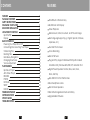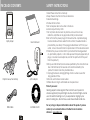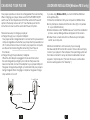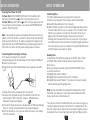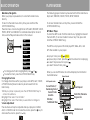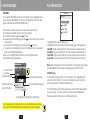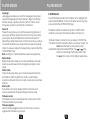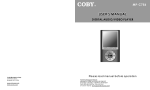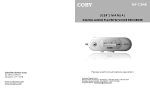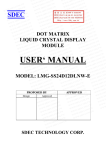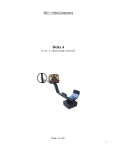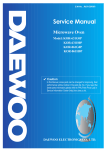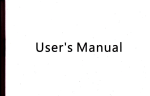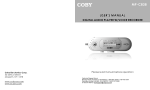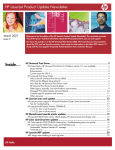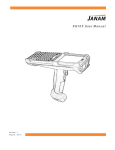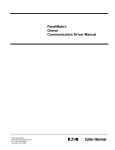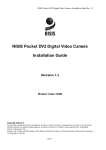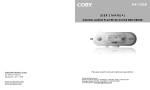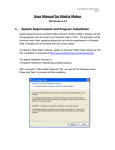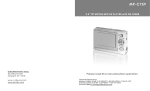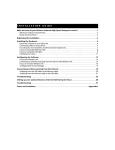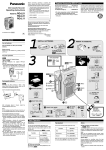Download COBY electronic MP-C758 User's Manual
Transcript
R U SER'S MANUAL DIGITAL AUDIO/VIDEO PLAYER C oby Ele ctronic s Corp. 5 6-65 Ru st Stree t M aspeth , NY 11 378 w ww.co byusa.c om w ww.ecoby.com Please read manual before operation Techn ical Support Hours Mond ay-Friday 8:3 0 AM - 8:30 PM EST, 1-8 00-681-2629 or 718-416-3197 Saturd ay-Sunday 9:00 AM - 5:3 0 PM EST, 1 -800-727-35 92 Or Send E-Mail to: techsupport @cobyusa.c om CONTENTS FEATURES F EATURE S PACKAGE CONTENTS SAFETY INSTRUCTIONS CHARGING YOU R PLAYER U SB DRIVER INSTALLATION LOCATION OF CONTROL S Mp3 P LAYER Display BASIC O PERATION Powering You r Player On or Off Connecting/Disconnecting Your Play er Transferring Files Deleting Files Main Menu/Navigation Chang ing Directories Volume Adjustment PLAYER MODES Mp3 Music Player AMV Video Player RECORD PHOTO FM Ra dio SETUP E-BOOK F IRMWARE UPGRADE SOFTWARE UTILITIES SPECIFICATION TROUBLESHOOTING 1 2 3 4 5 6 7 7 8 9 9 9 10 10 11 11 11 12 12 16 17 19 20 21 24 25 26 28 29 512 MB Built-in Flash Memory 65,0 00 Colo r LCD Display Video Playb ack Mobile Mus ic, Data , Docum ent, and Pictu re Storage Mul ti-language Sup port (e.g., English, Spanish, Ch inese, Japanese, etc.) Text and Photo Viewer Voice Reco rding Buil t-in FM T uner Plug and Pl ay: Supp orts Windows 9 8 SE (wi th includ ed Inst allation CD), Windows M E, 2000 , XP, and MAC OS X Digital Preset Equalizer: Normal, Ba ss, Jazz , Disco, Rock, and P op Mini-USB Port for Fast File Tr ansfers Dua l Headphone Jacks Buil t-in Stereo Speakers Buil t-in Rechargeable Lithium-lon B attery Upg radeab le Firmw are 2 PACKAGE CONTENTS Mp3 player SAFETY INSTRUCITONS User's Man ual A/C Adapter Earpho nes w/neck strap 1.Read these instructions carefully. 2.Keep these instructions for future reference. 3.Heed all warnings. 4.Follow all instructions. 5.Do not expose device to wate r or moisture. 6.Clean only with a dry cloth. 7.Do not place device near any heat so urces su ch as st oves, radiators, amplifiers or any apparatus that produces heat. 8.Do not force t he power plug into the w all outl et. A polarized p lug has tw o blade s with one wider than th e other ; the wid er blade is provid ed for y our safety. If the plug provided does not fit into your outlet , consult an electrician for replacement of the obsolete outlet. 9.Position the power cord so tha t it is protected from being walked on, pinched b y objects, or tor n and exposed to liquids (espec ially at plugs, conven ience r eceptacles, and at the point which they exit from t he product). 10.Only use atta chments/accessories specified by the manufacturer. Use of attachments/accessories not recommended by the product manufacturer may b e hazardous. 11.Unpl ug the device during lightning storms or when unused fo r long periods of time. 12.Do not use this device near water. 13.Refer all servicing to authoriz ed service personnel. Protect your ears: Hearing experts advise against the constant u se of personal stereo equipme nt played at hi gh volumes. Constant h igh-vol ume use can lead to hearing loss. If you experience ringing in your ears or hearing loss, dis continu e use an d seek medical advice . USB Cable Insta llation C D 3 For recycling or dispos al information a bout this product, plea se contact your local auth orities or the El ectronic s Industries Alliance : www.eiae.or g 4 CHARGING YOUR PLAYER USB DRIVER INSTALLATION(Windows 98 SE only) You r player operate s on a b uilt-in recharge able lit hium-io n batter y. Whe n charg ing you r player , make sure tha t the PO WER ON /OFF switch is set to the ON posit ion and that the autom atic Pow er off opti on in the Setup menu is set to "0 ". See the Setup section for instr uctions on how to set the autom atic Po wer off option. If you ar e using Window s 98 SE, you mu st install the USB driver and upd ate util ity. 1.Place the Installation CD in yo ur com puter's CD-ROM drive. 2.In My Compu ter, double-click the dis c drive (D:) icon (where D: is yo ur CD-R OM driv e). 3.Find a nd doub le-click "Win98 Driver.e xe" to st art the installation proce ss. A set up dialo g windo w will a ppear o n the sc reen. 4.Follow the on-screen instructions. When setup is com plete, restart your co mputer . Ther e are tw o ways to char ge your player: Charge through y our computer's USB por t. Yo ur playe r will be charge d while it is con nected to a po wered-o n co mputer regardl ess of w hether y our pla yer itself is powe red on or off . For ins tructions on how to con nect yo ur playe r to a compute r, see the se ction Co nnecting/Disconnecti ng Your Player i n thi s manua l. Charge through th e provi ded A/C adapt er. Wh en the A/C ada pter is plugged into an electric al outlet, the red charge lam p will l ight up t o indica te that power has been conn ected. Conne ct the a dapter t o your p layer's USB por t. The green charge lamp w ill light u p to ind icate that your player i s being cha rged. W hen cha rging is complete, the green c harge lamp will d im or tu rn off. USB driv er installation is not necessary i f you are using Window s Me/2K /XP or M ac OS X version 10.2.6 or abov e. Simp ly connec t your player to the com puter; the ope rating system w ill then tak e a moment to set up a nd a removabl e disk ic on will appear in "My C omputer." (For Mac OS X users, a remo vable disk icon will ap pear on the "Desktop.") To an AC O utle t In sert into the USB port The charge lamp indicat or 5 6 LOCATION OF CONTROLS RECORD butto n LOCATION OF CONTROLS LCD s creen LCD Displ a y (MP3 Music Player) Battery level icon Current track # Joystick S elect / Se lect Ke y Time Elap s ed File Format Joy stick UP / Volume Up Key ON/OF F switch Bit Rate Equalizer Setting Joystick RIGHT/ forward key REPEA T button Volume level Recording Mo de PLAY/S TOP button Stereo Speake r Track Title/Filename Progress bar Recordin g Indicat or Joystick LEFT/Re verse Ke y Mic rophon e J oystick DOWN/ v olume d own ke y Fi le name Bit rate /File typ e Time Stamp Recordi ng t ime elapsed Total : 010 H eadpho ne out 1 Remai ning Time Hea dphone out 2 7 8 Recordi ng fil e n umber BASIC OPERATION BASIC OPERATION Powe ring You r Player On or O ff To Po wer On :Set the P OWER ON/OFF switch to the ON position, then p ress an d hold t he b utton u ntil your player turns on. To Po wer Off : Press an d hold t he bu tton un til your player t urns off. If you r player 's softwa re freez es, you may set the POWER ON /OFF switch to the OFF pos ition. Note: Your player ha s power-saving feature s that w ill turn o ff your playe r, turn o ff the sc reen, or place i t in slee p mode automa tically after a period of inac tivity. To wake your pla yer from sleep m ode, press and hol d the JO YSTICK SELECT key. See the Setup sect ion for instru ctions o n how to set the power-saving features' option s. Conn ecting/ Disconn ecting Y our Pla yer To co nnect y our play er to a c omput er: 1.Plug the larg e end of the USB cable into th e comp uter's USB port. 2.Pow er on your play er. 3.Plug the other end of the U SB cable into yo ur player's mini -USB port . To saf ely disconnect your pla yer from a computer: 1.Dou ble-clic k the gr een arrow in the taskba r locat ed at the bott om-righ t of the compu ter's screen. A " Safely R emove Hard ware" w indow will app ear. 2.In th e list of hardware devices, dou ble-clic k on "USB Mass Storage Dev ice" . A " Stop a H ardwar e Devic e" wind ow will a ppear. 3.Click the OK button . You m ay now safely d isconne ct your player from the co mputer. 9 Transferri ng Files To transfe r files between your player and a com puter: 1. Connec t your p layer to the computer with the USB cable. 2. Open W indows Explorer on the compu ter. 3. Select t he files you wan t to tran sfer and drag-and-dro p them to the rem ovable disc ico n (ie, yo ur playe r). You can also transfe r files from your player to a comp uter. Do not disconnec t your player w hile it is transfe rring file s. Doing so may corrup t or damag e the firmware a nd/or f iles on y our play er. If yo ur playe r is accid entally d isconn ected w hile it is transferring file s and do es not wor k prope rly, pow er your p layer o ff using the ON/ OFF swi tch and the n power your pl ayer on again. De leting F iles To delete files fro m within your player, enter MP3, AMV, V OICE, or PHOTO mode ( these m odes m ay be accessed from th e M ain men u). W hile you r player is paus ed, press the JO YSTICK SELECT k ey to access th e subm enu. 1. Highligh t then s elect "Delete". 2. Highligh t then s elect the file yo u want to delet e. 3. Highligh t then s elect "Delete". You may also ch oose to delete all files l isted by selectin g "Dele te all". N ote : The files av ailable t o be deleted a re dependent o n the m ode tha t your p layer is in. Music files m ay be deleted in MP3 m ode, movie file s in AMV mode, etc. You may also cho ose to delete f iles from your pl ayer thr ough yo ur compute r while t he two are connected. If you d elete files in this m anner, make su re you disconne ct your player using th e proce ss described in the Connec ting/Dis connecting Yo ur Playe r sectio n. 10 BASIC OPERATION PLAYER MODES Main Me nu/Nav igation When yo ur play er is pow ered o n, it will enter th e Main menu directly. To return to the Main menu at a ny time, press a nd hold the JOYSTIC K SELEC T key. The Mai n menu consists of eight items: MP3, AM V, REC ORD, VO ICE, PHOTO, SETUP, a nd E-BO OK. Fo r a deta iled des cription of each item, se e the Player Mo des sec tion in th is manu al. Mp3 AMV RECORD VOICE FM Radio PHOTO SETUP E-BOOK To chang e which item is highlighted, pre ss or . To select an item , press the JOYS TICK SEL ECT key . Cha nging D irectories To c hange directories within your p layer, e nter MP 3, AMV , VOICE , or P HOTO m ode (these mo des may be acc essed f rom the Main menu ). 1.W hile you r player is pause d, pres s the JO YSTICK S ELECT k ey to access the subme nu. 2.Hi ghlight then sel ect "Local folde r " . 3.Hi ghlight then sel ect the folder y ou woul d like to change to. Volu me Ad justmen t The volume level may be a djusted while yo ur play er is in M USIC, AM V, or VO ICE mode. To in crease the volu me, pre ss the key. To dec rease the volum e, pres s the key. 11 Th e follow ing play er mod es may be selec ted fro m the M ain menu: Mp3, AMV , RECOR D, VOICE, PHOTO, SETU P, E-BOOK To access the Ma in menu at any time, press and hold the JOYSTICK SELECT key. MP3 Music Player To enter th e MP3 mode: From the Main m enu, hig hlight a nd sele ct th e item M P3. (To access the Mai n menu at any t ime, press and ho ld the J OYSTICK SELECT key.) Th e MP3 m usic pla yer will find and play M P3, WM A, AMV , and MTV files loaded o n your player. T o play a track, p ress the button. T o pause /stop a track, p ress the butto n while a track is playin g. T o select the pre vious tra ck, pre ss . T o select the nex t track, press . When you are in M P3 mod e, the L CD will display the infor mation illu strated below: R epeat m ode A-B R epeat m ode Cu rrent Tra ck #/ Re maining Track # Current Folder Locatio n Bit rate/ Total Track Time Time Ela psed Track T itle/File name Prog ress Ba r V olume L evel Equa lizer Setting 12 PLAYER MODES PLAYER MODES Repeat mode options may be set by pressing the button d uring playb ack. See Repea t in the MP3 Mu sic Player Optio ns secti on for mo re information. A-B Repeat m ode ma y be set by pressing the RECOR D butto n during playba ck . See Replay in the M P3 Music Playe r Option s sectio n for more infor mation. To exit A-B Repeat mo de and return t o normal playb ack, press the JOYSTICK SELECT key. MP3 Mus ic Playe r Options To access the MP3 Music Player Options menu, press the JOYSTICK S ELECT key durin g playb ack . To return to MP3 M usic Pla yer mode, press the button. Highlight and select one of the f ollowing items to set its options : R epeat, Equalizer, Tempo rate, Replay, Replay times, o r R eplay g ap. Mus ic Repeat Equalize r Te m po rat e Replay Replay ti mes Rep eat Press or to sel ect one of the f ollowing repea t functio ns: No rmal (p lays all tracks in order o nce) Re peat O ne (repeats cur rent tra ck) Fo lder (pl ays all tr acks in the curr ent fold er once ) Re peat Fo lder (re peats tr acks in current folder) Re peat All (repea ts all tracks) Ra ndom ( plays tra cks in c urrent f older in random order) In tro (play s the fir st 10 sec onds of all trac ks in the current folder) Equ alizer The equaliz er prese ts allow you to change the wa y music sounds on y our pla yer. Press or to select one of the f ollowing preset opt ions: Na tural, Ro ck, Pop , Classi c, Soft, J azz, or DBB. Tem po rate This setting changes the sp eed at w hich yo ur music plays (tem po onl y affect s music and voi ce files) . Press for sl ower playback o r for faster p laybac k. A Tem po rate setting of "0" will play mu sic at normal speed. Rep lay This setting will put y our play er in A-B Repeat mode (i.e., repeat a music track segment). After you have selected "Replay" dur ing music playback , the A will b e blinking on the A-B Repeat mo de icon. 1.Set the beginning of the track seg ment to be repeated by pressing the RECOR D button. The B will start to blink on the A-B Repeat mode icon. Replay Gap 13 14 PLAYER MODES PLAYER MODES 2.S et the end of the track segment to be repeated by pres sing the RECOR D button again. The segment you have selected will then play in a loop for the nu mber of times specified in "Replay times" (see Replay times below for more info rmation). You can also set how much ti me ela pses be tween loops in "Replay gap" (see Replay gap below for more informatio n). No te: It is possible to appe nd a vo ice reco rding t o the end of an A-B Repea t loop. T his voic e recording wil l becom e part o f the A-B Repea t loop. 1.W hile the A-B Repeat loo p is pla ying, pr ess to begin voice re cordin g. 2.T o stop v oice-recording , press again . The A-B Re peat loop will n ow resu me with the addition of the new voice recording. Yo u may e xit A-B R epeat m ode at any tim e by pressing th e JOYSTICK S ELECT k ey. Re play tim es. Sets how ma ny time s your p layer w ill repea t track segments specifie d in A-B Repeat mode ( 1x to 10 x). 5 Re play ga p. Sets t he dura tion of t ime (in s econds ) your p layer wil l pause betwee n A-B Re peat lo ops (1 t o 10). AMV V ideo Pl ayer To ent er the AMV mod e: From the Ma in menu, highlig ht and select the item AMV. (To access the M ain me nu at any time, press a nd hold the JO YSTICK S ELECT k ey.) The AM V vide o playe r will find and pl ay any AMV vid eo files loade d on you r playe r. Use the file-co nversio n softw are includ ed on the insta llation d isc to co nvert v ideo file s to the AMV f ormat ( see Inclu ded So ftware s ection) . To p lay a tra ck, pre ss the button . To p ause/st op a tra ck, pres s the button while a trac k is play ing. To se lect the previo us track , press . To se lect the next tr ack, pre ss . When you are in AMV mode, the LCD will disp lay the inform ation ill ustrated below : Repeat mode A-B Repeat mode Cu rrent Tr ack #/ Re maining Track # Current Folder Locatio n Bit rate/ Total Trac k Time Time Ela psed Track Title/File name Pro gress Ba r V olume Level Repea t mode options may be set from the AM V Video Player subme nu by pr essing t he JOYS TICK SELECT key while y our player is paus ed. See Repeat in the M P3 Music Playe r Option s sectio n for mor e inform ation. 15 16 PLAYER MODES PLAYER MODES REC ORD Record To enter the RECOR D mode : From the Main menu, highligh t and selec t the ite m RECO RD. (To access the Ma in menu at any time, pres s and ho ld the J OYSTICK SELECT key.) The v oice re corder a llows you to record sou nd from the micr ophone located on the top of y our pla yer. To start rec ording , press th e bu tton. To pause/ stop rec ording, press th e bu tton while your player is r ecordin g. To save the record ing, pre ss and hold the but ton. To save the record ing and return to the M ain men u, pres s and ho ld the JO YSTICK SELECT key. Whe n you are in REC ORD m ode, the LCD w ill displa y the infor mation illustrate d below : Fin e REC Long REC Fin e VO R Long V OR 1.Highlight the n select "REC ty pe " . 2.Highlight, then selec t one of the fol lowing r ecording options: Fine REC . High-quality WAV fi le. This will take up more memory; Long R EC . Low er-quality ACT file. This will take up less memory; Fine VOR . High-quality WAV file. This w ill take up more memory; Long V OR . Low er-quality ACT file. This will take up less memory. Note: Recordi ng may be start ed insta ntly at a ny time by pressing the RECORD button except during pl ayback in MP3 mode . Curr ent Fold er Loca tion Bitrat e/Filetype # of R ecordings in Current Folder REC type Filename/Timestamp Total : 010 Recording Time Elapsed Remai ning Time Av ailable Recordi ng Time remain ing VOICE Player To ent er the VOICE mode: From the Main menu, highlight and select the item VOICE . (To access the Main menu at any time, press a nd hold the JOYSTICK S ELECT k ey.) The VOICE player will find and play any ACT o r WAV files loaded on you r player. Its functionali ty is the same as the MP3 Music Player except that there is no A-B Rep eat mode. To change the reco rding qu ality (i.e ., bitrat e/filety pe) options, pres s the JO YSTICK S ELECT k ey while the rec order is stopped . 17 18 PLAYER MODES PLAYER MODES PHOTO Viewer FM Radio To enter th e PHOTO mode : From th e Main menu, h ighligh t and select the item PHO TO. (To access the Ma in menu at any time, pre ss and h old the JOYSTIC K SELEC T key.) The PHOTO viewer will find and dis play an y JPG, G IF, or BM P files loa ded on your player. The viewer can dis play photos wit h ma nual co ntrol or automa tically a s a slide show (a ll photo s in the current folder are disp layed se quentially). To display a phot o or start the slid eshow , highlig ht a file and p ress the butt on. To return to the fi le list or stop the slidesh ow, pre ss the button . To display the previous photo manua lly, pres s w hile a photo is b eing dis played. while a photo is To display the next p hoto ma nually, press b eing dis played To change betwee n slides how and manu al mode s: 1.P ress the JOYSTIC K SELECT key to access the sub menu 2.H ighlight then se lect "pla y set". 3.Fo r manu al mode : Highli ght then select "Manua l play." M anual m ode is now set. Fo r slides how mo de: Hig hlight then select "auto play". C ontinue to the ne xt step. 4.P ress or to set how long ea ch phot o will be display ed for (i n seconds), the n press t he JOYS TICK SE LECT ke y. View Photo 1.jpg 2.jpg To enter the FM Radio mode: From the Main menu, highlight and select the item FM R adio. (To access the Main menu at any time, press and hold the JOYSTICK SELECT key.) Press the or key to select your desired station. Use the or key to adjust the volume. Press the JOYSTICK SELECT key to access the menu shown below: FM Mode Save Dele te Dele te all Normal B and Japan Band Fine REC Record the FM voice in WMA fo rmat. Delete all fa vorite st ations. Delete current station from the favorit e statio ns. Save current station to the fa vorite s tations. 3.jpg 19 20 PLAYER MODES PLAYER MODES SETU P To access the SE TUP menu: From the Main menu , highlight and select the item S ETUP. (To access the Main menu at any time, press and hold the JOYSTICK SELECT key.) In the SETUP menu, highlight and select one of the following items to set its options: Clock, LCD set, Language, Power off, R eplay mode, Online mode, Memory info, Firmw are version, or Firmware upgrade. Sys S etu p LCD se t LCD se t allows you to s et the b rightness and b lack lev el of the LCD sc reen. To set t he brigh tness: Highli ght and select " Brightness". Press or to adjus t the br ightness of the screen ( 0 is dimmest, 10 is b rightest ), then press the JOYST ICK SELE CT key. Sys Set Sys Set Br ightness LCD Set Clock Br ight ness LCD set 9 Bl ack Language Ex it Power off Replay mode Onl ine Mode Clock Clock set up allows you to set your player's internal clock to the proper date and time. When you are in Clock setup mode, the LCD will display the information illust rated below: To set t he blac k level: Highli ght and select " Black". Press or to adju st the bl ack lev el of the screen , (0 is darke st, 10 is lightest), then p ress the JOYSTICK SELEC T key. Sy s Setup Clo ck Sys Set month Sys Set LCD Set Yea r 20 06 hour 04 01 50 23 date 31 second Black minute Exit To change the selected field, press the key or the To change the value of a selected field, press or To return to the SETUP menu, press the button. 21 B lack Brightness 5 key. . 22 PLAYER MODES PLAYER MODES La nguage Language setup allows you to set the language of your player. Supported langu ages are Simple Chinese, English, Traditional Chinese, Korean, Japanese, French, German, Italian, Dutch, Portuguese, Spanish, Czech, Danish, and Russian. Power off Power off setu p allow s you to set the power-s aving fe atures of your p layer. O ff Time specifie s the am ount of time (in second s) your p layer ca n be le ft idle before it a utoma tically shuts off. Sleep Time sp ecifies t he amo unt of time (in se conds) your pl ayer can b e left idle before your p layer en ters a p ower-sa ving sleep mode . To wak e your p layer fr om slee p mode, press a nd hold the JOYSTICK SELE CT key. Note: A setting of "0" w ill disab le these power -saving feature s. Replay mode R eplay mode set up allows you to choose whether your player inserts a pause between tracks during Manual replay or Auto replay. Online mode Online mode setup allows you to choose between Multi-drive, Normal Only, and Encrypted Only modes. A partitioning/ encryption software tool(not included) is necessary to use these features. Memory info The memory info screen displays both the total amount of memory available and the percentage of memory used. F irmware version The firmw are version screen displays the current version of the firmware installed on you r player. F irmware upgrade See the Firmware Upgrade sect ion for instructions on how to u pgrade the firmware of your player. 23 E-B OOK Reade r To enter th e E-Boo k mode : From the Main menu, highligh t and select the item E-BOOK. (T o acce ss the M ain menu at any time, press and hold the JOYSTI CK SELECT key.) The E-Book reader can read any t ext files in the TXT format loaded on your player. The E-Boo k reade r's funct ions are : Dir Selec t: Selects a dire ctory fo r your player to find TXT files File Select: Selects and l oads a file for y our play er to read. You must load a f ile here for your player to read T ext Read: Displays the l oaded TXT file. Press or in this mode to scro ll through the TXT docu ment. Press the button to retu rn to the E-Book reader menu 24 FIRMWARE UPGRADE SOFTWARE UTILITIES IM PORTANT: Make sure your player is e ither attached to a power sou rce or has been fully charged b efore upgrading your f irmware . Do not disconnect your player from you r PC or o therwis e interru pt the upgrade process a s doing so could damage your pla yer and render it inopera ble. The softw are utilities allo w you to conve rt sound and vid eo files to format s recog nized by your p layer. In stall the se utilities on y our computer fr om the Installat ion CD include d with y our play er. Fi rmware update s may be found at www .cobyu sa.com . Check th is site periodica lly for new updates. Firmware u pdates may add new functionality to your player. S ound Co nverte r Tool The Soun d Converter Tool allow s you to convert sound f iles from the ACT f ormat recorded by you r player to the w idely re cogniz ed S ou nd C onv er ter Tool W AV form at. OPEN Fo llow the se instr uctions to upgrade you r firmwa re. 1. Download the latest firmware u pgrade file from the Coby website. 2. Connec t your p layer to your co mputer using the USB cable. 3. Run the Mp3 Pla yer Upgrade To ol utility from th e START menu o n your computer( this utili ty can b e found on the i nstallati on CD). 4. Click "Select ne w Firmware Upgrade file" to select the downloaded fir mware upgrade file the n click "Start Up grade" . 5. Disconnect you r player from yo ur computer when the upgrade is complete. 1 .Run the Sound Conver ter Tool utility from the S TART menu on your co mputer . 2 .Click the OPEN button to selec t an AC T file tha t you w ould lik e to conv ert. 3 .Click the CONV ERT bu tton to run the conversion proc ess. M ovie Co nvert Tool The Movi e Conve rt Tool allows y ou to co nvert video file s to the M TV or A MV form at reco gnized by your player. Movie Conv ert Tool In put Ou tput Outp ut Information Item fil e n ame Start End R un Total a ud io fil e Convert s chedul e 25 26 sta te time SOFTWARE UTILITIES 1.R un the M ovie C onvert T ool utili ty from t he STAR T menu on your c ompute r. 2.F ind and select t he vide o file tha t you w ould lik e to convert in the INPUT field. 3.F ind and select t he direc tory loc ation that you would li ke to save the conver ted file t o. 4.C lick the bu tton to run the c onversion process. SPECIFICATION Te chn ical Specifi cations External size 76×42× 18mm Weight 28g Display screen OLED 65K colo r Conne ction to PC USB 1.1 Memory 512M Power supply Li-ion B attery Recording SP/LP Au dio form ats FM rad io MP3, WMA 87.5MH z-108M Hz Tempe rature -5℃-40℃ PR OP. 6 5 WAR N ING : Ha ndling the cord on the earphones will expose you to lead, a chem ical k nown to the State of Ca lifornia to ca u s e [ cancer, and] birth cdefects or other reproductive harm. Wash hands after handling. 27 28 TROUBLESHOOTING Thi s troublesho oting guide aims to sav e you time in case you exp erience an y inconveni ence with th is digital a udio player. If yo u are still h aving difficulty, please contact Co nsumer Serv ice/ Tec hnical Supp ort. My player doe s not work. 1.Ensure that th e ON/OFF s witch is set to the ON p osition. 2.Ensure that th e battery is charged. File transfer fai lure. 1.Ensure that th e USB drive r has been i nstalled co rrectly on th e PC. 2.Ensure that th e USB cable is attache d securely t o both the P C a nd your pla yer. 3.Ensure that y our player's memory ca pacity limit has not bee n re ached. 4.Ensure that th e battery is charged. Poo r sound quality or no so und. 1.Ensure that th e volume le vel is not se t to "0". 2.Ensure that y our headph ones are at tached sec urely to the he adphone j ack. 3.Poor sound q uality may r esult from c orrupt or po orly encode d m usic files. Try download ing the mus ic file again or encodin g th e file at a h igher bitrate . The recom mended b itrates for th is p layer is 128 kbps for Mp 3 files and 64 kbps for W MA files. Ca n't find any music files. 1.Ensure that a udio files ha ve been tra nsferred to your player. 2.Ensure that th e audio file is of a com patible form at (Mp3 or WMA). The screen dis plays nothin g. 1.Pleases call T echnical Su pport for a Hot-key reb oot. Tec hnical Supp ort Mo nday to Frid ay: 8:00 AM - 11:00 PM ES T Sat urday and Sunday: 9:00 AM - 11:00 P M EST Tel ephone: 800 -681-2629 o r 718-416-31 97 You can also re ach us onli ne at www. cobyusa.co m or by e-mail at te chsupport@ cobyusa.co m. 29