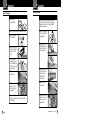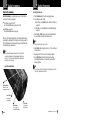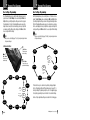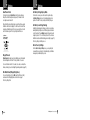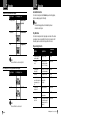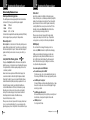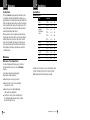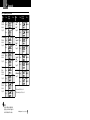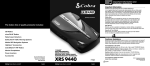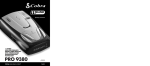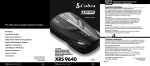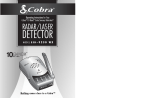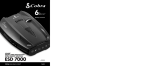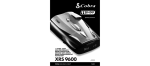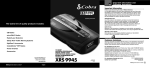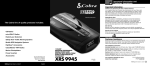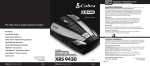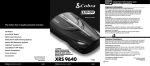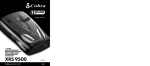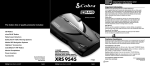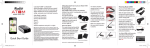Download Cobra Electronics XRS 9840 User's Manual
Transcript
Introduction Important Information and Customer Assistance Important Information Federal Laws Governing the Use of Radar Detectors It is not against federal law to receive radar transmissions with your Cobra radar/ laser detector. The Communications Act of 1924 guarantees your right to receive radio transmissions on any frequency. Local laws that contravene this Act, while illegal, may be enforced by your local law enforcement officials until and unless they are prohibited from doing so by federal court action. 12 Operating Instructions The Cobra line of quality products includes: • Safety Alert Use of this product is not intended to, and does not, ensure that motorists or passengers will not be involved in traffic accidents. It is only intended to alert the motorist that an emergency vehicle equipped with a Cobra Safety Alert transmitter is within range as defined by that product. Please call local fire and police departments to learn if coverage exists in your area. Safe Driving Motorists, as well as operators of emergency or service vehicles, are expected to exercise all due caution while using this product, and to obey all applicable traffic laws. Security of Your Vehicle Before leaving your vehicle, always remember to conceal your radar detector in order to reduce the possibility of break-in and theft. CB Radios microTALK® Radios Radar/Laser Detectors Customer Assistance Customer Assistance Safety Alert® Traffic Warning Systems Mobile GPS Navigation Systems HighGear® Accessories For Assistance in the U.S.A. Automated Help Desk English only. 24 hours a day, 7 days a week 773-889-3087 (phone). ® CobraMarine VHF Radios Marine Chartplotters Power Inverters Accessories For more information or to order any of our products, please visit our website: www.cobra.com ® Nothing Comes Close to a Cobra • Should you encounter any problems with this product, or not understand its many features, please refer to this owner’s manual. If you require further assistance after reading this manual, Cobra Electronics offers the following customer assistance services: English 12 BAND™ ULTRA PERFORMANCE DIGITAL RADAR/LASER DETECTOR WITH XTREME RANGE SUPERHETERODYNE® TECHNOLOGY XRS 9840 ® Nothing Comes Close to a Cobra Customer Assistance Operators English and Spanish. 8:00 a.m. to 6:00 p.m. Central Time Mon. through Fri. (except holidays) 773-889-3087 (phone). Questions English and Spanish. Faxes can be received at 773-622-2269 (fax). Technical Assistance English only. www.cobra.com (on-line: Frequently Asked Questions). English and Spanish. product [email protected] (e-mail). Printed in China Part No. 480-421-P Version D For Assistance Outside the U.S.A. Contact Your Local Dealer ©2008 Cobra Electronics Corporation 6500 West Cortland Street Chicago, Illinois 60707 USA www.cobra.com Nothing Comes Close to a Cobra® English A1 Introduction Introduction Controls, Indicators, Connections and Display Introduction Controls, Indicators, Connections and Display Windshield Bracket Release Button • Windshield Bracket Mounting Slot LaserEye For 360° detection of laser and strobe signals. Auxiliary Audio Jack Speaker Menu/Save Button Press once to enter Program mode. Press again to save settings. On-Off/Volume Control Allows user to adjust the volume of the tone and voice alerts. Mute Button For manual mute of audio alerts and to select/adjust options while programming. ExtremeBright DataGrafixTM Display Blue sunlight-readable, extremely bright display provides intuitive graphical interaction and alert screens. A2 English Customer Assistance Product Features City Button For changing between Highway and City modes and to move forward through options while programming. 13.2V Xtreme Range Superheterodyne Technology With super-fast sweep circuitry, XRS provides extra detection range and the best possible advance warning to even the fastest radar guns Ultra Performance Provides advanced warning with extra detection range Detection and Separate Alerts For radar signals (X, K, Ka and Ku bands, with signal strength indicated), laser signals, Safety Alert signals, Strobe Alert signals, VG-2 signals, Spectre 1 signals 8-Point Compass Displays direction of travel LaserEye For 360° detection of laser and strobe signals Instant-On Ready Detects radar guns with “instant-on” (very fast) speed monitoring capabilities Pop Detection Detects the latest super-fast radar guns of the instant-on or single-pulse type Voice or Tone Alert With adjustable volume TM ExtremeBright DataGrafix Display With easy-to-read graphical user interface IntelliShield Highway/City Modes Reduces falsing in urban areas with Highway mode and three levels of City mode settings Accessories Order Info Ordering From U.S.A. • Congratulations! You’ve made a smart choice by purchasing an ultra high performance digital radar/laser detector from Cobra. Just look at some of the sophisticated features and capabilities your new unit includes: 12V DC Power Jack Dim Button Adjusts the display brightness and scrolls through option settings while programming. Product Features Safety Alert Traffic warning system distinguishes important safety alerts from other K band signals Strobe Alert Emergency vehicle warning system Manual Mute or Auto Mute A mute function of audio alerts IntelliMute A mute function which automatically reduces false alerts by sensing engine RPMs SmartPower A timed power saving function that saves your car’s battery EasySet Programming User-friendly mode selection and setting with visual guidance Car Battery Voltage Display Car battery voltage can be shown continuously on the display Car Battery Low Voltage Warning Provides an alert when the car battery voltage drops below 11.9 volts Auxiliary Audio Jack For external speaker connection Mounting Mounts easily on windshield or dashboard Call 773-889-3087 for pricing or visit www.cobra.com. For Credit Card Orders Call 773-889-3087 [Press one from the main menu] 8:00 a.m. to 6:00 p.m. Central Time, Monday through Friday. Make Check or Money Order Payable To Cobra Electronics, Attn: Accessories Dept., 6500 West Cortland Street, Chicago, IL 60707 U.S.A. To Order Online Please visit our website: www.cobra.com Item # Description 420-030-N-001 420-026-N-001 545-159-N-001 CLP-2B Straight 12V Power Cord Coiled 12V Power Cord Windshield Mounting Bracket Dual Port Power Adapter WARNING Modifications or parts substitutions not approved by Cobra Electronics Corporation may violate FCC Rules and void your authority to operate this equipment. Nothing Comes Close to a Cobra® A3 Nothing Comes Close to a Cobra® 37 Introduction Contents Introduction Important Information . . . . . . . . . . A1 Customer Assistance . . . . . . . . . . A1 Controls, Indicators, Connections and Display . . . . . . A2 Product Features . . . . . . . . . . . . . A3 Overview . . . . . . . . . . . . . . . . . . . . . 2 Your Detector Installation . . . . . . . . . . . . . . . . . . . . 3 Getting Started . . . . . . . . . . . . . . . . 6 Power On/Off . . . . . . . . . . . . . . . . 6 Standby Screen Icons . . . . . . . . . 7 Display Brightness Control . . . . . . . 7 Display Timeout . . . . . . . . . . . . . . 8 IntelliShield Highway/City Modes . 8 Muting an Alert . . . . . . . . . . . . . . 9 Auxiliary Audio Jack . . . . . . . . . . 9 EasySet Programming . . . . . . . . . . 10 Program Flow Diagrams . . . . . . . . 12 Settings . . . . . . . . . . . . . . . . . . . . . 14 User Settings . . . . . . . . . . . . . . . 14 City Mode Default . . . . . . . . . 14 IntelliMute Mode . . . . . . . . . . 14 Set IntelliMute . . . . . . . . . . . . 15 Auto Mute Mode . . . . . . . . . . 16 Voice or Tone Mode . . . . . . . . 16 Compass Mode . . . . . . . . . . . 16 Set Compass . . . . . . . . . . . . . 17 SmartPower Mode . . . . . . . . . 18 Customizable Display Colors . . 18 Dim Mode Default . . . . . . . . . 18 Car Battery Voltage Display Mode . . . . . . . . . . . 19 Car Battery Low Voltage Warning . . . . . . . . . 19 Restore Factory Settings . . . . 19 Settings (Continued) Alert Settings . . . . . . . . . . . . . . . 20 Pop Alert . . . . . . . . . . . . . . . . 20 X Band Alert . . . . . . . . . . . . . . 20 K Band Alert . . . . . . . . . . . . . . 20 Ku Band Alert . . . . . . . . . . . . . 20 VG-2 Alert . . . . . . . . . . . . . . . 20 VG-2 Audio Mode . . . . . . . . . 20 Spectre 1 Alert . . . . . . . . . . . . 20 Spectre 1 Audio Mode . . . . . . 21 Safety Alert . . . . . . . . . . . . . . 21 Detection . . . . . . . . . . . . . . . . . . . . 21 Signals Detected . . . . . . . . . . . . 21 Audio Alerts . . . . . . . . . . . . . . . . 21 Visual Display . . . . . . . . . . . . . . 21 Instant-On Detection . . . . . . . . . 25 Pop Detection . . . . . . . . . . . . . . 25 Responding to Alerts . . . . . . . . . 25 Understanding Radar and Laser . . 26 Maintenance . . . . . . . . . . . . . . . . . 28 Specifications . . . . . . . . . . . . . . . . 29 Warranty Limited 1-Year Warranty . . . . . . . . 30 Customer Assistance Product Service . . . . . . . . . . . . . . . 31 Trademark Acknowledgement . . . . 32 Optional Accessories . . . . . . . . . . . 33 Accessories Order Info . . . . . . . . . 37 Appendix – Menu Guides User Programming . . . . . . . . . . . . 34 Alert Programming . . . . . . . . . . . . 36 Nothing Comes Close to a Cobra® 1 Introduction Overview Your Detector Installation This manual describes the simple steps for mounting, setting up and using your detector. It also provides helpful information about how radar and laser guns are used and how you can interpret the alerts you receive. Installation Where to Mount Your Unit Before you begin your installation, please read the Important Information section on page A1 and use the descriptions and feature lists on pages A2 and A3 to become familiar with your new detector. You will get optimum performance from your detector if you mount it at a point approximately in the center of the vehicle, as low as possible on the front windshield without obstructing the unit’s view of the road either to the front or rear. You can also mount it directly on the dashboard. About Your Detector Display Windshield Mounting • • Dashboard Mounting This detector’s innovative new display provides more, easier-to-use information than any technology to date. Using an OLED (Organic Light Emitting Diode) screen, the display offers large graphical alerts to signals as they are detected. Do not be alarmed by the nearly blank display you see when you first turn the unit on. The detector will function and alerts will appear as signals are detected. You can also elect to turn on the built-in Compass, IntelliMute and Car Voltage, so that they appear during normal operation. The initial and startup screens are shown on page 6. The unit’s lens must not be blocked and the LaserEye should have a clear view out the back window to allow 360° detection. The LaserEye Should Have a Clear View Programming EasySet Programming lets you conveniently customize the operation of your detector by changing the settings. You may want to start using the detector with the factory settings and then make changes after you are more familiar with the unit. About This Manual Please take a moment to learn about some special features of this manual. Modular Descriptions Once the detector is in use, this manual can be used as a ready reference to individual topics as needed. Each topic is completely covered in its section and cross-references to related topics are included where appropriate. Appendix The appendix pages 34–36 provide quick reference charts on the programming features of your detector. 2 English • Radar and laser signals pass through glass but not through other materials and objects. Objects that can block or weaken incoming signals include: ■ Windshield wiper blades ■ Mirrored sun screens ■ Dark tinting at the top of the windshield ■ Heated windshields currently available on some vehicles (Instaclear for Ford, Electriclear for GM). Consult your dealer to see if you have this option. Nothing Comes Close to a Cobra® 3 Your Detector Installation Windshield Mounting 1. Attach the rubber cups to the bracket. 2. Make sure the rubber cups and your windshield are clean. 3. Push the bracket firmly onto the windshield. 4. Attach the detector to the bracket. Check that the unit is parallel to the road's surface. 5. To adjust the angle if necessary, gently push or pull on the bracket to bend it. DO NOT use the detector to bend the bracket. 6. Plug the power cord into the detector. 7. Plug the cigarette lighter adapter on the power cord into your vehicle’s cigarette lighter. 8. You can temporarily remove the detector whenever you wish by depressing the bracket release button and sliding it off the bracket. 4 English Your Detector Installation Dashboard Mounting 1. Place the detector on the dashboard to find a location where the unit has a clear view of the road and is parallel to the road's surface. The angle CANNOT be adjusted after mounting. 2. Remove the paper backing from one side of the hookand-loop fastener. 3. Attach the pad to the dashboard at your chosen location and remove the other paper backing. 4. Attach the detector to the hook-and-loop fastener. You can remove and reattach the unit as often as you like. 5. Plug the power cord into the detector. 6. Plug the cigarette lighter adapter on the power cord into your vehicle’s cigarette lighter. Nothing Comes Close to a Cobra® 5 Your Detector Getting Started Your Detector Power On/Off • Getting Started Standby Screen Icons • Your detector uses the following icons to indicate modes and functions when set: City Mode Highway Mode Battery Voltage Compass 13.2V On-Off/Volume Control Rotate clockwise (away from you) To Turn on the Unit and Adjust the Audio Volume Rotate the On-Off/Volume control clockwise (away from you). Unit will cycle through Power On / Self Test and display the Standby screen when complete. Standby screen will show City or Highway icon. Car Battery Voltage, Compass, and IntelliMute will also show if turned on (see note). Display changes to Display Timeout after 30 seconds (factory default). Tone Visual Display Testing, then three beeps Voice User and Alert Settings Sample Screen 13.2V System Ready None None 13.2V Voice Alert None NOTE In some vehicles, power is supplied to the cigarette lighter even while the ignition is off. If this is the case with your vehicle and you have turned the SmartPower off, you should turn off or unplug your detector when parking for lengthy periods. Cobra recommends leaving SmartPower at the factory setting, which is on. See page 18. English IntelliMute Below Activation Point Testing, then three beeps NOTE When the system is first turned on from new, only the City or Highway icon will show on the screen because the Show Compass and IntelliMute functions are set to off at the factory. See pages 14 and 16 to turn these functions on. 6 IntelliMute Above Activation Point NOTE For example, the sample screen indicates that IntelliMute is active, the Compass is calibrated, your system is set to Highway mode and your vehicle’s battery voltage is charged to 13.2 volts. Display Brightness Control • Your detector has a Bright display mode (for daytime driving) and three levels of the Dim display mode: ■ Dim for dusk driving. NOTE At the dark setting the ■ Dimmer for night driving. display will show a small dot ■ Dark to prevent all visual alerts from displaying. moving back and forth The factory setting is Dim. This level can be changed in programming mode (see page 10.) toward the bottom of the screen to indicate the unit is turned on. You can toggle between Bright and Dim modes by pressing the Dimbutton. Dim Button Press and release NOTE When you change to Dim mode, the unit will enter whichever dim default mode is set at the time. Nothing Comes Close to a Cobra® 7 Your Detector Getting Started Your Detector Display Timeout Mode • Your detector has a Display Timeout mode to prolong the life of your screen. Touch any button to exit Display Timeout and recall the Standby screen. Muting an Alert • Your detector allows you to quickly turn off an Audio Alert by momentarily pressing the Mute button. If you press the Mute button a second time during the alert, the Audio Alert will be turned back on. After the current alert is gone, the next alert will be heard. The factory default is for Display Timeout to engage from the Standby screen after 30 seconds. You can change the time interval or deactivate Display Timeout in programming mode (see page 10). MuteButton Press and release NOTE In Display Timeout mode, the display will show a small dot moving slowly back and forth to indicate the unit is turned on. IntelliShield Highway/City Modes Getting Started • Your detector is equipped with IntelliShield false signal rejection technology which consists of a Highway mode and three different levels of City modes: City X, City X Beep Off and City X+K. Highway mode provides full response to all signals detected. The City modes reduce false alerts while you are driving in or near urban areas where there are many sources for conflicting X or K band signals such as microwave towers and automatic door openers. The factory setting is Highway. The factory City mode default setting is City X; it can be changed in programming mode (see page 10). Two other features are incorporated in your detector to automatically mute or reduce the volume of alerts. See pages 14 and 16 for Intellimute and Auto Mute modes. Auxiliary Audio Jack • The Auxiliary Audio Jack can be used to connect external speakers in environments with high ambient noise levels. The internal speaker will be disconnected. (This uses a mini stereo audio connector.) You can toggle between Highway and City modes by pressing the Citybutton. CityButton Press and release Auxiliary Audio Jack NOTE When you change to City mode, the unit will enter whichever city default mode is set at the time. 8 English Nothing Comes Close to a Cobra® 9 Your Detector EasySet Programming Your Detector To use EasySet program mode: EasySet Programming • EasySet Programming gives you quick and easy access to all the settings on your detector. It is used to program both: ■ User Settings (see pages 14 and 15) User Programming Menu Guide (see pages 34 and 35). ■ Alert Settings (see page 20) Alert Programming Menu Guide (see page 36). EasySet Programming Refer also to the Program Flow Diagrams for User Settings and Alert Settings programming to easily navigate to the setting you want to change (see pages 12 and 13). All settings are stored in memory when the power is turned off and will be recalled when the power is turned back on. NOTE You cannot enter Program mode during an alert. The unit will not detect signals while in Program mode. During programming, if no buttons are pressed for 15 seconds, the unit will automatically exit Program mode and save the most recent settings. EasySet Programming Buttons: 1. Press the Menu/Save button to reach the opening program screen. 2. Choose whether you want to change: a. User Settings — press the Dimbutton to enter the User Setting loop (see page 12) b. Alert Settings — press the Citybutton to enter the Alert Setting loop (see page 13) 3. Press the Cityor Dimbuttons to step forward or backward through the chosen settings loop until the desired option is reached. NOTE Press and release the button to move one option. 4. Press the Mutebutton to toggle the option on or off or to step through its multiple choices. 5. Repeat steps 3 and 4 to move to and set the next desired option(s). 6. Press the Menu/Save button when finished to save the settings and exit EasySet program mode. Or, simply wait 15 seconds without pressing any buttons. NOTE If power is turned off while in Program mode, option settings are saved to those in effect before Program mode was entered. Menu/Save Button Press to reach the opening program screen. Dim Button Press to move to desired setting. Mute Button Press to choose an option within the setting. 10 English City Button Press to move to desired setting. Nothing Comes Close to a Cobra® 11 Your Detector Program Flow Diagrams Your Detector User Settings Programming • User Programming allows you to adjust the unit’s display and sounds to your preferences. The User Settings can be selected using the Dimand Citybuttons by scrolling through the settings as shown in the program flow diagram below. The User Programming Menu Guide on page 34 is a handy reference showing the tone, visual display and voice prompts that accompany each setting. After selecting a setting, use the Mutebutton to choose an option within the setting. Program Flow Diagrams Alert Settings Programming • Alert Programming allows you to selectively turn on or off detection of some signals. The Alert Settings can be selected using the Dimand Citybuttons by scrolling through the settings as shown in the program flow diagram below. The Alert Programming Menu Guide on page 36 is a handy reference showing the tone, visual display and voice prompts that accompany each setting. After selecting a setting, use the Mutebutton to choose an option within the setting. NOTE When you choose User Settings (page 11, step 2a), the system displays whichever setting was last changed. NOTE When you choose Alert Settings (page 11, Step 2b), the system displays whichever setting was last changed. K Band Detection Setting Selection Buttons: City Button Press to move to desired setting. Dim Button Press to move to desired setting. X Band Detection Ku Band Detection VG-2 Audio Mute Button Press to choose an option within the setting. Not shown setting if VG 2 is OFF. VG-2 Detection Spectre 1 Audio Pop Detection Not shown if Spectre 1 is OFF. Restore Factory Settings City Mode (Default) IntelliMute Safety Alert Spectre 1 Detection Warn Low Car Voltage Auto Mute Not shown if Intellimute is OFF. Set IntelliMute Not shown if Show Compass is OFF. Set Compass Car Voltage Alert Type (Voice/Tone) This detector allows you to customize its operation by changing settings in the User Programming and the Alert Programming modes. (See page 11 for entering the EasySet Programming mode.) Also, refer to the Appendix (pages 34–36) while programming. These show the lists of User and Alert settings. Features of the programmable settings are described on the following pages. Display (Brightness) Display Timeout 12 English SmartPower Show Compass Nothing Comes Close to a Cobra® 13 Your Detector Settings User Settings IntelliShield City Mode Default Your Detector • City Mode Default makes three levels of Audio Alert suppression available when you toggle from Highway to City mode (see page 8). The factory setting is City X. City X sounds a single beep when an x band signal is first detected. The alert then sounds when signal strength reaches level 3. City X+K combines the City X mode with prevention of K band audio alerts until the signal strength reaches level 2. City X Beep Off blocks all X band audio alerts until the signal strength reaches level 3. IntelliMute Mode IntelliMute is a unique feature that allows you to avoid alerts you don’t need to hear because you are stopped or moving slowly. By sensing the “revs” (RPMs) of your engine, IntelliMute knows when you are at low speed and automatically mutes alerts (except for strobe signals from emergency vehicles). It works with all City and Auto Mute modes. Before IntelliMute will work, you must set an activation point for your engine’s revs (see page 15). Whenever the revs are below that point, IntelliMute will begin muting. The activation point will be stored in memory and recalled each time the power is turned on. The factory setting is IntelliMute off. An IntelliMute icon will appear in the display when IntelliMute is on and activation is set. Whenever engine revs are below the activation point, the arrow points down. When revs are above the activation point the arrow points up. Above Activation Point Below Activation Point Settings NOTE IntelliMute may not work with some vehicles because it cannot sense the engine’s revs. In such cases, you can reduce unwanted audio alerts by using Auto Mute and City mode when appropriate. NOTE The rev point must be reset if you use your detector in a different vehicle. NOTE When initially choosing your IntelliMute activation point, a setting of approximately 300 to 600 RPMs above idle is recommended. You can reset the activation point at any time to fit your individual preferences and driving style. CAUTION Do not attempt to set the rev point while driving. Your vehicle should be parked and idling to avoid a collision during the process. Set IntelliMute After the detector is installed in your vehicle and the unit is turned on, advance through the User Settings Programming to the Set IntelliMute setup screen where the activation point can be set. Setting the activation point progresses from the setup screen shown on the User Programming Menu Guide (see page 34). From that screen: 1. Press the Mutebutton to begin the setting process. 2. Press and hold the vehicle accelerator at the desired engine RPMs. 3. Press the Mutebutton to complete the setting process. The system will store the engine RPM setting and provide a completion message on the display as well as a tone or voice message. NOTE If the unit is unable to sense usable pulses within three seconds or if you do not set a rev point within 30 seconds of beginning the setup, IntelliMute will indicate an error. If you do not try again within five seconds, it will automatically turn off. The unit will provide corresponding messages for these conditions. If, for any reason, the unit stops sensing your engine’s revs, IntelliMute will indicate an error and automatically turn off. 14 English Once an activation point has been set, you can easily change it by going directly to Set IntelliMute in User Settings Programming and repeating the three-step setup process. Nothing Comes Close to a Cobra® 15 Your Detector Settings Your Detector Auto Mute Mode When Auto Mute is on, it automatically reduces the audio volume of all alerts after they have sounded for four seconds. The signals will remain muted for as long as the signal is detected. When Auto Mute is off, the alerts will sound at full volume for as long as the signal is detected. The factory setting for Auto Mute is on. Voice or Tone Mode You can set your detector to sound alerts and confirm program settings with either a Voice or a Tone Alert. Voice Alert provides voice messages in addition to tones. Tone Alert provides tones only. The factory setting is Voice Alert. Compass Mode Your detector includes an internal 8-point Compass that can continuously display your current direction of travel: N, NE, E, SE, S, SW, W, or NW. W WARNING Before calibrating the Compass, go to a large parking lot or other safe, low-traffic area. NOTE When the instructions direct you to drive in two circles, make two complete loops (in either direction) from any starting orientation at any convenient speed. The loops need not be perfect and can be circles, small squares, four threepoint turns, or any pattern that makes at least two complete turns within two minutes of starting the maneuver. Calibrating the Compass progresses from the Calibrate Compass screen shown on the User Programming Menu Guide (see page 34). From that screen: NE 8-Point Compass SW E SE S A Compass icon and directional heading will appear in the display when the Compass is on and calibrated. The Compass will remain accurately calibrated as long as your detector is mounted in the same place in your vehicle. If you change the location where the unit is mounted or move it to another vehicle, you must recalibrate the Compass. You should also recalibrate the Compass if you suspect it is providing inaccurate directions. The Compass temporarily may not provide accurate readings if you are inside a building or enclosure, or are close to a large metal tractor/trailer, truck, or train. Once you are away from such a location, the Compass will work correctly again. 16 English Set Compass After the detector is installed in your vehicle and Compass is turned on (see page 34), the system will automatically advance to the Set Compass calibration screen from which the calibration can be performed. N NW Before the Compass will work, it must be calibrated (see page 17). Calibration allows the Compass electronics to measure and store information about the magnetic fields generated by your vehicle so direction indications will be accurate. The factory setting is Compass off. Settings 1. Press the Mutebutton to advance to the Compass screen. 2. Drive your vehicle in two circles. 3. Press the Mutebutton to complete the setting process. The system will store the calibration data and provide a completion message on the display as well as a tone or voice message. NOTE If you do not press the Mutebutton within two minutes after beginning the Set Compass process, Compass calibration will automatically terminate. The unit will provide a corresponding message. Once the initial calibration is complete, you can go to Set Compass in User Settings Programming and recalibrate the Compass as needed by repeating the three-step calibration process. Nothing Comes Close to a Cobra® 17 Your Detector Settings Your Detector Settings SmartPower Mode Car Battery Voltage Display Mode Your detector includes the SmartPower feature that, when turned on, will put the unit into Standby mode (low power) 15 minutes after the car’s engine has been turned off. Your detector can sense your vehicle’s electrical system voltage (Car Battery Voltage) and show it on the display during normal operation of the unit. The factory setting is Car Battery Voltage on. Before SmartPower enters Standby mode, you will hear three beeps and SmartPower will flash on the display. To return the unit to normal Power mode and exit Standby mode, start the car, press any button or turn the unit off and then on again. The factory setting is SmartPower on. Car Battery Low Voltage Warning SmartPower Entering Standby Mode (Flashing) In addition to displaying system voltage, your detector can provide a warning that battery voltage is low so that timely steps can be taken to correct the problem. The Car Battery Low alert is triggered when the voltage drops below 11.9 volts. Following the alert, the unit enters SmartPower mode to avoid further draining your car battery (see page 18). The factory setting is Car Battery Low on. Restore Factory Settings Display Timeout From the Restore Factory Settings screen, you can quickly and conveniently restore your detector to its original settings. Confirmation messages are provided during the process. Display timeout determines how long the Standby screen is illuminated before switching the unit to Dark. The factory default is 30 seconds. You can set the time interval to 15 seconds, 30 seconds, one minute, three minutes, or Always On (see User Settings Programming described on page 12). Dim Mode Default (Display Brightness) You can set the default level for the Dim mode (Dim, Dimmer or Dark) as discussed in the Display Brightness Control section on page 7. The factory setting is Dim. 18 English Nothing Comes Close to a Cobra® 19 Your Detector Settings Alert Settings Pop Alert Your Detector • When Pop Detect mode is on, Pop radar signals will be detected and an alert will be given. During the alert, the unit will continue to detect other signals. The factory setting is Pop Detect off. X Band Alert When X Band Detect mode is on, X Band radar signals will be detected and an alert will be given. During the alert, the unit will continue to detect other signals. The factory setting is X Band Detect on. K Band Alert When K Band Detect mode is on, K Band radar signals will be detected and an alert will be given. During the alert, the unit will continue to detect other signals. The factory setting is K Band Detect on. Ku Band Alert When Ku Band Detect mode is on, Ku Band radar signals will be detected and an alert will be given. During the alert, the unit will continue to detect other signals. The factory setting is Ku Band Detect off. VG-2 Alert The detector is undetectable by VG-2 detection devices and can alert you when such a device is in use near your vehicle. When VG-2 Detect mode is on, VG-2 signals will be detected and an alert will be given. During the alert, the unit will continue to detect other signals. The factory setting is VG-2 Detect off. VG-2 Audio Mode When VG-2 Audio mode is on, alerts will be sounded as well as being displayed on the screen. This setting is only available if VG-2 Alert is on. The factory setting is VG-2 Audio off. Detection Spectre 1 Audio Mode When Spectre 1 Audio mode is on, alerts will be sounded as well as being displayed on the screen. This setting is only available if Spectre 1 Alert is on. The factory setting is Spectre 1 Audio off. Safety Alert When Safety Alert mode is on, Safety Alert radar signals will be detected and an alert will be given. During the alert, the unit will continue to detect other signals. The factory setting is Safety Alert on. Detection Signals Detected • The tables on the following pages show the types of Signals your detector will detect, as well as the visual alerts it provides for each of them. Audio Alerts A distinctly different Alert tone is used for each type of signal detected (including separate tones for each laser signal). For X, K, Ka and Ku band radar signals, the tones will repeat faster as you approach the signal source. The repeat rate of the tones gives you useful information about the signal detected. See responding to alerts on page 25. Visual Display An indication of the type of signal detected will appear in the OLED Data Display. During X, K, Ka and Ku alerts, you will also see the numbers from one to five, indicating the strength of the signal detected. Spectre 1 Alert The detector is undetectable by Spectre 1 detection devices and can alert you when such a device is in use near your vehicle. When Spectre 1 Detect mode is on, Spectre 1 signals will be detected and an alert will be given. During the alert, the unit will continue to detect other signals. The factory setting is Spectre 1 Detect off. 20 English Nothing Comes Close to a Cobra® 21 Your Detector Detection Your Detector Detection Laser Signals and Visual Displays Signal Strength Chart Type of Signal Signal Strength = 1 Signal Strength = 2 Signal Strength = 3 Signal Strength = 4 (Weakest Signal) Signal Strength = 5 (Strongest Signal) Visual Display Voice LTI 20-20* Laser Alert LTI Ultra-Lyte* Laser Alert Kustom Signals ProLaser* Laser Alert Kustom Signals ProLaser III* Laser Alert Radar Signals and Visual Displays Type of Signal X Band Radar Visual Display Voice X Alert K Band Radar K Alert Ka Band Radar Ka Alert * Your detector provides 360˚ detection of these signals. NOTE Beep rate changes with different laser alerts. Ku Band Radar Ku Alert Strobe Alert Signals and Visual Displays Type of Signal Pop Radar Mode Pop Alert 3M Opticom or Tomar* Visual Display Voice Emergency Vehicle Approaching * Your detector provides 360˚ detection of these signals. 22 English Nothing Comes Close to a Cobra® 23 Your Detector Detection Your Detector Instant-On Detection Safety Alert Signals and Visual Displays Type of Signal Visual Display Voice Emergency Vehicles Emergency Vehicle Approaching Road Hazards Detection Road Hazard Ahead Your detector is designed to detect Instant-On speed monitoring signals, which can suddenly appear at full strength. NOTE You should take appropriate action immediately whenever an instant-on alert is given. Pop Detection Your detector is designed to detect single pulse mode radars. These radars are designed to have a low probability of detection. You should note that these radar guns have a much shorter range while in this mode. Trains Train Approaching NOTE There are different tones for each Safety Alert. VG-2 and Spectre 1 Alert Signals and Visual Displays Type of Signal VG-2 Alert Spectre 1 Visual Display Voice VG-2 Alert Spectre Alert NOTE There are different tones for each alert. 24 English Responding to Alerts Description Interpretation Recommended Response Tone repeats slowly at first, then speeds up rapidly. Probably police radar. FULL ALERT Tone sounds one time only. Probably a false alarm, but possibly pulsed radar, Spectre 1 or VG-2 nearby. Exercise caution Tone instantly begins repeating rapidly. Radar, Spectre 1 or VG-2 nearby has been activated suddenly. FULL ALERT Pop mode tone. Pop mode gun very close. FULL ALERT Tone repeats slowly as you approach a hill or bridge, then speeds up sharply as you reach it. Probably police radar beyond the hill or bridge. FULL ALERT Tone repeats slowly for a short period. Probably a false alarm. Exercise caution Any type of laser alert. Laser alerts are never false alarms. FULL ALERT Any Safety Alert or Strobe Alert. You are nearing an emergency vehicle, railroad crossing, or road hazard (construction, accident, etc.). Exercise caution Nothing Comes Close to a Cobra® 25 Your Detector Understanding Radar and Laser Understanding Radar and Laser Radar Speed Monitoring Systems Your Detector • Three band frequencies have been approved by the Federal Communications Commission (FCC) for use by speed monitoring radar equipment: X band K band Ka band 10.525 GHz 24.150 GHz 33.400 – 36.00 GHz Your detector detects signals in all three radar bands, plus Ku band (13.435 GHz), which is an approved frequency used in parts of Europe and Asia. VG-2 and Spectre 1 VG-2 and Spectre 1 are “detector detectors” that work by detecting low-level signals emitted by most radar detectors. Your detector does not emit signals that can be detected by VG-2 or Spectre 1, but does detect VG-2 and Spectre 1 signals and will alert you when a device is in use near your vehicle, if you so choose. Safety Alert Traffic Warning System FCC-approved Safety Alert transmitters emit microwave radar signals that indicate the presence of a safety-related concern. Depending on the frequency of the signal emitted, it can indicate a speeding emergency vehicle or train, or a stationary road hazard. Because these microwave signals are within the K band frequency, most conventional radar detectors will detect Safety Alert signals as standard K band radar. Your detector, however, is designed to differentiate between standard K band and Safety Alert signals, and give separate alerts for each. Safety Alert technology is relatively new. Safety Alert transmitters can be found in limited numbers in all 50 states, but the number is growing. Depending on your location, you may not receive these alerts regularly and may often encounter emergency vehicles, trains and road hazards without being alerted. As the number of transmitters increases, these alerts will become more common. When you receive such an alert, please watch for emergency vehicles ahead of you, on cross streets and behind you. If you see an emergency vehicle approaching, please pull over to the right side of the road and allow it to pass. 26 English Understanding Radar and Laser Strobe Alert Special strobes mounted on the light bars of authorized emergency vehicles (fire trucks, police cars, ambulances) automatically change traffic signals as the vehicle approaches an intersection. These strobes and the special strobe detectors located on the traffic signals, introduced fairly recently by 3M and Tomar, are already in use in more than 1000 cities nationwide. Cobra’s exclusive Strobe Alert detector will detect these special strobes and give an emergency vehicle alert. When you receive such an alert, please watch for an approaching emergency vehicle and pull over to allow it to pass. To inquire about coverage in your area, contact your local fire and police departments. LIDAR (Laser) The correct name for the technology that most people refer to as laser is actually LIDAR, which stands for Light Detection and Ranging. LIDAR operates much like radar. Its signal spreads out like a radar signal, though not as widely. Unlike radar, LIDAR must have a clear line of sight to its target vehicle throughout the entire measurement interval. Obstructions such as sign posts, utility poles, tree branches, etc., will prevent valid speed measurement. Some common questions about LIDAR include: ■ Does weather have any affect on LIDAR? Yes. Rain, snow, smoke, fog, or airborne dust particles will reduce the effective range of LIDAR and can, if dense enough, prevent its operation. ■ Can LIDAR operate through glass? Yes. Newer LIDAR guns can obtain readings through most types of glass. However, the laser pulse also can be received through glass to trigger an alarm by your detector. ■ Can LIDAR operate while in motion? No. Because LIDAR operates by line of sight, the person using it cannot drive the vehicle, aim and operate the gun all at the same time. ■ Is LIDAR legal to use? Yes. It is legal in all 50 states. Nothing Comes Close to a Cobra® 27 Your Detector Maintenance Your Detector Specifications Pop Radar Guns Specifications The Pop mode Radar Gun is a single pulse Doppler radar that is a feature of a K and Ka (Bee III Ka radar gun) band Instant-On radar gun. It uses a single short time pulse to measure the target vehicle’s speed. Despite the fact that the short, single pulse makes the unit very sensitive to officer hand and vehicle movement and reduces the range of the gun in Pop mode to 50% of its range in Continuous Wave mode, this feature is added in an attempt to make the radar gun invisible to Radar Detectors. Band and Frequencies Although your detector can sense Pop signals beyond the effective range of Pop radar guns, there will be a signal to sense only if a gun is triggered. In addition, the Pop mode receiver section is more prone to false alerts because of its extra sensitivity. This is especially so in urban areas. As a result, you should consider using the Pop Detect mode only in highway and rural situations. Cobra Electronics has included a user selectable on or off Pop Detect mode. Maintenance Maintenance of Your Radar Detector Your detector is designed and built to give you years of trouble-free performance without the need for service. No routine Maintenance is required. If your unit does not appear to be operating properly, please follow these troubleshooting steps: ■ Make sure the power cord is properly connected. ■ Make sure the socket of your vehicle’s cigarette lighter is clean and free of corrosion. ■ Make sure the power cord’s cigarette lighter adapter is firmly seated in your cigarette lighter. ■ Check the power cord fuse. (Unscrew the ribbed end cap of the cigarette lighter adapter and examine the fuse. If required, replace it with a 2-amp fuse only.) 28 English Band Frequencies X Band 10.525 ± 0.050 GHz K Band 24.125 ± 0.125 GHz Safety Alert Traffic Warning System 24.070 ± 0.010 GHz 24.110 ± 0.010 GHz 24.190 ± 0.010 GHz Ka Band • • 24.230 ± 0.010 GHz 34.700 ± 1.300 GHz Ku Band 13.435 ± 0.050 GHz VG-2 11.500 ± 0.250 GHz Spectre 1 13.300 ± 0.200 GHz Laser 910 ± 50 nm Strobe 700 ± 300 nm This radar detector is covered by one or more of the following U.S. patents: 5,497,148; 5,594,432; 5,612,685; 6,078,279; 6,094,148; 6,621,447. Additional patents may be listed inside the product or pending. Nothing Comes Close to a Cobra® 29 Warranty Warranty Limited 1-Year Warranty For Products Purchased in the U.S.A. Cobra Electronics Corporation warrants that its Cobra 12 Band Radar/Laser Detectors, and the component parts thereof, will be free of defects in workmanship and materials for period of one year from the date of first consumer purchase. This warranty may be enforced by the first consumer purchaser, provided that the product is utilized within the U.S.A. Cobra will, without charge, repair or replace, at its option, defective 12 Band Radar/Laser Detectors, products or component parts upon delivery to the Cobra Factory Service Department, accompanied by proof of the date of first consumer purchase, such as a duplicated copy of a sales receipt. You must pay any initial shipping charges required to ship the product for warranty service, but the return charges will be at Cobra’s expense, if the product is repaired or replaced under warranty. This warranty gives you specific rights, and you may also have other rights which vary from state to state. Exclusions: This limited warranty does not apply: Customer Assistance • Product Service Product Service • For any questions about operating or installing this new Cobra product, or if parts are missing…PLEASE CALL COBRA FIRST…do not return this product to the store. See customer assistance on page A1. If this product should require factory service, please call Cobra before sending the product. This will ensure the fastest turn-around time on any repair. If Cobra asks that the product be sent to its factory, the following must be furnished to have the product serviced and returned: 1. For Warranty Repair include some form of proof-of-purchase, such as a mechanical reproduction or carbon of a sales receipt. Make sure the date of purchase and product model number are clearly readable. If the originals are sent, they cannot be returned; 2. Send the entire product; 3. Enclose a description of what is happening with the product. Include a typed or clearly printed name and address of where the product is to be returned, with phone number (required for shipment). 1. To any product damaged by accident. 4. Pack product securely to prevent damage in transit. If possible, use the original packing material; 2. In the event of misuse or abuse of the product or as a result of unauthorized alterations or repairs. 5. Ship prepaid and insured by way of a traceable carrier such as United Parcel Service (UPS) or Priority Mail to avoid loss in transit to: 3. If the serial number has been altered, defaced or removed. 4. If the owner of the product resides outside the U.S.A. All implied warranties, including warranties of merchantability and fitness for a particular purpose are limited in duration to the length of this warranty. Cobra shall not be liable for any incidental, consequential or other damages; including, without limitation, damages resulting from loss of use or cost of installation. Some states do not allow limitations on how long an implied warranty lasts and/or do not allow the exclusion or limitation of incidental or consequential damages, so the above limitations may not apply to you. 30 English Cobra Factory Service Cobra Electronics Corporation 6500 West Cortland Street Chicago, Illinois 60707 U.S.A.; 6. If the product is in warranty, upon receipt of the product it will either be repaired or exchanged depending on the model. Please allow approximately 3 – 4 weeks before contacting Cobra for status. If the product is out of warranty, a letter will automatically be sent with information as to the repair charge or replacement charge. For any questions, please call 773-889-3087 for assistance. Nothing Comes Close to a Cobra® 31 Customer Assistance Trademark Acknowledgement Trademark Acknowledgement Customer Assistance • Cobra®, DigiView®, EasySet®, Extra Sensory Detection®, IntelliMute®, IntelliShield®, LaserEye®, Nothing Comes Close to a Cobra®, Safety Alert® Traffic Warning System, Strobe Alert®, VG-2 Alert®, Xtreme Range Superheterodyne® and the snake design are registered trademarks of Cobra Electronics Corporation, USA. Accessories Optional Accessories • You can find quality Cobra products and accessories at your local Cobra dealer, or in the U.S.A., you can order directly from Cobra. See order info on page 37. Cobra Electronics Corporation™, 12 Band™, ExtremeBright DataGrafix™, IntelliLink™, Revolution™ Series, SmartPower™, Spectre Alert™, SuperXtreme Range Superheterodyne™, S-XRS™, UltraBright™, and Voice Alert™ are trademarks of Cobra Electronics Corporation, USA. Opticom™ is a trademark of 3M Corporation. Instaclear® for Ford is a registered trademark of Ford Motor Company, Inc. Electriclear® for GM is a registered trademark of General Motors Corporation. 20-20™ and UltraLyte™ are trademarks of Laser Technology, Inc. ProLaser™ and ProLaser III™ are trademarks of Kustom Signals, Inc. Bee III™ and Pop™ are a trademarks of MPH Industries. Spectre™ is a trademark of Stalcar. Interceptor VG-2™ is a trademark of TechniSonic Industries LTD. Tomar® is a registered trademark of TOMAR Electronics, Inc. 32 English Straight 12V DC Power Cord Windshield Mounting Bracket Includes plug and fuse Item # 420-030-N-001 Includes suction cups Item # 545-159-N-001 Coiled 12V DC Power Cord Dual Port Power Adapter Includes plug and fuse Item # 420-026-N-001 Includes adjustable plug (up to 90˚) and fuse Item # CLP-2B Nothing Comes Close to a Cobra® 33 Appendix Appendix Appendix Introduction User Programming Menu Guide Mode Tone Visual Display Set Two IntelliShield beeps City mode default One Page 14 beep One beep User Programming Menu Guide (continued) Mode Tone Two beeps Auto Mute On One beep Auto Mute Off Set SmartPower mode Set Voice or Tone mode None Voice Alert Page 16 None Mode Tone City X Set AutoMute mode City X, K Page 16 City X Beep Off Intelli Mute Off Two beeps Page 15 One beep Intelli Mute On Set Compass mode Two beeps Two beeps Set Engine Revs Page 17 One beep Page 15 * Not shown if IntelliMute is off. Complete instructions for IntelliMute setup are shown on the referenced page. Visual Display Voice Voice Set IntelliMute mode Set IntelliMute setup* Set Two Compass** beeps NOTE Factory defaults are highlighted in light gray. See referenced pages for more information on the modes Tone Alert Page 18 Page 18 ** Not shown if Compass is off. Complete Visual Display Mode Tone Two beeps Smart Power On Two beeps Display Car Voltage Off One beep Smart Power Off Set car battery voltage display mode One beep Page 19 Display Car Voltage On Set battery Two low car beeps voltage warning Car Voltage Warning Off Page 19 One beep Car Voltage Warning On Restore factory settings Two beeps Restore Factory Settings Two beeps 15 15 Seconds SECONDS 30 30 Seconds SECONDS Compass Off One beep ONE One Minute MINUTE Compass On One beep Set Compass Visual Display Voice Set Display One Timeout beep Interval One beep Page 17 instructions for calibrating the Compass are shown on the referenced page and on the separate insert. 34 English Appendix 15 THREE SECONDS MINUTES ALWAYS 30 Three Minutes Voice Page 19 Always On ON SECONDS Set Display Two Dim mode beeps default Dim Page 18 One beep Dimmer One beep Dark NOTE Factory defaults are highlighted in light gray. See referenced pages for more information on the modes. Nothing Comes Close to a Cobra® 35 Appendix Appendix Alert Programming Menu Guide Visual Display Visual Display Voice Mode Tone Two beeps Pop Off Set VG-2 Audio mode* Two beeps VG-2 Audio On One beep Pop On Page 20 One beep VG-2 Audio Off Set X Band Two Detect beeps mode One Page 20 beep X On Set Spectre 1 Detect mode Two beeps Spectre On One beep Spectre Off Set K Band Two detect beeps mode One Page 20 beep K On Two beeps Spectre Audio On One beep Spectre Audio Off Mode Tone Set Pop Detect mode Page 20 X Off Page 20 K Off Set Spectre 1 Audio mode** Page 21 Set Ku Band Detect mode Two beeps Ku On One beep Ku Off Set VG-2 Detect mode Two beeps VG-2 On Page 20 One beep VG-2 Off Page 20 Set Safety Two Alert mode beeps Safety Alert On Page 21 One beep NOTE Factory defaults are highlighted in light gray. See referenced pages for more information on the modes. Voice Safety Alert Off * Not shown if VG-2 Detect is off. ** Not shown if Spectre 1 Detect is off. Nothing Comes Close to a Cobra® 36