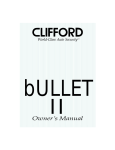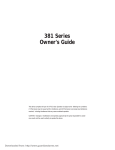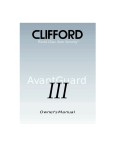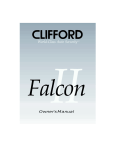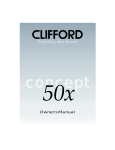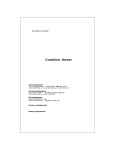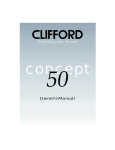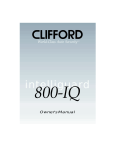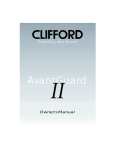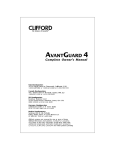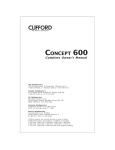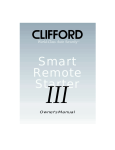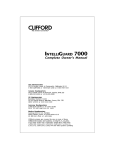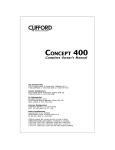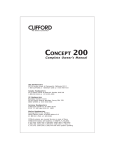Download Clifford IntelliPage System Car Alarm User's Manual
Transcript
World-Class Auto Security TM IntelliPage Owner's Manual The IntelliPage system is covered by one or more of the following Clifford Electronics patents: 4,158,874; 4,233,642; 4,327,444; 4,383,242; 4,430,685; 4,845,464; 4,887,064; 4,890,108; 4,922,224; 4,997,053; 5,081,667; 5,146,215; 5,157,375, 5,467,070 and other patents pending. WARNING The IntelliPage system is designed to be used ONLY on a fuel-injected, gasoline or diesel powered vehicle with an automatic transmission. Installing an IntelliPage on a vehicle that has a manual transmission poses an EXTREME SAFETY RISK! Never install a Clifford remote engine starting product on a manual transmission vehicle. Always exercise good judgment and common sense when using the remote starter: • NEVER remotely start the vehicle in an enclosed area without sufficient ventilation. • NEVER allow children access to the remote controls. • NEVER engage the ShortStop nor one or both AutoStart features if the vehicle is in an enclosed area without adequate ventilation. • NEVER remotely start or use the ShortStop feature with a person or pet in the car (exhaust fumes may leak into the passenger compartment). • In case of transmission slippage, NEVER remotely start the engine if you or someone else is directly behind or in front of the vehicle. Table of Contents Standard Features of the IntelliPage . . . . . . . . . . . . . . . . . . . . . Paging-Activated Features . . . . . . . . . . . . Additional Remote Engine Starting Features . . Remote Controlled Features . . . . . . . . . . . Additional Security and Convenience Features . . . . . . . . . . . . . . . . . . . . . . . . . . . . . . . . . . . . . . . . . . . . . . . . . . . . . . . . . . . . . . . . . . . . . . . . 3 . . . . 3 4 5 8 Welcome . . . . . . . . . . . . . . . . . . . . . . . . . . . . . . . . . . . . 13 Your 4-button/16-channel remote controls . . . . . . . . . . . . . . . . . 14 How to use your keychain remote control . . . . . . . . . . . . . . . . . . . . . . 14 What each button/channel does . . . . . . . . . . . . . . . . . . . . . . . . . . 15 How to interpret the chirps and parking light flashes . . . . . . . . . . . . 17 Anti-CodeGrabbing™ (ACG) with Random Code Encryption . . . . . . . 17 Extended accessory power . . . . . . . . . . . . . . . . . . . . . . . . . . 18 AutoArming™ . . . . . . . . . . . . . . . . . . . . . . . . . . . . . . . . . . 18 AutoArming enable/disable Visual acknowledgment . . AutoArm & Lock . . . . . . . User-selectable entry delay Instant AutoArming bypass . . . . . . . . . . . . . . . . . . . . . UltraSecure™ Coded Valet Mode . . . . . . . . . . . . . . . . . . . . . . . . . . . . . . . . . . . . . . . . . . . . . . . . . . . . . . . . . . . . . . . . . . . . . . . . . . . . . . . . . . . . . . . . . . . . . . . . . . . . . . . . . . . . . . . . . . . . . . . . . . . . . 18 18 18 18 18 . . . . . . . . . . . . . . . . . . . . . . 18 Your secret valet code . . . . . . . . . . . . . Definitions . . . . . . . . . . . . . . . . . . . . To enable valet mode . . . . . . . . . . . . . To exit valet mode . . . . . . . . . . . . . . . Remote controlled valet mode entry and exit Keyless entry in valet mode . . . . . . . . . . . . . . . . . . . . . . . . . . . . . . . . . . . . . . . . . . . . . . . . . . . . . . . . . . . . . . . . . . . . . . . . . . . . . . . . . . . . . . . . . . . . . . . . . . . . . . . . . . . . . . . . . . . . . . . . . . . . 18 19 19 19 19 19 Setting your own secret valet code . . . . . . . . . . . . . . . . . . . . . . . . . 20 Example . . . . . . . . . . . . . . . . . . . . . . . . . . . . . . . . . . . . . . . 20 Remote controlled seat positioning . . . . . . . . . . . . . . . . . . . . . 20 Dual sensors . . . . . . . . . . . . . . . . . . . . . . . . . . . . . . . . . . . 21 Remote controlled sensor adjustments . . . . . . . . . . . . . . . . . . . . . . . 21 Remote controlled override of one or both sensor zones . . . . . . . . . . . . . 22 How to interpret the LED status indicator . . . . . . . . . . . . . . . . . . . 22 Automatic battery-saving mode . . . . . . . . . . . . . . . . . . . . . . . . . . . 22 NightVision™ . . . . . . . . . . . . . . . . . . . . . . . . . . . . . . . . . . 23 FACT™— False Alarm Control and Test . . . . . . . . . . . . . . . . . . . 23 Smart AutoTesting™ . . . . . . . . . . . . . . . . . . . . . . . . . . . . . . 24 Specific malfunction identification . . . . . . . . . . . . . . . . . . . . . . . . . . 24 Automatic malfunction bypass . . . . . . . . . . . . . . . . . . . . . . . . 24 Multiple-event TotalRecall™ . . . . . . . . . . . . . . . . . . . . . . . . . 24 Smart prior intrusion attempt alert . . . . . . . . . . . . . . . . . . . . . . 25 1 Table of Contents (cont.) AutoLock and AutoUnLock™ . . . . . . . . . . . . . . . . . . . . . . . . . 25 Smart trunk release option . . . . . . . . . . . . . . . . . . . . . . . . . . 25 Smart Self-Powered Medallion Siren with Digital ComLink™ . . . . . . . . 25 Unbreachable Digital ComLink™ Smart-charging . . . . . . . . . . Low battery warning . . . . . . . . Personalized Siren Sounds . . . . Long-term chirp silencing . . . . . Remote controlled chirp muting . QuietChirps™ . . . . . . . . . . . Siren duration . . . . . . . . . . . Automatic Noise Abatement . . . . . . . . . . . . . . . . . . . . . . . . . . . . . . . . . . . . . . . . . . . . . . . . . . . . . . . . . . . . . . . . . . . . . . . . . . . . . . . . . . . . . . . . . . . . . . . . . . . . . . . . . . . . . . . . . . . . . . . . . . . . . . . . . . . . . . . . . . . . . . . . . . . . . . . . . . . . . . . . . . . . . . . . . . . . . . . . . . . . . . . . . . . . . . . . . . . . . . . . . . . . . . . . . . . . . . . . . . . . . . . . . . . . . . . . . . . . . 25 25 25 26 26 26 26 26 26 Adding new remote controls . . . . . . . . . . . . . . . . . . . . . . . . . 26 How to erase lost or stolen remote controls . . . . . . . . . . . . . . . . . 26 SmartPowerUp™ II . . . . . . . . . . . . . . . . . . . . . . . . . . . . . . . 27 Remote Engine Starting . . . . . . . . . . . . . . . . . . . . . . . . . . . . 27 How to remotely start/shutdown the engine . . . . . . . . . . . . . . . . . . . . 27 Diesel compatibility . . . . . . . . . . . . . . . . . . . . . . . . . . . . . . . . . . 27 To drive the vehicle . . . . . . . . . . . . . . . . . . . . . . . . . . . . . . . . . . 28 The AutoStart features . . . . . . . . . . . . . . . . . . . . . . . . . . . . . 28 ShortStop . . . . . . . . . . . . . . . . . . . . . . . . . . . . . . . . . . . . 29 Remote Starting DOs and DON’Ts . . . . . . . . . . . . . . . . . . . . . . . 29 Phone-in commands . . . . . . . . . . . . . . . . . . . . . . . . . . . . . 30 How do the phone-in commands work? . . . . . . . . . . . . . . . . . . . 30 Your PIN code . . . . . . . . . . . . . . . . . . . . . . . . . . . . . . . . . 30 How to set a new PIN code . . . . . . . . . . . . . . . . . . . . . . . . . . . . . . 30 Example . . . . . . . . . . . . . . . . . . . . . . . . . . . . . . . . . . . . . . . 31 How to send a phone-in command to IntelliPage . . . . . . . . . . . . . . 31 IntelliPage’s phone-in command vocabulary . . . . . . . . . . . . . . . . 32 Multiple phone-in commands . . . . . . . . . . . . . . . . . . . . . . . . . 34 What to do if your vehicle is stolen: the STOP command . . . . . . . . . . 33 User-selectable features . . . . . . . . . . . . . . . . . . . . . . . . . . . 35 How to change a user-selectable feature . . . . . . . . . . . . . . . . . . . . . . 35 Step-by-step programming instructions . . . . . . . . . . . . . . . . . . . 35 EXAMPLE 1: Turn off siren sound number 2 . . . . . . . . . . . . . . . . . . . . . 36 EXAMPLE 2: Turn off siren sounds 4 and 6, then turn on QuietChirps . . . . . . . 36 Reset all features . . . . . . . . . . . . . . . . . . . . . . . . . . . . . . . . 37 Table of User-Selectable Features . . . . . . . . . . . . . . . . . . . . . 38-39 2 Standard Features of the IntelliPage — Paging-Activated Features — More than 10,000-Mile Remote Control Range IntelliPage’s built-in PageMate™ interface lets you command security and convenience features from any touch-tone telephone! Just call your regular pager number, enter your secret security code, then simply spell out START, STOP, or any of several other commands on the telephone keypad. Within seconds, your system will respond to your command and your pager will confirm it. Best of all, if you already have a pager, you’ll have no additional service charges. ✔ Remote Engine Starting— Unlike all other remote engine starting systems, which are limited to a few hundred feet at best, with IntelliPage, you just phone-in a START command from anywhere in the world to safely start and idles your vehicle’s engine for up to 30 minutes, allowing for pre-heating/cooling of the passenger compartment. The parking lights flash and then stay on while the engine idles for clear, on-going visual confirmation from a distance. ✔ AutoShutDown™— If left unattended, IntelliPage automatically shuts down the engine after 30 minutes. Of course, you may remotely shut down the engine anytime you wish by merely phoning in a STOP command. ✔ Automatic Safety Checks — Ensures that all of the following safety conditions are met or your vehicle will not be remotely started: • Transmission must be in park • Engine and ignition must be off • Engine must not be overheated • Hood must be closed ✔ Cold Weather Cranking — Automatically cranks the engine for up to 10 seconds or until it starts, whichever occurs first. If it does not start, or starts and then stalls, the system will try to restart it up to two additional times. ✔ Anti-Theft Measures — The car may be driven only after the system is disarmed and the key is turned “ON.” If the engine was started remotely, it will be shut down immediately if any of the following occurs: • The alarm is triggered • The transmission is moved out of the “PARK” position and/or the brake pedal is pressed while the ignition switch is off • Engine RPM exceeds a certain threshold while the ignition switch is off 3 — Paging-Activated Features (cont.) — ✔ Ultimate Anti-Carjacking and Vehicle Recovery System — Carjackers may be desperate, but not stupid. They know many vehicles today are equipped with a “passive” anti-carjacking system that activates a minute or two after the vehicle is carjacked. To avoid that trap, they may kidnap the driver for a few miles until they are sure there is no anti-carjacking system. Needless to say, if the vehicle is equipped with a “passive” anti-carjacking system that activates while you are on board, your safety is imperiled. However, with your IntelliPage system, all you need to do is simply wait until you are released and only then safely page your vehicle and command it to stop. When the criminal slows down for traffic or a turn, the engine will stop, the siren will sound unceasingly and the parking lights will flash continuously until you or the police recover your vehicle. ✔ Intelligent, Uniquely Responsive AntiTheft Means — With the proliferation of car alarms, car thieves have resorted to a low-tech yet clever ploy. After they target a car, they bang on it to trigger the sensor. As soon as the siren sounds, they hide. They repeat this again and again until the car owner turns off the system by placing it in valet mode. Within seconds, the car is gone. But with IntelliPage, you can successfully foil such attempts while keeping your neighborhood quiet at night. How? Just a phone call to your system will turn off the sensor(s) while keeping the rest of your security system and all entry points armed to vigilently protect your car. ✔ Arm or Disarm the Security System — A phone call is all it takes no matter where you are. ✔ Unlock the Doors — If you ever accidentally lock your keys inside your car, don’t call a locksmith, call IntelliPage. Just enter your security code, then spell out UNLOCK on the telephone keypad. Your IntelliPage will disarm the security system and unlock the doors for you. ✔ Accessory Activation — With a simple phone call, you can optionally do anything from honking the car horn to opening or closing your convertible’s motorized top. — Additional Remote Engine Starting Features — ✔ ShortStop™ — Now you won’t need to shut off the engine when stopping at a convenience store or making a delivery). Just a press on the remote control while the engine is still running and you can remove the keys, exit, remotely lock the doors and arm the alarm without shutting down the engine. 4 — Additional Remote Engine Starting Features (cont.) — ✔ AutoStart™ Features— IntelliPage provides these AutoStart features: n Battery Mode — With a press on the remote control, you may command the system to monitor the vehicle battery when you will be away for an extended period of time. If the voltage drops below a preset level, the system will automatically start the engine and recharge the battery. If needed, the process will repeat every eight hours. AutoStart is automatically canceled as soon as the vehicle is driven. n Temperature Mode — With a press on the remote, you may set IntelliPage to AutoStart your vehicle if the engine temperature drops below 15°F (-9°C). n Dual-Mode — A press on the remote can set the system to monitor both the engine temperature and the voltage level and automatically start the engine when either the battery needs recharging or the temperature drops below 15°F (-9°C). ✔ StarterGuard™— Prevents accidental grinding of the starter motor if you inadvertently turn the ignition switch to the starter position while the engine is running under the control of your IntelliPage. ✔ Gasoline & Diesel Compatibility— The IntelliPage works with any automatic transmission vehicle that has either a gasoline or diesel engine (diesel engine vehicles require an optional adapter). ✔ Automatic Transmission Required — The IntelliPage is intended exclusively for automatic transmission vehicles. — Remote Controlled Features — ✔ A Pair of 4-Button/16-Channel Remote Controls — Fingertip command from a typical range of 300 feet. Each remote has a unique high-gloss rosewood finish that looks as smart as the electronics inside. ✔ Anti-CodeGrabbing™ (ACG) with Random Code Encryption— When you use a car alarm remote, it transmits a digital code to the alarm. A thief with a code-grabber can record that code from hundreds of feet away, then play it back when you’re gone to disarm the alarm and unlock the doors. Within seconds, your car is just another theft statistic. Fortunately, Clifford’s Anti-CodeGrabbing (ACG) randomly changes the code every time you press any of the remote control buttons. Since the codes are selected by the system’s microprocessor from an electronic file containing several trillion codes, the remote NEVER sends the same code twice, and the control unit NEVER accepts the same code twice. That makes code-grabbing useless against IntelliPage. ✔ Remote Controlled Engine Start/Shutdown — A press of a button on the remote will start or shut down the engine from a typical range of 300 feet. 5 — Remote Controlled Features (cont.) — ✔ Remote Controlled Seat Positioning — If more than one person drives your car, you can now remotely adjust the driver’s seat to your favorite position before you even get to your car. When you use the remote control to disarm the system, your IntelliPage will automatically activate your vehicle’s memory seat setting. You can assign any of your car’s memory seat settings to each of up to four different remote controls. For instance, when disarmed with your remote control, you may set IntelliPage to automatically activate the vehicle’s memory seat position #1, and when disarmed with your spouse’s remote control, it will automatically activate memory position #2, and so on in any combination you wish using up to four different remotes and four different memory positions. ✔ Remote Door Locking/Unlocking — No more fumbling with the keys in the dark or bad weather! One press of a button on the remote simultaneously arms the system and locks the doors. Another press disarms and unlocks. Or use IntelliPage’s phone-in LOCK and UNLOCK commands. ✔ Full-Time Remote Panic with Automatic Door Locking and Unlocking— If you ever feel threatened, a press on the remote will sound the siren, flash the parking lights and unlock the doors of your parked car for quick entry without fumbling with the keys. If you ever need to panic the system while driving, the siren will sound, the lights will flash and the doors will lock to shield you from the assailant. ✔ Remote Controlled Valet Mode— With just a press of a button on your remote control, you can enter or exit valet mode for vehicle servicing or attendant parking without having to relinquish your remote control. Parking light flashes visually confirm valet mode entry and exit from a distance. ✔ Remote Controlled Chirp Muting— When you remotely arm or disarm, the siren “chirps” and the parking lights flash to confirm system status. Whenever you wish, just a press on the remote will arm and disarm the system silently. It’s perfect when parking at night in a quiet residential area. ✔ Built-In Remote Headlight Activation — Just a press on the remote instantly turns on the headlights for any duration you wish between one second and two minutes. ✔ Remote Controlled Courtesy Lighting — For your safety and convenience, when you remotely disarm your IntelliPage, the interior lights turn on and stay on until you turn on the ignition or for 30 seconds, whichever occurs first. 6 — Remote Controlled Features (cont.) — ✔ A Pair of Remotely Adjustable Dual-Zone Sensors — The most common cause of recurring false alarms is an improperly adjusted sensor. What’s more, a sensor may require re-adjustment when conditions have changed, for instance when leaving your car in a vibration-prone multi-story parking structure. With Clifford’s innovative remote sensor adjustment, you can adjust the sensor sensitivity setting any place, any time, without any tools and from up to 50 feet away. You can adjust sensitivity up or down by up to 32 increments merely by pressing buttons on your remote control. n Digital Dual-Zone Proximity Sensor IV™ — The two sensor zones provide full perimeter protection: If someone is lurking near your car, the system sounds a one-second warning tone, but if a thief leans into the passenger compartment through an open window, the system instantly blasts the siren, flashes the parking lights and immobilizes the starter and ignition system. You can adjust, test and set sensitivity of each zone of this efficient microprocessor-controlled passenger compartment sensor via a few presses on the remote control. To minimize current draw, this new-generation radar sensor uses only 30% of the power required by other radar sensors, yet provides better sensitivity and far more precise discrimination between genuine threats to your vehicle and everyday environmental conditions that cause other radar sensors to false alarm. n Dual-Zone Piezo Sensor™ — Just like the Digital Dual-Zone Proximity Sensor IV, you can adjust and test sensitivity of each zone of this all-electronic vibration/impact sensor via the remote. Unlike other vibration/impact sensors, the sensitivity of the Dual-Zone Piezo Sensor stays where you set it regardless of time or temperature. The warning zone of the Dual-Zone Piezo Sensor has a different sound than that of the Dual-Zone Proximity Sensor for distinct identification. n Tonal Confirmation of Remote Sensor Adjustments — For the utmost in sensitivity adjustment ease and instant feedback, just press a few buttons on the remote to adjust the sensitivity of each zone of each of the two system sensors. That’s all there is to it! Higher and higher pitched tones confirm each sensitivity increase, lower and lower tones confirm each decrease. n Remote Override of Each Proximity Sensor Zone — One press of a button on the remote control overrides the Proximity Sensor IV’s perimeter warning zone when you need to park in an area with heavy pedestrian traffic. A second press turns off both zones for those times when you must leave a passenger or pet in the vehicle. ✔ Remote Window/Sunroof Closure Capability — If your vehicle can close the power windows/sunroof via the driver’s door key (including several models of Mercedes Benz, BMW, Volkswagen and Jaguar), the system’s integrated timer and an optional relay can be used to automatically close the power windows and sunroof every time you arm the system with your remote control. 7 — Remote Controlled Features (cont.) — ✔ Smart Remote Trunk Release Capability — An electronic interlock assures the optional remote trunk release can be activated only when the system is disarmed. To further prevent unintentional opening of the trunk, the interlock also assures that the trunk release cannot be remotely activated while driving. ✔ Patented Remote Control Code Learning — A few flicks of a switch lets you match to the system up to 4 different 16-channel remote controls. Just as easily, a lost or stolen remote control can be deleted from the system memory. ✔ Multiple-Car Control — You can interface your 16-channel remote controls with Clifford ACG systems on up to seven of your other vehicles. — Unmatched Security, Safety & Convenience Features — ✔ Built-In Two-Point AutoImmobilizer™ — For the utmost in theft prevention, two AutoImmobilization relays interrupt both the starter and ignition while the system is armed. This two-point immobilization is virtually unbreachable: Even if a thief were to pull all the fuses or cut all the wires, both the starter and ignition remain immobilized. ✔ UltraSecure Coded Valet Mode™ — Other alarms use a so-called “hidden” valet switch that any thief can find within seconds and flick to immediately turn off the alarm. In contrast, Clifford’s UltraSecure Coded Valet Mode provides remarkable security utilizing an attractive console-mounted switch. But beauty is more than skin deep. This switch is easy to use and allows you to set your own personal code with up to 1,000 different possibilities. And, any time you wish, you can change your code. No thief can breach the security of Clifford’s coded valet switch even if he tries entering codes at random. Why? Because after three incorrect codes are entered, the system immediately sounds its siren, flashes the indicator lights, shuts down the engine (if it was remotely started), immobilizes the vehicle’s starter and ignition systems and ignores for a certain time any more code entry attempts . . . even if the thief were to actually stumble onto your secret code! ✔ FACT™—False Alarm Control and Test — One of many patented Clifford innovations, FACT absolutely, positively puts an end to recurring false alarms. 8 — Additional Security and Convenience Features (cont.) — ✔ User-Selectable AutoLock™ with Smart ReLocking™— Automatically locks the doors after you begin driving (at about 15-20 mph). If you stop for a moment and a passenger enters or exits your car while the engine is running, IntelliPage automatically relocks the doors after you accelerate. If you prefer, you can set the system to automatically lock the doors the instant the ignition is turned on, or you can turn off the AutoLock feature entirely. ✔ User-Selectable AutoUnLock— Automatically unlocks the doors when the ignition is turned off (this feature is user-selectable regardless of the AutoLock setting). ✔ User-Selectable NightVision™ Headlight Automation — All electronics for this popular accessory are built-in to provide all these great features: n Safety Above All™ — You’ll never again accidentally drive in the dark without n n n n the headlights on nor forget to turn the headlights off after parking. For your safety and that of other motorists, when driving at twilight, the car’s headlights automatically turn on at dusk and switch off at dawn. Precision Activation — The headlights are turned on or off only when necessary. Briefly driving under a dark overpass in daylight or quickly passing through a brightly lit area at night will not cause the headlights to switch on and off. User-Selectable Automatic Post-Parking Illumination — For your safety when parking at night, the headlights will stay on for your choice of any duration between one second and 2 minutes (factory preset to 30 seconds) to light your way in the dark. If you prefer not to have any post-parking illumination, but do want all the other NightVision features, this one particular feature can be programmed off. Complete User Control — The NightVision circuitry enhances headlight operation without interfering with normal operation. At any time, you may use the vehicle’s headlight switch to override NightVision and turn on the headlights even in broad daylight. RainCheck™ — When the windshield wipers are turned on, the IntelliPage automatically turns on the headlights to increase your vehicle’s visibility to all other drivers on the road. And you’ll never have to worry about accidentally leaving the headlights on after parking. ✔ Extended Accessory Power — After you park and turn off the ignition, the IntelliPage will continue to provide power to your vehicle’s power windows, car stereo and any other components on the vehicle’s accessory line until one of the doors is opened or for five minutes, whichever occurs first. 9 — Additional Security and Convenience Features (cont.) — ✔ Smart Self-Powered Siren with Unbreachable Digital ComLink™ — Continuous two-way digital communication between the system’s control unit and the siren assures that if, at any time, the system’s fuse is pulled or any siren wire is cut while the system is armed, the siren will instantly activate for five minutes. Yet when the system is disarmed and power is interrupted, the siren will remain silent. n Smart Self-Powered Circuitry — Unlike other battery-backed sirens, the n n n n n IntelliPage siren only draws power for its internal battery while you’re driving, so it can’t drain the battery of your parked car like all other battery backup sirens. Automatic Low Battery Warning — The siren will audibly warn you if its back-up battery voltage is low or if its internal battery fails to hold a charge. Personalized Siren Sounds™ — You may select any combination of 6 different sound patterns for unmistakable recognition from a distance. So if you hear a siren at a distance, you will know for sure whether or not it is your car. Ultra-Reliability — Clifford Electronics’ unique design and rugged construction ensure that the Smart Self-Powered MultiSound Medallion Siren delivers 10 times the reliability of conventional sirens. User-Selectable Siren Duration — Your choice of a 30- or 60-second siren blast when the alarm is triggered. Patented Automatic Noise Abatement — Automatically limits alarm sounding to no more than five minutes even if a door is left open in the wake of an intrusion attempt, then automatically resets and re-arms. ✔ Enhanced User-Selectable AutoArming™ — Automatically arms itself “passively” if you forget. May qualify you for an insurance discount (ask your insurance company). n AutoArming Enable/Disable — You may disable or re-enable the AutoArming n n n n feature with just a few flicks of a switch. AutoArm & Lock™ — You may set the system to automatically lock the doors every time the system AutoArms. Visual Indication — Two parking light flashes signal that the 30-second countdown to AutoArming has started. User-Selectable 15-Second Entry Delay — If you ever temporarily lose the use of your remote controls, an entry delay allows you to enter the vehicle and turn on the ignition without sounding the siren. Instant AutoArm Bypass — Just a quick turn of the ignition switch bypasses AutoArming for one cycle — perfect when fueling the vehicle. AutoArming is automatically restored the next time you park. 10 — Additional Security and Convenience Features (cont.) — ✔ One-Step Reset of All User Features— A simple procedure using the PlainView switch allows you to reset all user programmable features (except programmed remotes and your secret valet code) to their factory presets. ✔ SilentNight™ — This user-selectable feature automatically silences the normal arm and disarm chirps at night, restores them in daylight. ✔ QuietChirp™— User-selectable soft or full-volume arm/disarm chirps. ✔ Long-Term Chirp Silencing— If you prefer, you may set the system to silence the normal arm/disarm chirps on a long-term basis until you wish to turn them back on. ✔ Built-In Parking Light Flasher — The parking lights flash to confirm arming, disarming, AutoArming countdown, remote valet entry and exit as well as remote engine starting. For ongoing visual confirmation of engine idling, the parking lights stay on. ✔ Patented Smart AutoTesting™— Automatically tests all triggers and sensors every time you remotely arm and warns you if you accidentally arm the system with the hood, trunk or a door ajar. If there is a genuine trigger or sensor malfunction, the system will specifically identify the problem, thereby eliminating time-consuming and costly trouble-shooting. ✔ Patented Malfunction AutoBypass™ with Automatic Monitoring — In the unlikely event of a trigger or sensor malfunction, IntelliPage will automatically bypass the malfunction and arm all other points to continue relentless protection of the vehicle. If you simply left the hood, trunk or a door open when you armed, just close it and the system will again monitor that trigger point. ✔ Multiple-Event TotalRecall™— The IntelliPage’s memory stores the identity of the last eight trigger and sensor activations. This provides an invaluable diagnostic means, since, whenever you wish, the system will visually identify the activated triggers and sensors in reverse chronological order. ✔ Patented Smart Prior Intrusion Attempt Alert — When you return to your vehicle and disarm your IntelliPage, a special chirp and parking light flash sequence will audibly and visually alert you from a distance if an intrusion attempt was foiled while you were away. Your IntelliPage will even identify the specific trigger or sensor that detected the intrusion attempt. 11 — Additional Security and Convenience Features (cont.) — ✔ Advanced CMOS Microcomputers — Multiple, very large scale integration (VLSI) microprocessors command all system functions more than 1,000,000 times per second, yet they draw less power than the vehicle’s clock. ✔ High-Luminescence LED Status Indicator with Automatic Battery-Saving Mode — Adds visual deterrence and identifies system status. To conserve vehicle battery power (since the LED draws more current than the control unit), if the system has remained continuously armed for 48 hours, the flash rate will automatically slow to half the normal rate. If left continuously armed for 96 hours, the blink rate will slow to one-quarter the normal rate. ✔ Multiple Sensor/Trigger Inputs— Separate inputs for two sensors as well as separate inputs for the doors, trunk and hood allow for precise trigger/sensor identification. ✔ Full-Time Programming Access— You can easily change the status of dozens of user-selectable features at any time, even while driving. Clear, audible signals confirm each feature selection and setting. ✔ Patented SmartPowerUp™ II — When power to the system is disconnected, the system’s non-volatile memory always remembers the last state (armed, disarmed or valet mode) and returns to that state when power is restored. So if a thief disconnects the power, the Smart Self Powered Medallion Siren will instantly sound and the starter and ignition systems will remain immobilized. If the thief then restores power in an attempt to start the car, the system will re-arm and again sound the siren, flash the parking lights and continue its immobilization the starter and ignition until you can retrieve your vehicle and disarm the system via your remote control or by entering your secret valet code. ✔ Lifetime Warranty — For as long as you own the vehicle, Clifford Electronics will repair or replace the control unit and remote controls free of charge (see warranty card for full details). 12 Welcome to the world of high-technology vehicle security and convenience C ongratulations on the purchase of your IntelliPage vehicle security/convenience system. Clifford Electronics has long been recognized as the world’s leading manufacturer of high-technology vehicle security systems and accessories. In fact, Clifford Electronics holds more patents than all other vehicle security manufacturers combined. Buying Clifford has always meant buying the best, and nowhere is our commitment to technological innovation, reliability and quality more evident than in the astounding top-of-the-line IntelliPage. Your IntelliPage is loaded with protective features and lifestyle convenience benefits that other car alarm companies don’t even have on their wish lists, let alone their alarms. Remote engine starting is the most obvious and most convenient feature of your IntelliPage, especially on those blisteringly hot summer days and frigid winter mornings. Amazingly, you can invoke IntelliPage’s remote starting feature via a press of a button on your remote control from hundreds of feet away, or via a phone call from thousands of miles away! There’s also Anti-CodeGrabbing (ACG) that fights off the latest and most onerous threat from high-tech thieves. A thief equipped with a code-grabber can record with total impunity the codes of any car alarm’s remote control from up to several hundred feet away. As soon as the driver arms his or her alarm and walks away, the thief simply plays back the code, instantly disarming the alarm and unlocking the doors. It’s like giving the thief your car keys. Code-grabbing will instantly defeat other brands of remote controlled car alarms, regardless of whether they are equipped with “anti-scanning” or “trillions of remote control codes” — but Clifford’s ACG feature stops them dead in their tracks. IntelliPage’s unique PlainView Coded Valet Switch ensures that no thief or joy-rider can turn off your IntelliPage like they can with all other car alarm brands. For total freedom from incorrectly adjusted sensors, there’s remote controlled adjustment of the system’s dual-zone radar sensor and dual-zone vibration/impact sensor. Plus there’s remote controlled valet mode, remote controlled and phone-in sensor zone override, selectable automatic engine starting if your car battery starts to die or the engine temperature drops below freezing, complete headlight automation with remote headlight activation, user-programmable MultiSound Medallion™ Siren that will blare even if a thief disconnects power to your IntelliPage or even cuts all the siren wires, smart automatic locking/unlocking if you ever “panic” the system, full-time programming access (even while driving), and much, much more. 13 Your 4-button/16-channel remote controls The 4-button/16-channel rosewood-style remote controls are ultra-sophisticated miniature radio transmitters powered by a tiny 12-volt battery. Range is up to 300 feet. A weak remote control battery will reduce the remote’s range. Electrical interference and even sunspots can interrupt the signal from your remote to the system. If this happens, repeatedly press the button (this works better than holding the button down). You will use your remote control to arm and disarm the system, start and stop the engine, lock and unlock the doors, activate the panic feature, adjust the sensors, enable/exit valet mode, turn on the headlights, override one or both zones of the radar sensor and command options such as a remote trunk release, garage door interface, and/or other options. How to use your keychain remote control Your remote control can individually command up to 16 different system functions and options. It’s like having a TV with 16 channels. You change channels (functions) with your keychain remote control. But instead of putting 16 buttons on the remote control, we made it easy: First, the button you use the most — button 1 to arm, disarm, lock and unlock — is larger than the others. Buttons 2, 3 and 4 are the smaller buttons to the right, below and left of button 1. The LevelShift button on the side of the remote control allows you to select channels 5–16: n To transmit either channel 1, 2, 3 or 4: Just press either button 1, 2, 3 or 4. For instance, to transmit channel 3, press button 3. While you transmit, the LED indicator will blink once every second: this indicates level 1. n To transmit either channel 5, 6, 7 or 8: Press the LevelShift button once. This shifts buttons 1–4 to level 2 (channels 5–8). Then press the desired button within the next 7 seconds. For instance, to transmit channel 5, press the LevelShift button once, then press button 1. While you transmit, you’ll notice that the LED indicator blinks twice, pauses, blinks twice, etc.: this indicates level 2. n To transmit channel 9, 10, 11 or 12: Press the LevelShift button twice. This shifts buttons 1–4 to level 3 (channels 9–12). Then press the corresponding button within the next 7 seconds. For instance, to transmit channel 10, press the LevelShift button twice, then press button 2. While you transmit, you’ll notice that the LED blinks three times, pauses, blinks three times, etc.: this indicates level 3. n To transmit channel 13, 14, 15 or 16: Press the LevelShift button three times then press the corresponding button. For instance, to transmit channel 15, press the LevelShift button twice, then press button 3. While you transmit, you’ll notice that the LED blinks four times, pauses, blinks four times, etc.: this indicates level 4. NOTE: One second after you stop transmitting level 2, 3 or 4 (channels 5–16), the remote control automatically returns to level 1 (channels 1–4). 14 What each button/channel does Your IntelliPage remote controls come pre-programmed so that certain channels command certain functions. The following chart indicates what each remote control channel number does, and how to transmit each channel number. Factory settings of the 16 remote control channels Transmitting channel number: Causes the system to: Press the How Press LevelShift many button button? times? number 1 arm or disarm and lock or unlock the doors no — 1 2 pop the trunk* (if the system is disarmed) AND turn on the headlights (if the system is armed) no — 2 3 silently arm or disarm no — 3 4 activate an optional accessory or, on some vehicles, automatically close the windows and sunroof when you remotely arm* no — 4 5 remotely start or shutdown the engine yes once 1 6 activate optional accessory or control a Clifford system on another car yes once 2 7 activate optional accessory or control a Clifford system on another car yes once 3 8 activate optional accessory or control a Clifford system on another car yes once 4 9 remotely enter or exit valet mode (see page 19) yes twice 1 10 remotely turn off one or both Proximity Sensor zones if the system is armed (see page 22) AND turn on the AutoStart mode previously selected if the system is disarmed (see page 28) yes twice 2 11 remotely adjust sensitivity of the Proximity Sensor’s passenger compartment alarm zone (see page 21) yes twice 3 12 remotely adjust sensitivity of the Proximity Sensor’s exterior warning zone (see page 21) yes twice 4 13 activate optional accessory or control a Clifford system on another car yes three times 1 14 activate optional accessory or control a Clifford system on another car yes three times 2 15 remotely adjust sensitivity of the Piezo Sensor’s primary alarm zone (see page 21) yes three times 3 16 remotely adjust sensitivity of the Piezo Sensor’s secondary warning zone (see page 21) yes three times 4 * May require additional wiring. 15 TO REMOTELY ARM THE SYSTEM . . . Press button 1 (channel 1) once. You will hear two chirps and the parking lights will flash twice. The dashboard LED will flash repeatedly and the car doors will automatically lock. On certain vehicles, if so wired, the power windows and sunroof will automatically close. TO REMOTELY DISARM THE SYSTEM . . . . . . . . . . . Press button 1 (channel 1) again. One chirp and one parking light flash confirms disarming. The doors will unlock and the interior lights will turn on and stay on for 30 seconds or until you start the engine, whichever occurs first. In addition, the system automatically adjusts the driving position to the settings you have programmed into your car’s memory seat button (see page 20 for further details). TO SILENTLY ARM OR DISARM THE SYSTEM . . . . . . . Press button 3 (channel 3). Your IntelliPage system will arm or disarm with all the indications noted above except for the chirp acknowledgments. TO ACTIVATE THE PANIC FEATURE . . . . . . . . . . Press button 1 for three seconds. The lights will flash repeatedly and the siren will blare for 30 or 60 seconds (user-selectable), or until you press button 1 again to turn it off. If the ignition is on (indicating you are in the car), the doors will automatically lock to prevent an assailant from entering. If the ignition is off, the doors will unlock, allowing you to enter without fumbling with your keys. TO REMOTELY TURN ON THE HEADLIGHTS . . . . . . Button 2 (channel 2) controls an electronic interlock that lets you separately command two options with the same channel: one when the system is armed and another when disarmed. Pressing button 2 while the alarm is armed will turn on the headlights for any duration you wish between one second and two minutes (factory setting is 30 seconds; see User-selectable features on pages 35-39). TO REMOTELY OPEN THE TRUNK RELEASE . . . . Button 2 (channel 2) can control an optional remote trunk release when the system is disarmed. Pressing button 2 while the alarm is disarmed will open the trunk if you have this option installed. TO REMOTELY Before attempting to remotely start the engine, please read the START OR sections Remote Engine Starting and Remote Starting DOs and SHUTDOWN DON’Ts on pages 27-29. Channel 5 (LevelShift once, then button THE ENGINE . . . . . . . . 1) instructs your IntelliPage to remotely start your vehicle’s engine and any preset accessories (or to shut the engine down if it is already running under the control of your IntelliPage). The parking lights will flash twice to acknowledge your command, then will light and stay lit while the engine idles for on-going confirmation. 16 TO ACTIVATE Button 4 (channel 4) and channels 5–8 and 13–14 (see How to OTHER OPTIONS use your keychain remote control on page 14) can activate REGARDLESS OF accessories such as remote power window control, electric garage ALARM STATE . . . . . . . door and entry gate opener(s), Clifford ACG systems on your other vehicles, etc. Channels 9 through 12 and 15 and 16 control remote valet mode What about channels entry/exit (see page 19) , remote override of one or both zones of the 9 – 12, 15 & 16? . . . . . system’s Proximity Sensor (see page 22), AutoStart (see page 28), and remote adjustment of each of the two system sensors (see page 21). How to interpret the chirps and parking light flashes When you use the remote control, the system responds with chirps (unless the chirp muting feature is turned on) and parking light flashes. These chirp/flash acknowledgments mean: Chirps and/or flashes Meaning 1 Your system is disarmed or you have remotely exited valet mode (see page 19) 2 Your system is armed or you have remotely engaged valet mode (see page 19) or you have signaled the system to start the engine (see Remote Engine Starting on page 27) 2 and then 4 Armed but there is a door ajar (if there was a 5-sec. delay) or one of the sensors is malfunctioning (if there was a 10-sec. delay) (see Smart AutoTesting on page 24) 3 Disarmed but there was an intrusion attempt while you were away (see Smart prior intrusion attempt on page 25) 4 Armed but the hood or trunk is ajar (see Smart AutoTesting on page 24), or confirms remote override of the Proximity Sensor zone(s) (see Remote controlled override of one or both Proximity Sensor zones on page 22) Anti-CodeGrabbing™ (ACG) with Random Code Encryption A Clifford exclusive that protects you and your automobile from the most effective and onerous car stealing device ever used by car thieves — a code-grabber. Code-grabbers are far more effective and efficient than scanning. Unlike scanners that sequentially transmit one digital code after another until they hit the correct code to disarm the alarm (a process that may take minutes to years depending on the system’s total number of codes), code-grabbers literally record, from hundreds of feet away, the code sent by your car alarm remote control. Then the thief simply plays back the code when you’re gone, instantly disarming the alarm and unlocking the doors. It’s like giving the thief your car keys. Non-Clifford alarms can be defeated that easily. In contrast, Clifford systems with ACG use complex digital signal processing and unbreachable encryption to randomly change the digital code every time you use the remote control. Your remote will never transmit the same code twice, and the control unit will never accept the same code twice. Thus the code recorded and played back by the thief’s code-grabber will never be accepted by your IntelliPage. 17 Extended accessory power How many times have you parked and turned off the ignition only to realize that you forgot to close one of the power windows? Now your IntelliPage will continue to power your vehicle’s power windows, car stereo and other accessories even after you park and turn off the ignition, withdrawing power only when you open the driver’s door. AutoArming™ If this feature is enabled and you forget to remotely arm, the system will automatically arm itself 30 seconds after all the doors are closed. For your convenience, if you re-open any door(s) within the 30-second countdown, AutoArming will restart from the beginning once all doors are closed. Your IntelliPage has these additional AutoArming features: n AutoArming enable/disable: If you prefer, you may deactivate or reactivate the AutoArming feature. See User-selectable features on pages 35-39. n Visual acknowledgment: Five seconds after you exit the vehicle and close all the doors, the parking lights will flash twice to confirm that the AutoArming countdown is progressing. Then, 25 seconds later, the system will AutoArm. n AutoArm & Lock: To ensure you can’t accidentally lock your keys inside the car, the system is factory-set not to lock the doors upon AutoArming. To change this setting, see User-selectable features on pages 35-39. n User-selectable entry delay: If you temporarily lose the use of your remote controls, you may turn on the 15-second entry delay feature. This allows you to enter the car and silently disarm the system by turning on the ignition within 15 seconds of opening the door. See User-selectable features on pages 35-39. n Instant AutoArming bypass: Prevents AutoArming when fueling the vehicle and other times when you wish to temporarily bypass AutoArming. To activate Instant AutoArming Bypass, rapidly turn the ignition switch to “ON” then “OFF.” You will hear a single siren chirp to confirm that the system will not AutoArm. The system will revert to its normal operating mode when you next start the engine. UltraSecure™ Coded Valet Mode Your secret valet code In seconds, thieves can disable all other alarm brands by hotwiring the ignition and flicking an easy to find “hidden” valet switch. Your system has safeguards that absolutely ensure a thief cannot enable the valet mode as a way of “turning off” your system. How? To enable valet mode, the driver must first enter a secret valet code on the PlainView switch. Your code will be a 1-to-3-digit number of your choosing. Each digit can be any number from 1 to 9. Whenever the system is in valet mode, it overrides AutoArming (see above) and all the security features are turned off. At various times, you will need to switch the system off. For instance, when having your car serviced, washed or parked by a valet. Your factory-set valet code is the single digit “2.” NOTE: If you temporarily lose the use of your remote controls, you can disarm the system by enabling valet mode. 18 Definitions n Digit: A digit is defined as any number from 1 to 9, inclusive. n Valet code: A valet code may be 1 to 3 digits: A one-digit code=X=any number between 1-9 A two-digit code=XY=any number between 11-99 (excluding numbers with zeros) A three-digit code=XYZ=any number between 111-999 (excluding numbers with zeros) Remember, no code can have a zero. n PlainView switch: A rocker switch mounted on the dashboard or console. The switch has three positions: 1.) Latched 2.) Center 3.) Spring-loaded momentary. When you press the latched side, the switch remains in its pressed position. When you press the momentary side, the switch bounces back to the center position. n Entering a digit: To enter a digit, you tap (press and release) on the momentary side of the PlainView switch the number of times corresponding to the numeral of the digit to be entered, then press to the latched side and return to the center position. n Entering a code: If your code has only one digit, enter the code as described in “Entering a digit.” If your code has more than one digit, just repeat the above for each digit of your code. To enable valet mode 1. Turn the ignition switch to its “ON” position or start the engine. 2. Enter your secret valet code on the PlainView switch. 3. You now have 5 seconds to press the latched position to enter valet mode. The system’s LED will glow continually for on-going visual confirmation of valet mode. To exit valet mode 1. Turn the ignition switch to its “ON” position or start the engine. 2. Flick the switch back to its center position. The LED will turn off to confirm that the system is now in its normal operating mode. Remote controlled valet mode entry and exit You can even enable or exit valet mode with your remote control simply by transmitting channel 9 (LevelShift twice, then button 1). In addition to the above indications, two parking light flashes will confirm that you have remotely enabled valet mode, while a single flash confirms exiting of valet mode. Keyless entry in valet mode Even if valet mode is enabled, you can still use the remote control, or IntelliPage’s phone-in commands (see pages 30-32) to command the system’s convenience features. For instance, simply press button 1 (channel 1), or use the phone-in UNLOCK command, and the doors will unlock (indicated by one parking light flash) and the interior lights will turn on. Press button 1 again, or phone in a LOCK command, and the doors lock (confirmed by two parking light flashes). You can also use the other channels, or IntelliPage’s phone-in commands, to start the engine or activate remote accessories. 19 Setting your own secret valet code Since all Clifford systems have the same factory-set valet code, it is highly advisable that you set your own valet code. You may choose any 1-, 2-, or 3-digit code that does not have any zeros. You can also change your valet code whenever you want. Simply write down the 1-to-3 digit code you wish to use (remember, no zeros in the code), then refer to the User-selectable features section on pages 35-39. Example Let’s say you want to set your valet code to 31. To do so, you would do the following: 1. From the Table of user-selectable features on pages 38 and 39, you would note that the “set a new secret valet code” feature is in column 4, row 6. 2. Enter program mode by turning on the ignition, entering your current valet code, then pressing the PlainView switch to its momentary side for 3 seconds until you hear a chirp. 3. Select column 4 by moving the switch between latched and center 4 times, i.e.: latched, center, latched, center, latched, center, latched, center. After a brief pause, you will hear 4 chirps to confirm that you have selected column 4. 4. Select row 6 by pressing and releasing the momentary side of the switch 6 times. To help you count, you will hear a chirp each time you press the momentary side. 5. Immediately flip the switch to the latched position. 6. Enter you new code. To enter 31 as your new code, you would press the switch in this manner: momentary, momentary, momentary, latched (you’ll hear 3 chirps to confirm the first digit), momentary, latched (1 chirp to confirm the second digit), center. 7. Wait 3 seconds until you hear 2 chirps, indicating the new code has been accepted. 8. Turn off the ignition to exit program mode (you’ll hear a 3-chirp confirmation). 9. VERY IMPORTANT: You must immediately test your new secret valet code: Turn on the ignition, enter your new code, then flip the switch to its latched position. The LED will illuminate. If it does not, the new code you programmed and the one you just entered do not match. In such a case, the system will revert to the previous code. Remote controlled seat positioning If your vehicle is equipped with power memory seats, the IntelliPage can automatically adjust the driving position to your requirements before you even enter the vehicle. Just remotely disarm and IntelliPage will automatically activate the vehicle’s factory memory seat setting. What’s more, IntelliPage lets you define which remote control activates which memory position. That means when you disarm with your remote, the system will adjust the seating position to your settings. When your spouse disarms with the other remote, the seating position will automatically adjust to your spouse’s settings. In other words, when you disarm with remote #1, IntelliPage will automatically activate the vehicle’s memory seat position #1; when disarmed with remote #2, memory position #2 is activated, and so on in any combination you wish using up to four different remote controls and four different memory positions. The two remote controls that came with your IntelliPage have been preset to activate your vehicle’s memory positions #1 and #2. You can change the assignments of these two remote controls and/or associate additional remote controls with other memory positions. See User-Selectable Features on pages 35-39. 20 Dual sensors Your IntelliPage system has both a Digital Dual-Zone Proximity Sensor IV™ and a Dual-Zone Piezo Sensor™. The Digital Dual-Zone Proximity Sensor IV is a microprocessor-controlled passenger compartment radar sensor that provides full perimeter protection: If someone is lurking near your car, the sensor’s exterior warning zone will trigger the system to sound a one-second warning tone, but if a thief actually leans into the passenger compartment through an open window or tries to cut through a soft-top, the sensor instantly triggers the system to blast the siren, flash the parking lights and immobilize the starter and ignition system. What’s more, thanks to Clifford Electronics’ advanced engineering, this new-generation radar sensor uses only 30% of the power required by other radar sensors (so it won’t drain your car battery), yet provides better sensitivity and far more precise discrimination between genuine threats to your vehicle and everyday environmental conditions that cause other radar sensors to false alarm. The Dual-Zone Piezo Sensor is an all-electronic vibration/impact sensor. If someone forcefully leans on your parked vehicle or lightly taps the bumper while parking, the Piezo Sensor’s warning zone will cause the system to issue a warning (a different sound than that triggered by the Proximity Sensor, so you can easily distinguish between the two). However, if there is any genuine intrusion-related tampering, the Piezo sensor will instantly trigger the system to blast the siren, flash the parking lights and immobilize the starter and ignition system. Unlike other vibration/impact sensors, the sensitivity settings of the Dual-Zone Piezo Sensor are impervious to temperature variations. Both sensors are completely adjustable by you with just a few presses on your remote control. This makes it particularly easy to reduce the sensitivity a few steps when, for instance, parking in a vibration-prone parking structure. Remote controlled sensor adjustments Unlike other alarm sensors, you can adjust sensitivity of the two system sensors electronically without tools and without even knowing where they are mounted! If the setting(s) of the Dual-Zone Proximity Sensor IV and/or Dual-Zone Piezo Sensor are either too sensitive or not sensitive enough, you may individually test and adjust the settings of each zone. To make adjustments, just use the following procedure: 1. Disarm the system with the remote control, open the driver’s window (if adjusting the Proximity Sensor), then select the sensor and sensor zone you wish to adjust: a. Proximity Sensor interior alarm zone: Transmit channel 11 (LevelShift twice, then button 3). b. Proximity Sensor exterior warning zone: Transmit channel 12 (LevelShift twice, then button 4). c. Piezo Sensor primary alarm zone: Transmit channel 15 (LevelShift three times, then button 3). d. Piezo Sensor secondary warning zone: Transmit channel 16 (LevelShift three times, then button 4). 2. To test the current sensitivity setting of the sensor zone you selected: 21 a. Proximity Sensor alarm zone: Lean into the passenger compartment. You’ll hear a chirp when the zone detects your presence. Ideally, it should chirp when you lean over the driver’s seat, but remain silent as you lean toward the window. b. Proximity Sensor warning zone: Lean toward the driver’s window. You’ll hear a chirp when the zone detects your presence. Ideally, it should chirp only when you move within one foot of the vehicle, as a thief would do to see what was inside. c. Piezo Sensor alarm zone: Firmly “thump” the top of the window pillar. You will hear a chirp if the strike was firm enough to trigger the alarm zone of the sensor. d. Piezo Sensor warning zone: “Thump” the top of the window pillar with somewhat less force than noted above. You will hear a chirp if the strike was firm enough to trigger the warning zone of the sensor. 3. If you are not satisfied with the detection level and wish to increase sensitivity, press button 2 on your remote control. To decrease it, press button 4. Each time you increase sensitivity, the siren will chirp in higher and higher pitched tones to confirm the higher sensitivity setting. Conversely, lower and lower tones confirm each sensitivity decrease. Three normal tone chirps indicate minimum and maximum settings. There are 32 sensitivity levels for each of the Proximity Sensor’s two zones; the alarm zone of the Piezo Sensor also has 32 levels, while the less critical warning zone has 16 steps. 4. Repeat steps 2 and 3 until you are satisfied with the sensitivity, then press button 1 to record the new sensitivity setting and exit the sensor test/adjust mode (you’ll hear three chirps to confirm exit). You may now either repeat steps 1–4 for the other sensor and/or sensor zone, or press button 1 again to arm the system. Sound complicated? It really isn’t, there’s just a lot of explanation of what’s happening with each step. All you really have to do is the actions noted in bold type. Give it a try. Remote controlled override of one or both sensor zones Transmitting channel 10 within 10 seconds of arming the system will override the exterior warning zone of the Proximity Sensor (you’ll see 4 parking light flashes to confirm the zone override). This is useful when parking in an area with heavy pedestrian traffic. Transmitting channel 10 again within the 10 second period will override both zones of the sensor for those times when you must leave a passenger or pet in the vehicle. The sensor zones are automatically restored the next time you arm the system. How to interpret the LED status indicator The LED on your car’s dashboard or console will inform you of the system status: LED Condition Meaning Off System is disarmed and in normal operating mode (i.e., valet mode is off) On Valet mode is on, the vehicle can be driven or serviced without having to disarm Flashing System is armed and protecting your vehicle Pause between flashes Either a malfunction occurred or an intrusion was attempted (see pages 24-25) Automatic battery-saving mode To conserve vehicle battery power (the LED draws more current than the entire control unit) if the system has remained continuously armed for 48 hours, the flash rate will automatically slow to half the normal rate. After 96 hours, it slows to one-quarter. 22 NightVision™ All of the following NightVision Headlight Automation features are built into your IntelliPage: n User-selectability: You may turn the NightVision features on or off whenever you wish (see User-Selectable Features on pages 35-39). n When driving at dusk: The system automatically turns on the headlights. n When driving at dawn: The system automatically turns off the headlights. n Precision activation: NightVision automatically and unerringly turns the headlights on or off only when necessary. For instance, if it is dark when the car’s engine is started with the key, NightVision instantly turns on the headlights (if the engine was remotely started, the headlights will instantly turn on when you turn your key to the “START” position). However, when the vehicle is driven under an overpass in daylight, the headlights will not turn on. Even more importantly, when passing through a very brightly lit area at night, the headlights will not switch off. However, if you drive into a dark parking structure during the day, NightVision will turn on the headlights within five seconds of entering the structure. n When you park your car at night: NightVision keeps the headlights on for any duration of your choice between 1 sec. and 2 min. (factory preset to 30 sec.; to change the duration, see User-selectable features on pages 35-39) after you turn off the engine to light your path away from the vehicle. If you prefer you can turn off the post-parking illumination feature and still retain all the other NightVision features (see User-selectable features on pages 35-39). n SilentNight: If you wish, you can set the system to automatically silence the normal arm/disarm chirps at night, yet sound them when you remotely arm and disarm in daylight. See User-selectable features on pages 35-39. n RainCheck™— rainy day safety feature: When you turn on the windshield wipers — day or night — NightVision automatically turns on the headlights and keeps them on for as long as the wipers are on. This feature delivers an extra margin of driving safety since it increases the vehicle’s visibility to all other drivers on the road. This is a real battery-saving feature since you don’t need to remember to turn off the headlights after driving in the rain during daylight hours. n Manual control of headlights: If you wish to manually turn on the headlights, simply turn on your vehicle’s headlight switch. FACT™— False Alarm Control and Test With FACT, you’ll never experience repeated false alarms. If the MultiSound Medallion Siren goes off, DO NOT remotely disarm the system; allow it to run for the full siren duration of 30 or 60 seconds (user-selectable). Before sounding the siren a second time, the system automatically checks for another activated trigger to verify that an intrusion is in progress. Should the siren sound again, you will know for sure that someone is tampering with your vehicle. (To disable FACT, see User-selectable features on pages 35-39.) 23 Smart AutoTesting™ Each time you remotely arm the system, it tests all triggers and sensors. If the hood or trunk is open when you remotely arm, the system will immediately alert you of the problem by sounding 4 chirps and 4 parking light flashes instead of the usual 2 and 2. If a door is ajar, you will receive the usual 2 chirps and flashes, then, 5 seconds later, there will be 4 chirps and 4 flashes (the door ajar warning will not work on vehicles that have delayed or dimming courtesy lights). If a sensor is malfunctioning, you will receive the usual 2 chirps and 2 flashes, then, 10 seconds later, there will be 4 chirps and 4 flashes. NOTE: Since this is a warning indication, you will hear the 4 chirps even if you are using the chirp muting feature. n Specific malfunction identification: The system can indicate the specific trigger or sensor that is malfunctioning. If you receive the 4-chirp/4-flash signal upon remote arming, perform the following to identify the malfunctioning trigger or sensor: 1. Remotely disarm, then turn on the ignition. The LED status indicator inside your vehicle will be flashing, pause, then repeat. 2. Count the number of blinks in one cycle between pauses (for your convenience, the blink cycle repeats a total of 5 times) and refer to the chart below: Number of LED blinks between pauses Sensor/trigger indication 1 blink Proximity Sensor 2 blinks Piezo sensor 3 blinks* Door trigger* 4 blinks Trunk trigger 5 blinks Hood trigger * If your vehicle has a factory-installed feature that turns off or dims the interior courtesy lights several seconds after you exit the vehicle, the system cannot provide this indication. Automatic malfunction bypass To provide the utmost protection even if a system component malfunctions, the system will automatically bypass any faulty point and arm all other triggers and sensors to provide the utmost possible protection until you can have the system serviced by your local Authorized Clifford Dealer. If you accidentally armed with the hood, trunk or a door open, just close the open point and the system will again monitor that point. Multiple-event TotalRecall™ The system’s memory records the identity of the last eight activated or malfunctioning triggers and sensors, which allows your installer to instantly track down malfunctions. To identify the triggers and sensors held in the system’s memory, use the following procedure: 1. With the ignition OFF, flick the PlainView valet switch to its latched side. 2. Press button 1 to “arm” the system, then again to “disarm.” 3. The LED will blink 1–5 times to indicate the most recently activated point, pause, blink 1–5 times to indicate the next most recently activated point, and so on. 4. Write down the number of blinks between pauses and refer to the chart above. 24 Smart prior intrusion attempt alert If you hear three chirps when you remotely disarm, it means that a trigger or sensor was activated in your absence. When you enter the vehicle and turn on the ignition, the LED will blink 1–5 times, pause, then repeat the blink cycle 4 more times. Count the number of blinks in one cycle and refer to the chart on page 24 AutoLock and AutoUnLock™ For your safety and that of your passengers, the doors automatically lock when you begin driving at about 15-20 mph, and automatically unlock when you park the vehicle and turn the ignition off. To suit your preferences, you may turn off either or both the AutoLock and/or AutoUnLock features. What’s more, if you prefer to have the system AutoLock the doors the instant the ignition switch is turned on, you may do so. See User-Selectable Features on pages 35-39. Smart trunk release option If the remote trunk release feature was installed, you may use the remote control’s button 2 to remotely pop the trunk. Your IntelliPage has a built-in electronic interlock to prevent unintentional activation of the remote trunk release when you drive, or when the system is armed. Smart Self-Powered Medallion Siren with Digital ComLink™ This siren has its own built-in back-up battery, so even if a thief cuts all the wires, the siren will continue to wail. Furthermore, this unique Clifford-designed and manufactured siren delivers 10 times the long-term reliability of “generic” sirens and provides all these important additional enhancements: n Unbreachable Digital ComLink: Clifford Electronics’ ingenious Digital ComLink is a serial communications link that ensures that — if the system fuse is pulled, or if power to the system is interrupted, or if any siren wire is tampered with while the system is armed — the siren will instantly activate for five minutes. However, if the system is disarmed or in valet mode (see page 18) and power is interrupted for authorized servicing, the siren will remain silent. This eliminates the need for a special separate shutoff key common to other battery-backed sirens (which one can rarely ever find when one really needs it). This ingenious Clifford feature guards against any possibility of a thief tampering with the system. n Smart-charging: Other battery-backed sirens continually draw charging current from your vehicle’s battery. In time, this can drain the car’s battery. Clifford’s Smart Self-Powered Medallion Siren only draws charging current while the vehicle’s ignition is on, i.e., while you’re driving. This prevents battery drain. n Low battery warning: If at any time the siren’s back-up battery voltage is low or it fails to hold its charge, the normal arm and disarm chirps will be muted to alert you of the problem. Once the back-up battery is charged, the chirps will automatically be restored. 25 n Personalized Siren Sounds: Most alarm sirens have a single “warble” tone. A few n n n n n offer “six-tone” sirens that cannot be adjusted or require destruction of circuit wires to change the sounds (the change is permanent and cannot be changed again). Your IntelliPage siren is different. As shipped from the factory, it sounds six different alarm sounds. However, you may turn any of the six sounds on or off to create a different combination of sound patterns. In all, there are 64 different combinations. You may set your own Personalized Siren Sounds so if you hear a siren at a distance, you will know for sure whether or not it is your car. See User-selectable features on pages 35-39. Long-term chirp silencing: Whenever you wish, you may silence your IntelliPage’s arm/disarm chirps until you wish to restore them. The indicator light flashes will continue to provide visual confirmation of remote controlled arming and disarming. See the User-Selectable Features section on pages 35-39. Remote controlled chirp muting: This feature is especially valuable when parking late at night in a quiet residential area. To arm or disarm silently, simply press button 3 on your remote control instead of the usual button 1. QuietChirps™: You can control the volume of the normal arm and disarm chirps. As shipped from the factory, your system issues full-volume chirp confirmations. If you prefer, you may reduce the chirp volume to a level that is clearly audible, yet less obtrusive. See the User-selectable features section on pages 35-39. Siren duration: When the system detects an intrusion attempt, the alarm is set to sound for 30 seconds. However, if you prefer, you may change it to 60 seconds. See the User-Selectable Features section on pages 35-39. Automatic Noise Abatement: To ensure against battery drain and towing of the vehicle due to noise pollution, the siren will sound for no more than five siren duration cycles even if a door is left open in the wake of an intrusion. The system then automatically resets, rearms and monitors all other points to provide the utmost possible protection. Adding new remote controls For other drivers in your family, you can buy additional 16-channel remote controls from any Clifford Dealer (or call our Customer Service Department at 800-824-3208) and program them into the system yourself. Each IntelliPage will respond to as many as four 16-channel remote controls, and you can also program them into Clifford ACG systems on your other vehicles. To add a new remote control to the system, use the procedures noted in the User-selectable features section on pages 35-39. How to erase lost or stolen remote controls If one of your remote controls is ever lost or stolen, you can remove it from the system memory to make sure that the missing remote control can never be used to disarm your system. To do so, use the “Erase all channels” feature (feature column 2, row 6 on the Table of user-selectable features on pages 38-39). This will clear all remote control codes from the system memory. Then simply program each remaining and/or replacement remote control as noted in the User-selectable features section on pages 35-39. 26 SmartPowerUp™ II If power to the system is ever removed, SmartPowerUp II ensures the system will automatically restore itself to its previous state when power is restored. So if a thief disconnects the power and then restores it in an attempt to start the car, the system will re-arm and instantly sound the siren while immobilizing the vehicle. If your vehicle is to be serviced by a mechanic, just put the system in valet mode via the remote control (see Remote Controlled Valet Mode Entry and Exit on page 19. If the mechanic needs to interrupt power, your system will automatically return to its valet mode state when power is restored; there will be no alarm activation and no need to provide your mechanic with your remote control and instructions on how to use it. Remote Engine Starting How to remotely start/shutdown the engine WARNING: Always exercise caution and common sense when using the remote starting feature. Never remotely start the engine or engage the AutoStart feature when the vehicle is parked in an enclosed area without adequate ventilation. Never allow children to play with the remote control. Whenever you start the engine via the remote or the phone-in START command (see pages 30-32), IntelliPage rapidly makes a series of safety checks before attempting to crank the starter motor. It will: • Verify that the engine or ignition switch is not already on. • Verify that the engine is not overheated. • Verify that no one is in the vehicle pressing the brake pedal. • Verify that the hood is closed. To start the engine with the remote control, transmit channel 5 (LevelShift once, then button 1). All of the following will occur: • You will see two parking light flashes to confirm startup initiation. (NOTE: four flashes indicate a fault condition, e.g., the hood is open). • The engine and all preset accessories (air conditioner, heater, defroster, etc.) will start and run. • While the engine idles, the parking lights will remain illuminated for on-going visual confirmation. When the engine is running under the control of your IntelliPage, you may, if you wish, shut down the engine by again transmitting channel 5 (you may also use the phone-in STOP command, see pages 30-32). Diesel compatibility If your vehicle has a diesel engine, your IntelliPage will activate the engine’s glowplugs for 20 seconds before actually starting the engine. 27 To drive the vehicle 1. Disarm and unlock the doors by pressing button 1 on the remote control. The parking lights will blink off once and the interior lights will turn on. 2. Enter the vehicle and close the door, but do not press the brake pedal nor move the transmission out of park. 3. Insert your key and turn the ignition switch to its “ON” position (don’t worry if you turn the switch all the way to the “START” position; the system’s StarterGuard feature will prevent you from accidentally grinding the starter motor while the engine is running under the IntelliPage’s control). The interior lights will turn off and, if it is dark, the headlights will turn on. 4. Press the brake pedal. The system is now disengaged and your vehicle will operate as usual. NOTE: As an anti-theft measure, if someone presses the brake pedal or moves the transmission out of park BEFORE turning the ignition switch to the “ON” position, the IntelliPage will immediately shut down the engine. The AutoStart features Your Smart Remote Starter III has two AutoStart features: n AutoStart Battery Mode: This is an especially valuable feature when you need to leave your vehicle parked for an extended period of time. If engaged, the system will continually monitor the voltage level of the vehicle battery while you are away. If the voltage drops below a preset level, the system will automatically start the engine and recharge the battery (to conserve battery power, the IntelliPage will not activate the parking lights nor any preset accessories in this mode). Likewise, the system automatically shuts down the engine once the battery is properly charged or after 30 minutes, whichever occurs first. If needed, the process will repeat every eight hours until the battery is properly charged. AutoStart Battery Mode is automatically canceled as soon as you drive your car. n AutoStart Temperature Mode: You may set IntelliPage to AutoStart the vehicle if the temperature drops below 15°F (-9°C). The engine will idle for 30 minutes or until you enter and drive the vehicle, whichever occurs first. AutoStart Temperature Mode is automatically canceled as soon as you drive your car. n AutoStart Dual Mode: This mode selection instructs the system to monitor both the battery voltage and temperature. Thus either condition will trigger AutoStarting. AutoStart is a two step process. You first select the AutoStart mode you want the system to use. You will later (this can be moments or months later) use your remote control to command the system to use the AutoStart mode you previously selected: 1. Use the programming procedure noted on pages 35-39 (column 4, row 4) to select either AutoStart Battery Mode, AutoStart Temperature Mode or AutoStart Dual-Mode. 2. Disarm the system with button 1, then transmit channel 10 (LevelShift twice, then button 2). The parking lights will flash twice to acknowledge that the system is now in the AutoStart mode you selected in step 1. 3. Press button 1 to arm the system. Your IntelliPage will remain in AutoStart mode until you next drive the vehicle. 28 ShortStop This is a great feature when you need to make a stop at a convenience store or to make a quick delivery. Rather than shutting down the engine and then restarting it a few moments later, ShortStop lets you remove your car keys from the ignition switch without shutting down the engine. You may then exit and remotely arm the system while the engine continues to idle. To use the ShortStop feature, use the following procedure: 1. Park the vehicle being sure to place the transmission in its park position and set the hand brake. 2. Make sure you are not touching the brake pedal, then transmit channel 5 as if you were remotely starting the engine (two parking light flashes will confirm this action). 3. Turn the ignition off and remove your keys. The engine will continue to idle. 4. Exit the vehicle and arm the system with button 1 on the remote control. The engine will continue to idle under the control of your IntelliPage for up to 30 minutes. 5. When you have completed your errand, just use the normal procedure noted in the To drive the vehicle section on page 28. Remote Starting DOs and DON’Ts DOs • Park in an open, well-ventilated area. • Always engage the parking brake. • Make sure you put the transmission in PARK before shutting down the engine. • Set the air conditioner, heater, defroster and other accessories to the desired levels. • Turn on your vehicle’s “recirculate” feature to warm/cool the interior more efficiently. • Before engaging one or both AutoStart features, make sure the gas tank is full. DON’Ts You must always exercise good judgment and common sense when using the remote starter: • NEVER remotely start the vehicle in an enclosed area without sufficient ventilation. • NEVER allow children access to the remote controls. • NEVER engage the ShortStop nor one or both AutoStart features if the vehicle is in an enclosed area without adequate ventilation. • NEVER remotely start or use the ShortStop feature with a person or pet in the car (exhaust fumes may leak into the passenger compartment). • In case of transmission slippage, NEVER remotely start the engine if you or someone else is directly behind or in front of the vehicle. 29 How do the phone-in commands work? Your IntelliPage system has a sophisticated, microprocessor-controlled pager residing inside your car. To send a command to your IntelliPage, you simply call your regular pager phone number, enter your PIN (personal identification number), spell out what you want the system to do, then hang up. That’s all there is to it! Best of all, there are no additional pager service fees since you simply use your existing pager* and service. For instance, let’s say you will be leaving your office in a few minutes and want to pre-warm or cool your car’s interior. Just dial your regular pager number. When your pager service picks up, you identify yourself by entering on the telephone keypad your PIN code, then spell out START on the telephone keypad, then hang up. That’s it! Your pager service will relay the message to your IntelliPage system, which in turn will start your car’s engine. Your belt pager will even confirm your commands. Before you try it, there are a few things you need to know about your PIN security code and how to enter commands. Your PIN code Just like the PIN code at automatic teller machines, your IntelliPage PIN code makes sure that no unauthorized person can issue commands to your IntelliPage system. You may select your PIN code to be any 1- to 4-digit number you wish, except that no digit may be a zero. You should select a number that’s easy for you to remember. For instance, you can make it the same as the day and month of your birth, or make it a name (e.g., JOE = 563 on the phone keypad or BOB = 262). As shipped from the factory, IntelliPage’s factory preset PIN is 555. Since all IntelliPage systems are shipped from the factory with the same PIN code — 555 — it is important that you change the code. How to set a new PIN code 1. Your PIN code can be any number that has 1 to 4 digits, but may NOT include the digit zero (O). 2. You must enter on the phone keypad the asterisk (✱) key before and after your pin code and any command (please see the next page). 3. Write down the complete entry: Always start with an asterisk, followed by your existing code (555 in this case), followed by an asterisk. Now write the command code to change your PIN code. This command is “CODE” or 2633 on a telephone keypad. Add an asterisk to signify the end of the command. Next write down the new PIN code you have selected, then add an asterisk after the new code. Repeat your selected code and conclude with an asterisk. This written string of numbers should be in the following format (the hyphens are there just to help you read): ✱-555-✱-2633-✱-[Your new code]-✱-[Your new code]-✱ Note that you must write down the new code twice to ensure it’s entered properly (if the two entries don’t match, your PIN will NOT be changed). 4. Dial your pager phone number. When the service picks up and is ready to accept your message, type in your written string of numbers on the telephone keypad. * PageMate uses the 900MHz-range band and POCSAG form. This encompasses most belt-type pagers and pager services. Older pagers and services with different specifications are not supported. 30 Example For instance, to change your code from 555 to 789, you would send the following message: ✱-555-✱-2633-✱-789-✱-789-✱ Keep in mind that you may change your PIN code any time you wish. In fact, for security’s sake, it’s always a good idea to change it every once in a while. To do so, just repeat this procedure but substitute your existing code for the number 555 noted above and your new code for each of the 789s. NOTE: Some pager services limit the total number of digits that can be sent in a single page. If you try to change your PIN and notice that not all the digits are being sent (even if it’s missing just the final ✱), reduce the number of digits in your new code by one. How to send a phone-in command When you call your IntelliPage to send your security code and a command, you must separate the two with the ✱ key. In addition, you must use the ✱ symbol to begin and end your message to your IntelliPage. The sequence or “syntax” would be: ✱-Your PIN code-✱-COMMAND-✱ The hyphens are added to make the above easier to read. If you forget to enter the ✱ symbol at each and every place it is required, your IntelliPage system will not carry out the command. IntelliPage’s command vocabulary is listed on the following pages. To send a command to your IntelliPage, you would simply perform the following steps: 1. Call your pager phone number. 2. When your pager service picks up and is ready to accept your numerical message, enter: a. ✱. b. Your PIN code. c. ✱. d. The command word associated with the action you want IntelliPage to do. e. ✱. 3. You then hang up. When your IntelliPage system receives the coded message, it will carry out the command you issued. EXAMPLE: Let’s assume your security code is 999 and you want to START the engine. You would enter the following when your pager service picks up: ✱-999-✱-START-✱. Then hang up. Keep in mind that, if your pager service is overloaded at the time of your call, it may take a minute or more for the service to relay the message to your IntelliPage. However, your belt pager will always display your phone-in command exactly as it was sent to the IntelliPage system in your vehicle and at the same time it was sent. This lets you verify when the command was sent and that the command was input properly. For instance, forgetting to press the ✱ key at the beginning or end is a common error. If you see that you forgot it when your belt pager displays the message, you will know for sure that your IntelliPage system will not execute the command. 31 The IntelliPage phone-in command vocabulary The following are the command words and the description of the system’s response. CODE (2633) — This command is used to change your PIN code. See How to set a new PIN code on page 30 for details. START (78278) — Instructs your IntelliPage to start the engine exactly as if you had transmitted channel 5 on your remote control (please see pages 27-29 for complete details and the DOs and DON’Ts of remote starting). Of course, all the same remote starting, 30-minute automatic engine shutdown and safeguard features are in place. The START command is also used to clear a previously sent STOP command (see the following page). LOCK (5625) — This will cause your IntelliPage system to react exactly as if you had pressed button 3 on your remote control to silently arm the system (i.e., the system will arm, the doors will lock, the parking lights will flash twice, the LED will repeatedly blink and, if your system is so wired, the power windows and sunroof will close). If your IntelliPage was already armed, the LOCK command will be ignored. UNLOCK (865625) — Causes your IntelliPage to react exactly as if you had pressed button 3 on your remote control to silently disarm (i.e., the system will disarm, the doors will unlock, the parking lights will flash once and the interior dome light will turn on for 30 seconds). Keep in mind that if you have the IntelliPage’s AutoArming feature turned on, the system will re-arm itself 30 seconds after the interior lights turn off. If you have the AutoArm & Lock feature turned on, the system will also lock the doors when it AutoArms. The UNLOCK command is especially useful if you ever accidentally lock your keys inside the vehicle. If your IntelliPage system was already disarmed, the UNLOCK command will be ignored. ACC (222) — Activates your IntelliPage’s channel 4 output. Depending on your installation, this could be anything from a one-second honk of the car horn to closing of your convertible’s motorized top. OFF1 (6331) — Turns off your IntelliPage’s Proximity Sensor (see page 21). Keep in mind that this sensor will remain off (regardless of how many times you arm and disarm the alarm) until you send the ON1 command noted below. ON1 (661) — Re-engages the Proximity Sensor after an OFF1 command was issued. OFF2 (6332) — Same as above for the Piezo Sensor (see page 21). 32 The IntelliPage phone-in command vocabulary (cont.) ON2 (662) — Same as the ON1 command, but for the Piezo Sensor. STOP (7867) — The STOP command has two distinctly different functions: • If your vehicle’s engine was remotely started either via the remote control or the phone-in START command and the engine is still running, issuing the STOP command will instruct your IntelliPage system to shut down the engine. • The most important use of the STOP command is either in an emergency situation or to safely stop a car thief or a carjacker even while he’s driving the car: What to do if your vehicle is stolen or carjacked: the STOP command If your vehicle is ever stolen or carjacked, call your IntelliPage phone number and issue the STOP command: ✱-(your PIN code)-✱-STOP (7867)-✱ If the vehicle was parked somewhere by the thief, issuing the STOP command will sound the siren for whatever siren duration you have programmed (see page 26), flash the parking lights and electronically immobilize your vehicle’s starter and ignition systems. The thief will be unable to start the car. What’s more, you can repeatedly issue the STOP command until someone will complain to the police because of the recurring siren wail. If your car is actually being driven by a thief or carjacker when you issue the STOP command, the parking lights will flash and the siren will sound immediately upon receipt of the command. The system will then wait for the criminal to slow down for traffic or a turn, then will automatically interrupt both the ignition and starter systems, safely shutting down the engine and preventing it from being restarted (this ensures your vehicle is stopped safely and without endangering others). The system is so tamper-proof that, even if the thief were to find and remove the IntelliPage control unit, he would still be unable to start the engine. What’s more, the parking lights will flash repeatedly and continuously to draw attention to your disabled vehicle. The parking lights will continue to flash and the vehicle will remain immobilized until you can recover the vehicle and issue the START command (see above) to clear the STOP command. Remember, to clear a STOP command, you must send a START command. 33 Multiple phone-in commands If you wish, you can issue more than one command at a time in a single pager message. For example, let’s assume you have your AvantGuard III’s channel 4 output hooked up to your convertible’s motorized top and it suddenly starts raining. You want to close the top without activating the alarm sensors. Easy, just call your pager number and enter the following (assuming your security code is 999): ✱-999-✱-OFF1-ZapfDingbats"Q-OFF2-✱-ACC-✱ The above command would turn off both sensors and then close the top. You could then call again a minute or two later and issue the following command to turn both of the sensors back on after the top has closed: ✱-999-✱-ON1-✱-ON2-✱ The only limitation on multiple commands is the total number of characters your particular pager service will accept in one numerical message (the better services accept 24 characters or more). If your service can send only a maximum of 18 characters, the first command above would turn off the sensors but, since the final ✱ would not be sent by your pager service, the ACC command would not be executed and the top would not close — you would have to make two calls to do all three commands. 34 User-selectable features Your IntelliPage allows you to set many of its features to your own personal preferences. Although the system’s programming capabilities are very extensive, we have made the programming procedures very simple: to make a change, you just flick the PlainView switch a few times. Once you’ve changed a few settings, you’ll find that programming IntelliPage is so easy that you can even do it while driving! The system comes with all of its features pre-programmed as noted by the bold type in the Table of user-selectable features on pages 38-39. To change any of the settings, use the steps noted below. To restore the feature to its factory setting, just repeat the procedure or use the Reset all features option (see page 37): How to change a user-selectable feature: Briefly, here’s how it will work: • You will pick a feature from the Table on pages 38-39, noting the feature’s column and row numbers. • First you’ll need to get into program mode by entering your valet code (see pages 18-19). After you have entered your valet code, press and hold the momentary side of the PlainView switch until you hear a chirp. You’re now in the “Feature Select” position. • Next you’ll press the latched side of the switch a number of times identical to the column number. Lastly, you will press the momentary side of the switch a number of times corresponding to the row number. That’s all there is to it! After you enter the feature’s column and row numbers, you’ll pause for a second and hear either one chirp to indicate that the feature has been turned off, or two chirps if turned on. It’s easy once you’ve done it. Try the examples on page 36 to get the hang of it. Step-by-step programming instructions 1. Refer to the Table of user-selectable features and make note of the column (across) number and the row (down) number of the feature(s) you wish to program. 2. Turn on the ignition, or start the engine (skip this step if the engine is running). 3. Enter your valet code (see pages 18-19), then press and hold the PlainView switch to its momentary side for about 3 seconds until you hear a siren chirp (the system LED will also turn on to indicate that the system is in programming mode.) You are now in the “Feature Select” position at the top left of the table. 4. Select the feature column: Toggle the switch in and out of the latched position the same number of times as the column number of the selected feature (NOTE: each latched-to-center motion is counted as one). Pause. You will hear the same number of chirps as the column number you have selected, audibly confirming your selection. 5. Select the feature row: Press and release the momentary side the same number of times as the feature’s row number. You’ll will hear a chirp each time you press. 6. If there is a NOTE for the selected feature, perform the actions noted. 7. Pause. You will hear either one or two chirps: Two chirps = ON, one chirp = OFF. 8. You may select another feature, or you may exit program mode: 35 a. To select another feature in that column, repeat step 5 within the next 10 seconds (after 10 seconds, 3 chirps mean you are now back in the “Feature Select” position). b. To select a different feature column, go to step 4. c. To exit program mode, turn the ignition off (you’ll hear 3 chirps and the LED will turn off to indicate exit of programming mode). If driving, just wait 60 seconds and the system will automatically exit program mode. EXAMPLE 1: Turn off siren sound number 2: You can turn each of the siren’s six different sound patterns on and off as you wish to create you own custom sound (see the Personalized Siren Sounds section on page 26 for more information) To turn off “Sound 2” you’ll note that “Sound 2” is in column 1, row 2 of the table on pages 38-39. The “on” in bold type indicates the factory setting. The following example will turn that one sound off: 1. To enter program mode, turn on the ignition, enter your valet code (as noted on pages 18-19), then hold the switch in its momentary position until you hear a chirp. 2. Select column 1 by pressing latched and then back to center (wait for the one chirp to confirm column 1). To select row 2, press momentary twice (you’ll hear a chirp each time you press the momentary side). 3. After a brief pause, you’ll hear one chirp to confirm that sound #2 is now off. 4. Turn the ignition off. You’ll hear 3 chirps, confirming automatic exit from the programming mode. You’re done! If you make an error, just turn off the ignition and start again. To turn siren sound 2 back on, just repeat steps 1–4. In step 3, you’ll hear two chirps to confirm that siren sound 2 has been turned back on. Remember, one chirp = off, two chirps = on. NOTE: You have 10 seconds to enter the row number after selecting the column number. If you wait too long, the system jumps back to the “Feature Select” position (this is indicated with 3 chirps). If you wait another 60 seconds, the system will exit program mode. In Example 2 below, you’ll learn how easy it is to change the settings of several different features in just one session, without having to repeatedly turn the ignition on and off: EXAMPLE 2: Turn off siren sounds 4 and 6, then turn on QuietChirps: This time, we will change the settings of three different features in just one programming session: We will turn off sounds 4 and 6 and turn on the QuietChirps feature (see page 26). Here’s all you have to do: 1. Enter program mode as previously noted (ignition on, enter your valet code, press the momentary side until you here a chirp). 2. Since sound 4 is in column 1, row 4 of the Table, you will have to enter the latched side once and the momentary side four times. Therefore, move the switch to the latched position and back to center. Wait for a single chirp to confirm the selection of column 1. Within 10 seconds, press and release the momentary side of the switch 4 successive times. You will hear a chirp after each single press. These chirps will help you count the number of presses. After a brief pause, you’ll hear 1 chirp to confirm that sound 4 is now off. 3. Since sound 6 is in column 1, row 6 and is in the same column as you just entered for sound 4, there is no need in this case to again select column 1. Therefore, you can go right away to the row selection (momentary side of the switch). Now, 36 within 10 seconds, press the momentary side six times to jump to row 6. After a brief pause, you’ll hear 1 chirp to confirm that sound 6 is now off. 4. Now look up the location on the table of QuietChirps. Note that it’s in column 3, row 5 (latched, center, latched, center, latched, center, wait for the 3-chirp/column 3 confirmation, then 5 momentary presses). After a brief pause, you’ll hear two chirps to confirm that the QuietChirps feature is now on. 5. To exit the program mode, turn the ignition off. You’ll hear 3 chirps to confirm program mode exit. You just made three programming changes in only five steps. Easy, isn’t it? Notice again that in step 3 on the previous page you did not have to re-select column 1. If you don’t touch the switch, the system stays in the column for 10 seconds to allow you to select any other feature(s) in the same column without having to re-enter the column number. Of course, you can select a new column at any time. If you wait more than 10 seconds, the system automatically jumps back to the “Feature Select” position. This is the “stand-by” position: ready for entry of a new programming selection. If no action is taken for the next 60 seconds, the system automatically exits program mode, perfect if you make a few programming changes while driving. Reset all features Whenever you wish, you may reset all the user-selectable features to their factory settings (factory settings are noted in bold type on the Table of User-Selectable Features). Doing so will reset all user-selectable features except your current valet code, nor will it erase the remote controls programmed into your system (to do this, use the column 2, row 6 Erase all remotes feature). To reset all other user-selectable features, use the following procedure: 1. Turn on the ignition, or start the engine (skip this step if the engine is running). 2. Enter your valet code (see pages 18-19), then press and continue holding the PlainView switch to its momentary side for about 10 seconds. You will first hear a chirp (after about 3 seconds) to indicate that the system is in program mode. Continue holding to the momentary side. After about 10 seconds you will hear 4 rapid chirps, indicating that all user-selectable features except the valet code and remotes have been reset to their factory settings. 37 Row 4 4th momentary Row 3 3rd momentary Row 2 2nd momentary Row 1 1st momentary Feature Select Sound 5: on/off info on page 26 Sound 4: on/off info on page 26 Sound 3: on/off info on page 26 Sound 2: on/off info on page 26 Sound 1: on/off info on page 26 Column 1 1st latched Erase all channels info on page 26 NOTE 2 Add new remote to channel 5 info on page 15 NOTE 1 Add new remote to channel 4 info on page 15 NOTE 1 Add new remote to channel 3 info on page 15 NOTE 1 Add new remote to channel 2 info on page 15 NOTE 1 Add new remote to channel 1 info on page 15 NOTE 1 Column 2 2nd latched Long-term chirp silencing: on/off info on page 26 QuietChirps: on/off info on page 26 AutoActivate channel 4 timed accessory upon remote arming this feature is for installers only FACT: on/off info on page 23 AutoUnLock: on/off info on page 25 AutoLock: on/off info on page 25 Column 3 3rd latched Set a new secret valet code info on page 20 NOTE 4 Siren duration: 60/30 seconds (1/2 chirps) info on page 26 AutoStart: battery mode/ temperature mode/dual mode/off (2/3/4/1 chirps) NOTE 3 15-second entry delay: on/off info on page 18 AutoArm & Lock: on/off info on page 18 AutoArming: on/off info on page 18 Column 4 4th latched ✱ Channel 4 timer: 1sec-2.0min (30sec) info on page 15 NOTE 5 SilentNight: on/off info on page 23 NightVision: off/on but no post-parking illumination/on (1/2/3 chirps) info on page 23 Column 5 5th latched RPM programming this feature is for installers only RPM-activated AutoLock: on/off info on page 25 Use this remote to activate which memory seat position? info on page 20 NOTE 6 Column 6 6th latched Table of user-selectable features: 1 chirp = OFF, two chirps = ON Row 5 5th momentary Sound 6: on/off info on page 26 NOT USED Diesel/gasoline fuel injection this feature is for installers only Channel 4 output type: Lock pulse duration: 3sec/1sec pulsed/timed/latched this feature is for installers only this feature is for installers only Post-parking and remote headlight Door ajar warning/delayed duration: 1sec–2.0min (30sec) courtesy lights info on pages 15 and 23 NOTE 5 this feature is for installers only Row 6 6th momentary ✱ WARNING: If the system automatically closes the power windows and sunroof when you remotely arm, DO NOT CHANGE THIS SETTING: It requires installer-only adjustment. Changing the duration may cause damage. © Copyright Clifford Electronics, Inc., 1997 39 31-708C/IPOM/797 c. Wait 3 seconds until you hear 2 chirps, indicating the new code has been accepted. d. Turn the ignition off. You’ll hear 3 chirps and the LED will turn off. e. VERY IMPORTANT: You must immediately test your new valet code: Turn the ignition on, enter your new code, then flip the switch to its latched position. The LED will illuminate. If it does not, the new code you programmed and the one you just entered do not match. The system has reverted to the previous code. NOTE 5: The timer starts as soon as you select this feature. When the duration you wish has been reached, press remote control button 1. You’ll hear two chirps to confirm the new duration. NOTE 6: After you select this feature, take the remote control you will be using and press either button 1, 2, 3 or 4 to select the vehicle’s memory seat position 1, 2, 3 or 4, respectively, that has been set up for your driving comfort. For a second driver, select this feature, take the other remote control and press either button 1, 2, 3 or 4 to select the vehicle’s memory seat position 1, 2, 3 or 4, respectively, that has been set for the secondary driver. You may do this with up to four different remote controls and up to four different memory seat positions, in any combination. The gray cells indicate features that requires programming only by a qualified installer. DO NOT change installer-only settings — damage to the system or your vehicle may result. NOTE 1: Transmit the appropriate channel of the new remote control. You will hear the same number of chirps as the channel selected (e.g., 3 chirps for channel 3) to confirm programming of that channel. NOTE 2: When you hear one chirp, all remote control channels will have been erased from the system memory. You must now add the new and/or existing remote controls to the system (i.e., program channels 1–5 of each remote control). NOTE 3: Press button 4 to turn AutoStart off (1-chirp confirmation), press button 1 to select AutoStart battery mode (2-chirp confirmation), press button 2 to select AutoStart temperature mode (3-chirp confirmation), press button 3 to select AutoStart dual mode (4-chirp confirmation). This selects the AutoStart mode. To engage AutoStart, you will later transmit channel 10 while the system is disarmed (see page 28 for more information). NOTE 4: Immediately flip the switch to its latched position, then: a. Enter the new code that you wish to use. The system will sound the same number of chirps as the digit you choose when you move the switch to the latched side (e.g., if the first digit is 4, you’ll hear four chirps when you press the latched side). b. Make sure to return the switch to its center position when complete. 38