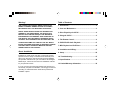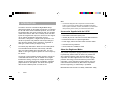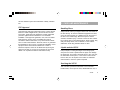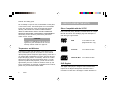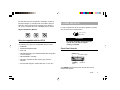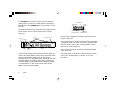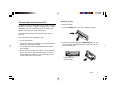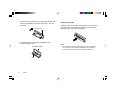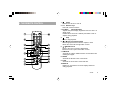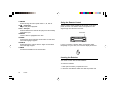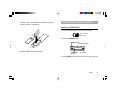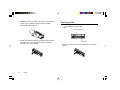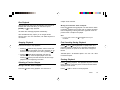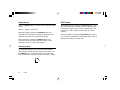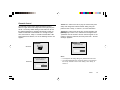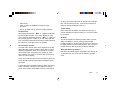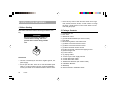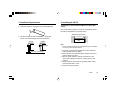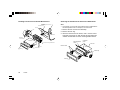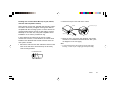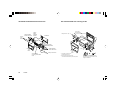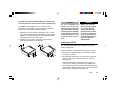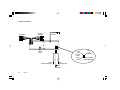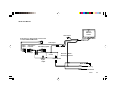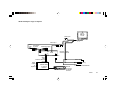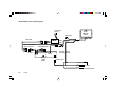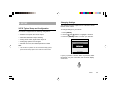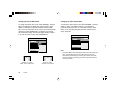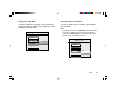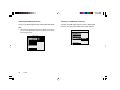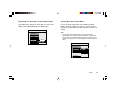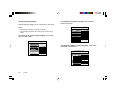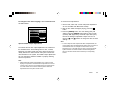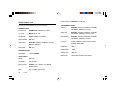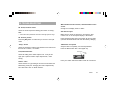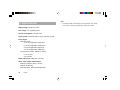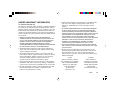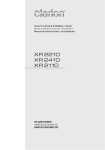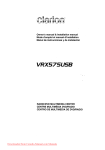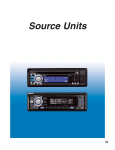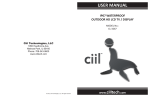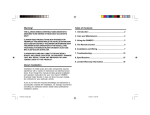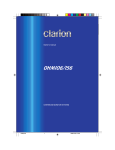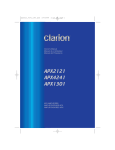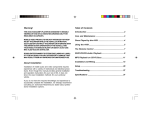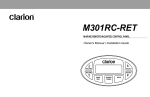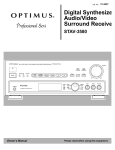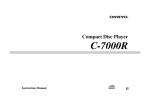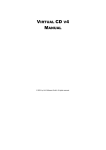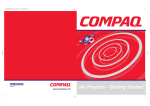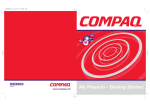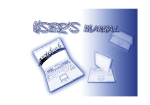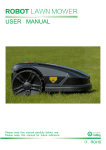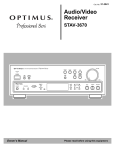Download Clarion VS735 User's Manual
Transcript
Warning! Table of Contents THE CLARION VS735 DIGITAL MEDIA PLAYER IS DESIGNED TO ENABLE VIEWING OF DVD OR CD-VIDEO RECORDINGS ONLY FOR REAR-SEAT OCCUPANTS. 1. Introduction .................................................................... 2 DIGITAL VIDEO PRODUCTS ARE NOT INTENDED FOR VIEWING BY THE DRIVER WHILE THE VEHICLE IS IN MOTION. SUCH USE MAY DISTRACT THE DRIVER OR INTERFERE WITH THE DRIVER’S SAFE OPERATION OF THE VEHICLE, AND THUS RESULT IN SERIOUS INJURY OR DEATH. SUCH USE MAY ALSO VIOLATE STATE LAW. 3. Discs Played by the VS735 ........................................... 4 CLARION DISCLAIMS ANY LIABILITY FOR ANY BODILY INJURY, INCLUDING FATALITIES, OR PROPERTY DAMAGE THAT MAY RESULT FROM ANY IMPROPER OR UNINTENDED USES OF THIS PRODUCT. 6. DVD/VCD/CD-Audio Playback .................................... 11 2. Care and Maintenance .................................................. 3 4. Using the VS735 ............................................................. 5 5. The Remote Control ....................................................... 9 7. MP3 Playback on CD-R Discs ..................................... 15 8. Installation and Wiring ................................................ 17 About Installation Installation of mobile audio and video components requires experience with a variety of mechanical and electrical procedures. Even though this manual provides general installation and operation instructions for your new Clarion VS735 Digital Media Player, it does not show the exact installation methods for your particular vehicle. If you do not have the required knowledge and experience to successfully complete the installation, we strongly recommend consulting an authorized Clarion dealer about professional installation options. 9. Setup ............................................................................. 29 10. Troubleshooting ......................................................... 37 11. Specifications .............................................................. 38 12. Limited Warranty Information ................................... 39 1. INTRODUCTION The Clarion VS735 is a full-featured Digital Media Player designed specifically for the mobile environment. It is intended for use with other Clarion multimedia products, and can also be integrated with many other products as part of a complete mobile video solution. With a set of auxiliary audio and video inputs and a digital audio output, the VS735 can also support use of optional audio/video components such as camcorders, videogames, or digital audio processors. The VS735 incorporates many different video output settings to allow the best possible viewing experience, regardless of what type of video monitor you may be using. The VS735 plays DVD discs in NTSC or PAL formats (NTSC is the standard North American video format), CD-Audio discs, and CD-recordable discs with MP3 files. For more details on disc types supported, please see “Discs Played by the VS735.” The remote control (included) provides access to the full set of standard DVD functions, such as subtitle control, digital freeze-frame viewing, viewing from multiple camera angles, selection of various language audio soundtracks, and digital playback at fast or slow speeds. The VS735 also supports direct access to defined points on a DVD or CD. Note: • The VS735 is designed to be a component in a full audio/video system. If you have any questions about compatible components, such as system controllers, monitors, FM modulators, or other audio/ video products, please contact your authorized Clarion dealer. Accessories Supplied with the VS735 • Detachable Control Panel (DCP) case • Infrared (IR) remote control and two AAA alkaline batteries • External IR Receiver for optional applications • Power-supply harness and RCA audio and video cables • Assorted mounting hardware • Owner’s Manual / Installation Guide About the Registered Marks This product incorporates copyright protection technology that is protected by method claims of certain U.S. patents and other intellectual property rights owned by Macrovision Corporation and other rights owners. Use of this copyright protection technology must be authorized by Macrovision Corporation, and is intended for limited viewing uses only unless otherwise authorized by Macrovision Corporation. Reverse engineering or disassembly is prohibited. Manufactured under license from Dolby Laboratories. Dolby 2 VS735 and the double-D symbol are trademarks of Dolby Laboratories. FCC Approval This equipment has been tested and found to comply with the limits for a Class B digital device, pursuant to Part 15 of the FCC Rules. These limits are designed to provide reasonable protection against harmful interference in a residential installation. This equipment generates, uses, and can radiate radio frequency energy and, if not installed and used in accordance with the instructions, may cause harmful interference to radio communications. However, there is no guarantee that interference will not occur in a particular installation. If this equipment does cause harmful interference to radio or television reception, which can be determined by turning the equipment off and on, the user is encouraged to consult the dealer or an experienced radio/TV technician for help. 2. CARE AND MAINTENANCE Handling Discs Always handle a disc by its edges. Never touch the surface of the disc directly. To remove inadvertent fingerprints and dust, use a soft cloth and wipe in a straight line from the center of the disc to the outside edge. Never use liquid or aerosol cleaners, anti-static spray, or thinner to clean the disc surface. Do not place discs in the following places: direct sunlight; dirty, dusty and damp areas; near car heaters; on the seats or dashboard. Avoid using adhesive labels on discs. Liquids and the VS735 Keep all liquids, including beverages and cleaning liquids, away from the VS735. Liquids inside the player can damage the electronics, and result in electrical shock or fire. If the unit, the detachable control panel, or the remote control should become wet, turn off all power and contact an authorized Clarion dealer to have the system inspected. Servicing the VS735 This unit uses a precision mechanism. In the event that trouble arises, never open the case, disassemble the unit, or VS735 3 lubricate the rotating parts. Do not attempt to open the unit, the detachable control panel, or the remote control. The internal parts are not serviceable by the user. Opening any of the components will void the warranty. THE VS735 IS A CLASS I LASER PRODUCT, USING A LASER WHICH COULD CAUSE HAZARDOUS RADIATION EXPOSURE IF IMPROPERLY DISASSEMBLED. All warranty service should be performed by authorized Clarion service centers. 3. DISCS PLAYED BY THE VS735 Discs Compatible with the VS735 DVD, Video CD (VCD), CD/CD-R, and MP3 discs are compatible with the VS735. The identifying logo and description of each disc type is given below. CAUTION! DVD Changes or modifications to this product not approved by the manufacturer will void the warranty and will violate FCC approval. (single-sided disc only) Temperature and Moisture If the player is used while the interior of the vehicle is very cold, condensation may form on the disc or on the internal optical pickup system and prevent proper playing of the disc. If you suspect that condensation is an issue, eject the disc and inspect the playing surface. If necessary, remove the condensation with a clean soft cloth as described above. If you still experience problems with playback, you will need to wait for approximately one hour to allow the VS735 to warm up, and for the condensation to evaporate. If playback issues continue, please see your authorized Clarion dealer. 4 VS735 12 cm disc/8 cm disc Video CD 12 cm disc/8 cm disc CD/CD-R, MP3 12 cm disc/8 cm disc DVD Regions This digital media player is designed and manufactured to respond to the Region Management Information that is recorded on a DVD disc. If the Region number described on the DVD disc does not correspond to the Region number of this player (Region 1), this player will not be able to play the DVD disc. Some DVD discs are manufactured to operate in “all” zones, and those discs are compatible with the VS735. Region Identification Markers: ALL 1 1 4 4. USING THE VS735 In order to operate the VS735, the vehicle ignition key switch must be in the ACC or RUN position. ACC or engine ON position 6 WARNING! Discs Incompatible with the VS735 The following disc types are incompatible with the VS735: To prevent the battery from going dead, operate this unit with the engine running, if possible. • DVD-ROM • DVD-R/DVD-RW/DVD-RAM Front-Panel Controls • Photo CD • CD-ROM (Excluding most CD-Recordable discs using MP3 or CD-A formats) [OPEN] button front-panel display • CD-ReWriteable (CD-RW) • CD-Audio manufactured with certain copy protection methods • Any DVD with a Region number other than “1” and “ALL” [POWER] button IR receiver The [OPEN] button lowers the face so that discs can be inserted and ejected. VS735 5 The [POWER] button turns the VS735 on and off. When the ignition switch is in the ACC or RUN positions, this button is illuminated red. The [POWER] button on the remote can also be used. The IR Receiver detects the signals from the included infrared remote control. Aim the remote control at the IR receiver during use. Function status indicators Media Type Playback Control Status Reset button Security Disc loading LED slot DCP release button Eject button (on back of DCP) (on back of DCP) Once the face is lowered, insert discs by placing them into the disc loading slot. Play/Pause SCN RDM DVD REPEAT 1 TITLE B A CHP TRK REMAIN ANGLE DOLBY DIGITAL VCD PBC CD MP3 Disc Status L / R Disc Loaded Mono Audio Indicator Alphanumeric display The front-panel display provides basic information about the status of the VS735. Please note that much information about using the VS735 will be displayed on the video screen connected to the unit, and initial setup of the VS735 cannot be completed without an operating video monitor providing this on-screen display of menus and settings. Whenever the term “on-screen display” is used, it refers to the video monitor display, not the front panel display. 6 VS735 The [ ] eject button is located on the back of the detachable control panel (DCP), not on the front panel. It is backlit green whenever the key is in the ACC or RUN positions. It ejects discs from the disc loading slot. The Security LED flashes red when the Detachable Control Panel is removed. The Reset button can be used to reset the internal microprocessor. See “Troubleshooting”, in Section 10, for more information. The Detachable Control Panel (DCP) The DCP can easily be damaged by shocks. After removing it, be careful not to drop it or subject it to strong shocks - store it immediately in the included storage case. Be careful not to damage it by pressing on it with hard objects. Detaching the DCP To detach the DCP: 1 Press the [OPEN] button. The DCP will deploy outward. If the DCP becomes dirty, wipe off the dirt with a soft, dry cloth only. Other precautions when handling the DCP: • Do not drop the DCP. • Do not put pressure on the display or control buttons when detaching or re-installing the DCP. • Do not expose the DCP to high temperatures or leave in direct sunlight. 2 Remove the DCP by pressing the [RELEASE] button on the rear of the DCP, and pulling the DCP up and away from its hinged mounting tray. • Do not touch the contacts on the DCP or on the main unit body. It may result in poor electrical contact. If any dirt or foreign substances adhered on the contacts, they can be removed with a clean and dry cloth. DCP release button (on back of DCP) VS735 7 3 When the DCP is removed, the security LED will flash red. Fold the hinged DCP tray into the main body. A ‘click’ will be heard. Security LED 4 For safekeeping, store the DCP immediately in the supplied protective case. Protective Case DCP 8 VS735 Reattaching the DCP Holding the DCP by its edges, press the DCP into the hinged DCP tray on the front panel of the VS735. A 'click' should be heard when the DCP is properly attached. Note: • If the DCP fails to lock into position properly, some control buttons may not function, and/or the front-panel display may not display properly. Should this occur, remove the DCP and reattach it . 5. THE REMOTE CONTROL 1 Power Switches the VS735 on and off. 2 0-9 Numeric keys Used with various functions. 3 ILL/GOTO Illumination/Goto Adjusts front-panel display brightness when the disc is in STOP mode. Enables direct access to a defined point within a track or chapter during playback. 4 Stop Press to stop playback. 5 / Fast reverse/fast forward Use for high-speed search within a chapter or track. Moves the cursor left and right within a menu. / Next/Previous 6 Steps to the next or previous chapter/track. Moves the cursor up and down within a menu. 7 SUBTITLE Accesses the various subtitle functions on DVD discs with multilingual support. 8 SETUP Accesses the SETUP menu of the VS735. 9 TITLE Accesses the TITLE menu of the DVD disc. 10 DISPLAY Displays or conceals the on-screen display status line during playback. VS735 9 11 REPEAT Selects among the three repeat modes: 1, all, and off. 12 Play/Pause Begins and pauses playback. 13 A/V A/V Input Switches between the internal disc player and the auxiliary audio/video input. 14 ENTER Used to select a highlighted menu item. 15 AUDIO Accesses the various language audio tracks on DVD discs with multi-language support. 16 ANGLE Selects among the various camera angles on DVD discs with multi-angle support. 17 MENU Accesses the MAIN menu of the DVD disc. Using the Remote Control Aim the remote control towards the IR receiver on the front panel, as shown. The remote control can operate at a 30degree angle from the front of the unit. IR Receiver If you try to perform a function that’s not permitted, either temporarily or by the disc, the on-screen display shows this: Inserting the Batteries The remote control uses two AAA batteries. To insert the batteries: 1 Slide open the battery compartment cover. 2 Insert the new batteries. Make sure that the positive and 10 VS735 negative poles of the batteries are positioned as shown inside the battery compartment. + -+ - 6. DVD/VCD/CD-AUDIO PLAYBACK Inserting a DVD/VCD/CD 1 Turn the vehicle’s ignition key to the ACC position. ACC or engine ON position +- 2 Press the [POWER] button . [OPEN] button front-panel display - + 3 Slide the battery compartment closed . [POWER] button IR receiver 2 Press [OPEN] so that the front cover opens slowly forward. VS735 11 3 Holding the disc by its edges, gently insert the disc labelside up into the loading slot until the power-loading mechanism pulls the disc in. Removing a Disc 1 Press [OPEN]. Let the panel fully fold down, then press the [ ] eject button to eject the disc. Disc loading slot 4 Gently close the front panel by pressing it back into place. You will hear a “click” when the front panel is properly secured in the closed position. 12 VS735 Eject button 2 Remove the disc and close the detachable control panel (DCP). Disc Playback chapter will be selected. DVD playback will often begin automatically when the disc is inserted. With some DVD discs, you will need to press [ENTER] or [ ] to begin playback. Moving to the Previous Track or Chapter CD-Audio discs will begin playback automatically. CDs with MP3 files may require you to navigate the file structure menu. For more information, see “MP3 Playback on CD-R Discs.” Press the [ ] button during playback. The first time this button is pressed, playback of the current track or chapter will restart from the beginning. Pressing this button again will cause the previous track or chapter to be played. Note: • For some VCD 2.0 discs, the [ ] and [ ] functions may be unavailable. Stopping Playback Fast Searching During Playback There are two ways to stop playback: Press [ ] and [ ] during playback to rapidly search for a particular section of a DVD or CD. Each time a fast-search button is pressed, the speed of the fast search changes as follows: • Pressing [ ] once will stop playback, and the VS735 will store the location last played on the disc. Playback can be resumed at the same point on the disc by pressing [ ]. • Pressing [ ] twice will stop playback and clear the VS735’s memory of the last point played on the disc. Pressing [ ] at this point will cause the VS735 to begin playback from the beginning of the disc. Selecting a Track or Chapter Standard Speed – 2X Standard Speed – 4X – 6X – 8X – Back to Standard Speed. Pausing Playback Moving to the Next Track or Chapter Press [ ] during playback. Disc playback will pause, and the frame displayed at the point pause mode was entered will be displayed on the screen. Press the [ ] button during playback. The next track or Press [ ] again to return to normal playback. VS735 13 Repeat Mode GOTO Mode Press the [REPEAT] button to select from the following repeat modes: During DVD playback, pressing the [ILL/GOTO] button once allows direct input of the chapter you wish to directly access. Pressing it twice allows you to enter the elapsed time of the scene that you wish to directly access (within the current chapter). Repeat 1 - Repeat - Repeat Off. With DVD playback, pressing the [REPEAT] button once causes the current chapter to be replayed. Pressing it twice enables the DVD disc to be continuously replayed. With CD playback, pressing the [REPEAT] button once causes the current track to be replayed. Pressing it twice enables the disc to be continuously replayed. Viewing Angles The Angle Mark appears during scenes that offer multiple viewing angles. (Not all DVD discs support this function.) Use the [ANGLE] button to select from the various angles available. To conceal the Angle Mark, please see section 9 “Setup.” 14 VS735 During CD playback, pressing the [ILL/GOTO] button allows you to enter the elapsed time of the passage that you wish to directly access within the current track. Parental Control The Parental Control feature allows authorized users to select an upper limit to film ratings that can be played by the VS735. The factory default setting for this feature is off, and the default password for managing this feature is 3308. To enable the Parental Control feature or to change the password, see section 9, “Setup.” If a DVD is inserted with a film rating higher than selected, one of the following screens will appear: Screen A: In order for the film to play, the viewer must press Setup and change the Parental Control setting using the password. See “Setup”, in section 9, for more information. Screen B: In order for the film to play, use the navigation and [ENTER] keys to select “Yes,” and then the four-digit numeric “password” must be entered. Use the numeric keypad on the remote to enter the password, and then press enter - the disc will begin playback. INPUT PASSWD: PARENTAL VIOLATION Screen A The parental setting of this player prohibits play. Welcome Would you like this disc to play? YES NO Notes: The parental setting of this player prohibits play. Screen B Would you like this disc to play? YES • To change the film rating setting, the password must be used. • The VS735 determines the correct film ratings to use based on the country selected in the “Locale” setting —see “Setup”, in section 9. NO VS735 15 7. MP3 PLAYBACK ON CD-R DISCS - - SMART NAVI - ROOT What is MP3? MP3 is an audio compression method. This audio compression method has become a standard format with many PC users. MP3 allows the original digital audio data to be compressed to about 10 percent of its initial file size while still retaining high sound quality. This means that about 10 music CDs can be recorded on a CD-R disc, thus allowing longer listening time without having to change CDs. Notes: • The VS735 cannot play back a disc recorded on a CD-RW unit. • Some CDs recorded in CD-R mode may not be usable. • Files without MP3 data will not play. MP3 Playback When a disc with MP3 files is inserted, the SMART NAVI screen will appear. Each folder and file will be shown (the order may be slightly different than that on your PC). Navigate the files and folders using the navigation arrow keys, and select a file or folder to be played by using the [ENTER] button. ROOT MP3 (ARTIST NAME) MP3 (ARTIST NAME) MP3 (ARTIST NAME) 0 1 2 3 ARTIST NAME - SONG TITLE To move to the next file or the previous file, use the [ ] and [ ] buttons. To fast-forward or fast-reverse within a file, use the [ [ ] buttons. ] and Three repeat modes are available for MP3 use: • NO REPEAT • REP – ONE repeats the current file • FOLDER REP repeats the current folder To conceal the SMART NAVI screen, see section 9 “Setup.” Precautions When Creating an MP3 Disc Supported MP3 File Formats • ISO9660, level 1 and level 2 (the most common type of 16 VS735 MP3 format) • Joliet (a version of ISO9660 that supports longer filenames) 31 files in each folder. File tracks are played in the order that they were recorded onto a disc. (Files might not always be played in the order displayed on the PC.) • Romeo (a format used by some CD-creating software) Sound Quality File Extensions Some noise might be audible—this depends on the type of encoder software used while recording. It is not noise created by the VS735. Always add a file extension “ .MP3” or “.mp3” to an MP3 file by using single-byte letters. If you add a different file extension, or forget to add the file extension “ .MP3” or “.mp3,” the file cannot be played. In addition, if you use upper case and lower case letters (capital and small letters) mixed together for file extensions, normal play may not be possible. File and Folder Structure The folder name and file name can be displayed as the title during MP3 play. However, the title must be within 31 and 27 single-byte alphabetical letters and numerals for the folder name and file name, respectively (not including an extension). Entering more letters or numerals than specified may cause an incorrect display. Bit Rates The VS735 supports the following bit rates: 32kHz, 44.1kHz, 48kHz, and 96kHz. In case of a track recorded at VBR (variable bit rate), the display for the play time of the track may be slightly different from the actual play time. Also, the recommended value for VBR ranges from 32 kbps to 320 kbps. ID3V1 and ID3V2 Tags Support Both ID3V1 and ID3V2 tags are supported. These allow up to 30 characters per song name and 30 characters per artist name. A disc with a folder having more than 8 hierarchical levels will conflict with MP3 system requirements and playback will be impossible. A total of 255 files and folders are allowed. When the number of files and folders is more than 255, playback of tracks in excess of that number is impossible. There is a maximum of VS735 17 8. INSTALLATION AND WIRING 1. Before Starting Read these instructions and the following precautions carefully. WARNING! Be sure to disconnect the battery (-) terminal before starting. This is to prevent short circuits during installation. Precautions • This unit is exclusively for cars with a negative ground, 12V power supply. • Do not open the case. There are no user-serviceable parts inside. If you drop anything into the unit during installation, consult your dealer or an authorized Clarion service center. 18 VS735 • Use a soft, dry cloth to clean the case. Never use a rough cloth, thinner, benzene, alcohol, or other solvent. For tough dirt, apply a small amount of cold or warm water to a soft cloth and gently wipe. 2. Package Contents 1 VS735R disc unit 2 DCP Case 3 IR Remote control 4 (2) AAA Alkaline Batteries (for remote control) 5 Trim Bezel 6 DIN Mounting Sleeve and release tools 7 (4) M4x6 Truss-head machine screws 8 (4) M5x5 Truss-head machine screws 9 (4) M5x5 Flat-head machine screws 10 (4) M5×18 Hexagon washer-head tapping screws 11 (2) M5 Hexagon nuts 12 (1) Plain washer 13 (1) Spring washer 14 5-meter 4-pin Power Supply harness 15 5-meter RCA Audio Cable 16 5-meter RCA Video Cable 17 Additional IR Receiver (with 5-meter cable) 18 Installation Brackets 19 Backstrap 20 Owner’s Manual / Installation Guide 3. Installation Requirements 4. Installing the VS735 1 Install the unit within 30 degrees of the horizontal plane. Installing into a Universal In-Dash Mount (using the DIN sleeve) First, verify that the opening you will be mounting the VS735 into will accommodate the mounting sleeve. Max. 30˚ 7-3/16" (182 mm) 2 Use the enclosed screws for installation. Using other screws can cause damage and void the warranty. Hole Chassis Chassis Damage Max. 8 mm (M5 screw) 2-1/16" (53 mm) Sleeve opening dimensions Note: • Some car models require special mounting kits for proper installation. Consult your Clarion dealer for details. 1 Place the universal mounting sleeve into the instrument panel opening. Ensure a tight fit. 2 Bend the tabs of the mounting sleeve inward as shown to lock the sleeve into place. 3 Wire the power harness, make all connections to the VS735 (see “Wiring the VS735”), and plug in the power harness. 4 Gently insert the VS735 into the mounting sleeve until it locks into place with a ‘click’. 5 Clip the trim ring into place. VS735 19 Installing into the Universal In-Dash Mount Sleeve Removing the VS735 from the Universal In-Dash Mount Rear fastening hole of vehicle, or backstrap Note: • Instrument panel Hole Tabs Nut and washer Screwdriver or other tool This requires you to have the original release tools provided with the VS735. Keep these tools in a safe place, not in the vehicle. 1 Remove the rear nut from the backstrap. 2 Remove the trim ring. 3 Insert the removal tools as shown, until a ‘click’ is heard. Pull gently and evenly on both the left and right side tools, and the unit will slide out of the mounting bracket sleeve. VS735 unit Mounting bracket sleeve Universal mounting bracket sleeve Instrument panel Rear nut Removal tools Sleeve clip Tabs VS735 Trim ring Sleeve clip Trim ring 20 VS735 Installing into a Fixed In-Dash Mount (in Toyota, Nissan, and other ISO-compatible vehicles) 2 Remove the clips on the sides of the VS735. 2-Screw Some vehicles use the “ISO” standard radio-mounting system. The Clarion VS735 has pre-tapped mounting holes that are compatible with ISO mounting systems. In these vehicles the mounting bracket sleeve, the rear nut and washers, and the backstrap are not used. Also, many ISO-compatible vehicle installations do not use the provided trim ring. In some instances the VS735 may be the only in-dash mounted unit. However, in most situations, the VS735 will be installed in the dashboard with another head unit that is the main system controller. 1 Remove the radio from the dash. Determine that the screw holes on the side of the VS735 match up to the factory radio mounting brackets. DIN sleeve spring clip Spring clip Screwdriver 3 Mount the unit to the factory radio brackets, and bolt the brackets to the dashboard. Reassemble the dash. (See the diagrams on the next page.) Note: • In some cases the factory trim panel may require some slight trimming, or there may be a slight gap that requires filling. Pre-threaded holes Pre-threaded holes VS735 21 The VS735 installed with another head unit Factory Trim Screws Clarion Supplied Screws into VS735 Factory Radio Mounting Bracket The VS735 Installed with a factory pocket 4-Hexagonal screw ∗ (M5 × 8) Factory Radio Mounting Bracket (1 pair for the left and right sides) Dashboard VS735 Factory Radio Mounting Bracket Clarion Supplied Screws into VS735 Factory trim bezel Factory Trim Screws VS735 in place of factory pocket, below radio 22 VS735 Pocket Factory Trim Bezel ∗: The screws with this mark are enclosed with the VS 735 ★: The parts and screws with this mark were used to install the factory radio and/or pocket If a hook on the installation bracket interferes with the unit, bend and flatten it with a nipper or similar tool. Installing into a Universal Bracket Mount in an Alternative Location (to the floor under a seat or below a package tray) If installation of the DVD player in an in-dash location is impossible or undesirable, it can be installed in alternative locations with the supplied mounting brackets. 1 Determine if you will be floor mounting the unit, or mounting it under a panel. Attach the brackets in the appropriate direction. Use flat-head machine screws (M5x5) to attach the brackets to the unit on both sides. 2 Position the unit in place, and secure it with hexagon washer-head tapping screws (M5x18). CAUTION! Do not overtighten the screws on uneven surfaces! This can cause damage to the VS735. If an even mounting surface cannot be found, fabricate a flat panel, mount the VS735 to it, and mount that panel to the vehicle. WARNING! Always use great care when attaching anything to a vehicle! Visually inspect all sides of any potential screw location, to insure no damage will occur. If you have questions about this process, see your authorized Clarion dealer. 5. Wiring the VS735 The following pages display wiring diagrams for various VS735 configurations. Read the following precautions before wiring your system. • Disconnect the negative battery terminal before making any wiring connections. • Be particularly careful where you route wires. Keep them away from the engine, exhaust system, etc. Heat may damage wires. • If the fuse should blow, make sure all connections are correct and no wires are damaged before replacing the fuse. Always use fuses that are the same amperage value as the original. When replacing a fuse, never let the battery side touch any metal part or any other wire. VS735 23 VS735 Connections A/V Output Auxiliary A/V Input External IR input Digital optical output Yellow +12V Constant Power Black - Ground Yellow +12V Constant Power Red +12V Accessory Black - Ground 24 VS735 Red +12V Accessory Power connector pin assignments VS735 with Monitor Clarion VMA 7191 monitor Video input 2 Audio output - to head unit with volume control or Clarion FM200 FM Modulator Video input 1 Video input 1 Video output to monitor A/V Auxiliary inputs IR input A/V Output VS 735 Optical digital output Red +12V Accessory Black Ground Power Harness Black - Ground Red +12V Accessory Yellow +12V Constant Power VS735 25 VS735 with TV Tuner Clarion VMA 7191 monitor Video input 2 3-conductor "Y"-cable (not supplied) Audio output - to head unit with volume control or Clarion FM200 FM Modulator Video input 1 Video input 1 Video output to monitor Red +12V ACC Black - Ground IR input A/V Auxiliary inputs TTX 001 TV Tuner A/V Output Power Harness VS 735 Optical digital output Antenna ZCB 001 Power Harness Black - Ground Red +12V Accessory Yellow +12V Constant Power 26 VS735 VS735 in Dolby Pro Logic 5.1 System Video input 2 Clarion VMA 7191 monitor Video input 1 Video input 1 Video output to monitor A/V Auxiliary inputs IR input A/V Output Red +12V Accessory VS 735 Optical digital cable DCA 008 or DCA 005 Analog outputs to amplifiers Black Ground Power Harness Black - Ground Optical input Red +12V Accessory DVH 920 CeNET 5.1 Channel Processor Yellow +12V Constant Power SOURCE A-MODE ADJUST DSF POWER DVC 920 Control Unit for DVH 920 Processor VS735 27 VS735 Added to Factory Audio System To radio and antenna Video input 2 Audio output Video Video output input 1 to monitor FM200 A/V Auxiliary inputs A/V output VS735 Optical digital output Clarion VMA 7191 monitor Video input 1 IR input Red +12V Accessory Black Ground Power harness Black - Ground Red +12V Accessory Yellow +12V Constant Power 28 VS735 9. SETUP Changing Settings The following sections explain how to customize various features of the VS735. VS735 Typical Setup and Configuration The VS735 is shipped with the following configuration: • Standard 4:3 aspect ratio format output • Automatic NTSC/PAL output switching • Analog stereo audio, digital audio output off • All language options set to English • Parental control off, and default password of 3308. Note: • To change settings for your VS735: 1 Press [SETUP]. 2 Use the [ ] and [ ] buttons to highlight a selection. 3 Press the [ENTER] button to confirm your selection. SETUP MENU -- MAIN PAGE GENERAL SETUP SPEAKER SETUP AUDIO SETUP PREFERENCES The VS735 is very flexible. For more advanced setting options, please see the “Setup Options List” at the end of this section. EXIT SETUP If you try to perform a function that’s not permitted, either temporarily or by the current disc, the on-screen display shows this: VS735 29 Changing the Aspect Ratio Mode Changing the Video Output Mode To change the aspect ratio mode, select GENERAL, and then select TV DISPLAY. For widescreen (16:9) monitors, select WIDE. For standard monitors and letterbox viewing (black bars on the top and bottom of the screen, but the entire image preserved), select NORMAL/LB. For standard 4:3 monitors and a full-screen image, but with the edges variably cropped to fit (“pan-and-scan” mode), select NORMAL/PS. To change the video output mode, select GENERAL, and then select TV TYPE. The default is MULTI. If you experience problems playing a PAL disc on your NTSC monitors, select NTSC. If you are using European-spec PAL monitors exclusively, select PAL. - - GENERAL PAGE - TV DISPLAY TV TYPE PIC MODE ANGLE MARK - - GENERAL PAGE - TV DISPLAY TV TYPE PIC MODE ANGLE MARK NORMAL/PS NORMAL/LB WIDE OSD LANG OSD LANG CAPTIONS MAIN PAGE Note: MAIN PAGE • 4:3 Standard TV screen format “Normal” TV screen (Ofter referred to as "fullscreen) (Often called “fullscreen”) 30 VS735 MULTI NTSC PAL 16:9 Widescreen format Wide TV screen (used HDTV) (Used bywith many DVDs) The default “MULTI” will automatically output NTSC video from NTSC discs, and PAL video from PAL discs. Many video monitors can automatically handle either type of video signal. NTSC is the North American standard, and the only type of disc many North American users will encounter. Changing the “Angle Mark” Activating Captions and Subtitles To enable or disable the “angle mark,” which appears during scenes that support the multiple-viewing-angle feature, select GENERAL and ANGLE MARK. To enable or disable captions or subtitles, select GENERAL and CAPTIONS. Note: • - - GENERAL PAGE - TV DISPLAY TV TYPE PIC MODE ANGLE MARK OSD LANG CAPTIONS MAIN PAGE ON OFF If CAPTIONS is set to OFF, the [SUBTITLE] button will be defeated from working. If SUBTITLE OFF is selected under Preferences – Audio, then the [SUBTITLE] button can still enable subtitles during playback, as long as CAPTIONS is set to ON. - - GENERAL PAGE - TV DISPLAY TV TYPE PIC MODE ANGLE MARK OSD LANG CAPTIONS ON OFF MAIN PAGE VS735 31 Activating the SPDIF Digital Output Selecting an LPCM Output Frequency To turn on the SPDIF digital output, select AUDIO and SPDIF. To select an LPCM output frequency (when a digital audio processor is in use), select AUDIO and LPCM OUTPUT. Note: • Only enable the SPDIF digital output when a digital audio processor is in use. Some digital audio processors will require you to select an LPCM output frequency. -- AUDIO SETUP -SPDIF OP MODE DUAL MONO DRC LPCM OUTPUT MAIN PAGE 32 VS735 OFF ON -- AUDIO SETUP -SPDIF OP MODE DUAL MONO DRC LPCM OUTPUT MAIN PAGE LPCM 48K LPCM 96K Deactivating the “Smart Nav” On-Screen Menu Display Selecting Mono Audio Output Mode To play MP3 discs without the “Smart Nav” on-screen menu display, select PREFERENCES, then SMART NAV. For a mono audio output mode, select AUDIO and DUAL MONO. The three settings are: Channel 1 on both outputs, Channel 2 on both outputs, and both channels mixed on both outputs. - - PREFERENCES PAGE - - Note: AUDIO SUBTITLE DISC MENU LOCALE PARENTAL PASSWORD SMART NAV DEFAULTS MAIN PAGE • NO MENU Use this setting in installations that lack true stereo imaging opportunities, such as single-speaker installations, or public areas such as buses. If a stereo headphone system is connected, do not select a mono output mode — this will defeat the stereo headphone effect. WITH MENU -- AUDIO SETUP -SPDIF OP MODE DUAL MONO DRC LPCM OUTPUT STEREO CH 1 MONO CH 2 MONO MIX MONO MAIN PAGE VS735 33 Changing Language Settings Several language settings can be customized on the VS735. Notes: To change the soundtrack language, select PREFERENCES and AUDIO. - - PREFERENCES PAGE - - • Not all language settings are supported by all discs. • The languages supported by the VS735 vary by individual option setting. To change the on-screen display language, select GENERAL and OSD LANG. AUDIO SUBTITLE DISC MENU LOCALE PARENTAL PASSWORD SMART NAV DEFAULTS MAIN PAGE ENGLISH FRENCH SPANISH CHINESE JAPANESE GERMAN ITALIAN - - GENERAL PAGE - TV DISPLAY TV TYPE PIC MODE ANGLE MARK OSD LANG CAPTIONS MAIN PAGE ENGLISH FRENCH GERMAN ITALIAN DANISH SPANISH To change the subtitle or caption language, select PREFERENCES and SUBTITLE. - - PREFERENCES PAGE - AUDIO SUBTITLE DISC MENU LOCALE PARENTAL PASSWORD SMART NAV DEFAULTS MAIN PAGE 34 VS735 ENGLISH FRENCH SPANISH CHINESE JAPANESE GERMAN ITALIAN OFF To change the disc menu language, select PREFERENCES and DISC MENU. - - PREFERENCES PAGE - AUDIO SUBTITLE DISC MENU LOCALE PARENTAL PASSWORD SMART NAV DEFAULTS MAIN PAGE ENGLISH FRENCH SPANISH CHINESE JAPANESE GERMAN ITALIAN To access these adjustments: 1 Insert a DVD, Video CD, or audio CD (these adjustments are not accessible with MP3 discs loaded). 2 After the disc loads and begins playing, press the [ ] button. 3 Press the [ANGLE] button. The color setting (COL) will appear. Press the [ANGLE] button again to step to CON (contrast), BRI (brightness), and audio output level (VOL). Each of the settings is adjustable in steps from 0 to 16. Use the [ ] and [ ] buttons to change the value of these settings. Note: Special Installer Output Adjustments The VS735 also has four output adjustments not contained in the standard menus. These settings are for color, contrast, brightness, and audio output level. Since these functions are usually built into the video monitors and system control units used elsewhere in the system, the installer output adjustments are only intended to assist the installer in properly matching various components. • In order to keep the video output levels within acceptable limits, the contrast setting value and the brightness setting value can be set to a combined total of 29. For example, if contrast is set to 16 and brightness is set 13, the total is then 29, and you have reached the system maximum. You will be unable to increase the brightness above 13 until the contrast value is lowered by a corresponding amount. Note: • Although the audio output level is labeled “VOL” on the on-screen display, it is important to remember that this adjustment is not a true volume control, since it is not accessible to the user unless the disc is in STOP mode. Do not use the VS735 in systems where this adjustment is the sole system volume control. VS735 35 Setup Options List LPCM OUTPUT: LPCM 48K, LPCM 96K The factory default options are given in bold type. PREFERENCES PAGE GENERAL PAGE TV DISPLAY: NORMAL/PS, NORMAL/LB, WIDE. TV TYPE: MULTI, NTSC, PAL PIC MODE: AUTO, HI-RES, N-FLICKER ANGLE MARK: ON, OFF OSD LANG: ENGLISH, FRENCH, GERMAN, ITALIAN, DANISH, SPANISH CAPTIONS: ON, OFF AUDIO: ENGLISH, FRENCH, SPANISH, CHINESE, JAPANESE, GERMAN, ITALIAN SUBTITLE: ENGLISH, FRENCH, SPANISH, CHINESE, JAPANESE, GERMAN, ITALIAN, OFF DISC MENU: ENGLISH, FRENCH, SPANISH, CHINESE, JAPANESE, GERMAN, ITALIAN LOCALE: CHINA, FRANCE, HONG KONG, JAPAN, TAIWAN, GBR, USA PARENTAL: OFF PASSWORD: 3308 SMART NAV: ON, OFF DEFAULTS: RESTORE FACTORY SETTINGS SPEAKER SETUP DOWNMIX: LT/RT, STEREO AUDIO SETUP SPDIF: OFF, ON OP MODE: NO OPTION DUAL MONO: STEREO, CH 1 MONO, CH 2 MONO, MIXED MONO DRC: OFF to FULL (eight steps) 36 VS735 10. TROUBLESHOOTING No sound, low-level sound. With a widescreen 16:9 monitor, I have black bars on the screen. Change the TV Display mode to “Wide.” Check the audio output level setting (see section 9 “Setup”). Note: • DVDs often seem quieter than CDs due to their high dynamic range. No sound or picture. Press the [A/V] button to make sure you are not in A/V input mode. “Tinny” sound. Check the “Downmix” setting in the SETUP menus and ensure that it is set to “Stereo,” not “LT/RT.” Loud, distorted sound Check the setting of the Audio Output Level - it may be too high. (See “Special Installer Output Adjustments”, under Setup.) Picture “rolls.” Unit does not eject. Make sure the VS735 is powered on, and that the “Disc Loaded” icon in the front-panel display is illuminated. Press the Reset button with a bent paper clip and try again (note that the Reset button will clear the memory settings). VS735 does not operate. Verify the DCP is completely and correctly attached. Press the Reset button with a bent paper clip. Reset button Security LED Have your Clarion authorized dealer check all connections. Check that the TV Type setting is correct for the monitors and DVDs being used (see “Changing the Video Output Mode”). PAL video often “rolls” on NTSC monitors. VS735 37 Note: 11. SPECIFICATIONS Supply voltage: 12V DC (11V-16V) Test voltage: 12V, negative ground Current consumption: Less than 2.0A Signal system: Composite video 1.0Vp-p 75W RCA pin jack Discs played: DVD video discs— 5“ (12 cm) single-sided, single-layer 5“ (12 cm) single-sided, double-layer 3“ (8 cm) single-sided, single-layer 3“ (8 cm) single-sided, double-layer Compact discs (CD-DA, VIDEO-CD, CD-R)— 5“ (12 cm) disc 3“ (8 cm) disc Audio output level: 10KW (2ch 1.8 Vrms) Audio signal output characteristics: Frequency response: 20 Hz - 20 kHz S/N ratio: 90 dB (JIS) Wow and Flutter: Below measurable limits 38 VS735 • The technical data and the design of the equipment may change for the sake of technical improvements without prior notice. LIMITED WARRANTY INFORMATION For USA and Canada only This product is warranted against all defects in material workmanship for a period of one year from the date of original purchase. Clarion ProAudio products, except for speakers, are covered by a two year limited warranty when installed by an authorized Clarion dealer. The conditions of this limited warranty and the extent of responsibility of Clarion Corporation of America (“Clarion”) under this limited warranty are as follows: 1. PROOF OF DATE OF PURCHASE WILL BE REQUIRED FOR WARRANTY SERVICE OF THIS PRODUCT. IN THE CASE OF THE TWO (2) YEAR LIMITED WARRANTY FOR CLARION PROAUDIO PRODUCT, PROOF OF INSTALLATION BY AN AUTHORIZED DEALER IS REQUIRED. INFORMATION ABOUT CLARION AUTHORIZED WARRANTY SERVICE CENTERS MAY BE OBTAINED BY CONTACTING CLARION AT THE ADDRESS BELOW. 2. This limited warranty will become void if service performed by anyone other than an approved Clarion Warranty Service Center results in damage to the product. 3. This limited warranty does not apply to any product which has been subject to misuse, neglect or accident, or which has had the serial number altered, defaced or removed, or which has been connected, installed, adjusted or repaired, other than in accordance with the instructions furnished by Clarion. 4. This limited warranty does not cover car static or other electrical interferences, tape head or laser pick-up cleaning or adjustments, or labor costs for the removal or reinstallation of the unit for repair. 5. The sole responsibility of Clarion under this limited warranty shall be limited to the repair of the product or replacement of the product, at the sole discretion of Clarion. 6. Product must be shipped in its original carton or equivalent carton, fully insured, with shipping charges prepaid. Clarion will not assume any responsibility for any loss or damage incurred in shipping. 7. ALL IMPLIED WARRANTIES EXCEPT TO THE EXTENT PROHIBITED BY APPLICABLE LAW SHALL HAVE NO GREATER DURATION THAN THE WARRANTY PERIOD SET FORTH ABOVE. UNDER NO CIRCUMSTANCES SHALL CLARION BE LIABLE FOR ANY LOSS OR DAMAGE, DIRECT OR CONSEQUENTIAL, ARISING OUT OF THE USE OR INABILITY TO USE THE PRODUCT. BECAUSE SOME STATES DO NOT ALLOW LIMITATIONS ON HOW LONG AN IMPLIED WARRANTY LASTS OR EXCLUSIONS OR LIMITATIONS OF INCIDENTAL OR CONSEQUENTIAL DAMAGES, THE ABOVE LIMITATIONS OR EXCLUSIONS MAY NOT APPLY TO YOU. 8. THIS LIMITED WARRANTY GIVES YOU SPECIFIC LEGAL RIGHTS, AND YOU MAY ALSO HAVE OTHER RIGHTS WHICH VARY FROM STATE TO STATE. 9. Should you have any difficulties with the performance of this product during the warranty period, please call or visit our web site (www.clarion.com) for a listing of Authorized Warranty Service Centers in your area. You may also contact Clarion at the address listed below. In USA: Clarion Corporation of America Attn: Customer Service Manager 661 W. Redondo Beach Blvd Gardena, CA. 90247-4201 1-800-GO-CLARION (310)327-9100 www.clarion.com In Canada: Clarion Canada, Inc. Warranty Service Center 2239 Winston Park Drive Oakville, Ontario L6H 5R1 (905)829-4600 www.clarioncanada.com VS735 39