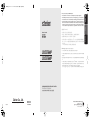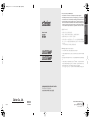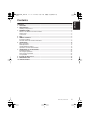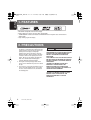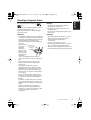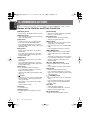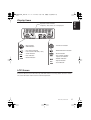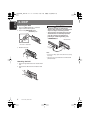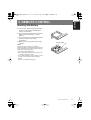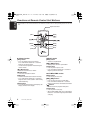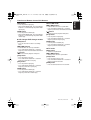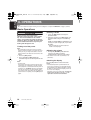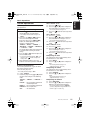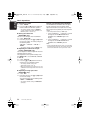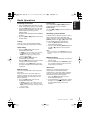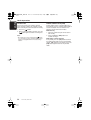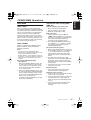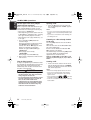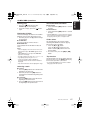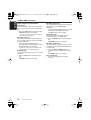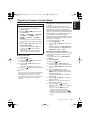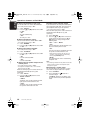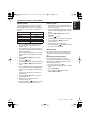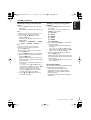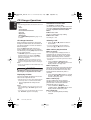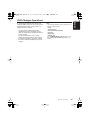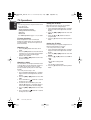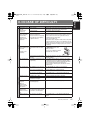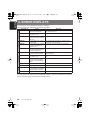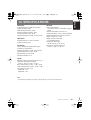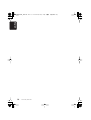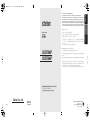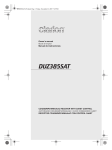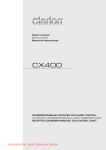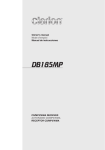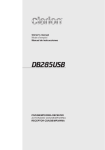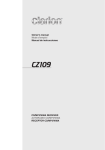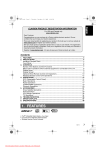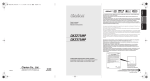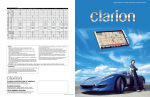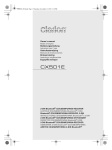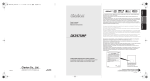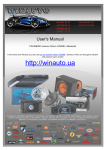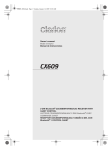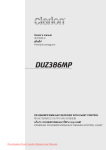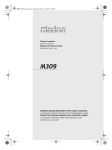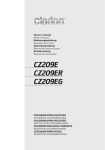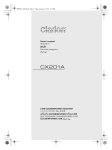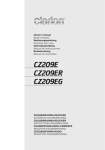Download Clarion DXZ276MP User's Manual
Transcript
DXZ376MP_cover.fm 1 ページ 2006年12月13日 水曜日 午後4時45分 Owner’s manual English Thank you for purchasing this Clarion product. ∗ Please read this owner’s manual in its entirety before operating this equipment. ∗ After reading this manual, be sure to keep it in a handy place (e.g., glove compartment). ∗ Check the contents of the enclosed warranty card and keep it carefully with this manual. ∗ This manual includes the operating procedures of the iPod ® interface, CD/DVD changer and TV tuner connected via the CeNET cable. The iPod interface, CD/DVD changer and TV tuner have their own manuals, but no explanations for operating them are described. “iPod” is a trademark of Apple Computer, Inc., registered in the U.S. and other countries. ∗ ∗ ∗ ∗ DXZ276MP DXZ376MP ® ∗ ∗ ∗ ∗ ® CD/MP3/WMA RECEIVER WITH CeNET CONTROL Clarion Co., Ltd. All Rights Reserved. Copyright © 2006: Clarion Co., Ltd. 2006/12 PE-2908K-A/B PE-2907K-A/B 280-8489-00 Be sure to unfold and read the next page. DXZ276MP/DXZ376MP i DXZ376MP_cover.fm 1 ページ 2006年12月13日 水曜日 午後4時45分 Owner’s manual English Thank you for purchasing this Clarion product. ∗ Please read this owner’s manual in its entirety before operating this equipment. ∗ After reading this manual, be sure to keep it in a handy place (e.g., glove compartment). ∗ Check the contents of the enclosed warranty card and keep it carefully with this manual. ∗ This manual includes the operating procedures of the iPod ® interface, CD/DVD changer and TV tuner connected via the CeNET cable. The iPod interface, CD/DVD changer and TV tuner have their own manuals, but no explanations for operating them are described. “iPod” is a trademark of Apple Computer, Inc., registered in the U.S. and other countries. ∗ ∗ ∗ ∗ DXZ276MP DXZ376MP ® ∗ ∗ ∗ ∗ ® CD/MP3/WMA RECEIVER WITH CeNET CONTROL Clarion Co., Ltd. All Rights Reserved. Copyright © 2006: Clarion Co., Ltd. 2006/12 PE-2908K-A/B PE-2907K-A/B 280-8489-00 Be sure to unfold and read the next page. DXZ276MP/DXZ376MP i DXZ376MP_cover.fm 2 ページ 2006年12月13日 水曜日 午後4時45分 Source unit / Bottom View of Source Unit / English English CONTROLS / / [RELEASE] [DIRECT] (1-3) [SCN], [RPT], [RDM] [SRC] Ω µ [D] ✕ ✕ (SOUND) [ROTARY] [ISR] Ω Ω [CD SLOT] [BND] ✕ ✕ [AUX] [IR RECEIVER] [DIRECT] (4-6) ✕ ✕ Ω • Note: Be sure to unfold this page and refer to the front diagrams as you read each chapter. ii DXZ276MP/DXZ376MP iii DXZ276MP/DXZ376MP DXZ276MP/DXZ376MP 89 DXZ376MP_cover.fm 2 ページ 2006年12月13日 水曜日 午後4時45分 Source unit / Bottom View of Source Unit / English English CONTROLS / / [RELEASE] [DIRECT] (1-3) [SCN], [RPT], [RDM] [SRC] Ω µ [D] ✕ ✕ (SOUND) [ROTARY] [ISR] Ω Ω [CD SLOT] [BND] ✕ ✕ [AUX] [IR RECEIVER] [DIRECT] (4-6) ✕ ✕ Ω • Note: Be sure to unfold this page and refer to the front diagrams as you read each chapter. ii DXZ276MP/DXZ376MP iii DXZ276MP/DXZ376MP DXZ276MP/DXZ376MP 89 DXZ376MP_EN.book 1 ページ 2006年12月13日 水曜日 午後4時46分 Contents DXZ276MP/DXZ376MP 1 English CONTROLS............................................................................................................................................ ii 1. FEATURES ...................................................................................................................................... 2 2. PRECAUTIONS ............................................................................................................................... 2 Handling Compact Discs .................................................................................................................. 3 3. NOMENCLATURE........................................................................................................................... 4 Names of the Buttons and Their Functions ...................................................................................... 4 Display Items.................................................................................................................................... 5 LCD Screen...................................................................................................................................... 5 4. DCP.................................................................................................................................................. 6 5. REMOTE CONTROL ....................................................................................................................... 7 Inserting the Battery ......................................................................................................................... 7 Functions of Remote Control Unit Buttons ....................................................................................... 8 6. OPERATIONS................................................................................................................................ 10 Basic Operations ............................................................................................................................ 10 Radio Operations ........................................................................................................................... 13 CD/MP3/WMA Operations ............................................................................................................. 15 Operations Common to Each Mode ............................................................................................... 19 7. OPERATIONS OF ACCESSORIES .............................................................................................. 22 iPod BB Operations........................................................................................................................ 22 CD Changer Operations................................................................................................................. 24 DVD Changer Operations .............................................................................................................. 25 TV Operations ................................................................................................................................ 26 8. IN CASE OF DIFFICULTY............................................................................................................. 27 9. ERROR DISPLAYS ....................................................................................................................... 28 10. SPECIFICATIONS ......................................................................................................................... 29 DXZ376MP_EN.book 2 ページ 2006年12月13日 水曜日 午後4時46分 English 1. FEATURES • MP3/WMA compatible with ID3-TAG display • Build-in High-pass filter & Low-pass filter (DXZ376MP) • “Z-ENHANCER” sound customisation & “MAGNA BASS EX” dynamic bass enhancement (DXZ276MP) • High visibility single line display 2. PRECAUTIONS 1. When the inside of the car is very cold and the player is used soon after switching on the heater moisture may form on the disc or the optical parts of the player and proper playback may not be possible. If moisture forms on the disc, wipe it off with a soft cloth. If moisture forms on the optical parts of the player, do not use the player for about one hour. The condensation will disappear naturally allowing normal operation. 2. Driving on extremely bumpy roads which cause severe vibration may cause the sound to skip. 3. This unit uses a precision mechanism. Even in the event that trouble arises, never open the case, disassemble the unit, or lubricate the rotating parts. 2 DXZ276MP/DXZ376MP CAUTION USE OF CONTROLS, ADJUSTMENTS, OR PERFORMANCE OF PROCEDURES OTHER THAN THOSE SPECIFIED HEREIN, MAY RESULT IN HAZARDOUS RADIATION EXPOSURE. THE COMPACT DISC PLAYER SHOULD NOT BE ADJUSTED OR REPAIRED BY ANYONE EXCEPT PROPERLY QUALIFIED SERVICE PERSONNEL. CHANGES OR MODIFICATIONS NOT EXPRESSLY APPROVED BY THE MANUFACTURER FOR COMPLIANCE COULD VOID THE USER’S AUTHORITY TO OPERATE THE EQUIPMENT. INFORMATION FOR USERS: CHANGES OR MODIFICATIONS TO THIS PRODUCT NOT APPROVED BY THE MANUFACTURER WILL VOID THE WARRANTY. DXZ376MP_EN.book 3 ページ 2006年12月13日 水曜日 午後4時46分 Handling Compact Discs or English Use only compact discs bearing the Storage Do not play heart-shaped, octagonal, or other specially shaped compact discs. Some CDs recorded in CD-R/CD-RW mode may not be usable. • Do not expose compact discs to direct sunlight or any heat source. • Do not expose compact discs to excess humidity or dust. • Do not expose compact discs to direct heat from heaters. Handling Cleaning • Compared to ordinary music CDs, CD-R and CD-RW discs are both easily affected by high temperature and humidity and some of CD-R and CD-RW discs may not be played. Therefore, do not leave them for a long time in the car. • New discs may Ball-point pen have some roughness Roughness around the edges. If such discs are used, the player may not work or the sound may skip. Use a ball-point pen or the like to remove any roughness from the edge of the disc. • Never stick labels on the surface of the compact disc or mark the surface with a pencil or pen. • Never play a compact disc with any cellophane tape or other glue on it or with peeling off marks. If you try to play such a compact disc, you may not be able to get it back out of the CD player or it may damage the CD player. • Do not use compact discs that have large scratches, are misshapen, cracked, etc. Use of such discs may cause misoperation or damage. • To remove a compact disc from its storage case, press down on the center of the case and lift the disc out, holding it carefully by the edges. • Do not use commercially available CD protection sheets or discs equipped with stabilizers, etc. These may damage the disc or cause breakdown of the internal mechanism. • To remove fingermarks and dust, use a soft cloth and wipe in a straight line from the center of the compact disc to the circumference. • Do not use any solvents, such as commercially available cleaners, anti-static spray, or thinner to clean compact discs. • After using special compact disc cleaner, let the compact disc dry off well before playing it. mark. DXZ276MP/DXZ376MP 3 DXZ376MP_EN.book 4 ページ 2006年12月13日 水曜日 午後4時46分 English 3. NOMENCLATURE Note: • Be sure to read this chapter referring to the front diagrams of chapter “CONTROLS” on page ii (unfold). Names of the Buttons and Their Functions [RELEASE] button [IR RECEIVER] • Deeply push in the button to unlock the DCP. • Receiver for remote control unit. (Operating range: 30° in all directions) [DIRECT] buttons • Store a station into memory or recall it directly while in the radio mode. [SCN] button • Perform scan play for 10 seconds of each track while in the CD/MP3/WMA mode. • Press and hold the button for 1 second or longer to perform folder scan play while in the MP3/WMA mode. [RPT] button • Perform repeat play while in the CD/MP3/ WMA mode. • Press and hold the button for 1 second or longer to perform folder repeat play while in the MP3/WMA mode. [RDM] button • Perform random play while in the CD/MP3/ WMA mode. • Press and hold the button for 1 second or longer to perform folder random play while in the MP3/WMA mode. [SRC] button [ROTARY] knob • Adjust the volume by turning the knob clockwise or counterclockwise. [BND] button • Switch the band, or seek tuning or manual tuning while in the radio mode. • Play a first track while in the CD/MP3/WMA mode. • Press the button to change the character. [x], [v] buttons • Select a station while in the radio mode or select a track while in the CD/MP3/WMA mode. This button is used to make various settings. • Press and hold the button for 1 second or longer to enter the fast-forward or fastbackward mode. [w] (UP), [z] (DN) buttons • Select the folder while in the MP3/WMA mode. • Use the buttons to perform various settings. • Press the button to turn on the power. • Press and hold the button for 1 second or longer to turn off the power. • Switch the operation mode among the radio mode, etc. [ISR] button [ [ ] button • Perform preset scan while in the radio mode. When the button is pressed and held, auto store is performed. • Play or pause a track while in the CD/MP3/ WMA mode. • Confirm various settings. [CD SLOT] • CD insertion slot. [AUX] input jack • The input jack for connecting an external device. 4 DXZ276MP/DXZ376MP • Recall ISR radio station in memory. • Press and hold the button for 2 seconds or longer: Store current station into ISR memory (radio mode only). ] (SOUND) button • Use the button to switch to the sound adjust mode. • Press and hold the button for 1 second or longer to turn on or off the MAGNA BASS EXTEND mode. [D] button • Switch the display indication. • Press and hold the button for 1 second or longer to enter the adjust mode. [Q] (EJECT) button • Press to eject a disc loaded in the unit. DXZ376MP_EN.book 5 ページ 2006年12月13日 水曜日 午後4時46分 Display Items English Operation status indication Frequency, Titles, Clock, etc. are displayed : MP3 indication : WMA indication : Z-enhancer indication : Disc number indication : Preset channel indication (1 to 6) : MAGNA BASS EX indication : Stereo indication : Enter indication : Manual indication : MUTE indication : Disc or Folder random/ repeat/scan indication : Random indication : Repeat indication : Scan indication LCD Screen In extreme cold, the screen movement may slow down and the screen may darken, but this is normal. The screen will recover when it returns to normal temperature. DXZ276MP/DXZ376MP 5 DXZ376MP_EN.book 6 ページ 2006年12月13日 水曜日 午後4時46分 English 4. DCP Removing the DCP 1. Press the [SRC] button for 1 second or longer to switch off the power. 2. Press in the [RELEASE] button. [RELEASE] button CAUTION • The DCP can easily be damaged by shocks. After removing it, be careful not to drop it or subject it to strong shocks. • The connector connecting the main unit and the DCP is an extremely important part. Be careful not to damage it by pressing on it with fingernails, pens, screwdrivers, etc. DCP Rear Panel Main Unit Front ∗ The DCP is unlocked DCP connector 3. Remove the DCP. Main unit connector Note: • If the DCP is dirty, wipe off the dirt with a soft, dry cloth only. • The DCP case is provided with the DXZ376MP (PE2907K-A/B). DCP Attaching the DCP 1. Insert the right side of the DCP into the main unit. 2. Insert the left side of the DCP into the main unit. 2. DCP 1. 6 DXZ276MP/DXZ376MP DXZ376MP_EN.book 7 ページ 2006年12月13日 水曜日 午後4時46分 English 5. REMOTE CONTROL Inserting the Battery 1 Turn over the remote control unit and slide the cover in the direction indicated by the arrow in the illustration. 2 Insert the battery (CR2025) into the insertion guides, with the printed side (+) facing upwards. 3 Press the battery in the direction indicated by the arrow so that it slides into the compartment. 4 Replace the cover and slide in until it clicks into place. CR202 5 Notes: Misuse may result in rupture of the battery, producing leakage of fluid and resulting in personal injury or damage to surrounding materials. Always follow these safety precautions: • Use only the designated battery. • When replacing the battery, insert properly, with +/– polarities oriented correctly. • Do not subject battery to heat, or dispose of in fire or water. Do not attempt to disassemble the battery. • Dispose of used batteries properly. Insertion guide DXZ276MP/DXZ376MP 7 DXZ376MP_EN.book 8 ページ 2006年12月13日 水曜日 午後4時46分 Functions of Remote Control Unit Buttons English ∗ Some buttons on the remote control unit have different functions from the corresponding buttons on the main unit. Signal transmitter [SRC] [BND] [MUTE] [DISP] [ISR] [RDM] [SCN] [RPT] ● Shared modes ● Radio mode [SRC] button [BND] button • Press the button to turn on the power. Press and hold the button for 1 second or longer to turn off the power. • Use to alternate operation mode among the various modes. [w], [z] buttons • Increases and decreases volume. • Switches reception band. [x], [v] buttons • Moves preset channels up and down. [SCN] button • Press to perform preset scan. • Press and hold the button for 2 seconds or longer to perform auto store. [MUTE] button • Turns mute function on and off. ● CD/MP3/WMA modes [ISR] button [BND] button • Recalls ISR radio station stored in memory. • Press and hold the button for 2 seconds or longer to store current station in ISR memory (radio mode only). [x], [v] buttons [DISP] button • Press to alternate between main display, title display and clock time display. • Press to play the first track. • Press to move the tracks up and down. • Press and hold the button for 1 second or longer to perform fast-forward/fast-backward. [ ] button • Switches between playback and pause. [SCN] button • Press to perform scan play. • When in MP3/WMA mode, press and hold the button for 1 second or longer to perform folder scan play. 8 DXZ276MP/DXZ376MP DXZ376MP_EN.book 9 ページ 2006年12月13日 水曜日 午後4時46分 Functions of Remote Control Unit Buttons ● iPod BB mode • Press to perform repeat play. • When in MP3/WMA mode, press and hold the button for 1 second or longer to perform folder repeat play. [x], [v] buttons [RDM] button [ • Press to perform random play. • When in MP3/WMA mode, press and hold the button for 1 second or longer to perform folder random play. • Press to move the tracks up and down. • Press and hold the button for 1 second or longer to perform fast-forward/fast-backward. ] button • Switches between playback and pause. [RPT] button ● CD changer/DVD changer modes • Press to perform repeat play. • Press and hold the button for 1 second or longer to perform all repeat play. [BND] button [RDM] button • Press to switch to next disc in ascending order. [x], [v] buttons • Press to move the tracks up and down. • Press and hold the button for 1 second or longer to perform fast-forward/fast-backward. [ ] button • Switches between playback and pause. [SCN] button • Press to perform scan play. • Press and hold the button for 1 second or longer to perform disc scan play. [RPT] button • Press to perform repeat play. • Press and hold the button for 1 second or longer to perform disc repeat play. • Press to perform random play. • Press and hold the button for 1 second or longer to perform all random play. ● TV mode [BND] button • Switches reception band. [x], [v] buttons • Moves preset channels up and down. [SCN] button • Press to perform preset scan. • Press and hold the button for 2 seconds or longer to perform auto store. [RDM] button • Press to alternate between TV and VTR. [RDM] button • Press to perform random play. • Press and hold the button for 1 second or longer to perform disc random play. DXZ276MP/DXZ376MP 9 English [RPT] button DXZ376MP_EN.book 10 ページ 2006年12月13日 水曜日 午後4時46分 English 6. OPERATIONS Note: • Be sure to read this chapter referring to the front diagrams of chapter “CONTROLS” on page ii (unfold). Basic Operations CAUTION Be sure to lower the volume before switching off the unit power or the ignition key. The unit remembers its last volume setting. If you switch the power off with the volume up, when you switch the power back on, the sudden loud volume may hurt your hearing and damage the unit. Turning on/off the power Note: • Be careful about using this unit for a long time without running the engine. If you drain the car’s battery too far, you may not be able to start the engine and this can reduce the service life of the battery. Selecting a mode 1. Press the [SRC] button to change the operation mode. 2. Each time you press the [SRC] button, the operation mode changes in the following order: Radio ➜ CD/MP3/WMA ➜ (iPod BB) ➜ (CD changer) ➜ (DVD changer) ➜ (TV) ➜ AUX ➜ Radio... ∗ External equipment not connected with CeNET is not displayed. Adjusting the volume 1. Turning the [ROTARY] knob clockwise increases the volume; turning it counterclockwise decreases the volume. 1. Press the [SRC] button. 2. Press and hold the [SRC] button for 1 second or longer to turn off the power for the unit. ∗ The volume level is from 0 (minimum) to 33 (maximum). Note: • System check The first time this unit is turned on after the wire connections are completed, it must be checked what equipment is connected. When the power is turned on, the “S-CHECK” appears in the display, then the unit returns to the clock display mode. The system check starts within the unit. When the system check is complete, press the [SRC] button again. Press the [D] button to select the desired display. 10 DXZ276MP/DXZ376MP Switching the display ∗ If the button operation is performed with the screen saver function on, the operation display corresponding to the button operation is shown for about 30 seconds and the display returns to the screen saver display. For details, refer to the subsection “Turning the screen saver function on or off” in section “Operations Common to Each Mode”. DXZ376MP_EN.book 11 ページ 2006年12月13日 水曜日 午後4時46分 Basic Operations You can adjust a sound effect or tone quality to your preference. To change sound setting ∗ The factory default setting is “0”. 1. Press the [ ] button to switch to the sound adjustment selection display. ∗ The factory default sound setting is “ZEHCR”. 2. Then press the [x] or [v] button to select the sound adjustment mode. Each time you press the [x] or [v] button, the sound adjustment mode changes as following order: “Z-EHCR” ↔ “BASS” ↔ “TREBLE” ↔ “BALANCE” ↔ “FADER” ↔ “REAR/S-W” ↔ “S-W VOL” ↔ “HPF” The sound adjust mode will be display for 2 seconds before showing the sound setting. 3. Press the [w] or [z] button to adjust the selected audio mode. ∗ In the case of display blinking “ENT”, you can press the [ ] button to adjust the setting value. 4. After completing settings, press the [ button to return to the previous mode. When “EXCITE” is set: 3-2. Press the [ ] button. 3-3. Press the [w] or [z] button to adjust the bass and treble in the range of +3 to –3. ] ● Setting the Z-Enhancer This unit are provided with 3 types of sound tone effects stored in memory. Select the one you prefer. ∗ The factory default setting is “OFF”. 2-1. Select “Z-EHCR”. 3-1. Each time you press the [w] or [z] button, the tone effect changes in the following order: “EXCITE” ↔ “IMPACT” ↔ “B-BOOST” ↔ “OFF” EXCITE : bass and treble emphasized mid deemphasized IMPACT : bass and treble emphasized B-BOOST : bass emphasized OFF : no sound effect 3-4. Press the [ ] button to return to previous mode. When “IMPACT” is set: 3-2. Press the [ ] button. 3-3. Press the [w] or [z] button to adjust the bass and treble in the range of +3 to –3. ∗ The factory default setting is “0”. 3-4. Press the [ ] button to return to previous mode. When “B-BOOST” is set: 3-2. Press the [ ] button. 3-3. Press the [w] or [z] button to adjust the bass in the range of +3 to –3. ∗ The factory default setting is “0”. 3-4. Press the [ mode. ] button to return to previous ● Adjusting the bass This adjustment can be performed only when the Z-Enhancer is set to “OFF”. 2-1. Select “BASS”. 3-1. Press the [w] or [z] button to adjust the bass. ∗ The factory default setting is “0”. (Adjustment range: +8 to –8) ● Adjusting the treble This adjustment can be performed only when the Z-Enhancer is set to “OFF”. 2-1. Select “TREBLE”. 3-1. Press the [w] or [z] button to adjust the treble. ∗ The factory default setting is “0”. (Adjustment range: +7 to –7) ● Adjusting the balance 2-1. Select “BALANCE”. 3-1. Press the [w] or [z] button to adjust the balance of the right and left speakers. ∗ The factory default setting is “CENTER” (center). (Adjustment range: RIGHT12 to LEFT12 (right 12 to left 12)) DXZ276MP/DXZ376MP 11 English Sound Adjustment DXZ376MP_EN.book 12 ページ 2006年12月13日 水曜日 午後4時46分 Basic Operations English ● Adjusting the fader ● Setting the MAGNA BASS EXTEND 2-1. Select “FADER”. 3-1. Press the [w] or [z] button to adjust the balance of the rear and front speakers. The MAGNA BASS EXTEND does not adjust the low frequencies like the normal sound adjustment function, but emphasizes the deep bass frequencies to provide you with a dynamic sound. ∗ The factory default setting is “CENTER” (center). (Adjustment range: FRONT12 to REAR12 (front 12 to rear 12)) ● Setting the subwoofer (DXZ376MP only) You can set the low pass filter of subwoofer. 2-1. Select “REAR/S-W”. 3-1. Each time you press the [w] or [z] button to select the setting, the setting changes in the following order: “LPF 120” ↔ “LPF 80” ↔ “LPF 50” ↔ “REAR” ∗ The factory default setting is “REAR” (rear). ● Adjusting the subwoofer output volume (DXZ376MP only) You can adjust the volume output from the unit’s subwoofer output terminal. This adjustment can be performed only when the “REAR/S-W” is set to “LPF 120”, “LPF 80” or “LPF 50”. 2-1. Select “S-W VOL”. 3-1. Press the [w] or [z] button to increases or decreases the subwoofer volume. ∗ The factory default setting is “0”. (Adjustment range: +6 to –6) ∗ When the volume level is more than 30, the subwoofer volume adjustment value can not reach +6. ● Adjusting the high pass filter (DXZ376MP only) 2-1. Select “HPF”. 3-1. Each time you press the [w] or [z] button to select the setting. The setting changes in the following order: “120Hz” ↔ “THROUGH” ∗ The factory default setting is “THROUGH” (through). 12 DXZ276MP/DXZ376MP ∗ The factory default setting is “OFF” (off). 1. Press and hold the [ ] button for 1 second or longer to turn on the MAGNA BASS EXTEND effect. “M-B EX” lights in the display. 2. Press and hold the [ ] button for 1 second or longer to turn off the MAGNA BASS EXTEND effect. “M-B EX” goes off. Note: • During SOUND adjustment mode, if no operation is performed for more than 10 seconds, this mode can be cancelled and return to previous mode. DXZ376MP_EN.book 13 ページ 2006年12月13日 水曜日 午後4時46分 Radio Operations 1. Press the [SRC] button and select the radio mode. The frequency appears in the display. 2. Press the [BND] button and select the radio band. Each time the button is pressed, the radio reception band changes in the following order: F1 (FM1) ➜ F2 (FM2) ➜ F3 (FM3) ➜ AM ➜ F1 (FM1)... 3. Press the [x] or [v] button to tune in the desired station. Tuning There are 3 types of tuning mode available, seek tuning, manual tuning and preset tuning. Seek tuning 1. Press the [BND] button and select the desired band (FM or AM). ∗ If “MANU” is lit in the display, press and hold the [BND] button for 1 second or longer. “MANU” in the display goes off and seek tuning is now available. 2. Press the [x] or [v] button to automatically seek a station. When the [v] button is pressed, the station is sought in the direction of higher frequencies; if the [x] button is pressed, the station is sought in the direction of lower frequencies. ● Quick tuning Press and hold the [x] or [v] button for 1 second or longer to tune in a station. ● Step tuning Press the [x] or [v] button to manually tune in a station. Recalling a preset station A total of 24 preset positions (6-FM1, 6-FM2, 6FM3, 6-AM) exists to store individual radio stations in memory. Pressing the corresponding [DIRECT] button or the [w] / [z] button recalls the stored radio frequency automatically. 1. Press the [BND] button and select the desired band (FM or AM). 2. Press the corresponding [DIRECT] button or the [w] / [z] button to recall the stored station. Note: • Press and hold one of the [DIRECT] buttons for 2 seconds or longer to store that station into preset memory. Manual memory 1. Select the desired station with seek tuning or manual tuning. 2. Press and hold one of the [DIRECT] buttons for 2 seconds or longer to store the current station into preset memory. Auto store Manual tuning There are 2 ways available: Quick tuning and step tuning. When you are in the step tuning mode, the frequency changes one step at a time. In the quick tuning mode, you can quickly tune the desired frequency. 1. Press the [BND] button and select the desired band (FM or AM). ∗ If “MANU” is not lit in the display, press and hold the [BND] button for 1 second or longer. “MANU” is lit in the display and manual tuning is now available. Auto store is a function for storing up to 6 stations that are automatically tuned in sequentially. If 6 receivable stations cannot be received, a previously stored station remains unoverwritten at the memory position. 1. Press the [BND] button and select the desired band (FM or AM). 2. Press and hold the [ ] button for 2 seconds or longer. The stations with good reception are stored automatically to the preset channels. 2. Tune into a station. DXZ276MP/DXZ376MP 13 English Listening to the radio DXZ376MP_EN.book 14 ページ 2006年12月13日 水曜日 午後4時46分 Radio Operations English Preset scan Instant station recall (ISR) Preset scan receives the stations stored in preset memory in order. This function is useful when searching for a desired station in memory. 1. Press the [ ] button. 2. When a desired station is tuned in, press the [ ] button again to continue receiving that station. Instant station recall is a special radio preset that instantly accesses a favorite radio station at a touch of a button. The ISR function even operates with the unit in other modes. ● ISR memory 1. Select the station that you wish to store in ISR memory. 2. Press and hold the [ISR] button for 2 seconds or longer. ● Recalling a station with ISR In any mode, press the [ISR] button to turn on the radio function and tune the selected radio station. “ISR” appears in the display. Press the [ISR] button again to return to the previous mode. Note: • Be careful not to press and hold the [ ] button for 2 seconds or longer, otherwise the auto store function is engaged and the unit starts storing stations. 14 DXZ276MP/DXZ376MP DXZ376MP_EN.book 15 ページ 2006年12月13日 水曜日 午後4時46分 CD/MP3/WMA Operations What is MP3? MP3 is an audio compression method and classified into audio layer 3 of MPEG standards. This audio compression method has penetrated into PC users and become a standard format. This MP3 features the original audio data compression to about 10 percent of its initial size with a high sound quality. This means that about 10 music CDs can be recorded on a CDR disc or CD-RW disc to allow a long listening time without having to change CDs. What is WMA? WMA is the abbreviation of Windows Media Audio, an audio file format developed by Microsoft Corporation. Notes: • If you play a file with DRM (Digital Rights Management) for WMA remaining ON, no audio is output (The WMA indicator blinks). • Windows Media™, and the Windows ® logo are trademarks, or registered trademarks of Microsoft Corporation in the United States and/or other countries. ● To disable DRM (Digital Rights Management) 1. When using Windows Media Player 8, click on TOOLS ➜ OPTIONS ➜ COPY MUSIC tab, then under COPY SETTINGS, unclick the check box for PROTECT CONTENT. Then, reconstruct files. 2. When using Windows Media Player 9, click on TOOL ➜ OPTIONS ➜ MUSIC RECORD tab, then under Recording settings, unclick the Check box for RECORD PROTECTED MUSIC. Then, reconstruct files. Personally constructed WMA files are used at your own responsibility. Precautions when creating MP3/ WMA disc ● Usable sampling rates and bit rates 1. MP3: Sampling rate 8 kHz-48 kHz, Bit rate: 8 kbps-320 kbps / VBR 2. WMA: Bit rate 48 kbps-192 kbps ● File extensions 1. Always add a file extension “.MP3” or “.WMA” to MP3 or WMA file by using single byte letters. If you add a file extension other than specified or forget to add the file extension, the file cannot be played. 2. Files without MP3/WMA data will not play. The indication “– –:– –” appears in the play time display if you attempt to play files without MP3/WMA data. ● Logical format (File system) 1. When writing MP3/WMA file on a CD-R disc or CD-RW disc, please select “ISO9660 level 1, 2 or JOLIET or Romeo” as the writing software format. Normal play may not be possible if the disc is recorded on another format. 2. The folder name and file name can be displayed as the title during MP3/WMA play but the title must be within 64 single byte alphabetical letters and numerals (including an extension). 3. Do not affix a name to a file inside a folder having the same name. ● Folder structure 1. A disc with a folder having more than 8 hierarchical levels will be impossible. ● Number of files or folders 1. Up to 255 files can be recognized per folder. Up to 510 files can be played. 2. Tracks are played in the order that they were recorded onto a disc. (Tracks might not always be played in the order displayed on the PC.) 3. Some noise may occur depending on the type of encoder software used while recording. DXZ276MP/DXZ376MP 15 English MP3/WMA DXZ376MP_EN.book 16 ページ 2006年12月13日 水曜日 午後4時46分 CD/MP3/WMA Operations English Set the type of file to be played (multi-session function) When a single disc holds both normal CD type tracks and MP3/WMA type tracks, use this command to select which type of track to play. ∗ Default setting is “M-SESS CD”. • When only one type of track (either music CD or MP3/WMA) is recorded on a disc, selecting either type will allow playback of the disc. • When playing CCCD (copy-control CDs), set to CD type. 1. Press and hold the [BND] button for 1 second or longer. Each time the button is held pressed in this way “M-SESS” will be displayed for 1 second, then “CD” or “MP3” appears in the display, the playback type alternates between CD type and MP3/WMA type. • M-SESS CD When playing music CD only. • M-SESS MP3 When playing music MP3/WMA only. 2. When setting is completed, remove the disc and reinsert it. Disc-In-Play function As long as the ignition key is turned to the ON or ACC position, this function allows you to turn the power to the unit and start playing the disc automatically when the disc is inserted even if the power is not turned on. CAUTION • Do not try to put your hand or fingers in the disc insertion slot. Also never insert foreign objects into the slot. • Do not insert discs where adhesive comes out from cellophane tape or a rental CD label, or discs with marks where cellophane tape or rental CD labels were removed. It may be impossible to extract these discs from the unit and they may cause the unit to break down. 16 DXZ276MP/DXZ376MP Ejecting a CD 1. Press the [Q] to eject the CD. Take it out from the ejected position. “EJECT” appears in the display. Notes: • If a CD (12 cm) is left in the ejected position for 15 seconds, the CD is automatically reloaded. (Auto reload) • If you force a CD into before auto reloading, this can damage the CD. Listening to a disc already loaded in the unit Press the [SRC] button to select the CD/MP3/ WMA mode. When the unit enters the CD/MP3/WMA mode, play starts automatically. If there is no disc loaded, the indication “NO DISC” appears in the display. The mode changes each time the [SRC] button is pressed. (Modes are not displayed for equipment that is not connected.) Radio ➜ CD/MP3/WMA ➜ (iPod BB) ➜ (CD changer) ➜ (DVD changer) ➜ (TV) ➜ AUX ➜ Radio ... Loading a CD 1. Insert a CD into the centre of the CD SLOT with the labeled side facing up. “LOADING” appears in the display, the CD enters into the slot, and the play starts. Notes: • Never insert foreign objects into the CD SLOT. • If the CD is not inserted easily, there may be another CD in the mechanism or the unit may require service. • Discs not bearing the or mark and CD-ROMs cannot be played by this unit. • Some CDs recorded in CD-R/CD-RW mode may not be usable. DXZ376MP_EN.book 17 ページ 2006年12月13日 水曜日 午後4時46分 CD/MP3/WMA Operations Fast-forward/fast-backward 1. Press the [ ] button to pause play. “PAUSE” appears in the display. 2. To resume CD play, press the [ ] button again. ● Fast-forward 1. Press and hold the [v] button for 1 second or longer. ● Fast-backward 1. Press and hold the [x] button for 1 second or longer. Displaying CD titles This unit can display title data for CD-text/MP3/ WMA disc and user titles input with this unit. 1. Each time you press the [D] button to change the title display. ● CD-TEXT disc User ➜ Track ➜ Disc ➜ Artist ➜ User ... ● MP3/WMA disc Track ➜ Folder ➜ Title ➜ Album ➜ Artist ➜ Track ... Notes: • If the CD playing is not a CD-text CD or no user title has been input, “NO TITLE” appears in the display. • If MP3/WMA disc is not input TAG, “NO TAG” appears in the display. • For MP3, supports ID3 Tags V2.3 / 2.2 / 1.1 / 1.0. • Tag displays give priority to V2.3 / 2.2. • In the case of album Tags for WMA, the information written into the extension header is displayed. • Only ASCII characters can be displayed in Tags. ∗ For MP3/WMA discs, it takes some time until the start of searching and between tracks. In addition, the playing time may have a margin of error. Folder Select This function allows you to select a folder containing MP3/WMA files and start playing from the first track in the folder. 1. Press the [z] or [w] button. Press the [w] button to move the next folder. Press the [z] button to move the previous folder. 2. To select a track, press the [x] or [v] button. Top function The top function resets the CD player to the first track of the disc. Press the [BND] button to play the first track (track No. 1) on the disc. ∗ In case of MP3/WMA, the first track of a folder being played will be returned. Selecting a track ● Track-up 1. Press the [v] button to move ahead to the beginning of the next track. 2. Each time you press the [v] button, the track advances ahead to the beginning of the next track. ● Track-down 1. Press the [x] button to move back to the beginning of the current track. 2. Press the [x] button twice to move back to the beginning of the previous track. DXZ276MP/DXZ376MP 17 English Pausing play DXZ376MP_EN.book 18 ページ 2006年12月13日 水曜日 午後4時46分 CD/MP3/WMA Operations English Other various play functions ● Folder repeat play ● Scan play This function allows you to play a track currently being played in the MP3/WMA folder repeatedly. 1. Press and hold the [RPT] button for 1 second or longer to perform folder repeat play. “ALL RPT” appears in the display. This function allows you to locate and play the first 10 seconds of all the tracks recorded on a disc. 1. Press the [SCN] button to perform scan play. “TRK SCN” appears in the display. ∗ Scan play starts from the next track after the track currently being played. ● Folder scan play This function allows you to locate and play the first 10 seconds of the first track of all the folders on an MP3/WMA disc. 1. Press and hold the [SCN] button for 1 second or longer to perform folder scan play. “ALL SCN” appears in the display. ∗ Folder scan play starts from the next folder after the folder currently being played. ● Repeat play This function allows you to play the current track repeatedly. 1. Press the [RPT] button to perform repeat play. “TRK RPT” appears in the display. 18 DXZ276MP/DXZ376MP ● Random play This function allows you to play all tracks recorded on a disc in a random order. 1. Press the [RDM] button to perform random play. “TRK RDM” appears in the display. ● Folder random play This function allows you to play all the tracks of all the folders recorded on an MP3/WMA disc in a random order. 1. Press and hold the [RDM] button for 1 second or longer to perform folder random play. “ALL RDM” appears in the display. ● To cancel play 1. Press the operating button previously selected. DXZ376MP_EN.book 19 ページ 2006年12月13日 水曜日 午後4時46分 Operations Common to Each Mode ● Turning the screen saver function on or off 1. Press and hold the [D] button for 1 second or longer to switch to the adjustment selection display. 2. Press the [x] or [v] button to select the “item name”. “CLOCK” ↔ “SCRN SVR” ↔ “MSG INP” ↔ “SCROLL” ↔ “DIMMER” ↔ “ACANCEL” ↔ “TEL-SP” ↔ “TEL-SW” ↔ “S-CHECK” This unit is provided with the screen saver function which allows you to show various kinds of patterns and characters in the operation status indication area of the display in a random order. You can turn on or off this function. If the button operation is performed with the screen saver function on, the operation display corresponding to the button operation is shown for about 30 seconds and the display returns to the screen saver display. ∗ The adjustment item name will be display for 2 seconds before showing the desired value. 3. Press the [w] or [z] button to select the “desired setting value”. ∗ In the case of display blinking “ENT”, you can press the [ ] button to adjust the setting value. ∗ After completing settings, press the [D] button to return to the previous mode. ● Setting the clock 2-1. Select “CLOCK”. 3-1. Press the [ ] button. 3-2. Press the [x] or [v] button to select the hour or the minute. 3-3. Press the [w] or [z] button to set the correct time. ∗ The clock is displayed in 12-hour format. 3-4. Press the [ memory. ] button to store the time into Note: • You cannot set the clock when it is displayed with only the ignition on. If you drain or remove the car’s battery or take out this unit, the clock is reset. While setting the clock, if another button or operation is selected, the clock set mode is canceled. ∗ The factory default setting is “ON”. 2-1. Select “SCRN SVR”. 3-1. Press the [w] or [z] button to select the setting. Each time you press the [w] or [z] button, the setting changes in the following order: “MESSAGE” ↔ “ON” ↔ “OFF” ● Entering message information Message up to 30 characters long can be stored in memory and displayed as a type of screen saver setting. ∗ The factory default setting is “WELCOME TO CLARION”. 2-1. Select “MSG INP”. 3-1. Press the [ ] button. 3-2. Press and hold the [BND] button for 1 second or longer to clear the old message. 3-3. Press the [x] or [v] button to move the cursor. 3-4. Press the [BND] button to select a character type. Each time you press the [BND] button, the character type changes in the following orders: Capital letters ➜ Numbers ➜ Symbols ➜ Capital letters… 3-5. Press the [w] or [z] button to select the desired character. 3-6. Repeat step 3-3 to 3-5 to enter up to 30 characters for message. 3-7. Press and hold the [ ] button for 2 seconds or longer to store the message in memory. ∗ Press and hold the [BND] button for 1 second or longer to cancel the input message. Then press and hold the [ ] button for 2 seconds or longer to store the message and the message return to default setting. DXZ276MP/DXZ376MP 19 English To change adjustment setting DXZ376MP_EN.book 20 ページ 2006年12月13日 水曜日 午後4時46分 Operations Common to Each Mode English ● Setting the method for title scroll ● Cellular phone interrupt setting Set how to scroll in CD-TEXT, MP3/WMA title. If you connect this unit and your cellular phone with a separately sold cable, you can listen to your telephone calls on your car speakers. ∗ The factory default setting is “ON”. 2-1. Select “SCROLL”. 3-1. Press the [w] or [z] button to select “ON” or “OFF”. • ON: To scroll automatically. • OFF: To scroll just 1 time. ● Setting the dimmer control You can set the dimmer control “ON” or “OFF”. ∗ The factory default setting is “ON”. 2-1. Select “DIMMER”. 3-1. Press the [w] or [z] button to select “ON” or “OFF”. ● Setting the external amplifier ∗ The factory default setting is “OFF”. 2-1. Select “A-CANCEL”. 3-1. Press the [w] or [z] button to select “ON” or “OFF”. • ON: Use with connected AMP. • OFF: Use with inside AMP. ● Setting the car speaker output for the cellular phone ∗ The factory default setting is “LEFT”. ∗ To output the telephone calls, set the cellular phone interrupt to “ON”. When the AUX input jack is used to connect an AUX BLUETOOTH BB (BLT370) (sold separately): 2-1. Select “TEL-SP”. 3-1. Press the [w] or [z] button to select “RIGHT” or “LEFT”. • RIGHT: Telephone calls can be heard on the front right speaker connected to this unit. • LEFT: Telephone calls can be heard on the front left speaker connected to this unit. 20 DXZ276MP/DXZ376MP ∗ The factory default setting is “OFF”. When the AUX input jack is used to connect an AUX BLUETOOTH BB (BLT370) (sold separately): 2-1. Select “TEL-SW”. 3-1. Press the [w] or [z] button to select the setting. Each time you press the [w] or [z] button, the setting changes in the following order: “OFF” ↔ “ON” ↔ “MUTE” • OFF: This unit continues normal operation even when the cellular phone is used. • ON: You can listen to your telephone calls from the speakers connected to this unit. ∗ When listening to your calls on your car speakers, you can adjust the volume by turning the [ROTARY] knob. • MUTE: The sound from this unit is muted during telephone calls. Note: • If connecting a hands-free kit, please ensure the setting is ON to receive the telephone audio through the system. ● Performing a system check This function allows you to perform a system check from the adjust mode when required. 2-1. Select “S-CHECK”. 3-1. Press and hold the [ ] button for 1 second or longer. “S-CHECK” appears in the display, then the unit returns to the previous operation mode. DXZ376MP_EN.book 21 ページ 2006年12月13日 水曜日 午後4時46分 Operations Common to Each Mode Clearing titles Titles up to 8 characters long can be stored in memory and displayed for CD, CD changer, Radio stations and TV stations. The number of titles that can be entered for each mode are as follows. 1. Select and play a CD in the CD changer or tune in to a TV station or Radio for which you want to clear the title. 2. Press and hold the [D] button for 1 second or longer to switch to the adjustment selection display. 3. Press the [x] or [v] button to select “TITLE IN”. 4. Press the [ ] button. The display switches to the title input display. 5. Press and hold the [BND] button for 1 second or longer. All characters in the title disappear. 6. Press and hold the [ ] button for 2 seconds or longer to store the setting. Mode Number of titles CD mode 50 titles TV mode 20 titles Radio mode 30 titles CD changer mode Number of titles DCZ625 connected 100 titles 1. Press the [SRC] button to select the mode you want to enter a title (Radio, CD, CD changer or TV). 2. Select and play a CD in the CD changer or tune in to a TV station or Radio for which you want to enter the title. 3. Press and hold the [D] button for 1 second or longer to switch to the adjustment selection display. 4. Press the [x] or [v] button to select “TITLE IN”. 5. Press the [ ] button. The display switches to the title input display. 6. Press the [x] or [v] button to move the cursor. 7. Press the [BND] button to select a character type. Each time you press the [BND] button, the character type changes in the following order: Capital letters ➜ Numbers ➜ Symbols ➜ Capital letters… 8. Press the [w] or [z] button to select the desired character. 9. Repeat steps 6 to 8 to enter up to 8 characters for the title. 10.Press and hold the [ ] button for 2 seconds or longer to store the title into memory. AUX function This system has an external input jack on the front panel so you can listen to sounds and music from external devices connected to this unit. ● Selecting AUX IN sensitivity Make the following settings to select the sensitivity when sounds from external devices connected to this unit are difficult to hear even after adjusting the volume. ∗ The factory default setting is “MID”. 1. Press and hold the [D] button for 1 second or longer. 2. Select “AUX SENS”. 3. Press the [w] or [z] button to select “LOW”, “MID” or “HIGH”. DXZ276MP/DXZ376MP 21 English Entering titles DXZ376MP_EN.book 22 ページ 2006年12月13日 水曜日 午後4時46分 English 7. OPERATIONS OF ACCESSORIES iPod BB Operations ● iPod BB This section describes operations when connected to a CeNET iPod Interface (EA1276). (Hereinafter, “iPod Interface (EA-1276)” is abbreviated as iPod BB.) Note: • See the iPod BB Owner’s Manual for details regarding iPod BB connections and operation conditions. Connecting an iPod When an iPod is connected to the iPod BB interface, the “Repeat” set on the iPod will become “All repeat play” instead. Likewise, “Shuffle” set on the iPod will become as follows: • “Shuffle (Albums)” play ➜ Random play • “Shuffle (Songs)” play ➜ All random play The iPod BB interface has two modes, the “Play mode” and the “iPod menu mode” for selecting tracks. Switch between these modes by pressing the [BND] button. Other various play functions (in Play mode) Notes: • These functions are not supported when in the iPod menu mode. • The Random function set on the iPod or when connected to iPod BB, remains the same after attachment/ detachment of the iPod. • The iPod BB can be set simultaneously for All repeat and All random. The display will appear as follows: (Function) All random + All repeat Random + All repeat (Display) ● Repeat play Play back one track repeatedly. 1. Press the [RPT] button. Select iPod BB Interface ● All repeat play 1. Press the [SRC] button. Playback will begin from the last file that was played on the iPod alone or through the iPod BB. Repeatedly play all tracks within a selected category. 1. Press and hold the [RPT] button for 1 second or longer. Note: • The following operations in Play mode operate the same as in CD mode: ∗Track selection: [x], [v] ∗Fast-forward/fast-backward: [x], [v] ∗Pause: [ ] See “CD/MP3/WMA Operations” (page 15-18) for details. ● Random play Play all albums within a selected category, in random order. (Corresponds to “Shuffle (Albums)” command on iPod.) 1. Press the [RDM] button. ● All random play Play all tracks within a selected category, in random order. (Corresponds to “Shuffle (Songs)” command on iPod.) 1. Press and hold the [RDM] button for 1 second or longer. ● To cancel play 1. Press the same play button once again. Note: • When the all repeat play mode is canceled, playback will stop when all tracks have been played. 22 DXZ276MP/DXZ376MP DXZ376MP_EN.book 23 ページ 2006年12月13日 水曜日 午後4時46分 iPod BB Operations Selecting category using preset memory 1. Press the [BND] button to select the iPod menu mode. The iPod menu categories will be displayed. 1. Press the [BND] button to select the iPod menu mode. The category can be set as follows in the [DIRECT] (1-6) buttons. [1] : PLAYLIST [2] : ARTIST [3] : ALBUM [4] : SONG [5] : GENRE [6] : COMPOSER 2. Press the desired [DIRECT] (1-6) button to select the category. Note: • Repeat and Random mode operations are not supported when in the iPod menu mode. 2. Press the [w] or [z] button to switch between categories. The iPod menu categories alternate in the following order: “PLAYLIST” ↔ “COMPOSER” ↔ “GENRE” ↔ “SONG” ↔ “ALBUM” ↔ “ARTIST” ↔ ... Note: The iPod menu mode can be canceled by performing one of the following operations: • Press the [BND] button. • When the category select screen is displayed, press the [v] button. 3. Press the [v] button to select the category. 4. When the track name display is showing, press the [v] button. Playback will begin from the first track in the selected category, and the iPod menu mode will be canceled. ∗ Subfolders may be displayed, depending on the category. In this case, use the [w] and [z] buttons to switch between subfolders, then use the [v] button to select the desired subfolder. ∗ When the track name display is showing, pressing the [x] button will return to the currently playing folder name display. 5. Use the [w] and [z] buttons to select a track within a category. ∗ Subfolders may be displayed, depending on the category. In this case, use the [w] and [z] buttons to switch between subfolders, then use the [v] button to select the desired subfolder. 3. When the track name display is showing, press the [v] button. Playback will begin from the first track in the selected category, and the iPod menu mode will be canceled. ∗ Use the [w] and [z] buttons to select a track within a category. About title display This unit supports the display of title information transmitted from a connected iPod. • Character code information is UTF-8; displayable characters include English alphanumerics, some symbols, and some umlaut characters. • Unsupported characters will be replaced by asterisks (*). DXZ276MP/DXZ376MP 23 English Selecting category from the iPod menu DXZ376MP_EN.book 24 ページ 2006年12月13日 水曜日 午後4時46分 CD Changer Operations English Procedure to scroll a title Note: • The following operations are the same as for CD mode: ∗Pause ∗Track selection ∗Fast-forward/fast-backward ∗Scan play ∗Repeat play ∗Random play See “CD/MP3/WMA Operations” (page 15-18) for details. Set “SCROLL” to “ON” or “OFF”. (The factory default setting is “ON”. Refer to the subsection “Setting the method for title scroll” in section “Operations Common to Each Mode”.) ● When set to “ON” The title is automatically kept scrolling. ● When set to “OFF” To scroll just 1 time. CD changer functions Selecting a CD When an optional CD changer is connected through the CeNET cable, this unit controls all CD changer functions. This unit can control a total of 2 changers. Press the [SRC] button and select the CD changer mode to start play. If 2 CD changers are connected, press the [SRC] button to select the CD changer for play. 1. Press the [w] or [z] button to select the desired disc. ∗ If “NO MAG” appears in the display, insert the magazine into the CD changer. “D-CHECK” appears in the display while the player loads (checks) the magazine. ∗ If “NO DISC” appears in the display, eject the magazine and insert discs into each slot. Then, reinsert the magazine back into the CD changer. Note: • Some CDs recorded in CD-R/CD-RW mode may not be usable. CAUTION CD-ROM discs cannot be played from every CD changer, it’s depended on the model. Displaying CD titles This unit can display title data for CD-text CDs and user titles input with this unit. ∗ Title data for CD-text CDs can be displayed with this unit only when it is connected to DCZ625. 1. Press the [D] button to change the title display. Notes: • If the CD playing is not a CD-text CD or no user title has been input, “NO TITLE” appears in the display. • If a CD-text CD is not input its disc title or a track title, “NO TITLE” appears in the display. 24 DXZ276MP/DXZ376MP ∗ If a CD is not loaded in a slot of magazine, pressing the [w] or [z] button can not work. Other various play functions ● Disc scan play Disc scan play locates and plays the first 10 seconds of the first track on each disc in the currently selected CD changer. This function continues automatically until it is cancelled. ∗ Disc scan play is useful when you want to select a desired CD. 1. Press and hold the [SCN] button for 1 second or longer. “ALL SCN” appears in the display and disc scan play starts. ● Disc repeat play After all the tracks on the current disc have been played, disc repeat play automatically replays the current disc over from the first track. This function continues automatically until it is cancelled. 1. Press and hold the [RPT] button for 1 second or longer. “ALL RPT” appears in the display and disc repeat play starts. ● Disc random play The disc random play selects and plays individual tracks or discs automatically in no particular order. This function continues automatically until it is cancelled. 1. Press and hold the [RDM] button for 1 second or longer. “ALL RDM” appears in the display and disc random play starts. ● To cancel play 1. Press the operating button previously selected. DXZ376MP_EN.book 25 ページ 2006年12月13日 水曜日 午後4時46分 DVD Changer Operations • The DVD control and display functions supported by this unit are limited; the unit does not support all the functions possible on a DVD changer. For fullest functionality, use the remote control unit provided with your DVD changer to control its operations. For details, consult the Owner’s Manual provided with your DVD changer. Note: • The following operations are the same as for CD and CD Changer modes: ∗Pause ∗Track selection ∗Fast-forward/fast-backward ∗Scan play ∗Repeat play ∗Random play See “CD/MP3/WMA Operations” (page 15-18) and “CD Changer Operations” (page 24) for details. DXZ276MP/DXZ376MP 25 English By connecting an optional DVD changer that supports CeNET wiring, this unit can be used to control the DVD changer. To view DVDs, an optional monitor is required. DXZ376MP_EN.book 26 ページ 2006年12月13日 水曜日 午後4時46分 TV Operations English Note: • The following operations are performed the same as for radio mode: ∗Channel selection ∗Storing channels in memory ∗Calling channels from memory ∗Auto store ∗Preset scan See “Radio Operations” (page 13-14) for details. TV tuner functions When an optional TV tuner is connected through the CeNET cable, this unit controls all TV tuner functions. To watch TV requires a TV tuner and monitor. Watching a TV 1. Press the [SRC] button and select the TV mode. 2. Press the [BND] button to select the desired TV band (TV1 or TV2). Each time the button is pressed, the input selection toggles between TV1 and TV2. 3. Press the [x] or [v] button to tune in the desired TV station. Watching a video The TV tuner has a VTR input terminal to which 1 external device can be connected. Connect a 12 V video cassette player (VCP) or video cassette recorder (VCR) to the TV tuner input terminal. ∗ The factory default setting is “TV”. 1. Press and hold the [D] button for 1 second or longer to switch to the adjustment selection display. 2. Press the [x] or [v] button to select “TV/ VTR”. 3. Press and hold the [ ] button for 1 second or longer to set to “VTR”. 4. To return to the TV broadcast, press and hold the [D] button for 1 second or longer to switch to the adjustment selection display. 5. Press the [x] or [v] button to select “TV/ VTR”. 6. Press and hold the [ ] button for 1 second or longer to set to “TV”. 26 DXZ276MP/DXZ376MP Setting the TV Area When you select the TV area (TV reception area) TV tuner area setting changes. 1. Press and hold the [D] button for 1 second or longer to switch to the adjustment selection display. 2. Press the [x] or [v] button to select “TV AREA”. 3. Press the [w] or [z] button to select the reception area. 4. Press the [D] button to return to the previous mode. Setting the TV diver You can change the reception setting for the TV antenna connected to the TV tuner. ∗ The factory default setting is “ON”. 1. Press and hold the [D] button for 1 second or longer to switch to the adjustment selection display. 2. Press the [x] or [v] button to select “TV DIVER”. 3. Press the [w] or [z] button to set to “ON” or “OFF”. • ON: Sets the diver setting to ON. • OFF: Sets the diver setting to OFF. 4. Press the [D] button to return to the previous mode. DXZ376MP_EN.book 27 ページ 2006年12月13日 水曜日 午後4時46分 General Problem Cause Measure Power does not turn on. (No sound is produced.) Fuse is blown. Replace with a fuse of the same amperage. If the fuse blows again, consult your store of purchase. Incorrect wiring. Consult your store of purchase. No sound output when operating the unit with amplifiers or power antenna attached. 1. Turn the unit off. Power antenna lead is shorted to ground or 2. Remove all wires attached to the power antenna excessive current is required lead. Check each wire for a possible short to for remote-on the amplifiers ground using an ohm meter. or power antenna. 3. Turn the unit back on. 4. Reconnect each amplifier remote wire to the power antenna lead one by one. If the amplifiers turn off before all wires are attached, use an external relay to provide remote-on voltage (excessive current required). Nothing happens when buttons are pressed. The microprocessor has malfunctioned due to noise, etc. Display is not accurate. Turn off the power, then press the [RELEASE] button and remove the DCP. Press the reset button for about 2 seconds with a thin rod. Reset button CD/MP3/WMA DCP or main unit connectors Wipe the dirt off with a soft cloth moistened with are dirty. cleaning alcohol. No sound heard The speaker protection circuit 1. Turn down sound volume. Function can also be is operating. restored by turning the power off and on again. (Speaker volume is reduced automatically when the speaker protection circuit operates). 2. If the sound is muted again, consult our service department. No sound heard MP3/WMA files are absent in Write MP3/WMA files onto the disc properly. a disc. Files are not recognized as an MP3/WMA file. Use MP3/WMA files encoded properly. File system is not correct. Use ISO9660 level 1, 2 or JOLIET or Romeo file system. Sound skips or is noisy. Compact disc is dirty. Clean the compact disc with a soft cloth. Compact disc is heavily scratched or warped. Replace with a compact disc with no scratches. Sound is cut or skipped. Noise is generated or noise is mixed with sound. MP3/WMA files are not encoded properly. Use MP3/WMA files encoded properly. Sound is bad directly after power is turned on. Water droplets may form on Let dry for about 1 hour with the power on. the internal lens when the car is parked in a humid place. Wrong filename File system is not correct. Use ISO9660 level 1, 2 or JOLIET or Romeo file system. DXZ276MP/DXZ376MP 27 English 8. IN CASE OF DIFFICULTY DXZ376MP_EN.book 28 ページ 2006年12月13日 水曜日 午後4時46分 If an error occurs, one of the following displays is displayed. Take the measures described below to eliminate the problem. DVD changer CD changer CD/MP3/WMA Error Display Cause Measure ERROR 2 A CD is caught inside the CD This is a failure of CD deck’s mechanism and consult deck and is not ejected. your store of purchase. ERROR 3 A CD cannot be played due to scratches, etc. ERROR 6 A CD is loaded upside-down Eject the disc then reload it properly. inside the CD deck and does not play. ERROR 2 A CD inside the CD changer is not loaded. This is a failure of CD changer’s mechanism and consult your store of purchase. ERROR 3 A CD inside the CD changer cannot be played due to scratches, etc. Replace with a non-scratched, non-warped disc. ERROR 6 A CD inside the CD changer cannot be played because it is loaded upside-down. Eject the disc then reload it properly. ERROR 2 A DISC inside the DVD changer cannot be played. This is a failure of DVD mechanism and consult your store of purchase. ERROR 3 A DISC cannot be played due Retry or replace with a non-scratched, non-warpedto scratches, etc. disc. ERROR 6 A DISC inside the DVD changer cannot be played because it is loaded upsidedown. Eject the disc then reload it properly. ERROR P Parental level error Set the correct Parental level. ERROR R Region code error Eject the disc and replace correct region code disc. ERROR 1 Disconnect the iPod, then connect it again. A communication error occurs between the iPod and the iPod CeNET Controller. NO IPOD There is no iPod connected. iPod English 9. ERROR DISPLAYS Replace with a non-scratched, non-warped-disc. Please connect the iPod. If an error display other than the ones described above appears, press the reset button. If the problem persists, turn off the power and consult your store of purchase. 28 DXZ276MP/DXZ376MP DXZ376MP_EN.book 29 ページ 2006年12月13日 水曜日 午後4時46分 FM Tuner General Frequency Range: 87.0 MHz to 108.0 MHz Usable Sensitivity: 9 dBf 50dB Quieting Sensitivity: 15 dBf Alternate Channel Selectivity: 70 dB Stereo Separation (1 kHz): 35 dB Frequency Response (±3 dB): 30 Hz to 15 kHz Power Supply Voltage: 14.4 V DC (10.8 to 15.6 V allowable), negative ground Current Consumption: Less than 15 A Speaker Impedance: 4 Ω (4 Ω to 8 Ω allowable) Auto Antenna Rated Current: 500 mA or less Weight / Source unit: 1.14 kg Weight / Remote Control Unit: 40 g (including battery) Dimensions / Source unit: 178 (W) ✕ 50 (H) ✕ 155 (D) mm Dimensions / Remote Control Unit: 44 (W) ✕ 113(H) ✕ 11 (D) mm AM Tuner Frequency Range: 531 kHz to 1629 kHz Usable Sensitivity: 25 µV CD Player System: Compact disc digital audio system Usable Discs: Compact disc Frequency Response (±1 dB): 5 Hz to 20 kHz Signal to noise Ratio (1 kHz): 100 dB Dynamic Range (1 kHz): 95 dB Harmonic Distortion: 0.01% Audio Maximum Power Output: 200 W (50 W ✕ 4 ch) Continuous Average power Output: 20 W ✕ 4, into 4 Ω, 20 kHz, 1% THD Bass Control Action (100 Hz): +14 dB, –14 dB Treble Control Action (10 kHz): +14 dB, –14 dB Line Output Level (CD 1 kHz): DXZ376MP: 3.6 V DXZ276MP: 1.8 V Note: • Specifications and design are subject to change without notice for further improvement. DXZ276MP/DXZ376MP 29 English 10. SPECIFICATIONS DXZ376MP_EN.book 30 ページ 2006年12月13日 水曜日 午後4時46分 English 30 DXZ276MP/DXZ376MP DXZ376MP_cover.fm 1 ページ 2006年12月13日 水曜日 午後4時45分 Owner’s manual English Thank you for purchasing this Clarion product. ∗ Please read this owner’s manual in its entirety before operating this equipment. ∗ After reading this manual, be sure to keep it in a handy place (e.g., glove compartment). ∗ Check the contents of the enclosed warranty card and keep it carefully with this manual. ∗ This manual includes the operating procedures of the iPod ® interface, CD/DVD changer and TV tuner connected via the CeNET cable. The iPod interface, CD/DVD changer and TV tuner have their own manuals, but no explanations for operating them are described. “iPod” is a trademark of Apple Computer, Inc., registered in the U.S. and other countries. ∗ ∗ ∗ ∗ DXZ276MP DXZ376MP ® ∗ ∗ ∗ ∗ ® CD/MP3/WMA RECEIVER WITH CeNET CONTROL Clarion Co., Ltd. All Rights Reserved. Copyright © 2006: Clarion Co., Ltd. 2006/12 PE-2908K-A/B PE-2907K-A/B 280-8489-00 Be sure to unfold and read the next page. DXZ276MP/DXZ376MP i