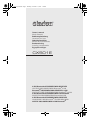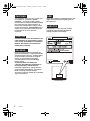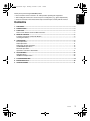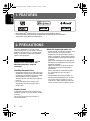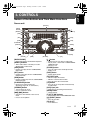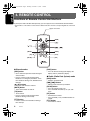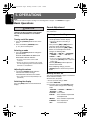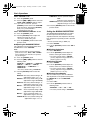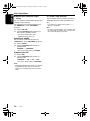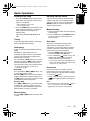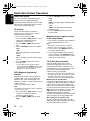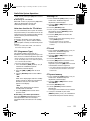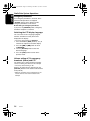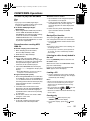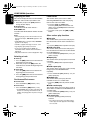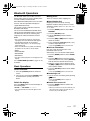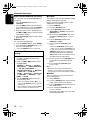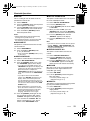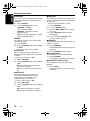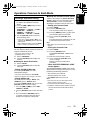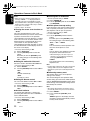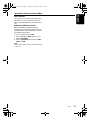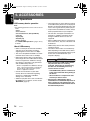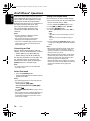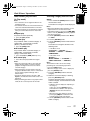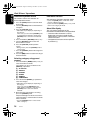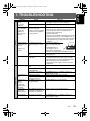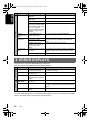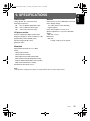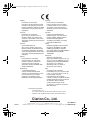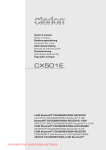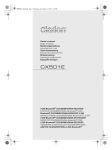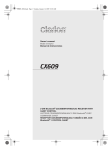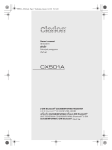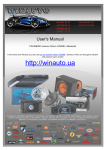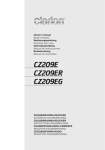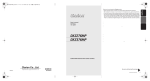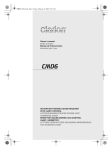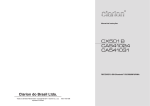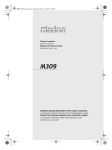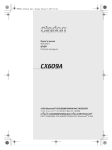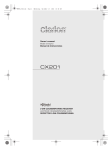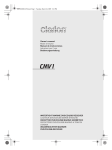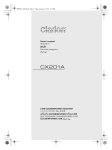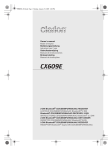Download Clarion CX501E User's Manual
Transcript
CX501E_EN.book Page 1 Thursday, November 11, 2010 1:16 PM Owner’s manual Mode d’emploi Bedienungsanleitung Istruzioni per l’uso Gebruiksaanwijzing Manual de instrucciones Bruksanvisning Instrukcja użytkownika Εγχειρίδιο κατόχου CX501E 2-DIN Bluetooth® CD/USB/MP3/WMA RECEIVER LECTEUR CD/USB/MP3/WMA Bluetooth® 2 DIN Bluetooth®-CD/USB/MP3/WMA-RECEIVER, 2-DIN SINTOLETTORE CD/USB/MP3/WMA Bluetooth ® a 2 DIN 2-DIN Bluetooth® CD/USB/MP3/WMA-ONTVANGER RECEPTOR CD/USB/MP3/WMA Bluetooth® 2-DIN 2-DIN Bluetooth® CD/USB/MP3/WMA-RECEIVER ODBIORNIK 2-DIN Bluetooth® CD/USB/MP3/WMA ΔΕΚΤΗΣ CD/USB/MP3/WMA 2-DIN Bluetooth® CX501E_EN.book Page 2 Thursday, November 11, 2010 1:16 PM CAUTIONS: This appliance contains a laser system and is classified as a “CLASS 1 LASER PRODUCT”. To use this model properly, read this Owner’s Manual carefully and keep this manual for your future reference. In case of any trouble with this player, please contact your nearest “AUTHORIZED service station”. To prevent direct exposure to the laser beam, do not try to open the enclosure. OBS! Apparaten innehåller laserkomponenten som avger laserstrålning överstigande gränsen för laserklass 1. VAROITUS Suojakoteloa si saa avata. Laite sisältää laserdiodin, joka lähettää näkymätöntä silmille vaarallista lasersäteilyä. !CAUTION USE OF CONTROLS OR ADJUSTMENTS OR PERFORMANCE OF PROCEDURES OTHER THAN THOSE SPECIFIED IN THE OWNER’S MANUAL MAY RESULT IN HAZARDOUS RADIATION EXPOSURE. ADVARSEL. Denne mærking er anbragt udvendigt på apparatet og indikerer, at apparatet arbejder med laserstråler af klasse 1, hvilket betyder, at der anvendes laserstråler af svageste klasse, og at man ikke på apparatets yderside kan blive udsat for utilladelig kraftig stråling. APPARATET BØR KUN ÅBNES AF FAGFOLK MED SÆRLIGT KENDSKAB TIL APPARATER MED LASERSTRÅLER! Indvendigt i apparatet er anbragt den her gengivne advarselsmækning, som advarer imod at foretage sådanne indgreb i apparatet, at man kan komme til at udsaætte sig for laserstråling. 2 CX501E Bluetooth QD ID : CX501E_EN.book Page 3 Thursday, November 11, 2010 1:16 PM English Thank you for purchasing this Clarion product. ∗ Please read this owner’s manual in its entirety before operating this equipment. ∗ After reading this manual, be sure to keep it in a handy place (e.g., glove compartment). ∗ Check the contents of the enclosed warranty card and keep it carefully with this manual. Contents 1. FEATURES ...................................................................................................................................... 4 2. PRECAUTIONS ............................................................................................................................... 4 3. CONTROLS ..................................................................................................................................... 5 Names of the Buttons and Their Main Functions ............................................................................. 5 4. REMOTE CONTROL ....................................................................................................................... 6 Functions of Remote Control Unit Buttons ....................................................................................... 6 Inserting the Battery ......................................................................................................................... 7 5. OPERATIONS.................................................................................................................................. 8 Basic Operations .............................................................................................................................. 8 Radio Operations ........................................................................................................................... 11 Radio Data System Operations...................................................................................................... 12 CD/MP3/WMA Operations ............................................................................................................. 15 Bluetooth Operations...................................................................................................................... 17 Operations Common to Each Mode ............................................................................................... 21 6. ACCESSORIES ............................................................................................................................. 24 USB Operations ............................................................................................................................. 24 iPod®/iPhone® Operations ............................................................................................................. 26 7. TROUBLESHOOTING................................................................................................................... 29 8. ERROR DISPLAYS ....................................................................................................................... 30 9. SPECIFICATIONS ......................................................................................................................... 31 CX501E 3 CX501E_EN.book Page 4 Thursday, November 11, 2010 1:16 PM English 1. FEATURES • Built in Bluetooth® handsfree (HFP) and audio streaming (A2DP & AVRCP) • 2V/4ch RCA Output with HPF/LPF and BEAT-EQ with 3 Band Parametric Equalizer • 728-Variable colour display & illuminated key 2. PRECAUTIONS This unit is applicable for on-road 4 wheel vehicle purpose only. Use for tractor, fork truck, bulldozer, off road vehicle, 2 or 3 wheel motor bicycle, marine boat or other special purpose vehicle is not appropriate. INFORMATION FOR USERS: CHANGES OR MODIFICATIONS TO THIS PRODUCT NOT APPROVED BY THE MANUFACTURER WILL VOID THE WARRANTY. Handling Compact Discs • Compared to ordinary music CDs, CD-R and CD-RW discs are both easily affected by high temperature and humidity and some of CD-R and CD-RW discs may not be played. Therefore, do not leave them for a long time in the car. • Never stick labels on the surface of the compact disc or mark the surface with a pencil or pen. Display Screen In extremely cold, the screen movement may slow down and the screen may darken, but this is normal. The screen will recover when it returns to normal temperature. 4 CX501E About the registered marks, etc. • “Made for iPod,” and “Made for iPhone” mean that an electronic accessory has been designed to connect specifically to iPod, or iPhone, respectively, and has been certified by the developer to meet Apple performance standards. Apple is not responsible for the operation of this device or its compliance with safety and regulatory standards. Please note that the use of this accessory with iPod or iPhone may affect wireless performance. iPhone and iPod are trademarks of Apple Inc., registered in the U.S. and other countries. • The Bluetooth® word mark and logos are owned by the Bluetooth® SIG, Inc. and any use of such marks by Clarion Co.,Ltd. is under license. Other trademarks and trade names are those of their respective owners. CX501E_EN.book Page 5 Thursday, November 11, 2010 1:16 PM English 3. CONTROLS Names of the Buttons and Their Main Functions Source unit [CD SLOT] [MICRO PHONE] [DIRECT] [ ] [DIRECT] [SCN] [RPT] [F-UP] [RDM] [F-DN] [IR RECEIVER] [SOURCE] [BAND] [ ] [ ] [RESET RESET ] [ ] [AUX] [SOUND] [DISP] [ROTARY] [TA] [MICROPHONE] [ • Built-in microphone for Bluetooth telephone. • Store radio stations in memory or recall it directly while in radio mode. • Perform preset scan while in radio mode. • Play or pause a track while in CD/MP3/WMA/ USB/iPod mode. • Receive a call. [SCN] button [SOUND] button • Perform scan play while in CD/MP3/WMA/ USB mode. • Press to switch to the sound adjust mode. • Ending a call. [RPT] button [DISP] button • Perform repeat play while in CD/MP3/WMA/ USB/iPod mode. • Switch display mode. [RDM] button • Perform random play while in CD/MP3/WMA/ USB/iPod mode. • Rotate to adjust the volume. • Rotate to select the desired item. • Press to ensure the selected item. [IR RECEIVER] button [TA] button • Receiver for remote control unit. (Operating range: 30° in all directions) • Press to set the TA (Traffic Announcement) standby mode. [SOURCE] button [AUX] input jack • Turn the power on or off. • Press to switch the source. • Input jack for connecting external device. [x], [v] buttons • Change bands. • Commence fast-forward or fast-reverse mode. • Press to seek up/down. [F-UP], [F-DN] buttons [DIRECT] buttons ] button [ROTARY] knob [BAND] button • Select folders while in MP3/WMA/USB mode. [Q] (EJECT) button • Press to eject disc. [CD SLOT] • Insert CDs here. CX501E 5 CX501E_EN.book Page 6 Thursday, November 11, 2010 1:16 PM English 4. REMOTE CONTROL Functions of Remote Control Unit Buttons If you buy the RCB-176-301 sold separately, you can enjoy the use of the Remote control functions. ∗ Some buttons on the remote control unit have different functions from the corresponding buttons on the main unit. Signal transmitter [SRC] [ ], [ ] [MUTE] [TA] [PS/AS] [BND] [ ] [ ], [ ] [DISP] [PTY] [AF] ● Shared modes [DISP] button [SRC] button • Press to alternate among main display, title display and CT (clock time) display. • Use to alternate operation mode among the various modes. • Press to cancel a traffic announcement broadcast, an emergency broadcast, and a PTY broadcast during a TA, ALARM or PTY interrupt. ● Radio (Radio Data System) mode [BND] button • Switches reception band. [x], [v] buttons [w], [z] buttons • Increases and decreases volume. • Moves preset channels up and down. [MUTE] button • Press to perform preset scan. • Press and hold the button (2 sec.) for auto store. • Turns mute function on and off. [TA] button • TA on and off. • Press to cancel a traffic announcement broadcast during a TA interrupt. [PS/AS] button [AF] button [PTY] button • AF function on and off. • Press and hold (1 sec.) for REG function on and off. • Press to cancel a PTY broadcast during a PTY interrupt. • PTY mode on and off. 6 CX501E [PTY] button CX501E_EN.book Page 7 Thursday, November 11, 2010 1:16 PM Functions of Remote Control Unit Buttons ● iPod/iPhone mode [x], [v] buttons [x], [v] buttons • Press to move the tracks up and down. • Press and hold (1 sec.) for fast-forward/ fast-reverse. • Press to move the tracks up and down. • Press and hold (1 sec.) for fast-forward/ fast-reverse. [ ] button • Switches between playback and pause. [PS/AS] button • Press to perform scan play. • When in MP3/WMA and USB modes, press and hold (1 sec.) for folder scan play. [AF] button • Press to perform repeat play. • When in MP3/WMA and USB modes, press and hold (1 sec.) for folder repeat play. [PTY] button • Press to perform random play. • When in MP3/WMA and USB modes, press and hold (1 sec.) for folder random play. [ English ● CD/MP3/WMA and USB modes ] button • Switches between playback and pause. [AF] button • Press to perform repeat play. [PTY] button • Press to perform random play. • Press and hold (1 sec.) for all random play. ● Bluetooth mode [x], [v] buttons • Press to move the tracks up and down. [ ] button • Switches between playback and pause. Inserting the Battery 1 Turn over the remote control unit and slide the cover in the direction indicated by the arrow in the illustration. 2 Insert the battery (CR2025) into the insertion guides, with the printed side (+) facing upwards. 3 Press the battery in the direction indicated by the arrow so that it slides into the compartment. 4 Replace the cover and slide in until it clicks into place. CR20 25 Notes: Misuse may result in rupture of the battery, producing leakage of fluid and resulting in personal injury or damage to surrounding materials. Always follow these safety precautions: • Use only the designated battery. • When replacing the battery, insert properly, with +/– polarities oriented correctly. • Do not subject battery to heat, or dispose of in fire or water. Do not attempt to disassemble the battery. • Dispose of used batteries properly. Insertion guide CX501E 7 CX501E_EN.book Page 8 Thursday, November 11, 2010 1:16 PM English 5. OPERATIONS Note: • Be sure to read this chapter referring to the front diagrams of chapter “3. CONTROLS” on page 5. Basic Operations CAUTION Be sure to lower the volume before switching off the unit power or the ignition key. The unit remembers its last volume setting. Turning on/off the power 1. Press the [SOURCE] button to turn on the power. 2. Press and hold the [SOURCE] button (1 sec.) to turn off the power. Selecting a mode 1. Press the [SOURCE] button to change the operation mode. Radio ➜ CD/MP3/WMA ➜ USB/iPod ➜ BLUETOOTH ➜ AUX ➜ Radio... ∗ iPod can connect to this unit via USB connector. ∗ iPhone can also be connected to this system and “iPod” appearing in this manual should be referred to as “iPod/iPhone”. Adjusting the volume 1. Turning the [ROTARY] knob clockwise increases the volume; turning it counterclockwise decreases the volume. ∗ The volume level is from 0 (minimum) to 33 (maximum). Switching the display Press the [DISP] button to select the desired display. 8 CX501E Sound Adjustment You can adjust a sound effect or tone quality to your preference. To change sound setting 1. Press the [SOUND] button to switch to the sound adjustment selection display. ∗ The factory default sound setting is “BEAT EQ”. 2. Then press the [x] or [v] button to select the sound adjustment mode. Each time you press the [x] or [v] button, the sound adjustment mode changes as following order: “BEAT EQ” ↔ “M-B EX” ↔ “BALANCE” ↔ “FADER” ↔ “LPF” ↔ “S-W VOL” ↔ “PHASE” ↔ “HPF” ∗ In the case of display blinking “ENT”, you can press the [ROTARY] knob to adjust the setting value. 3. Turn the [ROTARY] knob to adjust the selected sound mode. 4. After completing settings, press the [SOUND] button to return to the previous mode. ● Setting the BEAT EQ This unit is provided with 4 types of sound tone effects stored in memory. Select the one you prefer. ∗ The factory default setting is “OFF”. 2-1. Select “BEAT EQ”. 3-1. Each time you turn the [ROTARY] knob, the tone effect changes in the following order: “CUSTOM” ↔ “EXCITE” ↔ “IMPACT” ↔ “B-BOOST” ↔ “OFF” CUSTOM : user custom EXCITE : bass and treble emphasized mid emphasized IMPACT : bass and treble emphasized B-BOOST : bass emphasized OFF : no sound effect CX501E_EN.book Page 9 Thursday, November 11, 2010 1:16 PM Basic Operations ∗ The factory default setting is “0”. 3-4. Press the [ROTARY] knob to return to the previous mode. ● Adjusting the BASS/MID/TREBLE This adjustment can be performed only when the BEAT EQ is set to “CUSTOM”. Note: • While connected with the external amplifiers, please do not set the “BASS”/“MID”/“TREBLE” in the maximum level. Otherwise the speakers may be damaged. 3-2. Press the [ROTARY] knob. 3-3. Press the [x] or [v] button to select as following order: “BASS<G>” ↔ “BASS<F>” ↔ “BASS<Q>” “MID<G>” ↔ “MID<F>” ↔ “MID<Q>” “TREBLE<G>” ↔ “TREBLE<F>” ↔ “TREBLE<Q>” ∗ The factory default setting is “BASS<G>”. 3-4. Turn the [ROTARY] knob to select the setting. BASS<G>:The factory default setting is “0”. (Adjustment range: +7 to –7) BASS<F>: The factory default setting is “50”. (Adjustment range: 50/100/200) BASS<Q>:The factory default setting is “1”. (Adjustment range: 0.7/1/1.4/2) MID<G> : The factory default setting is “0”. (Adjustment range: +7 to –7) MID<F> : The factory default setting is “500”. (Adjustment range: 500/1K/2K) MID<Q> : The factory default setting is “1”. (Adjustment range: 0.7/1/1.4/2) TREBLE<G>:The factory default setting is “0”. (Adjustment range: +7 to –7) TREBLE<F>:The factory default setting is “10K”. (Adjustment range: 5K/10K/15K) TREBLE<Q>:The factory default setting is “1”. (Adjustment range: 0.7/1/1.4/2) 3-5. Press the [ROTARY] knob to return to the previous mode. Setting the MAGNA BASS EXTEND The MAGNA BASS EXTEND does not adjust the low frequencies like the normal sound adjustment function, but emphasizes the deep bass frequencies to provide you with a dynamic sound. ∗ The factory default setting is “OFF” (off). 2-1. Select “M-B EX”. 3-1. Turn the [ROTARY] knob to select “ON” or “OFF”. ● Adjusting the balance 2-1. Select “BALANCE”. 3-1. Turn the [ROTARY] knob to adjust the balance of the right and left speakers. ∗ The factory default setting is “CENTER” (center). (Adjustment range: RIGHT12 to LEFT12 (right 12 to left 12)) ● Adjusting the fader 2-1. Select “FADER”. 3-1. Turn the [ROTARY] knob to adjust the balance of the rear and front speakers. ∗ The factory default setting is “CENTER” (center). (Adjustment range: FRONT12 to REAR12 (front 12 to rear 12)) ● Adjusting the subwoofer You can set the low pass filter of subwoofer. This adjustment can be performed only when the “REAR/S-W” is set to “S-WOOFER” (page 22). 2-1. Select “LPF”. 3-1. Turn the [ROTARY] knob to select as following order: “THROUGH” ↔ “60” ↔ “90” ↔ “120” ∗ The factory default setting is “THROUGH”. CX501E 9 English When “CUSTOM” is set: 3-1. Press the [ROTARY] knob. 3-2. Press the [x] or [v] button to select the “BASS”/“MID”/“TREBLE” mode to adjust. 3-3. If you want to set the flat, press the [ROTARY] knob to return to the “CUSTOM” mode, then press and hold the [ROTARY] knob (1 sec.), bass/mid/treble characteristics become flat. When “EXCITE/IMPACT/B-BOOST” is set: 3-2. Press the [ROTARY] knob. 3-3. Turn the [ROTARY] knob to adjust the setting in the range of –3 to +3. CX501E_EN.book Page 10 Thursday, November 11, 2010 1:16 PM Basic Operations English ● Adjusting the subwoofer output volume You can adjust the volume output from the unit’s subwoofer output terminal. This adjustment can be performed only when the “REAR/S-W” is set to “S-WOOFER” (page 22). 2-1. Select “S-W VOL”. 3-1. Turn the [ROTARY] knob to increase or decrease the subwoofer volume. ∗ The factory default setting is “0”. (Adjustment range: +6 to –6) ● Setting the PHASE This set can be performed only when the “REAR/S-W” is set to “S-WOOFER” (page 22). 2-1. Select “PHASE”. 3-1. Turn the [ROTARY] knob to select as following order: “NORMAL” ↔ “REVERSE” ∗ The factory default setting is “NORMAL”. ● Adjusting the HPF 2-1. Select “HPF”. 3-1. Turn the [ROTARY] knob to select as following order: “THROUGH” ↔ “60” ↔ “90” ↔ “120” ∗ The factory default setting is “THROUGH”. Note: • During SOUND adjustment mode, if no operation is performed for more than 10 seconds, this mode can be cancelled and return to previous mode. 10 CX501E CT (Clock Time) function The CT function receives CT data sent from an “Radio Data System” station and displays the time. ∗ If a CT data is not being received, “CT– –:– –” appears in the display. Note: • CT data is not transmitted in some countries and by some broadcast stations. Also, in some areas, the CT may not display accurately. CX501E_EN.book Page 11 Thursday, November 11, 2010 1:16 PM Radio Operations Recalling a preset station 1. Press the [SOURCE] button and select the radio mode. The frequency or PS and PTY appears in the display. A total of 24 preset positions (6-FM1, 6-FM2, 6-FM3, 6-AM) exists to store individual radio stations in memory. Press the corresponding [DIRECT] button to recall the stored radio frequency automatically. ∗ PS: Programme service name ∗ PTY: Programme type 2. Press the [BAND] button and select the radio band. Each time the button is pressed, the radio reception band changes in the following order: FM1 ➜ FM2 ➜ FM3 ➜ AM (MW/LW) ➜ FM1... English Listening to the radio Manual memory 1. Select the desired station with seek tuning or manual tuning. 2. Press and hold one of the [DIRECT] buttons (2 sec.) to store the current station into preset memory. Tuning 3 types of tuning mode available, seek tuning, manual tuning and preset tuning. Seek tuning 2 types of seek tuning: DX SEEK and LOCAL SEEK. DX SEEK can automatically tune in to receivable broadcast stations; LOCAL SEEK can tune in to only broadcast stations with a good reception sensitivity. Press and hold the [DISP] button (1 sec.) on the front panel, then press [v] button repeatedly until LO or DX displays on the screen, and rotate the knob to select Local or Distant mode. ∗ If “TA” is lit in the display, TP stations are automatically sought. ● DX SEEK Press and hold the [x] or [v] button (1 sec.) to automatically seek a station. When the [v] button is pressed, the station is sought in the direction of higher frequencies; if the [x] button is pressed, the station is sought in the direction of lower frequencies. ● LOCAL SEEK If the [x] or [v] button is pressed and held in position for 1 second or longer, local seek tuning will be enabled. Broadcast stations with good reception sensitivity are selected. Auto store Auto store is a function for storing up to 6 stations that are automatically tuned in sequentially. If 6 receivable stations cannot be received, a previously stored station remains unoverwritten at the memory position. 1. Press the [BAND] button and select the desired band (FM or AM (MW/LW)). 2. Press and hold the [ ] button (2 sec.). The stations with good reception are stored automatically to the preset channels. ∗ If auto store is performed in the FM bands, the stations are stored in FM3 even if FM1 or FM2 was chosen for storing stations. Preset scan Preset scan receives the stations stored in preset memory in order. This function is useful when searching for a desired station in memory. 1. Press the [ ] button. 2. When a desired station is tuned in, press the [ ] button again to continue receiving that station. Note: • Be careful not to press and hold the [ ] button (2 sec.), otherwise the auto store function is engaged and the unit starts storing stations. Manual tuning Press the [x] or [v] button to manually tune a station. CX501E 11 CX501E_EN.book Page 12 Thursday, November 11, 2010 1:16 PM Radio Data System Operations English Radio Data System This unit has a built-in “Radio Data System” decoder system that supports broadcast stations transmitting “Radio Data System” data. When using the “Radio Data System” function, always set the radio to FM mode. AF function The AF function switches to a different frequency on the same network in order to maintain optimum reception. ∗ The factory default setting is “ON”. 1. Press and hold the [DISP] button (1 sec.) to switch to the “Radio Data System” adjustment selection display. 2. Press the [x] or [v] button to select “AF”. 3. Turn the [ROTARY] knob to select “ON” or “OFF”. • ON: “AF” in the display lights and AF function turns on. • OFF: “AF” in the display goes off and AF function turns off. 4. Press the [DISP] button to return to the previous mode. ∗ If the reception of the current broadcast station deteriorates, “SEARCH” appears in the display and the radio searches for the same programme on another frequency. REG (Regional programme) function When the REG function is ON, the optimum regional station can be received. When this function is OFF, if the regional station area switches as you drive, a regional station for that region is received. ∗ The factory default setting is “OFF”. Note: • The REG function ON/OFF setting is valid when the AF function is ON. 1. Press and hold the [DISP] button (1 sec.) to switch to the “Radio Data System” adjustment selection display. 2. Press the [x] or [v] button to select “REG”. 12 CX501E 3. Turn the [ROTARY] knob to select “ON” or “OFF”. • ON: “REG” in the display lights and REG function turns on. • OFF: “REG” in the display goes off and REG function turns off. 4. Press the [DISP] button to return to the previous mode. Manually tuning a regional station in the same network 1. This function is valid when the AF function is ON and the REG function is OFF. Note: • This function can be used when a regional broadcast of the same network is received. 2. Press any one of the [DIRECT] buttons to call out the regional station. 3. If the reception condition of the called out station is bad, press the [DIRECT] button of the same number. The unit receives a local station on the same network. TA (Traffic Announcement) In the TA standby mode, when a traffic announcement broadcast starts, the traffic announcement broadcast is received as top priority regardless of the function mode so you can listen to it. Traffic programme (TP) automatic tuning is also possible. ∗ This function can only be used when “TP” is lit in the display. When “TP” is lit, this means that the “Radio Data System” broadcast station being received has traffic announcement programmes. ● Setting the TA standby mode If you press the [TA] button when only “TP” is lit in the display, “TP” and “TA” light in the display and the unit is set into the TA standby mode until a traffic announcement is broadcast. When a traffic announcement broadcast starts, “TRA INFO” appears in the display. If you press the [TA] button while a traffic announcement broadcast is being received, the traffic announcement broadcast reception is cancelled and the unit goes into the TA standby mode. ● Cancelling the TA standby mode As “TP” and “TA” lit in the display, press the [TA] button. The “TA” in the display goes off and the TA standby mode is cancelled. CX501E_EN.book Page 13 Thursday, November 11, 2010 1:16 PM Radio Data System Operations ● Searching for a TP station When “TP” is not lit, if you press the [TA] button, “TA” in the display lights and the unit automatically receives a TP station. Auto store function for TP stations You can automatically store up to 6 TP stations into preset memory. If the number of TP can be received less than 6, broadcast stations already stored in memory and left without being overwritten. As “TA” lit in the display, press and hold the [ ] button (2 sec.). The TP stations with the good reception sensitivity are stored into preset memory. ∗ Even if you select FM1 or FM2, a TP station is stored into memory for FM3. PTY (Programme Type) This function enables you to listen to a broadcast of the selected programme type even if the unit is on a function mode other than radio. ∗ Some countries do not yet have PTY broadcast. ∗ In the TA standby mode, a TP station has priority over a PTY broadcast station. ∗ The factory default setting is “OFF”. 1. Press and hold the [DISP] button (1 sec.) to switch to the “Radio Data System” adjustment selection display. 2. Press the [x] or [v] button to select “PTY”. 3. Turn the [ROTARY] knob to select “ON” or “OFF”. • ON: “PTY” in the display lights and PTY standby mode is turned on. When the selected PTY broadcast starts, the PTY item name appears in the display. • OFF: “PTY” in the display goes off and PTY standby mode is cancelled. 4. Press the [DISP] button to return to the previous mode. ● Cancelling a PTY interrupt broadcast Press the [SOURCE] button during the PTY interrupt broadcast, the PTY interrupt is cancelled and the unit returns to PTY standby mode. Selecting PTY 1. Press and hold the [DISP] button (1 sec.) to switch to the “Radio Data System” adjustment selection display. 2. Press the [x] or [v] button to select “PTY SELECT”. 3. Press the [ROTARY] knob. 4. Press any one of the [DIRECT] buttons. Alternatively, turn the [ROTARY] knob to select the desired PTY. 5. Press the [DISP] button to return to the previous mode. ∗ Below are the factory default settings stored for the [DIRECT] buttons. ∗ The PTY select mode is cancelled automatically 7 seconds after a PTY is selected. PTY seek 1. Press and hold the [DISP] button (1 sec.) to switch to the “Radio Data System” adjustment selection display. 2. Press the [x] or [v] button to select “PTY SELECT”. 3. Press the [ROTARY] knob. 4. Press the [v] button to search for a PTY broadcast in the direction of higher frequencies; press the [x] button to search in the direction of lower frequencies. ∗ If no station with the selected PTY broadcast can be received, the unit returns to the PTY select mode. PTY preset memory 1. Press and hold the [DISP] button (1 sec.) to switch to the “Radio Data System” adjustment selection display. 2. Press the [x] or [v] button to select “PTY SELECT”. 3. Press the [ROTARY] knob. 4. Turn the [ROTARY] knob to select the desired PTY. The 29 types of PTY below can be selected. 5. If you press and hold any one of the [DIRECT] buttons (2 sec.), the selected PTY is stored into that preset channel memory. CX501E 13 English ∗ If “TP” is not lit, pressing the [TA] button searches for a TP station. CX501E_EN.book Page 14 Thursday, November 11, 2010 1:16 PM Radio Data System Operations English Emergency broadcast If an emergency broadcast is received, all the function mode operations are stopped. “ALARM!” appears in the display and the emergency broadcast can be heard. ● Cancelling an emergency broadcast If you press the [SOURCE] button, emergency broadcast reception is cancelled. Switching the PTY display language You can select one of 4 languages (English, German, Swedish or French) for the PTY displayed in the display. ∗ The factory default setting is “ENGLISH”. 1. Press and hold the [DISP] button (1 sec.) to switch to the adjustment selection display. 2. Press the [x] or [v] button to select “LANGUAGE”. 3. Turn the [ROTARY] knob to select the desired language. 4. Press the [DISP] button to return to the previous mode. Volume setting of TA, emergency broadcast (Alarm) and PTY The volume for TA, Alarm and PTY interrupts can be set during TA, Alarm or PTY interrupt. ∗ The factory default setting is “15”. During a TA, Alarm or PTY interrupt, turn the [ROTARY] knob to set the volume to the desired level (0 to 33). ∗ When the TA, Alarm or PTY interrupt ends, the volume returns to the level it had before the interrupt. 14 CX501E CX501E_EN.book Page 15 Thursday, November 11, 2010 1:16 PM CD/MP3/WMA Operations Note: • If you play a file with DRM (Digital Rights Management) for WMA remaining ON, no audio is output (the WMA indicator blinks). ● To disable DRM (Digital Rights Management) 1. When using Windows Media Player 9/10/11, click on TOOL ➜ OPTIONS ➜ MUSIC RECORD tab, then under Recording settings, unclick the Check box for RECORD PROTECTED MUSIC. Then, reconstruct files. Personally constructed WMA files are used at your own responsibility. Precautions when creating MP3/ WMA file ● Usable sampling rates and bit rates 1. MP3: Sampling rate 8 kHz-48 kHz, Bit rate 8 kbps-320 kbps / VBR 2. WMA: Bit rate 5 kbps-320 kbps ● File extensions 1. Always add a file extension “.MP3” or “.WMA” to MP3 or WMA file by using single byte letters. If you add a file extension other than specified or forget to add the file extension, the file cannot be played. 2. Files without MP3/WMA data will not play. Instead, “– –:– –” will appear in the play time display. ∗ When MP3/WMA files are played, a little no sound part is caused between tunes. ● Logical format (File system) 1. When writing MP3/WMA file on a CD-R disc or CD-RW disc, please select “ISO9660 level 1, 2 or JOLIET or Romeo” or APPLE ISO as the writing software format. Normal play may not be possible if the disc is recorded on another format. 2. The folder name and file name can be displayed as the title during MP3/WMA play but the title must be within 64 single byte alphabetical letters and numerals (including an extension). 3. Do not affix a name to a file inside a folder having the same name. ● Folder structure 1. A disc with a folder having more than 8 hierarchical levels will be impossible. ● Number of files or folders 1. Up to 256 files can be recognized per folder. Up to 999 files can be played. 2. Tracks are played in the order that they were recorded onto a disc. (Tracks might not always be played in the order displayed on the PC.) 3. Some noise may occur depending on the type of encoder software used while recording. Backup Eject function Just pressing the [Q] button, ejects the disc even if the power to the unit was not turned on. 1. Press the [Q] button. Remove the disc after it is ejected. Notes: • If you force a CD into before auto reloading, this can damage the CD. • If a CD (12 cm) is left in the ejected position for 15 seconds, the CD is automatically reloaded (Auto reload). Listening to a disc already loaded in the unit Press the [SOURCE] button to select the CD/ MP3/WMA mode. When the unit enters the CD/MP3/WMA mode, play starts automatically. If there is no disc loaded, the indication “NO DISC” appears in the title display. Loading a CD 1. Insert a CD into the center of the CD SLOT with the labeled side facing up. The CD plays automatically after loading. Notes: • Never insert foreign objects into the CD SLOT. • If the CD is not inserted easily, there may be another CD in the mechanism or the unit may require service. • Discs not bearing the or mark and CD-ROMs cannot be played by this unit. • Some CDs recorded in CD-R/CD-RW mode may not be usable. Pausing play 1. Press the [ ] button to pause play. “PAUSE” appears in the display. 2. To resume CD play, press the [ ] button again. CX501E 15 English This unit can play back MP3/WMA files CX501E_EN.book Page 16 Thursday, November 11, 2010 1:16 PM CD/MP3/WMA Operations English Displaying CD titles Folder Select This unit can display title data for CD-text/MP3/ WMA disc and user titles input with this unit. 1. Each time you press the [DISP] button to change the title display. ● CD-TEXT disc Track ➜ Disc/Artist ➜ Clock ➜ Track ... ● MP3/WMA disc Track ➜ Folder ➜ Title/Album ➜ Artist ➜ Clock ➜ Track ... This function allows you to select a folder containing MP3/WMA files and start playing from the first track in the folder. 1. Press the [F-UP] or [F-DN] button. Press the [F-UP] button to move the next folder. Press the [F-DN] button to move the previous folder. 2. To select a track, press the [x] or [v] button. Notes: • If the CD playing is not a CD-text CD or no user title has been input, “NO TITLE” appears in the display. • If MP3/WMA disc is not input TAG, “NO TITLE” appears in the display. • For MP3, supports ID3 Tags V2.3/2.2/1.1/1.0. • Tag displays give priority to V2.3/2.2. • In the case of album Tags for WMA, the information written into the extension header is displayed. • Only ASCII characters can be displayed in Tags. Other various play functions Selecting a track ● Track-up 1. Press the [v] button to move ahead to the beginning of the next track. 2. Each time you press the [v] button, the track advances ahead to the beginning of the next track. ● Track-down 1. Press the [x] button to move back to the beginning of the current track. 2. Press the [x] button twice to move back to the beginning of the previous track. Fast-forward/Fast-reverse ● Fast-forward 1. Press and hold the [v] button (1 sec.). ● Fast-reverse 1. Press and hold the [x] button (1 sec.). ∗ For MP3/WMA discs, it takes some time until the start of searching and between tracks. In addition, the playing time may have a margin of error. ● Scan play This function allows you to locate and play the first 10 seconds of all the tracks recorded on a disc. 1. Press the [SCN] button to perform scan play. ● Folder scan play This function allows you to locate and play the first 10 seconds of the first track of all the folders on an MP3/WMA disc. 1. Press and hold the [SCN] button (1 sec.) for folder scan play. ● Repeat play This function allows you to play the current track repeatedly. 1. Press the [RPT] button to perform repeat play. ● Folder repeat play This function allows you to play a track currently being played in the MP3/WMA folder repeatedly. 1. Press and hold the [RPT] button (1 sec.) for folder repeat play. ● Random play This function allows you to play all tracks recorded on a disc in a random order. 1. Press the [RDM] button to perform random play. ● Folder random play This function allows you to play all the tracks of all the folders recorded on an MP3/WMA disc in a random order. 1. Press and hold the [RDM] button (1 sec.) for folder random play. ● To cancel play 1. Press the operating button previously selected. ∗ The various play mode is canceled and the various play off mode appears in the display for 2 seconds. 16 CX501E CX501E_EN.book Page 17 Thursday, November 11, 2010 1:16 PM Bluetooth Operations Notes: • This system will not operate or may operate improperly with some Bluetooth audio players. • For detailed information on the playable Bluetooth audio players, see our home page: www.clarion.com • When an audio device is paired, the following operations are the same as for CD mode: ∗ Pause ∗ Track selection ∗ Fast-forward ∗ Fast-reverse • The titles and the play time can not appear in the display. See “CD/MP3/WMA Operations” (pages 15-16) for details. Basic Operations Select Bluetooth 1. Press the [SOURCE] button to switch the source. 2. You can press and hold the [SOUND] button to disconnect the currently connected device. Making a call There are 4 ways to make outgoing call. ● Direct Number Call Outgoing call can be made by entering telephone numbers directly via the car stereo. Telephone number uses 0, 1, 2, 3, 4, 5, 6, 7, 8, 9, *, #, and +. 1. Press the [BAND] button to select “DIAL NUMBER”. 2. Press the [ROTARY] knob. 3. Turn the [ROTARY] knob to select the numbers. 4. Press the [x] or [v] button to input or delete the number. 5. Press and hold the [ROTARY] knob (1 sec.) to call the mobile phone No. ∗ Press the [SOUND] button to end the call. ● Call from Phonebook User can search the contact name in the phonebook and make call. Alternatively, user can call from mobile phone. 1. Press the [BAND] button to select “PHONE BOOK”. 2. Press the [v] button to enter the contact name mode (in this case, turn the [ROTARY] knob to select the desired contact name). 3. When the contact name is displayed, press the [v] or [x] button to select the contact name’s phone number. 4. Press the [ROTARY] knob to call the mobile phone No. ∗ Press the [SOUND] button to end the call. ● Answering a call 1. You can answer an incoming call by pressing [ ] button. ∗ Press the [SOUND] button to reject an incoming call. Switch the display ● Switch to the secret call Press the [DISP] button to select the display in the following order: “BT TEL” ↔ “BT AUDIO” ↔ “– –:– –” 1. Press the [BAND] button to switch to the secret call mode. ∗ The connected device name will appear in the display. ∗ When you switch to the secret call mode, you will not hear the call from set and only can hear it from your mobile phone. CX501E 17 English The Bluetooth allows you to utilize your car’s built-in audio system for wireless mobile phone or music handsfree communication. Some Bluetooth mobile phones have the audio features, and some portable audio players support Bluetooth feature. This system can play audio data stored in a Bluetooth audio device. The car stereo with Bluetooth installed will be able to retrieve phonebook contacts, received call, dialed call, missed call, incoming calls, outgoing call, redial call and listen to music. CX501E_EN.book Page 18 Thursday, November 11, 2010 1:16 PM Bluetooth Operations English ● Received/Dialled/Missed Call History ● PAIRING You can search any Received/Dialled/Missed Call History. 1. Press the [BAND] button to select “HISTORY”. 2. Press the [v] button to enter the contact name mode (in this case, turn the [ROTARY] knob to select the desired contact name). 3. When the contact name is displayed, press the [x] or [v] button to select the contact name’s phone number. 4. Press the [ROTARY] knob to call the mobile phone No. This option is used to perform Bluetooth pairing with the mobile phone and audio. Up to a maximum of 5 mobile phones and an audio device can be paired. 2-1. Select “PAIRING”. 3-1. Press the [ROTARY] knob. 3-2. Turn the [ROTARY] knob to select “TELPHONE” or “AUDIO”, then press the [ROTARY] knob. 3-3. After select the “TELPHONE”, then press and hold the [ROTARY] knob (1 sec.) to memory. 4-1. Turn the [ROTARY] knob to select “SEARCH” or “WAIT”. 5-1. Press and hold the [ROTARY] knob (1 sec.). ● Redial a call You can call a redial phone No. 1. Press the [BAND] button to select “REDIAL”. 2. Press and hold the [ROTARY] knob (1 sec.) to call the redial phone No. ∗ Press the [SOUND] button to end the call. To change Bluetooth adjustment setting 1. Press and hold the [DISP] button (1 sec.) to switch to the Bluetooth adjustment selection display. 2. Press the [x] or [v] button to select the “item name”. “PAIRING” ↔ “SELECT” ↔ “DELETE” ↔ “DISCONNECT” ↔ “ADD PHONE BOOK” ↔ “DEL NO. PHONE BOOK” ↔ “HISTORY DELETE ALL” ↔ “MIC GAIN” ↔ “RING VOL” ↔ “TONE SEL” ↔ “NOISE” ↔ “AUTO ANS” ↔ “AUTO CON” ↔ “PASS KEY” ↔ “ADDRESS” ↔ “BT NAME” ↔ “BT FW” 3. Turn the [ROTARY] knob to select the “desired setting value”. ∗ In the case of display blinking “ENT”, you can press the [ROTARY] knob to adjust the setting value. ∗ After completing settings, press the [DISP] button to return to the previous mode. 18 CX501E ∗ When the “SEARCHING” appears in the display, you can press the [ROTARY] knob to stop search, then the list search appears. “SEARCH” mode: User can search the Bluetooth mobile phone or audio device. “WAIT” mode: User can search this unit via the mobile phone or audio device. 6-1. After the search, turn the [ROTARY] knob to select the desired Bluetooth mobile phone. 7-1. Press and hold the [ROTARY] knob (1 sec.) to pair. Note: • After paired successfully, the phone book numbers can be stored in five memories and every memory can store 100 telephone numbers. ● SELECT This is a setting for user to select one of the paired mobile phones. 2-1. Select “SELECT”. 3-1. Press the [ROTARY] knob, then the paired mobile phones appear in the display. 4-1. Turn the [ROTARY] knob to choose one of the 5 mobile phones. 5-1. Press and hold the [ROTARY] knob (1 sec.) to connect. Connected device will be able to use all the functionalities provided. CX501E_EN.book Page 19 Thursday, November 11, 2010 1:16 PM Bluetooth Operations ● DEL NO. PHONE BOOK This is a setting for user to delete one of the paired device from the list. 2-1. Select “DELETE”. 3-1. Press the [ROTARY] knob, then the paired device appears in the display. 4-1. Turn the [ROTARY] knob to choose one of the 5 mobile phones and an audio device. 5-1. Press and hold the [ROTARY] knob to delete the paired device. This option is used to delete one of or all phone No. of the added phone book. 2-1. Select “DEL NO. PHONE BOOK”. 3-1. Press the [ROTARY] knob. 4-1. Turn the [ROTARY] knob to select “1 DEL” or “ALL DEL”. 5-1. When you select “1 DEL”, press the [ROTARY] knob, then turn the [ROTARY] knob to select one of the desired phone No. 6-1. Press the [ROTARY] knob, then the “DELETE?” appears in the display. 7-1. Press the [ROTARY] knob (1 sec.) to delete. Notes: • Deleted paired device will not automatically rearrange in the paired device list. • After deleting the device, the phone book and the call history records will be deleted too. ● DISCONNECT This option is used to disconnect the currently connected device. 2-1. Select “DISCONNECT”. 3-1. Press and hold the [ROTARY] knob (1 sec.) to disconnect. ∗ Press and hold the [SOUND] button (2 sec.) to disconnect. ● ADD PHONE BOOK This option is used to add one of the phone No. 2-1. Select “ADD PHONE BOOK”. 3-1. Press the [ROTARY] knob (1 sec.), then the “CHECKING” appears in the display. ∗ If your phone has the PBAP function, the “RECEIVING” will appear in the display, and it will receive the phone NO. automatically. When the transfer is complete, the “COMPLETED” will appear in the display for 2 sec. Then it returns to the “ADD PHONE” mode. ∗ If your phone doesn’t have the PBAP function, the “WAITING” will appear in the display. At the same time the phone No. from the paired phone book list is sent out, then there is a prompt on the mobile phone if it is successful. Then it returns to the “ADD PHONE” mode. ∗ Some mobile phones cannot transfer the phone book to this unit because of the less word and the language type. In this time, please edit your phone book in other language, and transfer it once again. 3-2. Press the [ROTARY] knob again to stop the receiving of the phone NO. and the “CANCEL” will appear in the display for 2 sec. and then the “CANCEL ED” will appear in the display for 1 sec. Then it returns to the “ADD PHONE” mode. Note: • If you want to transfer or handle this unit, please perform “DELETE”, “ADD PHONE BOOK” and “DEL NO. PHONE BOOK” function to delete all of your personal information. ● HISTORY DELETE ALL This option is used to delete all of the call records. 2-1. Select “HISTORY DELETE ALL”. 3-1. Press the [ROTARY] knob, then the “CONFIRM?” appears in the display. 4-1. Press the [ROTARY] knob (1 sec.), then the “DELETING” appears in the display, delete all of the call records successfully. ● MIC GAIN MIC gain can be set by each paired mobile phone device. Each registered device has unique MIC gain setting. 2-1. Select “MIC GAIN”. 3-1. Turn the [ROTARY] knob to change the MIC gain setting. ∗ The factory default setting is “3”. (Adjustment range:1 to 5) ● RING VOL This option is used to change the ringing volume by each paired mobile phone device. 2-1. Select “RING VOL”. 3-1. Turn the [ROTARY] knob to change the ringing volume. ∗ The factory default setting is “5”. (Adjustment range:1 to 10) CX501E 19 English ● DELETE CX501E_EN.book Page 20 Thursday, November 11, 2010 1:16 PM Bluetooth Operations English ● TONE SEL ● PASS KEY The system can ring if the mobile phone cannot ring when the Bluetooth connection has been established. 2-1. Press “TONE SEL”. 3-1. Turn the [ROTARY] knob to select “INTERNAL” or “AUTO”. This PASS KEY is used during pairing mode. A maximum of 10 digits can be changed through the car stereo. ∗ The unit setting is “AUTO”. “INTERNAL”: Adjust tone in the car Bluetooth system. “AUTO”: Automatic adjustment is enabled in the paired mobile phone. ● NOISE This option is used to set noise volume in the car Bluetooth system. 2-1. Press “NOISE”. 3-1. Turn the [ROTARY] knob to select “LOW” or “HIGH”. ∗ The factory default setting is “LOW”. ● AUTO ANS This is a setting to determine whether any incoming call will be automatically or manually answered. ∗ The factory default setting is “OFF”. 2-1. Select “AUTO ANS”. 3-1. Turn the [ROTARY] knob to select “ON” or “OFF”. ON: Any incoming call is automatically answered in 5 seconds. OFF: User needs to manually answer the call. ● AUTO CON This function allows the Bluetooth to be connected automatically with previously connected device. Connection can be established at any source mode. ∗ The factory default setting is “OFF”. 2-1. Select “AUTO CON”. 3-1. Turn the [ROTARY] knob to select “ON” or “OFF”. ON: Automatic connection is enabled. OFF: Automatic connection is disabled. 20 CX501E ∗ The factory default PASS KEY is “1234”. 2-1. Select “PASS KEY”. 3-1. Press the [ROTARY] knob. 4-1. Press the [x] or [v] button to remove the cursor. 5-1. Turn the [ROTARY] knob to select the desired digits. 6-1. Press and hold the [ROTARY] knob (1 sec.) to store in memory. ● ADDRESS This will hold the unique Bluetooth address. The address is 16 figures. 2-1. Select “ADDRESS”. The Bluetooth address 8 figures appears in the display. 3-1. Turn the [ROTARY] knob to display. ● Bluetooth Name This will display the name of the Bluetooth. 2-1. Select “BT NAME”. The Bluetooth name appears in the display. ● Bluetooth Firmware version This will display the firmware version of the Bluetooth. 2-1. Select “BT FW”. The Bluetooth firmware version appears in the display. CX501E_EN.book Page 21 Thursday, November 11, 2010 1:16 PM Operations Common to Each Mode 1. Press and hold the [DISP] button (1 sec.) to switch to the adjustment selection display. 2. Press the [x] or [v] button to select the “item name”. “CONTRAST” ↔ “COLOR” ↔ “CODE” ↔ “SCRN SVR” ↔ “SCROLL” ↔ “DIMMER” ↔ “BLINKLED” ↔ “REAR/S-W” ↔ “INT-SW” ↔ “RESET” 3. Turn the [ROTARY] knob to select the “desired setting value”. ∗ In the case of display blinking “ENT”, you can press the [ROTARY] knob to adjust the setting value. ∗ After completing settings, press the [DISP] button to return to the previous mode. ● Setting the anti-theft function (CATS) “CATS” is the acronym of “Clarion Anti-Theft System”. When you set a PIN code (called as “Personal Code”), a theft is prevented by disabling the operation of the unit at the theft. • Setting your Personal Code 2-1. Select “CODE”. 3-1. Press the [ROTARY] knob. The set personal code screen appears. 4-1. Press the [DIRECT] buttons [1]-[6] to enter your desired 4-digit Personal Code. 5-1. Press and hold the [ROTARY] knob (2 sec.). The entered Personal Code will be set, and it will return to the previous screen. Note: • Write down your Personal Code in case you forget it. ● Setting the contrast • You can adjust the display contrast to match the angle of installation of the unit. 2-1. Select “CODE”. 3-1. Press the [ROTARY] knob. The ERASE PERSONAL CODE screen appears. 4-1. Enter the Personal Code currently. 5-1. Press and hold the [ROTARY] knob (2 sec.) or longer. Entering a Personal Code mode is cancelled. ∗ The factory default setting is “10”. (Adjustment level: 1 to 16) 2-1. Select “CONTRAST”. 3-1. Turn the [ROTARY] knob to adjust the contrast. ● Setting the button illumination 2-1. Select “COLOR”. 3-1. Turn the [ROTARY] knob to select the color type. • Setting COLOR SCAN mode As selecting “CLR SCAN”, the color automatically changes. ∗ The factory default setting is “CLR SCAN”. ∗ After 3 seconds the color changes to the other. • Setting USER mode The factory default setting is “RED 8” (red), “GREEN 8” (green), “BLUE 8” (blue). As selecting “USER COLOR 1, 2, 3”, press the [ROTARY] knob to enter the setting. 1. Press the [x] or [v] to select “RED”, “GREEN” or “BLUE”. 2. Turn the [ROTARY] knob to select from 0 to 8. 3. Press and hold the [ROTARY] knob for 2 seconds or longer to store the color in memory and cancel the setting mode. • Erasing the Personal Code When the ENTER PERSONAL CODE screen appears The ENTER PERSONAL CODE screen will be displayed when turning the ACC power on after performing the following operations: • The car battery was replaced. • The backup power was cut off. • The [RESET] button was pressed. Note: • If you have lost your Personal Code, please contact Clarion customer service. 1. Enter your Personal Code currently set. 2. When the correct Personal Code is entered, the unit will restart from the initial startup screen. CX501E 21 English To change adjustment setting CX501E_013-029.fm Page 22 Friday, November 12, 2010 9:45 AM Operations Common to Each Mode English Notes: • When you enter a wrong Personal Code, the message “LOCK - - - -” is displayed and the Personal Code entry is prohibited for a while. This prohibited time is changed according to the number of times of wrong code entry as follows: • 1 to 6 times: 15 seconds • 7 times or more: 15 minutes ● Turning the screen saver function on or off This unit is provided with the screen saver function which allows you to show various kinds of patterns and characters in the operation status indication area of the display in a random order. You can turn on or off this function. If the button operation is performed with the screen saver function on, the operation display corresponding to the button operation is shown for about 30 seconds and the display returns to the screen saver display. ∗ The factory default setting is “ON”. 2-1. Select “SCRN SVR”. 3-1. Turn the [ROTARY] knob to select the setting. Each time you turn the [ROTARY] knob, the setting changes in the following order: “ON” ↔ “OFF” ● Setting the method for title scroll Set how to scroll in CD-TEXT, MP3/WMA title. ∗ The factory default setting is “ON”. 2-1. Select “SCROLL”. 3-1. Turn the [ROTARY] knob to select “ON” or “OFF”. • ON: To scroll automatically. • OFF: To scroll just 1 time. ● Setting the dimmer control You can set the dimmer control “ON” or “OFF”. ∗ The factory default setting is “ON”. 2-1. Select “DIMMER”. 3-1. Turn the [ROTARY] knob to select “ON” or “OFF”. ● Anti-theft indicator The red Anti-theft indicator is a function for preventing theft. When the ACC or POWER is off, this indicator blinks. ∗ The factory default setting is “OFF”. 2-1. Select “BLINKLED”. 3-1. Turn the [ROTARY] knob to select “ON” or “OFF”. 22 CX501E ● Selecting Rear or Subwoofer ∗ The factory default setting is “REAR”. 2-1. Select “REAR/S-W”. 3-1. Turn the [ROTARY] knob to select “REAR” or “S-WOOFER”. ● Cellular phone interrupt setting If you connect this unit and your cellular phone with a separately sold cable, you can listen to your telephone calls on your car speakers. ∗ The factory default setting is “OFF”. 2-1. Select “INT-SW”. 3-1. Turn the [ROTARY] knob to select the setting. Each time you turn the [ROTARY] knob, the setting changes in the following order: “OFF” ↔ “ON” ↔ “MUTE” • OFF: This unit continues normal operation even when the cellular phone is used. • ON: You can listen to your telephone calls from the speakers connected to this unit. ∗ When listening to your calls on your car speakers, you can adjust the volume by turning the [ROTARY] knob. • MUTE: The sound from this unit is muted during telephone calls. Note: • If connecting a hands-free kit, please ensure the setting is ON to receive the telephone audio through the system. (The sound output from the AUX.) ● Performing memory reset This function allows you to reset adjusted settings in the memory. The stored settings like last operation mode, volume setting, preset channels, RDS operation settings, MAGNA BASS EXTEND setting, adjust mode settings and sound mode settings can be formatted by this function. Note: • The settings will remain in the memory even if you turn the power off or press the reset button. 2-1. Select “RESET”. 3-1. Press and hold the [ROTARY] knob (1 sec.). “RESET” appears in the display, then the unit will be restarted automatically and the memory will be cleared. CX501E_EN.book Page 23 Thursday, November 11, 2010 1:16 PM Operations Common to Each Mode English AUX function This system has an external input jack on the front panel so you can listen to sounds and music from external devices connected to this unit. ● Selecting AUX IN sensitivity Make the following settings to select the sensitivity when sounds from external devices connected to this unit are difficult to hear even after adjusting the volume. ∗ The factory default setting is “MID”. 1. Press and hold the [DISP] button (1 sec.). 2. Select “AUX SENS”. 3. Turn the [ROTARY] knob to select “HIGH”, “MID” or “LOW”. Note: • When AUX mode is selected, AUX IN sensitivity can be set. CX501E 23 CX501E_EN.book Page 24 Thursday, November 11, 2010 1:16 PM English 6. ACCESSORIES USB Operations USB memory device operation Note: • The following operations are the same as for CD mode: ∗ Pause ∗ Track selection ∗ Fast-forward/reverse (Except DRM file) ∗ Scan play ∗ Repeat play ∗ Random play ∗ Folder selection See “CD/MP3/WMA Operations” (pages 15-16) for details. About USB memory • USB is an acronym for Universal Serial Bus, and refers to an external bus standard supporting data transfer rates of 12 Mbps. • This unit is compatible with USB 1.1/2.0 with maximum data transfer rates of 12 Mbps. • USB memory devices that can be played by connecting to the unit’s USB cable are limited to those recognized as “USB mass storage class devices”; operation is not guaranteed with all USB memory devices. ∗ Devices compatible with “USB Mass Storage Class” can be used merely by connecting to the host device, without need for special drivers or application software. • Consult the manufacturer of your USB memory device for information regarding whether it is supported by “USB Mass Storage Class” standards. • Audio files playable on this unit are limited to MP3/WMA files. For details, see the section “MP3/WMA” (page 15). 24 CX501E • The Podcast files of iTunes Store that stored in the USB memory device can not be played. Besides, the data that edit through some softs such as the Tag edit soft may not be played. • To prevent the accidental loss of data, always back up important data on your computer. • This unit does not support connections to a computer. In addition, connections made through a USB hub device are also not supported. • When a USB memory device is composed of two or more drives, only one of the drives will be detected. • USB memory devices with security functions cannot be played. • The order in which tracks are recorded may differ depending on the USB memory device connected (the actual playback order may not be the same as that indicated on your computer’s display). CAUTION • Insert and remove a USB memory device only when the device is not being accessed. Connecting or disconnecting the device at the following times may result in the loss of data: - If the USB memory device is removed or power is disconnected during writing to the device. - When the device is subjected to static electricity or electric noise. • Do not leave a USB memory device unattended in an automobile. Exposure to direct sunlight or high temperatures may cause deformation or other malfunction of the USB memory device. CX501E_EN.book Page 25 Thursday, November 11, 2010 1:16 PM USB Operations English Connecting a USB memory device 1. Connect the USB memory device to the USB connector. Playback will begin from the first file recorded on the device. ∗ When a USB device is connected, it will switch to USB mode automatically. If the device is not recognized, press the [SOURCE] button to switch the source to the device. ∗ Always insert the device fully into the connector. Incomplete connections may cause the device not to be recognized. ∗ Depending on the number of tracks recorded, some amount of time may be required until all tracks are read into the unit. ∗ The order in which tracks are recorded may differ depending on the device connected (the actual playback order may not be the same as that indicated on your computer’s display). To listen to tracks on a connected USB memory device 1. Press the [SOURCE] button to switch the source. When USB memory device is selected, playback (except DRM files) will begin from the location at which playback was previously stopped. ∗ When a USB memory device is connected, the USB mode will be displayed. ∗ When a USB memory device is disconnected and then reconnected, playback will begin from the beginning of the USB memory device. To stop play 1. Press the [SOURCE] button and switch the function to a source other than the USB memory. CAUTION Do not remove the USB memory device when the USB mode is selected, since it may result in loss or damage to data on the USB memory device. Always backup and save important data on your computer. 2. Remove the USB memory device from the USB connector. CX501E 25 CX501E_EN.book Page 26 Thursday, November 11, 2010 1:16 PM iPod®/iPhone® Operations English iPod can be connected by using the connector cable supplied with the iPod, but in this case, you can enjoy its audio sound only. To enjoy video movies stored in the iPod with video displaying them on this unit, it is required to use the special connector cable (CCA-723)/ (CCA-748) and monitor separately sold. This section describes operations when connected to an Apple iPod via the USB connector. Notes: • See the iPod Owner’s Manual for details regarding operation conditions. • The unit will not operate, or may operate improperly with unsupported versions. • For a list of compatible Apple iPod unit with this model, please contact your Clarion dealer or www.clarion.com. Connecting an iPod When an iPod is connected to the USB slot, “Shuffle” set on the iPod will become as follows: • “Shuffle (Albums)” play ➜ Random play • “Shuffle (Songs)” play ➜ All random play The iPod has two modes, the “Play mode” and the “iPod menu mode” for selecting tracks. Switch between these modes by pressing the [BAND] button for 1 second or longer. Note: • To connect iPod, please use the USB cable attached in iPod. Select iPod mode 1. Press the [SOURCE] button. Playback will begin from the last file that was played on the iPod. Notes: • The following operations in Play mode operate the same as in CD mode: ∗ Track selection: [x], [v] ∗ Fast-forward/fast-backward: [x], [v] ∗ Pause: [ ] See “CD/MP3/WMA Operations” (pages 15-16) for details. • After a Podcast file has completed playback, the pause display, or the track-end position PlayTime display will appear. At that time, select a music file once again. 26 CX501E Setting iPod simple mode Use this function if you wish to operate through your iPod connected to this unit via the USB cable. ∗ The factory default setting is “OFF”. 1. 2. 3. 4. Press and hold the [DISP] button (1 sec.). Press [x] or [v] to select “S-CTRL”. Press the [ROTARY] knob. Turn the [ROTARY] knob to select “ON” or “OFF”. • ON: Operations can be made through your iPod. • OFF: Operations cannot be made through your iPod. 5. Press and hold the [ROTARY] knob (1 sec.) to store the setting and return to the previous mode. Notes: • When performing iPod operations using simple control mode, make the operations slowly. If repetitive operations are performed too quickly, unforseen errors may occur. • When performing iPod operations using simple control mode, please do not operate the iPod and the unit at the same time, otherwise there may be unexpeted event happened. • Some iPod models do not support this function. Consult your nearest Clarion dealer or website to confirm which models do not support this function. CX501E_EN.book Page 27 Thursday, November 11, 2010 1:16 PM iPod®/iPhone® Operations Selecting category from the iPod menu Notes: • These functions are not supported when in the iPod menu mode. • The Random function set on the iPod remains the same after attachment/detachment of the iPod. • The Repeat function on the iPod will be changed when you connect/disconnect the iPod to the unit. 1. Press and hold the [BAND] button to select the iPod menu mode. The iPod menu categories will be displayed. ● Repeat play Play back one track repeatedly. 1. Press the [RPT] button. ● Random play Play all albums within a selected category, in random order. (Corresponds to “Shuffle (Albums)” command on iPod.) 1. Press the [RDM] button. ● All random play Play all tracks within a selected category, in random order. (Corresponds to “Shuffle (Songs)” command on iPod.) 1. Press and hold the [RDM] button (1 sec.). ● To cancel play 1. Press the same play button once again. Notes: • When the repeat play mode is canceled, after playing all tracks within a selected category, playback will begin from the first track in the selected category. • When playing the last track within a selected category in Random mode, if ACC is switched off then on again, playback will begin from a different track. • Though the default setting of an iPod is “All Repeat”, the indication on the mode status is not displayed. • When performing operations using simple control mode, do not set the repeat off on the iPod. Notes: • Repeat and Random mode operations are not supported when in the iPod menu mode. • In iPod menu mode, if you press the [x]/[v] button or turn the [ROTARY] knob fast, playback may not be performed. 2. Turn the [ROTARY] knob to select “Music” or “Video”. 3. Press the [ROTARY] knob. 4. Turn the [ROTARY] knob to switch between categories. The iPod menu categories alternate in the following order: • In the Music mode “PLAYLISTS” ↔ “ARTISTS” ↔ “ALBUMS” ↔ “SONGS” ↔ “GENRES” ↔ “COMPOSERS”... • In the Video mode “MOVIES” ↔ “MUSIC VIDEOS” ↔ “TV SHOWS” ↔ “VIDEO PODCASTS” ↔ “RENTALS” Notes: The iPod menu mode can be canceled by performing one of the following operations: • Press the [BAND] button. • When the category select screen is displayed, press the [ROTARY] knob. 5. Press the [ROTARY] knob to select the category. 6. When the track name display is showing, press the [ROTARY] knob. Playback will begin from the first track in the selected category, and the iPod menu mode will be canceled. ∗ Subfolders may be displayed, depending on the category. In this case, turn the [ROTARY] knob to switch between subfolders, then press the [ROTARY] knob to select the desired subfolder. ∗ When the track name display is showing, pressing the [x] button will return to the currently playing folder name display. 7. Turn the [ROTARY] knob to select a track within a category. CX501E 27 English Other various play functions (in Play mode) CX501E_EN.book Page 28 Thursday, November 11, 2010 1:16 PM iPod®/iPhone® Operations English iPod menu alphabet search iPod menu list back This function searches the subfolders for desired alphabetical letters. 1. Press the [BAND] button to select the iPod menu mode. 2. Turn the [ROTARY] knob to switch between categories. 3. Press the [ROTARY] knob. After exiting the iPod menu operation mode: ∗ Subfolders may be displayed, depending on the category. In this case, you can turn the [ROTARY] knob to switch between subfolders and press the [ROTARY] knob to enter the next subfolder layer. 4. Press and hold the [ROTARY] knob (1 sec.). 5. Turn the [ROTARY] knob to select the desired letter to search. 6. Press the [ROTARY] knob to perform search. ∗ During search, press the [ROTARY] knob to cancel search. 7. Press the [ROTARY] knob on the song list to select song. 8. Press the [v] button to search next song of the desired letter. Selecting category using preset memory 1. Press and hold the [BAND] button (1 sec.) to select the iPod menu mode. The category can be set as follows in the [DIRECT] (1-6) buttons. [1] : PLAYLISTS [2] : ARTISTS [3] : ALBUMS [4] : SONGS [5] : GENRES [6] : COMPOSERS 2. Press the desired [DIRECT] (1-6) button to select the category. ∗ Subfolders may be displayed, depending on the category. In this case, turn the [ROTARY] knob to switch between subfolders, then press the [ROTARY] knob to select the desired subfolder. 3. When the track name display is showing, press the [ROTARY] knob. Playback will begin from the first track in the selected category, and the iPod menu mode will be canceled. ∗ Turn the [ROTARY] knob to select a track within a category. 28 CX501E ∗ If press the [BAND] button, it will return to the previous subfolder list mode. ∗ If press and hold the [BAND] button (1 sec.), it will return to the category list mode. About title display This unit supports the display of title information transmitted from a connected iPod. • Character code information is UTF-8; displayable characters include English alphanumerics, some symbols, and some umlaut characters. • Unsupported characters will be replaced by asterisks (*). CX501E_EN.book Page 29 Thursday, November 11, 2010 1:16 PM General Problem Power does not turn on. (No sound is produced.) No sound output when operating the unit with amplifiers or power antenna attached. Nothing happens when buttons are pressed. Display is not accurate. No sound heard CD/MP3/WMA No sound heard Sound skips or is noisy. Sound is cut or skipped. Noise is generated or noise is mixed with sound. Sound is bad directly after power is turned on. Wrong filename Cause Fuse is blown. Incorrect wiring. Measure Replace with a fuse of the same amperage. If the fuse blows again, consult your store of purchase. Consult your store of purchase. Power antenna lead is 1. Turn the unit off. shorted to ground or 2. Remove all wires attached to the power antenna excessive current is required lead. Check each wire for a possible short to for remote-on the amplifiers ground using an ohm meter. or power antenna. 3. Turn the unit back on. 4. Reconnect each amplifier remote wire to the power antenna lead one by one. If the amplifiers turn off before all wires are attached, use an external relay to provide remote-on voltage (excessive current required). The microprocessor has Press the reset button for Reset button malfunctioned due to noise, about 2 seconds with a thin etc. rod. If the RESET button is pressed when a disc is loaded, please eject the disc and load it once again before attempting to play it. Main unit connectors are Wipe the dirt off with a soft cloth moistened with dirty. cleaning alcohol. The speaker protection circuit 1. Turn down sound volume. Function can also be is operating. restored by turning the power off and on again. (Speaker volume is reduced automatically when the speaker protection circuit operates). 2. If the sound is muted again, consult our service department. MP3/WMA files are absent in Write MP3/WMA files onto the disc properly. a disc. Files are not recognized as Use MP3/WMA files encoded properly. an MP3/WMA file. File system is not correct. Use ISO9660 level 1, 2 or JOLIET or Romeo or APPLE ISO file system. Compact disc is dirty. Clean the compact disc with a soft cloth. Compact disc is heavily Replace with a compact disc with no scratches. scratched or warped. MP3/WMA files are not Use MP3/WMA files encoded properly. encoded properly. Water droplets may form on Let dry for about 1 hour with the power on. the internal lens when the car is parked in a humid place. File system is not correct. Use ISO9660 level 1, 2 or JOLIET or Romeo or APPLE ISO file system. CX501E 29 English 7. TROUBLESHOOTING CX501E_EN.book Page 30 Thursday, November 11, 2010 1:16 PM USB/iPod English Problem No sound heard Cause The device contains no MP3/ WMA files. The files are not proper MP3/ WMA format. Connectors are loose. Some USB portable music players may consume current that exceeds the USB rating. In this case, the unit’s overcurrent protection circuit operates to stop the music playback. Sound is The MP3/WMA files are interrupted or has improperly encoded. noise. The device isn’t The device is damaged. recognized. Connectors are loose. Can’t insert the device. Measure Record MP3/WMA files properly to the device. Use only properly encoded MP3/WMA files. Disconnect the device and reconnect securely. Check operation of portable music player. Use only properly encoded MP3/WMA files. Disconnect the device and reconnect. If the device is still not recognized, try replacing with a different device. Disconnect the device and reconnect. According to the state of operation on the device, the communication fault is caused. The device has been inserted Try reversing the connection direction of the device improperly. (usually the brand name surface should be facing left). The connector is broken. Replace with a new device. 8. ERROR DISPLAYS If an error occurs, one of the following displays is displayed. Take the measures described below to eliminate the problem. USB/iPod CD/MP3/WMA Error Display ERROR 2 ERROR 3 ERROR 6 ERROR 7 (iPod mode) ERROR 7 ERROR 7 Cause A CD is caught inside the CD deck and is not ejected. A CD cannot be played due to scratches, etc. A CD is loaded upside-down inside the CD deck and does not play. The connected iPod is not recognized. Overcurrent detection. Do not support the HUB devices. Measure This is a failure of CD deck’s mechanism and consult your store of purchase. Replace with a non-scratched, non-warped-disc. Eject the disc then reload it properly. Disconnect and reconnect the iPod. Disconnect the devices and reconnect. If the devices are still not recognized, try replacing with a different devices. Do not use the HUB devices. If an error display other than the ones described above appears, press the reset button. If the problem persists, turn off the power and consult your store of purchase. 30 CX501E CX501E_EN.book Page 31 Tuesday, November 16, 2010 11:20 AM Radio section General Tuning System: PLL synthesizer tuner Receiving Frequencies: FM : 87.5 to 108 MHz (0.05 MHz steps) MW : 531 to 1,602 kHz (9 kHz steps) LW : 153 to 279 kHz (3 kHz steps) Output Power: 25 W ✕ 4 (DIN 45324, +B=14.4V) Power Supply Voltage: 14.4 V DC (10.8 to 15.6 V allowable), negative ground Power Consumption: Less than 15 A Speaker Impedance: 4 Ω (4 to 8 Ω allowable) Weight: Main unit: 1.51 kg Dimensions: Main unit: 178 (W) ✕ 100 (H) ✕ 155 (D) mm CD player section System: Compact disc digital audio system Frequency Response: 20 Hz to 20 kHz (± 1 dB) Signal to Noise Ratio: 100 dB (1 kHz) Dynamic Range: 80 dB (1 kHz) Distortion: 0.03% Bluetooth Specification: Bluetooth Ver. 2.0 + EDR Profile: HSP (Headset Profile) HFP (Hands-Free Profile) OPP (Object Push Profile) Phone Book A2DP (Advanced Audio Distribution Profile) AVRCP (Audio/Video Remote Control Profile) PBAP (Phone Book Access Profile) Send/Receive Sensitivity: Class 2 Note: • Specifications and design are subject to change without notice for further improvement. CX501E 31 English 9. SPECIFICATIONS CX501E_EN.book Page 275 Tuesday, November 16, 2010 11:21 AM English: Español: Declaration of conformity Declaración de conformidad We Clarion declares that this model Clarion declara que este modelo CX501E is following the provision of CX501E cumple con los requisitos Directive 1999/5/EC with the essential esenciales y otras disposiciones requirements and the other relevant aplicables descritos en la Directiva regulations. 1999/5/CE. Français: Svenska: Déclaration de conformité Intyg om överensstämmelse Nous, Clarion, déclarons que ce Härmed intygar Clarion att denna modèle CX501E est conforme aux modell CX501E uppfyller kraven i exigences essentielles et aux autres direktiv 1999/5/EG gällande dispositions pertinentes de la directive väsentliga egenskaper och övriga 1999/5/CE. relevanta bestämmelser. Deutsch: Polski: Konformitätserklärung Deklaracja zgodności Firma Clarion Wir, Clarion, erklären, dass diese niniejszym oświadcza, że model Modell CX501E den Bestimmungen CX501E jest zgodny z istotnymi der Richtlinie 1999/5/EG im Hinblick wymogami oraz innymi odpowiednimi auf die grundlegenden Anforderungen postanowieniami Dyrektywy und andere relevante Bestimmungen 1999/5/WE. entspricht. Ελληνικά: Italiano: Δήλωση συμμρφωσης Εμείς στην Clarion δηλώνουμε τι Dichiarazione di conformità αυτ το μοντέλο CX501E τηρεί τις Clarion dichiara che il presente διατάξεις της Οδηγίας 1999/5/ΕΚ modello CX501E è conforme ai σχετικά με τις ουσιώδεις requisiti essenziali e alle altre απαιτήσεις και τους άλλους disposizioni pertinenti stabiliti dalla σχετικούς κανονισμούς. direttiva 1999/5/CE. Nederlands: Conformiteitsverklaring Clarion verklaart dat het model CX501E in overeenstemming is met de essentiële eisen en andere relevante voorschriften van de bepalingen van Richtlijn 1999/5/EC. Italy: Dichiarazione di conformità: Io mandatario nell’ UE: Clarion Europe S.A.S. Z.I. du Pré à Varois, Route de Pompey,54670 Custines, FranciaDichiaro che il prodotto CX501E è conforme al DM 28-08-1995 ottemperando alle prescrizioni dei DM 25-06-1985 e DM 27-08-1987. ministerial authorization FI DM 27-08-1987 n° of protocol: 0075782 date 09/11/2010 Authorized Representative Clarion Europe S.A.S. Z.I. du Pré à Varois, Route de Pompey, 54670 Custines, France telephone: +33 (0)3 83 49 44 00 facsimile: +33 (0)3 83 49 44 21 Clarion Co., Ltd. 2010/11 All Rights Reserved. Copyright © 2010: Clarion Co., Ltd. Printed in China / Imprimé en Chine / Gedruckt in China / Stampato in Cina Gedrukt in China / Impreso en China / Tryckt i Kina / Wydrukowano w Chinach / Εκτυπώθηκε στην Κίνα PE-3403E-A 280-8975-00