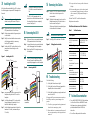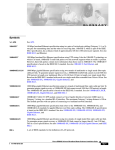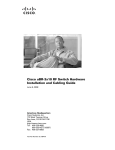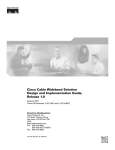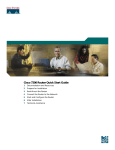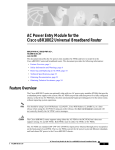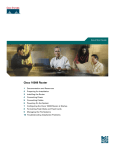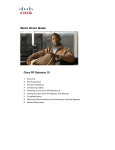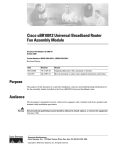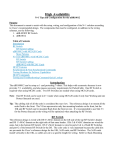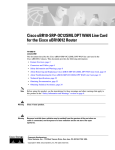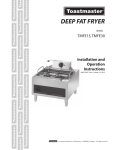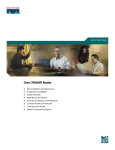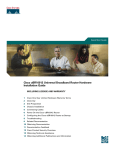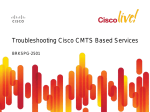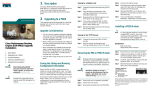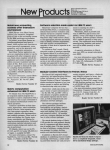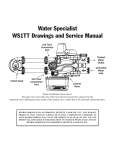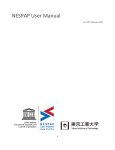Download Cisco Systems uBR10-MC5X20H Getting Started Guide
Transcript
Use an ESD-preventive wrist or ankle strap during the line card installation. 1 Feature Description Quick Start Guide The Cisco uBR10-MC5X20S, U and H cable interface line cards use 75–ohm precision video coax cables and 75–ohm MCX connectors to connect to the CMTS. This document describes how to install and remove cables and the second generation universal cable holder (UCH2). Figure 1 shows the cards in a Cisco uBR10012 router. Figure 1 Cisco uBR10-MC5X20S/U/H Cards MA INT uBR10-MC5x20S-D PO WE R STA TUS Upstream R STATU S MAINT POWE R STATU S MAINT US0 US2 US1 US0 US3 US2 US1 US0 US4 US3 US2 US1 US0 US4 US3 US2 US1 US0 US4 US4 US3 US2 US1 US4 US3 US2 US4 US3 US5 US6 US5 US7 US6 US5 US8 US7 US6 US9 US8 US9 US7 US8 US9 US5 US6 US7 US8 US9 US5 CISCO 10000 US4 US6 US5 US7 US6 US5 US8 US7 US6 US5 US9 US8 US7 US6 US9 US8 US7 US9 US8 The UCH must be used for all Cisco uBR10MC5X20S/U/H line card cable connections. Failure to use the UCH may cause permanent damage to the line card connectors and result in low or no RF output. US11 US10 US13 US12 US11 CISCO 10000 CISCO 10000 CISCO 10000 Step 1 Loosen the top screws and slide open the lock bar. (If the UCH2 is already installed in the line card, use a screwdriver to slide open the bar. See Figure 5.) US14 US12 US13 US14 US11 US12 US11 US10 US13 US12 US11 US10 US14 US13 US12 US11 US14 US13 US12 US14 US13 US15 US16 US17 US18 US19 US15 US16 US17 US18 US15 US14 US16 US15 US17 US16 US15 US18 US17 US16 US15 US19 US18 US17 US16 US19 US18 US17 US19 US18 US10 US11 US12 Step 2 Remove the ESD cap from a cable, and insert it into the hole in the UCH2. See Figure 2. US13 US14 US15 SRP US18 POS E SRP POS E ENABL SRP POS E US17 ENABL SRP POS E US16 ENABL US19 ENABL US19 RX US19 RX US18 US10 RX US17 US10 RX US16 TX US13 US15 TX US14 TX US10 US12 US19 TX RX CD TX RX CD TX RX CD DS1 DS3 DS2 DS1 DS0 DS3 DS2 DS1 DS0 DS4 DS3 DS2 DS1 DS0 DS4 DS4 DS3 DS2 DS1 DS4 DS3 DS2 DS4 DS3 US14 US16 RF RF RF RF RF RF RF RF RF RF RF RF RF RF RF RF RF RF RF RF RF RF RF RF RF RF DS4 RF US17 US18 US19 72783 DS0RF DS1RF DS2RF DS3RF DS4RF RF OC–48/STM–16 POS/SRP SM–LR US13 RF OC–48/STM–16 POS/SRP SM–LR US12 RF OC–48/STM–16 POS/SRP SM–LR US11 RF OC–48/STM–16 POS/SRP SM–LR US10 RF RF SYNC DS2 DS4 RF PASS THRU WRAP DS3 DS0 DS4 SYNC Downstream US5 US6 US7 US8 US9 RF PASS THRU WRAP DS0 RF SYNC DS3 DS1 RF PASS THRU WRAP SYNC DS0 DS2 RF PASS THRU WRAP DS1 RF TX DS0 DS2 RX CD RF DS1 We recommend that the cables be installed in the UCH as shown in Table 1 and Table 2. DS0RF DS1RF DS2RF DS3RF DS4RF 1 Feature Description 2 Installing the Cables 3 Installing the UCH The cables come in kits that consist of cable sets and spare F connectors. 4 Removing the UCH The MC5X20 dual-shielded cable kit includes: 5 Removing the Cables • Two 10-bundle MCX to “F” conn., 3–m cables 6 Troubleshooting • One 5-bundle MCX to “F” conn., 3–m cables 7 Related Documentation • 28 spare F connectors Caution If using quad-shielded cables, make sure there is no heat-shrink wrap on the ends by the MCX connectors. Table 1 Port—Dual-Shielded Cable Colors US0–US9 US0 to US9–red, white, blue, green, yellow, violet, orange, black, gray, brown, respectively. US10–US19 US10–grey; US11–brown; US12 to US19–red, white, blue, green, yellow, violet, orange, black, respectively. The MC5X20 quad-shielded cable kit includes: Warning Only trained and qualified personnel should be allowed to install, replace, or service this equipment. US0 to US9–red, white, blue, green, yellow, red, white, blue, green, yellow, respectively. US10–US19 US10 to US19–red, white, blue, green, yellow, red, white, blue, green, yellow, respectively. DS0–DS4 DS0 to DS4–red, white, blue, green, yellow, respectively. 2 Installing the Cables TX US11 US0–US9 Step 3 US9 US10 DS0 US15 Cabling the Cisco uBR10-MC5X20S/U/H Cable Interface Line Card with Universal Cable Holder—UCH2 POWE US1 US3 Tools required for cable installation include: • 1/4-in. slotted screwdriver and T-10 TORX driver Also see “Tool Manufacturers and Part Numbers.” FAIL US9 R STATU S MAINT US0 US2 US4 FAIL US8 POWE US1 US3 FAIL US7 R STATU S MAINT US0 US2 FAIL US6 POWE US0 US1 In European markets only, you must use the quad-shielded cable kit with the Cisco uBR10-MC5X20H. Port—Quad-Shielded Cable Colors Insert the cable completely into the UCH. (The cables will fit loosely in the holes until the lock bar is closed in Step 5.) Caution Do not kink the cables. Figure 2 Inserting a Cable in the UCH2 uBR10-MC5x20S-D Is Cisco documentation helpful? Click here or go to http://forums.cisco.com/eforum/servlet/viewsflash?cmd=s howform&pollid=rtgdoc01!rtgdoc to give us your feedback. US5 R STATU S MAINT uBR10-MC5x20S-D US4 POWE uBR10-MC5x20S-D US3 R STATU S MAINT uBR10-MC5x20S-D US2 POWE uBR10-MC5x20S-D US1 R STATU S MAINT uBR10-MC5x20S-D US0 POWE uBR10-MC5x20S-D R STATU S MAINT uBR10-MC5x20S-D POWE US0 US1 US2 US3 US4 Note Table 2 • Five 5-bundle MCX to “F” conn., 3–m cables • Five spare F connectors The cable kits do not contain the universal cable holder (UCH); however, the UCH is available with DS0–DS4 DS0 to DS4–red, white, blue, green, yellow, respectively. 155826 Caution line card accessory kits and spare cards. Or, the UCH2 is available as a spare. Step 4 Repeat this procedure for all of the cables. Step 5 Ensure the cables are fully inserted in the UCH2 and slide the lock bar closed completely. (The lock bar will not close if cables are not fully inserted or properly aligned.) Step 6 Using the T-10 TORX driver tool tighten the screws on the lock bar (maximum torque—10 in-lbs). Corporate Headquarters Cisco Systems, Inc. 170 West Tasman Drive San Jose, CA 95134-1706 USA http://www.cisco.com Tel: 408 526-4000 800 553-NETS (6387) Fax: 408 526-4100 Copyright © 2006 Cisco Systems, Inc. All rights reserved. Cisco, Cisco IOS, Cisco Systems, and the Cisco Systems logo are registered trademarks of Cisco Systems, Inc. or its affiliates in the U.S. and certain other countries. All other trademarks mentioned in this document or Website are the property of their respective owners. The use of the word partner does not imply a partnership relationship between Cisco and any other company. (0601R) Printed in the USA on recycled paper containing 10% postconsumer waste. 78-17657-02 3 Installing the UCH After the cables are installed in the UCH, perform the following steps to prevent ESD damage to the line card. Caution The UCH is fully engaged when the semi-circles on the shroud show metal and the red and black lines are completely covered. See Figure 3. Before proceeding, remove the protective sticker covering the line card DS ports. Make sure that you are grounded using an ESD-preventive wrist or ankle strap. Step 1 Attach a jumper cable to the ground point on the chassis. Step 2 Step 3 Briefly touch each cable’s center connector with the jumper cable to remove any built-up ESD potential. Step 4 Position the UCH2 so the red line is on the same side as the red triangle on the faceplate. Figure 3 3. Keep test cables as short as possible to limit static buildup. Use the T-10 TORX driver tool to loosen the lock bar on the side you want to remove cables. Step 2 Slide the lock bar open by hand, or with a flathead screwdriver if the bar is stuck or hard to access. See Figure 5. Contact Cisco TAC for further information: (Make sure the lock bar is completely open or the cables will not release.) Tool Manufacturers and Part Numbers Caution Step 1 Make sure that you are grounded using an ESD-preventive wrist or ankle strap. Step 2 Loosen the lead screw (counterclockwise) until it disengages from the faceplate. Step 3 Gently pull the UCH straight away from the faceplate. Note Small pin US0 US1 Red triangle Figure 4 Step 3 Figure 5 Be careful not to bend the cables. Carefully pull the cable out of the hole. Sliding Open the Lock Bar Removing the UCH US3 US4 Red line Shroud US1 US9 US2 Step 5 Step 6 Step 7 Shroud US3 Large pin Hold the cables and UCH in place while finger tightening the leadscrew. Do not bend the cables at right angles. Use the flathead screwdriver to tighten the leadscrew 10 in–lbs, (maximum torque 15 in.-lbs). 2. Verify that the shroud fits snugly against the faceplate (the cutouts are closed). US5 US6 US7 3. Verify that the cables are properly seated and secure in the UCH. US8 Align the end pins with the pin holes in the faceplate, and guide the UCH onto the faceplate. US9 1/4 in. flathead screwdriver Check the following: 1. Verify that the lead screw is tight. US4 155818 Cutout Lead screw 6 Troubleshooting US0 US8 155819 US7 Cisco Systems MC5X20 dual-shielded MC5X20 quad-shielded UCH2 CAB-RFSW520TPMF= CAB-RFSW520QTPMF= CAB-520-UCH2 F and MCX crimper tool PN–ACT-483 MCX connector strip tool: Dual-shielded cables Quad-shielded cables PN–CPT-7538-125 PN–CPT-7538-200Q Dual-shielded F connector strip tool US2 US6 Tool Part Numbers White Sands Engineering, Inc. If the UCH does not easily pull away from the card, loosen the lead screw until it completely disengages from the faceplate. US5 http://www.cisco.com/tac Table 3 4 Removing the UCH Installing the UCH Red line 4. Before attaching any test cables to the unit under test, momentarily ground the center pin of the test cable to remove any ESD potential that may be present. Step 1 155820 Note Torquing the leadscrew to more than 20 in-lbs can cause the leadscrew to fail. 5 Removing the Cables If downstream RF power measurements are made, use these ESD precautions to prevent damage to the product: 1. Check for a proper ground on the equipment and chassis before connecting any cables. 2. Ensure that there is a common ground between all the test equipment that you are using and the unit under test. CPT-7538 Quad-shielded F connector CPT-7538Q strip tool 75–ohm precision miniature video cable: Dual-shielded single cable PN–WS940 Quad-shielded five pk PN–WS386 MCX fixed pin conn.: Dual-shielded cable Quad-shielded cable PN–MCXFP PN–MCXFPQ F conn.: Dual-shielded cable Quad-shielded cable PN–ASFP PN–ASFPQ 7 Related Documentation • Cisco uBR10-MC5X20S/U/H Cable Interface Line Card for the Cisco uBR10012 Router: http://www.cisco.com/univercd/cc/td/doc/ product/cable/ubr10k/ubr10012/frus/ index.htm • More Cisco cable products information: http://www.cisco.com/warp/public/44/jump/ cable.shtml