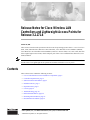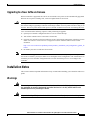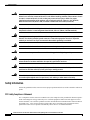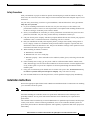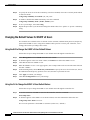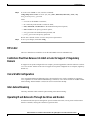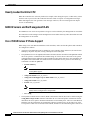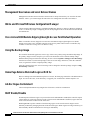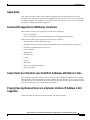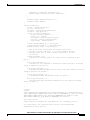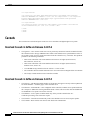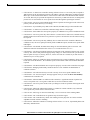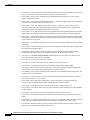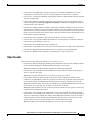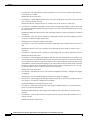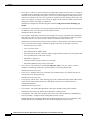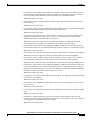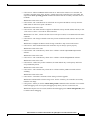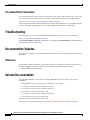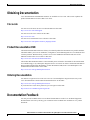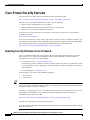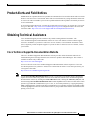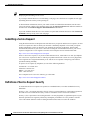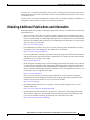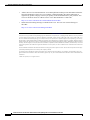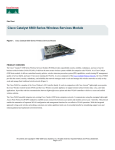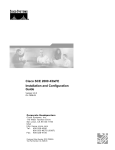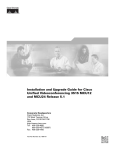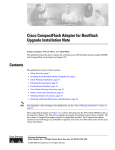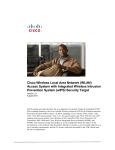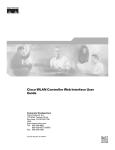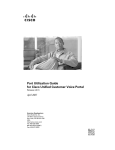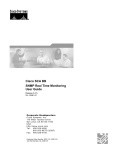Download Cisco Systems OL-11567-02 User's Manual
Transcript
Release Notes for Cisco Wireless LAN
Controllers and Lightweight Access Points for
Release 3.2.171.6
October 13, 2006
These release notes describe open and resolved caveats for operating system release 3.2.171.6 for Cisco
2000, 4100, and 4400 Series Wireless LAN Controllers; Cisco Wireless Services Modules (WiSM);
Cisco Wireless LAN Controller Network Modules; and Cisco Aironet 1000, 1130, 1200, 1240, and 1500
Series Lightweight Access Points, which comprise part of the Cisco Unified Wireless Network (Cisco
UWN) Solution.
Note
Unless otherwise noted, all of the Cisco wireless LAN controllers are hereafter referred to as controllers,
and all of the Cisco lightweight access points are hereafter referred to as access points.
Contents
These release notes contain the following sections:
•
Cisco Unified Wireless Network Solution Components, page 2
•
Controller Requirements, page 2
•
Software Release Information, page 2
•
Installation Notes, page 3
•
Important Notes, page 6
•
Caveats, page 16
•
Troubleshooting, page 26
•
Related Documentation, page 26
•
Obtaining Documentation, page 27
•
Documentation Feedback, page 27
Corporate Headquarters:
Cisco Systems, Inc., 170 West Tasman Drive, San Jose, CA 95134-1706 USA
© 2006 Cisco Systems, Inc. All rights reserved.
Cisco Unified Wireless Network Solution Components
•
Cisco Product Security Overview, page 28
•
Product Alerts and Field Notices, page 29
•
Obtaining Technical Assistance, page 29
•
Obtaining Additional Publications and Information, page 31
Cisco Unified Wireless Network Solution Components
The following components are part of the Cisco UWN Solution and are compatible in this release:
•
Operating system software release 3.2.171.6 for all Cisco controllers and lightweight access points
•
Cisco Wireless Control System (WCS) software release 4.0.81.0 or 4.0.66.0
•
Location appliance software release 2.1.39.0 or 2.1.34.0
•
Cisco 2700 Series Location Appliances
•
Cisco 2000, 4100, and 4400 Series Wireless LAN Controllers
•
Cisco Wireless Service Module (WiSM) for Cisco Catalyst 6500 Series Switches
•
Cisco Wireless LAN Controller Network Module for Cisco Integrated Services Routers
•
Cisco Aironet 1000, 1130, 1200, 1240, and 1500 Lightweight Access Points
Controller Requirements
The controller graphical user interface (GUI) requires the following operating system and web browser:
•
Windows XP SP1 or higher or Windows 2000 SP4 or higher
•
Internet Explorer 6.0 SP1 or higher
Note
Internet Explorer 6.0 SP1 or higher is the only browser supported for accessing the
controller GUI and for using web authentication.
Software Release Information
Operating system software is factory installed on your controller and automatically downloaded to the
access points after a release upgrade and whenever an access point associates to a controller. As new
releases become available for the controllers and their associated access points, consider upgrading.
Note
The Cisco WiSM requires software release SWISMK9-32 or later.
Finding the Software Release
To find the software release running on your controller, look on the Monitor > Summary page of the
controller GUI or enter show sysinfo on the controller command line interface (CLI).
Release Notes for Cisco Wireless LAN Controllers and Lightweight Access Points for Release 3.2.171.6
2
OL-11567-02
Installation Notes
Upgrading to a New Software Release
When a controller is upgraded, the code on its associated access points is also automatically upgraded.
When an access point is loading code, each of its lights blinks in succession.
Caution
Do not power down the controller or any access point during this process; otherwise, you might corrupt
the software image! Upgrading a controller with a large number of access points can take as long as 30
minutes. The access points must remain powered, and the controller must not be reset during this time.
Cisco recommends the following sequence when performing an upgrade:
1.
Upload your controller configuration files to a server to back them up.
2.
Turn off the controller 802.11a and 802.11b networks.
3.
Upgrade your controller to the latest software release, following the instructions in the latest version
of the Cisco Wireless LAN Controller Configuration Guide. Click this link to browse to that
document:
http://www.cisco.com/en/US/products/ps6366/products_installation_and_configuration_guides_lis
t.html
4.
Note
Re-enable your 802.11a and 802.11b networks.
Controllers can be upgraded from one release to another. However, should you require a downgrade from
one release to another, you may be unable to use the higher release configuration. The workaround is to
reload the previous controller configuration files saved on the backup server or to reconfigure the
controller.
Installation Notes
This section contains important information to keep in mind when installing your controllers and access
points.
Warnings
Warning
This warning means danger. You are in a situation that could cause bodily injury. Before you work on
any equipment, be aware of the hazards involved with electrical circuitry and be familiar with
standard practices for preventing accidents.
Warning
Only trained and qualified personnel should be allowed to install, replace, or service this equipment.
Release Notes for Cisco Wireless LAN Controllers and Lightweight Access Points for Release 3.2.171.6
OL-11567-02
3
Installation Notes
Warning
Do not locate any antenna near overhead power lines or other electric light or power circuits, or
where it can come into contact with such circuits. When installing antennas, take extreme care not
to come in contact with such circuits, as they may cause serious injury or death. For proper
installation and grounding of the antenna, refer to national and local codes (e.g. U.S.: NFPA70,
National Electrical Code, Article 810, in Canada: Canadian Electrical Code, Section 54).
Warning
This product relies on the building’s installation for short-circuit (overcurrent) protection. Ensure that
the protective device is rated not greater than 120 VAC, 15A U.S. (240vac, 10A International).
Warning
This equipment must be grounded. Never defeat the ground conductor or operate the equipment in the
absence of a suitably installed ground connector. Contact the appropriate electrical inspection
authority or an electrician if you are uncertain that suitable grounding is available.
Warning
Read the installation instructions before you connect the system to its power source.
Warning
Do not work on the system or disconnect cables during periods of lightning activity.
Warning
Do not operate your wireless network near unshielded blasting caps or in an explosive environment
unless the device has been modified to be especially qualified for such use.
Warning
In order to comply with radio frequency (RF) exposure limits, the antennas for this product should be
positioned no less than 6.56 ft (2 m) from your body or nearby persons.
Warning
This unit is intended for installation in restricted access areas. A restricted access area can be
accessed only through the use of a special tool, lock and key, or other means of security.
Safety Information
Follow the guidelines in this section to ensure proper operation and safe use of the controllers and access
points.
FCC Safety Compliance Statement
FCC Compliance with its action in ET Docket 96-8, has adopted a safety standard for human exposure
to RF electromagnetic energy emitted by FCC certified equipment. When used with approved Cisco
Aironet antennas, Cisco Aironet products meet the uncontrolled environmental limits found in OET-65
and ANSI C95.1, 1991. Proper operation of this radio device according to the instructions in this
publication results in user exposure substantially below the FCC recommended limits.
Release Notes for Cisco Wireless LAN Controllers and Lightweight Access Points for Release 3.2.171.6
4
OL-11567-02
Installation Notes
Safety Precautions
Each year hundreds of people are killed or injured when attempting to install an antenna. In many of
these cases, the victim was aware of the danger of electrocution but did not take adequate steps to avoid
the hazard.
For your safety, and to help you achieve a good installation, read and follow these safety precautions.
They may save your life!
1.
If you are installing an antenna for the first time, for your own safety as well as others, seek
professional assistance. Your Cisco sales representative can explain which mounting method to use
for the size and type of antenna you are about to install.
2.
Select your installation site with safety as well as performance in mind. Electric power lines and
phone lines look alike. For your safety, assume that any overhead line can kill you.
3.
Call your electric power company. Tell them your plans and ask them to come look at your proposed
installation. This is a small inconvenience considering your life is at stake.
4.
Plan your installation carefully and completely before you begin. Successfully raising a mast or
tower is largely a matter of coordination. Each person should be assigned to a specific task and
should know what to do and when to do it. One person should be in charge of the operation to issue
instructions and watch for signs of trouble.
5.
When installing an antenna, remember:
a. Do not use a metal ladder.
b. Do not work on a wet or windy day.
c. Do dress properly—shoes with rubber soles and heels, rubber gloves, and a long-sleeved shirt
or jacket.
6.
If the assembly starts to drop, get away from it and let it fall. Remember that the antenna, mast,
cable, and metal guy wires are all excellent conductors of electrical current. Even the slightest touch
of any of these parts to a power line completes an electrical path through the antenna and the
installer: you!
7.
If any part of an antenna system should come in contact with a power line, do not touch it or try
to remove it yourself. Call your local power company. They will remove it safely.
8.
If an accident should occur with the power lines, call for qualified emergency help immediately.
Installation Instructions
Refer to the appropriate Quick Start Guide or Hardware Installation Guide for instructions on installing
your controllers and access points.
Note
To meet regulatory restrictions, all external antenna configurations must be professionally installed.
Personnel installing the controllers and access points must understand wireless techniques and
grounding methods. Access points with internal antennas can be installed by an experienced IT
professional.
The controller must be installed by a network administrator or qualified IT professional, and the proper
country code must be selected. Following installation, access to the controller should be password
protected by the installer to maintain compliance with regulatory requirements and ensure proper unit
functionality.
Release Notes for Cisco Wireless LAN Controllers and Lightweight Access Points for Release 3.2.171.6
OL-11567-02
5
Important Notes
Important Notes
This section describes important information about the controllers and access points.
Service Modules Supported in the Catalyst 6500 Series Switch
The Catalyst 6500 Series Switch chassis can support up to five Cisco WiSMs without any other service
module installed. If one or more service modules are installed, the chassis can support up to a maximum
of four service modules (WiSMs included).
Access Points Fail to Join Controllers If MTU Setting Is Less Than 1500
When the network path between access points and the controller is configured for an MTU size less than
1500, the controller does not receive join requests from access points in local mode. (MTU settings less
than 1500 are common when you use tunneling protocols such as IPsec VPN, GRE, and MPLS.) The
access point join request is larger than 1500 bytes, so the request is fragmented. The size of the first
fragment is 1500 bytes (including IP and UDP header) and the second fragment is 54 bytes (including
IP and UDP header).
Access points in REAP mode are not affected by this limitation, and the problem is resolved in the 4.0
release train because the LWAPP tunnel can reassemble up to 4 fragments. The problem occurs when all
four of these conditions exist on your network:
•
Your controller runs release 3.2 or earlier
•
Your controller is configured for Layer 3 LWAPP
•
The network path MTU between the access point and the controller is less than 1500 bytes
•
The access point is in local access point (LAP) mode (not REAP mode)
Workarounds
Use one of these workarounds to resolve the problem on your network:
•
Upgrade to controller software release 4.0 if the controller platform supports it.
•
Use 1030 series access points in REAP mode for locations reachable through low-MTU paths.
•
Increase the network path MTU to 1500 bytes.
Release Notes for Cisco Wireless LAN Controllers and Lightweight Access Points for Release 3.2.171.6
6
OL-11567-02
Important Notes
Changing the Default Values of SNMP Community Strings
The controller has commonly known default values of “public” and “private” for the read-only and
read-write SNMP community strings. Using these standard values presents a security risk. Therefore,
Cisco strongly advises that you change these values.
Using the GUI to Change the SNMP Community String Default Values
Follow these steps to change the SNMP community string default values through the controller GUI.
Step 1
Click Management and then Communities under SNMP. The SNMP v1 / v2c Community page appears.
Step 2
If “public” or “private” appears in the Community Name column, click Remove to delete this
community.
Step 3
Click New to create a new community.
Step 4
When the SNMP v1 / v2c Community > New page appears, enter a unique name containing up to 16
alphanumeric characters in the Community Name field. Do not enter “public” or “private.”
Step 5
In the remaining fields, enter the IP address from which this device accepts SNMP packets with the
associated community and the IP mask, choose Read Only or Read/Write to specify the access level
for this community, and choose Enable or Disable to specify the status of this community.
Step 6
Click Apply to commit your changes.
Step 7
Click Save Configuration to save your settings.
Step 8
Repeat this procedure if a “public” or “private” community still appears on the SNMP v1 / v2c
Community page.
Using the CLI to Change the SNMP Community String Default Values
Follow these steps to change the SNMP community string default values through the controller CLI.
Step 1
To see the current list of SNMP communities for this controller, enter this command:
show snmp community
Step 2
If “public” or “private” appears in the SNMP Community Name column, enter this command to delete
this community:
config snmp community delete name
The name parameter is the community name (in this case, “public” or “private”).
Step 3
To create a new community, enter this command:
config snmp community create name
Enter up to 16 alphanumeric characters for the name parameter. Do not enter “public” or “private.”
Step 4
To enter the IP address from which this device accepts SNMP packets with the associated community,
enter this command:
config snmp community ipaddr ip_address ip_mask name
Release Notes for Cisco Wireless LAN Controllers and Lightweight Access Points for Release 3.2.171.6
OL-11567-02
7
Important Notes
Step 5
To specify the access level for this community, enter this command, where ro is read-only mode and rw
is read/write mode:
config snmp community accessmode {ro | rw} name
Step 6
To enable or disable this SNMP community, enter this command:
config snmp community mode {enable | disable} name
Step 7
To save your changes, enter save config.
Step 8
Repeat this procedure if you still need to change the default values for a “public” or “private” community
string.
Changing the Default Values for SNMP v3 Users
The controller uses a default value of “default” for the username, authentication password, and privacy
password for SNMP v3 users. Using these standard values presents a security risk. Therefore, Cisco
strongly advises that you change these values.
Using the GUI to Change the SNMP v3 User Default Values
Follow these steps to change the SNMP v3 user default values through the controller GUI.
Step 1
Click Management and then SNMP V3 Users under SNMP.
Step 2
If “default” appears in the User Name column, click Remove to delete this SNMP v3 user.
Step 3
Click New to add a new SNMP v3 user.
Step 4
When the SNMP V3 Users > New page appears, enter a unique name in the User Profile Name field. Do
not enter “default.”
Step 5
In the remaining fields, choose Read Only or Read Write to specify the access level for this user, choose
the authentication and privacy protocols to be used, and enter a password for each.
Step 6
Click Apply to commit your changes.
Step 7
Click Save Configuration to save your settings.
Using the CLI to Change the SNMP v3 User Default Values
Follow these steps to change the SNMP v3 user default values through the controller CLI.
Step 1
To see the current list of SNMP v3 users for this controller, enter this command:
show snmpv3user
Step 2
If “default” appears in the SNMP v3 User Name column, enter this command to delete this user:
config snmp v3user delete username
The username parameter is the SNMP v3 username (in this case, “default”).
Release Notes for Cisco Wireless LAN Controllers and Lightweight Access Points for Release 3.2.171.6
8
OL-11567-02
Important Notes
Step 3
To create a new SNMP v3 user, enter this command:
config snmp v3user create username {ro | rw} {none | hmacmd5 | hmacsha} {none | des}
auth_password privacy_password
where
•
username is the SNMP v3 username,
•
ro is read-only mode and rw is read/write mode,
•
none, hmacmd5, and hmacsha are the authentication protocol options,
•
none and des are the privacy protocol options,
•
auth_password is the authentication password, and
•
privacy_password is the privacy password.
Do not enter “default” for the username and password parameters.
Step 4
To save your changes, enter save config.
FIPS 140-2
The Cisco 4400 Series Controllers are on the NIST FIPS 140-2 Pre-Validation List.
Controllers Must Run Release 3.2.116.21 or Later to Support -P Regulatory
Domain
To support access points configured for use in Japan, you must upgrade the controller software to release
3.2.116.21 or later. Earlier releases do not support access points configured for use in Japan (regulatory
domain -P).
Voice WLAN Configuration
Cisco recommends that load balancing always be turned off in any wireless LAN that is supporting
voice, regardless of vendor. When load balancing is turned on, voice clients can hear an audible artifact
when roaming, and the handset is refused at its first reassociation attempt.
Inter-Subnet Roaming
Currently, multicast traffic cannot be passed during inter-subnet roaming.
Operating Mesh Networks Through Switches and Routers
In mesh networks that operate through low-speed switches and routers, access points can disconnect
from the controller, causing the controller to generate alerts.
Release Notes for Cisco Wireless LAN Controllers and Lightweight Access Points for Release 3.2.171.6
OL-11567-02
9
Important Notes
Heavily Loaded Controller CPU
When the controller CPU is heavily loaded (for example, when doing file copies or other tasks), it does
not have time to process all of the ACKs that the NPU sends in response to configuration messages.
When this happens, the CPU generates error messages. However, the error messages do not impact
service or functionality.
RADIUS Servers and the Management VLAN
The RADIUS server can be on any subnet as long as it can be reached by the management VLAN subnet.
The controllers can be managed via the management VLAN subnet from any other subnet that can reach
the management VLAN subnet.
Cisco 7920 Wireless IP Phone Support
When using Cisco 7920 Wireless IP Phones with controllers, make sure that the phones and controllers
are configured as follows:
•
Aggressive load balancing must be disabled on a per-controller basis. Otherwise, the initial roam
attempt by the phone may fail, causing a disruption in the audio path.
•
The QoS Basis Service Set (QBSS) information element (IE) must be enabled. The QBSS IE enables
the access points to communicate their channel usage to wireless devices. Because access points
with high channel usage might not be able to handle real-time traffic effectively, the 7920 phone uses
the QBSS value to determine if it should associate with another access point. Use the following
commands to enable the QBSS IE:
– sh wlan summary
Note
Use this command to determine the WLAN ID number of the WLAN to which you want
to add QBSS support.
– config wlan disable wlan_id_number
– config wlan 7920-support ap-cac-limit enable wlan_id_number
– config wlan enable wlan_id_number
– sh wlan wlan_id_number
Note
Use this command to verify that the WLAN is enabled and the Dot11-Phone Mode
(7920) field is configured for compat mode.
– save config
•
The Dynamic Transmit Power Control (DTPC) information element (IE) must be enabled using the
config 802.11a dtpc enable command. The DTPC IE is a beacon and probe information element
that allows the access point to broadcast information on its transmit power. The Cisco 7920 Wireless
IP Phone uses this information to automatically adjust its transmit power to the same level as the
access point to which it is associated. In this manner, both devices are transmitting at the same level.
Release Notes for Cisco Wireless LAN Controllers and Lightweight Access Points for Release 3.2.171.6
10
OL-11567-02
Important Notes
•
The 7920 phones and the controllers do not currently use compatible fast roaming mechanisms. The
phone uses CCKM while the controllers use proactive key caching (PKC). To minimize roaming
latency, static WEP is the recommended security mechanism.
•
When configuring WEP, there is a difference in nomenclature for the controller and the 7920 phone.
Configure the controller for 104 bits when using 128-bit WEP for the 7920.
Client Channel Changes
Cisco access points are known to go off channel for up to 30 seconds while identifying rogue access
point threats. This activity can cause occasional dropped client connections.
Exclusion List (Blacklist) Client Feature
If a client is not able to connect to an access point and the security policy for the WLAN and/or client
is correct, the client has probably been disabled. In the controller GUI, you can view the client’s status
on the Monitor > Summary page under Client Summary. If the client is disabled, click Remove to clear
the disabled state for that client. The client automatically comes back and, if necessary, reattempts
authentication.
Automatic disabling happens as a result of too many failed authentications. Clients disabled due to failed
authorization do not appear on the permanent disable display. This display is only for those MACs that
are set as permanently disabled by the administrator.
Maximum MAC Filter Entries
The controller database can contain up to 2048 MAC filter entries for local netusers. The default value
is 512. To support up to 2048 entries, you must enter this command in the controller CLI:
config database size MAC_filter_entry
where MAC_filter_entry is a value from 512 to 2048.
Cisco Aironet 1030 Remote Edge Lightweight Access Points and WPA2-PSK
Cisco Aironet 1030 Remote Edge Lightweight Access Points do not support WPA2-PSK in REAP
standalone mode.
RADIUS Servers
This product has been tested with the following RADIUS servers:
•
CiscoSecure ACS v3.2
•
Funk Odyssey Client v1.1 and 2.0
•
Funk Steel-Belted RADIUS release 4.71.739 and 5.03 Enterprise Edition
•
Microsoft Internet Authentication Service (IAS) release 5.2.3790.1830 on Windows 2003 server
Release Notes for Cisco Wireless LAN Controllers and Lightweight Access Points for Release 3.2.171.6
OL-11567-02
11
Important Notes
Management Usernames and Local Netuser Names
Management usernames and local netuser names must be unique because they are stored in the same
database. That is, you cannot assign the same name to a management user and a local netuser.
802.1x and Microsoft Wireless Configuration Manager
Clients using the Microsoft Wireless Configuration Manager and 802.1x must use WLANs configured
for 40- or 104-bit key length. Configuring for 128-bit key length results in clients that can associate but
not authenticate.
Cisco Aironet 1030 Remote Edge Lightweight Access Point Default Operation
When a controller reboots, dropped Cisco Aironet 1030 Remote Edge Lightweight Access Points
attempt to associate to any available controller. If the access points cannot contact a controller, they
continue to offer 802.11a/b/g service on WLAN 1 only.
Using the Backup Image
The controller bootloader (ppcboot) stores a copy of the active primary image and the backup image. If
the primary image becomes corrupted, you can use the bootloader to boot with the backup image.
With the backup image stored before rebooting, be sure to choose Option 4: Change Active Boot Image
from the boot menu to set the backup image as the active boot image. Otherwise, when the controller
resets, it again boots off the corrupted primary image.
After the controller boots, the active boot image can be changed to the backup image using the config
boot backup command.
Home Page Retains Web Auth Login with IE 5.x
Due to a caching issue in the Internet Explorer 5.x browser, the home page retains the web authentication
login. To correct this issue, clear the history or upgrade your workstation to Internet Explorer 6.x.
Ad-Hoc Rogue Containment
Client card implementations may mitigate the effectiveness of ad hoc containment.
RLDP Enable/Disable
The RLDP protocol detects rogues on your wired network. When RLDP is enabled, the controller reports
a threat alarm for each rogue detected on the wired network. When RLDP is disabled, rogues detected
on the wired network are shown in the Alert state.
Disabling RLDP stops the controller from detecting rogues on the wired network. Rogues can be
manually contained by changing the status of the detected rogues. When rogues are being contained, you
must manually disable containment for each rogue individually.
Release Notes for Cisco Wireless LAN Controllers and Lightweight Access Points for Release 3.2.171.6
12
OL-11567-02
Important Notes
Apple iBook
Some Apple operating systems require shared key authentication for WEP. Other releases of the
operating system do not work with shared key WEP unless the client saves the key in its key ring. How
you should configure your controller is based on the client mix you expect to use. Cisco recommends
testing these configurations before deployment.
Features Not Supported on 2000 Series Controllers
These hardware features are not supported on 2000 series controllers:
•
Power over Ethernet
•
Service port (separate out-of-band management 10/100-Mbps Ethernet interface)
These software features are not supported on 2000 series controllers:
•
VPN termination (such as IPSec and L2TP)
•
Termination of guest controller tunnels (Origination of guest controller tunnels is supported)
•
External web authentication web server list
•
Layer 2 LWAPP
•
Spanning tree
•
Port mirroring
•
Cranite
•
Fortress
•
AppleTalk
•
QoS per-user bandwidth contracts
•
IPv6 pass-through
Some Clients See Only 64 Access Point MAC Addresses (BSSIDs) at a Time
In a crowded RF environment, clients may not be able to detect the desired SSID because of internal
table limitations. Sometimes disabling and then enabling the client interface forces a rescan. Your RF
environment needs to be controlled. Cisco UWN rogue access point detection and containment can help
you to enforce RF policies in your buildings and campuses.
Pinging from Any Network Device to a Dynamic Interface IP Address Is Not
Supported
Clients on the WLAN associated with the interface pass traffic normally.
Release Notes for Cisco Wireless LAN Controllers and Lightweight Access Points for Release 3.2.171.6
OL-11567-02
13
Important Notes
2006 Image Not Supported for 3504 Controllers
The 2006 controller image is supported for use with only 2000 series controllers. Do not install the 2006
image on a 3504 controller. Otherwise, errors may occur. Install only the 3504 image on a 3504
controller.
Running a 3504 Image on a 2000 Series Controller
It is possible to run a 3504 controller image on a 2000 series controller, but Cisco Aironet 1130, 1200,
and 1240 series access points will not be able to connect to the controller.
Cisco Lightweight Access Points Fail to Join Cisco Controllers
When a Cisco lightweight access point is connected to a terminal server port and reboots because of a
join failure or timeout, this sequence repeats until the access point returns to the boot prompt and
remains there. This condition occurs when there is no telnet session to the access point’s console port
and when the controller is not responding to the access point’s join response.
Workaround: Disconnect the access point’s console port from the terminal server. Reprogram the
controller to have it respond to the access point’s join request. Power cycle the access point to force a
restart.
Upgrading External Web Authentication
When upgrading a controller from operating system release 2.0 or 2.2.127.4 to release 3.2.116.21 or
later, update the external web authentication configuration as follows:
1.
Instead of using a preauthentication ACL, the network manager must configure the external web
server IP address using this command:
config custom-web ext-webserver add index IP-address
Note
2.
IP-address is the address of any web server that performs external web authentication.
The network manager must use the new login_template shown here:
<html>
<head>
<meta http-equiv="Pragma" content="no-cache"> <meta HTTP-EQUIV=”Content-Type”
CONTENT="text/html; charset=iso-8859-1"> <title>Web Authentication</title> <script>
function submitAction(){
var link = document.location.href;
var searchString = "redirect=";
var equalIndex = link.indexOf(searchString);
var redirectUrl = "";
var urlStr = "";
if(equalIndex > 0) {
equalIndex += searchString.length;
urlStr = link.substring(equalIndex);
if(urlStr.length > 0){
redirectUrl += urlStr;
if(redirectUrl.length > 255)
Release Notes for Cisco Wireless LAN Controllers and Lightweight Access Points for Release 3.2.171.6
14
OL-11567-02
Important Notes
redirectUrl = redirectUrl.substring(0,255);
document.forms[0].redirect_url.value = redirectUrl;
}
}
document.forms[0].buttonClicked.value = 4;
document.forms[0].submit();
}
function loadAction(){
var url = window.location.href;
var args = new Object();
var query = location.search.substring(1);
var pairs = query.split("&");
for(var i=0;i<pairs.length;i++){
var pos = pairs[i].indexOf('=');
if(pos == -1) continue;
var argname = pairs[i].substring(0,pos);
var value = pairs[i].substring(pos+1);
args[argname] = unescape(value);
}
//alert( "AP MAC Address is " + args.ap_mac);
//alert( "The Switch URL is " + args.switch_url);
document.forms[0].action = args.switch_url;
// This is the status code returned from webauth login action
// Any value of status code from 1 to 5 is error condition and user
// should be shown error as below or modify the message as it suits
// the customer
if(args.statusCode == 1){
alert("You are already logged in. No further action is required on your
part.");
}
else if(args.statusCode == 2){
alert("You are not configured to authenticate against web portal. No further
action is required on your part.");
}
else if(args.statusCode == 3){
alert("The username specified cannot be used at this time. Perhaps the user is
already logged into the system?");
}
else if(args.statusCode == 4){
alert("Wrong username and password. Please try again.");
}
else if(args.statusCode == 5){
alert("The User Name and Password combination you have entered is invalid.
Please try again.");
}
}
</script>
</head>
<body topmargin="50" marginheight="50" onload="loadAction();"> <form method="post">
<input TYPE="hidden" NAME="buttonClicked" SIZE="16" MAXLENGTH="15" value="0"> <input
TYPE="hidden" NAME="redirect_url" SIZE="255" MAXLENGTH="255" VALUE=""> <input
TYPE="hidden" NAME="err_flag" SIZE="16" MAXLENGTH="15" value="0">
<div align="center">
<table border="0" cellspacing="0" cellpadding="0"> <tr> <td> </td></tr>
<tr align="center"> <td colspan="2"><font size="10" color="#336699">Web
Authentication</font></td></tr>
Release Notes for Cisco Wireless LAN Controllers and Lightweight Access Points for Release 3.2.171.6
OL-11567-02
15
Caveats
<tr align="center">
<td colspan="2"> User Name <input type="TEXT" name="username"
SIZE="25" MAXLENGTH="63" VALUE=""> </td> </tr> <tr align="center" > <td colspan="2">
Password <input type="Password" name="password"
SIZE="25" MAXLENGTH="24"> </td> </tr>
<tr align="center">
<td colspan="2"><input type="button" name="Submit" value="Submit" class="button"
onclick="submitAction();"> </td> </tr> </table> </div>
</form>
</body>
</html>
Caveats
This section lists resolved and open caveats for Cisco controllers and lightweight access points.
Resolved Caveats in Software Release 3.2.171.6
•
CSCsg22555—Cisco Aironet 1000 series access points may disconnect from the controller because
the controller fails to decrypt LWAPP control traffic. If the default access point heartbeat value of
30 seconds is used, all access points disconnect from the controller every 120 hours. This problem
pertains to the following controllers:
– 4400 series controllers with serial number FOC102xxxxx or higher (FOC103xxxxx,
FOC104xxxxx, and so on)
– 2000 series controllers with serial number FTX1035xxxx or higher (FTX1036xxxx,
FTX1037xxxx, and so on)
– Cisco WiSMs using controller software release 3.2.150.6 or later
– The controller network module within all Cisco 28/37/38xx Series Integrated Services Routers
– All Catalyst 3750G Wireless LAN Controller Switches
Resolved Caveats in Software Release 3.2.171.5
•
CSCsb75736—The WLANs and the number of clients may not appear correctly in the Top WLANs
list on the Monitor > Summary page of the controller GUI.
•
CSCsb87264—If WLAN ID 1 is not configured on the controller, a REAP access point broadcasts
the “Airespace” SSID after entering standalone mode. Clients can access this unsecured SSID and
use the REAP access point to access the network.
•
CSCsb88424—Access points in REAP mode may fail to join the controller due to a
certificate-processing error in the Join request.
•
CSCsc05495—Controllers intermittently send a state attribute 24 in an access-request packet.
•
CSCsc34060—IPSec clients enter the run state but do not communicate.
Release Notes for Cisco Wireless LAN Controllers and Lightweight Access Points for Release 3.2.171.6
16
OL-11567-02
Caveats
•
CSCsc44326—A 4400 series controller running software release 3.1.105.0 may fail to respond to
ARP requests for the ap-manager2 interface’s IP address when the ARP request is addressed at the
MAC layer to the unicast MAC address of the interface rather than to the broadcast MAC address.
As a result, there may be sporadic interruptions in connectivity at ARP refresh time, resulting in the
periodic loss of associations for access points associated through the ap-manager2 interface.
•
CSCsc72899—An access point in REAP mode reboots if packets are being processed in the access
point by one task while discovery is occurring.
•
CSCsd18145—If you disable proxy ARP on the controller, the ARPs still go to the controller CPU.
•
CSCsd19801—A 4000 series controller sometimes hangs while it is booting up.
•
CSCsd27529—Static WEP does not operate properly for a REAP access point in standalone mode.
•
CSCsd54712—An access point may reboot when it is connected to a 2000 series controller and an
N900iL handset associated to the access point tries to place a call after the user idle timeout setting
has expired.
•
CSCsd55009—The access point may suddenly lose its connection to the controller. When this
condition occurs, the access point periodically sends out DHCP requests, and the access point Alarm
LED lights.
•
CSCsd59700—The default AP1000/1200 settings for external antenna gain are incorrect. The
4000/4100 controller should show this value as “0” but instead shows it as “11.”
•
CSCsd65251—The Session Timeout parameter for WLANs on the controller GUI may not operate
correctly. The value of this parameter appropriately changes to 1800 seconds when you choose the
802.1X option for Layer 2 security; however, it does not return to 0 seconds if you then choose a
different Layer 2 security option.
•
CSCsd76868—When you enable the Rogue Location Discovery Protocol (RLDP) to detect rogues
but do not create WLAN ID 1, the controller reports minor alarms when critical alarms should be
reported.
•
CSCsd85859—The Refresh button does not operate properly on some of the controller GUI pages.
•
CSCsd87382—Bridging functionality for REAP devices is not available on OEM builds of
controller software.
•
CSCsd90392—The idle timeout may not work correctly for an access point in REAP mode.
•
CSCsd91051—An “Incorrect input!” message appears when you enter the show wlan mobility
command in the controller CLI.
•
CSCsd95992—When IGMPv3 is enabled on the controller, a significant amount of packet loss
occurs. The packet loss is even greater when there is an active multicast stream.
•
CSCsd99725—An access point restarts when you change its mode of operation from urgent mode
to REAP mode.
•
CSCse03869—When AP Authentication Policy is enabled on a 2006 controller, any connected
access points may reboot when a client associates.
•
CSCse11202—WCS logs an “Incorrect WEP Key” error for wireless clients running TKIP.
•
CSCse14889—The controller does not generate traps for ad-hoc rogues.
•
CSCse15889—The controller may reboot after running for many days due to a failure with the
sshpmReceiveTask software watchdog.
•
CSCse20190—When the controller is running software release 3.2.116.21, Spectralink phones fail
shared key authentication.
Release Notes for Cisco Wireless LAN Controllers and Lightweight Access Points for Release 3.2.171.6
OL-11567-02
17
Caveats
•
CSCse26437—After a communication breakdown occurs between a controller and an access point,
the access point does not send a subsequent request to join the controller.
•
CSCse27890—Access points in REAP mode send deauthentication frames to wireless clients
without waiting for a PS poll.
•
CSCse29193—The controller marks a RADIUS server as dead if a single request is not responded
to after five retries and switches to a backup server.
•
CSCse29686—After you upgrade from software release 3.2.78 to 3.2.116.21 or later, clients
experience packet loss and a significant number of packet retransmissions on the AP1000. This
condition is related to the antenna setting of the access point.
•
CSCse30397—If you enter 24 characters for the username and password during the initial controller
configuration, the “Routine system resource notification” error message may appear repeatedly.
•
CSCse32639—Client exclusion may not operate properly when web authentication is enabled on the
controller. If a wireless client becomes “excluded,” it never disassociates from the access point and
may be unable to log in again.
•
CSCse33667—A controller running software release 3.2.116 with ssh disabled may crash without a
crash dump.
•
CSCse36426—Controllers with AP-group VLANs configured sometimes cause WCS to hang when
the controllers are added to WCS.
•
CSCse40350—During WPA2 client association, the access point sometimes sends a Reason 1
Deauthentication frame to the client, causing the client to disconnect and reassociate.
•
CSCse43767—The show client username command shows only one client even when several
clients are associated with the same username.
•
CSCse46717—Access points sometimes reboot.
•
CSCse47024—Clients sometimes lose their connection to the access point.
•
CSCse47645—Controllers sometimes use an invalid IP address when sending pings.
•
CSCse48743—When the idle timeout expires for a client, the controller sometimes displays this
error message: “Got an idle-timeout message from an unknown client.”
•
CSCse49083—Access points in REAP mode sometimes send a deauthentication packet at the end
of phone calls on some handsets.
•
CSCse50111—The controller’s active port sometimes becomes disabled when traffic is pumped
from a wireless client to a wired client.
•
CSCse51940—WCS sometimes displays this error message when you change the WLAN
encryption type from WPA-PSK to WEP: “SNMP operation to device failed.”
•
CSCse53252—Controllers sometimes reboot due to an issue with the time server.
•
CSCse55473—The 5-GHz radios on access points sometimes remain enabled even when disabled
on the controller.
•
CSCse58258—Access points sometimes reboot during an Assert software task.
•
CSCse59150—SVP packets through controllers have inconsistent timing, resulting in poor voice
quality.
•
CSCse64508—A controller running software release 3.2.116.21 does not allow a Nortel VPN client
using Contivity to connect until the date on the controller is changed from 2006 to 2005.
•
CSCse66940—When the primary port on a controller fails and the controller switches traffic to a
backup port, all configured WLANs are deactivated.
Release Notes for Cisco Wireless LAN Controllers and Lightweight Access Points for Release 3.2.171.6
18
OL-11567-02
Caveats
•
CSCse70081—An SNMP trap is required to alert users that either the RADIUS server is not
responding to a specific client or that it is not responding at all and a failover is required.
•
CSCse72853—Access points in REAP mode sometimes fail to act independently from the controller
when the controller fails.
•
CSCse78542—When the AutoRF feature causes the controller to select wrong channels for the
country configured, the show ap config 802.11a summary command causes high CPU usage and
eventual reboot of the controller.
•
CSCse84879—When a primary, secondary, and tertiary controller are defined for an access point
and the primary controller fails, the access point attempts to join the secondary controller even if
that controller is carrying its maximum number of access point associations. The access point that
needs to rejoin a controller never tries the tertiary controller; instead it reboots and attempts to join
the secondary controller repeatedly.
•
CSCse86585—Some controllers suffer a memory leak after 65 hours of operation.
•
CSCse91528—Access points in REAP mode that have lost connection to a controller sometimes
reboot when a client attempts to associate.
•
CSCse93986—Pre-authentication ACLs sometime fail.
•
CSCse99813—Some 1000 series access points use a transmit power level that is lower than normal.
•
CSCsf01648—Web authentication sometimes fails for client devices using WPA-PSK.
•
CSCsf01759—RADIUS class attributes are discarded after a stop record is sent.
Open Caveats
These caveats are open in software releases 3.2.171.6 and 3.2.171.5.
•
CSCar14535—When configuring a mobility group anchor that is not part of the mobility member
list, the controller displays an “Invalid Parameter Provided” error message.
Workaround: Make sure that the anchor controller is a mobility group member.
•
CSCsa95763—The controller GUI cannot display more than 80 local net users on the Security >
AAA > Local Net Users page.
Workaround: Use the controller CLI to view all the Local Net User entries.
•
CSCsb01980—When the operator enters incorrect data for the management interface in the
controller web configuration wizard, error messages are shown only at the end of the wizard, and
the user must return to the Management Interface page for correction. The data entered on the
Management Interface page, such as the port number, are not validated immediately but at the end
of the wizard. As a result, any error messages are shown only at the end.
Workaround: This problem can cause some inconvenience, and the user may prefer to use the CLI
configuration wizard instead to avoid it.
•
CSCsb01983—The controller web configuration wizard is not reachable after making repeated
invalid entries for the management interface port. If an operator connects to the wizard on address
192.168.1.1 and enters an invalid port number on the Management Interface page, the operator is
redirected at the end of the wizard to the Management Interface page to correct the port. If the
operator enters an incorrect port and submits, the wizard becomes inaccessible.
Workaround: Reboot the controller through the CLI to access the wizard again.
Release Notes for Cisco Wireless LAN Controllers and Lightweight Access Points for Release 3.2.171.6
OL-11567-02
19
Caveats
•
CSCsb07168—The AP1000 802.11a radio experiences a very low receive packet count when the
receive RSSI is –75 dBm.
Workaround: None at this time.
•
CSCsb20269—On the WiSM, when the service VLAN is configured as one of the VLANs on a data
port, it does not operate correctly.
Workaround: Do not configure the service VLAN as one of the VLANs on a data port.
•
CSCsb34149—Disabling or deleting a wireless LAN on which a large number of clients exists may
not result in all clients being deleted. This generally occurs when several thousand clients are using
the wireless LAN.
Workaround: Make sure that wireless LANs with a large number of clients associated are not deleted
or disabled.
•
CSCsb38486—The Cisco Aironet 1500 Series Lightweight Outdoor Access Point Bridge CLI does
not accept 10-character bridge group names.
Workaround: Use 9-character bridge group names.
•
CSCsb52557—Cisco access points do not connect to the 4400 series controller if the time is not set
first.
Workaround: Set the time on the controller before allowing the access points to connect to the
controller.
•
CSCsb55597—The access point’s output power may change after you modify a mandatory data rate.
Workaround: None at this time.
•
CSCsb55937—VLAN-tagged large ICMP packets that need to be fragmented are not sent by Cisco
Aironet 1000 series access points in direct-connection mode. Ping replies never come back when the
access point sends requests to a gateway from a wireless client using large 1500-byte packets and
with RADIUS override configured with any 1p tag. This condition exists for 4400 series controllers
using direct-connect mode, with RADIUS override enabled, the override parameter set to 1p with
any VLAN number, and Cisco Aironet 1000 series access points.
Workaround: None at this time.
•
CSCsb71060—Internal LAG errors occur when the management interface is changed from tagged
to untagged.
Workaround: Leave the WiSM management interface as tagged or untagged.
•
CSCsb77595—When logging out from Telnet/SSH sessions, the session always prompts the user to
save changes, even when no changes have been made.
Workaround: Ignore the prompt and exit as usual.
•
CSCsb85113—When users download the code image to WiSM using the CLI, associated access
points are sometimes disconnected.
Workaround: Download new code images to the WiSM at times when there are no clients to be
affected.
•
CSCsb88588—Incorrect power levels are reported for access points when the controller is set to
country code SG.
Workaround: None for this release.
Release Notes for Cisco Wireless LAN Controllers and Lightweight Access Points for Release 3.2.171.6
20
OL-11567-02
Caveats
•
CSCsc01221—When downstream test data is sent from the wired endpoint to four wireless clients
at different priority levels (voice, video, background, and best effort), the Cisco Aironet 1000 series
access points crash.
Workaround: None for this release.
•
CSCsc02741—In the bootloader mode, users are unable to exit or return to the main prompt. If users
make mistakes while entering values, they cannot quit the step and are unable to go back and change
existing values.
Workaround: Reset the system through IOS or power the device off and on if necessary.
•
CSCsc02860—When users download the code image to a WiSM for the first time, the WiSM fails
to download the new image to flash memory.
Workaround: Download new code images to the WiSM a second time.
•
CSCsc03072—Cisco lightweight access points do not always produce complete logs.
Workaround: None for this release.
•
CSCsc11660—The current country screen is not 100% accurate for all deployment scenarios, which
may cause confusion in some instances.
Workaround: None for this release.
•
CSCsc14045—VPN passthrough should not be able to be combined with web policy.
Workaround: Do not assign VPN passthrough along with web policy.
•
CSCsc22084—Error messages and traps are not triggered when a PoE controller with CDP causes
Cisco Aironet 1200 series access points to disable their radios.
Workaround: Disabling CDP resolves this issue.
•
CSCsc22663—Deleting a mobility member mapped to a controller as an anchor removes the
anchor’s entry as well, but the Auto Anchor knob remains enabled even though only the mobility
anchor mapping is deleted.
Workaround: Before deleting a mobility member, first delete the controller to which it is mapped
from the WLAN.
•
CSCsc35784—The transmit power control adjustment levels 3, 4, and 5 are not supported on Cisco
Aironet 1500 Series Lightweight Outdoor Access Points in the 5745-to-5825-MHz band. The
transmit power control adjustment levels 4 and 5 are not supported on Cisco Aironet 1500 series
access points that operate in the 5500-to-5700-MHz band and at 2.4 GHz.
These levels correspond to -6, -9, and (in the case of 5500 to 5700 MHz) -12 dB from the maximum
power, respectively. Power levels 1, 2, and (in the case of 5500 to 5700 MHz) 3 are supported, which
correspond to maximum power for the particular data rate and channel, and -3 dB relative to this
maximum, at which these adjustment levels provide little or no further reduction in transmit power
output.
Workaround: Set the transmit power level to either 1 or 2 for 5745 to 5825 MHz. Set the transmit
power level to either 1, 2, or 3 for all other bands.
•
CSCsc40648—Rooftop access points are displayed in the web interface as poletop access points for
more than four minutes, which prevents them from being configured.
Workaround: Configure the access point as a rooftop access point using the controller CLI.
Release Notes for Cisco Wireless LAN Controllers and Lightweight Access Points for Release 3.2.171.6
OL-11567-02
21
Caveats
•
CSCsc41313—The Cisco Aironet 1500 Series Lightweight Outdoor Access Points are configured
by default to allow old bridges. When this configuration is enabled, the shared secret key set on the
controller is not passed to the access points, so a few access points might be running on the old key.
If these access points reset or new access points are waiting to join the running network, they may
take a very long time to connect to the network or might not join at all. The default value has been
changed to not allow old bridges to authenticate.
Workaround: Configure the controller using this command: config network allow-old-bridge-aps
disable.
•
CSCsc68154—The controller’s error log repeatedly displays the “Got an idle-timeout message from
an unknown client” error message for some unknown reason.
Workaround: None at this time.
•
CSCsc70484—Most IPSec VPN clients start using the new security association (SA) immediately
upon rekeying. However, the Cisco VPN Client continues to use the old SA for some time before
switching to the new one, which results in packet loss until the client switches over.
Workaround: Use these WLAN settings on the controller to ensure that the client controls when the
rekey process takes effect and the controller responds to the client for the phase 1 SA rekey:
– Session Timeout: 0 seconds
– Layer 3 Security: IPsec
– IPsec Authentication: HMAC SHA1
– IPsec Encryption: AES (If you choose 3DES, configure the IPsec lifetime to a value greater than
the expected duration of the client session.)
– IKE Phase 1: Aggressive
– Lifetime: 43200 to 57600 seconds (12 to 16 hours)
– IKE Diffie Hellman Group: Group 2 (1024 bits)
•
CSCsc75351—The controller CLI command debug mac addr client_mac_address, which is
designed to limit debug output to the specified client, is not filtering client traffic.
Workaround: None at this time.
•
CSCsc77157—Multiple 4100 series controllers may simultaneously reset without crash files or
message log entries being generated.
Workaround: None at this time.
•
CSCsc92354—The Security > MAC Filtering page on the controller GUI shows MAC address filters
in this format: XX:XX:XX:XX:XX:XX, which differs from the Cisco standard format of
XXXX:XXXX:XXXX.
Workaround: None at this time.
•
CSCsc98897—The SecureCRT application cannot open an SSH session on the controller.
Workaround: Use PuTTy, the SSH client on Windows, or SSH in Linux.
•
CSCsd04684—The 4100 series controller ports do not work when the Gateway Load Balancing
Protocol (GLBP) is configured on the management interface VLAN.
Workaround: Do not configure GLBP on the management interface VLAN. For redundancy, Hot
Standby Router Protocol (HSRP) can be used on the management interface VLAN.
Release Notes for Cisco Wireless LAN Controllers and Lightweight Access Points for Release 3.2.171.6
22
OL-11567-02
Caveats
•
CSCsd25491—The management IP address of a controller incorrectly sends an ARP request for a
client IP address on a WLAN subnet over the wired interface. The ARP request is not answered
because the management IP address and the client WLAN are on different subnets.
Workaround: None at this time.
•
CSCsd34555—The PC350 client adapter is unable to pass traffic when the access point is not in
protection mode.
Workaround: None at this time.
•
CSCsd38979—When you set the QoS WLAN parameter to Platinum (voice), Internet Control Message
Protocol (ICMP) requests from the client are not being marked for voice.
Workaround: None at this time.
•
CSCsd39873—The controller may report a WEP key encryption error for Intel 2200BG clients
operating with OEM driver version 9.0.1.9, 9.0.2.5, or 9.0.3.9 and using some form of EAP
authentication (PEAP, LEAP, EAP-FAST, or EAP-TLS).
Workaround: None at this time. However, the client will attempt to reauthenticate and upon
successful EAPOL key exchange will communicate in a normal, encrypted fashion.
•
CSCsd50369—When radio resource management (RRM) is enabled on the controller, an access
point in monitor mode may not send an acknowledge packet in response to a reassociation request.
Workaround: None at this time.
•
CSCsd52292—The controller does not accept uppercase MAC addresses from the WCS templates.
Workaround: Do not use uppercase characters for MAC addresses in the WCS templates.
•
CSCsd52483—When you make changes in the boot loader of a 2006 controller or a Controller
Network Module, the bootup process may halt, and the controller may stop responding.
Workaround: None at this time. The controller must be returned for repair through the RMA process.
•
CSCsd65307—When radio resource management (RRM) is enabled on the controller, 1000 series
access points sometimes fail to send an acknowledge packet (or send the packet after a delay) in
response to a reassociation request. As a result, a wired IP phone cannot call an N900iL handset until
the handset resends a reassociation request to the access point.
Workaround: None at this time.
•
CSCsd67332—If you have Telnet enabled and then disable it, the change does not take effect until
you reboot the Cisco WiSM.
Workaround: None at this time.
•
CSCsd69158—After a RADIUS session timeout expires, the access point does not send a unicast
key to the client.
Workaround: None at this time.
•
CSCsd75245—The management packet for the UserIdleTimer is incorrect on access points in REAP
mode.
Workaround: None at this time.
•
CSCsd82363—Channel utilization is incorrectly reported in radio utilization reports on the
controller and in WCS. Channel utilization may appear as zero when there is active client traffic or
as an aggregate of client transmit and receive traffic.
Workaround: None at this time.
Release Notes for Cisco Wireless LAN Controllers and Lightweight Access Points for Release 3.2.171.6
OL-11567-02
23
Caveats
•
CSCsd83743—Authentication fails if you enter a RADIUS-server key with more than 31 characters
on the ACS server and a 4400 series controller.
Workaround: Do not enter more than 31 characters for the RADIUS-server key.
•
CSCsd93784—Setting the Channel/Power Update (RRM) parameter on the WCS does not change
the channel or power settings on the controller.
Workaround: None at this time.
•
CSCse02235—Access points occasionally delay the transmission of beacons by 0.1 or 0.2 seconds.
This condition occurs when the access points do not have any associated clients.
Workaround: None at this time.
•
CSCse04495—The Cisco WiSM controller may become stuck in a strange state after it is powered
down and back up.
Workaround: Reset the controller.
•
CSCse04713—The controller detects a rogue access point, but it may not acknowledge it as a
“Rogue on Wired Network” access point on WCS.
Workaround: You can try to resolve this problem by downgrading your controller software to a
release prior to 3.2.78.0.
•
CSCse06509—The 4400 series controller sends out an undersized frame when it connects to certain
Catalyst switches (2970, 3560, or 3750).
Workaround: None at this time.
•
CSCse07836—An access point may experience a system restart after a fail over.
Workaround: None at this time.
•
CSCse08725—A Vocera badge running MS-PEAP fails when trying to associate to an AP1010. This
problem occurs because the controller is dropping the packets.
Workaround: None at this time.
•
CSCse09235—UDP traffic drops in both directions when per-user bandwidth is set for real-time
traffic.
Workaround: None at this time.
•
CSCse15932—The 4404 controller may reboot if the TimerTickTask software fails.
Workaround: None at this time.
•
CSCse17260—WPA clients may receive an error message indicating that the WEP key may be
configured incorrectly on the client.
Workaround: None at this time.
•
CSCse18855—RADIUS accounting cannot be disabled on an individual WLAN. Once a RADIUS
accounting server is defined globally, WLANs fall back to the global RADIUS accounting server if
no RADIUS accounting server is selected in the WLANs.
Workaround: Create a fictitious RADIUS accounting server and assign it to the WLAN for which
RADIUS accounting is not required.
•
CSCse30452—After the secondary DHCP server provides an IP address to an access point, the
access point shows “(tNetTask): arpresolve” and then reboots.
Workaround: None at this time.
Release Notes for Cisco Wireless LAN Controllers and Lightweight Access Points for Release 3.2.171.6
24
OL-11567-02
Caveats
•
CSCse30514—When an LWAPP-enabled AP1100 or AP1200 first connects to a controller, the
secondary controller name on the All APs > Details page in the controller GUI is not blank. The
output of the show ap config general command also shows that the secondary controller name is
not blank.
Workaround: None at this time.
•
CSCse30696—The controller does not refresh the access point’s IP address correctly when the
admin status for that access point is disabled.
Workaround: None at this time.
•
CSCse32656—The 4402 controller supports an enhanced security module (ESM) card only in slot
1, not in slot 2. Slot 2 is reserved for 4404 controllers.
Workaround: Use slot 1, which is the slot closest to the power outlet, for an ESM card in the 4402
controller.
•
CSCse40636—The foreign controller incorrectly forwards multicast traffic onto the auto-anchor
WLAN.
Workaround: Configure the WLAN on the foreign controller to map to an invalid VLAN.
•
CSCse52143—IPSec authentication with certificates may not always operate properly.
Workaround: None at this time.
•
CSCse60689—The controller may reboot due to a failure with the sshpmAddIPv4IpsecRules
software.
Workaround: None at this time.
•
CSCse72413—The controller may reboot due to a failure with the debugMaintask software.
Workaround: None at this time.
•
CSCse80636—Under heavy traffic conditions, the VPN module may reach capacity and fail to
accept additional packets.
Workaround: None at this time.
•
CSCsf10167—The controller may reboot due to a failure with the pemReceiveTask software
watchdog.
Workaround: None at this time.
•
CSCsf11862—Controllers sometimes reboot during a software upgrade.
Workaround: Download the software image twice. On the second try, the controller successfully
loads the new image.
•
CSCsg10391—When you use the remote-debug enable command on the controller CLI to enable
remote debugging on an access point, debugging stops when your CLI session times out.
Workaround: Open a new CLI session, disable remote debugging (enter remote-debug disable), and
re-enable remote debugging.
Release Notes for Cisco Wireless LAN Controllers and Lightweight Access Points for Release 3.2.171.6
OL-11567-02
25
Troubleshooting
If You Need More Information
If you need information about a specific caveat that does not appear in these release notes, you can use
the Cisco Bug Toolkit to find caveats of any severity. Click this URL to browse to the Bug Toolkit:
http://www.cisco.com/cgi-bin/Support/Bugtool/launch_bugtool.pl
(If you request a defect that cannot be displayed, the defect number might not exist, the defect might not
yet have a customer-visible description, or the defect might be marked Cisco Confidential.)
Troubleshooting
For the most up-to-date, detailed troubleshooting information, refer to the Cisco TAC website at
http://www.cisco.com/en/US/support/index.html
Click Product Support > Wireless. Then choose your product and Troubleshooting to find information
on the problem you are experiencing.
Documentation Updates
This section lists updates to user documentation that has not yet been added to either printed or online
documents.
Omissions
The Package Contents section in the Quick Start Guide: Cisco 4400 Series Wireless LAN Controllers
should be updated to include this item, which is included with the 4400 series controller:
•
DB-9 to DB-9 null modem cable
Related Documentation
For additional information on the Cisco controllers and lightweight access points, refer to these
documents:
•
The Quick Start Guide for your particular controller or access point
•
Cisco Wireless LAN Controller Configuration Guide
•
Cisco Wireless LAN Controller Command Reference
•
Cisco Wireless LAN Controller Online Help
•
Cisco Wireless Control System Configuration Guide
•
Cisco Wireless Control System Online Help
You can access these documents from this link:
http://www.cisco.com/en/US/products/hw/wireless/tsd_products_support_category_home.html
Release Notes for Cisco Wireless LAN Controllers and Lightweight Access Points for Release 3.2.171.6
26
OL-11567-02
Obtaining Documentation
Obtaining Documentation
Cisco documentation and additional literature are available on Cisco.com. This section explains the
product documentation resources that Cisco offers.
Cisco.com
You can access the most current Cisco documentation at this URL:
http://www.cisco.com/techsupport
You can access the Cisco website at this URL:
http://www.cisco.com
You can access international Cisco websites at this URL:
http://www.cisco.com/public/countries_languages.shtml
Product Documentation DVD
The Product Documentation DVD is a library of technical product documentation on a portable medium.
The DVD enables you to access installation, configuration, and command guides for Cisco hardware and
software products. With the DVD, you have access to the HTML documentation and some of the
PDF files found on the Cisco website at this URL:
http://www.cisco.com/univercd/home/home.htm
The Product Documentation DVD is created monthly and is released in the middle of the month. DVDs
are available singly or by subscription. Registered Cisco.com users can order a Product Documentation
DVD (product number DOC-DOCDVD= or DOC-DOCDVD=SUB) from Cisco Marketplace at the
Product Documentation Store at this URL:
http://www.cisco.com/go/marketplace/docstore
Ordering Documentation
You must be a registered Cisco.com user to access Cisco Marketplace. Registered users may order
Cisco documentation at the Product Documentation Store at this URL:
http://www.cisco.com/go/marketplace/docstore
If you do not have a user ID or password, you can register at this URL:
http://tools.cisco.com/RPF/register/register.do
Documentation Feedback
You can provide feedback about Cisco technical documentation on the Cisco Technical Support &
Documentation site area by entering your comments in the feedback form available in every online
document.
Release Notes for Cisco Wireless LAN Controllers and Lightweight Access Points for Release 3.2.171.6
OL-11567-02
27
Cisco Product Security Overview
Cisco Product Security Overview
Cisco provides a free online Security Vulnerability Policy portal at this URL:
http://www.cisco.com/en/US/products/products_security_vulnerability_policy.html
From this site, you will find information about how to do the following:
•
Report security vulnerabilities in Cisco products
•
Obtain assistance with security incidents that involve Cisco products
•
Register to receive security information from Cisco
A current list of security advisories, security notices, and security responses for Cisco products is
available at this URL:
http://www.cisco.com/go/psirt
To see security advisories, security notices, and security responses as they are updated in real time, you
can subscribe to the Product Security Incident Response Team Really Simple Syndication (PSIRT RSS)
feed. Information about how to subscribe to the PSIRT RSS feed is found at this URL:
http://www.cisco.com/en/US/products/products_psirt_rss_feed.html
Reporting Security Problems in Cisco Products
Cisco is committed to delivering secure products. We test our products internally before we release
them, and we strive to correct all vulnerabilities quickly. If you think that you have identified a
vulnerability in a Cisco product, contact PSIRT:
•
For emergencies only — [email protected]
An emergency is either a condition in which a system is under active attack or a condition for which
a severe and urgent security vulnerability should be reported. All other conditions are considered
nonemergencies.
•
For nonemergencies — [email protected]
In an emergency, you can also reach PSIRT by telephone:
Tip
•
1 877 228-7302
•
1 408 525-6532
We encourage you to use Pretty Good Privacy (PGP) or a compatible product (for example, GnuPG) to
encrypt any sensitive information that you send to Cisco. PSIRT can work with information that has been
encrypted with PGP versions 2.x through 9.x.
Never use a revoked encryption key or an expired encryption key. The correct public key to use in your
correspondence with PSIRT is the one linked in the Contact Summary section of the Security
Vulnerability Policy page at this URL:
http://www.cisco.com/en/US/products/products_security_vulnerability_policy.html
The link on this page has the current PGP key ID in use.
If you do not have or use PGP, contact PSIRT to find other means of encrypting the data before sending
any sensitive material.
Release Notes for Cisco Wireless LAN Controllers and Lightweight Access Points for Release 3.2.171.6
28
OL-11567-02
Product Alerts and Field Notices
Product Alerts and Field Notices
Modifications to or updates about Cisco products are announced in Cisco Product Alerts and Cisco Field
Notices. You can receive Cisco Product Alerts and Cisco Field Notices by using the Product Alert Tool
on Cisco.com. This tool enables you to create a profile and choose those products for which you want to
receive information.
To access the Product Alert Tool, you must be a registered Cisco.com user. (To register as a Cisco.com
user, go to this URL: http://tools.cisco.com/RPF/register/register.do) Registered users can access the
tool at this URL: http://tools.cisco.com/Support/PAT/do/ViewMyProfiles.do?local=en
Obtaining Technical Assistance
Cisco Technical Support provides 24-hour-a-day award-winning technical assistance. The
Cisco Technical Support & Documentation website on Cisco.com features extensive online support
resources. In addition, if you have a valid Cisco service contract, Cisco Technical Assistance Center
(TAC) engineers provide telephone support. If you do not have a valid Cisco service contract, contact
your reseller.
Cisco Technical Support & Documentation Website
The Cisco Technical Support & Documentation website provides online documents and tools for
troubleshooting and resolving technical issues with Cisco products and technologies. The website is
available 24 hours a day at this URL:
http://www.cisco.com/techsupport
Access to all tools on the Cisco Technical Support & Documentation website requires a Cisco.com
user ID and password. If you have a valid service contract but do not have a user ID or password, you
can register at this URL:
http://tools.cisco.com/RPF/register/register.do
Note
Use the Cisco Product Identification Tool to locate your product serial number before submitting a
request for service online or by phone. You can access this tool from the Cisco Technical Support &
Documentation website by clicking the Tools & Resources link, clicking the All Tools (A-Z) tab, and
then choosing Cisco Product Identification Tool from the alphabetical list. This tool offers three search
options: by product ID or model name; by tree view; or, for certain products, by copying and pasting
show command output. Search results show an illustration of your product with the serial number label
location highlighted. Locate the serial number label on your product and record the information before
placing a service call.
Release Notes for Cisco Wireless LAN Controllers and Lightweight Access Points for Release 3.2.171.6
OL-11567-02
29
Obtaining Technical Assistance
Tip
Displaying and Searching on Cisco.com
If you suspect that the browser is not refreshing a web page, force the browser to update the web page
by holding down the Ctrl key while pressing F5.
To find technical information, narrow your search to look in technical documentation, not the entire
Cisco.com website. On the Cisco.com home page, click the Advanced Search link under the Search box
and then click the Technical Support & Documentation.radio button.
To provide feedback about the Cisco.com website or a particular technical document, click Contacts &
Feedback at the top of any Cisco.com web page.
Submitting a Service Request
Using the online TAC Service Request Tool is the fastest way to open S3 and S4 service requests. (S3 and
S4 service requests are those in which your network is minimally impaired or for which you require
product information.) After you describe your situation, the TAC Service Request Tool provides
recommended solutions. If your issue is not resolved using the recommended resources, your service
request is assigned to a Cisco engineer. The TAC Service Request Tool is located at this URL:
http://www.cisco.com/techsupport/servicerequest
For S1 or S2 service requests, or if you do not have Internet access, contact the Cisco TAC by telephone.
(S1 or S2 service requests are those in which your production network is down or severely degraded.)
Cisco engineers are assigned immediately to S1 and S2 service requests to help keep your business
operations running smoothly.
To open a service request by telephone, use one of the following numbers:
Asia-Pacific: +61 2 8446 7411
Australia: 1 800 805 227
EMEA: +32 2 704 55 55
USA: 1 800 553 2447
For a complete list of Cisco TAC contacts, go to this URL:
http://www.cisco.com/techsupport/contacts
Definitions of Service Request Severity
To ensure that all service requests are reported in a standard format, Cisco has established severity
definitions.
Severity 1 (S1)—An existing network is “down” or there is a critical impact to your business operations.
You and Cisco will commit all necessary resources around the clock to resolve the situation.
Severity 2 (S2)—Operation of an existing network is severely degraded, or significant aspects of your
business operations are negatively affected by inadequate performance of Cisco products. You and
Cisco will commit full-time resources during normal business hours to resolve the situation.
Release Notes for Cisco Wireless LAN Controllers and Lightweight Access Points for Release 3.2.171.6
30
OL-11567-02
Obtaining Additional Publications and Information
Severity 3 (S3)—Operational performance of the network is impaired while most business operations
remain functional. You and Cisco will commit resources during normal business hours to restore service
to satisfactory levels.
Severity 4 (S4)—You require information or assistance with Cisco product capabilities, installation, or
configuration. There is little or no effect on your business operations.
Obtaining Additional Publications and Information
Information about Cisco products, technologies, and network solutions is available from various online
and printed sources.
•
The Cisco Product Quick Reference Guide is a handy, compact reference tool that includes brief
product overviews, key features, sample part numbers, and abbreviated technical specifications for
many Cisco products that are sold through channel partners. It is updated twice a year and includes
the latest Cisco channel product offerings. To order and find out more about the Cisco Product Quick
Reference Guide, go to this URL:
http://www.cisco.com/go/guide
•
Cisco Marketplace provides a variety of Cisco books, reference guides, documentation, and logo
merchandise. Visit Cisco Marketplace, the company store, at this URL:
http://www.cisco.com/go/marketplace/
•
Cisco Press publishes a wide range of general networking, training, and certification titles. Both new
and experienced users will benefit from these publications. For current Cisco Press titles and other
information, go to Cisco Press at this URL:
http://www.ciscopress.com
•
Packet magazine is the magazine for Cisco networking professionals. Each quarter, Packet delivers
coverage of the latest industry trends, technology breakthroughs, and Cisco products and solutions,
as well as network deployment and troubleshooting tips, configuration examples, customer case
studies, certification and training information, and links to scores of in-depth online resources. You
can subscribe to Packet magazine at this URL:
http://www.cisco.com/packet
•
Internet Protocol Journal is a quarterly journal published by Cisco Systems for engineering
professionals involved in designing, developing, and operating public and private internets and
intranets. You can access the Internet Protocol Journal at this URL:
http://www.cisco.com/ipj
•
Networking products offered by Cisco Systems, as well as customer support services, can be
obtained at this URL:
http://www.cisco.com/en/US/products/index.html
•
Networking Professionals Connection is an interactive website where networking professionals
share questions, suggestions, and information about networking products and technologies with
Cisco experts and other networking professionals. Join a discussion at this URL:
http://www.cisco.com/discuss/networking
Release Notes for Cisco Wireless LAN Controllers and Lightweight Access Points for Release 3.2.171.6
OL-11567-02
31
Obtaining Additional Publications and Information
•
“What’s New in Cisco Documentation” is an online publication that provides information about the
latest documentation releases for Cisco products. Updated monthly, this online publication is
organized by product category to direct you quickly to the documentation for your products. You
can view the latest release of “What’s New in Cisco Documentation” at this URL:
http://www.cisco.com/univercd/cc/td/doc/abtunicd/136957.htm
•
World-class networking training is available from Cisco. You can view current offerings at
this URL:
http://www.cisco.com/en/US/learning/index.html
This document is to be used in conjunction with the documents listed in the “Related Documentation” section.
CCVP, the Cisco Logo, and the Cisco Square Bridge logo are trademarks of Cisco Systems, Inc.; Changing the Way We Work, Live, Play, and Learn
is a service mark of Cisco Systems, Inc.; and Access Registrar, Aironet, BPX, Catalyst, CCDA, CCDP, CCIE, CCIP, CCNA, CCNP, CCSP, Cisco,
the Cisco Certified Internetwork Expert logo, Cisco IOS, Cisco Press, Cisco Systems, Cisco Systems Capital, the Cisco Systems logo, Cisco Unity,
Enterprise/Solver, EtherChannel, EtherFast, EtherSwitch, Fast Step, Follow Me Browsing, FormShare, GigaDrive, GigaStack, HomeLink, Internet
Quotient, IOS, IP/TV, iQ Expertise, the iQ logo, iQ Net Readiness Scorecard, iQuick Study, LightStream, Linksys, MeetingPlace, MGX, Networking
Academy, Network Registrar, Packet, PIX, ProConnect, RateMUX, ScriptShare, SlideCast, SMARTnet, StackWise, The Fastest Way to Increase
Your Internet Quotient, and TransPath are registered trademarks of Cisco Systems, Inc. and/or its affiliates in the United States and certain other
countries.
All other trademarks mentioned in this document or Website are the property of their respective owners. The use of the word partner does not imply
a partnership relationship between Cisco and any other company. (0609R)
Any Internet Protocol (IP) addresses used in this document are not intended to be actual addresses. Any examples, command display output, and
figures included in the document are shown for illustrative purposes only. Any use of actual IP addresses in illustrative content is unintentional and
coincidental.
© 2006 Cisco Systems, Inc. All rights reserved.
Release Notes for Cisco Wireless LAN Controllers and Lightweight Access Points for Release 3.2.171.6
32
OL-11567-02