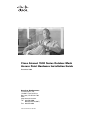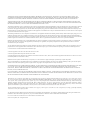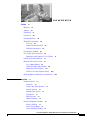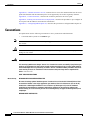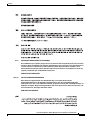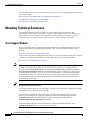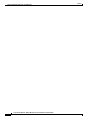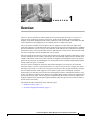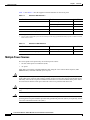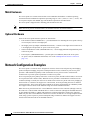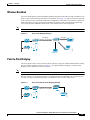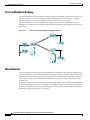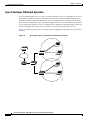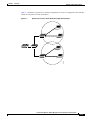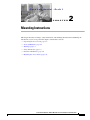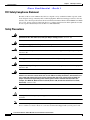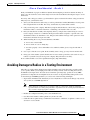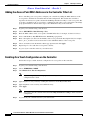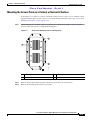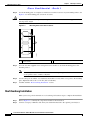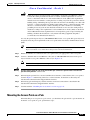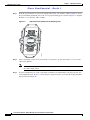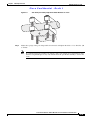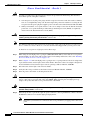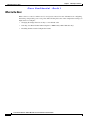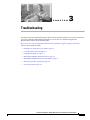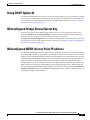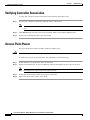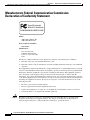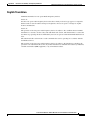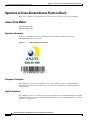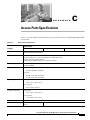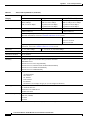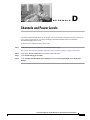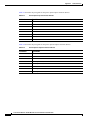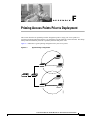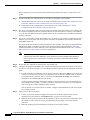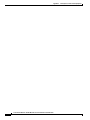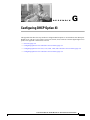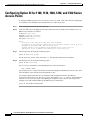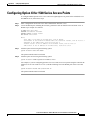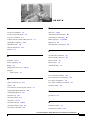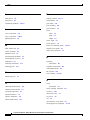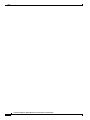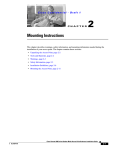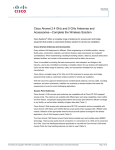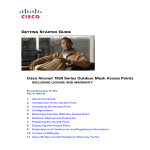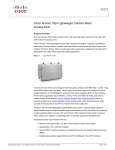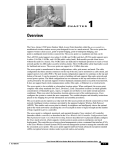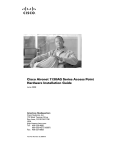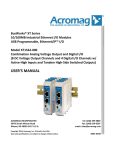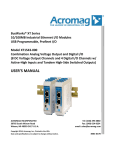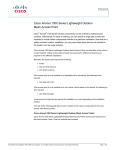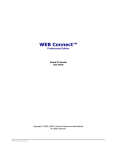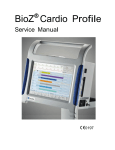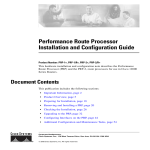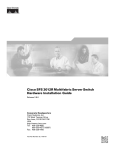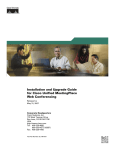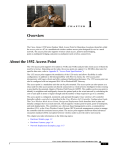Download Cisco Systems OL-9977-05 User's Manual
Transcript
Cisco Aironet 1500 Series Outdoor Mesh Access Point Hardware Installation Guide December 2006 Americas Headquarters Cisco Systems, Inc. 170 West Tasman Drive San Jose, CA 95134-1706 USA http://www.cisco.com Tel: 408 526-4000 800 553-NETS (6387) Fax: 408 527-0883 Text Part Number: OL-9977-05 THE SPECIFICATIONS AND INFORMATION REGARDING THE PRODUCTS IN THIS MANUAL ARE SUBJECT TO CHANGE WITHOUT NOTICE. ALL STATEMENTS, INFORMATION, AND RECOMMENDATIONS IN THIS MANUAL ARE BELIEVED TO BE ACCURATE BUT ARE PRESENTED WITHOUT WARRANTY OF ANY KIND, EXPRESS OR IMPLIED. USERS MUST TAKE FULL RESPONSIBILITY FOR THEIR APPLICATION OF ANY PRODUCTS. THE SOFTWARE LICENSE AND LIMITED WARRANTY FOR THE ACCOMPANYING PRODUCT ARE SET FORTH IN THE INFORMATION PACKET THAT SHIPPED WITH THE PRODUCT AND ARE INCORPORATED HEREIN BY THIS REFERENCE. IF YOU ARE UNABLE TO LOCATE THE SOFTWARE LICENSE OR LIMITED WARRANTY, CONTACT YOUR CISCO REPRESENTATIVE FOR A COPY. The following information is for FCC compliance of Class A devices: This equipment has been tested and found to comply with the limits for a Class A digital device, pursuant to part 15 of the FCC rules. These limits are designed to provide reasonable protection against harmful interference when the equipment is operated in a commercial environment. This equipment generates, uses, and can radiate radio-frequency energy and, if not installed and used in accordance with the instruction manual, may cause harmful interference to radio communications. Operation of this equipment in a residential area is likely to cause harmful interference, in which case users will be required to correct the interference at their own expense. The following information is for FCC compliance of Class B devices: The equipment described in this manual generates and may radiate radio-frequency energy. If it is not installed in accordance with Cisco’s installation instructions, it may cause interference with radio and television reception. This equipment has been tested and found to comply with the limits for a Class B digital device in accordance with the specifications in part 15 of the FCC rules. These specifications are designed to provide reasonable protection against such interference in a residential installation. However, there is no guarantee that interference will not occur in a particular installation. Modifying the equipment without Cisco’s written authorization may result in the equipment no longer complying with FCC requirements for Class A or Class B digital devices. In that event, your right to use the equipment may be limited by FCC regulations, and you may be required to correct any interference to radio or television communications at your own expense. You can determine whether your equipment is causing interference by turning it off. If the interference stops, it was probably caused by the Cisco equipment or one of its peripheral devices. If the equipment causes interference to radio or television reception, try to correct the interference by using one or more of the following measures: • Turn the television or radio antenna until the interference stops. • Move the equipment to one side or the other of the television or radio. • Move the equipment farther away from the television or radio. • Plug the equipment into an outlet that is on a different circuit from the television or radio. (That is, make certain the equipment and the television or radio are on circuits controlled by different circuit breakers or fuses.) Modifications to this product not authorized by Cisco Systems, Inc. could void the FCC approval and negate your authority to operate the product. The Cisco implementation of TCP header compression is an adaptation of a program developed by the University of California, Berkeley (UCB) as part of UCB’s public domain version of the UNIX operating system. All rights reserved. Copyright © 1981, Regents of the University of California. NOTWITHSTANDING ANY OTHER WARRANTY HEREIN, ALL DOCUMENT FILES AND SOFTWARE OF THESE SUPPLIERS ARE PROVIDED “AS IS” WITH ALL FAULTS. CISCO AND THE ABOVE-NAMED SUPPLIERS DISCLAIM ALL WARRANTIES, EXPRESSED OR IMPLIED, INCLUDING, WITHOUT LIMITATION, THOSE OF MERCHANTABILITY, FITNESS FOR A PARTICULAR PURPOSE AND NONINFRINGEMENT OR ARISING FROM A COURSE OF DEALING, USAGE, OR TRADE PRACTICE. IN NO EVENT SHALL CISCO OR ITS SUPPLIERS BE LIABLE FOR ANY INDIRECT, SPECIAL, CONSEQUENTIAL, OR INCIDENTAL DAMAGES, INCLUDING, WITHOUT LIMITATION, LOST PROFITS OR LOSS OR DAMAGE TO DATA ARISING OUT OF THE USE OR INABILITY TO USE THIS MANUAL, EVEN IF CISCO OR ITS SUPPLIERS HAVE BEEN ADVISED OF THE POSSIBILITY OF SUCH DAMAGES. CCVP, the Cisco logo, and the Cisco Square Bridge logo are trademarks of Cisco Systems, Inc.; Changing the Way We Work, Live, Play, and Learn is a service mark of Cisco Systems, Inc.; and Access Registrar, Aironet, BPX, Catalyst, CCDA, CCDP, CCIE, CCIP, CCNA, CCNP, CCSP, Cisco, the Cisco Certified Internetwork Expert logo, Cisco IOS, Cisco Press, Cisco Systems, Cisco Systems Capital, the Cisco Systems logo, Cisco Unity, Enterprise/Solver, EtherChannel, EtherFast, EtherSwitch, Fast Step, Follow Me Browsing, FormShare, GigaDrive, HomeLink, Internet Quotient, IOS, iPhone, IP/TV, iQ Expertise, the iQ logo, iQ Net Readiness Scorecard, iQuick Study, LightStream, Linksys, MeetingPlace, MGX, Networking Academy, Network Registrar, Packet, PIX, ProConnect, ScriptShare, SMARTnet, StackWise, The Fastest Way to Increase Your Internet Quotient, and TransPath are registered trademarks of Cisco Systems, Inc. and/or its affiliates in the United States and certain other countries. All other trademarks mentioned in this document or Website are the property of their respective owners. The use of the word partner does not imply a partnership relationship between Cisco and any other company. (0705R) Any Internet Protocol (IP) addresses used in this document are not intended to be actual addresses. Any examples, command display output, and figures included in the document are shown for illustrative purposes only. Any use of actual IP addresses in illustrative content is unintentional and coincidental. Cisco Aironet 1500 Series Outdoor Mesh Access Point Hardware Installation Guide ©2007 Cisco Systems, Inc. All rights reserved. C O N T E N T S Preface vii Objectives Audience vii vii Organization vii Conventions viii Related Publications xiii Obtaining Documentation xiii Cisco.com xiv Product Documentation DVD xiv Ordering Documentation xiv Documentation Feedback xiv Cisco Product Security Overview xiv Reporting Security Problems in Cisco Products Product Alerts and Field Notices xv xv Obtaining Technical Assistance xvi Cisco Support Website xvi Finding the Product Serial Number xvii Submitting a Service Request xvii Definitions of Service Request Severity xviii Obtaining Additional Publications and Information CHAPTER 1 Overview xviii 1-1 Hardware Features 1-2 Connectors 1-3 Single or Dual Radio Operation External Antennas 1-3 Multiple Power Sources 1-4 Ethernet Port 1-5 Metal Enclosure 1-5 Optional Hardware 1-6 1-3 Network Configuration Examples 1-6 Wireless Backhaul 1-7 Point-to-Point Bridging 1-7 Point-to-Multipoint Bridging 1-8 Cisco Aironet 1500 Series Outdoor Mesh Access Point Hardware Installation Guide OL-9977-05 ii Contents Mesh Network 1-8 Layer 2 and Layer 3 Network Operation CHAPTER 2 Mounting Instructions 1-10 2-1 Unpacking the Access Point 2-2 Package Contents 2-2 Tools and Materials Warnings 2-2 2-3 Safety Information 2-3 FCC Safety Compliance Statement Safety Precautions 2-4 2-4 Avoiding Damage to Radios in a Testing Environment 2-5 Installation Guidelines 2-6 Site Surveys 2-6 Before Beginning the Installation 2-7 Becoming Familiar with Access Point Installation Components 2-7 Adding the Access Point MAC Addresses to the Controller Filter List Enabling Zero Touch Configuration on the Controller 2-10 Configuring a RAP 2-11 Mounting the Access Point 2-11 Installation Options 2-11 Access Point Mounting Orientations 2-12 Mounting the Access Point on a Vertical or Horizontal Surface Roof-Overhang Installation 2-16 Mounting the Access Point on a Pole 2-18 Grounding the Access Point 2-21 Streetlight Pole Installations 2-21 What to Do Next 2-24 CHAPTER 3 Troubleshooting 2-10 2-15 3-1 Guidelines for Using the Access Points Controller MAC Filter List Using DHCP Option 43 3-2 3-2 3-3 Misconfigured Bridge Shared Secret Key 3-3 Misconfigured MESH Access Point IP address Verifying Controller Association Access Point Power 3-3 3-4 3-4 Cisco Aironet 1500 Series Outdoor Mesh Access Point Hardware Installation Guide iii OL-9977-05 Contents APPENDIX A Translated Safety Warnings APPENDIX B Declarations of Conformity and Regulatory Information A-1 B-1 Manufacturers Federal Communication Commission Declaration of Conformity Statement VCCI Statement for Japan B-2 B-3 Department of Communications—Canada B-3 Canadian Compliance Statement B-3 Declaration of Conformity for RF Exposure B-4 Administrative Rules for Cisco Aironet Access Points in Taiwan Chinese Translation B-4 English Translation B-5 APPENDIX C Access Point Specifications C-1 APPENDIX D Channels and Power Levels D-1 APPENDIX E Connector Pinouts APPENDIX F Priming Access Points Prior to Deployment APPENDIX G Configuring DHCP Option 43 Overview B-4 E-1 F-1 G-1 G-2 Configuring Option 43 for 1000 Series Access Points G-3 Configuring Option 43 for 1100, 1130, 1200, 1240, and 1300 Series Access Points Configuring Option 43 for 1500 Series Access Points G-4 G-5 INDEX Cisco Aironet 1500 Series Outdoor Mesh Access Point Hardware Installation Guide OL-9977-05 iv Contents Cisco Aironet 1500 Series Outdoor Mesh Access Point Hardware Installation Guide v OL-9977-05 Preface This section describes the objectives, audience, organization, and conventions of the Cisco Aironet 1500 Series Outdoor Mesh Access Point Hardware Installation Guide. Objectives This publication explains the steps for installing the Cisco Aironet 1500 Series Outdoor Mesh Access Point (hereafter called the access point). The access point is available in two models: The LAP1510 model supports dual band (2.4- and 5-GHz) operation. The LAP1505 model supports single band (2.4 GHz) operation. Audience This publication is for the person installing and configuring an access point for the first time. The installer should be familiar with network structures, terms, and concepts. Warning Only trained and qualified personnel should be allowed to install, replace, or service this equipment. Statement 1030 Organization This guide contains the following sections: Chapter 1, “Overview,” describes the major components and features of the access point. Chapter 2, “Mounting Instructions,” provides warnings, safety information, and mounting information needed during the installation of your access point. Chapter 3, “Troubleshooting,” provides basic troubleshooting procedures for the access point. Appendix A, “Translated Safety Warnings,” indicates how to access the document that provides translations of the safety warnings that appear in this publication. Appendix B, “Declarations of Conformity and Regulatory Information,” describes the regulatory conventions to which the access point conforms and provides guidelines for operating access points in Japan. Appendix C, “Access Point Specifications,” lists technical specifications for the access point. Cisco Aironet 1500 Series Outdoor Mesh Access Point Hardware Installation Guide OL-9977-05 iii Preface Conventions Appendix D, “Channels and Power Levels,” indicates how to access the document that lists the access point radio channels and the maximum power levels supported by the world’s regulatory domains. Appendix E, “Connector Pinouts,” describes the connector pinouts for the access point. Appendix F, “Priming Access Points Prior to Deployment,” describes the procedure to pre-configure an access point with IP addresses and controller information. Appendix G, “Configuring DHCP Option 43,” describes the procedure to configure DHCP Option 43. Conventions This publication uses the following conventions to convey instructions and information: • Note Caution Warning Commands and keywords are in boldface type. Means reader take note. Notes contain helpful suggestions or references to materials not contained in this manual. Means reader be careful. In this situation, you might do something that could result in equipment damage or loss of data. IMPORTANT SAFETY INSTRUCTIONS This warning symbol means danger. You are in a situation that could cause bodily injury. Before you work on any equipment, be aware of the hazards involved with electrical circuitry and be familiar with standard practices for preventing accidents. Use the statement number provided at the end of each warning to locate its translation in the translated safety warnings that accompanied this device. Statement 1071 SAVE THESE INSTRUCTIONS Waarschuwing BELANGRIJKE VEILIGHEIDSINSTRUCTIES Dit waarschuwingssymbool betekent gevaar. U verkeert in een situatie die lichamelijk letsel kan veroorzaken. Voordat u aan enige apparatuur gaat werken, dient u zich bewust te zijn van de bij elektrische schakelingen betrokken risico's en dient u op de hoogte te zijn van de standaard praktijken om ongelukken te voorkomen. Gebruik het nummer van de verklaring onderaan de waarschuwing als u een vertaling van de waarschuwing die bij het apparaat wordt geleverd, wilt raadplegen. BEWAAR DEZE INSTRUCTIES Cisco Aironet 1500 Series Outdoor Mesh Access Point Hardware Installation Guide iv OL-9977-05 Preface Conventions Varoitus TÄRKEITÄ TURVALLISUUSOHJEITA Tämä varoitusmerkki merkitsee vaaraa. Tilanne voi aiheuttaa ruumiillisia vammoja. Ennen kuin käsittelet laitteistoa, huomioi sähköpiirien käsittelemiseen liittyvät riskit ja tutustu onnettomuuksien yleisiin ehkäisytapoihin. Turvallisuusvaroitusten käännökset löytyvät laitteen mukana toimitettujen käännettyjen turvallisuusvaroitusten joukosta varoitusten lopussa näkyvien lausuntonumeroiden avulla. SÄILYTÄ NÄMÄ OHJEET Attention IMPORTANTES INFORMATIONS DE SÉCURITÉ Ce symbole d'avertissement indique un danger. Vous vous trouvez dans une situation pouvant entraîner des blessures ou des dommages corporels. Avant de travailler sur un équipement, soyez conscient des dangers liés aux circuits électriques et familiarisez-vous avec les procédures couramment utilisées pour éviter les accidents. Pour prendre connaissance des traductions des avertissements figurant dans les consignes de sécurité traduites qui accompagnent cet appareil, référez-vous au numéro de l'instruction situé à la fin de chaque avertissement. CONSERVEZ CES INFORMATIONS Warnung WICHTIGE SICHERHEITSHINWEISE Dieses Warnsymbol bedeutet Gefahr. Sie befinden sich in einer Situation, die zu Verletzungen führen kann. Machen Sie sich vor der Arbeit mit Geräten mit den Gefahren elektrischer Schaltungen und den üblichen Verfahren zur Vorbeugung vor Unfällen vertraut. Suchen Sie mit der am Ende jeder Warnung angegebenen Anweisungsnummer nach der jeweiligen Übersetzung in den übersetzten Sicherheitshinweisen, die zusammen mit diesem Gerät ausgeliefert wurden. BEWAHREN SIE DIESE HINWEISE GUT AUF. Avvertenza IMPORTANTI ISTRUZIONI SULLA SICUREZZA Questo simbolo di avvertenza indica un pericolo. La situazione potrebbe causare infortuni alle persone. Prima di intervenire su qualsiasi apparecchiatura, occorre essere al corrente dei pericoli relativi ai circuiti elettrici e conoscere le procedure standard per la prevenzione di incidenti. Utilizzare il numero di istruzione presente alla fine di ciascuna avvertenza per individuare le traduzioni delle avvertenze riportate in questo documento. CONSERVARE QUESTE ISTRUZIONI Advarsel VIKTIGE SIKKERHETSINSTRUKSJONER Dette advarselssymbolet betyr fare. Du er i en situasjon som kan føre til skade på person. Før du begynner å arbeide med noe av utstyret, må du være oppmerksom på farene forbundet med elektriske kretser, og kjenne til standardprosedyrer for å forhindre ulykker. Bruk nummeret i slutten av hver advarsel for å finne oversettelsen i de oversatte sikkerhetsadvarslene som fulgte med denne enheten. TA VARE PÅ DISSE INSTRUKSJONENE Cisco Aironet 1500 Series Outdoor Mesh Access Point Hardware Installation Guide OL-9977-05 v Preface Conventions Aviso INSTRUÇÕES IMPORTANTES DE SEGURANÇA Este símbolo de aviso significa perigo. Você está em uma situação que poderá ser causadora de lesões corporais. Antes de iniciar a utilização de qualquer equipamento, tenha conhecimento dos perigos envolvidos no manuseio de circuitos elétricos e familiarize-se com as práticas habituais de prevenção de acidentes. Utilize o número da instrução fornecido ao final de cada aviso para localizar sua tradução nos avisos de segurança traduzidos que acompanham este dispositivo. GUARDE ESTAS INSTRUÇÕES ¡Advertencia! INSTRUCCIONES IMPORTANTES DE SEGURIDAD Este símbolo de aviso indica peligro. Existe riesgo para su integridad física. Antes de manipular cualquier equipo, considere los riesgos de la corriente eléctrica y familiarícese con los procedimientos estándar de prevención de accidentes. Al final de cada advertencia encontrará el número que le ayudará a encontrar el texto traducido en el apartado de traducciones que acompaña a este dispositivo. GUARDE ESTAS INSTRUCCIONES Varning! VIKTIGA SÄKERHETSANVISNINGAR Denna varningssignal signalerar fara. Du befinner dig i en situation som kan leda till personskada. Innan du utför arbete på någon utrustning måste du vara medveten om farorna med elkretsar och känna till vanliga förfaranden för att förebygga olyckor. Använd det nummer som finns i slutet av varje varning för att hitta dess översättning i de översatta säkerhetsvarningar som medföljer denna anordning. SPARA DESSA ANVISNINGAR Cisco Aironet 1500 Series Outdoor Mesh Access Point Hardware Installation Guide vi OL-9977-05 Preface Conventions Aviso INSTRUÇÕES IMPORTANTES DE SEGURANÇA Este símbolo de aviso significa perigo. Você se encontra em uma situação em que há risco de lesões corporais. Antes de trabalhar com qualquer equipamento, esteja ciente dos riscos que envolvem os circuitos elétricos e familiarize-se com as práticas padrão de prevenção de acidentes. Use o número da declaração fornecido ao final de cada aviso para localizar sua tradução nos avisos de segurança traduzidos que acompanham o dispositivo. GUARDE ESTAS INSTRUÇÕES Advarsel VIGTIGE SIKKERHEDSANVISNINGER Dette advarselssymbol betyder fare. Du befinder dig i en situation med risiko for legemesbeskadigelse. Før du begynder arbejde på udstyr, skal du være opmærksom på de involverede risici, der er ved elektriske kredsløb, og du skal sætte dig ind i standardprocedurer til undgåelse af ulykker. Brug erklæringsnummeret efter hver advarsel for at finde oversættelsen i de oversatte advarsler, der fulgte med denne enhed. GEM DISSE ANVISNINGER Cisco Aironet 1500 Series Outdoor Mesh Access Point Hardware Installation Guide OL-9977-05 vii Preface Conventions Cisco Aironet 1500 Series Outdoor Mesh Access Point Hardware Installation Guide viii OL-9977-05 Preface Related Publications Related Publications These documents provide complete information about the access point: • Release Notes for Cisco Wireless LAN Controllers and Lightweight Access Points • Quick Start Guide: Cisco Aironet 1500 Series Lightweight Outdoor Mesh Access Points • Cisco Wireless LAN Controller Configuration Guide Click this link to browse to the Cisco Wireless documentation home page: http://www.cisco.com/en/US/products/hw/wireless/tsd_products_support_category_home.html To browse to the access point documentation, click Cisco Aironet 1500 Series listed under “Wireless LAN Access.” To browse to the Cisco Wireless LAN Controller documentation, click Cisco 4400 Series Wireless LAN Controllers or Cisco 2000 Series Wireless LAN Controllers listed under “Wireless LAN Controllers.” Obtaining Documentation Cisco documentation and additional literature are available on Cisco.com. This section explains the product documentation resources that Cisco offers. Cisco Aironet 1500 Series Outdoor Mesh Access Point Hardware Installation Guide OL-9977-05 ix Preface Documentation Feedback Cisco.com You can access the most current Cisco documentation at this URL: http://www.cisco.com/techsupport You can access the Cisco website at this URL: http://www.cisco.com You can access international Cisco websites at this URL: http://www.cisco.com/public/countries_languages.shtml Product Documentation DVD The Product Documentation DVD is a library of technical product documentation on a portable medium. The DVD enables you to access installation, configuration, and command guides for Cisco hardware and software products. With the DVD, you have access to the HTML documentation and some of the PDF files found on the Cisco website at this URL: http://www.cisco.com/univercd/home/home.htm The Product Documentation DVD is created and released regularly. DVDs are available singly or by subscription. Registered Cisco.com users can order a Product Documentation DVD (product number DOC-DOCDVD= or DOC-DOCDVD=SUB) from Cisco Marketplace at the Product Documentation Store at this URL: http://www.cisco.com/go/marketplace/docstore Ordering Documentation You must be a registered Cisco.com user to access Cisco Marketplace. Registered users may order Cisco documentation at the Product Documentation Store at this URL: http://www.cisco.com/go/marketplace/docstore If you do not have a user ID or password, you can register at this URL: http://tools.cisco.com/RPF/register/register.do Documentation Feedback You can provide feedback about Cisco technical documentation on the Cisco Support site area by entering your comments in the feedback form available in every online document. Cisco Product Security Overview Cisco provides a free online Security Vulnerability Policy portal at this URL: http://www.cisco.com/en/US/products/products_security_vulnerability_policy.html From this site, you will find information about how to do the following: • Report security vulnerabilities in Cisco products Cisco Aironet 1500 Series Outdoor Mesh Access Point Hardware Installation Guide x OL-9977-05 Preface Product Alerts and Field Notices • Obtain assistance with security incidents that involve Cisco products • Register to receive security information from Cisco A current list of security advisories, security notices, and security responses for Cisco products is available at this URL: http://www.cisco.com/go/psirt To see security advisories, security notices, and security responses as they are updated in real time, you can subscribe to the Product Security Incident Response Team Really Simple Syndication (PSIRT RSS) feed. Information about how to subscribe to the PSIRT RSS feed is found at this URL: http://www.cisco.com/en/US/products/products_psirt_rss_feed.html Reporting Security Problems in Cisco Products Cisco is committed to delivering secure products. We test our products internally before we release them, and we strive to correct all vulnerabilities quickly. If you think that you have identified a vulnerability in a Cisco product, contact PSIRT: • For emergencies only — [email protected] An emergency is either a condition in which a system is under active attack or a condition for which a severe and urgent security vulnerability should be reported. All other conditions are considered nonemergencies. • For nonemergencies — [email protected] In an emergency, you can also reach PSIRT by telephone: Tip • 1 877 228-7302 • 1 408 525-6532 We encourage you to use Pretty Good Privacy (PGP) or a compatible product (for example, GnuPG) to encrypt any sensitive information that you send to Cisco. PSIRT can work with information that has been encrypted with PGP versions 2.x through 9.x. Never use a revoked encryption key or an expired encryption key. The correct public key to use in your correspondence with PSIRT is the one linked in the Contact Summary section of the Security Vulnerability Policy page at this URL: http://www.cisco.com/en/US/products/products_security_vulnerability_policy.html The link on this page has the current PGP key ID in use. If you do not have or use PGP, contact PSIRT to find other means of encrypting the data before sending any sensitive material. Product Alerts and Field Notices Modifications to or updates about Cisco products are announced in Cisco Product Alerts and Cisco Field Notices. You can receive these announcements by using the Product Alert Tool on Cisco.com. This tool enables you to create a profile and choose those products for which you want to receive information. Cisco Aironet 1500 Series Outdoor Mesh Access Point Hardware Installation Guide OL-9977-05 xi Preface Obtaining Technical Assistance To access the Product Alert Tool, you must be a registered Cisco.com user. Registered users can access the tool at this URL: http://tools.cisco.com/Support/PAT/do/ViewMyProfiles.do?local=en To register as a Cisco.com user, go to this URL: http://tools.cisco.com/RPF/register/register.do Obtaining Technical Assistance Cisco Technical Support provides 24-hour-a-day award-winning technical assistance. The Cisco Support website on Cisco.com features extensive online support resources. In addition, if you have a valid Cisco service contract, Cisco Technical Assistance Center (TAC) engineers provide telephone support. If you do not have a valid Cisco service contract, contact your reseller. Cisco Support Website The Cisco Support website provides online documents and tools for troubleshooting and resolving technical issues with Cisco products and technologies. The website is available 24 hours a day at this URL: http://www.cisco.com/en/US/support/index.html Access to all tools on the Cisco Support website requires a Cisco.com user ID and password. If you have a valid service contract but do not have a user ID or password, you can register at this URL: http://tools.cisco.com/RPF/register/register.do Note Before you submit a request for service online or by phone, use the Cisco Product Identification Tool to locate your product serial number. You can access this tool from the Cisco Support website by clicking the Get Tools & Resources link, clicking the All Tools (A-Z) tab, and then choosing Cisco Product Identification Tool from the alphabetical list. This tool offers three search options: by product ID or model name; by tree view; or, for certain products, by copying and pasting show command output. Search results show an illustration of your product with the serial number label location highlighted. Locate the serial number label on your product and record the information before placing a service call. Tip Displaying and Searching on Cisco.com If you suspect that the browser is not refreshing a web page, force the browser to update the web page by holding down the Ctrl key while pressing F5. To find technical information, narrow your search to look in technical documentation, not the entire Cisco.com website. After using the Search box on the Cisco.com home page, click the Advanced Search link next to the Search box on the resulting page and then click the Technical Support & Documentation radio button. To provide feedback about the Cisco.com website or a particular technical document, click Contacts & Feedback at the top of any Cisco.com web page. Cisco Aironet 1500 Series Outdoor Mesh Access Point Hardware Installation Guide xii OL-9977-05 Preface Obtaining Technical Assistance Finding the Product Serial Number The access point serial number is on the right side of the housing (refer to Figure 1). Figure 1 Location of Serial Number Label 155960, 781-00455-01 A0 SN: XXXNNNNXXXX The access point serial number label contains the following information: • Model number, such as AIR-LAP1510AG-A-k9 or AIR-LAP1505G-A-k9 • Serial number, such as WCN0636279B (11 alphanumeric digits) • MAC address, such as 00abc65094f3 (12 hexadecimal digits) • Location of manufacture, such as Made in Singapore You need your product serial number when requesting support from the Cisco Technical Assistance Center. Submitting a Service Request Using the online TAC Service Request Tool is the fastest way to open S3 and S4 service requests. (S3 and S4 service requests are those in which your network is minimally impaired or for which you require product information.) After you describe your situation, the TAC Service Request Tool provides recommended solutions. If your issue is not resolved using the recommended resources, your service request is assigned to a Cisco engineer. The TAC Service Request Tool is located at this URL: http://www.cisco.com/techsupport/servicerequest For S1 or S2 service requests, or if you do not have Internet access, contact the Cisco TAC by telephone. (S1 or S2 service requests are those in which your production network is down or severely degraded.) Cisco engineers are assigned immediately to S1 and S2 service requests to help keep your business operations running smoothly. Cisco Aironet 1500 Series Outdoor Mesh Access Point Hardware Installation Guide OL-9977-05 xiii Preface Obtaining Additional Publications and Information To open a service request by telephone, use one of the following numbers: Asia-Pacific: +61 2 8446 7411 Australia: 1 800 805 227 EMEA: +32 2 704 55 55 USA: 1 800 553 2447 For a complete list of Cisco TAC contacts, go to this URL: http://www.cisco.com/techsupport/contacts Definitions of Service Request Severity To ensure that all service requests are reported in a standard format, Cisco has established severity definitions. Severity 1 (S1)—An existing network is “down” or there is a critical impact to your business operations. You and Cisco will commit all necessary resources around the clock to resolve the situation. Severity 2 (S2)—Operation of an existing network is severely degraded, or significant aspects of your business operations are negatively affected by inadequate performance of Cisco products. You and Cisco will commit full-time resources during normal business hours to resolve the situation. Severity 3 (S3)—Operational performance of the network is impaired while most business operations remain functional. You and Cisco will commit resources during normal business hours to restore service to satisfactory levels. Severity 4 (S4)—You require information or assistance with Cisco product capabilities, installation, or configuration. There is little or no effect on your business operations. Obtaining Additional Publications and Information Information about Cisco products, technologies, and network solutions is available from various online and printed sources. • The Cisco Online Subscription Center is the website where you can sign up for a variety of Cisco e-mail newsletters and other communications. Create a profile and then select the subscriptions that you would like to receive. To visit the Cisco Online Subscription Center, go to this URL: http://www.cisco.com/offer/subscribe • The Cisco Product Quick Reference Guide is a handy, compact reference tool that includes brief product overviews, key features, sample part numbers, and abbreviated technical specifications for many Cisco products that are sold through channel partners. It is updated twice a year and includes the latest Cisco channel product offerings. To order and find out more about the Cisco Product Quick Reference Guide, go to this URL: http://www.cisco.com/go/guide • Cisco Marketplace provides a variety of Cisco books, reference guides, documentation, and logo merchandise. Visit Cisco Marketplace, the company store, at this URL: http://www.cisco.com/go/marketplace/ • Cisco Press publishes a wide range of general networking, training, and certification titles. Both new and experienced users will benefit from these publications. For current Cisco Press titles and other information, go to Cisco Press at this URL: http://www.ciscopress.com Cisco Aironet 1500 Series Outdoor Mesh Access Point Hardware Installation Guide xiv OL-9977-05 Preface Obtaining Additional Publications and Information • Internet Protocol Journal is a quarterly journal published by Cisco for engineering professionals involved in designing, developing, and operating public and private internets and intranets. You can access the Internet Protocol Journal at this URL: http://www.cisco.com/ipj • Networking products offered by Cisco, as well as customer support services, can be obtained at this URL: http://www.cisco.com/en/US/products/index.html • Networking Professionals Connection is an interactive website where networking professionals share questions, suggestions, and information about networking products and technologies with Cisco experts and other networking professionals. Join a discussion at this URL: http://www.cisco.com/discuss/networking • “What’s New in Cisco Documentation” is an online publication that provides information about the latest documentation releases for Cisco products. Updated monthly, this online publication is organized by product category to direct you quickly to the documentation for your products. You can view the latest release of “What’s New in Cisco Documentation” at this URL: http://www.cisco.com/univercd/cc/td/doc/abtunicd/136957.htm • World-class networking training is available from Cisco. You can view current offerings at this URL: http://www.cisco.com/en/US/learning/index.html Cisco Aironet 1500 Series Outdoor Mesh Access Point Hardware Installation Guide OL-9977-05 xv Preface Obtaining Additional Publications and Information Cisco Aironet 1500 Series Outdoor Mesh Access Point Hardware Installation Guide xvi OL-9977-05 CH A P T E R 1 Overview The Cisco Aironet 1500 Series Outdoor Mesh Access Point (hereafter called the access point) is a wireless device designed for wireless client access, point-to-point bridging, point-to-multipoint bridging, and point-to-multipoint mesh wireless connectivity. The access point is a standalone unit that can be mounted on a streetlight pole or on a building wall or overhang.access point The access point is available in two models: LAP1510 (supports 2.4-GHz and 5-GHz radios) and LAP1505 (supports a 2.4-GHz radio).The access point provides client access and supports 6 to 54 Mbps data rates without the need for a license. The LAP1510 model dedicates the 5-GHz radio for backhaul operations to reach a wired network and uses the 2.4-GHz radio for wireless clients. The LAP1505 model uses the 2.4-GHz radio for both backhaul and wireless clients. The access point can also operate as a relay node for other access points not directly connected to a wired network. Intelligent wireless routing is provided by the patent-pending Adaptive Wireless Path Protocol (AWPP). This enables each access point to identify its neighbors and intelligently choose the optimal path to the wired network by calculating the cost of each path in terms of signal strength and the number of hops required to get to a controller. The access point is configured, monitored, and operated through a Cisco wireless LAN controller (hereafter called a controller) as described in the Cisco Wireless LAN Controller Configuration Guide. The Deployment Guide: Cisco Mesh Networking Solution describes how to plan and initially configure the Cisco Mesh network, which supports wireless point-to-point, point-to-multipoint, and mesh deployments. The controllers use a browser-based management system, a command-line interface (CLI), or the Cisco Wireless Control System (WCS) network management system to manage the controller and the associated access points. The access point is compliant with Wi-Fi Protected Access (WPA2) and employs hardware-based Advanced Encryption Standard (AES) encryption between wireless nodes to provide end-to-end security. This chapter provides information on the following topics: • Hardware Features, page 1-2 • Network Configuration Examples, page 1-6 Cisco Aironet 1500 Series Outdoor Mesh Access Point Hardware Installation Guide OL-9977-05 1-1 Chapter 1 Overview Hardware Features Hardware Features Some of the access point hardware features are listed below: • Dual simultaneous 2.4- and 5-GHz radio operation (see the “Single or Dual Radio Operation” section on page 1-3) • External antennas (see the “External Antennas” section on page 1-3) • Multiple power sources (see the “Multiple Power Sources” section on page 1-4) • Ethernet port see the “Ethernet Port” section on page 1-5) • Metal enclosure supports outdoor installations (see the “Metal Enclosure” section on page 1-6 – Industrial temperature rating • Optional pole mount kit (see the “Optional Hardware” section on page 1-6) • Optional streetlight power tap adapter (see the “Optional Hardware” section on page 1-6) • Optional 150 ft (45.72 m) Ethernet outdoor cable (see the “Optional Hardware” section on page 1-6) Figure 1-1 shows the access point connectors. Figure 1-1 Access Point Connectors 1 5.8-GHz antenna bracket (LAP1510 model only) 4 Ethernet (PoE) connector (MS3112P14-12P) 2 Vent (do not remove) 5 AC power connector (MS3112P14-5P) 3 2.4-GHz Type N antenna connector 6 5.8-GHz Type N antenna connector (LAP1510 model only) Cisco Aironet 1500 Series Outdoor Mesh Access Point Hardware Installation Guide 1-2 OL-9977-05 Chapter 1 Overview Hardware Features Connectors The access point supports four connectors (see Figure 1-1): • Ethernet (PoE) connector—12 pin circular Mil spec (MS3112P14-12P) • AC power connector—5 pin circular Mil spec (MS3112P14-5P) • 2.4-GHz Type N antenna connector • 5-GHz Type N antenna connector ( LAP1510 model only) Single or Dual Radio Operation The access point is available in two models: LAP1510 (supports 2.4-GHz and 5-GHz radios) and LAP1505 (supports only a 2.4-GHz radio). The radios use external antennas (see “External Antennas”). The LAP1510 model supports simultaneous dual-radio operation using a 2.4-GHz 802.11b/g radio and a 5-GHz 802.11a radio.The 5-GHz radio incorporates an Unlicensed National Information Infrastructure (UNII) radio transceiver operating in the UNII 5-GHz frequency bands. The 5-GHz radio on the access point is used for backhaul operations to the controller. The 5-GHz radio can also operate in the 4.9-GHz Public Safety band in the United States. Note The 4.9-GHz band requires a license and may be used only by qualified Public Safety operators as defined in section 90.20 of the FCC rules. The LAP1505 model supports both mesh backhaul operation and wireless clients using the 2.4-GHz radio. External Antennas The access point is equipped with an N-type radio frequency (RF) connector on the large flat side of the unit for an external 2.4-GHz antenna. The LAP1510 model also has an N-type RF connector on the end of the unit for an external 5-GHz antenna (see Figure 1-1). When using the optional Cisco external omnidirectional antennas, the 2.4-GHz antenna connects directly to the access point, and the 5-GHz antenna connects to the access point using the antenna’s included coax cable. The Cisco omnidirectional external antennas use vertical polarization. The access point can also be equipped with specific third-party external antennas (see Table 1-1 and Table 1-2), subject to local regulatory requirements. When you are installing third-party antennas, they must be installed with all waterproofing steps recommended by the third-party manufacturer. Note Warning When you mount the access point in an indoor environment, you must also mount the antennas in an indoor environment. Only trained and qualified personnel should be allowed to install, replace, or service this equipment. Statement 1030 Cisco Aironet 1500 Series Outdoor Mesh Access Point Hardware Installation Guide OL-9977-05 1-3 Chapter 1 Overview Hardware Features Table 1-1 and Table 1-2 lists the supported external antennas for the access point. Table 1-1 External 5-GHz Antennas1 Part Number Model AIR-ANT5175V-N 4.9 GHz Compact omnidirectional Gain (dBi) 2 6.5 5 GHz Compact omnidirectional 7.5 AIR-ANT58G10SSA-N 5 GHz Sector 9.5 Cushcraft S49014WP (third party) 5 GHz Patch 14 Cushcraft S54717P (third party) 5 GHz Patch 17 1. Not supported on the LAP1505 model. 2. The use of the 4.9-GHz band requires a license and may be used only by qualified Public Safety operators as defined in section 90.20 of the FCC rules. Table 1-2 External 2.4-GHz Antennas Part Number Model Gain (dBi) AIR-ANT-2455V-N 2.4 GHz Compact Omnidirectional 5.5 Cushcraft S2406BP (third party) 2.4 GHz Omnidirectional 8 Multiple Power Sources The access point can be powered by one of these power sources: • 48 VDC inline power-over-Ethernet (PoE) • AC power Inline PoE is provided by a shielded Ethernet cable using the Cisco Aironet Power Injector (AIRPWRINJ1500=), hereafter called the power injector. Caution To provide inline PoE, you must use the power injector (AIR- PWRINJ1500=) specified for the access point. Other power injectors, PoE switches, and 802.3af power sources may not provide adequate power, which may cause the access point to malfunction and cause over-current conditions at the power source. You must ensure that the switch port connected to the access point has PoE turned off. Caution The power injector (AIR- PWRINJ1500=) has been evaluated for installation in an indoor environment only. Caution When the access point is installed outdoors or in a wet or damp location, the AC branch circuit that is powering the access point should be provided with ground fault protection (GFCI), as required by Article 210 of the National Electrical Code (NEC). Cisco Aironet 1500 Series Outdoor Mesh Access Point Hardware Installation Guide 1-4 OL-9977-05 Chapter 1 Overview Hardware Features Note The maximum Ethernet cable length is 128 ft. (38 m) from the switch to the power injector and 200 ft. (61 m) from the power injector to the access point. AC power is provided from an AC power source (100 to 240 VAC at 50/60 Hz): • AC power cord options: – 15-ft (4.6-m) power cord (AIR-CORD1500-15NA=) for use in the US and Canada. – 40-ft (12.2-m) power cord (AIR-CORD1500-40NA=) for light pole installations in the US and Canada. – 40-ft (12.2-m) power cord (AIR-CORD1500-40UE=) for use outside the US and Canada. One end of the power cord is terminated with an access point AC power connector and the other end is unterminated. – 4-ft (1.2-m) streetlight power tap adapter (AIR-PWR-ST-LT-TAP=) for light pole installations in the US and Canada. Note For important safety instructions for AC power cords, refer to the AC Power Cords for Cisco Aironet 1500 Series Outdoor Mesh Access Points document that shipped with your AC power cords. Ethernet Port The access point’s Ethernet port uses a Mil-spec 12 pin connector, linking the access point to your 10BASE-T or 100BASE-T Ethernet LAN through the optional power injector. The shielded Ethernet cables are used to send and receive Ethernet data and to optionally supply inline 48-VDC power from the power injector. The Ethernet MAC address is printed on the label on the side of the access point (refer to the “Finding the Product Serial Number” section on page xiii). Tip Caution The access point senses the Ethernet and power signals and automatically switches internal circuitry to match the cable connections. To provide inline PoE, you must use the power injector (AIR- PWRINJ1500=) specified for the access point. Other power injectors, PoE switches, and 802.3af power sources may not provide adequate power, which may cause the access point to malfunction and cause over-current conditions at the power source. Cisco Aironet 1500 Series Outdoor Mesh Access Point Hardware Installation Guide OL-9977-05 1-5 Chapter 1 Overview Network Configuration Examples Metal Enclosure The access point uses a metal enclosure that can accommodate both indoor or outdoor operating environments and an industrial temperature operating range of –40°C (–40°F) to +55°C (+131°F). The access point complies with NEMA Type 4X and IP66 requirements from IEC60529. The access point is shipped with a mounting plate attached to the unit. Note When the access point is mounted indoors, the antennas must also be mounted indoors. Optional Hardware Some of the access point hardware options are listed below: • Pole mount kit (AIR-ACCPMK1500=)-—provides hardware for mounting the access point to the top of a metal pole, such as a streetlight pole. • Streetlight power tap adapter (AIR-PWR-ST-LT-TAP=)—connects to the light control connector on a streetlight pole and provides AC power to the access point. • Outdoor rated Ethernet cable (AIR-ETH1500-150=)—used to supply Ethernet and optional DC power to the access point. • Power injector (AIR-PWRINJ1500=)—provides power-over-Ethernet (PoE) to the access point. • AC power cord (for additional information, refer to the “Multiple Power Sources” section on page 1-4). Network Configuration Examples The access point is a wireless device designed for wireless client access and point-to-point bridging, point-to-multipoint bridging, and point-to-multipoint mesh wireless connectivity. The access point provides 5-GHz backhaul capability to link with another access point to reach a wired network connection or to provide repeater operations for other access points. The access point plays two primary radio roles: a root access point ( hereafter called a RAP) or a non-root access point (hereafter called a MAP). When the access point has a wired Ethernet connection to the controller (through a switch), the radio role is called a RAP. A RAP is a parent node to any bridging or mesh network. A controller can support one or more RAPs, each one parenting the same or different wireless networks. There can be more than one RAP for the same mesh network for redundancy. RAPs also support wireless clients on the band not being used for the backhaul interface. When the access point does not have a wired Ethernet connection to the controller (through a switch), the radio role is called a MAP. The MAPs have a wireless connection (through the backhaul interface) to other MAPs and finally to a RAP with an Ethernet connection through a switch to the controller. MAPs may also have a wired Ethernet connection to a local LAN and serve as a bridge endpoint for that LAN (using a point-to-point or point-to-multipoint bridge connection). MAPs also support wireless clients on the band not used for the backhaul interface. Cisco Aironet 1500 Series Outdoor Mesh Access Point Hardware Installation Guide 1-6 OL-9977-05 Chapter 1 Overview Network Configuration Examples Wireless Backhaul The access point supports wireless backhaul capability using the 5-GHz radio to bridge to another access point to reach a wired network connection to a controller (see Figure 1-2). The access point connected to the wired network is considered a RAP in this configuration. The remote access point is considered a MAP and transfers wireless client traffic to the RAP for transfer to the wired network. Lightweight access point protocol (LWAPP) control traffic is also transferred over this bridged link. Note The LAP 1505 model uses the 2.4-GHz radio for backhaul and wireless client operations. Figure 1-2 Access Point Backhaul Example (2.4 Ghz) 148438 (5.8 Ghz) Point-to-Point Bridging The access points can be used to extend a remote network by using the 5-GHz backhaul radio to bridge the two network segments as shown in Figure 1-3. To support Ethernet bridging, you must enable bridging on the controller for each access point. Note The LAP 1505 model uses the 2.4-GHz radio for bridging operations. Wireless client access is supported; however, if bridging between tall buildings, the 2.4-Ghz wireless coverage area may be limited and possibly not suitable for direct wireless client access. Access Point Point-to-Point Bridging Example 148440 Figure 1-3 Cisco Aironet 1500 Series Outdoor Mesh Access Point Hardware Installation Guide OL-9977-05 1-7 Chapter 1 Overview Network Configuration Examples Point-to-Multipoint Bridging The access points can be used as a RAP to connect multiple remote MAPs with their associated wired networks (see Figure 1-4). By default this capability is turned-off for all access points. To support Ethernet bridging, you must enable bridging on the controller for each access point. Wireless client access can be provided over the bridging link; however, if bridging between tall buildings, the 2.4-Ghz wireless coverage area may be limited and possibly not suitable for direct wireless client access. Access Point Point to Multipoint Bridging Example 148439 Figure 1-4 Mesh Network The access points are typically deployed in a mesh network configuration. In a typical mesh deployment, one or more RAPs have a wired network connection through a switch to a controller. Other remote MAPs without wired network connections use the backhaul feature to optimally link to a RAP that is connected to the wired network. In the mesh network, the links between the access points are referred to as the backhaul links. Intelligent wireless routing is provided by the patent-pending Adaptive Wireless Path protocol (AWPP). This enables each MAP to identify its neighbors and intelligently choose the optimal path to the RAP with the wired network connection by calculating the cost of each path in terms of signal strength and the number of hops required to get to a controller. Cisco Aironet 1500 Series Outdoor Mesh Access Point Hardware Installation Guide 1-8 OL-9977-05 Chapter 1 Overview Network Configuration Examples Figure 1-5 illustrates a typical mesh configuration using MAPs and RAPs. Typical Mesh Configuration Using Access Points 155631 Figure 1-5 IP Cisco Aironet 1500 Series Outdoor Mesh Access Point Hardware Installation Guide OL-9977-05 1-9 Chapter 1 Overview Network Configuration Examples Layer 2 and Layer 3 Network Operation The access points support Layer 2 or Layer 3 network operation. In Layer 2 configurations, the access point and the controller are on the same subnet and communicate with encapsulated Ethernet frames using MAC addresses rather than IP addresses. Layer 2 configurations are typically not scalable into larger networks. Additionally, Layer 2 operation is supported only by the Cisco 4400 series controllers. Access points and controllers in Layer 3 configurations use IP addresses and UDP packets, which can be routed through large networks. Layer 3 operation is scalable and recommended by Cisco. Figure 1-6 illustrates a typical Layer-3 wireless network configuration containing access points and a controller. Figure 1-6 Typical Layer 3 Access Point Network Configuration Example LWAPP 158085 LWAPP Cisco Aironet 1500 Series Outdoor Mesh Access Point Hardware Installation Guide 1-10 OL-9977-05 Chapter 1 Overview Network Configuration Examples Figure 1-7 illustrates a typical Layer 2 network configuration. In a Layer 2 configuration, the controller and the access points are on the same subnet. Figure 1-7 Typical Layer 2 Access Point Network Configuration Example LWAPP 158084 LWAPP Cisco Aironet 1500 Series Outdoor Mesh Access Point Hardware Installation Guide OL-9977-05 1-11 Chapter 1 Overview Network Configuration Examples Cisco Aironet 1500 Series Outdoor Mesh Access Point Hardware Installation Guide 1-12 OL-9977-05 Cisco Conf idential - Draft 1 CH A P T E R 2 Mounting Instructions This chapter describes warnings, safety information, and mounting information needed during the installation of your access point. The chapter contains these sections: • Unpacking the Access Point, page 2-2 • Tools and Materials, page 2-2 • Warnings, page 2-3 • Safety Information, page 2-3 • Installation Guidelines, page 2-6 • Mounting the Access Point, page 2-11 Cisco Aironet 1500 Series Outdoor Mesh Access Point Hardware Installation Guide OL-9977-05 2-1 Chapter 2 Mounting Instructions Unpacking the Access Point Cisco Conf idential - Draft 1 Unpacking the Access Point Note When you are unpacking the access point, do not remove the foam blocks attached to the antenna connectors. The foam protects the antenna connectors during installation. Follow these steps to unpack the access point: Step 1 Open the shipping container and carefully remove the contents. Step 2 Return all packing materials to the shipping container and save it. Step 3 Ensure that all items listed in Package Contents are included in the shipment. If any item is damaged or missing, notify your authorized Cisco sales representative. Package Contents Each access point package contains the following items: • Access point with mounting plate attached • Cisco product documentation, translated safety warnings, registration and feedback cards • Grounding lug with screw and lock washer Tools and Materials To install the access point you will need the following: • Open and box-end wrenches or socket set and ratchet • Customer-supplied 10-AWG copper ground wire • Ground lug (Panduit PN-10-6R-2K) and screw with lock washer (supplied) • Customer supplied crimping tool for the ground lug (Panduit PN-10-6R-2K) • Optional power injector (AIR-PWRINJ1500=) • Optional Ethernet cable – 150-ft (45.72-m) Ethernet cable (AIR-ETH1500-150=) – Other lengths (user supplied) • Optional AC power cord – 15-ft (4.6-m) power cord (AIR-CORD1500-15NA=) for use in the US and Canada. – 40-ft (12.2-m) power cord (AIR-CORD1500-40NA=) for light pole installations in the US and Canada. – 40-ft (12.2-m) power cord (AIR-CORD1500-40UE=) for use outside the US and Canada. One end of the power cord is terminated with an access point AC power connector and the other end is unterminated. Cisco Aironet 1500 Series Outdoor Mesh Access Point Hardware Installation Guide 2-2 OL-9977-05 Chapter 2 Mounting Instructions Warnings Cisco Conf idential - Draft 1 – 4-ft (1.2-m) streetlight power tap adapter (AIR-PWR-ST-LT-TAP=) for light pole installations in the US and Canada. • Optional pole mount kit (AIR-ACCPMK1500=) • External antennas, 2.4 and 5 GHz (refer to the “External Antennas” section on page 1-3) • Optional primary protector (user supplied), as required by local regulations • Optional ladder, power lift, rope, or other tools as required Warnings Translated versions of all safety warnings are available in the safety warning document that shipped with your access point or on Cisco.com. To browse to the document on Cisco.com, refer to Appendix 1, “Translated Safety Warnings” for instructions. Warning IMPORTANT SAFETY INSTRUCTIONS This warning symbol means danger. You are in a situation that could cause bodily injury. Before you work on any equipment, be aware of the hazards involved with electrical circuitry and be familiar with standard practices for preventing accidents. Use the statement number provided at the end of each warning to locate its translation in the translated safety warnings that accompanied this device. Statement 1071 SAVE THESE INSTRUCTIONS Warning Do not operate the unit near unshielded blasting caps or in an explosive environment unless the device has been modified to be especially qualified for such use. Statement 364 Warning This equipment must be externally grounded using a customer-supplied ground wire before power is applied. Contact the appropriate electrical inspection authority or an electrician if you are uncertain that suitable grounding is available. Statement 366 Warning Read the installation instructions before connecting the system to the power source. Statement 1004 Warning Ultimate disposal of this product should be handled according to all national laws and regulations. Statement 1040 Safety Information Follow the guidelines in this section to ensure proper operation and safe use of the access point. Cisco Aironet 1500 Series Outdoor Mesh Access Point Hardware Installation Guide OL-9977-05 2-3 Chapter 2 Mounting Instructions Safety Information Cisco Conf idential - Draft 1 FCC Safety Compliance Statement The FCC, with its action in ET Docket 96-8, has adopted a safety standard for human exposure to RF electromagnetic energy emitted by FCC-certified equipment. When used with approved Cisco Aironet antennas, Cisco Aironet products meet the uncontrolled environmental limits found in OET-65 and ANSI C95.1, 1991. Proper operation of this radio device according to the instructions in this publication results in user exposure substantially below the FCC recommended limits. Safety Precautions Warning In order to comply with radio frequency (RF) exposure limits, the antennas for this product should be positioned no less than 6.56 ft (2 m) from your body or nearby persons. Statement 339 Warning The AC power supply has double pole/neutral fusing. Statement 188 Warning Do not work on the system or connect or disconnect cables during periods of lightning activity. Statement 1001 Warning This equipment has been designed for connection to TN and IT power systems. Statement 1007 Warning Only trained and qualified personnel should be allowed to install, replace, or service this equipment. Statement 1030 Warning Do not locate the antenna near overhead power lines or other electric light or power circuits, or where it can come into contact with such circuits. When installing the antenna, take extreme care not to come into contact with such circuits, because they may cause serious injury or death. For proper installation and grounding of the antenna, please refer to national and local codes (for example, U.S.:NFPA 70, National Electrical Code, Article 810, Canada: Canadian Electrical Code, Section 54). Statement 1052 Caution No serviceable parts inside. Do not open. Caution Double pole/neutral fusing. The power supply has two fuses and might have live circuits even when one fuse has blown. Note For additional important safety instructions for AC power cords, refer to the AC Power Cords for Cisco Aironet 1500 Series Outdoor Mesh Access Points document that shipped with your AC power cords. Cisco Aironet 1500 Series Outdoor Mesh Access Point Hardware Installation Guide 2-4 OL-9977-05 Chapter 2 Mounting Instructions Avoiding Damage to Radios in a Testing Environment Cisco Conf idential - Draft 1 Each year hundreds of people are killed or injured when attempting to install an antenna. In many of these cases, the victim was aware of the danger of electrocution, but did not take adequate steps to avoid the hazard. For safety, and to help you achieve a good installation, please read and follow these safety precautions. They may save your installer’s life! 1. Select your installation site with safety, as well as performance in mind. Remember: electric power lines and phone lines look alike. For safety, assume that any overhead line can kill. 2. Call your electric power company. Tell them your plans and ask them to come look at your proposed installation. This is a small inconvenience considering your installer’s life is at stake. 3. Plan your installation carefully and completely before you begin. Successful raising of a mast or tower is largely a matter of coordination. Each person should be assigned to a specific task, and should know what to do and when to do it. One person should be in charge of the operation to issue instructions and watch for signs of trouble. 4. When installing the access point and antennas, remember: a. Do not use a metal ladder. b. Do not work on a wet or windy day. c. Do dress properly—shoes with rubber soles and heels, rubber gloves, long sleeved shirt or jacket. 5. Use a rope to lift the access point. If the assembly starts to drop, get away from it and let it fall. 6. If any part of the antenna system should come in contact with a power line, don’t touch it or try to remove it yourself. Call your local power company. They will remove it safely. If an accident should occur call for qualified emergency help immediately. Avoiding Damage to Radios in a Testing Environment The radios on outdoor units (bridges) have higher transmit power levels than radios on indoor units (access points). When you test high power radios in a link, you must avoid exceeding the receiver’s maximum receive input level. At levels above normal the operating range, packet error rate (PER) performance is degraded. At even higher levels, the receiver can be permanently damaged. To avoid receiver damage and PER degradation, you can use one of the following techniques: • Separate the omnidirectional antennas by at least 2 ft (0.6 m) to avoid receiver damage or by at least 25 ft (7.6 m) to avoid PER degradation. Note These distances assume free space path loss and are conservative estimates. Required separation distances for damage and performance degradation levels in actual deployments will be less due to non line-of-sight propagation conditions. • Reduce the configured transmit power to the minimum level. • Use directional antennas and keep them away from each other. • Cable the radios together using a combination of attenuators, combiners, or splitters to achieve a total attenuation of at least 60 dB. Cisco Aironet 1500 Series Outdoor Mesh Access Point Hardware Installation Guide OL-9977-05 2-5 Chapter 2 Mounting Instructions Installation Guidelines Cisco Conf idential - Draft 1 For a radiated test bed, the following equation describes the relationships among transmit power, antenna gain, attenuation, and receiver sensitivity: txpwr + Where: txpwr = tx gain rx gain tx gain + rx gain - [attenuation due to antenna spacing] < max rx input level Radio transmit power level = transmitter antenna gain = receiver antenna gain For a conducted test bed, the following equation describes the relationships among transmit power, antenna gain, and receiver sensitivity: txpwr - [attenuation due to coaxial components] < max rx input level Caution Under no circumstances should you connect the antenna port from one access point to the antenna port of another access point without using an RF attenuator. If you connect antenna ports you must not exceed the maximum survivable receive level of 0 dBm. Never exceed 0 dBm or damage to the access point can occur. Using attenuators, combiners, and splitters having a total of at least 60 dB of attenuation ensures that the receiver is not damaged and PER performance is not degraded. Installation Guidelines Because the access point is a radio device, it is susceptible to common causes of interference that can reduce throughput and range. Follow these basic guidelines to ensure the best possible performance: • For information on planning and initially configuring your Cisco Mesh network, refer to the Deployment Guide: Cisco Mesh Networking Solution. • Perform a site survey before beginning the installation. • Install the access point in an area where structures, trees, or hills do not obstruct radio signals to and from the access point. • The access points can be installed at any height, but best throughput is achieved when all the access points are mounted at the same height. Note Cisco recommends installing the access points no higher than 40 feet to allow support for wireless clients on the ground. Note To calculate path loss and to determine how far apart to install access points, consult an RF planning expert. Site Surveys Every network application is a unique installation. Before installing multiple access points, you should perform a site survey to determine the optimum use of networking components and to maximize range, coverage, and network performance. Consider the following operating and environmental conditions when performing a site survey: • Data rates—Sensitivity and range are inversely proportional to data bit rates. The maximum radio range is achieved at the lowest workable data rate. A decrease in receiver sensitivity occurs as the radio data increases. Cisco Aironet 1500 Series Outdoor Mesh Access Point Hardware Installation Guide 2-6 OL-9977-05 Chapter 2 Mounting Instructions Installation Guidelines Cisco Conf idential - Draft 1 • Antenna type and placement—Proper antenna configuration is a critical factor in maximizing radio range. As a general rule, range increases in proportion to antenna height. However, do not place the antenna higher than necessary, because the extra height also increases potential interference from other unlicensed radio systems and decreases the wireless coverage from the ground. • Physical environment—Clear or open areas provide better radio range than closed or filled areas. • Obstructions—Physical obstructions such as buildings, trees, or hills can hinder performance of wireless devices. Avoid locating the devices in a location where there is an obstruction between the sending and receiving antennas. Before Beginning the Installation Before you begin the installation process: • Ensure that a site survey has been performed. • Ensure that your network infrastructure devices are operational and properly configured. • Ensure that your controllers are connected to switch trunk ports. • Ensure that your switch is configured with untagged access ports for connecting your access points. • Ensure that a DHCP server with Option 43 configured is reachable by your access points or manually configure the controller information in the access point (for additional information, refer to the “Configuring DHCP Option 43” section on page G-1). • Become familiar with the access point installation components (see the “Becoming Familiar with Access Point Installation Components” section on page 2-7). • Add the MAC addresses of the access points to the controller’s filter list (see the “Adding the Access Point MAC Addresses to the Controller Filter List” section on page 2-10). • Enable automatic configuration of access points on the controller (see the “Enabling Zero Touch Configuration on the Controller” section on page 2-10). Becoming Familiar with Access Point Installation Components The access point is designed to be installed in an indoor or outdoor environment, such as an interior wall or ceiling or the exterior roof overhang of a tall building or a streetlight pole. Note When you mount access point in an indoor environment, you must also mount the attached antennas in an indoor environment. Carefully review the following figures to become familiar with the system components, connectors, indicators, cables, system interconnection, and grounding: • Components in a Typical Access Point Installation (Figure 2-1) • Access point connectors (Figure 2-2) • Streetlight power tap installation (Figure 2-3) Cisco Aironet 1500 Series Outdoor Mesh Access Point Hardware Installation Guide OL-9977-05 2-7 Chapter 2 Mounting Instructions Installation Guidelines Cisco Conf idential - Draft 1 Figure 2-1 Components in a Typical Access Point Installation 1 2 9 10 8 3 7 142678 4 5 6 1 Building roof-overhang 1 6 Ground 7 AC power cord2 2 Outdoor rated shielded Ethernet cable 3 Water drip loop 8 Power injector3 4 10-AWG copper grounding wire1 9 Ethernet (CAT 5) cable1 5 Ground rod1 10 Controller (through a switch) 1. User supplied. 2. The safety ground wire in the AC power cord must have a ground path to a grounding rod. 3. The shielded Ethernet cable has a ground path through the power injector and the safety ground wire in the AC power cord. Warning Note Installation of the equipment must comply with local and national electrical codes. Statement 1074 There is no requirement for external lightening arrestors on the 1510. The power supplies on the 1510 and the PoE in ports have transient voltage surge suppression. In addition, the PoE in port should be used with shielded cables that are grounded at the access point and power injector. Cisco Aironet 1500 Series Outdoor Mesh Access Point Hardware Installation Guide 2-8 OL-9977-05 Chapter 2 Mounting Instructions Installation Guidelines Cisco Conf idential - Draft 1 Figure 2-2 Access Point Connectors 1 5.8-GHz antenna bracket (LAP1510 model) 4 Ethernet (PoE) connector (MS3112P14-12P) 2 Vent (do not remove) 5 AC power connector (MS3112P14-5P) 3 2.4-GHz antenna connector (Type-N) 6 5.8-GHz Type N antenna connector (LAP1510 model) Figure 2-3 1 Streetlight Power Tap Adapter Installation 2 142680 3 1 Outdoor light control 2 Streetlight power tap adapter 3 10-AWG copper grounding wire Cisco Aironet 1500 Series Outdoor Mesh Access Point Hardware Installation Guide OL-9977-05 2-9 Chapter 2 Mounting Instructions Installation Guidelines Cisco Conf idential - Draft 1 Adding the Access Point MAC Addresses to the Controller Filter List Prior to installing your access points, configure your controller by adding the MAC addresses of the access points to the filter list and enable Zero Touch Configuration. This enables the controller to respond to the listed access points and transfer the Bridge Shared Secret Key to each access point. The secret key is required for the access points to communicate with other access points in the same bridge group upon installation. Follow these steps to add a MAC filter entry on the controller: Step 1 Log into your controller using a web browser. Step 2 Choose SECURITY > MAC Filtering > New. Step 3 Enter the MAC address of the access point to the MAC Filter list; for example, 00:0B:91:21:3A:C7. Step 4 Select a WLAN ID or Any WLAN from the WLAN ID pop-up menu. Step 5 Enter a description (32 characters maximum) of the access point in the Description field; for example, Fisher_Street_00.0B.91.21.3A.C7 shows the location and MAC address of the access point. Step 6 Choose an interface from the Interface Name pop-up menu and click Apply. Step 7 Repeat Steps 2 to 6 to add other access points to the list. Step 8 Log out of your controller and close your web browser. Enabling Zero Touch Configuration on the Controller Follow these steps to enable automatic configuration of access points on the controller: Step 1 Log into your controller using a web browser. Step 2 Choose WIRELESS > MESH. Step 3 Check Enable Zero Touch Configuration. Note If you do not specify a new bridging shared secret key and key format, the default or the existing configured value is used. Step 4 [Optional] Choose a key format by clicking the down arrow in the Key Format field. Step 5 [Optional] Enter a new secret key and confirm the entry. Step 6 Click Apply. Note Step 7 You can also use the controller CLI command config network zero-config to enable automatic configuration. Log out from your controller and close your web browser. Cisco Aironet 1500 Series Outdoor Mesh Access Point Hardware Installation Guide 2-10 OL-9977-05 Chapter 2 Mounting Instructions Mounting the Access Point Cisco Conf idential - Draft 1 Configuring a RAP The access point defaults to the MAP radio role. One or more of your access points must be reconfigured as a RAP. The RAPs connect to a wired Ethernet link through a switch to the controller. The MAPs use their wireless backhaul interface to connect to a RAP to reach the controller. Follow these steps to configure a RAP on the controller: Step 1 Log into your controller using a web browser. Step 2 Click Wireless. When your access point associates to the controller, your access point’s name is visible in the AP Name list. Step 3 Find your access point’s name and click Detail. Step 4 Find Bridging Instructions and choose Root AP by clicking the drop down arrow in the AP Role field. Step 5 Click Apply. Step 6 Repeat Steps 2 through 5 for each RAP. Step 7 Log out from your controller and close your web browser. Mounting the Access Point This section provides instructions for installing your access points. Personnel installing the access point must understand wireless access points and bridging techniques and grounding methods. Installation Options There are two common installation methods: a roof-overhang or wall installation using the access point mounting plate (supplied) or a pole installation using the optional pole mount kit. Warning Only trained and qualified personnel should be allowed to install, replace, or service this equipment. Statement 1030 Warning Installation of the equipment must comply with local and national electrical codes. Statement 1074 Caution When the product is installed outside of the building, and the DC power/Ethernet connection is used, this cabling should be installed in accordance with the requirements of a Class 2 circuit, as detailed in Article 725 of the National Electric Code (NEC). Such requirements include, but are not limited to, routing the Class 2 cabling away from AC power lines and AC building wiring, and limiting the exposed cable runs external to the building to less than 140 ft (42m) – or is directly buried or in underground conduit, where a continuous metallic cable shield or a continuous metallic conduit containing the cable is bonded to each building grounding electrode system. If such installation methods are not followed, the cabling must be installed according to the requirements for telecommunication circuits (TNV) as detailed in Cisco Aironet 1500 Series Outdoor Mesh Access Point Hardware Installation Guide OL-9977-05 2-11 Chapter 2 Mounting Instructions Mounting the Access Point Cisco Conf idential - Draft 1 Article 800, which includes requirements for a Listed primary protector upon entering the building, and limits the installation to only Listed networking equipment designed to accommodate telecommunication interfaces. Caution To provide inline PoE, you must use the power injector (AIR- PWRINJ1500=) specified for the access point. Other power injectors, PoE switches, and 802.3af power sources may not provide adequate power, which may cause the access point to malfunction and cause over-current conditions at the power source. You must ensure that the switch port connected to the access point has PoE turned off. Refer to these sections for installation details. • Access Point Mounting Orientations, page 2-12 • Mounting the Access Point on a Vertical or Horizontal Surface, page 2-15 • Roof-Overhang Installation, page 2-16 • Mounting the Access Point on a Pole, page 2-17 • Streetlight Pole Installations, page 2-21 Access Point Mounting Orientations When installing an access point on a horizontal or vertical surface, you must ensure that the access point is correctly oriented. Caution When mounting the access point in a horizontal position, you must position the side with the 2.4-GHz antenna connector facing down (see Figure 2-4). When you are mounting the access point in a vertical position, you must position the access point with the 5-GHz antenna connector facing up (see Figure 2-5). This positioning is required to prevent water intrusion into the unit from the vent. You must ensure that the vent is not obstructed by anything. Cisco Aironet 1500 Series Outdoor Mesh Access Point Hardware Installation Guide 2-12 OL-9977-05 Chapter 2 Mounting Instructions Mounting the Access Point Cisco Conf idential - Draft 1 Figure 2-4 Preferred Horizontal Orientation 1 2 142681 3 1 5-GHz antenna connector (LAP1510 model) 2 5-GHz antenna cable (LAP1510 model) 3 2.4-GHz antenna connector (this side down) Cisco Aironet 1500 Series Outdoor Mesh Access Point Hardware Installation Guide OL-9977-05 2-13 Chapter 2 Mounting Instructions Mounting the Access Point Cisco Conf idential - Draft 1 Figure 2-5 illustrates the access point vertical orientation. Figure 2-5 Optional Vertical Orientation 1 142682 2 3 Note 1 5-GHz external antenna connector (LAP 1510 model) 2 2.4-GHz external antenna connector 3 This end must be down Omnidirectional antennas must be mounted vertically. Cisco Aironet 1500 Series Outdoor Mesh Access Point Hardware Installation Guide 2-14 OL-9977-05 Chapter 2 Mounting Instructions Mounting the Access Point Cisco Conf idential - Draft 1 Mounting the Access Point on a Vertical or Horizontal Surface To mount the access point on a vertical or horizontal surface such as a wall or a roof-overhang, use the supplied mounting plate. For the correct access point mounting orientations, refer to the “Access Point Mounting Orientations” section on page 2-12. Step 1 The mounting plate is attached to the access point by two carriage bolts. Refer to Figure 2-6 for the location of the carriage bolts securing the mounting plate. Figure 2-6 Access Point Mounting Plate and Carriage Bolts 2 1 3 1 Mounting plate 2 Carriage bolts 170061 2 3 Grounding screw hole Step 2 Remove the nuts and washers from the carriage bolts and remove the carriage bolts. Step 3 Remove the mounting plate from the access point. Cisco Aironet 1500 Series Outdoor Mesh Access Point Hardware Installation Guide OL-9977-05 2-15 Chapter 2 Mounting Instructions Mounting the Access Point Cisco Conf idential - Draft 1 Step 4 Caution Use the mounting plate as a template to mark four screw hole locations on your mounting surface. See Figure 2-7 for the mounting plate screw hole locations. The mounting surface, attaching screws, and optional wall anchors must be able to support a 50 lbs (22.7 kg) static weight. Figure 2-7 Mounting Plate Screw Hole Locations 142684 1 1 Step 5 Four locations Use four customer-supplied screws and optional screw anchors to attach the mounting plate to the mounting surface. Note If necessary, use suitable screw anchors and an exterior-grade plywood backboard to mount the access point to stucco, cement, or drywall. Step 6 Use the carriage bolts and the associated nuts and washers to reattach the access point to the mounting plate. Tighten the nuts to 61 to 71 in. lbs (6.89 to 8.02 Nm). Step 7 Continue with the “Roof-Overhang Installation” section. Roof-Overhang Installation When your access point is mounted on a roof overhang, follow these steps to complete the installation: Step 1 Review Figure 2-1 to identify the components needed for the installation. Step 2 Connect a Category 5 Ethernet cable from your wired LAN network to the optional power injector. Cisco Aironet 1500 Series Outdoor Mesh Access Point Hardware Installation Guide 2-16 OL-9977-05 Chapter 2 Mounting Instructions Mounting the Access Point Cisco Conf idential - Draft 1 Caution When the product is installed outside of the building, and the DC power/Ethernet connection is used, this cabling should be installed in accordance with the requirements of a Class 2 circuit, as detailed in Article 725 of the National Electric Code (NEC). Such requirements include, but are not limited to, routing the Class 2 cabling away from AC power lines and AC building wiring, and limiting the exposed cable runs external to the building to less than 140 ft (42 m) – or is directly buried or in underground conduit, where a continuous metallic cable shield or a continuous metallic conduit containing the cable is bonded to each building grounding electrode system. If such installation methods are not used, the cabling must be installed according to the requirements for telecommunication circuits (TNV) as detailed in Article 800, which includes requirements for a Listed primary protector upon entering the building, and limits the installation to only Listed networking equipment designed to accommodate telecommunication interfaces. Use only the specified power injector (AIR-PWRINJ1500=) for the access point. This power injector is designed to meet the power requirements of the access point and is a listed Class 2 Limited Power Source (LPS). Tip To forward bridge traffic, add a switch between the power injector and controller. Refer to the Deployment Guide: Cisco Mesh Networking Solution for more information. Step 3 Ensure the antennas are connected to the access point before you apply power to the access point. Step 4 Connect a shielded outdoor-rated Ethernet cable (such as AIR-ETH1500-150=) between the power injector and the access point’s Ethernet connector (see Figure 2-2). Note Warning You should hand-tighten the access point Ethernet cable connector until the connector locks. Use the captive connector cap on the unused mil spec connector to prevent water intrusion and possible safety hazards. Statement 362 Step 5 When using the optional Cisco external omnidirectional antennas, connect them to the access point as shown in Figure 2-1. When using other Cisco external antennas, mount them as directed by the installation documentation that shipped with the antennas. Step 6 When using optional third-party external antennas, mount and connect them as described in the installation documents that shipped with the antennas. Step 7 Continue with the “Grounding the Access Point” section on page 2-21. Mounting the Access Point on a Pole When installing an access point on a pole or mast, you should use the optional Cisco pole mount kit. To mount the access point on a pole, perform these steps: Cisco Aironet 1500 Series Outdoor Mesh Access Point Hardware Installation Guide OL-9977-05 2-17 Chapter 2 Mounting Instructions Mounting the Access Point Cisco Conf idential - Draft 1 Step 1 From the pole mount kit, use four of the supplied short bolts, lock washers, and flat washers to attach the pole mount kit adjustment plate to the access point mounting plate as shown in Figure 2-8. Tighten the bolts to 15 to 20 ft. lbs. (20 to 27 Nm). Adjustment Plate Attached to the Mounting Plate 142686 Figure 2-8 Step 2 Select a mounting location. You can attach the access point to any pole from 1.66 to 3.35 in. (4.22 to 9.02 cm) in diameter. Note Step 3 If you will be using a streetlight power tap adapter, position the access point within 3 ft (1 m) of the outdoor light control. Loosely assemble the pole clamp components around the pole and thread the four long bolts into the clamp adjustment plate. Figure 2-9 shows the pole clamp attached to a pole with the clamp adjustment plate positioned on the bolts. Cisco Aironet 1500 Series Outdoor Mesh Access Point Hardware Installation Guide 2-18 OL-9977-05 Chapter 2 Mounting Instructions Mounting the Access Point Cisco Conf idential - Draft 1 Pole Clamp and Clamp Adjustment Plate Mounted on a Pole 142687 Figure 2-9 Step 4 Adjust the top edge of the pole clamp until it is horizontal and tighten the bolts to 15 to 20 ft. lbs. (20 to 27 Nm) Note If you need longer bolts, purchase 3/8–16 bolts of the correct length for your installation. Also, the bolts can protrude up to 2 in (5 cm) and still allow the pole mount assembly to swivel and rotate. Cisco Aironet 1500 Series Outdoor Mesh Access Point Hardware Installation Guide OL-9977-05 2-19 Chapter 2 Mounting Instructions Mounting the Access Point Cisco Conf idential - Draft 1 Step 5 From the pole mount kit, use the two short bolts, lock washers, and flat washers to loosely attach the two adjustment plates as shown in Figure 2-10. Note Do not over-tighten the bolts. You will need to adjust the access point orientation. Access Point Attached to the Pole Clamp 142688 Figure 2-10 Step 6 If necessary, rotate the access point until the top edge of the housing is horizontal, and tighten the two short bolts on the adjustment plates. Torque the bolts to 15 to 20 ft. lbs. (20 to 27 Nm). Step 7 Continue with the “Grounding the Access Point” section on page 2-21. Cisco Aironet 1500 Series Outdoor Mesh Access Point Hardware Installation Guide 2-20 OL-9977-05 Chapter 2 Mounting Instructions Mounting the Access Point Cisco Conf idential - Draft 1 Grounding the Access Point Warning This equipment must be externally grounded using a customer-supplied ground wire before power is applied. Contact the appropriate electrical inspection authority or an electrician if you are uncertain that suitable grounding is available. Statement 366 Warning Installation of the equipment must comply with local and national electrical codes. Statement 1074 In all outdoor installations and when powering the access point with AC power, you must follow these instructions to properly ground the case: Step 1 If using insulated 10-AWG copper ground wire, strip the insulation as required for the grounding lug. Step 2 Use the appropriate crimping tool to crimp the bare 10-AWG copper ground wire to the grounding lug (Panduit PN-10-6R-2K lug supplied). Step 3 Connect the grounding lug to the access point grounding screw hole using the supplied Phillips head screw (6-32x1/4 stainless steel) with lock washer (McMaster-Carr 95345A458 or equivalent). The grounding screw hole is located on the mounting plate side of the access point case near the 5-GHz antenna connector (see Figure 2-6). Tighten the grounding screw to 7 to 8 in. lbs. Do not overtighten! Step 4 If necessary, strip the other end of the ground wire and connect to a reliable earth ground, such as a grounding rod or an appropriate grounding point on a metal streetlight pole that is grounded (see Figure 2-1 and Figure 2-11). Streetlight Pole Installations The access point can be installed where power is available, without the need for a wired LAN connection. The access point uses intelligent wireless routing that is based on the Adaptive Wireless Path Protocol (AWPP). AWPP enables a remote access point to dynamically optimize the best route to the wired LAN network using another access point. The LAP1510 model uses the 5-GHz radio for the Mesh backhaul Mesh connections. The 2.4-GHz radio is used for local wireless client access. The LAP1505 model uses the 2.4-GHz radio for both Mesh backhaul and local wireless client access. The access point can be installed on a streetlight pole and powered from a streetlight outdoor light control using the optional streetlight power tap adapter. Caution The access point can be powered by a light pole twist-lock outdoor light control that provides 100- to 240-VAC 50/60 Hz power. Do not connect to an outdoor light control powered by higher voltages. When powering the access point with AC power other than the streetlight power tap adapter, you must ensure that the following conditions are observed: 1. AC power can be conveniently removed from the unit. The power should not be removed by disconnecting the AC power connector on the unit. Cisco Aironet 1500 Series Outdoor Mesh Access Point Hardware Installation Guide OL-9977-05 2-21 Chapter 2 Mounting Instructions Mounting the Access Point Cisco Conf idential - Draft 1 Caution A readily accessible service disconnect device must be incorporated in the fixed wiring. The disconnect device must open all of the phase conductors. 2. You must protect any AC power plugs and AC receptacles from water and other outdoor elements. You can accomplished by using a UL Listed waterproofing enclosure suitable for covering the AC receptacle and AC power plug that supplies power to the unit as described in Article 406 of the NEC. 3. When you install the access point outdoors or in a wet or damp location, the AC branch circuit that powers the access point should be provided with ground fault protection (GFCI), as required by Article 210 of the National Electrical Code (NEC). Warning Be very careful when connecting the streetlight adapter to Category 3 pole-top power. If you are not careful, you may electrocute yourself or fall. Statement 363 Note For additional important safety instructions for AC power cords, refer to the AC Power Cords for Cisco Aironet 1500 Series Outdoor Mesh Access Points document that shipped with your AC power cords. To install an access point on a light pole, follow these steps: Step 1 When using the streetlight power tap adapter (AIR-PWR-ST-LT-TAP=), ensure that the access point is mounted within 3 ft (1m) of the outdoor light control. For mounting instructions, refer to the “Mounting the Access Point on a Pole” section on page 2-17. Step 2 Refer to Figure 2-11. The streetlight power tap adapter uses a 3-pronged UL773 twist-lock adapter that is placed between the outdoor light control and its fixture. The UL773 twist-lock adapter is designed to be used with UL773 listed outdoor light controls operating at 100-to 240-VAC, 50/60 Hz. Step 3 Disconnect the outdoor light control from its fixture. Step 4 Verify that the voltage available at the fixture is between 100 and 240 VAC, 50/60 Hz. Step 5 Turn off power to the fixture at the designated circuits. Caution Warning Step 6 For your safety, when installing the streetlight power tap adapter to the access point AC power connector, always connect the access point end of the cable FIRST. When removing the streetlight power tap adapter, always disconnect the access point end of the cable LAST. Use the captive connector cap on the unused mil spec connector to prevent water intrusion and possible safety hazards. Statement 362 Move the protective cap from the 5-pin AC power connector to the 12-pin Ethernet connector because the Ethernet connector is not used in light pole deployments. Note Ensure that your antennas are connected to the access point before you apply power to the access point. Cisco Aironet 1500 Series Outdoor Mesh Access Point Hardware Installation Guide 2-22 OL-9977-05 Chapter 2 Mounting Instructions Mounting the Access Point Cisco Conf idential - Draft 1 Step 7 Connect the streetlight power tap adapter to the access point AC power connector, as shown in Figure 2-11. Hand-tighten the cable connector until it locks. No specific torque is required. Note Step 8 Plug the streetlight power tap adapter into the outdoor light control fixture, as shown in Figure 2-11. Figure 2-11 1 Using the Streetlight Power Tap Adapter 2 142680 3 1 Outdoor light control 2 Streetlight power tap adapter 3 10-AWG copper grounding wire Step 9 Plug the outdoor light control into the streetlight power tap adapter. Step 10 Ensure the antennas are connected to the access point before you apply power to the access point. Step 11 Turn on the power to the outdoor light control fixture at the designated circuits. Note When you power up a MAP that is not connected to a wired Ethernet network to the controller, the access point uses the Cisco Adaptive Wireless Path Protocol to bind to another MAP with the best path to a RAP connected to the wired network to a controller. The access point sends a discovery request when powered up. If you have configured the access point in the controller correctly, the controller sends back a discovery response to the access point. When that happens, the access point sends out a join request to the controller and the controller responds with a join confirmation response. Then, the access point establishes an LWAPP connection to the controller and gets the shared secret configured on the controller under zero-touch configuration. Cisco Aironet 1500 Series Outdoor Mesh Access Point Hardware Installation Guide OL-9977-05 2-23 Chapter 2 Mounting Instructions Mounting the Access Point Cisco Conf idential - Draft 1 What to Do Next Refer to the Cisco Wireless LAN Controller Configuration Guide for more information on configuring, monitoring, and operating your access points. The following lists some of the configuration settings you might want to reconfigure: • Changing the bridge shared secret key to a non-default value • Selecting a backhaul channel when using the 4.9 MHz band ( LAP1510 model only) • Disabling the Zero Touch Configuration feature Cisco Aironet 1500 Series Outdoor Mesh Access Point Hardware Installation Guide 2-24 OL-9977-05 CH A P T E R 3 Troubleshooting This chapter provides troubleshooting procedures for basic problems with the access point. For the most up-to-date, detailed troubleshooting information, refer to the Cisco Technical Support and Documentation website at the following URL: http://www.cisco.com/en/US/products/hw/wireless/tsd_products_support_category_home.html Sections in this chapter include: • Guidelines for Using the Access Points, page 3-2 • Controller MAC Filter List, page 3-2 • Using DHCP Option 43, page 3-3 • Misconfigured Bridge Shared Secret Key, page 3-3 • Misconfigured MESH Access Point IP address, page 3-3 • Verifying Controller Association, page 3-4 • Access Point Power, page 3-4 Cisco Aironet 1500 Series Outdoor Mesh Access Point Hardware Installation Guide OL-9977-05 3-1 Chapter 3 Troubleshooting Guidelines for Using the Access Points Guidelines for Using the Access Points You should keep these guidelines in mind when you use the access points: • The access point can only communicate with controllers and cannot operate independently. • The access point does not support Wireless Domain Services (WDS) and cannot communicate with WDS devices. However, the controller provides functionality equivalent to WDS when the access point associates to it. • The access points support Layer 2 or Layer 3 LWAPP communications with the controllers. In Layer 2 operation, the access point and the controller must be on the same subnet and communicate with each other using MAC addresses in encapsulated Ethernet frames. This operation is not scalable to larger networks and not recommended by Cisco. In Layer 3 operation, the access point and the controller can be on the same or different subnets. The access point communicates with the controller using standard IP packets. Layer 3 operation is scalable and is recommended by Cisco. A Layer 3 access point on a different subnet than the controller requires a DHCP server on the access point subnet and a route to the controller. The route to the controller must have destination UDP ports 12222 and 12223 open for LWAPP communications. The route to the primary, secondary, and tertiary controllers must allow IP packet fragments. • Before deploying your access points ensure that the following has been done: – Your controllers are connected to switch ports that are configured as trunk ports. – Your access points are connected to switch ports that are configured as untagged access ports. – A DHCP server is reachable by your access points and has been configured with Option 43. Option 43 is used to provide the IP addresses of the Management Interfaces of your controllers. Typically, a DHCP server can be configured on a Cisco switch. – Optionally a DNS server can be configured to enable CISCO-LWAPP-CONTROLLER.<local domain> to resolve to the IP address of the Management Interface of your controller. – Your controllers are configured and reachable by the access points. – Your controllers are configured with the MAC addresses of the access points and Zero Touch Configuration is enabled. Controller MAC Filter List Prior to activating your access point, you must ensure that the access point MAC address has been added to the controller MAC Filter list. To view the MAC addresses added to the controller MAC filter list, you can use the controller CLI or the controller GUI: • Controller CLI–Use the show macfilter summary controller CLI command to view the MAC addresses added to the controller filter list. • Controller GUI–Log into your controller web interface (HTTPS) using a web browser and choose SECURITY > MAC Filters to view the MAC addresses added to the controller filter list. Cisco Aironet 1500 Series Outdoor Mesh Access Point Hardware Installation Guide 3-2 OL-9977-05 Chapter 3 Troubleshooting Using DHCP Option 43 Using DHCP Option 43 You can use DHCP Option 43 to provide a list of controller IP addresses to the access points, enabling the access point to find and join a controller. Refer to the product documentation for your DHCP server for instructions on configuring DHCP Option 43. For additional information, refer to the “Configuring DHCP Option 43” section on page G-1. Misconfigured Bridge Shared Secret Key If an access point has a misconfigured bridge shared secret key, it is not allowed to join the mesh network. If Enable Zero Touch Configuration is checked on your controller, the access point can obtain the shared secret key from the controller or a neighbor access point. If Enable Zero Touch Configuration is not checked, you might need to check the feature to allow the access point to get a new bridge shared secret key (refer to the “Enabling Zero Touch Configuration on the Controller” section on page 2-10). Misconfigured MESH Access Point IP address IP address misconfiguration can occur when you are re-addressing a segment of your mesh network and your first IP address change is the IP addresses of the RAP connected to the wired network. To avoid this problem, always start the IP addressing changes from the farthest access point and work your way back to the RAP. This problem might also happen if you move equipment; for example, you uninstall an access point and redeploy it in another physical location on the mesh network with a different IP subnet. Another option to fix this misconfigured IP address is to physically take a controller in L2 mode with a RAP to the location of the misconfigured MAP. Set the bridge group name for the RAP to match the misconfigured MAP. Add the MAP’s MAC address to the controller’s filter list and check Enable Zero Tough Configuration. When the misconfigured MAP displays on the controller’s Summary page, you can properly configure the access point. Cisco Aironet 1500 Series Outdoor Mesh Access Point Hardware Installation Guide OL-9977-05 3-3 Chapter 3 Troubleshooting Verifying Controller Association Verifying Controller Association To verify that your access point is associated to the controller, follow these steps: Step 1 Log into your controller web interface (HTTPS) using a web browser. Note You can also use the controller CLI show ap summary command from the controller console port. Step 2 Click Wireless and verify that your access point MAC address is listed under Ethernet MAC. Step 3 Logout of the controller and close your web browser. Access Point Power The access point does not have an LED to indicate available power. Caution No serviceable parts inside. Do not open. To ensure that your access point has power after installation, perform these steps: Step 1 Ensure that the access point power source is turned-off. Step 2 Remove and reconnect the AC power or Ethernet connector that supplies power to the access point. Note Hand-tighten the connector until the connector locks. Step 3 Ensure that all other cable connectors are properly connected. Step 4 Turn-on the power source for the access point. Cisco Aironet 1500 Series Outdoor Mesh Access Point Hardware Installation Guide 3-4 OL-9977-05 A P P E N D I X A Translated Safety Warnings For translated safety warnings, refer to the safety warning document that shipped with your access point or that is available on Cisco.com. To browse to the document on Cisco.com, follow these steps: Step 1 Click this link to the Cisco Wireless documentation home page: http://www.cisco.com/en/US/products/hw/wireless/tsd_products_support_category_home.html Step 2 Click Cisco Aironet 1500 Series listed under Outdoor Wireless. Step 3 Click Install and Upgrade Guides. Step 4 Click Translated Safety Warnings for Cisco Aironet 1500G Series Lightweight Outdoor Mesh Access Points. Cisco Aironet 1500 Series Outdoor Mesh Access Point Hardware Installation Guide OL-9977-05 A-1 Appendix A Translated Safety Warnings Cisco Aironet 1500 Series Outdoor Mesh Access Point Hardware Installation Guide A-2 OL-9977-05 A P P E N D I X B Declarations of Conformity and Regulatory Information This appendix provides declarations of conformity and regulatory information for the Cisco Aironet 1500 series lightweight outdoor mesh access point. This appendix contains the following sections: • Manufacturers Federal Communication Commission Declaration of Conformity Statement, page B-2 • VCCI Statement for Japan, page B-3 • Industry Canada, page B-3 • Declaration of Conformity for RF Exposure, page B-4 • Administrative Rules for Cisco Aironet Access Points in Taiwan, page B-4 • Operation of Cisco Aironet Access Points in Brazil, page B-6 Cisco Aironet 1500 Series Outdoor Mesh Access Point Hardware Installation Guide OL-9977-05 B-1 Appendix B Manufacturers Federal Communication Commission Declaration of Conformity Statement Declarations of Conformity and Regulatory Information Manufacturers Federal Communication Commission Declaration of Conformity Statement Tested To Comply With FCC Standards FOR HOME OR OFFICE USE Model: AIR-LAP1510AG-A-K9 AIR-LAP1505G-A-K9 FCC Certification number: LDK102058 Manufacturer: Cisco Systems, Inc. 170 West Tasman Drive San Jose, CA 95134-1706 USA This device complies with Part 15 rules. Operation is subject to the following two conditions: 1. This device may not cause harmful interference, and 2. This device must accept any interference received, including interference that may cause undesired operation. This equipment has been tested and found to comply with the limits of a Class B digital device, pursuant to Part 15 of the FCC Rules. These limits are designed to provide reasonable protection against harmful interference when the equipment is operated in a residential environment. This equipment generates, uses, and radiates radio frequency energy, and if not installed and used in accordance with the instructions, may cause harmful interference. However, there is no guarantee that interference will not occur. If this equipment does cause interference to radio or television reception, which can be determined by turning the equipment off and on, the user is encouraged to correct the interference by one of the following measures: Caution • Reorient or relocate the receiving antenna. • Increase separation between the equipment and receiver. • Connect the equipment to an outlet on a circuit different from which the receiver is connected. • Consult the dealer or an experienced radio/TV technician. The Part 15 radio device operates on a non-interference basis with other devices operating at this frequency when using Cisco-supplied antennas. Any changes or modification to the product not expressly approved by Cisco could void the user’s authority to operate this device. Cisco Aironet 1500 Series Outdoor Mesh Access Point Hardware Installation Guide B-2 OL-9977-05 Appendix B Declarations of Conformity and Regulatory Information VCCI Statement for Japan Caution Note To meet regulatory restrictions, the access point must be professionally installed. The use of the 4.9-GHz band requires a license and may be used only by qualified Public Safety operators as defined in section 90.20 of the FCC rules ( LAP1510 model only). VCCI Statement for Japan Warning This is a Class B product based on the standard of the Voluntary Control Council for Interference from Information Technology Equipment (VCCI). If this is used near a radio or television receiver in a domestic environment, it may cause radio interference. Install and use the equipment according to the instruction manual. Industry Canada IC Certification Number: 2461B-102058 Canadian Compliance Statement This Class B Digital apparatus meets all the requirements of the Canadian Interference-Causing Equipment Regulations. Cet appareil numerique de la classe B respecte les exigences du Reglement sur le material broilleur du Canada. This device complies with Class B Limits of Industry Canada. Operation is subject to the following two conditions: 1. This device may not cause harmful interference, and 2. This device must accept any interference received, including interference that may cause undesired operation. Cisco’s access points are certified to the requirements of RSS-210 issue 5, RSP 100, and RSS 102 for spread spectrum devices. Cisco Aironet 1500 Series Outdoor Mesh Access Point Hardware Installation Guide OL-9977-05 B-3 Appendix B Declarations of Conformity and Regulatory Information Declaration of Conformity for RF Exposure Declaration of Conformity for RF Exposure This access point product has been found to be compliant to the requirements set forth in CFR 47 Section 1.1307 addressing RF Exposure from radio frequency devices as defined in Evaluating Compliance with FCC Guidelines for Human Exposure to Radio Frequency Electromagnetic Fields.T he antennas should be positioned more than 6.56 feet (2 meters) from your body or nearby persons. This access point is also compliant to EN 50835 for RF exposure. Administrative Rules for Cisco Aironet Access Points in Taiwan This section provides administrative rules for operating Cisco Aironet access points in Taiwan. The rules are provided in both Chinese and English. Chinese Translation Cisco Aironet 1500 Series Outdoor Mesh Access Point Hardware Installation Guide B-4 OL-9977-05 Appendix B Declarations of Conformity and Regulatory Information Administrative Rules for Cisco Aironet Access Points in Taiwan English Translation Administrative Rules for Low-power Radio-Frequency Devices Article 12 For those low-power radio-frequency devices that have already received a type-approval, companies, business units or users should not change its frequencies, increase its power or change its original features and functions. Article 14 The operation of the low-power radio-frequency devices is subject to the conditions that no harmful interference is caused to aviation safety and authorized radio station; and if interference is caused, the user must stop operating the device immediately and can't re-operate it until the harmful interference is clear. The authorized radio station means a radio-communication service operating in accordance with the Communication Act. The operation of the low-power radio-frequency devices is subject to the interference caused by the operation of an authorized radio station, by another intentional or unintentional radiator, by industrial, scientific and medical (ISM) equipment, or by an incidental radiator. Cisco Aironet 1500 Series Outdoor Mesh Access Point Hardware Installation Guide OL-9977-05 B-5 Appendix B Declarations of Conformity and Regulatory Information Operation of Cisco Aironet Access Points in Brazil Operation of Cisco Aironet Access Points in Brazil This section contains special information for operation of Cisco Aironet access points in Brazil. Access Point Models AIR-LAP1510G-A-K9 AIR-LAP1505G-A-K9 Regulatory Information Figure 1-1 contains Brazil regulatory information for the AIR-LAP1510G-A-K9 and the AIR-LAP1505G-A-K9 access points. Figure 1-1 Brazil Regulatory Information Portuguese Translation Este equipamento opera em caráter secundário, isto é, não tem direito a proteção contra interferência prejudicial, mesmo de estações do mesmo tipo, e não pode causar interferência a sistemas operando em caráter primário. English Translation This equipment operates on a secondary basis and consequently must accept harmful interference, including interference from stations of the same kind. This equipment may not cause harmful interference to systems operating on a primary basis. Cisco Aironet 1500 Series Outdoor Mesh Access Point Hardware Installation Guide B-6 OL-9977-05 A P P E N D I X C Access Point Specifications Table C-1 lists the technical specifications for the Cisco Aironet 1500 Series Lightweight Outdoor Mesh Access Point. Table C-1 Access Point Specifications Specifications Category 802.11b 802.11g 802.11a (LAP1510 model) Size 15.0 in x 7.3 in x 5.7 in. (38.1 cm x 18.5 cm x 14.5 cm) (includes antenna mount bracket) Connectors Ethernet (POE) connector—12 pin circular Mil spec (MS3112P14-12P) AC power connector—5 pin circular Mil spec (MS3112P14-5P) 2.4-GHz Type N antenna connector 5-GHz Type N antenna connector—(LAP1510 model) Input voltage 100- to 240- VAC, 50/60 Hz (nominal) 48 VDC (nominal) Input power DC inline PoE power 28.5 W at 48 VDC (nominal) AC power 57.8 W at 120 VAC (nominal) 70.3 W at 240 VAC (nominal) Operating temperature Access point –40 to 131oF (–40 to 55 oC) Power injector 30 to 140 oF (0 to 60 oC) Storage temperature Access point –58 to 185oF (–50 to 85 oC) Power injector -76 to 158oF (-60 to 70oC) Weight 10 lbs. (4.55 kg) Modulation Complementary Code Keying (CCK) Orthogonal Frequency Division Multiplex (OFDM) Cisco Aironet 1500 Series Outdoor Mesh Access Point Hardware Installation Guide OL-9977-05 C-1 Appendix C Table C-1 Access Point Specifications Access Point Specifications (continued) Specifications Category 802.11b 802.11g 802.11a (LAP1510 model) Subcarrier modulation BPSK (1 Mbps) QPSK (2 Mbps) CCK (5.5 and 11 Mbps) BPSK (6 and 9 Mbps) QPSK (12 and 18 Mbps) 16-QAM (24 and 36 Mbps) 64-QAM (48 and 54 Mbps) BPSK (6 Mbps and 9 Mbps) QPSK (12 Mbps and 18 Mbps) 16-QAM (24 and 36 Mbps) 64-QAM (48 and 54 Mbps) Power output CCK OFDM OFDM 24 dBm conducted 26 dBm conducted Maximum output depends on the regulatory domain in which the access point is installed. For additional information, refer to the Channels and Power Levels section. Frequency 4.940 to 4.990 GHz 1 2.400 to 2.484 GHz 5.470 to 5.725 GHz 5.725 to 5.85 GHz Frequency depends on the regulatory domain in which the access point is installed. For additional information, refer to the Channels and Power Levels section. Data rates 1, 2, 5.5, and 11 Mbps 6, 9, 12, 18, 24, 36, 48, and 54 Mbps Environmental ratings NEMA Type 4X, IP66 Maximum elevation 6561 ft (2000 m) Wind resistance Up to 165 MPH Immunity Less than or equal to 5 mJ for 6kV/3kA @ 8/20 ms waveform ANSI/IEEE C62.41 EN61000-4-5 Level 4 AC Surge Immunity EN61000-4-4 Level 4 Electrical Fast Transient Burst Immunity EN61000-4-3 Level 4 EMC Field Immunity EN61000-4-2 Level 4 ESD Immunity Safety Designed to meet: AS/NZS 60950.1 IEC 60950-1 UL 60950-1 CSA 60950-1 EN 60950-1 IEC60664-1 Overvoltage category IV (for streetlight installations) Radio approvals FCC Parts 15.247, 90.210 FCC Bulletin OET-65C Canada RSS-210 and RSS-102 AS/NZS 4268.2003 EMI and Susceptibility FCC Part 15.107 and 15.109 ICES-003 (Canada) EN 55022 EN 55022 1. The use of the 4.9-GHz band requires a license and may be used only by qualified Public Safety operators as defined in section 90.20 of the FCC rules. Cisco Aironet 1500 Series Outdoor Mesh Access Point Hardware Installation Guide C-2 OL-9977-05 A P P E N D I X D Channels and Power Levels For channel and maximum power level settings, refer to the Channels and Maximum Power Settings for Cisco Aironet Lightweight Access Points and Bridges document available on the Cisco Wireless documentation page of Cisco.com. To browse to the document, follow these steps: Step 1 Click this link to the Cisco Wireless documentation home page: http://www.cisco.com/en/US/products/hw/wireless/tsd_products_support_category_home.html Step 2 Click Cisco Aironet 1500 Series listed under Outdoor Wireless. Step 3 Click Install and Upgrade Guides. Step 4 Click Channels and Maximum Power Settings for Cisco Aironet Lightweight Access Points and Bridges. Cisco Aironet 1500 Series Outdoor Mesh Access Point Hardware Installation Guide OL-9977-05 D-1 Appendix D Channels and Power Levels Cisco Aironet 1500 Series Outdoor Mesh Access Point Hardware Installation Guide D-2 OL-9977-05 A P P E N D I X E Connector Pinouts This appendix describes the pin signals of the access point AC power connector (MS3112P14-5P), the access point Ethernet (POE) connector (MS3112P14-12P), and the power injector Input and Output connectors. Table E-1 describes the pin signals of the AC power connector. Table E-1 AC Power Connector (MS3112P14-5P) Pinouts Pin Number Signal Name A Neutral B Line C (unused) D Case Ground E (unused) Table E-2 describes the pin signals of the Ethernet (POE) connector. Table E-2 Ethernet (POE) Connector (MS3112P14-12P) Pinouts Pin Number Signal Name A Ethernet Tx+ B Ethernet Tx– C Ethernet Rx+ D Ethernet Rx– E RS232 TxD1 F RS232 RxD1 G Ground Signal/RS232 H (unused) J (unused) K Case Ground L DC+ (the DC power goes through a bridge rectifier, so polarity should not be an issue) M DC- (this side of the DC power is fused) 1. Not used in the access point outdoor Ethernet cable (AIR-ETH1500-150=). Cisco Aironet 1500 Series Outdoor Mesh Access Point Hardware Installation Guide OL-9977-05 E-1 Appendix E Connector Pinouts Table E-3 describes the pin signals for the power injector Input connector (RJ-45). Table E-3 Power Injector Input Connector Pinouts Pin Number Signal Name 1 Ethernet Tx+ 2 Ethernet Tx– 3 Ethernet Rx+ 4 (unused) 5 (unused) 6 Ethernet Rx– 7 (unused) 8 (unused) Table E-4 describes the pin signals for the power injector Output connector (RJ-45). Table E-4 Power Injector Output Connector Pinouts Pin Number Signal Name 1 Ethernet Tx+ 2 Ethernet Tx– 3 Ethernet Rx+ 4 48 VDC power (+) 5 48 VDC power (+) 6 Ethernet Rx– 7 48 VDC power (return) 8 48 VDC power (return) Cisco Aironet 1500 Series Outdoor Mesh Access Point Hardware Installation Guide E-2 OL-9977-05 A P P E N D I X F Priming Access Points Prior to Deployment This section describes an optional procedure designed to prime or stage your access points in a convenient location rather than after they are installed in possibly difficult to reach locations. This helps limit potential installation problems to primarily Ethernet and power areas. Figure F-1 illustrates a typical priming configuration for your access points. Figure F-1 Typical Priming Configuration LWAPP 158084 LWAPP Cisco Aironet 1500 Series Outdoor Mesh Access Point Hardware Installation Guide OL-9977-05 F-1 Appendix F Priming Access Points Prior to Deployment Before deploying your access points to their final locations, follow these steps to prime your access points: Step 1 Use the controller CLI, controller GUI, or Cisco WCS to configure your controller: a. Add the MAC addresses of your access points in controller filter list (refer to the “Adding the Access Point MAC Addresses to the Controller Filter List” section on page 2-10). b. Enable Zero Touch Configuration on your controller (refer to the “Enabling Zero Touch Configuration on the Controller” section on page 2-10). Step 2 In a Layer 2 environment, where the access points are located on the same subnet as the controller, the access point communicates directly with the controller. In this environment, you don’t need a DHCP server on the same subnet as the access points because the access points receive IP address information from the controller. Step 3 In a Layer 3 environment, ensure that a DHCP server (typically on your switch) is enabled on the same subnet as your access points. The access points will receive its IP address and controller information using DHCP Option 43. The access point must be able to find the IP address of the controller. This can be accomplished using DHCP, DNS, OTAP, or IP subnet broadcast. This guide describes the DHCP method to convey the controller IP address. For other methods, refer to the product documentation. Refer to the “Controller MAC Filter List” section on page 3-2 for more information. Note For a Layer 3 access point on a different subnet than the controller, ensure that the route to the controller has destination UDP ports 12222 and 12223 open for LWAPP communications. Ensure that the routes to the primary, secondary, and tertiary controllers allow IP packet fragments. Step 4 Ensure that your controller is connected to a switch trunk port. Step 5 Configure the controller in LWAPP Layer 3 mode and ensure that its DS Port is connected to the switch. Use the CLI, web-browser interface, or Cisco WCS procedures as described in the appropriate controller guide. a. In multi-controller environments, You can set one controller’s DS port to Master (you can use the config network master-base disable CLI command or you can use the controller GUI) so that new access points always associate with it. You can use the show network config CLI command to determine if the controller DS port is the master. All access points associate to the master controller. From one location, you can configure access point settings such as primary, secondary, and tertiary controllers. This allows you to redistribute your access points to other controllers on the network. You can also use a Cisco WCS server to control, configure, and redistribute all your access points from a single location. Step 6 Apply power to the access points: a. Connect your access points to untagged access ports on your POE capable switch. You can optionally use power injectors (AIR-PWRINJ1500=) to power your access points. b. When the access point associates with the controller, if the access point code version differs from the controller code version, the access point downloads the operating system code from the controller. c. When the operating system download is successful, the access point reboots. Cisco Aironet 1500 Series Outdoor Mesh Access Point Hardware Installation Guide F-2 OL-9977-05 Appendix F Priming Access Points Prior to Deployment Step 7 Use the controller CLI, controller GUI, or Cisco WCS to configure the access point with primary, secondary, and tertiary controller names. Step 8 If the access point is in a Controller Mobility Group, use the controller CLI, controller GUI, or Cisco WCS to configure the Controller Mobility Group name. Step 9 Use controller CLI, controller GUI, or Cisco WCS to configure the access point-specific 802.11a, 802.11b, and 802.11g network settings. Step 10 Repeat Steps 4 to 9 for each access point. When you successfully complete the configuration priming of all your access points, ensure that Master setting is disabled on your controller. You can begin deploying the access points to their final destinations. Cisco Aironet 1500 Series Outdoor Mesh Access Point Hardware Installation Guide OL-9977-05 F-3 Appendix F Priming Access Points Prior to Deployment Cisco Aironet 1500 Series Outdoor Mesh Access Point Hardware Installation Guide F-4 OL-9977-05 A P P E N D I X G Configuring DHCP Option 43 This appendix describes the steps needed to configure DHCP Option 43 on a Windows 2003 Enterprise DHCP server, such as a Cisco Catalyst 3750 series switch, for use with Cisco Aironet lightweight access points. This appendix contains these sections: • Overview, page G-2 • Configuring Option 43 for 1000 Series Access Points, page G-3 • Configuring Option 43 for 1100, 1130, 1200, 1240, and 1300 Series Access Points, page G-4 • Configuring Option 43 for 1500 Series Access Points, page G-5 Cisco Aironet 1500 Series Outdoor Mesh Access Point Hardware Installation Guide OL-9977-05 G-1 Appendix G Configuring DHCP Option 43 Overview Overview This section contains a DHCP Option 43 configuration example on a Windows 2003 Enterprise DHCP server for use with Cisco Aironet lightweight access points. For other DHCP server implementations, consult DHCP server product documentation for configuring DHCP Option 43. In Option 43, you should use the IP address of the controller management interface. Note DHCP Option 43 is limited to one access point type per DHCP pool. You must configure a separate DHCP pool for each access point type. Cisco Aironet 1000 and 1500 series access points use a comma-separated string format for DHCP Option 43. Other Cisco Aironet access points use the type-length-value (TLV) format for DHCP Option 43. DHCP servers must be programmed to return the option based on the access point’s DHCP Vendor Class Identifier (VCI) string (DHCP Option 60). The VCI strings for Cisco access points capable of operating in lightweight mode are listed in Table G-1: Table G-1 Lightweight Access Point VCI Strings Access Point Vendor Class Identifier (VCI) Cisco Aironet 1000 series A irespace.A P1200 Cisco Aironet 1100 series Cisco A P c1100 Cisco Aironet 1130 series Cisco A P c1130 Cisco Aironet 1200 series Cisco A P c1200 Cisco Aironet 1240 series Cisco A P c1240 Cisco Aironet 1300 series Cisco A P c1300 Cisco Aironet 1500 series Cisco A P c15001 Cisco A P.O A P15002,Cisco A P.LA P15102,or Cisco A P.LA P15052 A irespace.A P12003 1. For controller release 4.1 or later. 2. For controller release 4.0, the VCI depends on the model. 3. For controller release 3.2 The format of the TLV block for 1100, 1130, 1200, 1240, 1250, and 1300 series access points is listed below: • Type: 0xf1 (decimal 241) • Length: Number of controller IP addresses * 4 • Value: List of WLC management interfaces Cisco Aironet 1500 Series Outdoor Mesh Access Point Hardware Installation Guide G-2 OL-9977-05 Appendix G Configuring DHCP Option 43 Configuring Option 43 for 1000 Series Access Points Configuring Option 43 for 1000 Series Access Points To configure DHCP Option 43 for Cisco 1000 series lightweight access points in the embedded Cisco IOS DHCP server, follow these steps: Step 1 Enter configuration mode at the Cisco IOS command line interface (CLI). Step 2 Create the DHCP pool, including the necessary parameters such as default router and name server. A DHCP scope example is as follows: ip dhcp pool <pool name> network <IP Network> <Netmask> default-router <Default router> dns-server <DNS Server> Where: <pool name> is the name of the DHCP pool, such as AP1000 <IP Network> is the network IP address where the controller resides, such as 10.0.15.1 <Netmask> is the subnet mask, such as 255.255.255.0 <Default router> is the IP address of the default router, such as 10.0.0.1 <DNS Server> is the IP address of the DNS server, such as 10.0.10.2 Step 3 Add the option 60 line using the following syntax: option 60 ascii “Airespace.AP1200” The quotation marks must be included. Step 4 Add the option 43 line using the following syntax: option 43 ascii “Comma Separated IP Address List” For example, if you are configuring option 43 for Cisco 1000 series access points using the controller IP addresses 10.126.126.2 and 10.127.127.2, add the following line to the DHCP pool in the Cisco IOS CLI: option 43 ascii “10.126.126.2,10.127.127.2” The quotation marks must be included. Cisco Aironet 1500 Series Outdoor Mesh Access Point Hardware Installation Guide OL-9977-05 G-3 Appendix G Configuring DHCP Option 43 Configuring Option 43 for 1100, 1130, 1200, 1240, and 1300 Series Access Points Configuring Option 43 for 1100, 1130, 1200, 1240, and 1300 Series Access Points To configure DHCP Option 43 for Cisco Aironet 1100, 1130, 1200, 1240, and 1300 series lightweight access points in the embedded Cisco IOS DHCP server, follow these steps: Step 1 Enter configuration mode at the Cisco IOS CLI. Step 2 Create the DHCP pool, including the necessary parameters such as default router and name server. A DHCP scope example is as follows: ip dhcp pool <pool name> network <IP Network> <Netmask> default-router <Default router> dns-server <DNS Server> Where: <pool name> is the name of the DHCP pool, such as AP1240 <IP Network> is the network IP address where the controller resides, such as 10.0.15.1 <Netmask> is the subnet mask, such as 255.255.255.0 <Default router> is the IP address of the default router, such as 10.0.0.1 <DNS Server> is the IP address of the DNS server, such as 10.0.10.2 Step 3 Add the option 60 line using the following syntax: option 60 ascii “VCI string” For the VCI string, use the value from Table G-1. The quotation marks must be included. Step 4 Add the option 43 line using the following syntax: option 43 hex <hex string> The hex string is assembled by concatenating the TLV values shown below: Type + Length + Value Type is always f1(hex). Length is the number of controller management IP addresses times 4 in hex. Value is the IP address of the controller listed sequentially in hex. For example, suppose that there are two controllers with management interface IP addresses, 10.126.126.2 and 10.127.127.2. The type is f1(hex). The length is 2 * 4 = 8 = 08 (hex). The IP addresses translate to 0a7e7e02 and 0a7f7f02. Assembling the string then yields f1080a7e7e020a7f7f02. The resulting Cisco IOS command added to the DHCP scope is listed below: option 43 hex f1080a7e7e020a7f7f02 Cisco Aironet 1500 Series Outdoor Mesh Access Point Hardware Installation Guide G-4 OL-9977-05 Appendix G Configuring DHCP Option 43 Configuring Option 43 for 1500 Series Access Points Configuring Option 43 for 1500 Series Access Points To configure DHCP Option 43 for Cisco 1500 series lightweight access points in the embedded Cisco IOS DHCP server, follow these steps: Step 1 Enter configuration mode at the Cisco IOS command line interface (CLI). Step 2 Create the DHCP pool, including the necessary parameters such as default router and name server. A DHCP scope example is as follows: ip dhcp pool <pool name> network <IP Network> <Netmask> default-router <Default router> dns-server <DNS Server> Where: <pool name> is the name of the DHCP pool, such as AP1500 <IP Network> is the network IP address where the controller resides, such as 10.0.15.1 <Netmask> is the subnet mask, such as 255.255.255.0 <Default router> is the IP address of the default router, such as 10.0.0.1 <DNS Server> is the IP address of the DNS server, such as 10.0.10.2 Step 3 Add the option 60 line using the following syntax: option 60 ascii “Cisco AP c1500” The quotation marks must be included. Step 4 Add the option 43 line using the following syntax: option 43 ascii “Comma Separated IP Address List” For example, if you are configuring option 43 for Cisco 1500 series access points using the controller IP addresses 10.126.126.2 and 10.127.127.2, add the following line to the DHCP pool in the Cisco IOS CLI: option 43 ascii “10.126.126.2,10.127.127.2” The quotation marks must be included. Cisco Aironet 1500 Series Outdoor Mesh Access Point Hardware Installation Guide OL-9977-05 G-5 Appendix G Configuring DHCP Option 43 Configuring Option 43 for 1500 Series Access Points Cisco Aironet 1500 Series Outdoor Mesh Access Point Hardware Installation Guide G-6 OL-9977-05 I N D EX A D access point guidlines data rates 3-2 access point specifications AC power connector declarations and conformity C-1 declarations of conformity E-1 Adaptive Wireless Path (AWP) protocol adding MAC addresses adjustment plate audience 1-1 B-1 3-3, G-1, G-2 G-2 E environmental conditions 2-6 Ethernet (POE) connector E-1 Ethernet cable 1-1, 1-7 before beginning Ethernet port 2-7 1-6 1-5 exernal antennas 3-3 bridge shared secret key point-to-point 1-3 2-10, 3-3 bridging F 1-7 FCC certification number B-2 FCC Declaration of Conformity C FCC Safety Compliance captive connector cap caution viii 2-13 B Bridge B-1 documentation, conventions vii backhaul DHCP Option 43 DHCP pool 2-10 2-18 antenna orientations 2-6, C-2 frequency range viii Cisco Wireless Control System (WCS) configuring DHCP Option 43 configuring Option 43 connector cap 2-17 connector pinouts connectors G-3 2-4 FCC safety compliance statement 2-17 G-2 B-2 2-4 C-2 1-1 G ground rod 2-8 E-1 1-3, C-1 controller filter list 2-10, F-2 controller mobility group conventions, document F-3 viii H hardware features 1-2 horizontal orientation 2-13 Cisco Aironet 1500 Series Outdoor Mesh Access Point Hardware Installation Guide OL-9977-05 IN-1 Index I P inline power 1-4 package contents input power C-1 patch antenna installation guidelines 2-4, 2-6 L pole clamp 2-2, 2-3 1-4 2-19 pole mounting 2-18 pole mount kit 1-6 power Layer 2 operation 1-11 inline 1-4 Layer 3 operation 1-10, 3-2 input C-1 lightning arrestor 2-8 output C-2 power, input C-1 power injector M 1-6 power-over-Ethernet (POE) MAC address list F-2 priming access points master controller F-2 public safety operators MESH network 3-3 misconfigured secret key 3-3 1-3 R regulatory C-1 mounting orientations mounting plate F-1 1-8 misconfigured IP address modulation 1-4, 2-12 information 2-12 B-1 regulatory information 2-15 related publications RF exposure N xiii B-4 roof-overhang NEMA Type 4X B-1 2-8, 2-16 1-5 S O safety obtaining documentation omnidirectional antenna operating temperature optional hardware 1-4 C-1 1-6 options, installation outdoor light control precautions xiii 2-11 2-21 2-4 safety warnings, translated secret key 2-10 shared secret key site survey size A-1 3-3 2-6 C-1 specifications, access point streetlight power tap adapter C-1 1-6, 2-9 Cisco Aironet 1500 Series Outdoor Mesh Access Point Hardware Installation Guide IN-2 OL-9977-05 Index T temperature operating storage C-1 C-1 troubleshooting 3-1 type-length-value (TLV) G-2 U UDP ports F-2 unpacking the box 2-2 V Vendor Class Identifier (VCI) vendor class identifier (VCI) vertical orientation voltage range G-2 G-2 2-14 C-1 W warnings weight Wind A-1 C-1 C-2 wind resistance wireless backhaul C-2 1-7 Wireless Domain Services (WDS) 3-2 Z zero touch configuration 2-10, F-2 Cisco Aironet 1500 Series Outdoor Mesh Access Point Hardware Installation Guide OL-9977-05 IN-3 Index Cisco Aironet 1500 Series Outdoor Mesh Access Point Hardware Installation Guide IN-4 OL-9977-05