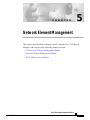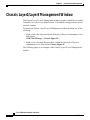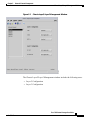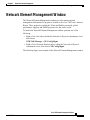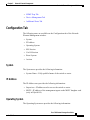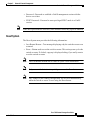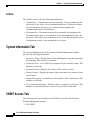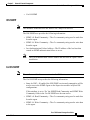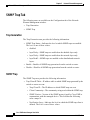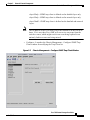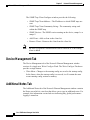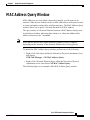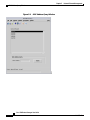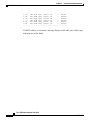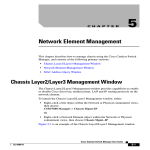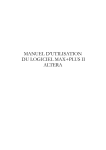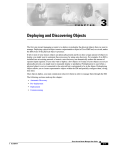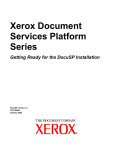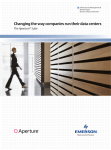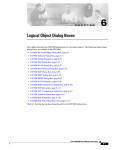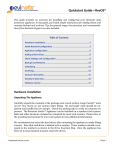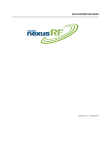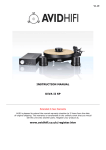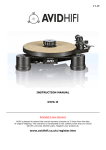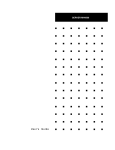Download Cisco Systems OL-6563-01 User's Manual
Transcript
C H A P T E R 5 Network Element Management This chapter describes how to manage chassis using the Cisco 7600 Router Manager, and consists of the following primary sections: • Chassis Layer2/Layer3 Management Window • Network Element Management Window • MAC Address Query Window Cisco 7600 Router Manager User Guide OL-6563-01 5-1 Chapter 5 Network Element Management Chassis Layer2/Layer3 Management Window Chassis Layer2/Layer3 Management Window The Chassis Layer2/Layer3 Management window provides capabilities to enable or disable Cisco discovery, unidirectional, LAN and IP routing protocols on the network element. To launch the Chassis Layer2/Layer3 Management window, perform one of the following: • Right–click a Site object within the Network or Physical containment views, then choose CSM/7600 Manager > Chassis Mgmt–IP. • Right–click a Network Element object within the Network or Physical containment views, then choose Chassis Mgmt–IP. The following figure is an example of the Chassis Layer2/Layer3 Management window. Cisco 7600 Router Manager User Guide 5-2 OL-6563-01 Chapter 5 Network Element Management Chassis Layer2/Layer3 Management Window Figure 5-1 Chassis Layer2/Layer3 Management Window The Chassis Layer2/Layer3 Management window includes the following areas: • Layer 2 Configuration • Layer 3 Configuration Cisco 7600 Router Manager User Guide OL-6563-01 5-3 Chapter 5 Network Element Management Chassis Layer2/Layer3 Management Window Layer 2 Configuration The Layer 2 Configuration area provides the following information: • CDP—Displays the Cisco Discovery Protocol (CDP) global status on the network element, enabled or disabled. • UDLP—Displays the UniDirectional Link Detection Protocol (UDLP) global status on the network element: enabled, aggressive, or disabled. The “aggressive” option is not applicable for CatOS. • 802.1x—Displays the 802.1x Port Based Authentication global status on the network element, enabled or disabled. Note Dot1x cannot be enabled if dynamic mode is enabled on one or more ports. Layer 3 Configuration The Layer 3 Configuration area provides the following information: • IP CEF—Displays the status of the IP CEF routing on the network element, enabled or disabled. This feature cannot be disabled on Cisco 3950, 4000, 4500, 6000, 6500, and 7600 series devices. • IP Multicast—Displays the status of the IP Multicast routing on the network element, enabled or disabled. Cisco 7600 Router Manager User Guide 5-4 OL-6563-01 Chapter 5 Network Element Management Network Element Management Window Network Element Management Window The Network Element Management window provides monitoring and management information for properties related to the Cisco 7600 series Internet Router. These properties include the Telnet and Enable passwords, global performance logging, and SNMP properties for the entire switch. To launch the Network Element Management window, perform one of the following: • Right–click a Site object within the Network or Physical containment views, then choose CSM/7600 Manager > NE Config/Mgmt. • Right–click a Network Element object within the Network or Physical containment views, then choose NE Config/Mgmt. The following figure is an example of the Network Element Management window. Cisco 7600 Router Manager User Guide OL-6563-01 5-5 Chapter 5 Network Element Management Network Element Management Window Figure 5-2 Network Element Management Window The Network Element object list (left-hand side of the window) allows multiple objects to be selected, so that configuration changes can be applied to multiple Network Element objects at the same time. The following tabs are available on the Network Element Management window: • Configuration Tab • System Information Tab • SNMP Access Tab Cisco 7600 Router Manager User Guide 5-6 OL-6563-01 Chapter 5 Network Element Management Network Element Management Window • SNMP Trap Tab • Device Management Tab • Additional Notes Tab Configuration Tab The following areas are available on the Configuration tab of the Network Element Management window: • System • IP Address • Operating System • IOS Session • Cat OS Session • Reset System • Actions System The System area provides the following information: • System Name—Fully qualified name of the switch or router. IP Address The IP Address area provides the following information: • Supervisor—IP address used to access the switch or router. • MSFC—IP address of the management agent on the MSFC daughter card (only in Hybrid OS). Operating System The Operating System area provides the following information: Cisco 7600 Router Manager User Guide OL-6563-01 5-7 Chapter 5 Network Element Management Network Element Management Window • Expected OS Type—This attribute is used by a client that initiates a deployment context to indicate the type of operating system expected on a managed device. This can only be changed when the device is decommissioned. Values are: – Catalyst OS Only – Hybrid OS – Native OS • Active OS Type—The operating system type detected on the managed device. IOS Session Note The attributes within this area are inactive for Catalyst OS devices. The IOS Session area provides the following information: • Username—User name to establish an IOS management session with the device over telnet. • Password—Password to establish an IOS management session with the device over telnet. • EXEC Password—Password to enter privileged EXEC mode. Cat OS Session Note The attributes within this area are inactive for IOS devices. The Cat OS Session area provides the following information: • Same As IOS?—If enabled, the IOS telnet username and password are automatically used to connect to the Supervisor module over CatOS in Hybrid OS configurations. If this attribute is set to ‘No’ the Username, Password, and EXEC Password fields in the Cat OS Session area become active. • Username—User name to establish a CatOS management session with the device over telnet. Cisco 7600 Router Manager User Guide 5-8 OL-6563-01 Chapter 5 Network Element Management Network Element Management Window Note • Password—Password to establish a CatOS management session with the device over telnet. • EXEC Password—Password to enter privileged EXEC mode in a CatOS session. If the above passwords are incorrect, some window values may report as ERROR. Reset System The Reset System area provides the following information: • Last Restart Reason—Text message displaying why the switch or router was restarted. • Reset—Button used to reset the switch or router. This action power cycles the switch or router. If clicked, a pop-up is displayed asking if you really want to reset the switch or router. Note The Last Restart Reason has no value in a pure CatOS installation. Note Only users with administrative privileges can use the Reset button. Note Any changes to the running configuration will be saved automatically when the switch or router is reset using the Reset button. Cisco 7600 Router Manager User Guide OL-6563-01 5-9 Chapter 5 Network Element Management Network Element Management Window Actions The Actions area provides the following information: • Commission— Commissions the object manually. You can commission the object only if the object is in a decommissioned state. Clicking this button forces a subchassis discovery to be executed, and propagates the commissioned status to all subobjects. • Decommission—Decommissions the object manually and propagates the decommissioned status to all subobjects. In the decommissioned state, the properties of the object are not monitored. As a result, data displayed in the configuration window is not guaranteed to be current. System Information Tab The System Information tab of the Network Element Management window provides the following information: • System Up Time—The duration of time indicating how long the system has been running. This attribute is read-only. • System Services—List of OSI layers supported by the switch or router. This attribute is read-only. • System Location—Displays the location of the switch or router. • System Contact—Displays the name of the person who is the contact for this switch/router. • System Description—A multiline text description of the switch/router. This attribute is read-only. • Cisco Contact Information—Details on how to contact Cisco Systems. This attribute is read-only and has no value in a pure CatOS installation. SNMP Access Tab The following areas are available on the SNMP Access tab of the Network Element Management window: • IOS SNMP Cisco 7600 Router Manager User Guide 5-10 OL-6563-01 Chapter 5 Network Element Management Network Element Management Window • Cat OS SNMP IOS SNMP Note The attributes within this area are inactive for Catalyst OS devices. The IOS SNMP area provides the following information: • SNMP v2c Read Community—The v2c community string used to read data from the agent. • SNMP v2c Write Community—The v2c community string used to write data from the agent. • Last Authentication Failure Address—The IP address of the last host that caused an SNMP authentication failure to occur. Note The Last Authentication Failure Address has no value in a pure CatOS installation. Cat OS SNMP Note The attributes within this area are inactive for IOS devices. The Cat OS SNMP area provides the following information: • Same As IOS?—If enabled, the IOS SNMP version and communities will be used to access the SNMP Agent on the Supervisor module in Hybrid OS configurations. If this attribute is set to ‘No’ the SNMP Read Community and SNMP Write Community fields in the Cat OS SNMP area become active. • SNMP v2c Read Community—The v2c community string used to read data from the agent. • SNMP v2c Write Community—The v2c community string used to write data to the agent. Cisco 7600 Router Manager User Guide OL-6563-01 5-11 Chapter 5 Network Element Management Network Element Management Window SNMP Trap Tab The following areas are available on the Configuration tab of the Network Element Management window: • Trap Generation • SNMP Trap Trap Generation The Trap Generation area provides the following information: • SNMP Trap Status—Indicates the level at which SNMP traps are enabled. The level is one of these values: – disabled – layer2Only—SNMP traps are enabled on the datalink layer only. – layer3Only—SNMP traps are enabled on the network layer only. – layer2And3—SNMP traps are enabled on the datalink and network layers. • Enable—Enables all SNMP trap generation from the switch or router. • Disable—Disables all SNMP trap generation from the switch or router. SNMP Trap The SNMP Trap area provides the following information: • Trap Client IP Table—IP address table to which SNMP traps generated by the switch or router are sent. – Trap Client IP—The IP address to which SNMP traps are sent. – Client Community—The community string used within the SNMP trap. – SNMP Version—Version of the SNMP protocol used by Cisco EMF to communicate with the managed device. This field has the following value: snmpv2c. – Notification Layer - Indicates the level at which the SNMP trap client is defined. The level is one of these values: Cisco 7600 Router Manager User Guide 5-12 OL-6563-01 Chapter 5 Network Element Management Network Element Management Window •layer2Only—SNMP trap client is defined on the datalink layer only. •layer3Only—SNMP trap client is defined on the network layer only. •layer2And3—SNMP trap client is defined on the datalink and network layers. Note • The IP address of the Cisco EMF server host should be in this list at all times. If it is not, then Cisco EMF will not receive any traps from the switch or router, which might result in an event being reported in an untimely fashion or an event being missed. Configure—Launches the Chassis Management - Configure SNMP Trap Client window for modifying the Trap Client list. Figure 5-3 Chassis Management—Configure SNMP Trap Client Window Cisco 7600 Router Manager User Guide OL-6563-01 5-13 Chapter 5 Network Element Management Network Element Management Window The SNMP Trap Client Configure window provides the following: – SNMP Trap Client Address—The IP address to which SNMP traps are sent. – SNMP Trap Client Community String—The community string used within the SNMP trap. – SNMP Version—The SNMP version running on the device, snmpv1c or snmpv2. – Add Client—Adds a client to the client list. – Remove Client—Removes the client from the client list. Note An error is reported if a nonexistent client is removed or if an existing client is added. Device Management Tab The Device Management tab of the Network Element Management window consists of a single area, Write Config to Flash. The Write Config to Flash area provides a single button: • Write Mem—Changes to the running config are saved to the startup config. In the future, when the startup config is accessed, it will contain the most recent running config written to memory. Additional Notes Tab The Additional Notes tab of the Network Element Management window contains the Notes area which is a text box that allows you to type in additional notes. For example, this information can include text indicating why global performance logging is turned on. Cisco 7600 Router Manager User Guide 5-14 OL-6563-01 Chapter 5 Network Element Management MAC Address Query Window MAC Address Query Window MAC Addresses are used within a network to identify specific ports on an interface. Other devices in the network use MAC addresses to locate ports in order to create and update routing tables and data structures. The MAC Address Query window allows you to query a Network Element for a MAC address. The query results of a Network Element based on a MAC address display in an Action Report window, indicating data similar to a “show mac address table address xxxx.xxxx.xxxx” command. Note MAC address queries may require extensive lengths of time to complete depending on the inventory of the Network Element object being queried. To launch the MAC Address Query window, perform one of the following: • Right–click a Site object within the Network or Physical containment views, then choose CSM/7600 Manager > NE MAC Address Query. • Right–click a Network Element object within the Network or Physical containment views, then choose NE MAC Address Query. The following figure is an example of the MAC Address Query window. Cisco 7600 Router Manager User Guide OL-6563-01 5-15 Chapter 5 Network Element Management MAC Address Query Window Figure 5-4 MAC Address Query Window Cisco 7600 Router Manager User Guide 5-16 OL-6563-01 Chapter 5 Network Element Management MAC Address Query Window The following areas are available on the MAC Address Query window: • Network Element • MAC Address Query Network Element The Network Element area consists of a listing of all network elements available via the selected object. MAC Address Query The MAC Address Query area provides the following: • MAC Address—Indicates the MAC address to be queried. The MAC address should be entered in xxxx.xxxx.xxxx format where x may be 1 through 9, A through Z, or a through z. • Query—Searches the selected Network Element for the entered MAC address. To query a MAC address for a Network Element, enter the MAC address in the corresponding field then click Query. An Action Report window displays indicating the results. An example of a report follows. Chassis: ems6513a show mac-address-table address: 0006.524B.6A0A Codes: *-primary entry vlan mac address type learn qos ports -+-----+--------------+-------+------+----+------+ Supervisor: * --006.524b.6a0a static No --- Router * --006.524b.6a0a static No --- Router * 613 006.524b.6a0a static No --- Router * 333 006.524b.6a0a static No --- Router * 652 006.524b.6a0a static No --- Router * 701 006.524b.6a0a static No --- Router * 700 006.524b.6a0a static No --- Router * 678 006.524b.6a0a static No --- Router * 677 006.524b.6a0a static No --- Router * 908 006.524b.6a0a static No --- Router * 904 006.524b.6a0a static No --- Router Cisco 7600 Router Manager User Guide OL-6563-01 5-17 Chapter 5 Network Element Management MAC Address Query Window * 907 006.524b.6a0a static No --- Router * 906 006.524b.6a0a static No --- Router * 710 006.524b.6a0a static No --- Router * --006.524b.6a0a static No --- Router * 999 006.524b.6a0a static No --- Router * 201 006.524b.6a0a static No --- Router -------------------------------------------------- If a MAC address is not found, a message displays in the table area of the report indicating no results found. Cisco 7600 Router Manager User Guide 5-18 OL-6563-01