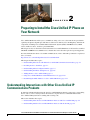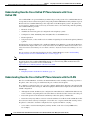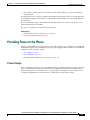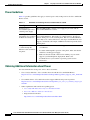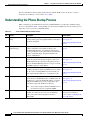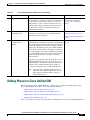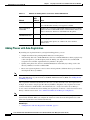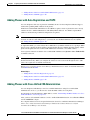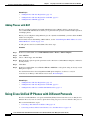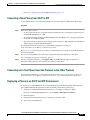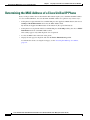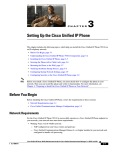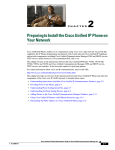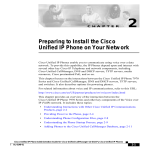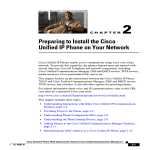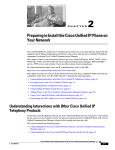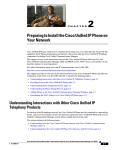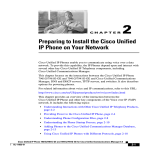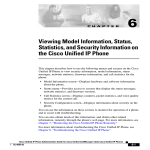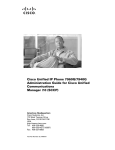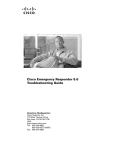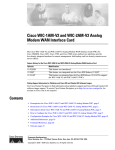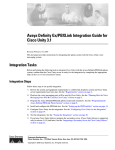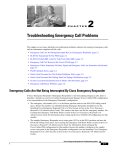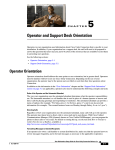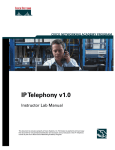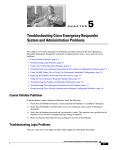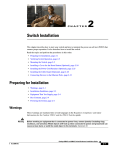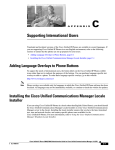Download Cisco Systems OL-23089-01 User's Manual
Transcript
CH A P T E R 2 Preparing to Install the Cisco Unified IP Phone on Your Network Cisco Unified IP Phones enable you to communicate using voice over a data network. To provide this capability, the phones depend upon and interact with several other key Cisco IP Telephony and network components, including Cisco Unified CM, Domain Name System (DNS) and DHCP servers, TFTP servers, media resources, and Cisco prestandard PoE. This chapter focuses on the interactions between the Cisco Unified IP Phone 7931G and Cisco Unified CM, DNS and DHCP servers, TFTP servers, and switches. It also describes options for powering phones. For related information about voice and IP communications, refer to this URL (you must be a registered Cisco.com user): http://www.cisco.com/en/US/products/sw/voicesw/index.html This chapter includes these topics: • Understanding Interactions with Other Cisco Unified IP Communications Products, page 2-1 • Providing Power to the Phone, page 2-3 • Understanding Phone Configuration Files, page 2-5 • Understanding the Phone Startup Process, page 2-6 • Adding Phones to Cisco Unified CM, page 2-7 • Using Cisco Unified IP Phones with Different Protocols, page 2-10 • Determining the MAC Address of a Cisco Unified IP Phone, page 2-12 Understanding Interactions with Other Cisco Unified IP Communications Products To function in the IP telephony network, the Cisco Unified IP Phone must be connected to a networking device, such as a Cisco Catalyst switch. You must also register the Cisco Unified IP Phone with a Cisco Unified CM system before sending and receiving calls. This section includes these topics: • Understanding How the Cisco Unified IP Phone Interacts with Cisco Unified CM, page 2-2 • Understanding How the Cisco Unified IP Phone Interacts with the VLAN, page 2-2 Cisco Unified IP Phone 7931G Administration Guide for Cisco Unified Communications Manager 8.5 (SCCP and SIP) OL-23089-01 2-1 Chapter 2 Understanding Interactions with Other Cisco Unified IP Communications Products Preparing to Install the Cisco Unified IP Phone on Your Network Understanding How the Cisco Unified IP Phone Interacts with Cisco Unified CM Cisco Unified CM is an open and industry-standard call processing system. Cisco Unified CM software sets up and tears down calls between phones, integrating traditional PBX functionality with the corporate IP network. Cisco Unified CM manages the components of the IP telephony system—the phones, the access gateways, and the resources necessary for features such as call conferencing and route planning. Cisco Unified CM also provides: • Firmware for phones • Authentication and encryption (if configured for the telephony system) • Configuration, CTL, and Identity Trust List (ITL) files via the TFTP service • Phone registration • Call preservation, so that a media session continues if signaling is lost between the primary CM and a phone For information about configuring Cisco Unified Communications Manager to work with the IP devices described in this chapter, refer to Cisco Unified Communications Manager Administration Guide, Cisco Unified Communications Manager System Guide, and Cisco Unified Communications Manager Security Guide. For an overview of security functionality for the Cisco Unified IP Phone, see the “Understanding Security Features for Cisco Unified IP Phones” section on page 1-11. Note If the Cisco Unified IP Phone model that you want to configure does not appear in the Phone Type drop-down list in Cisco Unified CM Administration, go to the following URL and install the latest support patch for your version of Cisco Unified CM: http://www.cisco.com/kobayashi/sw-center/sw-voice.shtml Related Topic • Telephony Features Available for the Phone, page 5-2 Understanding How the Cisco Unified IP Phone Interacts with the VLAN The Cisco Unified IP Phone 7931G has an internal Ethernet switch, enabling forwarding of packets to the phone, and to the access port and the network port on the back of the phone. If a computer is connected to the access port, the computer and the phone share the same physical link to the switch and the same switch port. This shared physical link has these implications for the network VLAN configuration: • Although the current VLANs may be configured on an IP subnet basis, additional IP addresses may not be available to assign the phone to the same subnet as other devices that connect to the same port. • Data traffic present on the data/native VLAN may reduce the quality of VoIP traffic. • Network security may indicate a need to isolate the VLAN voice traffic from the VLAN data traffic. You can resolve these issues by isolating the voice traffic onto a separate VLAN. The switch port that the phone is connected to would be configured to have separate VLANs for carrying: • Voice traffic to and from the IP phone (auxiliary VLAN, on the Cisco Catalyst 6000 series, for example) Cisco Unified IP Phone 7931G Administration Guide for Cisco Unified Communications Manager 8.5 (SCCP and SIP) 2-2 OL-23089-01 Chapter 2 Preparing to Install the Cisco Unified IP Phone on Your Network Providing Power to the Phone • Data traffic to and from the PC connected to the switch through the access port of the IP phone (native VLAN) Isolating the phones on a separate, auxiliary VLAN improves the quality of the voice traffic and allows a large number of phones to be added to an existing network where there are not enough IP addresses for each phone. For more information, refer to the documentation included with a Cisco switch. You can also access related documentation at this URL: http://cisco.com/en/US/products/hw/switches/index.html Related Topics • Understanding the Phone Startup Process, page 2-6 • Network Configuration Menu, page 3-6 Providing Power to the Phone The Cisco Unified IP Phones 7931G can be powered with external power or with Power over Ethernet (PoE). External power is provided through a separate power supply. PoE is provided by a switch through the Ethernet cable attached to a phone. • Power Outage, page 2-3 • Power Guidelines, page 2-4 • Obtaining Additional Information about Power, page 2-4 Power Outage Your accessibility to emergency service through the phone is dependent on the phone being powered. If there is an interruption in the power supply, Service and Emergency Calling Service dialing will not function until power is restored. In the case of a power failure or disruption, you may need to reset or reconfigure equipment before using the Service or Emergency Calling Service dialing. Cisco Unified IP Phone 7931G Administration Guide for Cisco Unified Communications Manager 8.5 (SCCP and SIP) OL-23089-01 2-3 Chapter 2 Preparing to Install the Cisco Unified IP Phone on Your Network Providing Power to the Phone Power Guidelines Table 2-1 provides guidelines that apply to external power and to PoE power for the Cisco Unified IP Phones 7931G. Table 2-1 Guidelines for Powering the Cisco Unified IP Phones 7931G Power Type Guidelines External power— Provided through a Cisco external power supply. The CP-PWR-CUBE-3 external power supply may be used with the Cisco Unified IP Phones 7931G. External power—Provided The Cisco Unified IP Phone Power Injector may be used with any through the Cisco Unified Cisco Unified IP Phone. Functioning as a midspan device, the injector IP Phone Power Injector. delivers inline power to the attached phone. The Cisco Unified IP Phone Power Injector is connected between a switch port and the IP Phone, and supports a maximum cable length of 100m between the unpowered switch and the phone. PoE power—Provided by a switch through the Ethernet cable attached to the phone. • The Cisco Unified IP Phones 7931G supports IEEE 802.3af Power over Ethernet. • To ensure uninterruptible operation of the phone, make sure that the switch has a backup power supply. • Make sure that the CatOS or IOS version running on your switch supports your intended phone deployment. Refer to the documentation for your switch for operating system version information. Obtaining Additional Information about Power For related information about power, refer to these documents: • Cisco Catalyst Switches—Cisco switches that work with the Cisco Unified IP Phones: http://www.cisco.com/en/US/products/hw/switches/ps708/tsd_products_support_series_home.htm l • Cisco IOS Software—Cisco IOS releases that support bidirectional power negotiation: http://www.cisco.com/en/US/products/sw/iosswrel/products_ios_cisco_ios_software_category_ho me.html • Other requirements and restrictions regarding power: – Cisco Unified IP Phone Power Injector Installation Guide – Power Over Ethernet Solutions—Introduction – Integrated Service Routers: http://www.cisco.com/en/US/products/hw/routers/index.html Cisco Unified IP Phone 7931G Administration Guide for Cisco Unified Communications Manager 8.5 (SCCP and SIP) 2-4 OL-23089-01 Chapter 2 Preparing to Install the Cisco Unified IP Phone on Your Network Understanding Phone Configuration Files Understanding Phone Configuration Files Configuration files for a phone are stored on the TFTP server and define parameters for connecting to Cisco Unified CM. In general, any time you make a change in Cisco Unified CM that requires the phone to be reset, a change is made automatically to the phone configuration file. Configuration files also contain information about which image load the phone should be running. If this image load differs from the one currently that is loaded on a phone currently, the phone contacts the TFTP server to request the required load files. (These files are digitally signed to ensure the authenticity of the file source.) In addition, if the device security mode in the configuration file is set to Authenticated and the CTL file on the phone has a valid certificate for Cisco Unified CM, the phone establishes a TLS connection to Cisco Unified CM. Otherwise, the phone establishes a TCP connection. For SIP phones, a TLS connection requires that the transport protocol in the phone configuration file be set to TLS, which corresponds to the transport type in the SIP Security Profile in Cisco Unified CM Administration. Note If the device security mode in the configuration file is set to Authenticated or Encrypted, but the phone has not received a CTL or ITL file, the phone tries four times obtain the file so it can register securely. Note Cisco Extension Mobility Cross Cluster is an exception, in that the phone permits a TLS connection to Cisco Unified CM for secure signaling even without the CTL file. If you configure security-related settings in Cisco Unified CM Administration, the phone configuration file will contain sensitive information. To ensure the privacy of a configuration file, you must configure it for encryption. For detailed information, see the Cisco Unified Communications Manager Security Guide, Configuring Encrypted Phone Configuration Files. A phone accesses a default configuration file named XmlDefault.cnf.xml only when the phone has not received a valid Trust List file containing a certificate assigned to the Cisco Unified CM and TFTP. If auto registration is not enabled and you did not add the phone to the Cisco Unified CM database, the phone does not attempt to register with Cisco Unified CM. The phone continually displays the “Configuring IP” message until you either enable auto-registration or add the phone to the Cisco Unified CM database. If the phone has registered before, the phone accesses the configuration file named SEPmac_address.cnf.xml, where mac_address is the MAC address of the phone. For SIP phones, the TFTP server generates these SIP configuration files: • SIP IP Phone: – For unsigned and unencrypted files—SEP<mac>.cnf.xml – For signed files—SEP<mac>.cnf.xml.sgn – For signed and encrypted files—SEP<mac>.cnf.xml.enc.sgn • Dial Plan—<dialplan>.xml • Softkey Template—<softkey_template>.xml The filenames are derived from the MAC Address and Description fields in the Phone Configuration window of Cisco Unified CM. The MAC address uniquely identifies the phone. For more information, see the Cisco Unified Communications Manager Administration Guide. Cisco Unified IP Phone 7931G Administration Guide for Cisco Unified Communications Manager 8.5 (SCCP and SIP) OL-23089-01 2-5 Chapter 2 Preparing to Install the Cisco Unified IP Phone on Your Network Understanding the Phone Startup Process For more information about how the phone interacts with the TFTP server, see the Cisco Unified Communications Manager System Guide, Cisco TFTP. Understanding the Phone Startup Process When connecting to the VoIP network, the Cisco Unified IP Phone goes through a standard startup process, as described in Table 2-2. Depending on your network configuration, not all of these process steps may occur on your Cisco Unified IP Phone. Table 2-2 Cisco Unified IP Phone Startup Process No. Process Description Related Topics 1. Obtaining Power from the If a phone is not using external power, the switch See Providing Power to the Switch. provides in-line power through the Ethernet cable that is Phone, page 2-3. attached to the phone. See Resolving Startup Problems, page 9-1. 2. Loading the Stored Phone Image. See Resolving Startup Problems, The Cisco Unified IP Phone has non-volatile flash page 9-1. memory in which it stores firmware images and user-defined preferences. At startup, the phone runs a bootstrap loader that loads a phone image stored in flash memory. Using this image, the phone initializes its software and hardware. 3. Configuring VLAN. If the Cisco Unified IP Phone is connected to a Cisco switch, the switch next informs the phone of the voice VLAN defined on the switch port. The phone needs to know its VLAN membership before it can proceed with the DHCP request for an IP address. Obtaining an IP Address. 5. Accessing a TFTP Server. In addition to assigning an IP address, the DHCP server directs the Cisco Unified IP Phone to a TFTP Server. If the phone has a statically defined IP address, you must configure the TFTP server locally on the phone; the phone then contacts the TFTP server directly. Note Requesting the CTL file. See Resolving Startup Problems, page 9-1. If the Cisco Unified IP Phone is using DHCP to obtain an See Network Configuration IP address, the phone queries the DHCP server to obtain Menu, page 3-6. one. If you are not using DHCP in your network, you See Resolving Startup Problems, must assign static IP addresses to each phone locally. page 9-1. 4. 6. See Network Configuration Menu, page 3-6. See Network Configuration Menu, page 3-6. See Resolving Startup Problems, page 9-1. You can also assign an alternative TFTP server to use instead of the one assigned by DHCP. The TFTP server stores the CTL file. This file also contains the certificates necessary for establishing a secure connection between the phone and Cisco Unified CM. See the Cisco Unified Communications Manager Security Guide, Configuring the Cisco CTL Client. Cisco Unified IP Phone 7931G Administration Guide for Cisco Unified Communications Manager 8.5 (SCCP and SIP) 2-6 OL-23089-01 Chapter 2 Preparing to Install the Cisco Unified IP Phone on Your Network Adding Phones to Cisco Unified CM Table 2-2 Cisco Unified IP Phone Startup Process (continued) No. Process Description Related Topics 7. Requesting the ITL file. The phone requests the ITL file after it requests the CTL file. The ITL file contains the certificates of the entities that the phone can trust. The certificates are used for authenticating a secure connection with the servers or authenticating a digital signature signed by the servers. The ITL file is available to the phone only on Cisco Unified CM 8.0 and later. See the Cisco Unified Communications Manager Security Guide, Security by Default. 8. Requesting the Configuration file. The TFTP server has configuration files, which define parameters for connecting to Cisco Unified CM and other information for the phone. See Understanding Phone Configuration Files, page 2-5. 9. Contacting Cisco Unified Communications Manager. See Resolving Startup Problems, page 9-1. The configuration file defines how the Cisco See Resolving Startup Problems, Unified IP Phone communicates with Cisco Unified CM page 9-1. and provides a phone with its load ID. After obtaining the file from the TFTP server, the phone attempts to make a connection to the highest priority Cisco Unified CM on the list. If the security profile of the phone is configured for secure signaling (encrypted or authenticated) and the Cisco Unified CM is set to secure mode, the phone makes a TLS connection. Otherwise, it makes a nonsecure TCP connection. If the phone was manually added to the database, Cisco Unified CM identifies the phone. If the phone was not added manually to the database and auto-registration is enabled in Cisco Unified CM, the phone attempts to auto-register itself in the Cisco Unified CM database. Note Auto-registration is disabled when security is enabled on Cisco Unified CM. In this case, the phone must be manually added to the Cisco Unified CM database. Adding Phones to Cisco Unified CM Before installing the Cisco Unified IP Phone, you must choose a method for adding phones to the Cisco Unified CM database. These sections describe the methods: • Adding Phones with Auto-Registration, page 2-8 • Adding Phones with Auto-Registration and TAPS, page 2-9 • Adding Phones with Cisco Unified CM Administration, page 2-9 • Adding Phones with BAT, page 2-10 Table 2-3 provides an overview of these methods for adding phones to the Cisco Unified CM database. Cisco Unified IP Phone 7931G Administration Guide for Cisco Unified Communications Manager 8.5 (SCCP and SIP) OL-23089-01 2-7 Chapter 2 Preparing to Install the Cisco Unified IP Phone on Your Network Adding Phones to Cisco Unified CM Table 2-3 Methods for Adding Phones to the Cisco Unified CM Database Method Requires MAC Address? Notes Auto-registration No Results in automatic assignment of directory numbers. Not available when security or encryption is enabled. Auto-registration with TAPS No Requires auto-registration and the Bulk Administration Tool (BAT); updates the Cisco Unified CM database with the MAC address and DNs for the device when user calls TAPS from the phone. Using Cisco Unified CM Administration Yes Requires phones to be added individually. Using BAT Yes Can add groups of same model of phone. Can schedule when phones are added to the Cisco Unified CM database. Adding Phones with Auto-Registration By enabling auto-registration before you begin installing phones, you can: Note • Add phones without first gathering MAC addresses from the phones. • Automatically add a Cisco Unified IP Phone to the Cisco Unified CM database when you physically connect the phone to your IP telephony network. During auto-registration, Cisco Unified CM assigns the next available sequential directory number to the phone. • Quickly enter phones into the Cisco Unified CM database and modify any settings, such as the directory numbers, from Cisco Unified CM. • Move auto-registered phones to new locations and assign them to different device pools without affecting their directory numbers. Cisco recommends that you use auto-registration to add fewer than 100 phones to your network. To add more than 100 phones to your network, use the Bulk Administration Tool (BAT). See Adding Phones with BAT, page 2-10. Auto-registration is disabled by default. In some cases, you may not want to use auto-registration; for example, if you want to assign a specific directory number to the phone or if you plan to use secure connection with Cisco Unified CM, as described in the Cisco Unified Communications Manager Security Guide. For information about enabling auto-registration, see the Cisco Unified Communications Manager Administration Guide, Cisco Unified Communications Manager Configuration. Note When you configure the cluster for mixed mode through the Cisco CTL client, auto-registration is automatically disabled. When you configure the cluster for nonsecure mode through the Cisco CTL client, auto-registration is not enabled automatically. Related Topics • Adding Phones with Auto-Registration and TAPS, page 2-9 Cisco Unified IP Phone 7931G Administration Guide for Cisco Unified Communications Manager 8.5 (SCCP and SIP) 2-8 OL-23089-01 Chapter 2 Preparing to Install the Cisco Unified IP Phone on Your Network Adding Phones to Cisco Unified CM • Adding Phones with Cisco Unified CM Administration, page 2-9 • Adding Phones with BAT, page 2-10 Adding Phones with Auto-Registration and TAPS You can add phones with auto-registration and TAPS, the Tool for Auto-Registered Phones Support, without first gathering MAC addresses from phones. TAPS works with the Bulk Administration Tool (BAT) to update a batch of phones that were already added to the Cisco Unified CM database with dummy MAC addresses. Use TAPS to update MAC addresses and download pre-defined configurations for phones. Note Cisco recommends that you use auto-registration and TAPS to add fewer than 100 phones to your network. To add more than 100 phones to your network, use the Bulk Administration Tool (BAT). See Adding Phones with BAT, page 2-10. To implement TAPS, you or the end-user dial a TAPS directory number and follow voice prompts. When the process is complete, the phone will have downloaded its directory number and other settings, and the phone will be updated in Cisco Unified CM Administration with the correct MAC address. Auto-registration must be enabled in Cisco Unified CM Administration (System > Cisco Unified CM) for TAPS to function. Note When you configure the cluster for mixed mode through the Cisco CTL client, auto-registration is disabled automatically. When you configure the cluster for non-secure mode through the Cisco CTL client, auto-registration is enabled automatically. Refer to Cisco Unified Communications Manager Bulk Administration Guide for detailed instructions about BAT and about TAPS. Related Topics • Adding Phones with Auto-Registration, page 2-8 • Adding Phones with Cisco Unified CM Administration, page 2-9 • Adding Phones with BAT, page 2-10 Adding Phones with Cisco Unified CM Administration You can add phones individually to the Cisco Unified CM database using Cisco Unified CM Administration. To do so, you first need to obtain the MAC address for each phone. For information about determining a MAC address, see the “Determining the MAC Address of a Cisco Unified IP Phone” section on page 2-12. After you have collected MAC addresses, in Cisco Unified CM Administration, choose Device > Phone and click Add New to begin. For complete instructions and conceptual information about Cisco Unified Communications Manager, refer to Cisco Unified Communications Manager Administration Guide and to Cisco Unified Communications Manager System Guide. Cisco Unified IP Phone 7931G Administration Guide for Cisco Unified Communications Manager 8.5 (SCCP and SIP) OL-23089-01 2-9 Chapter 2 Preparing to Install the Cisco Unified IP Phone on Your Network Using Cisco Unified IP Phones with Different Protocols Related Topics • Adding Phones with Auto-Registration, page 2-8 • Adding Phones with Auto-Registration and TAPS, page 2-9 • Adding Phones with BAT, page 2-10 Adding Phones with BAT The Cisco Unified Communications Bulk Administration Tool (BAT), which is a menu option in Cisco Unified CM Administration, enables you to perform batch operations, which includes registration, on multiple phones. Before you can add phones using BAT only (not in conjunction with TAPS), you must obtain the MAC address for each phone. For information about determining a MAC address, see the “Determining the MAC Address of a Cisco Unified IP Phone” section on page 2-12. To add a phone to the Cisco Unified CM, follow these steps: Procedure Step 1 From Cisco Unified CM, choose Bulk Administration > Phones > Phone Template. Step 2 Click Add New. Step 3 Choose a Phone Type and click Next. Step 4 Enter the details of phone specific parameters such as Device Pool, Phone Button Template, and Device Security Profile. Step 5 Click Save. Step 6 From Cisco Unified CM, choose Device > Phone > Add New to add a phone using an already created BAT phone template. For detailed instructions about using BAT and BAT phone templates, see the Cisco Unified Communications Manager Bulk Administration Guide, Phone Template. Related Topics • Adding Phones with Auto-Registration, page 2-8 • Adding Phones with Auto-Registration and TAPS, page 2-9 • Adding Phones with Cisco Unified CM Administration, page 2-9 Using Cisco Unified IP Phones with Different Protocols The Cisco Unified IP Phone can operate with SCCP (Skinny Client Control Protocol) or SIP (Session Initiation Protocol). You can convert a phone that is using one protocol for use with the other protocol. This section includes these topics: • Converting a New Phone from SCCP to SIP, page 2-11 • Converting an In-Use Phone from One Protocol to the Other Protocol, page 2-11 Cisco Unified IP Phone 7931G Administration Guide for Cisco Unified Communications Manager 8.5 (SCCP and SIP) 2-10 OL-23089-01 Chapter 2 Preparing to Install the Cisco Unified IP Phone on Your Network Using Cisco Unified IP Phones with Different Protocols • Deploying a Phone in an SCCP and SIP Environment, page 2-11 Converting a New Phone from SCCP to SIP A new, unused phone is set for SCCP by default. To convert this phone to SIP, perform these steps: Procedure Step 1 Take one of these actions: • To auto-register the phone, set the Auto Registration Phone Protocol enterprise parameter in Cisco Unified CM Administration to SIP. • To provision the phone by using the Bulk Administration Tool (BAT), choose the appropriate phone model and choose SIP from BAT. • To provision the phone manually, make the appropriate changes for SIP on the Phone Configuration window in Cisco Unified CM Administration. For detailed information about the Cisco Unified CM configuration, see theCisco Unified Communications Manager Administration Guide. Refer to Cisco Unified Communications Manager Bulk Administration Guide for detailed information about using the BAT. Step 2 If you are not using DHCP in your network, configure the network parameters for the phone. See Configuring Startup Network Settings, page 4-9. Step 3 Save the configuration updates, click Apply Config, click OK when the Apply Configuration Information dialog displays, then have the user power cycle the phone. Converting an In-Use Phone from One Protocol to the Other Protocol For information about how to convert an in-use phone from one protocol to the other, see the Cisco Unified Communications Manager Administration Guide, Cisco Unified IP Phone Configuration. Deploying a Phone in an SCCP and SIP Environment To deploy Cisco Unified IP Phones in an environment that includes SCCP and SIP and in which the Cisco Unified CM Auto-Registration parameter is SCCP, perform these general steps: 1. Set the Cisco Unified CM Auto Registration Protocol enterprise parameter to SCCP. From Cisco Unified CM Administration, choose System > Enterprise Parameters. 2. Install the phones. 3. Change the Auto Registration Protocol enterprise parameter to SIP. 4. Auto-register the SIP phones. Cisco Unified IP Phone 7931G Administration Guide for Cisco Unified Communications Manager 8.5 (SCCP and SIP) OL-23089-01 2-11 Chapter 2 Preparing to Install the Cisco Unified IP Phone on Your Network Determining the MAC Address of a Cisco Unified IP Phone Determining the MAC Address of a Cisco Unified IP Phone Several of the procedures that are described in this manual require you to determine the MAC address of a Cisco Unified IP Phone. You can determine the MAC address for a phone in any of these ways: • If the phone is registered with Cisco Unified CM, press the Application Menu button, then choose Settings > Model Information and look at the MAC Address field. By default, the Application Menu button is line button 24 (the top left line button). • If the phone is not registered with Cisco Unified CM, press the Settings softkey, the choose Model Information and look at the MAC Address field. This softkey appears only when the phone is not registered. • Look at the MAC label on the back of the phone. • Display the web page for the phone and click the Device Information hyperlink. For information about accessing the web page, see the Accessing the Web Page for a Phone, page 8-2. Cisco Unified IP Phone 7931G Administration Guide for Cisco Unified Communications Manager 8.5 (SCCP and SIP) 2-12 OL-23089-01