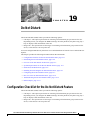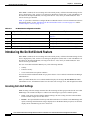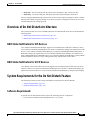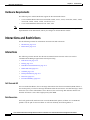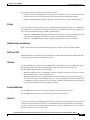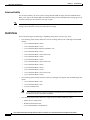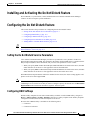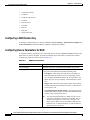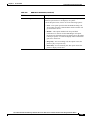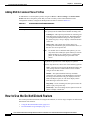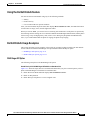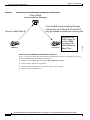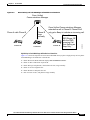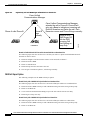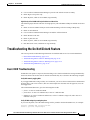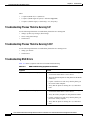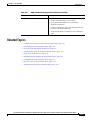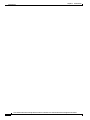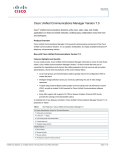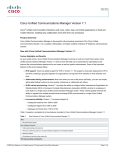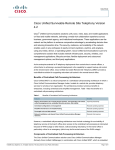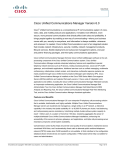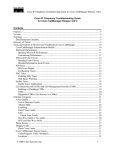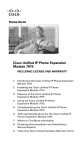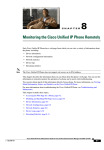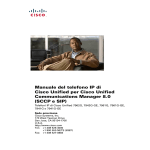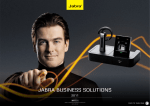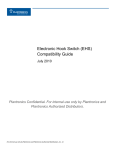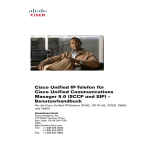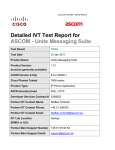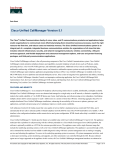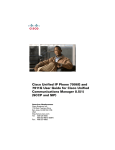Download Cisco Systems OL-18613-01 User's Manual
Transcript
CH A P T E R 19 Do Not Disturb The Do Not Disturb (DND) feature provides the following options: • Call Reject—This option specifies that no incoming call information gets presented to the user. Depending on how you configure the DND Incoming Call Alert parameter, the phone may play a beep or display a flash notification of the call. • Ringer Off—This option turns off the ringer, but incoming call information gets presented to the device, so that the user can accept the call. Users can configure DND directly from their Cisco Unified IP Phone or from the Cisco Unified CM User Options. This chapter provides the following information about Do Not Disturb: • Configuration Checklist for the Do Not Disturb Feature, page 19-1 • Introducing the Do Not Disturb Feature, page 19-2 • Overview of Do Not Disturb Architecture, page 19-3 • System Requirements for the Do Not Disturb Feature, page 19-3 • Interactions and Restrictions, page 19-4 • Installing and Activating the Do Not Disturb Feature, page 19-7 • Configuring the Do Not Disturb Feature, page 19-7 • How to Use the Do Not Disturb Feature, page 19-10 • Troubleshooting the Do Not Disturb Feature, page 19-15 • Related Topics, page 19-17 Configuration Checklist for the Do Not Disturb Feature The Do Not Disturb (DND) feature provides the following options: • Call Reject—This option specifies that no incoming call information gets presented to the user. Depending on how you configure the DND Incoming Call Alert parameter, the phone may play a beep or display a flash notification of the call. • Ringer Off—This option turns off the ringer, but incoming call information gets presented to the device, so that the user can accept the call. Cisco Unified Communications Manager Features and Services Guide for Cisco Unified Communications Manager Business Edition OL-18613-01 19-1 Chapter 19 Do Not Disturb Introducing the Do Not Disturb Feature When DND is enabled, all new incoming calls with normal priority will honor the DND settings for the device. High-priority calls, such as Cisco Emergency Responder (CER) calls or calls with Multi-Level Precedence & Preemption (MLPP), will ring on the device. Also, when you enable DND, the Auto Answer feature gets disabled. Table 19-1 provides a checklist to configure the Do Not Disturb feature. For more information on the Do Not Disturb feature, see the “Introducing the Do Not Disturb Feature” section on page 19-2 and the “Related Topics” section on page 19-17. Table 19-1 Do Not Disturb Configuration Checklist Configuration Steps Related Procedures and Topics Step 1 Configure DND service parameters. Setting the Do Not Disturb Service Parameters, page 19-7 Step 2 Configure DND softkeys. Configuring DND Softkeys, page 19-7 Step 3 Configure DND feature line keys. Configuring a DND Feature Key, page 19-8 Step 4 Configure device-based DND parameters. Configuring Device Parameters for DND, page 19-8 Step 5 Configure phone profile settings. Adding DND to Common Phone Profiles, page 19-10 Introducing the Do Not Disturb Feature When DND is enabled, all new incoming calls with normal priority will honor the DND settings for the device. High-priority calls, such as Cisco Emergency Responder (CER) calls or calls with Multi-Level Precedence & Preemption (MLPP), will ring on the device. Also, when you enable DND, the Auto Answer feature gets disabled. The user can enable and disable DND by any of the following methods: • Softkey • Feature Line Key • Cisco Unified CM User Options windows You can also enable and disable DND on a per-phone basis in Cisco Unified Communications Manager Administration. When you enable DND, the Cisco Unified IP Phone displays the message Do Not Disturb is active. when DND is active, the DND line button icon also turns into an empty circle, and the light turns amber. Incoming Call Alert Settings DND incoming call alert settings determine how the incoming call alert gets presented to the user when DND Ringer Off or DND Call Reject is enabled. The following list gives the available options: 19-2 • None—This option specifies that the DND Incoming Call Alert setting from the Common Phone Profile window will get used for this device. • Disable—This option disables both beep and flash notification of a call but for the DND Ringer Off option, incoming call information still gets displayed. For the DND Call Reject option, no call alerts display and no information gets sent to the device. Cisco Unified Communications Manager Features and Services Guide for Cisco Unified Communications Manager Business Edition OL-18613-01 Chapter 19 Do Not Disturb Overview of Do Not Disturb Architecture • Beep Only—For an incoming call, this option causes the phone to play a beep tone only. • Flash Only—For an incoming call, this option causes the phone to display a flash alert. You can configure DND Incoming Call Alert on a per-device basis and also configure it on the Common Phone Profile window for group settings. If you do not set up the configuration at the device level, the Common Phone Profile settings get used. Overview of Do Not Disturb Architecture This section provides an overview of DND architecture for both SIP and SCCP devices and includes the following topics: • DND Status Notification for SIP Devices, page 19-3 • DND Status Notification for SCCP Devices, page 19-3 DND Status Notification for SIP Devices Cisco Unified Communications Manager supports Do Not Disturb that a SIP device initiates or that a Cisco Unified Communications Manager device initiates. A DND status change gets signaled from a SIP device to Cisco Unified Communications Manager by using the SIP PUBLISH method (RFC3909). A DND status change gets signaled from a Cisco Unified Communications Manager to a SIP device by using a dndupdate Remote-cc REFER request. Cisco Unified Communications Manager can also publish the Do Not Disturb status for a device, along with the busy and idle status for the device. DND Status Notification for SCCP Devices Cisco Skinny Client Control Protocol (SCCP) supports Do Not Disturb requests that an SCCP device initiates or that a Cisco Unified Communications Manager device initiates. A DND status change gets signaled from an SCCP device to Cisco Unified Communications Manager by using SCCP messaging. System Requirements for the Do Not Disturb Feature The following sections provide software and hardware requirement for Do Not Disturb: • Software Requirements, page 19-3 • Hardware Requirements, page 19-4 Software Requirements To operate, the Do Not Disturb feature requires the following software components: • Cisco Unified Communications Manager Release 7.0(1) or later Cisco Unified Communications Manager Features and Services Guide for Cisco Unified Communications Manager Business Edition OL-18613-01 19-3 Chapter 19 Do Not Disturb Interactions and Restrictions Hardware Requirements The following Cisco Unified IP Phones support the Do Not Disturb feature: Note • Cisco Unified IP Phones that run SCCP and SIP: 7906G, 7911G, 7931G, 7941G-GE, 7942G, 7945G, 7961G-GE, 7962G, 7965G, 7970G, 7971G-GE, 7975 • Cisco Unified IP Phones that run SCCP: 7940, 7960 Cisco Unified IP Phones 7940 and 7960 that are running SIP use their own backwards-compatible implementation of Do Not Disturb, which you configure on the SIP Profile window. Interactions and Restrictions See the following sections for information on interactions and restrictions: • Interactions, page 19-4 • Restrictions, page 19-6 Interactions The following sections describe how the Do Not Disturb feature interacts with Cisco Unified Communications Manager applications and call processing: • Park Reversion, page 19-4 • Pickup, page 19-5 • Hold Reversion and Intercom, page 19-5 • MLPP and CER, page 19-5 • Callback, page 19-5 • Pickup Notification, page 19-5 • Hunt List, page 19-5 • Extension Mobility, page 19-6 Call Forward All On Cisco Unified IP Phones, the text message that indicates that the Do Not Disturb (DND) feature is active takes priority over the text message that indicates that the user has new voicemail messages, which allows the user to know when DND is active. However, the text message that indicates that the Call Forward All feature is active has a higher priority than DND. Park Reversion For locally parked calls, Park Reversion overrides DND (both options). If Phone A is on DND and parked a call, the park reversion to Phone A will occur normally and will ring Phone A. 19-4 Cisco Unified Communications Manager Features and Services Guide for Cisco Unified Communications Manager Business Edition OL-18613-01 Chapter 19 Do Not Disturb Interactions and Restrictions For remotely parked calls, DND overrides Park Reversion: • If Phone A activates DND Ringer Off and shares a line with Phone A-prime, when Phone A-prime parks the call, park reversion on Phone A will not ring and will honor the DND settings. • If Phone A activates DND Call Reject, the park reversion call will not be presented to Phone A. Pickup For a locally placed Pickup request, Pickup overrides DND (both options). If Phone A is on DND and has initiated any type of Pickup, the Pickup call would be presented normally and it will ring Phone A. For a remotely placed Pickup request, DND overrides Pickup. • If Phone A (with DND Ringer Off activated) shares a line with Phone A-prime, when Phone A-prime initiates Pickup, the Pickup call to Phone A will not ring and will honor DND settings. • If Phone A is in DND Call Reject mode, the Pickup call will not be presented to Phone A. Hold Reversion and Intercom Hold reversion and intercom override DND (both options), and the call gets presented normally. MLPP and CER MLPP (phones that are running SCCP) and CER calls override DND (both options). MLPP and CER calls get presented normally, and the phone will ring. Callback For the originating side, callback overrides DND. When the activating device is on DND mode (both options), the callback notification (both audio and visual) will still be presented to the user. For the terminating side, DND overrides callback: • When the terminating side is on DND Ringer Off, the Callback Available screen will be sent after the terminating side goes off hook and on hook. • When the terminating side is on DND Call Reject and is available (goes off hook and on hook), a new screen will be sent to the activating device as “<DirectoryNumber> has become available but is on DND-R” if the activating device is in same cluster. Callback available notification will be sent only after the terminating side disables DND Call Reject. Pickup Notification For the DND Ringer Off option, only visual notification gets presented to the device. For the DND Call Reject option, no notification gets presented to the device. Hunt List If a device in a Hunt List has DND Ringer Off activated, the call will get still presented to the user when a call gets made to that Hunt List. However, the DND Incoming Call Alert settings would still apply. If a device in a Hunt List has DND Call Reject activated, any calls to that Hunt List will go to the next member and will not get sent to this device. Cisco Unified Communications Manager Features and Services Guide for Cisco Unified Communications Manager Business Edition OL-18613-01 19-5 Chapter 19 Do Not Disturb Interactions and Restrictions Extension Mobility For extension mobility, the device profile settings include DND incoming call alert and DND status. When a user logs in and enables DND, the DND incoming call alert and DND status settings get saved, and these settings get used when the user logs in again. Note When a user who is logged in to extension mobility modifies the DND incoming call alert or DND status settings, this action does not affect the actual device settings. Restrictions Some restrictions apply to DND usage, depending on the phone or device type in use. • The following phone models and devices that are running either SCCP or SIP support both DND options: – Cisco Unified IP Phone 7906G – Cisco Unified IP Phone 7911G – Cisco Unified IP Phone Expansion Module 7914 – Cisco Unified IP Phone 7931G – Cisco Unified IP Phone 7941G/7941G-GE – Cisco Unified IP Phone 7942G – Cisco Unified IP Phone 7945G – Cisco Unified IP Phone 7961G/7961G-GE – Cisco Unified IP Phone 7962G – Cisco Unified IP Phone 7965G – Cisco Unified IP Phone 7970G – Cisco Unified IP Phone 7971G/7971G-GE – Cisco Unified IP Phone 7975G • The following phone models and devices that are running SCCP support only the DND Ringer Off option: – Cisco Unified IP Phone 7940 – Cisco Unified IP Phone 7960 – Cisco IP Communicator Note • Cisco Unified IP Phones 7940 and 7960 that run SIP use their own implementation of Do Not Disturb, which is backward compatible. The following phone models and devices support only the DND Call Reject option: – Mobile devices (dual mode) – Remote Destination Profile – Cisco Unified Mobile Communicator 19-6 Cisco Unified Communications Manager Features and Services Guide for Cisco Unified Communications Manager Business Edition OL-18613-01 Chapter 19 Do Not Disturb Installing and Activating the Do Not Disturb Feature Installing and Activating the Do Not Disturb Feature Do Not Disturb, a system feature, comes standard with Cisco Unified Communications Manager software. It does not require special installation. Configuring the Do Not Disturb Feature This section describes the procedures for configuring the Do Not Disturb feature: Tip • Setting the Do Not Disturb Service Parameters, page 19-7 • Configuring DND Softkeys, page 19-7 • Configuring a DND Feature Key, page 19-8 • Configuring Device Parameters for DND, page 19-8 • Adding DND to Common Phone Profiles, page 19-10 Before you configure the Do Not Disturb feature, review the “Configuration Checklist for the Do Not Disturb Feature” section on page 19-1. Setting the Do Not Disturb Service Parameters Cisco Unified Communications Manager provides one systemwide service parameter for Do Not Disturb: BLF Status Depicts DND. This parameter determines whether DND status is considered in the Busy Lamp Field (BLF) status calculation, and you can set the parameter to True or False. • When you specify True for BLF Status Depicts DND and DND is activated on the device, the BLF status indicator for the device or line appearance reflects the DND state. • When you specify False for BLF Status Depicts DND and DND is activated on the device, the BLF status indicator for the device or line appearance reflects the actual device state. When BLF Status Depicts DND is enabled or disabled for the cluster, the cluster setting applies to all phones on the server that support DND. Note To set this service parameter, navigate to System > Service Parameters and choose the Cisco CallManager service for the server that you want to configure. Specify the desired state for BLF Status Depicts DND in the Clusterwide Parameters (System - Presence) pane. Configuring DND Softkeys Default softkey templates do not make a DND softkey available. To add a DND softkey, navigate to Device > Phone Settings > Softkey Template, add one to a softkey template in the Softkey Template Configuration window, and associate the template to the device. Be aware that a DND softkey is available in the following states: • Connected • Connected Conference Cisco Unified Communications Manager Features and Services Guide for Cisco Unified Communications Manager Business Edition OL-18613-01 19-7 Chapter 19 Do Not Disturb Configuring the Do Not Disturb Feature • Connected Transfer • Off Hook • Off Hook with Feature • On Hold • Remote In Use • On Hook • Ring In • Ring Out • Digits After First Configuring a DND Feature Key To configure a DND feature key, navigate to Device > Device Settings > Phone Button Template and add Do Not Disturb in the Phone Button Template Configuration window. Configuring Device Parameters for DND To configure DND on a particular Cisco Unified IP Phone, navigate to Device > Phone and choose the phone that you want to configure. In the Do Not Disturb pane on the Phone Configuration window, configure the parameters that are shown in Table 19-2. Table 19-2 DND Device Parameters Field Description Do Not Disturb Check this check box to enable Do Not Disturb on the phone. DND Option When you enable DND on the phone, this parameter allows you to specify how the DND features handle incoming calls: • Call Reject—This option specifies that no incoming call information gets presented to the user. Depending on how you configure the DND Incoming Call Alert parameter, the phone may play a beep or display a flash notification of the call. • Ringer Off—This option turns off the ringer, but incoming call information gets presented to the device, so that the user can accept the call. • Use Common Phone Profile Setting—This option specifies that the DND Option setting from the Common Phone Profile window will get used for this device. Note 19-8 For 7940/7960 phones that are running SCCP, you can only choose the Ringer Off option. For mobile devices and dual-mode phones, you can only choose the Call Reject option. When you activate DND Call Reject on a mobile device or dual-mode phone, no call information gets presented to the device. Cisco Unified Communications Manager Features and Services Guide for Cisco Unified Communications Manager Business Edition OL-18613-01 Chapter 19 Do Not Disturb Configuring the Do Not Disturb Feature Table 19-2 DND Device Parameters (continued) Field Description DND Incoming Call Alert When you enable the DND Ringer Off or Call Reject option, this parameter specifies how a call displays on a phone. From the drop-down list, choose one of the following options: • None—This option specifies that the DND Incoming Call Alert setting from the Common Phone Profile window will get used for this device. • Disable—This option disables both beep and flash notification of a call but for the DND Ringer Off option, incoming call information still gets displayed. For the DND Call Reject option, no call alerts display and no information gets sent to the device. • Beep Only—For an incoming call, this option causes the phone to play a beep tone only. • Flash Only—For an incoming call, this option causes the phone to display a flash alert. Cisco Unified Communications Manager Features and Services Guide for Cisco Unified Communications Manager Business Edition OL-18613-01 19-9 Chapter 19 Do Not Disturb How to Use the Do Not Disturb Feature Adding DND to Common Phone Profiles To add DND to a common phone profile, navigate to Device > Device Settings > Common Phone Profile and choose the phone profile that you want to modify. In the Common Phone Profile Configuration window, configure the DND parameters that are shown in Table 19-3. Table 19-3 Common Phone Profile DND Parameters Field Description DND Option When you enable DND on the phone, this parameter allows you to specify how the DND features handle incoming calls: • Call Reject—This option specifies that no incoming call information gets presented to the user. Depending on how you configure the DND Incoming Call Alert parameter, the phone may play a beep or display a flash notification of the call. • Ringer Off—This option turns off the ringer, but incoming call information gets presented to the device, so that the user can accept the call. Note DND Incoming Call Alert For mobile devices and dual-mode phones, you can only choose the Call Reject option. When you activate DND Call Reject on a mobile device or dual-mode phone, no call information gets presented to the device. When you enable the DND Ringer Off or Call Reject option, this parameter specifies how a call displays on a phone. From the drop-down list, choose one of the following options: • None—This option specifies that the DND Incoming Call Alert setting from the Common Phone Profile window will get used for this device. • Disable—This option disables both beep and flash notification of a call but for the DND Ringer Off option, incoming call information still gets displayed. For the DND Call Reject option, no call alerts display and no information gets sent to the device. • Beep Only—For an incoming call, this option causes the phone to play a beep tone only. • Flash Only—For an incoming call, this option causes the phone to display a flash alert. How to Use the Do Not Disturb Feature This section provides instructions for using Do Not Disturb, as well as usage examples for different Do Not Disturb call scenarios. 19-10 • Using the Do Not Disturb Feature, page 19-11 • Do Not Disturb Usage Examples, page 19-11 Cisco Unified Communications Manager Features and Services Guide for Cisco Unified Communications Manager Business Edition OL-18613-01 Chapter 19 Do Not Disturb How to Use the Do Not Disturb Feature Using the Do Not Disturb Feature You can activate Do Not Disturb using any of the following methods: • Softkey • Feature line key • Cisco Unified CM User Options windows After you activate DND, the phone status line displays Do not disturb is active, the DND line button icon becomes an empty circle, and the light turns amber. When you activate DND, you can still receive incoming call notifications on the phone as specified by the incoming call alert settings in Cisco Unified Communications Manager administration, but the phone will not ring, except for high-priority calls (such as Cisco Emergency Responder and MLPP calls). Also, if you enable DND while the phone is ringing, the phone stops ringing. Do Not Disturb Usage Examples This section provides several examples of how calls get presented to phones with the Do Not Disturb feature enabled for both the DND Ringer Off option and the DND Call Reject option. • DND Ringer Off Option, page 19-11 • DND Call Reject Option, page 19-14 DND Ringer Off Option The following examples use the DND Ringer Off option. Normal Priority Call with DND Ringer Off Enabled on a Nonshared Line Figure 19-1 shows the steps that are associated with DND when you place a normal-priority call to a phone with DND Ringer Off enabled on a nonshared line: 1. Phone B activates DND. Phone B displays Do Not Disturb is active. 2. Phone A dials phone B. 3. Phone B beeps, and phone A receives ringback tone. Cisco Unified Communications Manager Features and Services Guide for Cisco Unified Communications Manager Business Edition OL-18613-01 19-11 Chapter 19 Do Not Disturb How to Use the Do Not Disturb Feature Figure 19-1 Normal Priority Call with DND Ringer Off Enabled on a Nonshared Line Cisco Unified Communications Manager M IP IP Phone B Phone A Phone B is on DND Ringer Off with the DND Incoming Call Alert Setting as Beep Only Normal Priority Call with DND Ringer Off Enabled on a Shared Line Figure 19-2 shows the steps that are associated with DND when you place a normal-priority call to a phone with DND Ringer Off enabled on a shared line: 19-12 1. Phone B activates DND. Phone B displays Do Not Disturb is active. 2. Phone A dials a shared line on phone B. 3. Phone B beeps, and phone B', which shares the line, rings normally. 4. Phone A receives ringback tone. Cisco Unified Communications Manager Features and Services Guide for Cisco Unified Communications Manager Business Edition OL-18613-01 201289 Phone A calls Phone B Cisco Unified Communications Manager extends the call to Phone B. Phone B will only get a Beep to indicate an incoming call. Chapter 19 Do Not Disturb How to Use the Do Not Disturb Feature Figure 19-2 Normal Priority Call with DND Ringer Off Enabled on a Shared Line Cisco Unified Communications Manager M IP Phone B' rings normally IP IP Phone A Phone B' Phone B Phone B is on DND Ringer Off with the DND Incoming Call Alert Setting as Beep Only 201290 Phone A calls Phone B Cisco Unified Communications Manager extends the call to Phone B. Phone B will only get a Beep to indicate an incoming call. High Priority Call with DND Ringer Off Enabled on a Shared Line Figure 19-3 shows the steps that are associated with DND when you place a high-priority call to a phone with DND Ringer Off enabled on a shared line: 1. Phone B activates DND. Phone B displays Do Not Disturb is active. 2. Phone A dials a shared line on phone B. 3. Phone B beeps, and phone B', which shares the line, rings normally. 4. Phone A receives ringback tone. 5. Phone B answers and parks the call. 6. Park reversion occurs, and phone B rings normally. Cisco Unified Communications Manager Features and Services Guide for Cisco Unified Communications Manager Business Edition OL-18613-01 19-13 Chapter 19 Do Not Disturb How to Use the Do Not Disturb Feature Figure 19-3 High Priority Call with DND Ringer Off Enabled on a Shared Line Cisco Unified Communications Manager Phone A calls Phone B IP Phone B' rings normally Cisco Unified Communications Manager extends the call to Phone B. Phone B will only get a Beep to indicate an incoming call. Phone B Answers and Parks the call. Park Reversion occurs and Phone B rings normally. IP IP Phone A Phone B' Phone B Phone B is on DND Ringer Off with the DND Incoming Call Alert Setting as Beep Only 201291 M Normal Call with DND and Call Forward No Answer Enabled on a Nonshared Line The following steps show the call flow for a call that you make to a phone with both DND and Call Forward No Answer active: 1. Phone B configures Call Forward No Answer to forward calls to Phone C. 2. Phone B activates DND. 3. Phone A calls Phone B. 4. Phone B beeps and does not answer the call. 5. The call gets forwarded to phone C, which rings normally. DND Call Reject Option The following examples use the DND Call Reject option. Normal Priority Call with DND Call Reject Enabled on a Nonshared Line The following steps show the call flow for a call with Call Reject enabled on a nonshared line: 1. Phone B activates DND Call Reject with a DND Incoming Call Alert setting of Beep Only. 2. Phone A call Phone B. 3. Cisco Unified Communications Manager rejects the call with the reason User Busy. 4. Phone B gets a beep tone only. Normal Priority Call with DND Call Reject Enabled on a Shared Line The following steps show the call flow for a call with Call Reject enabled on a shared line: 19-14 1. Phone B activates DND Call Reject with a DND Incoming Call Alert setting of Beep Only. 2. Phone A call Phone B. Cisco Unified Communications Manager Features and Services Guide for Cisco Unified Communications Manager Business Edition OL-18613-01 Chapter 19 Do Not Disturb Troubleshooting the Do Not Disturb Feature 3. Cisco Unified Communications Manager rejects the call with the reason User Busy. 4. Phone B gets a beep tone only. 5. Phone B-prime, which is not on DND, rings normally. High-Priority Call with DND Call Reject Enabled on a Shared Line The following steps show the call flow for a high-priority call with DND Call Reject enabled on a shared line: 1. Phone A activates DND Call Reject with a DND Incoming Call Alert setting of Beep Only. 2. Phone A calls Phone B. 3. Cisco Unified Communications Manager extends the call the Phone B. 4. Phone B answers the call. 5. Phone A parks the call. 6. Phone A-prime, which is not on DND, rings normally. 7. Park Reversion occurs, and Phone A rings normally. Troubleshooting the Do Not Disturb Feature The section provides troubleshooting information for both SIP and SCCP Cisco Unified IP Phones. • Basic DND Troubleshooting, page 19-15 • Troubleshooting Phones That Are Running SIP, page 19-16 • Troubleshooting Phones That Are Running SCCP, page 19-16 • Troubleshooting DND Errors, page 19-16 Basic DND Troubleshooting If DND does not operate as expected, the main thing to do is find out whether the settings maintained by the SCCP station code are the same as what the user thinks they are, as shown in the following examples. Verify DND status by toggling DND If you toggle DND status using a softkey or a line button, you can see the new status in the LmFeatureInd message that is sent to line control. (The new status implies the old status was the opposite.) You can then toggle back. The LmFeatureInd SDL trace gives the following three fields: • feature: A value of 4 indicates DND. • featureState: A value of 0 indicates on; a value of 1 indicates off. • dndOption: A value of 0 indicates unknown; a value of 1 indicates ringer-off, and a value of 2 indicates call-reject. Verify all DND settings by resetting the phone If you reset the phone, all of the DND settings will be printed in the detailed SDI traces, for example: StationD: (xxxxxxx) DND settings from TSP: status=a, option=b, ringSetting=d Cisco Unified Communications Manager Features and Services Guide for Cisco Unified Communications Manager Business Edition OL-18613-01 19-15 Chapter 19 Do Not Disturb Troubleshooting the Do Not Disturb Feature where • a equals 0 (DND off) or 1 (DND on) • b equals 1 (DND ringer-off option, 1 indicates ringer-off) • d equals 1 (disable ringer), 2 (flash only), or 5 (beep only) Troubleshooting Phones That Are Running SIP Use the following information to troubleshoot phones that are running SIP: • debugs: sip-dnd, sip-messages, dnd-settings • show: config, dnd-settings • Sniffer traces Troubleshooting Phones That Are Running SCCP Use the following information to troubleshoot phones that are running SCCP: • debug: jvm all info • Sniffer traces Troubleshooting DND Errors Table 19-4 shows symptoms and actions for DND troubleshooting. Table 19-4 DND Troubleshooting Symptoms and Actions Symptom Actions DND feature key does not display • Check the Cisco Unified Communications Manager version and ensure that it is 6.0 or above. • Verify the button template for this phone has the DND feature key. • Capture a sniffer trace and verify that the phone gets the correct button template. • Verify that the phone is running an 8.3(1) and above load. • Check the Cisco Unified Communications Manager version and ensure that it is 6.0 or above. • Verify the softkey template for this phone has DND. • Capture a sniffer trace and verify that the phone gets the correct softkey template. • Verify that the phone is running an 8.3(1) and above load. DND softkey does not display 19-16 Cisco Unified Communications Manager Features and Services Guide for Cisco Unified Communications Manager Business Edition OL-18613-01 Chapter 19 Do Not Disturb Related Topics Table 19-4 DND Troubleshooting Symptoms and Actions (continued) Symptom Actions BLF speed dial does not show DND status • Check the Cisco Unified Communications Manager version and ensure that it is 6.0 or above. • Verify that the BLF DND is set to enabled in Enterprise parameters. • Capture a sniffer trace and verify that the phone gets the correct NotificationMessage. • Verify that the phone is running an 8.3(1) and above load. Related Topics • Configuration Checklist for the Do Not Disturb Feature, page 19-1 • Introducing the Do Not Disturb Feature, page 19-2 • Overview of Do Not Disturb Architecture, page 19-3 • System Requirements for the Do Not Disturb Feature, page 19-3 • Interactions and Restrictions, page 19-4 • Installing and Activating the Do Not Disturb Feature, page 19-7 • Configuring the Do Not Disturb Feature, page 19-7 • How to Use the Do Not Disturb Feature, page 19-10 • Troubleshooting the Do Not Disturb Feature, page 19-15 Cisco Unified Communications Manager Features and Services Guide for Cisco Unified Communications Manager Business Edition OL-18613-01 19-17 Chapter 19 Do Not Disturb Related Topics 19-18 Cisco Unified Communications Manager Features and Services Guide for Cisco Unified Communications Manager Business Edition OL-18613-01