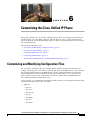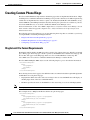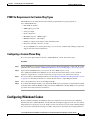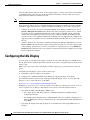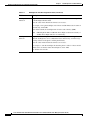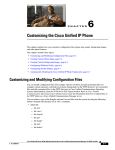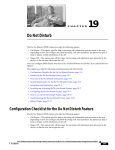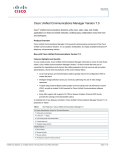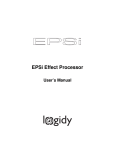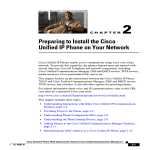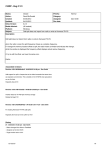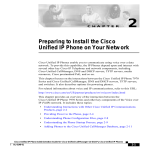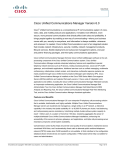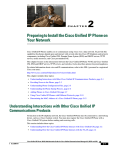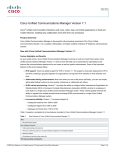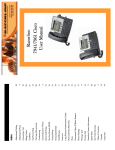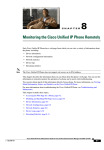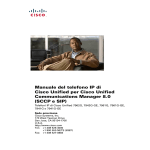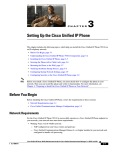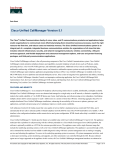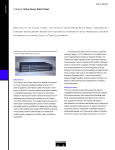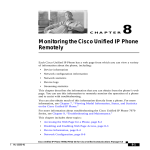Download Cisco Systems OL-15792-01 User's Manual
Transcript
CH A P T E R 6 Customizing the Cisco Unified IP Phone This chapter explains how you customize configuration files, phone ring sounds, background images, and idle display at your site. Ring sounds play when the phone receives a call. Background images appear on the phone screen. The idle display appears on the screen when the phone has not been used for a designated period. This chapter includes these topics: • Customizing and Modifying Configuration Files, page 6-1 • Creating Custom Phone Rings, page 6-2 • Configuring Wideband Codec, page 6-3 • Configuring the Idle Display, page 6-4 • Automatically Disabling the Cisco Unified IP Phone Backlight, page 6-5 Customizing and Modifying Configuration Files You can modify configuration files (for example, edit the xml files) and add customized files (for example, custom ring tones, call back tones, phone backgrounds) to the TFTP directory. You can modify files and add customized files to the TFTP directory in Cisco Unified Communications Operating System Administration, from the TFTP Server File Upload window. Refer to Cisco IP Telephony Platform Administration Guide for information about how to upload files to the TFTP folder on a Cisco Unified Communications Manager server. You can obtain a copy of the Ringlist.xml and List.xml files from the system using the following admin command-line interface (CLI) “file” commands: • admin:file – file list* – file view* – file search* – file get* – file dump* – file tail* – file delete* Cisco Unified IP Phone 7931G Administration Guide for Cisco Unified Communications Manager 7.0 (SCCP and SIP) OL-15792-01 6-1 Chapter 6 Customizing the Cisco Unified IP Phone Creating Custom Phone Rings Creating Custom Phone Rings The Cisco Unified IP Phone ships with two default ring types that are implemented in hardware: Chirp1 and Chirp2. Cisco Unified Communications Manager also provides a default set of additional phone ring sounds that are implemented in software as pulse code modulation (PCM) files. The PCM files, along with an XML file (named Ringlist.xml) that describes the ring list options that are available at your site, exist in the TFTP directory on each Cisco Unified Communications Manager server. For more information, see the “Cisco TFTP” chapter in Cisco Unified Communications Manager System Guide and the “Software Upgrades” chapter in Cisco Unified Communications Operating Systems Administration Guide. The following sections describe how you can customize the phone rings that are available at your site by creating PCM files and editing the Ringlist.xml file: • Ringlist.xml File Format Requirements, page 6-2 • PCM File Requirements for Custom Ring Types, page 6-3 • Configuring a Custom Phone Ring, page 6-3 Ringlist.xml File Format Requirements The Ringlist.xml file defines an XML object that contains a list of phone ring types. This file can include up to 50 ring types. Each ring type contains a pointer to the PCM file that is used for that ring type and the text that will appear on the Ring Type menu on a Cisco Unified IP Phone for that ring. The Cisco TFTP server for each Cisco Unified Communications Manager contains this file. The CiscoIPPhoneRinglist XML object uses the following simple tag set to describe the information: <CiscoIPPhoneRingList> <Ring> <DisplayName/> <FileName/> </Ring> </CiscoIPPhoneRingList> The following characteristics apply to the definition names. You must include the required DisplayName and FileName for each phone ring type. Note • DisplayName defines the name of the custom ring for the associated PCM file that will display on the Ring Type menu of the Cisco Unified IP Phone. • FileName specifies the name of the PCM file for the custom ring to associate with DisplayName. The DisplayName and FileName fields must not exceed 25 characters. This example shows a Ringlist.xml file that defines two phone ring types: <CiscoIPPhoneRingList> <Ring> <DisplayName>Analog Synth 1</DisplayName> <FileName>Analog1.raw</FileName> </Ring> <Ring> <DisplayName>Analog Synth 2</DisplayName> <FileName>Analog2.raw</FileName> </Ring> </CiscoIPPhoneRingList> Cisco Unified IP Phone 7931G Administration Guide for Cisco Unified Communications Manager 7.0 (SCCP and SIP) 6-2 OL-15792-01 Chapter 6 Customizing the Cisco Unified IP Phone Configuring Wideband Codec PCM File Requirements for Custom Ring Types The PCM files for the rings must meet the following requirements for proper playback on Cisco Unified IP Phones: • Raw PCM (no header) • 8000 samples per second • 8 bits per sample • uLaw compression • Maximum ring size—16080 samples • Minimum ring size—240 samples • Number of samples in the ring is evenly divisible by 240. • Ring starts and ends at the zero crossing. • To create PCM files for custom phone rings, you can use any standard audio editing packages that support these file format requirements. Configuring a Custom Phone Ring To create custom phone rings for the Cisco Unified IP Phone 7931G, follow these steps: Procedure Step 1 Create a PCM file for each custom ring (one ring per file). Ensure the PCM files comply with the format guidelines that are listed in the “PCM File Requirements for Custom Ring Types” section on page 6-3. Step 2 Upload the new PCM files that you created to the Cisco TFTP server for each Cisco Unified Communications Manager in your cluster. For more information, see the “Software Upgrades” chapter in Cisco Unified Communications Operating System Administration Guide. Step 3 Use an text editor to edit the Ringlist.xml file. See the “Ringlist.xml File Format Requirements” section on page 6-2 for information about how to format this file and for a sample Ringlist.xml file. Step 4 Save your modifications and close the Ringlist.xml file. Step 5 To cache the new Ringlist.xml file, stop and start the TFTP service by using Cisco Unified Serviceability or disable and re-enable the Enable Caching of Constant and Bin Files at Startup TFTP service parameter (located in the Advanced Service Parameters). Configuring Wideband Codec If Cisco Unified Communications Manager has been configured to use G.722 (G.722 is enabled by default for the Cisco Unified IP Phone 7931G) and if the far endpoint supports G.722, the call connects using the G.722 codec in place of G.711. In this case, the user may notice greater audio sensitivity during the call. Greater sensitivity means improved audio clarity but also means that more background noise Cisco Unified IP Phone 7931G Administration Guide for Cisco Unified Communications Manager 7.0 (SCCP and SIP) OL-15792-01 6-3 Chapter 6 Customizing the Cisco Unified IP Phone Configuring the Idle Display can be heard by the far endpoint—noise such as rustling papers or nearby conversations. Even without a wideband headset, some users may prefer the additional sensitivity of G.722. Other users may be distracted by the additional sensitivity of G.722. Note The phone does not support wideband handset. The following parameters in Cisco Unified Communications Manager Administration affect whether wideband is supported for this Cisco Unified Communications Manager server and a specific phone: • Advertise G.722 Codec—From Cisco Unified Communications Manager Administration, choose System > Enterprise Parameters. The default value of this enterprise parameter is True, which means that all Cisco Unified IP Phone Models 7931G, 7941G, 7941G-GE, 7961G, 7961G-GE, 7970G, and 7971G-GE that are registered to this Cisco Unified Communications Manager will advertise G.722 to Cisco Unified Communications Manager. If each endpoint in the attempted call supports G.722 in its capabilities set, Cisco Unified Communications Manager chooses that codec for the call. • Advertise G.722 Codec—From Cisco Unified Communications Manager Administration, choose Device > Phone. The default value of this product-specific parameter is to use the value specified in the enterprise parameter. If you want to override this on a per-phone basis, choose Enabled or Disabled in the Advertise G.722 Codec parameter on the Product Specific Configuration area of the Phone Configuration window. Configuring the Idle Display You can specify an idle display that appears on the phone screen. The idle display is an XML service that the phone invokes when the phone has been idle (not in use) for a designated period and no feature menu is open. XML services that can be used as idle displays include company logos, product pictures, and stock quotes. Configuring the idle display consists of these general steps. 1. Formatting an image for display on the phone. 2. Configure Cisco Unified Communications Manager to display the image on the phone. For detailed instructions about creating and displaying the idle display, refer to Creating Idle URL Graphics on Cisco Unified IP Phone at this URL: http://www.cisco.com/warp/public/788/AVVID/idle-url.html In addition, you can refer to Cisco Unified Communications Manager Administration Guide or to Cisco Unified Communications Manager Bulk Administration Guide for the following information: • Specifying the URL of the idle display XML service: – For a single phone—Idle field on the Cisco Unified Communications Manager Phone Configuration window – For multiple phones simultaneously—URL Idle field on the Cisco Unified Communications Manager Enterprise Parameters Configuration page, or the Idle field in the Bulk Administration Tool (BAT) • Specifying the length of time that the phone is not used before the idle display XML service is invoked: Cisco Unified IP Phone 7931G Administration Guide for Cisco Unified Communications Manager 7.0 (SCCP and SIP) 6-4 OL-15792-01 Chapter 6 Customizing the Cisco Unified IP Phone Automatically Disabling the Cisco Unified IP Phone Backlight – For a single phone—Idle Timer field on the Cisco Unified Communications Manager Phone Configuration window – For multiple phones simultaneously—URL Idle Time field on the Cisco Unified Communications Manager Enterprise Parameters Configuration page, or the Idle Timer field in the Bulk Administration Tool (BAT) From a phone, you can see settings for the idle display XML service URL and the length of time that the phone is not used before this service is invoked. To see these settings, if the phone is registered with Cisco Unified Communications Manager, press the Application Menu button, then choose Settings > User Preferences > Audio Preferences and scroll to the Idle URL and the Idle URL Time parameters. By default, the Application Menu button is line button 24 (the top left line button).] Automatically Disabling the Cisco Unified IP Phone Backlight To conserve power and ensure the longevity of the phone screen backlight, you can set the backlight to turn off when it is not needed. You can configure settings in Cisco Unified Communications Manager Administration to turn off the backlight at a designated time on some days and all day on other days. For example, you may choose to turn off the backlight after business hours on weekdays and all day on Saturdays and Sundays. You can take any of these actions to turn on the backlight any time it is off: • Press any button on the phone. The phone will take the action designated by that button in addition to turning on the backlight. • Lift the handset. When you turn the backlight on, it remains on until the phone has remained idle for a designated length of time, then it turns off automatically. Table 6-1 explains the Cisco Unified Communications Manager Administration fields that control when the backlight turns on and off. You configure these fields in Cisco Unified Communications Manager Administration in the Product Specific Configuration page. (You access this page by choosing Device > Phone from Cisco Unified Communications Manager Administration.) You can view the backlight settings for a phone from the Power Save Configuration menu on the phone. For more information, see the “Power Save Configuration Menu” section on page 4-21. Table 6-1 Backlight On and Off Configuration Fields Field Description Days Backlight Not Active Days that the Backlight does not turn on automatically at the time specified in the Backlight On Time field. Choose the day or days from the drop-down list. To choose more than one day, Ctrl-click each day that you want. Backlight On Time Time each day that the backlight turns on automatically (except on the days specified in the Days Backlight Not Active field). Enter the time in this field in 24 hour format, where 0:00 is midnight. For example, to automatically turn the backlight on at 7:00 a.m., (0700), enter 7:00. To turn the backlight on at 2:00 p.m. (1400), enter 14:00. If this field is blank, the backlight automatically turns on at 0:00. Cisco Unified IP Phone 7931G Administration Guide for Cisco Unified Communications Manager 7.0 (SCCP and SIP) OL-15792-01 6-5 Chapter 6 Customizing the Cisco Unified IP Phone Automatically Disabling the Cisco Unified IP Phone Backlight Table 6-1 Backlight On and Off Configuration Fields (continued) Field Description Backlight On Duration Length of time that the backlight remains on after turning on at the time specified in the Backlight On Time field. Enter the value in this field in the format hours:minutes. For example, to keep the backlight on for 4 hours and 30 minutes after it turns on automatically, enter 4:30. If this field is blank, the backlight turns off at the end of the day (0:00). Note Backlight Idle Timeout If Backlight On Time is 0:00 and the backlight on duration is blank (or 24:00), the backlight remains on continuously. Length of time that the phone is idle before the backlight turns off. Applies only when the backlight was off as scheduled and was turned on by an end-user (by pressing a button on the phone or lifting the handset). Enter the value in this field in the format hours:minutes. For example, to turn the backlight off when the phone is idle for 1 hour and 30 minutes after an end-user turns the backlight on, enter 1:30. The default value is 0:30. Cisco Unified IP Phone 7931G Administration Guide for Cisco Unified Communications Manager 7.0 (SCCP and SIP) 6-6 OL-15792-01