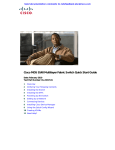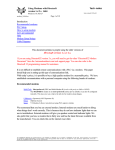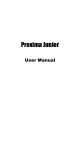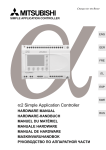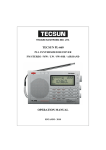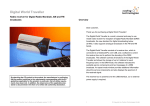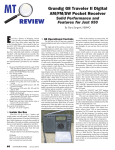Download Cisco Systems MDS 9216 User's Information Guide
Transcript
Send documentation comments to [email protected]. C H A P T E R 3 Connecting the Cisco MDS 9216 Switch The Cisco MDS 9216 Switch provides the following types of ports: Caution • CONSOLE port (Interface Module): An RS-232 port that you can use to create a local management connection. • COM1 port (Interface Module): An RS-232 port that you can use to connect to an external serial communication device such as a modem. • MGMT 10/100 Ethernet port (Interface Module): An Ethernet port that you can use to access and manage the switch by IP address, such as through the CLI or Fabric Manager. • Fibre Channel ports (Supervisor and Switching Modules): Fibre Channel ports that you can use to connect to the SAN, or for in-band management. When running power and data cables in overhead or sub-floor cable trays, we strongly recommend that power cables and other potential noise sources be located as far away as practical from network cabling that terminates on Cisco equipment. In situations where long parallel cable runs cannot be separated by at least 3.3 ft (1 m), we recommend shielding any potential noise sources by housing them in a grounded metallic conduit. Cisco MDS 9216 Switch Hardware Installation Guide 78-16165-01 3-1 Chapter 3 Connecting the Cisco MDS 9216 Switch Preparing for Network Connections Send documentation comments to [email protected]. This chapter provides the following information: • Preparing for Network Connections, page 3-2 • Connecting to the Console Port, page 3-2 • Connecting to the COM1 Port, page 3-4 • Connecting to the MGMT 10/100 Ethernet Port, page 3-6 • Connecting to a Fibre Channel Port, page 3-7 Preparing for Network Connections When preparing your site for network connections to the Cisco MDS 9216 Switch, consider the following for each type of interface, and gather all the required equipment before connecting the ports: • Cabling required for each interface type • Distance limitations for each signal type • Additional interface equipment required Connecting to the Console Port The console port, labeled “Console”, is an RS-232 port with an RJ-45 interface (see Figure 3-1 on page 3-3). The console port is an asynchronous (async) serial port; any device connected to this port must be capable of asynchronous transmission. We recommend using this port to create a local management connection to set the IP address and other initial configuration settings before connecting the switch to the network for the first time. Note Connecting the console port to a modem is supported for switches running Cisco MDS SAN-OS Release 1.2(2a) or later. Although the console port can be used to connect to a modem, the COM1 port is recommended for this purpose. Cisco MDS 9216 Switch Hardware Installation Guide 3-2 78-16165-01 Chapter 3 Connecting the Cisco MDS 9216 Switch Connecting to the Console Port Send documentation comments to [email protected]. Caution If you do want to connect the console port to a modem, do not connect it while the switch is booting; connect either before powering the switch on or after the switch has completed the boot process. You can use the console port to perform the following functions: Configure the Cisco MDS 9500 from the CLI • Monitor network statistics and errors • Configure SNMP agent parameters • Download software updates To connect the console port to a computer terminal, the computer must support VT100 terminal emulation. The terminal emulation software—frequently an application such as HyperTerminal or Procomm Plus—makes communication between the Cisco MDS 9216 Switch and computer possible during setup and configuration. ST S 1 SY STA TU MDS 9216 T EM Connecting to the Console Port on the Cisco MDS 9216 Switch SE Figure 3-1 CONSOLE MGMT 10/100 COM1 RE Note • 1 2 3 4 5 6 7 8 9 10 11 12 13 14 15 16 1 2 3 4 5 6 7 8 9 10 11 12 13 14 15 16 FAN STATUS 2 91679 FAN-MOD-2 Console Cisco MDS 9216 Switch Hardware Installation Guide 78-16165-01 3-3 Chapter 3 Connecting the Cisco MDS 9216 Switch Connecting to the COM1 Port Send documentation comments to [email protected]. To connect the console port to a computer terminal, follow these steps: Step 1 Configure the terminal emulator program to match the following default port characteristics: 9600 baud, 8 data bits, 1 stop bit, no parity. Step 2 Connect the supplied RJ-45 to DB-9 female adapter to the computer serial port. We recommend using the adapter and cable provided with the switch. Step 3 Connect the console cable (a rollover RJ-45 to RJ-45 cable) to the console port (see Figure 3-1) and to the RJ-45 to DB-9 adapter at the computer serial port. Note For configuration instructions, refer to the Cisco MDS 9000 Family Configuration Guide. Connecting to the COM1 Port Note The COM1 port is not supported for connection to a console. The COM1 port (labeled “COM1”) is an RS-232 port with a DB-9 interface. You can use it to connect to an external serial communication device such as a modem. For information about how to turn off hardware flow control, refer to the Cisco MDS 9000 Family Configuration Guide. Note Connecting the COM1 port to a modem is supported for switches running Cisco MDS SAN-OS Release 1.2(1a) or later. Cisco MDS 9216 Switch Hardware Installation Guide 3-4 78-16165-01 Chapter 3 Connecting the Cisco MDS 9216 Switch Connecting to the COM1 Port Send documentation comments to [email protected]. 1 T SE ST EM MDS 9216 SY STA TU S Connecting to the COM1 Port on the Cisco MDS 9216 Switch CONSOLE MGMT 10/100 COM1 RE Figure 3-2 1 2 3 4 5 6 7 8 9 10 11 12 13 14 15 16 1 2 3 4 5 6 7 8 9 10 11 12 13 14 15 16 FAN STATUS 2 99283 FAN-MOD-2 To connect the COM1 port to a modem, follow these steps: Step 1 Connect the modem to the COM1 port using the adapters and cables provided with the accessory kit, as follows: connect the DB-9 serial adapter labeled for use with the Cisco MDS 9216 Switch to the COM1 port, connect the RJ-45 to DB-25 modem adapter to the modem, then connect the adapters using the RJ-45 to RJ-45 rollover cable (or equivalent crossover cable). Note Step 2 Use the green DB-9 adapter that is specifically labeled for use with the Cisco MDS 9216 Switch. If this adapter is not included in the accessory kit, you can request one from your customer service representative. If the default settings for the COM1 port have been modified, refer to the Cisco MDS 9000 Family Configuration Guide for information regarding verifying and resetting the default settings. Cisco MDS 9216 Switch Hardware Installation Guide 78-16165-01 3-5 Chapter 3 Connecting the Cisco MDS 9216 Switch Connecting to the MGMT 10/100 Ethernet Port Send documentation comments to [email protected]. The default COM1 settings are as follows: line Aux: Speed: 9600 bauds Databits: 8 bits per byte Stopbits: 1 bit(s) Parity: none Modem In: Enable Modem Init-String default : ATE0Q1&D2&C1S0=1\015 Statistics: tx:17 rx:0 Register Bits:RTS|DTR Connecting to the MGMT 10/100 Ethernet Port Caution To prevent an IP address conflict, do not connect the MGMT 10/100 Ethernet port to the network until the initial configuration is complete. For configuration instructions, refer to the Cisco MDS 9000 Family Configuration Guide. The MGMT 10/100 Ethernet port (labeled MGMT 10/100) is autosensing and has an RJ-45 interface (Figure 3-3 on page 3-7). You can use this port to access and manage the switch by IP address, such as through Fabric Manager. Cisco MDS 9216 Switch Hardware Installation Guide 3-6 78-16165-01 Chapter 3 Connecting the Cisco MDS 9216 Switch Connecting to a Fibre Channel Port Send documentation comments to [email protected]. 1 T SE ST EM MDS 9216 SY STA TU S Connecting to the MGMT 10/100 Ethernet Port on the Cisco MDS 9216 Switch CONSOLE MGMT 10/100 COM1 RE Figure 3-3 1 2 3 4 5 6 7 8 9 10 11 12 13 14 15 16 1 2 3 4 5 6 7 8 9 10 11 12 13 14 15 16 FAN STATUS 2 99329 FAN-MOD-2 MGMT 10 /100 To connect the MGMT 10/100 Ethernet port to an external hub, switch, or router, follow these steps: Step 1 Step 2 Connect the appropriate modular cable to the MGMT 10/100 Ethernet port: • Use modular, RJ-45, straight-through UTP cables to connect the 10/100 management port to an Ethernet switch port or hub. • Use a cross-over cable to connect to a router interface. Connect the other end of the cable to the device. Connecting to a Fibre Channel Port The Fibre Channel ports on the switch modules are compatible with LC-type fiber-optic SFP transceivers and cables (see Figure 3-4 on page 3-9). You can use the Fibre Channel ports to connect to the SAN or for in-band management. For information about configuring the switch for inband management, refer to the Cisco MDS 9000 Family Configuration Guide. Cisco MDS 9216 Switch Hardware Installation Guide 78-16165-01 3-7 Chapter 3 Connecting the Cisco MDS 9216 Switch Connecting to a Fibre Channel Port Send documentation comments to [email protected]. The Cisco MDS 9000 Family supports both Fibre Channel and Gigabit Ethernet protocol for SFP transceivers. Each transceiver must match the transceiver on the other end of the cable, and the cable must not exceed the stipulated cable length for reliable communications. Refer to the release notes for the list of specific supported SFP transceivers. SFP transceivers can be ordered separately or with the Cisco MDS 9216 Switch. Warning Invisible laser radiation may be emitted from disconnected fibers or connectors. Do not stare into beams or view directly with optical instruments. Statement 1051 Caution Wear an ESD-preventive wrist strap connected to the chassis when handling transceivers. Keep optical connectors covered when not in use, and do not touch connector ends. Avoid removing and inserting transceivers more often than necessary. Caution To prevent damage to the fiber optic cables, do not place more tension on them than the rated limit and do not bend to a radius of less than 1 inch if there is no tension in the cable, or 2 inches if there is tension in the cable. Note Use only Cisco SFP transceivers on the Cisco MDS 9216 Switch. Each Cisco SFP transceiver is encoded with model information that enables the switch to verify that the SFP transceiver meets the requirements for the switch. For instructions specific to the transceiver type, refer to the Installation Notes for the Cisco Small Form-Factor Pluggable Modules provided with the transceiver. Cisco MDS 9216 Switch Hardware Installation Guide 3-8 78-16165-01 Chapter 3 Connecting the Cisco MDS 9216 Switch Connecting to a Fibre Channel Port Send documentation comments to [email protected]. Figure 3-4 Connecting an LC-Type Cable to an SFP Transceiver 1 94986 2 1 LC plug of fiber optic cable 2 SFP transceiver Installing an SFP Transceiver and Fiber Optic Cable To connect an SFP transceiver and fiber optic cable to a Fibre Channel port, follow these steps: Step 1 Verify that the transceiver and cable type both have LC-connectors and are the required type for longwave or shortwave transmission and the required distances. The transceiver label generally lists the model and wavelength. Step 2 Remove the dust plug from the port end of the transceiver by pressing the trigger on top of the plug to release the latch (clicks open) and pulling the plug out. Step 3 Align and insert the transceiver into the port until the latch clicks. Transceivers are keyed to prevent incorrect installation; if it does not slide in easily, verify it is correctly oriented. Step 4 Remove the dust plugs from the cable and the cable-end of the transceiver. Step 5 Align and insert the cable end into the transceiver (see Figure 3-4) until the latch clicks. Cables are keyed to prevent incorrect installation. If the cable does not slide in easily, verify it is correctly oriented. Step 6 Connect the other end of the cable to the external end system or switch. For instructions on verifying connectivity on a module port, refer to the Cisco MDS 9000 Family Configuration Guide. Cisco MDS 9216 Switch Hardware Installation Guide 78-16165-01 3-9 Chapter 3 Connecting the Cisco MDS 9216 Switch Connecting to a Fibre Channel Port Send documentation comments to [email protected]. Removing an SFP Transceiver and Fiber Optic Cable Caution When pulling a cable from a transceiver, grip the body of the connector. Do not pull on the jacket sleeve, since this can compromise the fiber-optic termination in the connector. To remove an SFP transceiver and fiber optic cable from a Fibre Channel port, follow these steps: Step 1 Press the latch on top of the SFP to release the lock and gently pull the transceiver from the port. Step 2 If desired, remove the cable from the transceiver by pressing the latch on the cable and pulling the cable from the transceiver. Step 3 Cover the ends of the transceiver and the cable with the appropriate dust caps. Maintaining SFP Transceivers and Fiber Optic Cables SFP transceivers and fiber optic cables must be kept clean and dust-free to maintain high signal accuracy and prevent damage to the connectors. Attenuation (loss of light) is increased by contamination, and should be below 0.35 dB. Maintenance guidelines: • SFP transceivers are static sensitive. To prevent ESD damage, wear an ESD-preventive wrist strap that is connected to the chassis. • Do not remove and insert a transceiver more often than necessary. Repeated removals and insertions can shorten its useful life. • Keep all optical connections covered when not in use. If they become dusty, clean before using to prevent dust from scratching the fiber optic cable ends. • Do not touch ends of connectors to prevent fingerprints and other contamination. Cisco MDS 9216 Switch Hardware Installation Guide 3-10 78-16165-01 Chapter 3 Connecting the Cisco MDS 9216 Switch Connecting to a Fibre Channel Port Send documentation comments to [email protected]. • Clean regularly; the required frequency of cleaning depends upon the environment. In addition, clean connectors if they are exposed to dust or accidentally touched. Both wet and dry cleaning techniques can be effective; refer to the instructions provided with the SFP transceiver. • Inspect routinely for dust and damage. If damage is suspected, clean and then inspect fiber ends under a microscope to determine if damage has occurred. Cisco MDS 9216 Switch Hardware Installation Guide 78-16165-01 3-11 Chapter 3 Connecting the Cisco MDS 9216 Switch Connecting to a Fibre Channel Port Send documentation comments to [email protected]. Cisco MDS 9216 Switch Hardware Installation Guide 3-12 78-16165-01