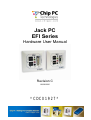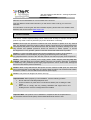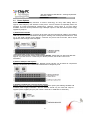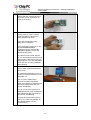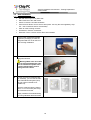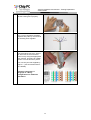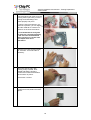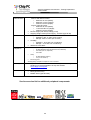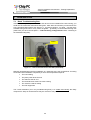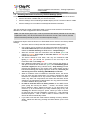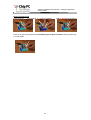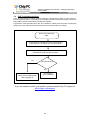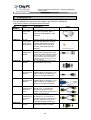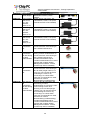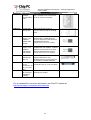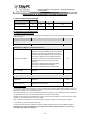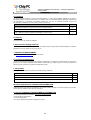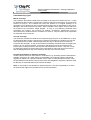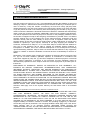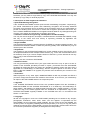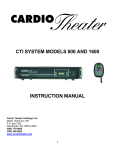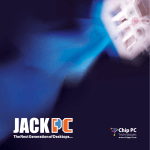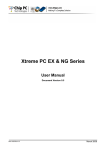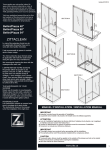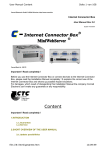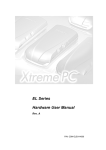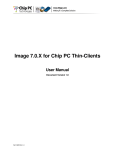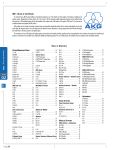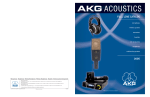Download Chip PC CDC01927 User's Manual
Transcript
Jack PC EFI Series Hardware User Manual Revision C 06/06/2006 *CDC01927* 1 Jack PC Hardware User Manual - Training Department Revision C 0506 COPYRIGHT NOTICE © 2006 Chip PC Inc., Chip PC (Israel) Ltd., Chip PC (UK) Ltd. All rights reserved. This manual and the software and hardware described herein, in whole or in part, may not be reproduced, translated, or reduced to any machine-readable form without prior written approval. CHIP PC SHALL NOT BE LIABLE FOR TECHNICAL OR EDITORIAL ERRORS OR OMISSIONS CONTAINED HEREIN; NOR FOR INCIDENTAL OR CONSEQUENTIAL DAMAGES RESULTING FROM THE FURNISHING, PERFORMANCE, OR USE OF THIS MATERIAL. The information contained in this document represents the current view of Chip PC on the issues discussed as of the date of publication. Because Chip PC must respond to changing market conditions, it should not be interpreted to be a commitment on the part of Chip PC, and Chip PC cannot guarantee the accuracy of any information presented after the date of publication. This Guide is for informational purposes only. CHIP PC MAKES NO WARRANTIES, EXPRESS OR IMPLIED, IN THIS DOCUMENT. U.S. GOVERNMENT RESTRICTED RIGHTS The Software and documentation are provided with RESTRICTED RIGHTS. Use, duplication, or disclosure by the Government is subject to restrictions as set forth in subparagraph (c)(1)(ii) of the Rights in Technical Data and Computer Software clause at DFARS 252.227-7013 or subparagraphs (c)(1) and (2) of the Commercial Computer Software—Restricted Rights at 48 CFR 52.227- 19, as applicable. MANUFACTURER is Chip PC Inc. PATENTS The product(s) described herein are protected by multiple international patents. TRADEMARKS Xcalibur, Xtreme PC, Jack PC, Chip PC and the Chip PC logo are either trademarks or registered trademarks of Chip PC. Products mentioned in this document may be registered trademarks or trademarks of their respective owners The Energy Star emblem does not represent endorsement of any product or service. Registration Note: The unit is covered with Chip PC Limited Warranty for one year; Additional 2 years are pending on product registration at Chip PC website: www.chippc.com/support The information and specifications in this document are subject to change without notice. 2 Jack PC Hardware User Manual - Training Department Revision C 0506 TABLE OF CONTENT 1 SAFETY NOTICES ............................................................................................................................................................4 1.1 2 2.1 2.2 2.3 2.4 3 Safety Instructions............................................................................................................... 5 INTRODUCTION................................................................................................................................................................6 Power Options..................................................................................................................... 8 Intended Audience .............................................................................................................. 9 Main Topics Overview......................................................................................................... 9 More Information ................................................................................................................. 9 HARDWARE SETUP 10 3.1 Site Preparation ................................................................................................................ 10 3.2 Package Contents............................................................................................................. 10 3.3 Identifying the Parts of the Jack-PC ........................................................................... 11 3.4 Existing LAN Installation ............................................................................................. 12 3.5 New Installation .......................................................................................................... 16 3.6 Connecting the Cables ............................................................................................... 21 3.7 Turning the Jack-PC ON ............................................................................................. 22 3.8 Unplugging the System When Using External Power....................................................... 22 3.9 Reseting the Jack-PC ....................................................................................................... 22 4 5 6 JACK-PC MODELS ...................................................................................................................................................23 JACK-PC SPECIFICATIONS ....................................................................................................................................24 WIRING CONFIGURATIONS ...................................................................................................................................26 6.1 LAN wiring basics.............................................................................................................. 26 6.2 LAN wiring color coding .............................................................................................. 27 6.3 Non-standard LAN cabling ......................................................................................... 28 6.4 Testing LAN Cabling ................................................................................................... 29 6.5 Switch Settings.................................................................................................................. 29 6.6 PoE Settings ..................................................................................................................... 29 6.7 Pre-standard PoE ....................................................................................................... 31 7 TROUBLESHOOTING ..............................................................................................................................................32 7.1 Basic Troubleshooting flow ............................................................................................... 32 7.2 Reseting the Jack-PC to Factory Default Settings (RFD) .......................................... 33 7.3 LAN Troubleshooting flow ........................................................................................... 36 7.4 PoE Troubleshooting flow ........................................................................................... 38 8 9 ACCESSORIES LIST ................................................................................................................................................39 REGULATORY COMPLIANCE .................................................................................................................................44 9.1 9.2 9.3 9.4 9.5 9.6 10 11 12 13 Jack-PC Requirements Compliance ................................................................................. 44 FCC Statements................................................................................................................ 44 IEC/EN Notice ................................................................................................................... 44 Modifications ..................................................................................................................... 44 Cables ............................................................................................................................... 44 Peripheral Devices ............................................................................................................ 44 CHIP PC LIMITED HARDWARE WARRANTY ........................................................................................................49 CHIP PC LIMITED SOFTWARE WARRANTY .........................................................................................................52 CHIP PC SOFTWARE LICENSE AGREEMENT .....................................................................................................54 MICROSOFT END USER LICENSE AGREEMENT (EULA) ...................................................................................56 3 Jack PC Hardware User Manual - Training Department Revision C 0506 Welcome and congratulations on your purchase of the Jack PC! This User Manual contains the information you will need in order to set up your Jack PC's hardware. For information concerning the Jack-PC's software aspects, please refer to the Software User Manuals, that can be found at www.chippc.com 1 SAFETY NOTICES This section contains important safety notices. Please read carefully as improper handling of the product may result in serious personal injury and/or termination of warranty! Caution: Never open the product’s enclosure and never attempt to replace or fix any internal part! Any attempt to repair the product, install or replace components by an unauthorized person could expose that person to risk electrical shock and will cause the product warranty to be void. Only trained and qualified personnel should be allowed to install, replace, or service this equipment. For any problem, please contact the nearest authorized service provider. Caution: To prevent possible electrical shock when installing the product, do the following: Make sure that the connected display is properly grounded through the mains plug. Any peripheral device connect to the Jack-PC, must be connected to properly wired receptacles. Caution: when using an external power supply (5VDC AC/DC adapter) use only Chip PCsupplied, UL-listed direct plug in AC/DC adapter, (Chip PC part number: CPN1491 or CPN1503 or CPN1504). Using a different power supply might expose the user to various risks, damage the device and will void the product's warranty! Caution: When using USB devices that power from the Jack-PC's UBS ports, be aware that heavy electrical loads on the USB ports can cause instable operation and excessive heat buildup; therefore it is better to use the USB device's external power supply. Caution: This product is designed for indoor use only! Important Note: When preparing a new installation, note the following cautions: • Do not drill next to electricity/telephone lines. • Test for existence of power lines or enforcement beams prior to drilling the wall cutout. • Make sure to comply with any building standards that might exist in the building that the Jack PC is designated to be installed. Important Note: The product is to be installed in compliance with the requirements of the Canadian electrical Code (CEC) and the National Electrical Code in USA. 4 Jack PC Hardware User Manual - Training Department Revision C 0506 1.1 Safety Instructions Please read the following safety instructions carefully before using the product: • • • • • • Be sure not to expose the product to excessive humidity. When using an external power supply, place the DC power cord in such a way to avoid people stepping on it. When using an external power supply, if the product is not used for a long period of time, it is better to turn off the device by removing the power supply from the mains socket. The product should be stored and used only in temperature and humidity controlled environments as defined in the product environmental specifications. When using an external power supply (5VDC AC/DC adapter) use only Chip PCsupplied, UL-listed direct plug in AC/DC adapter (Chip PC part number: CPN1491 or CPN1503 or CPN1504). Using a different power supply might expose the user to various risks, damage the device and will void the product's warranty! The product is to be installed in compliance with the requirements of the Canadian electrical Code (CEC) and the National Electrical Code in USA. If one of the following situations occurs, be sure to get the product checked by a qualified service technician: • • The product’s power supply is overheated, damaged, broken, causes smoke or shortens the mains power socket. Liquid penetrates the product case. • The product is exposed to excessive moisture or water. • The product has been mechanically damaged. • The product has obvious signs of breakage or internal loose parts. • In EU: Installation done not in accordance with EU required standards • In US: Installation done not in accordance with US required standards . 5 Jack PC Hardware User Manual - Training Department Revision C 0506 2 INTRODUCTION The Jack PC is a versatile, feature-rich thin client computer fully integrated into an existing LAN Jack, it is the most secure, modular, and manageable Thin-Client solution offering connection to any type of popular Terminal, Citrix or Legacy servers. With the Jack PC, you can quickly and easily convert an existing enterprise LAN jack into a fullyworking, remotely-managed computer without installing additional cabling. The Jack PC is connected at the back side through Ethernet cable to the building's LAN. The front panel is connected (through cables or wirelessly) to the display, keyboard, mouse and other peripherals. For extended functionality, Jack PC supports a wide set of accessories, such as External USB PC/SC Smart Card Reader, various adapters such as USB-to-PS/2, USB-to-Serial and more. See Accessories list for more details. 6 Jack PC Hardware User Manual - Training Department Revision C 0506 The Jack PC can be fitted into wall, floor or furniture housing according to site specific needs. Installation is easy and quick and enables an organization-wide usage of LAN Jacks for various uses offered by the Flex-Jack system (see www.chippc.com for more details about additional Flex-Jack devices). The Jack PC is secured inside the wall and behind the faceplate, eliminating exposure to damage, disconnection or theft. Highest security is also featured in the Jack PC local image software with its unique modular operating system and Digital Signature layer, which provide a virus-immune to the highest security standard. Jack PC deployment and on-going maintenance are fully automated by using Xcalibur Global Management software, offering a real plug-and-play solution - Just connect the Client to your network and the rest will happen automatically. Configuration is quick and painless, management is fast and effective, and installation couldn't be easier. For more information about Xcalibur Global see www.chippc.com) With its great performance, high security, easy deployment and management, the Jack PC is the thin-client-of-choice for enterprises and organizations all over the world. The Jack PC unfolds important advantages to enterprise IT and network managers, and to decision makers: • • • • • • • • • Minimize installation space and wiring - Just connect the display, keyboard and mouse Get highest physical security computer - Locks into the housing, no exposed/ removable components. Get the world first computer powered by standard PoE (PoE IEEE 802.3af) port. Just like IP telephony! No need for power supply and wiring. Save on lowest heat and power consumption - only 5W! Enjoy the most flexible and highest performance thin client in the market today Resident Citrix ICA, Microsoft RDP, local browser IE 6 and other plug-ins for local applications. Benefit from the best remote management software - with Xcalibur Global. Location memory feature for accurate location pinpointing. 100% remote configuration - now as part of your Active Directory – managed with policies just like PCs. Part of Flex Jack system - where a variety of compatible modules can be inserted into the same infrastructure housings (see accessories list). Patented - protected by multiple International Patents. Certified - to meet Global Certification to the highest standards. 7 Jack PC Hardware User Manual - Training Department Revision C 0506 2.1 Power Options Power-over-Ethernet (PoE) becomes a common technology as many sites adding PoE to support VOIP telephony and wireless access points. Jack PC devices are especially built to be powered by Power-over-Ethernet infrastructure. However, where there is no PoE switch available, Jack PCs can be powered through a Midspan injector or with the external power supply supplied by Chip PC. 1) PoE Switch Available The Jack PC thin clients are connected at the back side through Ethernet cables to the building LAN and receive Power-over-Ethernet through the existing CAT-5 enterprise infrastructure. Jack PC, is the world’s lowest power desktop, consumes only 5W at full work mode, which means significant costs-savings to the enterprise. The Jack PC supports the industry PoE standard 802.3AF. Check that your switch has 802.3AF support, if you are not sure – check with your Switch provider, see section 6.6 for more information. 2) Switch + Midspan PoE Injector If Power-over-Ethernet is not available, Midspan power injectors can be added to complement existing LAN switches and create PoE infrastructure for all/specific ports. 3) Standard LAN Switch + External Power Supply Another option is to use Jack PC devices with external DC power jack enabling standard wall mounted power supply connection. Jack PC devices should only be used with Chip PCsupplied power supplies (Chip PC part number: CPN1491 or CPN1503 or CPN1504). 8 Jack PC Hardware User Manual - Training Department Revision C 0506 2.2 Intended Audience This User Manual is primarily intended for IT staff and administrators, though end-users and others might find it helpful as well. 2.3 Main Topics Overview This User Manual covers the hardware aspects of your new Jack PC, including hardware setup and installation, wiring and network configuration, troubleshooting etc. Our complementary Software User Manual covers the software aspects such as: software setup and device settings (network definitions, display, keyboard and mouse properties, connections to server(s) and more). 2.4 More Information Questions about the Jack PC should be directed to Chip PC support; to an authorized Chip PC service provider; or the Technical Support Department of the distributor from which you purchased your Jack PC. Please have all pertinent information available when requesting help, including any error messages that may have appeared either on the Jack PC or on the server. In case you are unable to solve your problem you can contact Chip PC’s technical support through https://www.chippc.com/support/ If you have any corrections / remarks on this user manual, please email them directly to: [email protected] 9 Jack PC Hardware User Manual - Training Department Version 0506 3 HARDWARE SETUP 3.1 Site Preparation Before installing the Jack PC make sure that: 3.2 • The site wiring is appropriate (power and network). • The site is away from devices that can generate electrical noise, electromagnetic interference, heat, vibration and such. • The environmental requirements of the Jack PC as defined in the product specifications are met. • Caution: This product is designed for indoor use only! • Warning: If you are not familiar with LAN wiring practice, use RJ-45 Termination Connector Block to avoid wiring (Part number CPN02164 or CPN02166 - see accessories list). This connector can only be used to connect the Jack PC to an existing LAN jack. Package Contents Unpack and identify the following parts: 1. Jack PC device (model EFI6700 or EFI680 or EFI6900). 2. IDC Termination Connector Block 3. Flex-Jack Metal Housing 4. Lower Cardboard Template that can be used for marking wall cutout in New Installation 5. Extraction Tool to remove device after it was installed 6. RJ-45 Termination Connector Block (optional) (Note: This part must be ordered separately in case you want to install the Jack PC in to an existing LAN jack. Chip PC part number: CPN02164 or CPN02166 – see accessories list) 7. Warranty Registration Card Package Contents 1. Jack PC device (Model EFI6700 or EFI6800 or EFI6900) 2. IDC Termination Connector Block 3. Flex-Jack Metal Housing 4. Lower Cardboard Template 5. Extraction Tool 6. RJ-45 Termination Connector Block (optional) 7. Warranty Registration Card 10 Jack PC Hardware User Manual - Training Department Version 0506 3.3 Identifying the Parts of the Jack-PC Model EFI-6700 and 6800 Jack-PC Parts & I/O Ports 4 USB 2.0-compatible ports that can be used for: • Standard USB keyboard* including most wireless models • Standard USB mouse* including most wireless models • USB printers* • External USB PC/SC Smart Card Reader • External mass-storage devices, such as USB Flash Key, CD, Floppy, DVD, Camera etc. * In case a USB-to-PS/2 converter or USBto single/dual Serial ports adapter (to support serial printers) is needed, purchase it only from Chip PC to insure compatibility. (See Accessories list) Extraction Point – insert Extraction tool (latch) and turn it clockwise to remove installed device “Reset-to-Factory-Default” (RFD) Push Button. Model EFI-6900 “Power/Fail” LED “Reset” Button Audio-Out 3.5 mm Jack for standard speakers, headset or multimedia systems “LAN Link & Activity” LED DC Power Jack for wall-mounted power supply, where no PoE available - the device may be powered externally Audio-In 3.5 mm Jack for standard computer microphone Analog Monitor Port DVI-I Monitor Port. Supports Dual-Screen (optional) 11 Jack PC Hardware User Manual - Training Department Version 0506 3.4 Existing LAN Installation Tools you will need for Existing Jack Installation: 1 • Power-over-Ethernet Tester (where PoE is available (see power options 1 and 2 in the introduction chapter) – it is recommended to verify that the LAN jack receives power with this tester) - this is an optional accessory that you need to purchase separately (Chip PC part number: CPN02239 – see accessories list). • Screwdriver / Powered-screwdriver • RJ-45 Termination Connector Block (this is an optional accessory that you need to purchase separately) • Half-round File to trim wall cutout • Cloth to clean Housing contacts • Extraction Tool to remove device after it was installed Use Power-over-Ethernet tester (Chip PC part number: CPN02239) to check existence of PoE in the Jack designated for installation. Note: In case there is no PoE available, Jack PC can be powered by External power supply (see step 13). 2 Remove the existing LAN Jack from the wall. Separate the LAN Jack module from the front panel. 3 Pull out the LAN cable, holding the RJ-45 Termination Connector Block, 4 Connect the LAN jack and RJ-45 connector on the RJ-45 Termination Connector Block (this is an optional accessory that you need to purchase separately, in case you did not order this part – go to New installation paragraph (3.5), and continue the instructions in the table from step 3). 12 Jack PC Hardware User Manual - Training Department Version 0506 5 Insert the RJ-45 Termination Connector Block into the Flex-Jack Housing bottom part until you hear a clicking sound indicating it has locked properly into place. 6 Place the Flex-Jack Housing inside the Jack hole. Trim wall cutout if necessary. 7 Test the Flex-Jack has current before you continue. Make sure that the Flex-Jack Housing is fully inserted, levelheaded and that the Housing contacts are located at the bottom part as shown in picture. Secure with 4 screws. 8 Gently clean the Flex-Jack Housing contacts from dust, debris and other objects. 13 Jack PC Hardware User Manual - Training Department Version 0506 9 The Jack PC device should be inserted with the contacts (shown in the picture) facing downwards, as shown in the picture. 10 Insert the Jack PC device into the Housing until you hear a clicking sound indicating the device has locked properly into place. Verify device locking by gently pulling device outwards. Where using PoE check now to see that the Power/Fail LED is illuminated in green, and that the Link LED is lighted if not use the troubleshooting guide. If the device is not locked, remove the unit, and make sure that the latch locking hole is intact and is free from foreign objects. If you are still unable to lock the unit, try using a different Metal Housing. 12 Connect Keyboard, Mouse, Monitor and any other required peripheral to device ports. For additional instructions on how to connect your peripheral devices, see paragraph 3.6. Note: In case a USB-to-PS/2 converter or USB-to single/dual Serial ports adapter (to support serial printers) is needed (Chip PC part number: CPN01487). You can connect the Jack PC to a Wireless network using the Wireless LAN USB dongle 802.11g (Chip PC part number: CPN02302). Purchase all accessories only from Chip PC to assure compatibility, for more details please see the accessories list. 14 Jack PC Hardware User Manual - Training Department Version 0506 12a Model EFI-6900 offers dual-screen support. In order to get this functionality, connect a Y-cable to the DVI monitor port. Purchase the Y-cable only from Chip PC to assure compatibility. (Chip PC part number: CPN02176 - see accessories list). In order to connect only one VGA monitor, you will need to use Chip PC DVI to VGA adapter. Purchase the DVI to VGA adapter only from Chip PC to assure compatibility. (Chip PC part number: CPN02159 - see accessories list). 13 To power the device from an external power source, connect the power supply to the DC power jack. Check that the Power/Fail LED is illuminated in green, and that the Link LED is lighted if not use the troubleshooting guide. Jack PC devices should only be used with Chip PC-supplied power supplies (Chip PC part number: CPN1491 or CPN1503 or CPN1504 – see accessories list). 14 Press the Reset button – and start working. Enjoy! 15 Jack PC Hardware User Manual - Training Department Version 0506 3.5 New Installation Tools you will need for New Installation: • Drill with 65 mm (2.6 Inch) Hole Saw • Half-round File to trim wall cutout • Cutter to remove LAN cable insulation • Corona Punch-Down Tool to secure wires (Note: use only the tool supplied by Chip PC – see accessories list for more details) • Cloth to clean Housing contacts • Screwdriver / Electric-screwdriver • Extraction Tool to remove device after it was installed 1 Use the lower Cardboard template supplied in packaging to mark the designated wall cut out for the FlexJack Housing installation. 2 Drill the wall cut out at the designated location. Warning: Make sure not to drill next to electricity/telephone lines. Test for existence of power lines or enforcement beams prior to drilling the wall cutout! 2a In case you wish to install the Jack PC externally, you can use the FlexJack External Mounting Box (Chip PC part number CPN02172 or CPN02173). Insert the cable through the exiting holes, or cut a new wire path using one of the thinner areas. Simply install the External Mounting Box using standard drill and screws. 16 Jack PC Hardware User Manual - Training Department Version 0506 3 Trim the cut out gently and check that the housing fits in properly. 4 Pull out the LAN cable and remove 4 cm/1.5 inch of its plastic insulation. Separate wire pairs by color and roll the shielding wires together. 5 Open the IDC Termination Connector Block red cover. Secure the wires with an Corona PunchDown Tool by using the appropriate color scheme, according to TIA568 version A or B as shown in picture. Note: use only the tool supplied by Chip PC – (see accessories list for more details) Follow the instruction in paragraph 6 – Wiring Configurations for additional information. 17 Jack PC Hardware User Manual - Training Department Version 0506 6 Close the IDC Termination Connector Block and insert it into the Housing bottom part until you hear a clicking sound indicating it has locked properly into place. In case the Connector Block in not locked in to position, you can slightly bend the metal tab to create more pressure on the Connector Block. It is recommended to verify that the wires are connected properly to the Flex-Jack terminal block before securing it in to the wall! See chapter 6 for more information. 6 Place the Flex-Jack Housing inside the Jack hole. Trim wall cutout if necessary. 7 Make sure that the Flex-Jack Housing is fully inserted, levelheaded and that the Housing contacts are located at the bottom part as shown in picture. Secure with 4 screws. 8 Gently clean the Flex-Jack Housing contacts from dust, debris and other objects. 18 Jack PC Hardware User Manual - Training Department Version 0506 9 Test the Flex-Jack has current before you continue. The Jack PC device should be inserted with the contacts (shown in the picture) facing downwards, as shown in the picture. 10 Insert the Jack PC device into the Housing until you hear a clicking sound indicating the device has locked properly into place. Verify device locking by gently pulling device outwards. Where using PoE check now to see that the Power/Fail LED is illuminated in green, and that the Link LED is lighted if not use the troubleshooting guide. If the device is not locked, remove the unit, and make sure that the latch locking hole is intact and is free from foreign objects. If you are still unable to lock the unit, try using a different Metal Housing. 12 Connect Keyboard, Mouse, Monitor and any other required peripheral to device ports. For additional instructions on how to connect your peripheral devices, see paragraph 3.6. Note: In case a USB-to-PS/2 converter or USB-to single/dual Serial ports adapter (to support serial printers) is needed (Chip PC part number: CPN01487). You can connect the Jack PC to a Wireless network using the Wireless LAN USB dongle 802.11g (Chip PC part number: CPN02302). Purchase all accessories only from Chip PC to assure compatibility, for more details please see the accessories list. 19 Jack PC Hardware User Manual - Training Department Version 0506 12a Model EFI-6900 offers dual-screen support. In order to get this functionality, connect a Y-cable to the DVI monitor port. Purchase the Y-cable only from Chip PC to assure compatibility. (Chip PC part number: CPN02176 - see accessories list). In order to connect only one VGA monitor, you will need to use Chip PC DVI to VGA adapter. Purchase the DVI to VGA adapter only from Chip PC to assure compatibility. (Chip PC part number: CPN02159 - see accessories list). 13 To power the device from an external power source, connect the power supply to the DC power jack. Check that the Power/Fail LED is illuminated in green, and that the Link LED is lighted if not use the troubleshooting guide. Jack PC devices should only be used with Chip PC-supplied power supplies (Chip PC part number: CPN1491 or CPN1503 or CPN1504 – see accessories list). 14 Press the Reset button – and start working. Enjoy! 20 Jack PC Hardware User Manual - Training Department Version 0506 3.6 Connecting the Cables See section 3.3. for a complete overview of all connectors of your Jack PC device. Connect USB peripheral device (USB keyboard, mouse, printer etc.) to a USB port. Note: USB devices may be connected after product being powered although some devices would not work properly due to driver loading problems. In this case, Press the Reset Button and the USB devices will work properly. Connect the monitor video cable to the Display connector, and connect the monitor power cable to a power source and turn the monitor ON. Note: Models EFI6700-6800 support only Analog displays. Model EFI-6900 supports both Analog and DVI displays, to use an Analog display you will need to purchase from Chip PC the DVI to VGA adaptor cable (see Accessories list). In case no PoE is available, connect the power adapter DC cord into the device’s DC jack, and connect the wall-mount power supply to the mains power socket. Once the Jack-PC receives power, the Power/Fail LED will blink. Note: the device can be connected to both PoE and mains power socket (using the external power supply) simultaneously – without causing any damage to the unit. In such case the unit will work in a fail-safe mode, and in case one of the sources will drop, it will automatically continue to operate using the second power source. Note: The Power/Fail LED will change to steady green once the system finished booting up. In case a self-test procedure has failed, the Power/Fail LED will remain steady red. In this case use the troubleshooting chapter of this manual. Connect Microphone to the Audio-In jack (pink). Connect headphones/external speakers to the Audio-Out jack (green). 21 Jack PC Hardware User Manual - Training Department Version 0506 3.7 Turning the Jack-PC ON After you have connected all peripherals and cables, follow these steps to turn your Jack PC ON: • In case you have Power-over-Ethernet, the device will get power immediately as you fully insert the Jack PC to the Flex-Jack housing. It will remain powered as long as it is connected to the PoE infrastructure (either to a PoE switch, or to a Midspan power injector). • In case you are using an External power supply, it is recommended to turn ON all peripherals connected to the system such as monitor & printer and then connect the power supply to the Jack-PC and then to the mains socket. The green Power/Fail LED will illuminate during the system boot. Once the system is up, the Power/Fail LED will be lit in steady green. The system loading screen will appear, followed by several status messages. If IP address successfully received from DHCP, the desktop screen will be shown. The Jack PC device does not have a power switch as it is fully manageable through software. During inactivity periods it switches automatically to various Low Power Modes. Power consumption reduced bellow 1W but still the device is monitoring the LAN for Xcalibur Global Management Software commands or upgrades. When keyboard or mouse activities are detected, the device will switch to full power in less than 0.1 seconds. 3.8 Unplugging the System When Using External Power If you are not going to use the system for a long period of time you should do the following: 3.9 • Log off from any open connections/sessions. • Unplug the system from the mains socket. Reseting the Jack-PC Pressing the RESET Button will cause the Jack PC to reboot, execute self-test procedures and return to its last configuration. Note: The RESET Button performs reset only to the Jack-PC device and not to the server; therefore, if there is some problem at the server level, Reset will not solve it! 22 Jack PC Hardware User Manual - Training Department Version 0506 4 JACK-PC MODELS Jack PC EFI-6700 Jack PC EFI-6800 Jack PC EFI-6900 Oparating System Windows CE .NET 4.2 Windows CE .NET 4.2 Windows CE .NET 4.2 Class Wall-Integrated Wall-Integrated Wall-Integrated CPU AMD Au 1550 RISC AMD Au 1550 RISC AMD Au 1550 RISC CPU FSB 333 MHz 500 MHz 500 MHz Equiv. x86 800 MHz 1.2 GHz 1.2 GHz Flash/RAM 32/64 MB 64/128 MB 64/128 MB Video Memory 4 MB 8 MB 8 MB Video Output Analog Analog DVI/Analog (Dual screen support) Audio Support In/Out 20-bit Stereo In/Out 20-bit Stereo In/Out 20-bit Stereo USB Ports 4 4 4 Max Resolution 1280x1024 pixels 1280x1024 pixels 1600x1200 pixels (future) Max Colors 16 M (24 bit) 16 M (24 bit) 16 M (24 bit) Model Jack PC EFI 6700/6800 Model Jack PC EFI 6900 23 Jack PC Hardware User Manual - Training Department Version 0506 5 JACK-PC SPECIFICATIONS CPU • • Memory Mass Storage Display • • • • • • • EFI 6700 AMD Au 1550 Alchemy processor, 333 MHz RISC (equivalent to 800MHz x86 TC Processors) EFI 6800-6900 AMD Au 1550 Alchemy processor, 500 MHz RISC (equivalent to 1.2 GHz x86 TC Processors) EFI 6700 64 MB DDR EFI 6800-6900 128 MB DDR, 400 MHz EFI 6700 32 MB Disk-On-Chip with True File System EFI 6800-6900 64 MB Disk-On-Chip with True File System Color VGA / SVGA / XGA, DB-15HD female connector EFI 6700/6800 o Resolution 1280x1024x16M (24bit True Color) @70Hz o 128-bit 3D graphics acceleration engine with separate 4 MB display memory SDRAM (6700) and 8 MB display memory SDRAM (6800). o Supports VESA standard CRT & LCD o Analog Out o Up to 5m extension cable EFI 6900 o Resolution 1600x1200x16M (24bit True Color) @70Hz (future) 128-bit 3D graphics acceleration engine with separate 8 MB display memory SDRAM. o Supports VESA standard CRT & LCD o DVI-I connector supporting Analog/DVI monitors o Y-cable for dual screen support – should be purchased separately from Chip PC. See accessories list for more information o Up to 30m active extension DVI cable 4 USB 2.0-compatible ports Cable adaptors (USB-to-PS/2, USB-to-Serial, 1 or 2 ports, should be purchased separately from Chip PC. See accessories list for more information Audio Output - 3.5 mm (1/8 inch) Audio-Out Jack; full 20-bit Stereo Audio Input - 3.5 mm (1/8 inch) Audio-In Microphone Jack CODEC with VOIP support Power ON/Self Test Passed (Green) Power STBY/Self-Test Failed (Red) LAN Link/Activity (Green/Amber) 10/100 Fast Ethernet, twisted pair (RJ-45) with Auto negotiate TCP/IP with DNS and DHCP Point-to-Point Protocol (PPP) SNMP support allows remote configuration of device settings, reporting of device configuration Compliant with standards: IEEE 802.3-LAN & 802.3U-LAN Microsoft Windows CE.NET kernel OS version 4.2 or 5.0 Power-over-Ethernet (PoE) IEEE 802.3af Maximum power consumption: 5W Power consumption (sleep mode): Less than 1W Voltage range: 48 VDC nominal 36-56 VDC per 802.3AF standard In case PoE is not available - external wall-mount power supply can be used: Use only Chip PC-supplied, UL-listed direct plug in AC/DC adapter (Chip PC part number: CPN1491 or CPN1503 or CPN1504) – See accessories list for more information 24 o Input / Output • • Audio Support • • • • • • • • • • Status Lights Network Operating System Power • • • • • • • • Jack PC Hardware User Manual - Training Department Version 0506 Physical Characteristics Environmental • • Dimensions: Jack PC with EU/UK Frame: o 8.60cm/3.44 inch (Width); o 8.60cm/3.44 inch (Height); o 3.95cm/1.58 inch (Depth) Jack PC with US Frame: o 6.96cm/2.78 inch (Width); o 11.40cm/4.56 inch (Height); o 3.95cm/1.58 inch (Depth) Device weight (with frame): 350gr [12 oz] Shipping weight without power supply - 0.42 65 Kg [0.93 lbs] Temperature range: o Operating: 32ºF to 104ºF (0ºC to 40ºC) o Storage: 32ºF to 140ºF (0ºC to 60ºC) Humidity: o Operating - 20 to 80% non condensing o Storage – 10 to 90% non condensing Altitude: 0 to 20,000 ft • EMC/EMI (Electro-Magnetic Compliance/Interference): • • • • Regulatory Compliance • • o CE Mark (EN55022 Class B, EN61000-3-2/3, EN55024) o FCC Mark (Part 15, Subpart B) o VCCI Mark Safety o CE Mark (EN/IEC 60950-1) o cUL (UL/cUL 60950-1) EPA Energy Star See Regulatory Compliance Chapter for more information Warranty § 1 year automatic Limited Hardware Warranty, additional 2 years pending on product registration at Chip PC website: www.chippc.com/support Panel Colors § § § White (default) Black (special order) Metallic Silver (special order) See Accessories list for additional peripheral components. 25 Jack PC Hardware User Manual - Training Department Version 0506 6 WIRING CONFIGURATIONS 6.1 LAN wiring basics Some facts about the LAN cabling: • The wires inside LAN cables are made of 4 x twisted pairs marked with similar color (i.e. Orange and White-Orange). • For the 10/100 LAN function to work – only 4 wires (2 pairs) are needed as minimum: two RX lines and two TX lines (1 and 2, 3 and 5). • Giga LAN uses all 8 wires in the cable + the shielding. • 4 unused wires (4,6,7,8) are optional and typically unused in 100 Base-T networks although sometimes these 4 wires are used for analog telephony. • Shield may be needed (connected) to reduce noise and enable full cable length (100 meters). In CAT 5 and higher the shielding is mandatory. • Power from PoE enabled switch can pass thorough the same same minimal RX and TX lines although it is preferred to have all 8 wires wired. • Power from Midspan power injector can not pass thorugh the minimal 4 wires as it is using the additional unused 4 to deliver power to the powered device. • Cable should be straight (pin to pin) altough it may also work in crossed configuration as the Jack-PC supports MDIIIX functionality. • LAN cabling is typicaly limited in range to 100 meter (328 feet). Figure 6.1 - Non-shielded LAN cable 26 Jack PC Hardware User Manual - Training Department Version 0506 6.2 LAN wiring color coding In general wire colors are not critical for proper operation as long as wires are connected correctly. There are two wiring codes commonly in use - TIA-568A and TIA-568B. They only differs by the wires color coding as shown in the figure bellow. It is important to note that A and B cables are identical, the only difference between them is how their wires were connected at the ends. Pin Numbering (tab down) TIA/EIA 568A TIA/EIA 568B Figure 6.2 - TIA-568A and B wiring color coding Typically site cabling is done according to one of these two conventions although other options are possible (see next paragraph for non-standard cabling). Some wiring tips: • The text printed on the cable may be very confusing. Avoid referring it at all. • If you are doing a new installation and you want to confirm which color convention used for a particular cable, the best option is to look at the far end of that cable. At the far end you will either have an RJ-45 plug or IDC wiring to the patch panel. Luckily the RJ-45 jacks are transparent and you will be able to see the wires' colors. Holding the RJ-45 plug with its tab facing away from you and contacts facing up according to Figure 6.2 – check wire color from left (pin 1) to right. If you see the combination on the left side then you have 568A if you see the combination on the right side – then it is 568B. If you see something different – you have a non standard wiring – go to the next paragraph for nonstandard cabling. • If the cable far end connected to a patch panel – check the colors and compare them with the markings. Typically patch panels provides the two options (A and B) with color markings. • In any case do not trust the marking on the cables as same colors may be assembled differently and therefore you should not rely on cable markings. Check wiring before assembly. Color coding may also vary between cable to cable in one site. • If you cut / remove existing LAN jack – check the wiring before you cut and mark it on the cable (A / B). 27 Jack PC Hardware User Manual - Training Department Version 0506 6.3 Non-standard LAN cabling In some cases cable could be a non standard cable or the far end (patch panel) connected in a non-standard way (not in accordance to TIA-568-A or B). In such case you will have to do slightly more work mapping the existing non-standard connections. Please refer to the table bellow. This table should be filled at the far end by looking at the actual connections. Fill out the second column and then use the third column to connect the wires to the Flex-Jack terminal block according to the numbering shown in the third colum. RJ-45 Pin Color (Fill actual color) 1 2 3 4 5 6 7 8 Metal Shield Flex-Jack terminal block contact # 3 2 4 6 5 TIA-568-A Color TIA-568-B Color White - Green Green White - Orange Blue White - Blue White - Orange Orange White - Green Blue White - Blue 1 7 8 Tab Orange White - Brown Brown Shield Green White - Brown Brown Shield Table 6.1 - Non-standard wiring table See picture bellow of the Flex-Jack terminal block connections and numbering. Note that contact numbre 8 is at the left (closest to the A/B marking on the label). Tab Figure 6.1 - Flex-Jack terminal block numbering For example, if you have a non-standard wire, and you wrote in the first line of the table above (RJ-45 Pin number 1) = green, then you need to connect the green wire (on the Jack PC side) to connector number 3 in the Flex-Jack terminal block. 28 Jack PC Hardware User Manual - Training Department Version 0506 6.4 Testing LAN Cabling In a new installation it is difficult to test the cable before you terminated it with Flex-Jack terminal block. After assembling the terminal block (hopefully in the proper way..) you can use the Jack PC as a tester. You should see the Power/Fail LED light up after few seconds, (indicating that the unit receives power) and after about 30 seconds the Link light should turn on (indicating that there is a connecting to the network, and that the LAN wires are connected properly. If Power-over-Ethernet is not available – use an external power supply to power the Jack-PC (only the one provided by Chip PC). If PoE is available to that port and still nothing happens (two LEDs not illuminated) – try the external power supply. If now the device is powered and the Link is on – you have a PoE problem. If the Link LED is off – you may have a wiring problem or the other end is not connected to anything. Note: In most cases wrong LAN wiring will not damage the Jack PC or the switch. 6.5 Switch Settings This paragraph covers only the LAN settings of a standard LAN switch. Power settings for PoE will be covered at the next paragraph. The Jack-PC has a standard 100Base-T LAN NIC with autonegotiate feature enabled by default. The switch settings required for managed switch are identical to a standard PC: • Port enabled • Autonegotiate-enabled • 100Base-T-not disabled • Full duplex-not disabled • MDIIX-may be enabled or disabled • Fast Link-enabled Tip: In general if you can't make your switch working – try first to connect the cable to a small unmanaged switch. If this step will be succesful – you will know that you can trust the rest of the installation and you can just focus on the switch settings. 6.6 PoE Settings The Jack-PC primary power source is Power-over-Ethernet (PoE) based on the industry standard IEEE 802.3af. The power source should be able to provide Class 0 power (15.4W maximum) although it will use much less than 15.4W in reality. See table 3 for IEEE 802.3af power classification details. If your PSE is capable of providing PoE based on IEEE 802.3af and still the device is not powered, then you should check the following PSE settings (depending on specific product features the following settings may be adjustable by the administrator): • The PoE port is enabled • The PoE port is set to provide Class 0 or Class 3 power level • The PoE port is set to IEEE 802.3af (not pre-standard) If power class is not set correctly, the Jack-PC may not start or it may start and disconnect during the boot process or during operation. It is important to note that the Jack-PC does not consume the full 15.4W. This class 0 setting is only essential to assure proper PSE response to peak power requirements. In steady state 29 Jack PC Hardware User Manual - Training Department Version 0506 the Jack-PC will consume only 4-6W maximum. Power may vary if demanding USB peripheral devices or dual monitors are attached to the device. Class Usage Minimum Power Levels Output at the PSE Maximum Power Levels at the Powered Device 0 Default 15.4W 0.44 to 12.95W 1 Optional 4.0W 0.44 to 3.84W 2 Optional 7.0W 3.84 to 6.49W 3 Optional 15.4W 6.49 to 12.95W 4 Reserved for Future Use Treat as Class 0 Reserved for Future Use: A class 4 signature cannot be provided by a compliant powered device Table 6.2 - IEEE 802.3af PSE and Powered Device Power Classifications Therefore for swiches with overall power limitations, Jack-PC would not usually exceed the rack limitations. If the PSE is not capable of supplying class 0 power to the Jack-PCs it may still be possible to operate at class 2 (7W maximum) although this setting is marginal and may cause random PoE power down events. A practical example: Lets take a rack with Catalyst 6500 series switches (240 ports): Chip PC Jack-PC EFI-6900 typically requires 5W during normal use and 6W during fullscreen video player operation. As a comparison - Cisco IP Phone 7960G requires 7W when the phone is ringing at maximum volume and requires 5W on or off hook. This is a significant reduction from the 15.4W maximum power allowed for within IEEE 802.3af for class 0 devices. It can be seen that PSE power requirements can be significantly reduced by budgeting for the power the device actually requires, rather than simply allocating the maximum power defined within IEEE 802.3af. To calculate actual switch power use, we can multiply 7W by the number of ports (240) = 1680W. 30 Jack PC Hardware User Manual - Training Department Version 0506 6.7 Pre-standard PoE Currenly there is a global standard for Power-over-Ethernet maintained by the IEEE. This standard identified as IEEE 802.3af and is accepted by all vendors. Unfortunately, before it was accepted there were other PoE detection methods that were sold by many vendors. These PoE methods called today pre-standard. Detection method is the mechanism that PSE (Power Sourcing Equipment) uses to poll the the PD (Powered Device) to assure that the connected device is indeed a PD and is capable of receiving the power. In particular there are two main pre-standard methods: • Bulk Capacitor (sometimes called PowerDsine method) – this method uses a big capacitor connected between the powered lines to identify a PD to the PSE. • Cisco high frequency signaling – this method uses a high-passs filter between the TX and the RX lines to identify the PD. These two pre-standard methods are not natively supported by new equipment such as JackPC. Chip PC currently develops jack installable mosules that will enable detection of prestandard PSEs. If PoE does not work and you suspect that your equipment is pre-standard – check the switch / injector specification for detailed information. Some tips about Pre-standard PoE: • In general every PoE equipment sold before 2002 is probably pre-standard. • You can use the PowerDsine single port power injector (can be purchased as an accessory from Chip PC) to test your installation and confirm that wiring is OK. • Some modular switches contains internal inline power modules (for example Cisco Catalyst 6500 series). In this case you can replace these modules to 802.3af modules to power specific Jack-PC connected ports. • Some switches / PoE injectors supports both pre-standard and standard power. Make sure that these are configured properly for 802.3af and not pre-standard power. For more information about how to set-up Cisco Catalyst see Appendix A 31 Jack PC Hardware User Manual - Training Department Version 0506 7 7.1 TROUBLESHOOTING Basic Troubleshooting flow Immediately after you fully insert the Jack-PC device into the installed Flex-Jack housing, you sould see the Power/Fail LED illuminated green. After about 30 seconds you should see the Link LED illuminated orange (see figure 7.1). If nothing happens - no lights – use the basic troubleshooting flow below. If only Power is lighted – go directly to LAN troubleshooting flow (make sure you have read Chapter 6 – LAN and wiring configurations before continuing to the troubleshooting flow). Power Link LED Figure 7.1 – Jack-PC Power/Fail and Link LEDs (illuminated) Naturally troubleshooting the first installation in a particular site is the most difficult. If nothing works after initial installation completed you have several potential suspects: • The LAN cabling • The patch panel at the far end • The switch at the far end • The terminal block at the Flex-Jack housing • The Jack-PC used for testing • The PoE equipment The overall motivation (as in any troubleshooting flow) is to isolate and identify the faulty component/s. Keep in mind that there may be more than one problem! 32 Jack PC Hardware User Manual - Training Department Version 0506 7.2 Reseting the Jack-PC to Factory Default Settings (RFD) In some cases it is recommended to perform RFD procedure to regain control of the device: • If device becomes unstable and you want to recover it • If device settings are not matching available display and as a result no video is visible • If device settings do not enable normal keyboard/mouse interaction Jack PC should be booted in Safe Mode state in order to reset the device to the factorydefaults or in order to upgrade the device’s firmware. Note: You will need a paper clip in order to press the RFD button (marked on the unit with explanation mark). The device should be connected to a monitor, and a mouse, and the device should be powered (by PoE or an external power supply). Follow these steps to boot the device in to Safe Mode and to reset it to the factory-default settings: • • Check the device is ON (Power/Fail LED should be steady green). Use a paper clip (or similar tool) and press and hold the RFD Button and at the same time press the Reset-button for one (1) second and release it, without releasing the RFD button – keep holding it. • Wait few seconds until the Power/Fail LED will blink green and change to orange and couple of seconds later to red only then release the RFD button. • The device should be now static, with only the Power/Fail LED lighting in red, you should not proceed to the next step it the Power/Fail LED is not steady red. • Now, press the RFD button for one (1) more second and release it, and (the Power/Fail LED would turn green) and immediately press and hold it again (like doing a double click) - keep holding until the progress bar displayed on the monitor (the system-splash screen) has finished loading (the display might turn off and on) and until you see the log-on screen showing (SAFE MODE) on the title. • When a hardware reset is initiated as described above, the device has now boot into safe-mode state. This mode is designed to allow the device to complete boot in any scenario. When device is in safemode, only basic OS components are loaded and therefore device settings are unchangeable. Administrators can only perform firmware or hotfix installation during this mode. In order to reset the device to factory default, on the WBT screen press (using the mouse) the "Reset …" button, and Check "Clear Device Settings" and/or "Remove Plug-ins" if you wish them to be removed. (it is recommended you keep installed plug-ins by unchecking the "Remove Plug-ins" option, unless you have a reason for removing then (corrupt installation, upgrade etc.) – after selecting the desired option – click on YES in order to reset the device. The device will then automatically restart. • • If you want to exit the safe mode without resetting to factory defaults, simply, reboot the device by pressing the Reset button (on the Jack PC unit). 33 Jack PC Hardware User Manual - Training Department Version 0506 Reset To Default Flow Press and hold while holding & press and release Wait for Red light and release Press once (press and release) and immediately press again and hold until the system logs in to safe mode. . 34 Jack PC Hardware User Manual - Training Department Version 0506 Always start your troubleshooting flow here: Both Link and Power LEDs are OFF Check if the Jack PC is fully inserted to the Flex-Jack Metal Housing Connect external power supply Device failure Contact Chip PC support No Power/Fail LED green? Yes No Link LED lighted (after 30 seconds)? Yes Go to LAN Flow Go to PoE Flow 35 Jack PC Hardware User Manual - Training Department Version 0506 7.3 LAN Troubleshooting flow If power is OK through external power supply but still there is no LINK you should suspect the wiring. The following flow will guide you through the troubleshooting procedure in such a case: Device powered but NO Link LED Check at the far end that the port is connected to the switch Check at the far end if TIA-568-A or B is used Something Else TIA-568? See Figure 6.2 B A Check Flex-Jack Terminal block according to nonstandard wiring table Check Flex-Jack Terminal block label for proper A wiring Fix wiring if needed Yes Finished Problem resolved? No Go to next page 36 Check Flex-Jack Terminal block label for proper B wiring Jack PC Hardware User Manual - Training Department Version 0506 Connect at the far end a simple 4 ports LAN switch Switch configuration / port problem Yes Problem resolved? No Check: • That the cable connected is the one you are testing at the far end (might be labeling problem) - check the port is working with another device • The patch panel contacts and labeling • That the Flex-Jack Terminal block contacts are not contaminated. • Connect Flex-Jack LAN Jack in to the FlexJack housing and use LAN cable tester to check the cable (If cable tester not available – connect a laptop computer and check for LAN connectivity) Press again the cable wires into the terminal block. Check that wire insulation penetrated by each terminal. Finished Yes Problem resolved? No Replace LAN cabling / try another cable 37 Jack PC Hardware User Manual - Training Department Version 0506 7.4 PoE Troubleshooting flow If the Jack-PC device is working properly when an external power supply is connected to it, but it is unpowered when connected to PoE capable port without the power supply, we have a PoE problem. See the flow bellow to debug this problem. In geneal the most important thing here is to isolate the cabling and connection components (wiring, Flex-Jack, patch panel) and the power source (power injector or switch). Device not powered by POE Check at the far end that the port is connected to a powered port in the switch or to a power injector Disconnect at the patch panel the port and connect to PowerDsine single port power injector Yes Device Powered? No - Check PSE configuration - Check if pre-standard POE See paragraph 6 Check wiring (go to LAN flow) If you are unable to solve your problem, please contact Chip PC support at www.chippc.com/support 38 Jack PC Hardware User Manual - Training Department Version 0506 8 ACCESSORIES LIST For an updated list, and more information, see Chip PC website at: http://www.chippc.com/products/accessories Part Number CPN01804 Name Description Image USB PC/SC Smart Card reader USB PC/SC smart card reader . ISO-7816 compatible, EMV-I approved, SCM SCR335, USB interface CPN01517 10 High security PKI Apollo smartcards (blank) Infineon Apollo for Win 2000, Win XP and Win 2003 also supports Xcalibur PKI solutions, Secure logon and secure e-mail, high security smart-card, blank (no printing) CPN01487 USB to 2xPS/2 ports adapter USB to 2xPS/2 ports adapter supporting PS/2 Keyboard, PS/2 mouse and PS/2 Barcode readers. Note: This device has a special firmware version installed. Other similar adapters available from other vendors may or may not work properly! CPN02159 DVI to VGA adapter DVI to VGA adapter (to be used with EFI6900 model only) CPN02160 USB to 1xRS232 Serial port adapter USB to 1 RS-232 Serial port adapter (Note: for Xtreme PC you will be required to upgrade your device to the latest Firmware!) CPN02161 USB to 2xRS232 Serial port adapter USB to 2 RS-232 Serial port adapter (Note: for Xtreme PC you will be required to upgrade your device to the latest Firmware!) CPN02176 Dual-screen Y Cable DVI-I to DVI-D and VGA CPN02078 Dual-screen Y Cable DVI-I to DVI-D and DVI-A CPN02432 DVI to HDMI adapter Dual-screen Y Cable DVI-I to DVID and VGA - to connect two monitors (one with DVI and another with VGA connector) to a single Jack PC device Dual-screen Y Cable DVI-I to DVID and DVI-A - to connect two monitors (with DVI connectors) to a single Jack PC device (to be used with EFI6900 model only) DVI to HDMI (High-Definition Multimedia Interface) adapter 39 Jack PC Hardware User Manual - Training Department Version 0506 CPN02433 DVI to HDMI cable adapter CPN01491 Power Supply wall-mount, EU, 100240VAC, 5VDC, 2.4A Power Supply wall-mount, US, 100240VAC, 5VDC, 2.4A Power Supply wall-mount, UK, 100240VAC, 5VDC, 2.4A CPN01503 CPN01504 DVI to HDMI (High-Definition Multimedia Interface) cable adapter Power Supply wall-mount, EU, 100-240VAC, 5VDC, 2.4A (to be used where PoE is not available) Power Supply wall-mount, US, 100-240VAC, 5VDC, 2.4A (to be used where PoE is not available) Power Supply wall-mount, UK, 100-240VAC, 5VDC, 2.4A (to be used where PoE is not available) CPN02163 Jack PC IDC Termination Kit Jack PC IDC Termination Kit to connect the Flex-Jack Housing to the LAN/PoE infrastructure CPN02165 Jack PC IDC Termination Kit with Strong Location Authentication CPN02164 Jack PC RJ45 Termination Kit CPN02166 Jack PC RJ45 Termination Kit with Strong Location Authentication Jack PC IDC Termination Kit with Strong Location Authentication to connect the Flex-Jack Housing to the LAN/PoE infrastructure. Includes a dedicated chip for Location Authentication to be used together with Xcalibur Global Management software - Please contact Chip PC for availability Jack PC RJ-45 Termination Kit to connect the Flex-Jack Housing to RJ-45 cable (length 150mm, 5.9 Inch) You can use this device for evaluating the Jack PC by connecting it to a local switch using the connected RJ-45 cable. Can also be used for Network/Wiring troubleshooting. Jack PC RJ-45 Termination Kit with Strong Location Authentication to connect the FlexJack Housing to Flex-Jack Housing to RJ-45 cable (length 150mm) You can use this device for evaluating the Jack PC by connecting it to a local switch using the connected RJ-45 cable. Can also be used for Network/Wiring troubleshooting). Includes a dedicated chip for Location Authentication to be used together with Xcalibur Global Management software - Please contact Chip PC for availability 40 Jack PC Hardware User Manual - Training Department Version 0506 CPN02248 Corona Punch-Down Tool Corona Punch-Down Tool to connect the network wires to the Flex-Jack Housing CPN02221 PowerDsine Midspan Power-overEthernet (PoE) Injector US (Single Port) PowerDsine Midspan Power-overEthernet (PoE) Injector UK (Single Port) PowerDsine Midspan Injector US (Single Port) to enable single port Power-over-Ethernet (PoE). Can also be used for PoE troubleshooting CPN02216 PowerDsine Midspan Power-overEthernet (PoE) Injector EU (Single Port) PowerDsine Midspan Injector EU (Single Port) to enable single port Power-over-Ethernet (PoE). Can also be used for PoE troubleshooting CPN02244 PowerDsine Power-overEthernet (PoE) Kit - UK PowerDsine Kit - UK (Single Port) to enable single port Power-overEthernet (PoE). Can also be used for PoE troubleshooting. Includes PoE tester - to identify if PoE exist in the Jack CPN02184 PowerDsine Power-overEthernet (PoE) Kit - EU PowerDsine Kit - EU (Single Port) to enable single port Power-overEthernet (PoE). Can also be used for PoE troubleshooting. Includes PoE tester - to identify if PoE exist in the Jack CPN02218 PowerDsine Power-overEthernet (PoE) Kit - US PowerDsine Kit - US (Single Port) to enable single port Power-overEthernet (PoE). Can also be used for PoE troubleshooting. Includes PoE tester - to identify if PoE exist in the Jack CPN02243 PowerDsine Midspan Injector UK (Single Port) to enable single port Power-over-Ethernet (PoE). Can also be used for PoE troubleshooting 41 Jack PC Hardware User Manual - Training Department Version 0506 CPN02239 PowerDsine PoE Tester PowerDsine PoE Tester, used to identify if PoE exist in the Jack CPN02171 Jack PC Extraction Tool, T-6 Jack PC Extraction Tool, T-6, used to remove an installed Jack PC unit from the Flex-jack Housing CPN02167 Flex-Jack Housing EU/UK Flex-Jack Housing - EU/UK for use with Flex-Jack devices such as Jack PC CPN02168 Flex-Jack Housing - US Flex-Jack Housing - US for use with Flex-Jack product such as Jack PC CPN02170 Flex-Jack Blank Panel with EU/UK Frame Flex-Jack - Blank Panel with EU/UK Decorative Frame - used to close an unused Flex-Jack Please contact Chip PC for availability CPN02182 Flex-Jack Blank Panel with US Frame Flex-Jack - Blank Panel with US Decorative Frame - used to close an unused Flex - Please contact Chip PC for availability CPN02172 Flex-Jack External Mounting Box - EU/UK Flex-Jack External Mounting Box EU/UK - to install a Flex-Jack device such as Jack PC externally 42 Jack PC Hardware User Manual - Training Department Version 0506 CPN02173 Flex-Jack External Mounting Box - US Flex-Jack External Mounting Box US - to install a Flex-Jack device such as Jack PC externally CPN02431 EU/UK WallSide Frame EU/UK Wall-Side Frame to connect Jack PC with an existing Jack CPN02169 Flex-Jack Legacy, Prestandard CISCO POE module Flex-Jack, Pre-standard CISCO PoE module - enables devices such as Jack PC to work with Prestandard PoE devices. Flex-Jack Legacy, Prestandard PowerDsine PoE module Flex-Jack, Pre-standard PowerDsine PoE module - enables devices such as Jack PC to work with Pre-standard PoE devices. CPN02302 Wireless LAN USB dongle 802.11g CPN02289 LAN Cable, 2 RJ-45 connectors, 20 cm, 7.87 Inch, Blue RJ-45 to RJ45 Connector (Female-toFemale) XG-705A Wireless LAN USB 2.0 dongle, IEEE 802.11 b/g Enabling Xtreme PC and Jack PC to connect to wireless networks LAN Cable, CAT 5 RJ-45 connectors, 20 cm, 7.87 Inch, Blue CPN02194 CPN02434 *Please contact Chip PC for availability *Please contact Chip PC for availability RJ-45 to RJ-45 Connector (Female-to-Female) For an updated list, and more information, see Chip PC website at: http://www.chippc.com/products/accessories 43 Jack PC Hardware User Manual - Training Department Version 0506 9 REGULATORY COMPLIANCE This product has been tested and found to comply with the limits of the regulations needed to receive the following marks: • EMI/EMC: FCC Class B; CE Mark; VCCI. • Electrical Safety: UL60950-1; cUL Listing; CE Mark (IEC/EN 60950). • This product is ENERGY STAR labeled and meets the ENERGY STAR guidelines for energy efficiency. 9.1 Jack-PC Requirements Compliance • FCC Compliance - The Jack PC meets Class B requirements. • IEC/EN Compliance - The Jack PC meets Class B requirements. 9.2 FCC Statements FCC Part 15 – Class B This product has been tested and found to comply with the limits for a Class B digital device, pursuant to Part 15 of the FCC Rules. These limits are designed to provide reasonable protection against harmful interference in a residential installation. This product generates, uses and can radiate radio frequency energy and, if not installed and used in accordance with the instructions, may cause harmful interference to radio communications. However, there is no guarantee that the interference will not occur in a particular installation. If this product does cause harmful interference to radio or television reception, which can be determined by turning the product OFF and on, the user is encouraged to try to correct the interference by one or more of the following measures: • Reorient or relocate the receiving antenna. • Increase the separation between the product and receiver. • Connect the product into an outlet on a circuit different from that to which the receiver is connected. • 9.3 Consult the dealer or an experienced Radio/TV technician for help. IEC/EN Notice This product conforms to requirements of EN55022 for Class B product. 9.4 Modifications The Jack PC is especially designed for many years of continuous operation. No maintenance or upgrade is possible for this product except for normal software configuration and loading that do not require opening of the product’s external enclosure. Never open the product’s enclosure and never attempt to replace any internal part. Doing so might damage the product and will terminate the product warranty immediately. 9.5 Cables Connections to this device must be made with shielded cables with metallic RFI/EMI connector hoods in order to maintain compliance with FCC Rules and Regulations. 9.6 Peripheral Devices Only peripherals (input/output devices, printers, etc.) certified to comply with the Class B limits might be attached to this product. Operation with non-certified peripherals is likely to result in interference to radio and TV reception. 44 Jack PC Hardware User Manual - Training Department Version 0506 ENVIRONMENTAL & REGULATORY DETAILED INFORMATION A. System Dimensions and Weight Configuration Depth, cm Width, cm Height, cm Weight, kg With decorative frame 3.6 8.6 8.6 0.35 Without decorative frame 3.6 5.8 5.8 0.25 B. Declarations and Certifications B1. regulatory compliance Information This system received the following approvals and may be labeled with one or more of these marks depending on point of purchase: Approvals Certificate #/Standard Yes / No / N/A Energy Saving USA: Energy Star Compliance N/A Yes EMC/EMI (Electro-Magnetic Compliance/Interference): EN55022 Class B, EN61000-3-2/3, EN55024 CISPR 22:1997 Class A Radiated, Power line Conducted EN 50081-1:1992 Emissions- Residential, Commercial EN 55022:1998 Class A Radiated, Power line Conducted EN 61000-3-2:1995 Power Line Conducted Emissions European EU – CE Mark EN 61000-3-3:1995 Power Line Fluctuation and Flicker Yes EN 55024:1998 Immunity- Information Technology Equipment EN 61000-4-2:1995 Electro-Static-Discharge (ESD) EN 61000-4-3:1997 Radiated Susceptibility EN 61000-4-4:1995 Electrical Fast Transient Burst USA - FCC Mark 47CFR FCC Part 15, Subpart B:2003 Class B Commercial Equipment Yes Japan - VCCI Mark N/A Yes European EU EN/IEC 60950-1:2001 Safety for Information Technology Equipment Yes USA & Canada - cUL UL/cUL 60950-1:2003 Safety for Information Technology Equipment (UL File # E17001) Yes Safety B2. US fcc Information This product has been tested and found to comply with the limits for a Class B digital device pursuant to Part 15 of the FCC rules. These limits are designed to provide reasonable protection against harmful interference when the equipment is operated in a commercial environment. This product generates, uses, and can radiate radio frequency energy and, if not installed and used in accordance with the instruction manual, may cause harmful interference to radio communications. Operation of this equipment in a residential area is likely to cause harmful interference in which case the user will be required to correct the interference at their own expense. Note: This device complies with Part 15 of the FCC Rules. Operation is subject to the following two conditions: 1. This device may not cause harmful interference. 2. This device must accept any interference received, including interference that may cause undesired operation. CAUTION: If you make any modification to the equipment not expressly approved by DTI, you could void your authority to operate the equipment. 45 Jack PC Hardware User Manual - Training Department Version 0506 1 C. Performance Data C1. Electromagnetic Compatibility Systems marked with the symbol “CE” indicate compliance to the EMC Directive and the Low Voltage Directive of the European Union. C2. System Configuration The Energy Consumption and Declared Noise Emissions data is based on a device running the highest resolution and color depth setting, in 100BaseT full duplex network with ICA session presenting graphic intensive screen saver. Standard USB optical mouse and USB keyboard connected. 1 This document is informational only and reflects laboratory performance. Your product may perform differently, depending on the software, components and peripherals you operate. Accordingly, the customer should not rely upon this information in making decisions about electrical tolerances or otherwise. No warranty as to accuracy or completeness is expressed or implied. The information in this document may change without notice; please note the revision number on the last page. D. Energy consumption Energy Service Level Consumptio n (Wattage) Heat Dissipation (BTU/hr) Energy Save Requirements Meets EU ECO label (2001/686/EC and 2001/687/EC) Description of Service Level Yes / No / N/A *Maximum 6.00 13.6 The system is running programs to maximize the power consumption N/A Minimum 2.8 8.9 The system is in a waiting mode, such as at the local desktop no session is running N/A ACPI S3 0.6 2 The system is in a low-power/sleep mode Yes Off (standby) 0.6 2 The system is turned off but is still connected to its power source Yes Energy consumption is tested at 230 Volts / 50 Hz. Heat dissipation is calculated based on the measured watts, assuming the service level is attained for one hour. Off data is not meant to show compliance to US Executive Order 13221. *Maximum Energy Consumption results are based solely upon the testing of the System Configuration listed above. E. Declared Noise Emissions in accordance with ISO 9296 Sound Power Service Level (L WAd -12 , bels) (1 bel=10 decibels, re 10 Sound Pressure Operator Position (L pAm Watts) -5 , decibels) (re 2x10 Pa) Inside active ICA session 0.00 0.00 Idle – local desktop 0.00 0.00 46 Jack PC Hardware User Manual - Training Department Version 0506 F. Product materials information F1. Restricted Substances This Chip PC product (plastic case parts, printed wiring boards, power supplies, and microprocessors) does NOT contain any of the following substances (in concentrations exceeding natural background levels) • Asbestos • Cadmium and its compounds above 100 parts per million (ppm) • Halogenated dioxins or furans (i.e. polychlorinated dibenzodioxines, polychlorinated dibenzofurans) • Halogenated flame retardants (chlorinated, brominated) in plastic parts over 25g • Mercury (except for fluorescent bulbs used in display units) • PCBs (polychlorobiphenyls) or PCTs (polychloroterphenyls) • PBBs (polybromobiphenyls) or PBDEs (polybrominated diphenylethers) • PVC (polyvinyl chloride) other than in cables and interconnect parts • CFCs (chlorofluorocarbons), HCFCs (hydrofluorocarbons) and other ozone depleting substances None of the substances included in the Montreal Protocol annex A, B, or C is used in Chip PC’s manufacturing plants. F2. ADDITIONAL MATERIALS INFORMATION • The cables may use PVC as an insulating material to ensure product safety • The case material is all metal • This product does not contain one or more mercury bulbs 2 Waste Handling. Local regulations should be observed when disposing of this product due to the presence of the materials and substances as listed above. F3. FLAME RETARDANTS USED IN MECHANICAL PLASTIC PARTS > 25 GRAMS AND PRINTED WIRING BOARDS Part Flame Retardant ISO 1043-4 ISO 11469 Mechanical Plastic Parts > 25 grams PC+ABS Triaryl Phosphate Ester FR(40) ISO 11469 Printed Wiring Board TBBPA FR(16) N/A Mechanical Plastic Parts > 25 grams ABS None None ISO 11469 F4. COMPLIANCE WITH ROHS – LEAD-FREE INFORMATION This product was redesigned to comply with the European Union’s Directive 2002/95/EC, Restrictions of Hazardous Substances (”RoHS” Directive) and similar regulations that may be adopted by other countries. All products manufactured after the 1st of January 2006 are fully compliant with the European Union’s Directive 2002/95/EC unless written differently on product will contain only allowed substances. ROHS Declaration This product does not contain RoHS restricted substances as homogeneous materials: a) Greater than quantity limit of 0.1% (1000 PPM) for: 1. Lead (Pb) 2. Mercury 3. Hexavalent Chromium in non-metallic applications (paints, pigments and plastics) 4. Polybrominated Biphenyls (PBB) 5. Polybrominated Diphenyl Ethers (PBDE); b) Hexavalent Chromium in metallic applications: Corrosion preventative coatings (conversion coatings) containing Hexavalent Chromium shall not be used in metal parts, components, materials or products. And impurities shall not exceed 0.1% (1000 PPM) in any metallic application; c) Greater than quantity limit of 0.01% (100 PPM) for: 1. Cadmium. 47 Jack PC Hardware User Manual - Training Department Version 0506 G. Packaging No CFCs (chlorofluorocarbons), HCFCs (hydrofluorocarbons) or other ozone depleting substances are used in packaging material. Chromium, lead, mercury, or cadmium are not intentionally added to packaging materials and are not present in a cumulative concentration greater than 100 ppm as incidental impurities. Printed user documentation is bleached in a chlorine-free process. (Europe Only) Criteria Yes / No • No halogenated plastics or polymers are used for packaging material Yes • Complies with the EU Directive 94/ 62/ EEC Yes • Depending on your point of purchase, packaging materials are labeled in accordance with DIN 6120 – “Marking of packing materials and packages for their recycling” Yes H. Batteries This product does not contain any batteries I. External Power Supply (optional) Chip PC supplies its products, when applicable, with a power supply compliant with all needed regulatory compliance standards, such as UL-listed, Tuv-GS, FCC, CE etc. J. DESIGN FOR ENVIRONMENT Visit www.chippc.com/environment for more information. K. Longevity and Upgrading All Chip PC products are designed for easy assembly, disassembly, and disposal. To extend the life of your Chip PC product, you can install or upgrade certain software components (e.g., image, Plug-Ins). As Chip PC products are built for long life, products are in general not designed for repair. L. Recyclables For recyclables, this system incorporates the following design guidelines: Minimal use of non-separable connections, such as gluing and welding between different materials. Yes Minimal use of composite structure materials. Yes Painting/varnishing plastic material has been avoided. Yes Mechanical plastic parts greater than 100 grams consist of one material or of easily separable materials. Yes M. RECYCLING/ END-OF-LIFE SERVICE INFORMATION Take back and recycling services are offered for this product in certain countries. If you want to dispose your product, contact Chip PC reseller or sales office for instructions. N. Chip PC CORPORATE ENVIRONMENTAL INFORMATION The following information is available at www.chippc.com/environment: • Corporate Environmental Policy • Environmental Reports • ISO 14001 certified environmental management systems 48 Jack PC Hardware User Manual - Training Department Version 0506 10 CHIP PC LIMITED HARDWARE WARRANTY Chip PC warrants that the Jack PC you have purchased from Chip PC or from an authorized Chip PC reseller is free from defects in material and workmanship under normal use during the Limited Warranty period of 3 years. The warranty period commences on the date of purchase. Your sales receipt showing the date of purchase of the Jack PC is your proof of the date of purchase. This warranty is not transferable to anyone who subsequently purchases the product from you. This Limited Warranty does not include expandable parts. Never open the product’s enclosure and never attempt to replace or fix any internal part! Any attempt to repair the product, install or replace components by an unauthorized person could expose that person to risk electrical shock and will cause the product warranty to be void immediately. Should the JACK PC products require service during the term of the Limited Warranty, Chip PC would provide either mail-in or carry-in service. Chip PC will repair or replace according to its own discretion the defective products or parts with new products or parts. All exchanged parts and products replaced under this warranty will become the property of Chip PC. TO OBTAIN SERVICE UNDER THIS LIMITED WARRANTY for mail-in or carry-in you must receive from Chip PC a valid Returned Material Authorization (RMA) and only then return the product, freight prepaid and assured (or assume the risk of loss or damage during shipment) in the original container or an equivalent, to the designated Chip PC Authorized Service Center. If the unit was not registered, you should enclose a written receipt for the product, showing the date of purchase, distributor’s or dealer’s name from whom you purchased the product, and both the model and serial number of the product. Chip PC will pay the return ground shipping charge within the continental United States or within EU countries. Limitations of Remedy THIS LIMITED WARRANTY COVERS repair or replacement at the discretion of Chip PC of the JACK PC device, power supply and other accessories if purchased from Chip PC. THIS LIMITED WARRANTY DOES NOT COVER losses or damages that occurred as a result of shipping; improper installation or maintenance by anyone other than an authorized representative of Chip PC; acts of God or accident; misuse, neglect, or misapplication of the product; installation of options or parts by anyone other than Chip PC; exposure to extremes of temperature or humidity; or improper electrical power. Products returned to Chip PC for service, in warranty and post warranty that are diagnosed as No Fault Found will be subject to a diagnostic and handling fee. The Limited Warranty will be void in case of mechanical damage to the product or in case that the warranty seal is broken. THIS LIMITED WARRANTY IS IN LIEU OF ALL OTHER WARRANTIES, REMEDIES OR CONDITIONS, WHETHER ORAL OR WRITTEN, EXPRESSED OR IMPLIED. THERE ARE NO WARRANTIES OF MERCHANTABILITY OR FITNESS FOR A PARTICULAR PURPOSE. CHIP PC WARRANTY OBLIGATIONS AND BUYER’S REMEDIES ARE EXCLUSIVELY STATED HEREIN. CHIP PC LIABILITY, WHETHER BASED ON CONTRACT, TORT, WARRANTY, STRICT LIABILITY OR ANY OTHER THEORY, SHALL NOT EXCEED THE PRICE OF THE INDIVIDUAL UNIT WHOSE DEFECT OR DAMAGE IS THE BASIS FOR THE CLAIM. IN NO EVENT SHALL CHIP PC BE LIABLE FOR ANY SPECIAL OR CONSEQUENTIAL DAMAGES. 49 Jack PC Hardware User Manual - Training Department Version 0506 CHIP PC SPECIFICALLY DOES NOT REPRESENT THAT IT WILL BE ABLE TO REPAIR ANY PRODUCT UNDER THIS WARRANTY. U.S.A. State Laws Some states do not allow limitations on how long an implied warranty lasts, or allow the exclusion or limitation of incidental or consequential damages, so the above limitations may not apply to you. This warranty gives you specific legal rights, and you may also have other rights, which vary from state to state. RMA Process: The goal of the RMA Process is to determine whether a damaged unit can be fixed at the customer/channel site or it has to be shipped to Chip PC Service Center labs for testing & repairing. § RMA Certificate Request: Chip PC offers its customers and channels a 24/7 online service of submitting an RMA request through the MyChipPC portal to be accessed from Chip PC website. § RMA Certificate Approval: Chip PC technical expert will decide whether the problem can be resolved remotely; If yes, Chip PC technical expert will guide the customer/channel how to do so. If the problem cannot be resolved remotely, an RMA certificate will be issued including RMA #, date of expiration and address of the nearest Chip PC Service Center. § Shipping RMA Unit: the RMA Device must be shipped to Chip PC Service Center appropriately packaged as not to be damaged during shipment and including printed copies of the RMA Certificate and the product Proof of Purchase. Chip PC reserves the right to file charges additional to repairing and testing on units that arrive not according to above specified criteria. § RMA Unit Status: Chip PC technical expert will test the RMA Device and decide on one of the following actions: o Send replacement unit to customer o Repair device and send to customer. o NFF – No Fault found, unit returned to customer. RMA Pricing guidelines for the above will be pending on Warranty status and will be specified in the following section “RMA Types & Related Pricing”. § RMA Pricing: In case warranty is void for any reason (out-of-warranty-period, mishandling, NFF), and RMA handling is to be charged, Chip PC will issue a price quotation and continue only after receiving customer approval. Minimal fees for handling and initial testing might be charged in any case even when not repairing the device. 50 Jack PC Hardware User Manual - Training Department Version 0506 Limited Warranty Types: Mail-In Coverage The Customer will make the initial service request to the Chip PC Customer Service. If Chip PC determines that a repair is required, the Customer will receive instructions on returning the Product to Chip PC. The customer will return the product in its original package or an equivalent. The Customer will pay incoming freight charges and is responsible for any loss or damage to the Product while it is in transit. Upon completion of the repair, Chip PC will return the Product to the Customer, freight prepaid. A copy of your Warranty Certificate must accompany the Product. All non-Chip PC Product, accessories, attachments must be removed from the Product before it is mailed in for service. Chip PC shall not be responsible for items that are not removed. Carry-In Coverage The Customer will make the initial service request through Chip PC on-line RMA form. If Chip PC determines that a repair is required, the Customer must deliver the Product to a Chip PC Authorized Service Provider, make arrangements and pay for the transport of Product to Customer after its repair. A copy of the Customer's Warranty Certificate must accompany the Product. All non-Chip PC Product, accessories, attachments must be removed from the Product prior to taking Product to the Chip PC Authorized Service Center. Chip PC or Chip PC Authorized Service Provider shall not be responsible for items that are not removed or that are damaged before they are received by Chip PC or the Service Center. Upgrade Commitment on behalf of Customer In case Chip PC discovers some failure in its Software (e.g. Operating System, Management Software, Plug-Ins or any other aspect of its Software), the customer might be required to upgrade his software to a specific software version within a reasonable period of time. After the specified time has passed, Chip PC will not be held obligated to support the product under its Warranty or Extended Warranty terms and conditions. Note: In case Chip PC has decided to replace the device, Chip PC will guaranty to re-issue all XPI and other rights from the RMA unit to the returned device. 51 Jack PC Hardware User Manual - Training Department Version 0506 11 CHIP PC LIMITED SOFTWARE WARRANTY Chip PC (Israel) Ltd (“Chip PC”) or any of its subsidiaries licensing the Software, if sale is not directly by Chip PC , warrants that commencing from the date of delivery to Customer (but in case of resale by a Chip PC reseller, commencing not more than ninety (90) days after original shipment by Chip PC), and continuing for a period of the longer of (a) ninety (90) days or (b) the period set forth in the Warranty Card accompanying the Product (if any): (a) the media on which the Software is furnished will be free of defects in materials and workmanship under normal use; and (b) the Software substantially conforms to its published specifications. The date of shipment of a Product by Chip PC is set forth on the packaging material in which the Product is shipped. Except for the foregoing, the Software is provided AS IS. This limited warranty extends only to the Customer who is the original licensee. Customer's sole and exclusive remedy and the entire liability of Chip PC and its suppliers under this limited warranty will be, at Chip PC or its service center's option, repair, replacement, or refund of the Software if reported (or, upon request, returned) to the party supplying the Software to Customer, if different than Chip PC. In no event does Chip PC warrant that the Software is error free or that Customer will be able to operate the Software without problems or interruptions. In addition, due to the continual development of new techniques for intruding upon and attacking networks, Chip PC does not warrant that the Software or any equipment, system or network on which the Software is used will be free of vulnerability to intrusion or attack. Restrictions. This warranty does not apply if the Product (a) has been altered, except by Chip PC, (b) has not been installed, operated, repaired, or maintained in accordance with instructions supplied by Chip PC, (c) has been subjected to abnormal physical or electrical stress, misuse, negligence, or accident; or (d) is licensed, for beta, evaluation, testing or demonstration purposes for which Chip PC does not receive a payment of purchase price or license fee. DISCLAIMER OF WARRANTY. EXCEPT AS SPECIFIED IN THIS WARRANTY, ALL EXPRESS OR IMPLIED CONDITIONS, REPRESENTATIONS, AND WARRANTIES INCLUDING, WITHOUT LIMITATION, ANY IMPLIED WARRANTY OR CONDITION OF MERCHANTABILITY, FITNESS FOR A PARTICULAR PURPOSE, NONINFRINGEMENT, SATISFACTORY QUALITY OR ARISING FROM A COURSE OF DEALING, LAW, USAGE, OR TRADE PRACTICE, ARE HEREBY EXCLUDED TO THE EXTENT ALLOWED BY APPLICABLE LAW. TO THE EXTENT AN IMPLIED WARRANTY CANNOT BE EXCLUDED, SUCH WARRANTY IS LIMITED IN DURATION TO THE WARRANTY PERIOD. BECAUSE SOME STATES OR JURISDICTIONS DO NOT ALLOW LIMITATIONS ON HOW LONG AN IMPLIED WARRANTY LASTS, THE ABOVE LIMITATION MAY NOT APPLY TO YOU. THIS WARRANTY GIVES YOU SPECIFIC LEGAL RIGHTS, AND YOU MAY ALSO HAVE OTHER RIGHTS WHICH VARY FROM JURISDICTION TO JURISDICTION. This disclaimer and exclusion shall apply even if the express warranty set forth above fails of its essential purpose. General Terms Applicable to the Limited Warranty Statement and Software License Disclaimer of Liabilities. IN NO EVENT WILL CHIP PC OR ITS SUPPLIERS BE LIABLE FOR ANY LOST REVENUE, PROFIT, OR DATA, OR FOR SPECIAL, INDIRECT, CONSEQUENTIAL, INCIDENTAL, OR PUNITIVE DAMAGES HOWEVER CAUSED AND REGARDLESS OF THE THEORY OF LIABILITY ARISING OUT OF THE USE OF OR INABILITY TO USE SOFTWARE EVEN IF CHIP PC OR ITS SUPPLIERS HAVE BEEN ADVISED OF THE POSSIBILITY OF SUCH DAMAGES. In no event shall Chip PC's or its suppliers' liability to Customer, whether in contract, tort (including negligence), or otherwise, exceed the price paid by Customer. The foregoing limitations shall apply even if the abovestated warranty fails of its essential purpose. BECAUSE SOME STATES OR JURISDICTIONS DO NOT ALLOW LIMITATION OR EXCLUSION OF CONSEQUENTIAL OR INCIDENTAL DAMAGES, THE ABOVE LIMITATION MAY NOT APPLY TO YOU. 52 Jack PC Hardware User Manual - Training Department Version 0506 The Warranty and the Software License shall be governed by and construed in accordance with the laws of the State of Israel. If any portion hereof is found to be void or unenforceable, the remaining provisions of the Warranty and the Software License shall remain in full force and effect. Except as expressly provided herein, the Software License constitutes the entire agreement between the parties with respect to the license of the Software and supersedes any conflicting or additional terms contained in the purchase order. If Customer has entered into a contract directly with Chip PC for supply of the Products subject to this warranty, the terms of that contract shall supersede any terms of this Warranty or the Warranty Card, or the Software License, which are inconsistent with that contract. The version in effect at the date of delivery of the Products to the Customer shall apply. Upgrade Commitment on behalf of Customer In case Chip PC discovers some failure in its Software (e.g. Operating System, Management Software, Plug-Ins or any other aspect of its Software), the customer might be required to upgrade his software to a specific software version within a reasonable period of time. After the specified time has passed, Chip PC will not be held obligated to support the product under its Warranty or Extended Warranty terms and conditions. 53 Jack PC Hardware User Manual - Training Department Version 0506 12 CHIP PC SOFTWARE LICENSE AGREEMENT IMPORTANT - READ CAREFULLY BEFORE USING THIS PRODUCT WHICH CONTAINS CHIP PC SOFTWARE AND MAY CONTAIN OTHER CHIP PC INTELLECTUAL PROPERTY. USING THIS PRODUCT INDICATES YOUR ACCEPTANCE OF THE FOLLOWING TERMS AND CONDITIONS. This License Agreement is a legal agreement between you (either an individual or a single entity) and the manufacturer (MANUFACTURER) of the product, which contains software and firmware product(s) installed on the product and/or included in the package (SOFTWARE). By using the product on which software has been preinstalled, installing, copying or otherwise using the SOFTWARE, you agree to be bound by the terms of this agreement. 1. Grant of License Chip PC grants you a license to Use one copy of the SOFTWARE. “Use” means storing, loading, installing, executing or displaying the SOFTWARE. You may use the SOFTWARE in or in conjunction with the Product as provided to you. You may transfer ownership of the Product, including the right to use the SOFTWARE to another party so long as that party agrees to accept these terms and conditions. YOU MAY NOT USE, COPY, MODIFY, TRANSLATE OR TRANSFER THE SOFTWARE, OR MODIFICATION THEREOF, IN WHOLE OR IN PART, EXCEPT AS EXPRESSLY PROVIDED FOR IN THIS LICENSE. YOU MAY NOT DECOMPILE, REVERSE ENGINEER OR OTHERWISE DECODE OR ALTER THE SOFTWARE. 2. Disclaimer of Warranty This SOFTWARE is provided, “AS IS,” and is delivered with no warranties, either express or implied. CHIP PC MAKES AND YOU RECEIVE NO WARRANTIES ON THE SOFTWARE, EXPRESS, IMPLIED, OR STATUTORY, OR IN ANY OTHER PROVISION OF THIS AGREEMENT OR COMMUNICATION WITH YOU, AND CHIP PC DISCLAIMS ANY IMPLIED WARRANTIES OF MERCHANTABILITY, NON-INFRINGEMENT AND FITNESS FOR ANY PARTICULAR PURPOSE. CHIP PC DOES NOT WARRANT THAT THE FUNCTIONS CONTAINED IN THE PRODUCT WILL MEET YOUR REQUIREMENTS OR THAT THE OPERATION WILL BE UNINTERRUPTED OR ERROR FREE. 3. Limit of Liability UNDER NO CIRCUMSTANCES SHALL CHIPC PC BE LIABLE FOR LOSS OF DATA, COST OF COVER, OR ANY INCIDENTAL OR CONSEQUENTIAL DAMAGES, HOWEVER CAUSED AND ON ANY THEORY OF LIABILITY. THESE LIMITATIONS SHALL APPLY EVEN IF CHIP PC OR ITS RESELLER HAS BEEN ADVISED OF THE POSSIBILITY OF SUCH DAMAGES, AND NOT WITHSTANDING ANY FAILURE OF ESSENTIAL PURPOSE OF ANY LIMITED REMEDY PROVIDED HEREIN. YOU AGREE THAT THESE ARE THE ONLY APPLICABLE TERMS OF AGREEMENT BETWEEN US COVERING SOFTWARE AND THAT THEY SUPERSEDE ANY OTHER COMMUNICATIONS (ORAL OR WRITTEN) BETWEEN US RELATING TO THE SOFTWARE. 4. Export Restrictions You agree you will not export or transmit the SOFTWARE to any country to which export is restricted by applicable US law or regulation without the written approval of the appropriate US Government organization. 54 Jack PC Hardware User Manual - Training Department Version 0506 5. U.S. Government Restricted Rights (Applicable to the US Market Only) The SOFTWARE is provided with RESTRICTED RIGHTS. Use, duplication or disclosure by the Government is subject to restrictions as set forth in subparagraph (c)(1)(ii) of the Rights in Technological Data and computer software clause at DFARS 252.227-7013 or in subparagraphs (c)(1) and (2) of the Commercial Computer Software-Restricted Rights at 8 C.F.R. 52-227-19 as applicable. 6. Ownership The SOFTWARE is owned by Chip PC or its third party suppliers. Your license confers no title or ownership in the Software and is not a sale of any rights in the SOFTWARE. 7. Upgrade Commitment on behalf of Customer In case Chip PC discovers some failure in its Software (e.g. Operating System, Management Software, Plug-Ins or any other aspect of its Software), the customer might be required to upgrade his software to a specific software version within a reasonable period of time. After the specified time has passed, Chip PC will not be held obligated to support the product under its Warranty or Extended Warranty terms and conditions. 8. Termination Chip PC may terminate your license upon notice for failure to comply with any of these License Terms. Upon termination, you must immediately destroy the SOFTWARE, together with all copies, adaptations and merged portions in any form. 9. Patents Chip PC Software is protected by multiple international patents. 55 Jack PC Hardware User Manual - Training Department Version 0506 13 MICROSOFT END USER LICENSE AGREEMENT (EULA) EULA for Microsoft® Windows® CE Operating System for Windows-based Terminal Devices IMPORTANT - READ CAREFULLY This End User License Agreement (EULA) is a legal agreement between you (either an individual or a single entity) and the manufacturer (MANUFACTURER) of the special purpose computing device (SYSTEM) you acquired which includes certain Microsoft software product(s) installed on the SYSTEM and/or included in the SYSTEM package (SOFTWARE). The SOFTWARE includes computer software, the associated media, any printed materials, and any online or electronic documentation. By installing, copying or otherwise using the SOFTWARE, you agree to be bound by the terms of this EULA. If you do not agree to the terms of this EULA, MANUFACTURER and Microsoft Licensing, Inc. (MS) are unwilling to license the SOFTWARE to you. In such event, you may not use or copy the SOFTWARE, and you should promptly contact MANUFACTURER for instructions on return of the unused product(s) for a refund. Software License The SOFTWARE is protected by copyright laws and international copyright treaties, as well as other intellectual property laws and treaties. The SOFTWARE is licensed, not sold. 1. Grant of License SOFTWARE includes software already installed on the SYSTEM (SYSTEM SOFTWARE) and, if included in the SYSTEM package, software contained on the CD-ROM disk and/or floppy disk(s) labeled “Desktop Software for Microsoft Windows CE” (DESKTOP SOFTWARE). This EULA grants you the following rights to the SOFTWARE: • SYSTEM SOFTWARE You may use the SYSTEM SOFTWARE only as installed in the SYSTEM. • DESKTOP SOFTWARE DESKTOP SOFTWARE might not be included with your SYSTEM. If DESKTOP SOFTWARE is included with your SYSTEM, you may install and use the component(s) of the DESKTOP SOFTWARE in accordance with the terms of the end user license agreement provided with such component(s). In the absence of a separate end user license agreement for particular component(s) of the DESKTOP SOFTWARE, you may install and use only one (1) copy of such component(s) on a single computer with which you use the SYSTEM. • Use of Windows CE Operating System for Windows-based Terminal Devices with Microsoft Windows NT Server, Terminal Server Edition If the SOFTWARE is Windows CE operating system for Windows-based Terminal devices, the following special provisions apply. In order to use the SYSTEM in connection with Windows NT Server, Terminal Server Edition, you must possess (1) a Client Access License for Windows NT Server, Terminal Server Edition and (2) an end user license for Windows NT Workstation or an end user license agreement for Windows NT Workstation for Windowsbased Terminal Devices (please refer to the end user license agreement for Windows NT Server, Terminal Server Edition for additional information). MANUFACTURER may have included a Certificate of Authenticity for Windows NT Workstation for Windows-based Terminal Devices with the SYSTEM. In that case, this EULA constitutes an end user license for the version of Windows NT Workstation for Windowsbased Terminal Devices indicated on such Certificate of Authenticity. • Back-up Copy 56 Jack PC Hardware User Manual - Training Department Version 0506 If MANUFACTURER has not included a back-up copy of the SYSTEM SOFTWARE with the SYSTEM, you may make a single back-up copy of the SYSTEM SOFTWARE. You may use the back-up copy solely for archival purposes. 2. Description of Other Rights and Limitations • Speech/Handwriting Recognition If the SYSTEM SOFTWARE includes speech and/or handwriting recognition component(s), you should understand that speech and handwriting recognition are inherently statistical processes; that recognition errors are inherent in the processes; that it is your responsibility to provide for handling such errors and to monitor the recognition processes and correct any errors. Neither MANUFACTURER nor its suppliers shall be liable for any damages arising out of errors in the speech and handwriting recognition processes. • Limitations on Reverse Engineering, Decompilation and Disassembly You may not reverse engineer, decompile, or disassemble the SYSTEM SOFTWARE, except and only to the extent that such activity is expressly permitted by applicable law notwithstanding this limitation. • Single SYSTEM The SYSTEM SOFTWARE is licensed with the SYSTEM as a single integrated product. The SYSTEM SOFTWARE installed in Read Only Memory (ROM) of the SYSTEM may only be used as part of the SYSTEM. • Single EULA The package for the SYSTEM SOFTWARE may contain multiple versions of this EULA, such as multiple translations and/or multiple media versions (e.g., in the user documentation and in the software). Even if you receive multiple versions of the EULA, you are licensed to use only one (1) copy of the SYSTEM SOFTWARE. • Rental You may not rent or lease the SOFTWARE. • Software Transfer You may permanently transfer all of your rights under this EULA only as part of a sale or transfer of the SYSTEM, provided you retain no copies, you transfer all of the SOFTWARE (including all component parts, the media, any upgrades or backup copies, this EULA and, if applicable, the Certificate(s) of Authenticity), and the recipient agrees to the terms of this EULA. If the SOFTWARE is an upgrade, any transfer must include all prior versions of the SOFTWARE. • Termination Without prejudice to any other rights, MANUFACTURER or MS may terminate this EULA if you fail to comply with the terms and conditions of this EULA. In such event, you must destroy all copies of the SOFTWARE and all of its component parts. 3. Upgrades If the SYSTEM SOFTWARE and this EULA are provided separate from the SYSTEM by MANUFACTURER and the SYSTEM SOFTWARE is on a ROM chip, CD ROM disk(s) or floppy disk(s), and labeled “For ROM Upgrade Purposes Only” (“ROM Upgrade”), you may install one copy of the ROM Upgrade onto the SYSTEM as a replacement copy for the SYSTEM SOFTWARE originally installed on the SYSTEM and use it in accordance with Section 1 of this EULA. 4. Copyright All title and copyrights in and to the SOFTWARE (including but not limited to any images, photographs, animations, video, audio, music, text and “applets,” incorporated into the SOFTWARE), the accompanying printed materials, and any copies of the SOFTWARE, are owned by MS or its suppliers (including Microsoft Corporation). You may not copy the printed materials accompanying the SOFTWARE. All rights not specifically granted under this EULA are reserved by MS and its suppliers (including Microsoft Corporation). 57 Jack PC Hardware User Manual - Training Department Version 0506 5. Product Support Product support for the SOFTWARE is not provided by MS, its parent corporation, Microsoft Corporation, or their affiliates or subsidiaries. For product support, please refer to MANUFACTURER’s support number provided in the documentation for the SYSTEM. Should you have any questions concerning this EULA, or if you desire to contact MANUFACTURER for any other reason, please refer to the address provided in the documentation for the SYSTEM. 6. Export Restrictions You agree that you will not export or re-export the SOFTWARE to any country, person, or entity subject to U.S. export restrictions. You specifically agree not to export or re-export the SOFTWARE: (i) to any country to which the U.S. has embargoed or restricted the export of goods or services, which as of March 1998 include, but are not necessarily limited to Cuba, Iran, Iraq, Libya, North Korea, Sudan and Syria, or to any national of any such country, wherever located, who intends to transmit or transport the products back to such country; (ii) to any person or entity who you know or have reason to know will utilize the SOFTWARE or portion thereof in the design, development or production of nuclear, chemical or biological weapons; or (iii) to any person or entity who has been prohibited from participating in U.S. export transactions by any federal agency of the U.S. government. If the SOFTWARE is labeled “North America Only Version” above, on the Product Identification Card, or on the SOFTWARE packaging or other written materials, then the following applies: The SOFTWARE is intended for distribution only in the United States, its territories and possessions (including Puerto Rico, Guam, and U.S. Virgin Islands) and Canada. Export of the SOFTWARE from the United States is regulated under “EI controls” of the Export Administration Regulations (EAR, 15 CFR 730-744) of the U.S. Commerce Department, Bureau of Export Administration (BXA). A license is required to export the SOFTWARE outside the United States or Canada. You agree that you will not directly or indirectly, export or re-export the SOFTWARE (or portions thereof) to any country, other than Canada, or to any person or entity subject to U.S. export restrictions without first obtaining a Commerce Department export license. You warrant and represent that neither the BXA nor any other U.S. federal agency has suspended, revoked or denied your export privileges. 7. Note on Java Support The SYSTEM SOFTWARE may contain support for programs written in Java. Java technology is not fault tolerant and is not designed, manufactured, or intended for use or resale as on-line control product in hazardous environments requiring fail-safe performance, such as in the operation of nuclear facilities, aircraft navigation or communication systems, air traffic control, direct life support machines, or weapons systems, in which the failure of Java technology could lead directly to death, personal injury, or severe physical or environmental damage. 8. Limited Warranty • Limited Warranty MANUFACTURER warrants that the SOFTWARE will perform substantially in accordance with the accompanying written materials for a period of ninety (90) days from the date of receipt. Any implied warranties on the SOFTWARE are limited to ninety (90) days. Some states/jurisdictions do not allow limitations on duration of an implied warranty, so the above limitation may not apply to you. • Customer Remedies MANUFACTURER’S and its suppliers’ entire liability and your exclusive remedy shall be, at MANUFACTURER’S option, either (a) return of the price paid, or (b) repair or replacement of the SOFTWARE that does not meet the above Limited Warranty and which is returned to 58 Jack PC Hardware User Manual - Training Department Version 0506 MANUFACTURER with a copy of your receipt. This Limited Warranty is void if failure of the SOFTWARE has resulted from accident, abuse, or misapplication. Any replacement SOFTWARE will be warranted for the remainder of the original warranty period or thirty (30) days, whichever is longer. • No Other Warranties EXCEPT AS EXPRESSLY PROVIDED IN THE LIMITED WARRANTY SECTION ABOVE, THE SOFTWARE IS PROVIDED TO THE END USER “AS IS” WITHOUT WARRANTY OF ANY KIND, EITHER EXPRESSED OR IMPLIED, INCLUDING, BUT NOT LIMITED TO, WARRANTIES OF NON-INFRINGEMENT, MERCHANTABILITY, AND/OR FITNESS FOR A PARTICULAR PURPOSE. THE ENTIRE RISK OF THE QUALITY AND PERFORMANCE OF THE SOFTWARE IS WITH YOU. • No Liability for Consequential Damages MANUFACTURER OR MANUFACTURER’S SUPPLIERS, INCLUDING MS AND ITS SUPPLIERS, SHALL NOT BE HELD TO ANY LIABILITY FOR ANY DAMAGES SUFFERED OR INCURRED BY THE END USER (INCLUDING, BUT NOT LIMITED TO, GENERAL, SPECIAL, CONSEQUENTIAL OR INCIDENTAL DAMAGES INCLUDING DAMAGES FOR LOSS OF BUSINESS PROFITS, BUSINESS INTERRUPTION, LOSS OF BUSINESS INFORMATION AND THE LIKE), ARISING FROM OR IN CONNECTION WITH THE DELIVERY, USE OR PERFORMANCE OF THE SOFTWARE. If you acquired this EULA in the United States, this EULA is governed by the laws of the State of Washington. If you acquired this EULA in Canada, this EULA is governed by the laws of the Province of Ontario, Canada. Each of the parties hereto irrevocably attorns to the jurisdiction of the courts of the Province of Ontario and further agrees to commence any litigation, which may arise hereunder in the courts located in the Judicial District of York, Province of Ontario. If this EULA was acquired outside the United States, then local law may apply. Should you have any questions concerning this EULA, please contact the MANUFACTURER of your SYSTEM. U.S. GOVERNMENT RESTRICTED RIGHTS The SOFTWARE and documentation are provided with RESTRICTED RIGHTS. Use, duplication, or disclosure by the Government is subject to restrictions as set forth in subparagraph (c)(1)(ii) of the Rights in Technical Data and Computer Software clause at DFARS 252.227-7013 or subparagraphs (c)(1) and (2) of the Commercial Computer Software—Restricted Rights at 48 CFR 52.227- 19, as applicable. MANUFACTURER is Microsoft Corporation/One Microsoft Way/ Redmond, WA 98052-6399. 59 Jack PC Hardware User Manual - Training Department Version 0506 Appendix A Cisco Catalyst Specific PoE Information This appendix discusses Cisco specific information required in order to connect Jack-PCs to Cisco Catalyst PoE enabled switches. When trying to troubleshoot PoE problem with Cisco Catalyst switch, first check that the switch supports IEEE 802.3af PoE. Some Cisco switches are not capable of supporting this new standard. Product Catalyst 6500 Catalyst 4500 Cisco Catalyst Catalyst Catalyst EtherSwitch 3750 3560 3550 Module PoE Configuration Options 96-port 10/100 48-port 10/100 or 10/100/1000 48-port 10/100 or 10/100/1000 48-, 24port 10/100 48-, 24port 10/100 24-port 10/100 36-, 16-port 10/100 IEEE 802.3af Compliant Yes Yes Yes Yes No No Cisco Prestandard PoE Yes Support Yes Yes Yes Yes Yes Table A1 – Cisco Catalyst PoE compatibility table Even if the Cisco Catalyst product can support 802.3af it may have older inline power modules that can only support pre-standard PoE. You need to check the specific inline power modules installed to verify compliance to IEEE 802.3af standard (see table A2 for example). PoE Daughter Card Description WS-F6K-VPWR= Catalyst 6500 series prestandard PoE daughter card for 10/100 Ethernet modules. WS-F6K-VPWRGE= Catalyst 6500 series prestandard PoE daughter card for 10/100/1000 Ethernet modules. WS-F6K-GE48-AF= Catalyst 6500 series IEEE 802.3af compliant PoE daughter card for 10/100/1000 Ethernet modules. WS-F6K-FE48X2AF= Catalyst 6500 series IEEE 802.3af compliant PoE daughter card. WS-F6K-48-AF= Catalyst 6500 series IEEE 802.3af compliant PoE daughter card for 10/100 and 10/100/1000 Ethernet modules. Table A2 - Catalyst 6500 Series Power-over-Ethernet Daughter Cards If your switch has a module capable of providing PoE to end stations, you can set each interface on the module to automatically detect and apply PoE if the end station requires power. Another advantage / complexity of Cisco Catalyst PoE – intelligent power management to avoid overload in large switch rack. This means that although there may be 240 x 15.4W 60 Jack PC Hardware User Manual - Training Department Version 0506 powered ports in a rack, the maximum capacity would not reach 240 x 15.4W = 3696W due to power supply and heat dissipation problems. To better manage actual power as opposed to standard maximum power, Cisco came up with intelligent power management features. For example, the Catalyst 4500/6500 series switch has three PoE modes: • Auto PoE interface. The supervisor engine directs the switching module to power up the interface only if the switching module discovers the PD and the switch has enough power. You can specify the maximum wattage that is allowed on the interface. If you do not specify the wattage, then the switch will deliver no more than the hardware-supported maximum value. • Static - High priority PoE interface. The supervisor engine pre-allocates power to the interface, even when nothing is connected, guaranteeing that there will be power for the interface. You can specify the maximum wattage that is allowed on the interface. If you do not specify the wattage, then the switch pre-allocates the hardware-supported maximum value. If the switch does not have enough power for the allocation, the command will fail. The supervisor engine directs the switching module to power up the interface only if the switching module discovers the powered device. • Never - Data interface only. The supervisor engine never powers up the interface, even if an unpowered phone is connected. This mode is only needed when you want to make sure power is never applied to a PoE-capable interface. To properly operate Jack-PCs you should either: • Use Static mode and allocate 10,000 mW of power per Jack-PC port. This will assure proper operation at all time. Or • Use Auto mode with same setting (10,000 mW). If you get an error doing this operation – you need to check your PoE limitations (refer to the product manual for additional information). Additional Cisco PoE Resources: General PoE information can be fond at http://www.cisco.com/en/US/netsol/ns340/ns394/ns147/ns412/netbr09186a00801f4329.html Cisco PoE White paper http://www.cisco.com/en/US/netsol/ns340/ns394/ns147/ns412/networking_solutions_white_paper0 9186a008026641c.shtml Cisco Catalyst 4500 PoE configuration: http://www.cisco.com/univercd/cc/td/doc/product/lan/cat4000/12_2_25a/conf/poe.htm#wp1051434 Additional Catalyst 4500 configuration and settings: http://www.cisco.com/univercd/cc/td/doc/product/lan/cat4000/12_2_25a/conf/poe.htm#wp1073691 Catalyst 6500 Series Power-over-Ethernet Daughter Cards Field-Upgrade Installation http://www.cisco.com/univercd/cc/td/doc/product/lan/cat6000/cfgnotes/78_10826.htm Understanding IP Phone In-Line Power Provisioning on the Catalyst 6500/6000 Switch http://www.cisco.com/warp/public/788/AVVID/cat6k_inline_pwr.html 61