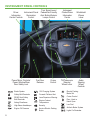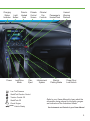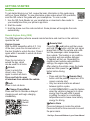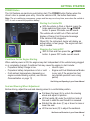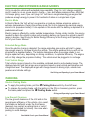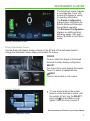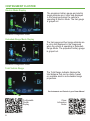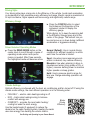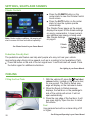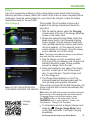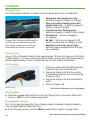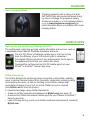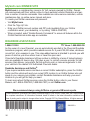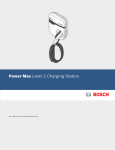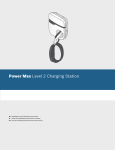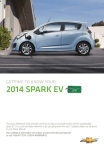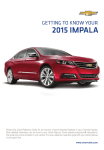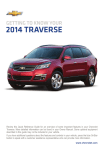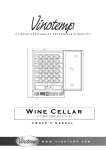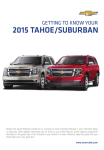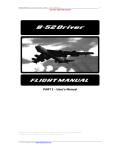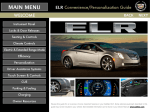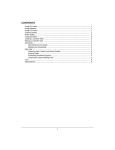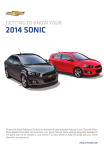Download Chevrolet 2014 Volt Get To Know Manual
Transcript
Congratulations on your new Chevrolet Volt. It’s an amazing vehicle, and we’re sure you’re eager to get behind the wheel and see what it can do. For a quick introduction to the Volt, review this guide. It provides the basic information needed to charge it, start it, and hit the road. Complete details can be found in your Owner Manual. If you have any questions or would like more information about your Volt, contact a Volt Customer Advisor at 1-877-4-VOLT-INFO (1-877-486-5846). www.chevrolet.com/volt INSTRUMENT PANEL CONTROLS Driver Instrument Panel Information Illumination Center Controls Control Power Mirror Controls/ Power Window/Rear Door Safety Lock Fuel Door Release Brake System 2 REAR Seat Safety Belt Reminder Cruise Control 12V Charging System Safety Belt Reminder Turn Signal Lever/ Pedestrian-Friendly Alert Button/Exterior Lamps Control Forward Collision Alert Lane Departure Warning Airbag Readiness Engine Coolant Temperature High Beam Headlamps Security Engine Oil Pressure Service Electric Parking Brake Instrument Cluster/Driver Information Center Windshield Wipers Lever Tilt/Telescopic Steering Wheel Lever Audio Steering Wheel Controls Electric Parking Brake Set PARK Cruise Control Door, Hood or Hatch Open Low Fuel Antilock Brake System Lights On Reminder Charging Status Light Indicator Sensor Power Driver’s Heated Seat Leaf/Drive Mode Climate Control Screen Disc Eject Climate/ Fan Controls Passenger’s Heated Seat Infotainment System Electric Parking Brake Hazard Warning Flashers Power Door Lock/Unlock Low Tire Pressure StabiliTrak/Traction Control Traction Control Off StabiliTrak Off Check Engine READY Vehicle Ready Refer to your Owner Manual to learn about the information being relayed by the lights, gauges and indicators of the instrument cluster. See Instruments and Controls in your Owner Manual. 3 GETTING STARTED See More To get started driving your Volt, review the basic information in this guide along with your Owner Manual. To view informative online videos about Volt operations, scan the QR code in this guide with your smartphone. To scan a code: 1. Use the QR Code Reader on your smartphone or download a free reader to your smartphone from your phone’s app store. 2. Start the reader. 3. Hold the phone over the code and shoot. Some phones will recognize the code automatically. Sample Remote Keyless Entry (RKE) The RKE transmitter performs several remote functions and must be in the vehicle to operate the Volt. Remote Start Keyless Access Press the Lock button and then press With the RKE transmitter within 3 ft. (1m) and hold the button until the turn signal of the door, press the chrome button on lamps flash to start the vehicle and condithe door handle to unlock the door. Press it tion the passenger cabin temperature again within 5 seconds to unlock all doors. from outside. The heating or air conditionKey Release ing system and rear window defogger (if n eeded) will turn on. Depending on Press the top button to conditions and vehicle personalization extend the key, which settings, the engine may start. can be used for all locks. After entering the vehicle, press the brake Unlock pedal and then press the POWER Press to unlock the button before driving. driver’s door. Press Note: again to unlock all doors. Remote Start • Press and hold the Press and hold to open b utton until the parking lamps turn off to all windows from outside the vehicle. cancel a remote start. Lock • Only two remote starts are allowed Press to lock all doors. between ignition cycles. • It’s RECOMMENDED to use this feature Change Charge Mode when the vehicle is plugged in to allow Press and hold to override a delayed energy from the wall outlet to assist charging event and begin charging in getting the cabin to a comfortable immediately. temperature and to leave more battery energy for driving. Getting Started Basics 4 Panic Alarm Press and release to locate the vehicle. Press and hold for three seconds to sound the panic alarm. See Keys, Doors and Windows in your Owner Manual. GETTING STARTED POWER Button The Volt features an electronic push-button start. The Power button flashes when the driver’s door is opened upon entry. Once the vehicle is ON, the button illuminates. Note: The air conditioning compressor, pumps and fan may run at any time, even when the vehicle is OFF, to cool or warm the propulsion battery. Starting the Vehicle/ON With the vehicle in Park or Neutral, press the brake pedal and then press the POWER button. A power ON audio cue will sound. The vehicle will not shift out of Park and will display a Charge Cord Connected message if the vehicle is still plugged in. When ON, the instrument cluster will display an active battery or fuel gauge. The engine will start only if needed. Stopping the Vehicle/OFF Shift to Park and then press the POWER button. A power OFF audio cue will sound. Conditions for the Engine Starting When vehicle power is ON, the engine may start independent of the vehicle being plugged in or completely charged. Conditions that may cause the engine to start include: • Propulsion battery charge is low • Hood is open • Propulsion battery temperature is hot or cold • Engine and Fuel Maintenance Modes (occur only if the engine has had • Cold ambient temperatures (depending on very limited operation over a long engine-assisted heating options; see Vehicle period) Personalization on page 11) See Driving and Operating in your Owner Manual. Seat and Steering Wheel Adjustment Before driving, adjust the seat and steering wheel to a comfortable position. A B C D Pull down the lever (A) to unlock the steering wheel and adjust its position. Lift the handle (B) under the right-front side of the seat to slide the seat forward or rearward. Ratchet the side lever (C) up or down to raise or lower the seat. Lift the rear lever (D) to adjust the seatback. See Seats and Restraints in your Owner Manual. 5 ELECTRIC AND EXTENDED-RANGE MODES Volt is an electric vehicle with extended range capability. Plug it in, let it charge overnight, and it’s ready to run on a pure electric charge — gas- and tailpipe emissions-free. After that, Volt keeps going, even if you can’t plug it in. Volt uses a range-extending gas engine that produces enough energy to power it for hundreds of miles on a single tank of gas. Electric Mode In Electric Mode, the Volt will not use gasoline or produce tailpipe emissions unless in extreme temperatures. During this primary mode, the Volt is powered by electrical energy stored in its propulsion battery. It can operate in this mode until the battery is depleted to a predetermined level. Electric range is affected by colder outside temperatures. During colder months, the energy needed to warm the vehicle’s cabin and propulsion battery can cause the vehicle’s electric range to decline. See Driving for Better Energy Efficiency in the Driving and Operating section of your Owner Manual. Extended-Range Mode Once the electric charge is depleted, the range-extending gas engine will start to generate enough power to continue driving the vehicle. The engine ensures that you will not be stranded by a depleted battery. The vehicle determines when the engine needs to run. Engine speed will vary, depending on driving conditions, to optimize efficiency. The engine will not fully charge the propulsion battery. The vehicle must be plugged in to recharge. Total Vehicle Range Total vehicle range is based on the available combined electric and extended range. The displayed electric and fuel ranges are projections based on past vehicle performance and charge/fuel level. The displayed ranges will change based on driving style, outside temperature and climate settings. See Driving and Operating in your Owner Manual. PArking Electric Parking Brake To apply the parking brake, pull the Parking Brake switch by the shift lever. To release the parking brake, with the ignition in the ON or Accessory position, press the brake pedal and press the Parking Brake switch. PARK PARK Driving and Operating in your Owner Manual. Low Ground Clearance The low ground clearance of the Volt aids in the aerodynamic efficiency of the vehicle. As a result, the flexible air deflector under the front fascia (bumper) may contact a parking block or curb if the vehicle is parked too closely. Use care when parking to avoid damage. 6 See Vehicle Care in your Owner Manual. INSTRUMENT CLUSTER The instrument cluster features a reconfigurable 7-inch LCD screen that displays a variety of operating information. The Simple Configuration displays basic information for Electric Mode and ExtendedRange Mode operation. The Enhanced Configuration displays an additional driver efficiency gauge. (Not available in Mountain or Hold drive mode.) Simple Configuration shown Driver Information Center Use the Driver Information Center controls on the left side of the instrument panel to change the instrument cluster display and access the menus. CONFIG Press to select the Simple or Enhanced instrument cluster display configuration. SELECT Turn the knob to scroll through the menus. Press it to select a highlighted item. BACK Press to move back or exit a menu. Cluster Tutorial To view a tutorial about the unique features of the instrument cluster, with the vehicle in Park, turn the Select knob until Tutorial Mode is high lighted. Press the knob to select it. See Instruments and Controls in your Owner Manual. Enhanced Configuration shown 7 INSTRUMENT CLUSTER Electric Mode Display The propulsion battery gauge and electric range estimate are in color and displayed in the foreground when the vehicle is operating in Electric Mode. The fuel gauge is grayed out. Enhanced Configuration shown Extended-Range Mode Display The fuel gauge and fuel range estimate are in color and displayed in the foreground when the vehicle is operating in ExtendedRange Mode. The propulsion battery gauge is grayed out. Enhanced Configuration shown Total Vehicle Range The Total Range indicator displays the total distance that can be driven, based on available electric and extended range projections. See Instruments and Controls in your Owner Manual. Configurable Cluster Display 8 Driver Information Center EFFICIENCY Driving Style Your driving style plays a large role in the efficiency of the vehicle. Avoid rapid acceleration or deceleration to help maximize energy efficiency and range. Electric range is maximized at 50 mph and below; higher speeds use more energy and significantly reduce range. Efficiency Gauge Press the CONFIG button to select the Enhanced Configuration of the instrument cluster to display the efficiency gauge. While driving, try to keep the spinning ball in the Efficiency Gauge green and in the center of the gauge. The ball will turn yellow and move up or down during inefficient acceleration or aggressive braking. Driver-Selected Operating Modes Press the DRIVE MODE button on the center stack to scroll through a menu of operating modes when more performance is needed. After three seconds, the highlighted mode will become active. Normal (Default): Use in normal driving conditions for efficient operation; is active each time the vehicle is started. Sport: Use when more responsive acceleration is desired; may reduce efficiency. Mountain: Use when planning to drive in mountainous terrain (long grades of 5% or higher); reserves battery power to maintain higher speeds on steep grades. Hold: Use to preserve electric range for later use. Range-extending operation will engage. Climate Settings Optimal efficiency is achieved with the heat, air conditioning and fan turned off. If using the climate mode settings, the most efficient operation is in the following order: • FAN ONLY – electric cabin heating/cooling is off • ECO – limits cabin heating/cooling to balance comfort with energy use • COMFORT – provides the most cabin heating/ cooling but uses the most energy Use the heated seats (if equipped) to reduce the demand on the cabin heating system. Heating the seats uses less energy than heating the vehicle interior. See Driving and Operating in your Owner Manual. Winter Driving Efficiency 9 EFFICIENCY Center Stack Information Displays The center stack touch screen displays Power Flow, Charging and Energy Information. Press the Leaf button on the center stack and then touch the desired tab at the top of the screen to display the desired information. Power Flow The Power Flow screens show the power flow between the propulsion battery, electric drive unit and engine. Each component is highlighted when it is active. Power Flow screen Charging screen Charging The Charging screens show the charge mode status. The vehicle has three programmable charge modes: • Immediately upon plug-in • Delayed based on departure time • Delayed based on electric rates and departure time Charge Complete times are estimates and most accurate at moderate temperatures. The charging level can be programmed using the Level screen button (see Charging on page 13). Energy Information The Energy Info screens show the energy use (Electric Mode and Extended-Range Mode) since the last time the vehicle was fully recharged, energy efficiency over the last drive cycle, and efficiency tips to improve energy use. See Instruments and Controls in your Owner Manual. Leaf Button 10 Energy Info screens SETTINGS, SIGHTS AND SOUNDS Refer to your Owner Manual for important safety information about using the infotainment system while driving. Infotainment/Vehicle Personalization Displays The touch screen in the center stack also can be used to display and adjust Infotainment, Vehicle Personalization and Climate Control settings. Use the controls on the center stack and the touch screen to access the various menus and settings. The center stack controls only need a light touch to operate and work best with bare hands. Use the finger pad rather than the fingertip to minimize response time. The controls work with most gloves but may take longer to respond. Remove gloves if necessary for proper operation. In the screen menus, an arrow on the right side indicates a submenu is available. A check mark next to an item indicates it is selected/on. Infotainment The infotainment system features radio, CD and MP3 player, auxiliary device input, voice recognition and Bluetooth® phone and audio functions, and available navigation. Connect an auxiliary device to the input jack or USB port, located in the center console. To pair a Bluetooth phone, select Phone Settings > Bluetooth > Pair Device. Follow the pairing instructions. Always ensure the phone has the latest manufacturer software. For more information, visit www.gmtotalconnect.com. See Bluetooth Phone/Devices in your Infotainment Manual. Vehicle Personalization Some features can be customized to your preference. Press the CONFIG button on the center stack to display the available personalization menus; use the TUNE/MENU knob and BACK button or touch screen buttons to enter and select menu options. An audible tone sounds each time a button is pressed on the center stack. To turn the tone on/off, select Vehicle > Comfort and Convenience > Button Chime. To set the clock, press the TP (Time Program) control on the center stack. Use the screen buttons on the display to adjust the time. To change climate settings such as Auto Defog and engine-assisted heating options, select Vehicle > Climate and Air Quality. See Instruments and Controls in your Owner Manual. Audio System Chevrolet MyLink 11 SETTINGS, SIGHTS AND SOUNDS Climate Controls Note: Under certain conditions, the engine will start to ensure full heat and defrost c apability. See Climate Controls in your Owner Manual. Press the CLIMATE button on the center stack to view the Climate Control touch screen. Press the AUTO button on the center stack to have the s ystem operate automatically. The Climate Power gauge on the screen displays the impact of the climate settings on energy consumption. A lower percentage indicates less energy is being used. See Climate Settings on page 9. Climate System Pedestrian-Friendly Alert The pedestrian alert feature can help alert people who may not hear your vehicle approaching when driving at low speeds, such as in a parking lot (not available in Park). Press the button on the end of the turn signal lever. A soft-note alert will sound. Press the button again for additional activations. See Lighting in your Owner Manual. FuelING Filling the Fuel Tank 12 1. With the vehicle off, press the Fuel door release button, located on the driver’s door, for one second. The Wait to Refuel message will display on the instrument cluster. 2. When the Ready to Refuel message displays, the fuel door on the passenger’s side of the vehicle will unlock. It will not open automatically. 3. Press the rear edge of the fuel door; it will pop open slightly. Open the door to refuel the vehicle. Fuel Use premium fuel with an octane rating of 91 or higher. See Driving and Operating in your Owner Manual. CHARGING Battery The Volt is powered by a lithium-ion high voltage battery pack, which holds its charge efficiently and has no memory effect (so it doesn’t have to be run down completely before recharging). Keep the vehicle plugged in, even when fully charged, to keep the battery temperature ready for the next drive. Start Charging The provided 120-volt portable charge cord is located in the storage compartment under the cargo floor. 1. With the vehicle parked, select the Charging screen button at the top of the Energy Summary screen on the center stack. 2. Review the selected Charge Mode. Select the Level screen button if an increased charging level is desired. Use the reduced charge level until a qualified electrician inspects your electrical circuit capacity, or if the electrical circuit or socket capacity is not known. Once the charge level is selected, turn off the vehicle. Note: The charge level selection returns to the reduced level each time the vehicle is driven. 3. Plug the charge cord into an electrical outlet. Do not plug into an extension cord. Charge cord indicators should be green. Where possible, secure the charge cord to the wall. 4. Press and release the rear edge of the charge port door, located just in front of the driver’s door, to open the door. Plug the charge cord into the charge port. 5. The Charge Status Indicator on top of the instrument panel will illuminate green and the horn will chirp when properly connected. If the vehicle is locked with the RKE transmitter, the charge cord theft alert is armed automatically after Note: Do not use an extension cord when charging the vehicle. 30 seconds. Charging Basics Note: When the theft alert is armed, the alarm will sound when the plug is disconnected from the locked vehicle. To change charge cord theft alert options, press the CONFIG button on the center stack. Use the TUNE/MENU knob to select Vehicle > Comfort and Convenience > Charge Cord Theft Alert. To temporarily override a delayed charge event, press the Change Charge Mode button on the RKE transmitter. It will begin charging immediately. See Driving and Operating in your Owner Manual. 13 CHARGING Charging Status The Charge Status Indicator is located on the instrument panel near the windshield. Note: Immediately after plugging in, the Charge Status Indicator may be amber for up to five seconds before turning green. The charging system may run fans and pumps when the vehicle is turned off. • Solid green with single horn chirp – Vehicle is plugged in; battery is charging • Slow (long pulse) flashing green with double horn chirp – Vehicle is plugged in; battery charging is delayed • Fast (short pulse) flashing green – Vehicle is plugged in; battery is fully charged • Solid yellow – Vehicle is plugged in; not charging • No light – Vehicle is not plugged in OR there is an issue with the charger or outlet • Repetitive horn chirps and no light – Electricity was interrupted before charging was completed Charging Time Using a 120-volt standard outlet will take approximately 10 hours to charge your Volt at the 12 amp setting, or 16 hours at the 8 amp default setting. Using a 240-volt charging station will take approximately 4 hours. Charge times will vary with outside temperature. End Charging Model may vary. 1. Unlock the vehicle with the RKE transmitter to disarm the charge cord theft alert. 2. Unplug the charge cord from the vehicle by squeezing the plug button and close the charge port door. 3. Unplug the charge cord from the electrical outlet. 4 Stow the charge cord. See Driving and Operating in your Owner Manual. Charging Mode Press the Leaf button and then touch the Charging tab on the center stack touch screen to view the current charge mode status. Programmable Charging The Volt can be programmed for three charging modes: Immediate, Delayed Departure Time, Delayed Rate and Departure Time. On the Charging screen, touch the Mode screen button to select a charge mode. 14 See Instruments and Controls in your Owner Manual. Charging Home Charging Station Charging equipment with a rating of at least 240 Volt/20 Amp will provide the fastest charging time to recharge the propulsion battery. Contact your dealer or a Volt Customer Advisor, or go to www.pluginnow.com/go/volt, for more information about an available 240V home charging station. MOBILE APPS myChevrolet and Volt Driving Challenge (Volt DC) The myChevrolet mobile app provides vehicle information and services, such as a searchable Owner Manual, Roadside Assistance and more. The Volt DC (Driver’s Challenge) mobile app is a fun tool to help track the efficiency of your Volt and set goals to maximize it. Accomplish efficiency streaks to earn achievements, land a spot on the leaderboard and share your results with others. Download the myChevrolet and Volt DC mobile apps from your iPhone® or Android™ device’s app store. OnStar RemoteLink The OnStar RemoteLink mobile app takes connectivity a step further, enabling users to perform Remote Keyless Entry transmitter commands, including locking and unlocking the doors, as well as checking current battery charge level and initiating charging of your Volt. An active OnStar account is required. Visit OnStar.com for more information. To download and begin using OnStar RemoteLink: • Create an OnStar username and password at MyVolt.com (see page 16). • Download the OnStar RemoteLink mobile app from your iPhone® or Android™ device’s app store. • Launch the app and log in with your OnStar username and password, created at MyVolt.com. 15 MyVolt.com OWNER SITE MyVolt.com is a complimentary resource for Volt owners powered by OnStar. Owners can communicate with their vehicle online to check pertinent vehicle information and perform a number of remote commands. Also available are online service reminders, vehicle maintenance tips, an online owner manual and more. To create your OnStar username and password: • Visit MyVolt.com. • Click the “Sign Up” link. • Enter your OnStar account number and ZIP code (available from your OnStar confirmation email, your dealership, or by calling 1-888-4-ONSTAR). • When prompted, select “Enable Remote Commands” to ensure all features within the OnStar RemoteLink mobile app are available. ROADSIDE ASSISTANCE 1-888-811-1926 TTY Users: 1-888-889-2438 As the owner of a new Chevrolet, you are automatically enrolled in the Chevrolet Roadside Assistance program, which provides roadside service for 5 years/100,000 miles, whichever occurs first, at no expense to you. This value-added service is intended to provide you with peace of mind as you drive across town or travel the open road. Chevrolet’s Roadside Assistance toll-free number is staffed by a team of trained advisors who are available 24 hours a day, 365 days a year, to contact a service provider for light services (fuel delivery, jump-starts, flat tire and lock-outs) or make arrangements to tow your vehicle to the nearest Volt Authorized Chevrolet dealer. Roadside Assistance and OnStar® If you require roadside service and have a current OnStar subscription, press the OnStar button and the vehicle will send your current GPS location to an OnStar Advisor who will speak to you, assess your problem, contact Roadside Assistance and relay your exact location so you will get the help you need. To learn more about OnStar services, press the OnStar button, refer to your Owner Manual, call 1-888-4-ONSTAR (1-888-466-7827) or visit OnStar.com. We recommend always using ACDelco or genuine GM service parts. Certain restrictions, precautions and safety procedures apply to your vehicle. Please read your Owner Manual for complete instructions. All information contained herein is based on the latest information available at the time of printing and is subject to change without notice. Copyright 2013 by General Motors. All rights reserved. 22865473 A !22865473! 16