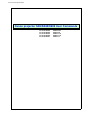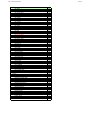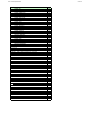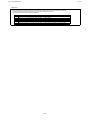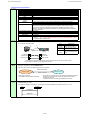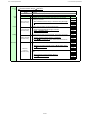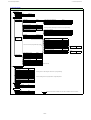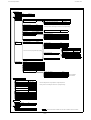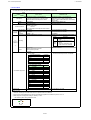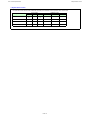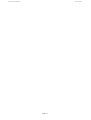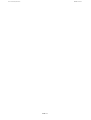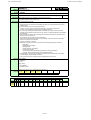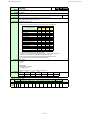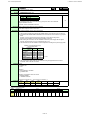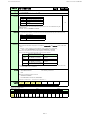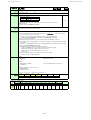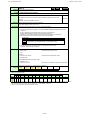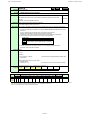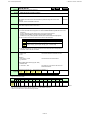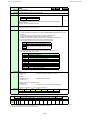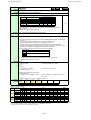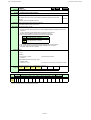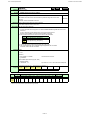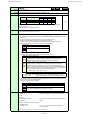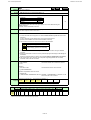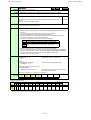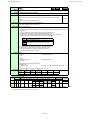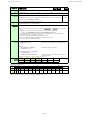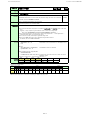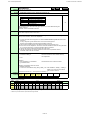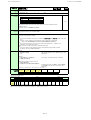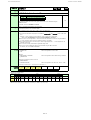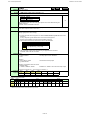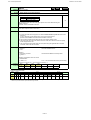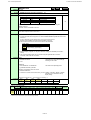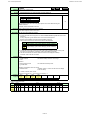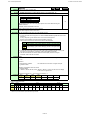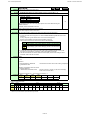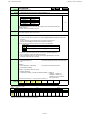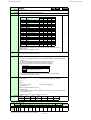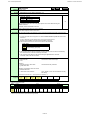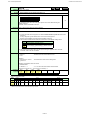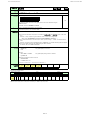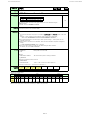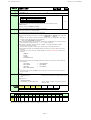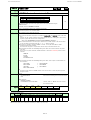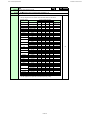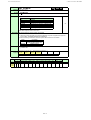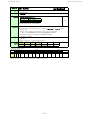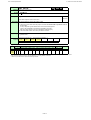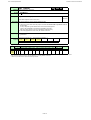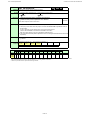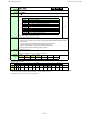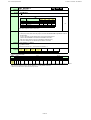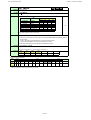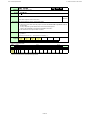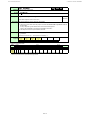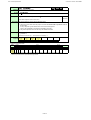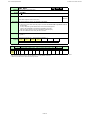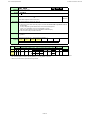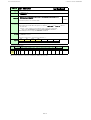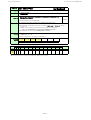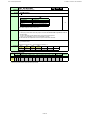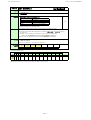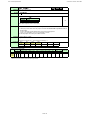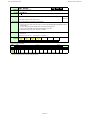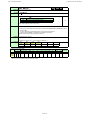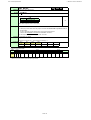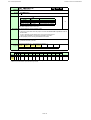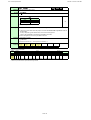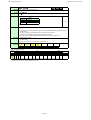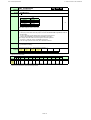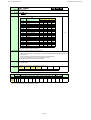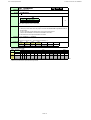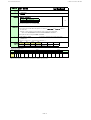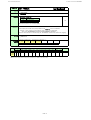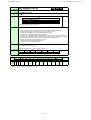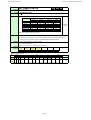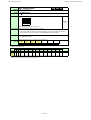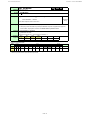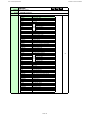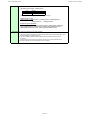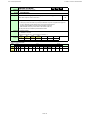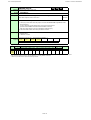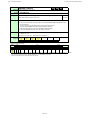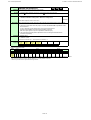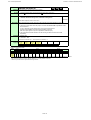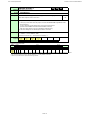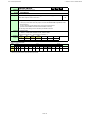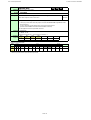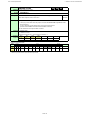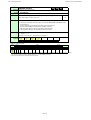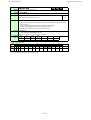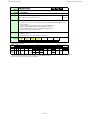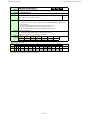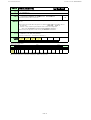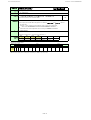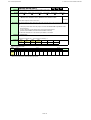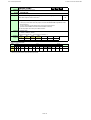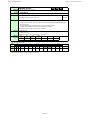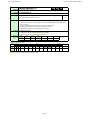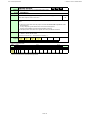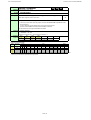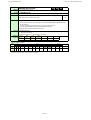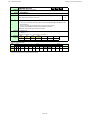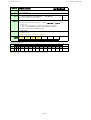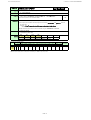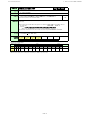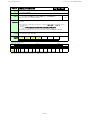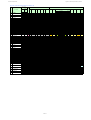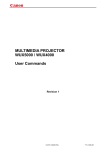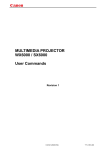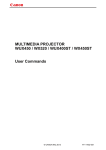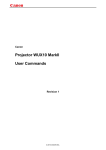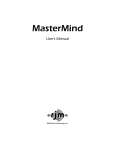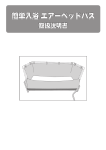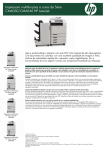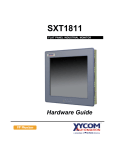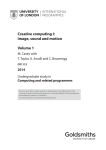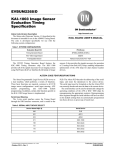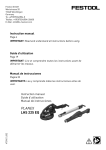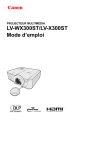Download Canon REALiS X600 User's Manual
Transcript
User Command Specifications
1 Cover
Canon projector SX6/SX60/X600 User Commands
ver. 01.0100/05
ver. 01.0100/04
ver. 01.0100/03
ver. 01.0100/02
ver. 01.0100/01
2005.12.27
2005.12.5
2005.11.14
2005.11.10
2005.11.1
User Command Specifications
Version revision history
1 I. Version revision history
I. Version revision history
Numerical
value
01.0100/01
01.0100/02
2005.11.01
2005.11.10
01.0100/03
2005.11.14
01.0100/04
2005.12.05
01.0100/05
2005.12.27
Date
Description of revised version
Where revised
Version first created.
Version number of User Commands changed to "01.0100."
Entire document
Listing of the parameters for each command changed to the listing obtained by the "RANGE" command. Entire document
"Character interval timeout" in communication specifications changed from 10ms to 5 seconds (timeout
PAGE 2
between CR and LF is 10ms).
"GUID" in "User Command System" changed to "GUIDE."
PAGE 8
PAGE 12
"GUID" in "Command List" changed to "GUIDE.
Condition added to "RC/MAIN commands" as a condition for returning from power management standby PAGE 11
in "Power Management Mode."
"AUTOSETEXE" command changed from a "setting" command to a "control" command.
PAGE 12, 17
"Auto screen color correction" of the "AUTOSETEXE" command changed to "automatic screen color PAGE 17
correction."
Error response information added in "Response" of the "AUTOSETEXE" command.
PAGE 17
Condition for disabling "INPUT" execution added to "Description" of the "AUTOSETEXE" command. PAGE 17
The fact that the screen color correction (WB) is to be adjusted after executing automatic screen color PAGE 17
correction added to "Description" of the "AUTOSETEXE" command.
Support for the D-Video input of the SX6/SX60/X600 in the "Supported (command) states" of the
PAGE 24
"HPIX/VPIX" commands revised.
Support for the SX6/SX60/X600 in the "Supported (command) states" of the "ASPECT" command revised. PAGE 26
The fact that settings are to be performed by the system for the SX6/SX60/X600 added to the description PAGE 37
of the "WBRGB" command.
Support for no signals of the SX50 in the "Supported (command) states" of the "VKS/HKS" commands
PAGE 48
revised.
PAGE 12,65~68
"ZSTEPDRV," "ZCONTDRV," "FSTEPDRV" and "FCONTDRV" commands changed from "control"
commands to "setting" commands.
"GET ERR" removed from "(4) Zoom/focus stop commands" in the "ZCONTDRV" and "FCONTDRV"
PAGE 66,68
commands.
Commands for responding normally while drive is maintained added in the "ZCONTDRV" and
PAGE 66,68
"FCONTDRV" commands.
"GUID" parameter of "GET" command changed to "GUIDE."
PAGE 72,115
"NOSHOWSTATUS" parameter of "GET" command changed to "NOSHOWSTATE."
PAGE 72,118
Support for the D-Video of the SX6/SX60/X600 in the "Supported (command) states" of the "GET
PAGE 80
HPIX/VPIX" commands revised.
Action to be taken when D-Video, SCART or none is applicable in the "Supported (command) states" of PAGE 82
the "GET ASPECT" command revised.
Action to be taken when no SX50 signals are provided in the "Supported (command) states" of the "GET PAGE 101
VKS/HKS" commands revised.
Description of the version information obtained by "GET COMVER" command added.
PAGE 125
"GUID" parameter of "RANGE" command changed to "GUIDE."
PAGE 126,170
Support for the local mode of the SX6/SX60/X600 in the "Supported (command) states" of the "RANGE PAGE 128
POWER" command revised.
Support for the local mode of the SX6/SX60/X600 in the "Supported (command) states" of the "RANGE PAGE 131
INPUT" command revised.
Support for the D-Video of the SX6/SX60/X600 in the "Supported (command) states" of the "RANGE
PAGE 135
HPIX/VPIX" commands revised.
Action to be taken when D-Video, SCART or none is applicable in the "Supported (command) states" of PAGE 137
the "RANGE ASPECT" command revised.
Action to be taken when no SX50 signals are provided in the "Supported (command) states" of the
PAGE 156
"RANGE VKS/HKS" commands revised.
Pressing of POWER button added to the conditions for clearing BLANK of the "BLANK" command.
PAGE 18
Listing of the parameters in "Example" of the "RANGE ZSTEPDRV" command revised.
PAGE 173
Listing of the parameters in "Example" of the "RANGE ZCONTDRV" command revised.
PAGE 174
"INPUT_NOT_FOUND" added to "Error List."
PAGE 177
The fact that the guide display is not cleared in "Remote mode" added.
PAGE 14
Support for the SX6/SX60/X600 in the "Supported (command) states" of the "ASPECT" command revised. PAGE 26
Operation performed when "GUIDE-OFF" is received in "Remote mode" added.
PAGE 62
Processing to be undertaken for the "GET MODE" command in cases where zoom or focus lens drive is PAGE 73
underway deleted.
Processing to be undertaken for the "GET POWER" command in cases where zoom or focus lens drive is PAGE 74
underway deleted.
Support for the local mode of the SX6/SX60/X600 in the "Supported (command) states" of the "GET
PAGE 103
MUTE" command revised.
Processing to be undertaken for the "GET LAMPCOUNTER" command in cases where zoom or focus
PAGE 121
lens drive is underway deleted.
Processing to be undertaken for the "GET PRODCODE" command in cases where zoom or focus lens
PAGE 123
drive is underway deleted.
Processing to be undertaken for the "GET ROMVER" command in cases where zoom or focus lens drive PAGE 124
is underway deleted.
Processing to be undertaken for the "GET COMVER" command in cases where zoom or focus lens drive PAGE 125
is underway deleted.
In "2. Communication System," "Time out" described separately for SX50 and SX6/SX60/X600.
PAGE 2
Statuses of SX6/SX60/X600, TRUE and A-RGB1 in the "Supported (command) states" of the "ASPECT" PAGE 26
command changed from "x" to "O."
The fact that the response to the "ZCONTDRV" command in cases where zoom drive is underway is
PAGE 66
"unconditionally" i:BUSY clearly indicated.
The fact that the response to the "FCONTDRV" command in cases where focus drive is underway is
PAGE 68
"unconditionally" i:BUSY clearly indicated.
"BUSY (FOCUS)" and "BUSY (ZOOM)" priority levels raised.
PAGE 177
User Command Specifications
Contents
1 II. Contents
II. Contents
Item
1. Overview
2. Communication Specifications
3. Communication Flow
4. Command System
SX50
SX6 / SX60 / X600
5. Control Mode
6. Key/Emulation function
7. Power Management Mode
8. Command List
9. Details of command
REMOTE
LOCAL
POWER
AUTOSETEXE
BLANK
INPUT
AUTOPC
DOTS
TRACK
HPOS/VPOS
HPIX/VPIX
SEL
ASPECT
IMAGE
BRI
CONT
SHARP
GAMMA
DGAMMA
PROG
WB
WBRGB
SAT
HUE
RGBGAIN
RGBOFFSET
ACADJUST
MEMCADJ
6AXADJ
6AXR~Y
LAMP
RESET
VKS/HKS
AVOL
MUTE
BVOL
IMAGEFLIP
PMM
PJON
NOSIG
NOSHOW
LOGOPOS
LANG
TERMINAL
KEYLOCK
RCCH
GUID
DPON
LEDILLUMINATE
ZSTEPDRV
ZCONTDRV
FSTEPDRV
FCONTDRV
RC
MAIN
GET
GET MODE
GET POWER
GET BLANK
Page
1
2
6
7
7
8
9
10
11
12
13
14
15
16
17
18
19
20
21
22
23
24
25
26
27
29
30
31
32
33
34
36
37
38
39
40
41
42
43
44
45
46
47
48
49
50
51
52
53
54
55
56
57
58
59
60
61
62
63
64
65
66
67
68
69
71
72
73
74
75
User Command Specifications
Contents
Item
GET INPUT
GET DOTS
GET TRACK
GET HPOS/VPOS
GET HPIX/VPIX
GET SEL
GET ASPECT
GET IMAGE
GET BRI
GET CONT
GET SHARP
GET GAMMA
GET DGAMMA
GET PROG
GET WB
GET WBRGB
GET SAT
GET HUE
GET RGBGAIN
GET RGBOFFSET
GET ACADJUST
GET MEMCADJ
GET 6AXADJ
GET 6AXR~6AXY
GET LAMP
GET VKS/HKS
GET AVOL
GET MUTE
GET BVOL
GET IMAGEFLIP
GET PMM
GET PJON
GET NOSIG
GET NOSHOW
GET LOGOPOS
GET LANG
GET TERMINAL
GET KEYLOCK
GET RCCH
GET GUID
GET DPON
GET LEDILLUMINATE
GET NOSHOWSTATUS
GET FREEZE
GET SIGNALSTATUS
GET LAMPCOUNTER
GET ERR
GET PRODCODE
GET ROMVER
GET COMVER
RANGE
RANGE POWER
RANGE BLANK
RANGE AUTOSETEXE
RANGE INPUT
RANGE DOTS
RANGE TRACK
RANGE HPOS/VPOS
RANGE HPIX/VPIX
RANGE SEL
RANGE ASPECT
RANGE IMAGE
RANGE BRI
RANGE CONT
RANGE SHARP
RANGE GAMMA
RANGE DGAMMA
RANGE PROG
RANGE WB
RANGE WBRGB
Page
76
77
78
79
80
81
82
83
84
85
86
87
88
89
90
91
92
93
94
95
96
97
98
99
100
101
102
103
104
105
106
107
108
109
110
111
112
113
114
115
116
117
118
119
120
121
122
123
124
125
126
128
129
130
131
132
133
134
135
136
137
138
139
140
141
142
143
144
145
146
User Command Specifications
Contents
Item
RANGE SAT
RANGE HUE
RANGE RGBGAIN
RANGE RGBOFFSET
RANGE ACADJUST
RANGE MEMCADJ
RANGE 6AXADJ
RANGE 6AXR~6AXY
RANGE LAMP
RANGE VKS/HKS
RANGE AVOL
RANGE MUTE
RANGE BVOL
RANGE IMAGEFLIP
RANGE PMM
RANGE PJON
RANGE NOSIG
RANGE NOSHOW
RANGE LOGOPOS
RANGE LANG
RANGE TERMINAL
RANGE KEYLOCK
RANGE RCCH
RANGE GUID
RANGE DPON
RANGE LEDILLUMINATE
RANGE ZSTEPDRV
RANGE ZCONTDRV
RANGE FSTEPDRV
RANGE FCONTDRV
10. Error List
11. Other
Appendix 1 Reset Items
Appendix 2 Table of Response Patterns by Command
Page
147
148
149
150
151
152
153
154
155
156
157
158
159
160
161
162
163
164
165
166
167
168
169
170
171
172
173
174
175
176
177
178
179
180
User Command Specifications
1. Overview
1 1. Overview
1. Overview
・ These specifications describe the methods of controlling the projector from the PC over an RS-232C connection
・ Virtually all operations possible with the remote control can be controlled from the PC
・ The following symbols are used in these specifications.
Symbol
Description
△ Space with 0 or more characters (20h), Tab (09h), or other separator
□ Space with 1 or more characters (20h), Tab (09h), or other separator
▽ Separator between parameters △ , △ | □
[]
The data in [ ] can be omitted.
|
Same as OR
:= The definition name is on the left side of this mark, and the definition description is on the right side.
PAGE 1
User Command Specifications
2. Communication Specifications
4 2. Communication Specifications
2. Communication Specifications
Communication
system
Item
Communication system
Transmission speed
Character length
Stop bit
Parity
Transmission format
Maximum transmission
length
Delimiters
Specifications
RS-232-C Start-stop synchronization Semi-duplex communication
19.2Kbps
8 bits/character
2 bits
None
Variable-length record with terminal as delimiter
Maximum of 256 characters (bytes) including delimiters
Delimiters are one of CR, LF, CR+LF, Null (0) (Delimiters are identified automatically.)
Response delimiters are identical to command delimiters.
Transmission codes
ASCII code (General-purpose characters: 20h to 7Fh), Tab (09h)
(Codes other than those above and delimiters are considered “other separator codes”)
Uppercase and lowercase of alphabetic characters are considered the same character.
Double-byte characters and single-byte characters are not distinguished. All are considered
single-byte characters.
Communication procedure No procedure
Flow control
None
Error control
None
Not supported
Break signal
Time out
Tc Character :10ms
* For the SX50
interval
:5S
(Timeout between CR and LF is 10ms.) * For the SX6, SX60 or X600
Tr Command/response interval:10S
Connection
Specifications
PC -
プロジェクタ 接続形態
PC
- Projector
connection status
COM
PORT
Item
SERVICE
PORT
Canon
専用ケーブル cable
Dedicated
PC
プロジェクタ
Projector
Send data SD
Receive data RD
SD Send data
RD Receive data
Signal ground SG
SG Signal ground
Connection
system
Connection
signal line
Connection
cable
Specifications
PC: Connected on a "1:1"
basis with the projector
3-line connection of SD,
RD, and SG
Dedicated cable
The connection diagram is
here.
※ In the projector, none of the signal lines except for the three lines of SD, RD and SG are used!
※ If necessary, loop back its own signals at the PC side.
Control
Mode
The projector has two control modes, the local mode and remote mode.
Most user commands are used in REMOTE mode.
The two modes are set by the REMOTE and LOCAL commands.
REMOTE command
LOCAL mode
REMOTE mode
LOCAL command
・Initial mode of projector
・The available user commands are limited.
Communication
system
・ Except for RC and MAIN, all user commands are available in this mode.
・ None of the remote control and main unit panel buttons except for
POWER can be used.
・ Control is switched to this mode by the REMOTE command.
Communication between the PC and projector is performed by the projector responding bysending a response to the
command sent from the PC.
If AC power is supplied to the projector, communication is possible regardless of whether the power is on or off.
Projector
PC
Commands
Response
PAGE 2
User Command Specifications
Commands
Transmission
format
2. Communication Specifications
Request transmissions sent from PC to the projector
△<Command character strings> △<Delimiters>
<Command character Character strings consisting of 0 or more alphanumeric
characters
strings>
<Delimiters>
One of CR (0Dh), LF (0Ah), CR+LF (0Dh+0Ah), Null (00h)
Type
Null
Type
Null Commands
Character string
Reference Command List
Description
Commands with a command character string length of 0. No command
processing is performed.
<Null command character string>:= <Character string with length
0>
Projector control command. The format is shown below.
Control
Control command
Character string
<Control command character string>:= <Control
name>□<Parameter value>
Command that sets values for each parameter. The format is shown below.
Setting
Setting command
Character string
<Setting command character strings>:= <Parameter
name>△=△<Parameter value>
For the definition of <Parameter value>, refer to "Parameter definitions."
Requests current value of each parameter. The format is shown below.
Reference
<Reference command character string>:=? △<Parameter name> |
GET□<Parameter name>
Reference
command
Character string
Requests range which can be set for each parameter. The format is shown
below.
<Range request command character string>:=
RANGE□<Parameter name>
PAGE 3
Response
■ OK
□
■
■
□
□
■
■
■
■
□
□
■
■
■
■
□
□
□
■
■
■
■
□
□
BUSY
WARN
ERR
GET
RANGE
OK
BUSY
WARN
ERR
GET
RANGE
OK
BUSY
WARN
ERR
GET
RANGE
OK
BUSY
WARN
ERR
GET
RANGE
OK
■
■
■
□
■
BUSY
WARN
ERR
GET
RANGE
User Command Specifications
Response
Transmission
format
2. Communication Specifications
Transmissions sent from Projector to PC in response to commands from PC
<Response character string> <Delimiter>
<Response character
string>
Character strings consisting of one or more ASCII characters.
The first two characters are always <one lowercase letter>:
The first character indicates the response type.
Response type
i
w
e
g
r
<Delimiters>
Type
OK
BUSY
Meaning
Example
State response
i:OK i:BUSY etc.
Warning
w:USER_COMMAND..
Error
e:000B INVALID..
Reference command response
g:AVOL=10
Range request command response r:VKS=N, -50, 50
Delimiters for commands sent from PC
Description
Type
OK
After processing of each command is completed, a response is sent indicating that the next command
response can be received.
<OK response character string>:=i:OK
BUSY This response is sent when a command cannot be received during processing.
response Wait for a few moments, and then try sending the command again.
<BUSY response character string>:=i:BUSY
Example:
WARN
WARN This response is sent when warning information is issued. Note that this command cannot be
response executed.
<Warning response character string>:= w:<Warning description>
Example:
ERR
> abcdefg
< e:0002 INVALID_COMMAND
Request response for each parameter.
GET
response
<GET response character string>:=g<Parameter name>=<Value>
Example:
RANGE
> IMAGE=2
< w:USER_COMMAND_VERSION_IS_UPDATED
An error message is output.
ERR
response
<Error response character string>:= e:<Error code>□<Error message>
※ <Error code> is expressed as a four-digit hexadecimal number.
※ Refer to “Error List”!
Example:
GET
> IMAGE=2
< i:BUSY
> GET LANG or ? LANG
< g:LANG=JPN
RANGE This is the settable range response for each parameter.
response
<Range response character string> := r:<Parameter name>=<Type>, <Setting value range>
※ <For <Setting value range> refer to the RANGE command.
Example:
> RANGE CONT
< r:CONT=N, -20, 20
PAGE 4
User Command Specifications
2. Communication Specifications
Other
Transmission
recognition
Parameter
value
Definition
Transmission is recognized when delimiter is received.
Even if a maximum transmission length is received, the entire received transmission will be lost unless a delimiter is received.
The <Parameter value> is defined as shown below.
<Parameter value>:=<Value 1>▽<Value 2> ▽.. ▽ <Value n>
<Value> := <Numerical value> | <ID> | “<Character string>”
<Numerical value>
<ID>
<Character string>
:= [<Sign>] <Decimal character string (Min. 1 character to Max. 5 characters)>
The range of valid values is -32768 to 32767.
:= 1 or more ASCII characters (20h to 7Fh)
:= 0 or more ASCII characters (20h to 7Fh)
Cable
The connection diagram (example) for the cable connecting the PC and projector is shown below.
接続例
Sample2 2
PC
SHIELD
PJ
SHIELD
1 CD (DCD)
2 RD (RXD)
3 SD (TXD)
3 SD (TXD)
5 RD (RXD)
4 ER (DTR)
5 SG (GND)
4 SG (GND)
6 DR (DSR)
7 RS (RTS)
5
1
9
6
PC
D-SUB 9pin FEMALE
⑥ ⑦ ⑧
③ ④ ⑤
① ②
PJ
MINI DIN 8pin MALE
接続例 11
Sample
8 CS (CTS)
9 CI (RI)
Example of self-loopback connections when the
"CS" and "DR" pins are used in the connector of
the PC.
PCで「CS」、「DR」を使用する場合の自己折返し結線例。
接続例 33
Sample
PC
PJ
PC
PJ
SHIELD
SHIELD
SHIELD
SHIELD
1 CD (DCD)
1 CD (DCD)
2 RD (RXD)
3 SD (TXD)
2 RD (RXD)
3 SD (TXD)
3 SD (TXD)
5 RD (RXD)
3 SD (TXD)
5 RD (RXD)
4 ER (DTR)
5 SG (GND)
4 ER (DTR)
4 SG (GND)
6 DR (DSR)
5 SG (GND)
7 RS (RTS)
2 NC
7 RS (RTS)
8 CS (CTS)
1 RS(RTS)
8 CS (CTS)
9 CI (RI)
Canon's standard cable is used for
these connections.
キヤノン標準ケーブルの結線です。
Do not use the "RS" pin in the
connector of the PC!
PC側の「RS」は使用しないでください!
4 SG (GND)
6 DR (DSR)
9 CI (RI)
6 NC
7 NC
8 NC
Example of minimally required connections.
最小限の結線例です。
PAGE 5
User Command Specifications
3. Communication Flow
1 3. Communication Flow
3. Communication Flow
Transmission
sent
At the sending side (PC), the transmission is sent within character intervals of Tc (character interval timeout).
Transmission
received
At the receiving side (Projector), data able to be received within the character interval of Tc is held, and receiving of a
delimiter is considered “transmission received”.
If a received character interval exceeds Tc or a delimiter is not received within 256 characters, all data already received is
lost, and the mode is reset to receive standby again.
Command/
Response
One response is always returned for each command sent from the PC.
(However, note that a response may not be returned when the internal receive buffer overflows due to reception of a large
amount of data.)
PC
Projector
Commands
Within Tr
Response
*The timeout interval between command and response (Tr) is 10 seconds.
Response
reception
timeout
If a response is not received within Tr (timeout interval between command and response) while in response reception
standby after sending a command at the PC, resend the command in the “response reception timeout”.
PAGE 6
User Command Specifications
4. Command System SX50
1 4. CSX50
4. Command System
SX50. User Command System
Mode change
Switch to Remote mode
Switch to Local mode
REMOTE
LOCAL
Setting/Control
Display setting
Image
adjustment
Input select
Input signal settings
INPUT
Total number of dots adjustment
Tracking adjustment
Horizontal/Vertical position adjustment
Horizontal/Vertical resolution adjustment
Input signal selection
Screen settings
Auto PC
Menu display position setting
User screen setting
SEL
ASPECT
AUTOPC
*User commands use only automatic selection of input signals.
Flip display
IMAGEFLIP
Image quality select
IMAGE
*Running of Auto PC will change the values set in “Input signal settings”.
*This is set for each input signal and image quality.
System setting
Image adjustment reset
RESET
Terminal setting
Power management
Electronic sound
Key lock
Password registration
Password setting
Remote control setting
Language setting
Reset
TERMINAL
PMM
BVOL
KEYLOCK
DOTS
TRACK
HPOS/VPOS
HPIX/VPIX
User screen registration
User image position
Input when no signal
Screen when nothing shown
Startup screen
LOGOPOS
NOSIG
NOSHOW
PJON
Brightness setting
Contrast setting
Sharpness setting
Gamma correction
Dynamic gamma
Progressive
Screen color correction
BRI
CONT
SHARP
GAMMA
DGAMMA
PROG
WB
Color saturation setting
Hue setting
Advanced color adjustment
SAT
HUE
ACADJUST
Lamp mode setting
RESET IMAGE
RCCH
LANG
RESET
LAMP
RGB adjustment WBRGB
6-axis
adjustment
6AXR~Y
RESET SYSTEM
Remote control/Key
Power supply
Input switching
Keystone
Auto PC
Spotlight
Volume adjustment
Digital zoom
Image quality select
Audio mute
No show status setting
Freeze image
Presentation timer setting
POWER
INPUT
VKS/HKS
AUTOPC
*Running of Auto PC will change the values set in “Input signal settings”.
AVOL
IMAGE
MUTE
*Same as “Setting/Control”-“Image Adjustment”-“Image Quality Select”.
Emulate
Remote control emulate
Key emulate
RC
MAIN
Reference
Retrieve each data
Setting range request
GET
RANGE
※
Indicates functions that are available in the menu but not available in the user commands.
PAGE 7
User Command Specifications
1
SX6 / SX60 / X600
SX6 / SX60 / X600
SX6, SX60 or X600 User Command System
Mode change
Switch to Remote mode
Switch to Local mode
REMOTE
LOCAL
Setting/Control
Display setting
Input select
Input signal settings
INPUT
Total number of dots adjustment
Tracking adjustment
Horizontal/Vertical position adjustment
Horizontal/Vertical resolution adjustment
Input signal selection
Screen settings
Auto PC
Menu display position setting
Screen color correction
SEL
ASPECT
AUTOPC
*User commands use only automatic selection of input signals.
Progressive
PROG
*Running of Auto PC will change the values set in “Input signal settings”.
WB
User screen setting
Image
adjustment
DOTS
TRACK
HPOS/VPOS
HPIX/VPIX
Flip display
IMAGEFLIP
Image quality select
IMAGE
RGB adjustment
WBRGB
User screen registration
User image position
Screen when no signal
Screen when nothing shown
Startup screen
LOGOPOS
NOSIG
NOSHOW
PJON
Brightness setting
Contrast setting
Sharpness setting
Gamma correction
Color adjustment
BRI
CONT
SHARP
GAMMA
*This is set for each input signal and image quality.
Color saturation setting
Hue setting
Gain adjustment
Offset adjustment
SAT
HUE
RGBGAIN
RGBOFFSET
Dynamic gamma
Memory color correction
6-axis color adjustment
6-axis adjustment
DGAMMA
MEMCADJ
6AXADJ
6AXR~Y
Advanced adjustment
System setting
Lamp mode setting
RESET IMAGE
Image adjustment reset
RESET
Auto setup
Power management mode
Direct power-on
Electronic sound
Key lock
Language setting
Guide
LED illumination
Other settings
PMM
DPON
BVOL
KEYLOCK
LANG
GUIDE
LEDILLUMINATE
Remote control setting
Password setting
Password registration
Lamp counter reset
Factory settings
LAMP
RCCH
RESET
RESET
RESET LAMPTIME
RESET SYSTEM
Remote control/Key
Power supply
Auto set
Image quality select
Input switching
Auto PC
Focus
Zoom
Keystone
Digital zoom
Spotlight
No show status setting
Audio mute
Volume adjustment
Freeze image
Presentation timer setting
POWER
AUTOSETEXE
IMAGE
INPUT
AUTOPC
FCONTDRV
FSETPDRV
ZCONTDRV
ZSETPDRV
VKS/HKS
*Same as “Setting/Control”-“Image Adjustment”-“Image Quality Select”.
*Running of Auto PC will change the values set in “Input signal settings”.
BLANK
MUTE
AVOL
Emulate
Remote control emulate
Key emulate
RC
MAIN
Reference
Retrieve each data
Setting range request
GET
RANGE
※
Indicates functions that are available in the menu but not available in the user commands.
PAGE 8
User Command Specifications
5. Control Mode
1 5. Control Mode
5. Control Mode
The table below shows the states and limitations of the LOCAL and REMOTE control modes.
Mode
LOCAL mode
REMOTE mode
Item
Mode where projector control/operation is
performed by the main unit or remote control.
Initial mode when microcomputer is started.
Description
State indicator
ALM state indicator
・AC power supply to projector
・Manual power on/off
Transition method
・LOCAL command
・Power management standby/exit mode transfer
Main unit keys All available
Operation Remote control All available
buttons keys
Emulation
Available ※1
5 minutes elapsed from no signal
LED
Status
ALM
Mode where projector control/operation is
performed by a PC or other external device.
(The PC or other external device is connected by
a serial cable.)
Constant remote indicator ※2
ALM state indicator
・REMOTE command
Only POWER button is available
Only POWER button is available
Not available
Operation is as follows depending on the model.
Model
SX50
Power
management
standby and exit
modes
Switching
SX6
SX60
X600
Operation
・ No switching to standby or exit
mode.
・ 5 minutes elapsed from no
signal
・ Control is switched to "local
mode" after mode switching.
※3
・Signal input
・Remote control button pressed
・Main unit button pressed
・Emulation
Return
For the SX50
Command/parameter
REMOTE
LOCAL
GET MODE
MAIN
RC
Commands supported
Special mode
(Service mode)
For the SX6, SX60 or X600
Command/parameter
GET COMVER
GET ERROR
GET FREEZE
GET INPUT
GET LAMPCOUNTER
GET MODE
GET MUTE
GET NOSHOWSTATUS
GET POWER
GET PRODCODE
GET ROMVER
GET SIGNALSTATUS
LOCAL
MAIN
RC
REMOTE
・REMOTE command
All commands except for "RC" and "MAIN"
Remarks
Remarks
Executable with remote control or main unit buttons Not executable in any state
*1 However, switching to the USB mouse function or Special mode is not allowed.
*2 If the control mode is REMOTE, the following are displayed regardless of whether the power is on or off.
*3 When the power management setting is "standby" or "exit"
LED indicator pattern during REMOTE mode
■
■
PAGE 9
User Command Specifications
6. Key/Emulation function
1 6. Key/Emulation function
6. Key/Emulation function
The table below shows how the main unit/remote control keys and emulation function operate in each control mode
LOCAL mode
REMOTE mode
Key/Emulation
Unlock
Remote
control lock
Main unit
key lock
Unlock
Remote control
lock
Main unit key
lock
Remote control
○
×
○
POWER only
×
POWER only
Main unit keys
○
○
×
POWER only
POWER only
×
Remote control emulation
○
○
○
×
×
×
Main unit key emulation
○
○
○
×
×
×
PAGE 10
User Command Specifications
7. Power Management Mode
1 7. Power Management Mode
7. Power Management Mode
Concerning the processing for switching to the power management standby or exit mode in the remote or local mode
Mode
SX50
SX6/SX60/SX600
The power management standby or exit mode is
Remote The power management standby or exit mode is
not established.
established when no signals are supplied for at least 5
(No countdown is initiated.)
The countdown is aborted by any command other than
GET/RANGE.
Control is switched to the "local mode" in the standby or
exit mode.
Local
The power management standby or exit mode is established when no signals are supplied for at least 5
minutes.
Projecting in
progress
Lamp on
Events for returning from standby mode
・Signal input
・Pressing of a button on main unit or remote control
・REMOTE command
・RC/MAIN command (excluding RC/MAIN*-REP)
Lamp off
Lamp
cooling in
progress
When the standby
mode is established
Power management activated
When the exit mode is established
Power Off
PAGE 11
Processing only for commands
enabled in power management
standby mode
User Command Specifications
8. Command List
1 8. Command List
8. Command List
Item
1
2
3
4
5
6
7
8
9
10
11
12
13
14
15
16
17
18
19
20
21
22
23
24
25
26
27
28
29
30
31
32
33
34
35
36
37
38
39
40
41
42
43
44
45
46
47
48
49
50
51
52
53
54
55
56
57
58
59
60
61
62
63
64
65
Commands
REMOTE
LOCAL
POWER
AUTOSETEXE
BLANK
INPUT
AUTOPC
DOTS
TRACK
HPOS
VPOS
HPIX
VPIX
SEL
ASPECT
IMAGE
BRI
CONT
SHARP
GAMMA
DGAMMA
PROG
WB
WBRGB
SAT
HUE
RGBGAIN
RGBOFFSET
ACADJUST
ACADJUST
6AXADJ
6AXR
6AXG
6AXB
6AXC
6AXM
6AXY
LAMP
RESET
VKS
HKS
AVOL
MUTE
BVOL
IMAGEFLIP
PMM
PJON
NOSIG
NOSHOW
LOGOPOS
LANG
TERMINAL
KEYLOCK
RCCH
GUIDE
DPON
LEDILLUMINATE
ZSTEPDRV
ZCONTDRV
FSTEPDRV
FCONTDRV
RC
MAIN
GET
RANGE
Description
Switching to Remote mode
Switching to Local mode
Power supply control
Auto setup execution
BLANK function
Input terminal select
Auto PC execution
Total number of dots adjustment
Tracking adjustment
Input
Horizontal position adjustment
signal
Vertical position adjustment
settings
Horizontal resolution adjustment
Vertical resolution adjustment
Input signal selection
Screen settings
Image mode
Brightness setting
Contrast setting
Sharpness setting
Gamma correction
Dynamic gamma
Progressive
Screen color correction
Screen color correction (RGB adjustment)
Color saturation setting
Hue setting
RGB gain adjustment
RGB offset adjustment
Advanced color adjustment
Memory color correction
6-axis adjustment ON/OFF
R setting
G setting
6-axis
B setting
color
C setting
adjust
M setting
Y setting
Lamp mode setting
Reset
Trapezoid adjustment (vertical keystone)
Trapezoid adjustment (horizontal keystone)
Volume adjustment
Mute
Beep sound setting
Flip display control
Power management
Display screen at startup setting
Display screen when no signal setting
Display screen setting when nothing shown
User image position setting
Language selection
Terminal setting
Key lock setting
Remote control setting
Guide setting
Direct power-on setting
Mode
○
○
Command type
Control
Setting
○
○
○
○
○
○
○
○
○
○
○
○
○
○
○
○
○
○
○
○
○
○
○
○
○
○
○
○
○
○
○
○
○
○
○
○
○
○
○
○
○
○
○
○
○
○
○
○
○
○
○
○
○
○
○
○
○
○
○
Emotional LED and signal sensing LED lighting control
Zoom lens step drive control
Zoom lens continuous drive control
Focus lens step drive control
Focus lens continuous drive control
Remote control operation emulation
Front panel button operation emulation
Retrieve data
Setting range request
PAGE 12
Reference
○
○
○
○
User Command Specifications
9. Details of command
1 9. Details of command
9. Details of command
Descriptions of each command are provided starting from the next page.
The command descriptions have the format shown below.
※Command type
Commands * Alphabetic command name
Function * This briefly describes the command function.
Mode Control Setting Reference
Format * This indicates the command format.
Parameter * This explains the required parameters for the command.
Parameter types
Response * This describes the command response.
Description * This includes the command function, conditions, and notes.
Example * This provides command usage examples.
Commands
supported
SX50
SX6
SX60
X600
01.****
11.****
11.****
11.****
○
○
○
○
* Indicated here are the commands supported by each model (and user command version). "O": supported; "x":
not supported.
Supported Command States
Model
Power
OFF ON
×
○
* This defines the environments that support the command (power supply state, input signal
state, control mode).
×
PM
×
D-RGB A-RGB1 A-RGB2 Comp
×
×
○
○
Input
Video S-Video D-Video SCART
×
×
○
○
The command is enabled in states marked by “○”.
None
×
Mode
Remote Local
×
○
Remarks
The command is enabled
in control modes marked
by “○”.
“○” when the power supply state is enabled while power management is in standby. Input signal is required when “×”.
“○” when power supply state is ON.
“○” when power supply state is OFF.
PAGE 13
User Command Specifications
(SET command)
0
PAGE 13
User Command Specifications
(GET command)
0
PAGE 13
User Command Specifications
(RANGE command)
0
PAGE 13
User Command Specifications
1
9. Details of command REMOTE
REMOTE
Commands
REMOTE
Mode Control Setting Reference
Function Switch to Remote mode
Format
REMOTE
Parameter None
Response "i:OK" is returned when it was possible to switch the mode properly.
For all other responses, refer to "Error List."
Description This switches to Remote mode.
-1 During Remote mode, all buttons are disabled except for the front panel and remote control
POWER button.
-2 This command can be used in any projector mode.
However, zoom or focus lens drive stops if the zoom or focus lens is being driven.
(Refer to the ZCONTDRV command and FCONTDRV command.)
-3 If, in the power management standby status, the "REMOTE" command was received and
operation was switched to the remote mode, the "power-on" (lamp lighted) status is established
unconditionally.
-4 With the SX50, the setting, control and reference commands except for RC and MAIN can be
used only in the remote mode.
(RC and MAIN can be used only in the "local mode.")
With the SX6, SX60 and X600, there are several setting, control and reference commands
which can be used in the local mode.
(Refer to the LOCAL command.)
-5 When this command is executed, all the statuses and settings listed below are cleared.
・Digital zoom
・Presentation timer display
・Spotlight display
・Screen temporary off (NoShow)
・Freeze image (Freeze)
・Command now being executed (except during "user image registration")
・Focusing, zooming underway (with the SX6, SX60 and X600)
-6 "Guide display" is not cleared by the transfer of operation to the remote mode. If necessary,
clear the display using the GUIDE command.
-7 The current mode can be referenced using the applicable GET command.
Example Mode switching
> REMOTE
< i:OK
Mode viewing
> GET MODE or
< g:MODE=LOCAL
Commands
supported
* Commands are indicated by ">", and responses are indicated by "<".
SX50
SX6
SX60
X600
01.00**
01.01**
01.01**
01.01**
○
○
○
○
Supported Command States
Model
Power
OFF ON
SX50
SX6
SX60
X600
PM
○ ○ ○
○ ○ ○
D-RGB A-RGB1 A-RGB2 Comp
○
○
○
○
○
○
○
○
Input
Video S-Video D-Video SCART
○
○
○
○
–
○
PAGE 14
–
○
None
○
○
Mode
Remote Local
○
○
○
○
Remarks
User Command Specifications
1
9. Details of command LOCAL
LOCAL
Commands
LOCAL
Mode Control Setting Reference
Function Switch to Local mode
LOCAL
Format
Parameter None
Response "i:OK" is returned when it was possible to switch the mode properly.
For all other responses, refer to "Error List."
Description This switches to Local mode.
-1 The following commands can be used while the local mode is established.
Command/parameter
Errors supported by model
SX6
SX60
X600
SX50
01.00** 01.01** 01.01** 01.01**
REMOTE
LOCAL
GET MODE
GET COMVER
GET ERR
GET FREEZE
GET INPUT
GET LAMPCOUNTER
GET MUTE
GET NOSHOWSTATUS
GET POWER
GET PRODCODE
GET ROMVER
GET SIGNALSTATUS
MAIN
RC
○
○
○
×
×
×
×
×
×
×
×
×
×
×
○
○
○
○
○
○
○
○
○
○
○
○
○
○
○
○
○
○
○
○
○
○
○
○
○
○
○
○
○
○
○
○
○
○
○
○
○
○
○
○
○
○
○
○
○
○
○
○
○
○
-2 This command can be used in any projector mode.
However, zoom or focus lens drive stops if the zoom or focus lens is being driven.
(Refer to the ZCONTDRV command and FCONTDRV command.)
-3 The current mode can be referenced using the applicable GET command.
-4 The "BLANK status" is cleared. Refer to BLANK command.
Example Mode switching
> LOCAL
< i:OK
Mode viewing
> GET MODE or ?MODE
< g:MODE=LOCAL
Commands
supported
* Commands are indicated by ">", and responses are indicated by "<".
SX50
SX6
SX60
X600
01.00**
01.01**
01.01**
01.01**
○
○
○
○
Supported Command States
Model
Power
OFF ON
SX50
SX6
SX60
X600
PM
○ ○ ○
○ ○ ○
D-RGB A-RGB1 A-RGB2 Comp
○
○
○
○
○
○
○
○
Input
Video S-Video D-Video SCART
○
○
○
○
–
○
PAGE 15
–
○
None
○
○
Mode
Remote Local
○
○
○
○
Remarks
User Command Specifications
1
9. Details of command POWER
POWER
Commands
POWER
Mode Control Setting Reference
Function This controls the power supply
POWER□<Parameter:ID>
Format
Parameter
Parameter Meaning
ON
Power ON
OFF
Power OFF
ID
The parameters which can be controlled at any given point in time can be obtained
using the RANGE command.
For details, refer to the RANGE command.
Response "i:OK" is returned if the parameter was set properly.
For all other responses, refer to "Error List."
Description This performs ON/OFF control of the power supply.
-1 This command is identical to pressing the POWER button on the remote control or main unit.
-2 Provided that the remote mode is established, the command can be executed in any projector
status.
However, zoom or focus lens drive stops if the zoom or focus lens is being driven.
(Refer to the ZCONTDRV command and FCONTDRV command.)
-3 After sending this command, use GET POWER to obtain the power supply state at regular
intervals, and check that it is in the controlled state (off or on).
-4 The table below shows the POWER command responses according to the power supply state.
POWER Command Responses by
Power Supply State
Commands
Status
POWER ON POWER OFF
○
○
○
△
○
○
○
Off
Off -> lighted
Lamp on
Lighted -> off
Lighted -> standby
In standby
Standby -> lighted
※
○
○
○
○
○
○
○
○: i:OK
△: i:BUSY
-5 The current power supply status can be referenced using the applicable GET command.
For details, refer to the GET command.
Example Control
> POWER ON
< i:OK
Reference
> GET POWER or ?POWER
< g:POWER=OFF
Acquisition of parameters which can be set
> RANGE POWER
< r:POWER=I,ON,OFF
Commands
supported
* Commands are indicated by ">", and responses are indicated by "<".
SX50
SX6
SX60
X600
01.00**
01.01**
01.01**
01.01**
○
○
○
○
Supported Command States
Model
Power
OFF ON
SX50
SX6
SX60
X600
PM
○ ○ ○
○ ○ ○
D-RGB A-RGB1 A-RGB2 Comp
○
○
○
○
○
○
○
○
Input
Video S-Video D-Video SCART
○
○
○
○
–
○
* "i:BUSY" may be returned if the power status is being switched.
PAGE 16
–
○
None
○
○
Mode
Remote Local
○
○
×
×
Remarks
User Command Specifications
1
9.Details of command AUTOSETEXE
AUTOSETEXE
Commands
AUTOSETEXE
Mode Control Setting
Reference
Function Auto setup
Format
AUTOSETEXE□<Auto set parameter:ID>
Parameter Auto set parameters
Parameter Meaning
FOCUS Auto focusing
VKS
Auto keystone (vertical) execution
Automatic screen color correction
SCRN
execution
INPUT Automatic signal sensing execution
ID
The parameters which can be controlled at any given point in time can be obtained using the
RANGE command.
For details, refer to the RANGE command .
Response “i:OK” is returned when the automatic processing was completed successfully.
One of the following responses is returned if an error has been detected at any part of the auto setup.
Type
FOCUS
VKS
SCRN
Error response
e:F002 SYSTEM (FOCUS)
e:F004 SYSTEM (AUTO_KEYSTONE)
e:F005 SYSTEM (SCREEN_COLOR)
For all other responses, refer to "Error List."
Description This command is used to execute auto setup.
(1) It can be executed when the projector is in both the remote mode and power-on status at the same
time.
However, a "busy" response is given while the zoom or focus lens is being driven.
( Refer to the ZCONTDRV command and FCONTDRV command. )
(2) There are no parameters to be executed together. Execute them separately.
(3) It is not possible to execute auto setup in some projector statuses.
Type
FOCUS
VKS
SCRN
INPUT
Statuses in which auto setup
cannot be executed
Auto setup cannot be executed
while "BLANK" is underway.
-
Auto setup cannot be executed
while "BLANK" is underway.
Auto setup cannot be executed
if there are no input signals.
Remarks
Refer to the BLANK
command.
Refer to the BLANK
command.
(4) When automatic screen color correction (SCRN) has been completed successfully, the screen color
correction (WB) is set to "ADJUST."
Example Setting
> AUTOSETEXE FOCUS
< I:OK
Auto focusing is executed.
Acquisition of parameters which can be set
> RANGE AUTOSETEXE
<r:AUTOSETEXE=I, FOCUS, VKS, SCRN, INPUT
Commands
supported
*Commands are indicated by ">", and responses are indicated by "<".
SX50
SX6
SX60
X600
01.00**
01.01**
01.01**
01.01**
×
○
○
○
When a command is not supported, "e:0002 INVALID_COMMAND" is returned.
Supported Command States
Model Power supply
OFF
SX50
SX6
SX60
X600
ON
PM
-
× ○ ×
D-RGB A-RGB1 A-RGB2
○
○
○
Comp
Input
Video
○
-
○
S-Video D-Video SCART
None
Mode
Remote Local
-
○
○
*When the power supply state is in the process of switching, an "i:BUSY" reply may be sent.
PAGE 17
○
○
○
×
Remarks
User Command Specifications
1
9.Details of command BLANK
BLANK
Commands
BLANK
Mode Control Setting
Reference
Function BLANK function
Format
BLANK=<BLANK parameter:ID>
Parameter BLANK parameters
Parameter Meaning
ON
BLANK ON
OFF
BLANK OFF
ID
The parameters which can be set at any given point in time can be obtained using the
RANGE command.
For details, refer to the RANGE command .
Response "i:OK" is returned if the parameter was set properly.
For all other responses, refer to "Error List."
Description This command is used to set the BLANK function.
(1) This command functions only when the projector is in the "remote mode ." It cannot be executed
by a menu operation or button operation.
However, a "busy" response is given while the zoom or focus lens is being driven.
( Refer to the ZCONTDRV command and FCONTDRV command . )
(2) Only a black screen is displayed.
(3) No input signals and none of the on-screen displays appear while BLANK is underway.
(4) The “display setting,” "image adjustment" and other commands can be executed even while BLANK
is underway.
However, the “AUTOSETEXE=FOCUS” and “AUTOSETEXE=SCRN” commands cannot be executed.
Refer to the AUTOSETEXE command.
(5) The BLANK function is released in the following situations.
a. When the POWER button on the remote control or panel has been pressed
b. When power management standby countdown has started
c. When the mode has been switched from remote to local
d. Power Off
(6) The current BLANK settings can be obtained using the GET command.
For details, refer to the GET command.
Example Setting
> BLANK=ON
< i:OK
BLANK is set to ON.
Reference
> GET BLANK or ?BLANK
g:BLANK=ON
The current BLANK status is referenced.
Acquisition of parameters which can be set
> RANGE BLANK
< r:BLANK=I, OFF, ON
Commands
supported
*Commands are indicated by ">", and responses are indicated by "<".
SX50
SX6
SX60
X600
01.01**
01.00**
01.01**
01.01**
○
○
○
×
When a command is not supported, "e:0002 INVALID_COMMAND" is returned.
Supported Command States
Model Power supply
OFF
SX50
SX6
SX60
X600
ON
PM
-
× ○ ×
D-RGB A-RGB1 A-RGB2
○
○
○
Comp
Input
Video
○
-
○
S-Video D-Video SCART
None
Mode
Remote Local
-
○
○
*When the power supply state is in the process of switching, an "i:BUSY" reply may be sent.
PAGE 18
○
○
○
×
Remarks
User Command Specifications
1
9. Details of command INPUT
INPUT
Commands
INPUT
Mode Control Setting Reference
Function Input selection
INPUT=<Input selection parameters:ID>
Format
Parameter Input selection parameters
Errors supported by model
SX50
SX6
SX60
X600
Parameter Meaning
D-RGB
A-RGB1
A-RGB2
COMP
VIDEO
S-VIDEO
D-VIDEO
D-RGB
A-RGB1
A-RGB2
Component
Video
S-Video
Digital Video
SCARTRGB SCART(RGB)
○
○
○
○
○
○
×
×
○
○
○
○
○
○
○
○
○
○
○
○
○
○
○
○
○
○
○
○
○
○
○
○
ID
The parameters which can be set at any given point in time can be obtained using the
RANGE command.
For details, refer to the RANGE command.
Response "i:OK" is returned if the parameter was set properly.
For all other responses, refer to "Error List."
Description This controls the input selection.
-1 It can be executed when the projector is in both the remote mode and power-on status at the
same time.
A "busy" response is given while the zoom or focus lens is being driven.
(Refer to the ZCONTDRV command and FCONTDRV command.)
-2 This command has the same function as the buttons listed in the table below.
Model Button
SX50 「Computer-1」、「〃-2」、「VIDEO/S」
SX6
SX60 INPUT
X600
-3 When the model SX50 is used, "A-RGB2" and "COMP" cannot be selected if "OUT" has been
set using the TERMINAL command. ('e:1001 TERMINAL_OUT' is returned.)
-4 When the model SX6, SX60 or X600 is used, the input can be selected automatically using the
auto setup command (AUTOSETEXE=INPUT).
Refer to the AUTOSETEXE command.
-5 The current input can be acquired using the applicable GET command.
For details, refer to the GET command.
Example Setting
> INPUT=VIDEO
< i:OK
VIDEO input selection
Reference
> GET INPUT or ?INPUT
< g:INPUT=A-RGB1
This retrives the input signal
Acquisition of parameters which can be set
> RANGE INPUT
< r:INPUT=I, D-RGB, A-RGB1, A-RGB2, COMP, VIDEO, S-VIDEO, D-VIDEO, SCARTRGB
Commands
supported
* Commands are indicated by ">", and responses are indicated by "<".
SX50
SX6
SX60
X600
01.00**
01.01**
01.01**
01.01**
○
○
○
○
Supported Command States
Model
Power
OFF ON
SX50
SX6
SX60
X600
×
×
○
○
PM
×
×
D-RGB A-RGB1 A-RGB2 Comp
○
○
○
○
○
○
○
○
Input
Video S-Video D-Video SCART
○
○
○
○
–
○
–
○
None
○
○
Mode
Remote Local
○
○
×
×
* If a command cannot be supported, 'INVALID_MODE' or 'NOT_POWER_SUPPLIED' is returned as an error response.
* "i:BUSY" may be returned if the power status is being switched.
PAGE 19
Remarks
User Command Specifications
1
9. Details of command AUTOPC
AUTOPC
Commands
AUTOPC
Mode Control Setting Reference
Function Auto PC
Format
AUTOPC
Parameter None
Response 'i:OK' is returned when control has been executed successfully.
For all other responses, refer to "Error List."
Description Auto PC execution
-1 It can be executed when the projector is in both the remote mode and power-on status at the
same time.
A "busy" response is given while the zoom or focus lens is being driven.
(Refer to the ZCONTDRV command and FCONTDRV command.)
Furthermore, it may not be possible to execute the command with some input signals.
-2 This command is identical to pressing the “AUTOPC” button on the remote control or front pane
-3 Execution of this command may modify the following setting values.
・Total number of dots
・Tracking
・Horizontal/vertical positions
・Number of horizontal/vertical display dots
-4 To confirm modified setting values, use the GET command of the respective parameter.
For details, refer to the GET commands below.
Setting
Total number of dots
Tracking
Horizontal position
Vertical position
Number of horizontal display dots
Number of vertical display dots
Example
Commands
supported
GET
GET DOTS
GET TRACK
GET HPOS
GET VPOS
GET HPIX
GET VPIX
> AUTOPC
< i:OK
* Commands are indicated by ">", and responses are indicated by "<".
SX50
SX6
SX60
X600
01.00**
01.01**
01.01**
01.01**
○
○
○
○
Supported Command States
Model
Power
OFF ON
SX50
SX6
SX60
X600
×
×
○
○
PM
×
×
D-RGB A-RGB1 A-RGB2 Comp
×
×
○
○
○
○
×
×
Input
Video S-Video D-Video SCART
×
×
×
×
–
×
–
×
None
×
×
Mode
Remote Local
○
○
Remarks
×
×
* If the command cannot be supported, 'INVALID_MODE,' 'NOT_POWER_SUPPLIED' or 'INVALID_SOURCE' is returned as an error response.
* If the necessary signals are not input, 'INVALID_SIGNAL (*****)' or 'NO_SIGNAL' is returned.
* "i:BUSY" may be returned if the power status is being switched.
PAGE 20
User Command Specifications
1
9. Details of command DOTS
DOTS
Commands
DOTS
Mode Control Setting Reference
Function Total number of dots adjustment
DOTS=<Number of dots: Number>
Format
Parameter Number of dots
The RANGE command can be used to obtain the parameter range that can be set at
that time.
For details, refer to the RANGE command.
Number
Response "i:OK" is returned if the parameter was set properly.
For all other responses, refer to "Error List."
Description 1 This designates the total number of dots for one horizontal period.
-1 It can be executed when the projector is in both the remote mode and power-on status at the
same time.
A "busy" response is given while the zoom or focus lens is being driven.
(Refer to the ZCONTDRV command and FCONTDRV command.)
Furthermore, it may not be possible to execute the command with some input signals.
-2 This command is the same as the menu functions in the table below.
Model Menu
SX50 [Display settings] - [Input signal settings] - [Total number of dots adjustments]
SX6
SX60 [Display settings] - [Input signal settings] - [Total number of dots]
X600
-3 The GET command can be used to obtain the current total number of dots.
For details, refer to the GET command.
Example Setting
> DOTS=1650
< i:OK
The total number of dots is 1650.
Reference
> GET DOTS or ?DOTS
< g:DOTS=1200
This retrieves the total number of dots.
Obtain settable parameter range (Min, Max)
> RANGE DOTS
< r:DOTS=N, 0, 4096
Commands
supported
Any value from 0 to 4096 can be set for the total dots.
* Commands are indicated by ">", and responses are indicated by "<".
SX50
SX6
SX60
X600
01.00**
01.01**
01.01**
01.01**
○
○
○
○
Supported Command States
Model
Power
OFF ON
SX50
SX6
SX60
X600
×
×
○
○
PM
×
×
D-RGB A-RGB1 A-RGB2 Comp
×
×
○
○
○
○
×
×
Input
Video S-Video D-Video SCART
×
×
×
×
–
×
–
×
None
×
×
Mode
Remote Local
○
○
Remarks
×
×
* If the command cannot be supported, 'INVALID_MODE,' 'NOT_POWER_SUPPLIED' or 'INVALID_SOURCE' is returned as an error response.
* If the necessary signals are not input, 'INVALID_SIGNAL (*****)' or 'NO_SIGNAL' is returned.
* "i:BUSY" may be returned if the power status is being switched.
PAGE 21
User Command Specifications
1
9. Details of command TRACK
TRACK
Commands
TRACK
Mode Control Setting Reference
Function Tracking adjustment
Format
TRACK=<Adjustment value: Number>
Parameter Adjustment value
The RANGE command can be used to obtain the parameter range that can be set at
that time.
For details, refer to the RANGE command.
Number
Response "i:OK" is returned if the parameter was set properly.
For all other responses, refer to "Error List."
Description This is used for adjustment when tracking (synchronization) is out of sync and the screen flickers.
-1 It can be executed when the projector is in both the remote mode and power-on status at the
same time.
A "busy" response is given while the zoom or focus lens is being driven.
(Refer to the ZCONTDRV command and FCONTDRV command.)
Furthermore, it may not be possible to execute the command with some input signals.
-2 This command is the same as the menu functions in the table below.
Model Menu
SX50 [Display settings] - [Input signal settings] - [Tracking]
SX6
SX60 [Display settings] - [Input signal settings] - [Tracking]
X600
-3 The GET command can be used to retrieve the current tracking adjustment values.
For details, refer to the GET command.
Example Setting
> TRACK=25
< i:OK
The tracking adjustment value is set to 25.
Reference
> GET TRACK or ?TRACK
< g:TRACK=21
This retrieves the tracking adjustment setting value.
Obtain settable parameter range (Min, Max)
> RANGE TRACK
< r:TRACK=N, 0, 31
Commands
supported
Any value from 0 to 31 can be set for the tracking.
* Commands are indicated by ">", and responses are indicated by "<".
SX50
SX6
SX60
X600
01.00**
01.01**
01.01**
01.01**
○
○
○
○
Supported Command States
Model
Power
OFF ON
SX50
SX6
SX60
X600
×
×
○
○
PM
×
×
D-RGB A-RGB1 A-RGB2 Comp
×
×
○
○
○
○
×
×
Input
Video S-Video D-Video SCART
×
×
×
×
–
×
–
×
None
×
×
Mode
Remote Local
○
○
Remarks
×
×
* If the command cannot be supported, 'INVALID_MODE,' 'NOT_POWER_SUPPLIED' or 'INVALID_SOURCE' is returned as an error response.
* If the necessary signals are not input, 'INVALID_SIGNAL (*****)' or 'NO_SIGNAL' is returned.
* "i:BUSY" may be returned if the power status is being switched.
PAGE 22
User Command Specifications
1
9. Details of command HPOS/VPOS
HPOS/VPOS
Commands
HPOS/VPOS
Mode Control Setting Reference
Function Horizontal/Vertical position adjustment
HPOS=<Horizontal position: Number>
VPOS=<Vertical position: Number>
Format
Parameter Horizontal/vertical positions
The RANGE command can be used to obtain the parameter range that can be set at
that time.
For details, refer to the RANGE command.
Number
Response "i:OK" is returned if the parameter was set properly.
For all other responses, refer to "Error List."
Description This adjusts the horizontal and vertical position on the screen.
-1 It can be executed when the projector is in both the remote mode and power-on status at the
same time.
A "busy" response is given while the zoom or focus lens is being driven.
(Refer to the ZCONTDRV command and FCONTDRV command.)
Furthermore, it may not be possible to execute the command with some input signals.
-2 This command is the same as the menu functions in the table below.
Model Menu
SX50 [Display settings] - [Input signal settings] - [Horizontal position]
[Display settings] - [Input signal settings] - [Vertical position]
SX6
[Display settings] - [Input signal settings] - [Horizontal position]
SX60
[Display settings] - [Input signal settings] - [Vertical position]
X600
-3 The GET command can be used to retrieve the current horizontal and vertical position.
For details, refer to the GET command.
Example Setting
> HPOS=12
< i:OK
This sets the horizontal position to 12.
Reference
> GET VPOS or ?VPOS
< g:VPOS=8
This acquires the vertical position.
Obtain settable parameter range (Min, Max)
> RANGE HPOS
< r:HPOS=N, 0, 820
Commands
supported
Any value from 0 to 820 can be set for the
horizontal position.
* Commands are indicated by ">", and responses are indicated by "<".
SX50
SX6
SX60
X600
01.00**
01.01**
01.01**
01.01**
○
○
○
○
Supported Command States
Model
Power
OFF ON
SX50
SX6
SX60
X600
×
×
○
○
PM
×
×
D-RGB A-RGB1 A-RGB2 Comp
×
×
○
○
○
○
×
×
Input
Video S-Video D-Video SCART
×
×
×
×
–
×
–
×
None
×
×
Mode
Remote Local
○
○
Remarks
×
×
* If the command cannot be supported, 'INVALID_MODE,' 'NOT_POWER_SUPPLIED' or 'INVALID_SOURCE' is returned as an error response.
* If the necessary signals are not input, 'INVALID_SIGNAL (*****)' or 'NO_SIGNAL' is returned.
* "i:BUSY" may be returned if the power status is being switched.
PAGE 23
User Command Specifications
1
9. Details of command HPIX/VPIX
HPIX/VPIX
Commands
HPIX/ VPIX
Mode Control Setting Reference
Function Horizontal/Vertical resolution adjustment
Format
HPIX=<Horizontal resolution: Number>
VPIX=<Horizontal resolution: Number>
Parameter Horizontal/vertical resolution
The RANGE command can be used to obtain the parameter range that can be set at
that time.
For details, refer to the RANGE command.
Number
Response "i:OK" is returned if the parameter was set properly.
For all other responses, refer to "Error List."
Description This adjusts the horizontal and vertical resolution (number of dots) on the screen.
-1 It can be executed when the projector is in both the remote mode and power-on status at the
same time.
A "busy" response is given while the zoom or focus lens is being driven.
(Refer to the ZCONTDRV command and FCONTDRV command.)
Furthermore, it may not be possible to execute the command with some input signals.
-2 This command is the same as the menu functions in the table below.
Model Menu
SX50 [Display settings] - [Input signal settings] - [No. of horizontal display dots]
[Display settings] - [Input signal settings] - [No. of vertical display dots]
SX6
[Display settings] - [Input signal settings] - [No. of horizontal dots]
SX60
[Display settings] - [Input signal settings] - [No. of vertical dots]
X600
-3 The GET command can be used to retrieve the current horizontal and vertical position.
For details, refer to the GET command.
Example Setting
> HPIX=1024
< i:OK
This sets the horizontal resolution to 1024.
Reference
> GET VPIX or ?VPIX
< g:VPIX= 864
This retrieves the vertical resolution.
Obtain settable parameter range (Min, Max)
> RANGE VPIX
< r:VPIX=N, 0, 1000
Commands
supported
Any value from 0 to 1000 can be set for the
horizontal resolution.
* Commands are indicated by ">", and responses are indicated by "<".
SX50
SX6
SX60
X600
01.00**
01.01**
01.01**
01.01**
○
○
○
○
Supported Command States
Model
Power
OFF ON
SX50
SX6
SX60
X600
×
×
○
○
PM
×
×
D-RGB A-RGB1 A-RGB2 Comp
○
○
○
○
○
○
×
×
Input
Video S-Video D-Video SCART
×
×
×
×
–
×
–
×
None
×
×
Mode
Remote Local
○
○
Remarks
×
×
* If the command cannot be supported, 'INVALID_MODE,' 'NOT_POWER_SUPPLIED' or 'INVALID_SOURCE' is returned as an error response.
* If the necessary signals are not input, 'INVALID_SIGNAL (*****)' or 'NO_SIGNAL' is returned.
* "i:BUSY" may be returned if the power status is being switched.
PAGE 24
User Command Specifications
1
9. Details of command SEL
SEL
Commands
SEL
Mode Control Setting Reference
Function Input signal selection
SEL=<Input signal selection parameter: ID>
Format
Parameter Input signal selection parameter
Parameter Meaning
AUTO Auto
ID
The parameters which can be set at any given point in time can be obtained using the
RANGE command.
For details, refer to the RANGE command.
Response "i:OK" is returned if the parameter was set properly.
For all other responses, refer to "Error List."
Description This selects the input signal.
-1 It can be executed when the projector is in both the remote mode and power-on status at the
same time.
A "busy" response is given while the zoom or focus lens is being driven.
(Refer to the ZCONTDRV command and FCONTDRV command.)
Furthermore, it may not be possible to execute the command with some input signals.
-2 This command takes effect only with the "AUTO" parameter setting.
-3 This command is the same as the menu functions in the table below.
Model Menu
SX50 [Display settings] - [Input signal selection] - [Auto]
SX6
SX60 [Display settings] - [Input signal selection] - [Auto]
X600
-4 The current input signal can be acquired using the applicable GET command.
For details, refer to the GET command.
Parameter
PAL
SECAM
NTSC
1080i
1035i
720p
575p
480p
575i
480i
Remarks
Includes PAL-M and PAL-N
Includes NTSC4.43
Includes 540p (1080i non-interlaced signal)
Includes 288p (PAL non-interlaced signal)
Includes 240p (NTSC non-interlaced signal)
UNKNOWN No-color, 1080p, and other signals
List of signals which can be detected
Example Setting
> SEL=AUTO
< i:OK
This sets the input signal selection to “AUTO”.
Reference
> GET SEL or ?SEL
< g:SEL=575p
This retrieves the input signal.
Acquisition of parameters which can be set
> RANGE SEL
< r:SEL=I, AUTO
Only "AUTO" can be set for the input signal selection.
Commands
supported
* Commands are indicated by ">", and responses are indicated by "<".
SX50
SX6
SX60
X600
01.01**
01.01**
01.01**
01.00**
○
○
○
○
Supported Command States
Model
Power
OFF ON
SX50
SX6
SX60
X600
×
×
○
○
PM
×
×
D-RGB A-RGB1 A-RGB2 Comp
×
×
×
×
×
×
○
○
Input
Video S-Video D-Video SCART
○
○
○
○
–
×
–
×
None
×
×
Mode
Remote Local
○
○
Remarks
×
×
* If the command cannot be supported, 'INVALID_MODE,' 'NOT_POWER_SUPPLIED' or 'INVALID_SOURCE' is returned as an error response.
* If the necessary signals are not input, 'INVALID_SIGNAL (*****)' or 'NO_SIGNAL' is returned.
* "i:BUSY" may be returned if the power status is being switched.
PAGE 25
User Command Specifications
1
9. Details of command ASPECT
ASPECT
Commands
ASPECT
Mode Control Setting Reference
Function Screen settings
ASPECT=<Screen setting parameters:ID>
Format
Parameter Screen setting parameters
Errors supported by model
SX50
SX6
SX60
X600
Parameter Meaning
AUTO
NORMAL
WIDE
FULL
TRUE
Auto
Normal
Wide
Full screen
Real
○
○
○
○
○
○
–
○
○
○
○
–
○
○
○
○
–
○
○
○
ID
The parameters which can be set at any given point in time can be obtained using the
RANGE command.
For details, refer to the RANGE command.
Response "i:OK" is returned if the parameter was set properly.
For all other responses, refer to "Error List."
Description This sets the screen sizes.
-1 It can be executed when the projector is in both the remote mode and power-on status at the
same time.
A "busy" response is given while the zoom or focus lens is being driven.
(Refer to the ZCONTDRV command and FCONTDRV command.)
Furthermore, it may not be possible to execute the command with some input signals.
-2 The final screen settings are retained even when the power is turned off. However, the screen
settings may be different if the input terminal or input signal is changed.
-3 This command is the same as the menu functions in the table below.
Model Menu
SX50 [Display settings] - [Screen settings]
SX6
SX60 [Display settings] - [Aspect ratio]
X600
-4 The GET command can be used to retrieve the current screen display mode.
For details, refer to the GET command.
Example Setting
> ASPECT=WIDE
> i:OK
This sets the screen size to WIDE.
Reference
> GET ASPECT or ?ASPECT
< g:ASPECT=TRUE
This retrieves the screen size.
Acquisition of parameters which can be set
> RANGE ASPECT
< r:ASPECT=I, AUTO, NORMAL, WIDE
Commands
supported
"AUTO," "NORMAL" or "WIDE" can be set as the
screen size.
* Commands are indicated by ">", and responses are indicated by "<".
SX50
SX6
SX60
X600
01.00**
01.01**
01.01**
01.01**
○
○
○
○
Supported Command States
Model
Parameter
Power
OFF ON
SX50
SX6
SX60
X600
AUTO
NORMAL
WIDE
FULL
TRUE
AUTO
WIDE
FULL
TRUE
×
×
×
×
×
×
×
×
×
○
○
○
○
○
○
○
○
○
PM
×
×
×
×
×
×
×
×
×
D-RGB A-RGB1 A-RGB2 Comp
×
○
○
○
○
○
○
○
○
×
○
○
○
○
○
○
○
○
×
○
○
○
○
○
○
○
○
○
○
○
×
×
○
○
○
×
Input
Video S-Video D-Video SCART
×
○
○
×
×
×
○
○
×
×
○
○
×
×
×
○
○
×
–
–
–
–
–
○
○
○
×
–
–
–
–
–
×
○
○
×
None
○
○
○
○
×
○
○
○
×
Mode
Remote Local
○
○
○
○
○
○
○
○
○
×
×
×
×
×
×
×
×
×
▼
* If the command cannot be supported, 'INVALID_MODE,' 'NOT_POWER_SUPPLIED' or 'INVALID_SOURCE' is returned as an error response.
* If the necessary signals are not input, 'INVALID_SIGNAL (*****)' or 'NO_SIGNAL' is returned.
* "i:BUSY" may be returned if the power status is being switched.
PAGE 26
User Command Specifications
2
9. Details of command IMAGE
IMAGE
Commands
IMAGE
Mode Control Setting Reference
Function Image mode setting
Format
IMAGE=<Image mode setting parameter:ID>
Parameter Image mode setting parameters
Parameter
Meaning
STANDARD
PRESENTATION
CINEMA
SRGB
ADOBE
MOVIE
MOVIE_PHOTO
HOME_CINEMA
Standard
Presentation
Cinema
sRGB
ADOBE RGB
Movie
Movie & Photo
Home theater
Errors supported by model
SX50
SX6
SX60
X600
○
○
○
○
×
×
×
×
○
○
×
○
○
×
○
×
○
○
×
○
×
○
×
○
○
○
×
○
×
○
×
×
ID
The parameters which can be set at any given point in time can be obtained using the
RANGE command.
For details, refer to the RANGE command.
Response "i:OK" is returned if the parameter was set properly.
For all other responses, refer to "Error List."
Description This sets the image quality.
-1 It can be executed when the projector is in both the remote mode and power-on status at the
same time.
A "busy" response is given while the zoom or focus lens is being driven.
(Refer to the ZCONTDRV command and FCONTDRV command.)
-2 The final settings for the image mode are retained even when the power is turned off.
-3 This command is the same as the menu functions in the table below.
Model Menu
SX50 [Image adjustments] - [Image mode settings]
SX6
SX60 [Image adjustments] - [Image mode settings]
X600
-4 Changing the setting may modify the following setting values.
Setting
Brightness
Contrast
Sharpness
Gamma adjustment
Dynamic gamma
Progressive
Screen color correction/RGB
adjustment values
Saturation/hue
Advanced color adjustment
Memory color correction
RGB gain/offset adjustments
6-axis color adjust
Commands related to the
Remarks
settings
BRI
CONT
SHARP
GAMMA
DGAMMA
PROG
WB/ WBRGB
For the SX50
SAT/ HUE
ACADJUST
MEMCADJ
RGBGAIN/RGBOFFSET
6AXR~Y
For the SX50
For the SX6, SX60 or X600
For the SX6, SX60 or X600
-5 The current image quality can be acquired using the applicable GET command.
For details, refer to the GET command.
Example Setting
> IMAGE=PRESENTATION
< i:OK
Reference
> GET IMAGE or ?IMAGE
< g:IMAGE=CINEMA
This sets the image mode to "Presentation."
This references the current image mode.
Acquisition of parameters which can be set
> RANGE IMAG
< r:IMAGE=I, STANDARD, CINEMA, SRGB "STANDARD," "CINEMA" or "SRGB" can be set as
the image mode.
Commands
supported
* Commands are indicated by ">", and responses are indicated by "<".
SX50
SX6
SX60
X600
01.01**
01.01**
01.01**
01.00**
○
○
○
○
PAGE 27
User Command Specifications
9. Details of command IMAGE
Supported Command States
Model
Power
OFF ON
SX50
SX6
SX60
X600
×
×
○
○
PM
×
×
D-RGB A-RGB1 A-RGB2 Comp
○
○
○
○
○
○
○
○
Input
Video S-Video D-Video SCART
○
○
○
○
–
○
–
○
None
○
○
Mode
Remote Local
○
○
×
×
* If a command cannot be supported, 'INVALID_MODE' or 'NOT_POWER_SUPPLIED' is returned as an error response.
* "i:BUSY" may be returned if the power status is being switched.
PAGE 28
Remarks
User Command Specifications
1
9. Details of command BRI
BRI
Commands
BRI
Mode Control Setting Reference
Function Brightness setting
BRI=<Brightness setting: Number>
Format
Parameter Brightness setting (-20 to 20)
The RANGE command can be used to obtain the parameter range that can be set at
that time.
For details, refer to the RANGE command.
Number
Response "i:OK" is returned if the parameter was set properly.
For all other responses, refer to "Error List."
Description This sets the screen brightness.
-1 It can be executed when the projector is in both the remote mode and power-on status at the
same time.
A "busy" response is given while the zoom or focus lens is being driven.
(Refer to the ZCONTDRV command and FCONTDRV command.)
-2 This command is the same as the menu functions in the table below.
Model Menu
SX50 [Image adjustments] - [Brightness]
SX6
SX60 [Image adjustments] - [Brightness]
X600
-3 The currently selected input signal and image mode are used for these settings.
-4 The current brightness can be acquired using the applicable GET command.
For details, refer to the GET command.
Example Setting
> BRI=-10
< i:OK
This sets the brightness to -10.
Reference
> GET BRI or ?BRI
< g:BRI=-10
This retrieves the brightness.
Obtain settable parameter range (Min, Max)
> RANGE BRI
< r:BRI=N, -20, 20
Commands
supported
Any value from -20 to 20 can be set for the brightness.
* Commands are indicated by ">", and responses are indicated by "<".
SX50
SX6
SX60
X600
01.00**
01.01**
01.01**
01.01**
○
○
○
○
Supported Command States
Model
Power
OFF ON
SX50
SX6
SX60
X600
×
×
○
○
PM
×
×
D-RGB A-RGB1 A-RGB2 Comp
○
○
○
○
○
○
○
○
Input
Video S-Video D-Video SCART
○
○
○
○
–
○
–
○
None
○
○
Mode
Remote Local
○
○
×
×
* If a command cannot be supported, 'INVALID_MODE' or 'NOT_POWER_SUPPLIED' is returned as an error response.
* "i:BUSY" may be returned if the power status is being switched.
PAGE 29
Remarks
User Command Specifications
1
9. Details of command CONT
CONT
Commands
CONT
Mode Control Setting Reference
Function Contrast setting
CONT=<Contrast setting: Number>
Format
Parameter Contrast setting (-20 to 20)
The RANGE command can be used to obtain the parameter range that can be set at
that time.
For details, refer to the RANGE command.
Number
Response "i:OK" is returned if the parameter was set properly.
For all other responses, refer to "Error List."
Description This sets the screen contrast.
-1 It can be executed when the projector is in both the remote mode and power-on status at the
same time.
A "busy" response is given while the zoom or focus lens is being driven.
(Refer to the ZCONTDRV command and FCONTDRV command.)
-2 This command is the same as the menu functions in the table below.
Model Menu
SX50 [Image adjustments] - [Contrast]
SX6
SX60 [Image adjustments] - [Contrast]
X600
-3 The currently selected input signal and image mode are used for these settings.
-4 The current contrast can be acquired using the applicable GET command.
For details, refer to the GET command.
Example Setting
> CONT=3
< i:OK
This sets the contrast to +3.
Reference
> GET CONT or ?CONT
< g:CONT=3
This retrieves the contrast.
Obtain settable parameter range (Min, Max)
> RANGE CONT
< r:CONT=N, -20, 20
Commands
supported
Any value from -20 to 20 can be set for the contrast.
* Commands are indicated by ">", and responses are indicated by "<".
SX50
SX6
SX60
X600
01.00**
01.01**
01.01**
01.01**
○
○
○
○
Supported Command States
Model
Power
OFF ON
SX50
SX6
SX60
X600
×
×
○
○
PM
×
×
D-RGB A-RGB1 A-RGB2 Comp
○
○
○
○
○
○
○
○
Input
Video S-Video D-Video SCART
○
○
○
○
–
○
–
○
None
○
○
Mode
Remote Local
○
○
×
×
* If a command cannot be supported, 'INVALID_MODE' or 'NOT_POWER_SUPPLIED' is returned as an error response.
* "i:BUSY" may be returned if the power status is being switched.
PAGE 30
Remarks
User Command Specifications
1
9. Details of command SHARP
SHARP
Commands
SHARP
Mode Control Setting Reference
Function Sharpness setting
SHARP=<Sharpness setting: Number>
Format
Parameter Sharpness setting (-4 to 4)
The RANGE command can be used to obtain the parameter range that can be set at
that time.
For details, refer to the RANGE command.
Number
Response "i:OK" is returned if the parameter was set properly.
For all other responses, refer to "Error List."
Description This sets the screen sharpness.
-1 It can be executed when the projector is in both the remote mode and power-on status at the
same time.
A "busy" response is given while the zoom or focus lens is being driven.
(Refer to the ZCONTDRV command and FCONTDRV command.)
-2 This command is the same as the menu functions in the table below.
Model Menu
SX50 [Image adjustments] - [Sharpness]
SX6
SX60 [Image adjustments] - [Sharpness]
X600
-3 This sets the currently selected input signal and image mode.
-4 The current sharpness can be acquired using the applicable GET command.
For details, refer to the GET command.
Example Setting
> SHARP=3
< i:OK
This sets the contrast to 3.
Reference
> GET SHARP or ?SHARP
< g:SHARP=3
This retrieves the contrast.
Obtain settable parameter range (Min, Max)
> RANGE SHARP
< r:SHARP=N, -4, 4
Commands
supported
Any value from -4 to 4 can be set for the sharpness.
* Commands are indicated by ">", and responses are indicated by "<".
SX50
SX6
SX60
X600
01.00**
01.01**
01.01**
01.01**
○
○
○
○
Supported Command States
Model
Power
OFF ON
SX50
SX6
SX60
X600
×
×
○
○
PM
×
×
D-RGB A-RGB1 A-RGB2 Comp
○
○
○
○
○
○
○
○
Input
Video S-Video D-Video SCART
○
○
○
○
–
○
–
○
None
○
○
Mode
Remote Local
○
○
×
×
* If a command cannot be supported, 'INVALID_MODE' or 'NOT_POWER_SUPPLIED' is returned as an error response.
* "i:BUSY" may be returned if the power status is being switched.
PAGE 31
Remarks
User Command Specifications
1
9. Details of command GAMMA
GAMMA
Commands
GAMMA
Mode Control Setting Reference
Function Gamma adjustment
GAMMA=<Gamma adjustment: Number>
Format
Parameter Gamma adjustment (-4 to 4)
The RANGE command can be used to obtain the parameter range that can be set at
that time.
For details, refer to the RANGE command.
Number
Response "i:OK" is returned if the parameter was set properly.
For all other responses, refer to "Error List."
Description This performs the Gamma adjustment.
-1 It can be executed when the projector is in both the remote mode and power-on status at the
same time.
A "busy" response is given while the zoom or focus lens is being driven.
(Refer to the ZCONTDRV command and FCONTDRV command.)
-2 This command is the same as the menu functions in the table below.
Model Menu
SX50 [Image adjustments] - [Gamma]
SX6
SX60 [Image adjustments] - [Gamma]
X600
-3 This sets the currently selected input signal and image mode.
-4 The current gamma adjustment can be acquired using the applicable GET command.
For details, refer to the GET command.
Example Setting
> GAMMA=-1
< i:OK
This sets the gamma correction to –1.
Reference
> GET GAMMA or ?GAMMA
< g:GAMMA=3
This retrieves the gamma correction.
Obtain settable parameter range (Min, Max)
> RANGE GAMMA
< r:GAMMA=N, -4, 4
Commands
supported
Any value from -4 to 4 can be set for the gamma.
* Commands are indicated by ">", and responses are indicated by "<".
SX50
SX6
SX60
X600
01.01**
01.01**
01.00**
01.01**
○
○
○
○
Supported Command States
Model
Power
OFF ON
SX50
SX6
SX60
X600
×
×
○
○
PM
×
×
D-RGB A-RGB1 A-RGB2 Comp
○
○
○
○
○
○
○
○
Input
Video S-Video D-Video SCART
○
○
○
○
–
○
–
○
None
○
○
Mode
Remote Local
○
○
×
×
* If a command cannot be supported, 'INVALID_MODE' or 'NOT_POWER_SUPPLIED' is returned as an error response.
* "i:BUSY" may be returned if the power status is being switched.
PAGE 32
Remarks
9. Details of command DGAMMA
User Command Specifications
1
DGAMMA
Commands
DGAMMA
Mode Control Setting Reference
Function Dynamic gamma
DGAMMA=<Dynamic gamma setting parameter:ID>
Format
Parameter Dynamic gamma setting parameters
Parameter Meaning
OFF
0
ON
1
ID
The parameters which can be set at any given point in time can be obtained using the
RANGE command.
For details, refer to the RANGE command.
Response "i:OK" is returned if the parameter was set properly.
For all other responses, refer to "Error List."
Description The command is used to set the dynamic gamma function to ON or OFF.
-1 It can be executed when the projector is in both the remote mode and power-on status at the
same time.
A "busy" response is given while the zoom or focus lens is being driven.
(Refer to the ZCONTDRV command and FCONTDRV command.)
-2 This command is the same as the menu functions in the table below.
Model Menu
SX50 [Image adjustments] - [Dynamic gamma]
SX6
SX60 [Image adjustments] - [Advanced adjustments] - [Dynamic gamma]
X600
-3 This sets the currently selected input signal and image mode.
-4 The current dynamic gamma function status can be acquired using the applicable GET comman
For details, refer to the GET command.
Example Setting
> DGAMMA=1
< i:OK
This sets the dynamic gamma function to ON.
Reference
> GET DGAMMA or ?DGAMMA
< g:DGAMMA=1
This retrieves the dynamic gamma function state.
Acquisition of parameters which can be set
> RANGE DGAMMA
< r:DGAMMA=I, 0, 1
Commands
supported
The dynamic gamma can be set using "0" or "1."
* Commands are indicated by ">", and responses are indicated by "<".
X600
SX50
SX6
SX60
01.00**
01.01**
01.01**
01.01**
○
○
○
○
Supported Command States
Model
Power
OFF ON
SX50
SX6
SX60
X600
×
×
○
○
PM
×
×
D-RGB A-RGB1 A-RGB2 Comp
○
○
○
○
○
○
○
○
Input
Video S-Video D-Video SCART
○
○
○
○
–
○
–
○
None
○
○
Mode
Remote Local
○
○
×
×
* If a command cannot be supported, 'INVALID_MODE' or 'NOT_POWER_SUPPLIED' is returned as an error response.
* "i:BUSY" may be returned if the power status is being switched.
PAGE 33
Remarks
User Command Specifications
2
9. Details of command PROG
PROG
Commands
PROG
Mode Control Setting Reference
Function Progressive setting
Format
PROG=<Progressive conversion setting parameters:ID>
Parameter Progressive conversion setting parameters
Parameter
0
1
2
Meaning
OFF
ON
AUTO
Errors supported by model
SX50
SX6
SX60
X600
○
○
×
○
○
○
○
○
○
○
○
○
ID
The parameters which can be set at any given point in time can be obtained using the
RANGE command.
For details, refer to the RANGE command.
Response "i:OK" is returned if the parameter was set properly.
For all other responses, refer to "Error List."
Description This command is used to set the progressive conversion processing to ON or OFF.
-1 It can be executed when the projector is in both the remote mode and power-on status at the
same time.
A "busy" response is given while the zoom or focus lens is being driven.
(Refer to the ZCONTDRV command and FCONTDRV command.)
Furthermore, it may not be possible to execute the command with some input signals.
-2 This command is the same as the menu functions in the table below.
Model Menu
SX50 [Image adjustments] - [Progressive]
SX6
SX60 [Display settings] - [Progressive]
X600
-3 This sets the currently selected input signal and image mode.
-4 The menu display statuses are as listed in the table below by model.
Model Menu display statuses, etc.
If the input signals are "Component" signals of any of the following types, the
signals cannot be processed even when "ON" has been selected as the
SX50
progressive conversion setting to perform progressive conversion.
・1080i ・720p ・480p ・1035i ・575p
When signals from a progressive source have been input, the progressive
SX6 conversion setting can be selected, but the field will be blank on the menu.
SX60 If the input signals are "Component" signals of any of the following types, the
X600 signals cannot be processed even when "ON" or "AUTO" has been selected as the
progressive conversion setting to perform progressive conversion, but the value on
the menu will change. However, the value will be grayed out.
・1080i ・720p ・480p ・1035i ・575p
(Reference)
・1080i ・720p ・480p With the SX50, IP_NOT_AVAILABLE is returned for both
・1035i ・575p
referencing and setting in response to the signals on the left.
-5 The current value can be acquired using the applicable GET command. The significance of the
acquired values is given in the table below.
For details, refer to the GET command.
Model Significance of acquired value
Current progressive conversion processing status (1: conversion underway, 0:
SX50
no conversion)
SX6
SX60 Setting currently established for progressive conversion
X600
Example Setting
> PROG=0
< i:OK
Reference
> GET PROG or ?PROG
< g:PROG=1
This sets the progressive conversion setting to OFF.
This acquires the progressive conversion processing
status.
Acquisition of parameters which can be set
> RANGE PROG
< r:PROG=I, 0, 1, 2
"0," "1" or "2" can be selected as the progressive
conversion setting.
* Commands are indicated by ">", and responses are indicated by "<".
PAGE 34
User Command Specifications
Commands
supported
9. Details of command PROG
SX50
01.00**
○
SX6
01.01**
○
SX60
01.01**
○
X600
01.01**
○
Supported Command States
Model
Power
OFF ON
SX50
SX6
SX60
X600
×
×
○
○
PM
×
×
D-RGB A-RGB1 A-RGB2 Comp
×
×
×
×
×
×
○
○
Input
Video S-Video D-Video SCART
○
○
○
○
–
×
–
×
None
×
×
Mode
Remote Local
○
○
Remarks
×
×
* If the command cannot be supported, 'INVALID_MODE,' 'NOT_POWER_SUPPLIED' or 'INVALID_SOURCE' is returned as an error response.
* If the necessary signals are not input, 'INVALID_SIGNAL (*****)' or 'NO_SIGNAL' is returned.
* "i:BUSY" may be returned if the power status is being switched.
PAGE 35
User Command Specifications
1
9. Details of command WB
WB
Commands
WB
Mode Control Setting Reference
Function Screen color correction
WB=<Screen color correction parameters:ID>
Format
Parameter Screen color correction parameters
Parameter
NORMAL
GREENBOARD
ADJUST
Meaning
Standard
Blackboard
Adjust
ID
The parameters which can be set at any given point in time can be obtained using the
RANGE command.
For details, refer to the RANGE command.
Response "i:OK" is returned if the parameter was set properly.
For all other responses, refer to "Error List."
Description The screen color correction is set to “Normal”, “Blackboard”, or “Adjust”.
-1 It can be executed when the projector is in both the remote mode and power-on status at the
same time.
A "busy" response is given while the zoom or focus lens is being driven.
(Refer to the ZCONTDRV command and FCONTDRV command.)
-2 This command is the same as the menu functions in the table below.
Model Menu
SX50 [Image adjustments] - [Screen color correction]
SX6
SX60 [Display settings] - [Screen color correction]
X600
-3 When "ADJUST" has been selected, adjust the RGB adjustment values using the WBRGB
command.
-4 When the model SX50 is used, the currently selected input signal and image mode settings are
established.
When the model SX6, SX60 or X600 is used, a set of settings is established for the system.
-5 The current screen color correction can be acquired using the applicable GET command.
For details, refer to the GET command.
Example Control
> WB=NORMAL
< i:OK
This sets the screen color correction to “Normal”.
Reference
> GET WB or ?WB
< g:WB=GREENBOARD
This retrieves the screen color correction.
Acquisition of parameters which can be set
> RANGE WB
< r:WB=I,NORMAL,GREENBOARD,ADJUST "NORMAL," "GREENBOARD" or "ADJUST" can be
set for the screen color correction.
Commands
supported
* Commands are indicated by ">", and responses are indicated by "<".
SX50
SX6
SX60
X600
01.00**
01.01**
01.01**
01.01**
○
○
○
○
Supported Command States
Model
Power
OFF ON
SX50
SX6
SX60
X600
×
×
○
○
PM
×
×
D-RGB A-RGB1 A-RGB2 Comp
○
○
○
○
○
○
○
○
Input
Video S-Video D-Video SCART
○
○
○
○
–
○
–
○
None
○
○
Mode
Remote Local
○
○
×
×
* If a command cannot be supported, 'INVALID_MODE' or 'NOT_POWER_SUPPLIED' is returned as an error response.
* "i:BUSY" may be returned if the power status is being switched.
PAGE 36
Remarks
User Command Specifications
1
9. Details of command WBRGB
WBRGB
Commands
WBRGB
Mode Control Setting Reference
Function Screen color correction (ADJUST)
WBRGB=<R adjustment value: Number>▽<G adjustment value: Number>▽<B
adjustment value: Number>
Format
Parameter RGB setting value (Each value –20 to 20)
The RANGE command can be used to obtain the parameter range that can be set at
that time.
For details, refer to the RANGE command.
Number
Response An 'i:OK' is returned after setting is successful.
For all other responses, refer to "Error List."
Description This sets the RGB adjustment values of the screen color correction.
-1 It can be executed when the projector is in both the remote mode and power-on status at the
same time.
A "busy" response is given while the zoom or focus lens is being driven.
(Refer to the ZCONTDRV command and FCONTDRV command.)
-2 Although this setting is enabled when Adjustment (ADJUST) is selected by the screen color
correction command (WB), it can be made independently.
-3 This command is the same as the menu functions in the table below.
Model Menu
SX50 [Image adjustments] - [Screen color correction] - [Adjustments]
SX6
SX60 [Display settings] - [Screen color correction] - [Adjustments]
X600
-4 With this command, the R, G, and B values can be set in a single operation.
-5 When the model SX50 is used, the currently selected input signal and image mode settings are
When the model SX6, SX60 or X600 is used, a set of settings is established for the system.
-6 The GET command can be used to retrieve the current RGB adjustment values.
For details, refer to the GET command.
Example Setting
> WBRGB=10, 11, 12
< i:OK
This sets R to 10, G to 11, and B to 12.
Reference
> GET WBRGB or ?WBRGB
< g:WBRGB=-10, 0, 19
This retrieves the RGB adjustment values.
Obtain settable parameter range (Min, Max)
> RANGE WBRGB
< r:WBRGB=N,-20,20,-20,20,-20,20
Commands
supported
Any value from -20 to 20 can be set for each color
as the RGB adjustment values.
* Commands are indicated by ">", and responses are indicated by "<".
SX60
SX50
SX6
X600
01.00**
01.01**
01.01**
01.01**
○
○
○
○
Supported Command States
Model
Power
OFF ON
SX50
SX6
SX60
X600
×
×
○
○
PM
×
×
D-RGB A-RGB1 A-RGB2 Comp
○
○
○
○
○
○
○
○
Input
Video S-Video D-Video SCART
○
○
○
○
–
○
–
○
None
○
○
Mode
Remote Local
○
○
×
×
* If a command cannot be supported, 'INVALID_MODE' or 'NOT_POWER_SUPPLIED' is returned as an error response.
* "i:BUSY" may be returned if the power status is being switched.
PAGE 37
Remarks
User Command Specifications
1
9. Details of command SAT
SAT
Commands
SAT
Mode Control Setting Reference
Function Color saturation setting
SAT=<Color saturation value setting: Number>
Format
Parameter Saturation setting (-20 to 20)
The RANGE command can be used to obtain the parameter range that can be set at
that time.
For details, refer to the RANGE command.
Number
Response "i:OK" is returned if the parameter was set properly.
For all other responses, refer to "Error List."
Description This sets the screen color saturation.
-1 It can be executed when the projector is in both the remote mode and power-on status at the
same time.
A "busy" response is given while the zoom or focus lens is being driven.
(Refer to the ZCONTDRV command and FCONTDRV command.)
Furthermore, it may not be possible to execute the command with some input signals.
-2 This command is the same as the menu functions in the table below.
Model Menu
SX50 [Image adjustments] - [Saturation]
SX6
SX60 [Image adjustments] - [Color adjustments] - [Saturation]
X600
-3 This sets the currently selected input signal and image mode.
-4 The GET command can be used to retrieve the current color saturation.
For details, refer to the GET command.
Example Setting
> SAT=-10
< i:OK
This sets the color saturation to –10.
Reference
> GET SAT or ?SAT
< g:SAT=1
This retrieves the color saturation.
Obtain settable parameter range (Min, Max)
> RANGE SAT
< r:SAT=N,-20,20
Commands
supported
Any value from -20 to 20 can be set for the saturation.
* Commands are indicated by ">", and responses are indicated by "<".
SX50
SX6
SX60
X600
01.01**
01.01**
01.00**
01.01**
○
○
○
○
Supported Command States
Model
Power
OFF ON
SX50
SX6
SX60
X600
×
×
○
○
PM
×
×
D-RGB A-RGB1 A-RGB2 Comp
×
×
×
×
×
×
○
○
Input
Video S-Video D-Video SCART
○
○
○
○
–
×
–
×
None
○
○
Mode
Remote Local
○
○
Remarks
×
×
* If the command cannot be supported, 'INVALID_MODE,' 'NOT_POWER_SUPPLIED' or 'INVALID_SOURCE' is returned as an error response.
* If the necessary signals are not input, 'INVALID_SIGNAL (*****)' or 'NO_SIGNAL' is returned.
* "i:BUSY" may be returned if the power status is being switched.
PAGE 38
User Command Specifications
1
9. Details of command HUE
HUE
Commands
HUE
Mode Control Setting Reference
Function Hue setting
HUE=<Hue setting value:Number>
Format
Parameter Hue setting (-20 to 20)
The RANGE command can be used to obtain the parameter range that can be set at
that time.
For details, refer to the RANGE command.
Number
Response "i:OK" is returned if the parameter was set properly.
For all other responses, refer to "Error List."
Description This sets the screen hue.
-1 It can be executed when the projector is in both the remote mode and power-on status at the
same time.
A "busy" response is given while the zoom or focus lens is being driven.
(Refer to the ZCONTDRV command and FCONTDRV command.)
Furthermore, it may not be possible to execute the command with some input signals.
-2 This command is the same as the menu functions in the table below.
Model Menu
SX50 [Image adjustments] - [Hue]
SX6
SX60 [Image adjustments] - [Color adjustments] - [Hue]
X600
-3 An input signal is required when “VIDEO” or “S-VIDEO” is selected.
-4 This sets the currently selected input signal and image mode.
-5 The GET command can be used to retrieve the current hue.
For details, refer to the GET command.
Example Setting
> HUE=8
< i:OK
This sets the hue to +8.
Reference
> GET HUE or ?HUE
< g:HUE=1
This retrieves the hue.
Obtain settable parameter range (Min, Max)
> RANGE HUE
< r:HUE=N,-20,20
Commands
supported
Any value from -20 to 20 can be set for the hue.
* Commands are indicated by ">", and responses are indicated by "<".
SX50
SX6
SX60
X600
01.00**
01.01**
01.01**
01.01**
○
○
○
○
Supported Command States
Model
Power
OFF ON
PM
D-RGB A-RGB1 A-RGB2 Comp
SX50
×
○
×
×
×
×
SX6
SX60
X600
×
○
×
×
×
×
Input
Video S-Video D-Video SCART
○
–
○
–
○
–
–
○
–
–
○
○
–
–
×
×
None
○
×
○
Mode
Remote Local
○
×
○
×
Remarks
×
* If the command cannot be supported, 'INVALID_MODE,' 'NOT_POWER_SUPPLIED' or 'INVALID_SOURCE' is returned as an error response.
* If the necessary signals are not input, 'INVALID_SIGNAL (*****)' or 'NO_SIGNAL' is returned.
* "i:BUSY" may be returned if the power status is being switched.
PAGE 39
User Command Specifications
1
9.Details of command RGBGAIN
RGBGAIN
Commands
RGBGAIN
Mode Control Setting
Reference
Function RGB gain adjustment
Format
RGBGAIN=<R gain setting:Number>▽<G gain setting:Number>▽<B gain setting:Number>
Parameter RGB gain settings (from -20 to 20 for each value)
The RANGE command can be used to obtain the parameter range that can be set at that time.
For details, refer to the RANGE command .
Number
Response "i:OK" is returned if the parameter was set properly.
For all other responses, refer to "Error List."
Description This command is used to adjust the gain of the R, G and B colors.
(1) It can be executed when the projector is in both the remote mode and power-on status at the same
time.
However, a "busy" response is given while the zoom or focus lens is being driven.
( Refer to the ZCONTDRV command and FCONTDRV command. )
(2) This command functions in the same way as when "Image adjustments" - "Color adjustments" "Red/green/blue gain" are selected on the menu.
(3) This sets the currently selected input signal and image mode.
(4) The current RGB gain values can be obtained using the GET command.
For details, refer to the GET command.
Example Setting
> RGBGAIN=10, 11, 12
< i:OK
The R gain is set to 10, G gain to 11 and B gain to 12.
Reference
> GET RGBGAIN or ?RGBGAIN
< g:RGBGAIN=-10, 0, 19
The RGB gain values are obtained.
Obtain settable parameter range (Min, Max)
> RANGE RGBGAIN
< r:RGBGAIN=N,-20,20,-20,20,-20,20
Commands
supported
A number from -20 to 20 can be set for each color as
the RGB gain values.
*Commands are indicated by ">", and responses are indicated by "<".
SX50
SX6
SX60
X600
01.01**
01.01**
01.00**
01.01**
○
○
○
×
When a command is not supported, "e:0002 INVALID_COMMAND" is returned.
Supported Command States
Model Power supply
OFF
SX50
SX6
SX60
X600
ON
PM
- - -
× ○ ×
D-RGB A-RGB1 A-RGB2
-
○
-
○
-
○
Comp
Input
Video
-
○
-
○
S-Video D-Video SCART
-
○
-
○
-
○
None
Mode
Remote Local
-
○
*If a state is not supported, "INVALID_MODE" or "NOT_POWER_SUPPLIED" is returned with the Err response.
*When the power supply state is in the process of switching, an "i:BUSY" reply may be sent.
PAGE 40
-
○
-
×
Remarks
User Command Specifications
1
9.Details of command RGBOFFSET
RGBOFFSET
Commands
RGBOFFSET
Mode Control Setting
Reference
Function RGB offset adjustment
Format
RGBOFFSET=<R offset setting:Number>▽<G offset setting:Number>▽<B offset
setting:Number>
Parameter RGB offset settings (-20 to 20 for each value)
The RANGE command can be used to obtain the parameter range that can be set at that time.
For details, refer to the RANGE command .
Number
Response "i:OK" is returned if the parameter was set properly.
For all other responses, refer to "Error List."
Description This command is used to adjust the offset of the R, G and B colors.
(1) It can be executed when the projector is in both the remote mode and power-on status at the same
time.
However, a "busy" response is given while the zoom or focus lens is being driven.
( Refer to the ZCONTDRV command and FCONTDRV command. )
(2) This command functions in the same way as when "Image adjustments" - "Color adjustments" "Red/green/blue offset" are selected on the menu.
(3) This sets the currently selected input signal and image mode.
(4) The current RGB offset values can be obtained using the GET command.
For details, refer to the GET command.
Example Setting
> RGBOFFSET=10, 11, 12
< i:OK
The R offset is set to 10, G offset to 11 and B offset to 12.
Reference
> GET RGBOFFSET or ?RGBOFFSET
< g:RGBOFFSET=-10, 0, 19
The RGB offset values are obtained.
Obtain settable parameter range (Min, Max)
> RANGE RGBOFFSET
< r:RGBOFFSET=N,-20,20,-20,20,-20,20 A number from -20 to 20 can be set for each color as the
RGB offset values.
Commands
supported
*Commands are indicated by ">", and responses are indicated by "<".
SX60
X600
SX50
SX6
01.00**
01.01**
01.01**
01.01**
○
○
○
×
When a command is not supported, "e:0002 INVALID_COMMAND" is returned.
Supported Command States
Model Power supply
OFF
SX50
SX6
SX60
X600
ON
PM
- - -
× ○ ×
D-RGB A-RGB1 A-RGB2
-
○
-
○
-
○
Comp
Input
Video
-
○
-
○
S-Video D-Video SCART
-
○
-
○
-
○
None
Mode
Remote Local
-
○
*If a state is not supported, "INVALID_MODE" or "NOT_POWER_SUPPLIED" is returned with the Err response.
*When the power supply state is in the process of switching, an "i:BUSY" reply may be sent.
PAGE 41
-
○
-
×
Remarks
User Command Specifications
1
9. Details of command ACADJUST
ACADJUST
Commands
ACADJUST
Mode Control Setting Reference
Function Advanced color adjustment
ACADJUST=<Advanced color adjustment parameter:ID>
Format
Parameter Advanced color adjustment parameters
Parameter
NOCORRECT
MEM_L
MEM_M
MEM_H
6AX
Meaning
No adjustment
Low memory color adjustment
Medium memory color adjustment
High memory color adjustment
6-axis adjustment
ID
The parameters which can be set at any given point in time can be obtained using the
RANGE command.
For details, refer to the RANGE command.
Response "i:OK" is returned if the parameter was set properly.
For all other responses, refer to "Error List."
Description The advanced color correction method is set by selecting from “No correction”, “Low to High
memory color correction”, and “6-axis adjustment”.
-1 It can be executed when the projector is in both the remote mode and power-on status at the
same time.
A "busy" response is given while the zoom or focus lens is being driven.
(Refer to the ZCONTDRV command and FCONTDRV command.)
-2 This command is identical to the Color balance function in the Image adj. menu.
-3 In the case of "6-axis adjustment," set the hue and color saturation of each axis using the 6AXR
to Y "6-axis correction R to Y hue/color saturation setting" commands.
-4 This sets the currently selected input signal and image mode.
-5 The GET command can be used to retrieve the current color compensation method.
For details, refer to the GET command.
Example Control
> ACADJUST=MEM_M
The color correction is set to “Medium memory
color adjustment”.
< i:OK
Reference
> GET ACADJUST or ?ACADJUST
< g:ACADJUST=6AX
This retrieves the color correction method.
Acquisition of parameters which can be set
> RANGE ACADJUST
< r:ACADJUST=I,NOCORRECT,MEM_L,MEM_M,MEM_H,6AX "NO CORRECT," "MEM_L," "MEM_M,"
"MEM_H" or "6AX" can be set as the
color correction method.
Commands
supported
* Commands are indicated by ">", and responses are indicated by "<".
SX50
SX6
SX60
X600
01.00**
01.01**
01.01**
01.01**
×
×
×
○
When a command is not supported, "e:0002 INVALID_COMMAND" is returned.
Supported Command States
Model
Power
OFF ON
SX50
SX6
SX60
X600
×
–
○
–
PM
×
–
D-RGB A-RGB1 A-RGB2 Comp
×
–
×
–
×
–
○
–
Input
Video S-Video D-Video SCART
○
–
○
–
–
–
–
–
None
○
–
Mode
Remote Local
○
–
×
–
* If a command cannot be supported, 'INVALID_MODE' or 'NOT_POWER_SUPPLIED' is returned as an error response.
* If the necessary signals are not input, 'INVALID_SIGNAL (*****)' or 'NO_SIGNAL' is returned.
* "i:BUSY" may be returned if the power status is being switched.
PAGE 42
Remarks
User Command Specifications
1
9.Details of command MEMCADJ
MEMCADJ
Commands
MEMCADJ
Mode Control Setting
Reference
Function Memory color adjustment
Format
MEMCADJ=<Memory color adjustment parameter:ID>
Parameter Memory color adjustment parameters
Parameter
OFF
MEM_L
MEM_M
MEM_H
Meaning
No adjustment
Low memory color adjustment
Medium memory color adjustment
High memory color adjustment
ID
The parameters which can be set at any given point in time can be obtained using the
RANGE command.
For details, refer to the RANGE command .
Response "i:OK" is returned if the parameter was set properly.
For all other responses, refer to "Error List."
Description This command is used to select no adjustment (OFF), low (MEM_L), medium (MEM_M) or high (MEM_H) as
the memory color adjustment setting.
(1) It can be executed when the projector is in both the remote mode and power-on status at the same
time.
However, a "busy" response is given while the zoom or focus lens is being driven.
( Refer to the ZCONTDRV command and FCONTDRV command. )
(2) This command functions in the same way as when "Image adjustments" - "Memory color
adjustment" are selected on the menu.
(3) This sets the currently selected input signal and image mode.
(4) The current memory color adjustment setting can be obtained using the GET command.
For details, refer to the GET command.
Example Control
> MEMCADJ=MEM_M
< i:OK
The color adjustment is set to “Medium memory color
adjustment”.
Reference
> GET MEMCADJ or ?MEMCADJ
< g:MEMCADJ=MEM_M
The memory color adjustment level is obtained.
Acquisition of parameters which can be set
> RANGE MEMCADJ
< r:MEMCADJ=I,OFF,MEM_L,MEM_M,MEM_H
Commands
supported
No adjustment (OFF), low (MEM_L), medium (MEM_M)
or high (MEM_H) can be set for the memory color
adjustment.
*Commands are indicated by ">", and responses are indicated by "<".
SX50
SX6
SX60
X600
01.00**
01.01**
01.01**
01.01**
○
○
○
×
When a command is not supported, "e:0002 INVALID_COMMAND" is returned.
Supported Command States
Model Power supply
OFF
SX50
SX6
SX60
X600
ON
PM
- - -
× ○ ×
D-RGB A-RGB1 A-RGB2
-
○
-
○
-
○
Comp
Input
Video
-
○
-
○
S-Video D-Video SCART
-
○
-
○
-
○
None
Mode
Remote Local
-
○
*If a state is not supported, "INVALID_MODE" or "NOT_POWER_SUPPLIED" is returned with the Err response.
*When the power supply state is in the process of switching, an "i:BUSY" reply may be sent.
PAGE 43
-
○
-
×
Remarks
User Command Specifications
1
9.Details of command 6AXADJ
6AXADJ
Commands
6AXADJ
Mode Control Setting
Reference
Function 6-axis adjustment ON/OFF
Format
6AXADJ=<6-axis adjustment parameter:ID>
Parameter
Parameter Meaning
ON
This sets the 6-axis adjustment to ON.
OFF
This sets the 6-axis adjustment to OFF.
ID
The parameters which can be set at any given point in time can be obtained using the
RANGE command.
For details, refer to the RANGE
command.
Response "i:OK" is returned if the parameter was set properly.
For all other responses, refer to "Error List."
Description This command is used to select ON or OFF for the 6-axis adjustment.
(1) It can be executed when the projector is in both the remote mode and power-on status at the same
time.
However, a "busy" response is given while the zoom or focus lens is being driven.
( Refer to the ZCONTDRV command and FCONTDRV command. )
(2) In the case of "6-axis adjustment," set the hue and color saturation of each axis using the 6AXR to
Y "6-axis correction R to Y hue/color saturation setting" commands.
(3) This command functions in the same way as when "Image adjustments" - "6-axis adjustment" are
selected on the menu.
(4) This sets the currently selected input signal and image mode.
(5) The current 6-axis adjustment setting can be obtained using the GET command.
For details, refer to the GET command.
Example Control
> 6AXADJ=ON
< i:OK
The 6-axis adjustment is set to ON.
Reference
> GET 6AXADJ or ?6AXADJ
< g:6AXADJ=ON
The 6-axis adjustment ON or OFF setting is obtained.
Acquisition of parameters which can be set
> RANGE 6AXADJ
< r:6AXADJ=I,ON,OFF
Commands
supported
The 6-axis adjustment can be set as "ON" or "OFF."
*Commands are indicated by ">", and responses are indicated by "<".
SX50
SX6
X600
SX60
01.00**
01.01**
01.01**
01.01**
×
○
○
○
When a command is not supported, "e:0002 INVALID_COMMAND" is returned.
Supported Command States
Model Power supply
OFF
SX50
SX6
SX60
X600
ON
PM
- - -
× ○ ×
D-RGB A-RGB1 A-RGB2
-
○
-
○
-
○
Comp
Input
Video
-
○
-
○
S-Video D-Video SCART
-
○
-
○
-
○
None
Mode
Remote Local
-
○
*If a state is not supported, "INVALID_MODE" or "NOT_POWER_SUPPLIED" is returned with the Err response.
*When the power supply state is in the process of switching, an "i:BUSY" reply may be sent.
PAGE 44
-
○
-
×
Remarks
9.Details of command 6AXR-Y
User Command Specifications
1
6AXR-Y
Commands
6AXR-Y
Mode Control Setting Reference
Function 6-axis correction R-Y hue/saturation settings
6AXR=<R hue: Number>▽<R saturation: Number>
6AXG=<G hue: Number>▽<G saturation: Number>
6AXB=<B hue: Number>▽<B saturation: Number>
6AXC=<C hue: Number>▽<C saturation: Number>
6AXM=<M hue: Number>▽<M saturation: Number>
6AXY=<Y hue: Number>▽<Y saturation: Number>
Format
Parameter Setting values for hue and color saturation (–20 to 20)
<Hue: Number>▽<Saturation: Number>
Number
The RANGE command can be used to obtain the parameter range that can be set at
that time.
For details, refer to the RANGE command.
Response "i:OK" is returned if the parameter was set properly.
For all other responses, refer to "Error List."
Description This sets the 6-axis correction of the hue and color saturation for R to Y.
-1 It can be executed when the projector is in both the remote mode and power-on status at the
same time.
A "busy" response is given while the zoom or focus lens is being driven.
(Refer to the ZCONTDRV command and FCONTDRV command.)
-2 These commands take effect when 6-axis adjustment (6AX) has been selected by the
advanced color adjustment command (ACADJUST) or when they have been set to valid using
the 6-axis adjustment command (6AXADJ), and they can be set separately.
-3 This command is the same as the menu functions in the table below.
Model
SX50
SX6
SX60
X600
Menu
[Image adjustments] - [Advanced color adjustments] - [6-axis color adjustments]
[Image adjustments] - [Advanced adjustments] - [6-axis color adjustments] [Adjustments]
-4 This sets the currently selected input signal and image mode.
-5 The current color adjustment values can be acquired using the applicable GET commands.
For details, refer to the GET command.
Example Setting
> 6AXR=-8, 5
The R hue is set to –8, and the color saturation is
set to 5.
< i:OK
Reference
> GET 6AXR or ?6AXR
< g:6AXR=12, -8
This retrieves the R hue and color saturation.
Obtain settable parameter range (Min, Max)
> RANGE 6AXC
< r:6AXC=N,-20,20,-20,20
Commands
supported
Any value from -20 to 20 can be set for the hue
and saturation of the C (cyan) color.
* Commands are indicated by ">", and responses are indicated by "<".
SX50
SX6
SX60
X600
01.00**
01.01**
01.01**
01.01**
○
○
○
○
Supported Command States
Model
Power
OFF ON
SX50
SX6
SX60
X600
×
×
○
○
PM
×
×
D-RGB A-RGB1 A-RGB2 Comp
○
○
○
○
○
○
○
○
Input
Video S-Video D-Video SCART
○
○
○
○
–
○
–
○
None
○
○
Mode
Remote Local
○
○
×
×
* If a command cannot be supported, 'INVALID_MODE' or 'NOT_POWER_SUPPLIED' is returned as an error response.
* "i:BUSY" may be returned if the power status is being switched.
PAGE 45
Remarks
User Command Specifications
1
9. Details of command LAMP
LAMP
Commands
LAMP
Mode Control Setting Reference
Function Lamp output setting
LAMP=<Lamp output setting parameters:ID>
Format
Parameter Lamp output setting parameters
Parameter Meaning
NORMAL Normal
SILENT Silent cooling
ID
The parameters which can be set at any given point in time can be obtained using the
RANGE command.
For details, refer to the RANGE command.
Response "i:OK" is returned if the parameter was set properly.
For all other responses, refer to "Error List."
Description This command is used to set the light quantity of the lamp to "NORMAL" or "SILENT" (reduced light
quantity appropriate for silent cooling).
-1 It can be executed when the projector is in both the remote mode and power-on status at the
same time.
A "busy" response is given while the zoom or focus lens is being driven.
(Refer to the ZCONTDRV command and FCONTDRV command.)
-2 This command is the same as the menu functions in the table below.
Model Menu
SX50 [Image adjustments] - [Lamp mode]
SX6
SX60 [Image adjustments] - [Lamp mode]
X600
-3 The current lamp output can be acquired using the applicable GET command.
For details, refer to the GET command.
Example Setting
> LAMP=NORMAL
< i:OK
The lamp output is set to “NORMAL”.
Reference
> GET LAMP or ?LAMP
< g:LAMP=SILENT
This retrieves the lamp output.
Acquisition of parameters which can be set
> RANGE LAMP
< r:LAMP=I, NORMAL, SILENT
"NORMAL" or "SILENT" can be set for the lamp output.
Commands
supported
* Commands are indicated by ">", and responses are indicated by "<".
SX50
SX6
SX60
X600
01.00**
01.01**
01.01**
01.01**
○
○
○
○
Supported Command States
Model
Power
OFF ON
SX50
SX6
SX60
X600
×
×
○
○
PM
×
×
D-RGB A-RGB1 A-RGB2 Comp
○
○
○
○
○
○
○
○
Input
Video S-Video D-Video SCART
○
○
○
○
–
○
–
○
None
○
○
Mode
Remote Local
○
○
×
×
* If a command cannot be supported, 'INVALID_MODE' or 'NOT_POWER_SUPPLIED' is returned as an error response.
* "i:BUSY" may be returned if the power status is being switched.
PAGE 46
Remarks
User Command Specifications
1
9. Details of command RESET
RESET
Commands
RESET
Mode Control Setting Reference
Function Reset
RESET□<Reset parameters:ID>
Format
Parameter Reset parameters
Parameter Meaning
LAMPTIME Lamp on time reset
IMAGE Current image adjustment reset
SYSTEM Initial system settings
ALL
Factory settings
ID
Response An ‘i:OK’ is returned when the reset process is successful.
Furthermore, the internal status established when a response other than the normal response
("i:OK") has been returned is indeterminate.
For all other responses, refer to "Error List."
Description This resets the projector settings.
-1 It can be executed when the projector is in both the remote mode and power-on status at the
same time.
A "busy" response is given while the zoom or focus lens is being driven.
(Refer to the ZCONTDRV command and FCONTDRV command.)
-2 What can be specified by the reset parameters for each "reset type" is provided below.
■ Reset of lamp on time
(a) The counter indicating the lamp replacement period is reset.
(b) This command is identical to the Reset function under Lamp counter in the System
settings menu.
(c) Execute this command after replacing the lamp.
■ Current image adjustment reset
(a) The adjustment settings of the currently-selected image mode are initialized.
(b) This command is identical to the Reset function in the Image adj. menu.
※ If there is an input signal, the image adjustment items are initialized and then the
adjustment values are optimized for the signal.
■ Reset of system settings
(a) The following items are initialized.
- Image adjustment items (all image modes)
- Initial settings executed
* For details, refer to 'RESET items' at the end of these specifications.
(b) This command works in the same way as the menu [System settings] - [Initial settings]
function.
■ Factory settings
(a) The following items are initialized.
- Image adjustment items (all image modes)
- Initial settings executed
- Input source <-A-RGB2
- Language <- English
* For details, refer to 'RESET items' at the end of these specifications.
-3 Notes
(a) The power must never be turned off while this command is being executed!
(b) After the 'Factory settings,' be absolutely sure to turn the power off and then restart.
(c) 'NO_SIGNAL' may be returned as the response to the command after 'Current image
adjustment reset' or 'System initial setting' has been executed.
Example Control
> RESET LAMPTIME
< i:OK
Commands
supported
This resets the lamp on time.
* Commands are indicated by ">", and responses are indicated by "<".
SX50
SX6
SX60
X600
01.00**
01.01**
01.01**
01.01**
○
○
○
○
Supported Command States
Model
Power
OFF ON
SX50
SX6
SX60
X600
×
×
○
○
PM
×
×
D-RGB A-RGB1 A-RGB2 Comp
○
○
○
○
○
○
○
○
Input
Video S-Video D-Video SCART
○
○
○
○
–
○
–
○
None
○
○
Mode
Remote Local
○
○
×
×
* If a command cannot be supported, 'INVALID_MODE' or 'NOT_POWER_SUPPLIED' is returned as an error response.
* "i:BUSY" may be returned if the power status is being switched.
PAGE 47
Remarks
User Command Specifications
1
9. Details of command VKS/HKS
VKS/HKS
Commands
VKS/HKS
Mode Control Setting Reference
Function Vertical/Horizontal keystone setting
Format
VKS=<Vertical keystone distortion value: Number>
HKS=<Horizontal keystone distortion value: Number>
Parameter Vertical/horizontal keystone distortion values
The RANGE command can be used to obtain the parameter range that can be set at
that time.
For details, refer to the RANGE command.
Number
Response "i:OK" is returned if the parameter was set properly.
For all other responses, refer to "Error List."
Description This sets the vertical and horizontal keystones.
-1 It can be executed when the projector is in both the remote mode and power-on status at the
same time.
A "busy" response is given while the zoom or focus lens is being driven.
(Refer to the ZCONTDRV command and FCONTDRV command.)
-2 This command is identical to pressing the “KEYSTONE” button on the remote control or front pa
-3 The settable keystone range varies depending on the input signal, screen size, number of
horizontal and vertical dots, and other factors.
-4 Changing the vertical keystone value modifies the setting range of the horizontal keystone
value, and changing the horizontal keystone value modifies the setting range of the vertical
-5 Use the “RANGE” command to obtain the range of settable values immediately before setting
the vertical value and horizontal value.
-6 The GET command can be used to obtain the current vertical/horizontal keystone value.
For details, refer to the GET command.
Example Setting
> VKS=-23
< i:OK
This sets the vertical keystone to –23.
> HKS=10
< i:OK
This sets the horizontal keystone to 10.
Reference
> GET VKS or ?VKS
< g:VKS=-23
This retrieves the vertical keystone.
> GET HKS or ?HKS
< g:HKS=-23
This retrieves the horizontal keystone.
Obtain settable parameter range (Min, Max)
> RANGE HKS
< r:HKS=N,-30,30
Any value from -30 to 30 can be set for the horizontal
keystone distortion.
Commands
supported
* Commands are indicated by ">", and responses are indicated by "<".
SX50
SX6
SX60
X600
01.01**
01.01**
01.01**
01.00**
○
○
○
○
Supported Command States
Model
Power
OFF ON
SX50
SX6
SX60
X600
×
×
○
○
PM
×
×
D-RGB A-RGB1 A-RGB2 Comp
○
○
○
○
○
○
○
○
Input
Video S-Video D-Video SCART
○
○
○
○
–
○
–
○
None
×
○
Mode
Remote Local
○
○
×
×
* If a command cannot be supported, 'INVALID_MODE' or 'NOT_POWER_SUPPLIED' is returned as an error response.
* If the necessary signals are not input, 'NO_SIGNAL' is returned.
* "i:BUSY" may be returned if the power status is being switched.
PAGE 48
Remarks
User Command Specifications
1
9. Details of command AVOL
AVOL
Commands
AVOL
Mode Control Setting Reference
Function Audio volume adjustment
Format
AVOL=<Audio volume level: Number>
Parameter Audio volume level (0 to 20)
The RANGE command can be used to obtain the parameter range that can be set at
that time.
For details, refer to the RANGE command.
Number
Response "i:OK" is returned if the parameter was set properly.
For all other responses, refer to "Error List."
Description This adjusts the volume.
-1 It can be executed when the projector is in both the remote mode and power-on status at the
same time.
A "busy" response is given while the zoom or focus lens is being driven.
(Refer to the ZCONTDRV command and FCONTDRV command.)
-2 The final beep sound setting is retained even when the power is turned off.
-3 This command has the same function as the buttons listed in the table below.
Model Button
SX50 'VOL+' and 'VOL-' on the remote control
SX6
SX60 'VOL' on the remote control
X600
-4 The volume level can be set even while the sound is muted, but the sound will remain muted.
-5 The GET command can be used to retrieve the current volume.
For details, refer to the GET command.
Example Setting
> AVOL=18
< i:OK
This sets the volume to 18.
Reference
> GET AVOL or ?AVOL
< g:AVOL=18
This retrieves the volume.
Obtain settable parameter range (Min, Max)
> RANGE AVOL
< r:AVOL=N,0,20
Any value from 0 to 20 can be set for the volume level.
Commands
supported
* Commands are indicated by ">", and responses are indicated by "<".
SX6
SX60
X600
SX50
01.00**
01.01**
01.01**
01.01**
○
○
○
○
Supported Command States
Model
Power
OFF ON
SX50
SX6
SX60
X600
×
×
○
○
PM
×
×
D-RGB A-RGB1 A-RGB2 Comp
○
○
○
○
○
○
○
○
Input
Video S-Video D-Video SCART
○
○
○
○
–
○
–
○
None
○
○
Mode
Remote Local
○
○
×
×
* If a command cannot be supported, 'INVALID_MODE' or 'NOT_POWER_SUPPLIED' is returned as an error response.
* "i:BUSY" may be returned if the power status is being switched.
PAGE 49
Remarks
User Command Specifications
1
9. Details of command MUTE
MUTE
Commands
MUTE
Mode Control Setting Reference
Function Mute control
MUTE=<Mute control parameter: ID>
Format
Parameter Mute control parameter
Parameter Meaning
ON
This turns off the audio/beep sound.
OFF
This returns the audio/beep sound to its original setting.
ID
The parameters which can be set at any given point in time can be obtained using the
RANGE command.
For details, refer to the RANGE command.
Response "i:OK" is returned if the parameter was set properly.
For all other responses, refer to "Error List."
Description This command is used to set the sound output muting to ON or OFF.
-1 It can be executed when the projector is in both the remote mode and power-on status at the
same time.
A "busy" response is given while the zoom or focus lens is being driven.
(Refer to the ZCONTDRV command and FCONTDRV command.)
-2 The mute setting is always "OFF" when the power has just been turned on.
-3 This command is identical to pressing the MUTE button on the remote control.
-4 Mute control enables simultaneous control of the audio and beep sound.
-5 The current muting status can be acquired using the applicable GET command.
For details, refer to the GET command.
Example Setting
> MUTE=ON
< i:OK
This mutes the volume.
Reference
> GET MUTE or ?MUTE
< g:MUTE=ON
This retrieves the volume state.
Acquisition of parameters which can be set
> RANGE MUTE
< r:MUTE=I, ON, OFF
Commands
supported
"ON" or "OFF" can be set for muting control.
* Commands are indicated by ">", and responses are indicated by "<".
X600
SX50
SX6
SX60
01.00**
01.01**
01.01**
01.01**
○
○
○
○
Supported Command States
Model
Power
OFF ON
SX50
SX6
SX60
X600
×
×
○
○
PM
×
×
D-RGB A-RGB1 A-RGB2 Comp
○
○
○
○
○
○
○
○
Input
Video S-Video D-Video SCART
○
○
○
○
–
○
–
○
None
○
○
Mode
Remote Local
○
○
×
×
* If a command cannot be supported, 'INVALID_MODE' or 'NOT_POWER_SUPPLIED' is returned as an error response.
* "i:BUSY" may be returned if the power status is being switched.
PAGE 50
Remarks
User Command Specifications
1
9. Details of command BVOL
BVOL
Commands
BVOL
Mode Control Setting Reference
Function BEEP sound setting
Format
BVOL=<Beep sound setting: Number>
Parameter Beep sound setting
Parameter Meaning
0
BEEP sound mute
1
BEEP sound output
ID
The parameters which can be set at any given point in time can be obtained using the
RANGE command.
For details, refer to the RANGE command.
Response "i:OK" is returned if the parameter was set properly.
For all other responses, refer to "Error List."
Description This sets the BEEP sound output.
-1 It can be executed when the projector is in both the remote mode and power-on status at the
same time.
A "busy" response is given while the zoom or focus lens is being driven.
(Refer to the ZCONTDRV command and FCONTDRV command.)
-2 This command is identical to the Beep function in the System settings menu.
-3 The beep sound can be set even while the sound is muted, but it will not sound even if (beep
sound output) has been set.
-4 The current beep sound output status can be acquired using the applicable GET command.
For details, refer to the GET command.
Example Setting
> BVOL=0
< i:OK
This mutes the BEEP sound.
Reference
> GET BVOL or ?BVOL
< g:BVOL=1
This retrieves the BEEP sound output state.
Acquisition of parameters which can be set
> RANGE BVOL
< r:BVOL=I, 0, 1
Commands
supported
"0" or "1" can be selected as the beep sound setting.
* Commands are indicated by ">", and responses are indicated by "<".
SX50
SX6
SX60
X600
01.00**
01.01**
01.01**
01.01**
○
○
○
○
Supported Command States
Model
Power
OFF ON
SX50
SX6
SX60
X600
×
×
○
○
PM
×
×
D-RGB A-RGB1 A-RGB2 Comp
○
○
○
○
○
○
○
○
Input
Video S-Video D-Video SCART
○
○
○
○
–
○
–
○
None
○
○
Mode
Remote Local
○
○
×
×
* If a command cannot be supported, 'INVALID_MODE' or 'NOT_POWER_SUPPLIED' is returned as an error response.
* "i:BUSY" may be returned if the power status is being switched.
PAGE 51
Remarks
User Command Specifications
1
9. Details of command IMAGEFLIP
IMAGEFLIP
Commands
IMAGEFLIP
Mode Control Setting Reference
Function Flip display
IMAGEFLIP=<Image flip setting parameters :ID>
Format
Parameter Image flip setting parameters
Meaning
None
Ceiling
Rear
Rear ceiling
Parameter
NONE
CEILING
REAR
REAR_CEILING
Remarks
Flip horizontally
Flip vertically
Flip horizontally and vertically
ID
The parameters which can be set at any given point in time can be obtained using the
RANGE command.
For details, refer to the RANGE command.
Response "i:OK" is returned if the parameter was set properly.
For all other responses, refer to "Error List."
Description This command is used to flip the screen display in various ways (vertically or horizontally).
-1 It can be executed when the projector is in both the remote mode and power-on status at the
same time.
A "busy" response is given while the zoom or focus lens is being driven.
(Refer to the ZCONTDRV command and FCONTDRV command.)
-2 This command is the same as the menu functions in the table below.
Model Menu
SX50 [Display settings] - [Flip display]
SX6
SX60 [Display settings] - [Flip display]
X600
-3 When the display is flipped, the "keystone distortion" settings are initialized (set to HKS:0,
VKS:0).
-4 The current flip display status can be acquired using the applicable GET command.
For details, refer to the GET command.
Example Setting
> IMAGEFLIP=REAR
This displays the image backwards (flip
vertically) on the screen.
< i:OK
Reference
> GET IMAGEFLIP or ?IMAGEFLIP
< g:IMAGEFLIP=REAR_CEILING
This retrieves the flip display state.
Acquisition of parameters which can be set
> RANGE IMAGEFLIP
< r:IMAGEFLIP=I,NONE,CEILING,REAR,REAR_CEILING "NONE," "CEILING," "REAR" or "REAR
CEILING" can be selected as the flip
display setting.
Commands
supported
* Commands are indicated by ">", and responses are indicated by "<".
SX6
SX60
X600
SX50
01.00**
01.01**
01.01**
01.01**
○
○
○
○
Supported Command States
Model
Power
OFF ON
SX50
SX6
SX60
X600
×
×
○
○
PM
×
×
D-RGB A-RGB1 A-RGB2 Comp
○
○
○
○
○
○
○
○
Input
Video S-Video D-Video SCART
○
○
○
○
–
○
–
○
None
○
○
Mode
Remote Local
○
○
×
×
* If a command cannot be supported, 'INVALID_MODE' or 'NOT_POWER_SUPPLIED' is returned as an error response.
* "i:BUSY" may be returned if the power status is being switched.
PAGE 52
Remarks
User Command Specifications
1
9. Details of command PMM
PMM
Commands
PMM
Mode Control Setting Reference
Function Power management
PMM=<Power management setting parameters:ID>
Format
Parameter Power management setting parameters
Parameter
OFF
STANDBY
EXIT
Meaning
OFF
Standby mode
Exit mode
ID
The parameters which can be set at any given point in time can be obtained using the
RANGE command.
For details, refer to the RANGE command.
Response "i:OK" is returned if the parameter was set properly.
For all other responses, refer to "Error List."
Description This sets Power management mode.
-1 It can be executed when the projector is in both the remote mode and power-on status at the
same time.
A "busy" response is given while the zoom or focus lens is being driven.
(Refer to the ZCONTDRV command and FCONTDRV command.)
-2 This command is the same as the menu functions in the table below.
Model Menu
SX50 [System settings] - [Power management modes]
SX6
SX60 [System settings] - [Power management modes]
X600
-2 With the SX6, SX60 or X600, power management cannot be set to OFF if ON has been
selected as the direct power-on setting (DPON=ON). ("e:1005 DIRECT_POWER_ON" is
-3 The projector behaves as follows with the power management setting and in the remote mode.
Model Projector behavior
In the remote mode, the power management setting is ignored.
SX50
This setting takes effect only when the local mode is established.
SX6 Even in the remote mode, the projector operates as per the power management
SX60 setting.
X600 However, when it starts operating, it is automatically transferred to the "local
mode."
-4 The current power management mode can be acquired using the applicable GET command.
For details, refer to the GET command.
Example Setting
> PMM=STANDBY
< i:OK
This sets the power management to "standby."
Reference
> GET PMM or ?PMM
< g:PMM=EXIT
This retrieves the Power management mode.
Acquisition of parameters which can be set
> RANGE PMM
< r:PMM=I, OFF, STANDBY, EXIT "OFF," "STANDBY" or "EXIT" can be set for the power
management.
Commands
supported
* Commands are indicated by ">", and responses are indicated by "<".
SX50
SX6
SX60
X600
01.00**
01.01**
01.01**
01.01**
○
○
○
○
Supported Command States
Model
Power
OFF ON
SX50
SX6
SX60
X600
×
×
○
○
PM
×
×
D-RGB A-RGB1 A-RGB2 Comp
○
○
○
○
○
○
○
○
Input
Video S-Video D-Video SCART
○
○
○
○
–
○
–
○
None
○
○
Mode
Remote Local
○
○
×
×
* If a command cannot be supported, 'INVALID_MODE' or 'NOT_POWER_SUPPLIED' is returned as an error response.
* "i:BUSY" may be returned if the power status is being switched.
PAGE 53
Remarks
User Command Specifications
1
9. Details of command PJON
PJON
Commands
PJON
Mode Control Setting Reference
Function Display screen at startup setting
PJON=<Parameters for setting display screen at startup;ID>
Format
Parameter Parameters for setting display screen at startup
Parameter
CANON
SKIP
LOGO
Meaning
Canon logo
No display
User screen
ID
The parameters which can be set at any given point in time can be obtained using the
RANGE command.
For details, refer to the RANGE command.
Response "i:OK" is returned if the parameter was set properly.
For all other responses, refer to "Error List."
Description This sets the screen displayed at startup.
-1 It can be executed when the projector is in both the remote mode and power-on status at the
same time.
A "busy" response is given while the zoom or focus lens is being driven.
(Refer to the ZCONTDRV command and FCONTDRV command.)
-2 This command is the same as the menu functions in the table below.
Model Menu
SX50 [Display settings] - [User screen settings] - [Screen at startup]
SX6
SX60 [Display settings] - [User screen settings] - [Screen at startup]
X600
-3 To select the user screen (LOGO), the user image must be registered ahead of time. (If the
user image is not registered, "e:1002 NO_LOGO_CAPTURED" is returned.)
-4 The GET command can be used to obtain the current screen displayed at startup.
For details, refer to the GET command.
Example Setting
> PJON=CANON
< i:OK
This sets the startup screen to “Canon logo”.
Reference
> GET PJON or ?PJON
< g:PJON=SKIP
This retrieves the startup screen.
Acquisition of parameters which can be set
> RANGE PJON
"CANON," "SKIP" or "LOGO" can be set for the display
screen at startup.
< r:PJON=I, CANON, SKIP, LOGO
Commands
supported
* Commands are indicated by ">", and responses are indicated by "<".
SX50
SX6
SX60
X600
01.01**
01.00**
01.01**
01.01**
○
○
○
○
Supported Command States
Model
Power
OFF ON
SX50
SX6
SX60
X600
×
×
○
○
PM
×
×
D-RGB A-RGB1 A-RGB2 Comp
○
○
○
○
○
○
○
○
Input
Video S-Video D-Video SCART
○
○
○
○
–
○
–
○
None
○
○
Mode
Remote Local
○
○
×
×
* If a command cannot be supported, 'INVALID_MODE' or 'NOT_POWER_SUPPLIED' is returned as an error response.
* "i:BUSY" may be returned if the power status is being switched.
PAGE 54
Remarks
User Command Specifications
1
9. Details of command NOSIG
NOSIG
Commands
NOSIG
Mode Control Setting Reference
Function Display screen when no signal setting
NOSIG=<Parameters for setting display screen in no-signal mode:ID>
Format
Parameter Parameters for setting display screen in no-signal mode
Parameter
BLACK
BLUE
LOGO
Meaning
Black screen
Blue screen
User screen
ID
The parameters which can be set at any given point in time can be obtained using the
RANGE command.
For details, refer to the RANGE command.
Response "i:OK" is returned if the parameter was set properly.
For all other responses, refer to "Error List."
Description This sets the display screen when no image signals are input.
-1 It can be executed when the projector is in both the remote mode and power-on status at the
same time.
A "busy" response is given while the zoom or focus lens is being driven.
(Refer to the ZCONTDRV command and FCONTDRV command.)
-2 This command is the same as the menu functions in the table below.
Model Menu
SX50 [Display settings] - [User screen settings] - [Screen in no-signal mode]
SX6
SX60 [Display settings] - [User screen settings] - [Screen in no-signal mode]
X600
-3 To select the user screen (LOGO), the user image must be registered ahead of time. (If the
user image is not registered, "e:1002 NO_LOGO_CAPTURED" is returned.)
-4 The GET command can be used to obtain the current display screen at no signal.
For details, refer to the GET command.
Example Setting
> NOSIG=BLUE
< i:Ok
This sets the “Blue” screen when no signals are input.
Reference
> GET NOSIG or ?NOSIG
< g:NOSIG=LOGO
This retrieves the screen when no signals are input.
Acquisition of parameters which can be set
> RANGE NOSIG
< r:NOSIG=I, BLACK, BLUE, LOGO "BLACK," "BLUE" or "LOGO" can be set for the display
screen in the no-signal mode.
Commands
supported
* Commands are indicated by ">", and responses are indicated by "<".
SX50
SX6
SX60
X600
01.00**
01.01**
01.01**
01.01**
○
○
○
○
Supported Command States
Model
Power
OFF ON
SX50
SX6
SX60
X600
×
×
○
○
PM
×
×
D-RGB A-RGB1 A-RGB2 Comp
○
○
○
○
○
○
○
○
Input
Video S-Video D-Video SCART
○
○
○
○
–
○
–
○
None
○
○
Mode
Remote Local
○
○
×
×
* If a command cannot be supported, 'INVALID_MODE' or 'NOT_POWER_SUPPLIED' is returned as an error response.
* "i:BUSY" may be returned if the power status is being switched.
PAGE 55
Remarks
User Command Specifications
1
9. Details of command NOSHOW
NOSHOW
Commands
NOSHOW
Mode Control Setting Reference
Function Display screen setting when nothing shown
NOSHOW=<Parameters for setting display screen in no show status :ID>
Format
Parameter Parameters for setting display screen in no show status
Parameter
BLACK
BLUE
LOGO
Meaning
Black screen
Blue screen
User screen
ID
The parameters which can be set at any given point in time can be obtained using the
RANGE command.
For details, refer to the RANGE command.
Response "i:OK" is returned if the parameter was set properly.
For all other responses, refer to "Error List."
Description This command is used to set the screen which is to appear in the no show status.
-1 It can be executed when the projector is in both the remote mode and power-on status at the
same time.
A "busy" response is given while the zoom or focus lens is being driven.
(Refer to the ZCONTDRV command and FCONTDRV command.)
-2 This command is the same as the menu functions in the table below.
Model Menu
SX50 [Display settings] - [User screen settings] - [Screen in no show status]
SX6
SX60 [Display settings] - [User screen settings] - [Screen in no show status]
X600
-3 To select the user screen (LOGO), the user image must be registered ahead of time. (If the
user image is not registered, "e:1002 NO_LOGO_CAPTURED" is returned.)
-4 The GET command can be used to obtain the current display screen when nothing is shown.
For details, refer to the GET command.
Example Setting
> NOSHOW=LOGO
< Ok
This sets the “User” screen when nothing is displayed.
Reference
> GET NOSHOW or ?NOSHOW
< g:NOSHOW=LOGO
This retrieves the screen shown when nothing is displayed.
Acquisition of parameters which can be set
> RANGE NOSHOW
< r:NOSHOW=BLACK,BLUE,LOGO
"BLACK," "BLUE" or "LOGO" can be set for the display
screen in the no show status.
Commands
supported
* Commands are indicated by ">", and responses are indicated by "<".
SX50
SX6
SX60
X600
01.01**
01.00**
01.01**
01.01**
○
○
○
○
Supported Command States
Model
Power
OFF ON
SX50
SX6
SX60
X600
×
×
○
○
PM
×
×
D-RGB A-RGB1 A-RGB2 Comp
○
○
○
○
○
○
○
○
Input
Video S-Video D-Video SCART
○
○
○
○
–
○
–
○
None
○
○
Mode
Remote Local
○
○
×
×
* If a command cannot be supported, 'INVALID_MODE' or 'NOT_POWER_SUPPLIED' is returned as an error response.
* "i:BUSY" may be returned if the power status is being switched.
PAGE 56
Remarks
9. Details of command LOGOPOS
User Command Specifications
1
LOGOPOS
Commands
LOGOPOS
Mode Control Setting Reference
Function User image position setting
LOGOPOS=<User image position setting parameters:ID>
Format
Parameter User image position setting parameters
Parameter
UPPER_L
UPPER_R
CENTER
LOWER_L
LOWER_R
Meaning
Upper left
Upper right
Center
Lower left
Lower right
ID
The parameters which can be set at any given point in time can be obtained using the
RANGE command.
For details, refer to the RANGE command.
Response "i:OK" is returned if the parameter was set properly.
For all other responses, refer to "Error List."
Description This sets the logo display position.
-1 It can be executed when the projector is in both the remote mode and power-on status at the
same time.
A "busy" response is given while the zoom or focus lens is being driven.
(Refer to the ZCONTDRV command and FCONTDRV command.)
-2 This command is the same as the menu functions in the table below.
Model Menu
SX50 [Display settings] - [User screen settings] - [User image position]
SX6
SX60 [Display settings] - [User screen settings] - [User image position]
X600
-3 This setting cannot be made unless the user screen is registered beforehand.
(Error "e:1002 NO_LOGO_CAPTURED" is returned.)
-4 The current display position can be acquired using the applicable GET command.
For details, refer to the GET command.
Example Setting
> LOGOPOS=UPPER_R
< i:OK
This sets the logo display position to the upper right.
Reference
> GET LOGOPOS or ?LOGOPOS
< g:LOGOPOS=LOWER_L
This retrieves the logo display position.
Acquisition of parameters which can be set
> RANGE LOGOPOS
< r:LOGOPOS=I,UPPER_L,UPPER_R,CENTER,LOWER_L,LOWER_R
"UPPER_L," "UPPER_R,"
"CENTER," "LOWER_L" or
"LOWER_R" can be set as the
user image position.
Commands
supported
* Commands are indicated by ">", and responses are indicated by "<".
SX50
SX6
SX60
X600
01.00**
01.01**
01.01**
01.01**
○
○
○
○
Supported Command States
Model
Power
OFF ON
SX50
SX6
SX60
X600
×
×
○
○
PM
×
×
D-RGB A-RGB1 A-RGB2 Comp
○
○
○
○
○
○
○
○
Input
Video S-Video D-Video SCART
○
○
○
○
–
○
–
○
None
○
○
Mode
Remote Local
○
○
×
×
* If a command cannot be supported, 'INVALID_MODE' or 'NOT_POWER_SUPPLIED' is returned as an error response.
* "i:BUSY" may be returned if the power status is being switched.
PAGE 57
Remarks
9. Details of command LANG
User Command Specifications
1
LANG
Commands
LANG
Mode Control Setting Reference
Function Language select
LANG=<Language selection parameters:ID>
Format
Parameter Language selection parameters
Parameter
ENG
FRA
GER
ITA
SPA
POR
SWE
DUT
RUS
CHS
CHT
KOR
JPN
FIN
NOR
TUR
POL
HUN
CZE
DAN
Errors supported by model
SX50
SX6
SX60
X600
Meaning
English
French
German
Italian
Spanish
Portuguese
Swedish
Dutch
Russian
Chinese (simplified)
Chinese (traditional)
Korean
Japanese
Finnish
Norwegian
Turkish
Polish
Hungarian
Czech
Danish
○
○
○
○
○
○
○
○
○
○
○
○
○
×
×
×
×
×
×
×
○
○
○
○
○
○
○
○
○
○
○
○
○
○
○
○
○
○
○
○
○
○
○
○
○
○
○
○
○
○
○
○
○
○
○
○
○
○
○
○
○
○
○
○
○
○
○
○
○
○
○
○
○
○
○
○
○
○
○
○
ID
The parameters which can be set at any given point in time can be obtained using the
RANGE command.
For details, refer to the RANGE command.
Response "i:OK" is returned if the parameter was set properly.
For all other responses, refer to "Error List."
Description This switches the screen display language.
-1 It can be executed when the projector is in both the remote mode and power-on status at the
same time.
A "busy" response is given while the zoom or focus lens is being driven.
(Refer to the ZCONTDRV command and FCONTDRV command.)
-2 This command is the same as the menu functions in the table below.
Model Menu
SX50 [System settings] - [Languages]
SX6
SX60 [System settings] - [Languages]
X600
-3 The currently set language can be acquired using the applicable GET command.
For details, refer to the GET command.
Example Setting
> LANG=SWE
< i:OK
This sets the display language to “Swedish”.
Reference
> GET LANG or ?LANG
< g:LANG=SWE
This retrieves the language.
Acquisition of parameters which can be set
> RANGE LANG
< r:LANG=I,ENG,FRA,GER,ITA,SPA,POR,SWE,DUT,RUS,CHS,CHT,KOR,JPN,FIN,NOR,TUR,
POL,HUN,CZE,DAN
Commands
supported
* Commands are indicated by ">", and responses are indicated by "<".
SX50
SX60
X600
SX6
01.00**
01.01**
01.01**
01.01**
○
○
○
○
Supported Command States
Model
Power
OFF ON
SX50
SX6
SX60
X600
×
×
○
○
PM
×
×
D-RGB A-RGB1 A-RGB2 Comp
○
○
○
○
○
○
○
○
Input
Video S-Video D-Video SCART
○
○
○
○
–
○
–
○
None
○
○
Mode
Remote Local
○
○
×
×
* If a command cannot be supported, 'INVALID_MODE' or 'NOT_POWER_SUPPLIED' is returned as an error response.
* "i:BUSY" may be returned if the power status is being switched.
PAGE 58
Remarks
User Command Specifications
1
9. Details of command TERMINAL
TERMINAL
Commands
TERMINAL
Mode Control Setting Reference
Function Terminal setting
TERMINAL=<Terminal setting parameters:ID>
Format
Parameter Terminal setting parameters
Parameter Meaning
IN
This sets to input
OUT
This sets to output
ID
The parameters which can be set at any given point in time can be obtained using the
RANGE command.
For details, refer to the RANGE command.
Response "i:OK" is returned if the parameter was set properly.
For all other responses, refer to "Error List."
Description This sets the input/output of the RGB-IN2/COMPONENT IN/RGB OUT terminals.
-1 It can be executed when the projector is in both the remote mode and power-on status at the
same time.
-2 This command is identical to the Terminal command in the System settings menu.
-3 The “OUT” (output) setting cannot be made when the “A-RGB2” or “COMP” input is selected!
-4 The current terminal setting can be acquired using the applicable GET command.
For details, refer to the GET command.
Example Setting
> TERMINAL=IN
< i:OK
This sets to input
Reference
> GET TERMINAL or ?TERMINAL
< g:TERMINAL=OUT
This retrieves the terminal setting state.
Acquisition of parameters which can be set
> RANGE TERMINAL
< r:TERMINAL=I, IN, OUT
Commands
supported
"IN" or "OUT" can be selected as the terminal setting.
* Commands are indicated by ">", and responses are indicated by "<".
SX50
SX6
SX60
X600
01.01**
01.01**
01.00**
01.01**
○
×
×
×
When a command is not supported, "e:0002 INVALID_COMMAND" is returned.
Supported Command States
Model
Parameter
Power
OFF ON
PM
D-RGB A-RGB1 A-RGB2 Comp
Input
Video S-Video D-Video SCART
None
Mode
Remote Local
SX50
IN
OUT
×
×
○
○
×
×
○
○
○
○
○
×
○
×
○
○
○
○
–
–
–
–
○
○
○
○
×
×
SX6
SX60
X600
–
–
–
–
–
–
–
–
–
–
–
–
–
–
–
* If the command cannot be supported, 'INVALID_MODE,' 'NOT_POWER_SUPPLIED' or 'TERMINAL_OUT' is returned as an error response.
* "i:BUSY" may be returned if the power status is being switched.
PAGE 59
User Command Specifications
1
9. Details of command KEYLOCK
KEYLOCK
Commands
KEYLOCK
Mode Control Setting Reference
Function Keylock setting
KEYLOCK=<Key lock setting parameters:ID>
Format
Parameter Key lock setting parameters
Parameter
OFF
MAIN
RC
Meaning
No locking (OFF)
Main key lock
Remote control key lock
ID
The parameters which can be set at any given point in time can be obtained using the
RANGE command.
For details, refer to the RANGE command.
Response "i:OK" is returned if the parameter was set properly.
For all other responses, refer to "Error List."
Description This command is used to lock the keys so as to restrict the operations performed using the remote
control or main unit.
-1 It can be executed when the projector is in both the remote mode and power-on status at the
same time.
A "busy" response is given while the zoom or focus lens is being driven.
(Refer to the ZCONTDRV command and FCONTDRV command.)
-2 This command is the same as the menu functions in the table below.
Model Menu
SX50 [System settings] - [Key lock]
SX6
SX60 [System settings] - [Key lock]
X600
-3 This command will not affect the emulation function (remote control or main unit commands)
even if the main unit or remote control keys are locked!
-4 The current key lock setting can be acquired using the applicable GET command.
For details, refer to the GET command.
Example Setting
> KEYLOCK=RC
< i:OK
This locks the remote control keys.
Reference
> GET KEYLOCK or ?KEYLOCK
< g:KEYLOCK=OFF
This retrieves the key lock state.
Acquisition of parameters which can be set
> RANGE KEYLOCK
< r:KEYLOCK=I,OFF,MAIN,RC
"OFF," "MAIN" or "RC" can be selected as the key
lock setting.
* Commands are indicated by ">", and responses are indicated by "<".
Commands
supported
SX50
01.00**
○
SX6
01.01**
○
SX60
01.01**
○
X600
01.01**
○
Supported Command States
Model
Power
OFF ON
SX50
SX6
SX60
X600
×
×
○
○
PM
×
×
D-RGB A-RGB1 A-RGB2 Comp
○
○
○
○
○
○
○
○
Input
Video S-Video D-Video SCART
○
○
○
○
–
○
–
○
None
○
○
Mode
Remote Local
○
○
×
×
* If a command cannot be supported, 'INVALID_MODE' or 'NOT_POWER_SUPPLIED' is returned as an error response.
* "i:BUSY" may be returned if the power status is being switched.
PAGE 60
Remarks
User Command Specifications
1
9. Details of command RCCH
RCCH
Commands
RCCH
Mode Control Setting Reference
Function Remote control setting
RCCH=<Remote control setting parameters:ID>
Format
Parameter Remote control setting parameters
Parameter Meaning
1
Remote control channel 1
2
Remote control channel 2
ID
The parameters which can be set at any given point in time can be obtained using the
RANGE command.
For details, refer to the RANGE command.
Response "i:OK" is returned if the parameter was set properly.
For all other responses, refer to "Error List."
Description This command is used to set the channel of the remote control used at the projector end to 1 or 2.
-1 It can be executed when the projector is in both the remote mode and power-on status at the
same time.
A "busy" response is given while the zoom or focus lens is being driven.
(Refer to the ZCONTDRV command and FCONTDRV command.)
-2 This command is identical to the Remote control function in the System settings menu.
Model Menu
SX50 [System settings] - [Remote control]
SX6
SX60 [System settings] - [Other settings] - [Remote control]
X600
-3 The current remote control setting can be acquired using the applicable GET command.
For details, refer to the GET command.
Example Setting
> RCCH=1
< i:OK
This sets the remote control channel to ch1.
Reference
> GET RCCH or ?RCCH
< g:RCCH=2
This retrieves the remote control setting state.
Acquisition of parameters which can be set
> RANGE RCCH
< r:RCCH=I, 1, 2
"1" or "2" can be set as the remote control channel.
Commands
supported
* Commands are indicated by ">", and responses are indicated by "<".
SX50
SX6
SX60
X600
01.00**
01.01**
01.01**
01.01**
○
○
○
○
Supported Command States
Model
Power
OFF ON
SX50
SX6
SX60
X600
×
×
○
○
PM
×
×
D-RGB A-RGB1 A-RGB2 Comp
○
○
○
○
○
○
○
○
Input
Video S-Video D-Video SCART
○
○
○
○
–
○
–
○
None
○
○
Mode
Remote Local
○
○
×
×
* If a command cannot be supported, 'INVALID_MODE' or 'NOT_POWER_SUPPLIED' is returned as an error response.
* "i:BUSY" may be returned if the power status is being switched.
PAGE 61
Remarks
User Command Specifications
1
9. Details of command GUID
GUIDE
Commands
GUIDE
Mode Control Setting
Reference
Function Guide setting
Format
GUIDE=<Guide setting parameter:ID>
Parameter Guide setting parameters
Parameter Meaning
ON
Guide display ON
OFF
Guide display OFF
ID
The parameters which can be set at any given point in time can be obtained using the
RANGE command.
For details, refer to the RANGE command .
Response "i:OK" is returned if the parameter was set properly.
For all other responses, refer to "Error List."
Description This command is used to set the guide function display to ON or OFF.
(1) It can be executed when the projector is in both the remote mode and power-on status at the same
time.
However, a "busy" response is given while the zoom or focus lens is being driven.
( Refer to the ZCONTDRV command and FCONTDRV command. )
(2) This command functions in the same way as when "System settings" - "Guide" are selected on the
menu.
However, the guide is cleared immediately when "GUIDE=OFF" is received while the guide is displayed.
(3) The current guide setting can be obtained using the GET command.
For details, refer to the GET command.
Example Setting
> GUIDE=ON
< i:OK
The guide display is set to ON.
Reference
> GET GUIDE or ?GUIDE
< g:GUIDE=ON
The guide display setting status is obtained.
Acquisition of parameters which can be set
> RANGE GUIDE
< r:GUIDE=I, OFF, ON
Commands
supported
*Commands are indicated by ">", and responses are indicated by "<".
X600
SX50
SX6
SX60
01.00**
01.01**
01.01**
01.01**
○
○
○
×
When a command is not supported, "e:0002 INVALID_COMMAND" is returned.
Supported Command States
Model Power supply
OFF
SX50
SX6
SX60
X600
ON
PM
- - -
× ○ ×
D-RGB A-RGB1 A-RGB2
-
○
-
○
-
○
Comp
Input
Video
-
○
-
○
S-Video D-Video SCART
-
○
-
○
-
○
None
Mode
Remote Local
-
○
*If a state is not supported, "INVALID_MODE" or "NOT_POWER_SUPPLIED" is returned with the Err response.
*When the power supply state is in the process of switching, an "i:BUSY" reply may be sent.
PAGE 62
-
○
-
×
Remarks
User Command Specifications
1
9. Details of command DPON
DPON
Commands
DPON
Mode Control Setting
Reference
Function Direct power-on setting
DPON=<Direct power-on setting parameter:ID>
Format
Parameter Direct power-on setting parameters
Parameter Meaning
ON
This sets direct power-on to ON.
This sets direct power-on to OFF.
OFF
ID
The parameters which can be set at any given point in time can be obtained using the
RANGE command.
For details, refer to the RANGE command .
Response "i:OK" is returned if the parameter was set properly.
For all other responses, refer to "Error List."
Description This command is used to set direct power-on function to ON or OFF.
(1) It can be executed when the projector is in both the remote mode and power-on status at the same
time.
However, a "busy" response is given while the zoom or focus lens is being driven.
( Refer to the ZCONTDRV command and FCONTDRV command. )
(2) This command functions in the same way as when "System settings" - "Direct power-on" are
selected on the menu.
(3) Direct power-on cannot be set to ON when "OFF" has been selected as the power management
setting.
("e:1004 POWER_MANAGEMENT_OFF" is returned.)
(5) The current direct power-on setting can be obtained using the GET command.
For details, refer to the GET command.
Example Setting
> DPON=ON
< i:OK
Direct power-on is set to ON.
Reference
> GET DPON or ?DPON
< g:DPON=ON
The current direct power-on setting is obtained.
Acquisition of parameters which can be set
> RANGE DPON
< r:DPON=I,ON,OFF
"ON" or "OFF" can be set for direct power-on.
Commands
supported
*Commands are indicated by ">", and responses are indicated by "<".
SX50
SX6
SX60
X600
01.00**
01.01**
01.01**
01.01**
○
○
×
○
When a command is not supported, "e:0002 INVALID_COMMAND" is returned.
Supported Command States
Model Power supply
OFF
SX50
SX6
SX60
X600
ON
PM
- - -
× ○ ×
D-RGB A-RGB1 A-RGB2
-
○
-
○
-
○
Comp
Input
Video
-
○
-
○
S-Video D-Video SCART
-
○
-
○
-
○
None
Mode
Remote Local
-
○
*If a state is not supported, "INVALID_MODE" or "NOT_POWER_SUPPLIED" is returned with the Err response.
*When the power supply state is in the process of switching, an "i:BUSY" reply may be sent.
PAGE 63
-
○
-
×
Remarks
User Command Specifications
1
9.Details of command LEDILLUMINATE
LEDILLUMINATE
Commands
LEDILLUMINATE
Mode Control Setting
Reference
Function Emotional LED and signal sensing LED lighting control
LEDILLUMINATE=<LED lighting control setting parameter:ID>
Format
Parameter LED lighting control setting parameters
Parameter Meaning
ON
This sets the LED display to ON.
This sets the LED display to OFF.
OFF
ID
The parameters which can be set at any given point in time can be obtained using the
RANGE command.
For details, refer to the RANGE command .
Response "i:OK" is returned if the parameter was set properly.
For all other responses, refer to "Error List."
Description This command is used to control the lighting of the emotional LED and signal sensing LED.
(1) It can be executed when the projector is in both the remote mode and power-on status at the same
time.
However, a "busy" response is given while the zoom or focus lens is being driven.
( Refer to the ZCONTDRV command and FCONTDRV command. )
(2) This command functions in the same way as when "System settings" - "LED illumination" are
selected on the menu.
(3) The current LED illumination setting can be obtained using the GET command.
For details, refer to the GET command.
Example Setting
> LEDILLUMINATE=ON
< i:OK
Commands
supported
The LED display is set to ON.
Reference
> GET LEDILLUMINATE or ?LEDILLUMINATE
< g:LEDILLUMINATE=ON
The ON or OFF setting for the LED display is
obtained.
Acquisition of parameters which can be set
> RANGE LEDILLUMINATE
< r:LEDILLUMINATE=I, ON, OFF
"ON" or "OFF" can be set for the LED display.
*Commands are indicated by ">", and responses are indicated by "<".
SX50
SX6
SX60
X600
01.00**
01.01**
01.01**
01.01**
○
○
○
When a command is not supported, "e:0002 INVALID_COMMAND" is returned.
Supported Command States
Model Power supply
OFF
SX50
SX6
SX60
X600
ON
PM
- - -
× ○ ×
D-RGB A-RGB1 A-RGB2
-
○
-
○
-
○
Comp
Input
Video
-
○
-
○
S-Video D-Video SCART
-
○
-
○
-
○
None
Mode
Remote Local
-
○
*If a state is not supported, "INVALID_MODE" or "NOT_POWER_SUPPLIED" is returned with the Err response.
*When the power supply state is in the process of switching, an "i:BUSY" reply may be sent.
PAGE 64
-
○
-
×
Remarks
User Command Specifications
1
9.Details of command ZSTEPDRV
ZSTEPDRV
Commands
ZSTEPDRV
Mode Control Setting
Reference
Function Zoom lens step drive control
Format
ZSTEPDRV=<Zoom lens step control parameter:ID>
Parameter Zoom lens step control parameters
Parameter Meaning
WIDE
This zooms to the wide-angle end.
TELE
This zooms to the telephoto end.
ID
The parameters which can be set at any given point in time can be obtained using the
RANGE command.
For details, refer to the RANGE command .
Response "i:OK" is returned when zooming was completed successfully after step drive.
For all other responses, refer to "Error List."
Description This command is used to initiate the step drive of the zoom lens.
(1) It can be executed when the projector is in both the remote mode and power-on status at the same
time.
However, a "busy" response is given while the zoom or focus lens is being driven.
( Refer to the ZCONTDRV command and FCONTDRV command. )
(2) This command functions in the same way as when first the "ZOOM" button on the remote control or
main unit panel is pressed and then the "←" or "→" button is pressed.
(3) The amount by which the lens is zoomed is constant, and it is fixed in the system.
(4) If a zooming error occurs, step drive cannot be controlled.
Example Control
> ZSTEPDRV=TELE
< I:OK
1-step control is exercised over the zoom toward the TELE end.
Range acquisition
> RANGE ZSTEPDRV
< r:ZSTEPDRV=I, WIDE, TELE
Commands
supported
"WIDE" or "TELE" can be set as the step control of the zoom.
SX50
SX6
SX60
X600
01.00**
01.01**
01.01**
01.01**
○
○
×
○
When a command is not supported, "e:0002 INVALID_COMMAND" is returned.
Supported Command States
Model Power supply
OFF
SX50
SX6
SX60
X600
ON
PM
- - -
× ○ ×
D-RGB A-RGB1 A-RGB2
-
○
-
○
-
○
Comp
Input
Video
-
○
-
○
S-Video D-Video SCART
-
○
-
○
-
○
None
Mode
Remote Local
-
○
*If a state is not supported, "INVALID_MODE" or "NOT_POWER_SUPPLIED" is returned with the Err response.
*When the power supply state is in the process of switching, an "i:BUSY" reply may be sent.
PAGE 65
-
○
-
×
Remarks
User Command Specifications
1
9.Details of command ZCONTDRV
ZCONTDRV
Commands
ZCONTDRV
Mode Control Setting
Reference
Function Zoom lens continuous drive control
ZCONTDRV=<Zoom lens continuous control parameter:ID>
Format
Parameter Zoom lens continuous control parameters
Parameter
STOP
WIDE
TELE
Meaning
This stops the zooming.
This zooms to the wide-angle end.
This zooms to the telephoto end.
ID
The parameters which can be set at any given point in time can be obtained using the
RANGE command.
For details, refer to the RANGE command .
Response "i:OK" is returned when the drive was completed successfully.
For all other responses, refer to "Error List."
Description This command is used to drive the zoom lens continuously.
(1) It can be executed when the projector is in both the remote mode and power-on status at the same
time.
However, only the "STOP" parameter takes effect while the zoom lens is being driven, and a "busy"
response is given while the focus lens is being driven.
( Refer to the FCONTDRV command. )
(2) This command functions in the same way as when first the "ZOOM" button on the remote control or
main unit panel is pressed and then the "↑" or "↓" button is pressed.
(3) Zoom drive is started by specifying "TELE" or "WIDE." To stop the drive, add the "STOP"
parameter and send this command.
If no instruction was given to stop the drive, the drive stops at the drive direction end.
(4) The following commands are acknowledged during zoom drive, but zoom drive will also stop at the
same time.
In the case of any other commands, "i:BUSY (ZOOM)" is returned unconditionally, and zoom drive
continues.
a.
b.
c.
d.
REMOTE
LOCAL
POWER
ZCONTDRV=STOP
(5) The following commands are acknowledged during zoom drive, and a response is returned while the
drive continues.
a.
b.
c.
d.
GET
GET
GET
GET
MODE
POWER
ERR
LAMPCOUNTER
e.
f.
g.
GET PRODCODE
GET ROMVER
GET COMVER
(6) Zoom drive stops when the "POWER" button on the remote control or main unit panel is pressed
during zoom drive.
Example Control
> ZCONTDRV=TELE
< I:OK
Control over the zooming to the telephoto end is started.
Range acquisition
> RANGE ZCONTDRV
< r:ZCONTDRV = I, STOP, WIDE, TELE
Commands
supported
"STOP," "WIDE" or "TELE" can be set for zoom lens
continuous drive.
SX50
SX6
SX60
X600
01.00**
01.01**
01.01**
01.01**
○
○
×
○
When a command is not supported, "e:0002 INVALID_COMMAND" is returned.
Supported Command States
Model Power supply
OFF
SX50
SX6
SX60
X600
ON
PM
- - -
× ○ ×
D-RGB A-RGB1 A-RGB2
-
○
-
○
-
○
Comp
Input
Video
-
○
-
○
S-Video D-Video SCART
-
○
-
○
-
○
None
Mode
Remote Local
-
○
*If a state is not supported, "INVALID_MODE" or "NOT_POWER_SUPPLIED" is returned with the Err response.
*When the power supply state is in the process of switching, an "i:BUSY" reply may be sent.
PAGE 66
-
○
-
×
Remarks
▼
User Command Specifications
1
9.Details of command FSTEPDRV
FSTEPDRV
Commands
FSTEPDRV
Mode Control Setting
Reference
Function Focus lens step drive control
Format
FSTEPDRV=<Focus lens step control parameter:ID>
Parameter Focus lens step control parameters
Parameter Meaning
FAR
This initiates focusing toward the far end.
NEAR
This initiates focusing toward the near end.
ID
The parameters which can be set at any given point in time can be obtained using the
RANGE command.
For details, refer to the RANGE command .
Response "i:OK" is returned when zooming was completed successfully after step drive.
For all other responses, refer to "Error List."
Description This command is used to drive the focus lens.
(1) It can be executed when the projector is in both the remote mode and power-on status at the same
time.
However, a "busy" response is given while the zoom or focus lens is being driven.
( Refer to the ZCONTDRV command and FCONTDRV command. )
(2) This command functions in the same way as when first the "FOCUS" button on the remote control
or main unit panel is pressed and then the "←" or "→" button is pressed.
(3) The amount by which the lens is focused is constant, and it is fixed for the system.
(4) If a focusing error occurs, step drive cannot be controlled.
Example Control
> FSTEPDRV=NEAR
< I:OK
1-step control is exercised over the zoom toward the
NEAR end.
Range acquisition
> RANGE FSTEPDRV
< r:FSTEPDRV=I, FAR, NEAR
Commands
supported
"FAR" or "NEAR" can be set for focus step control.
SX50
SX6
SX60
X600
01.00**
01.01**
01.01**
01.01**
○
○
×
○
When a command is not supported, "e:0002 INVALID_COMMAND" is returned.
Supported Command States
Model Power supply
OFF
SX50
SX6
SX60
X600
ON
PM
- - -
× ○ ×
D-RGB A-RGB1 A-RGB2
-
○
-
○
-
○
Comp
Input
Video
-
○
-
○
S-Video D-Video SCART
-
○
-
○
-
○
None
Mode
Remote Local
-
○
*If a state is not supported, "INVALID_MODE" or "NOT_POWER_SUPPLIED" is returned with the Err response.
*When the power supply state is in the process of switching, an "i:BUSY" reply may be sent.
PAGE 67
-
○
-
×
Remarks
User Command Specifications
1
9.Details of command FCONTDRV
FCONTDRV
Commands
FCONTDRV
Mode Control Setting
Reference
Function Focus lens continuous drive control
FCONTDRV=<Focus lens continuous control parameter:ID>
Format
Parameter Focus lens continuous control parameters
Parameter
STOP
FAR
NEAR
Meaning
This stops the focusing.
This initiates focusing toward the far end.
This initiates focusing toward the near end.
ID
The parameters which can be set at any given point in time can be obtained using the
RANGE command.
For details, refer to the RANGE command .
Response "i:OK" is returned when the drive was completed successfully.
For all other responses, refer to "Error List."
Description This command is used to drive the focus lens.
(1) It can be executed when the projector is in both the remote mode and power-on status at the same
time.
However, only the "STOP" parameter takes effect while the focus lens is being driven, and a "busy"
response is given while the zoom lens is being driven.
( Refer to the ZCONTDRV command and FCONTDRV command. )
(2) This command functions in the same way as when first the "FOCUS" button on the remote control
or main unit panel is pressed and then the "↑" or "↓" button is pressed.
(3) Focus drive is started by specifying "NEAR" or "FAR." To stop the drive, add the "STOP"
parameter and send this command.
If no instruction was given to stop the drive, the drive stops at the drive direction end.
(4) The following commands are acknowledged during focus drive, but focus drive will also stop at the
same time.
In the case of any other commands, "i:BUSY (FOCUS)" is returned unconditionally, and focus drive
continues.
a.
b.
c.
d.
REMOTE
LOCAL
POWER
FCONTDRV=STOP
(5) The following commands are acknowledged during focus drive, and a response is returned while the
drive continues.
a.
b.
c.
d.
GET
GET
GET
GET
MODE
POWER
ERR
LAMPCOUNTER
e.
f.
g.
GET PRODCODE
GET ROMVER
GET COMVER
(6) Focus drive stops when the "POWER" button on the remote control or main unit panel is pressed
during focus drive.
Example Control
> FCONTDRV=NEAR
< I:OK
Control over the focusing to the near end is started.
Range acquisition
> RANGE FCONTDRV
< r:FCONTDRV=I, STOP, FAR, NEAR
Commands
supported
"STOP," "FAR" or "NEAR" can be set for focus
lens continuous drive.
SX50
SX6
SX60
X600
01.01**
01.00**
01.01**
01.01**
○
○
○
×
When a command is not supported, "e:0002 INVALID_COMMAND" is returned.
Supported Command States
Model Power supply
OFF
SX50
SX6
SX60
X600
ON
PM
- - -
× ○ ×
D-RGB A-RGB1 A-RGB2
-
○
-
○
-
○
Comp
Input
Video
-
○
-
○
S-Video D-Video SCART
-
○
-
○
-
○
None
Mode
Remote Local
-
○
*If a state is not supported, "INVALID_MODE" or "NOT_POWER_SUPPLIED" is returned with the Err response.
*When the power supply state is in the process of switching, an "i:BUSY" reply may be sent.
PAGE 68
-
○
-
×
Remarks
▼
User Command Specifications
2
9. Details of command RC
RC
Commands
RC
Mode Control Setting Reference
Function Remote control operation emulate
Format
RC□<Remote control emulation button parameters:ID>
Parameter Remote control emulation button parameters
The key assignment for the remote control emulation buttons is as follows.
Remote control
button
POWER
Parameter
Errors supported by model
SX50
SX6
SX60
X600
POWER
○
○
○
○
-
POWER_OFF
○
○
○
○
MENU
AUTO SET
COMPUTER1
COMPUTER2
VIDEO
INPUT
AUTOPC
KEYSTONE
MENU
AUTOSET
COMPUTER1
COMPUTER2
VIDEO
INPUT
AUTOPC
KEYSTONE
UP
UP+REP
DOWN
DOWN+REP
LEFT
LEFT+REP
RIGHT
RIGHT+REP
OK
R_CLICK
P_UP
P_UP+REP
P_DOWN
P_DOWN+REP
IMAGE
FREEZE
VOL_P
VOL_M
VOL
NOSHOW
MUTE
P_TIMER
DZOOM_P
DZOOM_P+REP
DZOOM_M
DZOOM_M+REP
SPOT
FOCUS
ZOOM
*-REP
○
×
○
○
○
×
○
○
○
×
○
×
○
×
○
×
○
○
○
×
○
×
○
○
○
○
×
○
○
○
○
×
○
×
○
×
×
×
○
○
×
×
×
○
○
○
○
○
○
○
○
○
○
○
○
○
○
○
○
○
○
○
×
×
○
○
○
○
○
○
○
○
○
○
○
○
○
○
×
×
×
○
○
○
○
○
○
○
○
○
○
○
○
○
○
○
○
○
○
○
×
×
○
○
○
○
○
○
○
○
○
○
○
○
○
○
×
×
×
○
○
○
○
○
○
○
○
○
○
○
○
○
○
○
○
○
○
○
×
×
○
○
○
○
○
○
○
○
○
○
○
○
UP
DOWN
LEFT
RIGHT
OK
R_CLICK
PAGE ▲
PAGE ▼
IMAGE
FREEZE
VOL +
VOL VOL
NOSHOW
MUTE
P-TIMER
DZOOM +
DZOOM_M
SPOT
FOCUS
ZOOM
-
*Use the application to adjust the time between pressing of keys.
PAGE 69
Remarks
POWER button
pressed twice
Button press start
Button press start
Button press start
Button press start
Button press start
Button press start
Button press start
Button press start
Button press end
ID
User Command Specifications
9. Details of command RC
Response "i:OK" is returned when the button press request has been acknowledged successfully.
(It does not indicate if the operation for the pressed button was executed properly.)
Description This emulates pressing of the remote control buttons for controlling the projector.
-1 It can only be used during Local mode.
■ Note 1
With the emulation of the remote control operations, the functions of the buttons corresponding
to the parameters cannot necessarily be executed.
Emulation simply consists in emulating the pressing of the buttons.
■ Note 2
The following functions are unavailable in remote control emulation.
- USB mouse function
- Function for transfer to special mode (service mode)
■ Note 3
A parameter with '+REP' signifies "button press start." (This is the same as the status in which
the remote control button is held down.)
Be absolutely sure to send the '*-REP' parameter, and end the button pressing last of all.
The button pressing is ended in the cases below as well.
<1> When a panel or remote control button has been operated
<2> When an 'RC' or 'MAIN' command has been received
<3> When operation has transferred to the remote mode
Example Setting
> RC POWER
< i:Ok
Commands
supported
* Commands are indicated by ">", and responses are indicated by "<".
SX50
SX6
SX60
X600
01.01**
01.01**
01.00**
01.01**
○
○
○
○
Supported Command States
Model
Power
OFF ON
SX50
SX6
SX60
X600
PM
○ ○ ○
○ ○ ○
D-RGB A-RGB1 A-RGB2 Comp
○
○
○
○
○
○
○
○
Input
Video S-Video D-Video SCART
○
○
○
○
–
○
* If a command cannot be supported, 'INVALID_MODE' is returned as an error response.
PAGE 70
–
○
None
○
○
Mode
Remote Local
×
×
○
○
Remarks
User Command Specifications
1
9. Details of command MAIN
MAIN
Commands
MAIN
Mode Control Setting Reference
Function Front panel operation emulation
MAIN□<Main unit panel emulation button parameters:ID>
Format
Parameter Main unit panel emulation button parameters
The key assignments for the front panel buttons are shown below.
Remote control
button
POWER
Errors supported by model
SX50
SX6
SX60
X600
Parameter
POWER
○
○
○
○
–
POWER_OFF
○
○
○
○
MENU
AUTO SET
COMPUTER1
COMPUTER2
VIDEO
INPUT
AUTOPC
KEYSTONE
MENU
AUTOSET
COMPUTER1
COMPUTER2
VIDEO
INPUT
AUTOPC
KEYSTONE
UP
UP+REP
DOWN
DOWN+REP
LEFT
LEFT+REP
RIGHT
RIGHT+REP
OK
FOCUS
ZOOM
*-REP
○
×
○
○
○
×
○
○
○
×
○
×
○
×
○
×
○
×
×
×
○
○
×
×
×
○
○
○
○
○
○
○
○
○
○
○
○
○
○
○
○
○
×
×
×
○
○
○
○
○
○
○
○
○
○
○
○
○
○
○
○
○
×
×
×
○
○
○
○
○
○
○
○
○
○
○
○
○
○
○
UP
DOWN
LEFT
RIGHT
OK
FOCUS
ZOOM
–
Remarks
POWER button
pressed twice
ID
Button press start
Button press start
Button press start
Button press start
Button press end
*Use the application to adjust the time between pressing of keys.
Response "i:OK" is returned when the button press request has been acknowledged successfully.
(It does not indicate if the operation for the pressed button was executed properly.)
Description This emulates the pressing of the front panel buttons for controlling the projector.
-1 It can only be used during Local mode.
■ Note 1
With the emulation of the front panel operations, the functions of the buttons corresponding to
the parameters cannot necessarily be executed. Emulation simply consists in emulating the
pressing of the buttons.
■ Note 2
A parameter with '+REP' signifies "button press start." (This is the same as the status in which
the front panel button is held down.)
Be absolutely sure to send the '*-REP' parameter, and end the button pressing last of all.
The button pressing is ended in the cases below as well.
<1> When a panel or remote control button has been operated
<2> When an 'RC' or 'MAIN' command has been received
<3> When operation has transferred to the remote mode
Example Setting
> MAIN FOCUS
< i:OK
Commands
supported
* Commands are indicated by ">", and responses are indicated by "<".
SX50
SX6
SX60
X600
01.00**
01.01**
01.01**
01.01**
○
○
○
○
Supported Command States
Model
Power
OFF ON
SX50
SX6
SX60
X600
PM
○ ○ ○
○ ○ ○
D-RGB A-RGB1 A-RGB2 Comp
○
○
○
○
○
○
○
○
Input
Video S-Video D-Video SCART
○
○
○
○
–
○
* If a command cannot be supported, 'INVALID_MODE' is returned as an error response.
PAGE 71
–
○
None
○
○
Mode
Remote Local
×
×
○
○
Remarks
9.Details of command GET
User Command Specifications
1
GET
Commands
GET
Mode Control Setting Reference
Function Retrieve each data
Format
GET□ <Parameter>
?△<Parameter>
Parameter
Parameter
MODE
POWER
BLANK
INPUT
DOTS
TRACK
HPOS
VPOS
HPIX
VPIX
SEL
ASPECT
IMAGE
BRI
CONT
SHARP
GAMMA
DGAMMA
PROG
WB
WBRGB
SAT
HUE
RGBGAIN
RGBOFFSET
ACADJUST
MEMCADJ
6AXADJ
6AXR
6AXG
6AXB
6AXC
6AXM
6AXY
VKS
HKS
AVOL
MUTE
BVOL
IMAGEFLIP
PMM
PJON
NOSIG
NOSHOW
LOGOPOS
LANG
LAMP
TERMINAL
KEYLOCK
RCCH
GUIDE
DPON
LEDILLUMINATE
NOSHOWSTATE
FREEZE
SIGNALSTATUS
LAMPCOUNTER
ERR
PRODCODE
ROMVER
COMVER
Meaning
Mode
Power supply state
BLANK status
Input state
Total dot number
Tracking
Input
Horizontal position
signal
Vertical position
settings
Horizontal resolution
Vertical resolution
Input signal
Screen size
Image settings
Brightness setting
Contrast setting
Sharpness setting
Gamma correction
Dynamic gamma
Progressive
Screen color correction methods
Screen color correction (RGB)
Color saturation setting
Hue setting
RGB gain adjustment
RGB offset adjustment
Advanced color adjustment methods
Memory color correction
6-axis adjustment ON/OFF
R Setting
G Setting
6-axis
B Setting
color
C Setting
adjust
M Setting
Y Setting
Vertical keystone distortion values
Horizontal keystone distortion values
Volume adjustment
Mute status
Beep sound setting status
Flip display status
Power management
Display screen at startup setting
Display screen when there are no signals setting
Display screen when nothing shown
User image position
Language
Lamp output
Terminal setting
Key lock
Remote control Ch
Guide display setting
Direct power-on setting
LED display setting
No show status
Freeze status
Signal status detection
Lamp on time
Error information
Production code
ROM version
User command version
PAGE 72
ID
9.Details of command GET MODE
User Command Specifications
1
GET MODE
Commands
GET MODE
Mode Control Setting Reference
Function Current control mode inquiry
Format
GET□MODE
?△MODE
Response
g:MODE=<Mode:ID>
Mode
Meaning
LOCAL The local mode is currently established.
REMOTE The remote mode is currently established.
ID
For all other responses, refer to "Error List."
Description This inquires about the current control mode.
-1 For details on the control modes of the user commands, refer to the control mode.
-2 This inquiry can be executed in any status provided that AC power is supplied to the projector.
-3 The control mode is usually switched by REMOTE command-LOCAL command, but when the next
event occurs in the remote status, the mode is switched to the local status.
a. When the POWER button on the remote control or main unit panel has been pressed twice
(power off operation)
b. When the power management mode has been established (standby, power off)
> GET MODE or ?MODE
< g:MODE=REMOTE
Example
Commands
supported
* Commands are indicated by ">", and responses are indicated by "<".
SX50
SX6
X600
SX60
01.00**
01.01**
01.01**
01.01**
○
○
○
○
Supported Command States
Model
Power
OFF ON
SX50
SX6
SX60
X600
PM
○ ○ ○
○ ○ ○
D-RGB A-RGB1 A-RGB2 Comp
○
○
○
○
○
○
○
○
Input
Video S-Video D-Video SCART
○
○
○
○
–
○
PAGE 73
–
○
None
○
○
Mode
Remote Local
○
○
○
○
Remarks
User Command Specifications
1
9.Details of command GET POWER
GET POWER
Commands
GET POWER
Mode Control Setting Reference
Function Power status inquiry
GET□POWER
?△POWER
Format
Response
g:POWER=<Power status: ID>
Power supply state
OFF
OFF2ON
ON
ON2PMM
PMM
PMM2ON
ON2OFF
Status
Power Off
Transitioning from power off→on
Power on
Transitioning from power on→standby mode
Standby
Transitioning from standby→power on
Transitioning from power on→off
ID
For all other responses, refer to "Error List."
Description This inquires about the current projector power status.
-1 This inquiry can be executed in any status provided that AC power is supplied to the projector.
For the "SX50," the remote mode must be established.
-2 Use the following commands to control the power status with the user commands.
Mode
Commands
RC POWER/POWER_OFF
MAIN POWER/POWER_OFF
POWER ON/OFF
Local
Remote
Example
Commands
supported
> GET POWER or ?POWER
< g:POWER=ON
* Commands are indicated by ">", and responses are indicated by "<".
SX50
SX6
SX60
X600
01.00**
01.01**
01.01**
01.01**
○
○
○
○
Supported Command States
Model
Power
OFF ON
SX50
SX6
SX60
X600
PM
○ ○ ○
○ ○ ○
D-RGB A-RGB1 A-RGB2 Comp
○
○
○
○
○
○
○
○
Input
Video S-Video D-Video SCART
○
○
○
○
–
○
* If a command cannot be supported, 'INVALID_MODE' is returned as an error response.
PAGE 74
–
○
None
○
○
Mode
Remote Local
○
○
×
○
Remarks
User Command Specifications
1
9.Details of command GET BLANK
GET BLANK
Commands
GET BLANK
Mode Control Setting
Reference
Function BLANK status inquiry
Format
GET□BLANK
?△BLANK
Response
g:BLANK=<BLANK status:ID>
BLANK status
Status
ON
BLANK underway
BLANK release underway
OFF
For all other responses, refer to "Error
ID
List."
Description This command is used to inquire about the current BLANK status.
(1) This inquiry can be made when the projector is in both the remote mode and power-on status at
the same time.
However, a "busy" response is given while the zoom or focus lens is being driven.
( Refer to the ZCONTDRV command and FCONTDRV command. )
(2) The BLANK setting can be controlled using the BLANK command.
Example
> GET BLANK or ? BLANK
< g:BLANK=ON
*Commands are indicated by ">", and responses are indicated by "<".
Commands
supported
SX50
SX6
SX60
X600
01.00**
01.01**
01.01**
01.01**
×
○
○
○
When a command is not supported, "e:000A INVALID_PARAMETER" is returned.
Supported Command States
Model Power supply
OFF
SX50
SX6
SX60
X600
ON
PM
- - -
× ○ ×
D-RGB A-RGB1 A-RGB2
-
○
-
○
-
○
Comp
Input
Video
-
○
-
○
S-Video D-Video SCART
-
○
○
○
None
Mode
Remote Local
-
○
*If a state is not supported, "INVALID_MODE" or "NOT_POWER_SUPPLIED" is returned with the Err response.
*When the power supply state is in the process of switching, an "i:BUSY" reply may be sent.
PAGE 75
-
○
-
×
Remarks
9.Details of command GET INPUT
User Command Specifications
1
GET INPUT
Commands
GET INPUT
Mode Control Setting Reference
Function Input selection inquiry
GET□INPUT
?△INPUT
Format
Response
g:INPUT=<Input type: ID>
Errors supported by model
X600
SX50
SX6
SX60
Input type Meaning
○
○
○
○
○
○
×
×
D-RGB
A-RGB1
A-RGB2
COMP
VIDEO
S-VIDEO
D-VIDEO
D-RGB
A-RGB1
A-RGB2
Component
Video
S-Video
Digital Video
SCARTRGB SCART(RGB)
○
○
○
○
○
○
○
○
○
○
○
○
○
○
○
○
○
○
○
○
○
○
○
○
ID
For all other responses, refer to "Error List."
Description This inquires about the current input selection.
-1 This inquiry can be made in the power-on status.
A "busy" response is given while the zoom or focus lens is being driven.
(Refer to the ZCONTDRV command and FCONTDRV command.)
With the SX50, the inquiry can be made in the remote mode only.
-2 The input selection can be controlled by the INPUT command.
Example
Commands
supported
> GET INPUT or ? INPUT
< g:INPUT=VIDEO
* Commands are indicated by ">", and responses are indicated by "<".
SX50
SX6
SX60
X600
01.01**
01.00**
01.01**
01.01**
○
○
○
○
Supported Command States
Model
Power
OFF ON
SX50
SX6
SX60
X600
×
×
○
○
PM
×
×
D-RGB A-RGB1 A-RGB2 Comp
○
○
○
○
○
○
○
○
Input
Video S-Video D-Video SCART
○
○
○
○
–
○
–
○
None
○
○
Mode
Remote Local
○
○
×
○
* If a command cannot be supported, 'INVALID_MODE' or 'NOT_POWER_SUPPLIED' is returned as an error response.
* "i:BUSY" may be returned if the power status is being switched.
PAGE 76
Remarks
9.Details of command GET DOTS
User Command Specifications
1
GET DOTS
Commands
GET DOTS
Mode Control Setting Reference
Function Total number of dots inquiry
GET□DOTS
?△DOTS
Format
Response
g:DOTS=<Total number of dots: Number>
Number
For all other responses, refer to "Error List."
Description This inquires about the current total number of dots.
-1 This inquiry can be made when the projector is in both the remote mode and power-on status at
the same time.
A "busy" response is given while the zoom or focus lens is being driven.
(Refer to the ZCONTDRV command and FCONTDRV command.)
With some input signals, it may not be possible to make this inquiry.
-2 The total number of dots can be set by the DOTS command.
Example
Commands
supported
> GET DOTS or ? DOTS
< g:DOTS=1200
* Commands are indicated by ">", and responses are indicated by "<".
SX50
SX6
SX60
X600
01.00**
01.01**
01.01**
01.01**
○
○
○
○
Supported Command States
Power
Model
OFF ON
SX50
SX6
SX60
X600
×
×
○
○
PM
×
×
D-RGB A-RGB1 A-RGB2 Comp
×
×
○
○
○
○
×
×
Input
Video S-Video D-Video SCART
×
×
×
×
–
×
–
×
None
×
×
Mode
Remote Local
○
○
Remarks
×
×
* If the command cannot be supported, 'INVALID_MODE,' 'NOT_POWER_SUPPLIED' or 'INVALID_SOURCE' is returned as an error response.
* If the necessary signals are not input, 'INVALID_SIGNAL (*****)' or 'NO_SIGNAL' is returned.
* "i:BUSY" may be returned if the power status is being switched.
PAGE 77
9.Details of command GET TRACK
User Command Specifications
1
GET TRACK
Commands
GET TRACK
Mode Control Setting Reference
Function Tracking adjustment value inquiry
GET□TRACK
?△TRACK
Format
Response
g:TRACK=<Tracking adjustment value: Number>
Number
For all other responses, refer to "Error List."
Description This inquires about the current tracking adjustment value.
-1 This inquiry can be made when the projector is in both the remote mode and power-on status at
the same time.
A "busy" response is given while the zoom or focus lens is being driven.
(Refer to the ZCONTDRV command and FCONTDRV command.)
With some input signals, it may not be possible to make this inquiry.
-2 The tracking adjustment can be set by the TRACK command.
Example
Commands
supported
> GET TRACK or ? TRACK
< g:TRACK=21
* Commands are indicated by ">", and responses are indicated by "<".
SX60
X600
SX50
SX6
01.00**
01.01**
01.01**
01.01**
○
○
○
○
Supported Command States
Model
Power
OFF ON
SX50
SX6
SX60
X600
×
×
○
○
PM
×
×
D-RGB A-RGB1 A-RGB2 Comp
×
×
○
○
○
○
×
×
Input
Video S-Video D-Video SCART
×
×
×
×
–
×
–
×
None
×
×
Mode
Remote Local
○
○
Remarks
×
×
* If the command cannot be supported, 'INVALID_MODE,' 'NOT_POWER_SUPPLIED' or 'INVALID_SOURCE' is returned as an error response.
* If the necessary signals are not input, 'INVALID_SIGNAL (*****)' or 'NO_SIGNAL' is returned.
* "i:BUSY" may be returned if the power status is being switched.
PAGE 78
9.Details of command GET HPOS/VPOS
User Command Specifications
1
GET HPOS/VPOS
Commands
GET HPOS/VPOS
Mode Control Setting Reference
Function Horizontal and vertical position adjustment inquiries
Format
Response
Horizontal position adjustment inquiry
Vertical position adjustment inquiry
GET□HPOS
?△HPOS
GET□VPOS
?△VPOS
g:HPOS=<Horizontal position adjustment value: Number>
g:VPOS=<Vertical position adjustment value: Number>
Number
For all other responses, refer to "Error List."
Description These inquire about the current horizontal and vertical position adjustment values.
-1 This inquiry can be made when the projector is in both the remote mode and power-on status at
the same time.
A "busy" response is given while the zoom or focus lens is being driven.
(Refer to the ZCONTDRV command and FCONTDRV command.)
With some input signals, it may not be possible to make this inquiry.
-2 The horizontal and vertical position adjustments can be set using the HPOS and VPOS commands,
respectively.
Example
Commands
supported
> GET VPOS or ? VPOS
< g:VPOS=8
* Commands are indicated by ">", and responses are indicated by "<".
SX50
SX6
SX60
X600
01.00**
01.01**
01.01**
01.01**
○
○
○
○
Supported Command States
Model
Power
OFF ON
SX50
SX6
SX60
X600
×
×
○
○
PM
×
×
D-RGB A-RGB1 A-RGB2 Comp
×
×
○
○
○
○
×
×
Input
Video S-Video D-Video SCART
×
×
×
×
–
×
–
×
None
×
×
Mode
Remote Local
○
○
Remarks
×
×
* If the command cannot be supported, 'INVALID_MODE,' 'NOT_POWER_SUPPLIED' or 'INVALID_SOURCE' is returned as an error response.
* If the necessary signals are not input, 'INVALID_SIGNAL (*****)' or 'NO_SIGNAL' is returned.
* "i:BUSY" may be returned if the power status is being switched.
PAGE 79
9.Details of command GET HPIX/VPIX
User Command Specifications
1
GET HPIX/VPIX
Commands
GET HPIX/VPIX
Mode Control Setting Reference
Function Horizontal and vertical resolution inquiries
Format
Horizontal resolution inquiry
GET□HPIX
?△HPIX
Response
Vertical resolution inquiry
GET□VPIX
?△VPIX
g:HPIX=<Horizontal resolution: Number>
g:VPIX=<Vertical resolution: Number>
Number
For all other responses, refer to "Error List."
Description These inquire about the current horizontal and vertical resolutions.
-1 This inquiry can be made when the projector is in both the remote mode and power-on status at
the same time.
A "busy" response is given while the zoom or focus lens is being driven.
(Refer to the ZCONTDRV command and FCONTDRV command.)
With some input signals, it may not be possible to make this inquiry.
-2 The horizontal and vertical resolutions can be set using the HPIX and VPIX commands,
respectively.
Example
Commands
supported
> GET VPIX or ? VPIX
< g:VPIX=684
* Commands are indicated by ">", and responses are indicated by "<".
SX50
SX6
SX60
X600
01.00**
01.01**
01.01**
01.01**
○
○
○
○
Supported Command States
Model
Power
OFF ON
SX50
SX6
SX60
X600
×
×
○
○
PM
×
×
D-RGB A-RGB1 A-RGB2 Comp
○
○
○
○
○
○
×
×
Input
Video S-Video D-Video SCART
×
×
×
×
–
×
–
×
None
×
×
Mode
Remote Local
○
○
Remarks
×
×
* If the command cannot be supported, 'INVALID_MODE,' 'NOT_POWER_SUPPLIED' or 'INVALID_SOURCE' is returned as an error response.
* If the necessary signals are not input, 'INVALID_SIGNAL (*****)' or 'NO_SIGNAL' is returned.
* "i:BUSY" may be returned if the power status is being switched.
PAGE 80
9.Details of command GET SEL
User Command Specifications
1
GET SEL
Commands
GET SEL
Mode Control Setting Reference
Function Input signal inquiry
GET□SEL
?△SEL
Format
Response
g:SEL=<Input signal: ID>
Input signal
Remarks
PAL-M,PAL-N included
PAL
SECAM
NTSC NTSC4.43 included
1080i
540p (1080i non-interlaced signals) included
1035i
720p
575p
480p
575i
288p (PAL system non-interlaced signals) included
480i
240p (NTSC system non-interlaced signals) included
UNKNOWN No-color, 1080p, and other signals
ID
For all other responses, refer to "Error List."
Description This inquires about the current input signals.
-1 This inquiry can be made when the projector is in both the remote mode and power-on status at
the same time.
A "busy" response is given while the zoom or focus lens is being driven.
(Refer to the ZCONTDRV command and FCONTDRV command.)
With some input signals, it may not be possible to make this inquiry.
-2 The input signals can be selected by the SEL command.
> GET SEL or ? SEL
< g:SEL=575p
Example
Commands
supported
* Commands are indicated by ">", and responses are indicated by "<".
SX50
SX6
SX60
X600
01.00**
01.01**
01.01**
01.01**
○
○
○
○
Supported Command States
Model
Power
OFF ON
SX50
SX6
SX60
X600
×
×
○
○
PM
×
×
D-RGB A-RGB1 A-RGB2 Comp
×
×
×
×
×
×
○
○
Input
Video S-Video D-Video SCART
○
○
○
○
–
×
–
×
None
×
×
Mode
Remote Local
○
○
Remarks
×
×
* If the command cannot be supported, 'INVALID_MODE,' 'NOT_POWER_SUPPLIED' or 'INVALID_SOURCE' is returned as an error response.
* If the necessary signals are not input, 'INVALID_SIGNAL (*****)' or 'NO_SIGNAL' is returned.
* "i:BUSY" may be returned if the power status is being switched.
PAGE 81
9.Details of command GET ASPECT
User Command Specifications
1
GET ASPECT
Commands
GET ASPECT
Mode Control Setting Reference
Function Screen setting inquiry
GET□ASPECT
?△ASPECT
Format
Response
g:ASPECT=<Screen setting:ID>
Errors supported by model
SX50
SX6
SX60
X600
Parameter Meaning
AUTO
NORMAL
WIDE
FULL
TRUE
○
○
○
○
○
Auto
Normal
Wide
Full screen
Real
○
–
○
○
○
○
–
○
○
○
○
–
○
○
○
ID
For all other responses, refer to "Error List."
Description This inquires about the current screen setting.
-1 This inquiry can be made when the projector is in both the remote mode and power-on status at
the same time.
A "busy" response is given while the zoom or focus lens is being driven.
(Refer to the ZCONTDRV command and FCONTDRV command.)
With some input signals, it may not be possible to make this inquiry.
-2 The screen settings can be selected by the ASPECT command.
Example
Commands
supported
> GET ASPECT or ? ASPECT
< g:ASPECT=TRUE
* Commands are indicated by ">", and responses are indicated by "<".
X600
SX50
SX6
SX60
01.00**
01.01**
01.01**
01.01**
○
○
○
○
Supported Command States
Model
Power
OFF ON
SX50
SX6
SX60
X600
×
×
○
○
PM
×
×
D-RGB A-RGB1 A-RGB2 Comp
○
○
○
○
○
○
○
○
Input
Video S-Video D-Video SCART
○
○
○
○
–
○
–
○
None
○
○
Mode
Remote Local
○
○
Remarks
×
×
* If the command cannot be supported, 'INVALID_MODE,' 'NOT_POWER_SUPPLIED' or 'INVALID_SOURCE' is returned as an error response.
* If the necessary signals are not input, 'INVALID_SIGNAL (*****)' or 'NO_SIGNAL' is returned.
* "i:BUSY" may be returned if the power status is being switched.
PAGE 82
9.Details of command GET IMAGE
User Command Specifications
1
GET IMAGE
Commands
GET IMAGE
Mode Control Setting Reference
Function Image mode inquiry
GET□IMAGE
?△IMAGE
Format
Response
g:IMAGE=<Image mode:ID>
Parameter
STANDARD
PRESENTATION
CINEMA
SRGB
ADOBE
MOVIE
MOVIE_PHOTO
HOME_CINEMA
Errors supported by model
X600
SX50
SX6
SX60
Meaning
Standard
Presentation
Cinema
sRGB
ADOBE RGB
Movie
Movie & Photo
Home theater
○
○
○
○
×
×
×
×
○
○
×
○
○
×
○
×
○
○
×
○
×
○
×
○
○
○
×
○
×
○
×
×
ID
For all other responses, refer to "Error List."
Description This inquires about the current image mode.
-1 This inquiry can be made when the projector is in both the remote mode and power-on status at
the same time.
A "busy" response is given while the zoom or focus lens is being driven.
(Refer to the ZCONTDRV command and FCONTDRV command.)
-2 The image mode settings can be selected by the IMAGE command.
Example
Commands
supported
> GET IMAGE or ? IMAGE
< g:IMAGE=CINEMA
* Commands are indicated by ">", and responses are indicated by "<".
SX50
SX6
SX60
X600
01.00**
01.01**
01.01**
01.01**
○
○
○
○
Supported Command States
Model
Power
OFF ON
SX50
SX6
SX60
X600
×
×
○
○
PM
×
×
D-RGB A-RGB1 A-RGB2 Comp
○
○
○
○
○
○
○
○
Input
Video S-Video D-Video SCART
○
○
○
○
–
○
–
○
None
○
○
Mode
Remote Local
○
○
×
×
* If a command cannot be supported, 'INVALID_MODE' or 'NOT_POWER_SUPPLIED' is returned as an error response.
* "i:BUSY" may be returned if the power status is being switched.
PAGE 83
Remarks
9.Details of command GET BRI
User Command Specifications
1
GET BRI
Commands
GET BRI
Mode Control Setting Reference
Function Brightness value setting inquiry
GET□BRI
?△BRI
Format
Response
g:BRI=<Brightness:Number>
Number
For all other responses, refer to "Error List."
Description This inquires about the current brightness value setting.
-1 This inquiry can be made when the projector is in both the remote mode and power-on status at
the same time.
A "busy" response is given while the zoom or focus lens is being driven.
(Refer to the ZCONTDRV command and FCONTDRV command.)
-2 The brightness can be set by the BRI command.
> GET BRI or ? BRI
< g:BRI=-10
Example
Commands
supported
* Commands are indicated by ">", and responses are indicated by "<".
SX50
SX6
SX60
X600
01.00**
01.01**
01.01**
01.01**
○
○
○
○
Supported Command States
Model
Power
OFF ON
SX50
SX6
SX60
X600
×
×
○
○
PM
×
×
D-RGB A-RGB1 A-RGB2 Comp
○
○
○
○
○
○
○
○
Input
Video S-Video D-Video SCART
○
○
○
○
–
○
–
○
None
○
○
Mode
Remote Local
○
○
×
×
* If a command cannot be supported, 'INVALID_MODE' or 'NOT_POWER_SUPPLIED' is returned as an error response.
* "i:BUSY" may be returned if the power status is being switched.
PAGE 84
Remarks
9.Details of command GET CONT
User Command Specifications
1
GET CONT
Commands
GET CONT
Mode Control Setting Reference
Function Contrast value setting inquiry
GET□CONT
?△CONT
Format
Response
g:CONT=<Contrast value: Number>
Number
For all other responses, refer to "Error List."
Description This inquires about the current contrast value setting.
-1 This inquiry can be made when the projector is in both the remote mode and power-on status at
the same time.
A "busy" response is given while the zoom or focus lens is being driven.
(Refer to the ZCONTDRV command and FCONTDRV command.)
-2 The contrast can be set by the CONT command.
Example
Commands
supported
> GET CONT or ? CONT
< g:CONT=3
* Commands are indicated by ">", and responses are indicated by "<".
SX50
SX6
SX60
X600
01.00**
01.01**
01.01**
01.01**
○
○
○
○
Supported Command States
Model
Power
OFF ON
SX50
SX6
SX60
X600
×
×
○
○
PM
×
×
D-RGB A-RGB1 A-RGB2 Comp
○
○
○
○
○
○
○
○
Input
Video S-Video D-Video SCART
○
○
○
○
–
○
–
○
None
○
○
Mode
Remote Local
○
○
×
×
* If a command cannot be supported, 'INVALID_MODE' or 'NOT_POWER_SUPPLIED' is returned as an error response.
* "i:BUSY" may be returned if the power status is being switched.
PAGE 85
Remarks
User Command Specifications
1
9.Details of command GET SHARP
GET SHARP
Commands
GET SHARP
Mode Control Setting Reference
Function Sharpness value setting inquiry
GET□SHARP
?△ SHARP
Format
Response
g;SHARP=<Sharpness setting: Number>
Number
For all other responses, refer to "Error List."
Description This inquires about the current sharpness value setting.
-1 This inquiry can be made when the projector is in both the remote mode and power-on status at
the same time.
A "busy" response is given while the zoom or focus lens is being driven.
(Refer to the ZCONTDRV command and FCONTDRV command.)
-2 The sharpness can be set by the SHARP command.
> GET SHARP or ? SHARP
< g:SHARP=3
Example
Commands
supported
* Commands are indicated by ">", and responses are indicated by "<".
SX50
SX6
SX60
X600
01.01**
01.01**
01.01**
01.01**
○
○
○
○
Supported Command States
Model
Power
OFF ON
SX50
SX6
SX60
X600
×
×
○
○
PM
×
×
D-RGB A-RGB1 A-RGB2 Comp
○
○
○
○
○
○
○
○
Input
Video S-Video D-Video SCART
○
○
○
○
–
○
–
○
None
○
○
Mode
Remote Local
○
○
×
×
* If a command cannot be supported, 'INVALID_MODE' or 'NOT_POWER_SUPPLIED' is returned as an error response.
* "i:BUSY" may be returned if the power status is being switched.
PAGE 86
Remarks
9.Details of command GET GAMMA
User Command Specifications
1
GET GAMMA
Commands
GET GAMMA
Mode Control Setting Reference
Function Gamma adjustment value inquiry
GET□GAMMA
?△GAMMA
Format
Response
g:GAMMA=<Gamma adjustment value:Number>
Number
For all other responses, refer to "Error List."
Description This inquires about the current gamma adjustment value.
-1 This inquiry can be made when the projector is in both the remote mode and power-on status at
the same time.
A "busy" response is given while the zoom or focus lens is being driven.
(Refer to the ZCONTDRV command and FCONTDRV command.)
-2 The gamma adjustment value can be set by the GAMMA command.
> GET GAMMA or ? GAMMA
< g:GAMMA=3
Example
Commands
supported
* Commands are indicated by ">", and responses are indicated by "<".
SX50
SX6
SX60
X600
01.00**
01.01**
01.01**
01.01**
○
○
○
○
Supported Command States
Model
Power
OFF ON
SX50
SX6
SX60
X600
×
×
○
○
PM
×
×
D-RGB A-RGB1 A-RGB2 Comp
○
○
○
○
○
○
○
○
Input
Video S-Video D-Video SCART
○
○
○
○
–
○
–
○
None
○
○
Mode
Remote Local
○
○
×
×
* If a command cannot be supported, 'INVALID_MODE' or 'NOT_POWER_SUPPLIED' is returned as an error response.
* "i:BUSY" may be returned if the power status is being switched.
PAGE 87
Remarks
9.Details of command GET DGAMMA
User Command Specifications
1
GET DGAMMA
Commands
GET DGAMMA
Mode Control Setting Reference
Function Dynamic gamma value setting inquiry
GET□DGAMMA
?△DGAMMA
Format
Response
g:DGAMMA=<Setting: ID>
Setting
0
1
Meaning
Off
On
ID
For all other responses, refer to "Error List."
Description This inquires about the current dynamic gamma value setting.
-1 This inquiry can be made when the projector is in both the remote mode and power-on status at
the same time.
A "busy" response is given while the zoom or focus lens is being driven.
(Refer to the ZCONTDRV command and FCONTDRV command.)
-2 The dynamic gamma setting value can be selected by the DGAMMA command.
Example
Commands
supported
> GET DGAMMA or ? DGAMMA
< g:DGAMMA=1
* Commands are indicated by ">", and responses are indicated by "<".
SX50
SX6
SX60
X600
01.00**
01.01**
01.01**
01.01**
○
○
○
○
Supported Command States
Model
Power
OFF ON
SX50
SX6
SX60
X600
×
×
○
○
PM
×
×
D-RGB A-RGB1 A-RGB2 Comp
○
○
○
○
○
○
○
○
Input
Video S-Video D-Video SCART
○
○
○
○
–
○
–
○
None
○
○
Mode
Remote Local
○
○
×
×
* If a command cannot be supported, 'INVALID_MODE' or 'NOT_POWER_SUPPLIED' is returned as an error response.
* "i:BUSY" may be returned if the power status is being switched.
PAGE 88
Remarks
9.Details of command GET PROG
User Command Specifications
1
GET PROG
Commands
GET PROG
Mode Control Setting Reference
Function Progressive value setting inquiry
GET□PROG
?△PROG
Format
Response
g:PROG=<Set (status) value: ID>
0
1
2
Errors supported by model
SX50
SX6
SX60
X600
Meaning
Response
○
○
×
Off
On
AUTO
○
○
○
○
○
○
○
○
○
ID
For all other responses, refer to "Error List."
Description This inquires about the current progressive (status) value set.
-1 This inquiry can be made when the projector is in both the remote mode and power-on status
at the same time.
A "busy" response is given while the zoom or focus lens is being driven.
(Refer to the ZCONTDRV command and FCONTDRV command.)
With some input signals, it may not be possible to make this inquiry.
-2 The significance of the response differs slightly depending on the model concerned.
Model Significance of response
Regardless of the progressive setting, "ON" is indicated when the current
SX50 progressive conversion processing function is working; "OFF" is indicated when the
processing function is not working.
SX6 This signifies the progressive value setting.
SX60
X600
-3 The progressive setting can be selected by the PROG command.
> GET PROG or ? PROG
< g:PROG=1
Example
Commands
supported
* Commands are indicated by ">", and responses are indicated by "<".
SX50
SX6
SX60
X600
01.00**
01.01**
01.01**
01.01**
○
○
○
○
Supported Command States
Model
Power
OFF ON
SX50
SX6
SX60
X600
×
×
○
○
PM
×
×
D-RGB A-RGB1 A-RGB2 Comp
×
×
×
×
×
×
○
○
Input
Video S-Video D-Video SCART
○
○
○
○
–
×
–
×
None
×
×
Mode
Remote Local
○
○
Remarks
×
×
* If the command cannot be supported, 'INVALID_MODE,' 'NOT_POWER_SUPPLIED' or 'INVALID_SOURCE' is returned as an error response.
* If the necessary signals are not input, 'INVALID_SIGNAL (*****)' or 'NO_SIGNAL' is returned.
* "i:BUSY" may be returned if the power status is being switched.
PAGE 89
9.Details of command GET WB
User Command Specifications
1
GET WB
Commands
GET WB
Mode Control Setting Reference
Function Screen color correction inquiry
GET□WB
?△WB
Format
Response
g:WB=<Screen color correction value: ID>
Response
NORMAL
GREENBOARD
ADJUST
Meaning
Normal
Blackboard
Adjust
ID
For all other responses, refer to "Error List."
Description This inquires about the current screen color correction.
-1 This inquiry can be made when the projector is in both the remote mode and power-on status at
the same time.
A "busy" response is given while the zoom or focus lens is being driven.
(Refer to the ZCONTDRV command and FCONTDRV command.)
-2 The screen color correction can be set by the WB command.
Example
Commands
supported
> GET WB or ? WB
< g:WB=GREENBOARD
* Commands are indicated by ">", and responses are indicated by "<".
SX50
SX6
SX60
X600
01.00**
01.01**
01.01**
01.01**
○
○
○
○
Supported Command States
Model
Power
OFF ON
SX50
SX6
SX60
X600
×
×
○
○
PM
×
×
D-RGB A-RGB1 A-RGB2 Comp
○
○
○
○
○
○
○
○
Input
Video S-Video D-Video SCART
○
○
○
○
–
○
–
○
None
○
○
Mode
Remote Local
○
○
×
×
* If a command cannot be supported, 'INVALID_MODE' or 'NOT_POWER_SUPPLIED' is returned as an error response.
* "i:BUSY" may be returned if the power status is being switched.
PAGE 90
Remarks
9.Details of command GET WBRGB
User Command Specifications
1
GET WBRGB
Commands
GET WBRGB
Mode Control Setting Reference
Function Screen color correction (adjustment) inquiry
GET□WBRGB
?△WBRGB
Format
Response
g:WBRGB=<R adjustment value: Number>▽<G adjustment value: Number>▽<B
adjustment value: Number>
Number
For all other responses, refer to "Error List."
Description This inquires about the current screen color correction (adjustment).
-1 This inquiry can be made when the projector is in both the remote mode and power-on status at
the same time.
A "busy" response is given while the zoom or focus lens is being driven.
(Refer to the ZCONTDRV command and FCONTDRV command.)
-2 The screen color correction (adjustment) can be set by the WBRGB command.
Example
Commands
supported
> GET WBRGB or ? WBRGB
< g:WBRGB=10, 0, 19
* Commands are indicated by ">", and responses are indicated by "<".
SX50
SX6
SX60
X600
01.00**
01.01**
01.01**
01.01**
○
○
○
○
Supported Command States
Model
Power
OFF ON
SX50
SX6
SX60
X600
×
×
○
○
PM
×
×
D-RGB A-RGB1 A-RGB2 Comp
○
○
○
○
○
○
○
○
Input
Video S-Video D-Video SCART
○
○
○
○
–
○
–
○
None
○
○
Mode
Remote Local
○
○
×
×
* If a command cannot be supported, 'INVALID_MODE' or 'NOT_POWER_SUPPLIED' is returned as an error response.
* "i:BUSY" may be returned if the power status is being switched.
PAGE 91
Remarks
9.Details of command GET SAT
User Command Specifications
1
GET SAT
Commands
GET SAT
Mode Control Setting Reference
Function Color saturation value setting inquiry
GET□SAT
?△SAT
Format
Response
g:SAT=<Color saturation value setting: Number>
Number
For all other responses, refer to "Error List."
Description This inquires about the current color saturation value setting.
-1 This inquiry can be made when the projector is in both the remote mode and power-on status at
the same time.
A "busy" response is given while the zoom or focus lens is being driven.
(Refer to the ZCONTDRV command and FCONTDRV command.)
With some input signals, it may not be possible to make this inquiry.
-2 The color saturation can be set by the SAT command.
Example
Commands
supported
> GET SAT or ? SAT
< g:SAT=1
* Commands are indicated by ">", and responses are indicated by "<".
SX6
SX60
X600
SX50
01.00**
01.01**
01.01**
01.01*
○
○
○
○
Supported Command States
Model
Power
OFF ON
SX50
SX6
SX60
X600
×
×
○
○
PM
×
×
D-RGB A-RGB1 A-RGB2 Comp
×
×
×
×
×
×
○
○
Input
Video S-Video D-Video SCART
○
○
○
○
–
×
–
×
None
○
○
Mode
Remote Local
○
○
Remarks
×
×
* If the command cannot be supported, 'INVALID_MODE,' 'NOT_POWER_SUPPLIED' or 'INVALID_SOURCE' is returned as an error response.
* If the necessary signals are not input, 'INVALID_SIGNAL (*****)' or 'NO_SIGNAL' is returned.
* "i:BUSY" may be returned if the power status is being switched.
PAGE 92
9.Details of command GET HUE
User Command Specifications
1
GET HUE
Commands
GET HUE
Mode Control Setting Reference
Function Hue value setting inquiry
GET□HUE
?△HUE
Format
Response
g:HUE=<Hue value setting:Number>
Number
For all other responses, refer to "Error List."
Description This inquires about the current hue value set.
-1 This inquiry can be made when the projector is in both the remote mode and power-on status at
the same time.
A "busy" response is given while the zoom or focus lens is being driven.
(Refer to the ZCONTDRV command and FCONTDRV command.)
With some input signals, it may not be possible to make this inquiry.
-2 The hue can be set by the HUE command.
> GET HUE or ? HUE
< g:HUE=1
Example
Commands
supported
* Commands are indicated by ">", and responses are indicated by "<".
SX50
SX6
SX60
X600
01.00**
01.01**
01.01**
01.01**
○
○
○
○
Supported Command States
Model
Power
OFF ON
PM
D-RGB A-RGB1 A-RGB2 Comp
SX50
×
○
×
×
×
×
SX6
SX60
X600
×
○
×
×
×
×
Input
Video S-Video D-Video SCART
○
–
○
–
○
–
–
○
–
–
○
○
–
–
×
×
None
○
×
○
Mode
Remote Local
○
×
○
×
Remarks
×
* If the command cannot be supported, 'INVALID_MODE,' 'NOT_POWER_SUPPLIED' or 'INVALID_SOURCE' is returned as an error response.
* If the necessary signals are not input, 'INVALID_SIGNAL (*****)' or 'NO_SIGNAL' is returned.
* "i:BUSY" may be returned if the power status is being switched.
PAGE 93
User Command Specifications
1
9.Details of command GET RGBGAIN
GET RGBGAIN
Commands
GET RGBGAIN
Mode Control Setting
Reference
Function RGB gain adjustment value inquiry
Format
GET□RGBGAIN
?△RGBGAIN
g:RGBGAIN=<R adjustment value:Number>▽<G adjustment value:Number>▽<B
adjustment value:Number>
Response
Number
For all other responses, refer to "Error
List."
Description This command is used to inquire about the current RGB gain adjustment values.
(1) This inquiry can be made when the projector is in both the remote mode and power-on status at
the same time.
However, a "busy" response is given while the zoom or focus lens is being driven.
( Refer to the ZCONTDRV command and FCONTDRV command. )
(2) The RGB gain can be set using the RGBGAIN command .
Example
> GET RGBGAIN or ? RGBGAIN
< g:RGBGAIN=-10, 0, 19
*Commands are indicated by ">", and responses are indicated by "<".
Commands
supported
SX50
SX6
SX60
X600
01.00**
01.01**
01.01**
01.01**
×
○
○
○
When a command is not supported, "e:000A INVALID_PARAMETER" is returned.
Supported Command States
Model Power supply
OFF
SX50
SX6
SX60
X600
ON
PM
- - -
× ○ ×
D-RGB A-RGB1 A-RGB2
-
○
-
○
-
○
Comp
Input
Video
-
○
-
○
S-Video D-Video SCART
-
○
-
○
-
○
None
Mode
Remote Local
-
○
*If a state is not supported, "INVALID_MODE" or "NOT_POWER_SUPPLIED" is returned with the Err response.
*When the power supply state is in the process of switching, an "i:BUSY" reply may be sent.
PAGE 94
-
○
-
×
Remarks
User Command Specifications
1
9.Details of command GET RGBOFFSET
GET RGBOFFSET
Commands
GET RGBOFFSET
Mode Control Setting
Reference
Function RGB offset adjustment value inquiry
Format
GET□RGBOFFSET
?△RGBOFFSET
g:RGBOFFSET=<R adjustment value: Number>▽<G adjustment value: Number>▽<B
adjustment value: Number>
Response
Number
For all other responses, refer to "Error
List."
Description This command is used to inquire about the current RGB offset adjustment values.
(1) This inquiry can be made when the projector is in both the remote mode and power-on status at
the same time.
However, a "busy" response is given while the zoom or focus lens is being driven.
( Refer to the ZCONTDRV command and FCONTDRV command. )
(2) The RGB offset can be set using the RGBOFFSET command.
Example
> GET RGBOFFSET or ? RGBOFFSET
< g:RGBOFFSET=-10, 0, 19
*Commands are indicated by ">", and responses are indicated by "<".
Commands
supported
SX50
SX6
SX60
X600
01.00**
01.01**
01.01**
01.01**
×
○
○
○
When a command is not supported, "e:000A INVALID_PARAMETER" is returned.
Supported Command States
Model Power supply
OFF
SX50
SX6
SX60
X600
ON
PM
- - -
× ○ ×
D-RGB A-RGB1 A-RGB2
-
○
-
○
-
○
Comp
Input
Video
-
○
-
○
S-Video D-Video SCART
-
○
-
○
-
○
None
Mode
Remote Local
-
○
*If a state is not supported, "INVALID_MODE" or "NOT_POWER_SUPPLIED" is returned with the Err response.
*When the power supply state is in the process of switching, an "i:BUSY" reply may be sent.
PAGE 95
-
○
-
×
Remarks
9.Details of command GET ACADJUST
User Command Specifications
1
GET ACADJUST
Commands
GET ACADJUST
Mode Control Setting Reference
Function Advanced color adjustment inquiry
GET□ACADJUST
?△ACADJUST
Format
Response
g:ACADJUST=<Details of adjustment:ID>
Details of adjustment
NOCORRECT
MEM_L
MEM_M
MEM_H
6AX
Meaning
No adjustment
Low memory color adjustment
Medium memory color adjustment
High memory color adjustment
6-axis adjustment
ID
For all other responses, refer to "Error List."
Description This inquires about the details of the current advanced color adjustment.
-1 This inquiry can be made when the projector is in both the remote mode and power-on status at
the same time.
A "busy" response is given while the zoom or focus lens is being driven.
(Refer to the ZCONTDRV command and FCONTDRV command.)
-2 The advanced color adjustment can be set by the ACADJUST command.
Example
Commands
supported
> GET ACADJUST or ? ACADJUST
< g:ACADJUST=6AX
* Commands are indicated by ">", and responses are indicated by "<".
SX60
X600
SX50
SX6
01.00**
01.01**
01.01**
01.01**
×
○
×
×
When a command is not supported, "e:000A INVALID_PARAMETER" is returned.
Supported Command States
Model
Power
OFF ON
SX50
SX6
SX60
X600
PM
× ○ ×
- - -
D-RGB A-RGB1 A-RGB2 Comp
×
-
×
-
×
-
○
-
Input
Video S-Video D-Video SCART
○
-
○
-
-
-
-
-
None
○
-
Mode
Remote Local
○
-
×
-
* If a command cannot be supported, 'INVALID_MODE' or 'NOT_POWER_SUPPLIED' is returned as an error response.
* "i:BUSY" may be returned if the power status is being switched.
PAGE 96
Remarks
User Command Specifications
1
9.Details of command GET MEMCADJ
GET MEMCADJ
Commands
GET MEMCADJ
Mode Control Setting
Reference
Function Memory color adjustment setting inquiry
Format
GET□MEMCADJ
?△MEMCADJ
g:MEMCADJ=<Details of adjustment:ID>
Response
Details of adjustment
OFF
MEM_L
MEM_M
MEM_H
Meaning
No adjustment
Low memory color adjustment
Medium memory color adjustment
High memory color adjustment
For all other responses, refer to "Error
ID
List."
Description This command is used to inquire about the current memory color adjustment setting.
(1) This inquiry can be made when the projector is in both the remote mode and power-on status at
the same time.
However, a "busy" response is given while the zoom or focus lens is being driven.
( Refer to the ZCONTDRV command and FCONTDRV command. )
(2) The memory color adjustment can be set using the MEMCADJ command.
Example
> GET MEMCADJ or ? MEMCADJ
< g:MEMCADJ=MEM_M
*Commands are indicated by ">", and responses are indicated by "<".
Commands
supported
SX6
SX50
SX60
X600
01.00**
01.01**
01.01**
01.01**
×
○
○
○
When a command is not supported, "e:000A INVALID_PARAMETER" is returned.
Supported Command States
Model Power supply
OFF
SX50
SX6
SX60
X600
ON
PM
- - -
× ○ ×
D-RGB A-RGB1 A-RGB2
-
○
-
○
-
○
Comp
Input
Video
-
○
-
○
S-Video D-Video SCART
-
○
-
○
-
○
None
Mode
Remote Local
-
○
*If a state is not supported, "INVALID_MODE" or "NOT_POWER_SUPPLIED" is returned with the Err response.
*When the power supply state is in the process of switching, an "i:BUSY" reply may be sent.
PAGE 97
-
○
-
×
Remarks
User Command Specifications
1
9.Details of command GET 6AXADJ
GET 6AXADJ
Commands
GET 6AXADJ
Mode Control Setting
Reference
Function 6-axis adjustment ON/OFF inquiry
Format
GET□6AXADJ
?△6AXADJ
g:6AXADJ=<Setting:ID>
Response
Setting
ON
OFF
Meaning
This sets the 6-axis adjustment to ON.
This sets the 6-axis adjustment to OFF.
For all other responses, refer to "Error
ID
List."
Description This command is used to inquire whether the 6-axis adjustment is ON or OFF.
(1) This inquiry can be made when the projector is in both the remote mode and power-on status at
the same time.
However, a "busy" response is given while the zoom or focus lens is being driven.
( Refer to the ZCONTDRV command and FCONTDRV command. )
(2) ON or OFF for the 6-axis adjustment can be set using the 6AXADJ command.
Example
> GET 6AXADJ or ? 6AXADJ
< g:6AXADJ=ON
*Commands are indicated by ">", and responses are indicated by "<".
Commands
supported
SX50
SX6
SX60
X600
01.01**
01.01**
01.01**
01.00**
×
○
○
○
When a command is not supported, "e:000A INVALID_PARAMETER" is returned.
Supported Command States
Model Power supply
OFF
SX50
SX6
SX60
X600
ON
PM
- - -
× ○ ×
D-RGB A-RGB1 A-RGB2
-
○
-
○
-
○
Comp
Input
Video
-
○
-
○
S-Video D-Video SCART
-
○
-
○
-
○
None
Mode
Remote Local
-
○
*If a state is not supported, "INVALID_MODE" or "NOT_POWER_SUPPLIED" is returned with the Err response.
*When the power supply state is in the process of switching, an "i:BUSY" reply may be sent.
PAGE 98
-
○
-
×
Remarks
User Command Specifications
1
9. Details of command GET 6AXR-6AXY
GET 6AXR-6AXY
Commands
GET 6AXR-6AXY
Mode Control Setting Reference
Function 6-axis correction R to Y hue/color saturation setting inquiry
Format
R setting inquiry G setting inquiry B setting inquiry C setting inquiry M setting inquiry Y setting inquiry
GET□6AXR
?△6AXR
Response
GET□6AXG
?△6AXG
GET□6AXB
?△6AXB
GET□6AXC
?△6AXC
GET□6AXM
?△6AXM
GET□6AXY
?△6AXY
g:6AXR(G,B,C,M,Y)=<Hue value: Number>▽<Color saturation: Number>
Number
For all other responses, refer to "Error List."
Description This inquires about the current 6-axis correction R to Y hue and color saturation settings.
-1 This inquiry can be made when the projector is in both the remote mode and power-on status at
the same time.
A "busy" response is given while the zoom or focus lens is being driven.
(Refer to the ZCONTDRV command and FCONTDRV command.)
-2 The 6-axis correction R to Y can be set by the 6AXR to Y command.
> GET 6AXR or ? 6AXR
< g:6AXR=12, -8
Example
Commands
supported
* Commands are indicated by ">", and responses are indicated by "<".
SX50
SX6
SX60
X600
01.00**
01.01**
01.01**
01.01**
○
○
○
○
Supported Command States
Model
Power
OFF ON
SX50
SX6
SX60
X600
×
×
○
○
PM
×
×
D-RGB A-RGB1 A-RGB2 Comp
○
○
○
○
○
○
○
○
Input
Video S-Video D-Video SCART
○
○
○
○
–
○
–
○
None
○
○
Mode
Remote Local
○
○
×
×
* If a command cannot be supported, 'INVALID_MODE' or 'NOT_POWER_SUPPLIED' is returned as an error response.
* "i:BUSY" may be returned if the power status is being switched.
PAGE 99
Remarks
9.Details of command GET LAMP
User Command Specifications
1
GET LAMP
Commands
GET LAMP
Mode Control Setting Reference
Function Lamp output setting inquiry
GET□LAMP
?□LAMP
Format
Response
g:LAMP=<Setting:ID>
Setting Meaning
NORMAL Normal
SILENT Silent cooling
ID
For all other responses, refer to "Error List."
Description This inquires about the current lamp output setting.
-1 This inquiry can be made when the projector is in both the remote mode and power-on status at
the same time.
A "busy" response is given while the zoom or focus lens is being driven.
(Refer to the ZCONTDRV command and FCONTDRV command.)
-2 The lamp output can be set by the LAMP command.
> GET LAMP or ? LAMP
< g:LAMP=NORMAL
Example
Commands
supported
* Commands are indicated by ">", and responses are indicated by "<".
SX50
SX6
SX60
X600
01.00**
01.01**
01.01**
01.01**
○
○
○
○
Supported Command States
Model
Power
OFF ON
SX50
SX6
SX60
X600
×
×
○
○
PM
×
×
D-RGB A-RGB1 A-RGB2 Comp
○
○
○
○
○
○
○
○
Input
Video S-Video D-Video SCART
○
○
○
○
–
○
–
○
None
○
○
Mode
Remote Local
○
○
×
×
* If a command cannot be supported, 'INVALID_MODE' or 'NOT_POWER_SUPPLIED' is returned as an error response.
* "i:BUSY" may be returned if the power status is being switched.
PAGE 100
Remarks
9.Details of command GET VKS/HKS
User Command Specifications
1
GET VKS/HKS
Commands
GET VKS/HKS
Mode Control Setting Reference
Function Vertical/horizontal keystone setting inquiry
Format
Response
Vertical keystone setting inquiry
Horizontal keystone setting inquiry
GET□VKS
?△VKS
GET□HKS
?△HKS
g:VKS=<Vertical keystone setting: Number>
g:HKS=<Horizontal keystone setting: Number>
Number
For all other responses, refer to "Error List."
Description These inquire about the current vertical and horizontal keystone settings.
-1 This inquiry can be made when the projector is in both the remote mode and power-on status at
the same time.
A "busy" response is given while the zoom or focus lens is being driven.
(Refer to the ZCONTDRV command and FCONTDRV command.)
-2 The vertical and horizontal keystone settings can be selected by the VKS and HKS commands,
respectively.
Example
Commands
supported
> GET VKS or ? VKS
< g:VKS=-23
* Commands are indicated by ">", and responses are indicated by "<".
SX50
SX6
SX60
X600
01.00**
01.01**
01.01**
01.01**
○
○
○
○
Supported Command States
Model
Power
OFF ON
SX50
SX6
SX60
X600
×
×
○
○
PM
×
×
D-RGB A-RGB1 A-RGB2 Comp
○
○
○
○
○
○
○
○
Input
Video S-Video D-Video SCART
○
○
○
○
–
○
–
○
None
×
○
Mode
Remote Local
○
○
×
×
* If a command cannot be supported, 'INVALID_MODE' or 'NOT_POWER_SUPPLIED' is returned as an error response.
* If the necessary signals are not input, 'NO_SIGNAL' is returned.
* "i:BUSY" may be returned if the power status is being switched.
PAGE 101
Remarks
9.Details of command GET AVOL
User Command Specifications
1
GET AVOL
Commands
GET AVOL
Mode Control Setting Reference
Function Audio volume setting inquiry
GET□AVOL
?△AVOL
Format
Response
g:AVOL=<Volume setting: Number>
Number
For all other responses, refer to "Error List."
Description This inquires about the current audio volume setting.
-1 This inquiry can be made when the projector is in both the remote mode and power-on status at
the same time.
A "busy" response is given while the zoom or focus lens is being driven.
(Refer to the ZCONTDRV command and FCONTDRV command.)
-2 The audio volume can be set by the AVOL command.
> GET AVOL or ? AVOL
< g:AVOL=18
Example
Commands
supported
* Commands are indicated by ">", and responses are indicated by "<".
SX50
SX6
SX60
X600
01.01**
01.00**
01.01**
01.01**
○
○
○
○
Supported Command States
Model
Power
OFF ON
SX50
SX6
SX60
X600
×
×
○
○
PM
×
×
D-RGB A-RGB1 A-RGB2 Comp
○
○
○
○
○
○
○
○
Input
Video S-Video D-Video SCART
○
○
○
○
–
○
–
○
None
○
○
Mode
Remote Local
○
○
×
×
* If a command cannot be supported, 'INVALID_MODE' or 'NOT_POWER_SUPPLIED' is returned as an error response.
* "i:BUSY" may be returned if the power status is being switched.
PAGE 102
Remarks
9.Details of command GET MUTE
User Command Specifications
1
GET MUTE
Commands
GET MUTE
Mode Control Setting Reference
Function Mute control setting inquiry
GET□MUTE
?△MUTE
Format
Response
g:MUTE=<Setting:ID>
Setting
ON
OFF
Meaning
This turns off the audio/beep sound.
This returns the audio/beep sound to its original setting.
ID
For all other responses, refer to "Error List."
Description This inquires about the current mute control setting.
-1 This inquiry can be made when the projector is in both the remote mode and power-on status at
the same time.
A "busy" response is given while the zoom or focus lens is being driven.
(Refer to the ZCONTDRV command and FCONTDRV command.)
-2 Mute control can be set by the MUTE command.
> GET MUTE or ? MUTE
< g:MUTE=ON
Example
Commands
supported
* Commands are indicated by ">", and responses are indicated by "<".
SX50
SX6
SX60
X600
01.00**
01.01**
01.01**
01.01**
○
○
○
○
Supported Command States
Model
Power
OFF ON
SX50
SX6
SX60
X600
×
×
○
○
PM
×
×
D-RGB A-RGB1 A-RGB2 Comp
○
○
○
○
○
○
○
○
Input
Video S-Video D-Video SCART
○
○
○
○
–
○
–
○
None
○
○
Mode
Remote Local
○
○
×
○
* If a command cannot be supported, 'INVALID_MODE' or 'NOT_POWER_SUPPLIED' is returned as an error response.
* "i:BUSY" may be returned if the power status is being switched.
PAGE 103
Remarks
9.Details of command GET BVOL
User Command Specifications
1
GET BVOL
Commands
GET BVOL
Mode Control Setting Reference
Function Beep sound value setting inquiry
GET□BVOL
?△BVOL
Format
g:BVOL=<Setting ID>
Response
Setting
0
1
Meaning
BEEP sound mute
BEEP sound output
ID
For all other responses, refer to "Error List."
Description This inquires about the current beep sound value set.
-1 This inquiry can be made when the projector is in both the remote mode and power-on status at
the same time.
A "busy" response is given while the zoom or focus lens is being driven.
(Refer to the ZCONTDRV command and FCONTDRV command.)
-2 The beep sound can be set using the BVOL command.
> GET BVOL or ? BVOL
< g:BVOL=ON
Example
Commands
supported
* Commands are indicated by ">", and responses are indicated by "<".
SX50
SX6
SX60
X600
01.00**
01.01**
01.01**
01.01**
○
○
○
○
Supported Command States
Model
Power
OFF ON
SX50
SX6
SX60
X600
×
×
○
○
PM
×
×
D-RGB A-RGB1 A-RGB2 Comp
○
○
○
○
○
○
○
○
Input
Video S-Video D-Video SCART
○
○
○
○
–
○
–
○
None
○
○
Mode
Remote Local
○
○
×
×
* If a command cannot be supported, 'INVALID_MODE' or 'NOT_POWER_SUPPLIED' is returned as an error response.
* "i:BUSY" may be returned if the power status is being switched.
PAGE 104
Remarks
User Command Specifications
1
9. Details of command GET IMAGEFLIP
GET IMAGEFLIP
Commands
GET IMAGEFLIP
Mode Control Setting Reference
Function Flip display setting inquiry
GET□IMAGEFLIP
?△IMAGEFLIP
Format
Response
g:IMAGEFLIP=<Setting:ID>
Setting
NONE
CEILING
REAR
REAR_CEILING
Meaning
None
Ceiling
Rear
Rear ceiling
Remarks
Flip horizontally
Flip vertically
Flip horizontally and vertically
ID
For all other responses, refer to "Error List."
Description This inquires about the current flip display setting.
-1 This inquiry can be made when the projector is in both the remote mode and power-on status at
the same time.
A "busy" response is given while the zoom or focus lens is being driven.
(Refer to the ZCONTDRV command and FCONTDRV command.)
-2 The flip display can be set using the IMAGEFLIP command.
Example
Commands
supported
> GET IMAGEFLIP or ? IMAGEFLIP
< g:IMAGEFLIP=REAR_CEILING
* Commands are indicated by ">", and responses are indicated by "<".
SX50
SX6
SX60
X600
01.00**
01.01**
01.01**
01.01**
○
○
○
○
Supported Command States
Model
Power
OFF ON
SX50
SX6
SX60
X600
×
×
○
○
PM
×
×
D-RGB A-RGB1 A-RGB2 Comp
○
○
○
○
○
○
○
○
Input
Video S-Video D-Video SCART
○
○
○
○
–
○
–
○
None
○
○
Mode
Remote Local
○
○
×
×
* If a command cannot be supported, 'INVALID_MODE' or 'NOT_POWER_SUPPLIED' is returned as an error response.
* "i:BUSY" may be returned if the power status is being switched.
PAGE 105
Remarks
User Command Specifications
1
9. Details of command GET PMM
GET PMM
Commands
GET PMM
Mode Control Setting Reference
Function Power management setting inquiry
GET□PMM
?△PMM
Format
Response
g:PMM=<Setting:ID>
Setting
OFF
STANDBY
EXIT
Meaning
Off
Standby mode
Exit mode
ID
For all other responses, refer to "Error List."
Description This inquires about the current power management setting.
-1 This inquiry can be made when the projector is in both the remote mode and power-on status at
the same time.
A "busy" response is given while the zoom or focus lens is being driven.
(Refer to the ZCONTDRV command and FCONTDRV command)
-2 Power management can be set by the PMM command.
> GET PMM or ? PMM
< g:PMM=EXIT
Example
Commands
supported
* Commands are indicated by ">", and responses are indicated by "<".
SX50
SX6
SX60
X600
01.00**
01.01**
01.01**
01.01**
○
○
○
○
Supported Command States
Model
Power
OFF ON
SX50
SX6
SX60
X600
×
×
○
○
PM
×
×
D-RGB A-RGB1 A-RGB2 Comp
○
○
○
○
○
○
○
○
Input
Video S-Video D-Video SCART
○
○
○
○
–
○
–
○
None
○
○
Mode
Remote Local
○
○
×
×
* If a command cannot be supported, 'INVALID_MODE' or 'NOT_POWER_SUPPLIED' is returned as an error response.
* "i:BUSY" may be returned if the power status is being switched.
PAGE 106
Remarks
User Command Specifications
1
9. Details of command GET PJON
GET PJON
Commands
GET PJON
Mode Control Setting Reference
Function Screen displayed at startup setting inquiry
GET□PJON
?△PJON
Format
Response
g:PJON=<Setting:ID>
Setting
CANON
SKIP
LOGO
Meaning
Canon logo
No display
User screen
ID
For all other responses, refer to "Error List."
Description This inquires about the current setting for the screen to be displayed at startup.
-1 This inquiry can be made when the projector is in both the remote mode and power-on status at
the same time.
A "busy" response is given while the zoom or focus lens is being driven.
(Refer to the ZCONTDRV command and FCONTDRV command.)
-2 The setting for the screen displayed at startup can be set by the PJON command.
Example
Commands
supported
> GET PJON or ? PJON
< g:PJON=SKIP
* Commands are indicated by ">", and responses are indicated by "<".
SX50
SX6
SX60
X600
01.00**
01.01**
01.01**
01.01**
○
○
○
○
Supported Command States
Model
Power
OFF ON
SX50
SX6
SX60
X600
×
×
○
○
PM
×
×
D-RGB A-RGB1 A-RGB2 Comp
○
○
○
○
○
○
○
○
Input
Video S-Video D-Video SCART
○
○
○
○
–
○
–
○
None
○
○
Mode
Remote Local
○
○
×
×
* If a command cannot be supported, 'INVALID_MODE' or 'NOT_POWER_SUPPLIED' is returned as an error response.
* "i:BUSY" may be returned if the power status is being switched.
PAGE 107
Remarks
9.Details of command GET NOSIG
User Command Specifications
1
GET NOSIG
Commands
GET NOSIG
Mode Control Setting Reference
Function Screen displayed at startup with no signals setting inquiry
GET□NOSIG
?△NOSIG
Format
Response
g:NOSIG=<Setting:ID>
Setting
BLACK
BLUE
LOGO
Meaning
Black screen
Blue screen
User screen
ID
For all other responses, refer to "Error List."
Description This inquires about the current setting for the screen to be displayed when there are no signals.
-1 This inquiry can be made when the projector is in both the remote mode and power-on status at
the same time.
A "busy" response is given while the zoom or focus lens is being driven.
(Refer to the ZCONTDRV command and FCONTDRV command.)
-2 The display screen when there are no signals can be set by the NOSIG command.
> GET NOSIG or ? NOSIG
< g:NOSIG=LOGO
Example
Commands
supported
* Commands are indicated by ">", and responses are indicated by "<".
SX50
SX6
SX60
X600
01.00**
01.01**
01.01**
01.01**
○
○
○
○
Supported Command States
Model
Power
OFF ON
SX50
SX6
SX60
X600
×
×
○
○
PM
×
×
D-RGB A-RGB1 A-RGB2 Comp
○
○
○
○
○
○
○
○
Input
Video S-Video D-Video SCART
○
○
○
○
–
○
–
○
None
○
○
Mode
Remote Local
○
○
×
×
* If a command cannot be supported, 'INVALID_MODE' or 'NOT_POWER_SUPPLIED' is returned as an error response.
* "i:BUSY" may be returned if the power status is being switched.
PAGE 108
Remarks
9.Details of command GET NOSHOW
User Command Specifications
1
GET NOSHOW
Commands
GET NOSHOW
Mode Control Setting Reference
Function Display screen when nothing is shown setting inquiry
GET□NOSHOW
?△NOSHOW
Format
Response
g:NOSHOW=<Setting:ID>
Setting
BLACK
BLUE
LOGO
Meaning
Black screen
Blue screen
User screen
ID
For all other responses, refer to "Error List."
Description This inquires about the current setting for the screen to be displayed when nothing is shown.
-1 This inquiry can be made when the projector is in both the remote mode and power-on status at
the same time.
A "busy" response is given while the zoom or focus lens is being driven.
(Refer to the ZCONTDRV command and FCONTDRV command.)
-2 The current display screen when nothing is shown can be set by the NOSHOW command.
Example
Commands
supported
> GET NOSHOW or ? NOSHOW
< g:NOSHOW=LOGO
* Commands are indicated by ">", and responses are indicated by "<".
SX50
SX6
SX60
X600
01.01**
01.01**
01.00**
01.01**
○
○
○
○
Supported Command States
Model
Power
OFF ON
SX50
SX6
SX60
X600
×
×
○
○
PM
×
×
D-RGB A-RGB1 A-RGB2 Comp
○
○
○
○
○
○
○
○
Input
Video S-Video D-Video SCART
○
○
○
○
–
○
–
○
None
○
○
Mode
Remote Local
○
○
×
×
* If a command cannot be supported, 'INVALID_MODE' or 'NOT_POWER_SUPPLIED' is returned as an error response.
* "i:BUSY" may be returned if the power status is being switched.
PAGE 109
Remarks
9.Details of command GET LOGOPOS
User Command Specifications
1
GET LOGOPOS
Commands
GET LOGOPOS
Mode Control Setting Reference
Function User image position inquiry
GET□LOGOPOS
?△LOGOPOS
Format
Response
g:LOGOPOS=<Setting:ID>
Setting
UPPER_L
UPPER_R
CENTER
LOWER_L
LOWER_R
Meaning
Upper left
Upper right
Center
Lower left
Lower right
ID
For all other responses, refer to "Error List."
Description This inquires about the current user screen (logo) display position.
-1 This inquiry can be made when the projector is in both the remote mode and power-on status at
the same time.
A "busy" response is given while the zoom or focus lens is being driven.
(Refer to the ZCONTDRV command and FCONTDRV command.)
-2 An inquiry cannot be made if the user image has not been registered.
(The error "e:1002 NO_LOGO_CAPTURED" is returned.)
-3 The user image position can be set by the LOGOPOS command.
> GET LOGOPOS or ? LOGOPOS
< g:LOGOPOS=LOWER_L
Example
Commands
supported
* Commands are indicated by ">", and responses are indicated by "<".
SX50
SX6
SX60
X600
01.00**
01.01**
01.01**
01.01**
○
○
○
○
Supported Command States
Model
Power
OFF ON
SX50
SX6
SX60
X600
×
×
○
○
PM
×
×
D-RGB A-RGB1 A-RGB2 Comp
○
○
○
○
○
○
○
○
Input
Video S-Video D-Video SCART
○
○
○
○
–
○
–
○
None
○
○
Mode
Remote Local
○
○
×
×
* If a command cannot be supported, 'INVALID_MODE' or 'NOT_POWER_SUPPLIED' is returned as an error response.
* "i:BUSY" may be returned if the power status is being switched.
PAGE 110
Remarks
User Command Specifications
1
9. Details of command GET LANG
GET LANG
Commands
GET LANG
Mode Control Setting Reference
Function Language inquiry
GET□LANG
?△LANG
Format
Response
g:LANG=<Language:ID>
ENG
FRA
GER
ITA
SPA
POR
SWE
DUT
RUS
CHS
CHT
KOR
JPN
FIN
NOR
TUR
POL
HUN
CZE
DAN
Errors supported by model
SX50
SX6
SX60
X600
Meaning
Language
○
○
○
○
○
○
○
○
○
○
○
○
○
×
×
×
×
×
×
×
English
French
German
Italian
Spanish
Portuguese
Swedish
Dutch
Russian
Chinese (simplified)
Chinese (traditional)
Korean
Japanese
Finnish
Norwegian
Turkish
Polish
Hungarian
Czech
Danish
○
○
○
○
○
○
○
○
○
○
○
○
○
○
○
○
○
○
○
○
○
○
○
○
○
○
○
○
○
○
○
○
○
○
○
○
○
○
○
○
○
○
○
○
○
○
○
○
○
○
○
○
○
○
○
○
○
○
○
○
ID
For all other responses, refer to "Error List."
Description This inquires about the current language selection.
-1 This inquiry can be made when the projector is in both the remote mode and power-on status at
the same time.
A "busy" response is given while the zoom or focus lens is being driven.
(Refer to the ZCONTDRV command and FCONTDRV command.)
-2 The language can be set by the LANG command.
> GET LANG or ? LANG
< g:LANG=SWE
Example
Commands
supported
* Commands are indicated by ">", and responses are indicated by "<".
SX50
SX6
SX60
X600
01.01**
01.00**
01.01**
01.01**
○
○
○
○
Supported Command States
Model
Power
OFF ON
SX50
SX6
SX60
X600
×
×
○
○
PM
×
×
D-RGB A-RGB1 A-RGB2 Comp
○
○
○
○
○
○
○
○
Input
Video S-Video D-Video SCART
○
○
○
○
–
○
–
○
None
○
○
Mode
Remote Local
○
○
×
×
* If a command cannot be supported, 'INVALID_MODE' or 'NOT_POWER_SUPPLIED' is returned as an error response.
* "i:BUSY" may be returned if the power status is being switched.
PAGE 111
Remarks
User Command Specifications
1
9. Details of command GET TERMINAL
GET TERMINAL
Commands
GET TERMINAL
Mode Control Setting Reference
Function Terminal setting inquiry
GET□TERMINAL
?△TERMINAL
Format
Response
g:TERMINAL=<Setting:ID>
Setting
IN
OUT
Meaning
This sets to input
This sets to output
ID
For all other responses, refer to "Error List."
Description This inquires about the current terminal setting.
-1 This inquiry can be made when the projector is in both the remote mode and power-on status at
the same time.
A "busy" response is given while the zoom or focus lens is being driven.
(Refer to the ZCONTDRV command and FCONTDRV command.)
-2 The terminal can be set by the TERMINAL command.
Example
Commands
supported
> GET TERMINAL or ? TERMINAL
< g:TERMINAL=OUT
* Commands are indicated by ">", and responses are indicated by "<".
SX50
SX6
SX60
X600
01.01**
01.01**
01.01**
01.00**
○
×
×
×
When a command is not supported, "e:000A INVALID_PARAMETER" is returned.
Supported Command States
Model
Parameter
Power
OFF ON
PM
D-RGB A-RGB1 A-RGB2 Comp
Input
Video S-Video D-Video SCART
None
Mode
Remote Local
SX50
IN
OUT
×
×
○
○
×
×
○
○
○
○
○
×
○
×
○
○
○
○
–
–
–
–
○
○
○
○
×
×
SX6
SX60
X600
–
–
–
–
–
–
–
–
–
–
–
–
–
–
–
* If the command cannot be supported, 'INVALID_MODE,' 'NOT_POWER_SUPPLIED' or 'TERMINAL_OUT' is returned as an error response.
* "i:BUSY" may be returned if the power status is being switched.
PAGE 112
9.Details of command GET KEYLOCK
User Command Specifications
1
GET KEYLOCK
Commands
GET KEYLOCK
Mode Control Setting Reference
Function Key lock setting inquiry
GET□KEYLOCK
?△KEYLOCK
Format
Response
g:KEYLOCK=<Setting:ID>
Setting
OFF
MAIN
RC
Meaning
No locking (OFF)
Main key lock
Remote control key lock
ID
For all other responses, refer to "Error List."
Description This inquires about the current key lock setting.
-1 This inquiry can be made when the projector is in both the remote mode and power-on status at
the same time.
A "busy" response is given while the zoom or focus lens is being driven.
(Refer to the ZCONTDRV command and FCONTDRV command.)
-2 Key lock can be set by the KEYLOCK command.
Example
Commands
supported
> GET KEYLOCK or ? KEYLOCK
< g:KEYLOCK=OFF
* Commands are indicated by ">", and responses are indicated by "<".
SX50
SX6
SX60
X600
01.00**
01.01**
01.01**
01.01**
○
○
○
○
Supported Command States
Model
Power
OFF ON
SX50
SX6
SX60
X600
×
×
○
○
PM
×
×
D-RGB A-RGB1 A-RGB2 Comp
○
○
○
○
○
○
○
○
Input
Video S-Video D-Video SCART
○
○
○
○
–
○
–
○
None
○
○
Mode
Remote Local
○
○
×
×
* If a command cannot be supported, 'INVALID_MODE' or 'NOT_POWER_SUPPLIED' is returned as an error response.
* "i:BUSY" may be returned if the power status is being switched.
PAGE 113
Remarks
9.Details of command GET RCCH
User Command Specifications
1
GET RCCH
Commands
GET RCCH
Mode Control Setting Reference
Function Remote control setting inquiry
GET□RCCH
?△RCCH
Format
Response
g:RCCH=<Setting:ID>
Setting
1
2
Meaning
Remote control channel 1
Remote control channel 2
ID
For all other responses, refer to "Error List."
Description This inquires about the current remote control setting.
-1 This inquiry can be made when the projector is in both the remote mode and power-on status at
the same time.
A "busy" response is given while the zoom or focus lens is being driven.
(Refer to the ZCONTDRV command and FCONTDRV command.)
-2 Remote control can be set by the RCCH command.
> GET RCCH or ? RCCH
< g:RCCH=1
Example
Commands
supported
This inquires about the current remote control setting.
* Commands are indicated by ">", and responses are indicated by "<".
SX50
SX6
SX60
X600
01.01**
01.00**
01.01**
01.01**
○
○
○
○
Supported Command States
Model
Power
OFF ON
SX50
SX6
SX60
X600
×
×
○
○
PM
×
×
D-RGB A-RGB1 A-RGB2 Comp
○
○
○
○
○
○
○
○
Input
Video S-Video D-Video SCART
○
○
○
○
–
○
–
○
None
○
○
Mode
Remote Local
○
○
×
×
* If a command cannot be supported, 'INVALID_MODE' or 'NOT_POWER_SUPPLIED' is returned as an error response.
* "i:BUSY" may be returned if the power status is being switched.
PAGE 114
Remarks
User Command Specifications
1
9.Details of command GET GUID
GET GUIDE
Commands
GET GUIDE
Mode Control Setting
Reference
Function Guide setting inquiry
Format
GET□GUIDE
?△GUIDE
g:GUIDE=<Setting:ID>
Response
Setting
ON
OFF
Meaning
Guide display ON
Guide display OFF
ID
For all other responses, refer to "Error
List."
Description This command is used to inquire about the current guide setting.
(1) This inquiry can be made when the projector is in both the remote mode and power-on status at
the same time.
However, a "busy" response is given while the zoom or focus lens is being driven.
( Refer to the ZCONTDRV command and FCONTDRV command. )
(2) The guide can be set using the GUIDE command.
Example
> GET GUIDE or ? GUIDE
< g:GUIDE=OFF
An inquiry is made about the current guide setting.
*Commands are indicated by ">", and responses are indicated by "<".
Commands
supported
SX50
SX6
SX60
X600
01.00**
01.01**
01.01**
01.01**
×
○
○
○
When a command is not supported, "e:000A INVALID_PARAMETER" is returned.
Supported Command States
Model Power supply
OFF
SX50
SX6
SX60
X600
ON
PM
ー ー ー
× ○ ×
D-RGB A-RGB1 A-RGB2
ー
○
ー
○
ー
○
Comp
Input
Video
ー
○
ー
○
S-Video D-Video SCART
ー
○
○
○
None
Mode
Remote Local
ー
○
*If a state is not supported, "INVALID_MODE" or "NOT_POWER_SUPPLIED" is returned with the Err response.
*When the power supply state is in the process of switching, an "i:BUSY" reply may be sent.
PAGE 115
ー
○
ー
×
Remarks
User Command Specifications
1
9.Details of command GET DPON
GET DPON
Commands
GET DPON
Mode Control Setting
Reference
Function Direct power-on setting inquiry
GET□DPON
?△DPON
Format
g:DPON=<Setting:ID>
Response
Setting
ON
OFF
Meaning
This sets direct power-on to ON.
This sets direct power-on to OFF.
For all other responses, refer to "Error
ID
List."
Description This command is used to inquire about the current direct power-on setting.
(1) This inquiry can be made when the projector is in both the remote mode and power-on status at
the same time.
However, a "busy" response is given while the zoom or focus lens is being driven.
( Refer to the ZCONTDRV command and FCONTDRV command. )
(2) Direct power-on can be set using the DPON command.
Example
> GET DPON or ? DPON
< g:DPON=OFF
*Commands are indicated by ">", and responses are indicated by "<".
Commands
supported
SX50
SX6
SX60
X600
01.00**
01.01**
01.01**
01.01**
×
○
○
○
When a command is not supported, "e:000A INVALID_PARAMETER" is returned.
Supported Command States
Model Power supply
OFF
SX50
SX6
SX60
X600
ON
PM
ー ー ー
× ○ ×
D-RGB A-RGB1 A-RGB2
ー
○
ー
○
ー
○
Comp
Input
Video
ー
○
ー
○
S-Video D-Video SCART
ー
○
○
○
None
Mode
Remote Local
ー
○
*If a state is not supported, "INVALID_MODE" or "NOT_POWER_SUPPLIED" is returned with the Err response.
*When the power supply state is in the process of switching, an "i:BUSY" reply may be sent.
PAGE 116
ー
○
ー
×
Remarks
User Command Specifications
1
9.Details of command GET LEDILLUMINATE
GET LEDILLUMINATE
Commands
GET LEDILLUMINATE
Mode Control Setting
Reference
Function Emotional LED and signal sensing LED lighting setting inquiry
Format
GET□LEDILLUMINATE
?△LEDILLUMINATE
g:LEDILLUMINATE=<Setting:ID>
Response
Setting
ON
OFF
Meaning
This sets the LED display to ON.
This sets the LED display to OFF.
For all other responses, refer to "Error
ID
List."
This command is used to inquire about the current emotional LED and signal sensing LED lighting control
Description settings.
(1) This inquiry can be made when the projector is in both the remote mode and power-on status at
the same time.
However, a "busy" response is given while the zoom or focus lens is being driven.
( Refer to the ZCONTDRV command and FCONTDRV command. )
(2) LED lighting control can be set using the LEDILLUMINATE command.
Example
> GET LEDILLUMINATE or ? LEDILLUMINATE
< g:LEDILLUMINATE=OFF
*Commands are indicated by ">", and responses are indicated by "<".
Commands
supported
SX50
SX6
SX60
X600
01.00**
01.01**
01.01**
01.01**
×
○
○
○
When a command is not supported, "e:000A INVALID_PARAMETER" is returned.
Supported Command States
Model Power supply
OFF
SX50
SX6
SX60
X600
ON
PM
ー ー ー
× ○ ×
D-RGB A-RGB1 A-RGB2
ー
○
ー
○
ー
○
Comp
Input
Video
ー
○
ー
○
S-Video D-Video SCART
ー
○
○
○
None
Mode
Remote Local
ー
○
*If a state is not supported, "INVALID_MODE" or "NOT_POWER_SUPPLIED" is returned with the Err response.
*When the power supply state is in the process of switching, an "i:BUSY" reply may be sent.
PAGE 117
ー
○
ー
×
Remarks
User Command Specifications
1
9.Details of command GET NOSHOWSTATUS
GET NOSHOWSTATE
Commands
GET NOSHOWSTATE
Mode Control Setting
Reference
Function NoShow status inquiry
Format
GET□NOSHOWSTATE
?△NOSHOWSTATE
g:NOSHOWSTATE=<Status:ID>
Response
Status
ON
OFF
Meaning
Screen temporarily off
Screen not temporarily off
For all other responses, refer to "Error
ID
List."
Description This command is used to inquire about the current NoShow status.
(1) This inquiry can be made at any time provided that the power-on status is established.
However, a "busy" response is given while the zoom or focus lens is being driven.
( Refer to the ZCONTDRV command and FCONTDRV command. )
(2) No show status ON/OFF is controlled using the "RC NOSHOW" command in the local mode. (Toggling)
Example
> GET NOSHOWSTATE or ? NOSHOWSTATE
< g:NOSHOWSTATE=ON
*Commands are indicated by ">", and responses are indicated by "<".
Commands
supported
SX50
SX6
SX60
X600
01.00**
01.01**
01.01**
01.01**
×
○
○
○
When a command is not supported, "e:000A INVALID_PARAMETER" is returned.
Supported Command States
Model Power supply
OFF
SX50
SX6
SX60
X600
ON
PM
- - -
× ○ ×
D-RGB A-RGB1 A-RGB2
-
○
-
○
-
○
Comp
Input
Video
-
○
-
○
S-Video D-Video SCART
-
○
-
○
-
○
* If the command cannot be supported, "NOT_POWER_SUPPLIED" is returned as an error response.
*When the power supply state is in the process of switching, an "i:BUSY" reply may be sent.
PAGE 118
None
-
○
Mode
Remote Local
-
○
-
○
Remarks
User Command Specifications
1
9.Details of command GET FREEZE
GET FREEZE
Commands
GET FREEZE
Mode Control Setting
Reference
Function Freeze status inquiry
Format
GET□FREEZE
?△FREEZE
g:FREEZE=<Status:ID>
Response
Status
ON
OFF
Meaning
Image now frozen
Image now not frozen
ID
For all other responses, refer to "Error
List."
Description This command is used to inquire about the current NoShow status.
(1) This inquiry can be made at any time provided that the power-on status is established.
However, a "busy" response is given while the zoom or focus lens is being driven.
( Refer to the ZCONTDRV command and FCONTDRV command. )
(2) Freeze status ON/OFF is controlled using the "RC FREEZE" command in the local mode. (Toggling)
Example
> GET FREEZE or ? FREEZE
< g:FREEZE=ON
*Commands are indicated by ">", and responses are indicated by "<".
Commands
supported
SX50
SX6
SX60
X600
01.00**
01.01**
01.01**
01.01**
×
○
○
○
When a command is not supported, "e:000A INVALID_PARAMETER" is returned.
Supported Command States
Model Power supply
OFF
SX50
SX6
SX60
X600
ON
PM
- - -
× ○ ×
D-RGB A-RGB1 A-RGB2
-
○
-
○
-
○
Comp
Input
Video
-
○
-
○
S-Video D-Video SCART
-
○
-
○
-
○
* If the command cannot be supported, "NOT_POWER_SUPPLIED" is returned as an error response.
*When the power supply state is in the process of switching, an "i:BUSY" reply may be sent.
PAGE 119
None
-
○
Mode
Remote Local
-
○
-
○
Remarks
9.Details of command GET SIGNALSTATUS
User Command Specifications
1
GET SIGNALSTATUS
Commands
GET SIGNALSTATUS
Mode Control Setting Reference
Function Signal status inquiry
GET□SIGNALSTATUS
?△SIGNALSTATUS
Format
Response
g:SIGNALSTATUS=<Signal status:ID>
Signal status
Meaning
NO_SIGNAL Signal not detected
DISPLAYING Image now displayed or display enable status
SETTING
Signal detection and display preparation in progress
ID
For all other responses, refer to "Error List."
Description This inquires about the current image signal input status.
-1 This inquiry can be made at any time provided that the power-on status is established.
A "busy" response is given while the zoom or focus lens is being driven.
(Refer to the ZCONTDRV command and FCONTDRV command.)
For the "SX50," the remote mode must be established.
-2 This returns the signal status of the selected input. Use INPUT command for the input selection.
-3 Even if the status is "DISPLAYING" (image now shown), the image is not displayed during blanking.
Check the status using GET BLANK. To clear the blank status, use BLANK=OFF.
-4 Similarly, the image is not displayed during "no show".
Check the status using GET NOSHOWSTATUS.
To clear no show, execute RC NOSHOW.
Example
Commands
supported
> GET SIGNALSTATUS or ? SIGNALSTATUS
< g:SIGNALSTATUS=NO_SIGNAL
* Commands are indicated by ">", and responses are indicated by "<".
X600
SX50
SX6
SX60
01.01**
01.01**
01.00**
01.01**
○
○
○
○
Supported Command States
Model
Power
OFF ON
SX50
SX6
SX60
X600
×
×
○
○
PM
×
×
D-RGB A-RGB1 A-RGB2 Comp
○
○
○
○
○
○
○
○
Input
Video S-Video D-Video SCART
○
○
○
○
–
○
–
○
None
○
○
Mode
Remote Local
○
○
×
○
* If a command cannot be supported, 'INVALID_MODE' or 'NOT_POWER_SUPPLIED' is returned as an error response.
* "i:BUSY" may be returned if the power status is being switched.
PAGE 120
Remarks
9.Details of command GET LAMPCOUNTER
User Command Specifications
1
GET LAMPCOUNTER
Commands
GET LAMPCOUNTER
Mode Control Setting Reference
Function Lamp ON time inquiry
GET□LAMPCOUNTER
?△LAMPCOUNTER
Format
Response
g:LAMPCOUNTER="<Lamp ON time: Character string>"
Lamp ON time
"[G_______]"
"[GG______]"
"[GGG_____]"
"[GGGG____]"
"[GGGGG___]"
"[GGGGGY__]"
"[GGGGGYY_]"
"[GGGGGYYR]"
Meaning (ON time: H)
SX50
SX50
SX50
0 ~ 199
200 ~ 399
400 ~ 599
600 ~ 799
800 ~ 999
1000 ~ 1199
1200 ~ 1399
1400 ~
0 ~ 279
280 ~ 559
560 ~ 839
840 ~ 1119
1120 ~ 1399
1400 ~ 1449
1450 ~ 1499
1500 ~
SX50
0 ~ 459
460 ~ 919
920 ~ 1379
1380 ~ 1839
1840 ~ 2299
2300 ~ 2399
2400 ~ 2499
2500 ~
0 ~ 279
280 ~ 559
560 ~ 839
840 ~ 1119
1120 ~ 1399
1400 ~ 1449
1450 ~ 1499
1500 ~
Character
string
For all other responses, refer to "Error List."
Description This inquires about the current lamp ON time.
-1 This inquiry can be executed in any status provided that AC power is supplied to the projector.
For the "SX50," the projector must be in the remote mode and power-on status.
> GET LAMPCOUNTER or ? LAMPCOUNTER
< g:LAMPCOUNTER="[GG______]"
Example
Commands
supported
* Commands are indicated by ">", and responses are indicated by "<".
SX50
SX6
SX60
X600
01.00**
01.01**
01.01**
01.01**
○
○
○
○
Supported Command States
Model
Power
OFF ON
SX50
SX6
SX60
X600
PM
× ○ ×
○ ○ ○
D-RGB A-RGB1 A-RGB2 Comp
○
○
○
○
○
○
○
○
Input
Video S-Video D-Video SCART
○
○
○
○
–
○
–
○
None
○
○
Mode
Remote Local
○
○
×
○
* If a command cannot be supported, 'INVALID_MODE' or 'NOT_POWER_SUPPLIED' is returned as an error response.
* "i:BUSY" may be returned if the power status is being switched.
PAGE 121
Remarks
9.Details of command GET ERR
User Command Specifications
1
GET ERR
Commands
GET ERR
Mode Control Setting Reference
Function Error information inquiry
GET□ERR
?△ERR
Format
Response
g:ERR=<ErrorID:ID>
Error ID
Errors supported by model
SX50 SX6 SX60 X600
Meaning
NO_ERROR
ABNORMAL_TEMPERATUR
FAULTY_LAMP
FAULTY_LAMP_COVER
FAULTY_COOLING_FAN
FAULTY_POWER_SUPPLY
FAULTY_AK
FAULTY_ASC
FAULTY_AF
FAULTY_POWER_ZOOM
FAULTY_POWER_FOCUS
○
○
○
○
○
○
–
–
–
–
–
No error
Temperature error
Lamp error
Lamp cover error
Cooling fan error
Power supply error
AK error
ASC error
AF error
Zoom error
Focus error
○
○
○
○
○
○
○
○
○
○
○
○
○
○
○
○
○
○
○
○
○
○
○
○
○
○
○
○
○
○
○
○
○
ID
For all other responses, refer to "Error List."
Description This inquires about the current error information.
-1 This inquiry can be executed in any status provided that AC power is supplied to the projector.
For the "SX50," the remote mode must be established.
-2 Information when the warning LED of the projector is flashing can be obtained.
"NO_ERROR" is returned when the warning LED is not lighted.
> GET ERR or ? ERR
< g:ERR=FAULTY_LAMP
Example
Commands
supported
* Commands are indicated by ">", and responses are indicated by "<".
SX50
SX6
SX60
X600
01.01**
01.00**
01.01**
01.01**
○
○
○
○
Supported Command States
Model
Power
OFF ON
SX50
SX6
SX60
X600
PM
○ ○ ○
○ ○ ○
D-RGB A-RGB1 A-RGB2 Comp
○
○
○
○
○
○
○
○
Input
Video S-Video D-Video SCART
○
○
○
○
–
○
* If a command cannot be supported, 'INVALID_MODE' is returned as an error response.
* "i:BUSY" may be returned if the power status is being switched.
PAGE 122
–
○
None
○
○
Mode
Remote Local
○
○
×
○
Remarks
9.Details of command GET PRODCODE
User Command Specifications
1
GET PRODCODE
Commands
GET PRODCODE
Mode Control Setting Reference
Function Product information inquiry
GET□PRODCODE
?△PRODCODE
Format
Response
g:PRODCODE="<Product name: Character string>"
Product name
SX50
SX6
SX60
X600
Character
string
For all other responses, refer to "Error List."
Description This inquires about the product name of the projector.
-1 This inquiry can be executed in any status provided that AC power is supplied to the projector.
For the "SX50," the projector must be in the remote mode and power-on status.
> GET PRODCODE or ? PRODCODE
< g:PRODCODE="SX50"
Example
Commands
supported
* Commands are indicated by ">", and responses are indicated by "<".
SX50
SX6
SX60
X600
01.00**
01.01**
01.01**
01.01**
○
○
○
○
Supported Command States
Model
Power
OFF ON
SX50
SX6
SX60
X600
PM
× ○ ×
○ ○ ○
D-RGB A-RGB1 A-RGB2 Comp
○
○
○
○
○
○
○
○
Input
Video S-Video D-Video SCART
○
○
○
○
–
○
–
○
None
○
○
Mode
Remote Local
○
○
×
○
* If a command cannot be supported, 'INVALID_MODE' or 'NOT_POWER_SUPPLIED' is returned as an error response.
* "i:BUSY" may be returned if the power status is being switched.
PAGE 123
Remarks
User Command Specifications
1
9.Details of command GET ROMVER
GET ROMVER
Commands
GET ROMVER
Mode Control Setting Reference
Function ROM version inquiry
GET□ROMVER
?△ROMVER
Format
Response
g:ROMVER="<ROM VERSION:Character string>"
Character
string
<ROM VERSION> := 99.9999
For all other responses, refer to "Error List."
Description This inquires about the product name of the projector.
-1 This inquiry can be executed in any status provided that AC power is supplied to the projector.
For the "SX50," the projector must be in the remote mode and power-on status.
Example
Commands
supported
> GET ROMVER or ? ROMVER
< g:ROMVER="01.0306"
* Commands are indicated by ">", and responses are indicated by "<".
SX50
SX6
SX60
X600
01.01**
01.00**
01.01**
01.01**
○
○
○
○
Supported Command States
Model
Power
OFF ON
SX50
SX6
SX60
X600
PM
× ○ ×
○ ○ ○
D-RGB A-RGB1 A-RGB2 Comp
○
○
○
○
○
○
○
○
Input
Video S-Video D-Video SCART
○
○
○
○
–
○
–
○
None
○
○
Mode
Remote Local
○
○
×
○
* If a command cannot be supported, 'INVALID_MODE' or 'NOT_POWER_SUPPLIED' is returned as an error response.
* "i:BUSY" may be returned if the power status is being switched.
PAGE 124
Remarks
9.Details of command GET COMVER
User Command Specifications
1
GET COMVER
Commands
GET COMVER
Mode Control Setting Reference
Function User command version inquiry
GET□COMVER
?△COMVER
Format
Response
g:COMVER="<User command version:Character string>"
Character
string
<User command version> := 99.9999
For all other responses, refer to "Error List."
Description This inquires about the user command version of the projector.
-1 This inquiry can be executed in any status provided that AC power is supplied to the projector.
For the "SX50," the remote mode must be established.
-2 The user command version consists of a 2-digit number followed by a 4-digit number. Question
marks may appear in place of the numerals if the firmware has not been upgraded correctly.
(Example "??:????")
> GET COMVER or ? COMVER
< g:COMVER="01.0000"
Example
Commands
supported
* Commands are indicated by ">", and responses are indicated by "<".
X600
SX50
SX6
SX60
01.01**
01.00**
01.01**
01.01**
○
○
○
○
Supported Command States
Model
Power
OFF ON
SX50
SX6
SX60
X600
PM
○ ○ ○
○ ○ ○
D-RGB A-RGB1 A-RGB2 Comp
○
○
○
○
○
○
○
○
Input
Video S-Video D-Video SCART
○
○
○
○
–
○
* If a command cannot be supported, 'INVALID_MODE' is returned as an error response.
* "i:BUSY" may be returned if the power status is being switched.
PAGE 125
–
○
None
○
○
Mode
Remote Local
○
○
×
○
Remarks
User Command Specifications
2
9. Details of command RANGE
RANGE
Commands
RANGE
Mode Control Setting Reference
Function Setting range request
Format
RANGE□ <Parameter>
Parameter
Parameter
POWER
BLANK
AUTOSETEXE
INPUT
DOTS
TRACK
HPOS
VPOS
HPIX
VPIX
SEL
ASPECT
IMAGE
BRI
CONT
SHARP
GAMMA
DGAMMA
PROG
WB
WBRGB
SAT
HUE
RGBGAIN
RGBOFFSET
ACADJUST
MEMCADJ
6AXADJ
6AXR
6AXG
6AXB
6AXC
6AXM
6AXY
VKS
HKS
AVOL
MUTE
BVOL
IMAGEFLIP
PMM
PJON
NOSIG
NOSHOW
LOGOPOS
LANG
LAMP
TERMINAL
KEYLOCK
RCCH
GUIDE
DPON
LEDILLUMINATE
ZSTEPDRV
ZCONTDRV
FSTEPDRV
FCONTDRV
Meaning
Power supply state
Blank setting
Auto setup
Input state
Total number of dot
Tracking
Input
Horizontal position
signal
Vertical position
settings
Horizontal resolution
Vertical resolution
Input signal
Screem size
Image settings
Brightness setting value
Contrast setting value
Sharpness setting value
Gamma correction
Dynamic gamma
Progressive
Screen color correction
Screen color correction value (RGB)
Color saturation setting value
Hue setting value
RGB gain adjustment
RGB offset adjustment
Advanced color correction method
Memory color correction
6-axis adjustment ON/OFF
R setting value
G setting value
6-axis
B setting value
color
C setting value
adjust
M setting value
Y setting value
Vertical keystone distortion values
Horizontal keystone distortion values
Volume adjustment
Mute state
Beep sound setting status
Flip display status
Power management
Display screen at startup setting
Display screen when there are no signals setting
Display screen when nothing shown
User image position
Language
Lamp output
Terminal setting
Key lock
Remote control Ch
Guide display setting
Direct power-on setting
LED display setting
Zoom step control
Zoom continuous control
Focus step control
Focus continuous control
PAGE 126
ID
User Command Specifications
9. Details of command RANGE
Response Responses are made in the formats below for each parameter.
<Parameter name>=<Type>, <Setting range>
Type
I
N
Meaning
ID
Number
The definition of <Setting range> varies depending on the type.
1. When the type is I (ID)
<Setting range>: = <Setting option 1>, <Setting option 2>, <Setting option 3>,
<Setting option 4>, …, <Setting option N>
2. When the type is N (Number)
<Setting range>: = <Setting option 1 minimum value>, <Setting option 1 maximum
value>, <Setting option 2 minimum value>, <Setting option 2 maximum value>, …,
<Setting option N minimum value>, <Setting option N maximum value>
Description This retrieves the setting range of each parameter.
-1 The setting ranges of the setting or control command parameters may differ depending on the
projector status (input, display mode, etc.).
-2 To ensure reliability, request the setting ranges before sending the setting or control
commands.
(Once the setting ranges have been obtained, the setting or control commands can be
-3 For further details, refer to the descriptions of the commands.
PAGE 127
9.Details of command RANGE POWER
User Command Specifications
1
RANGE POWER
Commands
RANGE POWER
Mode Control Setting Reference
Function Power control setting option request
RANGE□POWER
Format
Response
r:POWER=I, <Setting option 1>, <Setting option 2>, ..., <Setting option n>
ID
For all other responses, refer to "Error List."
Description This inquires about the power control setting options.
-1 This inquiry can be executed in any status provided that AC power is supplied to the projector.
A "busy" response is given while the zoom or focus lens is being driven.
(Refer to the ZCONTDRV command and FCONTDRV command.)
With the SX50, the inquiry can be made in the remote mode only.
-2 The power can be controlled by the POWER command.
Example
Commands
supported
> RANGE POWER
< r:POWER=I, ON, OFF
* Commands are indicated by ">", and responses are indicated by "<".
SX50
SX6
SX60
X600
01.01**
01.01**
01.00**
01.01**
○
○
○
○
Supported Command States
Model
Power
OFF ON
SX50
SX6
SX60
X600
PM
○ ○ ○
○ ○ ○
D-RGB A-RGB1 A-RGB2 Comp
○
○
○
○
○
○
○
○
Input
Video S-Video D-Video SCART
○
○
○
○
–
○
* If a command cannot be supported, 'INVALID_MODE' is returned as an error response.
PAGE 128
–
○
None
○
○
Mode
Remote Local
○
○
×
×
Remarks
User Command Specifications
1
9.Details of command RANGE BLANK
RANGE BLANK
Commands
RANGE BLANK
Mode Control Setting
Reference
Function BLANK setting option request
Format
RANGE□BLANK
Response
r:BLANK=I, <Setting option 1>, <Setting option 2>, …, <Setting option n>
For all other responses, refer to "Error
ID
List."
Description This command is used to inquire about the parameter options which enable BLANK to be set.
(1) This inquiry can be made when the projector is in both the remote mode and power-on status at
the same time.
However, a "busy" response is given while the zoom or focus lens is being driven.
( Refer to the ZCONTDRV command and FCONTDRV command. )
(2) The BLANK can be controlled using the BLANK command.
Example
Commands
supported
> RANGE BLANK
< r:BLANK=I, ON, OFF
*Commands are indicated by ">", and responses are indicated by "<".
SX50
SX6
SX60
X600
01.00**
01.01**
01.01**
01.01**
×
○
○
○
When a command is not supported, "e:000A INVALID_PARAMETER" is returned.
Supported Command States
Model Power supply
OFF
SX50
SX6
SX60
X600
ON
PM
- - -
× ○ ×
D-RGB A-RGB1 A-RGB2
-
○
-
○
-
○
Comp
Input
Video
-
○
-
○
S-Video D-Video SCART
-
○
○
○
None
Mode
Remote Local
-
○
*If a state is not supported, "INVALID_MODE" or "NOT_POWER_SUPPLIED" is returned with the Err response.
*When the power supply state is in the process of switching, an "i:BUSY" reply may be sent.
PAGE 129
-
○
-
×
Remarks
User Command Specifications
1
9.Details of command RANGE AUTOSETEXE
RANGE AUTOSETEXE
Commands
RANGE AUTOSETEXE
Mode Control Setting
Reference
Function Auto setup setting option request
Format
RANGE□AUTOSETEXE
Response
r:AUTOSETEXE=I, <Setting option 1>, <Setting option 2>, …, <Setting option n>
For all other responses, refer to "Error
ID
List."
Description This command is used to inquire about the parameter options which enable auto setup to be set.
(1) This inquiry can be made when the projector is in both the remote mode and power-on status at
the same time.
However, a "busy" response is given while the zoom or focus lens is being driven.
( Refer to the ZCONTDRV command and FCONTDRV command. )
(2) Auto setup can be controlled using the AUTOSETEXE command.
Example
Commands
supported
> RANGE AUTOSETEXE
< r:AUTOSETEXE=I, FOCUS, VKS, SCRN, INPUT
*Commands are indicated by ">", and responses are indicated by "<".
SX50
SX6
SX60
X600
01.00**
01.01**
01.01**
01.01**
×
○
○
○
When a command is not supported, "e:000A INVALID_PARAMETER" is returned.
Supported Command States
Model Power supply
OFF
SX50
SX6
SX60
X600
ON
PM
- - -
× ○ ×
D-RGB A-RGB1 A-RGB2
-
○
-
○
-
○
Comp
Input
Video
-
○
-
○
S-Video D-Video SCART
-
○
○
○
None
Mode
Remote Local
-
○
*If a state is not supported, "INVALID_MODE" or "NOT_POWER_SUPPLIED" is returned with the Err response.
*When the power supply state is in the process of switching, an "i:BUSY" reply may be sent.
PAGE 130
-
○
-
×
Remarks
9.Details of command RANGE INPUT
User Command Specifications
1
RANGE INPUT
Commands
RANGE INPUT
Mode Control Setting Reference
Function Input selection setting option request
RANGE□INPUT
Format
Response
r:INPUT=I, <Setting option 1>, <Setting option 2>, …, <Setting option n>
ID
For all other responses, refer to "Error List."
Description This inquires about the parameter options which enable input selection to be set.
-1 This inquiry can be made in the power-on status.
A "busy" response is given while the zoom or focus lens is being driven.
(Refer to the ZCONTDRV command and FCONTDRV command.)
With the SX50, the inquiry can be made in the remote mode only.
-2 The input selection can be controlled by the INPUT command.
Example
Commands
supported
> RANGE INPUT
< r:INPUT=I, D-RGB, A-RGB1, A-RGB2, COMP, VIDEO, S-VIDEO
* Commands are indicated by ">", and responses are indicated by "<".
SX50
SX6
SX60
X600
01.00**
01.01**
01.01**
01.01**
○
○
○
○
Supported Command States
Model
Power
OFF ON
SX50
SX6
SX60
X600
×
×
○
○
PM
×
×
D-RGB A-RGB1 A-RGB2 Comp
○
○
○
○
○
○
○
○
Input
Video S-Video D-Video SCART
○
○
○
○
-
○
–
○
None
○
○
Mode
Remote Local
○
○
×
×
* If a command cannot be supported, 'INVALID_MODE' or 'NOT_POWER_SUPPLIED' is returned as an error response.
* "i:BUSY" may be returned if the power status is being switched.
PAGE 131
Remarks
9.Details of command RANGE DOTS
User Command Specifications
1
RANGE DOTS
Commands
RANGE DOTS
Mode Control Setting Reference
Function Total dot number setting range inquiry
RANGE□DOTS
Format
Response
r:DOTS=N, <Minimum setting value>, <Maximum setting value>
Number
For all other responses, refer to "Error List."
Description This inquires about the range within which the total number of dots can be set.
-1 This inquiry can be made when the projector is in both the remote mode and power-on status
at the same time.
A "busy" response is given while the zoom or focus lens is being driven.
(Refer to the ZCONTDRV command and FCONTDRV command.)
With some input signals, it may not be possible to make this inquiry.
-2 The total number of dots can be set by the DOTS command.
Example
> RANGE DOTS
< r:DOTS=N, 0, 4096
Commands
supported
* Commands are indicated by ">", and responses are indicated by "<".
SX50
SX6
SX60
X600
01.00**
01.01**
01.01**
01.01**
○
○
○
○
Supported Command States
Model
Power
OFF ON
SX50
SX6
SX60
X600
×
×
○
○
PM
×
×
D-RGB A-RGB1 A-RGB2 Comp
×
×
○
○
○
○
×
×
Input
Video S-Video D-Video SCART
×
×
×
×
–
×
–
×
None
×
×
Mode
Remote Local
○
○
Remarks
×
×
* If the command cannot be supported, 'INVALID_MODE,' 'NOT_POWER_SUPPLIED' or 'INVALID_SOURCE' is returned as an error response.
* If the necessary signals are not input, 'INVALID_SIGNAL (*****)' or 'NO_SIGNAL' is returned.
* "i:BUSY" may be returned if the power status is being switched.
PAGE 132
9.Details of command RANGE TRACK
User Command Specifications
1
RANGE TRACK
Commands
RANGE TRACK
Mode Control Setting Reference
Function Tracking adjustment range request
RANGE□TRACK
Format
Response
r:TRACK=N, <Minimum setting value>, <Maximum setting value>
Number
For all other responses, refer to "Error List."
Description This inquires about the values to which the tracking can be adjusted.
-1 This inquiry can be made when the projector is in both the remote mode and power-on status
at the same time.
A "busy" response is given while the zoom or focus lens is being driven.
(Refer to the ZCONTDRV command and FCONTDRV command.)
With some input signals, it may not be possible to make this inquiry.
-2 The tracking adjustment can be set by the TRACK command.
Example
Commands
supported
> RANGE TRACK
< r:TRACK=N, 0, 31
* Commands are indicated by ">", and responses are indicated by "<".
SX50
SX6
SX60
X600
01.01**
01.00**
01.01**
01.01**
○
○
○
○
Supported Command States
Model
Power
OFF ON
SX50
SX6
SX60
X600
×
×
○
○
PM
×
×
D-RGB A-RGB1 A-RGB2 Comp
×
×
○
○
○
○
×
×
Input
Video S-Video D-Video SCART
×
×
×
×
–
×
–
×
None
×
×
Mode
Remote Local
○
○
Remarks
×
×
* If the command cannot be supported, 'INVALID_MODE,' 'NOT_POWER_SUPPLIED' or 'INVALID_SOURCE' is returned as an error response.
* If the necessary signals are not input, 'INVALID_SIGNAL (*****)' or 'NO_SIGNAL' is returned.
* "i:BUSY" may be returned if the power status is being switched.
PAGE 133
9.Details of command RANGE HPOS/VPOS
User Command Specifications
1
RANGE HPOS/VPOS
Commands
RANGE HPOS/VPOS
Mode Control Setting Reference
Function Horizontal/vertical position adjustment range request
Format
Horizontal position adjustment range inquiry Vertical position adjustment range inquiry
RANGE□HPOS
Response
RANGE□VPOS
r:HPOS=N, <Minimum setting value>, <Maximum setting value>
r:VPOS=N, <Minimum setting value>, <Maximum setting value>
Number
For all other responses, refer to "Error List."
Description These inquire about the ranges within which the horizontal and vertical positions can be adjusted.
-1 This inquiry can be made when the projector is in both the remote mode and power-on status
at the same time.
A "busy" response is given while the zoom or focus lens is being driven.
(Refer to the ZCONTDRV command and FCONTDRV command.)
With some input signals, it may not be possible to make this inquiry.
-2 The horizontal and vertical position adjustments can be set using the HPOS and VPOS
commands, respectively.
Example
Commands
supported
> RANGE VPOS
< r:VPOS=N, 0, 820
* Commands are indicated by ">", and responses are indicated by "<".
SX50
SX6
SX60
X600
01.00**
01.01**
01.01**
01.01**
○
○
○
○
Supported Command States
Model
Power
OFF ON
SX50
SX6
SX60
X600
×
×
○
○
PM
×
×
D-RGB A-RGB1 A-RGB2 Comp
×
×
○
○
○
○
×
×
Input
Video S-Video D-Video SCART
×
×
×
×
–
×
–
×
None
×
×
Mode
Remote Local
○
○
Remarks
×
×
* If the command cannot be supported, 'INVALID_MODE,' 'NOT_POWER_SUPPLIED' or 'INVALID_SOURCE' is returned as an error response.
* If the necessary signals are not input, 'INVALID_SIGNAL (*****)' or 'NO_SIGNAL' is returned.
* "i:BUSY" may be returned if the power status is being switched.
PAGE 134
9.Details of command RANGE HPIX/VPIX
User Command Specifications
1
RANGE HPIX/VPIX
Commands
RANGE HPIX/VPIX
Mode Control Setting Reference
Function Horizontal/vertical resolution setting range request
Format
Horizontal resolution setting range inquirVertical resolution setting range inquiry
RANGE□HPIX
Response
RANGE□VPIX
r:HPIX=N, <Minimum setting value>, <Maximum setting value>
r:VPIX=N, <Minimum setting value>, <Maximum setting value>
Number
For all other responses, refer to "Error List."
Description These inquire about the ranges within which the horizontal and vertical resolutions can be set.
-1 This inquiry can be made when the projector is in both the remote mode and power-on status
at the same time.
A "busy" response is given while the zoom or focus lens is being driven.
(Refer to the ZCONTDRV command and FCONTDRV command.)
With some input signals, it may not be possible to make this inquiry.
-2 The horizontal and vertical resolutions can be set using the HPIX and VPIX commands,
respectively.
Example
Commands
supported
> RANGE VPIX
< r:VPIX=N, 0, 1000
* Commands are indicated by ">", and responses are indicated by "<".
SX50
SX6
SX60
X600
01.01**
01.00**
01.01**
01.01**
○
○
○
○
Supported Command States
Model
Power
OFF ON
SX50
SX6
SX60
X600
×
×
○
○
PM
×
×
D-RGB A-RGB1 A-RGB2 Comp
○
○
○
○
○
○
×
×
Input
Video S-Video D-Video SCART
×
×
×
×
–
×
–
×
None
×
×
Mode
Remote Local
○
○
Remarks
×
×
* If the command cannot be supported, 'INVALID_MODE,' 'NOT_POWER_SUPPLIED' or 'INVALID_SOURCE' is returned as an error response.
* If the necessary signals are not input, 'INVALID_SIGNAL (*****)' or 'NO_SIGNAL' is returned.
* "i:BUSY" may be returned if the power status is being switched.
PAGE 135
User Command Specifications
1
9.Details of command RANGE SEL
RANGE SEL
Commands
RANGE SEL
Mode Control Setting Reference
Function Input signal setting option request
RANGE□SEL
Format
Response
r:SEL=I, <Setting option 1>, <Setting option 2>, …, <Setting option n>
ID
For all other responses, refer to "Error List."
Description This inquires about the parameter options which enable the input signals to be set.
-1 This inquiry can be made when the projector is in both the remote mode and power-on status
at the same time.
A "busy" response is given while the zoom or focus lens is being driven.
(Refer to the ZCONTDRV command and FCONTDRV command.)
With some input signals, it may not be possible to make this inquiry.
-2 The input signals can be selected by the SEL command.
Example
Commands
supported
> RANGE SEL
< r:SEL=I, AUTO
* Commands are indicated by ">", and responses are indicated by "<".
SX50
SX60
X600
SX6
01.00**
01.01**
01.01**
01.01**
○
○
○
○
Supported Command States
Model
Power
OFF ON
SX50
SX6
SX60
X600
×
×
○
○
PM
×
×
D-RGB A-RGB1 A-RGB2 Comp
×
×
×
×
×
×
○
○
Input
Video S-Video D-Video SCART
○
○
○
○
–
×
–
×
None
×
×
Mode
Remote Local
○
○
Remarks
×
×
* If the command cannot be supported, 'INVALID_MODE,' 'NOT_POWER_SUPPLIED' or 'INVALID_SOURCE' is returned as an error response.
* If the necessary signals are not input, 'INVALID_SIGNAL (*****)' or 'NO_SIGNAL' is returned.
* "i:BUSY" may be returned if the power status is being switched.
PAGE 136
9.Details of command RANGE ASPECT
User Command Specifications
1
RANGE ASPECT
Commands
RANGE ASPECT
Mode Control Setting Reference
Function Screen setting option request
RANGE□ASPECT
Format
Response
r:ASPECT=I, <Setting option 1>, <Setting option 2>, …, <Setting option n>
ID
For all other responses, refer to "Error List."
Description This inquires about the parameter options which enable the screen to be set.
-1 This inquiry can be made when the projector is in both the remote mode and power-on status
at the same time.
A "busy" response is given while the zoom or focus lens is being driven.
(Refer to the ZCONTDRV command and FCONTDRV command.)
With some input signals, it may not be possible to make this inquiry.
-2 The screen settings can be selected by the ASPECT command.
Example
Commands
supported
> RANGE ASPECT
< r:ASPECT=I, AUTO, NORMAL, WIDE
* Commands are indicated by ">", and responses are indicated by "<".
SX50
SX6
SX60
X600
01.00**
01.01**
01.01**
01.01**
○
○
○
○
Supported Command States
Model
Power
OFF ON
SX50
SX6
SX60
X600
×
×
○
○
PM
×
×
D-RGB A-RGB1 A-RGB2 Comp
○
○
○
○
○
○
○
○
Input
Video S-Video D-Video SCART
○
○
○
○
–
○
–
○
None
○
○
Mode
Remote Local
○
○
Remarks
×
×
* If the command cannot be supported, 'INVALID_MODE,' 'NOT_POWER_SUPPLIED' or 'INVALID_SOURCE' is returned as an error response.
* If the necessary signals are not input, 'INVALID_SIGNAL (*****)' or 'NO_SIGNAL' is returned.
* "i:BUSY" may be returned if the power status is being switched.
PAGE 137
9.Details of command RANGE IMAGE
User Command Specifications
1
RANGE IMAGE
Commands
RANGE IMAGE
Mode Control Setting Reference
Function Image mode setting option request
RANGE□IMAGE
Format
Response
r:IMAGE=I, <Setting option 1>, <Setting option 2>, …, <Setting option n>
ID
For all other responses, refer to "Error List."
Description This inquires about the parameter options which enable the image mode to be set.
-1 This inquiry can be made when the projector is in both the remote mode and power-on status
at the same time.
A "busy" response is given while the zoom or focus lens is being driven.
(Refer to the ZCONTDRV command and FCONTDRV command.)
-2 The image mode settings can be selected by the IMAGE command.
Example
Commands
supported
> RANGE IMAGE
< r:IMAGE=I, STANDARD, PRESENTATION, CINEMA, SRGB
* Commands are indicated by ">", and responses are indicated by "<".
SX50
SX6
SX60
X600
01.00**
01.01**
01.01**
01.01**
○
○
○
○
Supported Command States
Model
Power
OFF ON
SX50
SX6
SX60
X600
×
×
○
○
PM
×
×
D-RGB A-RGB1 A-RGB2 Comp
○
○
○
○
○
○
○
○
Input
Video S-Video D-Video SCART
○
○
○
○
–
○
–
○
None
○
○
Mode
Remote Local
○
○
×
×
* If a command cannot be supported, 'INVALID_MODE' or 'NOT_POWER_SUPPLIED' is returned as an error response.
* "i:BUSY" may be returned if the power status is being switched.
PAGE 138
Remarks
9.Details of command RANGE BRI
User Command Specifications
1
RANGE BRI
Commands
RANGE BRI
Mode Control Setting Reference
Function Brightness setting range request
RANGE□BRI
Format
Response
r:BRI=N, <Minimum setting value>, <Maximum setting value>
Number
For all other responses, refer to "Error List."
Description This inquires about the range of values at which the brightness can be set.
-1 This inquiry can be made when the projector is in both the remote mode and power-on status
at the same time.
A "busy" response is given while the zoom or focus lens is being driven.
(Refer to the ZCONTDRV command and FCONTDRV command.)
-2 The brightness can be set by the BRI command.
Example
Commands
supported
> RANGE BRI
< r:BRI=N, -20, 20
* Commands are indicated by ">", and responses are indicated by "<".
SX50
SX6
SX60
X600
01.01**
01.00**
01.01**
01.01**
○
○
○
○
Supported Command States
Model
Power
OFF ON
SX50
SX6
SX60
X600
×
×
○
○
PM
×
×
D-RGB A-RGB1 A-RGB2 Comp
○
○
○
○
○
○
○
○
Input
Video S-Video D-Video SCART
○
○
○
○
–
○
–
○
None
○
○
Mode
Remote Local
○
○
×
×
* If a command cannot be supported, 'INVALID_MODE' or 'NOT_POWER_SUPPLIED' is returned as an error response.
* "i:BUSY" may be returned if the power status is being switched.
PAGE 139
Remarks
9.Details of command RANGE CONT
User Command Specifications
1
RANGE CONT
Commands
RANGE CONT
Mode Control Setting Reference
Function Contrast setting range request
RANGE□CONT
Format
Response
r:CONT=N, <Minimum setting value>, <Maximum setting value>
Number
For all other responses, refer to "Error List."
Description This inquires about the range within which the contrast can be set.
-1 This inquiry can be made when the projector is in both the remote mode and power-on status
at the same time.
A "busy" response is given while the zoom or focus lens is being driven.
(Refer to the ZCONTDRV command and FCONTDRV command.)
-2 The contrast can be set by the CONT command.
Example
Commands
supported
> RANGE CONT
< r:CONT=N, -20, 20
* Commands are indicated by ">", and responses are indicated by "<".
SX60
SX50
SX6
X600
01.00**
01.01**
01.01**
01.01**
○
○
○
○
Supported Command States
Model
Power
OFF ON
SX50
SX6
SX60
X600
×
×
○
○
PM
×
×
D-RGB A-RGB1 A-RGB2 Comp
○
○
○
○
○
○
○
○
Input
Video S-Video D-Video SCART
○
○
○
○
–
○
–
○
None
○
○
Mode
Remote Local
○
○
×
×
* If a command cannot be supported, 'INVALID_MODE' or 'NOT_POWER_SUPPLIED' is returned as an error response.
* "i:BUSY" may be returned if the power status is being switched.
PAGE 140
Remarks
9.Details of command RANGE SHARP
User Command Specifications
1
RANGE SHARP
Commands
RANGE SHARP
Mode Control Setting Reference
Function Sharpness setting range request
RANGE□SHARP
Format
Response
r:SHARP=N, <Minimum setting value>, <Maximum setting value>
Number
For all other responses, refer to "Error List."
Description This inquires about the range within which the sharpness can be set.
-1 This inquiry can be made when the projector is in both the remote mode and power-on status
at the same time.
A "busy" response is given while the zoom or focus lens is being driven.
(Refer to the ZCONTDRV command and FCONTDRV command.)
-2 The sharpness can be set by the SHARP command.
Example
Commands
supported
> RANGE SHARP
< r:SHARP=N, -4, 4
* Commands are indicated by ">", and responses are indicated by "<".
SX60
SX50
SX6
X600
01.00**
01.01**
01.01**
01.01**
○
○
○
○
Supported Command States
Model
Power
OFF ON
SX50
SX6
SX60
X600
×
×
○
○
PM
×
×
D-RGB A-RGB1 A-RGB2 Comp
○
○
○
○
○
○
○
○
Input
Video S-Video D-Video SCART
○
○
○
○
–
○
–
○
None
○
○
Mode
Remote Local
○
○
×
×
* If a command cannot be supported, 'INVALID_MODE' or 'NOT_POWER_SUPPLIED' is returned as an error response.
* "i:BUSY" may be returned if the power status is being switched.
PAGE 141
Remarks
9.Details of command RANGE GAMMA
User Command Specifications
1
RANGE GAMMA
Commands
RANGE GAMMA
Mode Control Setting Reference
Function Gamma adjustment range request
RANGE□GAMMA
Format
Response
r:GAMMA=N, <Minimum setting value>, <Maximum setting value>
Number
For all other responses, refer to "Error List."
Description This inquires about the range within which the gamma can be adjusted.
-1 This inquiry can be made when the projector is in both the remote mode and power-on status
at the same time.
A "busy" response is given while the zoom or focus lens is being driven.
(Refer to the ZCONTDRV command and FCONTDRV command.)
-2 The gamma adjustment value can be set by the GAMMA command.
Example
Commands
supported
> RANGE GAMMA
< r:GAMMA=N, -4, 4
* Commands are indicated by ">", and responses are indicated by "<".
SX50
SX6
SX60
X600
01.00**
01.01**
01.01**
01.01**
○
○
○
○
Supported Command States
Model
Power
OFF ON
SX50
SX6
SX60
X600
×
×
○
○
PM
×
×
D-RGB A-RGB1 A-RGB2 Comp
○
○
○
○
○
○
○
○
Input
Video S-Video D-Video SCART
○
○
○
○
–
○
–
○
None
○
○
Mode
Remote Local
○
○
×
×
* If a command cannot be supported, 'INVALID_MODE' or 'NOT_POWER_SUPPLIED' is returned as an error response.
* "i:BUSY" may be returned if the power status is being switched.
PAGE 142
Remarks
9.Details of command RANGE DGAMMA
User Command Specifications
1
RANGE DGAMMA
Commands
RANGE DGAMMA
Mode Control Setting Reference
Function Dynamic gamma setting option request
RANGE□DGAMMA
Format
Response
r:DGAMMA=I, <Setting option 1>, <Setting option 2>, …, <Setting option n>
ID
For all other responses, refer to "Error List."
Description This inquires about the parameter options which enable the dynamic gamma to be set.
-1 This inquiry can be made when the projector is in both the remote mode and power-on status
at the same time.
A "busy" response is given while the zoom or focus lens is being driven.
(Refer to the ZCONTDRV command and FCONTDRV command.)
-2 The dynamic gamma setting value can be selected by the DGAMMA command.
Example
Commands
supported
> RANGE DGAMMA
< r:DGAMMA=I, 0, 1
* Commands are indicated by ">", and responses are indicated by "<".
SX50
SX6
SX60
X600
01.01**
01.00**
01.01**
01.01**
○
○
○
○
Supported Command States
Model
Power
OFF ON
SX50
SX6
SX60
X600
×
×
○
○
PM
×
×
D-RGB A-RGB1 A-RGB2 Comp
○
○
○
○
○
○
○
○
Input
Video S-Video D-Video SCART
○
○
○
○
–
○
–
○
None
○
○
Mode
Remote Local
○
○
×
×
* If a command cannot be supported, 'INVALID_MODE' or 'NOT_POWER_SUPPLIED' is returned as an error response.
* "i:BUSY" may be returned if the power status is being switched.
PAGE 143
Remarks
9.Details of command RANGE PROG
User Command Specifications
1
RANGE PROG
Commands
RANGE PROG
Mode Control Setting Reference
Function Progressive setting option request
RANGE□PROG
Format
Response
r:PROG=I, <Setting option 1>, <Setting option 2>, …, <Setting option n>
ID
For all other responses, refer to "Error List."
Description This inquires about the parameter options which enable the progressive setting to be selected.
-1 This inquiry can be made when the projector is in both the remote mode and power-on status
at the same time.
A "busy" response is given while the zoom or focus lens is being driven.
(Refer to the ZCONTDRV command and FCONTDRV command.)
With some input signals, it may not be possible to make this inquiry.
-2 The progressive setting can be selected by the PROG command.
Example
Commands
supported
> RANGE PROG
< r:PROG=I, 0, 1, 2
* Commands are indicated by ">", and responses are indicated by "<".
SX50
SX6
SX60
X600
01.00**
01.01**
01.01**
01.01**
○
○
○
○
Supported Command States
Model
Power
OFF ON
SX50
SX6
SX60
X600
×
×
○
○
PM
×
×
D-RGB A-RGB1 A-RGB2 Comp
×
×
×
×
×
×
○
○
Input
Video S-Video D-Video SCART
○
○
○
○
–
×
–
×
None
×
×
Mode
Remote Local
○
○
Remarks
×
×
* If the command cannot be supported, 'INVALID_MODE,' 'NOT_POWER_SUPPLIED' or 'INVALID_SOURCE' is returned as an error response.
* If the necessary signals are not input, 'INVALID_SIGNAL (*****)' or 'NO_SIGNAL' is returned.
* "i:BUSY" may be returned if the power status is being switched.
PAGE 144
9.Details of command RANGE WB
User Command Specifications
1
RANGE WB
Commands
RANGE WB
Mode Control Setting Reference
Function Screen color correction option request
RANGE□WB
Format
Response
r:WB=I, <Setting option 1>, <Setting option 2>, …, <Setting option n>
ID
For all other responses, refer to "Error List."
Description This inquires about the parameter options which enable the screen color to be corrected.
-1 This inquiry can be made when the projector is in both the remote mode and power-on status
at the same time.
A "busy" response is given while the zoom or focus lens is being driven.
(Refer to the ZCONTDRV command and FCONTDRV command.)
-2 The screen color correction can be set by the WB command.
Example
Commands
supported
> RANGE WB
< r:WB=I, NORMAL, GREENBOARD, ADJUST
* Commands are indicated by ">", and responses are indicated by "<".
SX50
SX6
SX60
X600
01.01**
01.01**
01.00**
01.01**
○
○
○
○
Supported Command States
Model
Power
OFF ON
SX50
SX6
SX60
X600
×
×
○
○
PM
×
×
D-RGB A-RGB1 A-RGB2 Comp
○
○
○
○
○
○
○
○
Input
Video S-Video D-Video SCART
○
○
○
○
–
○
–
○
None
○
○
Mode
Remote Local
○
○
×
×
* If a command cannot be supported, 'INVALID_MODE' or 'NOT_POWER_SUPPLIED' is returned as an error response.
* "i:BUSY" may be returned if the power status is being switched.
PAGE 145
Remarks
9.Details of command RANGE WBRGB
User Command Specifications
1
RANGE WBRGB
Commands
RANGE WBRGB
Mode Control Setting Reference
Function Screen color correction (adjustment) range request
RANGE□WBRGB
Format
r:WBRGB=N, <R minimum value>, <R maximum value>, <G minimum value>,
<G maximum value>, <B minimum value>, <B maximum value>
Response
Number
For all other responses, refer to "Error List."
Description This inquires about the range within which the screen color correction (adjustment) can be set.
-1 This inquiry can be made when the projector is in both the remote mode and power-on status
at the same time.
A "busy" response is given while the zoom or focus lens is being driven.
(Refer to the ZCONTDRV command and FCONTDRV command.)
-2 The screen color correction (adjustment) can be set by the WBRGB command.
Example
Commands
supported
> RANGE WBRGB
< r:WBRGB=N, -20, 20, -20, 20, -20, 20
* Commands are indicated by ">", and responses are indicated by "<".
SX50
SX6
SX60
X600
01.00**
01.01**
01.01**
01.01**
○
○
○
○
Supported Command States
Model
Power
OFF ON
SX50
SX6
SX60
X600
×
×
○
○
PM
×
×
D-RGB A-RGB1 A-RGB2 Comp
○
○
○
○
○
○
○
○
Input
Video S-Video D-Video SCART
○
○
○
○
–
○
–
○
None
○
○
Mode
Remote Local
○
○
×
×
* If a command cannot be supported, 'INVALID_MODE' or 'NOT_POWER_SUPPLIED' is returned as an error response.
* "i:BUSY" may be returned if the power status is being switched.
PAGE 146
Remarks
9.Details of command RANGE SAT
User Command Specifications
1
RANGE SAT
Commands
RANGE SAT
Mode Control Setting Reference
Function Color saturation setting range request
RANGE□SAT
Format
Response
r:SAT=N, <Minimum setting value>, <Maximum setting value>
Number
For all other responses, refer to "Error List."
Description This inquires about the range within which the color saturation can be set.
-1 This inquiry can be made when the projector is in both the remote mode and power-on status
at the same time.
A "busy" response is given while the zoom or focus lens is being driven.
(Refer to the ZCONTDRV command and FCONTDRV command.)
With some input signals, it may not be possible to make this inquiry.
-2 The color saturation can be set by the SAT command.
Example
Commands
supported
> RANGE SAT
< r:SAT=N, -20, 20
* Commands are indicated by ">", and responses are indicated by "<".
SX6
SX60
X600
SX50
01.00**
01.01**
01.01**
01.01**
○
○
○
○
Supported Command States
Model
Power
OFF ON
SX50
SX6
SX60
X600
×
×
○
○
PM
×
×
D-RGB A-RGB1 A-RGB2 Comp
×
×
×
×
×
×
○
○
Input
Video S-Video D-Video SCART
○
○
○
○
–
×
–
×
None
○
○
Mode
Remote Local
○
○
Remarks
×
×
* If the command cannot be supported, 'INVALID_MODE,' 'NOT_POWER_SUPPLIED' or 'INVALID_SOURCE' is returned as an error response.
* If the necessary signals are not input, 'INVALID_SIGNAL (*****)' or 'NO_SIGNAL' is returned.
* "i:BUSY" may be returned if the power status is being switched.
PAGE 147
9.Details of command RANGE HUE
User Command Specifications
1
RANGE HUE
Commands
RANGE HUE
Mode Control Setting Reference
Function Hue setting range request
RANGE□HUE
Format
Response
r:HUE=N, <Minimum setting value>, <Maximum setting value>
Number
For all other responses, refer to "Error List."
Description This inquires about the range within which the hue can be set.
-1 This inquiry can be made when the projector is in both the remote mode and power-on status
at the same time.
A "busy" response is given while the zoom or focus lens is being driven.
(Refer to the ZCONTDRV command and FCONTDRV command.)
With some input signals, it may not be possible to make this inquiry.
-2 The hue can be set by the HUE command.
Example
Commands
supported
> RANGE HUE
< r:HUE=N, -20, 20
* Commands are indicated by ">", and responses are indicated by "<".
SX60
X600
SX50
SX6
01.01**
01.01**
01.00**
01.01**
○
○
○
○
Supported Command States
Model
Power
OFF ON
PM
D-RGB A-RGB1 A-RGB2 Comp
SX50
×
○
×
×
×
×
SX6
SX60
X600
×
○
×
×
×
×
Input
Video S-Video D-Video SCART
○
–
○
–
○
–
–
○
–
–
○
○
–
–
×
×
None
○
×
○
Mode
Remote Local
○
×
○
×
Remarks
×
* If the command cannot be supported, 'INVALID_MODE,' 'NOT_POWER_SUPPLIED' or 'INVALID_SOURCE' is returned as an error response.
* If the necessary signals are not input, 'INVALID_SIGNAL (*****)' or 'NO_SIGNAL' is returned.
* "i:BUSY" may be returned if the power status is being switched.
PAGE 148
User Command Specifications
1
9.Details of command RANGE RGBGAIN
RANGE RGBGAIN
Commands
RANGE RGBGAIN
Mode Control Setting
Reference
Function RGB gain adjustment range request
Format
RANGE□RGBGAIN
Response
r:RGBGAIN=N, <R minimum value>, <R maximum value>, <G minimum value>, <G
maximum value>, <B minimum value>, <B maximum value>
Number
For all other responses, refer to "Error
List."
Description This command is used to inquire about the range in which the RGB gain adjustment can be set.
(1) This inquiry can be made when the projector is in both the remote mode and power-on status at
the same time.
However, a "busy" response is given while the zoom or focus lens is being driven.
( Refer to the ZCONTDRV command and FCONTDRV command. )
(2) The RGB gain can be set using the RGBGAIN command .
Example
Commands
supported
> RANGE RGBGAIN
< r:RGBGAIN=N, -20, 20, -20, 20, -20, 20
*Commands are indicated by ">", and responses are indicated by "<".
SX50
SX6
SX60
X600
01.00**
01.01**
01.01**
01.01**
×
○
○
○
When a command is not supported, "e:000A INVALID_PARAMETER" is returned.
Supported Command States
Model Power supply
OFF
SX50
SX6
SX60
X600
ON
PM
- - -
× ○ ×
D-RGB A-RGB1 A-RGB2
-
○
-
○
-
○
Comp
Input
Video
-
○
-
○
S-Video D-Video SCART
-
○
-
○
-
○
None
Mode
Remote Local
-
○
*If a state is not supported, "INVALID_MODE" or "NOT_POWER_SUPPLIED" is returned with the Err response.
*When the power supply state is in the process of switching, an "i:BUSY" reply may be sent.
PAGE 149
-
○
-
×
Remarks
User Command Specifications
1
9.Details of command RANGE RGBOFFSET
RANGE RGBOFFSET
Commands
RANGE RGBOFFSET
Mode Control Setting
Reference
Function RGB offset adjustment range inquiry
Format
RANGE□RGBOFFSET
Response
r:RGBOFFSET=N, <R minimum value>, <R maximum value>, <G minimum value>, <G
maximum value>, <B minimum value>, <B maximum value>
Number
For all other responses, refer to "Error
List."
Description This command is used to inquire about the current RGB offset adjustment values.
(1) This inquiry can be made when the projector is in both the remote mode and power-on status at
the same time.
However, a "busy" response is given while the zoom or focus lens is being driven.
( Refer to the ZCONTDRV command and FCONTDRV command. )
(2) The RGB offset can be set using the RGBOFFSET command.
Example
Commands
supported
> RANGE RGBOFFSET
< r:RGBOFFSET=N, -20, 20, -20, 20, -20, 20
*Commands are indicated by ">", and responses are indicated by "<".
SX50
SX6
SX60
X600
01.00**
01.01**
01.01**
01.01**
×
○
○
○
When a command is not supported, "e:000A INVALID_PARAMETER" is returned.
Supported Command States
Model Power supply
OFF
SX50
SX6
SX60
X600
ON
PM
- - -
× ○ ×
D-RGB A-RGB1 A-RGB2
-
○
-
○
-
○
Comp
Input
Video
-
○
-
○
S-Video D-Video SCART
-
○
-
○
-
○
None
Mode
Remote Local
-
○
*If a state is not supported, "INVALID_MODE" or "NOT_POWER_SUPPLIED" is returned with the Err response.
*When the power supply state is in the process of switching, an "i:BUSY" reply may be sent.
PAGE 150
-
○
-
×
Remarks
9.Details of command RANGE ACADJUST
User Command Specifications
1
RANGE ACADJUST
Commands
RANGE ACADJUST
Mode Control Setting Reference
Function Advanced color adjustment option request
RANGE□ACADJUST
Format
Response
r:ACADJUST=I, <Setting option 1>, <Setting option 2>, …, <Setting option n>
ID
For all other responses, refer to "Error List."
Description This inquires about the parameter options which enable the advanced color adjustment to be set.
-1 This inquiry can be made when the projector is in both the remote mode and power-on status
at the same time.
A "busy" response is given while the zoom or focus lens is being driven.
(Refer to the ZCONTDRV command and FCONTDRV command.)
-2 The advanced color adjustment can be set by the ACADJUST command.
Example
Commands
supported
> RANGE ACADJUST
< r:ACADJUST=I, NOCORRECT, MEM_L, MEM_M, MEM_H, 6AX
* Commands are indicated by ">", and responses are indicated by "<".
SX50
SX6
SX60
X600
01.01**
01.00**
01.01**
01.01**
○
×
×
×
When a command is not supported, "e:000A INVALID_PARAMETER" is returned.
Supported Command States
Model
Power
OFF ON
SX50
SX6
SX60
X600
×
–
○
–
PM
×
–
D-RGB A-RGB1 A-RGB2 Comp
×
–
×
–
×
–
○
–
Input
Video S-Video D-Video SCART
○
–
○
–
–
–
–
–
None
○
–
Mode
Remote Local
○
–
×
–
* If a command cannot be supported, 'INVALID_MODE' or 'NOT_POWER_SUPPLIED' is returned as an error response.
* "i:BUSY" may be returned if the power status is being switched.
PAGE 151
Remarks
User Command Specifications
1
9.Details of command RANGE MEMCADJ
RANGE MEMCADJ
Commands
RANGE MEMCADJ
Mode Control Setting
Reference
Function Memory color adjustment setting option request
Format
RANGE□MEMCADJ
r:MEMCADJ=I, <Setting option 1>, <Setting option 2>, …, <Setting option n>
Response
ID
For all other responses, refer to "Error List."
Description This command is used to inquire about the parameter options which enable the memory color adjustment
to be set.
(1) This inquiry can be made when the projector is in both the remote mode and power-on status at
the same time.
However, a "busy" response is given while the zoom or focus lens is being driven.
( Refer to the ZCONTDRV command and FCONTDRV command. )
(2) The memory color adjustment can be set using the MEMCADJ command.
Example
Commands
supported
> RANGE MEMCADJ
< r:MEMCADJ=I, OFF, MEM_L, MEM_M, MEM_H
*Commands are indicated by ">", and responses are indicated by "<".
SX50
SX6
SX60
X600
01.00**
01.01**
01.01**
01.01**
×
○
○
○
When a command is not supported, "e:000A INVALID_PARAMETER" is returned.
Supported Command States
Model Power supply
OFF
SX50
SX6
SX60
X600
ON
PM
- - -
× ○ ×
D-RGB A-RGB1 A-RGB2
-
○
-
○
-
○
Comp
Input
Video
-
○
-
○
S-Video D-Video SCART
-
○
-
○
-
○
None
Mode
Remote Local
-
○
*If a state is not supported, "INVALID_MODE" or "NOT_POWER_SUPPLIED" is returned with the Err response.
*When the power supply state is in the process of switching, an "i:BUSY" reply may be sent.
PAGE 152
-
○
-
×
Remarks
User Command Specifications
1
9.Details of command RANGE 6AXADJ
RANGE 6AXADJ
Commands
RANGE 6AXADJ
Mode Control Setting
Reference
Function 6-axis adjustment option inquiry
Format
RANGE□6AXADJ
Response
r:6AXADJ=I, <Setting option 1>, <Setting option 2>, …, <Setting option n>
For all other responses, refer to "Error
ID
List."
Description This command is used to inquire about the parameter options which enable the 6-axis adjustment to be set.
(1) This inquiry can be made when the projector is in both the remote mode and power-on status at
the same time.
However, a "busy" response is given while the zoom or focus lens is being driven.
( Refer to the ZCONTDRV command and FCONTDRV command. )
(2) ON or OFF for the 6-axis adjustment can be set using the 6AXADJ command.
Example
Commands
supported
> RANGE 6AXADJ
< r:6AXADJ=I, ON, OFF
*Commands are indicated by ">", and responses are indicated by "<".
SX50
SX60
X600
SX6
01.00**
01.01**
01.01**
01.01**
×
○
○
○
When a command is not supported, "e:000A INVALID_PARAMETER" is returned.
Supported Command States
Model Power supply
OFF
SX50
SX6
SX60
X600
ON
PM
- - -
× ○ ×
D-RGB A-RGB1 A-RGB2
-
○
-
○
-
○
Comp
Input
Video
-
○
-
○
S-Video D-Video SCART
-
○
-
○
-
○
None
Mode
Remote Local
-
○
*If a state is not supported, "INVALID_MODE" or "NOT_POWER_SUPPLIED" is returned with the Err response.
*When the power supply state is in the process of switching, an "i:BUSY" reply may be sent.
PAGE 153
-
○
-
×
Remarks
9.Details of command RANGE 6AXR-6AXY
User Command Specifications
1
RANGE 6AXR-6AXY
Commands
RANGE 6AXR-6AXY
Mode Control Setting Reference
Function 6-axis correction R to Y hue/color saturation setting range request
Format
R range inquiry G range inquiry B range inquiry C range inquiry M range inquiry Y range inquiry
RANGE□6AXR RANGE□6AXG RANGE□6AXB RANGE□6AXC RANGE□6AXM RANGE□6AXY
Response
r:6AXR(G,B,C,M,Y)=N, <Minimum hue value>, <Maximum hue value>,
<Minimum color saturation value>, <Maximum color saturation value>
Number
For all other responses, refer to "Error List."
Description This inquires about the range within which the 6-axis correction R to Y hue and color saturation can be
set.
-1 This inquiry can be made when the projector is in both the remote mode and power-on status
at the same time.
A "busy" response is given while the zoom or focus lens is being driven.
(Refer to the ZCONTDRV command and FCONTDRV command.)
-2 The 6-axis correction R to Y can be set by the 6AXR to Y command.
Example
Commands
supported
> RANGE 6AXC
< r:6AXC=N, -20, 20, -20, 20
* Commands are indicated by ">", and responses are indicated by "<".
SX60
X600
SX50
SX6
01.00**
01.01**
01.01**
01.01**
○
○
○
○
Supported Command States
Model
Power
OFF ON
SX50
SX6
SX60
X600
×
×
○
○
PM
×
×
D-RGB A-RGB1 A-RGB2 Comp
○
○
○
○
○
○
○
○
Input
Video S-Video D-Video SCART
○
○
○
○
–
○
–
○
None
○
○
Mode
Remote Local
○
○
×
×
* If a command cannot be supported, 'INVALID_MODE' or 'NOT_POWER_SUPPLIED' is returned as an error response.
* "i:BUSY" may be returned if the power status is being switched.
PAGE 154
Remarks
9.Details of command RANGE LAMP
User Command Specifications
1
RANGE LAMP
Commands
RANGE LAMP
Mode Control Setting Reference
Function Lamp output setting option request
RANGE□LAMP
Format
Response
r:LAMP=I, <Setting option 1>, <Setting option 2>, …, <Setting option n>
ID
For all other responses, refer to "Error List."
Description This inquires about the parameter options which enable the lamp output to be set.
-1 This inquiry can be made when the projector is in both the remote mode and power-on status
at the same time.
A "busy" response is given while the zoom or focus lens is being driven.
(Refer to the ZCONTDRV command and FCONTDRV command.)
-2 The lamp output can be set by the LAMP command.
Example
Commands
supported
> RANGE LAMP
< r:LAMP=I, NORMAL, SILENT
* Commands are indicated by ">", and responses are indicated by "<".
SX50
SX6
SX60
X600
01.00**
01.01**
01.01**
01.01**
○
○
○
○
Supported Command States
Model
Power
OFF ON
SX50
SX6
SX60
X600
×
×
○
○
PM
×
×
D-RGB A-RGB1 A-RGB2 Comp
○
○
○
○
○
○
○
○
Input
Video S-Video D-Video SCART
○
○
○
○
–
○
–
○
None
○
○
Mode
Remote Local
○
○
×
×
* If a command cannot be supported, 'INVALID_MODE' or 'NOT_POWER_SUPPLIED' is returned as an error response.
* "i:BUSY" may be returned if the power status is being switched.
PAGE 155
Remarks
9.Details of command RANGE VKS/HKS
User Command Specifications
1
RANGE VKS/HKS
Commands
RANGE VKS/HKS
Mode Control Setting Reference
Function Vertical/horizontal keystone setting range request
Format
Response
Vertical keystone setting range inquiry
Horizontal keystone setting range inquiry
RANGE□VKS
RANGE□HKS
r:VKS=N, <Minimum setting value>, <Maximum setting value>
r:HKS=N, <Minimum setting value>, <Maximum setting value>
Number
For all other responses, refer to "Error List."
Description These inquire about the ranges within which the vertical and horizontal keystone can be set.
-1 This inquiry can be made when the projector is in both the remote mode and power-on status
at the same time.
A "busy" response is given while the zoom or focus lens is being driven.
(Refer to the ZCONTDRV command and FCONTDRV command.)
-2 The vertical and horizontal keystone settings can be selected by the VKS and HKS commands,
respectively.
Example
Commands
supported
> RANGE HKS
< r:HKS=N, -30, 30
* Commands are indicated by ">", and responses are indicated by "<".
SX50
SX6
SX60
X600
01.00**
01.01**
01.01**
01.01**
○
○
○
○
Supported Command States
Model
Power
OFF ON
SX50
SX6
SX60
X600
×
×
○
○
PM
×
×
D-RGB A-RGB1 A-RGB2 Comp
○
○
○
○
○
○
○
○
Input
Video S-Video D-Video SCART
○
○
○
○
–
○
–
○
None
×
○
Mode
Remote Local
○
○
×
×
* If a command cannot be supported, 'INVALID_MODE' or 'NOT_POWER_SUPPLIED' is returned as an error response.
* If the necessary signals are not input, 'NO_SIGNAL' is returned.
* "i:BUSY" may be returned if the power status is being switched.
PAGE 156
Remarks
9.Details of command RANGE AVOL
User Command Specifications
1
RANGE AVOL
Commands
RANGE AVOL
Mode Control Setting Reference
Function Audio volume setting range request
RANGE□AVOL
Format
Response
r:AVOL=N, <Minimum setting value>, <Maximum setting value>
Number
For all other responses, refer to "Error List."
Description This inquires about the range within which the audio volume can be set.
-1 This inquiry can be made when the projector is in both the remote mode and power-on status
at the same time.
A "busy" response is given while the zoom or focus lens is being driven.
(Refer to the ZCONTDRV command and FCONTDRV command.)
-2 The audio volume can be set by the AVOL command.
Example
Commands
supported
> RANGE AVOL
< r:AVOL=N, 0, 20
* Commands are indicated by ">", and responses are indicated by "<".
SX50
SX6
SX60
X600
01.00**
01.01**
01.01**
01.01**
○
○
○
○
Supported Command States
Model
Power
OFF ON
SX50
SX6
SX60
X600
×
×
○
○
PM
×
×
D-RGB A-RGB1 A-RGB2 Comp
○
○
○
○
○
○
○
○
Input
Video S-Video D-Video SCART
○
○
○
○
–
○
–
○
None
○
○
Mode
Remote Local
○
○
×
×
* If a command cannot be supported, 'INVALID_MODE' or 'NOT_POWER_SUPPLIED' is returned as an error response.
* "i:BUSY" may be returned if the power status is being switched.
PAGE 157
Remarks
9.Details of command RANGE MUTE
User Command Specifications
1
RANGE MUTE
Commands
RANGE MUTE
Mode Control Setting Reference
Function Mute control setting option request
RANGE□MUTE
Format
Response
r:MUTE=I, <Setting option 1>, <Setting option 2>, …, <Setting option n>
ID
For all other responses, refer to "Error List."
Description This inquires about the parameter options which enable mute control to be set.
-1 This inquiry can be made when the projector is in both the remote mode and power-on status
at the same time.
A "busy" response is given while the zoom or focus lens is being driven.
(Refer to the ZCONTDRV command and FCONTDRV command.)
-2 Mute control can be set by the MUTE command.
Example
Commands
supported
> RANGE MUTE
< r:MUTE=I, ON, OFF
* Commands are indicated by ">", and responses are indicated by "<".
SX50
SX6
SX60
X600
01.00**
01.01**
01.01**
01.01**
○
○
○
○
Supported Command States
Model
Power
OFF ON
SX50
SX6
SX60
X600
×
×
○
○
PM
×
×
D-RGB A-RGB1 A-RGB2 Comp
○
○
○
○
○
○
○
○
Input
Video S-Video D-Video SCART
○
○
○
○
–
○
–
○
None
○
○
Mode
Remote Local
○
○
×
×
* If a command cannot be supported, 'INVALID_MODE' or 'NOT_POWER_SUPPLIED' is returned as an error response.
* "i:BUSY" may be returned if the power status is being switched.
PAGE 158
Remarks
9.Details of command RANGE BVOL
User Command Specifications
1
RANGE BVOL
Commands
RANGE BVOL
Mode Control Setting Reference
Function Beep sound setting option request
RANGE□BVOL
Format
Response
r:BVOL=I, <Setting option 1>, <Setting option 2>, …, <Setting option n>
ID
For all other responses, refer to "Error List."
Description This inquires about the parameter options which enable the beep sound to be set.
-1 This inquiry can be made when the projector is in both the remote mode and power-on status
at the same time.
A "busy" response is given while the zoom or focus lens is being driven.
(Refer to the ZCONTDRV command and FCONTDRV command.)
-2 The beep sound can be set using the BVOL command.
Example
Commands
supported
> RANGE BVOL
< r:BVOL=I, 0, 1
* Commands are indicated by ">", and responses are indicated by "<".
SX50
SX6
SX60
X600
01.00**
01.01**
01.01**
01.01**
○
○
○
○
Supported Command States
Model
Power
OFF ON
SX50
SX6
SX60
X600
×
×
○
○
PM
×
×
D-RGB A-RGB1 A-RGB2 Comp
○
○
○
○
○
○
○
○
Input
Video S-Video D-Video SCART
○
○
○
○
–
○
–
○
None
○
○
Mode
Remote Local
○
○
×
×
* If a command cannot be supported, 'INVALID_MODE' or 'NOT_POWER_SUPPLIED' is returned as an error response.
* "i:BUSY" may be returned if the power status is being switched.
PAGE 159
Remarks
User Command Specifications
1
9 .Details of command RANGE IMAGEFLIP
RANGE IMAGEFLIP
Commands
RANGE IMAGEFLIP
Mode Control Setting Reference
Function Flip display setting option request
RANGE□IMAGEFLIP
Format
r:IMAGEFLIP=I, <Setting option 1>, <Setting option 2>, …, <Setting option n>
Response
ID
For all other responses, refer to "Error List."
Description This inquires about the parameter options which enable the flip display to be set.
-1 This inquiry can be made when the projector is in both the remote mode and power-on status
at the same time.
A "busy" response is given while the zoom or focus lens is being driven.
(Refer to the ZCONTDRV command and FCONTDRV command.)
-2 The flip display can be set using the IMAGEFLIP command.
> RANGE IMAGEFLIP
< r:IMAGEFLIP=I, NONE, CEILING, REAR, REAR_SEILING
Example
Commands
supported
* Commands are indicated by ">", and responses are indicated by "<".
SX50
SX6
SX60
X600
01.00**
01.01**
01.01**
01.01**
○
○
○
○
Supported Command States
Model
Power
OFF ON
SX50
SX6
SX60
X600
×
×
○
○
PM
×
×
D-RGB A-RGB1 A-RGB2 Comp
○
○
○
○
○
○
○
○
Input
Video S-Video D-Video SCART
○
○
○
○
–
○
–
○
None
○
○
Mode
Remote Local
○
○
×
×
* If a command cannot be supported, 'INVALID_MODE' or 'NOT_POWER_SUPPLIED' is returned as an error response.
* "i:BUSY" may be returned if the power status is being switched.
PAGE 160
Remarks
User Command Specifications
1
9 .Details of command RANGE PMM
RANGE PMM
Commands
RANGE PMM
Mode Control Setting Reference
Function Power management setting option request
RANGE□PMM
Format
Response
r:PMM=I, <Setting option 1>, <Setting option 2>, ..., <Setting option n>
ID
For all other responses, refer to "Error List."
Description This inquires about the parameter options which enable power management to be set.
-1 This inquiry can be made when the projector is in both the remote mode and power-on status
at the same time.
A "busy" response is given while the zoom or focus lens is being driven.
(Refer to the ZCONTDRV command and FCONTDRV command.)
-2 Power management can be set by the PMM command.
Example
Commands
supported
> RANGE PMM
< r:PMM=I, OFF, STANDBY, EXIT
* Commands are indicated by ">", and responses are indicated by "<".
SX50
SX6
SX60
X600
01.00**
01.01**
01.01**
01.01**
○
○
○
○
Supported Command States
Model
Power
OFF ON
SX50
SX6
SX60
X600
×
×
○
○
PM
×
×
D-RGB A-RGB1 A-RGB2 Comp
○
○
○
○
○
○
○
○
Input
Video S-Video D-Video SCART
○
○
○
○
–
○
–
○
None
○
○
Mode
Remote Local
○
○
×
×
* If a command cannot be supported, 'INVALID_MODE' or 'NOT_POWER_SUPPLIED' is returned as an error response.
* "i:BUSY" may be returned if the power status is being switched.
PAGE 161
Remarks
9.Details of command RANGE PJON
User Command Specifications
1
RANGE PJON
Commands
RANGE PJON
Mode Control Setting Reference
Function Display screen at startup setting option request
RANGE□PJON
Format
Response
r:PJON=I, <Setting option 1>, <Setting option 2>, …, <Setting option n>
ID
For all other responses, refer to "Error List."
Description This inquires about the parameter options which enable the display screen setting at startup to be set.
-1 This inquiry can be made when the projector is in both the remote mode and power-on status
at the same time.
A "busy" response is given while the zoom or focus lens is being driven.
(Refer to the ZCONTDRV command and FCONTDRV command.)
-2 The setting for the screen displayed at startup can be set by the PJON command.
Example
Commands
supported
> RANGE PJON
< r:PJON=I, CANON, SKIP, LOGO
* Commands are indicated by ">", and responses are indicated by "<".
SX50
SX6
SX60
X600
01.00**
01.01**
01.01**
01.01**
○
○
○
○
Supported Command States
Model
Power
OFF ON
SX50
SX6
SX60
X600
×
×
○
○
PM
×
×
D-RGB A-RGB1 A-RGB2 Comp
○
○
○
○
○
○
○
○
Input
Video S-Video D-Video SCART
○
○
○
○
–
○
–
○
None
○
○
Mode
Remote Local
○
○
×
×
* If a command cannot be supported, 'INVALID_MODE' or 'NOT_POWER_SUPPLIED' is returned as an error response.
* "i:BUSY" may be returned if the power status is being switched.
PAGE 162
Remarks
9.Details of command RANGE NOSIG
User Command Specifications
1
RANGE NOSIG
Commands
RANGE NOSIG
Mode Control Setting Reference
Function Display screen when there are no signals setting option request
RANGE□PJON
Format
r:NOSIG=I, <Setting option 1>, <Setting option 2>, …, <Setting option n>
Response
ID
For all other responses, refer to "Error List."
Description This inquires about the parameter options which enable the display screen when there are no signals to
be set.
-1 This inquiry can be made when the projector is in both the remote mode and power-on status
at the same time.
A "busy" response is given while the zoom or focus lens is being driven.
(Refer to the ZCONTDRV command and FCONTDRV command.)
-2 The display screen when there are no signals can be set by the NOSIG command.
> RANGE NOSIG
< r:NOSIG=I, BLACK, BLUE, LOGO
Example
Commands
supported
* Commands are indicated by ">", and responses are indicated by "<".
SX50
SX6
SX60
X600
01.01**
01.01**
01.01**
01.00**
○
○
○
○
Supported Command States
Model
Power
OFF ON
SX50
SX6
SX60
X600
×
×
○
○
PM
×
×
D-RGB A-RGB1 A-RGB2 Comp
○
○
○
○
○
○
○
○
Input
Video S-Video D-Video SCART
○
○
○
○
–
○
–
○
None
○
○
Mode
Remote Local
○
○
×
×
* If a command cannot be supported, 'INVALID_MODE' or 'NOT_POWER_SUPPLIED' is returned as an error response.
* "i:BUSY" may be returned if the power status is being switched.
PAGE 163
Remarks
User Command Specifications
1
9.Details of command RANGE NOSHOW
RANGE NOSHOW
Commands
RANGE NOSHOW
Mode Control Setting Reference
Function Display screen when nothing is shown setting option request
RANGE□NOSHOW
Format
Response
r:NOSHOW=I, <Setting option 1>, <Setting option 2>, …, <Setting option n>
ID
For all other responses, refer to "Error List."
Description This inquires about the parameter options which enable the display screen when nothing is shown to be
set.
-1 This inquiry can be made when the projector is in both the remote mode and power-on status
at the same time.
A "busy" response is given while the zoom or focus lens is being driven.
(Refer to the ZCONTDRV command and FCONTDRV command.)
-2 The current display screen when nothing is shown can be set by the NOSHOW command.
Example
Commands
supported
> RANGE NOSHOW
< r:NOSHOW=I, BLACK, BLUE, LOGO
* Commands are indicated by ">", and responses are indicated by "<".
SX50
SX6
SX60
X600
01.00**
01.01**
01.01**
01.01**
○
○
○
○
Supported Command States
Model
Power
OFF ON
SX50
SX6
SX60
X600
×
×
○
○
PM
×
×
D-RGB A-RGB1 A-RGB2 Comp
○
○
○
○
○
○
○
○
Input
Video S-Video D-Video SCART
○
○
○
○
–
○
–
○
None
○
○
Mode
Remote Local
○
○
×
×
* If a command cannot be supported, 'INVALID_MODE' or 'NOT_POWER_SUPPLIED' is returned as an error response.
* "i:BUSY" may be returned if the power status is being switched.
PAGE 164
Remarks
User Command Specifications
1
9.Details of command RANGE LOGOPOS
RANGE LOGOPOS
Commands
RANGE LOGOPOS
Mode Control Setting Reference
Function User image position setting option inquiry
RANGE□LOGOPOS
Format
Response
r:LOGOPOS=I, <Setting option 1>, <Setting option 2>, …, <Setting option n>
ID
For all other responses, refer to "Error List."
Description This inquires about the parameter options which enable the user screen (logo) display position to be
set.
-1 This inquiry can be made when the projector is in both the remote mode and power-on status
at the same time.
A "busy" response is given while the zoom or focus lens is being driven.
(Refer to the ZCONTDRV command and FCONTDRV command.)
-2 An inquiry cannot be made if the user image has not been registered.
(The "e:1002 NO_LOGO_CAPTURED" error is returned.)
-3 The user image position can be set by the LOGOPOS command.
Example
Commands
supported
> RANGE LOGOPOS
< r:LOGOPOS=I, UPPER_L, UPPER_R, CENTER, LOWER_L, LOWER_R
* Commands are indicated by ">", and responses are indicated by "<".
SX50
SX6
SX60
X600
01.00**
01.01**
01.01**
01.01**
○
○
○
○
Supported Command States
Model
Power
OFF ON
SX50
SX6
SX60
X600
×
×
○
○
PM
×
×
D-RGB A-RGB1 A-RGB2 Comp
○
○
○
○
○
○
○
○
Input
Video S-Video D-Video SCART
○
○
○
○
–
○
–
○
None
○
○
Mode
Remote Local
○
○
×
×
* If a command cannot be supported, 'INVALID_MODE' or 'NOT_POWER_SUPPLIED' is returned as an error response.
* "i:BUSY" may be returned if the power status is being switched.
PAGE 165
Remarks
9.Details of command RANGE LANG
User Command Specifications
1
RANGE LANG
Commands
RANGE LANG
Mode Control Setting Reference
Function Language setting option request
RANGE□LANG
Format
Response
r:LANG=I, <Setting option 1>, <Setting option 2>, …, <Setting option n>
ID
For all other responses, refer to "Error List."
Description This inquires about the parameter options which enable the language to be set.
-1 This inquiry can be made when the projector is in both the remote mode and power-on status
at the same time.
A "busy" response is given while the zoom or focus lens is being driven.
(Refer to the ZCONTDRV command and FCONTDRV command.)
-2 The language can be set by the LANG command.
Example
Commands
supported
> RANGE LANG
< r:LANG=I,ENG,FRA,GER,ITA,SPA,POR,SWE,DUT,RUS,CHS,CHT,KOR,JPN,FIN,NOR,TUR,
POL,HUN,CZE,DAN
* Commands are indicated by ">", and responses are indicated by "<".
SX50
SX6
SX60
X600
01.00**
01.01**
01.01**
01.01**
○
○
○
○
Supported Command States
Model
Power
OFF ON
SX50
SX6
SX60
X600
×
×
○
○
PM
×
×
D-RGB A-RGB1 A-RGB2 Comp
○
○
○
○
○
○
○
○
Input
Video S-Video D-Video SCART
○
○
○
○
–
○
–
○
None
○
○
Mode
Remote Local
○
○
×
×
* If a command cannot be supported, 'INVALID_MODE' or 'NOT_POWER_SUPPLIED' is returned as an error response.
* "i:BUSY" may be returned if the power status is being switched.
PAGE 166
Remarks
9.Details of command RANGE TERMINAL
User Command Specifications
1
RANGE TERMINAL
Commands
RANGE TERMINAL
Mode Control Setting Reference
Function Terminal setting option request
RANGE□TERMINAL
Format
Response
r:TERMINAL=I, <Setting option 1>, <Setting option 2>, …, <Setting option n>
ID
For all other responses, refer to "Error List."
Description This inquires about the parameter options which enable the terminal to be set.
-1 This inquiry can be made when the projector is in both the remote mode and power-on status
at the same time.
A "busy" response is given while the zoom or focus lens is being driven.
(Refer to the ZCONTDRV command and FCONTDRV command.)
-2 The terminal can be set by the TERMINAL command.
Example
Commands
supported
> RANGE TERMINAL
< r:TERMINAL=I, IN, OUT
* Commands are indicated by ">", and responses are indicated by "<".
SX6
SX60
X600
SX50
01.00**
01.01**
01.01**
01.01**
×
○
×
×
When a command is not supported, "e:000A INVALID_PARAMETER" is returned.
Supported Command States
Model
Parameter
Power
OFF ON
PM
D-RGB A-RGB1 A-RGB2 Comp
Input
Video S-Video D-Video SCART
None
Mode
Remote Local
SX50
IN
OUT
×
×
○
○
×
×
○
○
○
○
○
×
○
×
○
○
○
○
–
–
–
–
○
○
○
○
×
×
SX6
SX60
X600
–
–
–
–
–
–
–
–
–
–
–
–
–
–
–
* If the command cannot be supported, 'INVALID_MODE,' 'NOT_POWER_SUPPLIED' or 'TERMINAL_OUT' is returned as an error response.
* "i:BUSY" may be returned if the power status is being switched.
PAGE 167
9.Details of command RANGE KEYLOCK
User Command Specifications
1
RANGE KEYLOCK
Commands
RANGE KEYLOCK
Mode Control Setting Reference
Function Key lock setting option request
RANGE□KEYLOCK
Format
Response
r:KEYLOCK=I, <Setting option 1>, <Setting option 2>, …, <Setting option n>
ID
For all other responses, refer to "Error List."
Description This inquires about the parameter options which enable key lock to be set.
-1 This inquiry can be made when the projector is in both the remote mode and power-on status
at the same time.
A "busy" response is given while the zoom or focus lens is being driven.
(Refer to the ZCONTDRV command and FCONTDRV command.)
-2 Key lock can be set by the KEYLOCK command.
Example
Commands
supported
> RANGE KEYLOCK
< r:KEYLOCK=I, MAIN, RC
* Commands are indicated by ">", and responses are indicated by "<".
X600
SX50
SX6
SX60
01.00**
01.01**
01.01**
01.01**
○
○
○
○
Supported Command States
Model
Power
OFF ON
SX50
SX6
SX60
X600
×
×
○
○
PM
×
×
D-RGB A-RGB1 A-RGB2 Comp
○
○
○
○
○
○
○
○
Input
Video S-Video D-Video SCART
○
○
○
○
–
○
–
○
None
○
○
Mode
Remote Local
○
○
×
×
* If a command cannot be supported, 'INVALID_MODE' or 'NOT_POWER_SUPPLIED' is returned as an error response.
* "i:BUSY" may be returned if the power status is being switched.
PAGE 168
Remarks
9.Details of command RANGE RCCH
User Command Specifications
1
RANGE RCCH
Commands
RANGE RCCH
Mode Control Setting Reference
Function Remote control setting option request
RANGE□RCCH
Format
Response
r:RCCH=I, <Setting option 1>, <Setting option 2>, …, <Setting option n>
ID
For all other responses, refer to "Error List."
Description This inquires about the parameter options which enable remote control to be set.
-1 This inquiry can be made when the projector is in both the remote mode and power-on status
at the same time.
A "busy" response is given while the zoom or focus lens is being driven.
(Refer to the ZCONTDRV command and FCONTDRV command.)
-2 Remote control can be set by the RCCH command.
Example
Commands
supported
> RANGE RCCH
< r:RCCH=I, 1, 2
* Commands are indicated by ">", and responses are indicated by "<".
SX50
SX6
SX60
X600
01.00**
01.01**
01.01**
01.01**
○
○
○
○
Supported Command States
Model
Power
OFF ON
SX50
SX6
SX60
X600
×
×
○
○
PM
×
×
D-RGB A-RGB1 A-RGB2 Comp
○
○
○
○
○
○
○
○
Input
Video S-Video D-Video SCART
○
○
○
○
–
○
–
○
None
○
○
Mode
Remote Local
○
○
×
×
* If a command cannot be supported, 'INVALID_MODE' or 'NOT_POWER_SUPPLIED' is returned as an error response.
* "i:BUSY" may be returned if the power status is being switched.
PAGE 169
Remarks
User Command Specifications
1
9.Details of command RANGE GUID
RANGE GUIDE
Commands
RANGE GUIDE
Mode Control Setting
Reference
Function Guide setting enable option request
Format
RANGE□GUIDE
Response
r:GUIDE=I, <Setting option 1>, <Setting option 2>, …, <Setting option n>
For all other responses, refer to "Error
ID
List."
Description This command is used to inquire about the parameter options which enable the guide to be set.
(1) This inquiry can be made when the projector is in both the remote mode and power-on status at
the same time.
However, a "busy" response is given while the zoom or focus lens is being driven.
( Refer to the ZCONTDRV command and FCONTDRV command. )
(2) The guide can be set using the GUIDE command.
Example
Commands
supported
> RANGE GUIDE
< r:GUIDE=I, ON, OFF
*Commands are indicated by ">", and responses are indicated by "<".
SX50
SX6
SX60
X600
01.00**
01.01**
01.01**
01.01**
×
○
○
○
When a command is not supported, "e:000A INVALID_PARAMETER" is returned.
Supported Command States
Model Power supply
OFF
SX50
SX6
SX60
X600
ON
PM
ー ー ー
× ○ ×
D-RGB A-RGB1 A-RGB2
ー
○
ー
○
ー
○
Comp
Input
Video
ー
○
ー
○
S-Video D-Video SCART
ー
○
○
○
None
Mode
Remote Local
ー
○
*If a state is not supported, "INVALID_MODE" or "NOT_POWER_SUPPLIED" is returned with the Err response.
*When the power supply state is in the process of switching, an "i:BUSY" reply may be sent.
PAGE 170
ー
○
ー
×
Remarks
User Command Specifications
1
9.Details of command RANGE DPON
RANGE DPON
Commands
RANGE DPON
Mode Control Setting
Reference
Function Direct power-on setting inquiry
Format
RANGE□DPON
Response
r:DPON=I, <Setting option 1>, <Setting option 2>, …, <Setting option n>
For all other responses, refer to "Error
ID
List."
Description This command is used to inquire about the parameter options which enable direct power-on to be set.
(1) This inquiry can be made when the projector is in both the remote mode and power-on status at
the same time.
However, a "busy" response is given while the zoom or focus lens is being driven.
( Refer to the ZCONTDRV command and FCONTDRV command. )
(2) Direct power-on can be set using the DPON command.
Example
Commands
supported
> RANGE DPON
< r:DPON=I, ON, OFF
*Commands are indicated by ">", and responses are indicated by "<".
SX50
SX6
SX60
X600
01.00**
01.01**
01.01**
01.01**
×
○
○
○
When a command is not supported, "e:000A INVALID_PARAMETER" is returned.
Supported Command States
Model Power supply
OFF
SX50
SX6
SX60
X600
ON
PM
ー ー ー
× ○ ×
D-RGB A-RGB1 A-RGB2
ー
○
ー
○
ー
○
Comp
Input
Video
ー
○
ー
○
S-Video D-Video SCART
ー
○
○
○
None
Mode
Remote Local
ー
○
*If a state is not supported, "INVALID_MODE" or "NOT_POWER_SUPPLIED" is returned with the Err response.
*When the power supply state is in the process of switching, an "i:BUSY" reply may be sent.
PAGE 171
ー
○
ー
×
Remarks
User Command Specifications
1
9.Details of command RANGE LEDILLUMINATE
RANGE LEDILLUMINATE
Commands
RANGE LEDILLUMINATE
Mode Control Setting
Reference
Function Emotional LED and signal sensing LED lighting setting option request
Format
RANGE□LEDILLUMINATE
r:LEDILLUMINATE=I, <Setting option 1>, <Setting option 2>, …, <Setting option n>
Response
For all other responses, refer to "Error
ID
List."
Description This command is used to inquire about the parameter options which enable emotional LED and signal
sensing LED lighting control to be set.
(1) This inquiry can be made when the projector is in both the remote mode and power-on status at
the same time.
However, a "busy" response is given while the zoom or focus lens is being driven.
( Refer to the ZCONTDRV command and FCONTDRV command. )
(2) LED lighting control can be set using the LEDILLUMINATE command.
Example
Commands
supported
> RANGE LEDILLUMINATE
< r:LEDILLUMINATE=I, ON, OFF
*Commands are indicated by ">", and responses are indicated by "<".
SX50
SX6
SX60
X600
01.00**
01.01**
01.01**
01.01**
×
○
○
○
When a command is not supported, "e:000A INVALID_PARAMETER" is returned.
Supported Command States
Model Power supply
OFF
SX50
SX6
SX60
X600
ON
PM
ー ー ー
× ○ ×
D-RGB A-RGB1 A-RGB2
ー
○
ー
○
ー
○
Comp
Input
Video
ー
○
ー
○
S-Video D-Video SCART
ー
○
○
○
None
Mode
Remote Local
ー
○
*If a state is not supported, "INVALID_MODE" or "NOT_POWER_SUPPLIED" is returned with the Err response.
*When the power supply state is in the process of switching, an "i:BUSY" reply may be sent.
PAGE 172
ー
○
ー
×
Remarks
User Command Specifications
1
9.Details of command RANGE ZSTEPDRV
RANGE ZSTEPDRV
Commands
RANGE ZSTEPDRV
Mode Control Setting
Reference
Function Zoom lens step drive control option request
RANGE□ZSTEPDRV
Format
r:ZSTEPDRV=I, <Setting option 1>, <Setting option 2>, …, <Setting option n>
Response
For all other responses, refer to "Error
ID
List."
Description This command is used to inquire about the parameter options which enable the step drive of the zoom lens.
(1) This inquiry can be mades when the projector is in both the remote mode and power-on status at
the same time.
However, a "busy" response is given if the zoom or focus lens is being driven .
( Refer to the ZCONTDRV command and FCONTDRV command. )
(2) Step control for the zoom lens can be exercised using the ZSTEPDRV command.
Example
Commands
supported
> RANGE ZSTEPDRV
< r:ZSTEPDRV=I, WIDE, TELE
SX50
SX6
SX60
X600
01.00**
01.01**
01.01**
01.01**
○
○
×
○
When a command is not supported, "e:000A INVALID_PARAMETER" is returned.
Supported Command States
Model Power supply
OFF
SX50
SX6
SX60
X600
ON
PM
- - -
× ○ ×
D-RGB A-RGB1 A-RGB2
-
○
-
○
-
○
Comp
Input
Video
-
○
-
○
S-Video D-Video SCART
-
○
-
○
-
○
None
Mode
Remote Local
-
○
*If a state is not supported, "INVALID_MODE" or "NOT_POWER_SUPPLIED" is returned with the Err response.
*When the power supply state is in the process of switching, an "i:BUSY" reply may be sent.
PAGE 173
-
○
-
×
Remarks
User Command Specifications
1
9.Details of command RANGE ZCONTDRV
RANGE ZCONTDRV
Commands
RANGE ZCONTDRV
Mode Control Setting
Reference
Function Zoom lens continuous drive control option request
Format
RANGE□CONTZDRV
r:ZCONTDRV=I, <Setting option 1>, <Setting option 2>, …, <Setting option n>
Response
For all other responses, refer to "Error
ID
List."
Description This command is used to inquire about the parameter options which enable the zoom lens to be driven
continuously.
(1) This inquiry can be made when the projector is in both the remote mode and power-on status at
the same time.
However, a "busy" response is given if the zoom or focus lens is being driven .
( Refer to the ZCONTDRV command and FCONTDRV command. )
(2) Continuous control of the zoom lens can be exercised using the ZCONTDRV command.
Example
Commands
supported
> RANGE ZCONTDRV
< r:ZCONTDRV=I, STOP, WIDE, TELE
SX50
SX6
SX60
X600
01.00**
01.01**
01.01**
01.01**
×
○
○
○
When a command is not supported, "e:000A INVALID_PARAMETER" is returned.
Supported Command States
Model Power supply
OFF
SX50
SX6
SX60
X600
ON
PM
- - -
× ○ ×
D-RGB A-RGB1 A-RGB2
-
○
-
○
-
○
Comp
Input
Video
-
○
-
○
S-Video D-Video SCART
-
○
-
○
-
○
None
Mode
Remote Local
-
○
*If a state is not supported, "INVALID_MODE" or "NOT_POWER_SUPPLIED" is returned with the Err response.
*When the power supply state is in the process of switching, an "i:BUSY" reply may be sent.
PAGE 174
-
○
-
×
Remarks
User Command Specifications
1
9.Details of command RANGE FSTEPDRV
RANGE FSTEPDRV
Commands
RANGE FSTEPDRV
Mode Control Setting
Reference
Function Focus lens step drive control option request
RANGE□FSTEPDRV
Format
r:FSTEPDRV=I, <Setting option 1>, <Setting option 2>, …, <Setting option n>
Response
For all other responses, refer to "Error
ID
List."
Description This command is used to inquire about the parameter options which enable the step drive of the focus lens.
(1) This inquiry can be made when the projector is in both the remote mode and power-on status at
the same time.
However, a "busy" response is given if the zoom or focus lens is being driven .
( Refer to the ZCONTDRV command and FCONTDRV command. )
(2) Step control for the focus lens can be exercised using the FSTEPDRV command.
Example
Commands
supported
> RANGE FSTEPDRV
< r:FSTEPDRV=I, FAR, NEAR
SX50
SX6
SX60
X600
01.00**
01.01**
01.01**
01.01**
×
○
○
○
When a command is not supported, "e:000A INVALID_PARAMETER" is returned.
Supported Command States
Model Power supply
OFF
SX50
SX6
SX60
X600
ON
PM
- - -
× ○ ×
D-RGB A-RGB1 A-RGB2
-
○
-
○
-
○
Comp
Input
Video
-
○
-
○
S-Video D-Video SCART
-
○
-
○
-
○
None
Mode
Remote Local
-
○
*If a state is not supported, "INVALID_MODE" or "NOT_POWER_SUPPLIED" is returned with the Err response.
*When the power supply state is in the process of switching, an "i:BUSY" reply may be sent.
PAGE 175
-
○
-
×
Remarks
User Command Specifications
1
9.Details of command RANGE FCONTDRV
RANGE FCONTDRV
Commands
RANGE FCONTDRV
Mode Control Setting
Reference
Function Focus lens continuous drive control option request
RANGE□FCONTDRV
Format
r:FCONTDRV=I, <Setting option 1>, <Setting option 2>, …, <Setting option n>
Response
For all other responses, refer to "Error
ID
List."
This command is used to inquire about the parameter options which enable the focus lens to be driven
Description continuously.
(1) This inquiry can be made when the projector is in both the remote mode and power-on status at
the same time.
However, a "busy" response is given if the zoom or focus lens is being driven .
( Refer to the ZCONTDRV command and FCONTDRV command. )
(2) Continuous control of the focus lens can be exercised using the FCONTDRV command.
Example
Commands
supported
> RANGE FCONTDRV
< r:FCONTDRV=I, STOP, FAR, NEAR
SX50
SX6
SX60
X600
01.00**
01.01**
01.01**
01.01**
○
○
×
○
When a command is not supported, "e:000A INVALID_PARAMETER" is returned.
Supported Command States
Model Power supply
OFF
SX50
SX6
SX60
X600
ON
PM
- - -
× ○ ×
D-RGB A-RGB1 A-RGB2
-
○
-
○
-
○
Comp
Input
Video
-
○
-
○
S-Video D-Video SCART
-
○
-
○
-
○
None
Mode
Remote Local
-
○
*If a state is not supported, "INVALID_MODE" or "NOT_POWER_SUPPLIED" is returned with the Err response.
*When the power supply state is in the process of switching, an "i:BUSY" reply may be sent.
PAGE 176
-
○
-
×
Remarks
User Command Specifications
10. Error List
Code
TYPE
Item
1 10. Error List
10. Error List
Error character strings
Errors
supported by
model
Remedy
Error
(1) (2) (3) (4)
1 0001 e BAD_SEQUENCE
○ ○ ○ ○ Communication sequence error
2 0002 e INVALID_COMMAND
4 0004 e INVALID_FORMAT
○ ○ ○ ○ Command is invalid (undefined).
The designated command cannot be
○○○○
executed in this mode.
○ ○ ○ ○ The command format is incorrect.
5 0005 e NOT_POWER_SUPPLIED
○ ○ ○ ○ Power is not being supplied.
3 0003 e INVALID_MODE
6
–
i
BUSY
7 000A e INVALID_PARAMETER
8 000B e JOB_TIMEOUT
9
–
10
–
F001
F002
11
F004
F005
Mode switching or processing inside the
projector is underway.
The parameter (type) is invalid
○ ○ ○ ○ (undefined).This includes the case when
the number of parameters is incorrect.
○ ○ ○ ○ SX50 internal processing has timed out.
○○○○
w USER_COMMAND_VERSION_IS_UPDATED ○ ○ ○ ○ The user command version is being updated.
i
BUSY (FOCUS)
i
BUSY (ZOOM)
e
e
e
e
SYSTEM (UNKNOWN)
SYSTEM (FOCUS)
SYSTEM (AUTO_KEYSTONE)
SYSTEM (SCREEN_COLOR)
○ ○ ○ The zoom lens is now being driven.
Wait until the zoom lens drive stops.
○○
○
○
○
○
○
○
○
○
○
○
○
13 200X e INVALID_SOURCE (****)
○○○○
2010 e NO_SIGNAL
○○○○
201X e INVALID_SIGNAL (****)
○○○○
BUSY (NOW_SETTING)
BUSY
i
(POWER_MANAGEMENT_READY)
i BUSY (INTERNAL_PROCESS)
15
–
An error occurred in AUTOSETEXE=VKS.
An error occurred in AUTOSETEXE=SCRN.
A communication protocol violation
occurred in the projector.
This cannot be executed with the current
input source.
The current input source is indicated in
parentheses.
There is no signal input.
This cannot be executed with the current
input signal.
The current input signal is indicated in
parentheses.
Signal setting (detection) is in progress.
Preparing to switch to power management
standby.
Heavy processing is in progress.
Resend the command.
Eliminate the cause of the error, and
resend the command.
Resend the command.
Change the input source.
Input the signal.
Change the input signal.
Wait until the processing is completed.
○ ○ ○ The focus lens is now being driven.
Wait until the focus lens drive stops.
i
BUSY (ZOOM)
○ ○ ○ The zoom lens is now being driven.
Wait until the zoom lens drive stops.
○○○○
Numerical parameters are invalid or
outside the range.
1001 e TERMINAL_OUT
○
The input cannot be selected since the
terminal is set to output.
1002 e NO_LOGO_CAPTURED
○○○○
1003 e IP_NOT_AVAILABLE
○○○○
1005 e DIRECT_POWER_ON
○○○
○○○
Processing cannot be executed since the
user image is not registered.
IP conversion cannot be performed.
DPON cannot be set to ON when PMM is
OFF.
PMM cannot be set to OFF when DPON is
ON.
AUTOSETEXE=FOCUS or SCRN cannot
be executed since BLANK is ON.
Use the RANGE command to obtain the
parameter range, and then use a
parameter within the range.
Use the TERMINAL command to set the
terminal to input, and then select the input
again.
Register the user image.
Change to the correct input signal.
Set DPON to ON when PMM is not OFF.
Set DPON to OFF.
After setting BLANK to ON, resend the
command.
Change to the correct resolution of the
203X e INVALID_RESOLUTION (***)
○ ○ ○ ○ The input signal resolution is not correct.
input signal.
The input was not switched since no input signal There is no action to be taken since the
–
i INPUT_NOT_FOUND
○ ○ ○ was found with AUTOSETEXE=INPUT.
status has been notified.
The error code is expressed as a four-digit hexadecimal character string. ‘X’ is a number from ‘0’ to ‘9’ or letter from ‘A’ to ‘F’.
Errors with the newer item numbers have higher priority. (When there is more than one error, the highest level error is returned. However, error priority
is the same within the same item number.)
Given below is the correspondence between the numbers (1) to (4) in the "Errors supported by model" column and the models concerned.
1006 e NOW_BLANK
※
○○○○
○○○○
An error occurred in AUTOSETEXE=FOCUS.
BUSY (FOCUS)
17 1004 e POWER_MANEGEMENT_OFF
※
※
○○○○
An internal error occurred.
i
0801
16 0802 e INVALID_VALUE
18
Resend the command.
Use GET COMVER to obtain the latest
user command version.
Wait until the focus lens drive stops.
○○○○
i
Use the correct parameter(s).
○ ○ ○ The focus lens is now being driven.
12 E0XX e COMMUNICATION_ERROR
14
Wait until the response is received to send
the command.
Send the correct command.
Switch the mode using the REMOTE or
LOCAL command.
Send in the correct command format.
Use the POWER ON command to turn on
the power.
Wait until the power supply state changes
to “ON”, “OFF”, or “PMM”.
(1)
(2)
(3)
(4)
○○○
SX50
SX6
SX60
X600
PAGE 177
User Command Specifications
11. Other
1 11. Other
11. Other
Use the remote control emulation function (RC command) in Local mode for the following functions.
Function
No display
Freeze screen
Digital zoom
Presentation timer
Spotlight function
RC command parameter
NOSHOW
FREEZE
DZOOM_P, DZOOM_M
P_TIMER
SPOT
PAGE 178
User Command Specifications
Appendix 1 Reset Items
1 Appendix 1 Reset Items
Appendix 1 Reset Items
What is initialized by the "RESET" command is set forth in the table below.
ALL
SYSTEM IMAGE
Item
Setting
Input source switching
Toggle button recording
●
●
●
●
●
●
●
●
●
●
●
●
●
●
●
●
●
●
●
●
●
●
●
●
●
●
●
●
●
●
●
●
●
●
●
●
●
●
●
●
●
●
●
●
●
●
●
●
●
●
●
●
●
●
●
●
●
●
●
●
●
●
●
●
●
●
●
●
●
●
●
●
●
●
●
●
●
●
●
●
●
●
●
ARGB manual for input signal setting
Input signal select
AUTO
Input signal select (PC)
not selected
Screen settings
FULL
Menu display position
CENTER
Logo included/not included
not included
User image position
CENTER
Screen in no show status
BLACK
No signal screen
BLUE
Startup screen
CANON
Flip display
NONE
Image mode
STANDARD
What is initialized in the image modes
●
●
●
●
●
●
●
●
●
●
●
●
●
Brightness
Contrast
Sharpness
Gamma
Dynamic gamma
Screen color correction
〃adjustment values (R,G,B)
Advanced color adjustment
6-axis adjustment (SAT,HUE)
Lamp mode
Saturation
Hue
Progressive
Reference command
A-RGB2
INPUT
C1:DRGB C2:ARGB2 -----------V :VIDEO
STANDARD
PRESEN
CINEMA
SRGB
0
0
0
0
0
NORMAL
0, 0, 0
0
0
0
0
0
NORMAL
0, 0, 0
0
0
0
0
0
NORMAL
0, 0, 0
0
0
0
0
0
NORMAL
0, 0, 0
NOCORRECT NOCORRECT NOCORRECT NOCORRECT
0, 0
NORMAL
0
0
1
0, 0
NORMAL
0
0
1
Terminal setting
Power management
Electronic sound
Key lock
Password on/off
Password
Remote control
Language
Menu category item
Last spotlight
Spotlight OSD position
Volume
Keystone
P-Timer
Mute
Lamp ready indicator off flag
0, 0
SILENT
0
0
1
0, 0
NORMAL
0
0
1
IN
OFF
1
OFF
OFF
None
CH1
ENG
not selected
circle(large)
Initial position
10
0,0 (HKS,VKS)
0
OFF
Off
PAGE 179
SEL
-----------ASPECT
----------------------LOGOPOS
NOSHOW
NOSIG
PJON
IMAGEFLIP
IMAGE
BRI
CONT
SHARP
GAMMA
DGAMMA
WB
WBRGB
ACADJUST
6AXR~Y
LAMP
SAT
HUE
PROG
TERMINAL
PMM
BVOL
KEYLOCK
----------------------RCCH
LANG
---------------------------------AVOL
HKS, VKS
-----------MUTE
------------
User Command Specifications
Appendix 2 Table of Response Patterns by Command
3 付録2 コマンド別応答パターン表
Appendix 2 Table of Response Patterns by Command (1/3)
2005.11.14
Version numbers of
models supported
Item
Commands
SX50
SX6
SX60
X600
LOCAL
Response
not send
REMOTE
ON
OFF OFF2ON
ON
ON2OFF ON2PMM PMM PMM2ON
01.00** 01.01**
1 REMOTE
2 LOCAL
POWER
3
ON
OFF
AUTOSETEXE FOCUS
VKS
4
SCRN
INPUT
5 BLANK
6 INPUT
7 AUTOPC
8 DOTS
9 TRACK
10 HPOS
11 VPOS
12 HPIX
13 VPIX
14 SEL
ASPECT
FULL
NORMAL
15
WIDE
TRUE
AUTO
16 IMAGE
17 BRI
18 CONT
19 SHARP
20 GAMMA
21 DGAMMA
22 PROG
23 WB
24 WBRGB
25 SAT
○
○
○
○
○
○
×
○
×
○
○
○
○
○
○
○
○
○
○
○
○
○
○
○
○
○
○
○
○
×
26 HUE
○
○
27
28
29
30
31
32
33
34
×
×
○
×
×
○
○
○
○
–
○
–
○
○
○
○
○
○
○
○
○
○
○
○
×
○
○
○
○
○
–
○
–
○
○
○
○
○
○
○
○
○
○
○
36 HKS
37
38
39
40
41
2
43
44
45
46
47
48
49
50
51
52
53
54
55
56
57
58
59
AVOL
MUTE
BVOL
IMAGEFLIP
PMM
PJON
NOSIG
NOSHOW
LOGOPOS
LANG
TERMINAL
IN
OUT
KEYLOCK
RCCH
GUIDE
DPON
LEDILLUMINATE
ZSTEPDRV
ZCONTDRV
FSTEPDRV
FCONTDRV
RC
MAIN
Null
Input signal
DG A1 A2 CM V SV DV SC
–
–
○
○
○
○
○
○
○
○
○
○
○
35 VKS
OFF2ON
○
○
○
○
○
○
○
○
○
○
○
RGBGAIN
RGBOFFSET
ACADJUST
MEMCADJ
6AXADJ
6AXR~6AXY
LAMP
RESET
OFF
○
×
○
○
×
×
×
×
×
×
×
○
○
○
○
○
○
○
○
○
○
○
○
○
○
○
BLANK ON2OFF ON2PMM
X ON OFF
←
←
←
←
←
←
←
←
←
–
←
←
←
←
←
←
←
←
←
←
←
←
–
←
←
←
← ←
← ←
← ←
← ←
- -
-
–
–
PAGE 180
–
–
–
–
–
–
–
–
–
–
–
–
PMM
PMM2ON
User Command Specifications
Appendix 2 Table of Response Patterns by Command
Appendix 2 Table of Response Patterns by Command (2/3)
Version numbers of
models supported
Item
Commands
SX50
SX6
SX60
X600
REMOTE
LOCAL
Response
not send
ON
OFF OFF2ON
ON
ON2OFF ON2PMM PMM PMM2ON
01.00** 01.01**
60 GET MODE
○
○
-
×
○
-
○
○
○
○
○
○
○
○
○
○
○
○
○
○
○
○
○
○
○
-
○
○
-
○
○
○
○
○
○
○
○
○
○
○
○
○
○
○
○
○
○
○
82 GET HUE
○
○
83
84
85
86
87
88
×
×
○
×
×
○
○
–
○
–
○
○
-
○
○
○
○
○
○
○
○
○
○
○
○
×
×
×
×
×
○
-
○
-
○
-
○
-
○
-
○
-
○
○
×
○
○
○
–
○
–
○
○
-
○
○
○
○
○
○
○
○
○
○
×
○
○
○
○
○
○
○
-
○
-
○
-
○
-
○
-
○
-
○
61 GET POWER
62 GET BLANK
63 GET INPUT
64
65
66
67
68
69
70
71
72
73
74
75
76
77
78
79
80
81
GET DOTS
GET TRACK
GET HPOS
GET VPOS
GET HPIX
GET VPIX
GET SEL
GET ASPECT
GET IMAGE
GET BRI
GET CONT
GET SHARP
GET GAMMA
GET DGAMMA
GET PROG
GET WB
GET WBRGB
GET SAT
GET RGBGAIN
GET RGBOFFSET
GET ACADJUST
GET MEMCADJ
GET 6AXADJ
GET 6AXR~Y
89 GET VKS
90 GET HKS
91 GET AVOL
92 GET MUTE
93
94
95
96
97
98
99
100
101
102
103
104
105
106
107
112
113
GET BVOL
GET IMAGEFLIP
GET PMM
GET PJON
GET NOSIG
GET NOSHOW
GET LOGOPOS
GET LANG
GET LAMP
GET TERMINAL
GET KEYLOCK
GET RCCH
GET GUIDE
GET DPON
GET LEDILLUMINATE
GET NOSHOWSTATE
GET FREEZE
114 GET SIGNALSTATUS
115 GET LAMPCOUNTER
116 GET ERR
117 GET PRODCODE
118 GET ROMVER
119 GET COMVER
OFF
OFF2ON
Input signal
DG A1 A2 CM V SV DV SC
BLANK
X ON OFF
–
–
–
–
←
←
←
←
←
←
←
←
←
←
←
←
←
←
← ←
- -
← ←
-
–
PAGE 181
–
–
–
–
–
–
–
–
–
–
–
–
–
–
–
–
–
–
–
–
–
–
–
ON2OFF ON2PMM
PMM
PMM2ON
User Command Specifications
Appendix 2 Table of Response Patterns by Command
Appendix 2 Table of Response Patterns by Command (3/3)
Version numbers of
models supported
Item
Commands
SX50
SX6
SX60
X600
LOCAL
Response
not send
REMOTE
ON
OFF OFF2ON
ON
ON2OFF ON2PMM PMM PMM2ON
OFF
01.00** 01.01**
120
121
122
123
124
125
126
127
128
129
130
131
132
133
134
135
136
137
138
139
140
141
RANGE POWER
RANGE AUTOSETEXE
RANGE BLANK
RANGE INPUT
RANGE DOTS
RANGE TRACK
RANGE HPOS
RANGE VPOS
RANGE HPIX
RANGE VPIX
RANGE SEL
RANGE ASPECT
RANGE IMAGE
RANGE BRI
RANGE CONT
RANGE SHARP
RANGE GAMMA
RANGE DGAMMA
RANGE PROG
RANGE WB
RANGE WBRGB
RANGE SAT
○
×
×
○
○
○
○
○
○
○
○
○
○
○
○
○
○
○
○
○
○
○
○
○
○
○
○
○
○
○
○
○
○
○
○
○
○
○
○
○
○
○
○
○
142 RANGE HUE
○
○
143
144
145
146
147
148
149
150
151
152
153
154
155
156
157
158
159
160
161
162
163
164
165
166
167
168
169
170
171
×
×
○
×
×
○
○
○
○
○
○
○
○
○
○
○
○
○
○
○
○
○
×
×
×
×
×
×
×
○
○
×
○
○
○
○
○
○
○
○
○
○
○
○
○
○
○
○
×
○
○
○
○
○
○
○
○
○
RANGE RGBGAIN
RANGE RGBOFFSET
RANGE ACADJUST
RANGE MEMCADJ
RANGE 6AXADJ
RANGE 6AXR~Y
RANGE VKS
RANGE HKS
RANGE AVOL
RANGE MUTE
RANGE BVOL
RANGE IMAGEFLIP
RANGE PMM
RANGE PJON
RANGE NOSIG
RANGE NOSHOW
RANGE LOGOPOS
RANGE LANG
RANGE LAMP
RANGE TERMINAL
RANGE KEYLOCK
RANGE RCCH
RANGE GUIDE
RANGE DPON
RANGE LEDILLUMINATE
RANGE ZSTEPDRV
RANGE ZCONTDRV
RANGE FSTEPDRV
RANGE FCONTDRV
Response
OK or Normal response
BUSY
INVALID_MODE
INVALID_SOURCE
NO_SIGNAL
NOT_POWER_SUPPLIED
BAD_SEQUENCE
NO_BLANK
INPUT_NOT_FOUND
No response
OFF2ON
Input signal
DG A1 A2 CM V SV DV SC
BLANK
X ON OFF
←
←
←
←
←
←
←
←
←
←
←
←
←
←
← ←
- -
← ←
-
–
–
← ←
← ←
–
Status
OFF
OFF2ON
ON
ON2OFF
ON2PMM
PMM
PMM2ON
Power Off
Transitioning from power off→on
Power ON
Transitioning from power on→off
Transitioning from power on→standby mode
Standby
Transitioning from standby→power on
PAGE 182
Input signal
DG Digital RGB
A1 Analog RGB1
A2 Analog RGB2
CM Component
V Video
SV S-Video
V
SV
DV
SC
×
Video
S-Video
Digital Video
SCART
No signal
–
ON2OFF ON2PMM
PMM
PMM2ON