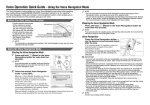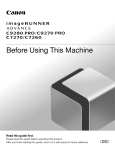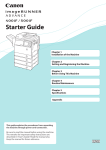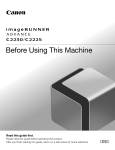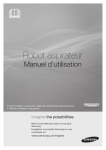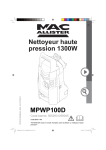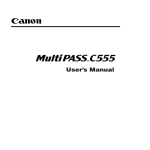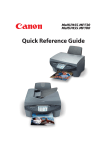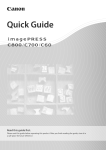Download Canon imageRUNNER ADVANCE 8285 Guide for Mac
Transcript
Before Using This Machine Read this guide first. Please read this guide before operating this product. After you finish reading this guide, store it in a safe place for future reference. ENG Manuals for the Machine The manuals for this machine are divided as follows. Please refer to them for detailed information. Guides with this symbol are printed manuals. Guides with this symbol are included on the accompanying CD-ROM. Before Using This Machine (This Manual) • Describes precautions for using the machine. • Includes the specifications of the machine. Setup Guide • Describes the settings required before using functions, such as the network settings for sending e-mail. • Describes how to add applications and update the firmware. Basic Operation Guide • Provides an overview of the functions and describes the basic operations. • Describes the maintenance and troubleshooting procedures for the machine. e-Manual HTML manual • Describes all the functions of the machine. Also provided with a search function that is useful for finding and checking information. • Includes "Practical Workflows," which introduces flows of practical operations using functions of the machine. Driver Installation Guide • Provides instructions on installing the printer, fax, and other drivers. Printer Driver Installation Guide Mac Printer Driver Installation Guide Fax Driver Installation Guide Network ScanGear Installation Guide • Included on the same CD-ROM as each driver. To view the manual in PDF format, Adobe Reader/Adobe Acrobat Reader is required. If Adobe Reader/Adobe Acrobat Reader is not installed on your system, please download it from the Adobe Systems Incorporated website. Contents Preface • • • • • • • • • • • • • • • • • • • • • • • • • • • • • • • • • • • • • • • • • • • • • • • • • • • • • • • • • • • • • • • • • • • • • • • •3 How To Use This Manual• • • • • • • • • • • • • • • • • • • • • • • • • • • • • • • • • • • • • • • • • • • • • • • • • • • • • • • • • • •3 Symbols Used in This Manual • • • • • • • • • • • • • • • • • • • • • • • • • • • • • • • • • • • • • • • • • • • • • • • • • • • • • • • • • • • • • • • • • • • • • •3 Keys and Buttons Used in This Manual • • • • • • • • • • • • • • • • • • • • • • • • • • • • • • • • • • • • • • • • • • • • • • • • • • • • • • • • • • • • • • •3 Illustrations Used in This Manual • • • • • • • • • • • • • • • • • • • • • • • • • • • • • • • • • • • • • • • • • • • • • • • • • • • • • • • • • • • • • • • • • • • •4 Abbreviations Used in This Manual • • • • • • • • • • • • • • • • • • • • • • • • • • • • • • • • • • • • • • • • • • • • • • • • • • • • • • • • • • • • • • • • • •4 Trademarks • • • • • • • • • • • • • • • • • • • • • • • • • • • • • • • • • • • • • • • • • • • • • • • • • • • • • • • • • • • • • • • • • • • • • • • • • • • • • • • • • • • • •5 Operations and Terms Used in This Manual • • • • • • • • • • • • • • • • • • • • • • • • • • • • • • • • • • • • • • • • • • • • • • • • • • • • • • • • • • •7 Legal Notices • • • • • • • • • • • • • • • • • • • • • • • • • • • • • • • • • • • • • • • • • • • • • • • • • • • • • • • • • • • • • • • • • • •8 Product Name • • • • • • • • • • • • • • • • • • • • • • • • • • • • • • • • • • • • • • • • • • • • • • • • • • • • • • • • • • • • • • • • • • • • • • • • • • • • • • • • • • •8 FCC (Federal Communications Commission) • • • • • • • • • • • • • • • • • • • • • • • • • • • • • • • • • • • • • • • • • • • • • • • • • • • • • • • • • •8 Laser Safety • • • • • • • • • • • • • • • • • • • • • • • • • • • • • • • • • • • • • • • • • • • • • • • • • • • • • • • • • • • • • • • • • • • • • • • • • • • • • • • • • • • • •8 International ENERGY STAR Program• • • • • • • • • • • • • • • • • • • • • • • • • • • • • • • • • • • • • • • • • • • • • • • • • • • • • • • • • • • • • • • • •9 IPv6 Ready Logo • • • • • • • • • • • • • • • • • • • • • • • • • • • • • • • • • • • • • • • • • • • • • • • • • • • • • • • • • • • • • • • • • • • • • • • • • • • • • • • • •9 Information Security Standard (IEEE 2600) • • • • • • • • • • • • • • • • • • • • • • • • • • • • • • • • • • • • • • • • • • • • • • • • • • • • • • • • • • • •9 Copyright• • • • • • • • • • • • • • • • • • • • • • • • • • • • • • • • • • • • • • • • • • • • • • • • • • • • • • • • • • • • • • • • • • • • • • • • • • • • • • • • • • • • • • •9 Third Party Software • • • • • • • • • • • • • • • • • • • • • • • • • • • • • • • • • • • • • • • • • • • • • • • • • • • • • • • • • • • • • • • • • • • • • • • • • • • • •10 The Software Subjected to Other Conditions • • • • • • • • • • • • • • • • • • • • • • • • • • • • • • • • • • • • • • • • • • • • • • • • • • • • • • • • •10 Disclaimers • • • • • • • • • • • • • • • • • • • • • • • • • • • • • • • • • • • • • • • • • • • • • • • • • • • • • • • • • • • • • • • • • • • • • • • • • • • • • • • • • • • •10 Legal Limitations on the Usage of Your Product and the Use of Images • • • • • • • • • • • • • • • • • • • • • • • • • • • • • • • • • • •11 Users in the U.S.A. • • • • • • • • • • • • • • • • • • • • • • • • • • • • • • • • • • • • • • • • • • • • • • • • • • • • • • • • • • • • • • • • • • • • • • • • • • • • • • •11 Users in Canada• • • • • • • • • • • • • • • • • • • • • • • • • • • • • • • • • • • • • • • • • • • • • • • • • • • • • • • • • • • • • • • • • • • • • • • • • • • • • • • • •13 Utilisation au Canada • • • • • • • • • • • • • • • • • • • • • • • • • • • • • • • • • • • • • • • • • • • • • • • • • • • • • • • • • • • • • • • • • • • • • • • • • • • •14 Super G3 • • • • • • • • • • • • • • • • • • • • • • • • • • • • • • • • • • • • • • • • • • • • • • • • • • • • • • • • • • • • • • • • • • • • • • • • • • • • • • • • • • • • • •15 Important Safety Instructions • • • • • • • • • • • • • • • • • • • • • • • • • • • • • • • • • • • • • • • • • • • • • • • • • • • • •16 Installation• • • • • • • • • • • • • • • • • • • • • • • • • • • • • • • • • • • • • • • • • • • • • • • • • • • • • • • • • • • • • • • • • • • • • • • • • • • • • • • • • • • • •16 Power Supply • • • • • • • • • • • • • • • • • • • • • • • • • • • • • • • • • • • • • • • • • • • • • • • • • • • • • • • • • • • • • • • • • • • • • • • • • • • • • • • • • •17 Handling • • • • • • • • • • • • • • • • • • • • • • • • • • • • • • • • • • • • • • • • • • • • • • • • • • • • • • • • • • • • • • • • • • • • • • • • • • • • • • • • • • • • • •17 Maintenance and Inspections • • • • • • • • • • • • • • • • • • • • • • • • • • • • • • • • • • • • • • • • • • • • • • • • • • • • • • • • • • • • • • • • • • • • •20 Consumables• • • • • • • • • • • • • • • • • • • • • • • • • • • • • • • • • • • • • • • • • • • • • • • • • • • • • • • • • • • • • • • • • • • • • • • • • • • • • • • • • • •22 Telephone Equipment • • • • • • • • • • • • • • • • • • • • • • • • • • • • • • • • • • • • • • • • • • • • • • • • • • • • • • • • • • • • • • • • • • • • • • • • • • •22 Other Warnings • • • • • • • • • • • • • • • • • • • • • • • • • • • • • • • • • • • • • • • • • • • • • • • • • • • • • • • • • • • • • • • • • • • • • • • • • • • • • • • • •22 Periodic Inspection of the Breaker• • • • • • • • • • • • • • • • • • • • • • • • • • • • • • • • • • • • • • • • • • • • • • • • • •23 Checking the Breaker • • • • • • • • • • • • • • • • • • • • • • • • • • • • • • • • • • • • • • • • • • • • • • • • • • • • • • • • • • • • • • • • • • • • • • • • • • • •23 Check Sheet for the Periodic Inspection of the Breaker • • • • • • • • • • • • • • • • • • • • • • • • • • • • • • • • •26 Installation Location and Handling • • • • • • • • • • • • • • • • • • • • • • • • • • • • • • • • • • • • • • • • • • • • • • • • •27 Installation Precautions • • • • • • • • • • • • • • • • • • • • • • • • • • • • • • • • • • • • • • • • • • • • • • • • • • • • • • • • • • • • • • • • • • • • • • • • • •27 Avoid Installing the Machine in the Following Locations• • • • • • • • • • • • • • • • • • • • • • • • • • • • • • • • • • • • • • • • • • • • • •27 Select a Safe Power Supply• • • • • • • • • • • • • • • • • • • • • • • • • • • • • • • • • • • • • • • • • • • • • • • • • • • • • • • • • • • • • • • • • • • • • •28 Moving the Machine • • • • • • • • • • • • • • • • • • • • • • • • • • • • • • • • • • • • • • • • • • • • • • • • • • • • • • • • • • • • • • • • • • • • • • • • • • •29 Provide Adequate Installation Space • • • • • • • • • • • • • • • • • • • • • • • • • • • • • • • • • • • • • • • • • • • • • • • • • • • • • • • • • • • • • •29 Handling Precautions • • • • • • • • • • • • • • • • • • • • • • • • • • • • • • • • • • • • • • • • • • • • • • • • • • • • • • • • • • • • • • • • • • • • • • • • • • • •33 1 Backing Up/Exporting Data • • • • • • • • • • • • • • • • • • • • • • • • • • • • • • • • • • • • • • • • • • • • • • • • • • • • • • •35 Parts and Their Functions• • • • • • • • • • • • • • • • • • • • • • • • • • • • • • • • • • • • • • • • • • • • • • • • • • • • • • • • •37 External View• • • • • • • • • • • • • • • • • • • • • • • • • • • • • • • • • • • • • • • • • • • • • • • • • • • • • • • • • • • • • • • • • • • • • • • • • • • • • • • • • • •37 When the Booklet Finisher-Q1 PRO and Duplex Color Image Reader Unit-G1 Are Attached • • • • • • • • • • • • • • • • •37 Internal View • • • • • • • • • • • • • • • • • • • • • • • • • • • • • • • • • • • • • • • • • • • • • • • • • • • • • • • • • • • • • • • • • • • • • • • • • • • • • • • • • • •39 When the Booklet Finisher-Q1 PRO and Duplex Color Image Reader Unit-G1 Are Attached • • • • • • • • • • • • • • • • •39 Control Panel Parts and Functions• • • • • • • • • • • • • • • • • • • • • • • • • • • • • • • • • • • • • • • • • • • • • • • • • • • • • • • • • • • • • • • • • •40 Control Panel (Flat) • • • • • • • • • • • • • • • • • • • • • • • • • • • • • • • • • • • • • • • • • • • • • • • • • • • • • • • • • • • • • • • • • • • • • • • • • • • •40 Upright Control Panel • • • • • • • • • • • • • • • • • • • • • • • • • • • • • • • • • • • • • • • • • • • • • • • • • • • • • • • • • • • • • • • • • • • • • • • • • •42 Main Power and Energy Saver Key • • • • • • • • • • • • • • • • • • • • • • • • • • • • • • • • • • • • • • • • • • • • • • • • •44 How to Turn ON the Main Power • • • • • • • • • • • • • • • • • • • • • • • • • • • • • • • • • • • • • • • • • • • • • • • • • • • • • • • • • • • • • • • • • • •44 Energy Saver Key• • • • • • • • • • • • • • • • • • • • • • • • • • • • • • • • • • • • • • • • • • • • • • • • • • • • • • • • • • • • • • • • • • • • • • • • • • • • • • • •46 Shutting Down the Machine • • • • • • • • • • • • • • • • • • • • • • • • • • • • • • • • • • • • • • • • • • • • • • • • • • • • • • • • • • • • • • • • • • • • • •47 Specifications • • • • • • • • • • • • • • • • • • • • • • • • • • • • • • • • • • • • • • • • • • • • • • • • • • • • • • • • • • • • • • • • • •48 Main Unit • • • • • • • • • • • • • • • • • • • • • • • • • • • • • • • • • • • • • • • • • • • • • • • • • • • • • • • • • • • • • • • • • • • • • • • • • • • • • • • • • • • • • •48 Duplex Color Image Reader Unit-G1 • • • • • • • • • • • • • • • • • • • • • • • • • • • • • • • • • • • • • • • • • • • • • • • • • • • • • • • • • • • • • • • •50 POD Deck Lite-A1 • • • • • • • • • • • • • • • • • • • • • • • • • • • • • • • • • • • • • • • • • • • • • • • • • • • • • • • • • • • • • • • • • • • • • • • • • • • • • • •51 Paper Deck Unit-C1• • • • • • • • • • • • • • • • • • • • • • • • • • • • • • • • • • • • • • • • • • • • • • • • • • • • • • • • • • • • • • • • • • • • • • • • • • • • • •51 Document Insertion Unit-K1 • • • • • • • • • • • • • • • • • • • • • • • • • • • • • • • • • • • • • • • • • • • • • • • • • • • • • • • • • • • • • • • • • • • • • •52 Professional Puncher Integration Unit-B1 • • • • • • • • • • • • • • • • • • • • • • • • • • • • • • • • • • • • • • • • • • • • • • • • • • • • • • • • • • • •52 Paper Folding Unit-H1 • • • • • • • • • • • • • • • • • • • • • • • • • • • • • • • • • • • • • • • • • • • • • • • • • • • • • • • • • • • • • • • • • • • • • • • • • • •53 Staple Finisher-Q1 PRO• • • • • • • • • • • • • • • • • • • • • • • • • • • • • • • • • • • • • • • • • • • • • • • • • • • • • • • • • • • • • • • • • • • • • • • • • • •54 Booklet Finisher-Q1 PRO • • • • • • • • • • • • • • • • • • • • • • • • • • • • • • • • • • • • • • • • • • • • • • • • • • • • • • • • • • • • • • • • • • • • • • • • •56 Staple Finisher-N1• • • • • • • • • • • • • • • • • • • • • • • • • • • • • • • • • • • • • • • • • • • • • • • • • • • • • • • • • • • • • • • • • • • • • • • • • • • • • • •58 Booklet Finisher-N1• • • • • • • • • • • • • • • • • • • • • • • • • • • • • • • • • • • • • • • • • • • • • • • • • • • • • • • • • • • • • • • • • • • • • • • • • • • • • •60 Puncher Unit-BS1 • • • • • • • • • • • • • • • • • • • • • • • • • • • • • • • • • • • • • • • • • • • • • • • • • • • • • • • • • • • • • • • • • • • • • • • • • • • • • • •62 Inner Booklet Trimmer-A1 • • • • • • • • • • • • • • • • • • • • • • • • • • • • • • • • • • • • • • • • • • • • • • • • • • • • • • • • • • • • • • • • • • • • • • • •62 Puncher Unit-BF1 • • • • • • • • • • • • • • • • • • • • • • • • • • • • • • • • • • • • • • • • • • • • • • • • • • • • • • • • • • • • • • • • • • • • • • • • • • • • • • •63 Copy Card Reader-F1 • • • • • • • • • • • • • • • • • • • • • • • • • • • • • • • • • • • • • • • • • • • • • • • • • • • • • • • • • • • • • • • • • • • • • • • • • • • •63 Super G3 FAX Board-AL1 • • • • • • • • • • • • • • • • • • • • • • • • • • • • • • • • • • • • • • • • • • • • • • • • • • • • • • • • • • • • • • • • • • • • • • • • •64 Send Function • • • • • • • • • • • • • • • • • • • • • • • • • • • • • • • • • • • • • • • • • • • • • • • • • • • • • • • • • • • • • • • • • • • • • • • • • • • • • • • • • •64 Network Environment • • • • • • • • • • • • • • • • • • • • • • • • • • • • • • • • • • • • • • • • • • • • • • • • • • • • • • • • • • • • • • • • • • • • • • • • • • •65 Hardware Specifications • • • • • • • • • • • • • • • • • • • • • • • • • • • • • • • • • • • • • • • • • • • • • • • • • • • • • • • • • • • • • • • • • • • • • • • •65 Software Specifications • • • • • • • • • • • • • • • • • • • • • • • • • • • • • • • • • • • • • • • • • • • • • • • • • • • • • • • • • • • • • • • • • • • • • • • •65 Printer Settings • • • • • • • • • • • • • • • • • • • • • • • • • • • • • • • • • • • • • • • • • • • • • • • • • • • • • • • • • • • • • • • • • • • • • • • • • • • • • • • • •65 Software Specifications • • • • • • • • • • • • • • • • • • • • • • • • • • • • • • • • • • • • • • • • • • • • • • • • • • • • • • • • • • • • • • • • • • • • • • • •65 CANON imageRUNNER ADVANCE 8205/8295/8285 SERIES LIMITED WARRANTY • • • • • • • • • • • • • • • • • • • • • • • • • • • •66 TERMS OF imageWARE REMOTE SERVICE • • • • • • • • • • • • • • • • • • • • • • • • • • • • • • • • • • • • • • • • • • • • • • • • • • • • • • • • • • • •67 TERMS OF Content Delivery System • • • • • • • • • • • • • • • • • • • • • • • • • • • • • • • • • • • • • • • • • • • • • • • • • • • • • • • • • • • • • • • •68 2 Preface Thank you for purchasing the Canon imageRUNNER ADVANCE 8205/8295/8285. Please read this manual thoroughly before operating the machine to familiarize yourself with its capabilities, and to make the most of its many functions. For information on the detailed settings for the functions described in this manual, see the e-Manual. After reading this manual, store it in a safe place for future reference. How To Use This Manual Symbols Used in This Manual The following symbols are used in this manual to explain procedures, restrictions, handling precautions, and instructions that should be observed for safety. Indicates a warning concerning operations that may lead to death or injury to persons if not performed correctly. To use the machine safely, always pay attention to these warnings. Indicates a caution concerning operations that may lead to injury to persons if not performed correctly. To use the machine safely, always pay attention to these cautions. IMPORTANT Indicates operational requirements and restrictions. Be sure to read these items carefully to operate the machine correctly, and avoid damage to the machine or property. NOTE Indicates a clarification of an operation, or contains additional explanations for a procedure. Reading these notes is highly recommended. Indicates an operation that must not be performed. Read these items carefully, and make sure not to perform the described operations. Keys and Buttons Used in This Manual The following symbols and key/button names are a few examples of how keys and buttons to be clicked or pressed are expressed in this manual: • Touch Panel Display Keys: [Key Name] Example: [Cancel] [Close] • Control Panel Keys: Key Icon (Key Name) Example: (Start) (Stop) • Buttons on Computer Operation Screens: [Button Name] Example: [OK] [Add] 3 Illustrations Used in This Manual Illustrations used in this manual are those displayed when the imageRUNNER ADVANCE 8285 has the following optional equipment attached to it: the Duplex Color Image Reader Unit-G1 and Booklet Finisher-Q1 PRO. Abbreviations Used in This Manual In this manual, product names and model names are abbreviated as follows: Microsoft Windows 2000 operating system: Microsoft Windows Server 2003 operating system: Microsoft Windows Server 2003 R2 operating system: Microsoft Windows XP operating system: Microsoft Windows Vista operating system: Microsoft Windows Server 2008 operating system: Microsoft Windows 7 operating system: Microsoft Windows Server 2008 R2 operating system: Microsoft Windows operating system: Microsoft Internet Explorer: Microsoft Windows Internet Explorer: Novell NetWare: Apple Macintosh: Apple Mac: 4 Windows 2000 Windows Server 2003 Windows Server 2003 R2 Windows XP Windows Vista Windows Server 2008 Windows 7 Windows Server 2008 R2 Windows Internet Explorer Internet Explorer NetWare Macintosh Mac Trademarks MEAP and the MEAP logo are trademarks of Canon Inc. This product contains the Universal Font Scaling Technology or UFST® under license from Monotype Imaging, Inc.. UFST® is a trademark of Monotype Imaging, Inc. registered in the United States Patent and Trademark Office and may be registered in certain jurisdictions. Apple, AppleTalk, EtherTalk, LocalTalk, Mac, Macintosh, Mac OS, and Safari are trademarks of Apple Inc., registered in the U.S. and other countries. Microsoft, Windows, Windows Vista, Windows Server, Internet Explorer, Excel and PowerPoint are either registered trademarks or trademarks of Microsoft Corporation in the United States and/or other countries. Adobe, PostScript, and the PostScript logo are either registered trademarks or trademarks of Adobe Systems Incorporated in the United States and/or other countries. Copyright © 2007 -08 Adobe Systems Incorporated. All rights reserved. Protected by U.S. Patents 5,737,599; 5,781,785; 5,819,301; 5,929,866; 5,943,063; 6,073,148; 6,515,763; 6,639,593; 6,754,382; 7,046,403; 7,213,269; 7,242,415; Patents pending in the U.S. and other countries. All instances of the name PostScript in the text are references to the PostScript language as defined by Adobe Systems Incorporated unless otherwise stated. The name PostScript also is used as a product trademark for Adobe Systems’ implementation of the PostScript language interpreter. Except as otherwise stated, any reference to a “PostScript printing device,””PostScript display device,” or similar item refers to a printing device, display device or item (respectively) that contains PostScript technology created or licensed by Adobe Systems Incorporated and not to devices or items that purport to be merely compatible with the PostScript language. Adobe, the Adobe logo, PostScript, the PostScript logo, and PostScript 3 are either registered trademarks or trademarks of Adobe Systems Incorporated in the United States and/or other countries. Linux is a registered trademark of Linus Torvalds. Microsoft and Windows are either registered trademarks or trademarks of Microsoft Corporation in the United States and/or other countries. All other trademarks are the property of their respective owners. 5 The PDF logo is a trademark or registered trademark of Adobe Systems Incorporated in the United States and other countries. Copyright © 2008 Adobe Systems Incorporated. All rights reserved. Protected by U.S. Patents 6,185,684; 6,205,549; 7,213,269; 7,272,628; 7,278,168; Patents pending in the U.S. and other countries. All instances of the name PostScript in the text are references to the PostScript language as defined by Adobe Systems Incorporated unless otherwise stated. The name PostScript also is used as a product trademark for Adobe Systems’ implementation of the PostScript language interpreter. Except as otherwise stated, any reference to a “PostScript printing device,” “PostScript display device,” or similar item refers to a printing device, display device or item (respectively) that contains PostScript technology created or licensed by Adobe Systems Incorporated and not to devices or items that purport to be merely compatible with the PostScript language. Adobe, the Adobe logo, Adobe LiveCycle® Policy Server, PostScript, the PostScript Logo, and PostScript 3 are either registered trademarks or trademarks of Adobe Systems Incorporated in the United States and/or other countries. All other trademarks are the property of their respective owners. Other product and company names herein may be the trademarks of their respective owners. 6 Operations and Terms Used in This Manual This machine makes effective use of memory to perform print operations efficiently. For example, as soon as the machine has scanned the original that you want to copy, it can immediately scan the next person's original. You can also print from this machine, using a function other than the Copy function. This machine combines multiple operations, so that not only copies, but various types of jobs are placed in a queue before being processed. To avoid confusion when reading this manual, the terms "scanning," "printing," and "copying," used throughout this manual, are defined below. When making a copy, the process of scanning originals and printing copies may be described as separate functions. Scanning Scanning an original to be copied, scanning an original to be sent, or scanning an original to be stored as data in the machine. Printing Outputting a copy, outputting data stored in the machine, or outputting data sent from a computer to the machine. Copying Printing data scanned from an original, followed by finishing options, such as stapling. 7 Legal Notices Product Name Safety regulations require the product's name to be registered. In some regions where this product is sold, the following name(s) in parenthesis may be registered instead. • imageRUNNER ADVANCE 8205/8295/8285 (F155400) FCC (Federal Communications Commission) Note: This equipment has been tested and found to comply with the limits for a Class A digital device, pursuant to Part 15 of the FCC Rules, and the limits for an ISM equipment, pursuant to Part 18 of the FCC Rules. These limits are designed to provide reasonable protection against harmful interference when the equipment is operated in a commercial environment. This equipment generates, uses, and can radiate, radio frequency energy and, if not installed and used in accordance with the Operator’s Manual, may cause harmful interference to radio communications. Operation of this equipment in a residential area is likely to cause harmful interference in which case the user will be required to correct the interference at his own expense. If this equipment does cause harmful interference to other equipment, which can be determined by turning the equipment off and on, the user is encouraged to try to correct the interference by one or more of the following measures: • Increase the separation between the equipment and other equipment. • Connect the equipment into an outlet on a circuit different from that to which the other equipment is connected. • Consult the dealer for help. Use of shielded cables are required to comply with Class A limits in Subpart B of Part 15 of the FCC Rules. Do not make any changes or modifications to the equipment unless otherwise specified in the manual. If you make such changes or modifications, you could be required to stop operation of the equipment. If your equipment malfunctions, please contact your local authorized Canon dealer from whom you purchased the equipment (if under warranty), or with whom you have a servicing contract. If you are not sure who to contact, and have both purchased and are using the equipment in the U.S.A., please refer to the “SUPPORT” page on Canon U.S.A.’s Web site (http://www.usa.canon.com). Laser Safety This product complies with 21 CFR Chapter 1 Subchapter J as a Class I laser product under the U.S. Department of Health and Human Services (DHHS) Radiation Performance Standard according to the Radiation Control for Health and Safety Act of 1968. Also, this product is certified as a Class 1 laser product under IEC60825-1: 2007. This means that the product does not produce hazardous laser radiation. Since radiation emitted inside the product is completely confined within protective housings and external covers, the laser beam cannot escape from the machine during any phase of user operation. Do not remove protective housings or external covers, except as directed by the equipment’s manual. Use of controls, adjustments, or performance of procedures other than those specified in the manuals for this machine may result in hazardous radiation exposure. 8 International ENERGY STAR Program As an ENERGY STAR® Partner, Canon USA, Inc. has determined that this machine meets the international ENERGY STAR Program for energy efficiency. The International ENERGY STAR Office Equipment Program is an international program that promotes energy saving through the use of computers and other office equipment. The program backs the development and dissemination of products with functions that effectively reduce energy consumption. It is an open system in which business proprietors can participate voluntarily. The targeted products are office equipment, such as computers, displays, printers, facsimiles, and copiers. The standards and logos are uniform among participating nations. IPv6 Ready Logo The protocol stack included in this machine has obtained the IPv6 Ready Logo Phase-2 established by the IPv6 Forum. Information Security Standard (IEEE 2600) This machine is compliant with IEEE Std 2600™ - 2008 (hereinafter referred to as IEEE 2600), a global information security standard for multifunction peripherals and printers, and is able to achieve the security requirements defined in IEEE 2600.* For information on how this machine meets the security requirements defined in IEEE 2600, see e-Manual > Security > IEEE 2600 Security Standard. * IEEE 2600.1 CC Authentication has not been obtained for this machine by itself. Copyright Copyright 2012 by Canon Inc. All rights reserved. No part of this publication may be reproduced or transmitted in any form or by any means, electronic or mechanical, including photocopying and recording, or by any information storage or retrieval system without the prior written permission of Canon Inc. This product includes software and/or software modules that are licensed by Canon Inc. or its licensors from third parties. Use and distribution of this software and/or software modules are subject to conditions (a) through (d) below. (a) Copyright (C) 1999, 2000, 2002 Aladdin Enterprises. All rights reserved. (b) UFST: Copyright © 1989 - 1996, 1997, 2003, 2004, 2008, all rights reserved, by Monotype Imaging Inc. (c) Copyright © Unpublished Work of Novell, Inc. All Rights Reserved. (d) Portions of this software are copyright © 2007 The FreeType Project (www.freetype.org). All rights reserved. 9 Third Party Software This Canon product (the “PRODUCT”) includes third-party software modules. Use and distribution of these software modules (the “SOFTWARE”) are subject to the conditions below. (1) You agree that you will comply with any applicable export control laws, restrictions or regulations of the countries involved in the event that this product including the SOFTWARE is shipped, transferred or exported into any country. (2) Rights holders of the SOFTWARE retain in all respects the title, ownership and intellectual property rights in and to the SOFTWARE. Except as expressly provided herein, no license or right, expressed or implied, is hereby conveyed or granted by rights holders of the SOFTWARE to you for any intellectual property of rights holders of the SOFTWARE. (3) You may use the SOFTWARE solely for use with the PRODUCT. (4) You may not assign, sublicense, market, distribute, or transfer the SOFTWARE to any third party without prior written consent of rights holders of the SOFTWARE. (5) Notwithstanding the foregoing, you may transfer the SOFTWARE only when (a) you assign to a transferee all of your rights to the PRODUCT and all rights and obligations under the conditions governing the SOFTWARE and PRODUCT and (b) such transferee agrees in writing to be bound by all these conditions. (6) You may not decrypt, decompile, reverse engineer, disassemble or otherwise reduce the code of the SOFTWARE to human readable form. (7) You may not modify, adapt, translate, rent, lease or loan the SOFTWARE or create derivative works based on the SOFTWARE. (8) You are not entitled to remove or make separate copies of the SOFTWARE from the PRODUCT. (9) The human-readable portion (the source code) of the SOFTWARE is not licensed to you. Notwithstanding (1) through (9) above, in case any other license conditions accompany third-party software modules, these software modules are subject to these other conditions, as well. ACCEPTANCE THE TERMS OF THIS THIRD PARTY SOFTWARE STATED HERE OR IN RELATED WARRANTY PROVISIONS SHALL BE DEEMED ACCEPTED UPON YOUR USE OF THE PRODUCT FOR ONE OR MORE OF ITS NORMAL PURPOSES, IF THERE HAS BEEN NO OTHER PRIOR EXPRESS ACCEPTANCE. THE TERMS OF THIS THIRD PARTY SOFTWARE GOVERN THE THIRD PARTY SOFTWARE AS DELIVERED WITH THE PRODUCT AND ALL UPDATED VERSIONS OF THE THIRD PARTY SOFTWARE PROVIDED UNDER MAINTENANCE AGREEMENTS OR OTHER SERVICE ARRANGEMENTS FOR THE PRODUCT WITH CANON USA OR CANON CANADA OR THEIR RESPECTIVE AUTHORIZED SERVICE ORGANIZATIONS. The Software Subjected to Other Conditions Please refer to the eManual on a CD-ROM bundled with this product, for more detail and corresponding license conditions. If you need source code of certain Software, under respective Licenses, used for this PRODUCT, please send your request by email in English or Japanese at: <[email protected]>. The request must identify the names of Software and the applicable License. Please refer to the eManual on a CD-ROM bundled with this product, for more detail and corresponding license conditions. Disclaimers The information in this document is subject to change without notice. CANON INC. MAKES NO WARRANTY OF ANY KIND WITH REGARD TO THIS MATERIAL, EITHER EXPRESS OR IMPLIED, EXCEPT AS PROVIDED HEREIN, INCLUDING WITHOUT LIMITATION, THEREOF, WARRANTIES AS TO MARKETABILITY, MERCHANTABILITY, FITNESS FOR A PARTICULAR PURPOSE OR USE, OR NON-INFRINGEMENT. CANON INC. SHALL NOT BE LIABLE FOR ANY DIRECT, INCIDENTAL, OR CONSEQUENTIAL DAMAGES OF ANY NATURE, OR LOSSES OR EXPENSES RESULTING FROM THE USE OF THIS MATERIAL. The following applies in California, USA only: The battery included with your product contains Perchlorate Material and may require special handling. See http://www.dtsc.ca.gov/hazardouswaste/perchlorate/ for details. 10 Legal Limitations on the Usage of Your Product and the Use of Images Using your product to scan, print or otherwise reproduce certain documents, and the use of such images as scanned, printed or otherwise reproduced by your product, may be prohibited by law and may result in criminal and/or civil liability. A non-exhaustive list of these documents is set forth below. This list is intended to be a guide only. If you are uncertain about the legality of using your product to scan, print or otherwise reproduce any particular document, and/or of the use of the images scanned, printed or otherwise reproduced, you should consult in advance with your legal advisor for guidance. • Paper Money • Travelers Checks • Money Orders • Food Stamps • Certificates of Deposit • Passports • Postage Stamps (canceled or uncanceled) • Immigration Papers • Identifying Badges or Insignias • Internal Revenue Stamps (canceled or uncanceled) • Selective Service or Draft Papers • Bonds or Other Certificates of Indebtedness • Checks or Drafts Issued by Governmental Agencies • Stock Certificates • Motor Vehicle Licenses and Certificates of Title • Copyrighted Works/Works of Art without Permission of Copyright Owner Users in the U.S.A. Preinstallation Requirements for Canon Facsimile Equipment NOTE The fax function is available only if the FAX Board is installed. A. Location Supply a suitable table, cabinet, or desk for the machine. See “Specifications” in this guide for specific dimensions and weight. B. Order Information 1. A single telephone line (touch-tone or rotary) should be used. If the Super G3 2nd Line Fax Board or Super G3 3rd/4th Line Fax Board is installed, a multi telephone line (touch-tone or rotary) can be used. 2. Order an RJ11-C telephone wall jack (USOC), which should be installed by the telephone company. If the RJ11-C wall jack is not present, telephone/facsimile operation is not possible. 3. Order a normal business line from your telephone company's business representative. The line should be a regular voice grade line or an equivalent one. Use one line per unit. If the Super G3 2nd Line Fax Board or Super G3 3rd/4th Line Fax Board is installed, you can use a multiline. DDD (Direct Distance Dial) line -orIDDD (International Direct Distance Dial) line if you communicate overseas NOTE Canon recommends an individual line following industry standards, i.e., 2500 (touch-tone) or 500 (rotary/pulse dial) telephones. A dedicated extension off a PBX (Private Branch eXchange) unit without "Call Waiting" can be used with your facsimile unit. Key telephone systems are not recommended because they send nonstandard signals to individual telephones for ringing and special codes, which may cause a facsimile error. 11 C. Power Requirements The machine should be connected to a standard 120 volt AC, three-wire grounded outlet only. Do not connect this machine to an outlet or power line shared with other appliances that cause "electrical noise." Air conditioners, electric typewriters, copiers, and machines of this sort generate electrical noise that often interferes with communications equipment and the sending and receiving of documents. Connection of the Equipment This equipment complies with Part 68 of the FCC rules and the requirements adopted by the ACTA. On the rear panel of this equipment is a label that contains, among other information, a product identifier in the format of US:AAAEQ##TXXXX. If requested, this number must be provided to the telephone company. The REN (Ringer Equivalence Number) is used to determine the number of devices that may be connected to a telephone line. Excessive RENs on a telephone line may result in the devices not ringing in response to an incoming call. In most, but not all areas, the sum of the RENs should not exceed five (5.0). To be certain of the number of devices that may be connected to a line, as determined by the total RENs, contact the local telephone company. The REN for this product is part of the product identifier that has the format US:AAAEQ##TXXXX. The digits represented by ## are the REN without a decimal point (e.g., 10 is a REN of 1.0). An FCC compliant telephone line cable and modular plug is provided with this equipment. This equipment is designed to be connected to the telephone network or premise wiring using a compatible modular jack that is Part 68 compliant. This equipment may not be used on coin service provided by the telephone company. Connection to party lines is subject to state tariffs. In Case of Equipment Malfunction Should any malfunction occur which cannot be corrected by the procedures described in the e-Manual, disconnect the equipment from the telephone line cable and disconnect the power cord. The telephone line cable should not be reconnected or the main power switch turned ON until the problem is completely resolved. Users should contact their local authorized Canon Facsimile Service Dealer for the servicing of equipment. If your equipment malfunctions, please contact your local authorized Canon dealer from whom you purchased the equipment (if under warranty), or with whom you have a servicing contract. If you are not sure who to contact, and have both purchased and are using the equipment in the U.S.A., please refer to the "SUPPORT" page on Canon U.S.A.'s Web site (http://www.usa.canon.com). Rights of the Telephone Company If this equipment imageRUNNER ADVANCE 8205/8295/8285 causes harm to the telephone network, the telephone company may temporarily disconnect service. The telephone company also retains the right to make changes in facilities and services that may affect the operation of this equipment. When such changes are necessary, the telephone company is required to give adequate prior notice to the user. However, if advance notice is not possible, the telephone company will notify the customer as soon as possible. Also, the customer will be advised of his/ her right to file a complaint with the FCC if he/she believes it is necessary. The Telephone Consumer Protection Act of 1991 makes it unlawful for any person to use a computer or other electronic device to send any message via a telephone facsimile machine unless such message clearly contains in a margin at the top or bottom of each transmitted page, or on the first page of the transmission, the date and time it is sent and an identification of the business or other entity, or other individual sending the message and the telephone number of the sending machine or such business, other entity, or individual. (The telephone number provided may not be a 900 number or any other number for which charges exceed local or long-distance transmission charges.) NOTE To program this information into your machine, complete the procedure for registering your name, unit’s telephone number, time, and date as described in Basic Operations or Settings/Registration in the e-Manual. 12 Users in Canada Preinstallation Requirements for Canon Facsimile Equipment NOTE The fax function is available only if the FAX Board is installed. A. Location Supply a suitable table, cabinet, or desk for the machine. See “Specifications” in this guide for specific dimensions and weight. B. Order Information 1. A single telephone line (touch-tone or rotary) should be used. If the Super G3 2nd Line Fax Board or Super G3 3rd/4th Line Fax Board is installed, a multi telephone line (touch-tone or rotary) can be used. 2. Order a CA11A modular jack which should be installed by the telephone company. If the CA11A jack is not present, installation cannot occur. 3. Order a normal business line from your telephone company's business representative. The line should be a regular voice grade line or an equivalent one. Use one line per unit. If the Super G3 2nd Line Fax Board or Super G3 3rd/4th Line Fax Board is installed, you can use a multiline. DDD (Direct Distance Dial) line or IDDD (International Direct Distance Dial) line if you communicate overseas NOTE Canon recommends an individual line following industry standards, i.e., 2500 (touch-tone) or 500 (rotary/pulse dial) telephones. A dedicated extension off a PBX (Private Branch eXchange) unit without "Call Waiting" can be used with your facsimile unit. Key telephone systems are not recommended because they send nonstandard signals to individual telephones for ringing and special codes, which may cause a facsimile error. C. Power Requirements The power outlet should be a three-prong grounded receptacle (Single or Duplex). It should be independent from copiers, heaters, air conditioners, or any electric equipment that is thermostatically controlled. The rated value is 115 volts and 15 amperes. The CA11A modular jack should be relatively close to the power outlet to facilitate installation. Notice • This product meets the applicable Industry Canada technical specifications. • Before installing this equipment, users should ensure that it is permissible to be connected to the facilities of the local telecommunications company. The equipment must also be installed using an acceptable method of connection. In some cases, the company's inside wiring associated with a single line individual service may be extended by means of a certified connector assembly (telephone extension cord). The customer should be aware that compliance with the above conditions may not prevent deterioration of service in some situations. • The Ringer Equivalence Number is an indication of the maximum number of devices allowed to be connected to a telephone interface. The termination of an interface may consist of any combination of devices subject only to the requirement that the sum of the RENs of all the devices does not exceed five. • The REN of this product is 1.0. • Repairs to certified equipment should be made by an authorized Canadian maintenance facility designated by the supplier. Any repairs or alterations made by the user to this equipment, or equipment malfunctions, may give the telecommunications company cause to request the user to disconnect the equipment. • Users should ensure for their own protection that the electrical ground connections of the power utility, telephone lines, and internal metallic water pipe system, if present, are connected together. This precaution may be particularly important in rural areas. Users should not attempt to make such connections themselves, but should contact the appropriate electric inspection authority, or electrician, as appropriate. NOTE This equipment complies with the Canadian ICES-003 Class A limits. 13 Utilisation au Canada Conditions à Remplir Préalablement à L'installation d'un Télécopieur Canon NOTE La fonction de Fax est disponible uniquement lorsqu’une carte FAX est installee. A. Emplacement Prévoir une table, un meuble, ou un bureau suffisamment solide et de taille appropriée (voir "Spécifications" pour les indications de poids et dimensions). B. Installation téléphonique 1. Une seule ligne téléphonique (tonalités ou impulsions) doit être utilisée. Si le Super G3 2nd Line Fax Board or Super G3 3rd/4th Line Fax Board en option est installé, il est possible d'utiliser une ligne téléphonique multiple (tonalités ou impulsions). 2. Il faut commander un jack modulaire CA11A qui sera installé par la compagnie téléphonique. Sans ce jack, la mise en place serait impossible. 3. Si vous vous abonnez à une nouvelle ligne, demandez une ligne d'affaires normale de qualité téléphonique courante ou équivalente. Prenez un abonnement d'une ligne par appareil. Si le Super G3 2nd Line Fax Board or Super G3 3rd/4th Line Fax Board en option est installé, il est possible d'utiliser une ligne téléphonique multiple. Ligne automatique interurbaine ou Ligne automatique international (si vous communiquez avec les pays étrangers) NOTE Canon vous conseille d'utiliser une ligne individuelle conforme aux normes industrielles, à savoir: ligne téléphonique 2500 (pour appareil à clavier) ou 500 (pour appareil à cadran/impulsions). Il est également possible de raccorder ce télécopieur à un système téléphonique à poussoirs car la plupart de ces systèmes émettent des signaux d'appel non normalisés ou des codes spéciaux qui risquent de perturber le fonctionnement du télécopieur. C. Condition d'alimentation Raccordez le télécopieur à une prise de courant plus terre à trois branches, du type simple ou double, et qui ne sert pas à alimenter un copieur, un appareil de chauffage, un climatiseur ou tout autre appareil électrique à thermostat. L'alimentation doit être de 115 volts et 15 ampères. Pour faciliter l'installation, le jack CA11A doit être assez proche de la prise de courant. Remarques • Le présent matériel est conforme aux spécifications techniques applicables d'Industrie Canada. • Avant d'installer cet appareil, l'utilisateur doit s'assurer qu'il est permis de le connecter à l'équipement de la compagnie de télécommunication locale et doit installer cet appareil en utilisant une méthode de connexion autorisée. Il se peut qu'il faille étendre la circuiterie intérieure de la ligne individuelle d'abonné, qui a été installée par la compagnie, au moyen d'un jeu de connecteurs homologués (rallonge téléphonique). • L'attention de l'utilisateur est attirée sur le fait que le respect des conditions mentionnées ci-dessus ne constitue pas une garantie contre les dégradations de qualité du service dans certaines circonstances. • L'indice d'équivalence de la sonnerie (IES) sert à indiquer le nombre maximal de terminaux qui peuvent être raccordés à une interface téléphonique. La terminaison d'une interface peut consister en une combinaison quelconque de dispositifs, à la seule condition que la somme d'indices d' équivalence de la sonnerie de tous les dispositifs n'excède pas 5. • Le nombre d'équivalents sonnerie (REN) de ce produit est 1.0. • Les réparations sur un appareil certifié doivent être faites par une société d'entretien canadienne autorisée par le Gouvernement canadien et désignée par le fournisseur. Toute réparation ou modification que pourrait faire l’utilisateur de cet appareil, ou tout mauvais fonctionnement, donne à la compagnie de télécommunication le droit de débrancher l’appareil. • Pour sa propre protection, l’utilisateur doit s'assurer que les prises de terre de l’appareil d'alimentation, les lignes téléphoniques et les tuyaux métalliques internes, s'il y en a, sont bien connectés entre eux. Cette précaution est particulièrement importante dans les zones rurales. Au lieu d'essayer de faire ces branchements eux-mêmes, les utilisateurs sont invités à faire appel à un service d'inspection faisant autorité en matière d'électricité ou à un électricien, selon le cas. NOTE Respecte les limites de la classe A de la NMB-003 du Canada. 14 Super G3 Super G3 is a phrase used to describe the new generation of fax machines that use ITU-T V.34 standard 33.6 Kbps* modems. Super G3 High Speed Fax machines allow transmission times of approximately 3 seconds* per page which results in reduced telephone line charges. * Approximately 3 seconds per page fax transmission time based on CCITT/ITU-T No.1 Chart, (JBIG, Standard Mode) at 33.6 Kbps modem speed. The PSTN (Public Switched Telephone Network) currently supports 28.8 Kbps modem speeds or slower, depending on telephone line conditions. NOTE The fax function is available only if the FAX Board is installed. 15 Important Safety Instructions Please read these "Important Safety Instructions" thoroughly before operating the machine. As these instructions are intended to prevent injury to the user or other persons or destruction of property, always pay attention to these instructions. Also, since it may result in unexpected accidents or injuries, do not perform any operation unless otherwise specified in the manual. Improper operation or use of this machine could result in personal injury and/or damage requiring extensive repair that may not be covered under your Limited Warranty. Installation • Never block the ventilation slots and louvers on the machine. These openings are provided for proper ventilation of working parts inside the machine. Blocking these openings can cause the machine to overheat. Never place the machine on a soft surface, such as a sofa or rug. • Do not install the machine in the following locations: • • • • • A damp or dusty location A location near water faucets or water A location exposed to direct sunlight A location subject to high temperatures A location near open flames • Do not install the machine near alcohol, paint thinner, or other flammable substances. If flammable substances come into contact with electrical parts inside the machine, it may result in a fire or electrical shock. • Do not place the following items on the machine. If these items come into contact with a high-voltage area inside the machine, it may result in a fire or electrical shock. If these items are dropped or spilled inside the machine, immediately turn OFF the main power switch, and disconnect the power cord from the power outlet. Then, contact your local authorized Canon dealer. • Necklaces and other metal objects • Cups, vases, flowerpots, and other containers filled with water or liquids • Do not install the machine in unstable locations, such as unsteady platforms or inclined floors, or in locations subject to excessive vibrations, as this may cause the machine to fall or tip over, resulting in personal injury. • Do not remove the machine's leveling feet after the machine has been installed, as this may cause the machine to fall or tip over, resulting in personal injury. 16 Power Supply • Do not damage or modify the power cord. Also, do not place heavy objects on the power cord, or pull on or excessively bend it, as this could cause electrical damage and result in a fire or electrical shock. • Keep the power cord away from a heat source; failure to do this may cause the power cord coating to melt, resulting in a fire or electrical shock. • Do not connect or disconnect the power cord with wet hands, as this may result in electrical shock. • Do not connect the power cord to a multiplug power strip, as this may cause a fire or electrical shock. • Do not bundle up or tie the power cord in a knot, as this may result in a fire or electrical shock. • Insert the power plug completely into the power outlet, as failure to do so may result in a fire or electrical shock. • Do not use power cords other than the power cord provided, as this may result in a fire or electrical shock. • As a general rule, do not use extension cords. Using an extension cord may result in a fire or electrical shock. • Do not use power supplies with voltages other than those specified herein, as this may result in a fire or electrical shock. • Always grasp the power plug when disconnecting the power cord. Pulling on the power cord may expose or snap the core wire, or otherwise damage the power cord. If the power cord is damaged, this could cause current to leak, resulting in a fire or electrical shock. IMPORTANT Leave sufficient space around the power plug so that it can be unplugged easily. If objects are placed around the power plug, you will be unable to unplug it in an emergency. Handling • Do not attempt to disassemble or modify the machine. There are high-temperature and high-voltage components inside the machine which may result in a fire or electrical shock. • If the machine makes strange noises, or gives off smoke, heat, or strange smells, immediately turn OFF the main power switch, and disconnect the power cord from the power outlet. Then, contact your local authorized Canon dealer. Continued use of the machine in this condition may result in a fire or electrical shock. • Do not use highly flammable sprays near the machine. If gas from these sprays comes into contact with the electrical components inside the machine, it may result in a fire or electrical shock. • To avoid damage to the power cord and creating a fire hazard, always turn OFF the main power switch, and unplug the interface cable when moving the machine. Otherwise, the power cord or interface cable may be damaged, resulting in a fire or electrical shock. • Make sure that the power plug is firmly inserted into the power outlet if the machine was moved. Do not use the machine while the connection is loose, as doing so may cause a fire. • Do not drop paper clips, staples, or other metal objects inside the machine. Also, do not spill water, liquids, or flammable substances (alcohol, benzene, paint thinner, etc.) inside the machine. If these items come into contact with a high-voltage area inside the machine, it may result in a fire or electrical shock. If these items are dropped or spilled inside the machine, immediately turn OFF the main power switch, and disconnect the power cord from the power outlet. Then, contact your local authorized Canon dealer. • Do not use this product for uses other than as a color digital multitasking machine. 17 • Do not place heavy objects on the machine, as they may tip over or fall resulting in personal injury. • Close the feeder/platen cover gently to avoid catching your hands, as this may result in personal injury. • Do not press down hard on the feeder/platen cover when using the platen glass to make copies of thick books. Doing so may damage the platen glass and result in personal injury. • Do not touch the finisher while the machine is printing, as this may result in personal injury. • Paper that has just been output from the machine may be hot. Be careful when removing or aligning paper from the output tray. Touching paper right after it is output may result in low-temperature burns. • Do not place your hands, hair, clothing, etc., near the exit and feed rollers. Even if the machine is not in operation, your hands, hair, or clothing may get caught in the rollers, which may result in personal injury or damage if the machine suddenly starts printing. • Do not place your hands in the part of the tray where stapling is performed (near the rollers) when a finisher is attached, as this may result in personal injury. Staple Finisher-Q1 PRO/Booklet Finisher-Q1 PRO 18 Staple Finisher-N1/Booklet Finisher-N1 • The laser beam can be harmful to human bodies. Since radiation emitted inside the product is completely confined within protective housings and external covers, the laser beam cannot escape from the machine during any phase of user operation. Read the following remarks and instructions for safety. • Never open covers other than those instructed in the manuals for this machine. • Do not remove the following caution label which is attached to the machine. If the label has been removed, contact your local authorized Canon dealer. • If the laser beam escapes from the machine, exposure may cause serious damage to your eyes. • Controlling, adjusting, or operating the machine in ways not mentioned in the manuals for this machine may cause dangerous radiation to escape from the machine. IMPORTANT Press (Energy Saver) for safety when the machine will not be used for a long period of time, such as overnight. Also, turn OFF the main power switch, and disconnect the power cord for safety when the machine will not be used for an extended period of time, such as during consecutive holidays. 19 Maintenance and Inspections • When cleaning the machine, first turn OFF the main power switch, then disconnect the power cord. Failure to observe these steps may result in a fire or electrical shock. • Disconnect the power cord from the power outlet regularly, and clean the area around the base of the power plug's metal pins and the power outlet with a dry cloth to ensure that all dust and grime is removed. If the power cord is connected for a long period of time in a damp, dusty, or smoky location, dust can build up around the power plug and become damp. This may cause a short circuit and result in a fire. • Clean the machine using a slightly dampened cloth with a mild detergent mixed with water. Do not use alcohol, benzene, paint thinner, or other flammable substances. Check detergent for flammability prior to use. If flammable substances come into contact with a high-voltage area inside the machine, it may result in a fire or electrical shock. • There are some areas inside the machine which are subject to high-voltages. When removing jammed paper or when inspecting the inside of the machine, do not allow necklaces, bracelets, or other metal objects to touch the inside of the machine, as this may result in burns or electrical shock. • Do not burn or throw used toner cartridges into open flames, as this may cause the toner remaining inside the cartridges to ignite, resulting in burns or a fire. • Make sure that the power plug is firmly inserted into the power outlet after cleaning the machine. Do not use the machine while the connection is loose, as doing so may cause a fire. • Check the power cord and power plug regularly. If the following conditions occur, contact your local authorized Canon dealer, as the condition may cause a fire: • • • • • There are burn marks on the power plug. The blade on the power plug is deformed or broken. The power goes OFF and ON when the power cord is bent. There are cuts, cracks, or indentations on the power cord. A part of the power cord becomes hot. • Check the power cord and power plug regularly to make sure that they are not handled in the following manner, as this may result in a fire or electrical shock: • • • • • • 20 The connection part of the power plug is loose. Stress is being applied to the power cord by a heavy object or by affixing it with staples. The power plug is loose. The power cord is tied in a bundle. The power cord protrudes into a walkway. The power cord is in front of a heater. • The fixing unit and its surroundings inside the machine may become hot during use. When removing jammed paper or when inspecting the inside of the machine, do not touch the fixing unit and its surroundings, as doing so may result in burns or electrical shock. • When removing jammed paper or when inspecting the inside of the machine, do not expose yourself to the heat emitted from the fixing unit and its surroundings for a prolonged period of time. Doing so may result in low temperature burns, even though you did not touch the fixing unit and its surroundings directly. • If a paper jam occurs, follow the directions on the touch panel display to remove any jammed paper from inside the machine. Do not insert your fingers into any parts not indicated on the touch panel display, as doing so may result in personal injury or burns. • When removing jammed paper or replacing the toner cartridge, take care not to allow the toner to come into contact with your hands or clothing, as this will dirty your hands or clothing. If they become dirty, wash them immediately with cold water. Washing them with warm water will set the toner, and make it impossible to remove the toner stains. • When removing paper which has become jammed inside the machine, remove the jammed paper gently to prevent the toner on the paper from scattering and getting into your eyes or mouth. If the toner gets into your eyes or mouth, wash them immediately with cold water and immediately consult a physician. • When removing jammed originals or paper which has become jammed inside the machine, take care not to cut your hands or injure yourself on the edges of the originals or paper. If you cannot remove the paper, contact your local authorized Canon dealer. • When removing a used toner cartridge, remove the cartridge carefully to prevent the toner from scattering and getting into your eyes or mouth. If the toner gets into your eyes or mouth, wash them immediately with cold water and immediately consult a physician. • Do not dismantle the toner cartridge, as doing so may cause toner to fly out and enter your eyes or mouth. If toner gets into your eyes or mouth, wash them immediately with cold water and immediately consult a physician. • If toner escapes from the toner cartridge, make sure not to ingest the toner or allow it to directly touch your skin. If toner touches your skin, wash it away with soap and water. If your skin still feels irritated after washing it, or you ingest toner, consult a doctor immediately. 21 Consumables • Do not burn or throw used toner cartridges into open flames, as this may cause the toner remaining inside the cartridges to ignite, resulting in burns or a fire. • Do not store toner cartridges or copy paper in places exposed to open flames, as this may cause the toner or paper to ignite, resulting in burns or a fire. • If you accidentally spill or scatter toner, carefully gather the toner particles together or wipe them up with a soft, damp cloth in a way that prevents inhalation. Never use a vacuum cleaner that does not have safeguards against dust explosions to clean up spilled toner. Doing so may cause a malfunction in the vacuum cleaner, or result in a dust explosion due to static discharge. • Keep toner and other consumables out of the reach of small children. If these items are ingested, consult a physician immediately. • Do not dismantle the toner cartridge, as doing so may cause toner to fly out and enter your eyes or mouth. If toner gets into your eyes or mouth, wash them immediately with cold water and immediately consult a physician. • If toner escapes from the toner cartridge, make sure not to ingest the toner or allow it to directly touch your skin. If toner touches your skin, wash it away with soap and water. If your skin still feels irritated after washing it, or you ingest toner, consult a doctor immediately. • When discarding used toner cartridges, put the cartridges into a bag to prevent the toner remaining inside the cartridges from scattering, and dispose of them in a location away from open flames. Telephone Equipment When using telephone equipment incorporated into this machine, basic safety precautions should always be followed to reduce the risk of fire, electrical shock, or injury to persons, including the following: 1. Do not use this machine where there is a potential for contact with water or other liquid. 2. Do not use the telephone equipment during an electrical storm, as there may be a remote risk of electrical shock from lightning. 3. Do not use the telephone equipment to report a gas leak in the vicinity of the leak. Other Warnings For cardiac pacemaker users: This product emits low level magnetic flux. If you use a cardiac pacemaker and feel abnormalities, please move away from the product and consult your doctor. 22 Periodic Inspection of the Breaker This machine has a breaker that detects excess current or leakage current. Make sure to test the breaker once or twice a month using the following procedure. IMPORTANT • Make sure that the main power is turned OFF, before inspecting the breaker. • If a malfunction occurs after an inspection, contact your local authorized Canon dealer. Checking the Breaker 1 Push the test button on the rear of the machine with the tip of a ball-point pen, or a similar object. IMPORTANT Briefly push the test button. NOTE • The breaker is located on the rear of the machine. • For more information on the location of the breaker, see “External View,” on p. 37. 23 2 Confirm that the breaker lever is switched to the OFF (“ “ side) position. IMPORTANT • Do not use the test button to turn the power ON and OFF. • If the breaker lever does not switch to the OFF (“ “ side) position, repeat step 1. • If the breaker lever does not switch to the OFF (“ “ side) position, despite carrying out the above procedure two or three times, contact your local authorized Canon dealer. 3 24 Switch the breaker lever to ON (“|” side). 4 Turn ON the main power. 5 Fill in the check sheet, located on the next page, to document your periodic inspections of the breaker. 1. Open the main power switch cover. 2. Press the main power switch to the “|” side. 3. Close the main power switch cover. 25 Check Sheet for the Periodic Inspection of the Breaker Copy this page for future use, and store it in a safe place near the machine to document your periodic inspections of the breaker. ● How to Inspect the Breaker Periodically Follow the procedure described in “Periodic Inspection of the Breaker,” on p. 23, once or twice a month. ● How to Fill in This Check Sheet Fill in the date of inspection and the name of the inspector. When the inspection is completed successfully, write a check mark under “ .” If not, contact your local authorized Canon dealer. (Also, write a check mark under “X.”) Date of Inspection 26 Inspector Result X Date of Inspection Inspector Result X Installation Location and Handling This section describes precautions for installation location and handling. We recommend that you read this section prior to using this machine. Installation Precautions Avoid Installing the Machine in the Following Locations ● Avoid locations subject to temperature and humidity extremes, whether low or high. For example, avoid installing the machine near water faucets, hot water heaters, humidifiers, air conditioners, heaters, or stoves. ● Avoid poorly ventilated locations. This machine generates a slight amount of ozone etc. during normal use. Although sensitivity to ozone etc. may vary, this amount is not harmful. Ozone etc. may be more noticeable during extended use or long production runs, especially in poorly ventilated rooms. It is recommended that the room be appropriately ventilated, sufficient to maintain a comfortable working environment, in areas of machine operation. ● Avoid installing the machine in direct sunlight. If this is unavoidable, use curtains to shade the machine. Be sure that the curtains do not block the machine's ventilation slots or louvers, or interfere with the electrical cord or power supply. ● Avoid locations where a considerable amount of dust accumulates. ● Avoid locations where ammonia gas is emitted. ● Avoid locations near volatile or flammable materials, such as alcohol or paint thinner. 27 ● Avoid locations that are subject to vibration. For example, avoid installing the machine on unstable floors or stands. ● Avoid exposing the machine to rapid changes in temperature. If the room in which the machine is installed is cold but rapidly heated, water droplets (condensation) may form inside the machine. This may result in a noticeable degradation in the quality of the copied image, the inability to properly scan an original, or the copies having no printed image at all. ● Avoid installing the machine near computers or other precision electronic equipment. Electrical interference and vibrations generated by the machine during printing can adversely affect the operation of such equipment. ● Avoid installing the machine near televisions, radios, or similar electronic equipment. The machine might interfere with sound and picture signal reception. Insert the power plug into a dedicated power outlet, and maintain as much space as possible between the machine and other electronic equipment. ● Contact an authorized Canon dealer if communication is unavailable. Depending on your locale or your telephone connection, you may be unable to perform data communication. In this case, contact your local authorized Canon dealer. ● Do not remove the machine's leveling feet. Do not remove the machine's leveling feet after the machine has been installed. If you put weight on the front of the machine while the drawers or units within the machine are pulled out, the machine may fall forward. To prevent this from happening, make sure that the machine's leveling feet are in place. 28 Select a Safe Power Supply ● Specification of the main unit’s power source is 120 to 127 V AC and maximum 16 A. Connect the plug of this machine to an outlet that is 120 to 127 V AC 16 A or greater. ● Make sure that the power supply for the machine is safe, and has a steady voltage. ● Do not connect other electrical equipment to the same power outlet to which the machine is connected. ● Do not connect the power cord to a multiplug power strip, as this may cause a fire or electrical shock. ● The power cord may become damaged if it is stepped on, affixed with staples, or if heavy objects are placed on it. Continued use of a damaged power cord can lead to an accident, such as a fire or electrical shock. ● The power cord should not be taut, as this may lead to a loose connection and cause overheating, which could result in a fire. ● If excessive stress is applied to the connection part of the power cord, it may damage the power cord or the wires inside the machine may disconnect. This could result in a fire. Avoid the following situations: • Connecting and disconnecting the power cord frequently. • Tripping over the power cord. • The power cord is bent near the connection part, and continuous stress is being applied to the power outlet or the connection part. • Applying excessive force on the power plug. Moving the Machine ● If you intend to move the machine, even to a location on the same floor of your building, contact your local authorized Canon dealer beforehand. Do not attempt to move the machine yourself. Provide Adequate Installation Space Provide enough space on each side of the machine for unrestricted operation. ● For the imageRUNNER ADVANCE 8205/8295: When the Booklet Finisher-Q1 PRO and Duplex Color Image Reader Unit-G1 are attached: 54 7/8" (1,393 mm) 4" (100 mm) or more*1 100 1/4" (2,546 mm) *1 Make sure to provide at least 31 1/2” (800 mm) of space if you install one or more of the following: Booklet Trimmer-D1, Paper Folding Unit-H1, Professional Puncher-C1, or Document Insertion Unit-K1. 29 When the Booklet Finisher-N1 and Duplex Color Image Reader Unit-G1 are attached: 54" (1,372 mm) 4" (100 mm) or more*2 93 3/4" (2,382 mm) “2 Make sure to provide at least 31 1/2” (800 mm) of space if you install one or more of the following: Paper Folding Unit-H1, Professional Puncher-C1, or Document Insertion Unit-K1. ● For the imageRUNNER ADVANCE 8285: When the Booklet Finisher-Q1 PRO and Duplex Color Image Reader Unit-G1 are attached: 54 7/8" (1,393 mm) 4" (100 mm) or more*3 85 3/4" (2,178 mm) *3 Make sure to provide at least 31 1/2” (800 mm) of space if you install one or more of the following: Booklet Trimmer-D1, Paper Folding Unit-H1, Professional Puncher-C1, or Document Insertion Unit-K1. 30 When the Booklet Finisher-N1 and Duplex Color Image Reader Unit-G1 are attached: 54" (1,372 mm) 4" (100 mm) or more*4 79 1/4" (2,014 mm) *4 Make sure to provide at least 31 1/2” (800 mm) of space if you install one or more of the following: Paper Folding Unit-H1, Professional Puncher-C1, or Document Insertion Unit-K1 ● For the imageRUNNER ADVANCE 8205/8295/8285: When the Booklet Trimmer-D1, Booklet Finisher-Q1 PRO, Paper Folding Unit-H1, Professional Puncher Integration Unit-B1, Professional Puncher-C1, Document Insertion Unit-K1, Duplex Color Image Reader Unit-G1, and POD Deck Lite-A1 are attached: 64" (1,624 mm) 31 1/2" (800 mm) or more*5 182 3/8" (4,631 mm) *5 Make sure to provide at least 4” (100 mm) of space if none of the Booklet Trimmer-D1, Paper Folding Unit-H1, Professional Puncher-C1, or Document Insertion Unit-K1 is installed. 31 When the Booklet Finisher-N1, Paper Folding Unit-H1, Professional Puncher Integration Unit-B1, Professional Puncher-C1, Document Insertion Unit-K1, Duplex Color Image Reader Unit-G1, and POD Deck Lite-A1 are attached: 55 1/8" (1,400 mm) 31 1/2" (800 mm) or more*6 143 1/4" (3,639 mm) *6 Make sure to provide at least 4” (100 mm) of space if none of the Paper Folding Unit-H1, Professional Puncher-C1, or Document Insertion Unit-K1 is installed. 32 Handling Precautions ● Do not attempt to disassemble or modify the machine. ● If there is smoke, or unusual noise, immediately turn the main power switch OFF, disconnect the power cord from the power outlet, and then call your local authorized Canon dealer. Using the machine in this state may cause a fire or electrical shock. Also, avoid placing objects around the power plug so that the machine can be disconnected whenever necessary. ● Some parts inside the machine are subject to high-voltages and temperatures. Take adequate precautions when inspecting the inside of the machine. Do not carry out any inspections that are not described in the manuals for this machine. ● Be careful not to spill liquid or drop any foreign objects, such as paper clips or staples inside the machine. If a foreign object comes into contact with electrical parts inside the machine, it might cause a short circuit and result in a fire or electrical shock. ● Do not turn the main power switch OFF or open the front covers while the machine is in operation. This may result in paper jams. ● Do not use flammable sprays, such as spray glue, near the machine. There is a danger of ignition. 33 ● This machine generates a slight amount of ozone etc. during normal use. Although sensitivity to ozone etc. may vary, this amount is not harmful. Ozone etc. may be more noticeable during extended use or long production runs, especially in poorly ventilated rooms. It is recommended that the room be appropriately ventilated, sufficient to maintain a comfortable working environment, in areas of machine operation. (Energy Saver) when it ● For safety reasons, press will not be used for a long period of time, such as overnight. As an added safety measure, turn OFF the main power switch, and disconnect the power cord when the machine will not be used for an extended period of time, such as during consecutive holidays. ● Use a modular cable that is shorter than 9’ 10” (3 meters). ● Use a USB cable that is shorter than 9’ 10” (3 meters). ● Paper that has just been output from the machine may be hot. Be careful when removing or aligning paper from the output tray. Touching paper right after it is output may result in low-temperature burns. 34 Backing Up/Exporting Data Various data such as the received data, stored data, address book, and Settings/Registration settings are stored on the hard disk of the machine. A malfunction in the hard disk may cause these data to be lost. Please regularly back up/export your important data. Please note that Canon will not be held responsible for any damages caused by the loss of data. You can backup/export data in the following ways: • Backup/Restore • Import/Export All • Import/Export Individually You can backup/export the following data: ● Data You Can Backup/Restore You can backup data in the machine and restore the data to the machine. The backed up data can only be restored to this machine. Data References Mail Box Settings Fax Inbox Settings Memory RX Inbox Settings Attribute information for Advanced Box documents e-Manual > Remote UI Mail Box/Fax Inbox/Memory RX Inbox files*1 Advanced Box files*2 Form for Superimpose Image *1 You can also backup/restore data in another machine of the same model. *2 You can also backup/restore data in another machine of the imageRUNNER ADVANCE series. ● Data You Can Import/Export All You can save/load multiple items at once. In addition, you can exchange data with this machine and other machines which support the Import/ Export All function. IMPORTANT You cannot use the Import All function, depending on the recipient’s machine model. For more information, contact your local authorized Canon dealer. Data References Settings/Registration Basic Information Paper Type Management Settings Forwarding Settings Box Settings Department ID Management Settings Main Menu Settings Web Access Settings e-Manual > Remote UI Favorite Settings Address Book User Access Control for Advanced Box Quick Menu Settings MEAP Application Setting Information User Setting Information 35 ● Data You Can Import/Export Individually You can save/load data individually. In addition, you can exchange data with this machine and other machines which do not support the Import/ Export All function. Data References Address Lists Device Settings (Forwarding Settings, Address Book, Send Function Favorite Settings) e-Manual > Remote UI Settings/Registration Printer Settings Paper Information Web Access Favorites e-Manual > Web Access ● Other Data You Can Import/Export You can exchange data with this machine and other machines which do not support the Import/Export All function. Data References Quick Menu Information e-Manual > Quick Menu User information of the Advanced Box e-Manual > Security Data Relating to MEAP License files for MEAP applications e-Manual > MEAP Data saved from MEAP applications*1 Instruction manuals for each MEAP application User authentication information registered for the Local Device Authentication system of SSO-H (Single Sign-On H) e-Manual > MEAP *1 You may be able to back up data stored by MEAP applications, depending on the application. NOTE • By using the HDD Data Encryption & Mirroring Kit, you can store the same data on two hard disks connected to the machine and synchronize them. Even in this case, we recommend that you regularly back up/export your important data, as it is possible that a malfunction in both hard disks may cause the data to be lost. • The passwords and PIN are backed up at the same time. However, some of the passwords may not be backed up, depending on the type of the password. • If your machine is not connected to a network, it is recommended that you print and store important information such as the Address Book. (See e-Manual > Basic Operations.) 36 Parts and Their Functions This section provides you with the names and functions of all the parts of the machine. For more information on optional products, parts and their functions, see e-Manual > Optional Products/Software. External View When the Booklet Finisher-Q1 PRO and Duplex Color Image Reader Unit-G1 Are Attached 2 1 3 4 5 6 7 11 13 8 10 12 14 15 9 16 17 37 1 USB Port (1) Use the USB port to connect a USB device. 2 Control Panel Includes the keys, touch panel display, and indicators required for operating the machine. 3 LAN Port Use a LAN cable to connect the machine to a network. 10 Paper Drawer 3, 4 Holds up to approximately 550 sheets of paper (20 lb bond (80 g/ m2)) or 680 sheets of paper (17 lb bond (64 g/m2)). 11 Paper Drawer 1, 2 (Right/Left) Holds up to approximately 1,500 sheets of paper (20 lb bond (80 g/m2)) or 1,700 sheets of paper (17 lb bond (64 g/m2)). 12 LINE 1 Use this port to connect a fax line to the machine. 4 USB Connector Use a USB cable to connect the machine to a computer. 5 USB Port (2) Use the USB port to connect external hard disks and other devices to the machine. 6 Multi-Purpose Tray Use the multi-purpose tray to feed paper manually and for loading nonstandard paper stock. 7 Main Unit’s Upper Right Cover Open this cover when clearing a paper jam inside the main unit. 8 Main Unit’s Lower Right Cover Open this cover when clearing a paper jam inside the main unit. 9 Main Power Switch Press to the “|” side to turn the main power ON. 38 13 LINE 4 Use this port to connect the Super G3 3rd/4th Line Fax Board to the machine. 14 LINE 3 Use this port to connect the Super G3 3rd/4th Line Fax Board to the machine. 15 LINE 2 Use this port to connect the Super G3 2nd Line Fax Board to the machine. 16 Breaker Detects excess current or leakage current. 17 Test Button Press this button to periodically test the circuit breaker. Internal View When the Booklet Finisher-Q1 PRO and Duplex Color Image Reader Unit-G1 Are Attached 1 2 3 1 Toner Replacement Cover Open this cover to replace the toner cartridge. 2 3 Fixing Transport Unit Pull the fixing transport unit out to clear a paper jam. Front Cover Open this cover to clear a paper jam in the fixing transport unit. 39 Control Panel Parts and Functions Control Panel (Flat) 2 1 20 19 3 4 5 6 18 7 8 17 1 16 15 Energy Saver key Press to set or cancel the Energy Saver mode/Sleep mode. Lights when the machine enters the Energy Saver mode/Sleep mode. For more information on the mode which activates after (Energy Saver) is pressed, see e-Manual > Settings/Registration. 2 11 10 9 Start key Press to start an operation. 8 Edit Pen Use when operating the touch panel display, such as to enter characters. 9 Main Power Indicator Settings/Registration key 10 Error Indicator Flashes or lights if there is an error in the machine. Counter Check key Press to display the copy and print count totals on the touch panel display. 5 12 Lights when the main power is turned ON. Press to specify settings/registration. 4 7 13 USB Port Use the USB port to connect a USB device. 3 14 Clear key 11 Processing/Data Indicator Flashes or blinks green when the machine is performing operations, and maintains a steady green light when fax data is stored in memory. Press to clear entered values or characters. 6 12 Reset key Stop key Press to stop a job in progress, such as a scan, copy, or fax (scanning only) job. 40 Press to restore the standard settings of the machine. 13 ID (Log In/Out) key Press to log in/out when a login service such as Department ID Management or SSO-H has been set. 14 Numeric keys Press to enter numerical values. 15 Touch Panel Display The settings screen for each function is shown on this display. Eight function keys are displayed by default. 16 Brightness Adjustment Dial Use to adjust the brightness of the touch panel display. 18 Status Monitor/Cancel key Press to check the status of jobs or to cancel print jobs. Also, press to check status of the machine, such as checking the amount of paper remaining. 19 Quick Menu key Press to retrieve favorite functions stored in Quick Menu. Also, if you are using authentication, Quick Menu set for each individual user can be displayed. 20 Main Menu key Press to return to the Main Menu screen, such as when you want to switch functions. 17 Volume Settings key Press to display the screen for adjusting settings, such as the transmission volume and fax sending/receiving alarm volume. 41 Upright Control Panel 11 2 33 4 4 55 19 19 18 18 66 77 17 17 88 99 16 16 1 15 15 14 14 Processing/Data Indicator Flashes or blinks green when the machine is performing operations, and maintains a steady green light when fax data is stored in memory. 2 Settings/Registration key Press to specify settings/registration. 4 Energy Saver key Press to set or cancel the Energy Saver mode/Sleep mode. Lights when the machine enters the Energy Saver mode/Sleep mode. For more information on the mode which activates after (Energy Saver) is pressed, see e-Manual > Settings/Registration. 5 11 Start key Press to start an operation. 12 Reset key Press to restore the standard settings of the machine. 13 ID (Log In/Out) key Press to log in/out when a login service such as Department ID Management or SSO-H has been set. 14 Touch Panel Display The settings screen for each function is shown on this display. Eight function keys are displayed by default. 15 Brightness Adjustment Dial Clear key Main Power Indicator Lights when the main power is turned ON. 42 Press to stop a job in progress, such as a scan, copy, or fax (scanning only) job. Use to adjust the brightness of the touch panel display. Press to clear entered values or characters. 8 Edit Pen Use when operating the touch panel display, such as to enter characters. Numeric keys Press to enter numerical values. 7 10 10 Counter Check key Press to display the copy and print count totals on the touch panel display. 6 9 11 11 10 Stop key Error Indicator Flashes or lights if there is an error in the machine. 3 13 12 13 12 16 Volume Settings key Press to display the screen for adjusting settings, such as the transmission volume and fax sending/receiving alarm volume. 17 Status Monitor/Cancel key Press to check the status of jobs or to cancel print jobs. Also, press to check status of the machine, such as checking the amount of paper remaining. 19 Main Menu key Press to return to the Main Menu screen, such as when you want to switch functions. 18 Quick Menu key Press to retrieve favorite functions stored in Quick Menu. Also, if you are using authentication, Quick Menu set for each individual user can be displayed. 43 Main Power and Energy Saver Key This section describes how to use the main power switch and the Energy Saver key. How to Turn ON the Main Power This section explains how to turn ON the main power. IMPORTANT • If the main power indicator on the control panel does not light even though the main power switch is ON, be sure to check the breaker to see if it is OFF. • If you want to turn OFF the main power and then back ON again, wait for at least 10 seconds after the main power indicator is turned OFF before turning ON the main power. NOTE • The machine can receive and print documents from a personal computer when it is in the Sleep mode. I-fax and fax documents can also be received while the machine is in the Sleep mode. • You can shut down the machine from the Remote UI using the Remote Shutdown mode. For more information, see e-Manual > Remote UI. 1 Make sure that the power plug is firmly inserted into the power outlet. 2 Turn ON the power of the optional products (the Staple Finisher-Q1 PRO, Booklet Finisher-Q1 PRO, Professional Puncher-C1, Professional Puncher Integration Unit-B1, Document Insertion Unit-K1, etc.). 44 Do not connect or disconnect the power cord with wet hands, as this may result in electrical shock. 3 Turn ON the main power. 1. Open the main power switch cover. 2. Press the main power switch to the “|” side. 3. Close the main power switch cover. The main power indicator on the control panel lights when you turn ON the main power switch. Various screens appear when system software is loading. If you are using a login service, log in using the procedure for the login service you are using. NOTE • You can change the default display that appears after the machine is turned ON from [Default Screen after Startup/Restoration] on the Settings/Registration screen. (See e-Manual > Settings/Registration.) • If this machine is connected to a powered off Macintosh computer by USB cable, the computer may turn on automatically when this machine does. In this case, disconnect the USB cable from the machine. You may also be able to solve this problem by using a USB hub between the machine and the Macintosh. • The response of the buttons and keys may not be optimal immediately after you turn ON the main power of the machine. • If you set [Quick Startup Settings for Main Power] to ‘On’ in [Preferences] (Settings/Registration), the tone sounds when turning ON the main power of the machine. (Depending on the situations, the machine does not startup quickly and the tone does not sound.) • If the machine takes time to startup, see e-Manual > Settings/Registration. • If you are using Department ID Management with the Copy Card Reader-F1, see e-Manual > Optional Products/Software. • If you are using Department ID Management, see e-Manual > Basic Operations. • If you are using SSO-H, see e-Manual > Basic Operations. 45 Energy Saver Key If the machine is idle for a certain period of time, the machine will enter the Auto Sleep mode to minimize energy consumption. Press (Energy Saver) to cancel the Sleep mode and resume normal machine operations. Control Panel (Flat) Upright Control Panel 46 Shutting Down the Machine This machine performs a procedure to protect the hard disk when the machine is shut down. This enables the machine to be shut down safely, even if there are any jobs being processed, or a MEAP application is running while the machine is shutting down. 1 Turn OFF the main power. 1. Open the main power switch cover. 2. Press the main power switch to the “ ” side. 3. Close the main power switch cover. IMPORTANT • Do not turn the main power OFF while using the Fax/I-Fax function. Sending or receiving I-fax or fax documents cannot be done when the main power is turned OFF. • If the message <Backing up stored data from the Remote UI...> is displayed on the touch panel display, do not turn the main power OFF. This may cause the machine cannot back up the stored data. • Data stored in the machine may be damaged if the Advanced Box is accessed by another imageRUNNER ADVANCE machine or a computer immediately before the machine shuts down. • The machine may take some time to completely shutdown. Do not unplug the power cord until the main power indicator of the machine is OFF. • If the main power is turned OFF during scanning or printing, a paper jam may occur. NOTE If you set [Quick Startup Settings for Main Power] to ‘On’ in [Preferences] (Settings/Registration), the tone sounds when turning OFF the main power of the machine. (Depending on the situations, the machine does not startup quickly and the tone does not sound.) 47 Specifications Specifications are subject to change without notice for product improvement or future release. Main Unit Item Specifications Name Canon imageRUNNER ADVANCE 8205/8295/8285 Type Reader-Printer Separated, Console type Resolution for Writing 1,200 dpi x 1,200 dpi Paper Weight/Type Paper Sizes Warm-Up Time First Copy Time 48 Paper Drawer 1, 2 (Left/Right): Weight: 14 lb bond to 80 lb cover (52 g/m2 to 220 g/m2) Type: Thin (14 lb bond to 16 lb bond (52 g/m2 to 63 g/m2)), Plain (17 lb bond to 24 lb bond (64 g/m2 to 90 g/m2)), Heavy 1 (25 lb bond to 66 lb cover (91 g/m2 to 180 g/m2)), Heavy 2 (67 lb cover to 80 lb cover (181 g/m2 to 220 g/m2)), Color, Recycled, Pre-Punched, Bond, and Letterhead Paper Drawer 3, 4: Weight: 14 lb bond to 80 lb cover (52 g/m2 to 220 g/m2) Type: Thin (14 lb bond to 16 lb bond (52 g/m2 to 63 g/m2)), Plain (17 lb bond to 24 lb bond (64 g/m2 to 90 g/m2)), Heavy 1 (25 lb bond to 66 lb cover (91 g/m2 to 180 g/m2)), Heavy 2 (67 lb cover to 80 lb cover (181 g/m2 to 220 g/m2)), Color, Recycled, Pre-Punched, Tab, Bond, and Letterhead Multi-Purpose Tray: Weight: 14 lb bond to 140 lb index (52 g/m2 to 256 g/m2) Type: Thin (14 lb bond to 16 lb bond (52 g/m2 to 63 g/m2)), Plain (17 lb bond to 24 lb bond (64 g/m2 to 90 g/m2)), Heavy 1 (25 lb bond to 66 lb cover (91 g/m2 to 180 g/m2)), Heavy 2 (67 lb cover to 80 lb cover (181 g/m2 to 220 g/m2)), Heavy 3 (82 lb cover to 140 lb index (221 g/m2 to 256 g/m2)), Color, Recycled, Pre-Punched, Transparency, Tracing, Labels, Bond, and Letterhead * The printing conditions may vary, depending on the paper type. For more information on paper types, see e-Manual > Basic Operations. Paper Drawer 1, 2 (Left/Right): LTR Paper Drawer 3, 4: 13” x 19”, 12 5/8” x 17 11/16”, 12” x 18”, 11” x 17”, LGL, LTR, LTRR, EXEC, STMTR, and Custom Size (5 1/2” x 7 1/8” to 13” x 19 1/4” (139.7 mm x 182 mm to 330.2 mm x 487.7 mm)) Multi-Purpose Tray: Staple Finisher-Q1 PRO/Booklet Finisher-Q1 PRO is attached: 13” x 19”, 12 5/8” x 17 11/16”, 12” x 18”, 11” x 17”, LGL, LTR, LTRR, EXEC, STMTR, and Custom Size/Free Size (4” x 7 1/8”*1 to 13” x 19 1/4” (100 mm x 182 mm to 330.2 mm x 487.7 mm)) Staple Finisher-N1/Booklet Finisher-N1 is attached: 13” x 19”, 12 5/8” x 17 11/16”, 12” x 18”, 11” x 17”, LGL, LTR, LTRR, EXEC, STMTR, and Custom Size/Free Size (4” x 5 7/8” to 13” x 19 1/4” (100 mm x 148 mm to 330.2 mm x 487.7 mm)) *1 The paper whose parallel length to the feeding direction is less than 7 1/8”(182 mm) cannot be fed into the multi-purpose tray. After powering ON: 60 seconds or less If [Quick Startup Settings for Main Power] is set to ‘On’, it takes 7 seconds until the key operation on the touch panel display is available after turning ON the main power of the machine. Depending on the situations, the machine does not startup quickly. If the 2.5inch/1TB HDD is attached to the machine, the warm-up time becomes longer in the Quick Startup mode. Returning from the Sleep mode: 1 minute or less Returning from the Energy Saver mode: Approximately 20 seconds * At a room temperature of 68°F in all above cases. * Activation time may vary, depending on the environment and conditions under which the machine is being used. 2.7 seconds or less Item Specifications Direct (sheets/minute) imageRUNNER ADVANCE 8205: Copy Speed (Except when paper is fed from the Multi-Purpose Tray) Margin Paper Feeding System/Capacity 13” x 19” 47 43 38 50 46 41 12” x 18” 50 45 40 11” x 17” 53 49 43 LGL 64 60 57 LTR 105 95 85 LTRR 81 73 67 EXEC 105 95 85 STMTR 105 95 85 * Printing performance may not be optimal, depending on the original content and combination of settings. To give priority to the copy speed, select [Text] for [Original Type]. Top: 1/8” (2.5 mm) Left and Right: 1/8” (2.5 mm) Bottom: 1/8” (2.5 mm) Paper Drawer 1, 2 (Left/Right): 1,500 sheets x 2 paper decks (20 lb bond (80 g/m2)) 1,700 sheets x 2 paper decks (17 lb bond (64 g/m2)) Paper Drawer 3, 4: 550 sheets x 2 cassettes (20 lb bond (80 g/m2)) 680 sheets x 2 cassettes (17 lb bond (64 g/m2)) Multi-Purpose Tray: 100 sheets (20 lb bond (80 g/m2)) 100 sheets (17 lb bond (64 g/m2)) 1 to 9,999 sheets Power Source 120 - 127 V AC, 60 Hz, 16 A Memory Capacity Hard Disk Capacity Dimensions (H × W × D) (To the platen glass) Dimensions (H × W × D) (With the Duplex Color Image Reader Unit-G1) Weight Installation Space (W × D) imageRUNNER ADVANCE 8285: 12 5/8” x 17 11/16” Multiple Copies Maximum Power Consumption imageRUNNER ADVANCE 8295: Maximum Power Consumption: 1.92 kW or less When in the Sleep mode: 0.9 W or less When in the Energy Saver mode: 240 Wh or less (-10% is selected) When the main power switch is turned OFF: [Quick Startup Settings for Main Power] is set to ‘Off ’: 0.3 W [Quick Startup Settings for Main Power] is set to ‘On’: 0.45 W * The power consumption may vary, depending on the environment and conditions under which the machine is being used. Standard: 1.5 GB Maximum: 2 GB Standard: 160 GB (Used space: 160 GB) Maximum: 1 TB (Used space: 1 TB) * The hard disk capacity is subject to change in future release. 41” x 25 3/8” x 30 3/8” (1,040 mm x 645 mm x 770 mm) Without the upright control panel: 48” x 25 3/8” x 30 3/8” (1,220 mm x 645 mm x 770 mm) With the upright control panel: 49 1/4”*1 x 53 3/8”*2 x 30 3/8” (1,252 mm x 1,481 mm x 770 mm) *1 To the top of the upright control panel in the standard position. *2 To the right edge of the upright control panel in the rightmost position. Approximately 535 lb (242.5 kg) (Including the toner bottle, the Duplex Color Image Reader Unit-G1 and the upright control panel.) Approximately 526 lb (238.5 kg) (Including the toner bottle, the Duplex Color Image Reader Unit-G1.) Without the upright control panel: 79” x 31 7/8” (2,007 mm x 810 mm) With the upright control panel: 100 1/4”*1 x 31 7/8” (2,546 mm x 810 mm) (when the Booklet Finisher-Q1 PRO is attached, and the multi-purpose tray and the auxiliary tray is extended.) *1 To the right edge of the upright control panel in the rightmost position. 49 Duplex Color Image Reader Unit-G1 Item Specifications Type Printer separated, Stream feed (Feeder), No stream (Reader) Resolution for Reading 600 dpi x 600 dpi Number of Tones 256 Acceptable Originals sheet, book, three dimensional object (up to 4.4 lb (2 kg)) Size and Weight of Originals Size: 11” x 17”, LGL, LTR, LTRR, STMT, and STMTR Weight: 1-sided scanning: 13 lb bond to 80 lb cover (50 to 220 g/m2) 2-sided scanning: 13 lb bond to 80 lb cover (50 to 220 g/m2) (Black and White Original) 17 lb bond to 80 lb cover (64 to 220 g/m2) (Color Original) Regular paper size: Same Ratio Direct Reduction 1:0.78 (LGL LTR) 1:0.73 (11” x 17” LGL, 11” x 15” LTR) 1:0.64 (11” x 17” LTR) 1:0.50 (11” x 17” STMT) 1:0.25 Enlargement 1:1.21 (LGL 11” x 17”) 1:1.29 (LTR 11” x 17”) 1:2.00 (STMT 11” x 17”) 1:4.00 Copy Ratio: 25% to 400% (in 1% increments) Magnification Original Feeding Mechanism Automatic Document Feeder Original Tray Capacity 300 sheets (20 lb bond (80 g/m2)) Original Scanning Speed Copying 1-sided scanning: 120 sheets/minute (LTR in Black-and-White at 600 dpi) 2-sided scanning: 60 sheets (120 pages)/minute (LTR in Black-and-White at 600 dpi) Scanning*1 1-sided scanning: 120 sheets/minute (LTR in Black-and-White at 300 dpi) 85 sheets/minute (LTR in Full Color at 300 dpi) 51 sheets/minute (LTR in Full Color at 600 dpi) 2-sided scanning: 100 sheets (200 pages)/minute (LTR in Black-and-White at 300 dpi) 50 sheets (100 pages)/minute (LTR in Full Color at 300 dpi) 25.5 sheets (51 pages)/minute (LTR in Full Color at 600 dpi) *1 The scanning speed may vary, depending on the scanning mode and original type. Power Source/Consumption From the main unit/185 W (feeder and reader) Dimensions (H × W × D) 10” x 25” x 23 7/8” (253 mm x 635 mm x 605 mm) (feeder and reader) Weight 87.1 lb (39.5 kg) (feeder and reader) 50 POD Deck Lite-A1 Item Specifications Paper Size/Weight/Type Size: 13” x 19”, 12 5/8” x 17 11/16”, 12” x 18”, 11” x 17”, LGL, LTR, and LTRR Weight: 14 lb bond to 140 lb index (52 g/m2 to 256 g/m2) Type: Thin (14 lb bond to 16 lb bond (52 g/m2 to 63 g/m2)), Plain (17 lb bond to 24 lb bond (64 g/m2 to 90 g/ m2)), Heavy 1 (25 lb bond to 66 lb cover (91 g/m2 to 180 g/m2)), Heavy 2 (67 lb cover to 80 lb cover (181 g/m2 to 220 g/m2)), Heavy 3 (82 lb cover to 140 lb index (221 g/m2 to 256 g/m2)), Color, Recycled, PrePunched, Transparency, Labels, Bond, and Letterhead Paper Deck Capacity 3,500 sheets (20 lb bond (80 g/m2)) Power Source/Maximum Power Consumption 120 - 127 V AC, 60 Hz, 5 A/227 W maximum Dimensions (H × W × D) 22 1/2” x 23 5/8” x 24 1/2” (570 mm x 601 mm x 621 mm) Weight Approximately 110 lb (50 kg) Installation Space Including the Main Unit (W × D) Without the upright control panel: 91 1/4” x 31 7/8” (2,316 mm x 810 mm) With the upright control panel: 100 1/4”*1 x 31 7/8” (2,546 mm x 810 mm) (when the Booklet Finisher-Q1 PRO is attached, and the auxiliary tray is extended.) *1 To the right edge of the upright control panel in the rightmost position. Paper Deck Unit-C1 Item Specifications Paper Size/Weight/Type Size: LTR Weight: 14 lb bond to 80 lb cover (52 to 220 g/m2) Type: Thin (14 lb bond to 16 lb bond (52 g/m2 to 63 g/m2)), Plain (17 lb bond to 24 lb bond (64 g/m2 to 90 g/ m2)), Heavy 1 (25 lb bond to 66 lb cover (91 g/m2 to 180 g/m2)), Heavy 2 (67 lb cover to 80 lb cover (181 g/m2 to 220 g/m2)), Color, Recycled, Pre-Punched, Bond, and Letterhead Paper Deck Capacity 3,500 sheets (20 lb bond (80 g/m2)) Power Source/Maximum Power Consumption From the main unit/Approximately 39 W Dimensions (H × W × D) 22 1/2” x 12 3/4” x 23” (570 mm x 323 mm x 583 mm) Weight Approximately 81.6 lb (37 kg) Installation Space Including the Main Unit (W × D) Without the upright control panel: 80 1/4” x 31 7/8” (2,038 mm x 810 mm) With the upright control panel: 100 1/4”*1 x 31 7/8” (2,546 mm x 810 mm) (when the Booklet Finisher-Q1 PRO is attached, and the auxiliary tray is extended.) *1 To the right edge of the upright control panel in the rightmost position. 51 Document Insertion Unit-K1 Item Specifications Paper Size/Weight/Type Size: 13” x 19”, 12 5/8” x 17 11/16”, 12” x 18”, 11” x 17”, LGL, LTR, LTRR, EXEC, and Custom Size (7 1/8” x 7 1/8” to 13” x 19 1/4” (182 mm x 182 mm to 330.2 mm x 487.7 mm)) Weight: 14 lb bond to 140 lb index (52 g/m2 to 256 g/m2) Type: Thin (14 lb bond to 16 lb bond (52 g/m2 to 63 g/m2)), Plain (17 lb bond to 24 lb bond (64 g/m2 to 90 g/ m2)), Heavy 1 (25 lb bond to 66 lb cover (91 g/m2 to 180 g/m2)), Heavy 2 (67 lb cover to 80 lb cover (181 g/m2 to 220 g/m2)), Heavy 3 (82 lb cover to 140 lb index (221 g/m2 to 256 g/m2)), Color, Recycled, PrePunched, Tracing, Tab, Bond, Letterhead, and Coated * Coated paper can be loaded from the insertion unit only. Paper Deck Capacity Upper/Lower Tray: 200 sheets (20 lb bond (80 g/m2)) x 2 Power Source 100 - 240 V AC, 50/60 Hz, 1.0 A Maximum Power Consumption Staple Finisher-Q1 PRO/Booklet Finisher-Q1 PRO is attached: Approximately 128 W Staple Finisher-N1/Booklet Finisher-N1 is attached: Approximately 117 W Dimensions (H × W × D) 55 3/8” x 29 3/8” x 31 1/4” (1,407 mm x 746 mm x 793 mm) Weight Approximately 134 lb (61 kg) Installation Space Including the Main Unit (W × D) Without the upright control panel: 92 1/4” x 32 1/8” (2,343 mm x 817 mm) With the upright control panel: 113 5/8”*1 x 32 1/8” (2,887 mm x 817 mm) (when the Booklet Finisher-Q1 PRO is attached, and the multi-purpose tray and the auxiliary tray is extended.) *1 To the right edge of the upright control panel in the rightmost position. Professional Puncher Integration Unit-B1 Item Paper Size/Weight/Type Specifications Size: LTR Weight: 14 lb bond to 80 lb cover (52 g/m2 to 216 g/m2) Type: Thin (14 lb bond to 16 lb bond (52 g/m2 to 63 g/m2)), Plain (17 lb bond to 24 lb bond (64 g/m2 to 90 g/ m2)), Heavy 1 (25 lb bond to 66 lb cover (91 g/m2 to 180 g/m2)), Heavy 2 (67 lb cover to 80 lb cover (181 g/ m2 to 220 g/m2)), Color, Recycled, Tab, Bond, Letterhead, and Coated * Coated paper can be loaded from the insertion unit only. Power Source 120 - 127 V AC, 60 Hz, 5.5 A Maximum Power Consumption 135 W Dimensions (H × W × D) 41” x 9 7/8” x 31 1/4” (1,040 mm x 250 mm x 792 mm) Weight Approximately 88.2 lb (40 kg) Installation Space (W x D) Without the upright control panel: 101 1/4” x 32 1/8” (2,572 mm x 816 mm) With the upright control panel: 122 1/2”*1 x 32 1/8” (3,111 mm x 816 mm) (when the Booklet Finisher-Q1 PRO is attached, and the multi-purpose tray and the auxiliary tray is extended.) *1 To the right edge of the upright control panel in the rightmost position. 52 Paper Folding Unit-H1 Item Specifications Paper Size/Weight/Type Size: Z-Fold: 11” x 17”, LGL, and LTRR C-Fold: LTRR Accordion Z-Fold: LTRR Double Parallel Fold: LGL and LTRR Half Fold: LTRR Weight: Z-Fold: 14 lb bond to 28 lb bond (52 to 105 g/m2) C-Fold: 14 lb bond to 28 lb bond (52 to 105 g/m2) Accordion Z-Fold: 14 lb bond to 28 lb bond (52 to 105 g/m2) Double Parallel Fold: 14 lb bond to 24 lb bond (52 to 90 g/m2) Half Fold: 14 lb bond to 28 lb bond (52 to 105 g/m2) Type: Thin (14 lb bond to 16 lb bond (52 g/m2 to 63 g/m2)), Plain (17 lb bond to 24 lb bond (64 g/m2 to 90 g/m2)), Color, Recycled, Bond, and Coated * Coated paper can be loaded from the insertion unit only. * Select plain paper if you use 25 lb bond to 28 lb bond (91 g/m2 to 105 g/m2) paper for Z-Fold, C-Fold, Accordion Z-Fold, and Half Fold. Power Source/Maximum Power Consumption From the finisher/165 W Dimensions (H × W × D) 46 7/8” x 13 1/4” x 31 1/4” (1,190 mm x 336 mm x 793 mm) Weight Approximately 157 lb (71 kg) Installation Space Including the Main Unit (W × D) Without the upright control panel: 92 1/4” x 32 1/8” (2,343 mm x 817 mm) With the upright control panel: 113 5/8”*1 x 32 1/8” (2,887 mm x 817 mm) (when the Booklet Finisher-Q1 PRO is attached, and the multi-purpose tray and the auxiliary tray is extended.) *1 To the right edge of the upright control panel in the rightmost position. 53 Staple Finisher-Q1 PRO Item Paper Size/Weight/Type Capacity Per Tray 54 Specifications Size: 13” x 19”, 12 5/8” x 17 11/16”, 12” x 18”, 11” x 17”, LGL, LTR, LTRR, EXEC, STMTR, and Custom Size/Free Size (4” x 7 1/8” to 13” x 19 1/4” (100 mm x 182 mm to 330.2 mm x 487.7 mm)) Weight: 14 lb bond to 140 lb index (52 g/m2 to 256 g/m2) Type: Thin (14 lb bond to 16 lb bond (52 g/m2 to 63 g/m2)), Plain (17 lb bond to 24 lb bond (64 g/m2 to 90 g/ m2)), Heavy 1 (25 lb bond to 66 lb cover (91 g/m2 to 180 g/m2)), Heavy 2 (67 lb cover to 80 lb cover (181 g/m2 to 220 g/m2)), Heavy 3 (82 lb cover to 140 lb index (221 g/m2 to 256 g/m2)), Color, Recycled, PrePunched, Transparency, Tracing, Labels, Tab, Bond, Letterhead, and Coated * Coated paper can be loaded from the insertion unit only. No Collating/Collate/Group mode Tray A: 13” x 19”, 12 5/8” x 17 11/16”, 12” x 18”, 11” x 17”, LGL, LTR, LTRR, EXEC, and STMTR: 1,000 sheets (or 5 3/4” (147 mm) in height) Tray B: If the High Volume Stack Mode is set to ‘Off ’: LTR and EXEC: 2,000 sheets (or 11 1/4” (285 mm) in height) 13” x 19”, 12 5/8” x 17 11/16”, 12” x 18”, 11” x 17”, LGL, and LTRR: 1,000 sheets (or 5 3/4” (147 mm) in height) If the High Volume Stack Mode is set to ‘On’: (The maximum stack volume may vary, depending on the paper type.) LTR and EXEC: 4,000 sheets*1 (or 19 1/4” (490 mm) in height) LTRR: 2,000 sheets (or 11 1/4” (285 mm) in height) 11” x 17” and LGL: 1,500 sheets (or 8 1/2” (216 mm) in height) 13” x 19”, 12 5/8” x 17 11/16”, and 12” x 18”: 1,000 sheets (or 5 3/4” (147 mm) in height) Staple mode Tray B: LTR, and EXEC: 3,000 sheets/200 sets (or 16 5/8” (423 mm) in height) LTRR: 2,000 sheets/200 sets (or 11 1/4” (285 mm) in height) 11” x 17” and LGL: 1,500 sheets/200 sets (or 8 1/2” (216 mm) in height) No Collating/Collate/Group mode with different paper sizes Tray A: 1,000 sheets (or 5 3/4” (147 mm) in height) Tray B*2: If the High Volume Stack Mode is set to ‘Off ’: LTR and EXEC: 2,000 sheets (or 11 1/4” (285 mm) in height) 13” x 19”, 12 5/8” x 17 11/16”, 12” x 18”, 11” x 17”, LGL, and LTRR: 1,000 sheets (or 5 3/4” (147 mm) in height) If the High Volume Stack Mode is set to ‘On’: (The maximum stack volume may vary, depending on the paper type.) LTR and EXEC: 4,000 sheets (or 19 1/4” (490 mm) in height) LTRR: 2,000 sheets (or 11 1/4” (285 mm) in height) 11” x 17” and LGL: 1,500 sheets (or 8 1/2” (216 mm) in height) 13” x 19”, 12 5/8” x 17 11/16”, and 12” x 18”: 1,000 sheets (or 5 3/4” (147 mm) in height) Item Capacity Per Tray Specifications Z-Fold mode (when the Paper Folding Unit-H1 is attached.) Tray A: 30 sheets or 10 sheets/1 set Tray B: 30 sheets or 10 sheets/1 set Half Fold (when the Paper Folding Unit-H1 is attached.) Tray A: 50 sheets *1 When the Collate or Group mode is set, the tray capacity is 2,500 sheets. *2 If the capacity values of the different paper sizes are different, the smallest value is applied to the Tray B capacity. * To stack 2,000 sheets or more LTR paper, use Tray B first, and then use Tray A for outputting paper. Max. Stapling Capacity/ Available Staple Size When the standard staple cartridge is attached (The maximum stapling capacity may vary, depending on the paper type and weight.) LTR and EXEC: 100 sheets (20 lb bond (80 g/m2)) or below 1/2” (11 mm) in height, 98 sheets (20 lb bond (80 g/m2)) + 2 sheets (110 lb cover (256 g/m2)) 11” x 17”, LGL, and LTRR: 50 sheets (20 lb bond (80 g/m2)) or below 1/4” (5.5 mm) in height, 48 sheets (20 lb bond (80 g/m2)) + 2 sheets (110 lb cover (256 g/m2)) Corner Stapling: 11” x 17”, LGL, LTR, LTRR, and EXEC Double Stapling: 11” x 17”, LGL, LTR, LTRR, and EXEC Power Source/Maximum Power Consumption 120 - 127 V AC, 50/60 Hz, 8 A/500 W or less Dimensions (H × W × D) 48 3/4” x 31 1/2” x 31 1/4” (1,239 mm x 800 mm x 792 mm) Weight Approximately 287 lb (130 kg) Installation Space Including the Main Unit (W × D) Without the upright control panel: 73 7/8” x 31 7/8” (1,877 mm x 810 mm) With the upright control panel: 95 1/8”*1 x 31 7/8” (2,416 mm x 810 mm) (when the multi-purpose tray and the auxiliary tray is extended.) *1 To the right edge of the upright control panel in the rightmost position. 55 Booklet Finisher-Q1 PRO Item Paper Size/Weight/Type Capacity Per Tray 56 Specifications Size: 13” x 19”, 12 5/8” x 17 11/16”, 12” x 18”, 11” x 17”, LGL, LTR, LTRR, EXEC, STMTR, and Custom Size/Free Size (4” x 7 1/8” to 13” x 19 1/4” (100 mm x 182 mm to 330.2 mm x 487.7 mm)) Weight: 14 lb bond to 140 lb index (52 g/m2 to 256 g/m2) Type: Thin (14 lb bond to 16 lb bond (52 g/m2 to 63 g/m2)), Plain (17 lb bond to 24 lb bond (64 g/m2 to 90 g/ m2)), Heavy 1 (25 lb bond to 66 lb cover (91 g/m2 to 180 g/m2)), Heavy 2 (67 lb cover to 80 lb cover (181 g/m2 to 220 g/m2)), Heavy 3 (82 lb cover to 140 lb index (221 g/m2 to 256 g/m2)), Color, Recycled, PrePunched, Transparency, Tracing, Labels, Tab, Bond, Letterhead, and Coated * Coated paper can be loaded from the insertion unit only. No Collating/Collate/Group mode Tray A: 13” x 19”, 12 5/8” x 17 11/16”, 12” x 18”, 11” x 17”, LGL, LTR, LTRR, EXEC, and STMTR: 1,000 sheets (or 5 3/4” (147 mm) in height) Tray B: If the High Volume Stack Mode is set to ‘Off ’: LTR and EXEC: 2,000 sheets (or 11 1/4” (285 mm) in height) 13” x 19”, 12 5/8” x 17 11/16”, 12” x 18”, 11” x 17”, LGL, and LTRR: 1,000 sheets (or 5 3/4” (147 mm) in height) If the High Volume Stack Mode is set to ‘On’: (The maximum stack volume may vary, depending on the paper type.) LTR and EXEC: 4,000 sheets*1 (or 19 1/4” (490 mm) in height) LTRR: 2,000 sheets (or 11 1/4” (285 mm) in height) 11” x 17” and LGL: 1,500 sheets (or 8 1/2” (216 mm) in height) 13” x 19”, 12 5/8” x 17 11/16”, and 12” x 18”: 1,000 sheets (or 5 3/4” (147 mm) in height) Staple mode Tray B: LTR, and EXEC: 3,000 sheets/200 sets (or 16 5/8” (423 mm) in height) LTRR: 2,000 sheets/200 sets (or 11 1/4” (285 mm) in height) 11” x 17” and LGL: 1,500 sheets/200 sets (or 8 1/2” (216 mm) in height) No Collating/Collate/Group mode with different paper sizes Tray A: 1,000 sheets (or 5 3/4” (147 mm) in height) Tray B*2: If the High Volume Stack Mode is set to ‘Off ’: LTR and EXEC: 2,000 sheets (or 11 1/4” (285 mm) in height) 13” x 19”, 12 5/8” x 17 11/16”, 12” x 18”, 11” x 17”, LGL, and LTRR: 1,000 sheets (or 5 3/4” (147 mm) in height) If the High Volume Stack Mode is set to ‘On’: (The maximum stack volume may vary, depending on the paper type.) LTR and EXEC: 4,000 sheets (or 19 1/4” (490 mm) in height) LTRR: 2,000 sheets (or 11 1/4” (285 mm) in height) 11” x 17” and LGL: 1,500 sheets (or 8 1/2” (216 mm) in height) 13” x 19”, 12 5/8” x 17 11/16”, and 12” x 18”: 1,000 sheets (or 5 3/4” (147 mm) in height) Item Capacity Per Tray Specifications Z-Fold mode (when the Paper Folding Unit-H1 is attached.) Tray A: 30 sheets or 10 sheets/1 set Tray B: 30 sheets or 10 sheets/1 set Half Fold (when the Paper Folding Unit-H1 is attached.) Tray A: 50 sheets *1 When the Collate or Group mode is set, the tray capacity is 2,500 sheets. *2 If the capacity values of the different paper sizes are different, the smallest value is applied to the Tray B capacity. * To stack 2,000 sheets or more LTR paper, use Tray B first, and then use Tray A for outputting paper. Max. Stapling Capacity/ Available Staple Size Available Saddle Stitch Capacity/Size When the standard staple cartridge is attached (The maximum stapling capacity may vary, depending on the paper type and weight.) LTR and EXEC: 100 sheets (20 lb bond (80 g/m2)) or below 1/2” (11 mm) in height, 98 sheets (20 lb bond (80 g/m2)) + 2 sheets (110 lb cover (256 g/m2)) 11” x 17”, LGL, and LTRR: 50 sheets (20 lb bond (80 g/m2)) or below 1/4” (5.5 mm) in height, 48 sheets (20 lb bond (80 g/m2)) + 2 sheets (110 lb cover (256 g/m2)) Corner Stapling: 11” x 17”, LGL, LTR, LTRR, and EXEC Double Stapling: 11” x 17”, LGL, LTR, LTRR, and EXEC Saddle Stitch: 25 sheets (20 lb bond (80 g/m2)) (including 1 cover sheet up to 140 lb index (256 g/m2)) Saddle Folding: 5 sheets (20 lb bond (80 g/m2)) Size: 13” x 19”, 12 5/8” x 17 11/16”, 12” x 18”, 11” x 17”, LGL, LTRR, and Custom Size (8 1/4” x 11” to 13” x 19 1/4” (210 mm x 279.4 mm to 330.2 mm x 487.7 mm) Cover Weight: Requires the paper weight of the main document (more than 17 lb bond (64 g/m2)) or more. * Available Saddle Stitch capacity may vary, depending on the paper type and weight. Power Source/Maximum Power Consumption 120 V AC, 60 Hz, 8 A/500 W or less Dimensions (H × W × D) 48 3/4” x 31 1/2” x 31 1/4” (1,239 mm x 800 mm x 792 mm) Weight Approximately 401 lb (182 kg) Installation Space (W × D) Without the upright control panel: 79” x 31 7/8” (2,007 mm x 810 mm) With the upright control panel: 100 1/4”*1 x 31 7/8” (2,546 mm x 810 mm) (when the multi-purpose tray and the auxiliary tray is extended.) *1 To the right edge of the upright control panel in the rightmost position. 57 Staple Finisher-N1 Item Specifications Paper Size/Weight/Type Paper available for the Main Unit Capacity Per Tray No Collating mode Tray A: LTR, EXEC, and STMTR: 1,500 sheets (or 7 3/4” (195 mm) in height)*1 13” x 19”, 12 5/8” x 17 11/16”, 12” x 18”, 11” x 17”, LGL, and LTRR: 750 sheets (or 3 7/8” (97 mm) in height) Tray B: LTR, EXEC, and STMTR: 250 sheets (or 1 1/4” (32 mm) in height) 11” x 17”, LGL, and LTRR: 125 sheets (or 5/8” (16 mm) in height) 13” x 19”, 12 5/8” x 17 11/16”, and 12” x 18”: 30 sheets Tray C: LTR: 2,500 sheets (or 12 3/4” (325 mm) in height)*1 EXEC and STMTR: 1,500 sheets (or 7 3/4” (195 mm) in height)*1 13” x 19”, 12 5/8” x 17 11/16”, 12” x 18”, 11” x 17”, LGL, and LTRR: 750 sheets (or 3 7/8” (97 mm) in height) Collate, Group mode Tray A, Tray C: LTR and EXEC: 1,500 sheets (or 7 3/4” (195 mm) in height)*1 11” x 17”, LGL, and LTRR: 750 sheets (or 3 7/8” (97 mm) in height) Staple mode Tray A, Tray C: One point at front (diagonal)/One point at back (diagonal)/Two points in center (parallel) LTR and EXEC: 1,500 sheets/100 sets (7 3/4” or (195 mm) in height)*1 11” x 17”, LGL, and LTRR: 750 sheets/50 sets (3 7/8” (97 mm) in height) No Collating mode with different paper sizes Tray A: 750 sheets (or 3 7/8” (97 mm) in height) Tray B: 11” x 17”, LGL, LTR, LTRR, EXEC, and STMTR: 125 sheets (or 5/8” (16 mm) in height)*2 Tray C: 750 sheets (or 3 7/8” (97 mm) in height) Collate/Group/Staple mode with different paper sizes Tray A, Tray C: 750 sheets (or 3 7/8” (97 mm) in height) Z-Fold mode (when the Paper Folding Unit-H1 is attached.) Tray A: 11” x 17”: 30 sheets LGL and LTRR: 10 sheets Tray B: 11” x 17”, LGL, and LTRR: 10 sheets Tray C: 11” x 17”: 30 sheets LGL and LTRR: 10 sheets 58 Item Capacity Per Tray Max. Stapling Capacity/ Available Staple Size Power Source Maximum Power Consumption Dimensions (H × W × D) Specifications Half Fold mode (when the Paper Folding Unit-H1 is attached.) Tray A: LTRR: 10 sheets Tray B: LTRR: 10 sheets Tray C: LTRR: 10 sheets *1 Up to 750 sheets (or 3 7/8” (97 mm) in height) when thin paper or custom paper lighter than 16 lb bond (59 g/m2) is selected. *2 Up to 30 sheets when printing on mixed paper sizes including any of the following: 13” x 19”, 12 5/8” x 17 11/16”, 12” x 18”. When the standard staple cartridge is attached: (The maximum stapling capacity may vary, depending on the paper type and weight.) LTR and EXEC: 100 sheets (20 lb bond (80 g/m2)) or below 1/2” (11 mm) in height, 98 sheets (20 lb bond (80 g/m2)) + 2 sheets (110 lb cover (256 g/m2)) 11” x 17”, LGL, and LTRR: 50 sheets (20 lb bond (80 g/m2)) or below 1/4” (5.5 mm) in height, 48 sheets (20 lb bond (80 g/m2)) + 2 sheets (110 lb cover (256 g/m2)) Corner Stapling: 11” x 17”, LGL, LTR, LTRR, and EXEC Double Stapling: 11” x 17”, LGL, LTR, LTRR, and EXEC When the Staple-H1 is attached: (The maximum stapling capacity may vary, depending on the paper type and weight.) 11” x 17”, LGL, LTR, LTRR, and EXEC: 50 sheets (20 lb bond (80 g/m2)) or below 1/4” (5.5 mm) in height Corner Stapling: 11” x 17”, LGL, LTR, LTRR, and EXEC Double Stapling: 11” x 17”, LGL, LTR, LTRR, and EXEC 100 - 240 V AC, 50/60 Hz, 2.8 A 286 W (including the Puncher Unit-BF1) 282 W (excluding the Puncher Unit-BF1) 41” x 25 3/4” (30 3/4”*1) x 30 1/8” (1,040 mm x 654 mm (782 mm) x 765 mm) *1 When the auxiliary tray is extended. Weight Approximately 141 lb (64 kg) Installation Space Includingthe Main Unit (W x D) Without the upright control panel: 68 1/8” x 30 3/8” (1,729 mm x 789 mm) With the upright control panel: 89 1/4”*1 x 30 3/8” (2,268 mm x 789 mm) (when the multi-purpose tray and the auxiliary tray is extended.) *1 To the right edge of the upright control panel in the rightmost position. 59 Booklet Finisher-N1 Item Specifications Paper Size/Weight/Type Paper available for the Main Unit Capacity Per Tray No Collating mode Tray A: LTR, EXEC, and STMTR: 1,500 sheets (or 7 3/4” (195 mm) in height)*1 13” x 19”, 12 5/8” x 17 11/16”, 12” x 18”, 11” x 17”, LGL, and LTRR: 750 sheets (or 3 7/8” (97 mm) in height) Tray B: LTR, EXEC, and STMTR: 250 sheets (or 1 1/4” (32 mm) in height) 11” x 17”, LGL, and LTRR: 125 sheets (or 5/8” (16 mm) in height) 13” x 19”, 12 5/8” x 17 11/16”, and 12” x 18”: 30 sheets Tray C: LTR: 2,500 sheets (or 12 3/4” (325 mm) in height)*1 EXEC and STMTR: 1,500 sheets (or 7 3/4” (195 mm) in height)*1 13” x 19”, 12 5/8” x 17 11/16”, 12” x 18”, 11” x 17”, LGL, and LTRR: 750 sheets (or 3 7/8” (97 mm) in height) Collate, Group mode Tray A, Tray C: LTR and EXEC: 1,500 sheets (or 7 3/4” (195 mm) in height)*1 11” x 17”, LGL, and LTRR: 750 sheets (or 3 7/8” (97 mm) in height) Staple mode Tray A, Tray C: One point at front (diagonal)/One point at back (diagonal)/Two points in center (parallel) LTR and EXEC: 1,500 sheets/100 sets (7 3/4” or (195 mm) in height)*1 11” x 17”, LGL, and LTRR: 750 sheets/50 sets (3 7/8” (97 mm) in height) No Collating mode with different paper sizes Tray A: 750 sheets (or 3 7/8” (97 mm) in height) Tray B: 11” x 17”, LGL, LTR, LTRR, EXEC, and STMTR: 125 sheets (or 5/8” (16 mm) in height)*2 Tray C: 750 sheets (or 3 7/8” (97 mm) in height) Collate/Group/Staple mode with different paper sizes Tray A, Tray C: 750 sheets (or 3 7/8” (97 mm) in height) Z-Fold mode (when the Paper Folding Unit-H1 is attached.) Tray A: 11” x 17”: 30 sheets LGL and LTRR: 10 sheets Tray B: 11” x 17”, LGL, and LTRR: 10 sheets Tray C: 11” x 17”: 30 sheets LGL and LTRR: 10 sheets 60 Item Capacity Per Tray Max. Stapling Capacity/ Available Staple Size Available Saddle Stitch Capacity/Size Power Source Maximum Power Consumption Dimensions (H × W × D) Specifications Half Fold mode (when the Paper Folding Unit-H1 is attached.) Tray A: LTRR: 10 sheets Tray B: LTRR: 10 sheets Tray C: LTRR: 10 sheets Saddle Stitch mode: 1 to 5 sheets/25 sets, 6 to 10 sheets/15 sets, 11 to 16 sheets/10 sets, 17 to 20 sheets/5 sets *1 Up to 750 sheets (or 3 7/8” (97 mm) in height) when thin paper or custom paper lighter than 16 lb bond (59 g/m2) is selected. *2 Up to 30 sheets when printing on mixed paper sizes including any of the following: 13” x 19”, 12 5/8” x 17 11/16”, 12” x 18”. LTR and EXEC: 100 sheets (20 lb bond (80 g/m2)) or below 1/2” (11 mm) in height, 98 sheets (20 lb bond (80 g/m2)) + 2 sheets (110 lb cover (256 g/m2)) 11” x 17”, LGL, and LTRR: 50 sheets (20 lb bond (80 g/m2)) or below 1/4” (5.5 mm) in height, 48 sheets (20 lb bond (80 g/m2)) + 2 sheets (110 lb cover (256 g/m2)) Corner Stapling: 11” x 17”, LGL, LTR, LTRR, and EXEC Double Stapling: 11” x 17”, LGL, LTR, LTRR, and EXEC * The maximum stapling capacity may vary, depending on the paper type and weight. Saddle Stitch: 20 sheets (20 lb bond (80 g/m2)) (including 1 cover sheet up to 140 lb index (256 g/m2)) Saddle Folding: 5 sheets (20 lb bond (80 g/m2)) Size: 13” x 19”, 12 5/8” x 17 11/16”, 12” x 18”, 11” x 17”, LGL, LTRR, and Custom Size (8 1/4” x 11” to 13” x 19 1/4” (210 mm x 279.3 mm to 330.2 mm x 487.7 mm) Cover Weight: Requires the paper weight of the main document or more. 100 - 240 V AC, 50/60 Hz, 2.8 A 380 W (including the Puncher Unit-BF1 and Inner Booklet Trimmer-A1) 349 W (excluding the Puncher Unit-BF1 and Inner Booklet Trimmer-A1) 41” x 30 1/4” (35 1/4”*1) x 30 1/8” (1,040 mm x 767 mm (896 mm*1) x 765 mm) *1 When the auxiliary tray is extended. Weight Approximately 243 lb (110 kg) Installation Space (W × D) Without the upright control panel: 72 5/8” x 30 3/8” (1,843 mm x 789 mm) With the upright control panel: 93 3/4”*1 x 30 3/8” (2,382 mm x 789 mm) (when the multi-purpose tray and the auxiliary tray is extended.) *1 To the right edge of the upright control panel in the rightmost position. 61 Puncher Unit-BS1 Item Specifications Paper Size/Weight/Type Size: Two Holes: LGL, LTRR, and Custom Size (4” x 4” to 11 3/4” x 17” (182 mm x 182 mm to 297 mm x 432 mm)) Three Holes: 11” x 17”, LTR, EXEC, and Custom Size (4” x 4” to 11 3/4” x 17” (182 mm x 182 mm to 297 mm x 432 mm)) Weight: 14 lb bond to 140 lb index (52 g/m2 to 256 g/m2) Type: Thin (14 lb bond to 16 lb bond (52 g/m2 to 63 g/m2)), Plain (17 lb bond to 24 lb bond (64 g/m2 to 90 g/ m2)), Heavy 1 (25 lb bond to 66 lb cover (91 g/m2 to 180 g/m2)), Heavy 2 (67 lb cover to 80 lb cover (181 g/ m2 to 220 g/m2)), Heavy 3 (82 lb cover to 140 lb index (221 g/m2 to 256 g/m2)), Color, Recycled, Tab, Bond, Letterhead, and Coated * Coated paper can be loaded from the insertion unit only. Punch Hole Quantity, Hole Diameter Two or Three Holes: 3/8” (8 mm) Distance between Punch Holes Punch Waste Tray Capacity Two Holes: 70 mm (2 3/4”) Three Holes: 108 mm (4 1/4”) Approximately 6,000 sheets (20 lb bond (80 g/m2)) * The figure may differ, depending on the surrounding environment, paper type, and paper weight. Power Source From the finisher Dimensions (H × W × D) Inside the finisher Weight Approximately 6.7 lb (3.0 kg) Inner Booklet Trimmer-A1 Item Paper Size/Weight/Type Maximum Number of Sheets You Can Trim Trimmer Booklet Waste Tray Capacity Power Source/Maximum Power Consumption Specifications Size: 13” x 19”, 12 5/8” x 17 11/16”, 12” x 18”, 11” x 17”, LGL, LTRR, and Custom Size (8 1/4” x 11” to 13” x 19 1/4” (210 mm x 279.3 mm to 330.2 mm x 487.7 mm)) Weight: 16 lb bond to 140 lb index (60 g/m2 to 256 g/m2) Type: Thin (14 lb bond to 16 lb bond (52 g/m2 to 63 g/m2)), Plain (17 lb bond to 24 lb bond (64 g/m2 to 90 g/ m2)), Heavy 1 (25 lb bond to 66 lb cover (91 g/m2 to 180 g/m2)), Heavy 2 (67 lb cover to 80 lb cover (181 g/m2 to 220 g/m2)), Heavy 3 (82 lb cover to 140 lb index (221 g/m2 to 256 g/m2)), Color, Recycled, Bond, Letterhead, and Coated * 110 lb index to 140 lb index (210 g/m2 to 256 g/m2) paper can be used only for one cover sheet. * Coated paper can be loaded from the insertion unit only. 1/8” to 3/4” (2 mm to 20 mm) 40 sheets Approximately 1,500 sheets of trimmed strip (width 3/4” (20 mm), 20 lb bond (80 g/m2)) From the finisher/Included to the power consumption of the finisher. Dimensions (H × W × D) Inside the finisher (15 7/8” x 9 7/8” x 24 5/8” (403 mm x 251 mm x 625 mm)) Weight Approximately 70.5 lb (32 kg) 62 Puncher Unit-BF1 Item Specifications Paper Size/Weight/Type Size: 2 Holes: LGL and LTRR 3 Holes: 11” x 17”, LTR, and EXEC Weight: 14 lb bond to 140 lb index (52 g/m2 to 256 g/m2) Type: Thin (14 lb bond to 16 lb bond (52 g/m2 to 63 g/m2)), Plain (17 lb bond to 24 lb bond (64 g/m2 to 90 g/ m2)), Heavy 1 (25 lb bond to 66 lb cover (91 g/m2 to 180 g/m2)), Heavy 2 (67 lb cover to 80 lb cover (181 g/ m2 to 220 g/m2)), Heavy 3 (82 lb cover to 140 lb index (221 g/m2 to 256 g/m2)), Color, Recycled, Tab, Bond, Letterhead, and Coated * Coated paper can be loaded from the insertion unit only. Punch Hole Quantity, Hole Diameter Two or Three Holes: 3/8” (8 mm) Distance between Punch Holes Two Holes: 70 mm (2 3/4”) Three Holes: 108 mm (4 1/4”) Punch Waste Tray Capacity Approximately 5,000 sheets (20 lb bond (80 g/m2)) Power Source From the finisher Dimensions (H × W × D) Inside the finisher (15 1/2” x 3 3/4” x 28 1/8” (392 mm x 95 mm x 715 mm)) Weight Approximately 8.2 lb (3.7 kg) Copy Card Reader-F1 Item Specifications Available Cards Magnetic Card Readout Method Magnetic readout Magnetic Card Reading Direction Inserting Direction Store/Replay Replay Power Source From the main unit Dimensions (H x W x D) Weight 1 5/8” x 3 1/2” x 3 3/4” (40 mm x 88 mm x 96 mm) (excluding the attachment kit and cable) Approximately 7.1 oz (200 g) (including the attachment kit and cable) 63 Super G3 FAX Board-AL1 NOTE Specifications remain the same even when the Super G3 2nd Line Fax Board or Super G3 3rd/4th Line Fax Board is installed. Item Specifications *1 Telephone Line Used Public Switched Telephone Network Scan line Density (Scan, Transmission) Normal: Fine: Super-Fine: Ultra-Fine: Transmission Speed Super G3: 33.6 kbps, G3: 14.4 kbps Compression Method MH, MR, MMR, JBIG Transmission Type Super G3, G3 Sending Original Sizes 11” x 17” to STMTR Receiving Paper Sizes 11” x 17” to STMTR Transmission Times JBIG: Approximately 2.6 seconds Auto Dial Function Address Book: 1,800 destinations (including destinations stored in one-touch buttons) Image Memory Approximately 20,000 pages 8 pels*2/mm x 3.85 line/mm 8 pels*2/mm x 7.7 line/mm 8 pels*2/mm x 15.4 line/mm 16 pels*2/mm x 15.4 line/mm *1 When using an IP telephone service, facsimile communication may not be performed normally via an IP telephone line. It is recommended to use facsimile communication via a general telephone (Public Switched Telephone Network) line. *2 Pels stands for picture elements (pixels). Send Function ● Scan Features Item Specifications Communication Protocol FTP (TCP/IP), SMB (TCP/IP), WebDAV Data Format TIFF, JPEG, PDF, XPS OOXML (PowerPoint) Resolution System Environment 100 x 100 dpi, 150 x 150 dpi, 200 x 100 dpi, 200 x 200 dpi, 200 x 400 dpi, 300 x 300 dpi, 400 x 400 dpi, 600 x 600 dpi Windows 2000 Server SP4, Windows XP Professional SP3, Windows Server 2003 R2 SP2, Windows Vista SP2, Windows Server 2008 SP2, Windows Server 2008 R2 SP2, Windows 7, Solaris 10, MacOS X 10.4.x/10.5.x/10.6.x, RedhatLinux 9 Interface 1000BASE-T, 100BASE-TX, 10BASE-T Color Mode Automatic-Color Select (Full Color/Grayscale), Automatic-Color Select (Full Color/Black-and-White), Full Color, Grayscale, Black-and-White Original Type Text, Text/Photo, Photo Others Preview, Browse Windows (SMB) File Server PDF Optional PDF/XPS/OOMXL Functions XPS Compact, OCR, Device Signature, User Signature OOXML PowerPoint, OCR *1 PDF files optimized for Web viewing. 64 Compact, Trace and Smooth, Encryption, OCR, Device Signature, User Signature, Optimization for Web*1, PDF/A-1b, Reader Extensions, Policy Applied ● E-mail and I-Fax Features Item Specifications Communication Protocol SMTP, POP3 I-FAX Communication Mode Simple, Full For Sending I-Fax (Black-and-White) 100 x 100 dpi, 150 x 150 dpi, 200 x 100 dpi, 200 x 200 dpi, 200 x 400 dpi, 300 x 300 dpi, 400 x 400 dpi, 600 x 600 dpi 200 x 100 dpi, 200 x 200 dpi, 200 x 400 dpi*1, 300 x 300 dpi*1, 400 x 400 dpi*1, 600 x 600 dpi*1 E-mail TIFF, JPEG, PDF, XPS, OOXML (PowerPoint) I-Fax (Black-and-White) TIFF (MH, MR*1, MMR*1) E-mail 11”x 17”, LGL, LTR, LTRR, STMT, STMTR I-Fax 11” x 17”, LGL*2, LTR, LTRR, STMT*2, STMTR*2 For Sending E-mail Resolution Format Original Size Server Software Microsoft Exchange 2003 SP2, Microsoft Exchange 2007 SP2, Sendmail 8.14.4, Lotus Domino R7.0 Other Searches a destination via the LDAP Server, Preview Compact, Trace and Smooth, Encryption, OCR, Device Signature, User Signature, Optimization for Web*3, PDF/A-1b, Reader Extensions, Policy Applied PDF Optional PDF/XPS Functions (E-mail only) XPS Compact, OCR, Device Signature, User Signature OOXML PowerPoint, OCR *1 Available after setting RX conditions of the destination. *2 Sent as LTR *3 PDF files optimized for Web viewing. Network Environment Hardware Specifications Network Interface 10Base-T/100Base-TX/1000Base-T (RJ-45) Software Specifications Protocol Supported TCP/IP IPX/SPX AppleTalk Frame type: Ethernet II Print applications: LPD/Raw/IPP/IPPS/FTP/WSD Frame type: Ethernet II/Ethernet 802.2/Ethernet 802.3/Ethernet SNAP/Auto Detect Print applications: Bindery PServer/NDS PServer/RPrinter/Nprinter Frame type: Ethernet SNAP Print application: PAP (Printer Access Protocol) Printer Settings Software Specifications Command Language Resident Fonts Printable Area PCL5e, PCL6, PostScript 3 PCL: 93 Scalable fonts, 2 OCR fonts, and 10 Bitmap fonts Andale Font* (Japanese, Korean, Simplified Chinese, Traditional Chinese) PS: 136 Scalable fonts PCL5e, PCL6: Reduced to 1/6” (4.23 mm) from the top, bottom, left, and right edges of the paper. PostScript 3: Reduced to 1/6” (4 mm) from the top, bottom, left, and right edges of the paper. * The optional PCL International Font Set needs to be activated to use Andale® and WorldType® Collection. 65 CANON imageRUNNER ADVANCE 8205/8295/8285 SERIES LIMITED WARRANTY &DQRQ86$,QFRU&DQRQ&DQDGD,QFDVDSSOLFDEOH&DQRQZDUUDQWVWKHLPDJH5811(5$'9$1&(6HULHVSURGXFW DQG &DQRQ EUDQG RSWLRQV GHVLJQHG IRU XVH ZLWK WKH LPDJH5811(5 SURGXFW FROOHFWLYHO\ WKH 3URGXFW WR EH IUHH IURP GHIHFWV LQ ZRUNPDQVKLSDQGPDWHULDOVXQGHUQRUPDOXVHDQGVHUYLFHIRUDSHULRGRIGD\VDIWHUGHOLYHU\WRWKHRULJLQDOSXUFKDVHU3XUFKDVHURU SULQWVRUFRSLHVRUDFRPELQDWLRQRIERWKZKLFKHYHUFRPHVILUVW'XULQJVXFKZDUUDQW\SHULRG&DQRQVKDOOUHSODFHZLWKRXWFKDUJH DQ\GHIHFWLYHSDUWZLWKDQHZRUFRPSDUDEOHUHEXLOWSDUW7KLVZDUUDQW\VKDOOQRWH[WHQGWRFRQVXPDEOHVVXFKDVSDSHUFKHPLFDOVDQGWRQHU DVWRZKLFKWKHUHVKDOOEHQRZDUUDQW\RUUHSODFHPHQW:DUUDQW\UHSODFHPHQWVKDOOQRWH[WHQGWKHRULJLQDOZDUUDQW\SHULRGRIWKH3URGXFW 7KLVOLPLWHGZDUUDQW\VKDOORQO\DSSO\LIWKH3URGXFWLVXVHGLQFRQMXQFWLRQZLWKFRPSDWLEOHFRPSXWHUVSHULSKHUDOHTXLSPHQWDQGVRIWZDUH &DQRQVKDOOKDYHQRUHVSRQVLELOLW\IRUVXFKLWHPVH[FHSWIRUFRPSDWLEOH&DQRQEUDQGSHULSKHUDOHTXLSPHQWFRYHUHGE\DVHSDUDWHZDUUDQW\ 6HSDUDWH:DUUDQW\5HSDLUVRIVXFK&DQRQEUDQGSHULSKHUDOHTXLSPHQWVKDOOEHJRYHUQHGE\WKHWHUPVRIWKH6HSDUDWH:DUUDQW\1RQ &DQRQEUDQGHTXLSPHQWWKDWPD\EHGLVWULEXWHGZLWKWKH3URGXFWLVVROG$6,6DQGZLWKRXWZDUUDQW\RIDQ\NLQGE\&DQRQLQFOXGLQJDQ\ LPSOLHGZDUUDQW\UHJDUGLQJPHUFKDQWDELOLW\RUILWQHVVIRUDSDUWLFXODUSXUSRVHDQGDOOVXFKZDUUDQWLHVDUHGLVFODLPHG7KHVROHZDUUDQW\LI DQ\ZLWKUHVSHFWWRVXFKQRQ&DQRQEUDQGLWHPVLVJLYHQE\WKHVXSSOLHURUSURGXFHUWKHUHRI)RUIXUWKHULQIRUPDWLRQRQVRIWZDUHVHHEHORZ 7KLVZDUUDQW\VKDOOEHYRLGDQGRIQRIRUFHDQGHIIHFWLIWKH3URGXFWLVGDPDJHGDVDUHVXOWRIDDEXVHQHJOHFWPLVKDQGOLQJDOWHUDWLRQ HOHFWULFFXUUHQWIOXFWXDWLRQRUDFFLGHQWELPSURSHUXVHLQFOXGLQJIDLOXUHWRIROORZRSHUDWLQJRUPDLQWHQDQFHLQVWUXFWLRQVRUHQYLURQPHQWDO FRQGLWLRQV SUHVFULEHG LQ &DQRQ V RSHUDWRU V PDQXDO RU RWKHU GRFXPHQWDWLRQ F LQVWDOODWLRQ RU UHSDLU E\ RWKHU WKDQ DXWKRUL]HG VHUYLFH UHSUHVHQWDWLYHVTXDOLILHGE\&DQRQZKRDUHDFWLQJLQDFFRUGDQFHZLWK&DQRQ VVHUYLFHEXOOHWLQVGXVHRIVXSSOLHVRUSDUWVRWKHUWKDQWKRVH GLVWULEXWHGE\&DQRQZKLFKGDPDJHWKH3URGXFWRUFDXVHDEQRUPDOO\IUHTXHQWVHUYLFHFDOOVRUVHUYLFHSUREOHPVRUHXVHRIWKH3URGXFW ZLWK QRQFRPSDWLEOH FRPSXWHUV SHULSKHUDO HTXLSPHQW RU VRIWZDUH LQFOXGLQJ WKH XVH RI WKH 3URGXFW LQ DQ\ V\VWHP FRQILJXUDWLRQ QRW UHFRPPHQGHGLQDQ\PDQXDOGLVWULEXWHGZLWKWKH3URGXFW1RUGRHVWKLVZDUUDQW\H[WHQGWRDQ\3URGXFWRQZKLFKWKHRULJLQDOLGHQWLILFDWLRQ PDUNVRUVHULDOQXPEHUVKDYHEHHQGHIDFHGUHPRYHGRUDOWHUHG $1<62)7:$5(7+$7,6',675,%87(':,7+7+(352'8&7$1'+$6$1$662&,$7('(1'86(5$*5((0(17,6/,&(16(' :$55$17(' $1' 3529,'(' $&&25',1* 72 7+( 7(506 2) 7+$7 $*5((0(17 ,1&/8',1* $1< /,0,7$7,216 $1' ',6&/$,0(567+(5(,168&+62)7:$5(,662/':,7+287:$55$17<2)$1<.,1'%<&$1213/($6(&217$&7&$121 ,00(',$7(/< ,) <28 +$9( 127 5(&(,9(' $ &23< 2) 7+( 62)7:$5( 6833/,(5 6 (1' 86(5 $*5((0(17 &$121 5(&200(1'67+$7'$7$6725('217+(352'8&7 6+$5'',6.'5,9(%('83/,&$7('25%$&.('837235(9(17,76 /266,17+((9(172))$,/85(2527+(50$/)81&7,212)7+(+$5'',6.'5,9( 7+($%29(:$55$17,(6$5(,1/,(82)$//27+(5:$55$17,(6$1'&21',7,216(;35(6625,03/,(',1&/8',1*$1< ,03/,(' :$55$17,(6 $1' &21',7,216 5(*$5',1* 0(5&+$17$%,/,7< 25 ),71(66 )25 $ 3$57,&8/$5 385326( 5(/$7,1* 72 7+( 86( 25 3(5)250$1&( 2) $ 352'8&7 25 $1< $662&,$7(' &20321(17 $1' $// 68&+ 27+(5 :$55$17,(6$1'&21',7,216$5(',6&/$,0('1227+(5(;35(66:$55$17<&21',7,2125*8$5$17<(;&(37$6 0(17,21('$%29(*,9(1%<$1<3(5621),5025&25325$7,21:,7+5(63(&7727+(352'8&76+$//%,1'&$121 $1<6833/,(525$1<$87+25,=('6(59,&(3529,'(512:$55$17<,6*,9(121$1<86('352'8&7 7+( 62)7:$5( (0%(''(' ,1 7+( 352'8&7 $1' 86(' 72 &21752/ ,76 )($785(6 ,6 2:1(' %< &$121 ,1& $1'25 27+(5 7+,5' 3$57,(6 $1' ,6 /,&(16(' 81'(5 7+( 7+,5' 3$57< 62)7:$5( 7(506 $1' &21',7,216 67$7(' (/6(:+(5(,17+,60$18$/$1<'()(&7,168&+(0%(''('62)7:$5(7+$70$7(5,$//<,03$,56$)($785(2)7+( 352'8&7'2&80(17(',17+,686(50$18$/:,//%(&29(5('%<7+($%29(:$55$17<7+$77+(352'8&7,6)5(( )520'()(&76,10$7(5,$/$1':25.0$16+,31227+(5:$55$17<$33/,(6727+,662)7:$5($1'$//',6&/$,0(5 $1'/,0,7$7,213529,6,216$66(7)257+%(/2:$33/<727+,662)7:$5( 1(,7+(5&$12125,766833/,(56125$1<$87+25,=('6(59,&(3529,'(56+$//%(/,$%/()253(5621$/,1-85<25 3523(57< '$0$*( 81/(66 &$86(' 62/(/< $1' ',5(&7/< %< 7+( 1(*/,*(1&( 2) &$121 25 $1< $87+25,=(' 6(59,&( 3529,'(5 /266 2) 5(9(18( 25 352),7 )$,/85( 72 5($/,=( 6$9,1*6 25 27+(5 %(1(),76 (;3(1',785(6 )25 68%67,787( (48,30(17 25 6(59,&(6 /266 25 &255837,21 2) '$7$ ,1&/8',1* :,7+287 /,0,7$7,21 '$7$ 6725('217+(352'8&7 6+$5'',6.'5,9(6725$*(&+$5*(62527+(563(&,$/,1&,'(17$/25&216(48(17,$/ '$0$*(6 &$86(' %< 7+( 86( 0,686( 25 ,1$%,/,7< 72 86( 7+( 352'8&7 5(*$5'/(66 2) 7+( /(*$/ 7+(25< 21 :+,&+ 7+( &/$,0 ,6 %$6(' $1' (9(1 ,) &$121 25 ,76 6833/,(56 25 $1< $87+25,=(' 6(59,&( 3529,'(5 +$6 %((1 $'9,6('2)7+(3266,%,/,7<2)68&+'$0$*(61256+$//5(&29(5<2)$1<.,1'$*$,167&$12125,766833/,(56 25$1<$87+25,=('6(59,&(3529,'(5%(*5($7(5,1$028177+$17+(385&+$6(35,&(2)7+(352'8&7&$86,1* 7+( $//(*(' '$0$*( :,7+287 /,0,7,1* 7+( )25(*2,1* 7+( 385&+$6(5 $6680(6 $// 5,6.6 $1' /,$%,/,7< )25 /266 '$0$*( 25 ,1-85< 72 3(56216 $1' 3523(57< 2) 7+( 385&+$6(5 25 27+(56 $5,6,1* 287 2) 7+( 3266(66,2186(0,686(25,1$%,/,7<7286(7+(352'8&7127&$86('62/(/<$1'',5(&7/<%<7+(1(*/,*(1&( 2)&$12125$1<$87+25,=('6(59,&(3529,'(57+,6:$55$17<6+$//127(;7(1'72$1<21(27+(57+$17+( 25,*,1$/385&+$6(52)7+(352'8&7$1'67$7(668&+385&+$6(5 6(;&/86,9(5(0('< &21',7,2162):$55$17< 'HIHFWLYHSDUWVPXVWEHUHWXUQHGWR&DQRQRUDQ$XWKRUL]HG6HUYLFH3URYLGHUZLWKDOOQHFHVVDU\GRFXPHQWDWLRQDQGZLOOEHFRPHWKHSURSHUW\ RI&DQRQ 7+,6:$55$17<$33/,(672352'8&7662/'$1'86(',17+(86$$1'&$1$'$21/< 66 TERMS OF imageWARE REMOTE SERVICE 67 TERMS OF Content Delivery System ,IWKH&RQWHQW'HOLYHU\6\VWHP&'66HUYLFHLVHQDEOHGIRU\RXU&DQRQ2IILFH,PDJLQJ3URGXFW3URGXFW&DQRQ86$&DQRQ&DQDGDRUWKHLU UHVSHFWLYHDXWKRUL]HGLQGHSHQGHQW&DQRQUHWDLOGHDOHUVHDFKDಯ&DQRQ6HOOHUರFDQDUUDQJHLQWHUQHWEDVHGGRZQORDGVIRUSXUSRVHVRIXSGDWLQJ ILUPZDUHGHOLYHULQJSXUFKDVHG0($3DSSOLFDWLRQVRIWZDUHDQGDFWLYDWLRQRIRSWLRQDO3URGXFWIHDWXUHV&HUWDLQUHODWHGGDWDILOHVDOVRPD\EH GRZQORDGHGHJ(QG8VHU/LFHQVH$JUHHPHQWVFRQGLWLRQVRIH[SRUW5HOHDVH1RWHVWR\RXU3URGXFW7KHLQWHUQHWFRPPXQLFDWLRQVZLOORFFXU EHWZHHQWKH3URGXFWDQGRQHRUPRUHVHUYHUVPDQDJHGE\&DQRQ,QFಯ&DQRQ6HUYHUರ&'66HUYLFHZLOOQRWGRZQORDGWKHILUPZDUHVRIWZDUH RUGDWDILOHVIRUSXUSRVHVRWKHUWKDQPHQWLRQHGDERYH <RX FDQ UHDG PRUH DERXW &'6 6HUYLFH LQ &DQRQ SXEOLVKHG PDWHULDOV DYDLODEOH IURP \RXU GHDOHU RU RQ WKH ZHE VLWHV RI &DQRQ 86$ >ZZZXVDFDQRQFRP@RU&DQRQ&DQDGD>ZZZFDQRQFD@7KHVHPDWHULDOVLQFOXGHD7HFKQRORJ\:KLWH3DSHUIRUWKH&'66HUYLFH <RXULQVWUXFWLRQWR&DQRQ86$&DQRQ&DQDGDRU\RXUGHDOHUWRXVH&'66HUYLFHRU\RXUXVHRI&'66HUYLFHIRUD3URGXFWVKDOOEHFRQVLGHUHG LDUHSUHVHQWDWLRQWKDW\RXKDYHDQLQWHUQDO,3QHWZRUNDQGLQWHUQHWDFFHVVDYDLODEOHWR3URGXFWVFRQQHFWHGWRWKDWQHWZRUNRQDJHQHUDOO\ FRQWLQXRXVEDVLV LLDUHSUHVHQWDWLRQWKDW\RXKDYHDQLQWHUQHWFRQQHFWLRQDQGLQWHUQDOQHWZRUNEDQGZLGWKDYDLODEOHIRUWKH&DQRQ6HUYHUWRGRZQORDGILOHVWR HDFKRIWKH3URGXFWVUHFHLYLQJWKH&'66HUYLFH'RZQORDGHGILOHVPD\YDU\LQVL]HVRPHZLOOEHRQWKHRUGHURIVHYHUDOKXQGUHG0%7KH&'6 6HUYLFH7HFKQRORJ\:KLWH3DSHUFRQWDLQVIXUWKHUGHWDLOV LLLDXWKRUL]DWLRQE\\RXIRUWKH&DQRQ6HOOHUWRHVWDEOLVKDQGSHUIRUPGXULQJWKHSHULRGRISURYLVLRQRI6HUYLFH+7736+773FRPPXQLFDWLRQV XVLQJ\RXULQWHUQHWDQGLQWHUQDOQHWZRUNEDQGZLGWKIRUWUDQVPLVVLRQVWRDQGIURPWKH&'66HUYHU LYDXWKRUL]DWLRQE\\RXIRUWKH3URGXFWLWVHOIRUD&DQRQVHUYLFHSHUVRQWRGRZQORDGRUXSGDWHILUPZDUHDQGSXUFKDVHG0($3DSSOLFDWLRQ VRIWZDUHGDWDIRULQWHUQHWEDVHGDFWLYDWLRQRIRSWLRQDO3URGXFWIHDWXUHVDQGFHUWDLQUHODWHGGDWDILOHVWR3URGXFWIURPWKH&'66HUYHUDQGWR WUDQVPLWVHUYLFHGDWDHJVHULDOQXPEHULQIRUPDWLRQRIILUPZDUHRI3URGXFWWRWKH&'66HUYHU <RXDFNQRZOHGJHDQGDJUHHWKDWWKH&DQRQ6HOOHUDQG&'66HUYHUPD\UHO\RQLQWHUQHWDGGUHVVHV\RXDVVLJQWR3URGXFWVDQGWKDWXVLQJWKH LQWHUQHWKDVEHQHILWVEXWDOVRFHUWDLQULVNV$&&25',1*/<<28$*5((7+$77+(&'66(59,&(,63529,'(':,7+287:$55$17<2) $1<.,1'7+$7$1<:$55$17,(6$5(',6&/$,0('$1'7+$712&$1216(//(525&$121$)),/,$7(,65(63216,%/()25 $1<,1-85<72<2851(7:25.2572'$7$25'(9,&(61276833/,('%<$&$1216(//(5<RXZLOOEHUHVSRQVLEOHIRUQHWZRUN VHFXULW\DQGDQ\GDWDEDFNXS<RXZLOOWLPHO\DGYLVHWKH&DQRQ6HOOHURIDQ\VHFXULW\SURFHGXUHVWKH&DQRQ6HOOHUZLOOQHHGWRXVHWRSURYLGH &'66HUYLFHVDVGHVFULEHGKHUHLQ 7RWKHH[WHQWGRZQORDGVLQYROYHSUHVHQWLQJHQGXVHUOLFHQVHWHUPVRQ\RXUQHWZRUNRUQHWZRUNFRQQHFWHG3URGXFWVZLWKD&DQRQ6HOOHU&DQRQ DIILOLDWHRUDWKLUGSDUW\DVOLFHQVRUVHHNLQJDJUHHPHQWWRVXFKWHUPVDQ\SDUW\WKDW\RXDOORZWRUHVSRQGWRSUHVHQWHGOLFHQVHWHUPVZLOOEHDQG LVDXWKRUL]HGE\\RXWRDJUHHRUQRWDJUHHWRWKHWHUPVLIOLFHQVHWHUPVDUHQRWDJUHHGDOLFHQVHSXUFKDVHGZLOOQRWEHHQDEOHGDQG\RXPD\ DSSO\IRUUHIXQGRIDQ\OLFHQVHIHHVSDLG <RXDFNQRZOHGJHDQGDJUHHWKDWWKHILUPZDUHSURYLGHGE\WKH&'66HUYLFHLVJRYHUQHGE\WKH7KLUG3DUW\6RIWZDUHWHUPVVHWIRUWKLQWKLV PDQXDO 68 CANON INC. 30-2, Shimomaruko 3-chome, Ohta-ku, Tokyo 146-8501, Japan CANON U.S.A., INC. One Canon Plaza, Lake Success, NY 11042, U.S.A. CANON CANADA INC. 6390 Dixie Road Mississauga, Ontario L5T 1P7, Canada CANON EUROPA N.V. Bovenkerkerweg 59-61 1185 XB Amstelveen, The Netherlands (See http://www.canon-europe.com/ for details on your regional dealer) CANON LATIN AMERICA, INC. 703 Waterford Way Suite 400 Miami, Florida 33126 U.S.A. CANON AUSTRALIA PTY. LTD 1 Thomas Holt Drive, North Ryde, Sydney, N.S.W. 2113, Australia CANON CHINA CO., LTD 15F Jinbao Building No.89 Jinbao Street, Dongcheng District, Beijing 100005, China CANON SINGAPORE PTE. LTD. 1 HarbourFront Avenue #04-01 Keppel Bay Tower, Singapore 098632 CANON HONGKONG CO., LTD 19/F., The Metropolis Tower, 10 Metropolis Drive, Hunghom, Kowloon, Hong Kong FT5-4683 (010) XXXXXXXXXX © CANON INC. 2012 PRINTED IN CHINA