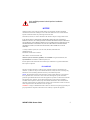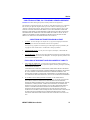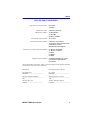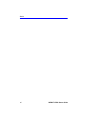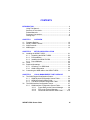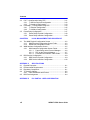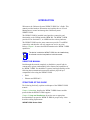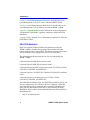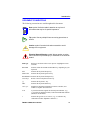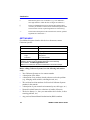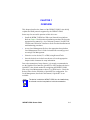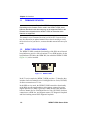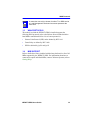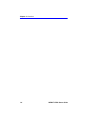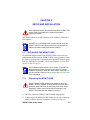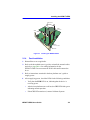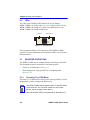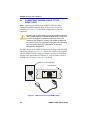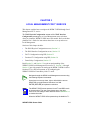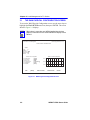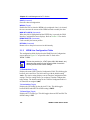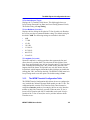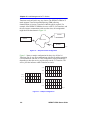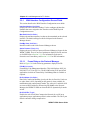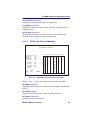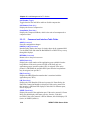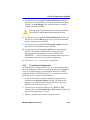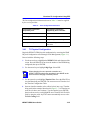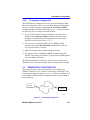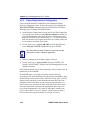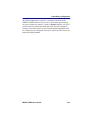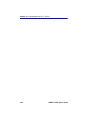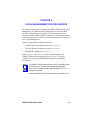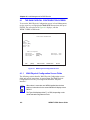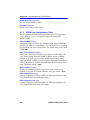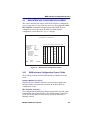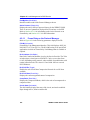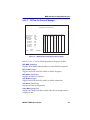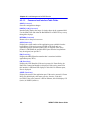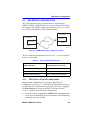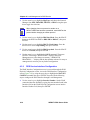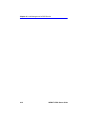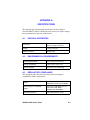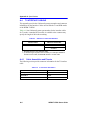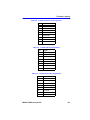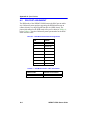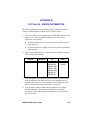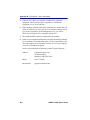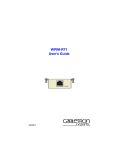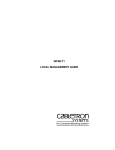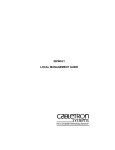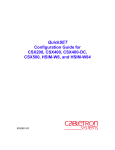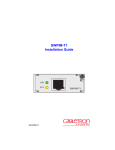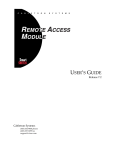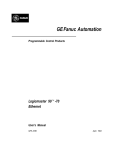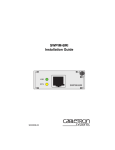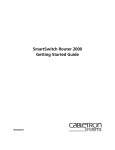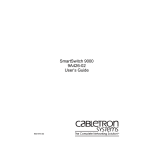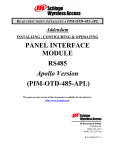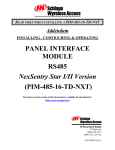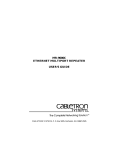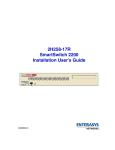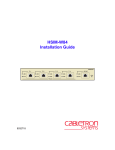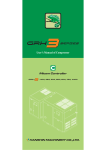Download Cabletron Systems WPIM T1 User's Manual
Transcript
Title Page WPIM-T1/DDS User’s Guide T1 DDS WPIM T1/DDS 9032750 Only qualified personnel should perform installation procedures. NOTICE Cabletron Systems reserves the right to make changes in specifications and other information contained in this document without prior notice. The reader should in all cases consult Cabletron Systems to determine whether any such changes have been made. The hardware, firmware, or software described in this manual is subject to change without notice. IN NO EVENT SHALL CABLETRON SYSTEMS BE LIABLE FOR ANY INCIDENTAL, INDIRECT, SPECIAL, OR CONSEQUENTIAL DAMAGES WHATSOEVER (INCLUDING BUT NOT LIMITED TO LOST PROFITS) ARISING OUT OF OR RELATED TO THIS MANUAL OR THE INFORMATION CONTAINED IN IT, EVEN IF CABLETRON SYSTEMS HAS BEEN ADVISED OF, KNOWN, OR SHOULD HAVE KNOWN, THE POSSIBILITY OF SUCH DAMAGES. 1998 by Cabletron Systems, Inc., P.O. Box 5005, Rochester, NH 03866-5005 All Rights Reserved Printed in the United States of America Order Number: 9032750 December 1998 Cabletron Systems, SecureFast, QuickSET, and LANVIEW are registered trademarks, and CyberSWITCH is a trademark of Cabletron Systems, Inc. All other product names mentioned in this manual may be trademarks or registered trademarks of their respective companies. FCC NOTICE This device complies with Part 15 of the FCC rules. Operation is subject to the following two conditions: (1) this device may not cause harmful interference, and (2) this device must accept any interference received, including interference that may cause undesired operation. NOTE: This equipment has been tested and found to comply with the limits for a Class A digital device, pursuant to Part 15 of the FCC rules. These limits are designed to provide reasonable protection against harmful interference when the equipment is operated in a commercial environment. This equipment uses, generates, and can radiate radio frequency energy and if not installed in accordance with the operator’s manual, may cause harmful interference to radio communications. Operation of this equipment in a residential area is likely to cause interference in which case the user will be required to correct the interference at his own expense. WARNING: Changes or modifications made to this device which are not expressly approved by the party responsible for compliance could void the user’s authority to operate the equipment. WPIM-T1/DDS User’s Guide i Notice INDUSTRY CANADA NOTICE This digital apparatus does not exceed the Class A limits for radio noise emissions from digital apparatus set out in the Radio Interference Regulations of the Canadian Department of Communications. Le présent appareil numérique n’émet pas de bruits radioélectriques dépassant les limites applicables aux appareils numériques de la class A prescrites dans le Règlement sur le brouillage radioélectrique édicté par le ministère des Communications du Canada. NOTICE: The Industry Canada label identifies certified equipment. This certification means that the equipment meets telecommunications network protective, operational and safety requirements as prescribed in the appropriate Terminal Equipment Technical Requirements documents (s). The department does not guarantee the equipment will operate to the user’s satisfaction. Before installing this equipment, users should ensure that it is permissible to be connected to the facilities of the local telecommunications company. The equipment must also be installed using an acceptable method of connection. The customer should be aware that compliance with the above conditions may not prevent degradation of service in some situations. Repairs to certified equipment should be coordinated by a representative designated by the supplier. Any repairs or alterations made by the user to this equipment, or equipment malfunctions, may give the telecommunications company cause to request the user to disconnect the equipment. Users should ensure for their own protection that the electrical ground connections of the power utility, telephone lines and internal metallic water pipe system, if present, are connected together. This precaution may be particularly important in rural areas. Caution: Users should not attempt to make such connections themselves, but should contact the appropriate electric inspection authority, or electrician, as appropriate. NOTICE: The Ringer Equivalence Number (REN) assigned to each terminal device provides an indication of the maximum number of terminals allowed to be connected to a telephone interface. The termination on an interface may consist of any combination of devices subject only to the requirement that the sum of the ringer equivalence Numbers of all the devices does not exceed 5. VCCI NOTICE This is a Class A product based on the standard of the Voluntary Control Council for Interference by Information Technology Equipment (VCCI). If this equipment is used in a domestic environment, radio disturbance may arise. When such trouble occurs, the user may be required to take corrective actions. ii WPIM-T1/DDS User’s Guide Notice CABLETRON SYSTEMS, INC. PROGRAM LICENSE AGREEMENT IMPORTANT: Before utilizing this product, carefully read this License Agreement. This document is an agreement between you, the end user, and Cabletron Systems, Inc. (“Cabletron”) that sets forth your rights and obligations with respect to the Cabletron software program (the “Program”) contained in this package. The Program may be contained in firmware, chips or other media. BY UTILIZING THE ENCLOSED PRODUCT, YOU ARE AGREEING TO BECOME BOUND BY THE TERMS OF THIS AGREEMENT, WHICH INCLUDES THE LICENSE AND THE LIMITATION OF WARRANTY AND DISCLAIMER OF LIABILITY. IF YOU DO NOT AGREE TO THE TERMS OF THIS AGREEMENT, PROMPTLY RETURN THE UNUSED PRODUCT TO THE PLACE OF PURCHASE FOR A FULL REFUND. CABLETRON SOFTWARE PROGRAM LICENSE 1. LICENSE. You have the right to use only the one (1) copy of the Program provided in this package subject to the terms and conditions of this License Agreement. You may not copy, reproduce or transmit any part of the Program except as permitted by the Copyright Act of the United States or as authorized in writing by Cabletron. 2. OTHER RESTRICTIONS. You may not reverse engineer, decompile, or disassemble the Program. 3. APPLICABLE LAW. This License Agreement shall be interpreted and governed under the laws and in the state and federal courts of New Hampshire. You accept the personal jurisdiction and venue of the New Hampshire courts. EXCLUSION OF WARRANTY AND DISCLAIMER OF LIABILITY 1. EXCLUSION OF WARRANTY. Except as may be specifically provided by Cabletron in writing, Cabletron makes no warranty, expressed or implied, concerning the Program (including its documentation and media). CABLETRON DISCLAIMS ALL WARRANTIES, OTHER THAN THOSE SUPPLIED TO YOU BY CABLETRON IN WRITING, EITHER EXPRESSED OR IMPLIED, INCLUDING BUT NOT LIMITED TO IMPLIED WARRANTIES OF MERCHANTABILITY AND FITNESS FOR A PARTICULAR PURPOSE, WITH RESPECT TO THE PROGRAM, THE ACCOMPANYING WRITTEN MATERIALS, AND ANY ACCOMPANYING HARDWARE. 2. NO LIABILITY FOR CONSEQUENTIAL DAMAGES. IN NO EVENT SHALL CABLETRON OR ITS SUPPLIERS BE LIABLE FOR ANY DAMAGES WHATSOEVER (INCLUDING, WITHOUT LIMITATION, DAMAGES FOR LOSS OF BUSINESS, PROFITS, BUSINESS INTERRUPTION, LOSS OF BUSINESS INFORMATION, SPECIAL, INCIDENTAL, CONSEQUENTIAL, OR RELIANCE DAMAGES, OR OTHER LOSS) ARISING OUT OF THE USE OR INABILITY TO USE THIS CABLETRON PRODUCT, EVEN IF CABLETRON HAS BEEN ADVISED OF THE POSSIBILITY OF SUCH DAMAGES. BECAUSE SOME STATES DO NOT ALLOW THE EXCLUSION OR LIMITATION OF LIABILITY FOR CONSEQUENTIAL OR INCIDENTAL DAMAGES, OR ON THE DURATION OR LIMITATION OF IMPLIED WARRANTIES, IN SOME INSTANCES THE ABOVE LIMITATIONS AND EXCLUSIONS MAY NOT APPLY TO YOU. WPIM-T1/DDS User’s Guide iii Notice UNITED STATES GOVERNMENT RESTRICTED RIGHTS The enclosed product (a) was developed solely at private expense; (b) contains “restricted computer software” submitted with restricted rights in accordance with Section 52227-19 (a) through (d) of the Commercial Computer Software - Restricted Rights Clause and its successors, and (c) in all respects is proprietary data belonging to Cabletron and/or its suppliers. For Department of Defense units, the product is licensed with “Restricted Rights” as defined in the DoD Supplement to the Federal Acquisition Regulations, Section 52.227-7013 (c) (1) (ii) and its successors, and use, duplication, disclosure by the Government is subject to restrictions as set forth in subparagraph (c) (1) (ii) of the Rights in Technical Data and Computer Software clause at 252.227-7013. Cabletron Systems, Inc., 35 Industrial Way, Rochester, New Hampshire 03867-0505. iv WPIM-T1/DDS User’s Guide Notice DECLARATION OF CONFORMITY Application of Council Directive(s): Manufacturer’s Name: Manufacturer’s Address: European Representative Name: European Representative Address: Conformance to Directive(s)/Product Standards: Equipment Type/Environment: 89/336/EEC 73/23/EEC Cabletron Systems, Inc. 35 Industrial Way PO Box 5005 Rochester, NH 03867 Mr. J. Solari Cabletron Systems Limited Nexus House, Newbury Business Park London Road, Newbury Berkshire RG13 2PZ, England EC Directive 89/336/EEC EC Directive 73/23/EEC EN 55022 EN 50082-1 EN 60950 Networking Equipment, for use in a Commercial or Light Industrial Environment. We the undersigned, hereby declare, under our sole responsibility, that the equipment packaged with this notice conforms to the above directives. Manufacturer Legal Representative in Europe Mr. Ronald Fotino ___________________________________ Full Name Mr. J. Solari ___________________________________ Full Name Principal Compliance Engineer ___________________________________ Title Managing Director - E.M.E.A. ___________________________________ Title Rochester, NH, USA ___________________________________ Location Newbury, Berkshire, England ___________________________________ Location WPIM-T1/DDS User’s Guide v Notice vi WPIM-T1/DDS User’s Guide CONTENTS INTRODUCTION ......................................................................................ix Using This Manual..........................................................................ix Structure of This Guide...................................................................ix Related Manuals..............................................................................x Document Conventions ..................................................................xi Getting Help................................................................................... xii CHAPTER 1 OVERVIEW 1.1 Firmware Revision....................................................................... 1-2 1.2 WPIM-T1/DDS Features.............................................................. 1-2 1.3 WAN Protocols ............................................................................ 1-3 1.4 MIB Support................................................................................. 1-3 CHAPTER 2 SETUP AND INSTALLATION 2.1 Installing the WPIM-T1/DDS........................................................ 2-1 2.1.1 Unpacking the WPIM-T1/DDS ........................................ 2-1 2.1.2 Pre-Installation ................................................................ 2-2 2.1.3 Installing the WPIM-T1/DDS ........................................... 2-2 2.1.4 Post-Installation .............................................................. 2-3 2.2 LEDs............................................................................................ 2-4 2.3 Required Operations ................................................................... 2-4 2.3.1 Choosing T1 or DDS Mode............................................. 2-4 2.3.2 WAN Configuration ......................................................... 2-5 2.4 Connecting the WAN cable to the WPIM-T1/DDS....................... 2-6 CHAPTER 3 LOCAL MANAGEMENT FOR T1 SERVICE 3.1 The WAN Physical Configuration Screen.................................... 3-2 3.1.1 WAN Physical Configuration Screen Fields.................... 3-3 3.1.2 WPIM Line Configuration Fields ..................................... 3-4 3.1.3 The WPIM Timeslot Configuration Table ........................ 3-5 3.2 The WAN Interface Configuration Screen ................................... 3-7 3.2.1 WAN Interface Configuration Screen Fields ................... 3-8 3.2.1.1 Frame Relay as the Protocol Manager........... 3-8 3.2.1.2 PPP as the Protocol Manager ........................ 3-9 3.2.1.3 Command and Interface Table Fields .......... 3-10 WPIM-T1/DDS User’s Guide vii Contents 3.3 3.4 3.5 Full T-1 Configuration Using PPP ..............................................3-11 3.3.1 T1 Service Physical Configuration ................................3-12 3.3.2 T1 Interface Configuration.............................................3-13 Fractional T-1 Configuration Using PPP ....................................3-14 3.4.1 T1 Physical Configuration .............................................3-15 3.4.2 T1 Interface Configuration.............................................3-17 Frame Relay Configuration ........................................................3-17 3.5.1 Frame Relay Physical Configuration .............................3-18 3.5.2 Frame Relay Interface Configuration ............................3-20 CHAPTER 4 LOCAL MANAGEMENT FOR DDS SERVICE 4.1 The WAN Physical Configuration Screen ....................................4-2 4.1.1 WAN Physical Configuration Screen Fields ....................4-2 4.1.2 WPIM Line Configuration Fields......................................4-4 4.2 WAN Interface Configuration Screen ...........................................4-5 4.2.1 WAN Interface Configuration Screen Fields....................4-5 4.2.1.1 Frame Relay as the Protocol Manager ...........4-6 4.2.1.2 PPP as the Protocol Manager.........................4-7 4.2.1.3 Command and Interface Table Fields.............4-8 4.3 DDS Service Configuration ..........................................................4-9 4.3.1 DDS Service Physical Configuration ...............................4-9 4.3.2 DDS Service Interface Configuration ............................4-10 APPENDIX A SPECIFICATIONS A.1 Physical Properties ..................................................................... A-1 A.2 Environmental Requirements...................................................... A-1 A.3 Regulatory Compliance............................................................... A-1 A.4 T1 Interface Cabling.................................................................... A-2 A.4.1 Cable Assemblies and Pinouts ....................................... A-2 A.5 DDS Port Assignment ................................................................. A-4 APPENDIX B viii FCC PART 68 - USER’S INFORMATION WPIM-T1/DDS User’s Guide INTRODUCTION Welcome to the Cabletron Systems WPIM-T1/DDS User’s Guide. This manual provides hardware information and explains the use of Local Management to control and manage the Cabletron Systems WPIM-T1/DDS. The WPIM-T1/DDS is installed in and provides connectivity and functionality to the CSX400 and the HSIM-W6. The WPIM-T1/DDS provides full or fractional T1, or a DDS interface to these platforms. The WPIM-T1/DDS uses the same connector to provide T1 and DDS connectivity and therefore will only support one service at a time. Refer to Chapter 1 for more detailed information on the WPIM-T1/DDS capabilities. NOTE The device in which the WPIM-T1/DDS is to be installed may be referred to as the host platform in this document. USING THIS MANUAL Read through this manual completely to familiarize yourself with its content and to gain an understanding of the features and capabilities of the WPIM-T1/DDS. You should have a general working knowledge of the following data communications networks and their physical layer components before using the WPIM-T1/DDS: • WAN • Ethernet and IEEE 802.3 STRUCTURE OF THIS GUIDE The following list briefly explains each chapter of the WPIM-T1/DDS manual: Chapter 1, Overview, describes the WPIM-T1/DDS features and the protocols that the WPIM-T1/DDS supports. Chapter 2, Setup and Installation, directs the user to appropriate documentation to prepare the WPIM-T1/DDS for proper setup. It also describes cabling requirements. WPIM-T1/DDS User’s Guide ix Introduction Chapter 3, Local Management for T1 Service, describes how to use Local Management to set up T1 service with the WPIM-T1/DDS. Chapter 4, Local Management for DDS Service, describes how to use Local Management to set up DDS service with the WPIM-T1/DDS. Appendix A, Specifications, provides information on physical properties, environmental requirements, regulatory compliance, pinouts and LED definitions. Appendix B, FCC Part 68 - User’s Information, explains FCC Rules for the WPIM-T1/DDS. RELATED MANUALS Refer to the manual included with the host platform in which the WPIM-T1/DDS is installed to supplement the procedures and other technical data provided in this manual. This manual references procedures in these manuals, where appropriate, but does not repeat them. The following manuals may help the user to set up and manage the WPIM-T1/DDS: Cabletron Systems HSIM-W6 Installation Guide Cabletron Systems HSIM-W84 Installation Guide Cabletron Systems QuickSET Configuration Guide for CSX200, CSX400, CSX400-DC, HSIM-W6, and HSIM-W84 Cabletron Systems CyberSWITCH CSX400 and CSX400-DC Installation Guide Cabletron Systems Local Management for CSX200, CSX400, CSX400-DC, HSIM-W6, and HSIM-W84 The HSIM-W6 Installation Guide, the HSIM-W84 Installation Guide, and the Local Management for CSX200, CSX400, CSX400-DC, HSIM-W6, and HSIM-W84 guide are contained on the QuickSET CD-ROM, and along with the other manuals listed above, can be obtained from the World Wide Web in Adobe Acrobat Portable Document Format (PDF) at the following site: http://www.cabletron.com/ x WPIM-T1/DDS User’s Guide Introduction DOCUMENT CONVENTIONS The following conventions are used throughout this document: NOTE TIP ! Note symbol. Calls the reader’s attention to any item of information that may be of special importance. Tip symbol. Conveys helpful hints concerning procedures or actions. Caution symbol. Contains information essential to avoid damage to the equipment. CAUTION Electrical Hazard Warning symbol. Warns against an action that could result in personal injury or death due to an electrical hazard. bold type Bold type can denote either a user input or a highlighted screen selection. RETURN Indicates either the ENTER or RETURN key, depending on your keyboard. ESC Indicates the keyboard Escape key. SPACE bar Indicates the keyboard space bar key. BACKSPACE Indicates the keyboard backspace key. arrow keys Refers to the four keyboard arrow keys. [-] Indicates the keyboard – key. DEL Indicates the keyboard delete key. italic type Emphasizes important information, indicates variables, and indicates complete document titles. n.nn A period in numerals signals the decimal point indicator. (e.g., 1.75 equals one and three fourths, or the Decimal Dotted Notation (DDN) for an IP address. x Indicates the generic use of a letter. (e.g., xxx indicates any combination of three alphabetic characters.) WPIM-T1/DDS User’s Guide xi Introduction n Indicates the generic use of a number. (e.g., 19nn indicates a four-digit number in which the last two digits are unknown.) [] In the Local Management screens, the brackets indicate that a value may be entered or selected. In the format descriptions in the Network Tools section, required arguments are enclosed in []. <> In the format descriptions in the Network Tools section, optional arguments are enclosed in <>. GETTING HELP For additional support related to this device or document, contact Cabletron Systems: World Wide Web http://www.cabletron.com/ Phone (603) 332-9400 Internet mail [email protected] FTP ftp://ftp.cabletron.com anonymous your email address Login Password To send comments or suggestions concerning this document, contact the Cabletron Systems Technical Writing Department via the following email address: [email protected] Make sure to include the document Part Number in the email message. Before calling Cabletron Systems, have the following information ready: • • • • • • • • xii Your Cabletron Systems service contract number A description of the failure A description of any action(s) already taken to resolve the problem (e.g., changing mode switches, rebooting the unit, etc.) The serial and revision numbers of all involved Cabletron Systems products in the network A description of your network environment (layout, cable type, etc.) Network load and frame size at the time of trouble (if known) The device history (i.e., have you returned the device before, is this a recurring problem, etc.) Any previous Return Material Authorization (RMA) numbers WPIM-T1/DDS User’s Guide CHAPTER 1 OVERVIEW This chapter describes the features of the WPIM-T1/DDS. It also briefly explains the WAN protocols supported by the WPIM-T1/DDS. Some steps for successful operation of this device are: • Install the WPIM-T1/DDS in a Wide Area Network host platform. Refer to Chapter 2 for direction on installation procedures. Refer to the appropriate host manual (i.e., the Cabletron Systems CyberSWITCH CSX400 and CSX400-DC Installation Guide for other installation and troubleshooting procedures. • Access Local Management. Refer to the appropriate host platform Local Management User’s Guide for instructions on setting up and accessing Local Management. • Select the service desired, T1 or DDS, using Network Tools. • Once the desired service has been chosen, refer to the appropriate chapter in this document for setup information. Due to the automation of setup features, it is strongly recommended to use the Graphical User Interface, QuickSET, to fully configure the device. QuickSET is the desired method for configuring the WPIM-T1/DDS, after using Local Management to choose T1 or DDS service. Check the Release Notes for the availability of QuickSET for configuration. Use Local Management, described in this manual, if QuickSET is not available. NOTE The device in which the WPIM-T1/DDS is to be installed may be referred to as the host platform in this documentation. WPIM-T1/DDS User’s Guide 1-1 Chapter 1: Overview 1.1 FIRMWARE REVISION Important Notice Depending on the firmware version used in the WPIM-T1/DDS, some features described in this document may not be supported. Refer to the Release Notes shipped with the WPIM-T1/DDS to determine which features are supported. This manual covers Firmware Revision level 02.01.XX. Later revisions may be reflected in an updated manual. Please check carefully to verify the revision level of your device, to ensure that this manual will meet your needs. 1.2 WPIM-T1/DDS FEATURES The WPIM-T1/DDS extends the functionality of the Wide Area Network host platform to provide a full or fractional T1 or a DDS interface for the host platform (CSX400 or the HSIM-W6) into which the WPIM-T1/DDS (Figure 1-1) can be installed. T1 DDS WPIM T1/DDS Figure 1-1 WPIM-T1/DDS In the T1 service mode, the WPIM-T1/DDS provides a T1 interface that includes a built-in Channel Service Unit/Digital Service Unit (CSU/DSU) for direct connection to a T1 line. In the DDS service mode, the WPIM-T1/DDS extends the functionality of the Wide Area Network module to allow remote connectivity using Digital Data Service (DDS). It provides a DDS interface that includes a built-in Channel Service Unit/Digital Service Unit (CSU/DSU) for direct connection to a DDS line, and supports remote CSU diagnostic loopback and Non-Latching remote DSU diagnostic loopback. 1-2 WPIM-T1/DDS User’s Guide WAN Protocols NOTE 1.3 A connection can only be chosen for either T1 or DDS service in Local Management. Both services cannot operate at the same time. WAN PROTOCOLS The module in which the WPIM-T1/DDS is installed supports the following WAN protocols (refer to the Release Notes included with the host MIM or standalone hub for a list of current protocols): • Point to Point Protocol (PPP) and as defined by RFC 1661 • Frame Relay as defined by RFC 1490 • ISDN as defined by Q.921 and Q.931 1.4 MIB SUPPORT Refer to the Release Notes included with the host platform for a list of all MIBs supported by the WPIM-T1/DDS. For information about how to extract and compile individual MIBs, contact Cabletron Systems (refer to Getting Help). WPIM-T1/DDS User’s Guide 1-3 Chapter 1: Overview 1-4 WPIM-T1/DDS User’s Guide CHAPTER 2 SETUP AND INSTALLATION Only qualified personnel should install the WPIM-T1/DDS. This User’s Guide is intended for the experienced network equipment installer. This chapter details set up and installation of the WPIM-T1/DDS into a host platform. NOTE 2.1 QuickSET or Local Management must be used to set up the WPIM-T1/DDS in management before any connections are made to the WAN. Follow the directions carefully. INSTALLING THE WPIM-T1/DDS For additional support related to the WPIM-T1/DDS, refer to the host platform manual into which the WPIM-T1/DDS is being installed. Locate the guide by clicking on the Cabletron Systems QuickSET program group icon after installing the QuickSET CD on your computer, or see Related Manuals in the Introduction. NOTE 2.1.1 Some WPIMs require version 1.02 or greater of QuickSET to participate and function correctly in your network. Contact Cabletron Systems to obtain the latest version of QuickSET if you do not have it. Refer to Getting Help in the Introduction for more information. Unpacking the WPIM-T1/DDS Both the WPIM-T1/DDS and the host platform in which the WPIM-T1/DDS is installed are static sensitive devices. Use a grounding strap and follow all static-safe precautions during installation. Failure to do so could result in damage to the WPIM-T1/DDS and the host platform receiving it. 1. Carefully remove the WPIM-T1/DDS from the shipping box. 2. Visually inspect the WPIM-T1/DDS. If there are any signs of damage, contact Cabletron Systems immediately. Refer to Getting Help. WPIM-T1/DDS User’s Guide 2-1 Chapter 2: Setup and Installation 2.1.2 Pre-Installation To prepare the host platform for the WPIM-T1/DDS, proceed as follows: 1. Turn off and disconnect the host platform from the power source. 2. Mark all network cables attached to the host platform for ease of re-installation. 3. Disconnect all network cables attached to the host platform. 4. Refer to detailed instructions contained in the host platform’s user guide to remove the chassis cover. This procedure must be completed before installing the WPIM-T1/DDS. 2.1.3 Installing the WPIM-T1/DDS To install the WPIM-T1/DDS into the device, refer to Figure 2-1 and complete the following steps: ! When removing an existing WPIM, make sure to pull the module straight up to avoid damaging the connector. CAUTION 1. Remove the blank faceplate from the appropriate WAN slot by removing the three WPIM screws that secure it to the standoffs. 2. Orient the WPIM-T1/DDS as shown in Figure 2-1. 3. Carefully insert the WPIM-T1/DDS connector into the WPIM connector pins on the device. 4. Press down firmly on the WPIM-T1/DDS until the pins slide all the way into the connector. Ensure that the WPIM-T1/DDS seats flush on the standoffs. 5. Secure the WPIM-T1/DDS to the three standoffs with the WPIM screws. 2-2 WPIM-T1/DDS User’s Guide Installing the WPIM-T1/DDS WPIM Screws WPIM Connector WPIM T1 DD S WWPP IM T1/IM DD-RT S1 WPIM Connector Pins Standoffs Figure 2-1 2.1.4 Installing the WPIM-T1/DDS Post-Installation 1. Reinstall the cover as applicable. 2. Refer to the host platform user’s guide to reinstall the network cables and refer to Appendix A for cabling information for the WPIM-T1/DDS. Do not connect the WAN cable until instructed to do so. 3. Refer to instructions contained in the host platform user’s guide to reapply power. 4. After reapplying power, check the LEDs for the following conditions: • Verify that the PWR LED is on, indicating that the device is receiving power. • After the host platform runs a self test, the CPU LED blinks green indicating normal operation. • If the CPU LED remains red, contact Cabletron Systems. WPIM-T1/DDS User’s Guide 2-3 Chapter 2: Setup and Installation 2.2 LEDs The LEDs on the WPIM-T1/DDS indicate the service that the WPIM-T1/DDS is providing. (See Figure 2-2.) If the T1 LED is lit, the WPIM-T1/DDS is operating in T1 mode. If the DDS LED is lit, the WPIM-T1/DDS is operating in DDS mode. T1 Service DDS Service T1 DDS WPIM T1/DDS Figure 2-2 LED Indicators The host platform displays LED indications of the WPIM-T1/DDS’s operation. For more information on host platform LEDs, refer to the host platform manual. 2.3 REQUIRED OPERATIONS The WPIM-T1/DDS must be configured before connecting to the WAN. The configuration must be performed in the following order: • Choose T1 or DDS mode (Section 2.3.1) • WAN configuration, using QuickSET or Local Management (Section 2.3.2) 2.3.1 Choosing T1 or DDS Mode The mode (T1 or DDS) must be chosen before either QuickSET or Local Management is used to configure the WAN set up. NOTE The WPIM-T1/DDS cannot operate in both T1 and DDS mode at the same time. The user must choose one or the other service, but can change it when desired. When the WPIM-T1/DDS is first powered up, the default is T1. 2-4 WPIM-T1/DDS User’s Guide Required Operations This is done using Network Tools, or MIB Navigator, depending on the host platform. Refer to the host platform user’s guide for information on how to navigate through the Local Management screens in order to access Network Tools. Follow these steps to configure the WPIM-T1/DDS for T1 or DDS service: 1. Once in Network Tools, choose between T1 and DDS setup using this command: t1dds <SLOT> <T1/DDS> where SLOT is either 1 for slot one of the host platform for the WPIM, or 2 for slot two, and T1/DDS is either 1 for DDS service, or 2 for T1 service. 2. Assuming the WPIM-T1/DDS is installed in slot 1, use the following command to allow the WPIM-T1/DDS in slot 1 to perform T1 service: t1dds 1 2 To perform DDS service, use the following command, also for slot 1: t1dds 1 1 3. Press the ENTER key. The unit automatically reboots and the user must re-enter Local Management. 2.3.2 WAN Configuration The WPIM-T1/DDS must be configured for WAN operation using either QuickSET or Local Management before the WAN is connected. Refer to the QuickSET manual for specific instructions on how to access the Wide Area configuration for the WPIM-T1/DDS. Refer to Related Manuals in order to obtain the QuickSET manual. For Local Management configuration, refer to Chapter 3 for T1 configuration, or Chapter 4 for DDS configuration. The WAN configuration from QuickSET or either Chapter 3 or Chapter 4 must be completed before proceeding to the next step. WPIM-T1/DDS User’s Guide 2-5 Chapter 2: Setup and Installation 2.4 CONNECTING THE WAN CABLE TO THE WPIM-T1/DDS Before connecting any cabling to the WPIM-T1/DDS, the WAN configuration must be complete. Refer to the previous section for information (Section 2.3.2) if the WAN configuration has not been completed. ! CAUTION DO NOT plug the WAN cable into the external WAN connection until you have properly completed the WAN setup in software. If this cable is plugged in prematurely, before the host unit is configured, the telephone company can disable the WAN line for a period of time. The cable will be plugged in as a final step once you run the QuickSET configuration, or the Local Management configuration. The RJ45 cable from the WPIM-T1/DDS must be plugged into the WAN connection wall jack (see Figure 2-3, below). The cables are not supplied with the WPIM-T1/DDS, but may be ordered separately from Cabletron Systems (cable part number 9372094 for T1, and part number 9360119 for DDS service). Refer to Appendix A for details. WAN Connection Wall Jack Host Platform T1 DDS WPIM T1/DDS connect Figure 2-3 2-6 WAN Connection to the WPIM-T1/DDS WPIM-T1/DDS User’s Guide CHAPTER 3 LOCAL MANAGEMENT FOR T1 SERVICE This chapter explains how to configure the WPIM-T1/DDS through Local Management for T1 service. The WAN Physical Configuration screen and the WAN Interface Configuration screen appear as Local Management menu selections when you install the WPIM-T1/DDS into a host module. Refer to the host platform User’s Guide for instructions about how to set up and access Local Management. Sections of this chapter include: • The WAN Physical Configuration screen, Section 3.1 • The WAN Interface Configuration screen, Section 3.2 • Full T1 Configuration using PPP, Section 3.3 • Fractional T1 Configuration using PPP, Section 3.4 • Frame Relay Configuration, Section 3.5 Read Section 3.1 and Section 3.2 to gain an understanding of the WPIM-T1/DDS Local Management screens for T1. Section 3.3 through Section 3.5 provide examples for setting up the WPIM-T1/DDS for full or fractional T1 in a PPP environment, or for configuring the WPIM-T1/DDS for Frame Relay in the T1 mode. TIP Navigate through the WPIM Local Management screens using the following keyboard commands: Arrow keys to move up, down, right or left within the screen. SPACE bar to toggle between selections in a field. ENTER (RETURN) to implement a selection. NOTE The WPIM-T1/DDS cannot operate in both T1 and DDS mode at the same time. The user must choose one or the other service, but can change it when desired. Refer to Section 2.3.1 to choose the mode. When the WPIM-T1/DDS is first powered up, the default is T1. WPIM-T1/DDS User’s Guide 3-1 Chapter 3: Local Management for T1 Service 3.1 THE WAN PHYSICAL CONFIGURATION SCREEN To access the WAN Physical Configuration screen, use the arrow keys to highlight the WAN SETUP menu item, then press ENTER. The screen shown in Figure 3-1 displays. NOTE When there is more than one WPIM installed into the host platform, information for the second WPIM will display next to WPIM 1. <host name> Local Management Flash Image Version: xx.xx.xx WAN PHYSICAL CONFIGURATION WPIM 1 Type: WPIM #: Mgr Type: Max VCs: Next IF: T1 1 [PPP] 024 003 WPIM 1 Timeslot Configuration WPIM 1 Line Configuration T1 Timeslot View: T1 Line Coding: T1 Frame Type: T1 Tx Clock Source: T1 Line Buildout: T1 Loopback: SAVE [Active] [B8ZS] [ESF] [Loop-Timing] [0 db] [None] [WPIM 1] 01-08 000 000 000 000 000 000 000 000 09-16 000 000 000 000 000 000 000 000 17-24 000 000 000 000 000 000 000 000 WAN INT CONFIG REMOTE SETUP RETURN 275002 Figure 3-1 3-2 WAN Physical Configuration Screen WPIM-T1/DDS User’s Guide The WAN Physical Configuration Screen 3.1.1 WAN Physical Configuration Screen Fields The following sections describe WAN Physical Configuration screen fields and provide instructions for setting them. The WAN Physical Configuration screen lets you configure the WPIM or “Physical Interface.” NOTE The Type field displays either T1 or DDS, depending on the mode selected using Network Tools. To select the WPIM you wish to configure, proceed as follows: 1. Use the arrow keys to highlight the WPIM X command field at the bottom of the screen. 2. Use the SPACE bar to select the appropriate WPIM, then press ENTER. The WAN Configuration screen automatically displays unique configuration fields for each WPIM as shown in Figure 3-1. The WAN Physical Configuration screen displays the following information for each WPIM: WPIM 1-2 (Read-Only) Displays configuration information for up to two different WPIMs. Type (Read-Only) Displays the type of WPIM installed. For the WPIM-T1/DDS, the Type field displays the service selected. When T1 service is selected, T1 is displayed. When DDS service is selected, DDS is displayed. WPIM # (Read-Only) Displays the number of the slot in which the WPIM resides. Mgr Type (Selectable) Used to select the type of protocol manager. For the T1 mode of the WPIM-T1/DDS, the available options are PPP, FR PtoMP, FR PtoP, HDLC and NONE. The field defaults to NONE. Max VCs (Modifiable) Displays the maximum number of virtual circuits (interfaces) available to be configured. The default number displayed depends on the Protocol Manager chosen. Next IF (Read-Only) Displays the next interface available to be used. WPIM-T1/DDS User’s Guide 3-3 Chapter 3: Local Management for T1 Service SAVE (Command) Saves the chosen configuration. WPIM X (Toggle) Enables the user to select the WPIM to be configured. Once it is selected, the user can enter the screens of the WPIM selected to modify the data. WAN INT CONFIG (Command) When this field is highlighted and the ENTER key is pressed, the WAN Interface Configuration screen displays. Refer to Section 3.2 for details. REMOTE SETUP (Command) Used to modify the remote profiles. RETURN (Command) Returns user to the previous screen in the hierarchy. 3.1.2 WPIM Line Configuration Fields The configuration fields displayed on the WAN Physical Configuration screen shown in Figure 3-1 are specific to the T1 mode of the WPIM-T1/DDS. NOTE The service provider (i.e., AT&T, Sprint, MCI, Bell Atlantic, etc.) determines the settings for the following fields. Consult the service provider for the correct settings. T1 Timeslot View (Toggle) Displays the status of the Timeslot Configuration Table. This field toggles between Active and New. The field comes up with the default setting Active. The Active setting displays current Timeslot Configuration table settings. The New setting allows you to change Timeslot Configuration table settings. The default setting for the Timeslot Configuration table is all Timeslots not assigned (000). T1 Line Coding (Toggle) Displays the line coding for the physical T1 line. This field toggles between B8ZS and AMI. The default setting is B8ZS. T1 Frame Type (Toggle) Displays the T1 Frame type. This field toggles between ESF and D4. The default setting is ESF. 3-4 WPIM-T1/DDS User’s Guide The WAN Physical Configuration Screen T1 Tx Clock Source (Toggle) Displays the T1 Transmit Clock Source. This field toggles between Loop-Timing (Extracted Line Data) and Local-Timing (Internal Clock). The default setting is Loop-Timing. T1 Line Buildout (Selectable) Displays the line coding for the physical T1 line. Set this to 0 dB unless the service provider recommends another setting. The default setting for this field is 0 dB. The following settings are available in this field: • • • • • • • • 0 dB -7.5 dB -15 dB -22.5 dB 133-266 Ft 267-399 Ft 400-533 Ft 534-655 Ft T1 Loopback (Selectable) Network Loopback is a testing procedure that segments the line and allows the user to isolate faults. The selections for this field are None, Line-Loop, and Payload-Loop. In Line-Loop the entire T1 line is looped back, including the framing bits, CRC, and the facility data link. This happens before the framer. In Payload-Loop, only the 24 time slots are looped back, which happens behind the framer, and does not include the framing bits, CRC, and facility data link. The WPIM-T1/DDS must be in Loop-Timing mode to use this option. The default setting is None. 3.1.3 The WPIM Timeslot Configuration Table The WPIM Timeslot Configuration table allows the user to configure the way in which the Cabletron Systems WAN module uses the T1 line. The configuration table consists of 24 Timeslots. Each Timeslot must be assigned an Interface number (for example, 002 for an active Interface number or 000 if the Timeslot is not used). When an entire T1 line is leased, all 24 Timeslots (the full T1 bandwidth) can be used. If only a fraction of the T1 line is leased, the service provider indicates which Timeslots to use. WPIM-T1/DDS User’s Guide 3-5 Chapter 3: Local Management for T1 Service Timeslots can be utilized in any way chosen. The WPIM-T1/DDS in T1 mode supports Time Division Multiplexing (TDM) allowing channelization of circuits (Timeslots) within the public network. For example, if the WPIM-T1/DDS has access to a full T1 (24 Timeslots), and the user wants to communicate with two other sites, the configuration might look like that shown in Figure 3-2. SITE #2 16 Timeslots SITE #1 Telco Cloud 24 Timeslots SITE #3 8 Timeslots Figure 3-2 1482_02 Sample Timeslot Configuration Figure 3-3 shows a sample configuration for three sites. Of the 24 Timeslots, Site #1 uses 16 to communicate with Site #2 and the remaining 8 to communicate with Site #3. This configuration varies tremendously depending on how the service provider maps out the T1 Timeslots. The service provider indicates which Timeslots are active. 01-08 005 005 005 005 005 005 005 005 09-16 005 005 005 005 005 005 005 005 17-24 000 000 000 000 000 000 000 000 01-08 005 005 005 005 005 005 005 005 09-16 005 005 005 005 005 005 005 005 17-24 006 006 006 006 006 006 006 006 01-08 000 000 000 000 000 000 000 000 SITE #1 09-16 000 000 000 000 000 000 000 000 17-24 006 006 006 006 006 006 006 006 SITE #2 SITE #3 Figure 3-3 3-6 1482_03 Sample Configuration WPIM-T1/DDS User’s Guide The WAN Interface Configuration Screen Site #1 is using the full T1, so all the Timeslots must have an Interface assignment. Site #2 and Site #3 use only a fraction of the T1, but the total quantity of Timeslots must match those of Site #1. Unused Timeslots receive an Interface number of 000. The Interface numbers of Site #1, Site #2 and Site #3 do not have to match. Only the quantity and position of Timeslots must match (the service provider assigns the Timeslots). NOTE 3.2 THE WAN INTERFACE CONFIGURATION SCREEN The following sections describe the features of the WAN Interface Configuration screen. Access the screen by using the arrow keys to highlight the WAN INT CONFIG command field at the bottom of the WAN Physical Configuration screen, then press ENTER. The WAN Interface Configuration screen shown in Figure 3-4 displays. <host name> Local Management Flash Image Version: xx.xx.xx WAN INTERFACE CONFIGURATION CKT# IF# LID Interface Number: 000 Max Xmit Unit: 0 ProtMgr Iface: [0] Active Protocol: FR FR LMI: [ANSI_94] DLCI Address: 0 DLCI DCP En: DLCI DCP Stat: Comp Ratio: Circuit State: [Invalid] SAVE PORTS: [1-32 ] RETURN 001 001 Enet 002 002 Enet 003 004 005 006 007 008 009 010 011 012 013 014 015 016 STATE CKT# IF# LID STATE UP 017 DOWN 018 019 020 021 022 023 024 025 026 027 028 029 030 031 032 2750_04 Figure 3-4 WAN Interface Configuration Screen WPIM-T1/DDS User’s Guide 3-7 Chapter 3: Local Management for T1 Service 3.2.1 WAN Interface Configuration Screen Fields This section describes the WAN Interface Configuration screen fields. Interface Number (Modifiable) Displays the active Interface Number. Used to configure the Interface Numbers that were assigned to the Timeslots on the WAN Physical Configuration screen. Max Xmit Unit (Modifiable) Displays the maximum packet size that can be transmitted on the selected interface. The default settings for this field depend on the Protocol Manager chosen. ProtMgr Iface (Modifiable) Interface number used for the Protocol Manager chosen. Active Protocol (Read-Only) Displays the active OSI layer protocol (Protocol Manager) chosen for the WPIM-T1/DDS. There is one set of parameters displayed for FR, and one set for PPP. Refer to Section 3.2.1.1 for information on the Active Protocol set to Frame Relay, and Section 3.2.1.2 for PPP information. 3.2.1.1 Frame Relay as the Protocol Manager Refer to Figure 3-4 for the following parameters displayed for FR. FR LMI (Selectable) Frame Relay Link Management Interface. This field displays ANSI_94, NO LMI, T1.617-D or Q.933-A. The NO LMI setting is for specialized applications in which no Frame Relay Link Management is available or required. DLCI Address (Modifiable) Data Link Connection Identifier given by the Service Provider. Can be set to values from 0-1023, depending on the protocol, when available for modification with certain protocol modes. The values 0-15 and 1008-1022 are reserved DLCI addresses. When using FR PtoMP as the Protocol Manager, the WPIM-T1/DDS can learn the DLCIs dynamically from the switch. DLCI DCP En (Toggle) Enables the user to turn Data Compression Protocol On or Off on an application port per application port basis when available. The DLCI port must be entered to change compression. 3-8 WPIM-T1/DDS User’s Guide The WAN Interface Configuration Screen DLCI DCP Stat (Read-Only) Displays the current negotiated status of compression. Comp Ratio (Read-Only) Displays the Compression Ratio, which is the ratio of uncompressed to compressed data. Circuit State (Selectable) The field initially displays the state of the DLCI circuit, and can be modified. Steps through Active, Inactive and Invalid. 3.2.1.2 PPP as the Protocol Manager <host name> Local Management Flash Image Version: xx.xx.xx WAN INTERFACE CONFIGURATION CKT# IF# LID Interface Number: Max Xmit Unit: ProtMgrIface: Active Protocol: PPP MRU: 003 1526 [0] PPP 1520 ECP Enable: ECP Status: [Off] Off CCP Enable: CCP Status: Comp Ratio: [Off] Off 1:1 SAVE PORTS: [1-32] RETURN 001 001 Enet 002 002 Enet 003 004 005 006 007 008 009 010 011 012 013 014 015 016 STATE CKT# IF# LID STATE UP 017 DOWN 018 019 020 021 022 023 024 025 026 027 028 029 030 031 032 2750_02 Figure 3-5 WAN Interface Configuration Screen (PPP) Refer to Figure 3-5 for the following parameters displayed for PPP. PPP MRU (Modifiable) Displays the Maximum Receive Units that PPP can handle, modifiable by the user. ECP Enable (Toggle) Toggles between On and Off to enable or disable encryption. ECP Status (Read-Only) Displays the status of encryption. WPIM-T1/DDS User’s Guide 3-9 Chapter 3: Local Management for T1 Service CCP Enable (Toggle) Toggles between On and Off to enable or disable compression. CCP Status (Read-Only) Displays the status of compression. Comp Ratio (Read-Only) Displays the Compression Ratio, which is the ratio of uncompressed to compressed data. 3.2.1.3 Command and Interface Table Fields SAVE (Command) Saves the configuration changes. PORTS: [1-32] (Command) Interface table displays the range of circuits shown in the command field. Use the SPACE bar and either the BACKSPACE or DELETE key to step through the displays. RETURN (Command) Returns user to the previous screen. CKT# (Read-Only) Displays the circuit number of the application ports available from the host platform. If the active protocol is PPP or FR PtoP, only one application port per interface number (IF#) is assigned. If the active protocol is FR PtoMP, the available WAN ports from the host platform may be assigned, one per DLCI. IF# (Read-Only) Displays the MIB II Interface number that is associated with the application port (CKT#). LID (Read-Only) Displays the Link Identifier. If the active protocol is Frame Relay, the Data Link Connection Identifier is displayed. If the active protocol for this interface is PPP, then PPP displays in this field. For Ethernet ports, Enet is displayed. STATE (Read-Only) Displays the status of the application port. If the active protocol is Frame Relay, this field displays the status as Active, Inactive, or Invalid (no LMI). If the active protocol is PPP or Ethernet, this field displays UP (active) or DOWN (inactive). 3-10 WPIM-T1/DDS User’s Guide Full T1 Configuration Using PPP 3.3 FULL T1 CONFIGURATION USING PPP This section provides step-by-step instructions for configuring the WPIM-T1/DDS to use a full T1 circuit in a PPP environment. This simplified example assumes the setup shown in Figure 3-6 using a CSX400 with a WPIM-T1/DDS installed at Site #1. Configurations may vary depending on the host platform. SITE #1 Telco Cloud 24 Timeslots SITE #2 24 Timeslots 1482_05 Figure 3-6 Full T1 Configuration The line configuration information shown in Table 3-1 must be supplied by the service provider. Table 3-1 Telco Configuration Information Configuration Information Required by User Configuration Information Supplied by Service Provider Line Coding B8ZS or AMI Frame Type ESF or D4 Clock Source Loop Timing or Local Timing WPIM-T1/DDS User’s Guide 3-11 Chapter 3: Local Management for T1 Service 3.3.1 T1 Service Physical Configuration Begin the T1 configuration by accessing the WAN Physical Configuration screen through Local Management (Figure 3-1). Access the WAN Physical Configuration screen from the WAN SETUP menu item in the host platform. Proceed with the following steps: 1. Use the arrow keys to highlight the WPIM X field at the bottom of the screen. Press the SPACE bar to select the number of the WPIM to be configured, then press ENTER. 2. Use the arrow keys to highlight MgrType. Select PPP. NOTE When changing from one protocol to another on a WPIM-T1/DDS that has been operational, save NONE as the protocol before changing to another protocol. 3. Use the arrow keys to highlight Timeslot View. Press the SPACE bar to select New, then press ENTER. The cursor moves to Timeslot #1 of the Timeslot Configuration Table. 4. Insert an interface number (refer to NOTE below) into every timeslot as needed. Type the number, press ENTER, then use the arrow keys to highlight the next timeslot field. Exit this field by using the arrow keys. The cursor automatically moves to the T1 Line Coding field. NOTE The value assigned to the timeslots is the interface being used for WAN communication. The next available interface is displayed on the WAN Physical Configuration screen in the Next IF field (see Figure 3-1). The Next IF number shown must be used to add a new interface. The Next IF will increment as interfaces are added. The previously entered interfaces can be modified by entering the interface number. The following four steps are based on information supplied by the service provider. Consult the service provider for the correct settings. 5. Use the arrow keys to highlight T1 Line Coding. Press the SPACE bar to select B8ZS or AMI, then press ENTER. 6. Use the arrow keys to highlight T1 Frame Type. Press the SPACE bar to select ESF or D4, then press ENTER. 3-12 WPIM-T1/DDS User’s Guide Full T1 Configuration Using PPP 7. Use the arrow keys to highlight T1 TX Clock Source. Press the SPACE bar to select Local (no clock source provided by telephone company) or Loop-Timing (clock source provided by telephone company), then press ENTER. ! If you are using a Local clock source, set only one end of the circuit for Local, and the other end must be set for Loop. CAUTION 8. Use the arrow keys to highlight T1 Line Buildout (LBO). Press the SPACE bar to select 0 dB unless the service provider recommends another setting, then press ENTER. 9. Use the arrow keys to highlight T1 Network Loopback. Press the SPACE bar to select None, then press ENTER. 10. Use the arrow keys to highlight the SAVE command, then press ENTER. The message “SAVE DONE!” displays and Local Management saves the changes to memory. “REBOOT IN PROGRESS......” displays and the host platform reboots. Re-entry to management is necessary for any further configuration. 11. Proceed to Section 3.3.2 to continue configuration. 3.3.2 T1 Interface Configuration The WAN Interface Configuration screen is accessed through the WAN Physical Configuration screen. Access the WAN Interface Configuration screen by using the arrow keys to highlight the WAN INT CONFIG command and press ENTER. Refer to Figure 3-4 and proceed with the following steps to configure the WAN Interface. 1. Set the WAN connection Interface Number by typing the same number into the Interface Number field that was input into the timeslots in the WAN Physical Configuration screen, then press ENTER (refer to the Note on page 3-12). 2. Unless the user sets the Max Xmit Unit, the WPIM-T1/DDS automatically sets the Max Xmit Unit to 1526 (default for PPP) after the protocol manager type is selected. 3. Make any changes to the available settings as desired. WPIM-T1/DDS User’s Guide 3-13 Chapter 3: Local Management for T1 Service 4. Use the arrow keys to highlight the SAVE command, then press ENTER. The message “Save Done!” appears and Local Management saves the changes to memory. The WAN configuration is complete. It takes up to 60 seconds for the WAN Interface to come out of standby and for communications to begin. 3.4 FRACTIONAL T1 CONFIGURATION USING PPP This section provides step-by-step instructions for configuring the WPIM-T1/DDS to use a fractional T1 circuit in a PPP environment. This example assumes the setup shown in Figure 3-7 using two CSX400s with each containing a WPIM-T1/DDS. Configurations may vary depending on the host platform. In a fractional T1 setup, only a portion of the 24 Timeslots or DS-0s are used. NOTE The terms DS-0 (Digital Signal, level 0) and Timeslot are used synonymously in this guide to represent a standard 64,000 bps channel. SITE #2 with WPIM-T1/DDS 16 Timeslots SITE #1 with WPIM-T1/DDS Telco Cloud 16 Timeslots 1482_06 Figure 3-7 3-14 Fractional T1 Configuration WPIM-T1/DDS User’s Guide Fractional T1 Configuration Using PPP The line configuration information shown in Table 3-2 must be supplied by the service provider. Table 3-2 Telco Configuration Information Configuration Information Required by User Configuration Information Supplied by Service Provider Line Coding B8ZS or AMI Frame Type ESF or D4 Clock Source Loop Timing or Local Timing DS-0s (Timeslots) Timeslots being used for each end of the circuit 3.4.1 T1 Physical Configuration Begin the WPIM-T1/DDS physical configuration by accessing the WAN Physical Configuration screen through Local Management (Figure 3-1). Proceed with the following steps: 1. Use the arrow keys to highlight the WPIM X field at the bottom of the screen. Press the SPACE bar to select the number of the WPIM being configured, then press ENTER. 2. Use the arrow keys to highlight MgrType. Select PPP. NOTE When changing from one protocol to another on a WPIM-T1/DDS that has been operational, save NONE as the protocol before changing to another protocol. 3. Use the arrow keys to highlight Timeslot View. Press the SPACE bar to select New, then press ENTER. The cursor moves to Timeslot #1 of the Timeslot Configuration Table. 4. Insert an interface number (refer to Note below) into every Timeslot being used (in the example shown back in Figure 3-7, 16 Timeslots are used, the rest have zeros in them). Type the number, press ENTER, then use the arrow keys to highlight the next Timeslot field. Exit this field by using the arrow keys.The cursor automatically moves to the T1 Line Coding field. WPIM-T1/DDS User’s Guide 3-15 Chapter 3: Local Management for T1 Service NOTE The value assigned to the timeslots is the interface being used for WAN communication. The next available interface is displayed on the WAN Physical Configuration screen in the Next IF field (see Figure 3-1). The Next IF number shown must be used to add a new interface. The Next IF will increment as interfaces are added. The previously entered interfaces can be modified by entering the interface number. The following four steps are based on information supplied by the service provider. Consult the service provider for the correct settings. 5. Use the arrow keys to highlight T1 Line Coding. Use the SPACE bar to select B8ZS or AMI, then press ENTER. 6. Use the arrow keys to highlight T1 Frame Type. Use the SPACE bar to select ESF or D4, then press ENTER. 7. Use the arrow keys to highlight T1 Tx Clock Source. Use the SPACE bar to select Local (no clock source provided by telephone company) or Loop-Timing (clock source provided by telephone company), then press ENTER. ! If you are using a Local clock source, set only one end of the circuit for Local, the other end must be set for Loop. CAUTION 8. Use the arrow keys to highlight T1 Line Buildout (LBO). Press the SPACE bar to select 0 dB unless the service provider recommends another setting, then press ENTER. 9. Use the arrow keys to highlight T1 Network Loopback. Press the SPACE bar to select None, then press ENTER. 10. Use the arrow keys to highlight the SAVE command, then press ENTER. The message “Save Done!” appears and Local Management saves the changes to memory. The host platform reboots, and re-entry to Local Management is necessary for any further configuration. 11. Proceed to the Section 3.4.2 to continue configuration. 3-16 WPIM-T1/DDS User’s Guide Frame Relay Configuration 3.4.2 T1 Interface Configuration The WAN Interface Configuration screen is accessed through the WAN Physical Configuration screen. Access the WAN Interface Configuration screen by using the arrow keys to highlight the WAN INT CONFIG command and press ENTER. Refer back to Figure 3-4 and proceed with the following steps to configure the WAN Interface. 1. Set the WAN connection Interface Number by typing the same number into the Interface Number field that was input into the timeslots in the WAN Physical Configuration screen, then press ENTER (refer to the Note on page 3-16). 2. Unless the user sets the Max Xmit Unit, the WPIM-T1/DDS automatically sets the Max Xmit Unit to 1526 (default) after the active protocol (PPP) is selected. 3. Make any changes to the available settings as desired. 4. Use the arrow keys to highlight the SAVE command, then press ENTER. The message “Save Done!” appears and Local Management saves the changes to memory. The WAN configuration is complete. It takes up to 60 seconds for the WAN Interface to come out of standby and for communications to begin. 3.5 FRAME RELAY CONFIGURATION This section provides step-by-step instructions for configuring the WPIM-T1/DDS to use a T1 circuit in a Frame Relay environment. This example assumes the setup shown in Figure 3-8 using two CSX400s, each with a WPIM-T1/DDS installed. Configurations may vary depending on the host platform. SITE #1 Telco Cloud 24 Timeslots SITE #2 24 Timeslots 1482_05 Figure 3-8 WPIM-T1/DDS User’s Guide Frame Relay Configuration 3-17 Chapter 3: Local Management for T1 Service The line configuration information shown in Table 3-3 must be supplied by the service provider. Table 3-3 Telco Configuration Information Configuration Information Required by Customer Information Supplied by Service Provider Line Coding B8ZS or AMI Frame Type ESF or D4 Clock Source Loop Timing or Local Timing DS-0s (Timeslots) Timeslots being used for each end of the circuit 3.5.1 Frame Relay Physical Configuration Begin the WPIM-T1/DDS physical configuration by accessing the WAN Physical Configuration screen through Local Management (Figure 3-1). Proceed with the following steps: 1. Use the arrow keys to highlight the WPIM X field at the bottom of the screen. Press the SPACE bar to select the number of the WPIM to be configured, then press ENTER. Use the arrow keys to highlight the MgrType field. Configure Protocol Manager Type as either FR PtoMP or FR PtoP. There are two settings for Frame Relay, Point to Point (FR PtoP) and Point to Multipoint (PtoMP). Frame Relay Point to Point has one Interface per DLCI assigned when DLCIs are created by the Service Provider. In Frame Relay Point to Multipoint, there is one interface to multiple DLCIs, and the DLCIs are dynamically learned. Backup can only be run on FR PtoP, not FR PtoMP. NOTE When changing from one protocol to another on a WPIM-T1/DDS that has been operational, save NONE as the protocol before changing to another protocol. 2. Use the arrow keys to highlight Timeslot View. Press the SPACE bar to select New, then press ENTER. The cursor moves to the first timeslot available in the Timeslot Configuration Table. 3-18 WPIM-T1/DDS User’s Guide Frame Relay Configuration 3. Insert the interface number (refer to NOTE below) into the timeslot being used. Type the number, press ENTER, then exit this field by using the arrow keys. The cursor automatically moves to the T1 Line Coding field. NOTE The value assigned to the timeslots is the interface being used for WAN communication. Only one interface can be assigned to the timeslot when running Frame Relay. The next four steps are based on information supplied by the service provider. Consult the service provider for the correct settings. 4. Use the arrow keys to highlight T1 Line Coding. Press the SPACE bar to select B8ZS or AMI, then press ENTER. 5. Use the arrow keys to highlight T1 Frame Type. Press the SPACE bar to select ESF or D4, then press ENTER. 6. Use the arrow keys to highlight T1 Tx Clock Source. Press the SPACE bar to select Local (no clock source provided by telephone company) or Loop-Timing (clock source provided by telephone company), then press ENTER. 7. Use the arrow keys to highlight T1 Line Buildout (LBO). Press the SPACE bar to select to 0 dB unless the service provider recommends another setting, then press ENTER. 8. Use the arrow keys to highlight the SAVE command, then press ENTER. The message “SAVE DONE!” displays and Local Management saves the changes to memory. “REBOOT IN PROGRESS......” displays and the host platform reboots. Re-entry to management is necessary for any further configuration. 9. Proceed to Section 3.5.2 to continue the configuration. WPIM-T1/DDS User’s Guide 3-19 Chapter 3: Local Management for T1 Service 3.5.2 Frame Relay Interface Configuration Access the WAN Interface Configuration screen through the WAN Physical Configuration screen, by using the arrow keys to highlight the WAN INT CONFIG command, then press ENTER. Proceed with the following steps to configure the WAN Interface. 1. Set the Interface Number that is being used for the WAN connection by typing the same number into the Interface Number field that was input into the timeslots in the WAN Physical Configuration screen, then press ENTER (refer to the Note on page 3-19). For Frame Relay PtoP, the interfaces are assigned when DLCIs are created (in this case a zero needs to be entered in this field). 2. Use the arrow keys to highlight FR LMI. Press the SPACE bar to select ANSI_94, T1.617-D or Q.933-A, then press ENTER. NOTE The choice NO LMI under FR LMI is a test mode only and should not be used in a practical application. 3. Make any changes to the available settings as desired. 4. Use the arrow keys to highlight SAVE, then press ENTER. The message “SAVE DONE!” displays and Local Management saves the changes to memory. In FR PtoP, the DLCIs must be entered statically, as they will not come up dynamically as in FR PtoMP. In FR PtoMP, there is an option to statically enter the DLCIs in association with a Protocol Manager, the physical port and MIB II, using the DLCI field in the Interface screen. If the DLCI is not static, it will be deleted if the Frame Relay switch determines that the DLCI has been eliminated. If the Frame Relay switch previously reported status on a DLCI, when it does not report the status of the DLCI, the DLCI and its associated information is deleted from the platform. Static entries are never deleted automatically. They must be deliberately deleted by the user. To enter a DLCI, it is set to “Inactive” and saved, but to delete a DLCI, it must be accessed and entered as “Invalid” and saved. 3-20 WPIM-T1/DDS User’s Guide Frame Relay Configuration The WAN configuration is complete. Communications between the WPIM-T1/DDS and the service provider’s switch takes approximately one or two minutes to complete. A status of Inactive displays on a DLCI per DLCI basis by default until both ends of the DLCI are configured correctly. Once both end devices have negotiated link management with the switches, and are configured correctly on a DLCI per DLCI basis, the status field displays Active. WPIM-T1/DDS User’s Guide 3-21 Chapter 3: Local Management for T1 Service 3-22 WPIM-T1/DDS User’s Guide CHAPTER 4 LOCAL MANAGEMENT FOR DDS SERVICE This chapter explains how to configure the WPIM-T1/DDS through Local Management. The WAN Physical Configuration screen and the WAN Interface Configuration screen display as Local Management menu selections after the WPIM-T1/DDS is installed into a host platform. Refer to the host platform User’s Guide for instructions about how to set up and access Local Management. Sections of this chapter include the following: • The WAN Physical Configuration Screen, Section 4.1 • The WAN Interface Configuration Screen, Section 4.2 • WPIM-DDS Configuration, Section 4.3 Read Section 4.1 and Section 4.2 to gain an understanding of the WPIM-T1/DDS Local Management screens. Section 4.3 provides examples for setting up the WPIM-DDS in a PPP or Frame Relay environment. NOTE The WPIM-T1/DDS cannot operate in both T1 and DDS mode at the same time. The user must choose the appropriate service, but can change it when desired. Refer to Section 2.3.1 to choose the mode. When the WPIM-T1/DDS is first powered up, the default is T1. WPIM-T1/DDS User’s Guide 4-1 Chapter 4: Local Management for DDS Service 4.1 THE WAN PHYSICAL CONFIGURATION SCREEN To access the WAN Physical Configuration screen in Local Management, use the arrow keys to highlight the WAN SETUP menu item, then press ENTER. The screen shown in Figure 4-1 displays, with the WPIM-T1/DDS in DDS mode. <host name> Local Management Flash Image Version: xx.xx.xx WAN PHYSICAL CONFIGURATION WPIM 1 Type: WPIM #: MgrType: Max VCs: Next IF: DDS 1 [None] 000 N/A WPIM 1 Line Configuration DDS Line Mode: DDS Tx Clock Source: DDS Loop-Back: SAVE [WPIM 1] [DDS-PRI] [Loop-Timing] [NONE] WAN INT CONFIG DDS In-Speed: DDS Out-Speed: REMOTE SETUP 56000 56000 RETURN 2750_01 Figure 4-1 4.1.1 WAN Physical Configuration Screen WAN Physical Configuration Screen Fields The following sections describe WAN Physical Configuration screen fields and provide instructions for setting them. The WAN Physical Configuration screen lets you configure the WPIM or “Physical Interface.” NOTE When there is more than one WPIM installed into the host platform, information for the second WPIM will display next to WPIM 1. The Type field displays either T1 or DDS, depending on the mode selected using Network Tools. 4-2 WPIM-T1/DDS User’s Guide The WAN Physical Configuration Screen To select the WPIM-T1/DDS you wish to configure, proceed as follows: 1. Use the arrow keys to highlight the WPIM X command field at the bottom of the screen. 2. Use the SPACE bar to select the appropriate WPIM, then press ENTER. The WAN Configuration screen automatically displays unique configuration fields for the WPIM-T1/DDS as shown in Figure 4-1. The WAN Physical Configuration screen displays the following fields: WPIM 1-2 (Read-Only) Displays configuration information for two different WPIMs. Type (Read-Only) Displays the type of WPIM installed. For the WPIM-T1/DDS, the Type field displays the service selected. When T1 service is selected, T1 is displayed. When DDS service is selected, DDS is displayed. WPIM # (Read-Only) Displays the number of the slot in which the WPIM resides. Mgr Type (Selectable) The type of protocol manager is chosen in this field. For the DDS mode of the WPIM-T1/DDS, the available options are NONE, PPP, FR PtoMP, FR PtoP, and HDLC. The field defaults to NONE. Max VCs (Modifiable) Displays the maximum number of virtual circuits (interfaces) that the WPIM-T1/DDS may have with the protocol chosen. Next IF (Read-Only) Displays the next interface available to be used. SAVE (Command) Saves the chosen configuration. WPIM X (Toggle) User selects the WPIM to be configured. Once it is selected, the user can enter the screens of the WPIM selected to modify the data. WAN INT CONFIG (Command) When this field is highlighted and the ENTER key is pressed, the WAN Interface Configuration screen displays. Refer to Section 4.2 for details. WPIM-T1/DDS User’s Guide 4-3 Chapter 4: Local Management for DDS Service REMOTE SETUP (Command) Not used for the WPIM-T1/DDS. RETURN (Command) Returns user to the previous screen. 4.1.2 WPIM Line Configuration Fields The configuration fields displayed on the WAN Physical Configuration screen shown in Figure 4-1 are specific to the DDS mode of the WPIM-T1/DDS. DDS Line Mode (Toggle) Displays the DDS Line Mode. The selections toggle between DDS-PRI (primary) and DDS-CC (clear channel). This field should be set according to information from the service provider. The default setting for this field is DDS-PRI. DDS Tx Clock Source (Toggle) Displays the clock source as either Loop-Timing or Local-Timing. The Loop-Timing setting allows the WPIM-T1/DDS to receive its timing information from the service provider, and the Local-Timing setting allows the WPIM-T1/DDS to receive its timing information internally. If DDS-CC is chosen for the DDS Line Mode then this field must be set to Loop. The default setting is Loop. DDS Loop-back (Toggle) Displays the internal Loopback as either Line-Loop or None. Line loopback is reserved for network diagnostics only. The default is None. DDS In-Speed (Read-Only) Displays 56000 (bps) for Primary DDS Line Mode and 64000 (bps) for Clear Channel DDS Line Mode upon startup. DDS Out-Speed (Read-Only) Displays 56000 (bps) for Primary DDS Line Mode and 64000 (bps) for Clear Channel DDS Line Mode upon startup. 4-4 WPIM-T1/DDS User’s Guide WAN Interface Configuration Screen 4.2 WAN INTERFACE CONFIGURATION SCREEN This section describes the features of the WAN Interface Configuration screen. Access the screen by using the arrow keys to highlight the WAN INT CONFIG command field at the bottom of the WAN Physical Configuration screen, then press ENTER. The WAN Interface Configuration screen shown in Figure 4-2 displays. <host name> Local Management Flash Image Version: xx.xx.xx WAN INTERFACE CONFIGURATION CKT# IF# LID Interface Number: 000 Max Xmit Unit: 0 ProtMgrIface: [0] Active Protocol: FR FR LMI: [ANSI_94] DLCI Address: 0 DLCI DCP En: DLCI DCP Stat: Comp Ratio: Circuit State: [Invalid] SAVE PORTS: [1-32] RETURN 001 001 Enet 002 002 Enet 003 004 005 006 007 008 009 010 011 012 013 014 015 016 STATE CKT# IF# LID STATE UP 017 DOWN 018 019 020 021 022 023 024 025 026 027 028 029 030 031 032 2750_02 Figure 4-2 4.2.1 WAN Interface Configuration Screen WAN Interface Configuration Screen Fields The following sections describe WAN Interface Configuration screen fields. Interface Number (Modifiable) Displays the active Interface Number. Use this field to configure the Interface Number assigned to the timeslots on the WAN Physical Configuration screen. Max Xmit Unit (Modifiable) User configured field that displays the maximum packet size that can be transmitted on the selected interface. The default settings for this field (1526 for PPP and 4095 for Frame Relay) depend on the Protocol Manager selected. WPIM-T1/DDS User’s Guide 4-5 Chapter 4: Local Management for DDS Service ProtMgrIface (Modifiable) Interface number used for the Protocol Manager chosen. Active Protocol (Read-Only) Displays the active OSI layer protocol chosen for the WPIM-T1/DDS. There is one set of parameters displayed for FR, and one set for PPP. Refer to Section 4.2.1.1 for information on the Active Protocol set to Frame Relay, and Section 4.2.1.2 for PPP information. 4.2.1.1 Frame Relay as the Protocol Manager Refer to Figure 4-2 for the following parameters displayed for FR. FR LMI (Selectable) Frame Relay Link Management Interface. This field displays ANSI_94, NO LMI, T1.617-D or Q.933-A. The NO LMI setting is for specialized applications in which no Frame Relay Link Management is available or required. DLCI Address (Modifiable) Data Link Connection Identifier given by the Service Provider. The Telco switch assigns a virtual port to each DLCI. Can be set to values from 0-1023, depending on the protocol, when available for modification with certain protocol modes. The values 0-15 and 1008-1022 are reserved DLCI addresses. DLCI DCP En (Toggle) Enables the user to turn Data Compression Protocol On or Off when available. DLCI DCP Stat (Read-Only) Displays the current negotiated status of compression. Comp Ratio (Read-Only) Displays the Compression Ratio, which is the ratio of uncompressed to compressed data. Circuit State (Selectable) The field initially displays the state of the circuit, and can be modified. Steps through Active, Inactive and Invalid. 4-6 WPIM-T1/DDS User’s Guide WAN Interface Configuration Screen 4.2.1.2 PPP as the Protocol Manager <host name> Local Management Flash Image Version: xx.xx.xx WAN INTERFACE CONFIGURATION CKT# IF# LID Interface Number: Max Xmit Unit: ProtMgrIface: Active Protocol: PPP MRU: 003 1526 [0] PPP 1520 ECP Enable: ECP Status: [Off] Off CCP Enable: CCP Status: Comp Ratio: [Off] Off 1:1 SAVE PORTS: [1-32] RETURN 001 001 Enet 002 002 Enet 003 004 005 006 007 008 009 010 011 012 013 014 015 016 STATE CKT# IF# LID STATE UP 017 DOWN 018 019 020 021 022 023 024 025 026 027 028 029 030 031 032 2750_02 Figure 4-3 WAN Interface Configuration Screen (PPP) Refer to Figure 4-3 for the following parameters displayed for PPP. PPP MRU (Modifiable) Displays the modifiable Maximum Receive Units that PPP can handle. ECP Enable (Toggle) Toggles between On and Off to enable or disable encryption. ECP Status (Read-Only) Displays the status of encryption. CCP Enable (Toggle) Toggles between On and Off to enable or disable compression. CCP Status (Read-Only) Displays the status of compression. Comp Ratio (Read-Only) Displays the Compression Ratio, which is the ratio of uncompressed to compressed data. WPIM-T1/DDS User’s Guide 4-7 Chapter 4: Local Management for DDS Service 4.2.1.3 Command and Interface Table Fields SAVE (Command) Saves the configuration changes. PORTS: [1-32] (Command) Interface table displays the range of circuits shown in the command field. Use the SPACE bar and either the BACKSPACE or DELETE key to step through the displays. RETURN (Command) Returns user to the previous screen. CKT# (Read-Only) Displays the circuit number of the application ports available from the host platform. If the active protocol is PPP or FR PtoP, only one application port per interface number (IF#) is assigned. If the active protocol is FR PtoMP, the available WAN ports from the host platform may be assigned, one per DLCI. IF# (Read-Only) Displays the MIB II Interface number that is associated with the application port (CKT#). LID (Read-Only) Displays the Link Identifier. If the active protocol is Frame Relay, the Data Link Connection Identifier is displayed. If the active protocol for this interface is PPP, then PPP displays in this field. For Ethernet ports, Enet is displayed. STATE (Read-Only) Displays the status of the application port. If the active protocol is Frame Relay, this field displays the status as Active, Inactive, or Invalid (no LMI). If the active protocol is PPP or Ethernet, this field displays UP (active) or DOWN (inactive). 4-8 WPIM-T1/DDS User’s Guide DDS Service Configuration 4.3 DDS SERVICE CONFIGURATION This section provides step-by-step instructions for connecting the WPIM-T1/DDS to a Digital Data Service circuit in a PPP or Frame Relay environment. This example assumes the setup shown in Figure 4-4 using two CSX400s with WPIM-T1/DDS modules installed. Host Platform Host Platform WPIM-T1/ DDS in DDS mode WPIM-T1/ DDS in DDS mode Telco Cloud Site #2 Site #1 2750_03 Figure 4-4 WPIM-DDS Interface Configuration for PPP The line configuration information shown in Table 4-1, must be supplied by the service provider. Table 4-1 Telco Configuration Information Configuration Information Required By User Configuration Information Supplied By Service Provider Clock Source Telco provided or no clock source Line Mode Primary or Clear Channel FR-LMP (Frame Relay Only) Telco provided or user requested 4.3.1 DDS Service Physical Configuration Begin the DDS configuration by accessing the WAN Physical Configuration screen (Figure 4-1) through Local Management. To access the WAN Physical Configuration screen, use the arrow keys to highlight the WAN Setup option, then press ENTER. The screen shown in Figure 4-1 displays. Proceed with the following steps: 1. Use the arrow keys to highlight the WPIM X field at the bottom of the screen. Press the SPACE bar to select the number of the WPIM being configured, then press ENTER. WPIM-T1/DDS User’s Guide 4-9 Chapter 4: Local Management for DDS Service 2. Use the arrow keys to highlight MgrType, and choose the Protocol Manager from PPP, FR PtoMP, FR PtoP, or HDLC using the space bar to toggle the selections. NOTE When changing from one protocol to another on a WPIM-T1/DDS that has been operational, save NONE as the protocol before changing to another protocol. 3. Use the arrow keys to highlight DDS Line Mode. Press the SPACE bar to set the DDS Line Mode to DDS-PRI or DDS-CC, then press ENTER. 4. Use the arrow keys to highlight DDS Tx Clock Source. Press the SPACE bar to set to Loop-Timing, then press ENTER. 5. Use the arrow keys to highlight DDS Loop-back. Press the SPACE bar to set to NONE, then press ENTER. 6. Use the arrow keys to highlight the SAVE command. Then press ENTER. The message “SAVE DONE!” displays and Local Management saves the changes to memory. “REBOOT IN PROGRESS......” displays and the host platform reboots. Re-entry to management is necessary for any further configuration. 4.3.2 DDS Service Interface Configuration The WAN Interface Configuration screen is accessed through the WAN Physical Configuration screen. Access the WAN Interface Configuration screen (Figure 4-2) by using the arrow keys to highlight the WAN INT CONFIG command, then press ENTER. Proceed with the following steps to configure the WAN Interface through Local Management. 1. Use the arrow keys to highlight Interface Number. Set the WAN connection Interface Number by typing the same number found in the Interface field on the WAN Physical Configuration screen into the Interface Number field, then press ENTER. 4-10 WPIM-T1/DDS User’s Guide DDS Service Configuration 2. If Frame Relay was selected, use the arrow keys to highlight FR LMI. Press the SPACE bar to select ANSI_94, NO LMI, T1.617-D, or Q.933-A, then press ENTER. If NO LMI was selected, complete the following: • Use the arrow keys to highlight DLCI Address. This field can be set to values from 0-1023. The values 16-991 are typically used for virtual circuits. • Use the arrow keys to highlight Circuit State. Press the SPACE bar to select Active, then press ENTER. 3. If PPP was selected as the Protocol Manager instead of Frame Relay, the Max Xmit Unit setting may be changed from the default of 1526 if desired. 4. Make any changes to the available settings as desired. 5. Use the arrow keys to highlight the SAVE command. Press ENTER. The message “Save Done!” appears and Local Management saves the changes to memory. The WAN configuration is complete. Communication between the WPIM-T1/DDS and the service provider’s switch takes approximately one to two minutes to complete. A status of Inactive displays on a DLCI per DLCI basis by default until both ends of the DLCI are configured correctly. Once both end devices have negotiated link management with the switches, and are configured correctly on a DLCI per DLCI basis, the status field displays Active. WPIM-T1/DDS User’s Guide 4-11 Chapter 4: Local Management for DDS Service 4-12 WPIM-T1/DDS User’s Guide APPENDIX A SPECIFICATIONS This appendix provides operating specifications for the Cabletron Systems WPIM-T1/DDS. Cabletron Systems reserves the right to change these specifications at any time without notice. A.1 PHYSICAL PROPERTIES Dimensions 1.94 H x 6.2 W x 15.06 D (cm) .762 H x 2.44 W x 5.93 D (in) Weight 113.6 g (4 ounces) MTBF (Predicted) 200,000 hours A.2 ENVIRONMENTAL REQUIREMENTS Operating Temperature 5°C to 40°C (41°F to 104°F) Storage Temperature -30°C to 90°C (-22°F to °F) Relative Humidity 5% to 95% (non-condensing) A.3 REGULATORY COMPLIANCE This equipment meets the following safety and electromagnetic compatibility (EMC) requirements: Safety UL 1950, CSA C22.2 No. 950, EN 60950, IEC 950, and 73/23/EEC Electromagnetic Compatibility (EMC) FCC Part 15, EN 55022, VCCI V-3, CSA C108.8, EN 50082-1, AS/NZS 3548, 89/336/EEC Telecommunications FCC CFR47 Part 68, CS-03 WPIM-T1/DDS User’s Guide A-1 Appendix A: Specifications A.4 T1 INTERFACE CABLING This appendix provides the Cabletron Systems part number and connector information for the Interface Cables used in both the T1 and DDS modes of the WPIM-T1/DDS. Table A-1 lists Cabletron Systems part numbers for the interface cables for T1 mode. A standard 20-foot cable is available or the customer may specify the length of cable when ordering. Table A-1 Cabletron T1 Cable Part Numbers Interface Cable Cabletron Part Number T1 Line Interface Cable 9372094-201 9372094-L2 1. Standard 20 foot T1 Line Interface Cable. 2. (L denotes length required in feet or meters). For example: 9372094-3 denotes a 3 foot cable; 9372094-3M denotes a 3 meter cable. A.4.1 Cable Assemblies and Pinouts The following section provides connector information for the T1 interface cable. Table A-2 T1 Connector Information Cabletron interface cable part number 9372094 Description T1 line interface cable Connector 1 RJ48C Connector 2 RJ48C A-2 WPIM-T1/DDS User’s Guide T1 Interface Cabling Table A-3 T1 RJ48 Connector Pin Assignments Pin Signal 1 Receive Ring 2 Receive Tip 3 Not Used 4 Transmit Ring 5 Transmit Tip 6 Not Used 7 Shield Ground 8 Shield Ground Table A-4 Table A-5 T1 RJ48 DTE Pin Assignments Pin Signal 1 Receive Ring 2 Receive Tip 3 Not Used 4 Transmit Ring 5 Transmit Tip 6 Not Used 7 Shield Ground 8 Shield Ground T1 RJ48 Network Pin Assignments Pin Signal 1 Receive Ring 2 Receive Tip 3 Not Used 4 Transmit Ring 5 Transmit Tip 6 Not Used 7 Not Used 8 Not Used WPIM-T1/DDS User’s Guide A-3 Appendix A: Specifications A.5 DDS PORT ASSIGNMENT The DDS mode of the WPIM-T1/DDS features the RJ45 port to enable any Cabletron Systems product supporting the WPIM architecture to connect directly to a single Digital Data Service (DDS) circuit. The pinout information for the DDS mode of the port is shown in Table A-6, below. Table A-7 lists the Cabletron Systems part number for the DDS mode interface cable. Table A-6 Table A-7 A-4 DDS Mode Network Pinout Assignments PIN SIGNAL 1 Transmit Ring 2 Transmit Tip 3 Not Used 4 Not Used 5 Not Used 6 Not Used 7 Receive Tip 8 Receive Ring DDS Mode Interface Cable Part Number Interface Cable Cabletron Part Number DDS Line Interface Cable 9360119-x WPIM-T1/DDS User’s Guide APPENDIX B FCC Part 68 - USER’S INFORMATION The following instructions are provided to ensure compliance with the Federal Communications Commission (FCC) Rules, Part 68. 1. This device must only be connected to the ISDN Basic Rate network behind an FCC Part 68 registered channel service unit. Direct connection is not allowed. a. All direct connections to T1 lines must be made using standard plugs and jacks. b. All direct connections to DDS lines must be made using standard plugs and jacks. 2. Before connecting your unit, you must inform the telephone company of the following information: Port ID REN/SOC FIC USOC WPIM-T1/DDS 6.0N 04DU9-BN 04DU9-DN 04DU9-1KN 04DU9-1SN 04DU9-1ZN 04DU5-56 04DU5-64 RJ48C RJ48S 3. If the unit appears to be malfunctioning, it should be disconnected from the telephone lines until you learn if your equipment or the telephone line is the source of the trouble. If your equipment needs repair, it should not be reconnected until it is repaired. 4. If the telephone company finds that the equipment is exceeding tolerable parameters, the telephone company can temporarily disconnect service, although they will attempt to give you advance notice if possible. WPIM-T1/DDS User’s Guide B-1 Appendix B: FCC Part 68 - User’s Information 5. Under the FCC Rules, no customer is authorized to repair this equipment. This restriction applies regardless of whether the equipment is in or out of warranty. 6. If the telephone company alters their equipment in a manner that will affect use of this device, they must give you advance warning so as to give you the opportunity for uninterrupted service. You will be advised of your right to file a complaint with the FCC. 7. The attached affidavit must be completed by the installer. 8. In the event of equipment malfunction, all repairs should be performed by our Company or an authorized agent. It is the responsibility of the users requiring service to report the need for service to our Company or to one of our authorized agents. Service can be obtained at Cabletron Systems Technical Support: B-2 Address: Cabletron Systems, Inc. 35 Industrial Way, Rochester, NH 03867-0505 Phone: (603) 332-9400 Internet mail: [email protected] WPIM-T1/DDS User’s Guide FCC Part 68 - User’s Information AFFIDAVIT FOR THE CONNECTION OF CUSTOMER EQUIPMENT TO 1.544 MBPS AND/OR SUBRATE DIGITAL SERVICES For the work to be performed in the certified territory of Telco’s name: State of: Country of: I, , of (Name of Authorized Representative) (Customer Name) , (Customer’s Address) (Telephone Number) being duly sworn, state: I have responsibility for the operation and maintenance of the terminal equipment to be connected to _______________________Subrate digital services. The terminal equipment to be connected complies with Part 68 of the Commission’s rules except for the encoded analog content and billing protection specifications. With respect to encoded analog content and billing protection: • I attest that all operations associated with the establishment, maintenance and adjustment of the digital CPE with respect to encoded analog content and encoded billing information continuously complies with Part 68 of the FCC’s Rules and Regulations. • The digital CPE does not transmit digital signals containing encoded analog or billing information which is intended to be decoded within the telecommunications network. • The encoded analog and billing protection is factory set and is not under the control of the customer. WPIM-T1/DDS User’s Guide B-3 Appendix B: FCC Part 68 - User’s Information I attest that the operator(s) maintainer(s) of the digital CPE responsible for the establishment, maintenance and adjustment of the encoded analog content and billing information has (have) been trained to perform these functions by successfully completing one of the following: Check appropriate one(s). a. A training course provided by the manufacturer/grantee of the equipment used to encode analog signals; or b. A training course provided by the customer or authorized representative, using training materials and instructions provided by the manufacturer/grantee of the equipment used to encode analog signals; or c. An independent training course (e.g. trade school or technical institution) recognized by the manufacturer/grantee of the equipment used to encode analog signals; or d. In lieu of the proceeding training requirements, the operator(s) maintainer(s) is (are) under the control of a supervisor trained in accordance with above. I agree to provide with proper documentation (Telco’s Name) to demonstrate compliance with the information as provided in the proceeding paragraph, if so requested. (Signature) (Title) (Date) Subscribed and sworn to me this day of , 19 . (Notary Public) My commission expires: B-4 WPIM-T1/DDS User’s Guide