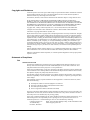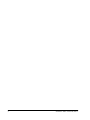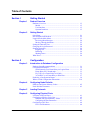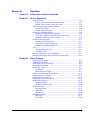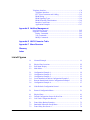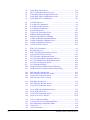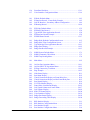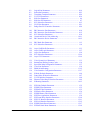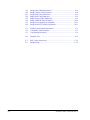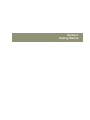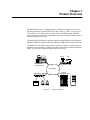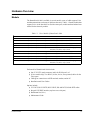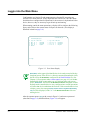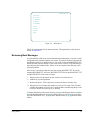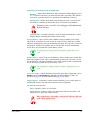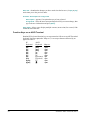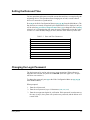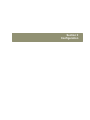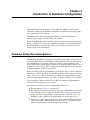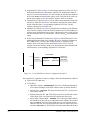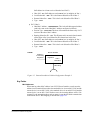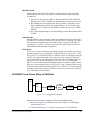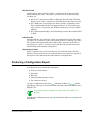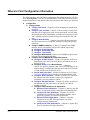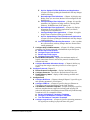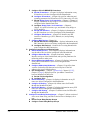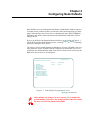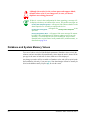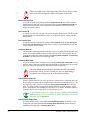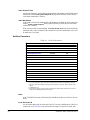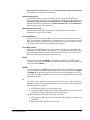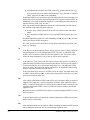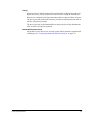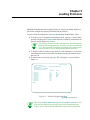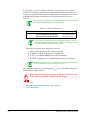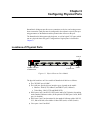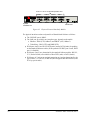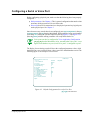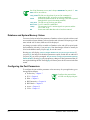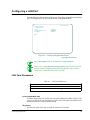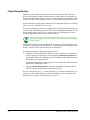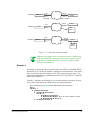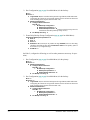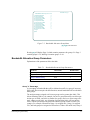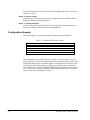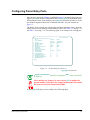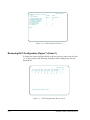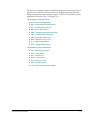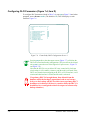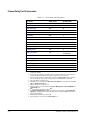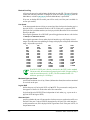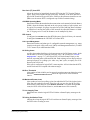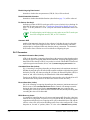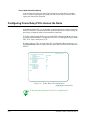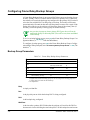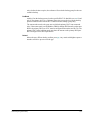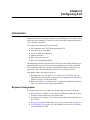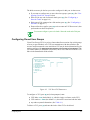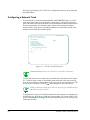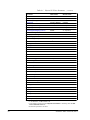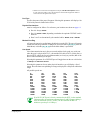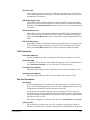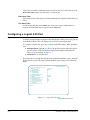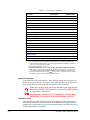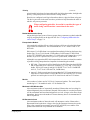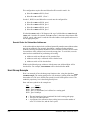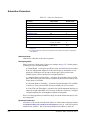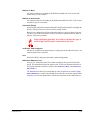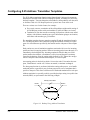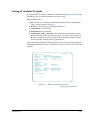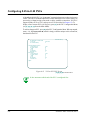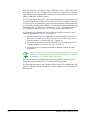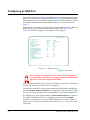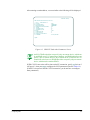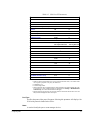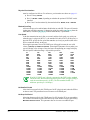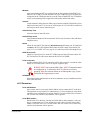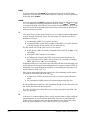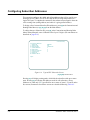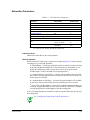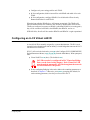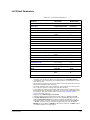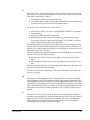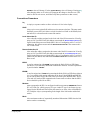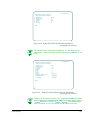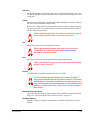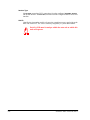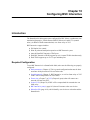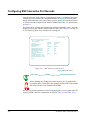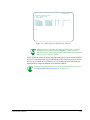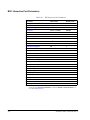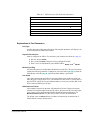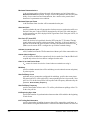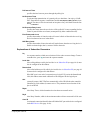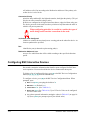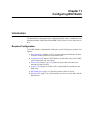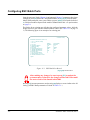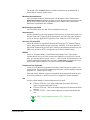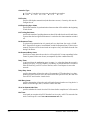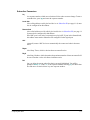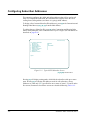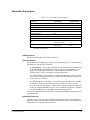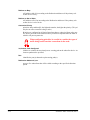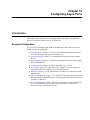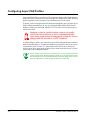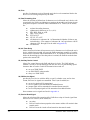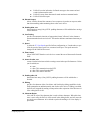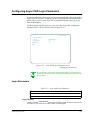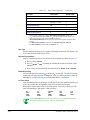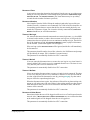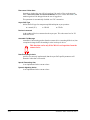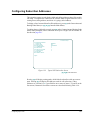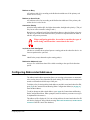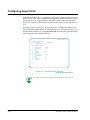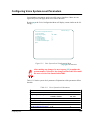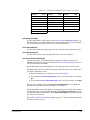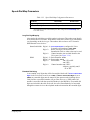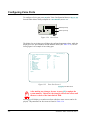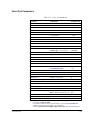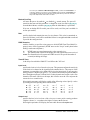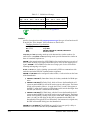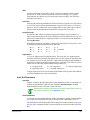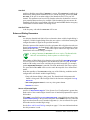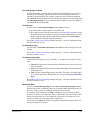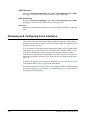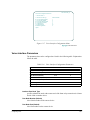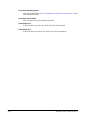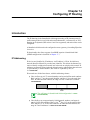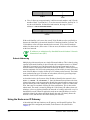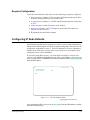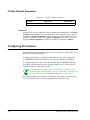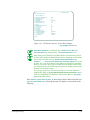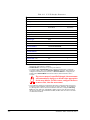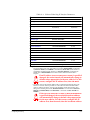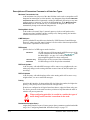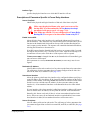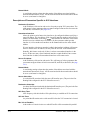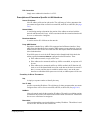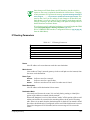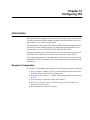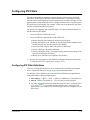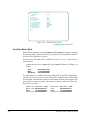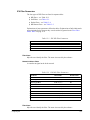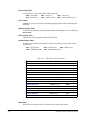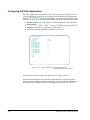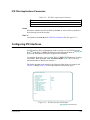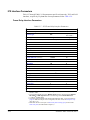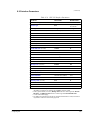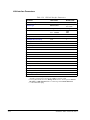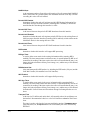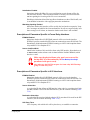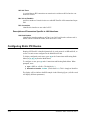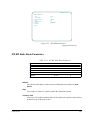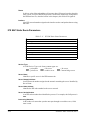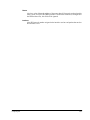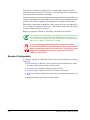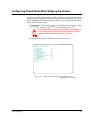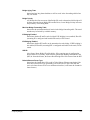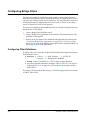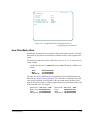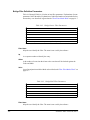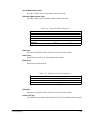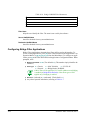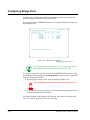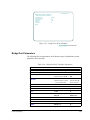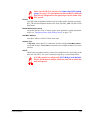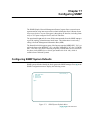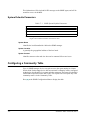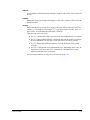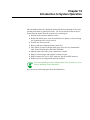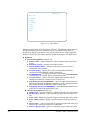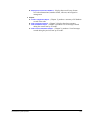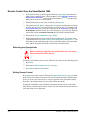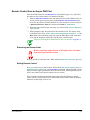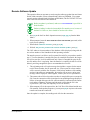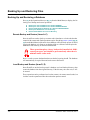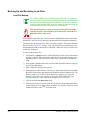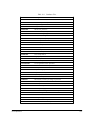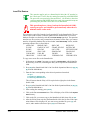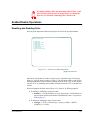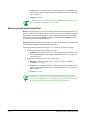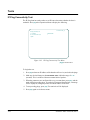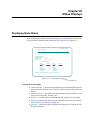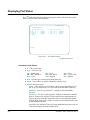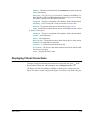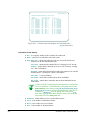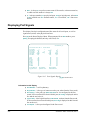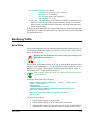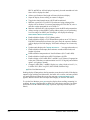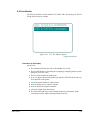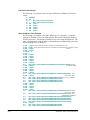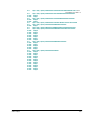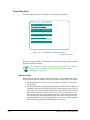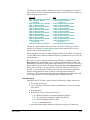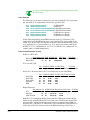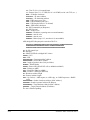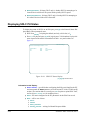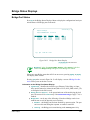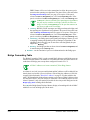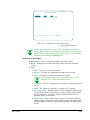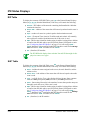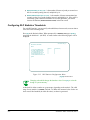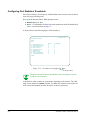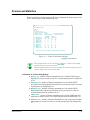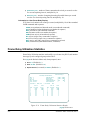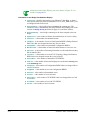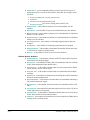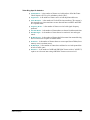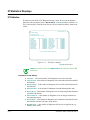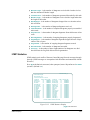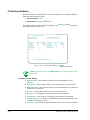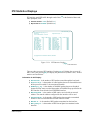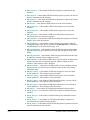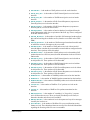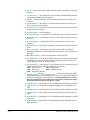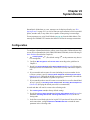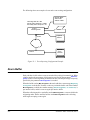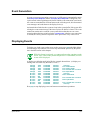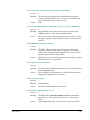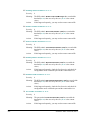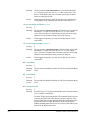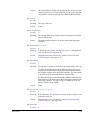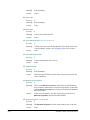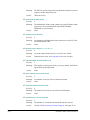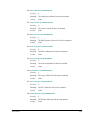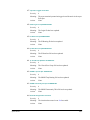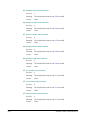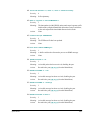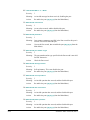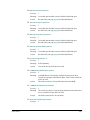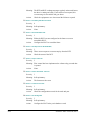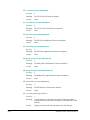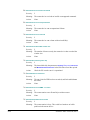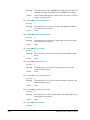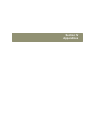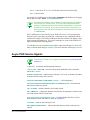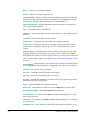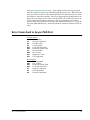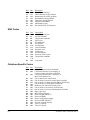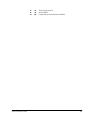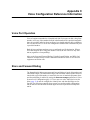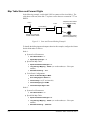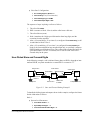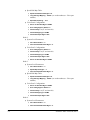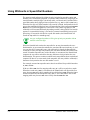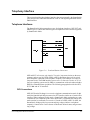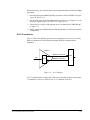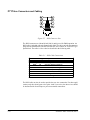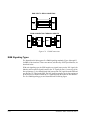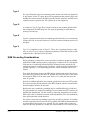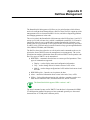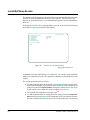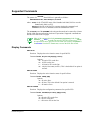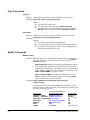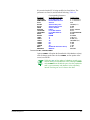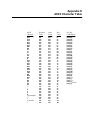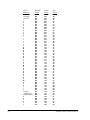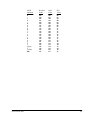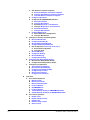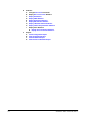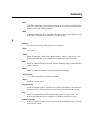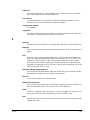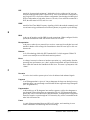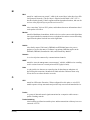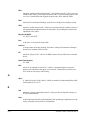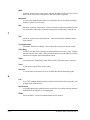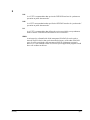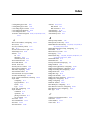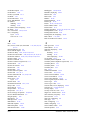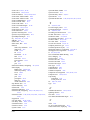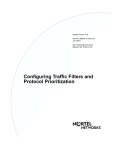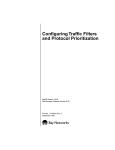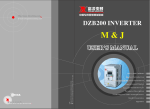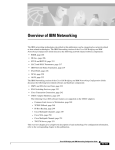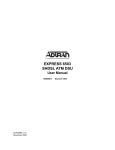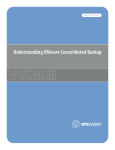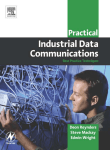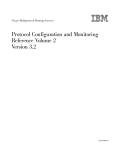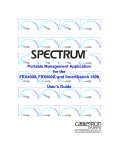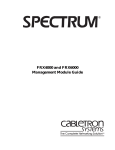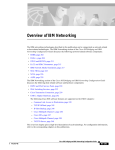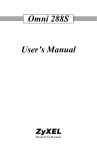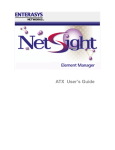Download Cabletron Systems SPECTRUM 1800 User's Manual
Transcript
SmartSwitch 1800 User Guide For Release 4.0 09-44-06-018-01 The Co mplete Networkin g Sol utionTM Copyrights and Disclaimers Cabletron Systems reserves the right to make changes in specifications and other information contained in this document without prior notice. The reader should in all cases consult Cabletron Systems to determine whether any such changes have been made. The hardware, firmware, and/or software described in this manual is subject to change without notice. IN NO EVENT SHALL CABLETRON SYSTEMS BE LIABLE FOR ANY INCIDENTAL, INDIRECT, SPECIAL, OR CONSEQUENTIAL DAMAGES WHATSOEVER (INCLUDING BUT NOT LIMITED TO LOST PROFITS) ARISING OUT OF OR RELATED TO THIS MANUAL OR THE INFORMATION CONTAINED IN IT, EVEN IF CABLETRON SYSTEMS HAS BEEN ADVISED OF, KNOWN, OR SHOULD HAVE KNOWN, THE POSSIBILITY OF SUCH DAMAGES. Copyright 1997, 1998 by Cabletron Systems, Inc., P.O. Box 5005, Rochester, NH 03866-5005. All rights reserved. Printed in the United States of America. Order Number: IW48-USERDOC. VxWorks is a copyright of Wind River Systems, Inc. IP (Internet Protocol) code is copyright 1982, 1986 by Regents of the University of California. All rights reserved. This Cabletron product includes software developed by the University of California, Berkeley, and its contributors. IP software is provided by the regents and contributors “as is” and any express or implied warranties, including, but not limited to, the implied warranties of merchantability and fitness for a particular purpose, are disclaimed. In no event shall the regents or contributors be liable for any direct, indirect, incidental, special, exemplary, or consequential damages (including, but not limited to, procurement of substitute goods or services; loss of use, data, or profits; or business interruption) however caused and on any theory of liability, whether in contract, strict liability, or tort (including negligence or otherwise) arising in any way out of the use of this software, even if advised of the possibility of such damage. Gateway Daemon (GateD) software, Release 3.5.5, is maintained and developed by Cornell University and its collaborators. The version of GateD used with this Cabletron product has been modified. Netlink is a trademark of Cabletron Systems, Inc. All other product designations are the property of their respective owners. Statements of Compliance FCC Statement for Part 68 The Federal Communications Commission (FCC) has established rules that permit this device to be directly connected to the telephone network. Standardized jacks are use for these connections. This equipment should not be used on party lines or coin-operated lines. If this device is malfunctioning, it may also cause harm to the phone network; this device should be disconnected until the source of the problem can be determined and repair has been made. If this is not done, the telephone company may temporarily disconnect service. The telephone company may make changes in its technical operations and procedures; if such changes affect the compatibility or use of this device, the telephone company is required to give adequate notice of the changes. If the telephone company requests information on what equipment is connected to their lines, inform them of the following: ● ● ● ● The telephone number to which the equipment is connected. The ringer equivalence number: 0.6B (indicated on the label). The USOC jack required: RJ45. The FCC registration number (indicated on the label). The ringer equivalence number (REN) is used to determine how many devices can be connected to your telephone line. In most areas, the sum of the RENs of all devices on any one line should not exceed 5.0. If too many devices are attached, they may not ring properly. In the event of equipment malfunction, all repairs should be performed by Cabletron Systems Inc. or an authorized agent. It is the responsibility of user requiring service to report the need for service to Cabletron Systems Inc. or an authorized agent. Service can be facilitated by contacting: Cabletron Systems, Inc. 35 Industrial Way Rochester, NH 03861 Phone: (603) 332-9400, Monday–Friday; 8 AM–8 PM Eastern Time E-mail: [email protected] iii FCC NOTICE This device complies with Part 15 of the FCC rules. Operation is subject to the following two conditions: 1. This device may not cause harmful interference. 2. This device must accept any interference received, including interference that may cause undesired operation. This equipment has been tested and found to comply with the limits for a Class A digital device, pursuant to Part 15 of the FCC rules. These limits are designed to provide reasonable protection against harmful interference when the equipment is operated in a commercial environment. This equipment uses, generates, and can radiate radio frequency energy and if not installed in accordance with the operatiors manual, may cause harmful interference to radio communications. Operation of this equipment in a residential area is likely to cause interference in which case the user will be required to correct the interference at his own expense. WARNING: Changes or modifications made to this device which are not expressly approved by the party responsible for compliance could void the user’s authority to the equipment. IC (Canada) The Industry Canada label identifies certified equipment. This certification mean that the equipment meets certain telecommunications network protective, operational and safety requirements. The department does not guarantee the equipment will operate to the user’s satisfaction. Before installing this equipment, users should ensure that it is permissible to be connected to the facilities of the local telecommunications company. The equipment must also be installed using an acceptable method of connection. In some cases, the company’s inside wiring associated with a single-line individual service may be extended by means of a certified connector assembly (telephone extension cord). The customer should be aware that compliance with the above conditions may not prevent degradation of service in some situations. Repairs to certified equipment should be made by an authorized Canadian maintenance facility designated by the supplier. Any repairs or alterations made by the user to this equipment, or equipment malfunctions, may give the telecommunications company cause to request the user to disconnect the equipment. Users should ensure, for their own protection, that the electrical ground connections of the power facility, telephone lines and internal metallic water pipe system, if present, are connected together. This precaution may be particularly important in rural areas. CAUTION: USERS SHOULD NOT ATTEMPT TO MAKE SUCH CONNECTIONS THEMSELVES, BUT SHOULD CONTACT THE APPROPRIATE ELECTRIC INSPECTION AUTHORITY, OR ELECTRICIAN, AS APPROPRIATE. This digital apparatus does not exceed the Class A limits for radio noise emissions from digital apparatus set out in the Radio Interference Regulations of the Industry Canada. Le prèsent appareil numèrique èmet pas de bruits radioèlectriques dèpassant les limites applicables aux appareils numèriques del la class A prescrites dans le Règlement sur le brouillage radioèlectrique èdictè le ministère des Communications du Canada. About This Manual Rev 01 Date March 1998 Reason for Update General availability This manual supplements screen prompts and menus as an aid in configuring the database and performing system operations on a SmartSwitch 1800. Before using the manual, you should be familiar with SmartSwitch 1800 hardware, as well as the protocols (frame relay, IP, SNA, etc.) you will be using. Terminology and Conventions This typeface represents general text. This typeface represents keyboard input and video output. (This text is dark cyan in on-screen versions of the m anual, and black in paper versions.) In on-screen versions of the manual, items in blue are links to other places in the manual. This symbol points to an informational note relating to the text, table, or figure that immediately precedes or follows it. iv SmartSwitch 1800 4.0 User Guide, Rev 01 This symbol and text identifies a cautionary note, the content of which is more critical to heed than an informational note. The following references to keyboard keys appear in the manual and/or on the screen: [N] is a reference to a key on your keyboard (where “N” is the key). Enter means that you should type in the information, then press the [Enter] key. Type is similar to Enter, except that the word “[Enter] ” follows the information to be typed (e.g., “type n [Enter] ”). Press means press (hit, strike) the key once. Pressing the [Enter] key afterwards is not necessary. [Ctrl] followed by one or two other key designations, must be struck simultaneously with the other keys shown. If a statement ends with a reference to a key—for example, “....then press [Enter]. ”—the period is not part of the data to be entered. If a period should be entered, it will be shown as [.] . The same applies to all other punctuation. When instructed to, for example, “press [A], [B] from the Main Menu,” this means press [A] , then [B], not [A] comma [B]. Screen Displays Screen Displays are provided to show the general appearance of actual screens. They are only examples—the information shown is not always representative of an operational system. v vi SmartSwitch 1800 4.0 User Guide, Rev 01 Table of Contents Section I Chapter 1 Getting Started Product Overview Hardware Overview ................................................................................. Models ............................................................................................... User Interfaces ................................................................................... Operator Interfaces ............................................................................ Chapter 2 Getting Started Quick Start................................................................................................ Port Assignment Worksheet..................................................................... Loggin into the Main Menu...................................................................... Reviewing Boot Messages................................................................. Moving Through the Menus .............................................................. Setting the Date and Time ........................................................................ Changing the Login Password.................................................................. Stopping Operation................................................................................... Logging Out....................................................................................... Rebooting........................................................................................... Shutting Down ................................................................................... What Next?............................................................................................... Section II Chapter 3 1-3 1-3 1-3 1-3 2-1 2-2 2-3 2-4 2-5 2-8 2-8 2-9 2-9 2-9 2-9 2-9 Configuration Introduction to Database Configuration Database Setup Recommendations .......................................................... 3-1 Configuration Examples........................................................................... 3-2 Serial Protocols over Frame Relay via Logical Ports........................ 3-2 Frame Relay PVC Passthrough.......................................................... 3-3 LLC2 PUs over Frame Relay to AS/400 ........................................... 3-3 3x74s/SDLC over Frame Relay to SNA Host ................................... 3-7 Producing a Configuration Report ........................................................... 3-9 Where to Find Configuration Information ............................................. 3-10 Chapter 4 Configuring Node Defaults Database and System Memory Values ..................................................... 4-2 Node Defaults Parameters ........................................................................ 4-3 Chapter 5 Loading Protocols Chapter 6 Configuring Physical Ports Locations of Physical Ports ...................................................................... Configuring a Serial or Voice Port........................................................... Database and System Memory Values .............................................. Configuring the Port Parameters........................................................ Configuring a LAN Port........................................................................... LAN Card Parameters........................................................................ 6-1 6-2 6-3 6-3 6-4 6-4 vii Chapter 7 Configuring Frame Relay Introduction .............................................................................................. 7-1 DLCI Sharing..................................................................................... 7-1 Frame Relay Backup.......................................................................... 7-2 Required Configuration ..................................................................... 7-5 Configuring Bandwidth Allocation Groups............................................. 7-6 Bandwidth Allocation Group Parameters.......................................... 7-7 Configuration Example...................................................................... 7-8 Configuring Frame Relay Ports................................................................ 7-9 Reviewing DLCI Configuration (Figure 7-4, Item C)..................... 7-10 Configuring DLCI Parameters (Figure 7-4, Item D)....................... 7-12 Viewing Learned DLCIs (Figure 7-4, Item E) ................................ 7-13 Frame Relay Port Parameters .......................................................... 7-14 Configuring Frame Relay PVCs Across the Node................................. 7-20 Frame Relay PVC Parameters ......................................................... 7-21 Configuring Frame Relay Backup Groups............................................. 7-22 Backup Group Parameters............................................................... 7-22 Chapter 8 Configuring X.25 Introduction .............................................................................................. 8-1 Required Configuration ..................................................................... 8-2 Configuring a Physical X.25 Port ............................................................ 8-2 Configuring Closed User Groups ...................................................... 8-3 Configuring a Network Trunk ........................................................... 8-4 Configuring a Dial Port ..................................................................... 8-5 Physical X.25 Port Parameters .......................................................... 8-6 Configuring a Logical X.25 Port............................................................ 8-13 Logical Port Parameters................................................................... 8-14 Configuring Subscriber IDs ................................................................... 8-21 Subscriber Addressing..................................................................... 8-22 Hunt Group Example....................................................................... 8-23 Subscriber Parameters...................................................................... 8-25 Configuring X.25 Address Translation Templates ................................ 8-27 Translation Template Parameters .................................................... 8-29 Replacing Called/Calling Address or User Data ............................. 8-30 Replacing Protocol ID ..................................................................... 8-31 Replacing Facilities ......................................................................... 8-31 Translation Examples ...................................................................... 8-31 Testing a Translation Template....................................................... 8-32 Configuring X.25-to-X.25 PVCs ........................................................... 8-33 X.25 PVC Parameters...................................................................... 8-34 Chapter 9 Configuring SNA Introduction .............................................................................................. 9-1 Required Configuration ..................................................................... 9-3 Configuring an SNA Port......................................................................... 9-4 SNA Port Parameters......................................................................... 9-6 Configuring Subscriber Addresses......................................................... 9-14 Subscriber Parameters...................................................................... 9-15 Configuring a Hunt Group for SNA Subscribers............................. 9-16 Configuring an LLC2 Virtual LAN ID.................................................. 9-17 viii SmartSwitch 1800 4.0 User Guide, Rev 01 Configuring LLC2 Hosts........................................................................ LLC2 Host Parameters..................................................................... Configuring LLC2 Interfaces ................................................................. LLC2 Interface Parameters .............................................................. Chapter 10 9-18 9-21 9-26 9-28 Configuring BSC Interactive Introduction ............................................................................................ 10-1 Required Configuration ................................................................... 10-1 Configuring BSC Interactive Port Records ............................................ 10-2 BSC Interactive Port Parameters ..................................................... 10-4 Configuring Subscriber Addresses......................................................... 10-8 Subscriber Parameters...................................................................... 10-8 Configuring BSC Interactive Devices .................................................. 10-10 BSC Interactive Device Parameters............................................... 10-12 Chapter 11 Configuring BSC Batch Introduction ............................................................................................ Required Configuration ................................................................... Configuring BSC Batch Ports ................................................................ BSC Batch Port Parameters ............................................................. Configuring Subscriber Addresses......................................................... Subscriber Parameters...................................................................... Chapter 12 11-1 11-1 11-2 11-3 11-8 11-9 Configuring Async Ports Introduction ............................................................................................ 12-1 Required Configuration ................................................................... 12-1 Configuring Async PAD Profiles........................................................... 12-2 PAD Profile Parameters................................................................... 12-3 Configuring Async PAD Login Parameters ........................................... 12-7 Login Parameters ............................................................................. 12-7 Configuring Async Port Records ........................................................... 12-8 Async PAD Port Parameters............................................................ 12-9 Configuring Subscriber Addresses....................................................... 12-15 Subscriber Parameters.................................................................... 12-16 Configuring Abbreviated Addresses .................................................... 12-17 Configuring Async PVCs ..................................................................... 12-18 Async PVC Parameters.................................................................. 12-19 Chapter 13 Configuring Voice Introduction ............................................................................................ 13-1 Required Configuration ................................................................... 13-2 Voice Configuration Menu .............................................................. 13-2 Configuring Voice System-Level Parameters ........................................ 13-3 Reviewing and Configuring the Speed-Dial Map Table ........................ 13-6 Speed-Dial Map Parameters ............................................................ 13-7 Configuring Voice Ports......................................................................... 13-8 Voice Port Parameters ..................................................................... 13-9 Reviewing and Configuring Voice Interfaces ...................................... 13-16 Voice Interface Parameters ............................................................ 13-17 ix Chapter 14 Configuring IP Routing Introduction ............................................................................................ 14-1 IP Addressing................................................................................... 14-1 Using the Node as an IP Gateway ................................................... 14-2 Required Configuration ................................................................... 14-3 Configuring IP Node Defaults................................................................ 14-3 IP Node Defaults Parameters........................................................... 14-4 Configuring IP Interfaces....................................................................... 14-4 IP Interface Parameters.................................................................... 14-7 Configuring Static IP Routes................................................................ 14-14 IP Routing Parameters................................................................... 14-15 Chapter 15 Configuring IPX Introduction ............................................................................................ 15-1 Required Configuration ................................................................... 15-1 Configuring IPX Node Defaults............................................................. 15-2 IPX Node Defaults Parameters........................................................ 15-2 Configuring IPX Filters.......................................................................... 15-3 Configuring IPX Filter Definitions.................................................. 15-3 Configuring IPX Filter Applications............................................... 15-8 IPX Filter Applications Parameters................................................. 15-9 Configuring IPX Interfaces .................................................................... 15-9 IPX Interface Parameters............................................................... 15-10 Parameter Descriptions.................................................................. 15-13 Configuring Static IPX Routes............................................................. 15-16 IPX RIP Static Route Parameters .................................................. 15-17 IPX SAP Static Route Parameters................................................. 15-18 Chapter 16 Configuring Bridging Introduction ............................................................................................ 16-1 Required Configuration ................................................................... 16-2 Configuring Default Node-Wide Bridging Parameters.......................... 16-3 Bridge Node Default Parameters..................................................... 16-4 Configuring Bridge Filters ..................................................................... 16-6 Configuring Filter Definitions ......................................................... 16-6 How Filter Masks Work .................................................................. 16-7 Configuring Bridge Filter Applications......................................... 16-10 Bridge Filter Application Parameters............................................ 16-11 Configuring Bridge Ports..................................................................... 16-12 Bridge Port Parameters.................................................................. 16-13 Chapter 17 Configuring SNMP Configuring SNMP System Defaults ..................................................... System Defaults Parameters ............................................................ Configuring a Community Table........................................................... Community Table Parameters ......................................................... Configuring Trap Routing...................................................................... Trap Routing Parameters ................................................................. x 17-1 17-2 17-2 17-3 17-4 17-4 SmartSwitch 1800 4.0 User Guide, Rev 01 Section III Operation Chapter 18 Introduction to System Operation Chapter 19 On-line Operations Remote Control ...................................................................................... 19-1 Remote Control from the SmartSwitch 1800 .................................. 19-2 Remote Control from an Async PAD Port ...................................... 19-3 Transferring Files and Updating Software ............................................. 19-4 Remote File Transfer ....................................................................... 19-4 Remote Software Update................................................................. 19-5 Backing Up and Restoring Files............................................................. 19-6 Backing Up and Restoring a Database ............................................ 19-6 Copying a SmartSwitch 1800 Directory to/from a PC .................... 19-7 Backing Up and Restoring Local Files ............................................ 19-8 Enable/Disable Operations ................................................................... 19-11 Disabling and Enabling Ports ........................................................ 19-11 Quiescing and Unquiescing Ports .................................................. 19-12 Disabling and Enabling SDLC PUs............................................... 19-13 Tests...................................................................................................... 19-14 IP Ping Connectivity Test .............................................................. 19-14 CSU/DSU Tests ............................................................................. 19-15 Reloading Auxiliary Console Initialization.......................................... 19-15 Initiating Frame Relay Backup Switchover/Switchback...................... 19-16 Chapter 20 Status Displays Displaying Node Status .......................................................................... 20-1 Displaying Port Status ............................................................................ 20-2 Displaying Virtual Connections ............................................................. 20-3 Displaying Port Signals .......................................................................... 20-6 Monitoring Traffic.................................................................................. 20-7 Serial Ports ....................................................................................... 20-7 Monitoring LAN Traffic ................................................................ 20-17 Displaying Frame Relay Backup Status............................................... 20-19 Displaying SDLC PU Status ................................................................ 20-20 Displaying Voice Interfaces ................................................................. 20-21 Displaying LLC2 Session Status.......................................................... 20-22 Bridge Status Displays ......................................................................... 20-22 Bridge Port Status .......................................................................... 20-22 Bridge Forwarding Table............................................................... 20-24 IP Status Displays................................................................................. 20-25 IP Routing Table ............................................................................ 20-25 ARP Table...................................................................................... 20-26 IP Interfaces ................................................................................... 20-26 IPX Status Displays.............................................................................. 20-27 RIP Table ....................................................................................... 20-27 SAP Table ...................................................................................... 20-28 xi Chapter 21 Statistics Displays RLP Statistics......................................................................................... 21-1 Configuring RLP Statistics Thresholds........................................... 21-2 Port Statistics.......................................................................................... 21-3 Configuring Port Statistics Thresholds............................................ 21-4 Frame-level Statistics............................................................................. 21-5 Frame Relay Utilization Statistics.......................................................... 21-6 Voice Statistics....................................................................................... 21-7 Voice Application Statistics ............................................................ 21-7 Voice Connection Statistics............................................................. 21-8 Bridge Port Statistics.............................................................................. 21-9 LAN Interface Statistics Displays........................................................ 21-11 IP Statistics Displays............................................................................ 21-14 IP Statistics .................................................................................... 21-14 ICMP Statistics .............................................................................. 21-15 IP Interface Statistics..................................................................... 21-18 IPX Statistics Displays......................................................................... 21-19 Chapter 22 System Events Configuration ......................................................................................... Alarm Buffer .......................................................................................... Event Generation.................................................................................... Displaying Events .................................................................................. Severity Levels for SNMP Trap Routing............................................... Event Messages...................................................................................... Section IV 22-1 22-2 22-3 22-3 22-4 22-4 Appendices Appendix A Async Terminal Operations Command and Data Transfer Modes....................................................... Async Terminal Commands.................................................................... Placing a Call from an Async Terminal.................................................. Async PAD Service Signals.................................................................... Error Codes Sent to Async PAD Port ..................................................... A-1 A-2 A-2 A-3 A-5 Appendix B Cause and Diagnostic Codes Cause Codes............................................................................................. B-1 Clearing Causes................................................................................. B-1 Reset Causes ...................................................................................... B-2 Restart Causes.................................................................................... B-2 Diagnostic Codes...................................................................................... B-2 X.25 Codes ........................................................................................ B-2 SNA Codes ........................................................................................ B-4 Cabletron-Specific Codes .................................................................. B-4 Appendix C Voice Configuration Reference Information Voice Port Operation................................................................................ C-1 Store and Forward Dialing ....................................................................... C-1 Map Table Store and Forward Digits ................................................ C-2 User-Dialed Store and Forward Digits .............................................. C-3 Variable-Length Dialing .......................................................................... C-5 Using Wildcards in Speed-Dial Numbers................................................ C-8 xii SmartSwitch 1800 4.0 User Guide, Rev 01 Telephony Interface.................................................................................. C-9 Telephone Interfaces.......................................................................... C-9 PTT/Telco Connectors and Cabling ................................................ C-12 E&M Wiring .................................................................................... C-13 E&M Signaling Types ..................................................................... C-14 E&M Grounding Considerations ..................................................... C-16 Interface Conversions ...................................................................... C-17 Application Examples ...................................................................... C-17 Appendix D NetView Management Local NetView Access ............................................................................ Supported Commands ............................................................................. Display Commands ........................................................................... Vary Commands ............................................................................... Modify Commands ........................................................................... D-2 D-3 D-3 D-4 D-4 Appendix E ASCII Character Table Appendix F Menu Structure Glossary Index List of Figures 1-1 Network Example ................................................................................. 1-1 2-1 2-2 2-3 Physical Port Locations ........................................................................ 2-2 Port Status Display ............................................................................... 2-3 Main Menu............................................................................................ 2-4 3-1 3-2 3-3 3-4 3-5 3-6 Configuration Example 1...................................................................... Configuration Example 2...................................................................... Configuration Example 3...................................................................... Local SmartSwitch 1800 in Configuration Example 3 ......................... Remote SmartSwitch 1800 in Configuration Example 3 ..................... Configuration Example 4...................................................................... 4-1 Node Defaults Configuration Screen 1 ................................................. 4-1 5-1 Protocol Configuration Menu ............................................................... 5-1 6-1 6-2 6-3 Physical Ports........................................................................................ 6-1 Default Configuration Screen for New Port ......................................... 6-2 LAN Card Configuration Record ......................................................... 6-4 7-1 7-2 7-3 Frame Relay Backup Examples ............................................................ 7-3 Bandwidth Allocation Group Menu ..................................................... 7-7 Frame Relay Port Screen 1 ................................................................... 7-9 3-2 3-3 3-3 3-4 3-5 3-7 xiii xiv 7-4 7-5 7-6 7-7 7-8 Frame Relay Port Screen 2 ................................................................. DLCI Configuration Review Screen .................................................. Frame Relay DLCI Configuration Screen 1....................................... Frame Relay DLCI Configuration Screen 2....................................... Frame Relay PVC Configuration ....................................................... 7-10 7-10 7-12 7-13 7-20 8-1 8-2 8-3 8-4 8-5 8-6 8-7 8-8 8-9 8-10 8-11 8-12 X.25 Port Screen 1................................................................................ 8-2 X.25 Port CUG Parameters .................................................................. 8-4 X.25 Port Trunk Parameters................................................................. 8-5 X.25 Dial Port Parameters.................................................................... 8-6 Logical Port Screen 1 ......................................................................... 8-13 Typical SVC Subscriber Screen ......................................................... 8-21 Wildcard Addressing Example........................................................... 8-22 Backup Using Address Translation .................................................... 8-27 Address Translation Templates Display............................................. 8-28 Address Translation Template Screen................................................ 8-29 Address Translation Test Screen ........................................................ 8-32 X.25-to-X.25 PVC Screen.................................................................. 8-33 9-1 9-2 9-3 9-4 9-5 9-6 9-7 9-8 9-9 9-10 9-11 SDLC/LLC2 Examples......................................................................... 9-3 SNA Port Screen 1................................................................................ 9-4 SDLC PU Subscriber Parameters Screen............................................. 9-5 Typical SVC Subscriber Screen ......................................................... 9-14 LLC2 Defaults Configuration Screen................................................. 9-18 LLC2 Originated Host Configuration Screen..................................... 9-19 LLC2 Terminated Host Configuration Screen ................................... 9-19 LLC2 Host Connections Screen ......................................................... 9-20 LLC2 Interfaces Display .................................................................... 9-26 Bridge Port/LLC2 Interface Record, Ethernet.................................... 9-27 Bridge Port/LLC2 Interface Record, Frame Relay............................. 9-27 10-1 10-2 10-3 10-4 BSC Interactive Port Record .............................................................. 10-2 BSC Interactive Port Record, Screen 3 .............................................. 10-3 Typical SVC Subscriber Screen ......................................................... 10-8 BSC Interactive Devices Screen....................................................... 10-11 11-1 11-2 11-3 BSC Batch Port Record...................................................................... 11-2 BSC Batch Port Record, Screen 3 ...................................................... 11-3 Typical SVC Subscriber Screen ......................................................... 11-8 12-1 12-2 12-3 12-4 Async PAD Login Parameters Screen................................................ 12-7 Async PAD Port Screen ..................................................................... 12-8 Typical SVC Subscriber Screen ....................................................... 12-15 Async-to-X.25 PVC Record............................................................. 12-18 13-1 13-2 13-3 13-4 13-5 Voice Configuration Menu................................................................. Voice System-Level Configuration Menu.......................................... Speed-Dial Map Configuration Menu ................................................ Voice Ports ......................................................................................... Voice Port Screen 1 ............................................................................ 13-2 13-3 13-6 13-8 13-8 SmartSwitch 1800 4.0 User Guide, Rev 01 13-6 13-7 Front Panel Switches ........................................................................ 13-11 Voice Interface Configuration Menu ................................................ 13-16 14-1 14-2 14-3 14-4 IP Node Defaults Menu ...................................................................... 14-3 IP Interface Record – Frame Relay Example ..................................... 14-5 LAN IP Interface – Secondary Address Configuration...................... 14-6 IP Routing Record ............................................................................ 14-14 15-1 15-2 15-3 15-4 15-5 IPX Node Defaults Menu ................................................................... 15-2 IPX SAP Filter Record ....................................................................... 15-4 Typical IPX Filter Applications Record ............................................. 15-8 IPX Interface Record Example........................................................... 15-9 IPX RIP Route Record...................................................................... 15-17 16-1 16-2 16-3 16-4 16-5 Bridge Node Defaults Configuration Screen...................................... 16-3 Bridge MAC Filter Configuration Screen .......................................... 16-7 Typical Bridge Filter Applications Record....................................... 16-11 Bridge Ports Display ......................................................................... 16-12 Bridge Port Record Example ............................................................ 16-13 17-1 17-2 17-3 SNMP System Defaults Menu............................................................ 17-1 SNMP Community Table Menu......................................................... 17-3 SNMP Trap Routing Menu................................................................. 17-4 18-1 Main Menu.......................................................................................... 18-2 19-1 19-2 19-3 19-4 On-Line Port Operations Menu ........................................................ On-Line SDLC PU Operations Menu............................................... IP Ping Connectivity Test Menu....................................................... Ping Example .................................................................................... 20-1 20-2 20-3 20-4 20-5 20-6 20-7 20-8 20-9 20-10 20-11 20-12 20-13 Node Status Display ........................................................................... 20-1 Port Status Display ............................................................................. 20-2 Virtual Connections Display on Frame Relay Port ............................ 20-4 Virtual Connections Display on Non-Frame Relay Port .................... 20-5 Port Signals Display ........................................................................... 20-6 X.25 Line Monitor Display................................................................. 20-9 Frame Relay Line Monitor Display .................................................. 20-12 LAN Capture Status and Control Menu ........................................... 20-17 LAN Capture Display ....................................................................... 20-18 SDLC PU Status Display.................................................................. 20-20 Voice Interfaces Display................................................................... 20-21 Bridge Port Status Display................................................................ 20-22 Bridge Forwarding Table Display .................................................... 20-24 21-1 21-2 21-3 21-4 RLP Statistics Display ........................................................................ RLP Statistics Configuration Menu.................................................... Port Statistics Display......................................................................... Port Statistics Configuration Menu .................................................... 19-11 19-13 19-14 19-15 21-1 21-2 21-3 21-4 xv 21-5 21-6 21-7 21-8 21-9 21-10 21-11 21-12 21-13 21-14 Frame-level Statistics Display ............................................................ 21-5 Frame Relay Utilization Statistics Display......................................... 21-6 Voice Connection Statistics Display .................................................. 21-7 Voice Connection Statistics Display .................................................. 21-8 Bridge Port Status Display ................................................................. 21-9 LAN Interface Statistics Display...................................................... 21-11 IP Statistics Display.......................................................................... 21-14 ICMP Statistics Display.................................................................... 21-15 IP Interface Statistics Display........................................................... 21-18 IPX Statistics Display....................................................................... 21-19 22-1 Event Reporting Configuration Example........................................... 22-2 C-1 C-2 C-3 C-4 C-5 C-6 C-7 C-8 C-9 Store and Forward Dialing Example 1 ................................................. C-2 Store and Forward Dialing Example 2 ................................................. C-3 Variable-Length Dialing Example........................................................ C-6 Trunk and Station Connection.............................................................. C-9 Inter-PBX Trunking............................................................................ C-10 AC15 Example ................................................................................... C-11 RJ45 Connector Pins .......................................................................... C-12 E&M Connections.............................................................................. C-14 E&M Signaling Types........................................................................ C-15 D-1 NetView Access Options Menu .......................................................... D-2 1-1 Models of SmartSwitch 1800 ............................................................... 1-3 2-1 2-2 Port Assignments.................................................................................. 2-2 Date and Time Parameters.................................................................... 2-8 3-1 MAC Address Conversion.................................................................... 3-6 4-1 4-2 Node Defaults Parameters .................................................................... 4-3 NetView Parameters............................................................................. 4-6 5-1 Protocol Parameters.............................................................................. 5-2| 6-1 LAN Card Parameters .......................................................................... 6-4 7-1 7-2 7-3 7-4 7-5 7-6 Bandwidth Allocation Group Parameters............................................. 7-7 Bandwidth Allocation Example............................................................ 7-8 Frame Relay Port Parameters ............................................................. 7-14 Frame Relay DLCI Parameters........................................................... 7-15 Frame Relay PVC Parameters ............................................................ 7-21 Frame Relay Backup Group Parameters............................................. 7-22 8-1 Physical X.25 Port Parameters ............................................................. 8-6 List of Tables xvi SmartSwitch 1800 4.0 User Guide, Rev 01 8-2 8-3 8-4 8-5 9-1 9-2 9-3 9-4 9-5 Logical Port Parameters...................................................................... 8-14 Subscriber Parameters ........................................................................ 8-25 Translation Template Parameters ....................................................... 8-29 X.25 PVC Parameters......................................................................... 8-34 SNA Port Parameters ............................................................................ 9-6 SNA Port PU Parameters...................................................................... 9-7 SVC Subscriber Parameters................................................................ 9-15 LLC2 Host Parameters ....................................................................... 9-21 Bridge Port/LLC2 Interface Parameters ............................................. 9-28 10-1 10-2 10-3 10-4 10-5 BSC Interactive Port Parameters ........................................................ 10-4 BSC Interactive Port Subscriber Parameters ...................................... 10-5 SVC Subscriber Parameters................................................................ 10-8 Control and Device Unit Addressing ................................................ 10-11 BSC Interactive Device Parameters.................................................. 10-12 11-1 11-2 BSC Batch Port Parameters ................................................................ 11-3 SVC Subscriber Parameters................................................................ 11-9 12-1 12-2 12-3 12-4 12-5 Async PAD Profile Parameters .......................................................... 12-3 Async PAD Login Parameters............................................................ 12-7 Async Port Parameters........................................................................ 12-9 SVC Subscriber Parameters.............................................................. 12-16 Async PVC Parameters..................................................................... 12-19 13-1 13-2 13-3 13-4 13-5 13-6 Voice System-Level Parameters......................................................... 13-3 International Dialing Country Codes .................................................. 13-4 Speed-Dial Map Configuration Parameters........................................ 13-7 Voice Port Parameters ........................................................................ 13-9 E&M Switch Settings ....................................................................... 13-12 Voice Interface Configuration Parameters ....................................... 13-17 14-1 14-2 14-3 14-4 14-5 IP Node Defaults Parameters .............................................................. 14-4 Frame Relay IP Interface Parameters ................................................. 14-7 X.25 IP Interface Parameters .............................................................. 14-8 Ethernet/Token Ring IP Interface Parameters .................................... 14-9 IP Routing Parameters ...................................................................... 14-15 15-1 15-2 15-3 15-4 15-5 15-6 15-7 15-8 15-9 15-10 15-11 IPX Node Defaults Parameters ........................................................... 15-2 IPX RIP Filter Parameters .................................................................. 15-5 IPX SAP Filter Parameters ................................................................. 15-5 IPX Packet Filter Parameters .............................................................. 15-6 IPX RIP Router Filter Parameters ...................................................... 15-7 IPX Filter Applications Parameters .................................................... 15-9 IPX Frame Relay Interface Parameters ............................................ 15-10 IPX X.25 Interface Parameters ......................................................... 15-11 IPX LAN Interface Parameters......................................................... 15-12 IPX RIP Static Route Parameters ..................................................... 15-17 IPX SAP Static Route Parameters .................................................... 15-18 xvii xviii 16-1 16-2 16-3 16-4 16-5 16-6 16-7 16-8 Bridge Node Default Parameters........................................................ 16-4 Bridge Generic Filter Parameters....................................................... 16-8 Bridge MAC Filter Parameters........................................................... 16-8 Bridge SAP Filter Parameters............................................................. 16-9 Bridge Protocol Filter Parameters ...................................................... 16-9 Bridge NetBIOS Filter Parameters................................................... 16-10 Bridge Filter Applications Parameters ............................................. 16-11 Bridge Port/LLC2 Interface Parameters........................................... 16-13 17-1 17-2 17-3 SNMP System Defaults Parameters................................................... 17-2 Community Table Parameter.............................................................. 17-3 Trap Routing Parameters.................................................................... 17-4 19-1 Database Files..................................................................................... 19-9 C-1 C-2 RJ45 Cable Connections..................................................................... C-12 E&M Wiring....................................................................................... C-13 SmartSwitch 1800 4.0 User Guide, Rev 01 Section I Getting Started Chapter 1 Product Overview The SmartSwitch 1800 is a high-performance, multiprotocol branch access device, providing the ability to transmit LAN data, legacy data (e.g., SDLC, bisync, async), voice, and fax over a single frame relay link. A powerful management capability allows allocation of frame relay bandwidth to ensure that each type of traffic receives the necessary quality of service. The SmartSwitch 1800 shares much functionality and compatibility with Cabletron’s FRX4000, FRX6000, and the Frame Relay Module (FRM) for the SmartSwitch 9000. A SmartSwitch 1800 with a video interfaces features an intuitive, menu-based management structure that allows complete local and remote control of other SmartSwitch 1800s, as well as other Cabletron frame relay access devices. Phone FRX6000 with monitor & printer Fax SmartSwitch 1800 Frame Relay SmartSwitch 1800 FRM in SmartSwitch 9000 PBX Figure 1-1 Network Example Some typical SmartSwitch 1800 applications are: ● ● ● ● ● ● ● SDLC-to-LLC2 and LLC2-to-QLLC conversion over frame relay SNA and TCP/IP LAN/WAN integration—with or without routers Banking applications—LAN, SNA, TCP/IP, async Traffic aggregation and concentration to public frame relay services "Front end" network to larger frame relay switches X.25-to-frame relay gateway applications Transmission of voice and fax over existing frame relay links The SmartSwitch 1800 supports these routing and access protocols: ● ● ● ● ● ● ● ● ● Frame Relay X.25 SNA/SDLC SNA/LLC2 Bridging IP IPX BSC Async The SmartSwitch 1800 supports these management functions: ● ● ● ● ● ● ● ● ● 1-2 Local SNMP agent, with Sets from network manager on some MIB variables Manageable via Cabletron’s Spectrum® and SPEL NetView Service Point function Control via local monitor, remote SmartSwitch 1800/FRX/FRM, or local/ remote async terminal File transfer, database backup/restore, and software updates between devices Local configuration Centralized alarm routing Statistics displays Line monitor SmartSwitch 1800 4.0 User Guide, Rev 01 Hardware Overview Models The SmartSwitch 1800 is available in several models, some of which support Voice and data transmission, and some of which are data-only. Table 1-1 lists the models that support Voice. At the time this User Guide went to press, model numbers had not been created for the data-only models. Table 1-1 Voice Models of SmartSwitch 1800 Part Number Hardware Protocols 1W48-E-B 2 Voice ports, 4 serial ports, 1 Ethernet port Frame Relay, SDLC, IP, SNMP, Bridging, LLC2, Voice 1W48-E-SDLC 2 Voice ports, 4 serial ports, 1 Ethernet port Frame Relay, SDLC, IP, SNMP, Voice 1W48-E-IP 2 Voice ports, 4 serial ports, 1 Ethernet port Frame Relay, SDLC, IP, SNMP, Bridging, LLC2, Voice 1W48-E-SBR 2 Voice ports, 4 serial ports, 1 Ethernet port Frame Relay, SDLC, IP, SNMP, LLC2, RIP, IPX, Voice 1W48-E-MULT 2 Voice ports, 4 serial ports, 1 Ethernet port Frame Relay, X.25, SDLC, IP, SNMP, Bridging, LLC2, RIP, IPX, Voice, BSC, Async, NVSP 1W48-T-B 2 Voice ports, 4 serial ports, 1 Token Ring port Frame Relay, SDLC, IP, SNMP, Bridging, LLC2, Voice 1W48-T-SDLC 2 Voice ports, 4 serial ports, 1 Token Ring port Frame Relay, SDLC, IP, SNMP, Voice 1W48-T-IP 2 Voice ports, 4 serial ports, 1 Token Ring port Frame Relay, SDLC, IP, SNMP, Bridging, LLC2, Voice 1W48-T-SBR 2 Voice ports, 4 serial ports, 1 Token Ring port Frame Relay, SDLC, IP, SNMP, LLC2, RIP, IPX, Voice 1W48-T-MULT 2 Voice ports, 4 serial ports, 1 Token Ring port Frame Relay, X.25, SDLC, IP, SNMP, Bridging, LLC2, RIP, IPX, Voice, BSC, Async, NVSP Each model of SmartSwitch 1800 includes: ● ● ● ● One V.35 DTE (male connector) cable for WAN port 2 or 3 (Voice models only) Two RJ-45 (14 feet, 8-wire, cross-pinned) cables for the Voice ports Cabling for connection to ASCII terminal, modem, and/or PC Installation and User Guides Options include: ● ● ● ● Product Overview V.35 DCE, RS-232 DTE, RS-232 DCE, RS-449 DCE, RS-449 DTE cables Integral CSU/DSU interface (replaces one serial port) Rackmount kit (19 in.) Maintenance Guide 1-3 User Interfaces A SmartSwitch 1800 contains four serial ports in the Voice/Data models and up to eight in the data-only models. Each serial port supports any of the protocols that are installed (see Table 1-1), with the exception of Voice, which is supported on two Voice ports (and can be transported over any serial port configured for frame relay). Each device also includes one LAN port—Ethernet or Token Ring, depending on the model. Operator Interfaces After it has been installed and configured, a SmartSwitch 1800 can function with no keyboard or video device. (Therefore, such devices are not standard equipment.) However, configuration, file copy (backup, restore, transfer, etc.), and monitoring operations require a keyboard and screen, in one of several forms. The typical method of connecting to a SmartSwitch 1800 is via an ASCII (VT100type) terminal (configured for 9600 bps, 8 data bits, 1 stop bit, no parity), or a terminal emulator on a PC running Procomm Plus for Windows. Each SmartSwitch 1800 is shipped with cabling to support connection to an ASCII terminal or a PC. 1-4 SmartSwitch 1800 4.0 User Guide, Rev 01 Chapter 2 Getting Started The SmartSwitch 1800 Installation & Setup Guide (shipped with each unit) describes the procedure for connecting to the SmartSwitch from a local or remote keyboard and video device. Once this has been done, the SmartSwitch must be customized for the devices to which it will connect, the traffic it will receive and transmit, and various operating parameters that can be set to your specific needs. Much of the configuration can be performed from an existing central-site FRX6000 via remote control of the SmartSwitch 1800. At a minimum, however, someone must configure a remote control ID and a physical port on each new SmartSwitch 1800, to allow the central-site FRX6000 to gain access to the SmartSwitch 1800. Quick Start The basic steps you should take to get the SmartSwitch up and running are: 1. Read the remainder of this chapter, as it explains the user interface on a SmartSwitch 1800. This information will help you understand the menu operations that are necessary to configure the SmartSwitch for your application. 2. Review the default database parameter settings, listed in tables throughout Section II. (A list of tables can be found in the Table of Contents.) Many parameters can be left at the default settings, but some must be reconfigured to match your specific needs. 3. Fill in Table 2-2 (on page 2-3), to identify the physical interface, protocol, and connected device on each physical port. You will need more information when configuring database records, but these tables can be used as convenient references. 4. Log into the menu operations, if not already done. This is described in the SmartSwitch 1800 Installation & Setup Guide, as well as on page 2-4. 5. Set the correct date and time, as described on page 2-9. Event (alarm) messages, reports, and some displays include the current date and time as set in the SmartSwitch. They should be accurate, for proper network monitoring and management. 6. Change the login password, if desired. The default password is NETLINK . You can change this to any password of up to 14 characters, as described on page 2-9. 7. Configure the necessary database records: Node (Chapter 4), SNMP parameters (Chapter 17) if SNMP management will be performed, protocols (Chapter 5), network ports (frame relay – Chapter 7) or X.25 – Chapter 8), plus LAN interfaces and legacy access ports (miscellaneous chapters in Section II). Port Assignment Worksheet The port options on Voice models of SmartSwitch 1800 differ from those on data-only models. Information on both is provided here, along with worksheets that allow you to fill in pertinent information that you will use to configure the software database. Naturally, you should fill in only the table that applies to your model type. Voice 2 WAN 0 WAN 1 LAN Port Optional CSU/DSU Port WAN 2 WAN 3 Console Port Voice 1 Figure 2-1 Physical Port Locations on Voice Models Table 2-2 lists all possible physical ports on Voice models of SmartSwitch 1800. Table 2-1 Port Assignments for Voice Models Port Interface 1 0 RS-232 Protocol 2 Connected Device 1 2 3 4 n/a Voice 5 n/a Voice LAN n/a 1 2 2-2 Physical interface, as described below. Port 0 is RS-232. Port 1 must be either RS-232 or DSU. Ports 2 and 3 are determined by the attached cable: V.35, RS-232, or RS-449. Ports 4 and 5 are Voice. Each cable is physical DTE (male connector) or DCE (female connector). Add a T or C to the interface type to record this information. (This does not apply to a Voice, DSU, or LAN port.) The protocols that can be assigned to ports depend on the model of SmartSwitch 1800 and the options that were purchased. All possible protocols are listed below: Ports 0–3: Frame relay, X.25, SDLC, BSC Interactive, BSC Batch, Async. Ports 4, 5: Voice. LAN Port: IP, IPX, Bridge, LLC2. Note that the LAN protocols (IP, IPX, Bridge, LLC2) are also assigned to physical frame relay ports via interface records that map the protocols to the physical ports. SmartSwitch 1800 4.0 User Guide, Rev 01 Ports 4–7 are on an optional expansion card WAN 4 LAN Port Optional CSU/DSU Port WAN 5 WAN 0 WAN 1 WAN 6 WAN 2 WAN 7 WAN 3 Console Port Figure 2-2 Physical Port Locations on Data-Only Models Table 2-2 lists all possible physical ports on data-only models of SmartSwitch 1800. Table 2-2 Port Interface 1 0 RS-232 Port Assignments for Data-Only Models Protocol 2 Connected Device 1 2 3 43 53 63 73 LAN 1 2 3 Getting Started n/a Physical interface, as described below. Port 0 is RS-232. Port 1 must be either RS-232 or DSU. Ports 2 and 3 are determined by the attached cable: V.35, RS-232, or RS-449. Ports 4–5 exist only if an optional expansion card is installed, and are determined by the type of card: V.35, RS-232, or RS-422 (which supports RS-449 interfaces, and X.21 by special order). Each cable is physical DTE (male connector) or DCE (female connector). Add a T or C to the interface type to record this information. (This does not apply to a DSU or LAN port.) The protocols that can be assigned to ports depend on the model of SmartSwitch 1800 and the options that were purchased. All possible protocols are listed below: Ports 0–7: Frame relay, X.25, SDLC, BSC Interactive, BSC Batch, Async. LAN Port: IP, IPX, Bridge, LLC2. Note that the LAN protocols (IP, IPX, Bridge, LLC2) are also assigned to physical frame relay ports via interface records that map the protocols to the physical ports. Only if the optional expansion card is installed. 2-3 Loggin into the Main Menu Configuration (see Section II) and management (see Section III) operations are accessed via a menu structure, using a keyboard and video device. Once the SmartSwitch has been configured and is operational, it does not need a keyboard and video device; however, they are necessary to get the unit up and running. When running outside the menu operations, a display will be similar to the following figure, and will show the current status of all ports on the node. (This display is described in detail on page 2-4.) N ode N ame=node_xyz Port Statu s D is play (Page 1) P Type 0 2 4 0 PPS FRL 62 FRL 112 VC E 10 Ethernet C onn# State P Typ e PPS C onn# State 4 7 1 Op erational Op erational On _Hook 1 3 5 S NA S NA V CE 127 60 20 12 6 1 Op erational Op erational On _Hook F1: Login Figure 2-3 Port Status Display at the upper right identifies the device under control of the keyboard and screen. If the device is a directly connected SmartSwitch 1800, the ID will be the Node Name configured in the Node Defaults file. (See Chapter 4.) If an operator takes remote control (see page 19-1) of another SmartSwitch 1800 or some other type of Cabletron frame relay access device, Node Name will become the Remote Control ID configured in Node Defaults on the controlled device. Any configuration or control operations will affect that device rather than the local one. If the controlled device has a display screen, the message Under remote control. Keyboard blocked by id="n" will be displayed, where " n " is the Remote Control ID of the controlling device. Node Name After the operator presses [F1] at the screen in Figure 2-3 and enters a password (described on page 2-9), the Main Menu (Figure 2-4) will appear. 2-4 SmartSwitch 1800 4.0 User Guide, Rev 01 N ode Name=node_xyzl V ersion "n.n.n" MAIN ME NU A Configuration B Op erations C Status Disp lays D Even ts E Statistics F Reports Option: Figure 2-4 Main Menu This is the starting point for all menu operations. The organization of the menus is shown in Appendix F. Reviewing Boot Messages As a SmartSwitch 1800 boots, screen information (assuming there is a screen) verifies configuration file format and displays any errors. This data is displayed only until the SmartSwitch software is running; however, it is saved in a file named BOOTRPT.TXT, and the operator can later display it. This can be used as a tool to verify that startup of the node proceeded without errors. If there is an error reported, the data may aid in fixing the problem. If the device is shut down, then rebooted, the existing BOOTRPT.TXT file will be renamed BOOTBAK.TXT, and a new BOOTRPT.TXT will be created. BOOTRPT.TXT and BOOTBAK.TXT can be used as follows: 1. Display and review the data from the “current” boot of the device. 2. Address any reported problems. 3. Re-boot the device. (This copies the previous boot data to a backup file.) 4. Display the new boot data, and compare it to the previous data. This will show whether the problem was fixed. Also, a problem that occurred during the previous boot-up will often be cleared up by re-booting. To display the data from the current boot-up, press [C] at the Reports Menu (or [F], then [C] from the Main Menu). To display the data from the previous boot-up (saved in a file called BOOTBAK.TXT), press [D] at the Reports menu (or [F], [D] from the Main Menu). Getting Started 2-5 Moving Through the Menus To select a menu item, press the letter to the left of the item. To return to the next higher menu from a lower-level, press [F3]. To move from operations under one Main Menu entry to operations under another entry, you must return to the Main Menu. The easiest way is to press [F3] repeatedly until the Main Menu is displayed. Prompts Within the menu operations, there are two kinds of prompts: ● ● Information prompts – respond by typing the requested information, then pressing [Enter]. Yes/no prompts – respond by pressing [Y] or [N]. Throughout this manual are tables of valid and default values. To specify a default (if one exists), press [Enter] in response to a prompt. Pressing [Enter] when it is not required may cause the next prompt to automatically select the default choice. On-Line Help Most screen menus display a prompt called Option:. Pressing [?] in response to this prompt will usually display a list of options. To make a selection, press either the function key shown preceding the desired option or the character preceding the desired menu item. The list of options varies, depending on what menu is displayed; all the options are described below. (Function key equivalents on an async terminal keypad are listed on page 2-8.) F1: Select Another Record or Redisplay/Refresh : Next Record —displays the first prompt that appeared on your screen after you made your menu selection, so you can specify another record. Redisplay/Refresh —refreshes a display with updated information. F2: Next Record or Remote Refresh: Next Record —displays the next sequential record on your screen for verification, modification, or deletion. Remote Refresh —refreshes F3: Exit menu —returns a remote display. you to the previous menu, saving any changes you have made Some menus have two sets of values: Database and System Memory. Changes will affect only the database, unless you press [F7] before pressing [F3] . (This will update the system memory.) Database and System memory values are described on page 4-2 for Node Defaults and page 6-3 for Ports. 2-6 SmartSwitch 1800 4.0 User Guide, Rev 01 F4: Exit menu or Delete Record or Clear Max Stats: Exit Menu—appears at the Main Menu, and exits to the Port Status display (Figure 2-3). To return to the menu, you must enter the node's password. (This feature is for security, to protect menu-level operations from unauthorized access.) Delete Record —initiates the deletion of the displayed record. A record for this port number, containing all the default values, will remain in the database. Deleting a port record for an existing port will immediately disable the port. Clear Max Stats—on statistics displays, clears the maximum/cumulative values from the display (restarting them at the current values). F5: Copy Record —copies a Port record's database values to another port's record, which can be convenient if several records in a node will have identical (or almost identical) configurations. After you perform this operation, the "copied to" record will be displayed, with the new database values. (The original record is automatically saved.) Press [F7] to update the system memory values. You cannot copy a physical port's record to a logical port, or vice versa. F6: Move Record —copies a Port record's database values to another port's record, then deletes the original record. After you perform this operation, the "moved to" record will be displayed, with the new database values. (The original record is automatically saved.) Press [F7] to update the system memory values. You cannot move a physical port's record to a logical port, or vice versa. F7: On-line change—in Node Defaults or Physical/Logical Port configuration, copies Database values to System Memory. (Database and System Memory values are described on page 4-2 for Node Defaults and page 6-3 for Ports.) F9: Stop Remote —terminates a remote control connection, gives you the option of rebooting the remote node, and returns control to the local operator. F10: Abort or Reboot Remote: Abort—initiates a reboot of a local node. Reboot Remote—initiates a reboot of a remote node under local control. must then press [F9] to exit remote control.) (You Before aborting or rebooting a node, notify all users that the node will be going down. Getting Started 2-7 ESC: Quit —abandons the changes you have made since the last save (via [F3] or [F7]) and returns you to the previous menu. Character: Select Option or Change Field: Select Option —appears if an option has not yet been selected. Change Field —Press the letter corresponding to the field you want to change, then type in the new information and press [Enter]. PgUp, PgDn —allows you to display multiple screens (one at a time) for a record, if the record has more than one. Function Keys on an ASCII Terminal Standard PC keyboard function keys are represented as follows on an ASCII terminal keyboard. Note that ^[O (under "Maps to:") is an escape character followed by an uppercase letter O. 2-8 PC Keyboard ASCII Keyboard Maps to: [F1] [F2] [F3] [F4] [F5] [F6] [F7] [F9] [F10] [PgUp] [PgDn] [PF1] [PF2] [PF3] [PF4] [5] [6] [7] [,] (comma) [.] (period) [ ] [ ] ^[OP ^[OQ ^[OR ^[OS ^[Ou ^[Ov ^[Ow ^[Ol ^[On ^[OA ^[OB SmartSwitch 1800 4.0 User Guide, Rev 01 Setting the Date and Time Various operations and reports record the current date and time, as recognized by the originating device. This operation allows changing one or both, to assure that all devices in a network are synchronized. Press [B] at the Node Configuration Menu (or [A], [A], [B] from the Main Menu). The date and time as currently recognized by the SmartSwitch will be displayed, and you will be asked: Do you want to change the date? Press [Y] to change the date or [Enter] to leave it as is. If changing the date, enter the correct information, noting the values in Table 2-3. After the date, change (or leave) the time in the same way as the date Table 2-3 Date and Time Parameters Parameter Valid Values Default Value Date Y/N N Month 1–12 1 Day 1–31 1 Year 1980–2099 1998 Time Y/N N Hour 0–23 0 Minute 0–59 0 Second 0–59 0 Changing the Login Password The login password is used to gain access to menu operations. When software is shipped to the customer, the password is NETLINK . (Note the upper case—all passwords are case sensitive.) To change the password, press [A] at the Node Configuration Menu (or [A], [A], [A] from the Main Menu). When prompted: 1. Enter the old password. 2. Enter the new password, up to 14 characters (A– Z, a–z , 0– 9). 3. Enter the new password again for verification. If this password is not the same as the entry in step 2, the system will reject the new password, and the old one will remain valid. Getting Started 2-9 Stopping Operation Logging Out If you have been working within menu operations and wish to log out, press [F4] at the Main Menu. The Port Status Display screen will be displayed, with any updates. The software will continue to run, but only those who know the password will be able to gain access to the menus. You must press [F1] and enter the password to get back into the Main Menu. Rebooting To reboot from within the menu level, press [F10] . When asked: Reboot?, press [Y]. You cannot reboot the device from the initial Port Status Display. You must first press [F1] and enter the password to get to the Main Menu. Rebooting the node clears all connections. If you do not want to do this, simply press [F4] to log out, then leave the device running. Shutting Down To shut down a SmartSwitch 1800, unplug it from its power source. Make sure all users of the device are aware that it will be shut down. What Next? Once you are familiar with the menus and how they work, proceed to Section II to configure the database. 2-10 SmartSwitch 1800 4.0 User Guide, Rev 01 Section II Configuration Chapter 3 Introduction to Database Configuration Each SmartSwitch 1800 contains its own configuration database, which contains information identifying the hardware components, and defines the operating parameters of the hardware and software. Each database file contains defining parameters for a specific component; for example, physical ports, subscriber IDs, or IP interfaces. Before the SmartSwitch 1800 can properly operate, all necessary database parameters must be configured. The necessary configuration depends on the installed hardware, the routing and access protocols that will be used, and the devices that will be connected to ports in the SmartSwitch. Database Setup Recommendations Many database parameters are configured with default values, many of which may not need to be changed for your configuration. Other parameters, however, define the specific configuration. For example, each device must have unique identifiers if the device will be used in remote control, file transfer, or alarm reporting operations. Also, each device will most likely differ in which ports will run which protocols, and what the physical interfaces on those ports will be. Before proceeding with your configuration, you should be aware of all the parameters that must be, or can be, specified. You should first note the default values, since many may be correct as is. Tables of parameters, including their valid and default values, can be found throughout Section II. The Table of Contents contains a list of all tables. You should also be familiar with all devices that will connect to the SmartSwitch 1800; some have requirements or restrictions. Some things you must know before configuring the database are: ● ● ● The information in Table 2-1 (on page 2-2). The addresses that must be specified in various port and interface records. Each SVC subscriber must be assigned an ID (described on page 8-21) that will be used as a called or calling address in call setup packets. IP, IPX, LLC2, and SNMP also require addresses for identification of networks and devices. Passwords. You must enter a password to remotely control another SmartSwitch 1800 or some other Cabletron frame relay access device, to perform software updates and file transfers, and to configure alarm routing. Most parameters can be specified and/or changed using the operations described throughout the configuration portion of this manual; others, such as port number, are defined by the hardware or specified during software installation. Configuration Examples Serial Protocols over Frame Relay via Logical Ports Below is a sample configuration and guidelines for configuring Logical Ports for Annex G or RFC 1490 transmission over frame relay. SDLC Async BSCI X.25 Sync passthru Logical Ports SS1800 Frame Relay SS1800 SDLC Async BSCI X.25 Sync passthru Figure 3-1 Configuration Example 1 Make sure the following are configured in each SmartSwitch 1800: ● ● ● ● ● ● 3-2 Protocols (Chapter 5), to load the serial protocols. Physical Port (Chapter 6, plus Chapter 7 [Frame Relay], Chapter 8 [X.25], Chapter 9 [SNA], Chapter 10 [BSC Interactive], Chapter 11 [BSC Batch], Chapter 12 [Async], and Chapter 13 [Voice]). Logical Port (Chapter 8) on the physical frame relay port that connects to the network. (Note that logical ports are numbered 8–63, because 0–7 are the physical ports.) Voice interface (Chapter 13). SVC Subscriber (Chapter 7 [Frame Relay], Chapter 8 [X.25], Chapter 9 [SNA], Chapter 10 [BSC Interactive], Chapter 11 [BSC Batch], Chapter 12 [Async]), and Chapter 13 [Voice]), which assign static addresses used to route the call request packets of the physical access ports to the logical port and vice versa. Subscriber addresses are based on the X.121 Called Address field. Optional SVC subscriber records (static routes) for any attached X.25 DTEs. These are needed to identify the attached DTEs’ X.121 Calling Addresses. If an X.25 Call Request is received from the WAN link, the SmartSwitch 1800 needs to know where to route the call. SmartSwitch 1800 4.0 User Guide, Rev 01 Frame Relay PVC Passthrough 3174 Control Unit Running IP & SNA Frame Relay PVC Figure 3-2 SS1800 Frame Relay PVC Frame Relay Switch or DCE FRAD Configuration Example 2 Make sure the following are configured in each SmartSwitch 1800: ● ● ● Protocols (Chapter 5), to load the frame relay protocol. Physical frame relay port (Chapter 6 and Chapter 7). Configure the SmartSwitch 1800 port to the 3174 as logical DCE, and the port to the frame relay switch as logical DTE. Frame relay PVC (Chapter 7), which links the two frame relay ports in the SmartSwitch 1800. The DLCIs are defined in the PVC record; if rate control (CIR, BC, BE) will be enforced, be sure to configure those parameters in the frame relay Port record. Make sure each DLCI is supported on the attached device. LLC2 PUs over Frame Relay to AS/400 AS/400 Local SS 1800 Frame Relay Remote SS 1800 5494 Figure 3-3 Configuration Example 3 Make sure the following are configured in each SmartSwitch 1800: ● ● ● ● Protocols (Chapter 5), to load frame relay, LLC2, and Bridging (required for LLC2). LAN Interface parameters (Chapter 6), to configure the Ethernet interface on the SmartSwitch. Physical Port parameters (Chapter 6 and Chapter 7), to define the frame relay port. Virtual LAN ID (Chapter 9), which identifies a virtual bridge that connects the internal LLC2 function to the Ethernet interface. Introduction to Database Configuration 3-3 ● ● ● ● Originated LLC2 Host (Chapter 9), which maps connectivity at the LLC level between the SmartSwitch 1800 and the AS/400. (The SmartSwitch 1800 initiates LLC sessions with the host.) For this example, assume the host number is 0. (It can be 0–128, but identification can be easier if the host on the LAN side has the same number as the LAN interface number, which is always 0.) Terminated LLC2 Host (Chapter 9), whose address must match the frame relay interface to which the 5494 device will transmit. Note that the remote SmartSwitch 1800 must have a corresponding originated LLC2 host. For this example, assume the host number is 2. Ethernet LLC2 Interface (Chapter 9), which defines an interface to the Ethernet LAN. For this example, assume the interface number is 0. (It can be 0–95, but as with the hosts, identification can be easier if the interface on the LAN side has the same number as the LAN card number, which is always 0 in a SmartSwitch 1800.) Frame relay terminated LLC2 Interface (Chapter 9), which defines an LLC2 termination point at the frame relay interface. Be sure to configure the format as 8025_SRB or 8023_TB (since the AS/400 needs to see the source MAC address, which is not passed in the third format, Native LLC2). For this example, assume the interface number is 0. Note that the remote SmartSwitch 1800 must have a corresponding originated LLC2 Interface. Local SS1800 Interface 0 Ethernet Host 0 Originated Host 2 Terminated Interface 2 Frame Relay Terminated Figure 3-4 Local SmartSwitch 1800 in Configuration Example 3 Some sample LLC2 parameter values to configure on the local SmartSwitch 1800 are: ● ● 3-4 Virtual LAN ID – 007 (hex). LLC2 Host 0: ◆ Host MAC Address – 4000000000470. This is the AS/400 targeted address. (The 9th and 10th digits of the MAC address make up the host number.) ◆ Session Type – Originated . This host will initiate the LLC2 session to the above MAC address. ◆ Routing Subscriber ID – 99* . This ID must end in an asterisk and contain all the digits of the Local Subscriber ID (shown later in this list). ◆ Source MAC Address Mask – 40000000. This is the source MAC address the SmartSwitch 1800 will use to send frames to the AS/400. The last four digits are 0000 for the first 57 Host SAPs (service access points) used to connect to the host. For subsequent SAPs, the last four digits will be incremented to 0001, 0002, etc. (Each Host SAP address must match the Source SmartSwitch 1800 4.0 User Guide, Rev 01 ◆ ◆ ◆ ◆ ● SAP address in a frame received from the local LAN.) Host SAP – 04 . (SAP addresses can be 04–fe, hex, in multiples of four.) Local Subscriber – 990* . This is the Remote Subscriber ID of Host 2. Remote Subscriber – 1010* . This is the Local Subscriber ID of Host 2. Type – LLC2. LLC2 Host 2: ◆ Host MAC Address – 4000000000470. This is the AS/400 targeted address (and is the same as the Host MAC Address configured on Host 0). ◆ Session Type – Terminated. This host will terminate the frame relay LLC2 session to the above MAC address. ◆ Routing Subscriber ID – 101*. This ID must end in an asterisk and contain all the digits of the Local Subscriber ID (shown later in this list). ◆ Host SAP – 04 . (SAP addresses can be 04–fe, hex, in multiples of four.) ◆ Local Subscriber – 990* . This is the Remote Subscriber ID of Host 2. ◆ Remote Subscriber – 1010* . This is the Local Subscriber ID of Host 2. ◆ Type – LLC2. Remote SS1800 Interface 2 Frame Relay Originated Host 2 Originated Host 0 Terminated Interface 0 Token Ring Figure 3-5 Remote SmartSwitch 1800 in Configuration Example 3 Key Points MAC Addresses When entering a host MAC address in an LLC2 Host or Interface record, enter the address in non-canonical form unless the attached device is on an 802.3 LAN and the remote device is on an 802.5 LAN, or the attached device is on an 802.5 LAN and the remote device is on an 802.3 LAN. In these cases, the incoming address will be "bitswapped" by the transmitting host, and you must re-swap the bits before transmission to the remote device. Bit-swapping is described on page 9-22. Introduction to Database Configuration 3-5 For reference, the following table describes what happens to a MAC address at the SmartSwitch 1800 if the sending and receiving formats are different. Table 3-1 MAC Address Conversion Received from: Forwarded to: Action taken: 802.3 802.5 Converts MAC header to LAN header (including cached RIF), and bit-swaps address 802.3 Native LLC2 Drops MAC header 802.5 802.3 Coverts LAN header to MAC header, and bit-swaps address 802.5 Native LLC2 Drops LAN header Native LLC2 802.3 Adds MAC header Native LLC2 802.5 Adds LAN header (including cached RIF) LAN IDs LAN IDs can be configured in two places: LLC2 node defaults, to identify a virtual bridge that connects the LLC2 function to LAN interfaces. ● LLC2 frame relay interfaces using 802.5 Source Route Bridge format, to identify the ring number used by a source-route bridge at the remote end. (This ID is normally assigned by a system administrator.) Note that the LAN ID on an originated LLC2 interface must match the LAN ID on the corresponding terminated interface. Be aware that when configuring these records, LAN IDs must be entered in hex. Also note that, other than the matching IDs on each originated/terminated interface pair, each LAN ID must be unique within the network on which the SmartSwitch 1800 will operate. ● LLC2 Function Internally, LLC2 connects to interfaces via the Bridge protocol. LLC2 Host and Interface records act as both origination and termination points for LLC2. For example, if you are configuring SDLC-to-LLC2 conversion to be transmitted over frame relay to a Token Ring host, the following is the logical LLC2 record flow: SNA Port/PU record (page 9-4), with the parameter LLC2 Connection set to Yes. (This acts as the both the LLC2 Host and LLC2 Interface termination record). In addition, you must configure an originated Host for the target MAC address, and an interface for the physical connection. Terminated LLC Host records always make the calls. Originated LLC Host records always expect to receive calls. Only one Originated and one Terminated LLC Host record can be configured for each MAC address. 3-6 SmartSwitch 1800 4.0 User Guide, Rev 01 RFC1490 Format An RFC1490 format used for SNA traffic is configured in the frame relay LLC2 Interface/Bridge Port record. The options, in order of lowest overhead to highest overhead, are: ● ● ● Native LLC2 (also known as BNN, or Boundary Network Node). When this format is used, no MAC addresses are transmitted across the frame relay link. 802.5 SRB (source route bridge) (also known as BAN, or Boundary Access Node. (SmartSwitch 1800 devices support BAN type 1). This format is generally used for 3174 gateways and AS/400s, because they need to see a MAC address). 802.3 TB (transparent bridge), used when talking to routers that cannot do BAN or BNN. Subscriber IDs Subscriber IDs are only used locally within each SmartSwitch 1800 to link records (e.g. SDLC PU record to LLC host record), unless the device is running X.25, SDLC/ LLC2 primary (the SmartSwitch 1800 would be SDLC secondary to the FEP), or logical ports (i.e., QLLC), in which case the subscriber IDs correlate to the static routes defined in the subscriber routing tables. PU1 Devices PU1 devices can not be defined as Token Ring attached to the AS/400. AS/400 programmers might try to get around this by defining different device types (i.e., 5494/ PU 2.0 or PU 2.1) to 5294 and 5394 PU1 controllers. However, when this is done, the ACTPU is not spoofed internally, and is sent to the remote controller. The SmartSwitch 1800 cannot accept and respond, and the controller and AS/400 will go into error mode. The 5394 can be RPQed to act as a PU2.1 device (see IBM RPQ 8Q0775); 5294 controllers cannot be RPQed, and must be attached as SDLC devices; there are no issues with the 5494, as it is a PU2.0/2.1 node. 5294s and 5394s can only be directly connected to SmartSwitch 1800 devices via SDLC or X.25 with speeds up to 64 kbps. 5494s can be connected via SDLC or frame relay with speeds to 128 kbps, or by Token Ring or Ethernet/802.3. 3x74s/SDLC over Frame Relay to SNA Host Host FEP/ NCP Figure 3-6 3X74 Local SS 1800 Frame Relay Remote SS 1800 Configuration Example 4 Make sure the following are configured in the local SmartSwitch 1800: ● ● Protocols (Chapter 5), to load frame relay, SNA, and LLC2, and Bridging (required with LLC2). Virtual LAN ID (page 9-17), which is necessary for LLC2 functionality. Introduction to Database Configuration 3-7 ● ● ● ● ● Physical frame relay port (Chapter 6 and Chapter 7). Physical SNA port (Chapter 6 and Chapter 9). The link station SDLC/LLC2 conversion point is also defined in this record, under SNA PU Parameters. (These parameters act as both LLC2 Originated Host and Originated Interface records.) Terminated LLC2 Host (Chapter 9), which points to the frame relay interface. Note that the remote SmartSwitch 1800 must have an Originated LLC2 Host. Terminated LLC2 Interface (Chapter 9), which defines an LLC2 termination point at the frame relay interface. Note that the remote SmartSwitch 1800 must have an Originated LLC2 Interface. SVC Subscriber (Chapter 7), to route the incoming connection request from the frame relay LLC2 Terminated Host to the SDLC port. Note that this record is not required on the remote SmartSwitch 1800, because that device originates the connection (i.e., it is not being called). Key Points LAN IDs LAN IDs can be configured in two places: LLC2 node defaults, to identify a virtual bridge that connects the LLC2 function to LAN interfaces. ● LLC2 frame relay interfaces using 802.5 Source Route Bridge format, to identify the ring number used by a source-route bridge at the remote end. (This ID is normally assigned by a system administrator.) Note that the LAN ID on an originated LLC2 interface must match the LAN ID on the corresponding terminated interface. Be aware that when configuring these records, LAN IDs must be entered in hex. Also note that, other than the matching IDs on each originated/terminated interface pair, each LAN ID must be unique within the network on which the SmartSwitch 1800 will operate. ● LLC2 Function Internally, LLC2 connects to interfaces via a virtual bridge. LLC2 Host and Interface records act as both origination and termination points for LLC2. For example, if you are configuring SDLC-to-LLC2 conversion to be transmitted over frame relay to a Token Ring host, the following is the logical LLC2 record flow: SNA Port/PU record (Chapter 9), with the parameter LLC2 Connection set to Yes. (This acts as the both the LLC2 Host and LLC2 Interface termination record). In addition, you must configure an originated Host for the target MAC address, and an interface for the physical connection. Terminated LLC Host records always make the calls. Originated LLC Host records always expect to receive calls. Only one Originated and one Terminated LLC Host record can be configured for each MAC address. 3-8 SmartSwitch 1800 4.0 User Guide, Rev 01 RFC1490 Format An RFC1490 format used for SNA traffic is configured in the frame relay LLC2 Interface/Bridge Port record. The options, in order of lowest overhead to highest overhead, are: ● ● ● Native LLC2 (also known as BNN, or Boundary Network Node). When this format is used, no MAC addresses are transmitted across the frame relay link. 802.5 SRB (source route bridge) (also known as BAN, or Boundary Access Node. (SmartSwitch 1800 devices support BAN type 1). This format is generally used for 3174 gateways and AS/400s, because they need to see a MAC address). 802.3 TB (transparent bridge), used when talking to routers that cannot do BAN or BNN. Subscriber IDs Subscriber IDs are only used locally within each SmartSwitch 1800 to link records (e.g. SDLC PU record to LLC host record), unless the device is running X.25, SDLC/ LLC2 primary (the SmartSwitch 1800 would be SDLC secondary to the FEP), or logical ports (i.e., QLLC), in which case the subscriber IDs correlate to the static routes defined in the subscriber routing tables. Netview Service Point NVSP is supported only via LLC2 connections. The local and remote subscriber addresses always point to the LLC2 Originated Host record, and are the opposite of the respective local and remote subscriber addresses configured there. Producing a Configuration Report A configuration report contains this information: ● ● ● ● ● Software version number Passwords Boot time Various database parameter values Line status for each port To create a configuration report, press [A] at the Reports Menu (or [F], [A] from the Main Menu). The report is created and saved to the node's hard disk under the name REPORT.TXT. You cannot generate a configuration report while a file transfer is in progress. To display the configuration report, press [B] at the Reports Menu (or [F] , [B] from the Main Menu). Introduction to Database Configuration 3-9 Where to Find Configuration Information The following shows where to find the configuration files among the menus. (The first item, A–Configuration, is an entry on the Main Menu.) Following some items are the chapters/appendices in this manual where the items below those entries are described. A Configuration A Configure Node A Configure Password – (Chapter 2) allows changing the default login password. B Configure Time and Date – (Chapter 2) allows setting a correct time/ date that will be displayed on some screens and reports, and will allow all SmartSwitch 1800s, FRX4/6000s, and 9W004s on a network to be in sync, regarding reports and alarm messages that include the date and time. C Configure Node Defaults – (Chapter 4) specifies IDs and passwords used for remote control, file transfer, and alarm routing and reporting operations. D Configure SNMP Parameters – (Chapter 17) identifies the SNMP manager; defines communities; and specifies SNMP trap routing. A B C D Configure Configure Configure Configure System Defaults Community Table Trap Routing Model Number (not used, since SNMP recognizes only one model for the SmartSwitch 1800). E Configure IP/LLC2/BRIDGE/IPX Default Parameters A Configure IP Node Defaults – (Chapter 14) specifies whether the SmartSwitch 1800 will act as an IP gateway and which version of RIP will be used. B Configure Bridge / LLC-2 Node Defaults – (Chapter 9, Chapter 16) specifies parameters that will be used internally by the node to identify a virtual bridge that will connect the LLC2 function to LAN interfaces and frame relay PVCs. C Review SNA LLC2 Hosts – (Chapter 9) displays any LLC2 hosts (see below) that have been configured on the SmartSwitch 1800. D Configure SNA LLC2 Hosts – (Chapter 9) defines LLC2 hosts on the SmartSwitch 1800; includes session type (originated or terminated), necessary addresses, timers. E Configure IPX Node Defaults – (Chapter 15) defines operation of the SmartSwitch 1800 when used as an interface to a Novell NetWare network. F Configure Filter Definitions and Applications A Review IPX Filter Definitions – (Chapter 15) displays any IPX filters (see next item) that are configured on the SmartSwitch. B Configure IPX Filter Definitions – (Chapter 15) specifies parameters for transmission of RIP and SAP updates, and/or generic IPX packets, per interface and direction. C Review IPX Filter Applications – (Chapter 15) displays information on any IPX filter applications (see below) configured on the SmartSwitch. D Configure IPX Filter Applications – (Chapter 15) applies IPX filters to interfaces/filter types/directions. 3-10 SmartSwitch 1800 4.0 User Guide, Rev 01 On-Line Update IPX Filter Definitions and Applications – (Chapter 15) allows updating the SmartSwitch with any changes without rebooting. F Review Bridge Filter Definitions – (Chapter 16) displays any Bridge filters (see next item) that have been configured on the SmartSwitch. G Configure Bridge Filter Definitions – (Chapter 16) specifies parameters for regulation of bridge traffic by filtering MAC addresses, NetBIOS names, SAP updates, etc. H Review Bridge Filter Applications – (Chapter 16) displays information on any bridge filter applications (see below) configured on the SmartSwitch. I Configure Bridge Filter Applications – (Chapter 16) applies bridge filters to interfaces/filter types/directions. E J F G On-Line Update Bridge Filter Definitions and Applications (Chapter 16) allows updating the SmartSwitch with any changes without rebooting. G On-Line Update Dynamic Routing Parameters – (misc.) updates the system memory with any changes that have been made to routing parameters. Configure Async PAD Parameters – (Chapter 12) defines operating parameters for devices connected to SmartSwitch async PAD ports. A Review Async PAD Profiles B Configure Async PAD Profiles C Review Async PAD Logins D Configure Async PAD Logins Review Model Information – displays the maximum number of logical connections allowed, and lists the protocols installed, on the SmartSwitch 1800. H Configure Bandwidth Allocation Groups – (Chapter 4) defines up to 16 groups that assign connection priorities to various types of traffic. B Configure Protocols (Chapter 5) A Review Protocol Configuration – displays installed protocols. B Configure Protocols – specifies the protocols that will be used. C Display Memory Status – displays a table showing available and used memory. C Configure Ports A Configure RLP Ports – (Chapter 6 through Chapter 12) specifies types and operating parameters of serial ports. B Configure LAN Port – (Chapter 6) specifies the type (Ethernet or Token Ring) and associated address for the LAN interface. C X.25 Address Translation Templates – (Chapter 8) displays, specifies, and tests templates that are applied to incoming and outgoing call packets for the purpose of translating selected fields of a packet that may not otherwise be in a compatible format. D A Review X.25 Address Translation Templates B Configure X.25 Address Translation Templates C Test X.25 Address Translation Templates Configure Logical Ports – (Chapter 8) specifies operating parameters for logical ports residing on physical frame relay ports. Introduction to Database Configuration 3-11 E Configure IP/LLC2/BRIDGE/IPX Interfaces A Review IP Interfaces – (Chapter 14) displays information on any IP interfaces (see below) configured in the SmartSwitch. Configure IP Interfaces – (Chapter 14) specifies addressing and operating parameters for IP interfaces (X.25, frame relay, or LAN). C Review Bridge Ports / LLC2 Interfaces – (Chapter 9, Chapter 16) displays information on any bridge or LLC2 interfaces (see below) configured in the SmartSwitch 1800. D Configure Bridge Ports / LLC2 Interfaces – (Chapter 9, Chapter 16) specifies location, type, and format of any bridge or LLC2 interfaces. E Review IPX Interfaces – (Chapter 15) displays information on any IPX interfaces (see below) configured in the SmartSwitch. F Configure IPX Interfaces – (Chapter 15) identifies any IPX interfaces. Identifies type (X.25, Ethernet, etc.) and operating parameters. Configure BSC Devices (Chapter 10) A Review BSC Device Configuration – displays information on any BSC Interactive devices (see below) configured in the SmartSwitch. B Configure BSC Devices – identifies devices using SmartSwitch ports configured as BSC Interactive. B F D Configure Connections and Routing Paths A Review Subscriber IDs – (misc. chapters) displays information on any subscriber IDs (see below) configured in the SmartSwitch. Configure Subscriber IDs – (Chapter 8 and misc. chapters) identifies end users of the SmartSwitch, and specifies parameters for redirecting traffic to other ports. C Review Abbreviated Addresses – (Chapter 12) displays information on any abbreviated addresses (see below) configured in the SmartSwitch. D Configure Abbreviated Addresses – (Chapter 12) specifies short versions of subscriber IDs that can be used in place of the full addresses for async PAD subscribers. E PVC Configuration – (Chapter 7 [frame relay], Chapter 8 [X.25], Chapter 12 [async]) displays/specifies "permanent" connections between SmartSwitch 1800 ports. B F A Review PVC Configuration B Configure PVCs Review IP Routing – (Chapter 14) displays information on any IP routes (see below) configured in the SmartSwitch. Configure IP Routing – (Chapter 14) defines routes for IP traffic through the SmartSwitch 1800. H Review IPX Routing – (Chapter 15) displays information on any IPX routes (see below) configured in the SmartSwitch. I Configure IPX Routing – (Chapter 15) defines routes for IPX traffic through the SmartSwitch. Configure Frame Relay Backup Groups – (Chapter 7) allows creation of one or more frame relay ports/DLCIs that will act as backup(s) for a port. G E A B 3-12 Review Frame Relay Backup Groups Configure Frame Relay Backup Groups SmartSwitch 1800 4.0 User Guide, Rev 01 F Configure Voice Application– (Chapter 13) defines operating parameters for the two Voice ports. A B C D E F Introduction to Database Configuration Voice System Configuration Review Voice Speed Dial Map Configure Voice Speed Dial Map Configure Physical Ports Review Voice Interfaces Configure Voice Interfaces 3-13 Chapter 4 Configuring Node Defaults Node Defaults are a set of parameters that identify a SmartSwitch 1800 for purposes of remote control, software updates, file transfers, and/or alarm reporting to or from other Cabletron frame relay access devices (SmartSwitch 1800, 9W004, FRX4000, FRX6000), and define connections between the SmartSwitch 1800 and a NetView manager device. Press [C] at the Node Configuration Menu to display a screen similar to Figure 4-1. This is the first of three Node Defaults screens—pressing [PgDn] or [PgUp] will change the display among the three screens. The first two screens contain parameters that apply to all users. The third screen contains parameters used in sessions between a NetView host and the NetView service point function in the SmartSwitch 1800. If the NetView function will not be used, the third screen does not have to be configured. N ode Name=n ode_xyz N ode D efau lts Con figu ration (Screen 1 of 3) A B C D E F G H I J K Node Name Remote Con trol I D Remote Con trol Pwd File Transfer ID File Transfer Pwd Collectin g S martS witch ID Collectin g S martS witch Pwd Primary Alarm Outpu t I D Primary Alarm Outpu t Pwd Secon dary A larm Outp ut ID Secon dary A larm Outp ut Pw d D atabase Sys tem Memory n ode_xyz nod e_xyz Option: Figure 4-1 Node Defaults Configuration Screen 1 [A],[A],[C] from Main Menu After making any changes, be sure to press [F7] to update the system memory. Otherwise, the changes will not take effect until the next re-boot of the SmartSwitch 1800. Although the entries for the various passwords appear blank, default values exist; if you change one, be sure you do not duplicate an existing password. If there is a error in the configuration for alarm reporting, a message will be displayed at the top or bottom of the screen. The possible messages are: Primary Alarm Reporting Error – will appear if the software that drives the alarm output device is unable to output to the device. Primary NOT Configured – will appear if a Primary Alarm Output ID is not specified. Errmsg.txt Database Error – will appear if the error message file cannot be found. (This might happen if a software update was not correctly installed.) To correct this, the file can be transferred from a remote SmartSwitch or copied from a locally attached PC (with Procomm), as described on page 19-4. Database and System Memory Values Two sets of values exist for Node Defaults parameters: Database values exist in the software, and are recorded as System Memory values when the node is booted. If the port type is the same in both sets of values, both sets will be displayed. Any change you make will be recorded as a Database value, and will be copied to the System Memory side only if you press [F7] . Note that changes will not be actually be saved to the database until you press [F3] to exit the record. 4-2 SmartSwitch 1800 4.0 User Guide, Rev 01 Node Defaults Parameters The parameters on the first two Node Defaults screens are listed in Table 4-1, and the NetView parameters on the third screen are listed in Table 4-2 (on page 4-6). Descriptions of most parameters follow each table. Table 4-1 Node Defaults Parameters Parameter Valid Values Default Value Node Name up to 8 characters none Remote Control ID 0–15 digits none Remote Control Pwd 0–15 characters 1 remote File Tr ansfer ID 0–15 digits none File Tr ansfer Pwd 0–15 characters Collecting Node ID 0–15 digits 1 ftran none 1 Collecting Node Pwd 0–15 characters Primary Alarm Output ID 1–15-digit address 1 Primary Alarm Output Pwd 0–15 characters Secondary Alarm Output ID 1–15-digit address 1 alarms none alarms none Secondary Alarm Output Pwd 0–15 characters Collecting Node Y/N alarms N Max Congestion 1–50 (%) 50 Min Congestion 1–50 (%) 25 2 Periodic Status Timer 0–30 (min) Line Idle Timer 0–65535 (sec) 0 Alarm Autocall Timer 5–3600 (sec) 60 Alarm Max Retries 0–99 0 (no max) 1 2 3 4 1 3 4 Remember that the software sees uppercase as different from lowercase. A value of 0 means that no status will be sent. If 0 , the connection will remain active continuously. Continuous retries until connection is established. Node Name is displayed at the upper right of the screen when the device is being controlled by the "local" keyboard and monitor. (If the local operator is controlling a remote Cabletron frame relay access device, the Remote Control ID of that device will be displayed as the local Node Name.) Remote Control ID is required if a remote Cabletron frame relay access device or async terminal will be used to take control of the local SmartSwitch 1800 (via a physical or logical port in the local device). The ID will be checked against the called address fields of incoming Call Requests. The remote device can be a terminal connected to an async PAD port on a remote Cabletron frame relay access device, or the remote device itself. Configuring Node Defaults 4-3 Make sure that each Cabletron frame relay access device on the same network is assigned a different Remote Control ID. Remote Control Pwd is a password used in conjunction with the Remote Control ID , and will be checked against the user data field of a Call Request packet. Both the Remote Control ID and the password must match what is expected, or the SmartSwitch will not accept a request for remote control. File Transfer ID is used for file transfers (see page 19-4) to or from this SmartSwitch. The ID will be checked against the called address field of a Call Request packets coming into this SmartSwitch. File Transfer Pwd is a password used in conjunction with the File Transfer ID . Both the File Transfer ID and the File Transfer Pwd must match what is expected, or the SmartSwitch will not accept a request for file transfer. Collecting Node ID is defined on a collecting node (described later) for use by other Cabletron frame relay access devices that send their alarms to that collecting node. This same ID must be configured on each non-collecting node as the Primary Alarm Output ID . The Collecting Node ID has no function on non-collecting nodes. Collecting Node Pwd is a password that will be checked to verify that the Primary Alarm Output ID is being used for alarms. Since the same ID can be specified for several functions, the software processes can use the passwords to identify the different functions. Any non-alarm passwords must be different than any alarm passwords. Unless you are certain you are not duplicating a password, leave all passwords at the default settings. Primary Alarm Output ID specifies where alarms will be sent. On a device configured as a collecting node, the ID is usually associated with an async PAD port connected to a printer (or server). On non-collecting nodes, the ID is usually the Primary Alarm Output ID of a collecting node. The alarm system is designed for guaranteed delivery to the primary output device, and output to the secondary device only if it is available. Problems with the secondary device will not stop delivery to the primary device. If specifying an async port to a printer, be sure to configure the Async PAD Profile (see page 12-2) to match the line speed of the printer. (Do not configure the port for Autobaud.) Primary Alarm Output Pwd is a password that will be used with the Primary Alarm Output ID. If that ID is a collecting node, the local SmartSwitch's Primary Alarm Output Pwd (Password) must match the collecting node’s Collecting Node Pwd . 4-4 SmartSwitch 1800 4.0 User Guide, Rev 01 Secondary Alarm Output ID is used for a collecting node to send alarms to a second location other than that specified by the Primary Alarm Output ID. This parameter has no function on non-collecting nodes. Secondary Alarm Output Pwd is a password that will be used if the Secondary Alarm Output ID is an address that is also associated with a password. If so, both passwords must match. Collecting Node is a SmartSwitch 1800 or other Cabletron frame relay access device to which alarms are sent from other Cabletron frame relay access devices. Any SmartSwitch 1800, 9W004, FRX4000, or FRX6000 can be a collecting node; which nodes send their alarms to a collecting node is determined by the Primary Alarm Output IDs and passwords of the other nodes; these must match the Collecting Node ID and password of their collecting node. The number of nodes that can report to a collecting node depends on the number of connections that can exist on the collecting node. (A SmartSwitch 1800 supports up to 512 connections.) A connection on a collecting node is required for each reporting device. Do not configure a collecting node to send its alarms to another collecting node. The alarms will be ignored, due to a format mismatch. Max Congestion is a percentage of the SmartSwitch 1800 alarm buffer. If this level is exceeded, no more alarms will be put into the buffer until it has reached the specified Min Congestion. (See that entry below and "Alarm Buffer" on page 22-2.) Min Congestion is a percentage of the SmartSwitch 1800 alarm buffer. As long as the percent of the buffer that is full is below this level, alarms will always be placed into the buffer. (See "Alarm Buffer" on page 22-2.) Periodic Status Timer sets the frequency with which the SmartSwitch will send a "heartbeat" alarm message containing the date and time. The heartbeat serves as a verification that the SmartSwitch is operational. Line Idle Timer is a period that an SVC alarm connection will remain active after an alarm message is sent. If no alarm is generated during this time, the alarm connection is cleared. The Periodic Status Timer (see that entry) determines the frequency with which routine status messages for this SmartSwitch will be sent. On a reporting (non-collecting) node, it is generally preferable to set the Line Idle Timer to a period longer than the Periodic Status Timer , to give the system a chance to update itself. The timer is usually set to 0 on a collecting node. The Line Idle Timer is also affected by the value of Max Congestion (described on page 4-5). Configuring Node Defaults 4-5 Alarm Autocall Timer specifies the frequency with which the SmartSwitch will attempt to establish an alarm connection with its Primary Alarm Output ID during initial call setup or after the previous alarm connection is cleared. Alarm Max Retries is the number of times the SmartSwitch will attempt to establish an alarm connection with its Primary Alarm Output ID during initial call setup or after the previous alarm connection is cleared. If the value specified is greater than 0, the Alarm Autocall Timer will be used until the maximum retry value is reached. If the connection is still not established, a retry will be made once every hour. NetView Parameters Table 4-2 NetView Parameters Parameter Valid Values Default Value Name up to 8 characters 1 none Local Subscriber ID 0–15 characters none Remote Subscriber ID 0–15 characters none Maximum Bytes per Frame 25–4105 265 Local SAP Addr ess 0–fc (hex) 3 04 Local MAC Address 0–ffffffffffff 000000000000 IDBLK 0–fff 000 IDNUM 0–fffff 00000 T1 0–250 (x 100 msec) 10 (1 sec) T2 100–5000 (msec) 4 100 Ti 1–50 (sec) 30 N3 1–127 1 Tw 1–127 1 N2 0–255 8 Pr iority 0–9 0 Bandwidth Allocation Group 1–16 1 1 2 3 4 2 Up to 10 characters can be entered, but only the first 8 will be recognized by NetView. Be aware that some NVMTs are larger than 265 bytes, so you may want to set the value higher. In multiples of 4. Must be less than the value for T1 to ensure that the remote link station will receive the delayed acknowledgment before T1 expires. Name is the VTAM PU name that will identify the SmartSwitch 1800 as a NetView Service Point. Local Subscriber ID is a subscriber address for the local end of an LLC2 session established for a NetView connection. An LLC2 Host record (described in Chapter 9) must be created, with 4-6 SmartSwitch 1800 4.0 User Guide, Rev 01 Session Type = Terminated and the same Local Subscriber ID and Remote Subscriber ID as specified here in the NetView parameters. Remote Subscriber ID is a subscriber address for the remote end of an LLC2 session established for a NetView connection. An LLC2 Host record (described on page 9-18) must be created, with Session Type = Originated , Local Subscriber ID = the Remote Subscriber ID specified here in the NetView parameters, and Remote Subscriber ID = the Local Subscriber ID specified in the NetView parameters. Maximum Bytes per Frame must correspond to the PIU size configured on the NetView host (parameter MAXDATA of macro PU in VTAM). Local SAP Address is a service access point (SAP) address used to identify the SmartSwitch to a NetView host. This parameter is relevant only in a connection to a 3174 or AS/400-type setup where a specific source SAP address is required. If the session will be run over a native LLC2 frame relay interface, the parameter will be ignored. Local MAC Address identifies the local SmartSwitch to a NetView host. Like the local SAP address, this parameter is relevant only in a connection to a 3174 or AS/400-type setup where a specific source MAC address is required. If the session will be run over a native LLC2 frame relay interface, the parameter will be ignored. IDBLK is used in conjunction with IDNUM in generating the Node field in an XID frame (format 0 or 3) to establish a link station connection to the host. A further explanation is provided under "IDNUM ." IDNUM is used in conjuction with IDBLK in generating the Node field in an XID frame (format 0 or 3) to establish a link station connection to the host. If 0 is specified for both IDBLK and IDNUM, the Node field of the XID will be provided by the attached device. (The node will send an XID command to the remote node to indicate that the device should be polled for an XID.) T1 is the Reply Timer, which is used to detect the failure to receive a required acknowledgment or response from the remote link station. The link station will start the timer when it transmits one of these: an Information LPDU (LLC protocol data unit). ● a Command LPDU with the P bit set to B'1.' (If this LPDU is sent while the timer is already running, the link station will reset and restart it.) The link station will reset T1 when it receives one of these: ● ● ● Configuring Node Defaults A REJ (Reject) LPDU, provided a Command LPDU with P bit set to B'1' is not outstanding. A Response LPDU with the F bit set to B '1.' 4-7 An Information or Supervisory LPDU with an N(R ) greater than the last N(R ) received and less than or equal to the line station's V(S ), provided a Command LPDU with P bit set to B'1' is not outstanding. If additional LPDUs are set from the remote link station after the local station has reset T1, the timer will be restarted if acknowledgments of or responses to those LPDUs are outstanding. If no acknowledgments/responses are outstanding, the link station will start the inactivity timer. (See "Ti" later.) ● If T1 expires and acknowledgments/responses are still outstanding, the link station will send one of the following, then restart T1: A Supervisory LPDU with the P bit set to B'1' (to solicit remote link station status). ● Any Unnumbered LPDUs that were not responded to the first time they were sent. If acknowledgments/responses are still outstanding after N2 tries (see "N2"), the link station will declare the link inoperative. ● The value specified for T1 should allow for any delays introduced by the MAC sublayer (e.g., queuing). T2 is the Receiver Acknowledgment Timer, used by the link station to delay sending an acknowledgment of a received Information LPDU. The timer is started when the LPDU is received and reset when the acknowledgment is sent. If the timer expires before the acknowledgment is sent, it must be sent as soon as possible. Ti is the Inactivity Timer, used by the link station to detect an inoperative condition in either the remote link station or the transmission medium. The timer will be started if T1 has been reset (for one of the reasons listed under "T1"), and additional LPDUs have been sent by the remote link station, and there are no outstanding acknowledgments or responses from the local link station. If the local station does not receive an LPDU before Ti expires, the station must send an LPDU with the P bit set to B '1' to solicit the remote station's status. Recovery then proceeds as described under " T1." N3 is the number of Information LPDUs that will be received before sending an acknowledgment. This parameter is used in conjunction with T2 to allow stations to reduce traffic. A counter is initialized to N3, and will be decremented by one each time a valid sequential Information LPDU is received. When the counter reaches 0 an acknowledgment is sent. N3 is reset whenever an Information or Supervisory acknowledgment LPDU is sent by the local station. Tw is the maximum number of sequentially numbered Information LPDUs that the link station can have outstanding. N2 is the maximum number of times that an LPDU (including Information LPDUs resent after a checkpoint operation) will be sent following expiration of T1. 4-8 SmartSwitch 1800 4.0 User Guide, Rev 01 Priority prioritizes NetView traffic among all intra-nodal traffic; the higher the number, the higher the priority. (This priority has no effect on traffic exiting an SmartSwitch.) Priorities are configured on all logical interfaces that use a physical frame relay port. The device processor in the node uses these priorities to help determine the order in which it will process protocols. The device processor in the SmartSwitch uses these priorities to help determine the order in which it will process protocols. Bandwidth Allocation Group assigns NetView sessions to one of sixteen groups whose parameters regulate bandwidth usage. See "Configuring Bandwidth Allocation Groups" on page 7-6. Configuring Node Defaults 4-9 Chapter 5 Loading Protocols Although a SmartSwitch 1800 is shipped with a set of protocols already installed, a file must be configured to properly load them into the software. To access Protocol configuration, press [A], then [B] from the Main Menu. Then: ● To display a list of configured and loaded protocols, press [A]. A newly added protocol is displayed as Configured until the node is rebooted, at which time the protocol will be displayed as Loaded . X.25 is always loaded, and will not be displayed. The information is taken from the configuration file, which does not allow configuring X.25. This prevents the possiblility of deleting X.25, which is a necessary protocol for use by internal SmartSwitch 1800 traffic. ● To display a table of memory usage, press [C] . This information, in conjuction with information in the release notes, can help in planning the number of protocols to run. To add or remove a protocol, press [B] . This will display a screen similar to Figure 5-1. ● * * * * F G H I J K L M N N ode N ame=nodexyz RLP Con figu ration RLP: 1 * S tatus: I nstalled * Memory C onfiguration : 8 Meg RLP Typ e: R LP Line In terface Card 1: UNI VERS AL Line In terface Card 2: VOICE C onfigured Load ed Protocol 1: FR FR Protocol 2: IP IP Protocol 3: V OI CE V OI CE Protocol 4: S DLC S DLC Protocol 5: BS CI BS CI Protocol 6: N one Protocol 7: N one Protocol 8: N one Protocol 9: N one Op tion : Figure 5-1 Protocol Configuration Menu [A],[B],[B] from Main Menu The parameters RLP, Status , RLP Type, and Line Interface Card 1/2 are irrelevant, and are displayed only because some of the SmartSwitch 1800 software code is shared with the FRX6000, which uses the information. To add, change, or remove (unload) a protocol (a removed protocol will remain available for re-loading), press the letter corresponding to the protocol number. The Configured column will display the next available protocol among those in the model of SmartSwitch 1800 that was purchased. All possible protocols are listed in Table 5-1. To display a list of all protocols purchased with the SmartSwitch 1800, press [A], then [A], then [G] from the Main Menu. Table 5-1 Protocol Parameters Parameter Valid Values Default Value Protocol None, FR (fr ame relay), Async, SDLC, BSC-I, BSC-B, IP, SNMP, RIP, LLC2, IPX, NVSP (NetView Ser vice Point), BRIDGE, VOICE Next available protocol not already configured X.25 is always loaded, and is not a configurable option. This prevents the possiblility of deleting X.25, which is a necessary protocol for use by internal SmartSwitch 1800 traffic. Follow these guidelines when configuring protocols: ◆ ◆ ◆ ◆ RIP is a valid choice only if IP is already specified. If SNMP is configured, IP must also be configured. If LLC2 is configured, BRIDGE must also be configured. If NVSP is configured, LLC2 and BRIDGE must also be configured. With the exception of X.25, protocols must be configured in the Protocol file before they can be configured on ports. After all desired changes have been made, press [F3] to save the changes, then reboot the SmartSwitch 1800 as follows: Rebooting will clear all connections on this device. However, the device must be rebooted to implement the change. 1. Press [F10] . 2. When asked: Reboot the SmartSwitch 1800? , press [Y]. 3. Type restart [Enter]. 5-2 SmartSwitch 1800 4.0 User Guide, Rev 01 Chapter 6 Configuring Physical Ports SmartSwitch 1800 ports provide access connections to devices, and routing connections to networks. Each port must be configured in the software to specify the operating parameters of the hardware and the protocol that will run on the port. The SmartSwitch 1800 supports physical ports, as well as logical X.25 ports, which run on a physical frame relay port. Configuration of logical ports is described in Chapter 8. Locations of Physical Ports Voice 2 WAN 0 LAN Port Optional CSU/DSU Port WAN 1 WAN 2 WAN 3 Console Port Voice 1 Figure 6-1 Physical Ports on Voice Models The physical interfaces on Voice models of SmartSwitch 1800 are as follows: ● ● ● ● ● The CSU/DSU port is RJ48C. The LAN port, provided in two interface types, depends on the model: ◆ Ethernet – RJ48 (UTP, 10BaseT) and DB15F (AUI, 10Base5). ◆ Token Ring – RJ45 (UTP) and DB9F (STP). WAN ports 0 and 1 are RS-232 DTE (male) and/or DCE (female), depending on the attached Cabletron cables. (If the optional CSU/DSU port is used, WAN port 1 is disabled.) WAN ports 2 and 3 are determined by the attached Cabletron cables: RS-232, V.35, and/or RS-449, all available as either DTE (male) or DCE (female). Voice ports 1 and 2 are RJ45. Ports 4–7 are on an optional expansion card WAN 4 LAN Port Optional CSU/DSU Port WAN 5 WAN 0 Figure 6-2 WAN 1 WAN 6 WAN 7 WAN 2 WAN 3 Console Port Physical Ports on Data-Only Models The physical interfaces on data-only models of SmartSwitch 1800 are as follows: ● ● ● ● ● 6-2 The CSU/DSU port is RJ48C. The LAN port, provided in two interface types, depends on the model: ◆ Ethernet – RJ48 (UTP, 10BaseT) and DB15F (AUI, 10Base5). ◆ Token Ring – RJ45 (UTP) and DB9F (STP). WAN ports 0 and 1 are RS-232 DTE (male) and/or DCE (female), depending on the attached Cabletron cables. (If the optional CSU/DSU port is used, WAN port 1 is disabled.) WAN ports 2 and 3 are determined by the attached Cabletron cables: RS-232, V.35, and/or RS-449, all available as either DTE (male) or DCE (female). WAN ports 4–7 exist on an optional expansion card, and are determined by the type of card: V.35, RS-232, or RS-422 (which supports RS-449 interfaces, and X.21 by special order). SmartSwitch 1800 4.0 User Guide, Rev 01 Configuring a Serial or Voice Port Before configuring a physical port, make sure that the following have been properly configured: ● ● Node parameters. See Chapter 4. This is general configuration that must be done no matter which protocols will be run in the node. Protocol(s) that will be transmitted over the physical port and any logical ports on the physical port. See Chapter 5. Once these necessary records have been configured, press [A] ( Configuration ), then [C] ( Configure Ports), then [A] from the Main Menu. When prompted, enter a port number in the range 0–7 (noting the port descriptions following Figure 6-1 and Figure 6-2). (Pressing [Enter] without entering a number will accept the default of 0). Voice ports can also be configured in Voice Application Configuration ( [A], [C], [D] from the Main Menu). Also, remember that Voice port 1 is configured in the database as port 4, and Voice port 2 is configured as port 5. The display for an existing record will show the configured parameter values, while the display for a new record will show values stored in a default database record. The following figure is an example of a new record. R mtid =nod exyz X.25 Port Parameters (s creen 1 of 6) * Port: 0 * I /O: UN IVER SAL A B C D E F G H I J K L M Port Type Phys ical Port In terface Blocked Port Flag Line Speed Modu lo Maximum LA PB Window Size N 2 R etransmit Coun t T1 Retran smit Period (msec) T2 Wait Ack Period (ms ec) T3 Link Alive Period (sec) Logical DCE Generate C lock R cv Clock (TT) from DTE Lin k State: Lin k_disab le Databas e X.25 V.35 N 9600 b ps 8 7 5 2000 1000 10 N N N Option: Figure 6-3 Default Configuration Screen for New Port [A],[C],[A] from Main Menu Configuring Physical Ports 6-3 On a Port Parameters screen, I/O is always UNIVERSAL for ports 0–3. Link be one of these: Link_disable The link was shut down by an on-line command, is undergoing re-IPL, or has not yet been established. Some or all modem controls are missing. (This state is passed Failed through while a port is becoming enabled.) Link_down The link was up, but has gone down. Disconnect Level 2 cannot be established. The necessary level 1 modem signals are present, and the Linkup level 2 link is up. Some state other than those above has been entered. NA State will Database and System Memory Values Two sets of values exist for Port parameters: Database values exist in the software, and are recorded as System Memory values when the node is booted. If the port type is the same in both sets of values, both sets will be displayed. Any change you make will be recorded as a Database value, and will be copied to the System Memory side only if you press [F7] . Note that changes will not be actually be saved to the database until you press [F3] to exit the record. Pressing [F7] will display: On-line changes disable link, are you sure you want to? If you press [Y], the link will be disabled, parameters copied, and the link re-enabled. If you press [N], you will be prompted: Do you want to change port parameters partially without disable? Pressing [Y] will propagate any changes to those parameters that do not require disabling the link. Pressing [N] will return you to the first screen in the Port record. Configuring the Port Parameters To configure the port with the parameter values necessary for your application, go to the appropriate chapter: ● ● ● ● ● ● ● 6-4 Frame relay – Chapter 7 X.25 – Chapter 8 SNA – Chapter 9 BSC Interactive – Chapter 10 BSC Batch – Chapter 11 Async – Chapter 12 Voice – Chapter 13 Configure the protocol that will run over the physical port. SmartSwitch 1800 4.0 User Guide, Rev 01 Configuring a LAN Port Each SmartSwitch 1800 contains an Ethernet or Token Ring (depending on the model) port. To configure the port, press [B] at the Port Configuration Menu. Node N ame=nod exyz LAN Card Con figu ration * I nterface Nu mber: 0 * Typ e B Locally Admin MAC Add r C R in g Sp eed Token R in g 400000000001 16 MBits /s ec Option: Figure 6-4 LAN Card Configuration Record [A],[C],[B] from Main Menu Item C (Ring Speed ) will not be displayed if Type is Ethernet . This screen is called LAN "Card" Configuration because the software code is shared with the FRX6000 and Frame Relay Module, both of which contain one or (FRX6000 only) two LAN cards. LAN Card Parameters Table 6-1 LAN Card Parameters Parameter Valid Values Default Value Locally Admin MAC Addr 000000000000–7ffffffffffff 000000000000 Ring Speed 1 1 4 MBits/sec or 16 MBits/sec 16 MBits/sec Token Ring SmartSwitch only. Locally Admin MAC Addr is a MAC address that will override the universally administered MAC address. If all zeros are specified, the universal address will be used. Under most circumstances, this parameter should be left at the default setting. Ring Speed specifies the speed of the ring to which the interface will connect. Configuring Physical Ports 6-5 Chapter 7 FRM Configuring Frame Relay Introduction Frame relay ports in the SmartSwitch 1800 are used to carry frame relay traffic, as well as other protocols encapsulated in frame relay (per RFC 1490, via logical X.25 ports over frame relay). A frame relay port can act as physical DCE, connecting to end-user devices, or DTE, connecting to a network or frame relay PVC. Frame relay support includes: ● ● ● ● ● ● ● ● ● RFC 1490 for HDLC, LLC2, IP, IPX over frame relay Line speeds up to 2.048 Mbps Voice over frame relay LMI, Annex D link management Annex F segmentation and re-assembly Bandwidth allocation Connection prioritization Incoming and outgoing rate control (CIR) Virtual circuit backup for single or multiple PVCs/DLCIs, including bandwidth allocation on backup circuits DLCI Sharing Each logical connection on a physical frame relay port is assigned a Data Link Connection Identifier (DLCI), which identifies a point-to-point connection, as shown in the following example. (The numbers represent DLCIs.) 31 20 20 16 16 25 Multiple protocols can be passed over a single physical frame relay port by sharing a DLCI. Each node supports up to 976 user-configurable DLCIs. (Several more are supported, but are reserved for internal use.) Frame Relay Backup Frame relay virtual-circuit backup in the SmartSwitch 1800 provides frame relay DLCIs with automatic backup protection in the event of LMI loss or port failure. (A DLCI is considered down/inactive if level 1 is down. If LMI is used, the DLCI is also considered inactive if not reported as active in a Full Status Message from the DCE.) A physical frame relay port can be dedicated to providing backup DLCIs, or backups can co-exist with "regular" DLCIs on a port. In a backup configuration, one end is considered the "initiating" node and the other the "remote" node. The initiating end is the one that will establish the backup link if it discovers that the primary link is down. (A node can be the initiating node for some backup configurations and the remote node for others.) Any sessions in progress when a primary DLCI goes down will not be transferred directly to the backup DLCI, but will be reset, then established on the backup. DLCIs used for backup on the initiating node are assigned to "backup groups," each of which can contain up to ten backup DLCIs. A backup group is then assigned to one or more "primary" DLCIs (the ones that will be backed up). The basic procedure for configuring backup DLCIs is: 1. Configure all DLCIs that will be backed up or used as backups. All parameters can be configured for each DLCI except specifying a Backup Group Number on a primary DLCI (that will be backed up) on an "initiating" node (which will initiate the switchover to a backup DLCI). 2. Configure backup groups. A backup group is one or more DLCIs that will act as backup if the primary goes down. 3. Configure Backup Group Number s and related information for primary DLCIs. This will assign a Backup Group to each primary DLCI. For each example in Figure 7-1, assume that Node 1 is a remote site and Node 2 is a central site. Also assume that Node 1 will be the initiating node. On that node, the primary DLCI is on port 2 and the backup is on port 0. 7-2 SmartSwitch 1800 4.0 User Guide, Rev 01 2,16 Example 1 0,0,18 Node 1 0,17 Port,DLCI 0,4,17 RLP,Port,DLCI 0,0,18 2,16 Example 2 Example 3 Node 1 0,17 Node 2 Node 2 Other Device 2,16 0,0,18 0,17 0,4,17 Node 1 Node 2 1,3,22 1,4,56 Other Device Figure 7-1 Frame Relay Backup Examples Although each example shows a connection between a SmartSwitch 1800 and an FRX6000, connections can be between any two devices in the family of SmartSwitch 1800, Frame Relay Module (FRM), FRX4000, and FRX6000. Example 1 In Example 1, the primary link is between Node 1/Port 2/DLCI 16 and Node 2/RLP 0/Port 0/DLCI 18. The DLCIs should be configured as described below. (The parameters are described later in this chapter.) Then if the primary link goes down, a connection will automatically be established between Node 1/Port 0/DLCI 17 and Node 2/RLP 0/Port 4/DLCI 17. On Node 1, configure the following (as well as other parameters necessary for operation—this section deals only with the frame relay backup function): 1. Port Configuration ([A], [C], [A] from Main Menu) for the primary: RLP: 0 RLP Port: 2 O Additional Parameters D Configure DLCI Parameters DLCI ID: 16 I DLCI Backup Configuration A Backup Group Number: 10 (or any unused number except 0) B Enable Backup Protocol?: N E For Backup Use Only: N FRM Configuring Frame Relay 7-3 2. Port Configuration ([A], [C], [A] from Main Menu) for the backup: RLP: 0 RLP Port: 0 F Logical DCE: N (One end of the backup must be logical DTE, and the other DCE. Configuring the central site as logical DCE allows the line monitor at that end to track incoming status enquiries from the DTE end.) O Additional Parameters D Configure DLCI Parameters DLCI ID: 17 I DLCI Backup Configuration A Backup Group Number: 0 B Enable Backup Protocol?: N (Not necessary because protocol is enabled in Frame Relay Backup Group record.) E For Backup Use Only: Y 3. Frame Relay Backup Groups Configuration ([A], [F], [B] from Main Menu): Frame Relay Backup Group Number: 10 A RLP: 0 C Port: 0 D DLCI: 17 E WaitTimer: 60 (seconds) (or any number in range 0–65535; however, the setting should be reasonably greater than the Switchover Timer on the primary {RLP 0/ Port 0/DLCI 17} being backed up) F ProtEnab: Y On Node 2, configure the following (as well as other parameters necessary for operation): 1. Port Configuration ([A], [C], [A] from Main Menu) for the primary: RLP?: 0 RLP Port?: 0 O Additional Parameters D Configure DLCI Parameters DLCI ID?: 18 I DLCI Backup Configuration A Backup Group Number: 0 B Enable Backup Protocol?: N E For Backup use Only: N 2. Port Configuration ([A], [C], [A] from Main Menu) for the backup: RLP?: 0 RLP Port?: 4 F Logical DCE: Y (One end of the backup must be logical DTE, and the other DCE. Configuring the central site as logical DCE allows the line monitor at that end to track incoming status enquiries from the DTE end.) O Additional Parameters D Configure DLCI Parameters DLCI ID?: 17 I DLCI Backup Configuration A Backup Group Number: 0 B Enable Backup Protocol?: Y E For Backup use Only: N 7-4 SmartSwitch 1800 4.0 User Guide, Rev 01 Example 2 In Example 2, the primary link is between Node 1/Port 2/DLCI 16 and Node 2/RLP 0/Port 0/DLCI 18. The DLCIs should be configured as described for Example 1 (with the exception, naturally, of Node 2/RLP 0/Port 4/DLCI 17), with one difference— when configuring Backup Group 10 (see step 3 under example 1), set ProtEnab to N. Then if the primary link goes down, a connection will automatically be established between Node 1/Port 0/DLCI 17 and the "Other Device." Example 3 In Example 3, the configuration between Node 1 and Node 2 is the same as in example 1. The "Other Device" must be configured to recognize both the primary and backup connections. Required Configuration To run frame relay in a SmartSwitch 1800, make sure the following are properly configured: ● ● ● ● ● ● FRM Configuring Frame Relay Node parameters (Chapter 4). This is general configuration that must be done no matter which protocols will be run in the node. Loaded protocols (Chapter 5): frame relay and any others that will be transmitted over the frame relay link. Frame Relay Bandwidth Allocation Groups (page 7-6), if configuring multiple protocols to run over a frame relay port. Frame relay port(s) (page 7-9) that will connect to the user device(s), network, and/or PVC(s). PVC connections (page 7-20) which define "permanent" circuits between physical ports in the node. Frame Relay Backup Groups (page 7-22), if configuring one or more backup DLCIs. 7-5 Configuring Bandwidth Allocation Groups To optimize frame relay bandwidth use, various types of interfaces can be assigned to one of sixteen bandwidth allocation groups, each defined by the parameters listed in Table 7-1 (on page 7-7). Bandwidth allocation groups can ensure that response timesensitive traffic gets access to the available frame relay bandwidth. Each of the following entities that use a frame relay port can be assigned (in the database records) to a bandwidth allocation group: ● ● ● ● ● ● ● ● Node (for use in sessions with a NetView host) Logical port SNA Port (LLC2 parameters) IP interface IPX interface LLC2 host LLC2 interface Bridge port For further control, bandwidth allocation can be enabled or disabled on each frame relay port. This feature is applied only when a line's available bandwidth is limited (i.e., packets must be queued before transmission). Also note that bandwidth allocation is not applied in a frame relay passthrough configuration (frame relay PVCs into and out of the SmartSwitch, internal PVC between the two frame relay ports). (Although the SmartSwitch supports bandwidth allocation, routers and FRADs that initiate frame relay passthrough do not.) Be sure you fully understand the needs of the users of the node before assigning allocation groups; this feature can show adverse effects if configured incorrectly. Be sure to configure the same bandwidth allocation values at both ends of a connection between SmartSwitch 1800s. To configure a bandwidth allocation group, press [H] at the Node Configuration Menu (or [A], [A], [H] from the Main Menu). A screen similar to the following will be displayed. 7-6 SmartSwitch 1800 4.0 User Guide, Rev 01 : Nod e Name=node_xyz Bandw id th A llocation Group (screen 1 of 4) A B C D E F G H I J K L M N Dynamic Optimization Group 1 Percentage Group 1 Excess Priority Group 1 Use Excess Burst Group 2 Percentage Group 2 Excess Priority Group 2 Use Excess Burst Group 3 Percentage Group 3 Excess Priority Group 3 Use Excess Burst Group 4 Percentage Group 4 Excess Priority Group 4 Use Excess Burst Page 2 N 0 1 Y 0 1 Y 0 1 Y 0 1 Y Option: Figure 7-2 Bandwidth Allocation Group Menu [A],[A],[H] from Main Menu Pressing [N] will display Page 2, which contains parameters for groups 5–8. Page 3 contains groups 9–12, and Page 4 contains groups 13–16. Bandwidth Allocation Group Parameters Explanations of the parameters follow the table. Table 7-1 Bandwidth Allocation Group Parameters Parameter Valid Values Default Value Dynamic Optimization is not currently supported Group "n" Percentage 0–100 100 Group "n" Excess Priority 0–16 1 Group "n" Use Excess Burst Y/N N Group "n" Percentage is a percentage of bandwidth that will be dedicated to traffic in a group if necessary. If the traffic does not require the full allocation, unused bandwidth will be available to other groups. The total percentage assigned to all sixteen groups can be greater than 100%. This allows allocating 100% to, for example, four or five groups that will be used for a particular type of traffic, and 100% to another few groups, and so on. Since usage obviously cannot exceed 100%, any allocation of greater than 100% will be treated as 100%, with the percentages assigned to the affected groups treated as relative percentages. For example, assume that Group 1 is assigned 60%, Group 2 is assigned 70%, and both groups are assigned to IP interfaces. Under a full traffic load, Group 1 FRM Configuring Frame Relay 7-7 will be allocated 60/130 (46%) of the available bandwidth, and Group 2 will be allocated 70/130 (54%). Group "n" Excess Priority determines the order in which groups are given their allocations of bandwidth; the higher the number, the higher the priority. Group "n" Use Excess Burst will (if Y) allow traffic that falls into the Excess Burst Size to be transmitted. Any packets exceeding B E will be buffered in the SmartSwitch. Configuration Example Here is an example of a typical bandwidth allocation group configuration: Table 7-2 Bandwidth Allocation Example Group Used For Percentage Excess Priority Use Excess Burst 1 SNA 30 16 N 2 Logical Ports & Mgmt. 20 15 Y 3 IP 30 14 Y 4 IPX 20 13 Y This configuration ensures that SNA traffic, which is very time-sensitive, will be given top priority, and will all be transmitted within the guaranteed 30% of the bandwidth, eliminating the risk of discarded packets. Sequenced arrival of packets is not critical among the first three groups, so those types of traffic can be configured to allow transmission above the Committed Information Rate (CIR) (described on page 7-18). (Traffic above CIR is transmitted with the Discard Eligibility bit set, which allows packets to be discarded if necessary.) 7-8 SmartSwitch 1800 4.0 User Guide, Rev 01 Configuring Frame Relay Ports Once the necessary Node (Chapter 4) and RLP (Chapter 5) parameters have been configured, press [A] at the Port Configuration Menu (or [A], [C], [A] from the Main Menu. When prompted, enter a port number (or press [Enter] to accept the default of 0). Valid port numbers depend on the model of SmartSwitch 1800—see port locations on page 6-1. The display for an existing port will show the configured parameter values, while the display for a new port will show default database values. (See Table 7-3 on page 7-14 and Table 7-4 on page 7-15.) The following figure is an example of an existing port. Nod e Name=n ode_xyz Frame Relay Port Parameters (screen 1 of 2) * Port: 0 Link State: * I/O: U NIV ERSA L Datab ase A Port Typ e Frame R elay B Ph ysical Port I nterface V.35 C Blocked Port Flag N D Lin e Speed 64K bp s E Maximum Bytes p er Frame 1600 F Logical DC E N G Generate Clock N H Rcv Clock (TT) from D TE N I Lin k Management 2 A nnex D J N1 Polling Cou nt 6 K N2 Error Threshold 3 L N3 Monitored Events Cou nt 4 M T1 Link In tegrity Timer 10 N T2 Polling Verification Timer 15 O Add itional Parameters Linku p Sys tem Memory Frame R elay V.35 N 64K bp s 1600 N N N 2 A nnex D 6 3 4 10 15 Option: Figure 7-3 Frame Relay Port Screen 1 [A],[C],[A] from Main Menu If Physical Port Interface (item B) is configured as DSU , items G and H will be different. After making any changes, be sure to press [F7] to update the system memory. Otherwise, the changes will not take effect until the next re-boot of the SmartSwitch 1800. Pressing [O] will display a screen similar to the following figure. FRM Configuring Frame Relay 7-9 N ode Name=node_xyz Frame Relay Port Parameters (screen 2 of 2) * Port: 0 Link State: * I/O: UNI VERS AL D atabase A Enab le Outgoing Rate C ontrol Y B Enab le Ban dwidth A llocation Y C Review DLC I Configuration D Con figu re D LCI Parameters E View Learned DLCI s F For Back up Us e On ly N G Au tomatic D CE N Link up S ystem Memory Y Y N N Op tion : Figure 7-4 Frame Relay Port Screen 2 Reviewing DLCI Configuration (Figure 7-4, Item C) To display the current configured DLCIs on the port, press [C] at the screen in Figure 7-4. A screen similar to the following information will be displayed for each configured DLCI. N ode Name=n ode_xyz Port D LCI (Primary In fo) 2 16 2 50 IC IR Grp 0 0 1 IBC RRLP 0 0 0 I BE R Prt 0 0 0 OC IR RDLC I 0 0 50 OBC SOT 0 0 25 OBE S BT 0 0 0 BEC N Pri TTH 0 0 0 0 20 Proto N N PgUp, PgDn , F2:R eview A ll DLCI s, F3:Exit Figure 7-5 7-10 DLCI Configuration Review Screen SmartSwitch 1800 4.0 User Guide, Rev 01 The first line of parameters applies to all DLCIs on the port (or in the node if [F2] is pressed). The second line exists only for DLCIs configured as primary DLCIs in backup configurations. In the example in Figure 7-5, DLCI 50 is a primary. All the parameters are listed in Table 7-4 (on page 7-15). The parameters in the first line are: ● Port, DLCI are ● ICIR = Committed Information Rate (In) ● IBC = Committed Burst Size (In) ● IBE = Excess Burst Size (In) ● OCIR = Committed Information Rate (Out) ● OBC = Committed Burst Size (Out) ● OBE ● ● ● self-explanatory. = Excess Burst Size (Out) BECN = BECN Recovery Count Pri = Outgoing DLCI Priority Proto = Enable BackupProtocol The parameters in the second line are: ● Grp = Backup Group Number ● RRLP ● ● ● ● ● FRM Configuring Frame Relay = Remote RLP RPrt = Remote Port RDLCI = Remote DLCI SOT = Switchover Timer SBT = Switchback Timer TTH = Time to Hold Data While Waiting 7-11 Configuring DLCI Parameters (Figure 7-4, Item D) To configure DLCI parameters (listed in Table 7-4), press [D] at Figure 7-4 and, when prompted, enter a DLCI ID: 16–991. (The default is 16.) This will display a screen similar to Figure 7-6. Nod e Name=n ode_xyz Frame Relay DLC I C onfiguration (s creen 1 * RLP * Port * DLCI of 2) 0 7 16 A B C D E F G H I 2000 2000 1000 2000 2000 1000 8 0 Committed In formation Rate (I n) Committed Burst Size (In) Excess Burst Size (In) Committed In formation Rate (Out) Committed Burst Size (Ou t) Excess Burst Size (Ou t) BECN Recovery C ount Ou tgoin g DLC I Priority DLCI Backup C onfiguration Option: Figure 7-6 Frame Relay DLCI Configuration Screen 1 Pressing [F4] at this or the subsequent screen (Figure 7-7) will delete the DLCI rate control and backup configuration. (The port will not be deleted unless [F4] is pressed at one of the higher-level port screens—Figure 7-3 and Figure 7-4.) Note that the DLCI is not yet deleted. If it was created solely for frame relay backup, it will remain in existence until the node is rebooted. If the DLCI was created when configuring an IP, IPX, or LLC2 interface, it will remain until that interface is deleted and the node is rebooted. If a primary DLCI is brought down, then deleted from the database while the backup is operational, end-to-end connectivity over the backup will fail. For this reason, a primary DLCI should never be deleted. (If there is a need to delete the DLCI, it should first be re-configured so that it is not part of a frame relay backup situation.) 7-12 SmartSwitch 1800 4.0 User Guide, Rev 01 Node N ame=nod e_xyz Frame R elay D LCI Con figu ration (screen 2 of 2) * R LP 0 * Port 7 * D LCI 16 A Backu p Group Nu mber B En able Back up Protocol 0 N Op tion : Figure 7-7 Frame Relay DLCI Configuration Screen 2 If you configure a Backup Group Number, Enable Backup Protocol will be replaced by several parameters (listed in Table 7-4 on page 7-15) that determine backup operation. If you change Enable Backup Protocol to Y, the Backup Group Number entry will disappear. Viewing Learned DLCIs (Figure 7-4, Item E) If the port is a logical DTE, a list of all DLCIs (extracted from LMI/AnnexD frames) can be displayed by pressing [E] at Figure 7-4. Each displayed DLCI will be followed by three columns:—A , N , and C—with the following possible values: A: N: a = active, i = inactive. n = new, o = old. (A newly learned DLCI will become "old" after the first Full Status Inquiry. C : c = configured via the DLCI configuration screen. l = learned through some other means (e.g., through link management information). FRM Configuring Frame Relay 7-13 Frame Relay Port Parameters Table 7-3 Frame Relay Port Parameters Parameter Valid Values Default Value Port Type Fram e Relay not valid here Physical Port Interface see explanation see explanation Blocked Port Flag Y/N 1 N Line Speed (bits per sec) see explanation 9600 Maximum Bytes per Frame 16–4096 1600 Logical DCE Y/N 3 Y Y/N Y Y/N N CSU/DSU Operating Mode 6 Normal/LDM Norm al RTS Control 6 Constant/External Constant Link Layer Management None, LMI, ANNEXD None N1 Polling Count 7 1–6 6 N2 Error Threshold 7 1–10 Generate Clock 4 Rcv Clock (TT) from DTE 4,5 8 2 2 if LMI 9 3 if Annex D 9 N3 Monitored Events Count 7 1–10 8 4 T1 Link Integr ity Timer (sec) 7 5–30 10 10 5–30 10 15 T2 Polling Verification Tim er (sec) 11 Enable Outgoing Rate Control Y/N N Enable Bandwidth Allocation Y/N N For Backup Use Only? Y/N N Automatic DCE Y/N N 1 If set to Y, no backup DLCIs on this port will be used (even if the port is enabled via on-line port enable). 2 If one physical frame relay port will connect to several remote sites, be sure the line speed is adequately higher that the speeds configured on the remote sites. 3 If this port will connect to a frame relay network, set Logical DCE to N. Also note that one end of a frame relay backup connection must be configured as logical DCE. 4 Not applicable to CSU/DSU ports. 5 This parameter is relevant only if Physical Port Interface is something other than RS232 and Generate Clock is Y. 6 Applicable only to CSU/DSU ports. 7 These parameters are relevant only if Link Layer Management is LMI or ANNEXD and Logical DCE is N. 8 N3 should be greater than or equal to N2 . 9 If Link Layer Management is none, this parameter is irrelevant. (If Link Layer Management is changed to none from some other value, the default for N2 will be left as it was before the change.) 10 T2 should be greater than or equal to T1 . 11 This parameter is relevant only if Logical DCE is Y. 7-14 SmartSwitch 1800 4.0 User Guide, Rev 01 Table 7-4 Frame Relay DLCI Parameters Parameter Valid Values Default Value Committed Information Rate (In/Out) (Kbits/sec) 0–2000 1 0 Committed Burst Size (In/Out) (kbits) .08 CIR–16xCIR 2 Excess Burst Size (In/Out) (kbits) 0–{BC/CIR x (linespeed minus CIR)} 1 0 BECN Recovery Count (packets) 1–255 Outgoing DLCI Pr iority Backup Group Num ber 0–4 4 Enable Backup Protocol? CIR 8 3 0 0–255 0 Y/N 5 N Remote RLP 6,7 0–7 0 Remote Port 6 SmartSwitch 1800: 0–3 Other node type: 0–7 0 16–991 16 Remote DLCI 6 Switchover Tim er 6 Switchback Timer 6 Time to Hold Data While Waiting 1 2 3 4 5 6 7 8 0–65535 (seconds) 0–65535 (seconds) 6 0–65535 (seconds) 0 8 5 30 If the Committed Information Rate is set to 0 and the Excess Burst Size is set to a value greater than 0, the DE (Discard Eligibility) bit will be turned on in all received (In) and/ or transmitted (Out ) frames. CIR = Committed Information Rate. (See first parameter in table.) Set Outgoing DLCI Priority to 4 for all Voice DLCIs (DLCIs over which Voice packets will be sent). Applicable only on the initiating node. (See explanation.) If configuring a DLCI that will be backed up, you must leave this value at 0 until you have configured a backup group. Then re-enter Port Configuration on this RLP/port/DLCI and specify the desired group. A value of 0 means that the DLCI will not be backed up; therefore, set the Group to 0 if the DLCI will be a backup. Specify N for the initiating backup DLCI and Y for the remote backup DLCI. Displayed only if Backup Group Number is a value other than 0. Valid only if the remote node is an FRX6000 or FRM. If set to 65535, switchback will not occur unless the backup fails. Port Type specifies the protocol the port will support. Selecting this parameter will display a list of all serial protocols loaded in the SmartSwitch. Physical Port Interface must be configured as follows. For reference, port locations are shown on page 6-1. ● ● ● FRM Configuring Frame Relay Port 0 is always RS-232. Port 1 is RS-232 or DSU, depending on whether the optional CSU/DSU card is installed. Ports 2 and 3 are determined by the attached cables: RS-232 , V.35, or RS-449. 7-15 Blocked Port Flag will cause the port to be enabled (N) or disabled (Y) at node IPL. The port will remain in that state until this parameter is changed or an on-line enable ([B], [B], [C] from the Main Menu) or disable ([B], [B], [A] from the Main Menu) is performed. If set to Y, no backup DLCIs on this port will be used (even if the port is enabled via on-line port enable). Line Speed is the data transmission rate in bits per second, and the clock speed when the port is a physical DCE (i.e., the attached I/O cable is DCE). If this port is a physical DTE, specify the line speed that matches (as closely as possible) that of the device connected directly to the port. Selecting this parameter for a CSU/DSU port will toggle between the two valid values of 56K bps and 64K Clear Channel . Selecting this parameter for any other physical interface type will display a list of ranges. Press the letter corresponding to a range to display the valid speeds within that range. All possible speeds are: 75 2400 24K 64K 192K 336K 512K 672K 832K 1.008M 1.152M 1.288M 1.472M 1.624M 1.856M 150 4800 28.8K 72K 224K 384K 560K 704K 840K 1.024M 1.176M 1.344M 1.512M 1.664M 1.92M 300 9600 38.4K 112K 256K 392K 576K 728K 896K 1.064M 1.216M 1.4M 1.536M 1.668M 1.984M 600 14.4K 48K 128K 280K 448K 616K 768K 952K 1.088M 1.232M 1.408M 1.568M 1.728M 2.048M 1200 19.2K 56K 168K 320K 504K 640K 784K 960K 1.12M 1.28M 1.456M 1.6M 1.792M If an RS-232 DCE port is directly connected to the DTE via the standard Cabletron cable, the maximum supported speed is 64K. If longer cabling is used, the maximum speed is 19.2K. (The EIA standard for RS-232 addresses speeds up to 19.2 Kbps.) Maximum Bytes per Frame specifies the maximum size of any I-frame (Information frame) that can be transmitted or received on the port. Logical DCE defines the port as (if Y) logical DCE or (if N) DTE. The port must be configured as the opposite of the device at the other end of the connection. Logical and physical DCE/DTE are independent of each other (e.g., a port can be a physical DCE and logical DTE). Generate Clock specifies whether the port will generate the clock necessary to synchronize traffic over the link. If the port is a physical DCE (determined by the port's I/O cable interface), set this parameter to Y, since the physical DCE generates clock. If the port is DTE, set the parameter to N. 7-16 SmartSwitch 1800 4.0 User Guide, Rev 01 Rcv Clock (TT) from DTE allows the clock to be looped back from the DTE using the TT (Terminal Timing) signal, which can be helpful on high-speed lines. Generally, if the local interface is physical DCE and the line speed is above 256 Kbps, this parameter should be set to Y. (Make sure the remote DTE is configured to provide the terminal timing.) CSU/DSU Operating Mode determines whether the attached modem connection can be normal or limited distance (LDM), where the distance depends on the wire gauge, number of splice points, and line speed. For example, 26-gauge wire and a line speed of 64K bps allows a distance of 15000 feet. Lowering the speed to 56K increases the allowable distance to 18400 feet. If 19-gauge wire is used, the distances can be multiplied by three. RTS Control if configured as Constant means that RTS (Request to Send) will always be asserted; if configured as External, the CSU/DSU will control RTS. Link Layer Management determines whether, and what type of, configurable network management (e.g., status enquiries to the port) will be used: none, LMI (Local Management Interface), or ANSI T1.617 Annex D (an ANSI-standard LMI). N1 Polling Count specifies the number of polling cycles between requests for Full Status reports, which include status of all PVCs on the physical link. Every "T1" seconds (see " T1 Link Integrity Timer " on page 7-17), the logical DTE will send a Status Enquiry to the network, requesting status of the network link. Each exchange of one enquiry and one message (response) is a polling cycle. After every "N1" cycles, an enquiry for a Full Status report will be sent. If this port is configured as logical DCE, status enquiries will be initiated at the DTE, and the local node will respond with status messages. N2 Error Threshold is the number of link reliability and/or protocol errors that can occur during the period defined by N3 Monitored Events Count before the logical DCE will be declared inactive. N3 Monitored Events Count is the number of error-free polling cycles after which the DCE will be declared active if the first poll resulted in an error. If the first poll was error free, the DCE will be declared active after that poll. (If the N2 Error Threshold is exceeded during the N3 count, the DCE will be declared inactive, and the N3 count will be restarted.) T1 Link Integrity Timer determines how often the logical DTE will initiate a Status Enquiry message to the DCE. T2 Polling Verification Timer indicates how long the logical DCE will wait between Status Enquiry messages from the DTE before recording an error. FRM Configuring Frame Relay 7-17 Enable Outgoing Rate Control determines whether the rate parameters (CIR, BC , B E) will be enforced. Enable Bandwidth Allocation determines whether bandwidth allocation (described on page 7-6) will be enforced. For Backup Use Only? determines whether all DLCIs on the port will be reserved exclusively as backups for other DLCIs in the same node. See "Configuring Frame Relay Backup Groups" on page 7-22. If this parameter is set to Y, the port will remain disabled until needed for backup. If configuring the port for backup use only, make sure no DLCIs on the port have been configured on an IP, IPX, or LLC2 interface. Automatic DCE enables (if Y) automatic detection by the software of whether the port is a physical DCE or DTE. This can be helpful in cases such as a connected backup CSU/DSU, which might be configured differently than the primary connection. The automatic DCE feature allows switchover to occur without reconfiguring the port. DLCI Parameters Committed Information Rate (In/Out) (CIR) is the incoming or outgoing (depending on the parameter) data throughput that the network agrees to support under normal conditions. Outgoing throughput greater than CIR will be reduced to CIR if (a) a packet is received with the BECN (backward explicit congestion notification) bit set, and (b) Enable Outgoing Rate Control is Y. Committed Burst Size (In/Out) (B C ) is incoming or outgoing (depending on the parameter) the maximum amount of data that the network agrees to transfer under normal conditions within the time period defined by BC /CIR. Any data exceeding B C will have the Discard Eligibility (DE) bit turned on, and will be tracked by the SmartSwitch 1800 statistic DE/sec (*10). Turning on the DE bit will not automatically cause a packet to be discarded, but will tell the network which packets it can discard if traffic becomes too heavy. Excess Burst Size (In/Out) (B E) is the incoming or outgoing (depending on the parameter) maximum amount of data in excess of the Committed Burst Size that the network will attempt to transfer during the time interval used for the Committed Burst Size. Any outgoing data exceeding this value will be buffered in the SmartSwitch 1800, and any incoming data exceeding the value will be discarded. BECN Recovery Count is a method of controlling the rate of return to maximum traffic flow after it has been reduced due to congestion. If a packet is received with the BECN (backward explicit congestion notification) bit set, outgoing traffic will be throttled back to CIR, and the effective value of B E will become 0 (limting traffic flow to the configured BC ). From that point on, for each "n" packets (where "n" is the value of BECN Recovery Count) 7-18 SmartSwitch 1800 4.0 User Guide, Rev 01 received (sequentially) without BECN set, the effective outgoing B E will be increased by 1/8 of the configured value. As long as no BECNs are received, the effective burst size will continue to increase until it reaches the full configured value. Any time a BECN is received, however, the effective value will return to the value of the outgoing BC . Outgoing DLCI Priority sets a priority for this DLCI among others over the physical port. Note that 4 is the highest priority. Backup Group Number specifies (if configured as any number other than 0 ) that this is a primary DLCI, and identifies the backup DLCI(s) (see "Configuring Frame Relay Backup Groups" on page 7-22) that will take over if this DLCI fails. This parameter is applicable only on an "initiating" node, which is the node that will initiate the switchover to a backup DLCI. At switchover, the initiating node notifies the remote node of the change. A DLCI cannot be both a backup and a primary. Do not configure a Backup Group Number on this DLCI at the remote (non-initiating) end. Enable Backup Protocol? specifies that (if Y) this DLCI will be used as a non-initiating backup. The DLCI will wait for a backup protocol message from the initiating end, telling the backup where to send the rest of the messages. Remote RLP/Port/DLCI identifies the primary DLCI in the non-initiating (called "remote" for the purpose of differentiating) node to which that this DLCI connects for normal operation. (A remote RLP does not need to be configured if the remote device is another SmartSwitch 1800 or an FRX4000.) The primary and all of its backup DLCIs in a non-initiating FRX6000/FRM must be on the same RLP. Switchover Timer is the time the initiating node will wait after detecting a primary DLCI failure before it checks for available backups. Switchback Timer is the time the initiating node will wait before switching from the backup to the primary DLCI after the primary becomes active again. If set to the maximum of 65565, the backup will not switch to the primary unless it (the backup) fails. FRM Configuring Frame Relay 7-19 Time to Hold Data While Waiting is the time the node will queue data while waiting for a backup DLCI to become active. If neither a backup nor the primary has not become active when this timer expires, the data will be discarded. Configuring Frame Relay PVCs Across the Node A SmartSwitch 1800 PVC is a "permanent" connection between two physical ports in the node. This allows communication between the attached devices as soon as they are powered up, without the need to first establish a connection. To display a list of current PVCs, press [A] at the PVC Configuration Menu (or [A], [D], display will list PVCs of all supported types: frame relay, X.25, async, and async-to-X.25. [E], [A] from the Main Menu). The To add or change a PVC, press [B] at the PVC Configuration Menu and enter a 1–4 digit Connection ID, which is simply a number unique to this connection, that identifies the PVC. Node N ame=nod e_xyz PVC Main ten ance Con nection ID 1 A PVC Type B Con nection Priority C Traffic Typ e Con nection Betw een Frame R elay Port... D Primary Name E Primary DLC I * Primary RLP G Primary Port and Frame Relay Port... H Secondary N ame I Secondary D LCI * Secondary R LP J Secondary Port FR L to FR L 0 Data fsub 1 16 0 0 fsub 5 21 0 2 Option: Figure 7-8 Frame Relay PVC Configuration [A],[D],[E],[B] from Main Menu It does not matter which end of the PVC is configured first. 7-20 SmartSwitch 1800 4.0 User Guide, Rev 01 Frame Relay PVC Parameters Table 7-5 Frame Relay PVC Parameters Parameter Valid Values Default Value Connection Priority 0–9 0 Traffic Type Data, Voice Data Primary/Secondary Name 0–31 characters none 1 Primary/Secondary DLCI 16–991 Primary/Secondary RLP 16 n/a 0 Primary/Secondary Port Voice models: 0–3 Data-only models: 0–7 0 1 The DLCI must match the DLCI configured at the remote end of the physical link. Connection Priority prioritizes this connection for intra-nodal traffic; the higher the number, the higher the priority. (This priority has no effect on traffic exiting a node.) Priorities are configured on all logical interfaces that use a physical frame relay port. The device processor in the node uses these priorities to help determine the order in which it will process protocols. When configuring priorities, be careful to consider the types of traffic being routed on other connections in the node. Traffic Type specifies whether or not the PVC will be used to transport Voice packets. If set to Voice, the PVC will transport only the Voice packets from the incoming traffic. Data packets will be routed as though there was no PVC configured on the DLCI. Primary/Secondary Name identifies each end of the connection to the console operator. The software does not use this information. Primary/Secondary DLCI is a logical connection identifier for each end of the PVC. The DLCIs are defined here. If rate control (CIR, B C , BE) will be enforced, be sure to configure those parameters in the frame relay Port record. (See page 7-18.) Primary/Secondary Port is the port at each end of the internal connection. FRM Configuring Frame Relay 7-21 Configuring Frame Relay Backup Groups A Frame Relay Backup Group is one or more DLCIs that can act as a backup for one or more "primary" DLCIs. If a node detects a failure in a primary DLCI connection, the software will search the backup group configured for the primary DLCI, and will select the first available DLCI in that group as a backup. The backup will become operational and will remain in that state until the primary becomes active again. If the backup fails while in use, the software will check the status of the primary, then (if necessary) search the primary's backup group for another backup. Any sessions in progress when a primary DLCI goes down will not be transferred directly to the backup DLCI, but will be reset, then established on the backup. To review existing backup groups, press [A] at the Frame Relay Backup Groups Configuration Menu (or [A], [E], [A] from the Main Menu). To configure a backup group, press [B] at the Frame Relay Backup Groups Configuration Menu. When prompted, enter a Frame Relay Backup Group Number : 1–255. (The default is 1.) Backup Group Parameters Table 7-6 Frame Relay Backup Group Parameters Parameter Valid Values Default Value Entry 0–9 0 Port Voice models: 0–3 Data-only models: 0–7 1 0 DLCI 16–991 WaitTimer 0–65535 (seconds) 120 Pr otEnab Y/N N2 n/a n/a Delete? 1 2 allows deleting an entry 16 The DLCI must have already been created in the Port record. Also, a DLCI cannot be assigned to more than one backup group, nor can it be assigned to a backup group if it is a primary DLCI (one that will be backed up). See explanation. Entry is simply an identifier. Port is the physical port on which the backup DLCI is being configured. DLCI is the backup being configured. WaitTimer is the time after a primary DLCI failure that the software will wait for this DLCI to become active before checking the next backup DLCI. If the backup does not become 7-22 SmartSwitch 1800 4.0 User Guide, Rev 01 active before the timer expires, the software will search the backup group for the next available backup. ProtEnab enables (if Y) the backup protocol on the specified DLCI. It should be set to Y if (and only if) the remote device is a Cabletron frame relay access device with the backup protocol enabled on the remote DLCI connected to this backup group entry. The remote node must be the same one to which the primary DLCI was connected. Also, if the remote node is an FRX6000 or FRM, its backup DLCI must be on the same RLP as its primary DLCI (or a PVC must be configured between the two DLCIs). The primary DLCI in the initiating node must have the remote node's primary RLP/port/ DLCI configured in its DLCI parameters. Delete? deletes the entry. When asked to confirm, press [Y] . Any entries with higher sequence numbers will move up one to fill the gap. FRM Configuring Frame Relay 7-23 Chapter 8 Configuring X.25 Introduction A SmartSwitch 1800 X.25 port can connect to an X.25 DTE or an X.25 network. This allows the node to transmit X.25 traffic, as well as IP and IPX (encapsulated per RFC 1356), and SNA (per QLLC). X.25 support in the SmartSwitch 1800 includes: ● ● ● ● ● ● Full compliance with CCITT Recommendation X.25 Line speeds up to 2.048 Mbps Full X.121 addressing capability Address translation RFC 1356 for IP over X.25 RFC 1490 encapsulation (HDLC) The SmartSwitch 1800 also supports logical X.25 ports, which allow multiple legacy protocols (SDLC, async, bisync, etc.) to be encapsulated via X.25 and transmitted over a single physical frame relay port. A SmartSwitch 1800 can contain up to 56 logical ports, all on one physical port or spread over several physical ports. Some things to know about logical ports are: ● ● Encapsulation can be via either T1.617 Annex G or T1.617 RFC1490. You should know the pros and cons of using each. The explanation of "Encapsulation Method" on page 8-16 offers some help. Both level-2 and level-3 windows can be configured. (Configuration and operation is the same for either encapsulation method.) Required Configuration To run a physical port as X.25, make sure the following are properly configured: ● ● ● ● Node parameters (Chapter 4). This is general configuration that must be done no matter which protocols will be run in the node. Loaded protocols (Chapter 5): X.25 and any others that will be transmitted over the X.25 link. X.25 port(s) that will connect to the user device(s) and network. See page 8-2. SVC Subscriber ID(s) (page 8-21), which identifiy user devices to each other and the SmartSwitch 1800. Before configuring a logical X.25 port, make sure these are properly configured: ● ● Protocol(s) (Chapter 5) that will be transmitted over the logical port. Physical frame relay port (Chapter 7) on which the logical port will reside. Configuring a Physical X.25 Port Once the necessary Node (Chapter 4) and Protocol (Chapter 5) parameters have been configured, press [A] at the Port Configuration Menu (or [A], [C], [A] from the Main Menu. When prompted, enter a port number (or press [Enter] to accept the default of 0). Valid port numbers depend on the model of SmartSwitch 1800—see port locations on page 6-1. The display for an existing port will show the configured parameter values, while the display for a new port will show default database values (listed in Table 8-1 on page 8-6). The following figure is an example of an existing port. N ode Name=n odexyz X .25 Port Parameters (screen 1 of 6) * Port: 5 * I/O: U NIV ERSA L A B C D E F G H I J K L M N Port Type Ph ysical Port I nterface Blocked Port Flag Lin e Sp eed Mod ulo Maximum LAPB Wind ow Size N2 Retran smit Cou nt T1 R etrans mit Period (ms ec) T2 Wait A ck Period (msec) T3 Link Alive Period (s ec) Logical D CE Generate Clock Rcv C lock (TT) from D TE X.25 Level 3 - Screen 2 Link State: Linku p Datab ase X25 V.35 N 64k bp s 0 Modulo 8 7 20 2000 1000 10 Y Y N Sys tem Memory X25 V.35 N 64k bp s 0 Modulo 8 7 20 2000 1000 10 Y Y N Option: Figure 8-1 X.25 Port Screen 1 [A],[C],[A] from Main Menu If Physical Port Interface (item B) is DSU , item L will Mode, and item M will be RTS Control. be CSU/DSU Operating After making any changes, be sure to press [F7] to update the system memory. Otherwise, the changes will not take effect until the next re-boot of the SmartSwitch 1800. Pressing [N] at the screen in Figure 8-1 will display a second screen, and pressing [N] at the second screen will display a third screen. The parameters on all three screens are listed in Table 8-1 (on page 8-6). 8-2 SmartSwitch 1800 4.0 User Guide, Rev 01 The third screen may be the last you need to configure for this port. At that screen: ● ● ● ● If you want to configure one or more closed user groups, press [N]. (See "Configuring Closed User Groups" below) If this will be one end of a network trunk, press [O]. (See "Configuring a Network Trunk" on page 8-4.) If this port will be connected to a dial modem, press [P]. (See "Configuring a Dial Port" on page 8-5.) If none of the above applies, press [F3] twice to return to X.25 Port screen 1, then perform the next desired operation. You cannot configure a port to be both a Network trunk and a Dial port. Configuring Closed User Groups Closed User Group (CUG) is a privacy feature that allows creation of up to 100 groups of users per port. Members of a CUG can communicate with other members, but access to and from network users outside that CUG may be denied (determined by the settings configured for Outgoing Access Allowed and Incoming Access Allowed ). The CUG index number is included in call packets, and is cross-referenced with the CUG Index in the SmartSwitch 1800 software. Nod e Name=n odexyz X .25 Port Parameters (screen 4 of 6) * RLP: 0 Port: 1 Link State: Lin kup * I/O:–U NIV ERSA L A B C D E F G Preferential CUG Flag Preferential CUG Incoming A ccess Allowed Ou tgoin g Acces s Allow ed Add /C hange C UG Delete CU G Display all C UGs Datab ase N 0 N N Sys tem Memory N 0 N N Option: Figure 8-2 X.25 Port CUG Parameters To configure a CUG, press [E] and, when prompted, enter: ● ● ● CUG Index: 0-99 (the default is 0), which is simply a reference to the CUG. CUG number: 1-16383 (the default is 1), that will be associated with the index. any other requested information. (See Table 8-1.) To delete a CUG, press [F] and enter the index of the CUG to be deleted. Configuring X.25 8-3 Pressing [G] will display a list of all CUGs configured for this port, along with their associated indices. Configuring a Network Trunk A network trunk is a link between SmartSwitch 1800/FRM/FRX nodes, over X.25. Other ports in the node can be assigned to a "trunk group," which will cause those ports to be disabled if the network trunk is not operational (and enabled when the trunk becomes operational). One network trunk in a node can be assigned to another network trunk's group; however, disabling/enabling a network trunk will not affect another network trunk in that trunk's group. Nod e Name=nod exyz X.25 Port Parameters (s creen 5 of 6) * RLP: 0 Port: 1 Link State: Lin kup * I/O: UNI VERS AL A B C D E N etw ork Trun k A dd to Trun k Group D elete from Trunk Group A dd a R ange to Tru nk Grou p D elete a R ange from Trun k Group 0 N Databas e Y Ports A ssociated with Network Tru nk 1 2 3 N N N Option: Figure 8-3 X.25 Port Trunk Parameters If Network Trunk is N , the rest of the above screen has no relevance. You can add or delete one or more ports as described in menu entries B–E in Figure 8-3. To add or delete a range of sequentially numbered ports of the same port type, press [D] or [E] and enter (when prompted) the port type, first port, and last port. The screen will be re-displayed, with the Y/N status changed for each affected port. Adding or deleting a range has no affect on any port types within that range other than the type specified. To add or delete a single port, multiple ports that are not in sequence, or multiple ports of different types, press [B] or [C] and enter a port number. The screen will be re-displayed, with the Y/N status changed for the port. Repeat this process for each port you want to add or delete. 8-4 SmartSwitch 1800 4.0 User Guide, Rev 01 Configuring a Dial Port If the port will be connected to an auto-dial modem, configure the parameters on the following screen. Nod e Name=n odexyz X .25 Port Parameters (screen 6 of 6) A B C D Dial Sup port Inactivity Timer (minu tes ) Disconnect Timer (sec) Lin e Setup Timer (s ec) Datab ase Dial In 5 5 1 Sys tem Memory Dial In 5 5 1 Option: Figure 8-4 X.25 Dial Port Parameters Physical X.25 Port Parameters The following table lists the port parameters. (Some will or will not be displayed depending on whether the physical interface is DSU.) Table 8-1 Physical X.25 Port Parameters Parameter Valid Values Default Value Port Type X.25 X.25 Physical Por t Interface see explanation see explanation Blocked Port Flag Y/N N Line Speed see explanation 56K Modulo 8 or 128 8 1–127 1 Maximum LAPB Window Size 1–7 or N2 Retransmit Count 0–20 7 5 T1 Retransmit Period (msec) 2000–15000 2000 T2 Wait Ack Period (msec ) 0–5000 1000 T3 Link Alive Period (sec) 1–60 10 Logical DCE Y/N Y continued on next page Configuring X.25 8-5 Table 8-1 Physical X.25 Port Parameters (continued) Parameter Valid Values Default Value Generate Clock Y/N Y Y/N N CSU/DSU Operating Mode Normal, LDM Nor mal RTS Control Constant, External Constant Rcv Clock (TT) from DTE 2 Lowest/Highest Incoming Channel 0–4095 3 Lowest/Highest Two-Way Channel 0–4095 3 see explanation Lowest/Highest Outgoing Channel 0–4095 3 see explanation Flow Control Negotiation Y/N N Throughput Class Negotiation Y/N N Local Charging Prevention Y/N N Reverse Charge Acceptance Y/N N Fast Select Acceptance Y/N 4 N Incoming Calls Bar red Y/N N Outgoing Calls Bar red Y/N N Mask Link Alar ms Y/N N Maximum Packet Size 128–4096 1024 Default Packet Size 16–4096 128 Maximum Window Size 1–7 7 Default Window Size 1–7 2 Maximum Throughput Class see explanation none Default Calling Address 0–15 characters none T20 Restart Timer (sec) 1–600 60 T21 Incoming Call Timer (sec) 1–600 180 T22 Reset Timer (sec) 1–600 60 T23 Clear Tim er (sec) 1–600 60 DTE Restart Retry Count 0–99 0 DTE Reset Retry Count 0–99 0 DTE Clear Retr y Count 0–99 0 Pr eferential CUG Flag Y/N N Pr eferential CUG 0–99 0 Incoming Access Allowed Y/N N Outgoing Access Allowed Y/N N Dial Support None, Dialout, Dialin None Inactivity Timer (minutes) 1–30 5 Disconnect Timer (seconds) 1–255 5 Line Setup Timer (seconds) 1–255 5 see explanation CUG Parameters Dial Port Parameters 1–7 if Modulo 8, 1–127 if Modulo 128. This parameter is relevant only if Physical Port Interface is something other than RS232 and Generate Clock is Y. 3 0 means the parameter is not used. 1 2 8-6 SmartSwitch 1800 4.0 User Guide, Rev 01 4 If SDLC-LLC2 conversion is configured over the port, Fast Select Acceptance must be Y. Also, if the X.25 link is to an X.25 network, the network must support Fast Select as well as call user data greater than 32 bytes. Port Type specifies the protocol the port will support. Selecting this parameter will display a list of all serial protocols loaded in the device. Physical Port Interface must be configured as follows. For reference, port locations are shown on page 6-1. ● ● ● Port 0 is always RS-232. Port 1 is RS-232 or DSU, depending on whether the optional CSU/DSU card is installed. Ports 2 and 3 are determined by the attached cables: RS-232 , V.35, or RS-449. Blocked Port Flag will cause the port to be enabled (N) or disabled (Y) at node IPL. The port will remain in that state until this parameter is changed or an on-line enable ([B], [B], [C] from the Main Menu) or disable ([B], [B], [A] from the Main Menu) is performed. Line Speed is the data transmission rate in bits per second, and the clock speed on a serial port when the port is a physical DCE (i.e., the attached I/O cable is DCE). If this port is a physical DTE, specify the line speed that matches (as closely as possible) that of the device connected directly to the port. Selecting this parameter for a CSU/DSU port will toggle between the two valid values of 56K bps and 64K Clear Channel . Selecting this parameter for any other physical interface type will display a list of ranges. Press the letter corresponding to a range to display the valid speeds within that range. All possible speeds are: 75 2400 24K 64K 192K 336K 512K 672K 832K 1.008M 1.152M 1.288M 1.472M 1.624M 1.856M 150 4800 28.8K 72K 224K 384K 560K 704K 840K 1.024M 1.176M 1.344M 1.512M 1.664M 1.92M 300 9600 38.4K 112K 256K 392K 576K 728K 896K 1.064M 1.216M 1.4M 1.536M 1.668M 1.984M 600 14.4K 48K 128K 280K 448K 616K 768K 952K 1.088M 1.232M 1.408M 1.568M 1.728M 2.048M 1200 19.2K 56K 168K 320K 504K 640K 784K 960K 1.12M 1.28M 1.456M 1.6M 1.792M If an RS-232 DCE port is directly connected to the DTE via the standard Cabletron cable, the maximum supported speed is 64K. If longer cabling is used, the maximum speed is 19.2K. (The EIA standard for RS-232 addresses speeds up to 19.2 Kbps.) Configuring X.25 8-7 Modulo is the number of values used in X.25 level 2 sequenced packets. The actual frame numbering is 0–7 for modulo 8 and 0–127 for modulo 128. Maximum LAPB Window Size is X.25 value K , the maximum number of sequentially numbered I-frames that can be waiting for acknowledgment. If this number is exceeded, no more frames will be transmitted until an acknowledgment is received. A larger value allows faster throughput. N2 Retransmit Count is X.25 value N2, the maximum number of times the node will attempt to send an Iframe after a Retransmit Period expiration. A larger value for this parameter increases the probability of an eventual correct transfer between DTE and DCE, but a smaller value permits faster detection of a permanent error condition. T1 Retransmit Period is the length of time before re-transmission of an I-frame if the previous transmission is not acknowledged. If the period expires, the SmartSwitch software will reset the timer and transmit a supervisory frame demanding immediate acknowledgment. Also, the Maximum Retransmissions (see that entry) counter will be incremented. The default value of 2000 ms allows avoidance of unnecessary retransmission of frames that have merely been delayed. T2 Wait Ack Period is the length of time the node will delay acknowledgment of a received I-frame if there is no outgoing I-frame to be sent. If during this period the node receives an I-frame for transmission, the acknowledgment will be sent with it, and the delay timer will be reset. T3 Link Alive Period is the length of time after which the node will poll its counterpart if there is no data transfer. Logical DCE defines the port as (if Y) logical DCE or (if N) DTE. The port must be configured as the opposite of the device at the other end of the connection. Logical and physical DCE/DTE are independent of each other (e.g., a port can be a physical DCE and logical DTE). Generate Clock specifies whether the port will generate the clock necessary to synchronize traffic over the link. If the port is a physical DCE (determined by the port's I/O cable interface), configure Generate Clock as Y, since the physical DCE generates clock. If the port is DTE, configure Generate Clock as N . Rcv Clock (TT) from DTE allows the clock to be looped back from the DTE using the TT (Terminal Timing) signal, which can be helpful on high-speed lines. Generally, if the local interface is physical DCE and the line speed is above 256 Kbps, this parameter should be set to Y. (Make sure the remote DTE is configured to provide the terminal timing.) 8-8 SmartSwitch 1800 4.0 User Guide, Rev 01 CSU/DSU Operating Mode determines whether the attached modem connection can be normal or limited distance (LDM), where the distance depends on the wire gauge, number of splice points, and line speed. For example, 26 gauge wire and a line speed of 64K bps allows a distance of 15000 feet. Lowering the speed to 56K increases the allowable distance to 18400 feet. If 19 gauge wire is used, the distances can be multiplied by three. RTS Control if Constant means that RTS will always be asserted, and if External means that the CSU/DSU will control RTS. Lowest/Highest Incoming/Two-Way/Outgoing Channel are the ranges of logical channel numbers (LCNs) that subscribers can use for calls through this port. The valid values for each parameter are determined as follows: Channel Lowest Incoming Highest Incoming Lowest 2-Way Highest 2-Way Lowest Outgoing Highest Outgoing Valid Values 1 through Highest Incoming Greater than/equal to Lowest Incoming Greater than Highest Incoming Greater than/equal to Lowest 2-Way Greater than Highest 2-Way Lowest Outgoing through 4095 Changing any parameter to a value that violates this order automatically changes any other values now in violation, specifying the first value(s) within the valid range. If any pair is not used, its constraints apply to the next higher or lower pair (whichever is appropriate) in the above list. Flow Control Negotiation is an optional X.25 facility that permits negotiation of the flow control parameters (packet and window sizes for either direction of data transmission) on a per call basis. If this parameter is set to N, the default packet and window sizes will be used. If set to Y, a packet and/or window size included in a call packet will be used. (If either is not included, the default for that parameter will be used.) Throughput Class Negotiation is an optional X.25 facility that permits negotiation of the throughput classes for either direction of data transmission on a per call basis. If this parameter is set to N , the default (Maximum Throughput Class) will be used. If set to Y, any throughput class included in a call packet will be used. (If a class for either direction is not included, its default value will be used.) Local Charging Prevention prevents calls (if Y) from being charged to this port. Incoming calls from the network with Reverse Charging specified will be rejected; outgoing calls will have Reverse Charging inserted if it is not already in the call packet. Reverse Charge Acceptance authorizes transmission of incoming calls that request the X.25 Reverse Charging facility. If this parameter is set to N and a call requests Reverse Charging, the call will not be transmitted. Fast Select Acceptance authorizes transmission of incoming calls that request the X.25 Fast Select facility. Configuring X.25 8-9 Incoming Calls Barred is an X.25 facility that prevents transmission of incoming calls to this port. Outgoing Calls Barred is an X.25 facility that prevents transmission of outgoing calls from this port. Mask Link Alarms prevents (if enabled) transmission to the collecting node of the link alarms 400-406 ( Link Enabled, Link Disabled, etc.) Maximum Packet Size is the maximum data packet size that will be allowed to pass through this port. A packet size included in a call setup packet will be used, as long as it is smaller than the maximum specified here. Default Packet Size will be assigned to an incoming call setup packet if the packet does not request a packet size. Maximum Window Size is the maximum number of unacknowledged packets per logical channel that can pass through the port. Default Window Size will be assigned to an incoming call setup packet if the packet does not request a window size. Maximum Throughput Class specifies the default throughput class that will be inserted into a Call Request packet if Throughput Class Negotiation is not enabled or if a throughput class is not requested in the Call Request. This value should not be higher than the line speed specified for the physical port. Valid values (in bits per second) are: 75 4800 150 9600 300 19.2K 600 48K 1200 64K 2400 Default Calling Address will be inserted into to an incoming Call Request packet if the packet does not contain a calling address. T20 Restart Timer will be started when the port issues a Restart Request, and stopped (and reset) when a Restart Confirmation or Restart Indication is received. If the timer expires, the port will retransmit the Restart Request. T21 Incoming Call Timer will be started when the port issues a Call Request packet, and stopped (and reset) when a Call Connected, Clear Indication, or Incoming Call is received. If the timer expires, the port will send a Clear Request. T22 Reset Timer will be started when the port issues a Reset Request, and stopped (and reset) when a Reset Confirmation or Reset Indication is received. If the timer expires, the port will retransmit the Reset Request. 8-10 SmartSwitch 1800 4.0 User Guide, Rev 01 T23 Clear Timer will be started when the port issues a Clear Request, and stopped (and reset) when a Clear Confirmation or Clear Indication is received. If the timer expires, the port will retransmit the Clear Request. DTE Restart Retry Count is the number of times a Restart Request from the logical DTE will be transmitted. (The DTE will stop issuing the request on receipt of a Restart Confirmation or Restart Indication.) If the Restart Retry Count expires, restart and recovery procedures should be initiated. DTE Reset Retry Count is the number of times a Reset Request from the logical DTE will be transmitted. (The DTE will stop issuing the request on receipt of a Reset Confirmation or Reset Indication.) If the Reset Retry Count expires, restart and recovery procedures should be initiated. DTE Clear Retry Count is the number of times a Clear Request from the logical DTE will be transmitted. (The DTE will stop issuing the request on receipt of a Clear Confirmation or Clear Indication.) If the Clear Retry Count expires, recovery procedures should be initiated. CUG Parameters Preferential CUG Flag specifies whether the port has a preferential CUG if the port belongs to any CUGs. Preferential CUG is a default CUG for the port. Any calls that do not specify a CUG will default to this one if Preferential CUG Flag is Y. A new port has CUG 0 specified here. Incoming Access Allowed determines whether this port will be allowed to receive calls from outside its CUGs. Outgoing Access Allowed determines whether this port will be allowed to make calls outside its CUGs. Dial Port Parameters Dial Support specifies whether this port is connected to a dial modem and, if so, whether connections will be initiated through dial-in or dial-out calls. (Signaling differences prevent configuration for both dial-in and dial-out on the same port.) A dial-out port will establish a link only when an outgoing X.25 call is placed, at which time the port will raise DTR and the attached modem will dial a stored number to a remote modem to establish an X.25 connection. A dial-in port will establish a link only when a call is received. If this port is configured as a network trunk, the value for Dial Support must be None . Inactivity Timer will be started as soon as there are no active connections on a dial port. (It has no function on a non-dial port.) If no new connections are established before the period Configuring X.25 8-11 expires, the port will be disabled until the next call is placed, if a dial-out port, or the Disconnect Timer expires (see next entry), if a dial-in port. Disconnect Timer is the length of time a dial-in port will remain disabled after expiration of the Inactivity Timer. Line Setup Timer is started when the port enters Linkup state. If the timer expires before there is a response from the other end, the port will enter Failed state. Configuring a Logical X.25 Port To display all logical ports configured on the SmartSwitch 1800, press [A], [D], [E], [A] from the Main Menu. This will display a list of all PVCs and logical ports. To configure a logical port, press [A], [C], [D] from the Main Menu. When prompted, enter: ● ● Frame Relay Port. (Default is 0.) This is the physical port on which the logical port will reside. Valid port numbers depend on the model of SmartSwitch 1800—see port locations on page 6-1. Logical Port: 8–63. (Default is 8. ) The display for an existing port will show the configured parameter values, while the display for a new port will contain default database values, shown in the following figure. N ode Name=node_xyz Logical Port Parameters (screen 1 of 4) * RLP: 0 Port: 0 * I/O: UN IVER SAL A Mapped DLCI N umber B Block ed Port Flag C Con nection Priority D Band width Allocation Group E Encaps ulation Meth od F Modulo G Maximu m LAPB Win dow Size H N2 Retran smit C ount I T1 R etrans mit Period (ms ec) J T2 Wait Ack Period (msec) K T3 Link A live Period (sec) L Logical D CE M X.25 Logical Port - Screen 2 Logical Port: 8 D atabase 16 N 0 0 R FC 1490 0 Mod ulo 8 7 20 3000 1000 5 Y Op tion : Figure 8-5 Logical Port Screen 1 [A],[C],[D] from Main Menu 8-12 SmartSwitch 1800 4.0 User Guide, Rev 01 After making any changes, be sure to press [F7] to update the system memory. Otherwise, the changes will not take effect until the next re-boot of the SmartSwitch 1800. There are four Logical Port screens. Selecting the entry X.25 Logical Port - Screen "n" at each of the first three screens will display the next screen, and pressing [F3] will display the previous screen. Any menu items preceded by asterisks instead of letters cannot be changed. These are displayed only because the software code for the menu is shared with physical port configuration. If you want to configure one or more closed user groups (CUGs) for the port, press [N] at the third screen. (Otherwise, you do not need to configure anything on the fourth screen.) Logical Port Parameters Table 8-2 Logical Port Parameters Parameter Valid Values Default Value Mapped DLCI Num ber 16–991 16 Blocked Port Flag Y/N N Priority 0–9 0 Bandwidth Allocation Group 1–16 0 Encapsulation Method RFC1490, AnnexG RFC1490 Modulo 0 (8) or 1 (128) 0 (Modulo 8) Maximum LAPB Window Size 1–7 or 1–127 2 7 N2 Retransmit Count 0–20 20 T1 Retransmit Period (msec) 2000–15,000 3000 T2 Wait Ack Period (msec) 0–5000 1000 T3 Link Alive Period (sec) 1–60 5 Logical DCE Y/N 1 Y 0–4095 3 see explanation 0–4095 3 see explanation Lowest/Highest Outgoing Channel 0–4095 3 see explanation Flow Control Negotiation Y/N N Throughput Class Negotiation Y/N N Local Charging Prevention Y/N N Reverse Charge Acceptance Y/N N Fast Select Acceptance Y/N N Incoming Calls Barred Y/N N Outgoing Calls Barred Y/N N Maximum Packet Size 128–4096 Lowest/Highest Incoming Channel Lowest/Highest Two-Way Channel 4 1024 continued on next page Configuring X.25 8-13 Table 8-2 Logical Port Parameters Parameter Valid Values Default Packet Size 16–4096 Maximum Window Size 2–7 7 Default Window Size 1–7 2 Maximum Throughput Class see explanation none Default Calling Address 0–15 characters none T20 Restart Timer (sec) 1–600 60 T21 Incoming Call Timer (sec) 1–600 180 T22 Reset Timer(sec) 1–600 60 T23 Clear Tim er (sec) 1–600 60 DTE Restart Retry Count 0–99 0 DTE Reset Retry Count 0–99 0 DTE Clear Retr y Count 0–99 0 Pr eferential CUG Flag Y/N N Pr eferential CUG 0–99 0 Incoming Access Allowed Y/N N Outgoing Access Allowed Y/N N Add/Change CUG See explanation n/a Display All CUGs See explanation n/a Delete CUG See explanation n/a 4 Default Value 128 CUG Parameters 1 2 3 4 Once this parameter has been selected for the first time, 1 becomes the default value. 1–7 if modulo 8, 1–127 if modulo 128. Changing this parameter will disable the link only if the new value changes the modulus. 0 means the parameter is not used. Maximum Packet Size values are 128, 256, 512, 1024, 2048 , & 4096. Default Packet Size values are all of the above plus 16, 32 , & 64. If X.25 will be run over this port, do not configure a size greater than 2048 . If 4096 is specified, additional X.25 and frame headers can make the frame too large. 2048 will not cause a problem, since larger frames will simply be split, then re-assembled at the destination. Mapped DLCI Number is the Data Link Connection Identifier, which links the logical port to a logical connection on the physical frame relay port. It must match the DLCI configured on the device at the other end of the local (rather than end-to-end) connection. Make sure no more than one of any interface type (logical port, frame relay IP/IPX/LLC2 interface, or frame relay Bridge port) is assigned the same DLCI. Also make sure this DLCI is not configured as a Frame Relay Backup DLCI or as part of an intra-nodal frame relay PVC. Blocked Port Flag causes the logical port to be disabled (Y) or enabled (N) (only if the physical port is also enabled) at node IPL. The port will remain in that state until this parameter is changed or an on-line enable ([B], [B], [C] from the Main Menu) or disable ([B], [B], [A] from the Main Menu) is performed. 8-14 SmartSwitch 1800 4.0 User Guide, Rev 01 Priority (continued) prioritizes this logical port for intra-nodal traffic; the higher the number, the higher the priority. (This priority has no effect on traffic exiting a node.) Priorities are configured on all logical interfaces that use a physical frame relay port. The device processor in the node uses these priorities to help determine the order in which it will process protocols. When configuring priorities, be careful to consider the types of traffic being routed on other connections in the node. Bandwidth Allocation Group assigns the logical port to one of sixteen groups whose parameters regulate bandwidth usage by outgoing traffic on the physical link. See "Configuring Bandwidth Allocation Groups" on page 7-6. Encapsulation Method is the method by which traffic over the logical port will be enveloped within frame relay frames for transmission. The valid methods are T1.617 Annex G and T1.617 RFC1490. With Annex G, a LAPB frame is encapsulated immediately following the frame relay header (flag, 2-byte T1.618 header, LAPB address, LAPB control, LAPB I-field [x.25/x.75]). With RFC1490, the order is: T1.618 header, Q.922 control byte, Q.933 NLPID, 2-byte level-2 protocol ID, 2-byte level-3 protocol ID, LAPB frame. Although it may appear that RFC1490 encapsulation uses more overhead, the number of protocols being encapsulated are important in determining the method: ● ● RFC1490 – The protocols will be identified on the DLCI based on their NLPIDs and (if applicable) level-2 and level-3 headers (e.g., X.25: flag, T1.618 2-byte header, 0x03 Q.922 control, 0x08 Q.933 NLPID, T1.617 level-2 LAPB PID 0x51 81, T1.617 level-3 PID 0x67 80, LAPB frame). Annex G – Each protocol must be encapsulated in X.25 for transmission over a single DLCI, because Annex G allows the DLCI to be used only by X.25. Each protocol in would require its own X.25 virtual circuit and level-3 windows. Modulo is the number of values used in X.25 level-2 sequenced packets. The actual packet numbering is 0–7 for modulo 8 and 0–127 for modulo 128. Maximum LAPB Window Size is the maximum number of sequentially numbered I-frames that can be waiting for acknowledgment by the next station in the path. If this number is exceeded, no frames will be transmitted until an acknowledgment is received. A larger value allows faster throughput, but increases the number of frames that may have to be retransmitted if there is a problem. N2 Retransmit Count is the maximum number of times the node will attempt to send an I-frame after a Retransmit Period expiration. A larger value for this parameter increases the probability of an eventual correct transfer between DTE and DCE, but a smaller value permits faster detection of a permanent error condition. Configuring X.25 8-15 T1 Retransmit Period is the length of time before transmission of an I-frame if the previous transmission is not acknowledged. If the period expires, the software will reset the timer and transmit a supervisory frame demanding immediate acknowledgment. Also, the Maximum Retransmissions (see that entry) counter will be incremented. The default value of 3000 ms allows avoidance of unnecessary retransmission of frames that have merely been delayed. T2 Wait Ack Period is the length of time the node will delay acknowledgment of a received I-frame if there is no outgoing I-frame to be sent. If during this period the node receives an I-frame for transmission, the acknowledgment will be sent with it, and the delay timer will be reset. T3 Link Alive Period is the length of time after which the node will poll its counterpart if there is no data transfer. Logical DCE defines the port as (if Y) logical DCE or (if N) DTE. The other end of the connection must be the opposite of this port. Logical DCE/DTE is independent of physical. A node connecting a subscriber device into a network should normally be configured as logical DCE. Lowest/Highest Incoming/Two-Way/Outgoing Channel are the ranges of logical channel numbers (LCNs) that subscribers can use for calls through this port. The valid values for each parameter are determined as follows: Channel Valid Values Lowest Incoming Highest Incoming Lowest 2-Way Highest 2-Way Lowest Outgoing Highest Outgoing 1 through Highest Incoming Greater than/equal to Lowest Incoming Greater than Highest Incoming Greater than/equal to Lowest 2-Way Greater than Highest 2-Way Lowest Outgoing through 4095 Changing any parameter to a value that violates this order automatically changes any other values now in violation, specifying the first value(s) within the valid range. If any pair is not used, its constraints apply to the next higher or lower pair (whichever is appropriate) in the above list. Flow Control Negotiation is an optional X.25 facility that permits negotiation of the flow control parameters (packet and window sizes for either direction of data transmission) on a per call basis. If N is selected, the default packet and window sizes will be used. If Y is selected, a packet and/or window size included in a call packet will be used. (If either is not included, the default for that parameter will be used.) Throughput Class Negotiation is an optional X.25 facility that permits negotiation of the throughput classes for either direction of data transmission on a per call basis. If N is selected, the default (Maximum Throughput Class) will be used. If Y is selected, any throughput class included in a call packet will be used. (If a class for either direction is not included, its default value will be used.) 8-16 SmartSwitch 1800 4.0 User Guide, Rev 01 Local Charging Prevention prevents calls (if Y) from being charged to this port. Incoming calls from the network with Reverse Charging specified will be rejected; outgoing calls will have Reverse Charging inserted if it is not already in the call packet. Reverse Charge Acceptance authorizes transmission of incoming calls that request the X.25 Reverse Charging facility. If N is selected for this parameter and a call requests Reverse Charging, the call will not be transmitted. Fast Select Acceptance authorizes transmission of incoming calls that request the X.25 Fast Select facility. Incoming Calls Barred is an X.25 facility that prevents transmission of incoming calls to this port. Outgoing Calls Barred is an X.25 facility that prevents transmission of outgoing calls from this port. Maximum Packet Size is the maximum data packet size that will be allowed to pass through this port. A packet size included in a call setup packet will be used, as long as it is smaller than the maximum specified here. Default Packet Size will be assigned to an incoming call setup packet if the packet does not include a packet size. A packet size of 512 bytes is imposed on all protocols except X.25 between the PAD port and the logical port. The Default Packet Size is used for transmission out the logical port. (X.25 traffic uses the Maximum Packet Size configured on the X.25 port.) Multiple packet sizes (e.g., multipoint SDLC-to-QLLC) require either multiple logical ports or X.25 address translation (see page 8-27) (which allows modification of facilities in Call Request packets). Maximum Window Size is the maximum number of sequentially numbered I-frames that can be waiting for acknowledgment by the (end-to-end) destination device. If this number is exceeded, no frames will be transmitted until an acknowledgment is received. There is also a local level-3 window for X.25 traffic. This window will always be in effect unless the D-bit is set at the attached X.25 device. Default Window Size will be assigned to an incoming call setup packet if the packet does not include a window size. Maximum Throughput Class specifies the default throughput class that will be inserted into a Call Request packet if Throughput Class Negotiation is not enabled or if a throughput class is not requested in the Call Request. This value should not be higher than the line speed specified for the physical port. Configuring X.25 8-17 Valid values (in bits per second) are: 75 4800 150 9600 300 19.2K 600 48K 1200 64K 2400 Default Calling Address will be inserted into an incoming Call Request packet if the packet does not contain a calling address. T20 Restart Timer will be started when the logical DTE issues a Restart Request, and stopped (and reset) when a Restart Confirmation or Restart Indication is received. If the timer expires, the DTE should retransmit the Restart Request. T21 Incoming Call Timer will be started when the logical DTE issues a Call Request packet, and stopped (and reset) when a Call Connected, Clear Indication, or Incoming Call is received. If the timer expires, the DTE should send a Clear Request. T22 Reset Timer will be started when the logical DTE issues a Reset Request, and stopped (and reset) when a Reset Confirmation or Reset Indication is received. If the timer expires, the DTE should retransmit the Reset Request or a Clear Request. T23 Clear Timer will be started when the logical DTE issues a Clear Request, and stopped (and reset) when a Clear Confirmation or Clear Indication is received. If the timer expires, the DTE should retransmit the Clear Request. DTE Restart Retry Count is the number of times a Restart Request from the logical DTE will be transmitted. (The DTE will stop issuing the request on receipt of a Restart Confirmation or Restart Indication.) If the Restart Retry Count expires, restart and recovery procedures should be initiated. DTE Reset Retry Count is the number of times a Reset Request from the logical DTE will be transmitted. (The DTE will stop issuing the request on receipt of a Reset Confirmation, Reset Indication, or Clear Request.) If the Reset Retry Count expires, restart and recovery procedures should be initiated. DTE Clear Retry Count is the number of times a Clear Request from the logical DTE will be transmitted. (The DTE will stop issuing the request on receipt of a Clear Confirmation or Clear Indication.) If the Clear Retry Count expires, restart and recovery procedures should be initiated. 8-18 SmartSwitch 1800 4.0 User Guide, Rev 01 Closed User Group Parameters The Closed User Group (CUG) function is an X.25 privacy feature that allows creation of up to 100 groups of users per port. Members of a CUG can communicate with other members, but access to and from network users outside that CUG may be denied (determined by Outgoing Access Allowed and Incoming Access Allowed ). The CUG index number is included in call packets, and is cross-referenced with the CUG Index in the SmartSwitch software. Preferential CUG Flag specifies whether the port has a preferential CUG if the port belongs to any CUGs. Preferential CUG is a default CUG for the port. Any calls that do not specify a CUG will default to this one if Preferential CUG Flag is Y. A new port has CUG 0 specified here. Incoming Access Allowed determines whether this port will be allowed to receive calls from outside its CUGs. Outgoing Access Allowed determines whether this port will be allowed to make calls outside its CUGs. Add/Change CUG To configure a CUG, select this entry and, when prompted, enter: ● ● ● CUG Index, 0-99 (the default is 0), which is a reference to the CUG. CUG number, 1-16383 (the default is 1), that will be associated with the index. any other requested information. (See Table 8-1 on page 8-6.) Display All CUGs Selecting this item will display a list of all configured CUGs. Delete CUG To delete a CUG, select this item and enter the index (see "Add/Change CUG") of the CUG to be deleted. Configuring X.25 8-19 Configuring Subscriber IDs This operation configures the called and calling addresses that will be used in call setup. To complete the connection, the software must recognize where the call is coming from (calling address) and where it is going (called address). To display a list of current Subscriber IDs (addresses), press [A] at the Connections and Routing Paths Menu (or [A], [D], [A] from the Main Menu). To add or change a Subscriber ID, press [B] at the Connections and Routing Paths Menu. When prompted, enter a Subscriber ID of up to 15 digits. (ID conventions are described on page 8-22.) Nod e Name=nod exyz SV C Sub scriber Main ten ance * S ubs criber ID A S ubs criber Name B R outing Algorithm C S ystematic Redirection D R ed irect on Busy E R ed irect on Ou t of Order F C onnection Priority G R outing Path s H R ed irection Ad dres ses 0100012345 su b1 0, Rou nd Robin N N N 0 Option: Figure 8-6 Typical SVC Subscriber Screen [A],[D],[B] from Main Menu If configuring an ID that will be a Source Subscriber on an IP (over X.25) Interface (described in Chapter 14), accept the default values for all parameters after Subscriber Name , and do not configure any Routing Path. If configuring an ID that will be a Destination Subscriber on an IP (over X.25) Interface, accept the default values for all parameters after Subscriber Name, except 1st Routing Path, which must be configured as the node and physical X.25 port that will be used as the interface. Pressing [G] will display routing paths, which link the subscriber with one or more ports. Pressing [H] will display the addresses used for call redirection. (These addresses are valid only if Y is specified for one or more of items C, D, and E on the first screen.) Parameters for all three screens are described following Table 8-3. 8-20 SmartSwitch 1800 4.0 User Guide, Rev 01 Subscriber Addressing Subcriber IDs are the called and calling addresses that are placed in call packets. Each Subscriber ID record also defines routing for calls to the subscriber. Each subscriber ID, or address, consists of up to 15 digits, including (if desired) question marks and/ or asterisks used as wildcards. (See "Wildcards in Subscriber Addresses.") Subscribers using a public data network (PDN) must conform to the format used by the PDN. For example, CCITT Recommendation X.121 specifies this format: a onedigit international code, followed by a four-digit Data Network Identification Code (DNIC), followed by up to 10 digits of Network Terminal Number (NTN). A private network (that will not communicate with other networks) does not need to follow the format—any or all of the digits can be used as desired, following the guidelines in this chapter. Wildcards in Subscriber Addresses Each subscriber is assigned to a SmartSwitch 1800 port, and more than one subscriber device can use a port. To eliminate the need to specify the complete ID of every subscriber on the port, the question mark and the asterisk can be used as “wildcard” characters. A question mark in an address matches any single digit. For example, 3110?????????? is any 14-digit address that begins with 3110. An asterisk matches any combination of digits, including none at all. For example, 3110*00 is any address that starts with 3110 and ends with 00, including 311000 (but not 31100—overlapping is not allowed). Note that * by itself is very important, because it matches any address. Wildcards can be combined. The address 3110??* is any address beginning with 3110 and containing at least two more digits. The following figure shows an example of wildcard addressing. Node 1 P1 00100 P3 - Subscriber ID 123* 12301 L1,P0 Node 2 L0,P0 L0,P1 L0,P2 L0,P3 12302 12303 12304 Figure 8-7 Configuring X.25 Wildcard Addressing Example 8-21 This configuration requires Port and Subscriber ID records in node 1 for: ● ● Subscriber 00100 on RLP 0, Port 1 Subscriber 123* on RLP 1, Port 3 In node 2, RLP, Port, and Subscriber records must be configured for: ● ● ● ● Subscriber 12301 on Subscriber 12302 on Subscriber 12303 on Subscriber 12304 on RLP0, port 0 RLP0, port 1 RLP0, port 2 RLP0, port 3 If subscriber 00100 sends a Call Request with any of called addresses 12301 through 12304, node 1 searches for a match, finds 123* on Port 3, then routes the packet to node 2, RLP1, port 0, where node 2 reads the full called address in the packet and routes it out the appropriate port. Search Order for Subscriber Addresses A subscriber address that includes a wildcard potentially matches more addresses than one with no wildcards. For example, the address * matches all other addresses. Without a checking mechanism an address with no wildcards could be read as a match for an address with a wildcard, and sent to the wrong place. To avoid this, a search order has been established for performing call routing: ● ● ● Addresses with no wildcards will be searched first. Addresses with only ? wildcards will be checked next. Addresses with * will be checked last. Within each wildcard group, addresses with the most non-wildcard digits will be checked first. For example, 311012345678* will be checked before 3110* . Hunt Group Example Here is an example of how the hunt group function works, using the algorithm Least routing path process will calculate a loading factor based on the number of LCNs in use and the line speeds for each Call Request received. The method is proprietary, but is described generally here. LCN With Thruput. The Ports and letter symbols in the example are: Line RLP 0, port 0 RLP 1, port 0 RLP 1, port 1 RLP 1, port 2 M w U 8-22 Speed 2400 bps 4800 bps in failed state, but is defined as a routing path 9600 bps = The maximum bps of any operational line in this routing path group. = The bps of an individual line. = A proprietary line utilization factor, taking into account the number of active VCs on the line, and the line's speed. SmartSwitch 1800 4.0 User Guide, Rev 01 To illustrate how calls will be distributed among these lines, assume there are no calls on any line. The lines will have the following process variables: Line 0,0 1,0 1,1 1,2 Speed 2400 4800 failed 9600 M/w U 4 2 4 2 1 1 A Call Request will be routed on line 1,2, since it has the lowest U . The next Call Request will produce a new calculation for U for all lines, and will again be routed on the lowest U line: Line 0,0 1,0 1,1 1,2 U 4 2 failed 2 In this case, other system factors will determine whether line 1,0 or line 1,2 will be selected. If we assume 1,0 is selected, the new values of U will be as follows, giving line 1,2 the next call: Line 0,0 1,0 1,1 1,2 U 4 4 failed 2 If the database is changed and lines are added or deleted from the routing path configuration, or if lines become operational or not operational, the next Call Request will trigger new U values based on the lines available at the moment. As operational lines fill up their LCNs they are excluded from getting new calls. If all operational lines have all LCNs in use, new calls will be cleared. Configuring X.25 8-23 Subscriber Parameters Table 8-3 Subscriber Parameters Parameter Valid Values Default Value Subscriber Name 0–31 characters none Routing Algorithm 0–3 0 System atic Redirection Y/N N Redir ect on Busy Y/N N Redir ect on Out of Order Y/N N Connection Priority 0–9 0 1st,2nd,etc. Path Configured Y/N N RLP n/a 0 Port Physical port: 0–7 1, 2 Logical port: 8-63 2 0 Redir ection Address 0,1,etc. valid address none The valid port numbers depend on the model of SmartSwitch 1800—see port locations on page 6-1. 2 The software does not verify that a specified port exists. Make sure the port is configured in the database. 1 Subscriber Name identifies the subscriber to the console operator. Routing Algorithm allows creation of a "hunt group" of ports (see example on page 8-23), for the purpose of routing per a pre-selected algorithm: = Round Robin – selects ports specified cyclicly in numerical order according to the list of Redirection Addresses. If the selected port is unreachable or congested, the Call Request will be sent to the next port. (If the port becomes available again, it will be included in its assigned position.) 0 = Alternate Route on Line Failure – selects the first port that is not in a failed state. If the selected port does not make a connection, the call will be cleared, even if other ports are available. 1 2= Alternate Route on Line Busy – selects the first port that has LCNs available (is not busy). If the port has failed, the next available port will be selected. 3 = Least LCN with Throughput – selects the line with the minumum loading, cal- culated by weight and number of LCNs in use on that line. (Each line is assigned a weight proportional to its throughput within the routing path.) If use of a routing algorithm is not desired, simply accept the default, and specify only one routing path. Systematic Redirection will redirect (if Y) all calls to Redirection Address 0. If that address cannot be reached and Redirect on Busy and/or Redirect on Out of Order are set to Y, a call will be placed to Redirection Address 1, then (if necessary) Redirection Address 2, and so on. 8-24 SmartSwitch 1800 4.0 User Guide, Rev 01 Redirect on Busy will redirect calls (if Y) according to the Redirection Addresses if the current subscriber has no LCNs available. Redirect on Out of Order will redirects calls (if Y) according to the Redirection Addresses if the if the current subscriber’s port is out of order. Connection Priority prioritizes this subscriber for intra-nodal traffic; the higher the number, the higher the priority. (This priority has no effect on traffic exiting a node.) Priorities are configured on all logical interfaces that use a physical frame relay port. The device processor in the node uses these priorities to help determine the order in which it will process protocols. When configuring priorities, be careful to consider the types of traffic being routed on other connections in the node. 1st,2nd,etc. Path Configured includes or excludes the associated port as a routing path to the subscriber device. At least one path must be specified. Port identify the RLP(s) and port(s) that make up the routing path(s). Redirection Address 0,1,etc. are up to five subscribers that will be called according to the specified redirection option. The SmartSwitch 1800 can redirect an X.25 call to an alternate subscriber if the original subscriber cannot be reached. (See "Redirect on Busy" and " Redirect on Out of Order .") The SmartSwitch 1800 will call each address in the list until one is reached. If Systematic Redirection is enabled, the SmartSwitch 1800 will not call the original called subscriber, but will start immediately with the first subscriber in the redirection list. Configuring X.25 8-25 Configuring X.25 Address Translation Templates The X.25 address translation function in the SmartSwitch 1800 provides automatic translation of selected fields within a Call Request packet, according to a previously defined "template." You can change the called address, calling address, user data, and/ or facilities fields of a Call Request packet as it passes into or out of the node. There are various uses for this feature; for example: ● ● For security reasons, a translation of the calling address might enable routing of all Call Request packets with certain addresses, while all others are cleared. Translation of user data can allow rerouting of all packets with the same called address, with all those containing one type of information going to one location, while those with another type go elsewhere. The translation template has two parts: the template ID and the translation formula. The Call Request packet can be modified (using the translation formula) to replace parts of it with characters specified by the formula and/or with parts of the template ID. Each port has two sets of translation templates associated with it, one for incoming packets and one for outgoing packets. When an incoming packet enters the node, it is immediately checked against any incoming template defined for that port. If the packet matches the template, a translation is carried out and the packet continues toward its destination, using the routing tables defined by SVC Subscriber configuration. If the packet does not match the template, it is not accepted. An outgoing packet is checked just before it leaves the node. If it matches the template, a translation is carried out; if it does not match, it continues unchanged. The hunt group function is performed within the routing table process, so to handle outbound packets, a port that is part of a hunt group needs a set of templates that is specific to that port. This allows a different set of outbound translations for each port. Address translation is especially useful in providing backup routing via a public data network (PDN), as represented in the following example. Primary route failed Node 2 Node 1 Backup route over PDN Figure 8-8 Backup Using Address Translation 8-26 SmartSwitch 1800 4.0 User Guide, Rev 01 To resolve any differences in addressing conventions, the backup path invokes a translation of the called and calling addresses. The SmartSwitch 1800-compatible called and calling addresses are translated into PDN-compatible called and calling addresses. Node 2 has a translation template defined to intercept packets with the PDN-compatible calling address for node 1. It translates these into the SmartSwitch 1800-compatible calling address for node 2. (The backup routing is transparent.) To display existing translation templates, press [A] at the X.25 Address Translation Templates Menu. Node N ame=nodexyz P D ir Translation ID Tran slation N ame Calling Called U ser Data Protocol ID Facilities =================================================================== 0 Incoming 3110*U* temp examp 1 P L1234 X123 P P =================================================================== 0 Incoming 1233751* temp examp 2 L200C011009 P P 01000000 P =================================================================== PgU p,PgD n, F3:Exit, F9:Stop Remote, F10:Abort: Figure 8-9 Address Translation Templates Display [A],[C],[C],[A] from Main Menu The data between lines is structured to match the headings at the top of the screen. To add or change a translation template, press [B] at the X.25 Address Translation Templates Menu and enter: ● ● ● Port. (The default is 0.) Valid port numbers depend on the model of SmartSwitch 1800—see port locations on page 6-1. Direction , I (for incoming packets) or O (for outgoing packets). (The default is I .) Template ID , up to 31 characters (including the G and U separators described below), in the format: aaaaaaaaaaaaaGbbbbbbbbbbbbbbUddddddddddddddd where: aaaaaaaaaaaaaa is up to 15 digits of called address, G is the letter "G," which precedes any calling address, bbbbbbbbbbbbbb is up to 15 digits of calling address, U is the letter "U," which precedes any user data, and ddddddddddd is a user data field of up to 12 numeric characters. Configuring X.25 8-27 The fields must match the equivalent fields in the Call Request packet, but not necessarily literally—they can use wildcards. N ode Name=n odexyz Trans lation Template Maintenan ce * * * Port Direction Temp late ID 3 I 223*G19972U111154321* A B C D E F Temp late Name Called Ad dres s User D ata Calling Ad dres s Protocol ID Facilities tempexamp P D L12345C23U 234 P P Option: Figure 8-10 Address Translation Template Screen [A],[C],[C],[B] from Main Menu Translation Template Parameters Table 8-4 Parameter Template Name 1 Called Address Calling Address User Data Pr otocol ID Facilities 1 2 Translation Template Parameters Valid Values Default Value 0–31 characters none P,R,L,X,G,U 2 P,R,L,X,G,U 2 P,R,L,X,G,U,T P P 2 P , 0–8 characters P ,R, 0–218 P 2 characters 2 P P Used simply for ease of identification. These determine the translation formula: P = Pass through unchanged. R = Remove entire field. L = Replace with literal digit. X = Replace with original called address. G = Replace with original calling address. U = Replace with original user data. T = Replace with ASCII text. If replacing all or part of a field, see "Replacing (field type)" over the next few pages. All wild cards are valid in the translation template, allowing one template to function for many calls. 8-28 SmartSwitch 1800 4.0 User Guide, Rev 01 The SmartSwitch 1800 routes traffic based on the user data field if the U operator is present in the SVC routing table. The gateway also allows the U operator, and can include user data field operations. Replacing Called/Calling Address or User Data To replace all or part of any of these fields, press [B] or [C] at the Translation Template Maintenance Menu. When prompted, enter the desired information as described below: L= X Literal digits, which means that the actual digits you enter here will replace that same number of digits in the specified field. Type L followed (with no spaces) by the desired digits, 0–9. For example, typing L1234 [Enter] will replace four digits in the selected part of the field with the actual numbers 1234. = Called address. The characters entered here are not necessarily the exact characters of original called address, but rather the characters (digits or wildcards) of the template ID that match the original called address (that part not already translated). Type X followed (with no spaces) by the desired characters, 1–9, A–F , indicating which positions of the 15 digits in the original called address are to replace the selected portion of the packet. For example, typing X1234 [Enter] takes the first, second, third, and fourth characters of the (remaining) original called address part of the template ID. The matching procedure is described in the following example. Assume: ◆ ◆ ◆ The called address of the packet is 31101234567800. The Template ID is 3110??*U123?? . The Translation Formula is L1234X567. The translation inserts literal digits 1234, then takes the characters from the original called address that match the fifth, sixth, and seventh characters of the Template ID (??* ). ?? matches the first two characters from the called address that have not already been changed (12), and * matches the entire string of remaining characters. Therefore, the translation result is 12341234567800. G = Calling address. The characters entered here are not necessarily the exact characters of original calling address, but rather the characters (digits or wildcards) of the template ID that match the original calling address. Type G followed (with no spaces) by the desired characters, 1–9, A–F , indicating which positions of the 15 digits in the calling address are to replace the selected portion of the packet. U= Original user data. Note that the user data field is divided into four bytes of protocol identifier followed by twelve bytes of "real" user data; the only part that can be changed here is the real user data. The characters entered here are not the actual characters of user data, but the characters (digits or wildcards) of the template ID that match the original user data (that part not already translated). Type U followed (with no spaces) by the desired characters, 1–9, A–C , indicating which positions of the twelve digits in the original user data are to replace the selected portion of the packet. Configuring X.25 8-29 If you are replacing called or calling address with original user data, all the replacing characters must be digits. Also, the user data must be specified in the template ID. T= Text (valid for replacement of user data only). Type T followed (with no spaces) by the text that will replace the user data. Replacing Protocol ID Press [E] at the Translation Template Maintenance Menu. When prompted, enter a string of up to four hex bytes. If fewer than four bytes are entered, the remaining field is filled with zeroes. Replacing Facilities Press [F] at the Translation Template Maintenance Menu. When prompted, enter a string of up to 109 hex bytes. Translation Examples Example 1 – Replacing the first four digits of the called address with digits from the user data field: Assume the Template ID is 3110*U* and the called address field in the template is A packet with called address 31101234567890 and user data 5678 is received. The packet matches Template ID 3110*U* ; therefore, a translation occurs as follows: U1234X5 . ◆ ◆ of U1234X5 indicates that positions 1, 2, 3, and 4 of the user data of the received packet (5678) will replace the first four digits of the called address (3110). X5 of U1234X5 takes the fifth position of the template (* ) and searches for a match in the part of the original called address not yet translated ( 1234567890). (The match is found in the entire string 1234567890.) U1234 The translated called address is 56781234567890. Example 2 – Appending the subaddress from the user data to the called address: Assume the Template ID is 3110*U?? and the called address field in the template is X12345U12 . A packet with called address 311012345678 and user data 99 is received. The packet matches Template ID 3110*U??; therefore, a translation occurs as follows: ◆ User data 99 from the packet is appended to the called address 311012345678. The translated called address is 31101234567899. 8-30 SmartSwitch 1800 4.0 User Guide, Rev 01 Testing a Translation Template Press [C] at the X.25 Address Translation Templates Menu ([A], [C], [C], [C] from the Main Menu) to test a translation template you have created. When prompted, enter: ● ● ● ● ● Port. (default is 0.) Valid port numbers depend on the model of SmartSwitch 1800—see port locations on page 6-1. Direction : I (incoming) or O (outgoing). (Default is I .) Called address to be translated. Calling address to be translated. Facility length + facility + user data. (The user data includes four bytes for protocol ID, which must be entered as a hex string.) To specify only user data, at the above prompt enter 00 for a facility length, nothing for a facility, then the desired user data, including the 4-byte protocol ID. After you enter this information, the SmartSwitch 1800 creates a test packet and sends it through the translation process, and displays the results, as shown in the following example. Nod e Name=n odexyz Packet Translation Tes t Port:0 Direction :Incoming Original Packet: 10010B7712345673333333000100000035353535 C alled A ddress: 1234567 Callin g A ddress: 3333333 U ser Data Protocol ID: 01000000 Us er Data: 55555 Facilities: Trans lation Temp late: Template ID : C alled A ddress: U ser Data Protocol ID: Facilities: Trans lated Packet: C alled A ddress: U ser Data Protocol ID: Facilities: 1234C *U* L8401X 7 P P Callin g A ddress: P Us er Data: P 10010B74840133333330000100000035353535 8401 Callin g A ddress: 3333333 01000000 Us er Data: 55555 S trike an y k ey to continu e Figure 8-11 Address Translation Test Screen [A],[C],[C],[C] from Main Menu Configuring X.25 8-31 Configuring X.25-to-X.25 PVCs A SmartSwitch 1800 PVC is a "permanent" connection between two physical ports in a node. This allows communication between the attached devices as soon as they are powered up, without having to first make a call to establish a connection. X.25 PVC support includes X.25-to-X.25, and async-to-X.25 (described in Chapter 12). To display a list of current PVCs (of all types), press [A] at the PVC Configuration Menu (or [A], [D], [E], [A] from the Main Menu). To add or change an PVC, press [B] at the PVC Configuration Menu. When prompted, enter a 1–4- digit Connection ID , which is simply a number unique to this connection, that identifies the PVC. Nod e Name=nod exyz PVC Maintenance Con nection ID1 A PVC Type B Con nection Priority Con nection Between X.25 Port... C Su bscrib er N ame D Logical C hann el * RLP F Port G Pack et Size H Window Size and X .25 Port... I Su bscrib er N ame J Logical C hann el * RLP L Port M Pack et Size N Window Size X.25 to X.25 0 xsu b1 10 0 0 128 2 xsu b5 11 0 2 128 2 Option: Figure 8-12 X.25-to-X.25 PVC Screen [A],[D],[E],[B] from Main Menu It does not matter which end of the PVC is configured first. 8-32 SmartSwitch 1800 4.0 User Guide, Rev 01 X.25 PVC Parameters Table 8-5 X.25 PVC Parameters Parameter Valid Values Default Value Connection Priority 0–9 0 Subscriber Name 0–31 characters none Logical Channel 1–255 Por t 0–7 Packet Size 128–4096 Window Size 1–7 1 2 3 4 1 1 2 4 0 3 128 2 Logical channels must be lower than the lowest LCNs assigned to any subscribers on the ports in the PVC configuration. Valid port numbers depend on the model of SmartSwitch 1800—see port locations on page 6-1. 16, 32, 64 ,128, 256, 512, 1024, 2048, or 4096. Cannot be greater than the smaller Maxim um Packet Size specified on the ports for both ends of the connection. Cannot be greater than the smaller Maximum Window Size specified on the ports for both ends of the connection. Connection Priority prioritizes this connection for intra-nodal traffic; the higher the number, the higher the priority. (This priority has no effect on traffic exiting a node.) Priorities are configured on all logical interfaces that use a physical frame relay port. The device processor in the node uses these priorities to help determine the order in which it will process protocols. When configuring priorities, be careful to consider the types of traffic being routed on other connections in the SmartSwitch. Subscriber Name identifies the subscriber to the console operator. The software does not use this information. Logical Channel is a logical link between the node and the subscriber. The physical line may have a number of logical channels. An LCN assigned to a port in a PVC must be lower than the lowest LCN specified for any SVC subscriber on the same port. Port specifies the port at each end of the PVC. Packet Size allows setting a packet size for each end of the PVC. Generally the same packet size will be configured on the port at each end, as well as in the PVC. Window Size allows setting a window size for each end of the PVC. Generally the same window size will be configured on the port at each end, as well as in the PVC. Configuring X.25 8-33 Chapter 9 Configuring SNA Introduction SNA support in the SmartSwitch 1800 includes SDLC for serial lines and LLC2 for LAN connections. SNA ports are used to connect IBM hosts with PUs (physical units), over a frame relay (via RFC1490) or X.25 (via Annex G) network. SDLC-toLLC2 and LLC2-to-SDLC conversion are performed for transmission over frame relay. Devices attached to SmartSwitch 1800 SNA ports can also communicate with any QLLC-compatible devices that have integral X.25 interfaces (e.g., NPSI on IBM 3725/3745). SDLC support includes: ● ● ● ● ● ● ● ● ● Configurable frame size Configurable link addresses NRZ/NRZI support Compatible with QLLC/NPSI HPAD (PU 2.1, 4.0), TPAD (PU 1.0, 2.0, 2.1), NPAD, and XPAD (transparent) modes Point-to-point and multipoint configurations SDLC-to-LLC2 and LLC2-to-SDLC conversion Autocall Request to Send (RTS) support LLC2 support includes: ● ● ● ● ● ● ● ● Supports both ends of PU2-to-PU2, PU2.1-to-PU2.1, and PU4-to-PU4 connections End-to-end compatibility with SNA/APPN devices over LANs Compatibility over frame relay network with IBM FEP with NCP 7.1 and above MAC-level virtual addressing Token ring, Ethernet, or frame relay interface SDLC-to-LLC2 and LLC2-to-SDLC conversion RFC1490 encapsulation in native LLC2, 802.3, or 802.5 format QLLC/NPSI compatibility Each SNA port can be configured to support SNA hosts (PU 2.1, 4.0 HPAD; NPAD) or terminals (PU 1.0, 2.0, 2.1 TPAD). A port can also be configured for a transparent mode (XPAD), which supports HDLC and any of its subset protocols, such as SDLC (IBM), LAPB (ISO), and BSC (bisync). LLC2 (Logical Link Control type 2) support in the SmartSwitch 1800 provides a local or remote connection over frame relay (via RFC1490) or X.25 (via QLLC) between two SNA devices, one attached to a LAN and the other attached to either another LAN or a frame relay-compliant SNA/APPN device. Each SNA host and terminal accessing the SmartSwitch—via SDLC, LLC2, frame relay, or X.25—will appear to a local LLC2-attached terminal or host as if it is directly connected to the local LAN. LLC2 support in the SmartSwitch 1800 includes the following scenarios, some of which are diagrammed in Figure 9-1 (on page 9-3): ● ● ● Connection between a LAN-attached host/workstation and SNA devices, via SDLC-to-LLC2 and LLC2-to-SDLC conversion, over a frame relay or X.25 network (example 1), or frame relay PVC (example 4). Connection between LAN-attached workstations, over a frame relay or X.25 network (example 2), or a frame relay PVC (example 3). Connection between workstations attached to different LANs on the same SmartSwitch. Support of end-to-end LLC2 connections requires that the full LLC2 protocol (not LLC2-R) be configured and loaded in the RLP file, as described in Chapter 5. (LLC2-R does support conversion.) Protocol conversion is accomplished by terminating an SDLC connection in the SmartSwitch and establishing an LLC2 connection to the SNA host. The following figure shows some examples of SDLC and LLC2 configurations. Note that the LANs shown are all Token Ring. The same examples can be presented with Ethernet LANs. 9-2 SmartSwitch 1800 4.0 User Guide, Rev 01 SDLC 1 SS1800 1 SS1800 2 Host PUs Frame Relay or X.25 SS1800 1 SS1800 2 Host 2 PUs 3 SS1800 Router PUs Host Frame Relay PVC SDLC 4 SS1800 FEP HOST PUs Figure 9-1 SDLC/LLC2 Examples Required Configuration To run SNA in a SmartSwich 1800, make sure the following are properly configured: ● ● ● ● ● ● ● ● ● Configuring SNA Node parameters (Chapter 4). This is general configuration that must be done no matter which protocols will be run in the node. Loaded protocols (Chapter 5): SNA, as well as the transport protocol: frame relay or X.25; and LLC2 if connecting to LLC2 devices or if if the transport protocol will be frame relay. If LLC2 will be used, Bridging must also be loaded. If LLC2 is being configured, LAN port (page 6-5) that will connect to the LAN(s). Frame relay (Chapter 7) or X.25 (Chapter 8) port(s) that will connect to a network or frame relay PVC. SNA port(s) (page 9-4) that will connect to the user devices, if the connection will be SDLC. SNA HPADs and TPADs (page 9-5), which identify any SDLC devices that will communicate with SNA host and terminal devices. Subscriber IDs (page 9-14) to identify the user devices. If LLC2 is being configured, Virtual LAN ID (page 9-17). Since an SmartSwitch is seen to LLC2 as a virtual LAN, an ID must be specified to identify the node to LLC2. LLC2 hosts (page 9-18) and interfaces (page 9-26), if the SDLC device(s) will be connected to the node via a LAN, or if SDLC will be transported over frame relay per RFC 1490. 9-3 Configuring an SNA Port Once the necessary Node (Chapter 4) and RLP (Chapter 5) parameters have been configured, press [A] at the Port Configuration Menu (or [A], [C], [A] from the Main Menu. When prompted, enter a port number (or press [Enter] to accept the default of 0). Valid port numbers depend on the model of SmartSwitch 1800—see port locations on page 6-1. The display for an existing port will show the configured parameter values, while the display for a new port will show default database values. (See Table 9-1 and Table 9-2.) The following figure is an example of an existing port. N ode Name=n odexyz S NA Port Parameters * Port 0 * I/O: UN IVER SAL A Port Type B Name C Ph ysical Port I nterface D Blocked Port Flag E Lin e Sp eed F No Data Poll Period (ms ) G No Resp Poll Period (ms) H Maximum Retransmiss ion s I Ou tstand in g Frames J Generate Clock K Rcv C lock (TT) from D TE L SNA Typ e M NRZ N Packet Size O Add itional SNA Port Parameters P SDLC PU Op erations Link State D atabase S NA s na1 V .35 N 64k bp s 40 2000 5 7 Y N 2 hpad Y 1024 Linku p Sys tem Memory SN A sn a1 V.35 N 64k bp s 40 2000 5 7 Y N 2 hpad Y 1024 Option: Figure 9-2 SNA Port Screen 1 [A],[C],[A] from Main Menu After making any changes, be sure to press [F7] to update the system memory. Otherwise, the changes will not take effect until the next re-boot of the SmartSwitch 1800. After configuring the above screen, press [O] to display a second screen. (The parameters for both screens are listed in Table 9-1 on page 9-6.) You must also define the PUs (physical units) that will communicate via the SNA port. Once the Additional SNA Port Parameters are configured, press [F3] to return to Figure 9-2, then press [P], [A] to display a list of configured PUs, or [P], [B] to configure a PU. If configuring a PU, enter (when prompted) an SDLC PU Station Address: 01–FE (hex). This address identifies the PU you are configuring, and must match the ADDR parameter set in the macro PU in the VTAM configuration. (The station address is usually set to C1 for point-to-point SDLC lines, and in series C1, C2, C3, etc. for multidrop lines.) 9-4 SmartSwitch 1800 4.0 User Guide, Rev 01 After entering a station address, a screen similar to the following will be displayed. N ode Name=nodexyz SDLC PU Sub scriber Parameters (screen 1 of 2) * Port 0 S tation Ad dres s C1 A PU N ame n ame B Local Sub scriber I D 110001010100 C Remote Su bscrib er ID 100001000001 D Maxdata (Max I-Frm bytes/frame) 265 E Au tocall Y F Au tocall Retry Time 60 G Au tocall Retry C ount 0 H Is tatus A ctive I LPDA Resource ID 0 J LLC2 Conn ection N K Con figu re LLC 2 Parameters L L2 D atMod e Tw o-way A lternate Op tion : Figure 9-3 SDLC PU Subscriber Parameters Screen An SNA TPAD subscriber can specify only one remote device, which can be an HPAD or an X.25 connection to the host. An HPAD subscriber can specify up to 16 remote devices, any of which can be a TPAD or an X.25 connection to the host. An XPAD subscriber can specify only one remote device, which must be another XPAD. If SDLC/LLC2 conversion will be done on the PU connection, specify [Y] for item J in Figure 9-3, then press [K] to configure the LLC2 parameters (listed in Table 9-2). (If the PU is not part of an SDLC/LLC2 connection, you do not have to configure those parameters.) Configuring SNA 9-5 SNA Port Parameters Table 9-1 SNA Port Parameters Parameter Valid Values Port Type SNA (not valid here) 1 Name up to 8 characters Physical Port Interface see explanation see explanation Blocked Port Flag Y/N N Line Speed see explanation none No Data Poll Period (ms) 1–500 40 No Resp Poll Per iod (ms) 40–9999 2000 Maximum Retransmissions 0–99 5 1–128 7 Y/N Y Y/N N SNA Type 0–3 1 NRZ Y/N Y Packet Size 16–4096 (bytes) 1024 Disable Request Disconnect 4 Y/N N LPDA Support 0–2 0 (none) Idle Fill Character 0xFF, 0x7E 0xFF 15–250 50 Full/Half Full Outstanding Frames 2 Generate Clock Rcv Clock (TT) from DTE Inactivity Timer (sec) L1-Duplex 1 2 3 4 9-6 Default Value 4 3 none Although 10 characters can be entered, only the first 8 will be recognized by some remote manager devices. Can sometimes be changed without disabling the link—see explanation. This parameter is relevant only if Physical Port Interface is something other than RS232 and Generate Clock is Y. This parameter is relevant only if SNA Type is 2 (HPAD). SmartSwitch 1800 4.0 User Guide, Rev 01 Table 9-2 SNA Port PU Parameters Parameter Valid Values Default Value PU Name up to 10 characters none Local Subscriber ID 0–15 characters none Remote Subscriber ID 0–15 characters none Maxdata (Max I-Frm bytes/frame) 25–4105 265 Autocall Y/N 1 N Autocall Retry Time (sec) 15–255 60 Autocall Retry Count 0–255 0 (indefinite) Istatus Active, Inactive Active LPDA Resource ID 0–255 0 2 LLC2 Connection Y/N N L2DatMode Two-way Alternate, Two-way Simultaneous Two-way Alternate 0–fc (hex) 3 04 LLC2 Parameters Local SAP Address 4 Local MAC Address 0–ffffffffffff IDBLK 0–fff 000 0–fffff 00000 IDNUM T1 (100 msec) T2 (msec) Ti (sec) 5 5 5 0–250 100–5000 000000000000 10 6 100 1–50 30 N3 5 1–127 1 Tw 5 1–127 1 N2 5 0–255 8 0–9 0 Bandwidth Allocation Group 5 0–16 0 Suppr ess XIDs Y/N N Priority 1 2 3 4 5 6 5 Set Autocall to Y for TPADs and N for HPADs. If the PU will be used for SDLC-LLC2 conversion (at the local node, or at a remote node via a logical or physical X.25 port), this must be Y. In multiples of 4. In Token Ring format. Will override the value configured for the same parameter in the Node Defaults file, with two exceptions—if 0 is configured in Port Configuration for Priority or Bandwidth Allocation Group, the value in Node Defaults will apply. Must be less than the value for T1 to ensure that the remote link station will receive the delayed acknowledgment before T1 expires. Port Type specifies the protocol the port will support. Selecting this parameter will display a list of all serial protocols loaded in the device. Name is used to identify the port to some manager devices. Configuring SNA 9-7 Physical Port Interface must be configured as follows. For reference, port locations are shown on page 6-1. ● ● ● Port 0 is always RS-232 . Port 1 is RS-232 or DSU , depending on whether the optional CSU/DSU card is installed. Ports 2 and 3 are determined by the attached cables: RS-232, V.35, or RS-449. Blocked Port Flag will cause the port to be enabled (N) or disabled (Y) at node IPL. The port will remain in that state until this parameter is changed or an on-line enable ([B], [B], [C] from the Main Menu) or disable ([B], [B], [A] from the Main Menu) is performed. Line Speed is the data transmission rate in bits per second, and the clock speed on a serial port when the port is a physical DCE (i.e., the attached I/O cable is DCE). If this port is a physical DTE, specify the line speed that matches (as closely as possible) that of the device connected directly to the port. Selecting this parameter for an CSU/DSU port will toggle between the two valid values of 56K bps and 64K Clear Channel. Selecting this parameter for any other port type will display a list of ranges. Press the letter corresponding to a range to display the valid speeds within that range. All possible speeds are: 75 2400 24K 64K 192K 336K 512K 672K 832K 1.008M 1.152M 1.288M 1.472M 1.624M 1.856M 150 4800 28.8K 72K 224K 384K 560K 704K 840K 1.024M 1.176M 1.344M 1.512M 1.664M 1.92M 300 9600 38.4K 112K 256K 392K 576K 728K 896K 1.064M 1.216M 1.4M 1.536M 1.668M 1.984M 600 14.4K 48K 128K 280K 448K 616K 768K 952K 1.088M 1.232M 1.408M 1.568M 1.728M 2.048M 1200 19.2K 56K 168K 320K 504K 640K 784K 960K 1.12M 1.28M 1.456M 1.6M 1.792M If an RS-232 DCE port is directly connected to the DTE via the standard Cabletron cable, the maximum supported speed is 64K. If longer cabling is used, the maximum speed is 19.2K. (The EIA standard for RS-232 addresses speeds up to 19.2 Kbps.) No Data Poll Period is the time between polls by this TPAD port of its PU (physical unit) when the PU has no data to send. This parameter has no relevance on an HPAD port. No Resp Poll Period is the time between polls by this TPAD port of its PU when the PU is not responding. The TPAD will continue to poll at this interval up to the number of times specified by Maximum Retransmissions. This parameter has no relevance on an HPAD port. 9-8 SmartSwitch 1800 4.0 User Guide, Rev 01 Maximum Retransmissions is the maximum number of times the port will attempt to send a frame if the PU is not responding. A larger value increases the probability of an eventual correct transfer between DTE and DCE, but a smaller value permits faster detection of a permanent error condition. Outstanding Frames also called level 2 window size, is the maximum number of sequentially numbered frames that can be waiting for acknowledgment. If this number is exceeded, no more frames will be transmitted until an acknowledgment is received. A larger value allows faster throughput. Note that this parameter can be changed without disabling the link, except if the existing value is within the range 0–7 and the new value is greater than 7. (0–7 is modulus 8 or 128; anything greater is only modulus 128. Changing the modulus will disable the link.) Generate Clock specifies whether the port will generate the clock necessary to synchronize traffic over the link. If the port is a physical DCE (determined by the port's I/O cable interface), configure Generate Clock as Y, since the physical DCE generates clock. If the port is DTE, configure Generate Clock as N . Rcv Clock (TT) from DTE allows the clock to be looped back from the DTE using the TT (Terminal Timing) signal, which can be helpful on high-speed lines. Generally, if the local interface is physical DCE and the line speed is above 256 Kbps, this parameter should be set to Y. (Make sure the remote DTE is configured to provide the terminal timing.) SNA Type = XPAD, 1 = TPAD, 2 = HPAD, 3 = NPAD. Pressing [L] at the Port screen changes the value to the next one in the list. 0 The most common SNA networking requirement is for communication between an SNA host computer (PU type 4) and control units (PU type 2). This is accomplished via an HPAD (Host PAD) and TPAD (Terminal PAD). The host computer FEP is connected to the HPAD and the cluster controller is connected to a TPAD. The XPAD is particularly useful for networking of statistical multiplexers and other bit-sync devices. NRZ determines the level of data encoding: = NRZ (Non-Return to Zero) on, which means that 1 represents high-level encoding and 0 is low-level. N = NRZ off, which means that 1 represents no change in level and 0 is a change. Y Unless there is a site-specific configuration needing NRZI (Non-Return to Zero Inverted), always use NRZ for all SNA modes. (NRZ off = NRZI on.) Packet Size is the maximum packet size that will be transmitted on the port. Configuring SNA 9-9 Disable Request Disconnect prevents (if enabled) the HPAD from sending a Disconnect Request to the host if the HPAD–TPAD connection is broken. LPDA Support specifies the version (if any) of Link Problem Determination Aid that can be used by a host program (e.g., NetView or VTAM) or controller program (e.g., NCP) to test status and to control the line and remote interface. Configurable values are: 0 (None), 1 (Version 1), and 2 (Version 2). Idle Fill Character specifies a character that will be inserted into the stream when the SNA link is idle. Inactivity Timer determines how long the SmartSwitch 1800 will wait with no activity on the HPAD port before it will declare the port down. L1-Duplex determines level-1 signal operation on RS-232 ports. If Full, RTS, CTS, DCD are always high (and are raised by the appropriate side). If Half: ● ● When the DTE is ready to transmit, it asserts RTS, waits for CTS to become high, then starts transmitting. When transmission is finished, the DTE drops RTS (and the DCE should drop CTS). DCD is low during this period. When the DCE is ready to transmit, it checks to see that RTS and CTS are not high, then it raises DCD and starts transmitting. When transmission is done, the DCE drops DCD. RTS and CTS are low during this period. For both Full and Half L1-Duplex, the DTE raises DTR and the DCE raises DSR. The link is considered up when both DTR and DSR are high. Make sure this parameter is configured correectly, or the PU will not become active. PU Subscriber Parameters PU Name identifies the PU to an SNMP or NetView host. identifies the PU to an SNMP or NetView host. Local Subscriber ID identifies the local device. A Subscriber ID record (see page 9-14) must also be configured for this ID. Remote Subscriber ID identifies the remote device. A Subscriber ID record (see page 9-14) must also be configured for this ID. If the PU is one end of a connection to a logical X.25 port in the SmartSwitch, this address must match a Subscriber ID configured for the logical port. 9-10 SmartSwitch 1800 4.0 User Guide, Rev 01 Maxdata must correspond to the PIU size configured on the host (parameter MAXDATA of macro PU in VTAM). For a link between a PU type 4 and a PU type 2, the frame size configured for the TPAD port must be set at the value of MAXDATA in VTAM plus 6 bytes (corresponding to the length of the link header and the link trailer). Autocall causes automatic calling between SNA ports when the controller (identified by Link Address) becomes active. If set to Y on an SNA port, an X.25 call will be made from the local port to the remote subscriber port. Autocall Retry Time is the time between autocall retries. Autocall Retry Count is the maximum number of times an autocall will be sent. Note that a value of 0 allows indefinite retries. Istatus affects the line and PU the same way Blocked Port Flag affects the port. If configured as Inactive, the PU will be disabled until either an on-line enable is performed (see page 19-15) or a VARY ACT (see page D-4) is sent from a NetView manager device. LPDA Resource ID identifies a logical unit (LU) on the PU. LPDA requires both a PU name and an LU ID. The Resource ID value must match the NetView LOCADDR. LLC2 Connection specifies whether SDLC-LLC2 conversion will be done on the PU connection, either locally or at a remote node via an X.25 logical or physical port. If SDLC-LLC2 conversion will be done, LLC2 Connection must be configured as Y; otherwise, the PU will not re-activate properly after the session unless an on-line update ([F7] ) is performed in the logical port record. L2DatMode determines whether transmission can be in one (alternate) or two (simultaneous) directions at the same time. LLC2 Parameters Local SAP Address is the remote service access point (SAP) address used to connect the PU to the host. This parameter is relevant only in a connection to a 3174 or AS/400-type setup where a specific source SAP address is required. If the LLC2 session will be run over a native LLC2 frame relay interface, the parameter will be ignored. Local MAC Address identifies the PU to the host. Like the local SAP address, this parameter is relevant only in a connection to a 3174 or AS/400-type setup where a specific source MAC address is required. If the LLC2 session will be run over a native LLC2 frame relay interface, the parameter will be ignored. Configuring SNA 9-11 IDBLK is used in conjunction with IDNUM in generating the Node field in an XID frame (format 0 or 3) to establish a link station connection to the host. A further explanation is provided under " IDNUM ." IDNUM is used in conjuction with IDBLK in generating the Node field in an XID frame (format 0 or 3) to establish a link station connection to the host. If both IDBLK and IDNUM are set to 0, the Node field of the XID will be provided by the attached SDLC device. (The node will send an XID command to the remote node to indicate that the SDLC device should be polled for an XID.) T1 is the Reply Timer, used to detect the failure to receive a required acknowledgment or response from the remote link station. The link station will start the timer when it transmits one of these: an Information LPDU (LLC protocol data unit). ● a Command LPDU with the P bit set to B'1.' (If this LPDU is sent while the timer is already running, the link station will reset and restart it.) The link station will reset T1 when it receives one of these: ● A REJ (Reject) LPDU, provided a Command LPDU with P bit set to B'1' is not outstanding. ● A Response LPDU with the F bit set to B '1.' ● An Information or Supervisory LPDU with an N greater than the last N R R received and less than or equal to the line station's VS , provided a Command LPDU with P bit set to B'1' is not outstanding. If additional LPDUs are set from the remote link station after the local station has reset T1, the timer will be restarted if acknowledgments of or responses to those LPDUs are outstanding. If no acknowledgments/responses are outstanding, the link station will start the inactivity timer. (See "Ti.") ● If T1 expires and acknowledgments/responses are still outstanding, the link station will send one of the following, then restart T1: ● ● A Supervisory LPDU with the P bit set to B'1,' to solicit remote link station status. Any Unnumbered LPDUs that were not acknowledged when first sent. If acknowledgments/responses are still outstanding after N2 tries (see that entry), the link station will declare the link inoperative. The value specified for T1 should allow for any delays introduced by the MAC sublayer (e.g., queuing). T2 is the Receiver Acknowledgment Timer, used by the link station to delay sending an acknowledgment of a received Information LPDU. The timer is started when the LPDU is received and reset when the acknowledgment is sent. If the timer expires before the acknowledgment is sent, it must be sent as soon as possible. 9-12 SmartSwitch 1800 4.0 User Guide, Rev 01 Ti is the Inactivity Timer, used by the link station to detect an inoperative condition in either the remote link station or the transmission medium. The timer will be started if T1 has been reset (for one of the reasons listed under "Ti "), and additional LPDUs have been sent by the remote link station, and there are no outstanding acknowledgments or responses from the local link station. If the local station does not receive an LPDU before Ti expires, the station must send an LPDU with the P bit set to B'1' to solicit the remote station's status. Recovery then proceeds as described under " Ti ." N3 is the number of Information LPDUs that will be received before an acknowledgment is sent. N3 is used in conjunction with T2 to allow stations to reduce traffic. A counter is initialized to N3, and will be decremented by one each time a valid sequential Information LPDU is received. When the counter reaches 0 an acknowledgment is sent. N3 is reset whenever an Information or Supervisory acknowledgment LPDU is sent by the local station. Tw is the maximum number of sequentially numbered Information LPDUs that the link station can have outstanding. N2 is the maximum number of times that an LPDU (including Information LPDUs resent after a checkpoint operation) will be sent following expiration of T1. Priority prioritizes intra-nodal traffic; the higher the number, the higher the priority. (This priority has no effect on traffic exiting a node.) Priorities are configured on all logical interfaces that use a physical frame relay port. The device processor in the node uses these priorities to help determine the order in which it will process protocols. When configuring priorities, be careful to consider the types of traffic being routed on other connections in the node. Bandwidth Allocation Group assigns the LLC2 host to one of sixteen groups whose parameters regulate bandwidth usage. See "Configuring Bandwidth Allocation Groups" on page 7-6. Suppress XIDs prevents (if Y) the SmartSwitch 1800 from returning an XID in response to a null XID. This might be desirable if the remote TPAD is not running PU 2.1. It should be noted that even if an XID is sent, an SNRM (Set Normal Response Mode) immediately follows, so the connection will be established. Configuring SNA 9-13 Configuring Subscriber Addresses This operation configures the called and calling addresses that will be used for connecting to an LLC2 host, or in X.25 call setup if SNA is being transported over a logical X.25 port. To complete the connection, the software must recognize where the call is coming from (calling address) and where it is going (called address). To display a list of current Subscriber IDs (addresses), press [A] at the Connections and Routing Paths Menu (or [A], [D], [A] from the Main Menu). To add or change a Subscriber ID, press [B] at the Connections and Routing Paths Menu. When prompted, enter a Subscriber ID of up to 15 digits. (ID conventions are described on page 8-21.) N ode N ame=nodexyz SVC Su bscrib er Maintenan ce * Su bscrib er I D A Su bscrib er N ame B Rou tin g Algorith m C Sys tematic Redirection D Redirect on Bu sy E Redirect on Out of Order F Con nection Priority G Rou tin g Paths H Redirection A ddresses 0100012345 s ub1 0, R ound R obin N N N 0 Op tion : Figure 9-4 Typical SVC Subscriber Screen [A],[D],[B] from Main Menu Pressing [G] will display routing paths, which link the subscriber with one or more ports. Pressing [H] will display the addresses used for call redirection. (These addresses are valid only if Y is specified for one or more of items C, D, and E on the first screen.) Parameters for all three screens are described following Table 9-3. 9-14 SmartSwitch 1800 4.0 User Guide, Rev 01 Subscriber Parameters Table 9-3 SVC Subscriber Parameters Parameter Valid Values Default Value Subscriber Name 0–31 characters none Routing Algorithm 0–3 0 Systematic Redirection Y/N N Redirect on Busy Y/N N Redirect on Out of Order Y/N N Connection Priority 0–9 0 1st, 2nd,etc. Path Configured Y/N N RLP n/a 0 Port Physical port: 0–3 1 Logical port: 8-63 1 0 valid address none Redirection Address 0,1,etc. 1 The software does not verify that the specified port exists. Make sure the specified ports are configured in the database, and that they actually exist. Subscriber Name identifies the subscriber to the console operator. Routing Algorithm allows creation of a "hunt group" of ports (see example on page 8-22), for the purpose of routing per a pre-selected algorithm: = Round Robin – selects ports specified cyclicly in numerical order according to the list of Redirection Addresses. If the selected port is unreachable or congested, the Call Request will be sent to the next port. (If the port becomes available again, it will be included in its assigned position.) 0 = Alternate Route on Line Failure – selects the first port that is not in a failed state. If the selected port does not make a connection, the call will be cleared, even if other ports are available. 1 = Alternate Route on Line Busy – selects the first port that has LCNs available (is not busy). If the port has failed, the next available port will be selected. 2 3 = Least LCN with Throughput – selects the line with the minumum loading, calculated by weight and number of LCNs in use on that line. (Each line is assigned a weight proportional to its throughput within the routing path.) If use of a routing algorithm is not desired, simply accept the default, and specify only one routing path. See "Configuring a Hunt Group for SNA Subscribers." Configuring SNA 9-15 Systematic Redirection will redirect (if Y) all calls to the alternate subscribers specified by the Redirection Addresses. Consecutive attempts at call redirection will be made to each alternate subscriber in the list, until the call is completed. Redirect on Busy will redirect calls (if Y) according to the Redirection Addresses if the primary subscriber device is busy. Redirect on Out of Order will redirects calls (if Y) according to the Redirection Addresses if the primary subscriber device is out of order. Connection Priority prioritizes intra-nodal traffic; the higher the number, the higher the priority. (This priority has no effect on traffic exiting a node.) Priorities are configured on all logical interfaces that use a physical frame relay port. The device processor in the node uses these priorities to help determine the order in which it will process protocols. When configuring priorities, be careful to consider the types of traffic being routed on other connections in the node. 1st, 2nd,etc. Path Configured includes or excludes the associated port as a routing path to the subscriber device. At least one path must be specified. Port identify the port(s) that make up the routing path(s). Redirection Address 0,1,etc. are up to five subscribers that will be called according to the specified redirection option. Configuring a Hunt Group for SNA Subscribers Hunt groups are described on page 8-22. The function has some special requirements for SNA routing: ● ● ● ● 9-16 Each SNA port in a routing path must have a unique network address, even if it will not be used explicitly by the routing table. Configure two ports as SNA HPADs, one (called HPAD1 for this list) with Round Robin specified and one or more routing paths configured, and the other port (HPAD2) with any routing algorithm but only one routing path. The Port parameters for each port specified in the Routing Paths of each HPAD must contain a Remote Subscriber ID for any TPAD that might call either HPAD. (The Remote Subscriber ID in the HPAD's Port configuration is the Local Subscriber ID in the TPAD's Port configuration.) Include HPAD2 in HPAD1's routing path. SmartSwitch 1800 4.0 User Guide, Rev 01 ● ● ● Configure only one routing path for each TPAD. In Port configuration, disable Autocall for each HPAD and enable it for each TPAD. In Port configuration, configure HPAD1's Local Subscriber ID as the only Remote Subscriber for each TPAD. When the host polls the HPADs, they will become operational. The TPADs will autocall and the HPADs will connect to the TPADs by Round Robin. Since all the TPADs are configured to connect to HPAD1 (which has HPAD2 in its routing path), they will be connected to HPAD1, then HPAD2, then HPAD1, and so on. If HPAD1 fails, all calls will be routed to HPAD2 until HPAD1 is again operational. Configuring an LLC2 Virtual LAN ID A virtual LAN ID is normally assigned by a system administrator. The ID is used internally by the SmartSwitch 1800 to identify a virtual bridge that connects the LLC2 function to LAN interfaces. If LLC2 will run in the local node, press [B] at the Configure IP/LLC2/BRIDGE/IPX Default Parameters Menu (or [A], [A], [E], [B] from the Main Menu). When prompted, enter: ● Virtual LAN ID: 0–fff (hex). (The default is 000.) LAN IDs can also be configured in LLC2 Interface/Bridge Port records (later in this chapter). Each Virtual LAN ID must be unique among all LAN IDs throughout the network on which this node will operate. ● Configuring SNA If also configuring Bridging in the node, address the remaining parameters as described in Chapter 16. Otherwise, press [Enter] (accepting the default) for each remaining parameter, since they are not used for LLC2. 9-17 N ode Name=n odexyz C onfigure Brid ge/LLC2 Node Defaults A B C D E F G H I J K L Virtu al LAN ID Bridge Enabled Bridge Hello Time Bridge Max Age Bridge Forward Delay Bridge Aging Timer (seconds ) Bridge Priority Max Size Bridge Forwarding Table IP Bridging En abled IPX Bridging Enabled SRB ID Default Eth ernet Frame Type 000 N 2 20 15 300 0 65535 N N 0 Type II Option: Figure 9-5 LLC2 Defaults Configuration Screen [A],[A],[E],[B] from Main Menu Only item A applies to LLC2. Leave the remaining parameters at their default values. Configuring LLC2 Hosts Each SNA/LLC2 host device that will connect to a SmartSwitch 1800 running LLC2 must be configured in the database. To display any LLC2 hosts already configured for this node, press [C] at the Configure IP/LLC2/BRIDGE/IPX Default Parameters Menu (or [A], [A], [E], [C] from the Main Menu). This will list the hosts' MAC addresses and identify each LLC2 session as Originated or Terminated . (In an Originated session, the host initiates LLC2 sessions; in a Terminated session, the host accepts sessions destined for the address.) A host-to-terminal connection is always initiated by the terminal. To configure a host, press [D] at the Configure IP/LLC2/BRIDGE/IPX Default Parameters Menu. When prompted, enter: ● ● 9-18 Host Number: 0–128. (Default is 0.) Any other requested information (if this is a new host), noting Table 9-4 (on page 9-21).The resulting display will depend on the configured session type: Figure 9-6 = Originated, Figure 9-7 = Terminated. SmartSwitch 1800 4.0 User Guide, Rev 01 Nod e Name=n odexyz S NA LLC2 Origin ated S es sion C onfiguration (Screen 1 of 2) * A B C D E F G H I J K L M Hos t N umber: 1 Hos t MAC Ad dres s Session Type T1 (100 msec) T2 (ms ec) Ti N3 Tw N2 Priority Bandw id th Allocation Group Routing Su bscrib er I D Source MAC Add ress Mask Conn ections - S creen 2 0C005A 123402 Originated 10 100 30 1 1 8 0 1 1121000000* 40000470 Option: Figure 9-6 LLC2 Originated Host Configuration Screen [A],[A],[E],[D] from Main Menu Pressing [M] will display a screen similar to Figure 9-8. N ode N ame=nodexyz SNA LLC2 Terminated Session Con figu ration (Screen 1 of 2) * A B C D E F G H I J K L Host Numb er: 1 Host MA C A ddress Sess ion Typ e T1 (100 msec) T2 (msec) Ti N3 Tw N2 Priority Band width Allocation Group Rou tin g S ubs criber ID Con nections - Screen 2 0C 005A123402 Termin ated 10 100 30 1 1 8 0 1 1121000000* Op tion : Figure 9-7 LLC2 Terminated Host Configuration Screen [A],[A],[E],[D] from Main Menu Pressing [M] will display a screen similar to Figure 9-8. Configuring SNA 9-19 Node Name=nod exyz SN A LLC 2 Originated Session Con figu ration (Screen 2 of 2) * Host Numb er: 1 A B C D EF G H I Sq HSA P Local Su b Remote S ub TypeIDBLKID NUMMaxDataMaxIn 1 04 112100000011* 6554433222* SDLC 01700001 4105 128 2 04 112100000012* 6554433223* SDLC 01700002 4105 128 3 04 112100000015* 6554433225* LLC2 4 04 112100000016* 6554433226* SDLC 01700003 265 7 5 04 112100000020* 6554433228* LLC2 J D el Option: Figure 9-8 LLC2 Host Connections Screen This example shows a configuration for an Originated session. A display for a Terminated session will not have columns E–J as shown, but instead will simply have column E, Del. In either case, selecting Del after selecting a sequence (Sq) number will delete that line. 9-20 SmartSwitch 1800 4.0 User Guide, Rev 01 LLC2 Host Parameters Table 9-4 LLC2 Host Parameters Parameter Valid Values Default Value 1 Host MAC Addr ess valid MAC address Session Type Originated/Terminated 2 Terminated T1 (100 msec) 1–250 10 T2 (msec) 100–5000 3 100 Ti (sec) 1–50 30 N3 1–127 3 Tw 1–127 7 N2 0–255 8 Priority 0–9 0 Bandwidth Allocation Group 1–16 Routing Subscriber ID 400000000001 1 up to 15 digits 4 none 5 Source MAC Address Mask up to 8 hex digits On-Line Temporary Changes Y/N Y 1–16 1 40000000 Connections Parameters Sq 04–fe hex, in multiples of 4 04 HSAP Type 6 7 LLC2 up to 15 digits 8 none Remote Subscriber ID up to 15 digits 8 none IDBLK 000–fff 000 IDNUM 00000–fffff 00000 Maxdata 265, 521, 1033, 1289, 1545, 2057 9 65 MaxIn 1–127 Local Subscriber ID 1 2 3 4 5 6 7 8 9 Configuring SNA LLC2 9 1 Except ffffffffffff . Must be in 802.5 (Token Ring) format, which may require "bit swapping" when entering the address. (See the explanation of Host MAC Addr ess .) A host address can be configured for one Originated and one Terminated session, but no more than one each. Must be less than the value for T1 to ensure that the remote link station will receive the delayed acknowledgment before T1 expires. An asterisk wildcard can be used as a final digit. (The ? wildcard is not valid.) If fewer than 15 digits are entered, an asterisk must be the final character. 1st digit must be 4, 5, 6, or 7, and an asterisk wildcard can be used as a final digit. If fewer than 8 actual digits (not including an asterisk) are specified, zeros will be added to total 8 actual digits. This value must not conflict with the Locally Administered MAC Address, described on page 6-5. Displayed only if Session Type is Terminated. Although selecting this item toggles between SNA and LLC2, Type must be LLC2 . Each Local Subscriber ID must begin with all of the actual Routing Subscriber ID. A Local or Remote Subscriber ID can contain an asterisk as the final digit; if so, the asterisk will not be a "universal" wildcard, but instead will include the range 000–511 , or 00–99 if 13 digits precede the wildcard, or 0–9 if 14 digits precede the wildcard. Maxdata will be overridden by Maxdata in the SNA PU parameters, and Maxin will be overridden by Tw in the LLC2 parameters. 9-21 Host MAC Address is the MAC address of the host or workstation to which an SNA/LLC2 device needs to connect. If the host will be attached via an Ethernet interface in the SmartSwitch and the remote device is attached via a Token Ring, or vice versa, this MAC address will be "bitswapped" internally, because of the differences in frame formatting between Ethernet and Token Ring. In this case, the address must be "bit-swapped" again, so the remote device will receive an address in the correct format. Bit swapping is done by reversing the order of the bits (digits) within each byte (pair of digits) of the hexadecimal address, while leaving the sequence of the bytes unchanged. For example, to bit-swap the hex address 400010001088: 1. Break the address into pairs of digits:| 40 | 00 | 10 | 00 | 10 | 88 | 2. Reverse the digits within each pair: | 04 | 00 | 01 | 00 | 01 | 88 | 3. Replace each digit as specified in the following table. This reverses the binary bits of each digit. For example, 7 ( 0111 binary) becomes E (1110 binary). Digit Convert to 0 1 2 3 0 8 4 C Digit Convert to 4 5 6 7 Digit Convert to 2 A 6 E 8 9 A B 1 9 5 D Digit Convert to C D E F 3 B 7 F Using the example,| 04 | 00 | 01 | 00 | 01 | 88 | converts to: | 02 | 00 | 08 | 00 | 08 | 11 | 4. Enter the bit swapped value (e.g., 020008000811) as the Host MAC Address. This value will arrive at the host as the proper address (e.g., 400010001088) after being translated. Session Type if Originated, means the SmartSwitch 1800 will initiate LLC2 sessions from the configured Host MAC Address. If Terminated , the node will accept LLC2 sessions destined for the host address. In the examples shown in Figure 9-1 (on page 9-3), LLC2 hosts must be configured in the SmartSwitch databases as follows: ● ● ● ● 9-22 Example 1: One record in SmartSwitch 2 for the host, with Session Type = Terminated. Example 2: One record in SmartSwitch 1 for the host, with Session Type = Originated, one record in SmartSwitch 2 for the host, with Session Type = Terminated. Example 3: Two records in the SmartSwitch for the host, one with Session Type = Originated , the other Terminated . Example 4: One record in the SmartSwitch for the host, with Session Type = Originated. SmartSwitch 1800 4.0 User Guide, Rev 01 T1 is the Reply Timer, which is used by the local node to detect a failure by the remote station to send a required acknowledgment or response. The local node will start the timer when it transmits one of these: ● ● an Information LPDU (LLC protocol data unit). a Command LPDU with the P bit set to B'1.' (If this LPDU is sent while the timer is already running, the local node will reset and restart it.) The node will reset T1 when it receives one of these: A REJ (Reject) LPDU, provided a Command LPDU with the P bit set to B'1' is not outstanding. ● A Response LPDU with the F bit set to B '1.' ● An Information or Supervisory LPDU with an N greater than the last N R R received and less than or equal to the line station's VS , provided a Command LPDU with the P bit set to B'1' is not outstanding. If additional LPDUs are set from the remote station after the local node has reset T1, the timer will be restarted if acknowledgments of or responses to those LPDUs are outstanding. If no acknowledgments/responses are outstanding, the local node will start the inactivity timer. (See " Ti " later.) ● If T1 expires and acknowledgments/responses are still outstanding, the local node will send one of the following, then restart T1: A Supervisory LPDU with the P bit set to B'1,' to solicit remote link station status. ● Any Unnumbered LPDUs that were not responded to the first time they were sent. If acknowledgments/responses are still outstanding after N2 tries (see that entry), the local node will declare the link inoperative. ● The value specified for T1 should allow for any delays introduced by the MAC sublayer (e.g., queuing). T2 is the Receive Acknowledgment Timer, used by the local node to delay sending an acknowledgment of a received Information LPDU. Delaying acknowledgments for as long as possible minimizes the number of acknowledgments that must be sent (since more than one received frame can be acknowledged with one transmission). The timer will be started when the LPDU is received and reset when the acknowledgment is sent. If the timer expires before the acknowledgment is sent, it should be sent as soon as possible. Ti is the Inactivity Timer, used by the local node to detect an inoperative condition in either the remote link station or the transmission medium. The timer will be started if T1 has been reset (for one of the reasons listed under "T1" earlier), and additional LPDUs have been sent by the remote link station, and there are no outstanding acknowledgments or responses from the local node. Configuring SNA 9-23 If the local node does not receive an LPDU before Ti expires, the node will send an LPDU with the P bit set to B'1' to solicit the remote station's status. Recovery will then proceed as described under "T1" earlier. N3 is the number of Information LPDUs that will be received before the local node sends an acknowledgment. This parameter is used in conjunction with T2 to allow stations to reduce traffic. A counter is initialized to N3 , and will be decremented by one each time a valid sequential Information LPDU is received. When the counter reaches 0 an acknowledgment will be sent. will be reset whenever an Information or Supervisory acknowledgment LPDU is sent by the local node. N3 Tw is the maximum number of sequentially numbered Information LPDUs that the local node can have outstanding. If Tw is reached, and acknowledgment will be sent. N2 is the maximum number of times that an LPDU (including Information LPDUs resent after a checkpoint operation) will be sent following expiration of T1. Priority prioritizes intra-nodal traffic; the higher the number, the higher the priority. (This priority has no effect on traffic exiting a node.) Priorities are configured on all logical interfaces that use a physical frame relay port. The device processor in the node uses these priorities to help determine the order in which it will process protocols. When configuring priorities, be careful to consider the types of traffic being routed on other connections in the node. Bandwidth Allocation Group assigns the LLC2 host to one of sixteen groups whose parameters regulate bandwidth usage. See "Configuring Bandwidth Allocation Groups" on page 7-6. Routing Subscriber ID associates a Subscriber ID with the LLC2 host, and partially defines the local subscriber IDs, all of which must begin with the Routing Subscriber ID . Source MAC Address Mask is used to identify the SmartSwitch to inbound frames from a local LAN in an Originated LLC2 session. Source address masks and host MAC addresses are placed in a forwarding list that is checked by the software when a frame is received. If the MAC address in an incoming frame matches a configured Source MAC Address Mask, the frame will be passed through the node for transmission out the frame relay interface. On-Line Temporary Changes determines whether changes made will affect the Database or System Memory values ( Database values exist in the software, and are recorded as System Memory values when the SmartSwitch 1800 is booted.) If On-Line Temporary Changes is set to N, the 9-24 SmartSwitch 1800 4.0 User Guide, Rev 01 Database value will change. If Y, the System Memory value will change. Pressing [F7] after changing either set of values will propagate the change to the other set. (This must be done at each screen, and affects only those parameters on that screen.) Connections Parameters Sq is simply a sequence number to allow selection of a line in the display. HSAP is the service access point (SAP) address used to connect to the host. This must match the SSAP (source SAP) in a frame received from the local LAN or the DSAP (destination SAP) in a frame from the remote link station. Local Subscriber ID is the subscriber address assigned to the local end of the SNA connection. If configuring an LLC2-to-SDLC link, this address must match the Remote Subscriber ID configured in the SNA port record for the SDLC device. If configuring an LLC2-to-LLC2 connection, this address must match the Remote Subscriber ID in the remote node's LLC2 Host record. Remote Subscriber ID is the subscriber address assigned to the remote end of the SNA connection. If configuring an LLC2-to-SDLC link, this address must match the Local Subscriber ID configured in the SNA port record for the SDLC device. If configuring an LLC2-to-LLC2 connection, this address must match the Local Subscriber ID in the remote node's LLC2 Host record. IDBLK is used in conjunction with IDNUM in generating the Node field in an XID frame (format 0 or 3) to establish a link station connection to the host. A further explanation is provided under "IDNUM ." IDNUM is used in conjuction with IDBLK in generating the Node field in an XID frame (format 0 or 3) to estblish a link station connection to the host. If both IDBLK and IDNUM are set to 0, the Node field of the XID will be provided by the attached SDLC device. (The node will send an XID command to the remote node to indicate that the SDLC device should be polled for an XID.) Maxdata must correspond to the PIU size configured on the host (parameter MAXDATA of macro PU in VTAM). For a link between a PU type 4 and a PU type 2, the frame size configured for the HPAD and TPAD SNA ports must be set at the value of MAXDATA in VTAM plus 6 bytes (corresponding to the length of the link header and the link trailer). MaxIn is the maximum number of sequentially numbered Information LPDUs that the link station can have outstanding. Configuring SNA 9-25 Configuring LLC2 Interfaces LLC2 Interfaces records define the types and locations of the interfaces that will carry LLC2 traffic to or from a SmartSwitch 1800. To display configured interfaces, press [C] at the IP/LLC2/BRIDGE.IPX Interfaces Configuration Menu. Nod e Name=n odexyz R eview Bridge Ports/LLC -2 I nterfaces ---------------------------------------------------------------------------------------------------------------------I nterface Nu mberTyp e RLP Port DLC I Format ----------------------------------------------------------------------------------------------------------------------1 Ethern et 2 Frame Relay 0 1 30 Native LLC -2 3 Frame Relay 0 1 31 8025_SR B 4 Frame Relay 0 1 32 8025_SR B 5 Frame Relay 0 1 33 8023_TB PgUp , PgD n, F3:Exit, F9:Stop Remote, F10:Abort Figure 9-9 LLC2 Interfaces Display [A],[C],[E],[C] from Main Menu These interfaces can be used for either LLC2 or Bridging. Also note that the RLP column is irrelevant on the SmartSwitch 1800. To configure an interface, press [D] at the LAN Interfaces Configuration Menu. When prompted for an interface number (which is merely a sequential number to identify the interface): ● ● If modifying an existing record, enter the interface number: 0–95. If creating a new record, press [Enter], which will automatically specify the next available sequential interface number. The display depends on the interface type. Examples are shown in the following two figures. 9-26 SmartSwitch 1800 4.0 User Guide, Rev 01 Node N ame=nodexyz Bridge Port/LLC-2 I nterface C onfiguration * Brid ge Port/LLC2 Interface Numb er: 0 A B C D E F In terface Type Block ed Port Flag Port Priority Path Cost Priority LAN C ard Ethern et N 128 100 0 0 Op tion : Figure 9-10 Bridge Port/LLC2 Interface Record, Ethernet [A],[C],[E],[D] from Main Menu This example shows an Ethernet configuration. A Token Ring configuration screen is similar. Note that for either type, the entry LAN Car d is irrelevant. N ode Name=nodexyz Bridge Port/LLC -2 In terface Con figu ration * Brid ge Port/LLC2 Interface N umber:–3 A B C D E F G H I J K L In terface Type Block ed Port Flag Port Priority Path C ost Priority RLP Port DLC I Format Band width Allocation Group Host MAC A ddress Sess ion Type FRL N N /A N /A 1 0 1 31 N ative LLC 2 1 400000000001 Termin ated Op tion : Figure 9-11 Bridge Port/LLC2 Interface Record, Frame Relay [A],[C],[E],[D] from Main Menu The above is an example of a frame relay record when Format is the default value of Native LLC2 . If Format is 8025_SRB (Source Route Bridge), item K is LAN ID and there is no item L. If Format is 8023_TB (Transparent Bridge), there is no item K or L. For any format, the entry RLP is irrelevant. Configuring SNA 9-27 LLC2 Interface Parameters The following table lists parameters for all interface types. Explanations of some parameters follow the table. Table 9-5 Bridge Port/LLC2 Interface Parameters Parameter Valid Values Default Value Interface Type Ethernet, TokenRing, FRL FRL (frame relay) Blocked Port Flag Y/N N Port Priority:Native LLC2 format: n/a 8025_SRB/8023_TB format: 0–255 128 Native LLC2 format: 8025_SRB/8023_TB format: n/a 1/1000 FR port line speed 15625 Pr iority 0–9 0 LAN Card n/a 0 RLP n/a Path Cost: Port 0–7 0 1 0 2 DLCI 16–991 Format Native LLC2,8025_SRB, 8023_TB 3 Native LLC2 1–16 1 Bandwidth Allocation Group 16 4 Host MAC Address valid host address Session Type Originated, Terminated LAN ID 000–fff (hex) 5 400000000001 Originated fff 1 Make sure the port is not configured for backup use only. (See page 7-18.) 2 Make sure the DLCI is not part of a frame relay DLCI backup group or part of a frame relay PVC (both described in Chapter 7). 3 See caution at explanation. 4 Configured in LLC2 Host file (described on page 9-18). If the address was bit-swapped in the Host record, it must also be bit-swapped here. 5 The LAN ID on an originated LLC2 interface must match the LAN ID on the corresponding terminated interface. Also, (other than the exception of originated/terminated pairs) each LAN ID must be unique among all LAN IDs throughout the network on which this node will operate. Interface Type identifies whether the interface is on a LAN or a frame relay network. Blocked Port Flag will cause the port to be enabled (N) or disabled (Y) at node IPL. The interface will remain in that state until this parameter is changed or (frame relay interface only) an on-line enable ([B], [B], [C] from the Main Menu) or disable ([B], [B], [A] from the Main Menu) is performed. Port Priority will become the first octet of the Port ID field in Spanning Tree Protocol messages. The lower the number, the higher the priority that the interface will be given among other interfaces in the spanning tree. 9-28 SmartSwitch 1800 4.0 User Guide, Rev 01 Path Cost will be added together with all other path costs on a link between bridges. The total will then be compared to other total path costs to determine the least "expensive" endto-end path. Priority prioritizes intra-nodal traffic; the higher the number, the higher the priority. (This priority has no effect on traffic exiting a node.) Priorities are configured on all logical interfaces that use a physical frame relay port. The device processor in the node uses these priorities to help determine the order in which it will process protocols. When configuring priorities, be careful to consider the types of traffic being routed on other connections in the node. Port identifies the physical port containing the interface. Make sure the physical frame relay port is not reserved for backup DLCIs (as determined by the For Backup Use Only? parameter in the port record). DLCI matches the connection with an interface at the remote end of the link. Make sure the DLCI is not part of a frame relay DLCI backup group or frame relay PVC. Format is the RFC1490 encapsulation method used for LLC2 traffic. Avoid configuring parallel Bridge/LLC2 frame relay links between two SmartSwitches if one path is in native LLC2 format and the other in some other format. Since the same interfaces are used for both protocols and the spanning tree will eliminate dual paths for bridged traffic only, a loop can be created, causing a node failure. Bandwidth Allocation Group assigns the interface to one of sixteen groups whose parameters regulate bandwidth usage. See "Configuring Bandwidth Allocation Groups" on page 7-6. Host MAC Address is the MAC address of the host or workstation to which the remote device needs to connect. Configuring SNA 9-29 Session Type if Originated, means that LLC2 connections from the configured Host MAC Address can use this interface. If Terminated, connections to the configured address can use this interface. LAN ID identifies the ring number used by a frame relay-compliant source-route bridge at the other end of this PVC. The value is normally assigned by a system administrator. Each LAN ID must be unique within the network on which this node will operate. 9-30 SmartSwitch 1800 4.0 User Guide, Rev 01 Chapter 10 Configuring BSC Interactive Introduction The SmartSwitch 1800 supports ports configured for BSC (binary synchronous communication) Interactive, which connects IBM 3270 hosts to remote CUs (control units) (via HPAD-TPAD communication) over frame relay or X.25. BSC Interactive support includes: ● ● ● ● ● Full-duplex line control Point-to-point and multipoint operation on BSC Interactive ports Autocall from BSC Interactive TPAD port Each BSC Interactive HPAD supports up to 16 remote TPADs simultaneously Each TPAD supports up to 32 CUs per multidrop line Required Configuration To run BSC Interactive in a SmartSwitch 1800, make sure the following are properly configured: ● ● ● ● ● ● Node parameters (Chapter 4). This is general configuration that must be done no matter which protocols will be run in the node. Loaded protocols (Chapter 5): BSC Interactive, as well as frame relay or X.25 if BSC will be transported over one of those. Frame relay (Chapter 7) or X.25 (Chapter 8) port(s) that will connect to a network or frame relay PVC. Logical X.25 (Chapter 8), if BSC will be encapsulated for transmission over frame relay. BSC Interactive port(s) (page 10-2) that will connect to the user devices. Subscriber IDs (page 10-8), which identifiy user devices to each other and the SmartSwitch. Configuring BSC Interactive Port Records Once the necessary Node (Chapter 4) and protocol (Chapter 5) parameters have been configured, press [A] at the Port Configuration Menu (or [A], [C], [A] from the Main Menu. When prompted, enter a port number (or press [Enter] to accept the default of 0). Valid port numbers depend on the model of SmartSwitch 1800—see port locations on page 6-1. The display for an existing port will show the configured parameter values, while the display for a new port will show default database values. (See Table 10-1 on page 104.) The following figure is an example of an existing port. N ode Name=n odexyz BS C Interactive Port Parameters (screen 1 of 2) * Port: 1 Link State: Linku p * I/O:–U NIV ERSA L D atabase A Port Type BS C I nter B Ph ysical Port I nterface V .35 C Blocked Port Flag N D Lin e Sp eed 9600 bps E Retran smission Period (ms ) 2000 F Maximum Retransmiss ion s 5 G Maximum Bytes p er Frame 4105 H Generate Clock Y I Rcv C lock (TT) from D TE N J BSC Type 1–tp ad K Activate Conn ection w /o poll Y L Interactive Parameters - Screen 2 M Sub scriber I nformation - Screen 3 Sys tem Memory BSC I nter V.35 N 9600 bps 2000 5 4105 Y N 1–tpad Y Option: Figure 10-1 BSC Interactive Port Record [A],[C],[A] from Main Menu If BSC Type (item J) is 2-HPAD , item K will be Answer Non-Configured . After making any changes, be sure to press [F7] to update the system memory. Otherwise, the changes will not take effect until the next re-boot of the SmartSwitch 1800. Pressing [L] lists more parameters, and pressing [M] displays a screen similar to the following. (All BSC Interactive parameters are listed in Table 10-1 and Table 10-2.) 10-2 SmartSwitch 1800 4.0 User Guide, Rev 01 N ode Name=nodexyz BSC Interactive S ubs criber Information * Port: 1 Link State: Linku p * I/O: UN IVER SAL A Sq 01 02 03 04 05 B Local Sub . 100101000000000 100101000000001 100101000000002 100101000000003 100101000000004 C D Remote Su b. A tcl 200201000000000N 211020100000000N 212202010000000N 203301000000000N 231020100000000N E Rtytm 60 60 60 60 60 F R ty# 0 0 0 0 0 G C onnI D 10 12 13 05 08 H Del Select Figure 10-2 BSC Interactive Port Record, Screen 3 Del (item H) lets you delete the remote subscriber that is currently highlighted. You will be prompted: Delete "n," where "n" is the sequence number. Pressing [Y] will delete that line and move all entries below it up one sequence number. A BSC TPAD subscriber can specify only one remote device, which can be an HPAD or an X.25 connection to the host. An HPAD subscriber can specify up to 16 remote devices, any of which can be a TPAD or an X.25 connection to the host. Each connection must be assigned a different local subscriber address. You must also configure Device records for the attached BSC devices. See "Configuring BSC Interactive Devices" on page 10-10. Configuring BSC Interactive 10-3 BSC Interactive Port Parameters Table 10-1 Parameter Valid Values Default Value Port Type BSC-I (not valid here) Physical Port Interface see explanation see explanation Blocked Port Flag Y/N N 1 Line Speed 75 bps – 19.2 Kbps Retransmission Period(ms) 1–9999 2000 Maximum Retransmissions 1–99 5 Maximum Bytes per Frame 25–4105 4105 Generate Clock Y/N Y Rcv Clock (TT) from DTE Y/N 2 N BSC Type 1 (TPAD), 2 (HPAD) 1 Y/N Y Y/N Y EBCDIC n/a – leave at default Y Call Info in Call Request Packet n/a – leave at default Y Clear VC on Last Device Down Y/N N Transparent Text Supported n/a – leave at default Y End-to-End Acknowledgement n/a – leave at default N Full Duplex n/a – leave at default Y Multidrop Y/N N Slow Poll Retry Count 10–150 20 Slow Poll Retry Fr equency 1–200 20 # of Beginning Sync Char 2–10 2 # of Tr ailing Pad Characters 1–10 1 Poll Interval Timer (msec) 100–1000 500 No Response Timer (sec) 2–10 2 No Response Retry Count 1–255 5 Er ror Retransmit Count 1–255 5 NAK Retry Count 1–255 5 Answer Non-Configured 3 Activate Connection w/o poll 1 2 3 10-4 BSC Interactive Port Parameters 3 9600 bps 75, 150, 300, 600, 1200, 2400, 4800, 9600, 14.4K, 19.2K. Relevant only if Physical Port Interface is other than RS-232 and Generate Clock is Y. See note under Figure 10-1. SmartSwitch 1800 4.0 User Guide, Rev 01 Table 10-2 BSC Interactive Port Subscriber Parameters Parameter Valid Values Default Value Sq (Sequence) 1–16 none Local Sub 0–15 characters none Remote Sub 0–15 characters none Atcl (Autocall) Y/N (used only on TPAD) 1 N Rtytm (Retry Timer) (sec) 15–255 60 Rty # (Retry Number) 0–255 0 (indefinite) Conn ID 00–ff none 1 If the TPAD is connecting to a logical X.25 port in the SmartSwitch, Atcl must be Y. Explanations of Port Parameters Port Type specifies the protocol the port will support. Selecting this parameter will display a list of all serial protocols loaded in the device. Physical Port Interface must be configured as follows. For reference, port locations are shown on page 6-1. ● ● ● Port 0 is always RS-232. Port 1 must be RS-232 if the port is being configured for BSC. Ports 2 and 3 are determined by the attached cables: RS-232 , V.35, or RS-449. Blocked Port Flag will cause the port to be enabled (N) or disabled (Y) at node IPL. The port will remain in that state until this parameter is changed or an on-line enable ([B], [B], [C] from the Main Menu) or disable ([B], [B], [A] from the Main Menu) is performed. Line Speed is the data transmission rate in bits per second, and the clock speed on a serial port when the port is a physical DCE (i.e., the attached I/O cable is DCE). If this port is a physical DTE, specify the line speed that matches (as closely as possible) that of the device connected directly to the port. Retransmission Period is the length of time before the node will transmit an I-frame if the previous transmission is not acknowledged. If the period expires, the timer will be reset and a supervisory frame will be transmitted demanding immediate acknowledgement. The Maximum Retransmissions (see that entry) counter will also be incremented. The default value of 2000 ms allows avoidance of unnecessary retransmission of frames that have merely been delayed. Configuring BSC Interactive 10-5 Maximum Retransmissions is the maximum number of times the node will attempt to send an I-frame after a Retransmission Period expiration. A larger value for this parameter increases the probability of an eventual successful transmission, but a smaller value permits faster detection of a permanent error condition. Maximum Bytes per Frame is the maximum frame size that will be transmitted on the port. Generate Clock specifies whether the port will generate the clock necessary to synchronize traffic over the link. If the port is a physical DCE (determined by the port's I/O cable interface), set this parameter to Y, since the physical DCE generates clock. If the port is DTE, set the parameter to N . Rcv Clock (TT) from DTE allows the clock to be looped back from the DTE using the TT (Terminal Timing) signal, which can be helpful on high-speed lines. Generally, if the local interface is physical DCE and the line speed is above 256 Kbps, this parameter should be set to Y. (Make sure the remote DTE is configured to provide the terminal timing.) Activate Connection w/o poll will (if enabled) activate the TPAD connection without a poll of the connected device. Answer Non-Configured will (if Y) allow the HPAD to respond to all devices on the line. If N, the HPAD will respond only to those devices that are configured on the node. Clear VC on Last Device Down if Y, causes the virtual circuit to be cleared when no terminals are using it. Multidrop specifies whether transmisison will be multidrop (several stations between end points) or point-to-point. Slow Poll Retry Count applicable only to connections configured for multidrop, specifies how many times the control unit (CU) will be polled (if it is not responding) before it is put on the "slow poll" list. CUs on the slow poll list will be polled with a frequency determined by the parameter Slow Poll Retry Frequency. Slow Poll Retry Frequency specifies the number of times active CUs will be polled between pollings of the CUs on the slow poll list. # of Beginning Sync Char specifies the number of synchronization characters that will be added to the beginning of each frame. # of Trailing Pad Characters specifies the number of padding characters that will be appended to each frame, to ensure that the last significant character is sent before the data transmitter switches off. 10-6 SmartSwitch 1800 4.0 User Guide, Rev 01 Poll Interval Timer specifies the time between passes through the polling list. No Response Timer is activated after transmission of a general poll or a data frame. On expiry, a NAK– EOT–General Poll sequence is transmitted, and the No Response Retry Count is incremented. The timer will be de-activated on reception of any valid frame from the line during Link Down . No Response Retry Count specifies how many times the user device will be polled (if it is not responding) before control is passed on the next cluster (accompanied by other condition checks). Error Retransmit Count specifies the number of times the node will resend a block of data after the receiving device has detected an error in that block. NAK Retry Count specifies the number of times the node will send a frame when the receiving device is unable to acknowledge; that is, returns a NAK to the node. Explanations of Subscriber Parameters Sq is a sequence number, which eases selection of a line on the screen to change. To move to another line, press [A] and enter the sequence number. Local Sub is the calling address used by the local device. A Subscriber ID (see page 10-8) must also be configured for this address. Remote Sub is the called address used for calls by the local device. A Subscriber ID (see page 108) must also be configured for this address. If the BSC port is one end of a connection to a logical X.25 port in the SmartSwitch 1800, this address must match a Subscriber ID configured for the logical port. Atcl (Autocall) causes a BSC TPAD to automatically call its HPAD when the controller (identified by Link Address) becomes active. This parameter has no function if the port is an HPAD. Rtytm is the Retry Timer, which determines the time between autocall retries. Rty # is the Retry Number, which is the maximum number of times an autocall will be sent. Conn ID is an internal connection identifier that will link the BSC port with a device configured in the BSC Devices file (page 10-10). Configuring BSC Interactive 10-7 Configuring Subscriber Addresses This operation configures the called and calling addresses that will be used in call setup. To complete the connection, the software must recognize where the call is coming from (calling address) and where it is going (called address). To display a list of current Subscriber IDs (addresses), press [A] at the Connections and Routing Paths Menu (or [A], [D], [A] from the Main Menu). To add or change a Subscriber ID, press [B] at the Connections and Routing Paths Menu. When prompted, enter a Subscriber ID of up to 15 digits. (ID conventions are described on page 8-21.) Nod e Name=nod exyz SV C Sub scriber Main ten ance * S ubs criber ID A S ubs criber Name B R outing Algorithm C S ystematic Redirection D R ed irect on Busy E R ed irect on Ou t of Order F C onnection Priority G R outing Path s H R ed irection Ad dres ses 0100012345 su b1 0, Rou nd Robin N N N 0 Option: Figure 10-3 Typical SVC Subscriber Screen [A],[D],[B] from Main Menu Pressing [G] will display routing paths, which link the subscriber with one or more ports. Pressing [H] will display the addresses used for call redirection. (These addresses are valid only if Y is specified for one or more of items C, D, and E on the first screen.) Parameters for all three screens are described following Table 10-3. Subscriber Parameters Table 10-3 SVC Subscriber Parameters 10-8 Parameter Valid Values Default Value Subscriber Name 0–31 characters none Routing Algorithm 0–3 0 System atic Redirection Y/N N SmartSwitch 1800 4.0 User Guide, Rev 01 Table 10-3 SVC Subscriber Parameters Parameter Valid Values Default Value Redirect on Busy Y/N N Redirect on Out of Order Y/N N Connection Priority 0–9 0 1st, 2nd,etc. Path Configured Y/N N RLP n/a 0 Port Physical port: 0–3 1 Logical port: 8–63 1 0 Redirection Address 0,1,etc. valid address none 1 The software does not verify that a specified port exists. Make sure all specified ports are configured in the database. Subscriber Name identifies the subscriber to the console operator. Routing Algorithm allows creation of a "hunt group" of ports (see example on page 8-22), for the purpose of routing per a pre-selected algorithm: = Round Robin – selects ports specified cyclicly in numerical order according to the list of Redirection Addresses. If the selected port is unreachable or congested, the Call Request will be sent to the next port. (If the port becomes available again, it will be included in its assigned position.) 1 = Alternate Route on Line Failure – selects the first port that is not in a failed state. If the selected port does not make a connection, the call will be cleared, even if other ports are available. 2 = Alternate Route on Line Busy – selects the first port that has LCNs available (is not busy). If the port has failed, the next available port will be selected. 3 = Least LCN with Throughput – selects the line with the minumum loading, calculated by weight and number of LCNs in use on that line. (Each line is assigned a weight proportional to its throughput within the routing path.) 0 If use of a routing algorithm is not desired, simply accept the default, and specify only one routing path. Systematic Redirection will redirect (if Y) all calls to the alternate subscribers specified by the Redirection Addresses. Consecutive attempts at call redirection will be made to each alternate subscriber in the list, until the call is completed. Redirect on Busy will redirect calls (if Y) according to the Redirection Addresses if the primary subscriber device is busy. Redirect on Out of Order Configuring BSC Interactive 10-9 will redirects calls (if Y) according to the Redirection Addresses if the primary subscriber device is out of order. Connection Priority prioritizes intra-nodal traffic; the higher the number, the higher the priority. (This priority has no effect on traffic exiting a node.) Priorities are configured on all logical interfaces that use a physical frame relay port. The device processor in the node uses these priorities to help determine the order in which it will process protocols. When configuring priorities, be careful to consider the types of traffic being routed on other connections in the node. 1st, 2nd,etc. Path Configured includes or excludes the associated port as a routing path to the subscriber device. At least one path must be specified. Port identifies the port(s) that make up the routing path(s). Redirection Address 0,1,etc. are up to five subscribers that will be called according to the specified redirection option. Configuring BSC Interactive Devices Port records contain the information that identifies ports configured for BSC Interactive operation. You must also define the devices connected to those ports. To display a list of configured devices, press [A] at the BSC Devices Configuration Menu (or [A], [C], [F], [A] from the Main Menu). To configure a device, press [B] at the BSC Devices Configuration Menu. When prompted, enter: ● ● ● ● ● 10-10 RLP: Press [Enter], accepting the default of 0. BSC Port: 0–3. (Default is 0.) Control Unit: 0–31. (See Table 10-4.) Device Unit: 0–31. (See Table 10-4.) Up to 32 Device Units can be configured for each Control Unit. Any other requested information, noting the values in Table 10-5 (on page 1012). (Press [Enter] at a prompt to specify the default value.) SmartSwitch 1800 4.0 User Guide, Rev 01 BSC In teractive Device Parameters * * * * A B C D E F RLP Port Con trol U nit Device U nit Con nection ID Single Us er Virtu al Circuit Transp arent Text Su pported Printer (N-D is ply,Y -Prntr) Disab le S tatus Resp onse Browse all d evice Parameters 0 0 10 10 00 N Y N 0 - N ormal S tatus Op tion : Figure 10-4 BSC Interactive Devices Screen [A],[C],[F],[B] from Main Menu Pressing [F] displays a list of configured devices. Table 10-4 Control and Device Unit Addressing Ctrl Unit or Device No. EBCDIC (hex) ASCII (hex) Ctrl Unit or EBCDIC Device No. (hex) ASCII (hex) 0 40 20 16 50 26 1 c1 41 17 d1 4a 2 c2 42 18 d2 4b 3 c3 43 19 d3 4c 4 c4 44 20 d4 4d 5 c5 45 21 d5 4e 6 c6 46 22 d6 4f 7 c7 47 23 d7 50 8 c8 48 24 d8 51 9 c9 49 25 d9 52 10 4a 5b 26 5a 5d 11 4b 2e 27 5b 24 12 4c 3c 28 5c 2a 13 4d 28 29 5d 29 14 4e 2b 30 5e 3b 15 4f 21 31 5f 5e Configuring BSC Interactive 10-11 BSC Interactive Device Parameters Explanations of some parameters follow the table. Table 10-5 BSC Interactive Device Parameters Parameter Valid Values Default Value Connection ID 0–255 0 Single User Virtual Cir cuit Y/N N Transparent Text Supported Y/N N Pr inter Y/N N Disable Status Response 0–2 0 (Normal Status) Connection ID is an internal identifier that must match a Connection ID in the BSC Interactive Port record (described earlier in this chapter). Single User Virtual Circuit specifies (if N ) that each end of the connection is within a different Control Unit/ Device Type pair. Currently, this must be configured as N . Transparent Text Supported causes (if Y) all characters transmitted, including control character sequences, to be treated as data. This is useful for transmitting binary data, machine language computer programs, etc., without special coding. Data-link control character sequences transmitted during transparent mode must be preceded by character 1/0 (DLE) in order to be recognized as control characters. Printer specifies whether the device has an attached printer. Disable Status Response determines how the BSC port will report the status of the attached device: 0 1 2 10-12 = Normal Status. The port will report what the device reports. = No Status. The port will report status only if the device is active. = Always Active Status. The port will always report the device as active. SmartSwitch 1800 4.0 User Guide, Rev 01 Chapter 11 Configuring BSC Batch Introduction The SmartSwitch 1800 supports ports configured for BSC (binary synchronous communication) Batch, which interconnects IBM 2780/3780 devices over frame relay or X.25. Required Configuration To run BSC Batch in a SmartSwitch 1800, make sure the following are properly configured: ● ● ● ● ● ● Node parameters (Chapter 4). This is general configuration that must be done no matter which protocols will be run in the node. Loaded protocols (Chapter 5): BSC Batch, as well as frame relay or X.25 if BSC will be transported over one of those. Frame relay (Chapter 7) or X.25 (Chapter 8) port(s) that will connect to a network or frame relay PVC. Logical X.25 (Chapter 8), if BSC will be encapsulated for transmission over frame relay. BSC Batch port(s) (page 11-2) that will connect to the user devices. Subscriber IDs (page 11-8), which identifiy user devices to each other and the SmartSwitch. Configuring BSC Batch Ports Once the necessary Node (Chapter 4) and protocol (Chapter 5) parameters have been configured, press [A] at the Port Configuration Menu (or [A], [C], [A] from the Main Menu. When prompted, enter a port number (or press [Enter] to accept the default of 0). Valid port numbers depend on the model of SmartSwitch 1800—see port locations on page 6-1. The display for an existing port will show the configured parameter values, while the display for a new port will show default database values. (See Table 11-1 on page 113.) The following figure is an example of an existing port. N ode Name=n odexyz BS C Batch Port Parameters (screen 1 of 2) * Port: 1 Link State: Linku p * I/O: V .35 A B C D E F G H I J K Port Type Ph ysical Port I nterface Blocked Port Flag Lin e Sp eed Retran smission Period (ms ) Maximum Retransmiss ion s Maximum Bytes p er Frame Generate Clock Rcv C lock (TT) from D TE Batch Parameters - Screen 2 Sub scriber I nformation - Screen 3 Datab ase BSC Batch V.35 N 9600 bps 2000 5 4105 Y N Sys tem Memory BSC Batch V.35 N 9600 bps 2000 5 4105 Y N Option: Figure 11-1 BSC Batch Port Record [A],[C],[A] from Main Menu After making any changes, be sure to press [F7] to update the system memory. Otherwise, the changes will not take effect until the next re-boot of the SmartSwitch 1800. Pressing [J] lists more parameters, and pressing [K] displays a screen similar to the following. (All BSC Batch parameters are listed in Table 11-1.) 11-2 SmartSwitch 1800 4.0 User Guide, Rev 01 Nod e Name=n odexyz BS C Batch Su bscrib er I nformation * Port: 1 * I /O: V.35 A Sq B Local Sub . C Remote Su b. D A tcl 01 100101000000000 200201000000000N 02 100101000000001 211020100000000N 03 100101000000002 212202010000000N 04 100101000000003 203301000000000N 05 100101000000004 231020100000000N E Rtytm 60 60 60 60 60 F Rty# 0 0 0 0 0 G Del S elect Figure 11-2 BSC Batch Port Record, Screen 3 BSC Batch Port Parameters Table 11-1 BSC Batch Port Parameters Parameter Valid Values Default Value Port Type BSC-B (not valid here) Physical Por t Interface see explanation see explanation Blocked Port Flag Y/N N Line Speed 75 bps – 19.2 Kbps Retr ansmission Per iod (ms) 1–9999 2000 Maximum Retr ansmissions 1–99 5 Maximum Bytes per Frame 25–4105 4105 Generate Clock Y/N Y 2 1 9600 bps Rcv Clock (TT) from DTE Y/N EBCDIC Y/N N Y Tr ansparent Text Suppor ted Y/N Y Ack A–C none Controller Type A–F none Full Duplex Y/N Y # of Beginning Sync Chars 2–10 2 # of Trailing Pad Chars 1–10 1 No Response Timer (sec) 2–10 2 No Response Retry Count 4–255 5 continued on next page Configuring BSC Batch 11-3 Table 11-1 BSC Batch Port Parameters (continued) Parameter Valid Values Default Value Delay Timer (sec) 1–10 1 Delay Retry Count 1–255 8 NAK Retry Count 1–255 5 VC to be Cleared After Disc Y/N N Idle Timer (sec) 5–180 10 Sq 1–16 none Local Sub 0–15 characters none Remote Sub 0–15 characters none Subscriber Information 3 Atcl (Autocall) Y/N Rtytm (Retry Timer) (sec) 15–255 60 Rty # (Retry Number) 0–255 0 (indefinite) Del (Delete) see explanation n/a N 75, 150, 300, 600, 1200, 2400, 4800, 9600, 14.4K, 19.2K. Relevant only if Physical Port Interface is something other than RS-232 and Generate Clock is Y. 3 If the BSC port is connecting to a logical X.25 port in the SmartSwitch, Atcl must be set to Y. 1 2 Port Type specifies the protocol the port will support. Selecting this parameter will display a list of all serial protocols loaded in the device. Physical Port Interface must be configured as follows. For reference, port locations are shown on page 6-1. ● ● ● Port 0 is always RS-232 . Port 1 must be RS-232 if the port is being configured for BSC. Ports 2 and 3 are determined by the attached cables: RS-232, V.35, or RS-449. Blocked Port Flag will cause the port to be enabled (N) or disabled (Y) at node IPL. The port will remain in that state until this parameter is changed or an on-line enable ([B], [B], [C] from the Main Menu) or disable ([B], [B], [A] from the Main Menu) is performed. Line Speed is the data transmission rate in bits per second, and the clock speed on a serial port when the port is a physical DCE (i.e., the attached I/O cable is DCE). If this port is a physical DTE, specify the line speed that matches (as closely as possible) that of the device connected directly to the port. Retransmission Period is the length of time before the node will transmit an I-frame if the previous transmission is not acknowledged. If the period expires, the timer will be reset and a supervisory frame will be transmitted demanding immediate acknowledgement. The Maximum Retransmissions (see that entry) counter will also be incremented. 11-4 SmartSwitch 1800 4.0 User Guide, Rev 01 The default value of 2000 ms allows avoidance of unnecessary retransmission of frames that have merely been delayed. Maximum Retransmissions is the maximum number of times the node will attempt to send an I-frame after a Retransmission Period expiration. A larger value for this parameter increases the probability of an eventual successful transmission, but a smaller value permits faster detection of a permanent error condition. Maximum Bytes per Frame is the maximum frame size that will be transmitted on the port. Generate Clock specifies whether the port will generate the clock necessary to synchronize traffic over the link. If the port is a physical DCE (determined by the port's I/O cable interface), specify Y, since the physical DCE generates clock. If the port is DTE, specify N . Rcv Clock (TT) from DTE allows the clock to be looped back from the DTE using the TT (Terminal Timing) signal, which can be helpful on high-speed lines. Generally, if the local interface is physical DCE and the line speed is above 256 Kbps, this parameter should be set to Y. (Make sure the remote DTE is configured to provide the terminal timing.) EBCDIC stands for "Extended Binary Coded Decimal Interchange Code." Specifying Y requires that all devices on a line use the same character set for successive session polls. It is activated after a session is over; i.e., an EOT (End of Transmission) is successfully transmitted down the line. On expiry, a General Poll is transmitted, except under certain special conditions. The timer is deactivated at Link Down. Transparent Text Supported causes (if Y) all characters transmitted, including control character sequences, to be treated as data. This is useful for transmitting binary data, machine language computer programs, etc., without special coding. Data-link control character sequences transmitted during transparent mode must be preceded by character 1/0 (DLE) in order to be recognized as control characters. Ack specifies which methods of acknowledgement will be used: A= ETB:loc, ETX:end – local acknowledgement of transmission blocks, end-to-end acknowledgement of text. B = ETB:end, ETX:end – end-to-end acknowledgement of transmission blocks and text. C = ETB:loc, ETX:loc – local acknowledgement of transmission blocks and text. ETB = End of transmission block, ETX = End of text. Configuring BSC Batch 11-5 Controller Type A= B= Use this if you don't care or are not sure which type to select. 2780 C = 3780 D = 3740 E = 2770 F = 3770 Full Duplex specifies full-duplex transmission (both directions at once). Currently, this must be configured as Y. # of Beginning Sync Chars specifies the number of synchronization characters that will be added to the beginning of each frame. # of Trailing Pad Chars specifies the number of padding characters that will be added to the end of each frame, to ensure that the last significant character is sent before the data transmitter switches off. No Response Timer is activated after transmission of a general poll or a data frame. On expiry, a NAK– EOT–General Poll sequence is transmitted, and the No Response Retry Count is incremented. The timer will be de-activated on reception of any valid frame from the line during Link Down. No Response Retry Count specifies how many times the user device will be polled (if it is not responding) before control is passed on the next cluster (accompanied by other condition checks). Delay Timer is activated when the application queue is empty; i.e., when data from the network is pending. On expiry, a TTD (Temporary Text Delay) is sent and the timer is restarted. After the final retry, an EOT is sent to the line, and a Clear Request is sent to the network. Delay Retry Count specifies the number of times the node will retransmit a TTD when there is no data pending from the network. Once the count reaches the specified value, the node will issue an EOT and clear the virtual circuit. NAK Retry Count specifies the number of times the node will send a frame when the receiving device is unable to acknowledge; that is, returns a NAK to the node. VC to be Cleared After Disc specifies whether the virtual circuit will be cleared after completion of a file transfer. Idle Timer is activated on reception of an EOT from the line. On expiry, an EOT is sent to the line and a Clear Request is sent if VC to Be Cleared After Disc is Y. 11-6 SmartSwitch 1800 4.0 User Guide, Rev 01 Subscriber Parameters Sq is a sequence number, which eases selection of a line on the screen to change. To move to another line, press [A] and enter the sequence number. Local Sub is the calling address used by the local device. A Subscriber ID (see page 11-8) must also be configured for this address. Remote Sub is the called address used for calls by the local device. A Subscriber ID (see page 118) must also be configured for this address. If the BSC port is one end of a connection to a logical X.25 port in the SmartSwitch, this address must match a Subscriber ID configured for the logical port. Atcl (Autocall) causes a BSC device to automatically the remote end when it becomes active. Rtytm is the Retry Timer, which is the time between autocall retries. Rty # is the Retry Number, which determines the maximum number of times an autocall will be sent. Note that a value of 0 allows indefinite retries. Del lets you delete the remote subscriber that is currently highlighted. You will be prompted: Delete "n," where "n" is the sequence number. Pressing [Y] will delete that line and move all entries below it up one sequence number. Configuring BSC Batch 11-7 Configuring Subscriber Addresses This operation configures the called and calling addresses that will be used in call setup. To complete the connection, the software must recognize where the call is coming from (calling address) and where it is going (called address). To display a list of current Subscriber IDs (addresses), press [A] at the Connections and Routing Paths Menu (or [A], [D], [A] from the Main Menu). To add or change a Subscriber ID, press [B] at the Connections and Routing Paths Menu. When prompted, enter a Subscriber ID of up to 15 digits. (ID conventions are described on page 8-21.) Nod e Name=n odexyz S VC Su bscrib er Maintenance * Sub scriber I D A Sub scriber N ame B Routing Algorith m C Systematic Redirection D Redirect on Bus y E Redirect on Out of Ord er F Conn ection Priority G Routing Paths H Redirection A ddresses 0100012345 su b1 0, Rou nd Rob in N N N 0 Option: Figure 11-3 Typical SVC Subscriber Screen [A],[D],[B] from Main Menu Pressing [G] will display routing paths, which link the subscriber with one or more ports. Pressing [H] will display the addresses used for call redirection. (These addresses are valid only if Y is specified for one or more of items C, D, and E on the first screen.) Parameters for all three screens are described following Table 11-2. 11-8 SmartSwitch 1800 4.0 User Guide, Rev 01 Subscriber Parameters Table 11-2 SVC Subscriber Parameters Parameter Valid Values Default Value Subscriber Name 0–31 characters none Routing Algorithm 0–3 0 Systematic Redirection Y/N N Redirect on Busy Y/N N Redirect on Out of Order Y/N N Connection Priority 0–9 0 1st, 2nd,etc. Path Configured Y/N N RLP n/a 0 Port Physical port: 0–3 1 Logical port: 8–63 1 0 valid address none Redirection Address 0,1,etc. 1 The software does not verify that a specified port exists. Make sure all specified ports are configured in the database. Subscriber Name identifies the subscriber to the console operator. Routing Algorithm allows creation of a "hunt group" of ports (see example on page 8-22), for the purpose of routing per a pre-selected algorithm: = Round Robin – selects ports specified cyclicly in numerical order according to the list of Redirection Addresses. If the selected port is unreachable or congested, the Call Request will be sent to the next port. (If the port becomes available again, it will be included in its assigned position.) 1 = Alternate Route on Line Failure – selects the first port that is not in a failed state. If the selected port does not make a connection, the call will be cleared, even if other ports are available. 2 = Alternate Route on Line Busy – selects the first port that has LCNs available (is not busy). If the port has failed, the next available port will be selected. 3 = Least LCN with Throughput – selects the line with the minumum loading, calculated by weight and number of LCNs in use on that line. (Each line is assigned a weight proportional to its throughput within the routing path.) 0 If use of a routing algorithm is not desired, simply accept the default, and specify only one routing path. Systematic Redirection will redirect (if Y) all calls to the alternate subscribers specified by the Redirection Addresses. Consecutive attempts at call redirection will be made to each alternate subscriber in the list, until the call is completed. Configuring BSC Batch 11-9 Redirect on Busy will redirect calls (if Y) according to the Redirection Addresses if the primary subscriber device is busy. Redirect on Out of Order will redirects calls (if Y) according to the Redirection Addresses if the primary subscriber device is out of order. Connection Priority prioritizes intra-nodal traffic; the higher the number, the higher the priority. (This priority has no effect on traffic exiting a node.) Priorities are configured on all logical interfaces that use a physical frame relay port. The device processor in the node uses these priorities to help determine the order in which it will process protocols. When configuring priorities, be careful to consider the types of traffic being routed on other connections in the node. 1st, 2nd,etc. Path Configured includes or excludes the associated port as a routing path to the subscriber device. At least one path must be specified. Port identifies the port(s) that make up the routing path(s). Redirection Address 0,1,etc. are up to five subscribers that will be called according to the specified redirection option. 11-10 SmartSwitch 1800 4.0 User Guide, Rev 01 Chapter 12 Configuring Async Ports Introduction The integral Async PAD function in the SmartSwitch 1800 allows asynchronous devices to connect to a frame relay or X.25 network. Required Configuration To run a port as an integral async PAD in a SmartSwitch 1800, make sure the following are properly configured: ● ● ● ● ● ● ● ● Node parameters (Chapter 4). This is general configuration that must be done no matter which protocols will be run in the node. Async PAD Profiles (page 12-2), which define the operation of the attached devices. Login parameters (page 12-7), which define passwords to be used when logging into the SmartSwitch. Loaded protocols (Chapter 5): Async, plus frame relay or X.25. Async port(s) (page 12-8), plus frame relay (Chapter 7) or X.25 (Chapter 8) port(s) that will connect to the user device(s) and network. Subscriber IDs (page 12-15), which identifiy user devices to each other and the SmartSwitch. Abbreviated address(es) (page 12-17), if desired. This feature (described later in this chapter) allows short "nicknames" to be assigned to subscriber addresses, to ease entry of addresses. PVC connections (page 12-18), which create "permanent" connections between two ports in the node. A PVC can be created between two async ports or between an async port and an X.25 port. Configuring Async PAD Profiles An async PAD profile is a specific set of X.3 parameters whose values define the operation of the device connected to an async PAD port on a SmartSwitch 1800. Different profiles contain the same parameters, but with difference(s) in the values. To display a list of existing PAD profile names and descriptions, press [A] at the Async PAD Configuration Menu (or [A], [A], [F], [A] from the Main Menu). Note that the database contains one profile, 90, which is a CCITT profile used for connecting terminals to the PAD. Changing a value in a profile in effect creates a new profile. Unless you want to affect every device assigned that profile, create a new profile instead of changing an existing one. Do not change profile 90, since this is a CCITT standard. To add or change a profile, press [B] at the Async PAD Configuration Menu and enter the desired profile name (1–10 uppercase characters) to display the first of two screens of parameters, listed in Table 12-1. Press [PgDn] at the first screen to display the second screen. Press [PgUp] at the second screen to return to the first screen, or [F3] to return to the Node Configuration Menu. When creating a new profile, be careful that you are not creating a duplicate of an existing profile. When assigning a profile to a port, the software scans the parameters of the specified profile and all other existing profiles, and if there are duplicates, it loads the profile that was created first. 12-2 SmartSwitch 1800 4.0 User Guide, Rev 01 PAD Profile Parameters Table 12-1 Async PAD Profile Parameters Parameter Valid Values Default Value Profile Description 1–31 uppercase chars. none 01, PAD Recall 0–126 1 02, Echo 0 (no) / 1 (yes) 1 03, Data Forwarding Char 0–127 126 04, Idle Timer Delay ( sec) 0–255 0 05, Ancillary Device Control 0–2 1 06, PAD Service Signal 0–15 1 07, Receive Break Signal 0–31 2 08, Discard Output 0 (no) / 1 (yes) 0 09, Padding After <cr> 0–255 (characters) 0 10, Line Folding 0–255 0 11, Speed n/a–determined in Port configration 12, Flow Contr ol 0 (no) / 1 (yes) 13, Insert <lf> after <cr> 0–7 0 14, Padding after <lf> 0–255 (characters) 0 15, Editing 0 (no) / 1 (yes) 0 16, Character Delete 0–127 127 17, Line Delete 0–127 24 18, Line Display 0–127 18 19, Edit Service Signal 0–126 1 20, Echo Mask 0–255 0 21, Parity 0–3 0 22, Page Wait 0–255 (linefeeds) 0 1 The numbers preceding the parameter names correspond to CCITT X.3. Also, the default values make up CCITT profile 90. When specifying characters that will perform functions (i.e., Data Forwarding or Character Delete), be sure to specify these as different characters Profile Description is used simply as an identifier. It is not an X.3 parameter. 01, PAD Recall allows the user's device to initiate an escape from data transfer or connection in progress state in order to send PAD command signals. Values (can be added) are: 0 = escape is not allowed. 1 = escape will be initiated by [Ctrl] [P] (1/0), Data Link Escape. 32–126 = escape will be initiated by the character defined by this Configuring Async Ports number. 12-3 02, Echo provides for characters received from the user's device to be transmitted back to the device as well as being interpreted by the PAD. 03, Data Forwarding Char allows the selection of defined sets of characters received from the user's device to be recognized by the PAD as an indication to complete the assembly and forward a complete packet sequence as defined in Recommendation X.25. Values (can be added) are: 0= 1= 4= 8= 16 = 32 = 64 = no data forwarding character. alphanumeric characters (A-Z, a-z, 0-9). ESC, BEL, ENQ, or ACK. DEL, CAN, or DC2. ETX or EOT. HT, LF, VT, or FF. all characters in columns 0 & 1 of International Alphabet #5 that are not included above. (The contents of columns 0 & 1 are equivalent to ASCII characters NUL through US in the table in Appendix E.) 127 = all characters. 04, Idle Timer Delay allows selection of an interval between successive characters received from the user's device, which when exceeded will cause the PAD to terminate assembly of a packet and forward it as defined in Recommendation X.25. If expiration of the timer occurs before the forwarding size of the data packet is reached, the PAD forwards the data packet to the remote DTE. 05, Ancillary Device Control allows flow control between the PAD and the user's device. The PAD indicates whether it is ready to accept characters from the user device by transmitting special characters that are used to switch DTE transmission on and off. 0 1 2 = no use of XON/XOFF. = use XON/XOFF in data transfer. = always use XON/XOFF. 06, PAD Service Signal provides the user's device with the ability to specify whether or not, and in what format, PAD service signals are transmitted. Values (can be added) are: 0 1 4 5 = no service signals will be transmitted. = service signals will be transmitted in standard format. = prompt signal will be transmitted in standard format (asterisk). = service and prompt signals will be transmitted in standard format. Some common service signals are listed in Appendix A. 07, Receive Break Signal allows the selection of the operation of the PAD after receipt of a break signal from the user's device.Values (can be added) are: = no action. = PAD will send an interrupt packet to the remote end but will remain in data transfer mode. 2 = PAD will reset the virtual call and remain in data transfer mode. 0 1 12-4 SmartSwitch 1800 4.0 User Guide, Rev 01 = PAD will send an indication of a Break message to the remote end and remain in data transfer mode. 8 = PAD will escape from data transfer mode and enter command mode. 16 = PAD will discard output. 4 08, Discard Output allows a PAD to discard the contents of user sequences in packets on request, rather than disassembling and transmitting these to the user's device. 09, Padding After <cr> determines how many (if any) NULL padding characters will be added after a carriage return character. 10, Line Folding provides for automatic insertion of appropriate format "effectors" in the character stream transmitted to the user's device. The number indicates maximum characters per line. 11, Speed is either the X.3 Line Speed specified in Port configuration or, if autobaud was specified, the speed of the async device connected to the port. The speed cannot be changed in the PAD Profile record. 12, Flow Control allows XON/XOFF from the user's device to control the rate of data transfer from the PAD. 13, Insert <lf> after <cr> causes a linefeed to be inserted after a carriage return in the specified instances. Values (can be added) are: 0 1 2 4 = none. = after CR in transmission to the DTE. = after CR in return from the DTE. = after CR in echo to the DTE. 14, Padding after <lf> determines how many (if any) NULL padding characters will be added after a linefeed. 15, Editing provides for character delete, line delete, and line display editing capabilities in the PAD command state and data transfer state for the user's device. If editing is enabled, the PAD will suspend forwarding of data packets after expiration of the idle timer or if the editing buffer is full. 16, Character Delete is the ASCII value of the character that is used to delete characters. When this character is received by the PAD, it will be stored in the editing buffer, and will cause the previously stored character to be deleted at packet forwarding or if a line display is performed. Configuring Async Ports 12-5 17, Line Delete is the ASCII value of the character that will delete all characters stored in the editing buffer. 18, Line Display allows the DTE to display the contents of the PAD's buffer on a new line. The specified number defines the ASCII character that will be used as the Line Display character. 19, Edit Service Signal allows the DTE to specify the format of service signals. Values (can be added) are: 0 = no editing. 1 = edit signals for printing terminals. 2 = edit signals for display terminals. 8,32–126 = edit signals using one of these (decimal) ASCII characters. If parameter 6, PAD Service Signal, is set to 0, this parameter does not apply. 20, Echo Mask allows selected sets of characters received from the user's device to avoid transmission back to the start-stop mode DTE. Values (can be added) are: 0= 1= 2= 4= 8= 16 = 32 = 64 = 128 = no echo no echo no echo no echo no echo no echo no echo no echo no echo mask (all characters echoed). of CR. of LF. of VT, HT, FF. of BEL, BS. of ESC, ENQ. of ACK, NAK, STX, SOH, EOT, ETB, ETX. of editing characters as designated by parameters 16-18. of all characters not mentioned above and DEL. If parameter 5, 12, or 22 is set to anything other than 0, X-ON and X-OFF are not echoed. If parameter 2 is set to 0 , parameter 20 does not apply. 21, Parity allows the PAD to check parity in the data stream from the user's device and/or to generate parity in the data stream to the user's device: 0 1 2 3 = no parity. = parity checking. = parity generation. = checking and generation. 22, Page Wait specifies the number of line feed characters that, when sent by the PAD to the DTE, will start a Page Wait condition, suspending transmission of additional characters to the user's device. 12-6 SmartSwitch 1800 4.0 User Guide, Rev 01 Configuring Async PAD Login Parameters If an async subscriber will be required to log into a SmartSwitch 1800 async PAD, a login ID must be assigned. To display a list of existing login IDs and associated PAD profile names, press [C] at the Async PAD Configuration Menu (or [A], [A], [F], [C] from the Main Menu). To add or change login ID parameters, press [D] at the Async PAD Configuration Menu and enter a subscriber ID (described on page 12-15). Node Name=nod exyz A sync PAD Login ID * Login ID A Login Pas sword B Profile Name 123451234512345 pass 90 Option: Figure 12-1 Async PAD Login Parameters Screen [A],[A],[F],[D] from Main Menu If a record does not exist for the specified profile (or if no profile is specified), the letter U will be displayed preceding (or in place of) the profile name. Login Parameters Table 12-2 Async PAD Login Parameters Parameter Valid Values Default Value Login Password 0–6 characters QWERTY Profile Name 0–10 characters 90 Login Password interacts with the Login Required parameter in the Port record. If login is required, the user must log into the PAD in order to make a call through it. Configuring Async Ports 12-7 Profile Name is a name given to the async PAD's "profile." If login is not required (as determined in the Port record), the profile specified in Port record is always in effect. If login is required, the profile specified in the PAD Login record becomes effective at login, even if it is different from the profile specified in the Port record. If the profile specified is not defined in the database, the default profile, 90, will be in effect. (See "Configuring Async PAD Profiles" on page 12-2.) Configuring Async Port Records Once the necessary Node, Line Processor, and protocol parameters have been configured, press [A] at the Port Configuration Menu (or [A], [C], [A] from the Main Menu. When prompted, enter a port number (or press [Enter] to accept the default of 0). Valid port numbers depend on the model of SmartSwitch 1800—see port locations on page 6-1. The display for an existing port will show the configured parameter values, while the display for a new port will show default database values. (See Table 12-3 on page 129.) The following figure is an example of an existing port. N ode Name=n odexyz A sync PA D Port Parameters * Port: 0 Link State: Linku p * I/O:–R S-232 A B C D E F G H I J K L M N O Port Type Ph ysical Port I nterface Blocked Port Flag X.3 Line S peed Initial Profile Name Login R eq uired Parity DCE Cab le A ttach ed Mas k Lin k A larms X.25 Parameter Options Autocall Options Brow se Profile Mod em Signal Options Disconnect Options Asyn c PAD Op tion s D atabase A sync PAD R S-232 N au tobaud 90 N 0,none N N Sys tem Memory As ync PAD RS -232 N autob aud 90 N 0,none N N Option: Figure 12-2 Async PAD Port Screen [A],[C],[A] from Main Menu If a record does not exist for the async PAD profile identified by Initial be displayed preceding the name in the Profile Name, the letter U will Database column. After making any changes, be sure to press [F7] to update the system memory. Otherwise, the changes will not take effect until the next re-boot of the SmartSwitch 1800. 12-8 SmartSwitch 1800 4.0 User Guide, Rev 01 Pressing [J], [K], [M], [N], or [O] will display more parameters, listed in Table 12-3. Pressing [L] will display the async PAD profile parameters (listed earlier in this chapter) that are resident in the SmartSwitch software. Async PAD Port Parameters Table 12-3 Async Port Parameters Parameter Valid Values Default Value Port Type see explanation X.25 Physical Por t Interface see explanation see explanation Blocked Port Flag Y/N N X.3 Line Speed see explanation 1 none Initial Profile Name 0–10 characters 90 Login Required Y/N Y Parity 0–3 0 DCE Cable Attached Y/N N Mask Link Alarms Y/N N X.25 Parameter Options Generate M-bit Packets Y/N 3 N 4 Default Calling Address valid Subscriber ID Disable X.121 User Calls N none N Autocall Y/N N Autocall Delay (sec) 0–255 0 Called Address valid subscriber ID 5 none Retr y Count 0–10 (0 = retry indefinitely) 5 Retr y Interval (sec) 0–255 60 User Data (ASCII) 0–12 characters none Facilities (hex) 0–28 characters none DTR/RTS Active When VC Up Y/N N Input Signal Detection 0–5 Autocall Options Modem Signal Options RTS-CTS H/W Flow Control Y/N 1 (DSR) 1 N Disconnect Options Disconnect Timer (min) 0–60 (0 = disable timer) 2 Disconnect Dur ation (sec) 0–300 0 Timeout if No Login Y/N N Timeout if No Call Y/N N Timeout if No Data Y/N N Disconnect if Clear Recvd Y/N N Disconnect if Clear Sent Y/N N continued on next page Configuring Async Ports 12-9 Table 12-3 Parameter Async Port Parameters (continued) Valid Values Default Value Async PAD Options 2 0 (X.3) Async PAD Type 0–2 Devices Connected PAD Type 0,2: 1 PAD Type 1: 1–16 3 1 Assemble Full Message Y/N Data For warding Criteria 0 0 (use PAD profile) Special Forwarding Char not currently used n/a Dynamic Signaling Action 0 (none) 0 (none) 1 2 3 4 5 Y At line speeds of 38.4K bps or higher, RTS/CTS H/W Flow Contr ol should be Y. If 1 (Transparent Polled Async HPAD) or 2 (Transparent Polled Async TPAD), configure this async port as one end of an HPAD–TPAD PVC. If Assemble Full Message is Y , the remote device must be configured to generate M-bit packets. The Default Calling Address is relevant only if Disable X.121 User Calls is N. The Called Address is relevant only if Autocall is Y. Port Type specifies the protocol the port will support. Selecting this parameter will display a list of all serial protocols loaded in the device. Physical Port Interface must be configured as follows. For reference, port locations are shown on page 6-1. ● ● ● Port 0 is always RS-232 . Port 1 is RS-232 or DSU , depending on whether the optional CSU/DSU card is installed. Ports 2 and 3 are determined by the attached cables: RS-232, V.35, or RS-449. Blocked Port Flag will cause the port to be enabled (N) or disabled (Y) at node IPL. The port will remain in that state until this parameter is changed or an on-line enable ([B], [B], [C] from the Main Menu) or disable ([B], [B], [A] from the Main Menu) is performed. X.3 Line Speed is the data transmission rate in bits per second. Specify the line speed that matches (as closely as possible) the configuration of the device connected to the port. Selecting this item displays a list of valid line speeds. To specify a speed, press the letter corresponding to the speeds. Valid speeds are: 50 134.5 1200 19.2K 75 150 1840 38.4K 75/1200 200 2400 57.6K 100 300 4800 Autobaud 110 600 9600 Selecting Autobaud causes the line speed to be read from the first transmission from the async device, then set automatically. 12-10 SmartSwitch 1800 4.0 User Guide, Rev 01 Initial Profile Name is an async PAD profile (see page 12-2) that will be in effect on this port until the user of the async device logs into the PAD, at which time the profile in the PAD Logins record (see page 12-7) becomes effective. (If N is selected in the Port record for Login Required, the profile in the Port record is always in effect.) If the specified profile is not defined in the database, the default profile, 90, will be in effect. Login Required determines whether or not async PAD users will be required to log in before connecting with this port. If Y, the user will be prompted to log in, and must enter a Login ID and Login Password (see page 12-7) or an Abbreviated Address (see page 12-17). Parity determines the type of parity checking that will be used on incoming data. Pressing [K] at the Port screen changes the value to the next one in the list: 0 = None 1 = Auto-detect 2 = Even 3 = Odd The SmartSwitch 1800 supports 8 data bits with no parity checking, or 7 data bits with even or odd parity checking. They also support 7 data bits with auto-detect parity checking if X.3 Line Speed is set to Autobaud and PAD profile 21 is configured to check parity. Make sure the data bits and parity settings will match throughout the connection. DCE Cable Attached identifies whether the port will act as a physical DCE (DCE Cable Attached = Y) or DTE ( DCE Cable Attached = N). Mask Link Alarms prevents (if enabled) transmission to the collecting node of the link alarms 400-406 ( Link Enabled, Link Disabled, etc.) Generate M-bit Packets is used by the PAD to turn on the M-bit in the X.25 data packet if more than one packet is required to transmit the data from the PAD. Default Calling Address will be inserted into an incoming X.29 Call Request if the packet does not contain a calling address. This parameter is relevant only if Disable X.121 User Calls is N. Disable X.121 User Calls will (if Y) cause the port to accept only those calls that substitute an abbreviated address (described later in this chapter) for the called address. Autocall causes (when enabled) the PAD to automatically call the remote device (Called Address) when the link comes up, either through rebooting the node or pressing [F7] after changing Autocall to Y. Configuring Async Ports 12-11 Autocall Delay causes a delay after the link comes up before a Call Request will be issued. Called Address is the ID of the remote device, and is placed into the called address field of the Call Request. This parameter is relevant only if Autocall is Y; if Autocall is N, the called address will come from either the user device’s X.28 interface or an abbreviated address. If the async port is one end of a connection to a logical X.25 port in the SmartSwtch, the Called Address must match a Subscriber ID (see page 12-15) configured for the logical port. Retry Count is the number of times an autocall will be sent to the remote device. Retry Interval is the time between autocall attempts. User Data is an (optional) string of ASCII characters that will be placed verbatim into the user data field of an outgoing Call Request packet. Facilities is an (optional) string of facility codes and related data that will be placed verbatim into the facility field of an outgoing Call Request packet. DTR/RTS Active When VC Up if Y means that DTR and RTS will be asserted only after a virtual circuit is established. If N, both signals will be asserted as soon as the port is enabled. Input Signal Detection determines which signal(s) will be read to determine that the link is up: 0 1 2 3 4 5 = none required = DSR = DSR & DCD = DSR & DCD & Call = DSR & CTS = DSR, DCD, & CTS RTS-CTS H/W Flow Control enables hardware flow control through stop/start of data using RTS (pin 4), CTS (pin 5), and CD (pin 8) on the RS-232 interface. Flow control is usually necessary to maintain communication without data loss between devices or channels with different throughput capabilities. RTS-CTS flow control works only on a physical DTE port, as physical DCE ports have RTS looped back internally to CTS. The other common method of flow control is XON-XOFF (parameters 5 and 12 of the async PAD profile); however, when the data itself is likely to contain these characters (for example, in a binary file), XON-XOFF may become inadequate. 12-12 SmartSwitch 1800 4.0 User Guide, Rev 01 Disconnect Timer is an inactivity timer that determines the length of time the port can go without transmitting or receiving characters, as determined by the parameters Timeout if No Login , Timeout if No Call , and Timeout if No Data. (The actual timeout may be up to thirty seconds after the number of minutes specified.) Disconnect Duration is the length of time the PAD will drop the modem signals after logout of the user (whether caused by a timeout or user command). For a dial-in line, this should be set to something greater than 0, to ensure that the line does not remain physically connected after a timeout or logout. For a leased or directly connected line, Disconnect Duration should be 0, to avoid disconnections. Timeout if No Login if Y, starts the disconnect timer the moment the user enters login state; e.g., when DSR is asserted on the modem, or when a direct-connect user logs out. As long as the disconnect timer has not expired, the user can continue to attempt to log in. On a dial-in line, if the timer has expired and Disconnect Duration is not 0, a physical disconnect will be initiated. (The modem signals will be dropped.) If the user logs out, the Disconnect Timer will be ignored, and the line will immediately be disconnected. This parameter should be N for a leased line; otherwise, the PAD banner and prompt will periodically be output. (This is harmless, but unnecessary.) This parameter is automatically disabled on a PVC connection. Timeout if No Call if set to Y, starts the disconnect timer as soon as the user logs in or a virtual circuit is cleared, and the PAD is ready to receive commands from the user. The timer is reset every time the port receives or transmits a call. This parameter is automatically disabled on a PVC connection. Timeout if No Data if set to Y, starts the disconnect timer as soon as a virtual circuit is connected. The timer is reset every time the port receives or transmits a character. If Y is specified and the user has escaped from the data transfer state (by pressing [Ctrl] [P]), any data sent to the port will not be output through the port. When the disconnect timer expires, the software will check for any data waiting to be output, as well as the state of the user. If there is data waiting and the user has escaped from data transfer state, the user will be returned to data transfer state, and the disconnect will be canceled. This parameter is automatically disabled on a PVC connection. Disconnect if Clear Recvd determines whether the user will be logged out if he receives a Clear Request from the network. Also, if Disconnect Timer and Disconnect Duration are set to values other than 0, the modem signals will be dropped when the user is logged out. This parameter is automatically disabled on a PVC connection. Configuring Async Ports 12-13 Disconnect if Clear Sent determines whether the user will be logged out if he sends a Clear to the network. Also, if Disconnect Timer and Disconnect Duration are set to values other than 0, the modem signals will be dropped when the user is logged out. This parameter is automatically disabled on a PVC connection. Async PAD Type defines the PAD type for transparent polled/multipoint async operation: 0 = normal (X.3) 1 = HPAD 2= TPAD Devices Connected is the number of devices connected to the async port. This value must be 1 for X.3 PAD and TPAD. Assemble Full Message assembles (if Y) incoming packets from the remote device (assuming M-bit is set) into a complete message before forwarding it to the local async device. This function works only if the M-bit is set in packets from the remote device. Data Forwarding Criteria specifies (as currently implemented) that the async PAD profile parameters will determine when data is forwarded. Special Forwarding Char is not implemented in the current release. Dynamic Signaling Action is not implemented in the current release. 12-14 SmartSwitch 1800 4.0 User Guide, Rev 01 Configuring Subscriber Addresses This operation creates records for the called and calling addresses that will be used in call setup. To complete the connection, the software must recognize where the call is coming from (calling address) and where it is going (called address). To display a list of current Subscriber IDs (addresses), press [A] at the Connections and Routing Paths Menu (or [A], [D], [A] from the Main Menu). To add or change a Subscriber record, press [B] at the Connections and Routing Paths Menu. When prompted, enter a Subscriber ID of up to 15 digits. (ID conventions are described on page 8-21. Node Name=nod exyz SV C S ubs criber Main ten ance * S ubs criber ID A S ubs criber Name B R outing Algorithm C S ystematic R ed irection D R ed irect on Busy E R ed irect on Ou t of Order F C onnection Priority G R outing Paths H R ed irection Add ress es 0100012345 sub 1 0, Roun d Robin N N N 0 Option: Figure 12-3 Typical SVC Subscriber Screen [A],[D],[B] from Main Menu Pressing [G] will display routing paths, which link the subscriber with one or more ports. Pressing [H] will display the addresses used for call redirection. (These addresses are valid only if Y is specified for one or more of items C, D, and E on the first screen.) Parameters for all three screens are described following Table 12-4. Configuring Async Ports 12-15 Subscriber Parameters Table 12-4 SVC Subscriber Parameters Parameter Valid Values Subscriber Name 0–31 characters none Routing Algorithm 0–3 0 System atic Redirection Y/N N Redir ect on Busy Y/N N Redir ect on Out of Order Y/N N Connection Priority 0–9 0 1st, 2nd,etc. Path Configured Y/N N RLP n/a 0 Port Physical port: 0–3 1 Logical port: 8–63 1 0 valid address none Redir ection Address 0,1,etc. Default Value 1 The software does not verify that a specified port exists. Make sure all specified ports are configured in the database. Subscriber Name identifies the subscriber to the console operator. Routing Algorithm allows creation of a "hunt group" of ports (see example on page 8-22), for the purpose of routing per a pre-selected algorithm: = Round Robin – selects ports specified cyclicly in numerical order according to the list of Redirection Addresses. If the selected port is unreachable or congested, the Call Request will be sent to the next port. (If the port becomes available again, it will be included in its assigned position.) 0 1 = Alternate Route on Line Failure – selects the first port that is not in a failed state. If the selected port does not make a connection, the call will be cleared, even if other ports are available. 2= Alternate Route on Line Busy – selects the first port that has LCNs available (is not busy). If the port has failed, the next available port will be selected. 3 = Least LCN with Throughput – selects the line with the minumum loading, cal- culated by weight and number of LCNs in use on that line. (Each line is assigned a weight proportional to its throughput within the routing path.) If use of a routing algorithm is not desired, simply accept the default, and specify only one routing path. Systematic Redirection will redirect (if Y) all calls to the alternate subscribers specified by the Redirection Addresses. Consecutive attempts at call redirection will be made to each alternate subscriber in the list, until the call is completed. 12-16 SmartSwitch 1800 4.0 User Guide, Rev 01 Redirect on Busy will redirect calls (if Y) according to the Redirection Addresses if the primary subscriber device is busy. Redirect on Out of Order will redirects calls (if Y) according to the Redirection Addresses if the primary subscriber device is out of order. Connection Priority prioritizes intra-nodal traffic; the higher the number, the higher the priority. (This priority has no effect on traffic exiting a node.) Priorities are configured on all logical interfaces that use a physical frame relay port. The device processor in the node uses these priorities to help determine the order in which it will process protocols. When configuring priorities, be careful to consider the types of traffic being routed on other connections in the node. 1st, 2nd,etc. Path Configured includes or excludes the associated port as a routing path to the subscriber device. At least one path must be specified. Port identifies the port(s) that make up the routing path(s). Redirection Address 0,1,etc. are up to five subscribers that will be called according to the specified redirection option. Configuring Abbreviated Addresses The Abbreviated Address operation allows you to assign a short name or mnemonic to be used in place of the subscriber ID when making X.25 calls from a terminal connected to a SmartSwitch 1800 async PAD port. To display a list of existing abbreviated addresses and their associated subscriber IDs, press [C] at the Connections and Routing Paths Configuration Menu (or [A], [D], [C] from the Main Menu). To add or change an abbreviated address, press [D] at the Connections and Routing Paths Configuration Menu. When prompted, enter the address you want to use (up to 10 alphanumeric characters). The address will be displayed; if it is an existing address, the associated subscriber ID will also be displayed, along with the message Subscriber ID defined (or Subscriber ID undefined if the ID is not in the database). Configuring Async Ports 12-17 Configuring Async PVCs A SmartSwitch 1800 PVC is a "permanent" connection between two physical/logical ports in a node. This allows communication between the attached devices as soon as they are powered up, without having to first make a call to establish a connection. Async PVC support in the SmartSwitch 1800 includes async-to-async and async-toX.25. To display a list of current PVCs, press [A] at the PVC Configuration Menu (or [A], from the Main Menu). To add or change a PVC, press [B] at the PVC Configuration Menu and enter a 1–4 digit Connection ID , which is simply a number unique to this connection, that identifies the PVC. [D], [E], [A] Node Name=nod exyz PVC Maintenan ce Conn ection I D1 A PVC Type B C onnection Priority Con nection Betw een As ync Port... C S ubs criber Name D Logical Chan nel * R LP F Port G Packet Size H Wind ow S ize and X.25 Port... I S ubs criber Name J Logical Chan nel * R LP L Port M Packet Size N Wind ow S ize Asyn c PAD to X.25 0 asub 1 10 0 0 128 2 xsub 5 11 0 2 128 2 Option: Figure 12-4 Async-to-X.25 PVC Record [A],[D],[E],[B] from Main Menu The same parameters are displayed for an async-to-async PVC. 12-18 SmartSwitch 1800 4.0 User Guide, Rev 01 Async PVC Parameters Table 12-5 Async PVC Parameters Parameter Valid Values Default Value Connection Priority 0–9 0 Subscriber Name 0–31 characters none Logical Channel 1 1 RLP n/a 0 Port 0–3 Packet Size Window Size 0 128–4096 1–7 1 2 128 2 1 16, 32, 64 ,128, 256, 512, 1024, 2048, or 4096 . Cannot be greater than the smaller 2 Maximum Packet Size specified in the port records for both ends of the connection. Cannot be greater than the smaller Maximum Window Size specified in the Port records for both ends of the connection. Connection Priority prioritizes this connection for intra-nodal traffic; the higher the number, the higher the priority. (This priority has no effect on traffic exiting a node.) Priorities are configured on all logical interfaces that use a physical frame relay port. The device processor in the node uses these priorities to help determine the order in which it will process protocols. When configuring priorities, be careful to consider the types of traffic being routed on other connections in the node. Subscriber Name identifies the subscriber to the console operator. The software does not use this information. Logical Channel is a logical link between the node and the subscriber. Port specifies the port at each end of the PVC. Packet Size allows setting a packet size for each end of the PVC. Generally the same packet size will be configured in the port record at each end, as well as in the PVC record. Window Size allows setting a window size for each end of the PVC. Generally the same window size will be configured in the port record at each end, as well as in the PVC record. Configuring Async Ports 12-19 Chapter 13 Configuring Voice Introduction The two voice ports in the SmartSwitch 1800 provide connectivity over frame relay for telephones, PBXs, fax machines, and analog modems. Voice support includes: ● ● ● ● ● ● ● ● ● ● ● Ability to transmit voice and data over the same DLCI between SmartSwitch 1800s Digital signal processing (DSP) technology, providing quality equal to calls placed through a public telephone network Compression options from 4.8 Kbps to 64 Kbps Built-in echo cancellation Digital Speech Interpolation (DSI) to maximize bandwidth efficiency during silent periods in a voice conversation Support for all common analog telephony interfaces, including FXO, FXS, 2and 4-wire E&M, and AC-15 Support for both rotary and pulse dialing Store and forward dialing Variable number lengths and wildcard mapping Start and delay E&M signaling Group III, V.17, V.27, and V.29 facsimile support, with primary rate of 14.4 Kbps and fallback rates as low as 2.4 Kbps Three major configurable components of the SmartSwitch 1800 are involved in setting up a voice call over frame relay: ● ● ● Voice ports (channels), which connect to telephony equipment. Speed/long dial table, which assigns user-defined short speed-dial numbers to longer numbers. Voice interfaces, which designate frame relay DLCIs for voice/data transmission. Calls are routed between voice ports and frame relay ports by internal mapping (using the dial table) that reads the destination node number for a voice call and associates it with a voice interface. The voice interface record includes an associated frame relay port and DLCI over which the Call Request frame will be sent to the destination node. The SmartSwitch 1800 can combine voice and data frames over the same frame relay DLCI. In the current release of software, splitting the voice and data at the other end requires a connection to another Cabletron frame relay device (FRX4000, FRX6000, 9W004, or SmartSwitch 1800). That device must be configured with a PVC between the network frame relay port and the frame relay port that will transmit only the voice frames. (Once the data and voice frames have been separated in the Cabletron frame relay device, each data frame will be routed based on the DLCI configuration and data type.) Required Configuration To run Voice over frame relay in a SmartSwitch 1800, make sure the following are properly configured: ● ● ● ● ● ● ● Node parameters (Chapter 4). This is general configuration that must be done no matter which protocols will be run in the node. Loaded protocols (Chapter 5): Frame relay and Voice. Frame relay (Chapter 7) port(s) that will connect to the network. Voice system-level parameters (page 13-3) Speed dial map (page 13-6) Voice port(s) (page 13-8). Voice interface(s) (page 13-16). Voice Configuration Menu To access the Voice Configuration Menu, press [A] (Configuration ), then [F] from the Main Menu. Nod e Name=nod e_xyz Voice Con figu ration Menu A B C D E F V oice S ystem Con figu ration R eview Voice S peed D ial Map C onfigure Voice Speed Dial Map C onfigure Physical Port R eview Voice I nterfaces C onfigure Voice Interfaces Option: Figure 13-1 Voice Configuration Menu [A],[F] from Main Menu 13-2 SmartSwitch 1800 4.0 User Guide, Rev 01 Configuring Voice System-Level Parameters Certain database parameters apply to specific ports or interfaces. Others are configured only once, and apply to all voice calls on the node. Pressing [A] at the Voice Configuration Menu will display a menu similar to the following. N ode N ame=node_xyz Voice S ystem-Level C onfiguration Parameters A B C D E F G Voice Node Numb er Ring Voltage, Freq uency Cou ntry Cod e Sp eed Map D ial D igits Voice Rates Minimum Voice Rates Maximum Us er D ialed Exten ded D ial Digits 1 80V 20.00Hz 1 4 8 64 0 Op tion : Figure 13-2 Voice System-Level Configuration Menu [A],[F],[A] from Main Menu After making any changes, be sure to press [F7] to update the system memory. Otherwise, the changes will not take effect until the next re-boot of the SmartSwitch 1800. Table 13-1 lists the system-level parameters. Explanations of the parameters follow the table. Table 13-1 Voice System-Level Parameters Configuring Voice Parameter Valid Values Default Value Voice Node Number 1–9999 1 Ring Voltage, Frequency 75V/16.66Hz, 80V/20Hz, 75V/25Hz, 60V/50Hz, 75V/50Hz 80V 20Hz Country Code 0–999 1 Speed Map Dial Digits 1–4 3 Voice Rates Minimum (kbits/sec) 4.8, 8, 32, 64 4.8 Voice Rates Maximum (kbits/sec) 4.8, 8, 32, 64 64 User Dialed Extended Dial Digits 0–16 0 13-3 Voice Node Number identifies the SmartSwitch 1800 as the source or destination node in call setup frames. This number must be the first four digits of each long-dial number, and is the number that must be dialed to reach a remote device. If a speed-dial number is configured for the long-dial number, the operator can enter that speed-dial number, and the software will read the long-dial number from the speed-dial map table. Ring Voltage, Frequency are the voltage and frequency of the telephone ring circuit. In two-wire OPX/FXS mode, the SmartSwitch 1800 provides ring voltage to the telephone when it is called by a remote unit. The frequency of ringing voltage is variable and is a divide by 1, 2, or 3 of the main AC line frequency. Country Code is a telephone dialing prefix code that identifies the country in which the SmartSwitch is installed. Table 13-2 contains a list of country codes. Table 13-2 International Dialing Country Codes Country Code Country Code Country Code Alger ia 213 Indonesia 62 Portugal 351 Argentina 54 Iran 98 Qatar 974 Australia 61 Iraq 964 Romania 40 Austria 43 Ireland 353 San Marino 39 Belgium 32 Israel 972 Saudi Arabia 966 Bolivia 591 Italy 39 Scotland 44 Brazil 55 Japan 81 Senegal 221 Bulgaria 359 Jordan 962 Singapore 65 Chile 56 Kenya 254 South Africa 27 China 86 Kor ea 82 Spain 34 Colombia 57 Kuwait 965 Sr i Lanka 94 Costa Rica 506 Libya 218 Suriname 597 Cyprus 357 Liechtenstein 41 Sweden 46 Czechoslovakia 42 Luxembourg 352 Switzerland 41 Denmark 45 Macao 853 Tahiti 689 Ecuador 593 Malaysia 60 Taiwan 886 Egypt 20 Malta 356 Tanzania 255 El Salvador 503 Mexico 52 Tasmania 61 Ethiopia 51 Monaco 33 Thailand 66 Fiji 679 Morocco 212 Tunisia 216 Finland 358 Netherlands 31 Turkey 90 France 33 Netherl. Antilles 599 Uganda 256 French Antilles 596 New Zealand 64 U.A.E. 971 Gabon 241 Nicaragua 505 United Kingdom 44 Germany 37 Niger ia 234 United States 01 Greece 30 Northern Ir eland 44 Uruguay 598 continued on next page 13-4 SmartSwitch 1800 4.0 User Guide, Rev 01 Table 13-2 International Dialing Country Codes (continued) Country Code Country Code Country Code Guam 671 Norway 47 Vatican City 39 Guantanamo Bay 53 Pakistan 92 Venezuela 58 Guatemala Panama 507 Wales 44 502 Guyana 592 Paraguay 595 Yugoslavia 38 Haiti 509 Peru 51 Zaire, Rep. 243 Honduras 504 Philippines 63 Zambia 260 Hong Kong 852 Poland 48 Zimbabwe 263 India 91 Speed Map Dial Digits specifies the number of digits that are used for speed-dial and auto-dial numbers. (A speed-dial number is a short substitute for a longer number, and an auto-dial number will be dialed automatically when the receiver is taken off-hook.) Voice Rates Minimum specifies the minimum operating rate of all voice channels when congestion occurs. Voice Rates Maximum specifies the maximum operating digitization rate of all voice channels. User Dialed Extended Dial Digits specifies the number of extended dial digits that must be entered by the user of attached equipment as part of a dial string when Source of Extended Digits in a port’s Voice Port record is set to User. Speed-dial numbers and extended digits can be output by remote voice/fax ports. Extended digits will be forwarded to the remote end of the frame relay connection if all of these conditions are met: ● ● ● Extended dial digits are configured in the speed-dial map. The parameter Forwarded Output Digits in the Voice Port record is set to All to Ext. The parameter Source of Extended Digits in the Voice Port record is set to Map. If the first two conditions are met, but Source of Extended Digits is set to User, the operator must enter the extended dial digits to be forwarded. Setting the number of extended digits to a value greater than zero reduces the number of allowable entries in the speed-dial map table. When Extended Dial Digits is 0, up to 512 map table entries can be defined. When Extended Dial Digits is greater than 0, only 256 entries can be defined. See the Store and Forward Dialing examples on page C-1 for more information about how this parameter is used. Configuring Voice 13-5 Reviewing and Configuring the Speed-Dial Map Table The speed-dial map table contains dial numbers (similar to telephone numbers) that can be used to call remote devices. The table associates each of these numbers (called long-dial numbers) with a shorter (usually) speed-dial number that can be used to call the device, as well as any configured extended-dial digits that will be forwarded by the device. To display the existing Speed-Dial Map table, press [B] at the Voice Configuration Menu (or [A], [F], [B] from the Main Menu). The display will include a list of configured speed-dial numbers with associated long-dial and extended-dial strings. To configure a Speed-Dial number, press [C] at the Voice Configuration Menu. When prompted for Speed Dial Abbreviated Digits, enter the number of characters configured for Speed Map Dial Digits in Voice-Level System Configuration. (The maximum is four.) A question-mark wildcard can be used for any single digit, and an asterisk wildcard can be used for any number of digits. (See page C-8.) Node Name=nod e_xyz Sp eed Dial Map C onfiguration Parameters * S peed Map Abb reviated Digits 101 A Lon g D ial D igit Map ping 000101 B 12345,7890,12345 Extend ed D ial S tring Option: Figure 13-3 Speed-Dial Map Configuration Menu [A],[F],[C] from Main Menu 13-6 SmartSwitch 1800 4.0 User Guide, Rev 01 Speed-Dial Map Parameters Table 13-3 Speed-Dial Map Configuration Parameters Parameter Valid Values Default Value Long Dial Digit Mapping 6 digits (see explanation) none 1 none Extended Dial String 1 0–16 digits Including commas, each of which will create a pause when the number is being dialed. (The length of the pause is determined by the value configured for Forward Delay in the Voice Port record.) Long Dial Digit Mapping is the number for which the speed-dial number is a shortcut. The number must identify its associated device as follows. Note that the valid values for the voice concentrator vary depending on the device type. The numbers below relate to ACT Networks’ SDM network access devices: SmartSwitch1800: Digits 1–4 = Voice Node Number (configured in Voice System-Level Parameters): 0001–9999. Digit 5 = 0 or 1. This digit is irrelevant on the SmartSwitch 1800, so either value can be used. Digit 6 = Channel number: 4 or 5, which identifies the Voice port. (See Figure 13-4.) SDM: Digits 1–2 =Switch number: 01–61. Digits 3–4 =Port number: 00–15. 1–8 if FP or DX. Digit 5 = Slot number: 1–4 if JFP. Digit 6 = Channel number: 0–5 if DVC. Arbitrary (typically 1–6) if FP or JFP. Extended Dial String is an extended set of digits that will be forwarded with the call if Source of Extended Digits in the Voice Port record is set to MAP. (If Source of Extended Digits is set to USER, any extended digits must be entered by the operator at the initiating device. Calls placed to a speed-dial number will go to the device (e.g., PBX) whose full number is associated with that speed-dial number in the Map table. If extended dial digits are included in the table or the call, the call will automatically be forwarded through the remote device to the telephone number that matches the extended digits. Configuring Voice 13-7 Configuring Voice Ports To configure a Voice port, press [D] at the Voice Configuration Menu (or [A], [C], [D] from the Main Menu. When prompted for a Port Number, enter 4 or 5. Voice 2 (Port 5) Voice 1 (Port 4) Figure 13-4 Voice Ports The display for an existing port will show the configured parameter values, while the display for a new port will show default database values. (See Table 13-4.) The following figure is an example of an existing port. Nod e Name=nod e_xyz Voice Port Configuration Parameters (screen 1 of 2) * Port: 4 Link State: * I /O: VOIC E Datab ase * Port Typ e VOIC E * Phys ical Port In terface RJ45 A Blocked Port Flag N B R ate 8 C D TMF Detection 1 D Timed E Timer 3 E I npu t Level 0 F Outp ut Level -4 G I n Hu nt Group No H S LT Time-out 30 I Link D own Busy Y J A dditional Parameters Lin kup System Memory N 8 1 3 0 -4 No 30 Y Option: Figure 13-5 Voice Port Screen 1 [A],[F],[D] from Main Menu After making any changes, be sure to press [F7] to update the system memory. Otherwise, the changes will not take effect until the next re-boot of the SmartSwitch 1800. Pressing [J] will display a second screen (from which two more screens can be displayed). The parameters for all screens are listed in Table 13-4. 13-8 SmartSwitch 1800 4.0 User Guide, Rev 01 Voice Port Parameters Table 13-4 Voice Port Parameters Parameter Valid Values Default Value Blocked Port Flag Y/N N Rate 4.8, 8, 32, 64 Kbps 8 Kbps DTMF Detection 1–255 Timed E Timer 0–255 (seconds) 2 3 Input Level see explanation 0 (dB) Output Level see explanation -4 (dB) In Hunt Group irrelevant—not currently supported N SLT Time-out 1–99 (seconds) 30 Link Down Busy Y/N Y Fax Supported Y/N Y Telephony Interface Type OPX, SLT, E&M, AC15 OPX Interface Depends on setting of Telephony Inter face Type—see explanation Loop Start Jitter 10–255 (msec, in 5-ms increments) 80 Call Timer 1–30 (seconds) 5 Long Dial Pr efix see explanation * (asterisk) Suppr ession 1–5 (1 = no suppression) 2 Auto Dial Y/N N Auto Dial Num ber number of digits configured for 1 1 Auto Dial Parameters Speed Map Dial Digits 3 none Auto Poll Y/N N Auto Poll Timer 5–30 (seconds) 10 Dial Timer (sec) 0–10 (0 = no time limit) 04 Source of Extended Digits Map, User Map 4 # of Leading Digits to Delete 0–4 0 Forward Delay 0–40 (0.25 sec increments) 2 (0.5 sec) Forwarded Digit Type DTMF, Pulse DTMF Forwarded Output Digits None, All, Ext None Make/Break Ratio Make: 20–80 (in increments of 2) Break: 80–20 (in increments of 2) 34 66 DTMF ON Duration 30–1000 ms 100 DTMF OFF Duration 30–1000 ms 100 Tone Type DTMF, MF DTMF Enhanced Dialing Parameters 0 = disable, 1 = enable, 2–255 = number of seconds tone will be generated. Valid only if Interface is E&M . The number of digits used as an auto-dial number. ( The parameter Speed Map Dial Digits is configured in Voice System-Level Parameters.) 4 If you set Source of Extended Digits to Map, the Dial Timer value will automatically be 1 2 3 Configuring Voice 13-9 set to 0. If you set Source of Extended Digits to User , you must set the Dial Timer to a value other than 0. If you exit the record (via [F3] ) without resetting the Dial Timer and pressing [F7] to update the System Memory, the System Memory value will automatically be set to 5, and this value will be in effect. Blocked Port Flag will cause the port to be enabled (N) or disabled (Y) at node startup. The port will remain in that state until this parameter is changed or an on-line enable ([B], [B], [C] from the Main Menu) or disable ([B], [B], [A] from the Main Menu) is performed. If set to Y, no backup DLCIs on this port will be used (even if the port is enabled via on-line port enable). Rate specifies the desired transmission rate for voice frames. This value is transmitted as part of a Call frame; a call will be established if there is enough bandwidth at each end to provide the configured rate. DTMF Detection enables, disables, or specifies a time span over which DTMF (Dual Tone Multi Frequency) tones will be regenerated. (DTMF tones are the "beeps" usually heard when dialing a touch-tone telephone.) DTMF tones are passed transparently to the remote device. 0= = The SmartSwitch will detect incoming tones and regenerate them as received. 1 =The SmartSwitch will regenerate DTMF tones for the specified number of 2–255 seconds (including call setup). Timed E Timer is the delay after which the E&M "E" lead follows the "M" lead. Input Level specifies the local voice level into the voice port. This parameter adjusts the sensitivity of the local voice channel to the signal from the attached device. The purpose of this parameter is to match the voice channel dB level to the input signal. A more negative setting produces a higher input gain (i.e., +7 produces the least input gain and -22 produces the highest input gain). If the In level is reduced (made more negative), the voice channel will be more sensitive to the input; this will also cause the voice output at the remote device to sound louder. Selecting this parameter will display a table of the following values. Specify a value by entering the corresponding letter from that table: A = -22 B = -21 C = -20 D = -19 E = -18 F = -17 G = -16 H = -15 I = -14 J = -13 K = -12 L = -11 M = -10 N = -9 O = -8 P = -7 Q = -6 R = -5 S = -4 T = -3 U = -2 V = -1 W=0 X = +1 Y = +2 Z = +3 1 = +4 2 = +5 3 = +6 4 = +7 Output Level specifies the local voice level out of the voice port. A more positive setting produces a higher volume (i.e., +7 produces the highest volume, -22 the lowest). Selecting this parameter will display the same table shown under Input Level. 13-10 SmartSwitch 1800 4.0 User Guide, Rev 01 SLT Time-out is the time the local Voice port will wait before an actual fax transmission begins. If there is no fax tone when this timer expires, the connection will be terminated. Link Down Busy enables (if Y) or disables (if N ) automatic busy-out of channels when the link is down. When this parameter is enabled, the system will automatically busy-out channels when the composite link is down. When disabled, channels remain on-hook with the link is down. If your application is connected to a PBX that can route calls to an alternate source (e.g., an ACD) based on an "all busy" condition, enable this parameter so the PBX will recognize this condition and reroute the calls while the composite link is down. This parameter affect on-hook channels only when the link-down condition occurs. Active calls remain in progress until they return to on-hook. Fax Supported specifies whether or not faxes will be transmitted on the port. If N, all calls will be treated as voice. If Y, both voice and fax will be transmitted In most cases, this parameter should be enabled, to allow both voice and fax calls can be processed. If a voice call experiences excessive noise while this parameter is enabled, the SmartSwitch 1800 might interpret it as fax call. Disabling this parameter will cause the call to be treated as voice regardless of noise conditions. Telephony Interface Type specifies (in conjunction with Interface) the type of interface that will be used by the Voice channel. Appendix C contains more information about selecting the appropriate interface. If E&M is specified, you must also set Switch 2 on the front of the SmartSwitch (see Figure 13-6) as shown in Table 13-5 to select an E&M type. 8 7 6 5 4 3 2 1 Figure 13-6 Front Panel Switches Remember that the Voice port labeled as 1 is configured in the database as port 4, and Voice port 2 is configured as port 5. Configuring Voice 13-11 Table 13-5 E&M Switch Settings E&M Type Sw. 8 Voice Port 2 Sw. 7 Sw. 6 Sw. 5 Sw. 4 Voice Port 1 Sw. 3 Sw. 2 Sw. 1 I Up Up Down Down Up Up Down Down II Down Up Up Down Down Up Up Down V Up Down Up Up Up Down Up Up The E&M types are described in Appendix C. Interface specifies (in conjunction with Telephony Interface Type) the type of interface that will be used by the Voice channel. Valid selections are listed below: Telephony Interface Type Interface OPX (FXO) SLT (FXS) E&M AC15 Loop Start Loop Start 4W E&M, 4W E&M TE, 2W E&M, 2W E&M TE AC15A or AC15C Loop Start and OPX operating modes provide characteristics similar to those of a central office. Loop Start and SLT operating modes provide characteristics similar to those of a standard telephone set. 4W E&M is the normal setting for a PBX E&M tie-line interface that uses one pair of wires for the incoming voice signal and another pair of wires for the outgoing voice signal. 2W E&M is for an E&M tie line that uses a single pair of wires for both the incoming and outgoing voice signal. AC15A or AC15C are 4-wire signaling systems used by PBXs to communicate with each other and other PBX-like communications equipment 2W E&M and 4W E&M can be configured in these modes, via the switches on the front of the SmartSwitch: ● 2W E&M or 4W E&M IS (Immediate Start), the industry standards for E&M oper- ation. ● ● 2W E&M or 4W E&M DD (Delay Dial), which will cause the SmartSwitch will expect an attached PBX to raise its M-lead to request a dial register. The SmartSwitch will respond as follows: 1) toggle the E-lead, 2) send a dial register to the PBX, 3) return the E-lead to its original state, and 4) wait for dial digits from the PBX (no dial tone is transmitted to the PBX). 2W E&M or 4W E&M WS (Wink Start), which will cause the SmartSwitch will expect an attached PBX to raise its M-lead to request a dial register. The SmartSwitch will respond by sending a dial register to the PBX. When the PBX indicates it is ready for dial digits (no dial tone is transmitted to the PBX), the SmartSwitch will toggle the E-lead. When the E-lead returns to its original state, the PBX will transmit dial digits to the SmartSwitch. 2W E&M TE or 4W E&M TE (Timed E&M) are specified, you can specify a delay at which the E-Lead follows the M-Lead (See TE Timer below). 13-12 SmartSwitch 1800 4.0 User Guide, Rev 01 Jitter specifies the amount of jitter delay, which is used to compensate for the variable arrival time of frames. Inconsistent arrival can result in a choppy voice quality. Increasing the jitter buffer size will increase the end-to-end delay, but will insure smoother voice quality. Call Timer is the amount of time the SmartSwitch 1800 will wait for a response to a Call Connect or Call Clear request. When the SmartSwitch issues the Call Connect or Call Clear request, it will set a timer to the value configured here. If that timer expires with no response from the destination, the SmartSwitch will generate a busy tone. Long Dial Prefix is a character that will be required preceding calls using the long-call format (i.e., when a speed-dial number is not used). When the user at an attached device (e.g., telephone or Fax machine) dials a long-form number, s/he must precede the number by the Long Dial Prefix. Selecting this parameter will display a table of the following values. Specify a value by entering the corresponding letter from that table: A= B= C= 0 1 2 D= E= F= 3 4 5 G =6 H =7 I= 8 J= K= L= 9 * (asterisk) # Suppression is a level of suppression of background noise. For most calls, low suppression (2) should be sufficient. The higher the suppression level, the greater the possibility that low-volume voice will be lost; therefore, suppression levels higher than 2 should be used only if it can be certain that background noise will be low or all of the voice transmitted will be sufficiently louder than the background noise. 1 4 = no suppression = high suppression 2 5 = low suppression 3 = medium suppression = very high suppression. A larger suppression level saves composite bandwidth, allowing more data channels to operate simultaneously with voice channels. Auto Dial Parameters Auto Dial Enables or disables the auto-dial feature of the SmartSwitch 1800. If auto-dialing is enabled, the SmartSwitch 1800 will dial configured Auto Dial Number when the handset attached to this Voice port is taken off-hook. Enabling this parameter will disable the variable length dialing feature for this channel, regardless of the Dial Timer setting. Auto Dial Number is a number to which the SmartSwitch 1800 will attempt to connect when the handset (or its equivalent) attached to this port is taken off-hook, if Auto Dial is set to Y. The SmartSwitch will automatically dial the long-form number defined in the speeddial map table configuration that is associated with the speed dial number specified here. Configuring Voice 13-13 Auto Poll enables or disables auto polling if Auto Dial is set to Y. When Auto Poll is enabled, the SmartSwitch 1800 polls the destination device with the frequency specified by Auto Poll Timer. If the poll is not acknowledged, the SmartSwitch will "busy out" the channel. This parameter can be useful in situations where the destination is an emergency number that must always be available. If the destination does not answer the automatic poll, the busy-out condition will notify an attached PBX that the emergency call should be routed to another call routing device. Auto Poll Timer is the frequency with which an Auto Poll will be sent. Enhanced Dialing Parameters Dial Timer is a delay the SmartSwitch 1800 will use to determine when variable-length dialing is complete. (Variable-length dialing allows the user to place a call without entering the configured number of digits for the speed dial number.) When the operator of the attached voice/fax equipment dials a digit that is not the configured Long Dial Prefix, the SmartSwitch 1800 assumes a speed-dial number is being dialed and activates the Dial Timer. If the timer expires with no new digit entries, the SmartSwitch will assume dialing is complete. A setting of 0 means the Dial Timer will never expire. (The SmartSwitch 1800 will wait indefinitely for the operator to enter the digits.) If the number of dialed digits is less than the value specified for Speed Map Dial Digits in Voice System-Level Configuration, the SmartSwitch 1800 will "pad" the dialed number with leading zeros before searching the speed-dial map table. For example, assume Speed Map Dial Digits is 4 and the user dials 33 when the Dial Timer expires. The speed dial number 0033 will be used to search the map table for a defined destination. Note that regardless of the Dial Timer setting, any of the following conditions and/or configurations will disable variable-length dialing: 1.Long-call-format dialing is being used. The SmartSwitch 1800 assumes this format is being used if the first digit dialed is the character configured for Long Dial Prefix. 2.# of Leading Digits to Delete is set to any value greater than 0. 3.Auto Dial is set to Y. Source of Extended Digits specifies (if Extended Dial Digits in Voice System-Level Configuration is greater than 0) the source of the extended digits when the user of attached equipment dials a speeddial number. When MAP is specified for Source of Extended Digits, extended digits are taken from the Extended Dial String in the speed-dial map table. When USER is specified, extended digits are taken from the user of attached equipment (i.e., the user must dial a speeddial number and an extended digit string). See the Store and Forward Dialing examples on page C-1 for more information about how this parameter is used. 13-14 SmartSwitch 1800 4.0 User Guide, Rev 01 # of Leading Digits to Delete specifies the number of leading dial digits that will be deleted before a dial string is forwarded. This parameter is primarily used to delete leading digits that may be inserted by an attached PBX. For example, assume the user of attached equipment dials 1234 and the attached PBX inserts the number 9 as a prefix to the dial string. If # of Leading Digits to Delete is set to 1, the SmartSwitch 1800 will remove the 9 before forwarding the dialed digits 1234. Forward Delay specifies (only if Forwarded Output Digits is All or Ext) two delays: the delay before extended digits are forwarded, and ● the length of a pause that can be inserted in an extended dial string that is being forwarded. Each time a comma is encountered in an extended string, the SmartSwitch 1800 will pause for the length of time configured for Forward Delay before additional extended digits are forwarded. See the Store and Forward Dialing examples on page C-1 for more information about how this parameter is used. ● Forwarded Digit Type specifies (only if Forwarded Output Digits is All or Ext) how the dial digits will be forwarded. See the Store and Forward Dialing examples on page C-1 for more information about how this parameter is used. Forwarded Output Digits specifies which dial digits (if any) to forward (i.e., to output at the remote voice/fax card). ● ● ● If None, dial digits are not forwarded to the destination device when a call is initiated on this port. If All , the speed-dial number and associated extended digits are forwarded to the destination device. If Ext, only the extended digit string is forwarded. The source of extended digits (i.e., from the map table or dialed by the user) is specified by Source of Extended Digits. See the Store and Forward Dialing examples on page C-1 for more information about how this parameter is used. Make/Break Ratio specifies (if Forwarded Output Digits is All or Ext and Forwarded Digit Type is Pulse) the make/break ratio of each digit pulse that is forwarded. Make and break periods are the times contact is made for each digit and broken between digits. For example, if the default ratio of 34/66 is configured, assume someone dials the number 3. To do this, s/he rotates the dial to 3, then releases the dial. Contact is then broken for 66 ms, made for 33 ms (number 2), broken for 66 ms, made for 33 ms (number 1), broken for 66 ms, then made continuously. For reference, the 34/66 default ratio is compatible with telephony systems in the U.S. and several countries in Europe. Configuring Voice 13-15 DTMF ON Duration specifies (if Forwarded Output Digits is All or Ext and Forwarded Digit Type is DTMF ) the length of a tone that will be used to produce a single DTMF digit. DTMF OFF Duration specifies (if Forwarded Output Digits is All or Ext and Forwarded Digit Type is DTMF ) the length of silence between DTMF tones in a dial digit string. Tone Type determines whether the multi-frequency tone will be dual-tone (DTMF) or single-tone (MF). Reviewing and Configuring Voice Interfaces Voice ports connect the SmartSwitch 1800 to telephony equipment. Connections to the frame relay network are made over Voice Interfaces, which are assigned to DLCIs on physical frame relay ports. A Voice Interface record contains node numbers that identify the local SmartSwitch 1800 and the device at the remote end of the frame relay connection. When a call is received, the dialing scheme in the SmartSwitch 1800 checks the node number addressed in the call against a list maintained by the Voice software. If the number is that of the remote node (called the "peer" node), the call is forwarded out the frame relay port. To display the existing Voice interfaces and parameter values, press [E] at the Voice Configuration Menu (or [A], [F], [E] from the Main Menu). To configure an interface, press [F] at the Voice Configuration Menu. When prompted for an Interface Number, type a number: 0–128, then press [Enter]. A screen similar to the following will be displayed. 13-16 SmartSwitch 1800 4.0 User Guide, Rev 01 Nod e Name=n ode_xyz V oice In terface Con figu ration Parameters * Interface Numb er 1 A B C D E F G H Interface Peer Node Typ e Peer Nod e Numb er (D efau lt) Peer Nod e Port (D efau lt) Local Node N umber (Default) Local Node Port (D efault) Frame R elay Port Frame R elay D LCI Enable Fragmen tation SmartSw itch 1800 1 0 2 1 0 16 N Option: Figure 13-7 Voice Interface Configuration Menu [A],[F],[F] from Main Menu Voice Interface Parameters The parameters that can be configured are listed in the following table. Explanations follow the table. Table 13-6 Voice Interface Configuration Parameters Parameter Valid Values Interface Peer Node Type Default, Smar tSwitch 1800 Default Peer Node Number (Default) 1–61 1 1 0–15 1 0 1–61 1 2 Local Node Port (Default) 0–15 1 1 Fr ame Relay Port 0–3 0 Fr ame Relay DLCI 16–991 16 Peer Node Port (Default) Local Node Num ber (Default) 1 Default Value Not used if the peer node is a SmartSwitch 1800. Interface Peer Node Type specifies whether the node at the remote end of the frame relay connection is a SmartSwitch 1800 or another decice. Peer Node Number (Default) is the Switch number of the remote device. Peer Node Port (Default) is the Port number on the remote device. Configuring Voice 13-17 Local Node Number (Default) is the Voice Node Number (see "Configuring Voice System-Level Parameters") of the local SmartSwitch 1800. Local Node Port (Default) is the Voice port in the local SmartSwitch 1800. Frame Relay Port is the local frame relay port over which Voice will be transmitted. Frame Relay DLCI is the local frame relay DLCI over which Voice will be transmitted. 13-18 SmartSwitch 1800 4.0 User Guide, Rev 01 Chapter 14 Configuring IP Routing Introduction The IP functions in the SmartSwitch 1800 support routing of IP (internet protocol) traffic among IP devices on LANs and routed subnetworks, via frame relay or X.25. Routing can be dynamic (RIP versions 1 and 2 are supported), and static routes can be configured. A SmartSwitch 1800 can also be configured to act as a gateway, forwarding IP packets it receives. IP functionality also allows support of an SNMP agent in a SmartSwitch 1800. (SNMP configuration is described in Chapter 17.) IP Addressing IP devices are identified by IP addresses. An IP address is 32 bits, divided into a network identifier followed by a node (host) identifier. This allows the Internet Protocol to identify each physical network and each node on each physical network. IP addresses are generally shown in dotted decimal notation, which means that each octet is represented by a decimal number, and octets are separated by dots, as in: 130.6.52.245 . IP networks are divided into classes, with this addressing scheme: ● Class A allows up to 127 network numbers and several million node numbers: Bit 0 is 0, bits 1–7 are the network identifier, and bits 8–31 are the node identifier. In dotted decimal notation, the range of Class A addresses is 1.0.0.0– 127.255.255.255 . Network Node The valid range in SmartSwitch 1800 configuration is 1.0.0.0– 126.255.255.255. ● Class B allows up to approximately 16,000 network numbers, and approximately 65,025 node numbers: Bits 0–1 are 10, bits 2–15 are the network identifier, and bits 16–31 are the node identifier. In dotted decimal notation, the range of Class B addresses is 128.0.0.0–191.255.255.255 . Network ● Node Class C allows up to approximately 2 million network numbers, and 255 node numbers: Bits 0–2 are 110, bits 3–23 are the network identifier, and bits 24–31 are the node identifier. In dotted decimal notation, the range of Class C addresses is 192.0.0.0–223.255.255.255 . Node Network If the node identifier is all zeroes, the overall 32-bit IP address refers specifically to the network identified by the network identifier. If the host identifier is all ones, the 32-bit address refers to all hosts attached to the network. (This is the IP broadcast address for that network.) If the entire 32 bits are ones, the address refers to all hosts on the local network. IP addresses are administered by Standford Research Institute’s Network Information Center (NIC). Subnet Addressing Multiple physical networks can use a single IP network address. This is done by using a portion of the node identifier (it does not need to be in complete octets) as a "subnet" identifier. For example, in a Class B network, the first and second octets are the network identifier, and the third and fourth are the node identifier. If the network contains the maximum of 65,025 nodes, management will most likely be easier if the third octet of the IP address is used to define up to 255 subnets on the network. The fourth octet can then define up to 255 nodes on each subnet, effectively providing unique identifiers for all 65,025 nodes on the network. As described earlier, the first octet of the IP address identifies the network’s class: 0–127 = A, 128–191 = B, and 192–223 = C. Once the Internet Protocol knows the class, it knows how many octets are supposed to identify the network and how many are supposed to identify the node. When part of the node identifier is used as a subnet identifier, there must be a method of telling IP of the modification. This is done with a subnet mask. The mask is created by taking the 32-bit (binary) IP address, then substituting a 1 for every bit that identifies the network or a subnet, and a 0 for every bit that identifies a node. When IP applies this mask to an actual IP address, it can see which bits identify the subnet and which identify the node. (IP already knows the network’s class, and therefore which bits identify the network.) Using the Node as an IP Gateway A SmartSwitch 1800 can function as an IP gateway, and forward IP packets. This requires that IP be configured (and loaded) in the Protocols file (described in Chapter 5). 14-2 SmartSwitch 1800 4.0 User Guide, Rev 01 Required Configuration To run IP in a SmartSwitch 1800, make sure the following are properly configured: ● ● ● ● ● Node parameters (Chapter 4). This is general configuration that must be done no matter which protocols will be run in the node. Loaded protocols (Chapter 5): IP, RIP, and the transport protocol: frame relay or X.25. LAN port (page 6-5) that will connect to the LAN(s). Frame relay (Chapter 7) or X.25 (Chapter 8) port(s) that will connect to a network or frame relay PVC. IP parameters described in this chapter. Configuring IP Node Defaults Each SmartSwitch 1800 device supports one of three versions of the Routing Information Protocol (RIP), which used by IP to update routing tables. The device can be configured to support RIP Version 1, Version 2 Multicast, or Version 2 Broadcast. Updates in any of the three versions can be received; however, only updates of the configured version will be transmitted. If you will be using RIP version 1, you do not need to configure a version, since version 1 is the default in the database. If you will be using another version, press [A] at the Configure IP/LLC2/BRIDGE/IPX Default Parameters Menu (or [A], [A], [E], [A] from the Main Menu). N ode N ame=nodexyz IP Node D efau lts Men u A RI P Version N umber R IPv1 Op tion : Figure 14-1 IP Node Defaults Menu [A],[A],[E],[A] from Main Menu After changing the RIP version, press [A], [C], [E], [G] from the Main Menu, to update the node with the change. Configuring IP Routing 14-3 IP Node Defaults Parameters Table 14-1 IP Node Defaults Parameters Parameter Valid Values Default Value RIP Version RIPv1, RIPv2, RIPv1 Compatibility RIPv1 RIP Version determines the version of RIP that will be supported in the SmartSwitch 1800. RIPv1 and RIPv2 are incompatible with each other on the same network; however, each is compatible with RIPv1 Compatibility. If transitioning a network from RIP Version 1 to Version 2, reconfigure each device to RIPv1 Compatibility, until all devices are configured for RIPv1 Compatibility. Each device can then be configured for RIPv2. Configuring IP Interfaces An IP interface allows the Internet Protocol to be executed over a frame relay, X.25, Ethernet, or Token Ring interface. To display all IP interfaces configured on the node, press [A] at the Configure IP/ LLC2/BRIDGE/IPX Interfaces Menu (or [A], [C], [E], [A] from the Main Menu). To configure an interface, press [B] at the Configure IP/LLC2/BRIDGE/IPX Interfaces Menu. When prompted, enter an interface number: 0–256. (This is merely a sequential number to identify the interface.) It is a good idea to configure the LAN IP interface as interface 0. This ensures that the default IP address used for "un-numbered" interfaces will always be the same. (See "Unnumbered Interface" on page 14-11.) The display depends on the interface; the following figure shows an example, and Table 14-2 through Table 14-4 list the parameters for all interface types. 14-4 SmartSwitch 1800 4.0 User Guide, Rev 01 N ode Name=n odexyz I P In terface Configuration * Interface Numb er: 10 A B C D E F G H I J K L M N O P Q Maximum Transmiss ion Un it Routing Metric Coun t ICMP R ed irects RIP Sup port RIP Flash Up dates (sec) RIP Fu ll U pdates (sec) Priority Bandw id th Allocation Group Interface Type Source Card Source Port Source DLC I Enable I nvers e ARP Destination IP Ad dres s Unn umbered I nterface Source IP A ddress Network Mas k 4096 0 Y 0 En abled 60 120 5 1 FRL 0 0 16 N 100.100.2.1 N 100.100.2.2 255.0.0.0 Option: Figure 14-2 IP Interface Record – Frame Relay Example [A],[C],[E],[B] from Main Menu Destination IP Address is displayed only if Enable Inverse ARP is N. Source IP Address is displayed only if Unnumbered Interface is N. Some changes to IP Interfaces and Static Routes (described later) require an extra step to update the SmartSwitch software. Changing certain parameters will generate the message: Dynamic Routing Parameters have changed. ............. Do you wish to update them at this time Y/N (N)? This must be done, but if you are making several changes to IP Interfaces and Static Routes, you can save time by specifying N for each change until the final one. Entering Y after the final change will update all changes made to both IP Interfaces and Static Routes. If you forget to specify Y after the last change, you can still update the SmartSwitch 1800 via On-line Update Dynamic Routing Parameters, [G] at the IP/LLC2/BRIDGE/IPX Defaults Configuration menu (or [A], [A], [E], [G] from the Main Menu). If the Interface Type is Ethernet, 802.3 , or 802.5, there will be a menu item called Configure Secondary Addresses. Selecting this item will display a screen similar to the following. Configuring IP Routing 14-5 Node Name=nod exyz I P In terface Configuration - Screen 2 I nterface N umber: 0 S econd ary IP A ddress Con figu ration A Seq 1 B Sec. I P Ad dr 10.10.10.10 C N et Mas k 55.55.55.0 D Bcast Ad dr 10.10.10.255 E RMetric 0 F R IP S upp ort 0 G Del Option: Figure 14-3 LAN IP Interface – Secondary Address Configuration Up to 15 secondary IP addresses can be configured on a LAN interface, providing support for multiple IP subnets on the same physical LAN segment. To configure a secondary address, press [A]. The selected address will be highlighted in reverse video. To select a different address, press a number from 1–15, corresponding to the sequence (Seq ) number of the entry. (Pressing any valid number higher than the highest configured number will display a new entry for the next sequential number after the highest configured number. When a secondary IP address (item B) is entered, default values will be displayed for items C and D. To delete an existing entry, press [G], then [Y] when asked to confirm. Any entries with higher sequence numbers will move up one to fill in the gap. To delete a primary address (Source IP Address on the first screen) without deleting the group of associated secondary addresses, do this: 1.Select one of the secondary addresses to be the new primary. 2.Delete that secondary address. 3.Reconfigure the Source IP Address to specify the secondary address that was deleted. 14-6 SmartSwitch 1800 4.0 User Guide, Rev 01 IP Interface Parameters Table 14-2 through Table 14-4 list all possible IP Interface parameters. (Some will not be displayed, depending on how others are configured.) Because several parameters apply to more then one interface type, descriptions of all IP Interface parameters follow Table 14-4. Table 14-2 Frame Relay IP Interface Parameters Parameter Valid Values Default Value Maximum Tr ansmission Unit 1–4096 1500 Routing Metric Count 0–255 0 ICMP Redirects Y/N Y RIP Support 0 (Enabled), 1 (Rcv only), 2 (Disabled) 0 (Enabled) RIP Flash Updates (sec) 5–300 10 RIP Full Updates (sec) 10–300 30 Priority 0–9 5 Bandwidth Allocation Group 1–16 1 Interface Type FRL (frame relay) FRL Source Card 0 0 Source Port 0–7 Source DLCI 16–991 Enable Inverse ARP Y/N see note Destination IP Address 1.0.0.0–223.255.255.255 none Unnumbered Interface Y/N see note Source IP Address 1.0.0.0–223.255.255.255 none Networ k Mask 255.0.0.0–255.255.255.255 1 2 3 4 5 1 0 2 16 4 3 3 255.0.0.0 5 Valid port numbers depend on the model of SmartSwitch 1800—see port locations on page 6-1. Make sure the frame relay port is not configured (in the Port record) for backup use only. (See page 7-18.) Make sure the DLCI is not part of a frame relay DLCI backup group or intra-nodal frame relay PVC (both described in Chapter 7). Y for new interfaces, N for interfaces already configured when the current release of SmartSwitch 1800 software is installed. 255.255.255.255 is valid only on a point-to-point interface. The default value of Network Mask will be configured automatically, to reflect the appropriate address class, after the Source IP Address is specified. If the interface is configured as unnumbered (and, therefore, no Source IP Address is configured), the default value of Network Mask will be taken from the numbered interface that is assigned. If a Source IP Address is specified/changed, the Network Mask will automatically change to a default value appropriate for the new address. For this reason, configure the Source IP Address first, then the Network Mask. Configuring IP Routing 14-7 Table 14-3 X.25 IP Interface Parameters Parameter Valid Values Default Value Maximum Transmission Unit 1–4096 4096 Routing Metric Count 0–255 0 ICMP Redirects Y/N Y RIP Support 0 (Enabled), 1 (Rcv only), 2 (Disabled) 0 (Enabled) RIP Flash Updates (sec) 5–300 10 RIP Full Updates (sec) 10–300 30 Pr iority 0–9 5 Bandwidth Allocation Group 1–16 1 Interface Type X.25 n/a Destination IP Address 1.0.0.0–223.255.255.255 none Unnumbered Interface Y/N see note 1 Source IP Address 1.0.0.0–223.255.255.255 none Network Mask 255.0.0.0–255.255.255.255 Source Subscr iber valid subscriber address 4 none Destination Subscriber valid subscriber address 4 none SVC Retry Timer (sec) 5–60 20 SVC Idle Timer (min) 0–5 1 Max VCs to Establish 1–8 1 PVC Connection Y/N N 2 255.0.0.0 3 1 Y for new interfaces, N for interfaces already configured when the current release of 2 3 255.255.255.255 is valid only on a point-to-point interface. The default value of Network Mask will be configured automatically, to reflect the appropriate address class, after the Source IP Address is specified.. If the interface is configured as unnumbered (and, therefore, no Source IP Address is configured), the default value of Network Mask will be taken from the numbered interface that is SmartSwitch 1800 software is installed. assigned. If a Source IP Address is specified/changed, the Network Mask will automatically change to a default value appropriate for the new address. For this reason, configure the Source IP Address first, then the Network Mask. 4 14-8 These addresses must also be configured in Subscriber records (described on page 8-20), and cannot contain wildcards. In the record for the Source Subscriber, do not configure any Routing Path. In the record for the Destination Subscriber, configure 1st Routing Path as the node, RLP (only if FRX6000 or FRM), and X.25 port that will be used for the physical interface. (On an FRX6000 or FRM, that RLP does not need to be the same one that has IP installed.) SmartSwitch 1800 4.0 User Guide, Rev 01 Table 14-4 Ethernet/Token Ring IP Interface Parameters Parameter Valid Values Default Value Maximum Tr ansmission Unit 1–4096 4096 Routing Metric Count 0–255 0 ICMP Redirects Y/N Y RIP Support 0 (Enabled), 1 (Rcv only), 2 (Disabled) 0 (Enabled) RIP Flash Updates (sec) 5–300 10 RIP Full Updates (sec) 10–300 30 Priority 0–9 5 Bandwidth Allocation Group 1–16 1 Interface Type Ethernet, 802.3, 802.5 n/a Source IP Address 1.0.0.0–223.255.255.255 none Networ k Mask 255.0.0.0–225.255.255.254 see note 1 Broadcast Address 1.0.0.0–223.255.255.255 see note 2 Proxy ARP Enabled Y/N 0 Seq 1–15 next in sequence Sec. IP Addr 1.0.0.0–223.255.255.255 none NetMask 255.0.0.0–255.255.255.254 see note 1 Bcast Addr 1.0.0.0–223.255.255.255 see note 2 RMetric 0–255 0 RIP Support Enabled, Rcv Only, Disabled Enabled Secondary Address Parameters 1 The default value of the network mask will be configured automatically, to reflect the appropriate address class, after an IP address is specified. ( Network Mask is determined by Source IP Address , and NetMask is determined by Sec. IP Addr .) If the interface is configured as unnumbered (and, therefore, no Source IP Address is configured), the default value of Network Mask will be taken from the numbered interface that is assigned. If an IP address (Source IP Address/Sec. IP Addr) is specified/ changed, the network mask will automatically change to default values appropriate for the new address. For this reason, configure the IP address first, then the mask. 2 The default value of the broadcast address will be configured automatically after an IP address or a network mask is specified. The value will be the dotted decimal notation result of "ANDing" the binary versions of the IP address and the network mask, then filling in the remaining bits with 1s. (Broadcast Address is associated with Source IP Address and Network Mask , while Bcast Addr is associated with Sec. IP Addr and NetMask .) If the (Source IP Address/Sec. IP Addr) or Network Mask/Netmask is specified/changed, the associated broadcast address will automatically change to default values appropriate for the new address. For this reason, configure the IP address first, then the mask, then the broadcast address. Configuring IP Routing 14-9 Descriptions of Parameters Common to all Interface Types Maximum Transmission Unit is the maximum size (in bytes) of the data field that can be used to encapsulate an IP datagram for transmission over the interface. Any datagrams larger than the Maximum Transmission Unit will be fragmented, resulting in additional processing on any intermediate routers or gateways, as well as the destination host. If the Maximum Transmission Unit value is less than the size of a minimal IP datagram, the value will automatically change to the minimal datagram size. Routing Metric Count is the number of network "hops" (network gateways in the overall path over the internet) associated with this interface (usually zero). During routing, the interface with the lowest count will be selected. ICMP Redirects specifies whether IP may add routes obtained by ICMP (Internet Control Message Protocol), whose error and control function is used to send re-direction options back to the source if problems are discovered. RIP Support specifies the level of RIP support on the interface: 0 Enabled 1 Receive Only 2 Disabled All RIP messages will be accepted, and RIP messages of the version configured in IP Node Defaults ([A], [A], [E], [A] from the Main Menu—see page 14-3) will be transmitted (assuming RIP updates have been configured). RIP messages will be accepted, but not transmitted. No RIP messages will be accepted or transmitted. RIP Flash Updates is the frequency with which RIP messages will be sent to every neighbor node, containing any changes to the routing table that occurred since the last full update (see next entry). RIP Full Updates is the frequency with which updates of the entire routing table will be sent to every neighbor node, via one or more RIP messages. Priority prioritizes this interface for intra-nodal traffic; the higher the number, the higher the priority. (This priority has no effect on traffic exiting a node.) Priorities are configured on all logical interfaces that use a physical frame relay port. The device processor in the node uses these priorities to help determine the order in which it will process protocols. When configuring priorities, be careful to consider the types of traffic being routed on other connections in the node. Bandwidth Allocation Group assigns the IP interface to one of sixteen groups whose parameters regulate bandwidth usage. See "Configuring Bandwidth Allocation Groups" on page 7-6. 14-10 SmartSwitch 1800 4.0 User Guide, Rev 01 Interface Type specifies the physical interface over which this IP interface will run. Descriptions of Parameters Specific to Frame Relay Interfaces Source Port/DLCI identifies the physical and logical interface of this end of the frame relay link. Make sure the physical frame relay port is not reserved for backup DLCIs (as determined by the For Backup Use Only? parameter in the port record—see page 7-18). Also Make sure this DLCI is not configured as a Frame Relay Backup DLCI or as part of an intra-nodal frame relay PVC. Enable Inverse ARP allows (if Y) the frame relay interface to be configured without specifying a destination IP address. Once the frame relay interface and its DLCI become active, the IP function in the SmartSwitch 1800 sends an Inverse ARP (Address Resolution Protocol) request over the interface. The response will contain the destination IP address, allowing the IP interface to become active. If an ARP request from the SmartSwitch 1800 receives no response within 5 seconds, the request will be resent every 5 seconds, up to 5 times. After the 5th attempt, a 30second timer will start, after which the re-send sequence will be repeated. If Enable Inverse ARP is changed from N to Y, the SmartSwitch will immediately generate an Inverse ARP request. If this parameter is set to N, a Destination IP Address (see next entry) must be configured. Destination IP Address is the IP address of the end-to-end receiver for point-to-point frame relay connections. The valid range of values guarantees that you cannot configure all 0s or all 1s for a network ID, node ID, or subnet ID. (See page 14-1.) Unnumbered Interface allows the point-to-point frame relay interface to be configured without specifying a source IP address. If Y, the address of the lowest IP interface number (not the lowest address, but the number, in the range 0–256, that identifies the interface) in the SmartSwitch is used as a default source IP address. (It does not matter what type that interface is.) All un-numbered interfaces on the SmartSwitch use the same default address. If a new interface with a lower number is added, that interface’s address will become the new default source IP address, but only after the next IPL of the SmartSwitch. Naturally, this feature works only if there is at least one numbered interface in the device. If there are none, all un-numbered interfaces remain disabled. Once a numbered interface is added, all un-numbered interfaces will become active. Source IP Address is the IP address of the end-to-end sender. The valid range of values guarantees that you cannot configure all 0s or all 1s for a network ID, node ID, or subnet ID. (See page 14-1.) Configuring IP Routing 14-11 Network Mask is used during routing to determine the portion of the address associated with the network and subnetwork (if any). All bits associated with the network/subnet should be set to 1, and must be contiguous. Descriptions of Parameters Specific to X.25 Interfaces Destination IP Address is the IP address of the end-to-end receiver for point-to-point X.25 connections. The valid range of values guarantees that you cannot configure all 0s or all 1s for a network ID, node ID, or subnet ID. (See page 14-1.) Unnumbered Interface allows the point-to-point frame relay interface to be configured without specifying a source IP address. If Y, the address of the lowest IP interface number (not the lowest address, but the number, in the range 0–256, that identifies the interface) in the SmartSwitch is used as a default source IP address. (It does not matter what type that interface is.) All un-numbered interfaces on the SmartSwitch use the same default address. If a new interface with a lower number is added, that interface’s address will become the new default source IP address, but only after the next IPL of the SmartSwitch. Naturally, this feature works only if there is at least one numbered interface in the device. If there are none, all un-numbered interfaces remain disabled. Once a numbered interface is added, all un-numbered interfaces will become active. Source IP Address is the IP address of the end-to-end sender. The valid range of values guarantees that you cannot configure all 0s or all 1s for a network ID, node ID, or subnet ID. (See page 14-1.) Network Mask is used during routing to determine the portion of the address associated with the network and subnetwork (if any). All bits associated with the network/subnet should be set to 1, and must be contiguous. Source Subscriber is a subscriber ID associated with the source IP interface port. (The port is the first Routing Path configured in the SVC Subscriber record.) Destination Subscriber is a subscriber ID associated with the destination IP interface port. (The port is the first Routing Path configured in the SVC Subscriber record.) SVC Retry Timer is the frequency with which calls will be placed to try to establish an X.25 connection. SVC Idle Timer is a period that IP remains active with no traffic before the X.25 connection is cleared. Max VCs to Establish is the number of virtual circuits over which IP traffic will be transmitted in parallel. 14-12 SmartSwitch 1800 4.0 User Guide, Rev 01 PVC Connection simply states whether this interface is a PVC. Descriptions of Parameters Specific to LAN Interfaces Source IP Address is the IP address of the end-to-end sender. The valid range of values guarantees that you cannot configure all 0s or all 1s for a network ID, node ID, or subnet ID. (See page 14-1.) Network Mask is used during routing to determine the portion of the address associated with the network and subnetwork (if any). All bits associated with the network/subnet should be set to 1, and must be contiguous. Broadcast Address is used to send to all LAN hosts on the network. Proxy ARP Enabled Determines whether Proxy ARP will be supported on the Ethernet interface. Proxy ARP allows the SmartSwitch to respond to ARP requests on one subnet for a host on another subnet. This lets the device that sent the ARP request think the SmartSwitch is the destination host. If an ARP request is received, the IP function in the SmartSwitch 1800 checks the address against the Source IP Address configured on the IP interface. Then: ● ● ● If the addresses match, a reply will be sent. If the addresses do not match, and Proxy ARP is not enabled, no response will be sent. If the addresses do not match, and Proxy ARP is enabled, the IP function will check to see if the SmartSwitch has a route to the host or the host’s network. If there is a route, and the route is reachable, and the route is not on the same interface on which the ARP request was received, an ARP response will be sent. Secondary Address Parameters Seq is simply a sequence number to identify the entry. Sec. IP Addr specifies a secondary IP address. The valid range of values guarantees that you cannot configure all 0s or all 1s for a network ID, node ID, or subnet ID. (See page 14-1.) NetMask is the sub-network mask for the secondary IP address. The mask is used during routing to determine the portion of the address associated with the sub-network. All network bits are set to 1 and must be contiguous. Bcast Addr is the broadcast address associated with the secondary IP address. This address is used to send to all LAN hosts on the sub-network. Configuring IP Routing 14-13 RMetric is the routing metric count associated with the secondary IP address. This count is the number of "hops" (subnet gateways in the overall path over the internet) associated with this interface (usually zero). During routing, the interface with the lowest count will be selected. RIP Support specifies the level of RIP support for the secondary IP address: Enabled Rcv Only Disabled All RIP messages will be accepted, and messages of the version configured in IP Node Defaults ([A], [A], [E], [A] from the Main Menu—see page 14-3) will be transmitted. RIP messages will be accepted, but not transmitted. No RIP messages will be accepted or transmitted. Configuring Static IP Routes Routing of IP traffic is handled dynamically by such protocols as RIP, as well as via static routes configured in the SmartSwitch 1800. Static routes are generally used for fixed paths with predictable traffic loads, such as inter-nodal management. To display configured static routes, press [F] at the Connections and Routing Paths Menu (or [A], [D], [F] from the Main Menu). To configure a route, press [G] at the Connections and Routing Paths Menu. When prompted, enter a Route Number : 0–32767. (Default is 0.) This is simply an identifier. Node Name=nod exyz IP Static Routing Con figu ration * A B C D E R oute N umber: 1 R outer Metric C ount R oute Typ e R oute D es tin ation D es tin ation Mask 255.255.255.255 1 Network 0.0.0.0 255.255.255.255 Option: Figure 14-4 IP Routing Record [A],[D],[G] from Main Menu 14-14 SmartSwitch 1800 4.0 User Guide, Rev 01 Some changes to IP Static Routes and IP Interfaces (described earlier) require an extra step to update the SmartSwitch 1800 software. Changing certain parameters will generate the message: Dynamic Routing Parameters have changed. ............. Do you wish to update them at this time Y/N (N)? This must be done, but if you are making several changes to IP Interfaces and Static Routes, you can save time by specifying N for each change until the final one. Entering Y after the final change will update all changes made to both IP Interfaces and Static Routes. If you forget to specify Y after the last change, you can still update the FRM via On-line Update Dynamic Routing Parameters, [G] at the IP/LLC2/BRIDGE/IPX Interfaces Configuration menu (or [A], [A], [E], [G] from the Main Menu). IP Routing Parameters Table 14-5 IP Routing Parameters Parameter Valid Values Default Value Router valid IP address 255.255.255.255 Metric Count 1–255 1 Route Type Network, Host, Default Network Route Destination valid IP address or 0 0.0.0.0 Destination Mask valid IP address 255.255.255.255 Router is the IP address of a router that can reach the route destination. Metric Count is the number of "hops" (network gateways in the overall path over the internet) from the source to the destination. Route Type: Network Host Default defines a route for a network. defines a route for a specific host. defines a route that will be used if no other route is found. Route Destination is the IP address of the destination for host routes. Destination Mask is the mask used for network routes. It is used only during routing, to identify the portion of the address associated with the network. When an IP datagram is received, the software "masks" off this portion of the overall address and searches for a match to the remaining address in the node's IP routing table. If there is no match, then the destination mask is checked. If no match is found here either, the default route (if configured) will be used. If the default route is not configured, the datagram will be discarded, and an error message will be sent to the source. Configuring IP Routing 14-15 Chapter 15 Configuring IPX Introduction The SmartSwitch 1800 supports connections to Novell IPX networks, for the purpose of routing traffic among LAN-attached workstations and local/remote servers, over frame relay or X.25, or between local LANs. The SmartSwitch 1800 supports IPX versions of RIP (routing information protocol) and SAP (service advertising protocol), providing end-to-end compatibility over a LAN or frame relay network (via RFC 1490) with other IPX routers. Filtering of different types of IPX traffic allows a network manager to select which IPX traffic will be allowed to enter and leave the wide-area network (WAN). IPX is supported on Ethernet, Token Ring (802.5), and frame relay interfaces (Each SmartSwitch 1800 has one Ethernet or one Token Ring interface, but not both in the same device). Required Configuration To run IPX in a SmartSwitch 1800, make sure the following are properly configured: ● ● ● ● ● Node parameters (Chapter 4). This is general configuration that must be done no matter which protocols will be run in the node. Loaded protocols (Chapter 5): IP, RIP, and the transport protocol: frame relay or X.25. LAN port (page 6-5) that will connect to the LAN(s). Frame relay (Chapter 7) or X.25 (Chapter 8) port(s) that will connect to a network or frame relay PVC. IPX parameters described in this chapter. Configuring IPX Node Defaults Press [E] at the Configure IP/LLC2/BRIDGE/IPX Default Parameters Menu (or [A], [A], [E], [E] from the Main Menu) to configure default IPX node parameters. Node N ame=nodexyz Con figu re IPX N ode D efau lts A In ternal Network B Gap (55ms intervals ) C Rou ter Name 0000001e 1 ip x_rou ter_1 Op tion : Figure 15-1 IPX Node Defaults Menu [A],[A],[E],[E] from Main Menu IPX Node Defaults Parameters Table 15-1 IPX Node Defaults Parameters Parameter Valid Values Default Value Internal Network 0–ffffffff (8 hex digits) 00000000 Gap (55 ms intervals) 0–100 1 Router Name 1–47 characters none Internal Network identifies the node to the IPX network. If fewer than 8 hex digits are entered, leading zeros will be added. Gap is the minimum delay between consecutive RIP and SAP (Service Advertising Protocol) transmissions. This parameter provides compatibility with older Novell servers. Router Name is simply an identifier for the IPX network. It must be unique within the network. 15-2 SmartSwitch 1800 4.0 User Guide, Rev 01 Configuring IPX Filters Filtering is the method by which the network manager controls usage of a mixed network by connection-oriented and connectionless traffic. (Connectionless traffic does not require establishment of a logical connection prior to data exchange.) A filter permits or denies (depending on how it is configured) some or all of a specific type of IPX traffic across an interface. For example, a filter can be configured to deny transmission of all outbound IPX SAP entries. The process of configuring and using IPX filters is as follows. Both procedures are described later in this chapter. 1. Create an IPX Filter Definition record. 2. Create an IPX Filter Applications record, which will: ◆ ◆ ◆ ◆ ◆ ◆ Identify the node that contains the interface to be affected. Identify the interface to be affected (by specifying an ID that matches one in the IPX Interface file, described later in this chapter). Specify the filter category: RIP, SAP, packet, or RIP router. Specify a direction: inbound or outbound. Specify whether the filter(s) to be applied will permit or deny passage of the type of data defined by the filter(s). Identify up to 100 filters to be applied to the interface. 3. Perform an on-line update of the definitions and applications (described under "Configuring IPX Filter Applications" on page 15-8). Configuring IPX Filter Definitions To review existing filter definitions, press [A] at the Filter Definitions and Applications Configuration Menu (or [A], [A], [E], [F], [A] from the Main Menu). To configure a filter definition, press [B] at the Filter Definitions and Applications Configuration Menu. When prompted, enter: ● ● ● Configuring IPX Filter category : 0 = RIP, 1 = SAP, 2 = Packet, 3 = RIP Router. (The default is 0.) Filter ID: 1–65535. (The default is 1.) This is simply a unique identifier. Any other requested information, noting the values in Table 15-2 through Table 15-5. (Press [Enter] at a prompt to accept a default value.) The display will depend on the filter category. The following figure shows an example of a SAP filter record. 15-3 IPX Filter D efinitions * * Filter Category Filter ID 1–S AP 1 A B C D E F G H I J Filter Name Service Typ e Value Service Typ e Mas k Server Name Network Ad dres s V alu e Network Ad dres s Mask Nod e Ad dres s V alu e Nod e Ad dres s Mask Socket Add ress Value Socket Add ress Mask filter_zxy 0004 000f s erver_123 ff00ac00 ffff0000 10ac45000001 ffffff000000 4000 f000 Op tion : Figure 15-2 IPX SAP Filter Record [A],[A],[E],[F],[B] from Main Menu How Filter Masks Work Each IPX filter parameter except Filter Name and Server Name is assigned a value and an associated mask. The mask determines (by the process described below) whether the filter will be applied to the packet. The binary bits of the mask will be "ANDed" (0+0=0, 0+1=0, 1+1=1) to the value, as in this example: Assume the value (hex) is 1234 and the mask is F000. The binary "ANDing" is as follows: Value: Mask: AND Result: 0001001000110100 1111000000000000 0001000000000000 The mask will also be ANDed to its corresponding field in each IPX packet as determined by IPX Filter Applications. This result will be compared to the AND result of the configured value and mask. If the two results match, the filter will be applied. This process allows a number of packet field values to match the AND result of the mask and value; for example: Packet field = 1233, Mask = F000: Binary value: 0001001000110011 Mask: 1111000000000000 AND Result: 0001000000000000 15-4 Packet field = 1237, Mask = F000: Value: 0001001000110111 Mask: 1111000000000000 AND Result: 0001000000000000 SmartSwitch 1800 4.0 User Guide, Rev 01 IPX Filter Parameters The four types of IPX filters are listed in separate tables: RIP filters – see Table 15-2. SAP filters – see Table 15-3. Packet filters – see Table 15-4. RIP Router filters – see Table 15-5. ● ● ● ● Explanations of some parameters follow the tables. Explanations of individual masks are not included below because they were described in general under "How Filter Masks Work" on page 15-4. Table 15-2 IPX RIP Filter Parameters Parameter Valid Values Default Value Filter Name 1–31 characters none Network Address Value 0–ffffffff (4 bytes) ffffffff Network Address Mask 0–ffffffff (4 bytes) ffffffff Filter Name helps the user identify the filter. The name is not used by the software. Network Address Value is a number assigned to the local network. Table 15-3 IPX SAP Filter Parameters Parameter Valid Values Default Value Filter Name 1–31 characters none Service Type Value 0–ffff (2 bytes) ffff Service Type Mask 0–ffff (2 bytes) ffff Server Name 1–47 characters asterisk (wildcard) Networ k Address Value 0–ffffffff (4 bytes) ffffffff Network Address Mask 0–ffffffff (4 bytes) ffffffff Node Address Value 0–ffffffffffff (6 bytes) ffffffffffff Node Address Mask 0–ffffffffffff (6 bytes) ffffffffffff Socket Addr ess Value 0–ffff (2 bytes) ffff Socket Address Mask 0–ffff (2 bytes) ffff Filter Name helps the user identify the filter. The name is not used by the software. Configuring IPX 15-5 Service Type Value is a SAP Service Type code. Some common types are: 0003 0007 = print queue = print server 0004 0009 = file server = archive server 0005 0024 = job server = remote bridge server Server Name identifies a specific server whose incoming/outgoing packets will be affected by the SAP filter. Network Address Value is an IPX network number assigned to the network containing the server identified by Server Name. Node Address Value identifies the node to which the filter will be applied. Socket Address Value is an IPX socket number that identifies a process or protocol. Some Novell socket numbers are: 0451 0455 = NCP Process = NetBIOS Process 0452 = SAP Process 0453 = 0456 = Diagnostics Process Table 15-4 RIP Process IPX Packet Filter Parameters Parameter Valid Values Default Value Filter Name 1–31 characters none Packet Type Value 0–ff (1 byte) ff Packet Type Mask 0–ff (1 byte) ff Destination Network Value 0–ffffffff (4 bytes) ffffffff Destination Network Mask 0–ffffffff (4 bytes) ffffffff Destination Node Value 0–ffffffffffff (6 bytes) ffffffffffff Destination Node Mask 0–ffffffffffff (6 bytes) ffffffffffff Destination Socket Value 0–ffff (2 bytes) ffff Destination Socket Mask 0–ffff (2 bytes) ffff Source Networ k Value 0–ffffffff (4 bytes) ffffffff Source Network Mask 0–ffffffff (4 bytes) ffffffff Source Node Value 0–ffffffffffff (6 bytes) ffffffffffff Source Node Mask 0–ffffffffffff (6 bytes) ffffffffffff Source Socket Value 0–ffff (2 bytes) 0451 Source Socket Mask 0–ffff (2 bytes) 0451 Filter Name helps the user identify the filter. The name is not used by the software. 15-6 SmartSwitch 1800 4.0 User Guide, Rev 01 Packet Type Value identifies the packet type: 00 01 04 05 11 14 = = = = = = unknown packet type RIP packet SAP packet SPX (Sequenced Packet Exchange) packet NCP (NetWare Core Protocol) packet Propagated packet, used for NetBIOS (an IBM protocol that performs transport- and session-layer tasks) Destination Network Value is the network number of the destination node's network. The internetwork address is the network number followed by the socket number. Destination Node Value is the physical address of the destination node. The node's internetwork address is the network number followed by the node address followed by the socket number. Destination Socket Value is the socket address of the packet's destination process. Source Network Value is the network number of the source node's network. Source Node Value is the physical address of the source node. Source Socket Value is the socket address of the packet's source process. Table 15-5 IPX RIP Router Filter Parameters Parameter Valid Values Default Value Filter Name 1–31 characters none Router Address Value 0–ffffffffffff (6 bytes) 000000000000 Router Address Mask 0–ffffffffffff (6 bytes) 00000000 Filter Name helps the user identify the filter. The name is not used by the software. Router Address Value identifies the router to which the filter will apply. Configuring IPX 15-7 Configuring IPX Filter Applications IPX Filter Applications determine how filters will be used at the interface. To review existing applications, press [C] at the Configure Filter Definitions and Applications Menu (or [A], [A], [E], [F], [C] from the Main Menu). To configure an application, press [D] at the Configure Filter Definitions and Applications Menu. When prompted, enter: ● ● ● ● Interface number: 0–63. (The default is 0.) This identifies the virtual interface. Filter Category: 0 = RIP, 1 = SAP, 2 = Packet, 3 = RIP Router. (The default is 0.) Direction: i (inbound) or o (outbound). (The default is o.) Any other requested information, referring to Table 15-6. IPX Filter App lication s * * * A B C D E F G H I J K In terface Numb er Filter Category Direction Permit Filter App lication 1 Filter App lication 2 Filter App lication 3 Filter App lication 4 Filter App lication 5 Filter App lication 6 Filter App lication 7 Filter App lication 8 Filter App lication 9 Filter App lication 10 2 Page 2 2 0 RI P I –Inb ound Y 0 0 0 0 0 0 0 0 0 0 Op tion : Figure 15-3 Typical IPX Filter Applications Record [A],[A],[E],[F],[D] from Main Menu Up to 100 filters can be configured, displayed over 9 "pages" (screens). When finished configuring filter definitions and applications, perform an on-line update to make the changes effective immediately. Press [E] at the Filter Definitions and Applications Configuration Menu. The changes will be sent to the software. 15-8 SmartSwitch 1800 4.0 User Guide, Rev 01 IPX Filter Applications Parameters Table 15-6 IPX Filter Applications Parameters Parameter Valid Values Default Value Permit Y/N N Filter "n" 0–65535 0 Permit Determines whether the traffic defined by the Filter "n" entries will be permitted or denied passage across the interface. Filter "n" corresponds to the Filter IDs in the IPX Filter Definitions file. (See page 15-3.) Configuring IPX Interfaces An IPX interface allows a SmartSwitch 1800 to connect to a Novell IPX network. Press [E] at the IP/LLC2/BRIDGE/IPX Interfaces Configuration Menu (or [A], [C], [E], [E] from the Main Menu) to display configured IPX interfaces. To configure an interface, press [F] at the IP/LLC2/BRIDGE/IPX Interfaces Configuration Menu. When prompted, enter an Interface Number : 0–63. (This is merely a sequential number to identify the interface.) The display depends on the interface; the following figure shows an example, and Table 15-7 through Table 15-9 list the parameters for all interface types. IPX Interface C onfiguration * A B C D E F G H I J K L M N O In terface Nu mber Block ed Port Flag In terface Type Frame Type Maximu m Trans mis sion U nit IPX Network Add ress Priority Band width Allocation Group Port Diagnos tics Enabled NetBIOS Enab led NetBIOS Hops Periodic RI P Enabled Periodic RI P Timer (s ec) Periodic SA P Enabled Periodic SA P Timer (s ec) Ad dition al IPX Parameters 2 N Ethern et TYPE_II 4096 00000001 0 1 Y N 8 Y 60 Y 60 Op tion : Figure 15-4 IPX Interface Record Example [A],[C],[E],[F] from Main Menu Configuring IPX 15-9 IPX Interface Parameters Table 15-7 through Table 15-9 list parameters specific to frame relay, X.25, and LAN interfaces, respectively. Explanations of most parameters follow Table 15-9. Frame Relay Interface Parameters Table 15-7 IPX Frame Relay Interface Parameters Parameter Valid Values Default Value Blocked Port Flag Y/N N Interface Type FRL Depends on interface number 1 Frame Type TYPE_II TYPE_II Maximum Transmission Unit (frame size) 31–4096 (bytes) 4096 IPX Network Address 1–fffffffe 00000000 Pr iority 0–9 5 Bandwidth Allocation Group 1–16 1 Port Diagnostics Enabled Y/N N NetBIOS Enabled Y/N N NetBIOS Hops 0–255 8 Periodic RIP Enabled Y/N Periodic RIP Timer (seconds) 1–65535 Periodic SAP Enabled Y/N Periodic SAP Timer (seconds) 1–65535 RIP Enabled Y/N 60 N 2 60 N RIP Age Timer (seconds) 0–65535 RIP Maxim um Size (bytes) 54–446 SAP Enabled Y/N 2,3 180 446 N 2,3 SAP Age Timer (seconds) 0–65535 Transport Time (55ms ticks) 1–255 1 Serialization Enabled Y/N N Watchdog Spoofing Enabled Y/N N IPXWAN Enabled Y/N N Source Card 0 Source Port Source DLCI 1 2 3 4 5 15-10 N 2 0–7 180 0 4 16–991 0 5 16 Default value is Ethernet or 802.5 (depending on hardware) for Interface 0, and FRL for Interface 1–63. If set to greater than 0 (see note 4), RIP Age Timer must be 3 times longer than Periodic RIP Timer, and SAP Age Tim er must be 3 times longer than Periodic SAP Timer. A value of 0 disables aging. Valid port numbers depend on the model of SmartSwitch 1800—see port locations on page 6-1. Make sure the port is not configured (in the Port record) for backup use only. (See page 7-18.) Make sure the DLCI is not part of a frame relay DLCI backup group or intra-nodal frame relay PVC (both described in Chapter 7). SmartSwitch 1800 4.0 User Guide, Rev 01 X.25 Interface Parameters (continued) Table 15-8 IPX X.25 Interface Parameters Parameter Valid Values Default Value Blocked Port Flag Y/N N Interface Type X.25 Depends on interface number 1 Fr ame Type TYPE_II TYPE_II Maximum Tr ansmission Unit (frame size) 31–4096 (bytes) 4096 IPX Network Address 1–fffffffe 00000000 Priority 0–9 5 Bandwidth Allocation Group 1–16 1 Port Diagnostics Enabled Y/N N NetBIOS Enabled Y/N N NetBIOS Hops 0–255 8 Periodic RIP Enabled Y/N Periodic RIP Timer (seconds) 1–65535 Periodic SAP Enabled Y/N Periodic SAP Timer (seconds) 1–65535 RIP Enabled Y/N 60 N 2 60 N 2,3 RIP Age Tim er (seconds) 0–65535 RIP Maximum Size (bytes) 54–446 446 SAP Enabled Y/N N SAP Age Timer (seconds) 0–65535 Tr ansport Time (55ms ticks) 1–255 1 Serialization Enabled Y/N N Watchdog Spoofing Enabled Y/N N IPXWAN Enabled Y/N N Source Subscriber valid subscriber address 4 none Destination Subscriber valid subscriber address 4 none SVC Retry Timer (seconds) 5–60 20 SVC Idle Timer (minutes) 0–5 1 Max VCs to Establish 1–8 1 PVC Connection Y/N N 1 2 3 4 Configuring IPX N 2 2,3 180 180 Valid LAN interface depends on hardware model. Default value is Ethernet or 802.5 (depending on hardware) for Interface 0 , and FRL for Interface 1–63 . If set to greater than 0 (see note 4), RIP Age Timer must be 3 times longer than Periodic RIP Timer, and SAP Age Timer must be 3 times longer than Per iodic SAP Timer. A value of 0 disables aging. The addresses specified here must also be configured in Subscriber records, with certain requirements. These are described on page 8-20. 15-11 LAN Interface Parameters Table 15-9 Parameter Valid Values Default Value Blocked Port Flag Y/N N Interface Type Ethernet, 802.5 Depends on interface number 1 Frame Type TYPE_II, RAW, LLC, SNAPI TYPE_II Maximum Transmission Unit (frame size) Ethernet: 45–1518 802.5: 48–4096 IPX Network Address 1–fffffffe 00000000 Pr iority 0–9 5 Bandwidth Allocation Group 1–16 1 Port Diagnostics Enabled Y/N N NetBIOS Enabled Y/N N NetBIOS Hops 0–255 8 Periodic RIP Enabled Y/N Periodic RIP Timer (seconds) 1–65535 Periodic SAP Enabled Y/N Periodic SAP Timer (seconds) 1–65535 RIP Enabled Y/N RIP Age Timer (seconds) 0–65535 RIP Maxim um Size (bytes) 54–446 SAP Enabled Y/N 1518 4096 N 2 60 N 2 60 N 2,3 180 446 N 2,3 SAP Age Timer (seconds) 0–65535 Transport Time (55ms ticks) 1–255 1 Serialization Enabled Y/N N Watchdog Spoofing Enabled Y/N N LAN Card Number 0 0 1 2 3 15-12 IPX LAN Interface Parameters 180 Valid LAN interface depends on hardware model. Default value is Ethernet or 802.5 (depending on hardware) for Interface 0 , and FRL for Interface 1–63. If set to greater than 0 (see note 4), RIP Age Timer must be 3 times longer than Periodic RIP Timer, and SAP Age Tim er must be 3 times longer than Periodic SAP Timer. A value of 0 disables aging. SmartSwitch 1800 4.0 User Guide, Rev 01 Parameter Descriptions Descriptions of Parameters Common to All Interface Types Blocked Port Flag causes the IPX interface to be enabled (N) or disabled (Y) at node IPL. The port will remain in that state until this parameter is changed. Interface Type Supported types are: Ethernet, 802.5 (Token Ring), X.25, and Frame Relay. Frame Type TYPE_II RAW LLC SNAP matches Novell's Ethernet_II frame type. matches Novell's Ethernet_802.3 frame type. matches Novell's Ethernet_802.2 or Token-Ring frame type. matches Novell's Ethernet_SNAP or Token-Ring_SNAP frame type. Maximum Transmission Unit is the maximum frame size (in bytes) that can be transmitted or received over the IPX interface. Any frames larger than the Maximum Transmission Unit (MTU) will be discarded. If the MTU is less than the size of a minimal datagram, the value will automatically change to the minimal datagram size. IPX Network Address identifies the local interface to the Novell network. Priority prioritizes this subscriber for intra-nodal traffic; the higher the number, the higher the priority. (This priority has no effect on traffic exiting a node.) Priorities are configured on all logical interfaces that use a physical frame relay port. The device processor in the node uses these priorities to help determine the order in which it will process protocols. When configuring priorities, be careful to consider the types of traffic being routed on other connections in the node. Bandwidth Allocation Group assigns the IPX interface to one of sixteen groups whose parameters regulate bandwidth usage. See "Configuring Bandwidth Allocation Groups" on page 7-6. Port Diagnostics Enabled denables or disables the IPX interface's ability to handle Novell Diagnostic packets. If enabled, IPX will forward or respond to a diagnostic packet depending on to whom it is addressed. If disabled, IPX will ignore the packet. NetBIOS Enabled determines whether Novell-encapsulated NetBIOS frames received on the interface will be processed. If disabled, NetBIOS frames will be discarded. Configuring IPX 15-13 NetBIOS Hops is the maximum number of hops allowed for routing a Novell-encapsulated NetBIOS frame. (Each router in a packet's path to the destination network is one hop.) Frames exceeding this value will be discarded. Periodic RIP Enabled determines whether the node will originate periodic IPX Routing Information Protocol (RIP) messages from this interface (assuming RIP is enabled), to inform the network that the route through this interface is viable. Periodic RIP Timer is the interval between the periodic IPX RIP broadcasts from this interface. Periodic SAP Enabled determines whether the node will originate periodic IPX Service Advertising Protocol (SAP) messages from this interface (assuming SAP is enabled), to inform the network which SAP entries in the routing table are viable. Periodic SAP Timer is the interval between the periodic IPX SAP broadcasts from this interface. RIP Enabled determines whether this interface will support RIP processing. RIP Age Timer is used to delete route entries in the routing information table (assuming RIP is enabled). The timer starts/restarts each time an entry is created/updated by RIP or referenced for forwarding. If the timer expires, the router will assume that the entry is no longer valid (due to hardware failure, power outage, etc.), and the entry will be deleted from the table. RIP Maximum Size is the maximum possible RIP packet size, including the IPX header (30 bytes) and the LAN MAC header (if transmitted on a LAN interface). SAP Enabled determines whether this interface will support SAP processing. SAP Age Timer is used to delete route entries in the server information table (assuming SAP is enabled). The timer starts/restarts each time an entry is created/updated by SAP or referenced for forwarding. If the timer expires, the router will assume that the entry is no longer valid (due to hardware failure, power outage, etc.), and the entry will be deleted from the table. SAP will then send a broadcast message indicating that the server is down. Transport Time is the time (in 55-millisecond units) that it will normally take to forward frames out the interface. Recommended values are 1 for LAN interfaces and 30 for WAN interfaces. This time is used to calculate the least-cost path during routing. If IPXWAN Enabled (described later) is Y, Transport Time will be overridden by the value calculated by IPXWAN. 15-14 SmartSwitch 1800 4.0 User Guide, Rev 01 Serialization Enabled determines whether NetWare file server serialization security frames will be forwarded on the interface. These broadcast frames are used by Novell to hold information regarding the licensing of the file server executables. Disabling serialization allows filtering of these broadcasts to reduce WAN traffic, and is not intended to interfere with copyright-protection mechanisms. Watchdog Spoofing Enabled determines whether this interface will be used by the local node to respond to "keepalive" messages on behalf of the client workstations. Novell servers periodically issue these messages to all clients, to determine whether each client is still available. Descriptions of Parameters Specific to Frame Relay Interfaces IPXWAN Enabled determines whether Novell's IPXWAN protocol will be used on the interface. IPXWAN specifies a method for IPX routers to communicate across WAN links. The SmartSwitch 1800 implements IPXWAN running over RFC 1490-compliant frame relay and RFC1356-compliant X.25. Source Card/Port/DLCI identifies the location of this end of the frame relay IPX interface. Note that there is no Source Card, but the software code is shared with the Netlink FRX6000, which does have a card. Make sure the physical frame relay port is not reserved for backup DLCIs (as determined by the For Backup Use Only? parameter in the port record). Also make sure the DLCI is not part of a frame relay DLCI backup group or frame relay PVC. Descriptions of Parameters Specific to X.25 Interfaces IPXWAN Enabled determines whether Novell's IPXWAN protocol will be used on the interface. IPXWAN specifies a method for IPX routers to communicate across WAN links. The SmartSwitch 1800 implements IPXWAN running over RFC 1490-compliant frame relay and RFC1356-compliant X.25. Source Subscriber is a subscriber ID that defines an IPX interface in the node, by associating itself with port 66 (a number reserved for the IPX interface). (See the footnote following Table 15-8.) Destination Subscriber is a subscriber ID associated with the physical X.25 port that will be used for the IPX interface. (See the footnote following Table 15-8.) SVC Retry Timer is the frequency with which calls will be placed to try to establish a connection. Configuring IPX 15-15 SVC Idle Timer is a period that an IPX connection can remain active with no traffic before the connection is cleared. Max VCs to Establish specifies a number of virtual circuits over which IPX traffic will be transmitted in parallel. PVC Connection identifies this interface as one end of a PVC. Descriptions of Parameters Specific to LAN Interfaces LAN Card Number identifies the interface number as 0. There is no LAN card, but the software code is shared with the Netlink FRX6000, which does have a card. Configuring Static IPX Routes Routing of IPX traffic is handled dynamically by such protocols as RIP and SAP, as well as via static routes configured in the SmartSwitch 1800. To display configured static routes, press [H] at the Connections and Routing Paths Menu (or [A], [D], [H] from the Main Menu). To configure a route, press [I] at the Connections and Routing Paths Menu. When prompted, enter: ● ● Type: 0 (RIP) or 1 (SAP). (The default is 0.) Route/Service Number: 0–65535. (The default is 0.). This is simply an identifier. The display will be similar to the RIP example in the following figure. (A SAP record will display different parameters.) 15-16 SmartSwitch 1800 4.0 User Guide, Rev 01 Nod e Name=n ode_xyz I PX Rou te Main ten ance * * A B C D E Type Route Number Network A ddress Hop s Tran sport Time Router Interface 0–RI P 23 0000f0ac 26 30 00000000ff34 5 Option:: Figure 15-5 IPX RIP Route Record [A],[D],[I] from Main Menu IPX RIP Static Route Parameters Table 15-10 Parameter IPX RIP Static Route Parameters Valid Values Default Value Network 1–fffffffe (4 bytes) 00000001 Hops 0–65535 1 Transpor t Time 0–65535 1 Router 0–fffffffffffe (6 bytes) 000000000001 Interface 0– note 1 0 1 The highest interface in the IPX Interface file. Network is the IPX network address of the network containing the node defined by Node Number. Hops is the number of routers in a packet's path to the destination network. Transport Time is the time (in 55-millisecond units) that it will normally take a packet to reach the destination network if this route is used. Configuring IPX 15-17 Router Is the hex value of the node address of the router that will forward a packet when this route is used. If Novell's IPXWAN protocol is used on the interface (as configured in the IPX Interface file, described earlier in this chapter), this field will be ignored. Interface is the IPX network number assigned to the interface used to send packets that are using this route. IPX SAP Static Route Parameters Table 15-11 IPX SAP Static Route Parameters Parameter Valid Values Default Value Service Type 0–65535 0 Server Name 1-48 characters asterisk (wildcard) Server Network Addr ess 1–fffffffe (4 bytes) 00000001 Server Node Address 1–fffffffffffe (6 bytes) 000000000001 Server Socket Number 0–ffff 0000 Inter vening Networks 1–65535 1 Router 1–fffffffffffe (6 bytes) 000000000001 Interface 0–65535 0 Service Type is a SAP Service Type code. Some common types are: 0003 0007 = print queue = print server 0004 0009 = file server = archive server 0005 0024 = job server = remote bridge server Server Name identifies a specific server in the IPX internetwork. Server Network Address is an IPX network number assigned to the network containing the server identified by Server Name. Server Node Address identifies the IPX node attached to the server network. Server Socket Number is an IPX socket number that identifies the process. For example, the SAP process is 0452. Intervening Networks is the number of routers that a packet must pass through to reach the server, if this route is used. 15-18 SmartSwitch 1800 4.0 User Guide, Rev 01 Router is the hex value of the node address of the router that will forward a packet when this route is used. If Novell's IPXWAN protocol is used on the interface (as configured in the IPX Interface file), this field will be ignored. Interface is the IPX network number assigned to the interface used to send packets that are destined for this server. Configuring IPX 15-19 Chapter 16 Configuring Bridging Introduction The SmartSwitch 1800 supports transparent "spanning tree" bridging of non-routable LAN traffic (e.g., NetBIOS, DECnet, AppleTalk) over frame relay between 802.3/ Ethernet or 802.5/Token Ring LANs. The SmartSwitch also supports translational bridging between Ethernet and Token Ring LANs. (For more information on bridging, refer to IEEE standard 802.1d.) Bridging support includes: ● ● ● ● ● ● ● ● ● ● ● Encapsulation of Ethernet and Token Ring traffic per RFC 1490 for transmission over frame relay Transparent Spanning Tree (802.1) bridging Translational bridging between Ethernet and Token Ring LANs Compatibility with Source Route Bridge environments "Self-learning" of MAC addresses for core bridging Forwarding of non-routable LLC traffic such as NetBIOS, DECnet, AppleTalk, LAT, and VINES Routing/bridging of IP and IPX traffic MAC address filtering NetBIOS name filtering Bandwidth allocation Multivendor interoperability with other IEEE 802.1d devices Routing transmits each packet based on its level-3 address, while bridging transmits each frame based on its level-2 address. Athough some traffic can be either routed or bridged, there is usually an advantage to doing one over the other. For instance, bridging is generally easier to configure; however, routing can be more versatile. IP and IPX traffic can also be bridged. (Bridging can be enabled individually for IP or IPX; if enabled for either, all traffic of that type will be bridged.) Neither IP (because of its ARP frames) nor IPX (because of its MAC addressing structure) can be bridged successfully between Ethernet and Token Ring LANs. (However, they can be routed between different LAN types.) Incoming LLC2 traffic that is destined for a terminated MAC address will be forwarded to the node's internal LLC2 processes. Non-terminated LLC2 frames and all other frames will be forwarded to the bridge. Under the spanning tree concept, bridges automatically maintain forwarding tables via exchange of messages with other bridges on the network, and determination of single paths for traffic between endpoints (assuming there are multiple possible paths). Each Bridge is identified by a Bridge ID, which is made up of a two-octet Bridge Priority—configured in Bridge Node Defaults —followed by a unique 48-bit ID (which is created automatically by the software). Bridging is supported on Ethernet, Token Ring, and frame relay interfaces. The interfaces used for Bridging in the SmartSwitch 1800 are the same as those used for LLC2. When referring to Bridging, however, these interfaces will be called "Bridge ports," since the IEEE 802.1d standard uses the term "port" to identify a connection to a bridge. Avoid configuring parallel Bridge/LLC2 frame relay links between two FRMs if one path is in native LLC2 format and the other in some other format. Since native LLC2 interfaces do not support the spanning tree protocol, a loop can be created, causing a node failure. Required Configuration To configure a Bridge in a SmartSwitch 1800, make sure the following are properly configured: ● ● ● ● ● 16-2 Node parameters (Chapter 4). This is general configuration that must be done no matter which protocols will be run in the node. Loaded protocols (Chapter 5): Bridging and frame relay. LAN port (page 6-5) that will connect to a Local Area Network. Frame relay (Chapter 7) port(s) that will connect to a network and/or frame relay PVC. Bridge parameters, described later in this chapter. SmartSwitch 1800 4.0 User Guide, Rev 01 Configuring Default Node-Wide Bridging Parameters If one or more Bridge ports (interfaces) will be established in the local node, certain parameters must be configured to define bridge operation. Press [B] at the Configure IP/LLC2/BRIDGE/IPX Default Parameters Menu (or [A], [A], [E], [B] from the Main Menu). When prompted, enter: ● Virtual LAN ID – if also configuring LLC2 or Bridging in the node, enter a value of 0–fff (hex). Otherwise, press [Enter] (accepting the default of 000). LAN IDs can also be configured in LLC2 Interface/Bridge Port records (later in this chapter). Each LAN ID must be unique within the network on which this node will operate. ● Any remaining requested information, referring to Table 16-1. Node Name=nod e_xyz Con figu re Bridge/LLC 2 N ode Defaults A B C D E F G H I J K L V irtual LAN ID Bridge En abled Bridge Hello Time Bridge Max A ge Bridge Forward D elay Bridge A gin g Timer (s econd s) Bridge Priority Max Size Bridge Forw ard in g Tab le I P Brid gin g Enab led I PX Bridging En abled S RB ID D efau lt Ethernet Frame Typ e 000 N 2 20 15 300 0 65535 N N 0 Type I I Option:: Figure 16-1 Bridge Node Defaults Configuration Screen [A],[A],[E],[B] from Main Menu Configuring Bridging 16-3 Bridge Node Default Parameters Table 16-1 Bridge Node Default Parameters Parameter Valid Values Virtual LAN ID n/a – accept the default Bridge Enabled Y/N Y Bridge Hello Time 1–10 (seconds) 1 2 Bridge Max Age 6–40 (seconds) 1 20 Bridge Forward Delay 4–30 (seconds) 1 15 Bridge Aging Timer 10–10000000 (seconds) 300 Bridge Priority 0–65535 32768 Max Size Bridge For warding Table 128–65535 32768 IP Bridging Enabled Y/N N IPX Bridging Enabled Y/N N SRB ID 0–f (hex) 0 Default Ethernet Frame Type 2 Type II, 802.3 Type II 1 2 Default Value To assure correct operation of the spanning tree algorithm, follow these rules: a. Bridge Max Age must be less than or equal to twice the value of {Bridge Forward Delay minus 1 second}. b. Bridge Max Age must be greater than or equal to twice the value of {Bridge Hello Time plus 1 second}. This parameter is irrelevant on a a Token Ring SmartSwitch 1800. Bridge Enabled enables bridging in the node, implementing the spanning tree algorithm. If Bridging is disabled, all Bridge ports on the node will go into Forwarding state (described under "Bridge Port Status" on page 20-22). No BPDUs (see Bridge Hello Time below) will flow. No data will be bridged except terminated LLC2 traffic. Bridge Hello Time is the frequency with which all bridges on the network will send "Hello" messages (also called BPDUs, or Bridge Protocol Data Units) to adjacent bridges (the next ones in all bridge paths) when the local bridge is "Root." Note that a root bridge is the one with the lowest ID (which contains its Bridge Priority and MAC address) on the network. Bridge Max Age determines how long Hello messages will remain valid when the local bridge is root (described under " Bridge Hello Time"). Bridge Forward Delay is the time the bridge will wait after entering Listening state before entering Learning state, or after entering Learning state before entering Forwarding state This delay is intended to assure that the tree topology is stable before it is put into use. The states are described under "Bridge Port Status" on page 20-22. 16-4 SmartSwitch 1800 4.0 User Guide, Rev 01 Bridge Aging Timer determines how long learned addresses will be saved in the forwarding table before they are deleted. Bridge Priority will become the first two octets of the Bridge ID, used to determine which bridge will be Root. Since the lowest Bridge ID becomes Root, a lower Bridge Priority increases the possibility of becoming Root. Max Size Bridge Forwarding Table determines the maximum number of entries in the bridge forwarding table. The actual number may be limited by available memory. IP Bridging Enabled determines whether IP traffic can be bridged. If IP bridging is not enabled, IP traffic (assuming IP is configured and loaded in the node) will be routed. IPX Bridging Enabled determines whether IPX traffic can be transmitted over the bridge. If IPX bridging is not enabled, IPX traffic (assuming IPX is configured and loaded in the node) will be routed. SRB ID is the Source Route Bridge ID of the bridge. If the outgoing port is configured as Source Route it is necessary for the node to generate the Routing Information Field (RIF) in forwarded frames, the Source Route Bridge ID will be inserted into the RIF. Default Ethernet Frame Type determines the format that will be used in Token Ring-to-Ethernet translation if the node does not know the type generated by the source device. (Once the node has received a frame from a device over an Ethernet interface, it will know the format for future frames.) Configuring Bridging 16-5 Configuring Bridge Filters Filtering is the method by which the network manager controls usage of an internetwork. A filter permits or denies (depending on how it is configured) some or all of a specific type of bridged traffic across an interface. This can be helpful in such ways as limiting unwanted or inappropraite traffic onto LANs or WANs, or preventing access to certain devices for security purposes. The process of configuring and using Bridge filters is as follows. Both procedures are described later in this chapter. 1. Create a Bridge Filter Definition record. 2. Create a Bridge Filter Applications record, which will determine how the filter definitions will be applied. 3. Perform an on-line update of the definitions and applications (described under "Configuring Bridge Filter Applications" on page 16-10). To review existing filters, press [F] at the Filter Definitions and Applications Configuration Menu (or [A], [A], [E], [F], [F] from the Main Menu). Configuring Filter Definitions To define a filter, press [G] at the Configure Filter Definitions and Applications Menu. When prompted, enter: ● ● ● Filter Type: 4 7 5 = MAC (Default) 6 = LLC2 SAP = Generic = Protocol 8 = Bridged native NetBIOS. Filter ID: 1–65535. (The default is 1.) This is simply a unique identifier. Any other requested information, noting the values in Table 16-2 (on page 168) through Table 16-6 (on page 16-10). (Press [Enter] at a prompt to accept a default value.) The display will depend on the filter category. The following figure shows an example of a MAC filter record. 16-6 SmartSwitch 1800 4.0 User Guide, Rev 01 Node N ame=node_xyz Bridge Filter D efinitions * * A B C D E Filter Category Filter ID Filter Name Sou rce MAC Ad dres s Value Sou rce MAC Ad dres s Mas k Destination MAC Add ress V alu e Destination MAC Add ress Mask 5–MA C 1 filter_abc ff00ac00 ffff0000 10ac45000001 ffffff000000 Op tion :: Figure 16-2 Bridge MAC Filter Configuration Screen [A],[A],[E],[F],[G] from Main Menu How Filter Masks Work Most Bridge filter parameters are assigned values and associated "masks." The mask determines (by the process described below) whether the filter will be applied to the packet. The binary bits of the mask will be "ANDed" (0+0=0, 0+1=0, 1+1=1) to the value, as in this example: Assume the value (hex) is 1234 and the mask is F000. The binary "ANDing" is as follows: Value: Mask: AND Result: 0001001000110100 1111000000000000 0001000000000000 The mask will also be ANDed to its corresponding field in each Bridged packet as determined by Bridge Filter Applications. This result will be compared to the AND result of the configured value and mask. If the two results match, the filter will be applied. This process allows a number of packet field values to match the AND result of the mask and value; for example: Packet field = 1233, Mask = F000: Binary value: 0001001000110011 Mask: 1111000000000000 AND Result: 0001000000000000 Configuring Bridging Packet field = 1237, Mask = F000: Value: 0001001000110111 Mask: 1111000000000000 AND Result: 0001000000000000 16-7 Bridge Filter Definition Parameters Table 16-2 through Table 16-6 list the various filter parameters. Explanations of some parameters follow the tables. Explanations of individual masks are not included below because they were described in general under "How Filter Masks Work" on page 16-7. Table 16-2 Bridge Generic Filter Parameters Parameter Valid Values Filter Name 1–31 characters none Sq 1–16 1 Offset 0–254 (octets) 0 Value 0–ff (hex) 0 Mask 0–ff (hex) 0 Del Default Value Allows you to delete the specific entry (defined by the sequence number) Filter Name helps the user identify the filter. The name is not used by the software. Sq is a sequence number to identify the entry. Offset is the number of octets into the frame to the octet that will be checked against the Value and Mask. Value is used in conjunction with the Mask as described under "How Filter Masks Work" on page 16-7. Table 16-3 Bridge MAC Filter Parameters Parameter Valid Values Default Value Filter Name 1–31 characters none Source MAC Addr ess Value 0–ffffffffff (6 bytes) ffffffffff Source MAC Address Mask 0–ffffffffff (6 bytes) ffffffffff Destination MAC Address Value 0–ffffffffff (6 bytes) ffffffffff Destination MAC Addr ess Mask 0–ffffffffff (6 bytes) ffffffffff Filter Name helps the user identify the filter. The name is not used by the software. 16-8 SmartSwitch 1800 4.0 User Guide, Rev 01 Source MAC Address Value is the MAC address in the source address field of the frame. Destination MAC Address Value is the MAC address in the destination address field of the frame. Table 16-4 Bridge SAP Filter Parameters Parameter Valid Values Default Value Filter Name 1–31 characters none SSAP Value 0–ff (1 byte) 0 SSAP Mask 0–ff 0 DSAP Value 0–ff (1 byte) 0 DSAP Mask 0–ff 0 Filter Name helps the user identify the filter. The name is not used by the software. SSAP Value identifies the source Service Advertising Protocol (SAP). DSAP Value identifies the destination SAP. Table 16-5 Bridge Protocol Filter Parameters Parameter Valid Values Default Value Filter Name 1–31 characters none Protocol ID Value 0–ffff (2 bytes) 0000 Protocol ID Mask 0–ffff (2 bytes) 0000 Filter Name helps the user identify the filter. The name is not used by the software. Protocol ID Value is the IEEE 802 value of the protocol (SNAP or Type II) to which the filter will apply. Configuring Bridging 16-9 Table 16-6 Bridge NetBIOS Filter Parameters Parameter Valid Values Default Value Filter Name 1–31 characters none Source NetBIOS Name 1–36 characters none Destination NetBIOS Name 1–36 characters none Filter Name helps the user identify the filter. The name is not used by the software. Source NetBIOS Name should be obtained from a system administrator. Destination NetBIOS Name should be obtained from a system administrator. Configuring Bridge Filter Applications Bridge Filter Applications determine how filters will be used at the interface. To review existing applications, press [H] at the Filter Definitions and Applications Configuration Menu (or [A], [A], [E], [F], [H] from the Main Menu). To configure an application, press [I] at the Filter Definitions and Applications Configuration Menu. When prompted, enter: ● ● ● ● 16-10 Bridge Port Number: 0–95. (The default is 0.) (This number simply identifies the interface.) Filter Type: 4 = Generic 5 = MAC (Default) 6 = LLC2 SAP = Protocol = Bridged native NetBIOS. 7 8 A MAC filter will be applied to LLC2 traffic whether or not bridging is enabled (in Bridge Node Defaults). Other filter types will be applied only if bridging is enabled. Direction: i (inbound) or o (outbound). (The default is o.) Any other requested information, referring to Table 16-7. SmartSwitch 1800 4.0 User Guide, Rev 01 Nod e Name=n ode_xyz Bridge Filter Ap plications * * * A B C D E F G H I J K Bridge Port N umber Filter Type Direction Permit Filter App lication 1 Filter App lication 2 Filter App lication 3 Filter App lication 4 Filter App lication 5 Filter App lication 6 Filter App lication 7 Filter App lication 8 Filter App lication 9 Filter App lication 10 2 5 MA C I–I nbou nd Y 0 0 0 0 0 0 0 0 0 0 Option: Figure 16-3 Typical Bridge Filter Applications Record [A],[A],[E],[F],[I] from Main Menu Up to 100 filters can be configured, displayed over ten "pages" (screens). [PgDn] and [PgUp] can be used to move through the screens. (At any screen, pressing [F3] will save the configuration for all ten screens and exit the display. Pressing [Esc] at any screen will abandon the changes for all ten screens and exit.) When finished configuring filter definitions and applications, you must perform an on-line update to make the changes effective immediately. Press [J] at the Filter Definitions and Applications Configuration Menu. The changes will be sent to the software in the SmartSwitch 1800. Bridge Filter Application Parameters Table 16-7 Bridge Filter Applications Parameters Parameter Valid Values Default Value Permit Y/N N Filter "n" 0–65535 0 Permit Determines whether the traffic defined by the Filter "n" entries will be permitted or denied passage across the interface. Filter "n" corresponds to the Filter IDs in the Bridge Filter Definitions file. Configuring Bridging 16-11 Configuring Bridge Ports A Bridge port is a SmartSwitch 1800 LAN interface or frame relay port that will operate as a bridge connection to the LAN or WAN. Press [C] at the IP/LLC2/BRIDGE/IPX Interfaces Configuration Menu to display configured Bridge ports. Node N ame=nod e_xyz Review Brid ge Ports/LLC2 In terfaces ------------------------------------------------------------------------------------------------------In terface Numb er Type RLP Port DLC I Format ------------------------------------------------------------------------------------------------------0 Ethernet 1 Frame Relay 0 1 30 Native LLC-2 2 Frame Relay 0 1 31 8025_SRB 3 Frame Relay 0 1 32 8025_SRB 4 Frame Relay 0 1 33 8023_TB PgUp, PgD n, F3:Exit, F9:Stop Remote, F10:Ab ort Figure 16-4 Bridge Ports Display [A],[C],[E],[C] from Main Menu These interfaces can be used for either LLC2 or Bridging. Also note that the RLP column is irrelevant on the SmartSwitch 1800. To configure an interface, press [D] at the IP/LLC2/BRIDGE/IPX Interfaces Configuration Menu. When prompted for an Interface Number (which is merely a sequential number to identify the interface): ● If modifying an existing record, enter the interface number: 0–95. Do not configure more than one interface per DLCI on a port. ● If creating a new record, press [Enter], which will automatically specify the next available sequential interface number. The display depends on the interface; the following figure shows an example, and Table 16-8 lists the parameters for all interface types. 16-12 SmartSwitch 1800 4.0 User Guide, Rev 01 Nod e Name=nod e_xyz Brid ge Port/LLC-2 Interface Configuration * Bridge Port/LLC 2 In terface Nu mber: 0 A B C D E F I nterface Typ e Blocked Port Flag Port Priority Path Cos t Priority LA N Card Ethernet N 128 100 0 0 Option:: Figure 16-5 Bridge Port Record Example [A],[C],[E],[D] from Main Menu Bridge Port Parameters The following table lists parameters for all interface types. Explanations of some parameters follow the table. Table 16-8 Bridge Port/LLC2 Interface Parameters Parameter Valid Values Default Value Interface Type Ethernet, TokenRing, FRL FRL (frame relay) Blocked Port Flag Y/N N Port Priority Native LLC2 format: n/a All other formats: 0–128 128 Path Cost Native LLC2 format: n/a All other formats: 1/1000 LAN speed in Mb/s Lan interface: 62 FR int. see note 1 Priority 0–9 0 RLP 0 Port 0–7 0 3 DLCI 16–991 Format Native LLC2,8025_SRB, 8023_TB 4 Native LLC2 1–16 1 Bandwidth Allocation Group 16 5 Host MAC Addr ess valid host address Session Type Originated, Terminated Originated LAN ID 000–fff (hex) 6 fff 1 Configuring Bridging 0 2 400000000001 Determined by line speed of frame relay port. 16-13 2 3 4 5 6 Valid port numbers depend on the model of SmartSwitch 1800—see port locations on page 6-1. Make sure the port is not configured (in the Port record) for backup use only. Make sure the DLCI is not part of a frame relay DLCI backup group. Also make sure the DLCI is not the one configured on the port as a frame relay PVC. If Native LLC2 , the interface can be used only for terminated LLC2 traffic. Configured in LLC2 Host file. Must be unique among all LAN IDs throughout the network on which this node will operate. Interface Type identifies whether the interface is on a LAN or a frame relay network. Blocked Port Flag causes the port to be enabled (N ) or disabled (Y) at node IPL. The interface will remain in that state until this parameter is changed and an on-line update of the bridge port is performed. Port Priority will become the first octet of the Port ID field in Spanning Tree Protocol messages. The lower the number, the higher the priority that the interface will be given among other interfaces in the spanning tree. Path Cost is the "cost" of transmitting a frame through the port onto the LAN. This cost, determined by the speed of the LAN/port (the higher the speed, the lower the cost), will be added together with all other path costs on a specific link between source and destination devices. The total will then be compared to other total path costs to determine the least "expensive" end-to-end path. Priority prioritizes this interface for intra-nodal traffic; the higher the number, the higher the priority. (This priority has no effect on traffic exiting a node.) Priorities are configured on all logical interfaces that use a physical frame relay port. The device processor in the node uses these priorities to help determine the order in which it will process protocols. This priority has no connection to Bridge Priority or Port Priority. When configuring priorities, be careful to consider the types of traffic being routed on other connections in the node. Port identifies the physical port containing the interface. Make sure the physical frame relay port is not reserved for backup DLCIs (as determined by the For Backup Use Only? parameter in the port record). DLCI matches the connection with an interface at the remote end of the link. 16-14 SmartSwitch 1800 4.0 User Guide, Rev 01 Make sure the DLCI is not part of a frame relay DLCI backup group. (See page 7-22.) Also make sure that the DLCI is different than the one configured for the physical port in the frame relay PVC record. Format is the RFC1490 encapsulation method used for bridged traffic. Note that specifying 8023_TB will add an Ethernet header to the frame, and 8025_SRB will add a Token Ring header. Bandwidth Allocation Group assigns the interface to one of sixteen groups whose parameters regulate bandwidth usage. See "Configuring Frame Relay Backup Groups" on page 7-22. Host MAC Address is the MAC address of the LLC2 host in the node. Session Type if Originated , means that LLC2 connections from the configured Host MAC Address can use this interface. If Terminated , connections to the configured address can use this interface. LAN ID identifies the ring number used by a frame relay-compliant source-route bridge at the other end of this PVC. The value is normally assigned by a system administrator. LAN IDs can also be configured in LLC2/Bridge Node Defaults. Each LAN ID must be unique within the network on which this node will operate. Configuring Bridging 16-15 Chapter 17 Configuring SNMP The SNMP (Simple Network Management Protocol) agent allows a network management station using internet protocol to obtain information from Cabletron frame relay access devices. Access to the agent is through any IP interface, including frame relay or X.25 ports configured for IP, and LAN interfaces. The agent handles get and (for some fields) set commands from the SNMP manager to provide topology information and node status. This information is retrieved by calling it from the Management Information Base (MIB). The SmartSwitch 1800 supports parts of the Internet-standard MIB II (RFC 1213), as well as the frame relay MIB (RFC 1315), the SDLC MIB (RFC 1747), the X.25 MIBs (RFC 1381 and 1382), and a Cabletron-proprietary Netlink MIB. The tree structures are shown in the MIB Reference Guide (part number 09-41-06-149), which is available from Cabletron Systems. Configuring SNMP System Defaults SNMP system defaults identify the local agent to the SNMP manager. Press [A] at the SNMP Configuration menu to display the following screen: Node N ame=node_xyz SN MP Defaults Menu A Sys tem Name B Sys tem Location C Sys tem Con tact Op tion :: Figure 17-1 SNMP System Defaults Menu [A],[A],[D],[A] from Main Menu This information will be included in IPL messages to the SNMP agent, and will be stored for access via the MIB. System Defaults Parameters Table 17-1 SNMP System Defaults Parameters Parameter System Name System Location System Contact 1 Valid Values Default Value 0–250 characters 1 none 0–250 characters 1 none 0–250 characters 1 none Although the SNMP standard for these fields is 256 characters, a SmartSwitch 1800 filelength restriction limits the fields to 250 characters each. System Name identifies the local SmartSwitch 1800 to the SNMP manager. System Location is generally the geographical address of the local node. System Contact identifies someone at the node site who can be contacted if there are issues. Configuring a Community Table Up to 16 SNMP manager devices can gain access to the agent running in a SmartSwitch 1800. Each manager device has an associated "community" name, configured at that device, that identifies it to agents and other managers. That name is included in each SNMP request that comes into a node. The request will be accepted only if the community name is in the Community Table. Press [B] at the SNMP Configuration Menu to display the table. 17-2 SmartSwitch 1800 4.0 User Guide, Rev 01 Nod e Name=nod e_xyz C ommunity Table A S eq 1 2 3 4 5 6 7 8 9 10 11 12 13 14 15 16 B Name name1 name2 name3 name4 name5 name6 name7 name8 name9 name10 name11 name12 name13 name14 name15 name16 C Acces sD D el Read_write Read_write Read_write Read_write Read_write Read_write Read_write Read_write Read_write Read_write Read_write Read_write Read_write Read_write Read_write Read_write Option:: Figure 17-2 SNMP Community Table Menu [A],[A],[D],[B] from Main Menu To configure an entry, press the corresponding "Seq " (sequence) number. To delete an entry, select it, then press [D] (and [Y] when asked to confirm). All entries below a deleted one will move up one in the list. Community Table Parameters Table 17-2 Community Table Parameter Parameter Valid Values Default Value Name 0–24 characters none Access Read only, Read/write Read only Name is a community name, assigned by a network manager. Access determines what kind of access community members will have to SNMP messages. Configuring SNMP 17-3 Configuring Trap Routing The "trap" task allows the SNMP manager to specify one or more IP addresses (up to sixteen) to which the node's events (alarms) will be sent (as SNMP traps). To configure trap routing, press [C] at the SNMP Configuration Menu. Nod e Name=n ode_xyz Trap R outing A Seq B Add ress C En abled 1 255.255.255.255 Y es 2 123.123.123.123 Y es 3 0.0.0.0 No 4 0.0.0.0 No 5 0.0.0.0 No 6 0.0.0.0 No 7 0.0.0.0 No 8 0.0.0.0 No 9 0.0.0.0 No 10 0.0.0.0 No 11 0.0.0.0 No 12 0.0.0.0 No 13 0.0.0.0 No 14 0.0.0.0 No 15 0.0.0.0 No 16 0.0.0.0 No D Severity 1 1 4 4 4 4 4 4 4 4 4 4 4 4 4 4 E Delete Option:: Figure 17-3 SNMP Trap Routing Menu [A],[A],[D],[C] from Main Menu To configure an entry, press the corresponding "Seq" (sequence) number. To delete an entry, select it, then press [E] (and [Y] when asked to confirm). All entries below a deleted one will move up one in the list. If running IP over a frame relay port with link layer management (LMI or Annex D), initial IPL traps will be lost by the time the frame relay DLCI comes up. Trap Routing Parameters Table 17-3 17-4 Trap Routing Parameters Parameter Valid Values Default Value Address valid IP address 0.0.0.0 Enabled Y/N N Severity 1–4 4 SmartSwitch 1800 4.0 User Guide, Rev 01 Address is an IP address to which all traps meeting the "enabled" and severity class criteria will be sent. Enabled determines whether or not traps meeting the severity class criterion will be sent to the specified address. Severity determines the lowest severity-level traps (events) that will be sent to the specified address. (1 is the highest.) For example, if 3 is specified, traps of severity levels 1, 2, and 3 will be sent (assuming the menu item is enabled). There are four levels of severity: ● ● ● ● Level 1 = Serious fault. This is a serious error and immediate action is required. Level 2 = Major fault/link alarm. Link alarms 400–406 are at this level simply to show importance; for any other events, take action as soon as possible. Level 3= Minor fault/traffic disturbance. Clear the fault at the first suitable occasion. Level 4 = Configuration error/informational event. Depending on the event, no action may be necessary and, if so, correcting the configuration of certain database parameters may be adequate. Event messages and their severity levels are listed in Chapter 22. Configuring SNMP 17-5 Section III Operation Chapter 18 Introduction to System Operation Once the database has been configured and the node has been brought on line, little operator intervention is generally necessary. The various functions that can be performed from the menus allow the operator to do such things as: ● ● ● ● ● ● ● ● ● Perform on-line software updates to nodes. Enable and disable ports, useful for maintenance or updates, or for preventing use of particular ports (for any reason). Transfer files between nodes. Back up and restore database and/or system files. Take control of remote Cabletron frame relay access devices (SmartSwitch 1800, Frame Relay Module, FRX4000, FRX6000). Monitor status of the node, ports, connections, or traffic. Display event messages and configure routing of events. Display statistics for level 2, RLPs, and ports, plus IP and IPX interfaces. Produce reports on configuration and boot messages. If you are controlling a remote Cabletron frame relay access device, most of these operations relate to that device. For reference, the following figure shows the Main Menu. Node Name=nod e_xyz MAIN ME NU A C onfiguration B Operation C S tatus Displays D Events E S tatis tics F R ep orts Option:: Figure 18-1 Main Menu Menu items under entry A are described in Chapter 3. The following shows where to find the remaining operations among the menus. The chapters where items are described are shown in parentheses. Any item not followed by a chapter/appendix number is described in the chapter/appendix shown following the next higher level. B Operations A On-Line Node Operations (Chapter 19) A Remote Control – allows control of a remote Cabletron frame relay access device. B Remote File Transfer – transfers files between nodes. C Remote Software Update – updates a remote node to a new release of SmartSwitch 1800 software. D Local File Backup – copies a file to a PC (running Procomm Plus®) connected to the SmartSwitch 1800's Console port. E Set ZMODEM Path – configures a path that will be used by Local File Restore (see next entry) for copying files to a SmartSwitch 1800. F Local File Restore – copies a file to the SmartSwitch 1800 from the PC running Procomm Plus) connected to the Console port. G Copy Backup directory to ZMODEM PC – copies an entire database (that was backed up using On-Line Database Operations) to a PC (running Procomm Plus) connected to the SmartSwitch 1800's Console port. H Copy Backup directory from ZMODEM PC – copies the database transferred in item G above back to the SmartSwitch 1800. B On-Line Port Operations (Chapter 19) A Disable a Port – Takes any physical or logical serial port in the node off line. B Disable a Range of Ports – Takes a specified group of same-type ports off line. C Enable a Port – Brings any physical or logical serial port in the node on line. D Enable a Range of Ports – Brings a specified group of same-type ports on line. E Quiesce a Port – Causes any physical or logical serial port in the node to be taken off line when there are no active connections. F Quiesce a Range of Ports – Quiesces a specified group of same-type ports. 18-2 SmartSwitch 1800 4.0 User Guide, Rev 01 G Unquiesce a Port – Cancels the Quiesce a Port command (only if there are still active connections on the port). H Unquiesce a Range of Ports – Unquiesces a specified group of same-type ports. C On-Line Database Operations – (Chapter 19) backs up database and/or system files locally or remotely. A Back up the Current Database to a Remote FRX6000 B Back up the Current Database to a Remote FRX4000/SmartSwitch 1800 C Restore the Backed-Up Database to a Remote FRX4000/SmartSwitch 1800 D Back up the Database to a Local Directory E Restore the Database from a Local Directory F Back Up the Current System Files to a Local Directory G Restore the System Files from a Local Directory D Test X.25 Address Translation Templates – (Chapter 8) Tests templates to assure they were correctly created. E Re-Load Initialization to Async Console – F G H I J (Chapter 19) Sends default terminal settings to an Auxiliary Console on the node's Console port. IP Ping Connectivity Test – (Chapter 19) Uses the Ping function to determine whether an IP host is reachable. On-Line SDLC PU Operations (Chapter 9) A Disable an SDLC PU – Takes any SDLC PU in the node off line. B Disable a Range of SDLC PUs – Takes a group of PUs off line. C Enable an SDLC PU – Brings any SDLC in the node on line. D Enable a Range of SDLC PUs – Brings a group of PUs on line. NetView Access – (Appendix D) allows a NetView manager to obtain information on the node via NMVT commands or from files in the node database. CSU/DSU Tests – (Chapter 19) (valid only if the internal CSU/DSU port is installed). A Self Test – transmits a test pattern to the analog portion of the circuitry and loop the pattern back to itself. B Pattern Generation Test – transmits a PRBS (pseudo-random bit sequence) test pattern to the remote device, which will loop the signals back. Frame Relay Backup Operations – (Chapter 19) allows manual switching from a primary frame relay DLCI to its backup, or from the backup to the primary. A Initiate Switching Primary DLCI Over to its Backup B Initiate Switching DLCI Back to the Primary C Status Displays (Chapter 20) A Node Status – displays performance and link status for the node. B Port Status – displays port type, operational status, and link states for all ports on the node. – displays DLCIs/LCNs, link states, subscribers, and (frame relay only) performance for all logical connections. D Port Signals – displays configuration data for each port in the node, and shows on/off status of each signal at the interface. C Virtual Connections E Traffic Monitor A Port Monitor – displays control and information data of all level-3 packets passing through a specified port. B LAN Capture Status and Control Menu – allows configuration of parameters that specify information to be captured when monitoring LAN traffic. C LAN Capture Review – displays captured LAN monitor information. Introduction to System Operation 18-3 F Protocol Status A IPX RIP Table Display – displays the contents of the RIP table. B IPX SAP Table Display – displays the contents of the SAP table. C SDLC PU Status – displays a list of configured station addresses for a specified SNA port, including current active/inactive states. D Bridge Status Displays A Bridge Port Status Display – displays a list of Bridge ports, including type, active status, bridge state (forwarding, listening, etc.), and number of bytes received and transmitted. B Bridge Forwarding Table Display – displays a list of MAC addresses and their associated bridge ports, plus any flags that have been set. E Frame Relay Backup Status – displays the current state of frame relay primary and backup DLCIs. A Display States for all Backup DLCIs on a Port B Display States for all Primary DLCIs on a Port C Display States for all Backup DLCIs in a Group F LLC/2 Session Status – displays addresses and operational states of all current LLC2 sessions. G IP Status Displays A IP Routing Table Display – displays interfaces, destinations, network masks, and flags. B IP ARP Table Display – displays ARP IP addresses, MAC addresses, and aging timers. C IP Interfaces Display – displays interface names, MTU values, network names, masks, IP and remote addresses, and flags. H Voice IInterfaces Display – displays configured Voice interfaces. D Events – (Chapter 22) Displays event (alarm) messages as they occur. E Statistics (Chapter 21) A Configure RLP / Port Thresholds – allows creation of a threshold for a statistic that, when crossed, will cause an alarm to be generated. B Display RLP / Port / Frame Statistics – displays the supported statistics for the specified component, showing current values, as well as the highest values reached by each statistic since the node was last booted or since maximum values were last cleared. C Display IP Statistics – displays the supported statistics, including current values and cumulative values since maximum values were last cleared. D Display ICMP Statistics – displays the supported statistics, including current values and cumulative values since maximum values were last cleared. E Display IP Interface Statistics – displays the supported statistics, including current values and cumulative values since maximum values were last cleared. F Display IPX Interface Statistics – displays the supported statistics, including current values and cumulative values since maximum values were last cleared. G Display LAN Card Interface Statistics – displays the supported statistics, including current values and cumulative values since maximum values were last cleared. H Display Frame Relay Utilization Statistics – displays CIR, BE , and BC values for a specified DLCI, as well as the configured and actual percentages of bandwidth use by each bandwidth allocation group. I Display Voice Statistics A Display Voice Application Statistics – displays data on calls received, transmitted, cleared, and accepted, as well as busy and time-out statistics. 18-4 SmartSwitch 1800 4.0 User Guide, Rev 01 B Display Voice Connection Statistics – displays data on call setup, frames received and transmitted, numbers dialed, call state, and congestion management. F Reports A Create Configuration Report – (Chapter 3) produces a summary of all database records in the node. B View Configuration Report – (Chapter 3) displays the above summary. C View Initialization Report – (Chapter 2) produces a list of messages created during the current boot-up of a node. – (Chapter 2) produces a list of messages created during the previous boot-up of a node. D View Previous Initialization Report Introduction to System Operation 18-5 Chapter 19 On-line Operations Numerous functions can be performed without disrupting normal operation of a SmartSwitch 1800; for example: ● ● ● ● Taking remote control of another SmartSwitch 1800 or other Cabletron frame relay access device Backing up, restoring, and transferring files Enabling/disabling ports or SNA PUs Running tests The remainder of this chapter describes these operations and more. Remote Control Remote control allows an operator to control a remote Cabletron frame relay access device via: ● ● a connection through a network into a physical or logical (via frame relay) X.25 port on the node to be controlled, or an async terminal connected to an async PAD port, through a network, into an X.25 port on the node to be controlled. These restrictions apply to the Remote Control operation: ● ● ● A Cabletron frame relay access device cannot be controlled by more than one device at a time. While remotely controlling one node, you cannot take remote control of another one. While a node is under remote control, its keyboard is blocked to prevent local operation. A Subscriber ID record for the controlled node must be configured in the node that will be at the controlling end. The Subscriber ID in this record must be the Remote Control ID in the Node Defaults record of the node to be controlled. The 1st Routing Path in the Subscriber record must be the local port in the controlling node through which the remote connection will be made. Remote Control from the SmartSwitch 1800 1. Press [A] at the On-Line Node Operations Menu (or [B], [A], [A] from the Main Menu) of the controlling node. When prompted, enter a Remote Control ID and Remote Control Password, configured in Node Defaults ([A], [A] from the Main Menu) on the node you want to control. 2. When prompted to press any key to continue, press [Enter]. 3. The remote ID (Node Name ) is displayed as wait during Call Request processing. If a Call Accept is not received in the time specified by the X.25 parameter T21 Incoming Call Timer , the remote ID is displayed as the Node Name configured in Node Defaults on the local node. Once the connection is successful, the displayed remote ID becomes the Remote Control ID specified for the controlled node. 4. When asked: Are you a PAD user?, type n [Enter]. 5. When prompted, enter the password of the controlled node. The display at the controlled node will say: Under remote control. Keyboard blocked by id = "n." The Main Menu at the controlling node will act as the Main Menu of the controlled node, and the displayed remote ID is the ID of the controlled node. Rebooting the Remote Node Before rebooting, notify all users of this node, since all connections on all ports will be cleared. To reboot a node under remote control, follow this procedure at the controlling node: 1. Press [F10] . 2. When asked: Remote reboot the node? , press [Y]. 3. Press [F9] to return to local control. Exiting Remote Control Press [F9] to stop remote control. When asked: Stop remote control? , press [Y]. Both nodes will now be under local control. The local SmartSwitch 1800, and the remote device (if it has a local video device), will be logged out to the Port Status Display. From there, the operator must log in to perform menu operations. If either the controlling or the controlled node detects that the remote control link failed during a remote session, remote control will be terminated and each terminal's local main menu will be displayed. 19-2 SmartSwitch 1800 4.0 User Guide, Rev 01 Remote Control from an Async PAD Port Once the ANSI terminal is in Command mode (described on page A-1), follow this procedure to take remote control of a SmartSwitch 1800: 1. Enter the Remote Control ID of the node (specified in its Node Defaults file), followed (with no spaces) by the letter d and the Remote Control Password of the node (also specified in its Node Defaults file). An example of a correct entry for a Remote Control ID of 1234 and a password of remote is 1234dremote. 2. When the remote node accepts your entry, you will be asked: Are you a PAD user? Type y [Enter]. 3. When prompted, enter the password of the controlled node. The display at the controlled node will say: Under remote control. Keyboard blocked by id = "n." The M ain Menu at the controlling node will act as the Main Menu of the controlled node, and the displayed remote ID is the ID of the controlled node. Placing a call through the SmartSwitch 1800 is described in Appendix A. Rebooting the Remote Node Before rebooting, notify all users of this node, since all connections on all ports will be cleared. Press [.] (period) to reboot the node. When asked: Remote reboot the node? , press [Y]. Exiting Remote Control Press [,] (comma) to exit remote control. When asked: Stop remote control? , press [Y]. Node Name="NN" (where "NN" is the Node Name configured in Node Defaults) will be displayed in the upper right hand corner at the remote node, meaning that the remote node is now under local control (control at its own screen). If the controlled node detects that the remote control line failed during a remote control session, remote control will be terminated and the remote node's local Main Menu will be displayed on its screen. On-line Operations 19-3 Transferring Files and Updating Software Remote File Transfer This operation copies a file from one Cabletron frame relay access device (SmartSwitch 1800, FRM, FRX4000, FRX6000) to another. This operation requires either physical X.25 ports or logical X.25 (on physical frame relay) ports on each device. Before a file transfer is performed to or from this node, make sure a File Transfer ID is specified in Node Defaults. Press [B] at the On-Line Node Operations Menu (or [B], [A], [B] from the Main Menu). When prompted, enter: ● ● ● File Transfer ID and File Transfer Pwd (password) of the remote node to which you are copying the file. Source File Name (the existing name of the file you want to transfer). Destination File Name. The transfer process is as follows: 1. The originating node will send a message that includes a request for the file name and size. 2. The remote node will check to make sure there is enough disk space to accept the file; if not, the connection will be cleared and a corresponding message displayed. 3. If there is enough disk space, the file will be transferred, and stored in the remote node under a temporary file name until the node verifies that the file is the expected size. If not, the temporary file will be deleted. As a file transfer progresses, you can press [F4] at any time to abort the transfer and clear the connection. 4. If the temporary file is the expected size, any existing file with the same name will be deleted and the temporary one will be renamed the destination file name that was specified. 5. Once the transfer is complete, the sending node will clear the connection. 19-4 SmartSwitch 1800 4.0 User Guide, Rev 01 Remote Software Update This operation allows an operator to send a complete software update from one SmartSwitch 1800 to another or from a SmartSwitch 1800 to an FRX4000. (You cannot remotely update a SmartSwitch 1800 from an FRX4000.) The file UPDATE.TXT contains a list of the files that will be transferred. Before an update is performed, make sure a File Transfer ID is specified in Node Defaults. Packet switching is reduced when multiple file transfers occur, because of the data I/O. However, there should be no other side effects. 1. Press [C] at the On-Line Node Operations menu (or [B], [A], [C] from the Main Menu). 2. When prompted, enter the File Transfer ID and File Transfer Pwd (password) of the node you are updating. 3. When asked: Initiate File Transfer? , press [Y] or [N]. 4. If asked: Are you sure you want to do a remote software update? , press [Y] . The "old" and new release numbers of the database will be displayed, along with the new release number of the SmartSwitch 1800 operating software. The transfer process is as follows, and is repeated for each file, except where noted in step 1. To assure that there is enough disk space for a multiple file transfer, the largest file will be sent first. It will be transferred only if there is enough disk space for the new file and the file it is replacing. Once the transfer is complete, the old file will be deleted, providing enough disk space to accommodate the next file. 1. The originating node will send a message that includes a request for the remote node's release number, the file name and size. (The request for release number will be sent only with the first file name.) If the release numbers of the sending and receiving nodes are incompatible, the transfer will not occur, and an error message will be displayed. If this happens, contact your service representative. 2. The remote node will check to make sure there is enough disk space to accept the file; if not, the connection will be cleared and a corresponding message displayed. If there is enough disk space, the file will be transferred, and stored in the remote node under a temporary file name until the node verifies that the file is the expected size. (If it is not, the temporary file will be deleted.) 3. If the temporary file is the expected size, the "old" file will be deleted and the new file renamed. As the update progresses, you can press [F4] at any time to abort the transfer and clear the connection. Once the update is complete, the sending node will clear the connection. On-line Operations 19-5 Backing Up and Restoring Files Backing Up and Restoring a Database Press [C] at the Operations Menu (or [B], [C] from the Main Menu) to display the following list of backup and restore operations: A B C D E Back up the Current Database to a Remote FRX6000 Back up the Current Database to a Remote FRX4000/SS1800 Restore the Backed-Up Database to a Remote FRX4000/SS1800 Back up the Database to a Local Directory Restore the Database from a Local Directory Remote Backup and Restore (Items A–C) Items A and B are used to back up a remote node’s database to a local node that has control of the remote node. Both operations require first taking remote control ([B], [A], [A] from the Main Menu) of the node whose database will be backed up. Item A allows copying the database to a directory on the hard disk or a diskette. Item B copies the database to flash memory on the local SmartSwitch. These operations place a heavy load on the SmartSwitch 1800's central processor, and should be performed only when there is minimal traffic on the node. Item C is used to restore the database that was backed up using item B. The database will automatically be copied from and to the correct directories. Local Backup and Restore (Items D, E) Items D and E are used to back up a node’s database to a local backup directory, then restore the database into the original directory. If the directory does not exist, it will be created. These operations can be performed on a local or remote (via remote control) node, but in either case the operations affect the node under operator control. 19-6 SmartSwitch 1800 4.0 User Guide, Rev 01 Copying a SmartSwitch 1800 Directory to/from a PC This operation applies only to a SmartSwitch 1800 with a PC attached to the Console port. The PC must be running Procomm Plus with ZMODEM. The procedure was tested using Procomm Plus 2.1 for Windows, but other versions containing ZMODEM should also work. It is assumed that anyone performing this procedure knows how to use ZMODEM. This operation places a heavy load on the SmartSwitch 1800's central processor, and should be performed only when there is minimal traffic on the node. This operation copies an entrire directory from an SmartSwitch 1800 to the locally attached PC and back. This is useful for backing up the SmartSwitch 1800's configuration database. Copying the Directory to the PC 1. Make sure a directory with the same name as the one in the SmartSwitch 1800 exists in the PC. 2. In Procomm, use Setup to specify a Download Path to the desired directory. 3. Press [G] at the SmartSwitch 1800 On-Line Node Operations Menu (or [B], [A], [G] from the Main Menu). 4. After reading the warning, press [Y]. 5. Click on the Procomm Receive File icon. 6. After all files in the directory have been received on the PC, press [Enter] when prompted to strike any key. The On-Line Node Operations Menu will be displayed. Copying the Directory from the PC 1. In Procomm, use Setup if necessary to specify an Upload Path , which identifies the directory (in the PC) to be copied to the SmartSwitch 1800. 2. Press [H] at the SmartSwitch 1800 On-Line Node Operations Menu (or [B], [A], [H] from the Main Menu). 3. After reading the warning, press [Enter]. 4. Click on the Procomm Send File icon. 5. After all files in the directory have been copied to the SmartSwitch 1800, press [Enter] when prompted to strike any key. The On-Line Node Operations Menu will be displayed. On-line Operations 19-7 Backing Up and Restoring Local Files Local File Backup This operation applies only to a SmartSwitch 1800 with a PC attached to the Console port. The PC must be running Procomm Plus with ZMODEM. The procedure was tested using Procomm Plus 2.1 for Windows, but other versions containing ZMODEM should also work. It is assumed that anyone performing this procedure knows how to use ZMODEM. This operation places a heavy load on the SmartSwitch 1800's central processor, and should be performed only when there is minimal traffic on the node. This operation copies files (one at a time) from the SmartSwitch 1800 to the locally attached PC, and is useful for backing up the SmartSwitch's configuration database. You must know the name(s) of the file(s) you want to transfer. All possible database files are listed in Table 19-1 (on page 19-9). The first three exist automatically once the SmartSwitch 1800 has undergone its initial IPL. Other files will be created as new records are configured. To back up one or more files: 1. In Procomm, use Setup to specify a Download Path. The file will be copied to this directory in the PC. It does not matter where the file is copied to, as long as you remember where to find it when you want to copy it back to the SmartSwitch 1800. 2. Press [D] at the SmartSwitch 1800’s On-Line Node Operations Menu (or [B], [A], [D] from the Main Menu). 3. After reading the warning, press [Enter]. 4. When prompted, enter the name of the file you want to back up. Be sure to include the path to the directory that contains the SmartSwitch 1800's database files. The directory name is hfs, so the file name must be preceded by hfs/. (Note the direction of the slash.) For example, to specify the file X25REC.DAT, type hfs/x25rec.dat [Enter]. (The entry can be in uppercase or lowercase.) 5. Click on the Procomm Receive File icon. 6. After the file has been received on the PC, the On-Line Node Operations Menu will be displayed. If you want to back up another file, press [D] ; otherwise, make another selection or press [F3] to exit the menu. 19-8 SmartSwitch 1800 4.0 User Guide, Rev 01 Table 19-1 Database Files File Name Description ABVSUB.DAT Abbreviated addresses (substitutes for subscriber IDs) APPDATA.BIN Record of all purchased protocols BRGFLTAP.DAT Bridge filter applications BRGFLTD.DAT Bridge filter definitions BSCDSP.DAT BSC devices parameters COMPAR.DAT SNMP community table parameters CUGPAR.DAT X.25 closed user group parameters ERRMSG.TXT Event (alarm) messages FRBKUPGR.DAT Frame Relay Backup Groups FRDLCI.DAT Frame relay DLCIs IPISUB.DAT IP interface parameters IPRSUB.DAT IP static route parameters IPSEC.DAT IP secondary addresses IPXISUB.DAT IPX interface parameters IPXRSUB.DAT IPX static route parameters LANPAR.DAT LAN card parameters LOGPAR.DAT Logical port parameters LLC2HPAR.DAT LLC2 host parameters LLC2IPAR.DAT LLC2 interface parameters LLCLHSVC.DAT LLC2 originated host SVC parameters LLCRHSVC.DAT LLC2 terminated host SVC parameters LPTYPE.DAT Loaded protocols PADLOG.DAT Async PAD login parameters PROFILE.DAT X.3 parameters for async PAD PRTPAR.DAT Physical port parameters PVCSUB.DAT PVC connection parameters S1PWD.DAT Password file, created if you change the password SDLCPU.DAT SNA PU parameters STDPAR.DAT Statistics parameters SVCSUB.DAT SVC subscriber parameters TRPPAR.DAT SNMP trap routing parameters UPDATE.TXT List of files sent during a Remote Software Update VCIF.DAT Voice interface parameters VERSION Software release number VFSPMP.DAT Voice speed map parameters X25REC.DAT Node and SNMP default parameters XLTPAR.DAT X.25 Address translation templates On-line Operations 19-9 Local File Restore This operation applies only to a SmartSwitch 1800 with a PC attached to the Console port. The PC must be running Procomm Plus with ZMODEM. The procedure was tested using Procomm Plus 2.1 for Windows, but other versions containing ZMODEM should also work. It is assumed that anyone performing this procedure knows how to use ZMODEM. This operation places a heavy load on the SmartSwitch 1800's central processor, and should be performed only when there is minimal traffic on the node. This operation copies files from the locally attached PC to the SmartSwitch. The procedure can be used to install a software update into the SmartSwitch, or to restore database files that were backed up with the Local File Backup operation. The operation transfers one file at a time, and you must know the name(s) of the file(s) you want to transfer. All possible database files are listed under "Local File Backup " earlier, and the operating software files are listed below: APAD.CMP E1.CMP IP.CMP PL.CMP V1DIAG.BIN VBOOT.BIN BRIDGE.CMP EAGLECAF.OUT IPX.CMP SDLC.CMP V4K8.BIN VOICE.CMP BSCI.CMP FRAME_RE.CMP LLC2.CMP SNMPD.CMP V8K.BIN VXWORKS.CMP BSCB.CMP GATED.CMP NETVSRVP.CMP TRAPD.CMP VB.CMP VXWORKS.SYM To copy one or more files to the SmartSwitch: 1. In Procomm, use Setup if necessary to specify an Upload Path , which identifies the directory (in the PC) containing the file(s) to be copied to the SmartSwitch 1800. 2. Press [E] at the SmartSwitch 1800’s On-Line Node Operations Menu (or [B], [A], [E] from the Main Menu). 3. Enter the letter corresponding to the desired operation when asked: Are you: A Installing a Software File B Restoring a Database File This will ensure that the file(s) will be copied to the right place in the SmartSwitch 1800. 4. Press [F] at the SmartSwitch 1800’s On-Line Node Operations Menu (or [B], [A], [F] from the Main Menu). 5. After reading the warning, press [Enter]. 6. Click on the Procomm Send File icon. This will display a list of files in the Upload Path directory. 7. Click on the file you want to copy to the SmartSwitch 1800, then click on OK. 8. After the file has been copied to the SmartSwitch 1800, the On-Line Node Operations Menu will be displayed. If you want to copy another file, press [F]; otherwise, make another selection or press [F3] to exit the menu. 19-10 SmartSwitch 1800 4.0 User Guide, Rev 01 If sending database files and operating software files, send all of one type, then be sure to repeat step 3 to change the directory to which the remaining file(s) will be sent. Enable/Disable Operations Disabling and Enabling Ports Press [B] at the Operations Menu to display the On-Line Port Operations Menu: N ode Name=n ode_xyz On-Line Port Operation s A B C D E F G H Disable a Port Disable a Range of Ports Enable a Port Enable a Range of Ports Qu iesce a Port Qu iesce a Range of Ports Unq uies ce a Port Unq uies ce a Ran ge of Ports Option:: Figure 19-1 On-Line Port Operations Menu [B],[B] from Main Menu Operations A–D disable or enable a single port or a sequential range of same-type ports (e.g., all SNA ports from port 1 to port 3). The operations can be useful for performing maintenance on ports without shutting down the node. They are also used to activate a PVC by disabling, then enabling, both ports after the PVC record has been created. Select an operation from the menu (Figure 19-1), items A–D. When prompted: ● ● On-line Operations If enabling or disabling a single port, enter: ◆ RLP Port : 0–7 for physical ports, 8–63 for logical ports. Valid numbers for physical ports depend on the model of SmartSwitch 1800—see port locations on page 6-1. If enabling or disabling a range of ports, enter: ◆ Port Type : 1 (X.25), 2 (frame relay), 3 (async), 4 (SNA), 5 (BSCI), 6 (BSCB), or 7 (Voice). 19-11 ◆ ◆ From port: 0–7 for physical ports, 8–63 for logical ports. Valid numbers for physical ports depend on the model of SmartSwitch 1800—see port locations on page 6-1. To port: 0–7, 8–63. A disabled port's state is reported as Link_Disabled on status displays, and the port can neither send nor receive packets. Quiescing and Unquiescing Ports Quiesce operations allow you to cause a single port or a sequential range of same-type ports (e.g., all async PAD ports from port 0 to port 3) to become disabled when there are no active connections on the port(s). Once disabled, the port(s) will remain disabled until enabled using the Enable operation, after which time a Quiesce must be performed again if that feature is desired. operations allow returning of one or more quiesced ports to a normal condition (without waiting for them to become disabled). Unquiesce Select an operation from the menu (Figure 19-1), items E–H. When prompted: ● ● If quiescing or unquiescing a single port, enter: ◆ RLP Port: 0–7 for physical ports, 8–63 for logical ports. Valid numbers for physical ports depend on the model of SmartSwitch 1800—see port locations on page 6-1. If quiescing or unquiescing a range of ports, enter: ◆ Port Type: 1 (X.25), 2 (frame relay), 3 (async), 4 (SNA), 5 (BSCI), 6 (BSCB), or 7 (Voice). ◆ From port: 0–7 for physical ports, 8–63 for logical ports. Valid numbers for physical ports depend on the model of SmartSwitch 1800—see port locations on page 6-1. ◆ To port: 0–7, 8–63. While an X.25 dialout port is quiesced, it cannot receive alarms or file transfers, or be used by a remote Cabletron frame relay access device to take control of the node. Also, quiescing a range of ports has no affect on any port types within that range other than the type specified. 19-12 SmartSwitch 1800 4.0 User Guide, Rev 01 Disabling and Enabling SDLC PUs These operations disable or enable the link station connection between the node and a PU or a range of PUs (grouped by sequential port numbers). Press [G] at the Operations Menu to display the following figure. Nod e Name=nod e_xyz On-Line S DLC PU Operation s A B C D D is able an SDLC PU D is able a R ange of SDLC PUs En able an SDLC PU En able a R ange of SDLC PUs Option:: Figure 19-2 On-Line SDLC PU Operations Menu [B],[G] from Main Menu Select the desired operation from the menu. When prompted: ● ● On-line Operations If enabling or disabling a single PU , enter: ◆ RLP Port : 0–7. Valid numbers for physical ports depend on the model of SmartSwitch 1800—see port locations on page 6-1. ◆ PU station address : 0–ff. If enabling or disabling a range of PUs, enter: ◆ From port : 0–7. Valid numbers for physical ports depend on the model of SmartSwitch 1800—see port locations on page 6-1. ◆ To port: 0–7. 19-13 Tests IP Ping Connectivity Test The IP Ping function sends packets to an IP host to determine whether the host is reachable. Press [F] at the Operations Menu to display the following: N ode N ame=node_xyz IP Pin g C onnectivity Test A IP A ddress B In ter-Pack et Time (secs ) 100.100.100.100 1 Op tion :: Figure 19-3 IP Ping Connectivity Test Menu [B],[F] from Main Menu To begin the test: 1. Press [A] and enter an IP address of the host that will receive (and echo) the pings. 2. Make any desired change to the Inter-Packet Time, within the range of 1–15 (seconds). This is an interval between transmission of packets. 3. When the parameters are configured the way you want them, press [F4] , and the node will begin sending pings. As each ping is returned from the host, a message will be displayed, noting the packet size and IP address of the host. 4. To stop sending pings, press [F3]. Test statistics will be displayed. 5. Press [F3] again to exit the test menu. 19-14 SmartSwitch 1800 4.0 User Guide, Rev 01 It should be noted that pinging a SmartSwitch 1800 interface will verify only connectivity to that SmartSwitch. Using the example in Figure 19-4, if the operator at device A wants to ping device B, s/he must ping device B’s IP address. To ping Node 1, the operator at device A must ping the IP address of interface 1. To ping Node B, the operator must ping interface 3. To locate a connectivity problem between A and B, the operator at device A should first ping interface 1. If a response is received, the operator at A should then ping interface 3, then (if a response is received) device B. A 1 SS 1800 1 3 2 Figure 19-4 SS 1800 2 4 B Ping Example CSU/DSU Tests To test the (optional) CSU/DSU port, the port must first be disabled. If necessary, press [A] at the Operations Menu (or [B], [A] from the Main Menu) to disable the port. To run a CSU/DSU test, press [I] at the Operations Menu, then press the letter corresponding to the desired test: [A] = Self Test – transmits a test pattern to the analog portion of the circuitry and loop the pattern back to itself. [B] = Pattern Generation Test – transmits a PRBS (pseudo-random bit sequence) test pattern to the remote device, which will loop the signals back. Reloading Auxiliary Console Initialization This operation reloads the terminal settings defined for an async terminal connected to the SmartSwitch 1800’s Console port. Press [E] at the Operations Menu (or [B], [E] from the Main Menu). If an async terminal is connected the Console port, the initialization data will be sent. On-line Operations 19-15 Initiating Frame Relay Backup Switchover/Switchback Frame Relay backup DLCIs can be configured (as described in Chapter 7) to automatically become operational a set time after failure of a primary DLCI, and to switch back to the primary a set time after the primary becomes operational again. These automatic settings can be overridden via Frame Relay Backup Operations ([B], [J] from the Main Menu). From the Frame Relay Backup Operations Menu: ● ● To switch from a primary to one of its backups, press [A]. To switch from a backup to a primary, press [B]. In either case, enter (as prompted) the requested information to identify the primary and backup. 19-16 SmartSwitch 1800 4.0 User Guide, Rev 01 Chapter 20 Status Displays Displaying Node Status Press [A] at the Status Displays Menu to display the overall performance of this node, as well as most of the data shown on the Port Status Display. (See page 20-2.) Nod e Name=n ode_xyz Nod e Status D is play Pkt/Sec ^-----------^----------^-----------^----------^-----------^----------^-----------^-----------^ 0 128 256 384 512 640 768 896 1024 Performance S ummary: Total Packets/Sec: 1024 Total Conn ections: 26 Boot Time: 1/15/98 13:26:32 Link S tate Summary: S tatus Operation al D is con nect D is able D ial R ead y V oice Loading C al Ready # of Ports 6 1 0 0 0 2 Status Lin kup Restart Failed Qu iesced Voice Failed Call Active # of Ports 1 0 0 0 0 0 F2:Remote R efresh, F9:S top Remote, F10:A bort, Others:Exit Figure 20-1 Node Status Display [C],[A] from Main Menu Information in this Display: ● ● ● ● ● Total Packets/Sec – is the sum of current packets per second through all physical ports in this node, divided by two. (This is also reflected by the bar graph on the screen.) Total Connections – is the number of virtual connections (SVCs and PVCs) currently in use in this node, divided by two. Boot Time – is the date/time the SmartSwitch 1800 software was last started. Status – lists the possible operational states that each port can be in. See "State" under "Displaying Port Status" on page 20-2. # of Ports – is the total number of (physical and logical) ports in the node with the associated status. Displaying Port Status Press [B] at the Status Displays Menu to display the status of all serial lines on this node (LAN port status is not displayed). Node N ame=nod e_xyz Port Statu s Display (Page 1) P Typ e PPS Conn # State P Type PPS Conn # State 0 2 4 0 4 7 1 Operational Operational On_Hook 1 3 5 SNA SNA VCE 127 60 20 FRL 62 FRL 112 V CE 10 Eth ernet 12 6 1 Operational Operational On_Hook F1: Login Figure 20-2 Port Status Display [C],[B] from Main Menu Information in this Display: ● ● ● ● ● 20-2 – is the port number. Type – is the port type: FRL = Frame relay BSI = BSC Interactive VCE = Voice P X25 = X.25 BSI = BSC Batch LOG = Logical SNA = SNA ASY = Async PAD Eth = Ethernet. – is packets per second passing through the port. Conn# – is the number of virtual connections currently in use. State for non-Voice ports: Linkup – The necessary level 1 modem signals are present, and the level 2 link is up. (For frame relay PVCs, this state means that LMI is running.) Restarting – Level 2 is up and level 3 is starting its initial handshake sequence. Operational – The line is up and ready to establish a connection or transfer data. On a frame relay logical DTE port with link layer management configured, this state means that the port has received a Full Status Response from the DCE (frame relay switch), as a result of a Full Status Enquiry sent by the SmartSwitch 1800. On a frame relay logical DCE port, this state means that the port has received a Full Status Enquiry from the attached DTE. PPS SmartSwitch 1800 4.0 User Guide, Rev 01 ● Disabled – The link has been broken by the Disable Port operation (at the OnLine Control menu). Disconnect – For X.25, level 1 is up but level 2 cannot be established. For SNA HPAD, no XID or SNRM command frame has been received for any link address configured for the HPAD subscriber. Configured – The port is configured in the database, but has been disabled. Dial Ready – The X.25 dial port is ready to transmit or receive calls. Quiesced – The port has been quiesced (described on page 19-12). Failed – Some modem controls are not present, and the physical link is down. State for Voice ports: Configured – The port is configured in the database, but has been disabled. On Hook – Self-explanatory. Dialing – Self-explanatory. Wait on Accept – The number has been dialed, but the device at the remote end has not yet established a connection. Call Active – A call has been placed and answered Pnd. on Hook – The device at the remote end has been placed on hook while the call was in progress. Failed – The physical link is down. Displaying Virtual Connections To display all physical and logical connections on a physical port, press [C] at the Status Displays Menu and, when prompted, enter an RLP port number: 0–3 . The display will differ depending on whether or not the port is a frame relay port. Figure 20-3 shows a frame relay port and Figure 20-4 shows a non-frame relay port. Status Displays 20-3 N ode N ame=node_xyz C onnection S tatus Display Menu (Page 1) From: S eqDLCI 1 16 2 17 3 18 4 20 5 32 6 33 7 34 8 35 9 36 10 25 11 24 12 42 13 43 14 44 S tate D ata_tran s D ata_tran s D ata_tran s D ata_tran s D ata_tran s D ata_tran s D ata_tran s D ata_tran s D ata_tran s D ata_tran s D ata_tran s D ata_tran s D ata_tran s D ata_tran s C u m Tran s 587 588 592 580 585 600 621 579 586 588 593 602 610 585 u la R ecd 497 574 586 486 602 594 600 543 584 586 610 498 506 560 RLP: 0 t i v e Disc 0 0 1 0 6 0 0 0 0 4 0 5 0 0 Port: 0 To: P DLC I S tate 9 16 D ata_tran s 10 17 D ata_tran s 11 18 D ata_tran s 14 20 D ata_tran s 18 28 D ata_tran s 19 29 D ata_tran s 22 30 D ata_tran s 23 31 D ata_tran s 24 32 D ata_tran s 30 25 D ata_tran s 29 24 D ata_tran s 33 42 D ata_tran s 34 43 D ata_tran s 35 44 D ata_tran s Figure 20-3 Virtual Connections Display on Frame Relay Port [C],[C] from Main Menu Information in this Display: ● ● ● Seq – is a sequence number used to identify the connection. DLCI – is the DLCI on which the connection exists. State: Data_trans – means that call processing was successful and the connection is in the data transmission state. Call_setup – means that the attached device is waiting for Call Accept. Clearing – means that the attached device is in Call Clear state, waiting for Clear Confirmation. Resetting – means that a Reset has been sent to the remote device, and the attached device is waiting for a Reset Confirmation. Port_down – is self-explanatory. Connected – means that a connection has been established. Not_conect – means that a connection has not been established or has been broken. A frame relay DLCI displaying this state might have a backup that is now in operation. To determine this, press [F3] to return to the Status Displays menu, then press [F] , [E], [B] ( Display States for all Primary DLCIs on a Port), and enter the port number. If the DLCI is displayed as Backed Up, note the backup DLCI, then press [F3] three times, then [C] at the Status Displays menu, and verify that the backup DLCI is in Data_trans state. ● ● ● ● 20-4 Undefined – means that the port is in some unknown state. Trans – is the number of transmitted frames. Recd – is the number of received frames. Disc – is the number of discarded frames. SmartSwitch 1800 4.0 User Guide, Rev 01 ● ● RLP – is always 0, except for a remote control, file transfer, or alarm connection, in which case this number is always 253. P – is the port number (0-7 are physical ports, 8–63 are logical ports), unless RLP is 253, in which case: 66 = Remote control, 67 = File transfer, 68 = Alarm connection. Node Name=nod e_xyz Con nection Statu s D is play Menu (Page 1) Seq 1 2 3 4 From: I D S O S I P I S I Figure 20-4 LC N 4095 500 255 10 State Data_trans Data_trans Port_dow n Data_trans RLP: 0 Port: 0 To: S ubs criber R LP 100000100 0 1100001000 0 0 110010000 253 P 0 5 3 3 LCN 4095 10 0 6 S tate S ubs criber D ata_tran s 120000110 D ata_tran s 111000120 N ot_con ect D ata_tran s 33333 Virtual Connections Display on Non-Frame Relay Port [C],[C] from Main Menu Information in this Display: ● ● ● ● ● ● Status Displays Seq – is a sequence number used to identify the connection. I – is the logical interface: P = PVC, S = SVC D – is the direction of the connection: I = Incoming, O = Outgoing. LCN – is the logical channel number. State: Data_trans – means that call processing was successful and the connection is in the data transmission state. Call_setup – means that the attached device is waiting for Call Accept. Clearing – means that the attached device is in Call Clear state, waiting for Clear Confirmation. Resetting – means that a Reset has been sent to the remote device, and the attached device is waiting for a Reset Confirmation. Port_down – is self-explanatory. Connected – means that a connection has been established. Not_conect – means that a connection has not been established or has been broken. Undefined – means that the port is in some unknown state. Subscriber – identifies the Calling Address of each end of the connection. 20-5 ● ● RLP – is always 0, except for a remote control, file transfer, or alarm connection, in which case this number is always 253. P – is the port number (0-7 are physical ports, 8–63 are logical ports), unless RLP is 253, in which case: 66 = Remote control, 67 = File transfer, 68 = Alarm connection. Displaying Port Signals This display lists basic configuration and line status for all serial ports, as well as signal states (on/off) at the physical interfaces. Press [D] at the Status Displays Menu. When prompted for an RLP number, press [Enter], accepting the default (and only valid value) of 0. Nod e Name=n ode_xyz Line Proces sor Statu s RLP: 0 Port N umber: Phy In terface: Port C onfig: Logical In ter: Line Speed: Line Status : 0 X.21 FR D TE 1.008M Oper TD (2) R D(3) R TS(4) C TS(5) D SR(6) D CD(8) TC (15) R C(17) D TR(20) I nterface: R S-422 1 No Con fig ON OFF OFF OFF ON ON ON ON ON F2:Next RLP Card PgUp :First 4 Ports F9:S top Remote PgD n:Last 4 Ports 2 RS-449 S NA DCE 1.472M Oper 3 X.21 FR DC E 2.048M Oper ON ON ON ON ON ON ON ON ON ON ON ON ON ON ON ON ON ON \ F10:A bort R emote Oth ers:Exit08:14:52 Figure 20-5 Port Signals Display [C],[D] from Main Menu Information in this Display ● ● ● ● ● 20-6 Port Number – is self-explanatory. Phy Interface – is the type of connector on the port, taken from the Port record.) Port Config – is the port type (FRL, SNA, X25, etc.) as configured in the Port record. If no record has been created for this port, No Config is displayed on this line and the one below it. Logical Inter – is the logical interface, DCE or DTE , as taken from the Port record. If no record has been created for this port, No Config is displayed on this line and the one above it. Line Speed – is the speed configured in the Port record. SmartSwitch 1800 4.0 User Guide, Rev 01 ● Line Status: Failed (level 2 is down) Disconnect (level 2 is up; level 3 is down) Restart (level 3 is restarting) Not_configured (port is not configured) Operational (level 3 is up) ● TD(2), etc. – The signal names (with connector pin numbers in parentheses) are listed as ON , OFF, or UNK (unknown: non-functional, unused, or in transition between states). For different physical interfaces, the names remain the same, but the numbers change. If displaying signal information for a remote subscriber, press [F2] to update the data. (The display for a remote subscriber shows, by default, the current values at the time you opened the record.) Monitoring Traffic Serial Ports The port monitor displays the control data and information data of traffic passing over a serial interface. Data can be gathered in real time for an X.25, SDLC, BSC, or async port, or an LLC2 session. Running the traffic monitor on a frame relay port will degrade performance on the port. Press [A] at the Traffic Monitor Menu (or [C], [E], [A] from the Main Menu) and, when prompted, enter a Port number: 0–7 for physical ports, 8–63 for logical ports, or 65 to monitor LLC2 sessions. Valid numbers for physical ports depend on the model of SmartSwitch 1800—see port locations on page 6-1. While remotely controlling a node, you cannot monitor the line to which you are connected. A message like the following will appear: Display Selection is: mode: Hexadecimal LCN: All for RLP: 0 Port: 2 Level: 3, Data length: 25 Data Link Mgmt FR1490:Classified, Interpreted Selected Packets are: QData Call Clear Restart Reset Int Diag Unk only SDLC Station Address Filter: ff Options are F,H,L,M,S,D,Q,C,R,T,A,2,3,Y,W,E,P - and F3 to exit Press F to start The Options act as follows: A C D Status Displays Enables/disables display of all/no packets. Enables/disables display of X.25 Call Request/Clear packets. Enables/disables display of Data packets on an X.25 port, or non-LMI DLCI information on a frame relay port. On a frame relay port, the C/R, FECN, 20-7 BECN, and DE bits will be displayed separately, then the remainder of each frame will be displayed as data. E Allows specification of the length of frame relay data to display. F Stops the display from scrolling, or restarts if stopped. H Toggles the data format between ASCII and hexadecimal. L Monitors a specific LCN or DLCI. If packets are being exchanged, the display will scroll them. To return to monitoring all LCNs/DLCIs, select L and enter 0 when prompted for an LCN/DLCI. M Monitors a different line; when prompted, enter the RLP and port numbers. P Allows tracing a selected SDLC polling address when you are performing level-2 tracing of an SDLC port. Selecting P will display the message: SDLC Station Address to filter (FF=All). Q Enables/disables display of X.25 QData packets. R Enables/disables display of X.25 Restart/Reset packets on an X.25 port, or LMI DLCI information on a frame relay port. (Only the sequence numbers will be displayed for Link Integrity Verification messages on a frame relay port.) S Updates and redisplays the " Display Selection is:....." message (shown above). T Enables/disables timestamps (hours:minutes:seconds:milliseconds) and lengths of packets. W Enables/disables interpretation of classified frames (LLC2 and LAPB). Y Enables/disables classification of RFC1490 frames by PID. 2 Enables display of all LAPB, SDLC, and BSC level-2 frames (if appropriate to the port). (Note that you cannot monitor level-2 X.25 logical ports with this option—use option 3 instead.) 3 Changes LAPB, SDLC, and BSC display (see 2 above) back to level 3 (i.e., LAPB to X.25, SDLC to QLLC, BSCI to DSP, BSCB to DQ). [F3] Exits Line Monitor mode. Pending display of Data packets, the line monitor stores them in a buffer. If the display cannot keep up with the line's data traffic, the buffer will overflow, and some packets will not be displayed. When this occurs, the message Line Monitor Buffer is Full appears. Buffer overflow does not impair data integrity or interfere with traffic. To exit the Line Monitor, press [F] to stop the display from scrolling (assuming it is scrolling), then [F3]. (Stopping the scrolling first is not always necessary, but allows quicker access to the software when [F3] is pressed, especially from an async terminal.) 20-8 SmartSwitch 1800 4.0 User Guide, Rev 01 X.25 Line Monitor The X.25 line monitor is used to monitor X.25, SDLC, BSC, and async ports. The following figure shows an example. 09:23:05:16 09:23:05:27 09:23:05:27 09:23:06:05 09:23:06:18 09:23:07:13 I I I O O O DA TA DA TA RR RR DA TA DA TA LCN 4072 PR 4 PS 4 LNG 1024:56686520756190G801 LCN 4072 PR 4 PS 5 LNG 1024:46686521255190G811 LCN 4071 PR 6 PS LCN 4072 PR 6 PS LCN 4072 PR 6 PS 6 LNG 1024 :557586707555090G85 LCN 4071 PR 6 PS 7 LNG 1024 :54389450758090G859 Figure 20-6 X.25 Line Monitor Display [C],[E] from Main Menu Information in this Display On each line: ● ● ● ● ● ● ● ● ● Status Displays The leftmost field shows the time, to hundredths of a second. The next field displays I (Incoming) or O (Outgoing). (Outgoing packets are also displayed in reverse video.) The next field identifies the packet type. D, M, or Q appears between the packet type and the LCN field if the D, M, or Q bit is turned on in the packet. LCN is the logical channel of a data session. PR is the packet receive sequence number. PS is the packet send sequence number. LNG is the length of the data in bytes. The field to the right of the colon contains the data in a data packet. (Data exceeding the screen width is displayed on the next line.) 20-9 X.25 Port Trace Example The following is an example of an X.25 port LAPB trace of Modulo 128 link activation: 01 01 03 01 01 03 03 01 01 SABME P UA F I N(R) 0 N(S) 0 (0005):1000FB0700 I N(R) 1 N(S) 0 (0005):1000FB8700 RR N(R) 1 RR P N(R) 1 RR F N(R) 1 RR P N(R) 1 RR F N(R) 1 SDLC HPAD Port Trace Example The following is an example of an SDLC HPAD (level 2) port trace - Controller Address 03 Modulo 8 Link Activation and SNA PU and LU (Destination Address Field 02) activation. Note that this controller is but 1 on a 3 drop multipoint line. The other 2 are addressed 01 and 02 and are in Normal Response Mode already (activated and exchanging Receiver Ready's). 01 01 02 02 03 03 01 01 02 02 03 03 03 01 01 02 02 03 03 03 03 03 03 03 01 01 02 02 03 03 03 03 03 03 03 03 03 03 20-10 RR P N(R) 3 Receiver Ready Poll for controller 01 ( P means Poll bit is set) RR F N(R) 1 Receiver Ready Response from controller 01 (F means Final bit set/nothing to send, RR P N(R) 5 or done) RR F N(R) 7 SNRM P UA F RR P N(R) 3 RR F N(R) 1 RR P N(R) 5 RR F N(R) 7 RR P N(R) 0 RR F N(R) 0| I N(R) 0 N(S) 0 (0020):2D00000037826B80001102010500000007DB0000 SNA RR P N(R) 3 ACTPU RU REQ RR F N(R) 1 RR P N(R) 5 RR F N(R) 7 RR P N(R) 0 I N(R) 1 N(S) 0 (0029):2D0000003782EB80001112404040404040404000 SNA RR F N(R) 1 ACTPU RU +RSP I N(R) 1 N(S) 1 (0014):2D00020037836B80000D02010000 SNA ACT LU REQ'S I N(R) 1 N(S) 2 (0014):2D00040037856B80000D02010000 I N(R) 1 N(S) 3 (0014):2D00050037866B80000D02013035 I N(R) 1 N(S) 4 (0014):2D00030037846B80000D02010000 RR P N(R) 3 RR F N(R) 1 RR P N(R) 5 RR F N(R) 7 RR P N(R) 1 I N(R) 5 N(S) 1 (0025):2D0000023783EB80000D020100858000000C0603 SNA ACTLU RU +RSP I N(R) 5 N(S) 2 (0020):2C00000200000B80008106200C06030001000000 SNA NOTIFY RU ENABLED I N(R) 5 N(S) 3 (0025):2D0000043785EB80000D020100858000000C0601 I N(R) 5 N(S) 4 (0020):2C00000400000B80008106200C06010001000000 I N(R) 5 N(S) 5 (0025):2D0000053786EB80000D020100858000000C0601 I N(R) 5 N(S) 6 (0020):2C00000500000B80008106200C06010001000000 RR F N(R) 5 I N(R) 7 N(S) 5 (0014):2C00020000008B80008106200000 I N(R) 7 N(S) 6 (0014):2C00040000008B80008106200000 SmartSwitch 1800 4.0 User Guide, Rev 01 03 I 03 01 01 03 02 02 03 03 03 03 03 03 01 01 02 02 03 03 03 01 01 02 02 03 03 03 01 01 02 02 03 03 01 01 02 02 03 03 Status Displays I RR RR I RR RR I I RR I I RR RR RR RR RR RR RR I RR RR RR RR RR I RR RR RR RR RR RR RR RR RR RR RR RR RR N(R) 7 N(S) 7 (0204):280002000001038000C9C4407E40C9D9D4C17BF4 SNA BANNER/VTAM MSG 10 N(R) 7 N(S) 0 (0248):2000020000014081998540839695A38189958584 P N(R) 3 F N(R) 1 N(R) 7 N(S) 1 (0248):2000020000018195844086858485998193409381 P N(R) 5 F N(R) 7 N(R) 7 N(S) 2 (0231):240002000001C1E2E2C9E2E3C1D5C3C515C2A4A2 N(R) 7 N(S) 3 (0014):2C00050000008B80008106200000 P N(R) 7 N(R) 4 N(S) 7 (0025):2D0000033784EB80000D020100858000000C0601 N(R) 4 N(S) 0 (0020):2C00000300000B80008106200C06010001000000 F N(R) 4 P N(R) 3 F N(R) 1 P N(R) 5 F N(R) 7 P N(R) 1 F N(R) 4 N(R) 1 N(S) 4 (0014):2C00030000008B80008106200000 P N(R) 3 F N(R) 1 P N(R) 5 F N(R) 7 P N(R) 1 N(R) 5 N(S) 1 (0009):2C0000020001838000 F N(R) 5 P N(R) 3 F N(R) 1 P N(R) 5 F N(R) 7 P N(R) 2 F N(R) 5 P N(R) 3 F N(R) 1 P N(R) 5 F N(R) 7 P N(R) 2 F N(R) 5 20-11 Frame Relay Ports The following figure shows an example of a frame relay port display: 16:23:58:00 R 0016 D (0008) 16:23:59:10 R 0016 D (0008) 16:24:02:00 R 0016 D (0008) 16:24:02:20 R 0016 D (0008) 0000 LIV S tatus Enqu iry 135/134 0000 LI V S tatus 135/135 16:24:18:00 R 0016 F (0008) 16:24:18:30 R 0016 D (0008) 16:24:18:40 R 0016 D (0008) 16:23:58:00 R 0016 F (0008) 16:23:58:00 R 0016 F (0008) 16:23:58:00 R 0016 B (0008) 16:23:58:00 R 0016 B (0008) 16:23:58:00 R 0016 B (0008) 0000 Full Statu s En quiry 136/135 0000 Full Statu s 136/136 16:23:58:00 R 0016 B (0008) 16:23:58:00 R 0016 B (0008) 16:23:58:00 R 0016 F (0008) 16:23:58:00 R 0016 F (0008) 16:23:58:00 R 0016 B (0008) Figure 20-7 0308518167800131 0308518167800331 0308518167800331 0308518167800131 0308518167800131 0308518167800131 0308518167800331 0308518167800131 0308518167800331 0308518167800131 0308518167800331 0308518167800331 0308518167800331 0308518167800131 0308518167800131 0308518167800331 0308518167800131 Frame Relay Line Monitor Display [C],[E] from Main Menu There are two types of frame: status and data. On each line of either type, the leftmost field shows the DLCI number. The example in Figure 20-7 shows status frames in ANSI T1.617 Annex D. format. This and LMI (Rev 1) format are described under "Status Exchanges" on page 20-12. Status Exchanges Each status exchange line contains (at the end) a pair of 3-digit numbers that are the next and current sequence numbers. The types of status exchange will be one of these: ● ● 20-12 Full Status Enquiries, which are sent by the frame relay DTE (i.e., the SmartSwitch 1800). Full Status Responses, which help the DTE learn which DLCIs are available for sending/receiving data. The frame relay DCE (switch) should report a DLCI as active only when it has a path through the frame relay network. The status of a DLCI will be reported as N (new) or A (active). A DLCI is reported as new if this is the first time it is being reported to the DTE. A DLCI reported as active will (if not already done) transition the frame relay DLCI on the Virtual Connections Display ([C], [C] from the Main Menu) to Data_trans and the port Port Status Display ([C], [B] from the Main Menu) to Operational . SmartSwitch 1800 4.0 User Guide, Rev 01 The format of status exchanges depends on the type of link management. Annex D frames always use DLCI 0000, and LMI frames always use DLCI 1023. Examples of both formats are shown below: Annex D LMI 0000 Full Status Enquiry 001/000 0000 Full Status 001/001 016:N 017:N 0000 LIV Status Enquiry 002/001 0000 LIV Status 002/002 0000 LIV Status Enquiry 003/002 0000 LIV Status 003/003 0000 LIV Status Enquiry 004/003 0000 LIV Status 004/004 0000 LIV Status Enquiry 005/004 0000 LIV Status 005/005 0000 LIV Status Enquiry 006/005 0000 LIV Status 006/006 0000 Full Status Enquiry 007/006 0000 Full Status 007/007 016: A 017:A 0000 LIV Status Enquiry 008/007 T 1023 Full Status Enquiry 001/000 R 1023 Full Status 001/001 141: N 241: A T 1023 LIV Status Enquiry 002/001 R 1023 LIV Status 002/002 T 1023 LIV Status Enquiry 003/002 R 1023 LIV Status 003/003 T 1023 LIV Status Enquiry 004/003 R 1023 LIV Status 004/004 T 1023 LIV Status Enquiry 005/004 R 1023 LIV Status 005/005 T 1023 LIV Status Enquiry 006/005 R 1023 LIV Status 006/006 T 1023 Full Status Enquiry 007/006 R 1023 Full Status 007/007 141: A 241: A T 1023 LIV Status Enquiry 008/007 The pair of 3-digit numbers at the end of each line are the send/receive sequence numbers. For example, LIV Status Enquiry 002/001 means that the DTE received sequence 001 and sent sequence 002. If the timestamp is turned on, it will be displayed at the left of each line. Note that the T or R in LMI frames indicates whether the frame was transmitted or received by the port being traced. Note that in the above example the frame relay DTE port is configured for an N1 of 6, meaning that every six polling cycles the DTE will send a Full Status Enquiry to the DCE, asking for the status of the DLCIs on the link. The interval between N1 polls is governed by the frame relay port parameter T1 Link Integrity Timer. If N1 is set to 6 and T1 is set to 10, the status of DLCIs will be reported every 60 seconds. If you are using DLCI backup, you may have to lower these parameters (thereby learnng the DLCI status sooner) to avoid application timeouts on switchovers. The tradeoff on this approach is more management overhead on the link, so it is generally better to increase the applications timeout parameters. Polling Count Data Exchanges Data packet (Q.922 UI frame) entries include the following, reading from the left: ● ● ● ● ● Status Displays Timestamp, if turned on. T or R , indicating whether the frame was transmitted or received by the port being traced. Four-digit DLCI. Identification of any of these bits that are set: ◆ B – Backward Explicit Congestion Notification (BECN). ◆ F – Forward Explicit Congestion Notification (FECN). ◆ D – Discard Eligibility Indicator (DE). ◆ C/R – Command/Response. Four-digit packet length, starting from the frame relay Q.922 control byte. 20-13 The type of link management used has no bearing on the format of the Q.922 UI frame. Trace Example The following is an example of a frame relay port trace of Modulo 8 X.25 logical port link activation (X.25 encapsulated in frame relay per RFC1490): 0016 0016 0016 0016 0016 0016 0016 (LAPB SABM) (0008) 030851816780013F (LAPB UA) (0008) 0308518167800173 (0013) 03085181678003001000FB0700(LAPB Information frame (0013) 03085181678001201000FB8700(LAPB Information frame) (LAPB Receiver Ready) (0008) 0308518167800121 (LAPB Receiver Ready) (0008) 0308518167800331 (LAPB Receiver Ready) (0008) 0308518167800331 In RFC1490 encapsulation, theLAPBb frame follows the T1.618 header, Q.922 control byte, Q.933 NLPID and the level 2 and 3 protocol IDs (2 bytes each). SNA, APPN, X.25, IP, IPX traffic are identified on the DLCI based on their NLPIDs, as well as (if applicable) level 2 and 3 headers (e.g., X.25: 0x03 Q.922 control, 0x08 Q.933 NLPID, T1.617 L2 LAPB PID 0x51 81, T1.617 L3 PID 0x67 80, LAPB frame. For instance, 013F is a LAPB SABM frame.) Frame Format Examples (in hex) IP/IPX over RFC1490: FCS Flag Flag AddressCtrl PAD NLPID OUI PID Data Routed IP (start of IP header 45..) 03 CC Routed IPX 03 00 80 000000 8137 X.25 over RFC1490: FCS Flag Ctrl NLPID Lvl2PID Lvl3PID Data LAPB frame, X.25 packet 08 5181 6780 03 Native LLC2 Protocols (Native LLC2 over frame relay is also called BNN): Ctrl NLPID Lvl2PID Lvl3PID LLC2 Data FCS Flag SNA FID4 SNA FID2 SNA APPN NetBIOS HPR 03 03 03 03 03 08 08 08 08 08 4C80 4C80 4C80 4C80 4C80 7081 7082 7083 7084 7085 Bridged Protocols: Flag Address Ctrl IPX 03 NOVELL 03 APPLETALK 03 NLPID SNAP HeaderType Field Data FCS Flag 80 80 80 AA AA 03 AA AA 03 AA AA 03 81 37 81 38 80 9B Both 802.3 TB (Transparent Bridge) frames and 802.5 SRB (Source Route Bridge) frames use the same NLPID and OUI over frame relay. The difference between the two is the PIDs. All FRX bridged protocols (with the exception of 802.5 SRB) are bridged as 802.3 TB frames (i.e. PID of 0007). Also note that 802.5 SRB frames over frame relay in RFC1490 format are known in IBM terminology as BAN Type 1 20-14 SmartSwitch 1800 4.0 User Guide, Rev 01 frames. Besides the encapsulation information, the main difference between BAN and BNN LLC2 frames is that BAN sends the MAC addresses across the WAN. BAN is usually used for connectivity to AS/400 hosts only. Test Frame Examples LLC2 802.5 SRB (BAN): 0016 (0027) 0300800080C200091040444400000008C0000000222282700004F3 03 = Control 00 = PAD 80 = NLPID 00 80 C2 = OUI 00 09 = PID 10 = PAD 40 = Frame Control 444400000008 = DMAC C000000002222 = SMAC 8270 = RIF routing control field (2 bytes) 00 = DSAP 04 = SSAP F3 = Test ( BF = XID, 7F = SABME, 73 = UA, 53 = DISC, 1F = DM, 97 = FRMR) LLC2 802.3 TB (bridged): 0016 (0025) 0300800080C2000722220000001002000000444400030004F3 03 = Control 00 = PAD 80 = NLPID 00 80 C2 = OUI 00 07 = PID 222200000010 = DMAC 020000004444 = SMAC 0003 = Frame length 00 = DSAP 04 = SSAP F3 = Test ( BF = XID, 7F = SABME, 73 = UA, 53 = DISC, 1F = DM, 97 = FRMR) Bridged Protocol Data Unit (BPDU) frame (see 802.1d Spanning Tree Algorithm): 0016 (0043) 0300800080C2000E000000000180000060BB0039080000 Packet is the same as any 802.3 TB packet, except that a different PID is used. BPDUs use a 00 0E PID. RIP (routed IP) packet traced on DLCI 16: 0016 (0054) 03CC450000340066000014119E4D0202020202020201020802 080020EE930201000000020000030000000000000000000000 000000 03 = Q.922 control byte CC = NLPID for IP 45 = IP version/header length 00 = IP type of service 00 34 = total length of packet in 00 4E = Identifier 00 00 = Flags/fragment offset Status Displays hex 20-15 14 = Time To Live (14 seconds/hops) 11 = Protocol (hex 11 is 17 UDP, hex 01 is 01 ICMP, hex 06 9E 65 = IP header checksum 02 02 02 02 = IP source address 02 02 02 01 = IP destination address 0208 = UDP source port (520) 0208 = UDP destination port (520) 0020 = UDP length (20 hex is 32 decimal) EE93 = UDP header checksum 02 = RIP Command byte (Response) 01 = RIP Version 1 00 00 = must be zero 03000000 = IP address (reporting route to network 3.0.0.0 ) 00000000 = must be zero 00000000 = must be zero 00000000 = Metric (hops 1-15; note that 16 is unreachable) is 06 TCP, etc…) ARP (bridged IP) Request packet traced on DLCI 16: 0016 (0076) 0300800080C20007FFFFFFFFFFFF0080C7193D800036AAAA03 0000F8080600010800060400010080C7193D80C6554ABC0000 00000000C6554A015F4C5445585400000400000000000000A029 03 = Q.922 control byte 00 = Pad byte 80 = SNAP NLPID for a bridged 802.3 frame 0080C2 = OUI 0007 = PID FFFFFFFFFFFF = Destination MAC address 0080C7193D80 = Source MAC address 0036 = length of packet in hex (54 bytes follow) AAAA03 = SNAP Header 0000F8 = Protocol ID (SNAP OUI will see 000000 or 00000C) 0806 = Ethertype (ARP) 0001 = Hardware (Ethernet 10MB) 0800 = Protocol = Ethertype (DOD-IP) 06 = Hardware address length 04 = Protocol address length 0001 = Op Code ( 1 = ARP request, 2 = ARP reply, 3 = RARP request, 4 = RARP reply) 0080C7193D80 = Sender's hardware address (MAC address)| C6554ABC = Sender's protocol address (IP address) 000000000000 = Target hardware address (MAC address) C6554A01 = Target protocol address (IP address) The rest is Ethernet padding. 20-16 SmartSwitch 1800 4.0 User Guide, Rev 01 Monitoring LAN Traffic Data for a LAN interface can be gathered by capturing current information and placing it into a buffer. This data can then be displayed. Configuring the Monitor To configure the parameters used in a capture, press [B] at the Traffic Monitor Menu (or [C], [E], [B] from the Main Menu). This will display a screen similar to the following: Nod e Name=n ode_xyz LAN Cap ture Statu s an d Control Men u Protocols: I P: N ot Loaded R ecording: Active LA N0: Typ e: 802.5 A LAN Card: B Trace IP: C Trace IPX: I PX : Not Loaded Bridge: Not Load ed Bu ffer: Allocated 4% (40 Even ts) Cap ture: On 0 On Off Options : IP, IPX, Brid ge, U nkn own D E F Trace Brid ge: Trace Un know n: When Full: On On S top Option: F1: R efresh F2: Stop Captu re F3: Exit F4: Purge Captu re F7: S tart Captu re Figure 20-8 LAN Capture Status and Control Menu [C],[E],[B] from Main Menu Information in this Display: ● ● ● ● Protocols – shows whether or not each LAN protocol is loaded. (See Chapter 5.) Recording – will be Active or Not Active, depending on whether or not a capture is currently occurring. Buffer – will be Allocated if Recording is Active, or Not Allocated if Recording is Not Active. If Allocated, the percentage of buffer filled and the number of events will also be shown. LAN0 – identifies the LAN interface type, shows whether or not a capture is occurring on the interface, and identifies the traffic type(s) to be monitored. Each of the configurable parameters (items A–F) will toggle through the valid settings when selected. Note, however, that the changes will not be displayed on the LAN0 line above until you press [F1] to refresh the display. Status Displays 20-17 Possible parameter settings are: Parameter Values LAN Card Trace IP Trace IPX Trace Bridge Trace Unknown When Full 0, None On, Off On, Off On, Off On, Off Stop, Wrap IP, IPX, and Bridge can be set to On only if the protocols are loaded in the SmartSwitch. If When Full is Stop, the capture will stop automatically when the buffer is full. If When Full is Wrap , the monitor will continue to capture data, overwriting data in the buffer as necessary. (The first data in will be the first overwritten.) The function keys work as follows: [F1] [F7] [F2] [F3] [F4] refreshes the screen, with any changes that were made to items A–F. starts a capture. stops the capture. returns to the next higher menu. A capture in progress will remain active. purges the buffer. Displaying Capture Data To display captured LAN data, press [C] at the Traffic Monitor Menu. The display will be similar to the following: Nod e Name=n ode_xyz Event 2 of 1: 6 N um Time D Type Len D ata ------- -------- ------------------------------------------------------------------------00001 000.00 I 0 IP 0100 FFFFFFFFFFFF 0000C 0DCBE28 0806 HDOHDHDNJJJFEFELMFFOFKOEKFOEKFO EKFOEKFOKEWFOKEFOKMFEMFOKF EWKFEWKFFLELF 00002 002.40 O0 IP 0100 FFFFFFFFFFFF 0000C 0DCBE28 0806 HDOHDHDNJJJFEFELMFFOFKOEKFOEKFO EKFOEKFOKEWFOKEFOKMFEMFOKF EWKFEWKFFLELF 00003 004.30 I 0 IP 0100 FFFFFFFFFFFF 0000C 0DCBE28 0806 HDOHDHDNJJJFEFELMFFOFKOEKFOEKFO EKFOEKFOKEWFOKEFOKMFEMFOKF EWKFEWKFFLELF + - PgU p,PgDn F3: Exit F4: Pu rge Captu re F7: Go to ev # Figure 20-9 LAN Capture Display [C],[E],[C] from Main Menu 20-18 SmartSwitch 1800 4.0 User Guide, Rev 01 The three numbers near the upper right identify (from left to right) the currently selected frame, the lowest sequence number (Num – see below) in the current buffer, and the highest sequence number in the current buffer. Information in this Display: ● ● ● ● ● ● Num – a five-digit sequence number. Time – the time to the hundredth of a second since the first "event" in the current buffer. D – the data direction: I (incoming) or O (outgoing). On monitors capable of displaying reverse video, outgoing frames will be displayed in reverse video. Type – the frame type: IP , IPX , Bridge , or Unknown. Len – length of the frame. Data – source MAC address, destination MAC address, frame type, and first 76 bytes of the frame, in hex. Note that pressing [F7] will allow specification of an event (sequence) number to be displayed, in case that number is not currently on the screen. (It must, however, be in the buffer.) The capture buffer can hold the first 76 bytes of each packet, up to 1000 packets. Displaying Frame Relay Backup Status To display operational states of backup and backed-up frame relay DLCIs, press [E] at the Protocol Status Displays Menu (or [C], [F], [E] from the Main Menu), then select from the following list and enter (when prompted) the RLP/port or group number: A Display States for all Backup DLCIs on a Port B Display States for all Primary DLCIs on a Port C Display States for all Backup DLCIs in a Group Possible States: ● ● ● ● ● ● ● Status Displays Active – The DLCI is capable of passing data. Backup Wait – (Primary DLCI only) The DLCI is down or undergoing IPL, but the switchover timer has not yet expired. Backed Up – (Primary DLCI only) The DLCI has been backed up, and data will be routed over the backup DLCI. Restore Wait – (Backup DLCI only) The primary DLCI is now up, but the switchback timer has not yet expired. (The state will return to Active if the Primary DLCI goes down again before the timer expires.) Inactive – (Backup DLCI only) The DLCI is available. ACK Wait/Hold – The initiating node has issued a switchover or switchback command and is waiting for an ACK (acknowledgment) from the remote node. Received data traffic will be held pending the ACK. ACK Wait/Discard – The ACK (see ACK Wait/Hold) has not been received within a pre-determined number of transmissions of the switchover/switchback command. Any received or held traffic will be discarded. 20-19 ● ● Backup Pend/Hold – (Primary DLCI only) A backup DLCI is attempting to be located. Received data will be queued on the primary DLCI's queue. Backup Pend/Discard – (Primary DLCI only) A backup DLCI is attempting to be located. Received data will be discarded. Displaying SDLC PU Status To display the status of all PUs on an SNA port, press [C] at the Protocol Status Displays Menu. When prompted, enter: ● ● RLP: Press [Enter], accepting the dafault (and only valid value) of 0. Port: 0–7 for physical ports, 8–63 for logical ports. Valid numbers for physical ports depend on the model of SmartSwitch 1800—see port locations on page 6-1. Node Name=nod e_xyz SD LC PU Statu s D is play for R LP: 0 Station Add ress D1 D2 Name Pu d1 Pu d2 Port: 2 S tate N ever_A ctivated A ctive Figure 20-10 SDLC PU Status Display [C],[F],[C] from Main Menu Information in this Display: ● Station Address – (specified when configuring the SNA port) identifies the PU, and must match the ADDR parameter set in the macro PU in the VTAM configuration. (The station address is usually set to C1 for point-to-point SDLC lines, and in series C1, C2, C3 , etc. for multidrop lines.) ● Name – PU ● name configured in the PU parameters in the SNA Port record. State – will be one of these: ◆ ◆ ◆ ◆ 20-20 Active Inactive Never_Activated Pending_Contact – waiting for Normal Response Mode SmartSwitch 1800 4.0 User Guide, Rev 01 ◆ ◆ – waiting for Normal Disconnect Mode Inoperational – due to failure of a higher resource (e.g., port) Pending_Discontact Displaying Voice Interfaces To display status of the two Voice interfaces, press [H] at the Protocol Status Displays Menu (or [C], [F], [H] from the Main Menu). N ode N ame=node_xyz Voice I nterface D is play Men u (Page 1) In terface Per Node Nu mber Status Typ e 1 Inactive S S1800 AC T Peer Nod e 2 A CT Peer Port RLP 1 0 Port 3 D LCI 44 Bag 5 Pri 1 PgUp , PgD n, F3:Exit, F2:Up date Figure 20-11 Voice Interfaces Display [C],[F],[H] from Main Menu Information in this Display All of the information is this display except Status comes from the Voice Interfaces file. (See page 13-17.): ● ● Interface Number – identifies the interface. This is the number specified when an interface database record is created. Status – will be one of the following: ◆ ◆ – a call has been placed and answered. ◆ Pending – the call has timed out during a busy condition. ◆ Loading . ◆ Calling. ◆ Failed. Per Node Typ e – is the configured Interface Peer Node Type. ACT Peer Node – is the configured Peer Node Number. ACT Peer Port – is the configured Peer Port Number. ◆ ● ● ● Status Displays On Hook. Off Hook. Call Active 20-21 ● ● ● ● – is the configured Local Node Port. DLCI – is the frame relay DLCI to which the interface is assigned. BAG – is the Bandwidth Allocation Group to which the interface is assigned. Pri – is the Priority assigned to the interface. Port Displaying LLC2 Session Status The status of any current LLC2 sessions can be displayed by pressing [F] at the Protocol Status Displays Menu (or [C], [F], [F] from the Main Menu). Information in this Display: ● ● ● ● ● ● ● ● 20-22 SSAP – SAP address of the source end. DSAP – SAP address of the destination end. SMAC – MAC address of the source end. HMAC – MAC address of the host. State – Current link state. Call State – Current state of the call: Pending , Connected , or Cleared . SessType – Session type: Originated or Terminated . PUName – PU name (if one exists—configured in the SNA Port PU record). SmartSwitch 1800 4.0 User Guide, Rev 01 Bridge Status Displays Bridge Port Status Press [A] at the Bridge Status Displays Menu to display the configurational and operational status of all Bridge ports in the node: N ode N ame=node_xyz Bridge Port S tatus Disp lay Bridge Id: 0010.00000364439B N um 0 1 2 3 Type/Format Ethern et Token Ring Frm/Nat LLC2 Frm/8023/TB PgUp PgD n S tatus A ctive A ctive A ctive A ctive F2:More In fo Figure 20-12 R oot Port: 255 Bridge S tate Disabled Lis ten in g Learning Blocking Receive 4294967296 4675561234 4561230000 4561231100 X mit 4294967296 4675561234 4562222100 4561231100 F3:Exit Bridge Port Status Display [C],[F],[D],[A] from Main Menu Bridge ID is in the form Priority.MAC Address, where Priority is the hex value of the Bridge Priority configured in the Bridge Port record. If there are more Bridge ports than will fit on one screen, pressing [PgUp] or [PgDn] will display other screens. Pressing [F2] at the screen in Figure 20-12 will display a screen of Bridge Port Statistics for the ports on the above screen. Information on the Bridge Port Status Display: ● ● ● Status Displays Type/Format – identifies the interface type (Ethernet, Token Ring, or frame relay) and (if frame relay) frame format (Native LLC2, 8025_SRB, or 8023_TB, as configured in the Port record). Status ( Active or Inactive) – is the operational state of the underlying physical port. The status will be Inactive only if the Blocked Port Flag (see page 7-16) is enabled. Bridge State – can be any of the following. (Note that a Bridge can be in an enabled state even if the physical port is inactive): ◆ Disabled – the Bridge port has been disabled by operator action. The port can leave this state through an operator re-enable or node IPL. ◆ Listening – the Bridge port is transitioning to the Learning state. Only 20-23 BPDU frames will be received or transmitted, to allow the port to get its status into the spanning tree algorithm. The port will leave this state when the Bridge Forward Delay timer (see page 16-4) expires. If the port is selected as Root or Designated port, it will enter Forwarding state. If the port is not selected as Root or Designated port, it will enter Blocking state. A Root port is the one selected by the spanning tree algorithm as the port used to reach the root bridge (which is the least-cost bridge in a link). A Designated port is the port that connects to the least-cost path to the root bridge. ("Hello" messages) are being sent between bridges, and the spanning tree algorithm is being updated. The port will leave this state when the Bridge Forward Delay timer (see page 16-4) expires. If the port is selected as Root or Designated port, it will enter Forwarding state. If the port is not selected as Root or Designated port, it will enter Blocking state. ◆ Forwarding – the Bridge port is participating in bridging of frames, as well as ongoing learning and updating of the spanning tree algorithm. If the algorithm redesignates the port as non-root or non-designated, the port might enter Blocking state. ◆ Blocking – the Bridge port has not been selected as Root or Designated , and is transitioning to the Listening state. Rcv/Xmit – are the cumulative bytes received/transmitted on the Bridge port. ◆ ● Learning – BPDUs Bridge Forwarding Table The Bridge Forwarding Table is used to match MAC addresses with Bridge ports on which to forward frames. If an address is not found in the table, the frame will be forwarded out all Bridge ports except those configured for native LLC-2. All MAC addresses are in non-canonical (Token Ring) format. As a frame is received, its source and destination MAC addresses will be added (if not already there) to the table. (If received from a Token Ring, the addresses will be bitswapped [described under "Host MAC Address" on page 9-22] when added to the table.) The SmartSwitch 1800 software contains a set of reserved MAC addresses that are considered "static," and will always be in the table. The remaining entries are considered "dynamic," and will remain in the table for the time period configured as the Bridge Aging Timer in Bridge Node Defaults. Press [B] at the Bridge Status Displays Menu to display a forwarding table for all MAC addresses received on Bridge ports in the node. 20-24 SmartSwitch 1800 4.0 User Guide, Rev 01 N ode N ame=node_xyz Brid ge Forw ard in g Table D is play MA C Add ress C00000000002 C000000000F0 PgU p PgDn BrPort 10 un know n F2:Refres h Table Flags Static, Don't Fw d Discovery Pen ding F3:Exit F4:Flu sh Table Figure 20-13 Bridge Forwarding Table Display [C],[F],[D],[B] from Main Menu Pressing [F2] will update the display. (It is not updated automatically.) Pressing [F4] will allow you to delete all dynamic entries. New entries will then be added as frames containing MAC addresses are received on Bridge ports that are in Learning or Forwarding state. Information in this Display: ● ● ● MAC Address – source or destination address received in a frame. BrPort – the Bridge port used for forwarding traffic to the associated MAC address. Flags: ◆ Static – The entry is fixed in the software. ◆ Dynamic – The entry was added when the address was received. ◆ LLC2 – The address is used for terminated LLC2 traffic. All SNA frames (identified by SAP multiples of 4) will be handled by LLC2, rather than bridged directly. ◆ ◆ ◆ ◆ Status Displays Configured – The LLC2 address has been explicitly configured for a Host record. Native – The addresses is accessible via a native LLC2 interface. Discovery Pending – The MAC address was the destination address in the received frame, and the FRX software is trying to find the correct Bridge port for that address. (Therefore, the port will be identified as Unk, or unknown, until it is discovered.) Don't Forward – Frames to the address will not be forwarded. Addresses with this flag are destined for the local bridge, or are reserved functional addresses defined in the 802.1d specification and IBM Token Ring architecture. 20-25 IP Status Displays IP Routing Table To display a list of active IP routes, press [A] at the IP Status Displays Menu (or [C], [F], [G], [A] from the Main Menu). Information in this Display: ● ● ● ● ● ● ● Destination – Destination IP address. Gateway – IP address of router that provides access to the destination device. (This corresponds to the Router parameter in static IP Routes. (See page 14-15.) Ref – (Reference) Internal count of the number of places the route is currently being used in the SmartSwitch 1800 software. The route cannot be removed if this count is greater than zero. Use – Number of times the route was used to send a packet. Flags: C = Route is on a LAN interface. G = Route is via a remote gateway (hop count is greater than zero). H = Route is a Host route. S = Route is a static route. U = Route is operational. Intf – (Interface) Identifier used in the IP Route Display. Each entry is the interface number preceded by the interface type, which is one of these: fr x X.25 en Ethernet Frame relay tr lo Loopback Token Ring Netmask – Network mask, used during routing to determine the portion of the address associated with the network. Point-to-point frame relay IP connections will display a Netmask of 255.255.255.255, which is the default Destination Mask value (see page 14-15) for Host IP routes. The Netmask configured on the IP interface (see page 14-9) is used by RIP for route summarization. Each entry is two lines on the screen, with the Netmask on the second line, under the associated Destination. ARP Table To display a list of active ARP (Address Resolution Protocol) table entries, press [B] at the IP Status Displays Menu (or [C], [F], [G], [B] from the Main Menu). Information in this Display: ● ● ● 20-26 – Address of corresponding IP Interface. MAC Address – MAC address to which each IP address maps. AgeOut Timer – Time (in seconds) until the address will be removed from the table if no traffic is received from that address. The address is added to the table after the SmartSwitch sends an ARP request for an IP address and receives a MAC address in response. The timer is reset if an IP frame is received from the either the IP or MAC address. IP Address SmartSwitch 1800 4.0 User Guide, Rev 01 If the screen is filled with information, you will be asked whether you want to display more. The ARP table does not include entries for devices that have no LAN interfaces. IP Interfaces To display a list of active IP interfaces, press [C] at the IP Status Displays Menu (or from the Main Menu). [C], [F], [G], [C] Information in this Display: ● – identifier used in the IP Route Display. Each name is the interface number preceded by the interface type, which is one of these: fr x X.25 en Ethernet Frame relay tr lo Loopback Token Ring Name The loopback interface is added by the SmartSwitch 1800, and has a number one greater than the highest configurable interface number (to avoid a conflict).. ● ● ● ● ● ● MTU – Maximum Transmission Unit, the maximum size (in bytes) of the data field that can be used to encapsulate an IP datagram for transmission over the interface. Network – bit-wise AND of the IP Address and the Mask. IP Address – IP address of the local interface. Rem Address – IP address of the remote device. Flags: B = Broadcast. L = Loopback. M = Multicast. P = Point-to-point. U = Interface is operational. 0 = Unnumbered interface. 1 = Inverse ARP RTS (Request to Send). 2 = response from Inverse ARP RTS. Mask – Network mask, used during routing to determine the portion of the IP address associated with the network. Each entry is two lines on the screen, with the Mask on the second line, under the associated IP Network . If the screen is filled with information, you will be asked whether you want to display more. Pressing [F2] will display a screen of secondary addresses, with this information: ● ● ● ● Status Displays – interface number of the primary interface. Secondary addr – secondary IP address. Sec. broadcast – broadcast address configured for the secondary address. Sec. netmask – network mask configured for the secondary address. IP# 20-27 IPX Status Displays RIP Table To display the contents of IPX RIP Table, press [A] at the Protocol Status Displays Menu (or [C], [F], [A] from the Main Menu). Each entry will contain the following: ● ● ● ● ● ● Network – IPX address of the network containing the SmartSwitch 1800 that contains the interface. Router Addr – address of the router that will forward a packet when this route is used. Hops – number of routers in a packet's path to the destination network. TTime – (Transport Time) time (in 55-millisecond units) that it will normally take a packet to reach the destination network if this route is used. DNA – (Do Not Age) identifies whether aging is enabled. (Aging allows deletion of entries from the table after a specified period.) Routes configured as static (see "Configuring Static IPX Routes" on page 15-16) will not age (DNA = TRUE). Interfaces with 0 specified in their IPX Interface records for the RIP Age Timer will also be TRUE . All others will be FALSE. Intf – (Interface) IP interface. The IPX RIP table displays data verbatim. Non-ASCII data might be displayed on some server types. SAP Table To display the contents of the SAP Table, press [B] at the Protocol Status Displays Menu (or [C], [F], [B] from the Main Menu). Each entry will contain the following: ● ● ● ● ● ● 20-28 Name – includes the name assigned to the server, the node identifier, and the address socket. Router Addr – is the address of the router that will forward a packet when this route is used. Type – is a SAP Service Type code, displayed in hex format. Some common codes are: 0003 (print queue), 0004 (file server), and 0007 (print server). IntNw – (Intervening Networks) is the number of routers that a packet must pass through to reach the server if this route is used. DNA – (Do Not Age) identifies whether aging is enabled. (Aging allows deletion of entries from the table after a specified period.) Routes configured as static (see "Configuring Static IPX Routes" on page 15-16) will not age (DNA = TRUE). Interfaces with 0 specified in their IPX Interface records for the SAP Age Timer will also be TRUE . All others will be FALSE. Intf – (Interface) is the IP interface. SmartSwitch 1800 4.0 User Guide, Rev 01 Chapter 21 Statistics Displays RLP Statistics Although the SmartSwitch 1800 has no RLPs, RLP (RISC Line Processor) functionality exists in the device. Node Name=nod e_xyz RLP Statistics Report RLP: 0 Report Interval (sec): 5 Start Time: 4/21/1997 09:41:49 CD S TATIS TICS N AME A Percentage of Buffers in Use B N umber of Qu eu ed Messages C R eceived frames /S ec (*10) D Trans mitted frames /S ec (*10) E R ejected frames/Sec (*10) F R etrans mitted Frames/Sec (*10) CUR R 75 5 230 230 0 0 MA X 80 9 238 238 8 2 DATE 4/21/1997 4/21/1997 4/21/1997 4/21/1997 4/21/1997 4/21/1997 TIME 09:45:19 09:45:19 09:45:19 09:45:19 09:45:19 09:45:19 F2:Next F4:Clear Max F9: S top Remote F10: R eb oot Remote Oth ers:Exit Figure 21-1 RLP Statistics Display [E],[B],[L] from Main Menu Pressing [F4] will reset the MAX (maximum) values to the CURR (current) values. Information in this Display: ● ● ● ● Percentage of buffers in use – is self-explanatory. Number of queued messages – is the total number of frames queued. Received frames per sec (*10) – is the number of frames received per second over the five-second reporting interval, multiplied by 10. Transmitted frames per sec (*10) – is the number of frames transmitted per second over the five-second reporting interval, multiplied by 10. ● ● Rejected frames per sec (*10) – is the number of frames rejected per second over the five-second reporting interval, multiplied by 10. Retransmitted frames per sec (*10) – is the number of frames retransmitted per second over the five-second reporting interval, multiplied by 10. If the value is consistently greater than zero and there are no other problems, you should increase the T1 timer (Retransmission Period ) in the Port record. Configuring RLP Statistics Thresholds For each RLP statistic, you can specify a threshold that, when crossed, causes an alarm to be sent to the collecting node. Press [A] at the Statistics Menu. When prompted for a Statistic level, press [Enter], accepting the default of L (for RLP). A menu similar to the following figure will be displayed. Node Name=nod e_xyz RLP Statistics (Thresholds ) RLP: 0 A B C D E F Percentage of Buffers in Use N umber of Qu eu ed Messages R eceived frames /S ec (*10) Trans mitted frames /S ec (*10) R ejected frames/Sec (*10) R etrans mitted Frames/Sec (*10) Datab ase 0 0 0 0 0 System Memory 0 0 0 0 0 Option: Figure 21-2 RLP Statistics Configuration Menu [E],[A] from Main Menu Changing a threshold changes the database value. Press [F7] to write the change to system memory. A threshold is either a number or a percentage, depending on the statistic. The valid range for any statistic is 0–65535. (Default = 0.) When the measured value for the statistic crosses the threshold (in either direction), an alarm is generated. 21-2 SmartSwitch 1800 4.0 User Guide, Rev 01 Port Statistics Nod e Name=n ode_xyz Port S tatistics Report R LP: 0 Port: 1 R ep ort Interval (sec): 5 S tart Time: 4/21/1997 09:41:49 C DSTATI STIC S NAME A Received frames/Sec (*10) B Tran smitted frames/Sec (*10) C Retran frames/Sec (*10) D FC S errors /S ec (*10) E Logical rejects/Sec (*10) F Tran smit error ratio G Receive error ratio H Percent Receive port u til I Percent Transmit p ort util CU RR 248 230 0 0 0 0 0 75 75 MAX 256 238 8 2 2 33 10 80 80 DA TE 4/21/1996 4/21/1996 4/21/1996 4/21/1996 4/21/1996 4/21/1996 4/21/1996 4/21/1996 4/21/1996 TI ME 09:45:19 09:45:19 09:45:19 09:45:19 09:45:19 09:45:19 09:45:19 09:45:19 09:45:19 F2:N ext F4:Clear Max F9: Stop Remote F10: Reboot R emote Others :Exit Figure 21-3 Port Statistics Display [E],[B],[P] from Main Menu Pressing [F4] will reset the MAX (maximum) values to the CURR (current) values. Information in this Display: ● ● ● ● ● ● ● ● ● Statistics Displays Received frames per sec (*10) – number of frames received by the port per second over the five-second reporting interval, multiplied by 10. Transmitted frames per sec (*10) – number of frames transmitted by the port per second over the five-second reporting interval, multiplied by 10. Retran frames per sec (*10) – number of frames retransmitted by the port per second over the five-second reporting interval, multiplied by 10. FCS errors/sec (*10) – number of Frame Check Sequence (the same as CRC, or Cyclic Redundancy Check) errors received on the port per second over the fivesecond reporting interval, multiplied by 10. A value consistently greater than zero indicates line problems. Logical rejects/sec (*10) – sum of Rejects and Frame Rejects received on the port per second over the five-second reporting interval, multiplied by 10. A value consistently greater than zero indicates line problems. Transmit error ratio – ratio of retransmitted frames per second to successfully transmitted frames per second on the port. Receive error ratio – ratio of frames rejected per second to frames accepted per second on the port. % Receive port util – ratio of non-flag characters to total characters being received by the port. % Transmit port util – ratio of non-flag characters to total characters being transmitted by the port. 21-3 Configuring Port Statistics Thresholds For each port statistic, you can specify a threshold that, when crossed, causes an alarm to be sent to the collecting node. Press [A] at the Statistics Menu. When prompted, enter: ● ● Statistic level: P for Port. Port: 0–7. Valid numbers for physical ports depend on the model of SmartSwitch 1800—see port locations on page 6-1. A menu similar to the following figure will be displayed. N ode Name=node_xyz Port S tatis tics (Thresholds ) RLP: 0 Port: 1 A B C D E F G H I Received frames/Sec (*10) Transmitted frames/Sec (*10) Retran frames/Sec (*10) FCS errors /S ec (*10) Logical rejects/Sec (*10) Transmit error ratio Receive error ratio % R eceive port utilization % Trans mit port u tilization D atabase 0 0 0 0 0 0 0 0 0 S ystem Memory 0 0 0 0 0 0 0 0 0 Op tion : Figure 21-4 Port Statistics Configuration Menu [E],[A] from Main Menu Changing a threshold changes the database value. Press [F7] to write the change to system memory. A threshold is either a number or a percentage, depending on the statistic. The valid range for any statistic is 0–65535. (Default = 0.) When the measured value for the statistic crosses the threshold (in either direction), an alarm is generated. 21-4 SmartSwitch 1800 4.0 User Guide, Rev 01 Frame-level Statistics Frame-level statistics are frame relay (if the port is configured for frame relay) or X.25 level 2 statistics (per second, multiplied by 10). N ode Name=node_xyz Frame Statistics Display RLP: 0 Port: 1 Report In terval (s ec): 5 Start Time: 4/21/1997 09:41:49 L2 State: Cu rrent Previou s Information Trans fer SABM Outs tanding CD FRAME TY PE A SA BM/sec (*10) B UA /s ec (*10) C DI SC/sec (*10) D DM/sec (*10) E FRMR/sec (*10) F REJ/sec (*10) G RR /s ec (*10) H RN R/sec (*10) I IN FO/sec (*10) Tran smitted CUR R MA X 100 100 0 0 0 0 0 0 0 0 0 0 50 50 0 0 500 500 Total Time in Cu rrent S tate 0 Days 1 Hrs 4 Mins R eceived C URR MA X 0 0 100 100 0 0 0 0 0 0 0 0 25 25 0 0 500 500 F2:Next F4:C lear Max F9: Stop Remote F10: Reboot Remote Others:Exit Figure 21-5 Frame-level Statistics Display [E],[B],[F] from Main Menu This example shows an X.25 frame-level display. A frame relay display will not include the two lines below Start Time. The information on those two lines includes the current and previous level 2 states, and the time in the current state. Information in a Frame Relay Display: ● ● ● ● ● Statistics Displays DE/sec (*10) – number of frames transmitted/received with the DE (Discard Elgibility) bit set per second over the five-second reporting interval, multiplied by 10. FECN/sec (*10) – number of frames transmitted/received with the FECN (Forward Event Congestion Notification) bit set per second over the five-second reporting interval, multiplied by 10. BECN/sec (*10) – number of frames transmitted/received with the BECN (Backward Event Congestion Notification) bit set per second over the fivesecond reporting interval, multiplied by 10. LMI/sec (*10) – number of frames transmitted/received using LMI frame management per second over the five-second reporting interval, multiplied by 10. ANXD/sec (*10) – number of frames transmitted/received using Annex D frame management per second over the five-second reporting interval, multiplied by 10. 21-5 ● ● Frames/sec (*10) – number of frames transmitted/received per second over the five-second reporting interval, multiplied by 10. DiscF/sec (*10) – number of outgoing/incoming discarded frames per second over the five-second reporting interval, multiplied by 10. Information in a Non-Frame Relay Display: X.25 frame-level statistics are counts (per second, multiplied by 10) of these standard LAPB commands and responses: SABM (set asynchronous balanced mode) (un-numbered command) UA (un-numbered acknowledgment) (un-numbered response) DISC (disconnect) (un-numbered command) DM (disconnect mode) (un-numbered response) FRMR (frame reject) (un-numbered response) REJ (reject) (supervisory command or response) RR (receive ready) (supervisory command or response) RNR (receive not ready) (supervisory command or response) INFO (information) (information transfer, command) Frame Relay Utilization Statistics Frame Relay Utilization statistics track traffic over a frame relay DLCI, and monitor the usage by each configured group on that DLCI. Press [H] at the Statistics Menu and, when prompted, enter: ● ● ● Port: 0–3. (Default is 0.) DLCI: 16–991. (Default is 16.) Report Interval (in seconds): 5–65535. (Default is 5.) Node Name=nod e_xyz Frame R elay Utilization Statistics RLP: Port: DLC I: Date: Time: 0 0 16 06/12/1997 14:24:50 Frames Rcvd BAG 1 3 5 7 9 11 13 15 10000, Conf / Act Percentage 50/50 50/50 0/0 0/0 0/0 0/0 0/0 0/0 CIR I n/Ou t (bit/sec): Bc In /Out (bit): Be In /Out (bit/s ec): Committed D ata In /Out: Exxcess D ata In /Out: Disc Actual (b it/sec) 48000 40000 0 0 0 0 0 0 0, Frames Xmit BAG 2 3 6 8 10 12 14 16 512000 512000 0 5000 0 /512000 /512000 /0 /4800 /0 1000 Con f / A ct Percen tage 25/25 25/25 0/0 0/0 0/0 0/0 0/0 0/0 Actual (bit/s ec) 25000 23000 0 0 0 0 0 0 Figure 21-6 Frame Relay Utilization Statistics Display [E],[H] from Main Menu 21-6 SmartSwitch 1800 4.0 User Guide, Rev 01 Information in this Display: ● ● ● ● ● ● ● ● ● ● ● CIR In/Out – Committed Information Rate s configured in the Port record. Bc In/Out – Committed Burst Sizes configured in the Port record. Be In/Out – Excess Burst Sizes configured in the Port record. Committed Data In/Out – incoming/outgoing data that is within CIR. Excess Data In/Out – incoming/outgoing data that is above CIR but within B E. Frames Rcvd – total number of frames received on the port since the last IPL of the node or enabling of the port. Disc – total number of frames discarded on the port since the last IPL of the node or enabling of the port. Frames Xmit – total number of frames transmitted on the port since the last IPL of the node or enabling of the port. BAG – Bandwidth Allocation Group. Conf/Act Percentage – configured and actual percentages of bandwidth used by traffic assigned to each group. Actual (bits/sec) – current bandwidth usage by traffic assigned to each group. Voice Statistics Voice Application Statistics To display Voice Application statistics for both Voice ports, press [A] at the Voice Statistics Displays Menu and, when prompted, enter a Report Interval: 5–65535 (seconds). (The default is 5.) The display will show current and cumulative (from the last IPL of the node or clearing of the values) values for the statistics listed below. The cumulative statistics values can be cleared (reset to zero) by pressing [F4]. Nod e Name=nod e_xyz Voice App lication Statistics Display Report I nterval (s ec): 5 Curren t Time: 01/07/1998 14:23:45 STATI STIC S Incoming Calls Received Ou tgoin g C alls Placed Calls Termin ated (Received) Calls Termin ated (Sent) Ou tgoin g C alls Accepted Incoming Calls Accep ted Ou tgoin g C alls Rejected Ou tgoin g C alls Timed Out Vers ion of DSP Image POR T 4 CU RR C UMULATI VE 2 100 2 100 2 100 2 100 2 100 2 100 2 100 2 100 PORT 5 C URR CU MU LATIV E 2 100 2 100 2 100 2 100 2 100 2 100 2 100 2 100 F4:C lear C umulative Statistics , Oth ers: Exit Figure 21-7 Voice Connection Statistics Display [E],[I],[A] from Main Menu Statistics Displays 21-7 The statistic names in this display are self-explanatory (except the Version of DSP not currently displayed. Image, which is Voice Connection Statistics To display Voice Connection statistics for both Voice ports, press [B] at the Voice Statistics Displays Menu. When prompted, enter: ● Port: 4 or 5. ● Report Interval: 5–65535 (seconds). (Default is 5.) Nod e Name=nod e_xyz V oice C onnection Statistics D is play Sou rce Destination: R LP: N ode: Port: Report Interval (sec): 5 Cu rrent Time: 01/07/1998 0 110 0 Port: 5 R LP: 0 D LCI: 16 14:23:45 STA TISTI CS Call S tate Frames Received from Network Frames Transmitted to Network Con ges tion Management from Network Con ges tion Management to Network Call S etu p Time (ms ec) Call D uration (secs) Nu mber Dialed Baud R ate In terface Un derrun s In terface Overruns Id le 100 110 0 0 100 1:14 100100 9600 0 0 Figure 21-8 Voice Connection Statistics Display [E],[I],[B] from Main Menu As this manual was going to press, there was a possibility that the above display would change to clarify the information shown for Source and Destination at the top of the screen. The correct descriptions of those items are in the list below. Information in this Display: ● ● Source: RLP, Port always be 0.) – Identifies the local Voice port. (RLP is irrelevant, and will Destination: Node – identifies the device at the remote end of the frame relay connection. ● ● Destination: RLP, Port, DLCI – identify the local frame relay interface that will be used to transport Voice frames. Call State – will be one of these: On Hook. Off Hook. Call Active – a call has been placed and answered Pending – the call has timed out during a busy condition, but the receiver is still off hook. Loading. 21-8 SmartSwitch 1800 4.0 User Guide, Rev 01 Calling. Failed. ● ● ● ● ● ● ● ● ● ● – is the number of Voice frames received. Transmitted Frames to Network – is the number of Voice frames transmitted. Congestion Management Frames from Network – is self-explanatory. Congestion Management Frames to Network – is self-explanatory. Call Setup Time (msec) – is self-explanatory. Call Duration (secs) – is self-explanatory. Number Dialed – is self-explanatory. Baud Rate (Kbits/sec) – is self-explanatory. Interface Under-runs – is the number of frames that were not accepted due to DMA (direct memory access) overrun errors. Interface Over-runs – is the number of frames that were not accepted due to DMA (direct memory access) underrun errors. Received Frames from Network Bridge Port Statistics Press [A] at the Bridge Status Displays Menu to display the configurational and operational status of all Bridge ports in the node. Node N ame=node_xyz Brid ge Port Status Disp lay Brid ge Id: 0010.00000364439B Num 0 1 2 3 Type/Format Ethernet Token Ring Frm/Nat LLC2 Frm/8023/TB PgUp PgD n S tatus A ctive A ctive A ctive A ctive F2:More I nfo R oot Port: 255 Bridge State Disabled Lis ten in g Learning Blocking Receive 4294967296 4675561234 4561230000 4561231100 Xmit 4294967296 4675561234 4562222100 4561231100 F3:Exit Figure 21-9 Bridge Port Status Display [C],[F],[D],[A] from Main Menu To display statistics for the Bridge ports on the above screen, press [F2]. Pressing [PgUp] or [PgDn] will display other statistics screens (if there are more), and pressing [F2] will return the display to Figure 21-9. Statistics Displays 21-9 Information on the Status Display (the screen shown in Figure 21-9) is described on page 20-23. Information on the Bridge Port Statistics Display: ● ● ● ● ● ● ● ● ● ● ● ● ● ● ● ● ● ● ● 21-10 Type/Format – identifies the interface type (Ethernet, Token Ring, or frame relay) and (if frame relay) frame format (Native LLC2, 8025_SRB, or 8023_TB, as configured in the Port record). DesignatedRoot – is the bridge selected as Root in the spanning tree. The selection of root is determined by the bridge with the lowest Bridge ID, which consists of a Bridge Priority (described on page 16-5) and MAC address. DesignatedBridge – is the bridge connecting to the least-cost path to the root bridge. DlyExceeded – is the number of frames discarded because of excessive delay. OutFrames – is the number of transmitted frames. InCfgShort – is the number of received Configuration BPDUs (Bridge Protocol Data Units) that were dropped because they were too short. OutCfgBPDU – is the number of transmitted Configuration BPDUs. MTUExceeded – is the number of frames discarded because of excessive size. InDiscards – is the number of incoming frames that were discarded because they did not match a filter. InTcnShort – is the number of received TCN (Topology Change Notification) BPDUs that were dropped because they were too short. OutTcnBPDU – is the number of transmitted TCN BPDUs. FwdTrans – is the number of times the Bridge port went from the Learning state to the Forwarding state. OutCfgDrop – is the number of Configuration BPDUs that were dropped due to a lack of resources. InCfgBPDU – is the number of received Configuration BPDUs. OutOctets – is the number of transmitted octets. InFrames – is the number of received frames. OutTcnDrops – is the number of TCN BPDUs that were dropped due to a lack of resources. InTcnBPDU – is the number of received TCN BPDUs. InOctets – is the number of received octets. SmartSwitch 1800 4.0 User Guide, Rev 01 LAN Interface Statistics Displays To dispay LAN Interface statistics, press [G] at the Statistics Menu. When prompted, enter: ● LAN Card Number : Press [Enter], accepting the default (and only valid value) of 0. ● Report Interval: 5–65535. (Default is 5.) Nod e Name=nod e_xyz LAN C ard Statistics D is play Card Nu mber: 0 Type: Ethern et MTU: 1500 Report Interval (sec): 5 Cu rrent Time: 6/05/97 10:32:45 Hard ware Status : Fu lly Op erational MAC Statu s: Bound , Op en Pack et Filters: D irected/Multicast or Grou p/Fu nction al, Broadcast STA TISTI C C URR C UMULATI VE Pack ets I n 21 269134 Bytes In 8161 139690157 Multi-C ast In 0 0 Broadcast In 0 0 Frm Dropp ed In 0 0 Q D rop ped I n 0 0 Errors In 0 0 Alignment Errors 0 0 Overrun Errors 0 0 Xmt/Deferral 0 0 Not Xmt (Coll) 0 0 Late C ollision 0 0 STA TISTI C CUR R Pack ets Out 21 Bytes Out 8161 Multi-C astOut 0 Broadcast Out 0 Frm Dropped Out 0 Dropp ed Timeou t 0 Xmit w /1 Coll Xmit w /mu l Coll Xmt CD Heartbeat Frm w/Lost CS Un derrun s 0 0 0 0 0 C UMULATI VE 269420 139822450 0 0 0 0 0 0 0 0 0 F4: Clear Cumu lative Statistics, Others : Exit Figure 21-10 LAN Interface Statistics Display [E],[G] from Main Menu This example shows an Ethernet interface. A Token Ring interface display is similar. (Statistics for both are listed later.) Information in this Display: ● ● Hardware Status Not Installed ◆ Failed Startup Diagnostics ◆ Failed due to Configuration Problem ◆ Not Operational due to Hardware Fault ◆ Operating Marginally due to Soft Faults ◆ Fully Operational – can be either/both/neither of these: Bound – the MAC and protocol drivers are linked to enable communication between them. Open – the OpenAdapter function, which activates the adapter's network connection, is enabled. MAC Status ◆ ◆ Statistics Displays – will be one of these: ◆ 21-11 ● Packet Filters – (set in commands from the protocol) specifies the types of packets that can be received on this interface (more than one category can be specified: ◆ Directed and Multicast or Group and Fuctional ◆ packet on the LAN) ◆ Any Source Packet (any source routing packet on the LAN) Packets In/Out – is the number of packets received/transmitted over the interface. Bytes In/Out – is the number of bytes received/transmitted over the interface. Multi-Cast In/Out – is the number of packets received/transmitted via a multicast address over the interface. Broadcast In/Out – is the number of packets received/transmitted via a broadcast address over the interface. Frm Dropped In/Out – is the number of incoming/outgoing frames that were dropped. Q Dropped In – is the number of incoming Q-packets that were dropped. Dropped Timeout – is the number of transmitted frames that did not return due to a timeout or reception of another frame. Errors In – is the number of errors received over the interface. ◆ ● ● ● ● ● ● ● ● Broadcast Promiscuous (any Ethernet-Specific Statistics ● ● ● ● ● ● ● ● ● ● 21-12 Alignment Errors – is the number of frames with FCS (frame check sequence) errors due to non-integral lengths. Xmt w/1 Coll – is the number of frames that were transmitted after one collision (with a frame transmitted from another node). Overrun Errors – is the number of frames that were not accepted due to DMA (direct memory access) overrun errors. Xmt w/mul Coll – is the number of frames that were transmitted after multiple collisions. Xmt/Deferral – is the number of frames that were held up due to traffic from other directions, then transmitted later. Xmt CD Heartbeat – is the number of frames that were transmitted containing a CD (collision detection) signal. Not Xmt (Coll) – is the number of frames that were not transmitted due to collisions. Frm w/lost CS – is the number of frames that experienced a loss of the CS (carrier sense) signal at the receiving node. Late Collisions – is the number of transmitted frames that were involved in collisions while outside the flow control window. Underruns – is the number of frames that were not accepted due to DMA (direct memory access) underrun errors. SmartSwitch 1800 4.0 User Guide, Rev 01 Token Ring-Specific Statistics ● ● ● ● ● ● ● ● ● ● Statistics Displays FCS Violations – is the number of frames received that have failed the Frame Check Sequence (FCS) cyclic redundancy check (CRC). Copy Errors – is the number of frames received with duplicate addresses. Trans Absences – is the number of five half-bit time transitions. The counter is incremented every time transitions are not detected between SDEL and EDEL in a repeated frame. Frequency Errors – is the number of frames received with signal frequency problems. Frm with Aborts – is the number of frames that were aborted in mid transmission. Act Mon Regen – is the number of times the active monitor is lost and regenerated. No Return Frms – is the number of frames that fail to return from around the ring due to a timeout or reception of another frame. Underruns – is the number of frames that were not accepted due to DMA (direct memory access) underrun errors. No Buff Avail – is the number of frames that could not be received/repeated due to lack of buffer space. A/C Errors – is the number of AMP and SMP MAC frames with AC (ARI/FCI) equal to zero when an intervening AMP MAC frame was not received. 21-13 IP Statistics Displays IP Statistics IP statistics track traffic of IP datagrams through a node. Press [C] at the Statistics Menu and, when prompted, enter a Report Interval : 5–65535 (seconds). (Default is 5.) This is the frequency with which the screen will be redisplayed with the most recent values. N ode Name=node_xyz I P Statistics D is play R ep ort Interval (sec): 5 C urrent Time: 6/17/1997 14:23:45 S TATIS TIC CUR R CUMULA TIVE Total Pkts 90 1000000000 Bad Ch ecks um 90 1000000000 Pkt Too S hort 90 1000000000 Pkt Too S mall 90 1000000000 Bad Hdr Length 90 1000000000 Bad Pkt Len gth 90 1000000000 Pkt Fragments 90 1000000000 Frag Time Out 90 1000000000 Frag Dropp ed 90 1000000000 Pkts Forw ard ed 90 1000000000 S TATIS TIC CU RR C an 't Forw ard 90 Pkt Forwd Sent 90 U nkwn Protocol 90 Pkts Delivered 90 Local Pkts Sent 90 Pkts Dropp ed 90 Total R eas mbled 90 Pkts Fragmented 90 Frag Created 90 C an 't Frag 90 CUMULA TIVE 1000000000 1000000000 1000000000 1000000000 1000000000 1000000000 1000000000 1000000000 1000000000 1000000000 F4:Clear C umulative Statistics, Oth ers:Exit Figure 21-11 IP Statistics Display [E],[C] from Main Menu CURR is the current value, and CUMULATIVE is the total since the last IPL of the node. Information in this Display: ● ● ● ● ● ● ● ● 21-14 – is the total number of IP datagrams received on this node. Can't Forward – is the number of datagrams received headed toward unreachable destinations. Bad Checksum – is the number of datagrams received with a bad checksum for the IP header. Pkt Forwd Sent – is the number of datagrams forwarded through this node. Pkt Too Short – is the number of datagrams received with a length other than that specified in the header. Unkwn Protocol – is the number of datagrams received using an unknown or unsupported protocol. Pkt Too Small – is the number of datagrams received that were discarded because the IP header would not fit into a single buffer. Pkts Delivered – is the number of datagrams delivered to an application (e.g., SNMP) on this node). Total Pkts SmartSwitch 1800 4.0 User Guide, Rev 01 ● ● ● ● ● ● ● ● ● ● ● ● Bad Hdr Length – is the number of datagrams received with a header size less than the minimum IP header length. Local Pkts Sent – is the number of datagrams generated/forwarded by this node. Bad Pkt Length – is the number of datagrams received with a length other than the length of the header. Pkts Dropped – is the number of datagrams dropped due to a situation such as lack of buffers. Pkt Fragments – is the number of datagram fragments received. Total Reasmbled – is the number of complete datagrams properly reassembled at this node. Frag Time Out – is the number of datagram fragments discarded because of timeouts. Pkts Fragmented – is the number of outgoing datagrams properly fragmented. Frag Dropped – is the number of datagram fragments dropped because of duplication or lack of space. Frag Created – is the number of outgoing datagram fragments created. Pkts Forwarded – is the number of datagrams forwarded. Can't Frag – is the number of times fragmentation of an datagram was disallowed because the flag field did not allow fragmentation. ICMP Statistics ICMP statistics track traffic of Internet Control Message Protocol messages through the node. (ICMP messages are encapsulated with IP headers and transmitted with the IP traffic.) Press [D] at the Statistics menu and, when prompted, enter a Report Interval: 5–65535 (seconds). (Default is 5.) N ode Name=n ode_xyz I CMP Statistics D is play R ep ort In terval (sec): 5 C urrent Time: 6/17/1997 14:23:45 S TATIS TIC CUR R CUMULA TIVE I CMP Errors 90 1000000000 Old Too Sh ort 90 1000000000 Old ICMP 90 1000000000 Bad I CMP Code 90 1000000000 Out Echo R ep ly 90 1000000000 Out Dest Unrech 90 1000000000 Out Pkt Los t 90 1000000000 Out Redirect 90 1000000000 Out Echo 90 1000000000 Out Time Exceed 90 1000000000 Out Bad IP Hdr 90 1000000000 Out Time Req 90 1000000000 Out Time Rsp 90 1000000000 Out In fo Req 90 1000000000 Out In fo Rs p 90 1000000000 Out Mask Req 90 1000000000 Out Mask Rsp 90 1000000000 S TATIS TIC CU RR Pkt Too S hort 90 Bad Ch ecks um 90 Bad Pkt length 90 R es pons es Cn t 90 I n Echo Reply 90 I n D es t U nrech 90 I n Pkt Lost 90 I n R ed irect 90 I n Echo 90 I n Time Exceed 90 I n Bad I P Hd r 90 I n Time R eq 90 I n Time R sp 90 I n I nfo Req 90 I n I nfo Rsp 90 I n Mask R eq 90 I n Mask R sp 90 CUMULA TIVE 1000000000 1000000000 1000000000 1000000000 1000000000 1000000000 1000000000 1000000000 1000000000 1000000000 1000000000 1000000000 1000000000 1000000000 1000000000 1000000000 1000000000 F4:Clear C umulative Statistics, Others :Exit Figure 21-12 ICMP Statistics Display [E],[D] from Main Menu Statistics Displays 21-15 CURR is the current value, and CUMULATIVE is the total since the last IPL of the node. Information in this Display: ● ● ● ● ● ● ● ● ● ● ● ● ● ● ● ● 21-16 – is the number of ICMP packets generated by this node. Pkt Too Short – is the number of datagrams received with a length shorter than that specified in the header, or shorter than the ICMP minimum length. Old Too Short – is the number of old version ICMP datagrams that were too short. Bad Checksums – is the number of ICMP messages received with a bad checksum. Old ICMP – is the number of old version ICMP datagrams received. Bad Pkt Length – is the number of ICMP datagrams received with a length too short for the given ICMP message type. Bad ICMP Code – is the number of ICMP datagrams received with a bad code (which identifies parameters for the control message). Responses Cnt – is the total number of responses from this node to echoes and requests for timestamps, information, and address masks (all described later). Out Echo Reply – is the number of outgoing responses to ICMP echo request datagrams, which are sent by other entities in the IP network as a means of confirming that communication is possible. In Echo Reply – is the number of incoming ICMP echo responses, sent by other entities in the IP network in response to echo requests (see "Out Echo ") from this node. Out/In Dest Unrech – is the number of outgoing datagrams that could not be delivered because the destination device/network was not reachable, a necessary protocol was not running, or fragmentation was necessary but disallowed (due to the "don't frag" flag being set). The message text says Outgoing if this node is a point in the path of the datagram, and Incoming if the datagram originated at this node. Out/In Pkt Lost – is the number of datagrams transmitted by this node that subsequently were lost. The message text says Outgoing if this node is a point in the path of the datagram, and Incoming if the datagram originated at this node. Out/In Redirect – is the number of datagrams transmitted by this node that subsequently were redirected within the same network. The message text says Outgoing if this node is a point in the path of the datagram, and Incoming if the datagram originated at this node. Out Echo – is the number of requests to other entities in the IP network to respond, as a means of confirming that communication is possible. In Echo – is the number of requests from other entities in the IP network to respond to those entities, as a means of confirming that communication is possible. Out/In Time Exceed – is the number of transmitted datagrams that subsequently were discarded by a router due to expiration of the datagram's "time to live," or by a destination host due to inability to reassemble the datagram within the necessary time period. The message text says Outgoing if this node is a point in the path of the datagram, and Incoming if the datagram originated at this node. ICMP Errors SmartSwitch 1800 4.0 User Guide, Rev 01 ● ● ● ● ● ● ● ● ● ● ● ● ● Statistics Displays Out/In Bad IP Hdr – is the number of transmitted datagrams that subsequently were discarded due to a header size less than was specified. The message text says Outgoing if this node is a point in the path of the datagram, and Incoming if the datagram originated at this node. Out Time Req – is the number of requests to other entities in the IP path for timestamps, which are a method of determining delay characteristics over the Internet. In Time Req – is the number of requests received from other entities in the IP path for timestamps, which are a method of determining delay characteristics over the Internet. Out Time Rsp – is the number of responses to timestamp requests that were made to this node by other entities in the IP path. In Time Rsp – is the number of responses received by this node to timestamp requests. Out Info Req – is the number of requests to other entities in the IP path for the IP address of the network to which they are attached. In Info Req – is the number of requests received from a host for the IP address of the network to which this node is attached. Out Info Rsp – is the number of responses sent by this node to information requests. In Info Rsp – is the number of responses received by this node to information requests. Out Mask Req – is the number of requests to other entities in the IP path for the subnet mask of the IP network to which they are attached. In Mask Req – is the number of requests from other entities in the IP path for the subnet mask of the IP network to which this node is attached. Out Mask Rsp – is the number of responses sent by this node to subnet mask requests. In Mask Rsp – is the number of responses received by this node to subnet mask requests. 21-17 IP Interface Statistics IP Interface statistics track IP traffic over the node interface. Press [E] at the Statistics Menu and, when prompted, enter: ● Interface Number: 0–128. ● Report Interval: 5–65535. (Default is 5.) The display will be similar to the following figure, with IP/LAN or IP/WAN at the upper left identifying the interface type. N ode Name=n ode_xyz IP I nterface Statistics D is play R ep ort Interval (sec): 5 I nterface Nu mber: 2 Cu rrent Time: 02/05/98 10:32:45 Type: FRL MTU: 4096 S TATIS TIC Packets I n Bytes In Multi-Cast In Errors In Q D rop ped In C ollisions STA TISTI C CU RR Pack ets Out 21 Bytes Ou t 8161 Multi-C astOut 0 Errors Out 0 Un kwn Protocol 0 C URR CUMULA TIVE 21 269134 8161 139690157 0 0 0 0 0 0 0 0 CUMULA TIVE 269420 139822450 0 0 0 F4:Clear Cumu lative Statistics, Others :Exit Figure 21-13 IP Interface Statistics Display [E],[E] from Main Menu CURR is the current value, and CUMULATIVE is the total since the last IPL of the node. Information in this Display: ● Packets In/Out – is the number of packets received/transmitted over the interface. ● ● ● ● ● ● ● 21-18 – is the number of bytes received/transmitted over the interface. Multi-Cast In/Out – is the number of packets received/transmitted via a multicast address over the interface. Errors In – is the number of errors received over the interface. Errors Out – is the number of errors transmitted over the interface. Q Dropped In – is the number of incoming Q-packets that were dropped. Unknwn Protocol – is the number of frames that were not accepted because they contained an unknown protocol. Collisions – is the number of transmitted frames that were involved in collisions. Bytes In/Out SmartSwitch 1800 4.0 User Guide, Rev 01 IPX Statistics Displays IPX statistics track IPX traffic through a node. Press [F] at the Statistics Menu and, when prompted, enter: ● ● Interface Number : 0–63. (Default is 0.) Report Interval: 5–65535. (Default is 5.) Nod e Name=n ode_xyz IPX Statistics D is play (Page 1 of 3) In terface: 0 Cu rrent Time:–06/15/97 10:32:45 Report I nterval (sec): 5 STA TISTI C C URR C UMULATI VE Pkts to R oute 10 10000 NetB Hop s_2_Lrg 10 10000 Path Not Fnd Pkt 10 10000 RI P G_Qu ery Tx 10 10000 RI P G_Resp_Tx 10 10000 RI P Pkts Rcv 10 10000 RI P N_Query Rcv 10 10000 RI P N_R es p R cv 10 10000 RI P Prd _Broad cast 10 10000 RI P IN V N et Rcv 10 10000 RI P Uk n G_Query 10 10000 RI P Uk n G_Resp 10 10000 STA TISTI C CUR R Hops Too Large 10 RI P No Net Ad dr 10 RI P Pk ts Tx 10 RI P N_Query Tx 10 RI P N_Resp Tx 10 RI P G_Query R cv 10 RI P G_R es p Rcv 10 RI P Aged_Entries 10 RI P Upd _Broad cas t 10 RI P Wors e Rt Rcv 10 RI P Ukn N _Qu ery 10 RI P Ukn N _Resp 10 C UMULATI VE 10000 10000 10000 10000 10000 10000 10000 10000 10000 10000 10000 10000 PgUp, PgDn , F4:C lear Cu mulative Statistics , Oth ers:Exit Figure 21-14 IPX Statistics Display [E],[F] from Main Menu There are three screens of IPX statistics. Pressing [F7] will display the next one (if there is one), and pressing [F6] will display the previous one (if there is one). All IPX statistics are listed below. Information in this Display: ● ● ● ● ● ● ● Statistics Displays Pkts to Route – is the number of IPX packets routed through the local node. Hops Too Large – is the number of routed packets that were discarded because the hop count exceeded 15, the maximum allowable. NetB Hops_2_Lrg – is the number of NetBIOS packets that were discarded because the hop count exceeded the number of NetBIOS Hops specified in the IPX Interface record for the local FRX/FRM interface. RIP No Net Addr – is the number of RIP entries received with no network address. The network address configured for the interface will be used. Path Not Fnd Pkt – is the number of RIP packets that cannot be transmitted because a route to the destination network cannot be found. RIP Pkts Tx – is the number of RIP packets transmitted on the interface. RIP G_Query Tx – is the number of RIP General Queries transmitted on the interface. 21-19 ● RIP N_Query Tx – is the number of RIP Nearest Queries transmitted on the interface. ● ● ● ● ● ● ● ● ● ● ● ● ● ● ● ● ● ● ● ● ● 21-20 RIP G_Resp Tx – is the number of RIP General Responses (responses to General Queries) transmitted on the interface. RIP N_Resp Tx – is the number of RIP Nearest Responses (responses to Nearest Queries) transmitted on the interface. RIP Pkts Rcv – is the number of RIP packets received on the interface. RIP G_Query Rcv – is the number of RIP General Queries received on the interface. RIP N_Query Rcv – is the number of RIP Nearest Queries received on the interface. RIP G_Resp Rcv – is the number of RIP General Responses (responses to General Queries) received on the interface. RIP N_Resp Rcv – is the number of RIP Nearest Responses (responses to Nearest Queries) received on the interface. RIP Aged Entries – is the number of entries that have been deleted from the routing information table, due to expiration of the RIP Age Timer , configured in the IPX Interface record (described on page 15-9). RIP Prd_Broadcasts – is the number of periodic RIP messages broadcast from this node advertising the available routes (from the routing table in the FRX/ FRM). RIP Upd_Broadcasts – is the number of RIP messages broadcast from this node to update the network with any changes in routes. RIP INV Net Rcv – is the number of RIP packets received with an invalid network address (one that does not match the network address configured on the interface). These packets will be discarded. RIP Worse Rt Rcv – is the number of RIP packets received containing routing updates that are less efficient (worse) than the routes already in the routing information table. RIP Ukn G_Query – is the number of RIP General Queries received with an invalid packet size. These packets will be discarded. RIP Ukn N_Query – is the number of RIP Nearest Queries received with an invalid packet size. These packets will be discarded. RIP Ukn G_Resp – is the number of RIP General Responses received with an invalid packet size. These packets will be discarded. RIP Ukn N_Resp – is the number of RIP Nearest Responses received with an invalid packet size. These packets will be discarded. SAP Pkts Tx – is the number of SAP packets transmitted on the interface. SAP G_Query Tx – is the number of SAP General Queries transmitted on the interface. SAP N_Query Tx – is the number of SAP Nearest Queries transmitted on the interface. SAP G_Resp Tx – is the number of SAP General Responses (responses to General Queries) transmitted on the interface. SAP N_Resp Tx – is the number of SAP Nearest Responses (responses to Nearest Queries) transmitted on the interface. SmartSwitch 1800 4.0 User Guide, Rev 01 ● ● ● ● ● ● ● ● ● ● ● ● ● ● ● ● ● ● ● ● ● ● Statistics Displays SAP Pkts Rcv – is the number of SAP packets received on the interface. SAP G_Query Rcv – is the number of SAP General Queries received on the interface. SAP N_Query Rcv – is the number of SAP Nearest Queries received on the interface. SAP G_Resp Rcv – is the number of SAP General Responses (responses to General Queries) received on the interface. SAP N_Resp Rcv – is the number of SAP Nearest Responses (responses to Nearest Queries) received on the interface. SAP Aged Entries – is the number of entries that have been deleted from the routing information table, due to expiration of the SAP Age Timer, configured in the IPX Interface record. SAP Prd_Broadcast – is the number of periodic SAP messages broadcast from this node advertising the available servers (from the server table in the FRX/ FRM). SAP Upd_Broadcast – is the number of SAP messages broadcast from this node to inform the network of changes to the server table. SAP INV Net Rcv – is the number of SAP packets received with an invalid network address (one that does not match the network address configured on the interface). These packets will be discarded. SAP Worse Rt Rcv – is the number of SAP packets received containing SAP updates that are less efficient (worse) than the information in the server information table. SAP Ukn G_Query – is the number of SAP General Queries received with an invalid packet size. These packets will be discarded. SAP Ukn N_Query – is the number of SAP Nearest Queries received with an invalid packet size. These packets will be discarded. SAP Ukn G_Resp – is the number of SAP General Responses received with an invalid packet size. These packets will be discarded. SAP Ukn N_Resp – is the number of SAP Nearest Responses received with an invalid packet size. These packets will be discarded. NetB Pkts Rcv – is the number of NetBIOS packets received on the interface. NetB Pkts Tx – is the number of NetBIOS packets transmitted on the interface. NetB Ukn Pkts Rcv – is the number of NetBIOS packets received on the interface with an invalid size. Lite Pkts Rcv – is the number of NetWare "Lite" packets received on the interface. Lite Pkts Tx – is the number of NetWare Lite packets transmitted on the interface. WD Req Pkts Rcv – is the number of "watchdog," or "keep-alive," requests received from other servers. These are issued periodically to all clients, to determine whether each client is still available. WD Resp Pkts Rcv – is the number of received responses to keep-alive messages issued by the local server. Serial Pkts Rcv – is the number of NetWare file server serialization security frames received. These broadcast frames are used by Novell to hold information regarding the licensing of the file server executables. 21-21 ● ● ● ● ● ● ● ● ● ● ● ● ● ● ● Pkts Tx – is the total number of RIP and SAP packets transmitted on the local interface. Tx Completions – is the total number of successfully transmitted RIP and SAP packets that originated at the local node. Pkts Rcv – is the total number of RIP and SAP packets received on the local interface. Tx Pkts Filtered – is the number of packets denied transmission because of a filter configured on the interface. Rcv Pkts Filtered – is the number of packets denied reception because of a filter configured on the interface. Pkts Forwarded – is self-explanatory. Echo Requests Rcv – is the number of Echo Requests received on the interface. Echo Replies Rcv – is the number of replies to Echo Requests received on the interface. Err_Type Pkts Rcv – is the number of Novell error packets received on the interface. Pkts Discarded – is the number of packets discarded because the interface was down. Pkts_2_Large Rcv – is the number of packets received that exceeded the Maximum Transmission Units configured for the interface. These packets are discarded. Major/Minor Version – are the version numbers of the IPX stack. Rcv Header Error – is the number of IPX packets received with incorrect header information. The header should be 30 bytes and contain network, node, and socket addresses for source and destination. Ukn Sockets Rcv – is the number of socket numbers received that could not be identified. Some socket numbers (assigned by Novell) are: 0451 = NCP Process 0452 = SAP Process 0453 = RIP Process 0455 = NetBIOS Process 0456 = Diagnostics Process Rcv BSys Discard through R_Decomp Errors – are not monitored by the FRX/ FRM, but are included in the statistics list because it is part of the IPX MIB. The statistics in the list between the above two are: Bad Checksum Rcv, Local Rcv Pkts, Path_Not Found, Local Tx Pkts, Bad Local Tx Pkts, Tx BSys Discard, Open Socket Fail, State Changes, Init Fail, Ms to Tx 1 Byte ● ● ● ● ● ● 21-22 R-RIP Ent-Filter – is the number of received RIP entries discarded due to a filter. T-RIP Ent-Filter – is the number of transmitted RIP entries discarded due to a filter. R-SAP Ent Filter – is the number of received SAP entries discarded due to a filter. T-SAP Ent-Filter – is the number of transmitted SAP entries discarded due to a filter. R-RIP Pkt-Filter – is the number of received RIP packets discarded due to a RIP router filter. T-RIP Pkt-Filter – is the number of transmitted RIP packets discarded due to a RIP router filter. SmartSwitch 1800 4.0 User Guide, Rev 01 Chapter 22 System Events SmartSwitch 1800 alarm, or event, messages can be displayed locally (see “Displaying Events” on page 22-3), as well as sent to an async terminal, a serial or parallel printer, another node, or any other device capable of interpreting event messages. Events parameters are set in Node Defaults ([A], [A], [C] from the Main Menu). The message file ERRMSG.TXT contains the format of events for message construction. Configuration To configure a SmartSwitch 1800 to collect events from other Cabletron frame relay access devices (SmartSwitch 1800, FRM, FRX4000, FRX6000), do the following in Node Defaults (described in Chapter 4): 1. Set Collecting Node to Y. (The default setting is N , so the parameter may have to be reconfigured.) 2. Configure Max Congestion and Line Idle Timer according to the guidelines in Chapter 4. 3. Specify a Collecting Node ID and Collecting Node Pwd (Password). (Keeping the default password is recommended.) These will be used by other nodes to place a call. 4. If you want this node to route all events (including its own) to another device (such as a printer), specify a Primary Alarm Output ID and Primary Alarm Output Pwd (Password). (Keeping the default password is recommended.) Note that the password serves no function if a printer is specified. 5. If you want this node to route all events to a second device as well as that defined in step 3, specify a Secondary Alarm Output ID and Secondary Alarm Output Pwd (Password). (Keeping the default password is recommended.) At each node that will send its events to the collecting node: 1. Set Collecting Node to N (the factory default setting). 2. Specify the Primary Alarm Output ID and Primary Alarm Output Pwd (Password) to match the Collecting Node ID and Collecting Node Pwd (Password) of the collecting node. 3. In the Port record for the physical or logical X.25 port that will be used for internode connections, configure Maximum LAPB Window Size to match the same parameter in the collecting node. The following shows an example of a two-node event routing configuration. Network Mgmt. Station with Address 12345 Collecting Node ID = 222 Primary Alarm Output ID = 12345 Secondary Alarm Output ID = C1 Node 1 Collecting Node Alarms from Node 2 Node 2 COM1 Printer Optional Monitor Optional Async Terminal Figure 22-1 Event Reporting Configuration Example Alarm Buffer Each node has a buffer where events are stored while waiting for transmission. When a buffer reaches the percentage of full capacity specified by the parameter Max Congestion , further events originating at that node are lost until the percentage of capacity specified by the parameter Min Congestion is reached. When the buffer reaches Max Congestion, the node adds the event message Beginning of congestion to the buffer. No more events are put into the buffer until it has reached Min Congestion , at which time another message, End of congestion, “n” events lost, is put into the buffer, and all events are again put into the buffer. When the collecting node's event buffer reaches Max Congestion , events are held in the originating nodes' buffers until the buffers reach Max Congestion or the collecting node begins accepting events again. 22-2 SmartSwitch 1800 4.0 User Guide, Rev 01 Event Generation As soon as a message-generating event occurs, a Call Request is automatically sent to the Primary Alarm Output ID, and the Secondary Alarm Output ID if configured. (The event is stored in the originating node's buffer until the event connection is activated.) All events are transmitted in raw data format to the collecting node, which constructs event messages and sends them to the display device(s). An internal timer limits the time events are kept in the system buffer if the system fails to bring the event connection up. If the timer expires, the buffer is cleared. The event connection remains active until the event system detects that there are no events occurring during the time period set for the Line Idle Timer. After the event connection is cleared, the event system will repeat the above procedures if any events occur. Displaying Events To display any local events on the screen as they occur, press [D] at the Main Menu. Event messages will continue to be sent to any destinations specified by the parameters described earlier in this chapter. While this feature is activated, you cannot perform other operations on the screen. Also, if the Primary Alarm Output device is unreachable, no local events will be displayed. A display at a collecting node looks like the example shown below. (A display at a sending node will show only that node's events.) Chicago Chicago Chicago Chicago Chicago St Louis St Louis St Louis St Louis St Louis St Louis St Louis St Louis 1008 1013 1004 1005 1006 1008 1004 450 1005 1006 450 1005 1008 01/16/1998 01/16/1998 01/16/1998 01/16/1998 01/16/1998 01/16/1998 01/16/1998 01/16/1998 01/16/1998 01/16/1998 01/16/1998 01/16/1998 01/16/1998 08:34:31 08:34:32 08:34:38 08:34:44 08:35:15 08:30:43 08:30:50 08:31:41 08:32:24 08:32:35 08:33:01 08:33:14 08:33:31 end of ipl L:0 P:2 link PAD fail L:0 P:0 link X.25 fail L:0 P:0 restart with cc=7 dc=0 L:0 P:0 operational end of ipl L0 P:1 link X.25 fail L:0 P:3 restart with cc=0 dc=0 L0 P:3 operational L:0 P:1 restart with cc=0 dc=0 end of ipl Press [F3] to stop displaying events and return to normal menu operations. System Events 22-3 Severity Levels for SNMP Trap Routing Each event is assigned a severity level, which is used in SNMP trap routing (described on page 17-4) to determine which level(s) will be sent to an SNMP manager. There are four levels of severity: Level 1 = Serious fault. This is a serious error and immediate action is required. Level 2 = Major fault/link alarm. Link alarms 400–406 are at this level simply to show importance; for any other events, take action as soon as possible. Level 3= Minor fault/traffic disturbance. Clear the fault at the first suitable occasion. Level 4 = Configuration error/informational event. Depending on the event, no action may be necessary and, if so, correcting the configuration of certain database parameters may be adequate. Event Messages A list of event messages follows, with each message's meaning and any action to be taken. The list is modified as necessary to include additional events. As shown in the example under “Displaying Events," each message is preceded by an RLP number (always 0) and port number. If the recommended action does not correct a problem, contact Cabletron Systems Technical Support at: ● ● ● 603-332-9400 Monday–Friday, 8 AM–8 PM Eastern time Phone: E-mail: [email protected] ctron.com ( 134.141.197.25) FTP: ◆ Login: anonymous ◆ Password: Your e-mail address 146. Transmitter stuck Severity: 4 Meaning: No clock is being generated. Action: Check configurations and set the clock. 181. Configured for extended sequence numbering, received SABM 22-4 Severity: 4 Meaning: The Port record is configured for a maximum frame sequence number (Outstanding Frames) greater than 7, but a command was received setting the mode to allow a maximum of 7. Action: None. SmartSwitch 1800 4.0 User Guide, Rev 01 182. Configured for normal sequence numbering, received SABME Severity: 4 Meaning: The Port record is configured for a maximum frame sequence number (Outstanding Frames) of 7 or fewer, but a command was received setting the mode to allow up to 127. Action: None. 197. Received FRMR, WXYZ="n", control field="n", V(s)="n", V(r)="n", CMD/RSP="n" Severity: 2 Meaning: The RLP HDLC frame processor task received a frame reject (FRMR) response to a previously transmitted frame. Action: The system recovers automatically from this error; however, if the message is repeated, it may mean that you have a bad communications line. 198. SABM/DISC with wrong link address Severity: 4 Meaning: The HDLC frame processor task for the port has received an improperly addressed frame from the subscriber. This situation usually occurs when the port and subscriber devices are both configured as logical DCEs or logical DTEs. Action: Modify the Port record so that one end of the connection is a logical DCE and the other is a logical DTE. 219. Illegal TC/Gen Clk Combination Severity: 1 Meaning: The software has determined that a port is set to run at an illegal line speed (throughput class). Action: This is probably a configuration error. Check the Port record and change the throughput class, if necessary. 250. Excessively noisy line Severity: 3 Meaning: Self-explanatory. Action: Check the communications line and cables. 304. RLP Buf Usage exceeded T:“n” C:“n” System Events Severity: 4 Meaning: The RLP statistic Percentage of Buffers in Use has exceeded the threshold (T:“n”) that was set by the user. (C:“n” is the current value.) Action: If this happens frequently, you may need to reroute some traffic. 22-5 305. RLP Msg Queued exceeded T:“n” C: “n” Severity: 4 Meaning: The RLP statistic Number of Queued Messages has exceeded the threshold (T:“n”) that was set by the user. (C:“n” is the current value.) Action: If this happens frequently, you may need to reroute some traffic. 306. RLP Rcv Frm/Sec exceeded T:“n” C:“n” Severity: 4 Meaning: The RLP statistic Received Frames/Sec (*100) has exceeded the threshold (T:“n”) that was set by the user. (C:“n” is the current value.) Action: If this happens frequently, you may need to reroute some traffic. 307. RLP Trn Frm/Sec exceeded T:“n” C:“n” Severity: 4 Meaning: The RLP statistic Transmitted Frames/Sec (*100) has exceeded the threshold (T:“n”) that was set by the user. (C:“n” is the current value.) Action: If this happens frequently, you may need to reroute some traffic. 308. RLP Rej Frm/Sec exceeded T:“n” C:“n” Severity: 4 Meaning: The RLP statistic Rejected Frames/Sec (*100) has exceeded the threshold (T:“n”) that was set by the user. (C:“n” is the current value.) Action: If this happens frequently, check the line for noise, and check for configuration errors on both the port and the connected device. 309. RLP Rtrn Frm/S exceeded T:“n” C:“n” Severity: 4 Meaning: The RLP statistic Retransmitted Frames/Sec (*100) has exceeded the threshold (T:“n”) that was set by the user. (C:“n” is the current value.) Action: If this happens frequently, check the line for noise, and check for configuration errors on both the port and the connected device. 311. Rcv Frm/Sec exceeded T:“n” C:“n” 22-6 Severity: 4 Meaning: The port statistic Received Frames/Sec (*100) has exceeded the threshold (T:“n”) that was set by the user. (C:“n” is the current value.) Action: If this happens frequently, you may need to reroute some traffic. SmartSwitch 1800 4.0 User Guide, Rev 01 312. Tran Frm/Sec exceeded T:“n” C:“n” Severity: 4 Meaning: The port statistic Transmitted Frames/Sec (*100) has exceeded the threshold (T:“n”) that was set by the user. (C:“n” is the current value.) Action: If this happens frequently, you may need to reroute some traffic. 313. RTrn Frm/Sec exceeded T:“n” C:“n” Severity: 4 Meaning: The port statistic Retran (Retransmitted) Frames/Sec (*100) has exceeded the threshold (T:“n”) that was set by the user. (C:“n” is the current value.) Action: If this happens frequently, check the line for noise, and check for configuration errors on both the port and the connected device. 314. FCS Rej/Sec exceeded T:“n” C:“n” Severity: 4 Meaning: The port statistic FCS (Frame Check Sequence) Errors/Sec (*100) has exceeded the threshold (T:“n”) that was set by the user. (C:“n” is the current value.) A value consistently greater than zero indicates line problems. Action: If this happens frequently, check the line for noise, and check for configuration errors on both the port and the connected device. 315. Log Rej/Sec exceeded T:“n” C:“n” Severity: 4 Meaning: The port statistic Logical Rejects/Sec (*100) has exceeded the threshold (T:“n”) that was set by the user. (C:“n” is the current value.) Logical Rejects are the sum of Rejects and Frame Rejects. A value consistently greater than zero indicates line problems. Action: If this happens frequently, check the line for noise, and check for configuration errors on both the port and the connected device. 316. Trn Err Ratio exceeded T:“n” C:“n” Severity: 4 Meaning: The port statistic Transmit Error Ratio has exceeded the threshold ( T:“n” ) that was set by the user. (C:“n” is the current value.) The Transmit Error Ratio is the ratio of retransmitted frames per second to successfully transmitted frames per second. Action: If this happens frequently, check the line for noise, and check for configuration errors on both the port and the connected device. 317. Rcv Err Ratio exceeded T:“n” C:“n” Severity: System Events 4 22-7 Meaning: The port statistic Receive Error Ratio has exceeded the threshold ( T:“n”) that was set by the user. (C:“n” is the current value.) The Receive Error Ratio is the ratio of frames rejected per second to frames accepted per second. Action: If this happens frequently, check the line for noise, and check for configuration errors on both the port and the connected device. 318. Rcv Port Usage exceeded T:“n” C:“n” Severity: 4 Meaning: The port statistic % Receive Port Util (Utilization) has exceeded the threshold (T:“n”) that was set by the user. (C:“n” is the current value.) Percent of Receive Port utilization is the ratio of non-flag characters to total characters being received by the port. Action: If this happens frequently, you may need to add ports or reroute some traffic. 319. Trn Port Usage exceeded T:“n” C:“n” Severity: 4 Meaning: The port statistic % Transmit Port Util (Utilization) has exceeded the threshold (T:“n”) that was set by the user. (C:“n” is the current value.) Percent of Transmit Port Utilization is the ratio of non-flag characters to total characters being received by the port. Action: If this happens frequently, you may need to add ports or reroute some traffic. 400. Link Enabled Severity: 2 Meaning: The port has been enabled from the On-Line Port Operations Menu. Action: None. 401. Link Disabled Severity: 2 Meaning: The port has been disabled from the On-Line Port Operations Menu. Action: None. 402. Link Disconnected Severity: 2 Meaning: For frame relay or X.25, this means that the link is disconnected and level 2 cannot be established. For SNA TPAD, this means that an XID command frame has been issued by the TPAD, but either there has been no response or the received XID data does not match the XID data configured for the TPAD subscriber. For SNA HPAD, this means that no XID or SNRM command frame has been received for any link address configured for the HPAD subscriber. 22-8 SmartSwitch 1800 4.0 User Guide, Rev 01 Action: Check the hardware at both ends to make sure the devices are operational and cables are securely connected. For SNA, also check the configuration records to make sure they match the HPAD/TPAD. 403. Link Up Severity: 2 Meaning: The level 2 link is up. Action: None. 404. X.25 Link Failed Severity: 2 Meaning: The link has failed; some modem controls are not present, and the physical link is down. Action: Check the modem and cables for secure connections and proper operation. 405. Restart with cc “n” dc “n” Severity: 4 Meaning: A Restart has been issued, with the cause code (cc) and diagnostic code (dc) shown. (See Appendix B.) Action: Depends on the cause. If necessary, contact Cabletron Systems Technical Support. (See page 22-4.) 406. Operational Severity: 2 Meaning: For all ports except those noted below, this means that the link is up. For SNA TPAD, this means that the XID exchange has been performed, and the XID data received in the response frame matches the XID data configured for the TPAD subscriber. The link is ready to establish an X.25 connection with the remote HPAD. For SNA HPAD, this means that an XID or SNRM command frame has been received for at least one of the link addresses configured for the HPAD subscriber. The link is ready to establish an X.25 connection with the remote TPAD. Action: None. 407. Call Clr LCN = “n” cc = “n” dc = “n” Severity: 4 Meaning: Self-explanatory. See Appendix B for a list of cause codes (cc) and diagnostic codes (dc). Action: Depends on the cause. If necessary, contact Cabletron Systems Technical Support. (See page 22-4.) 408. End of IPL Severity: System Events 4 22-9 Meaning: Self-explanatory. Action: None. 409. PVC is Up Severity: 4 Meaning: Self-explanatory. Action: None. 410. PVC Reset Severity: 4 Meaning: A Reset was sent on the PVC. Action: None. 411. Received Reset LCN = “n", cc = “n” dc = “n” Severity: Meaning: 4 A Reset was received on the designated LCN, with the cause code code dc. (See Appendix B for a list of codes.) cc and diagnostic Action: None. 412. Received Reset Confirm Severity: 4 Meaning: A Reset Confirmation was received. Action: None. 413. PAD Link Failed Severity: 2 Meaning: Self-explanatory. Action: Check the async PAD port and its cables for proper operation and secure connection. 414. Beginning of Congestion Severity: 4 Meaning: The level of Maximum Congestion specified in Node Defaults has been exceeded, and no more events will be put into the event buffer until the Minimum Congestion level (also specified in Node Defaults) has been reached. Action: If this occurs frequently, you may want to increase the level of Node Defaults. Maximum Congestion specified in 415. End of Congestion, “n” events lost 22-10 Severity: 4 Meaning: The Minimum Congestion level has been reached. (See event 414.) Action: None. SmartSwitch 1800 4.0 User Guide, Rev 01 416. PAD Autocall Retries Exhausted Severity: 3 Meaning: The async PAD retry timer has expired without a connection being established. Action: None; however, if this occurs with any frequency, you may want to increase the timer (Retry Count) or check the remote async device for problems. 417. Frame Relay Link Failed Severity: 1 Meaning: The physical link is down. Action: Check the cables for secure connections and proper operation. 426. PU Status p = "n" stn = 0x"n" status = "n" Severity: 2 Meaning: The SDLC PU status has changed. Action: None. 428. Duplicate of DLCI “n” on Port Severity: 3 Meaning: Each connection sharing a DLCI must be on a different logical port, and two records have been configured specifying the same logical port on one DLCI. (DLCIs are configured in records for logical ports, IP/LLC2/IPX interfaces over frame relay, Bridge ports, and frame relay PVCs.) Only one of the duplicate connections will come up. Action: Check the database records for the duplicate configuration and change one (or more) of the records. 429. File Update: FRDLCI.DAT Severity: 4 Meaning: The Frame Relay DLCI configuration file has been updated. Action: None. 430. Received Port Disable Request Severity: Meaning: 1 A local or remote operator performed a port disable ([B], [B], [A] or Main Menu). [B], [B], [B] from the Action: None; however, all users of the port(s) should be made aware of the disable. 431. Received Port Dump Request Severity: System Events 1 22-11 Meaning: The BSC device has experienced a problem that caused it to send a request to send a dump to the port. Action: Check the device. 432. Node Under Remote Control Severity: 4 Meaning: The SmartSwitch 1800 is under control of a remote Cabletron frame relay access device (SmartSwitch 1800, FRM, FRX4000, FRX6000) or async terminal. Action: None. 433. Remote Control Released Severity: 4 Meaning: An operator has relinquished remote control (see event 432) of the local SmartSwitch 1800. Action: None. 434. Remote Control CXN Clr cc = “n” dc = “n” Severity: 4 Meaning: A remote control connection (see event 432) was cleared. Action: Depends on the cause. (See Appendix B for a list of codes.) 435. LG Buffer MALLOC Problem PKTs Lost Severity: 2 Meaning: This applies to a debug tool used by service personnel, and will not appear under normal operation. Action: None. 436. RCV Unknown Event Code from Net. Severity: 2 Meaning: An unknown event was received from the network. Action: None. 437. RCV Invalid Event Format from Net. Severity: 4 Meaning: The node has received an event with an invalid format. Action: None. 439. Database Error, Access Restricted 22-12 Severity: 1 Meaning: The database is inconsistent with what the software expects. Action: Contact Cabletron Systems Technical Support. (See page 22-4.) SmartSwitch 1800 4.0 User Guide, Rev 01 440. Abrev Addr File Upd:ABVSUB.DAT Severity: 4 Meaning: The Abbreviated Address file has been updated. Action: None. 441. Async Init File Upd:ASYSETUP.DAT Severity: 4 Meaning: The Async Console file has been updated. Action: None. 442. BSC Device File Upd: BSCDSP.DAT Severity: 4 Meaning: The BSC Interactive Devices file has been updated. Action: None. 443. RLP Config File Upd:RLPTYPE.DAT Severity: 4 Meaning: The RLP configuration file has been updated. Action: None. 445. Port Config File Upd:PRTPAR.DAT Severity: 4 Meaning: The Port configuration file has been updated. Action: None. 446. Pad Profile File Upd:PROFILE.DAT Severity: 4 Meaning: The Async PAD Profile file has been updated. Action: None. 447. PVC Config File Upd:PVCSUB.DAT Severity: 4 Meaning: The PVC Subscriber file has been updated. Action: None. 448. Rmt Subscriber File Upd:RSNSVC.DAT System Events Severity: 4 Meaning: The Remote Subscriber file has been updated. Action: None. 22-13 449. Subscriber File Upd:SVCSUB.DAT Severity: 4 Meaning: The SVC Subscriber file has been updated. Action: None. 450. Statistic Def File Upd:STDPAR.DAT Severity: 4 Meaning: The Default Statistics Parameters file has been updated. Action: None. 451. Translation File Upd:XLTPAR.DAT Severity: 4 Meaning: The X.25 Address Translation Template file has been updated. Action: None. 452. X.25 Default File Upd:X25REC.DAT Severity: 4 Meaning: The Node configuration file has been updated. Action: None. 453. Alarm Enable File Upd:ERRMSG.TXT Severity: 4 Meaning: The Alarms file has been updated. Action: None. 454. Remote Update File Upd:UPDATE.TXT Severity: 4 Meaning: A software update has been sent. Action: None. 455. Login Password Changed Severity: 4 Meaning: Self-explanatory. Action: None. 456. Operator Logged into Node 22-14 Severity: 4 Meaning: An async terminal operator has logged into the node via an async PAD port. Action: None. SmartSwitch 1800 4.0 User Guide, Rev 01 457. Operator Logged out of Node Severity: 4 Meaning: The async terminal operator has logged out of the node via the async PAD port. Action: None. 458. PAD Login File Upd:PADLOG.DAT Severity: 4 Meaning: The Login file has been updated. Action: None. 459. IP Route File Upd:IPRSUB.DAT Severity: 4 Meaning: The IP Routing file has been updated. Action: None. 460. IP Interface File Upd:IPRSUB.DAT Severity: 4 Meaning: The IP Interface file has been updated. Action: None. 461. X.25 CUG File Updated: CUGPAR.DAT Severity: 4 Meaning: The Closed User Group file has been updated. Action: None. 462. SNMP Trap File Upd: TRPPAR.DAT Severity: 4 Meaning: The SNMP Trap Routing file has been updated. Action: None. 463. SNMP Community File Upd: COMPAR.DAT Severity: 4 Meaning: The SNMP Community Table file has been updated. Action: None. 464. RLP Buf Usage Under Threshold System Events Severity: 4 Meaning: The situation that caused event 304 has ended. Action: None. 22-15 465. RLP Msg Queued Under Threshold Severity: 4 Meaning: The situation that caused event 305 has ended. Action: None. 466. RLP Rcv Frm/Sec Under Threshold Severity: 4 Meaning: The situation that caused event 306 has ended. Action: None. 467. RLP Trn Frm/Sec Under Threshold Severity: 4 Meaning: The situation that caused event 307 has ended. Action: None. 468. RLP Rej Frm/Sec Under Threshold Severity: 4 Meaning: The situation that caused event 308 has ended. Action: None. 469. RLP Rtrn Frm/S Under Threshold Severity: 4 Meaning: The situation that caused event 309 has ended. Action: None. 471. Rcv Frm/Sec Under Threshold Severity: 4 Meaning: The situation that caused event 311 has ended. Action: None. 472. Tran Frm/Sec Under Threshold Severity: 4 Meaning: The situation that caused event 312 has ended. Action: None. 473. ReTran Frm/Sec Under Threshold 22-16 Severity: 4 Meaning: The situation that caused event 313 has ended. Action: None. SmartSwitch 1800 4.0 User Guide, Rev 01 474. FCS Rej/Sec Under Threshold Severity: 4 Meaning: The situation that caused event 314 has ended. Action: None. 475. Log Rej/Sec Under Threshold Severity: 4 Meaning: The situation that caused event 315 has ended. Action: None. 476. Tran Err Ratio Under Threshold Severity: 4 Meaning: The situation that caused event 316 has ended. Action: None. 477. Rcv Err Ratio Under Threshold Severity: 4 Meaning: The situation that caused event 317 has ended. Action: None. 478. Port Rvc Usage Under Threshold Severity: 4 Meaning: The situation that caused event 318 has ended. Action: None. 479. Port Trn Usage Under Threshold Severity: 4 Meaning: The situation that caused event 319 has ended. Action: None. 480. Delete failed - nonexistent interface “n” Severity: 4 Meaning: An IP Interface database record was created for a non-existent interface. Someone then deleted the record (using [F4] ), which caused this message to be generated. 481. No mem avail processing intface “n” System Events Severity: 3 Meaning: The RLP function did not have enough available memory to add the specified interface. Action: Contact Cabletron Systems Technical Support. (See page 22-4.) 22-17 482. Can’t add interface “n” - IPadr err Severity: 3 Meaning: Self-explanatory. Action: Double-check the configured addresses. 483. Error adding interface “n” Severity: 3 Meaning: Self-explanatory. Action: Contact Cabletron Systems Technical Support. (See page 22-4.) 484. Error modifying interface “n” Severity: 3 Meaning: Self-explanatory. Action: Check the database record. 485. Interface “n” deleted successfully Severity: 4 Meaning: Self-explanatory. 486. Interface “n” added successfully Severity: 4 Meaning: Self-explanatory. 487. Interface “n” modified successfully Severity: 4 Meaning: Self-explanatory. 488. Error deleting route with destination “n,” mask “n,” router “n” Severity: 3 Meaning: Self-explanatory. Action: Contact Cabletron Systems Technical Support. (See page 22-4.) 489. Route with destination “n,” mask “n,” router “n” deleted successfully Severity: 4 Meaning: Self-explanatory. 490. Error adding route with destination “n,” mask “n,” router “n” 22-18 Severity: 3 Meaning: Self-explanatory. Action: Contact Cabletron Systems Technical Support. (See page 22-4.) SmartSwitch 1800 4.0 User Guide, Rev 01 491. Route with destination “n,” mask “n,” router “n” added successfully Severity: 4 Meaning: Self-explanatory. 492. BAG "n" capped at "n" but trunk MAXDPS "n" Severity: 3 Meaning: The data packet size (MAXDPS) on the trunk caused a greater traffic load than the configured Bandwidth Allocation Group would allow, so the node adjusted the bandwidth allocated to this trunk. Action: None. 493. IPX Route File Upd: IPXRSUB.DAT Severity: 4 Meaning: The IPX Route file has been updated. Action: None. 494. Alloc Error on Master SNMP Agent Severity: 1 Meaning: A buffer could not be allocated to process an SNMP message. Action: None. 501. BPAD:Invalid Pkt “n” - PL Severity: 3 Meaning: An invalid packet has been received, disabling the port. Action: Re-enable the port ([B], [A], [C] from the Main Menu). 502. BPAD:Invalid MSG “n” - Link Severity: 3 Meaning: An invalid message has been received, disabling the port. Action: Re-enable the port ([B], [A], [C] from the Main Menu). 503. BPAD:Invalid MSG “n” - Exchange Severity: 3 Meaning: An invalid message has been received, disabling the port. Action: Re-enable the port ([B], [A], [C] from the Main Menu). 504. BPAD:Invalid CUA “n” DUA “n” System Events Severity: 3 Meaning: An invalid message has been received, disabling the port. Action: Re-enable the port ([B], [A], [C] from the Main Menu). 22-19 505. LINK:Invalid MSG fc “n” - BPAD Severity: 3 Meaning: An invalid message has been received, disabling the port. Action: Re-enable the port ([B], [A], [C] from the Main Menu). 513. BSCI:Invalid control block Severity: 3 Meaning: An error has occured, and has disabled the port. Action: Re-enable the port ([B], [A], [C] from the Main Menu). 514. BSCI:Invalid parameters Severity: 3 Meaning: One or more parameters specified in the Port record for this port is invalid. This error disables the port. Action: Correct the Port record, then reenable the port ([B], [A], [C] from the Main Menu). 515. BSCI:Invalid port number or type Severity: 3 Meaning: The port number and/or type specified in the Port record is not valid for BSC Interactive. Action: Check the Port record. 516. BSCI:Invalid message transfer Severity: 3 Meaning: Self-explanatory. This error disables the port. Action: Re-enable the port ([B], [A], [C] from the Main Menu). 517. BSCI:Invalid circuit operations Severity: 3 Meaning: An invalid operation has occured, and has disabled the port. Action: Re-enable the port ([B], [A], [C] from the Main Menu). 518. BSCI:Invalid state event action Severity: 3 Meaning: An invalid operation has occured, and has disabled the port. Action: Re-enable the port ([B], [A], [C] from the Main Menu). 519. BSCI:Invalid buffer operations 22-20 Severity: 3 Meaning: An invalid operation has occured, and has disabled the port. Action: Re-enable the port ([B], [A], [C] from the Main Menu). SmartSwitch 1800 4.0 User Guide, Rev 01 520. BSCI:Invalid CRC operations Severity: 3 Meaning: An invalid operation has occured, and has disabled the port. Action: Re-enable the port ([B], [A], [C] from the Main Menu). 521. BSCI:Invalid queue operations Severity: 3 Meaning: An invalid operation has occured, and has disabled the port. Action: Re-enable the port ([B], [A], [C] from the Main Menu). 522. BSCI:Invalid protocol operations Severity: 3 Meaning: An invalid operation has occured, and has disabled the port. Action: Re-enable the port ([B], [A], [C] from the Main Menu). 523. BSCI:Invalid CUA, DUA operations Severity: 3 Meaning: An invalid operation has occured, and has disabled the port. Action: Re-enable the port ([B], [A], [C] from the Main Menu). 524. Invalid Line Speed Port “n” Severity: 3 Meaning: Self-explanatory. Action: Correct the line speed in the Port record. 530. I-FRM Blocked-Remote Busy Timeout Severity: 2 Meaning: An RNR (Receive Not Ready) condition on the port has been cleared by expiration of the Remote Busy Timer, which caused the port to be reset. Action: Check the user device for a problem that caused the RNR. 531. I-FRM Blocked-No Acks from Remote Severity: 2 Meaning: The remote user device is not accepting transmission from the local device, and the local port has been reset. Action: Check the remote device for a problem. 532. Enter Service Affecting Condition Severity: System Events 2 22-21 Meaning: The DTE and DCE exchange messages regularly so that each knows the other is running and ready. If one end does not respond, this event message is sent and the link goes down. Action: Check the equipment to see what caused the failure to respond. 534. DLCI “n” Frm Relay PVC Disconnected Severity: 4 Meaning: Self-explanatory. Action: None. 535. DLCI “n” Received Bad Frame Severity: 3 Meaning: Either the DLCI was not configured or the frame was on an unavailable DLCI. Action: Configure the DLCI or resend the frame. 536. DLCI “n” No Response to STATUS ENQ Severity: 3 Meaning: There was no response to a status enquiry from the DTE. Action: Check the status of the DCE. 537. DLCI “n” Flow Control On Severity: 3 Meaning: Flow control has been implemented on a frame relay port and data is queued. Action: None. 538. DLCI “n” Frame Discarded - Flow Ctl Severity: 3 Meaning: Self-explanatory. Action: The frame must be resent. 539. DLCI “n” Line does not exist Severity: 3 Meaning: Self-explanatory. Action: Check the configuration records for the node and port. 540. DLCI “n” Not Configured 22-22 Severity: 3 Meaning: Self-explanatory. Action: Configure the DLCI in the port's database record. SmartSwitch 1800 4.0 User Guide, Rev 01 541. DLCI “n” Frame Relay Header Invalid Severity: 3 Meaning: The header contained an invalid DLCI. Action: Check the configuration record for the port. 542. DLCI “n” PVC does not exist Severity: 3 Meaning: Self-explanatory. Action: Create a PVC record. 543. DLCI “n” Frame Discarded - CIR Severity: 3 Meaning: A frame was discarded, probably because the excess burst size (B E) was exceeded. Action: The frame must be resent. 545. DLCI “n” frame relay PVC deleted Severity: 4 Meaning: Self-explanatory. Action: None. 546. DLCI “n” frame relay PVC connected Severity: 4 Meaning: Self-explanatory. Action: None. 547. DLCI “n” Data Received on Inactive PVC Severity: 3 Meaning: One end of the PVC is probably not up. Action: Check both ends of the PVC. 548. DLCI “n” No STATUS ENQ Received Severity: 3 Meaning: No Status Enquiry was received when one was expected. Action: Check the remote device. 561. LLC Interface File Upd:LLC2IPAR.DAT System Events Severity: 4 Meaning: The LLC2 Interface file has been updated. Action: None. 22-23 562. LLC Host File Upd:LLC2HPAR.DAT Severity: 4 Meaning: The LLC2 Host file has been updated. Action: None. 563. LLC LAN Card File Upd:LANPAR.DAT Severity: 4 Meaning: The LLC2 LAN Card file has been updated. Action: None. 564. IPX Filter Def File Upd:IPXFPAR.DAT Severity: 4 Meaning: The IPX Filter Definitions file has been updated. Action: None. 565. IPX Filt App File Upd:IPXFLTAP.DAT Severity: 4 Meaning: The IPX Filter Applications file has been updated. Action: None. 640. Bridge Filt Def File Upd: BRGFLTD.DAT Severity: 4 Meaning: The Bridge Filter Definitions file has been updated. Action: None. 641. Bridge Filt App File Upd: BRGFLTAP.DAT Severity: 4 Meaning: The Bridge Filter Applications file has been updated. Action: None. 642. IPX Interface File Upd: IPXISUB.DAT Severity: 4 Meaning: The IPX Interfaces file has been updated. Action: None. 643. Lan Card Number/Type Mismatch 22-24 Severity: 3 Meaning: A mismatch has occurred between the LAN card type and the requested interface type when configuring a LAN-based IP or IPX interface. Action: Change the requested LAN card number or LAN card type. SmartSwitch 1800 4.0 User Guide, Rev 01 644. Fr RLP/PORT/DLCI Mismatch Severity: 3 Meaning: A mismatch has occurred between the current configuration and the requested RLP/Port/DLCI when configuring a frame relay based IP or IPX interface. Action: Change the requested RLP/Port/DLCI. 701. SDLC Rem. Link Stn Not Responding Severity: 2 Meaning: Self-explanatory. (Rem Link Stn is the Remote Link Station.) Action: Check the PU to make sure it is operational. 702. SDLC Link Stn Sent DM Severity: 2 Meaning: The link station sent a Disconnect Mode response, and the logical link is down. Action: None. 704. SDLC Link Stn rcvd FRMR, Inv. cmd Severity: 2 Meaning: The remote device received an invalid command and responded with a Frame Reject. Action: None. 705. SDLC Stn rcvd FRMR, IFLD invalid Severity: 2 Meaning: The remote device received an unpermitted I frame and responded with a Frame Reject. Action: None. 706. SDLC Stn rcvd FRMR, Nr invalid Severity: 2 Meaning: The remote device received a frame with an invalid N(r) and responded with a Frame Reject. Action: None. 707. SDLC Stn rcvd FRMR, Ifld too long System Events Severity: 2 Meaning: The remote device received an I frame that was too long, and responded with a Frame Reject. Action: None. 22-25 708. SDLC Rem Stn sent Invalid Command Severity: 2 Meaning: The remote device received an invalid or unsupported command. Action: None. 709. SDLC Rem Stn sent unexpected IFLD Severity: 2 Meaning: The remote device sent an unpermitted I frame. Action: None. 710. SDLC Rem Stn sent invalid Nr Severity: 2 Meaning: The remote device sent a frame with an invalid N(r). Action: None. 711. SDLC Rem Stn Exceeded window size Severity: 2 Meaning: The number of frames sent by the remote device has exceeded the window size. Action: None. 712. SDLC Station Inactivity timer exp Severity: 2 Meaning: The timer defined by the parameters No Resp (Response) Poll Period and Maximum Retransmissions in the SNA Port record has expired. Action: Check the PU to make sure it is operational. 713. SDLC XID Retries exhausted Severity: 2 Meaning: The retry limit for XID has been exceeded, and link establishment has failed. Action: None. 714. SDLC Rem Stn sent FRMR - no reason Severity: 2 Meaning: The remote station sent a Frame Reject with no reason. Action: None. 715. SDLC Remote RNR limit exceeded 22-26 Severity: 2 Meaning: The remote station is busy. This could be a hardware or buffer problem in the remote device. SmartSwitch 1800 4.0 User Guide, Rev 01 Action: Check the hardware and configuration at the remote device. 717. SDLC Rem Tx Frame exceeds MAXDATA Severity: 2 Meaning: A frame transmitted by the remote station exceeds the configured value for Maxdata (maximum bytes per I-frame). Action: None. 718. SDLC Rem sent UA in NRM Severity: 2 Meaning: The remote station sent a UA while in Normal Response Mode, which is not allowed. Action: None. 720. SDLC No DSR on link Severity: 2 Meaning: A necessary DSR was not received from the DCE. Action: Check the modem to make sure it is operational. 721. SDLC No CTS on link Severity: 2 Meaning: A necessary CTS was not received from the DCE. Action: Check the modem to make sure it is operational. 722. SDLC No External CLock Severity: 2 Meaning: The necessary clock is not being provided. Action: Check the modem to make sure it is operational. 736. SDLC LLC/2 Remote Link Stn lost Severity: 2 Meaning: The remote station is not responding. Either the Inactivity Timer (Ti) or Acknowledgment Timer (T2) has expired. Action: Check the remote station to make sure it is operational. 737. LLC/2 DM Received Severity: 2 Meaning: The remote station sent a Disconnect Mode response, and the logical link is down. Action: None. 738. LLC/2 SABME Received when open Severity: System Events 2 22-27 Meaning: The remote station sent a SABME to the local station, but the local station had already been initialized via a SABME–UA exchange. Action: None. If the problem persists, contact Cabletron Systems Technical Support. (See page 22-4.) 739. LLC/2 FRMR Rcvd, Invalid Command Severity: 2 Meaning: The remote device received an invalid or unsupported command, and returned a Frame Reject. Action: None. 740. LLC/2 FRMR Rcvd, IFLD not permitted Severity: 2 Meaning: The remote device received an I-frame when it was not permitted, and returned a Frame Reject. Action: None. 741. LLC/2 FRMR Rcvd, Invalid Nr Severity: 2 Meaning: The remote device received an invalid N(r), and returned a Frame Reject. Action: None. 742. LLC/2 FRMR Rcvd, IFLD too long Severity: 2 Meaning: The remote device received an I frame that was too long, and returned a Frame Reject. Action: None. 743. LLC/2 FRMR Rcvd, Invalid Command Severity: 2 Meaning: The remote device received an invalid command or response, and returned a Frame Reject. Action: None. 744. LLC/2 FRMR Sent, IFLD not permitted Severity: 2 Meaning: The remote device sent an I frame when it was not permitted, and a Frame Reject was returned. Action: None. 745. LLC/2 FRMR Sent, Invalid Nr Severity: 22-28 2 SmartSwitch 1800 4.0 User Guide, Rev 01 Meaning: The remote device sent an invalid N(r), and a Frame Reject was returned. Action: None. 746. LLC/2 FRMR Sent, IFLD too long Severity: 2 Meaning: The remote device sent an I frame that was too long, and a Frame Reject was returned. Action: None. 747. LLC/2 FRMR Sent, no reason Severity: 2 Meaning: Self-explanatory. Action: None. 748. LLC/2 FRMR Rcvd, no reason Severity: 2 Meaning: Self-explanatory. Action: None. 759. Excessive Link CRC errors Severity: 2 Meaning: Self-explanatory. The line will be shut down and re-establishment will be re-tried one every minute. Action: None. 761. SDLC Transmit link error Severity: 2 Meaning: Self-explanatory. The line will be shut down and re-establishment will be re-tried later. Action: None. 762. SDLC Link Stn rcv FRMR, Unexp. IFLD System Events Severity: 2 Meaning: The remote station received an S or U frame with an unexpected I frame attached. Action: None. 22-29 Section IV Appendices Appendix A Async Terminal Operations Before establishing an end-to-end link, an async terminal must make a connection to the async PAD, as follows: 1. Once the SmartSwitch 1800, async terminal, and any modems in the link are powered on, do this at the terminal: ● ● ● If a specific line speed is configured in the Port record, go to step 2. If the async PAD port is configured (in the Port record) for autobaud and parity auto-detect, press [Enter], then [.], then [Enter]. If the port is configured for autobaud only, press [Enter] . Data bits and parity settings must match throughout an async connection. 2. If the port is configured (in the Port record) to not require login, go to step 3. If login is required, enter (when prompted) the login password defined in the Async PAD Login record (described on page 12-7). 3. The Async PAD banner (described on page A-5) will be displayed at the top of the terminal screen. The terminal is now in Command mode, described in the next paragraph. Command and Data Transfer Modes The async terminal has two modes of operation. Local operations at the async terminal are performed in Command mode. In Data Transfer mode, the PAD interprets all input from the terminal as data, and transmits it to the remote device. If this is a PVC connection, you can enter Data Transfer mode from Command mode by entering the PAD recall character specified in the Async PAD profile. If this is an SVC connection, you must send a Call Request packet to enter Data Transfer mode. (See “Placing a Call from an Async Terminal” on page A-2.) Either way, once in Data Transfer mode, you can toggle back and forth between the two modes by entering the PAD recall character. Async Terminal Commands The following commands can be entered in Command mode. (For a list of commands, type help [Enter].) STAT CLR – Get connection status. – Clear Connection. PAR? n1,n2,n3 – Reads value of 1 or more async PAD profile parameters (n1 = 1st parameter, n2 = 2nd, etc.). Standard parameters (see page 12-3) are 1–22. SET? n1:m1,n2:m2,n3:m3 – Sets and reads async PAD profile parameters (n1 = 1st parameter, m1 = new value). PROF – Sets standard set of parameters. CCITT profile 90 is available. RESET INT – Reset connection. – Send interrupt packet. SET n1:m1,n2:m2,n3:m3 – Sets one 1st parameter, m1 = new value). HERLP ? or more async PAD profile parameters (n1 = – Provides more information. – Same as HERLP. – Selection parameters; used to represent facilities in Call Request packets (unless they are specified in autocall Call Requests): [Gnn] = CUG (nn is the CUG number) [Z] = Group Send [Y] = Priority [R] = Reverse Charging [N] = NUI [Gnn], [Z], [Y], [R], [N] Port – displays the RLP and port number to which you are connected, and the called and calling addresses. Placing a Call from an Async Terminal One way to place a call is simply to enter the calling address (subscriber ID) of the destination DTE. (There must be a record for that subscriber ID.) User data and/or facilities (in any combination) can be included, as described below. To place a call using facilities and user data, enter the data in the format: f,f,f-addressDdata or f, f, f-addressPdata, where: f is the letter(s) representing the desired facility(s): Gnn = CUG (nn is the CUG number) Z = Group Send Y = Priority R = Reverse Charging N = NUI address A-2 – is the called address, SmartSwitch 1800 4.0 User Guide, Rev 01 D or P – is the letter “D” or “P” (if P, the data will not be echoed locally), data – is the user data. An example of a Call Request to called address 1000000000 with the Reverse Charging facility plus user data “abcde” is: R-1000000000Dabcde An Abbreviated Address can be substituted for the complete called address if no facilities are included. Also, X.28 convention demands that when sending a Call Request packet using an abbreviated address, you precede the address with a period. If you want to add user data to the packet, you must separate it from the abbreviated address with an asterisk. The format is: .address*data If the Call Request is successful, the async PAD will receive a Call Accept packet from the device at the other end of the call. Connection is now established, and the terminal will display COM. If the Call Request fails, the terminal will display a diagnostic message explaining why. The various messages are some of the PAD service signals described later in this appendix. To send data once you are in Data Transfer mode, simply enter the data. To clear a call, enter Command mode and type clr [Enter] . The async terminal will display: CLR conf. Async PAD Service Signals Transmission of PAD service signals is determined by async PAD profile parameter 6. * (Asterisk) – is normally the PAD prompt character. “nnnnn” COM – means whose ID is “nnnnn.” that a vitual circuit has been established with a subscriber – indicates there is already a VC set up, so another call cannot be made until the current call is cleared. ALREADY CONNECTED AUTOCALL INITIATED BY SUBSCRIBER “nnnmm” – is self-explanatory. AUTOCALL RETRIES EXHAUSTED-RETURN TO COMMAND STATE – means that the autocall retry timer has expired. CALL CLEARED – indicates that the call is being cleared. CALL TIMED OUT – is displayed when the network does not respond to a virtual circuit call setup request within a certain time. – is displayed when the call is cleared. Some common causes and codes are listed in Appendix B. CLR (cause) (cause code) (diagnostic code) CLR CONF – confirms the clearing of a call. DISCONNECT TIMER EXPIRED – indicates that the inactivity timer on the port has expired. Async Terminal Operations A-3 ERR – is a response to an invalid command. ERR NC – indicates a network congestion error. FRAMING ERROR – indicates that the port is not finding the stop bit at the end of the character bits. This can be due to noise or a mismatch in such parameters as speed, bits/character, or stop bits between the port and its connected device. LINE DISCONNECTED – indicates that modem signals on the port were dropped to effect a physical disconnection. login – is a request to enter a subscriber ID. LOGIN ACC – indicates that login was successful and the user is now connected to the network. LOGIN REJ – indicates that login was unsuccessful. LOGOUT ACC – is displayed when the PAD accepts a logout command. – is displayed when the user attempts to log out, but either the Port record was not configured to require login, or a VC on this port has not yet been cleared. LOGOUT REJ OVERRUN ERROR – indicates that the PAD is unable to cope with the rate at which characters are being received by the port, resulting in loss of characters. Enabling XON-XOFF flow control (async PAD profile parameter 5) usually corrects this error. – indicates that a “page wait” condition (async PAD profile parameter 22) has occurred. PAGE PARITY ERROR – indicates a parity error on the port, due to either noise on the channel or an incompatibility between the parity settings of the port and its connected device. password – is a request to enter a password. PROF ACC – means the async PAD profile was accepted. PROF REJ – means the async PAD profile was rejected. PVC ERR – indicates that a Clear was received on a PVC port, suggesting a possible abnormality in the port configuration. RESET – indicates a Reset received from the network. RESET DTE – means that the network has received a Reset from the remote DTE. SET CMD DISALLOWED – means Set Command was not allowed. STAT ENGAGED – is a response to the Status command, indicating that a VC is currently set up on the port. STAT FREE – is a response to the Status command, indicating that no VC is currently set up on the port. TRANSFER “nnnn” COM – A-4 indicates a called DTE reselection by the PAD to “nnnn.” SmartSwitch 1800 4.0 User Guide, Rev 01 SmartSwitch 1800 Asynchronous PAD – is the default welcome message, displayed when the terminal is switched on and DSR and DCD become active. When the node boots, the software looks for a file named BANNER.TXT (which does not exist when the software is sent to the customer). If the file is not present, the default banner is displayed. Any text editor can be used to create BANNER.TXT, which can consist of up to 256 bytes of ASCII and [Esc] characters. (The [Esc] characters can be used to activate ANSI screen functions for line drawings, enhanced characters, etc.) Copy the file to the OMNI4000 directory, then reboot the node, and the new banner will be in effect. Error Codes Sent to Async PAD Port Clearing Causes Number Busy OCC Network Congestion NC Invalid Facility INV Access Barred NA Local Procedure Error ERR Remote Procedure Error RPE Not Obtainable NP Out of Order DER Invitation to Clear PAD DTE Originated DTE Reset Causes DTE Originated Out of Order Remote Procedure Error Local Procedure Error Network Congestion DTE Operational Network Operational DTE DER RPE ERR NC DO NO Async Terminal Operations A-5 Appendix B Cause and Diagnostic Codes Cause Codes Clearing Causes The clearing cause recorded in a call packet provides a high-level indication of why the call was cleared and where the error occurred (e.g., error by the source user, or internal network error). For example, when the diagnostic code indicates that a protocol error occurred, the clearing cause might indicate that the error was committed by the destination user (i.e., remote procedure error). From DCE Hex. Dec. 00 01 02 00 01 02 From DTE Hex. Dec. Abbr. 80 128 DTE 81 129 OCC 82 130 (none) 03 04 03 04 83 84 131 132 INV 05 09 0B 0D 11 13 15 19 21 29 39 05 09 11 13 17 19 21 25 33 41 63 85 89 8B 8D 91 93 95 99 A1 A9 B9 133 137 139 141 145 147 149 153 161 169 185 NC DER NA PAD RPE ERR ROO RNA ID FNA SA Description DTE originated Number busy Password error (remote control, file transfer, or alarm routing) Invalid facility request Remote control attempted while non-interrupable operation in progress Network congestion Out of order Access barred Not obtainable Remote procedure error Local procedure error RPOA out of order Reverse charge acceptance not subscribed Incompatible destination Fast select acceptance not subscribed Ship absent Reset Causes An SVC or PVC may be reset when an error occurs during data transmission. The reset causes transmission to be re-synchronized, and informs the user that some data might have been lost. The reset cause sent in a Reset packet provides a high-level indication of why the call was reset. From DCE From DTE Hex. Dec. Hex. Dec. Description 00 00 80 128 DTE originated 01 01 81 129 Out of order (PVC only) 03 03 83 131 Remote procedure error 05 05 85 133 Local procedure error 07 07 87 135 Network congestion 09 09 89 137 Remote DTE operational (PVC only) 0F 15 8F 143 Network operational (PVC only) 11 17 91 145 Incompatible destination 1D 29 9D 157 Network out of order (PVC only) Restart Causes When a port is restarted, all active SVCs and PVCs through the port are cleared. The restart cause sent in a Restart packet provides a high-level indication of why the port was restarted. From DCE From DTE Hex. Dec. Hex. Dec. Description 00 00 80 128 Local procedure error 03 03 83 131 Network congestion 07 07 87 135 Network operational 7F 127 FF 255 Registration/cancellation confirmed Diagnostic Codes X.25 Codes These diagnostic codes are generated by the X.25 network in Clear, Reset, and Restart Indication packets, as well as Registration Confirmation and diagnostic packets: Hex. Dec. B-2 00 01 02 10 00 01 02 16 11 12 13 17 18 19 14 15 20 21 Description No additional Information Invalid P(s) Invalid P(r) Packet Type Invalid (Restart Transfer Phase) Packet type Invalid for State r1 Packet type Invalid for State r2 Packet type Invalid for State r3 (Call Setup Phase) Packet type Invalid for State p1 Packet type Invalid for State p2 Packet Level Ready DTE Restart Request DCE Restart Indication Ready DTE Waiting SmartSwitch 1800 4.0 User Guide, Rev 01 Hex. Dec. Description Packet type Invalid for State p3 DCE Waiting 16 22 Packet type Invalid for State p4 Data Transfer 17 23 Packet type Invalid for State p5 Call Collision 18 24 (Call Clearing Phase) Packet type Invalid for State p6 DTE Clear Request 19 25 Packet type Invalid for State p7 DCE Clear Indication 1A 26 (Reset during data xfer) Packet type Invalid for State d1 Flow control Ready 1B 27 Packet type Invalid for State d2 DTE Reset Request 1C 28 Packet type Invalid for State d3 DCE Reset Indication 1D 29 Packet not allowed 20 32 Unidentifiable packet 21 33 Call on one-way LCN 22 34 Invalid packet type on PVC 23 35 Packet on unassigned LCN 24 36 Reject not subscribed to 25 37 Packet too short 26 38 Packet too long 27 39 Invalid GFI 28 40 Restart with non-zero bits 1-4 in octet 1, or 1-8 in octet 2 29 41 Packet type not compatible with facility 2A 42 Unauthorized interrupt confirmation 2B 43 Unauthorized interrupt 2C 44 Unauthorized reject 2D 45 No channel available 2F 47 Time expired 30 48 Time expired for incoming call 31 49 Time expired for clear indication 32 50 Time expired for reset indication 33 51 Time expired for restart indication 34 52 Call set up, call clearing or registration problem 40 64 Facility/Registration code not allowed 41 65 Facility parameter not allowed 42 66 Invalid called address 43 67 Invalid calling address 44 68 Invalid facilty/registration length 45 69 Incoming call barred 46 70 No LCN available (might mean that maximum number of 47 71 connections, 1024, was reached) Call collision 48 72 Duplicate facility requested 49 73 Non zero address length 4A 74 Non zero facility length 4B 75 Facility not provided when expected 4C 76 Invalid CCITT specified DTE facility 4D 77 Miscellaneous protocol error 50 80 Improper cause code from DTE 51 81 Not aligned octet 52 82 Inconsistent Q bit setting 53 83 International problem 70 112 Remote network problem 71 113 International protocol problem 72 114 International link out of order 73 115 Cause and Diagnostic Codes B-3 Hex. Dec. 74 75 76 77 78 79 7A F1 116 117 118 119 120 121 122 241 Description International link busy Transit network facility problem Remote network facility problem International routing problem Temporary routing problem Unknown called DNIC Maintenance action Normal ISO IP/X.25 disconnect SNA Codes Hex. 50 51 52 56 57 58 74 75 76 78 79 7C 7D 98 Dec. Description General protocol error 80 Invalid command 81 Unexpected command 82 PDU reject 86 Invalid header 87 Invalid data 88 Invalid frame 116 Oversized frame 117 Sequence error 118 Frame reject 120 Invalid response 121 Inactivity timer expired 124 Unexpected command 125 128 Link down 152 Cabletron-Specific Codes Hex. Dec. Description Invalid user data (version mismatch) 80 128 Call cleared because of call looping, or 81 129 Local or remote subscriber not defined Call cleared because port is quiesced, or 82 130 MAC/SAP combo in use Out of memory for control block 83 131 Out of resources, no more control block available 84 132 Out of resources, cannot generate SMAC/SSAP entry 85 133 Out of resources, cannot get free idblknum 86 134 Hash entry for connection already exists 87 135 Out of resources, no memory for hash entry 77 136 Out of resources, no more concatanations available 89 137 dlger, logic error 8a 138 MAC Driver Deleted 8B 139 Received DISCONNECT 8C 140 Received FRMR 8D 141 Due to configuration change 8E 142 Received DISCONNECT 8F 143 No code, cleanup problem 90 144 Timer Ti expired 91 145 Timer T1 expired 92 146 B-4 SmartSwitch 1800 4.0 User Guide, Rev 01 93 94 F4 Cause and Diagnostic Codes 147 148 244 Timer TConn expired Invalid LPDU Connection rejected (transient condition) B-5 Appendix C Voice Configuration Reference Information Voice Port Operation Users of equipment attached to a SmartSwitch 1800 Voice port can dial a long form number, or use any of the numbers defined in the SmartSwitch’s speed dial map table. Once the speed dial table has been configured, you should make the table available to the voice and fax users. You can also configure the SmartSwitch to automatically dial a speed dial number. Both the long and short numbers access a configured specific destination. When a user-entered speed dial or long-form number is used, the call can access any destination (regardless of compatibility). Also see the Store and Forward Dialing, Variable Length Dialing, and Wild Card Character examples below for more information about how users of voice and fax equipment can initiate calls. Store and Forward Dialing The SmartSwitch 1800 supports store and forward dialing of speed dial numbers and extended dial digits. The extended dial digits can be defined in the map table and associated with a speed dial number, or entered by the user of attached equipment. Store and forward dialing is enabled by setting the Extended Dial Digits parameter in Voice System-Level Configuration (page 13-3) to a non-zero value. Individual voice/fax ports (page 13-8) must be configured to identify how and what dial digits are forwarded. The following examples show system, port, and map table configuration entries that store and forward extended digits from user input and from map table entries. Map Table Store and Forward Digits In the following example, a caller dials 59222 to connect to Port 4 on Node 1. The caller hears a dial tone, then dials 77 to place a call to the user at extension 7777 on PBX B. Port 4 Port 5 PBX A Frame Relay Node 1 Node 2 Phone line connected to PBX number 59222 Telephone with number 7777 (internal to PBX) PBX B Telephone with number 555-1212 (outside line) Figure C-1 Store and Forward Dialing Example 1 To handle the dialing inputs and outputs shown in this example, configure the SmartSwitch 1800 nodes as follows: Node 1: ● ● System-Level Parameters: ◆ Voice Node Number = 1. ◆ Speed Map Dial Digits = 2. Speed-Dial Map Table: ◆ ◆ Speed Dial Abbreviated Digits = 77. Long Dial Digit Mapping = 000215. ( 2 = node number, 5 = Voice port number.) ◆ ● Extended Dial String = 7777. Voice Port 4 Configuration: ◆ Source of Extended Digits = MAP. ◆ # of Leading Digits to Delete = 0. ◆ Forward Delay = 2 ◆ ◆ (.25 sec intervals) Forwarded Digit Type = DTMF . Forwarded Output Digits = Ext . Node 2: ● ● System-Level Parameters: ◆ Voice Node Number = 2. Speed-Dial Map Table: ◆ ◆ Speed Dial Abbreviated Digits = 12. Long Dial Digit Mapping = 000215. ( 2 = node number, 5 = Voice port number.) ◆ C-2 Extended Dial String = 9,5551212. SmartSwitch 1800 4.0 User Guide, Rev 01 ● Voice Port 5 Configuration: ◆ # of Leading Digits to Delete = 0. ◆ Forward Delay = 2 (.25 sec intervals) Forwarded Digit Type = DTMF. Forwarded Output Digits = Ext. ◆ ◆ The sequence of steps in placing a call are as follows: 1. The caller dials 59222. 2. PBX A connects to Node 1 Port 4, and the caller hears a dial tone. 3. The caller dials 77 (or 12). 4. Node 1 translates the 2-digit speed dial number from long digits, and the extension from the map table. 5. After a 1/2 second delay (.25 sec times 2, as configured for Forward Delay), a call is established to Node 2 Port 5. 6. After a 1/2 second delay (.25 sec times 2, as configured for Forward Delay on Node 2), the forwarded dial string (extended digits only, as specified) is output to PBX B, and the specified phone rings. (The comma in the extended dial string for speed dial number 12 is also 1/2 second, since it uses the same value as the forward delay for the pause. User-Dialed Store and Forward Digits In the following example, a call is initiated from a phone on PBX A, through an intermediate PBX B, to a phone attached to a remote PBX C at extension 777. Voice Port 4 PBX A Voice Port 5 Frame Relay Frame Relay Node 1 Voice Port 4 Node 4 PBX C PBX B Phone line # 59111 Node 3 Node 2 Voice Port 5 Telephone Figure C-2 Phone line # 59333 Telephone #7777 Store and Forward Dialing Example 2 To handle the dialing inputs and outputs shown in this example, configure the SmartSwitch 1800 nodes as follows: Node 1: ● System-Level Parameters: ◆ Voice Node Number = 1. ◆ Speed Map Dial Digits = 2. ◆ Voice Configuration Reference Information User Dialed Extended Dial Digits = 5. C-3 ● Speed-Dial Map Table: ◆ ◆ Speed Dial Abbreviated Digits = 25. Long Dial Digit Mapping = 000215. ( 2 = node number, 5 = Voice port number.) ◆ ● Extended Dial String = 7777. Voice Port 4 Configuration: ◆ Source of Extended Digits = USER . ◆ # of Leading Digits to Delete = 0. ◆ Forward Delay = 4 ◆ ◆ (.25 sec intervals) Forwarded Digit Type = DTMF . Forwarded Output Digits = Ext . Node 2: ● System-Level Parameters: ◆ Voice Node Number = 2. ◆ ● User Dialed Extended Dial Digits = 5. Voice Port 5 Configuration: ◆ # of Leading Digits to Delete = 0. ◆ Forward Delay = 4 ◆ ◆ ◆ (.25 sec intervals) Forwarded Digit Type = DTMF . Forwarded Output Digits = Ext . Source of Extended Digits = USER . Node 3: ● System-Level Parameters: ◆ Voice Node Number = 3. ◆ Speed Map Dial Digits = 2. ◆ ● ● User Dialed Extended Dial Digits = 4. Speed-Dial Map Table: ◆ Speed Dial Abbreviated Digits = 44. ◆ Long Dial Digit Mapping = 000414. ( 4 = node number, 4 = Voice port number.) Voice Port 5 Configuration: ◆ Source of Extended Digits = USER . ◆ # of Leading Digits to Delete = 0. ◆ Forward Delay = 4 ◆ ◆ (.25 sec intervals) Forwarded Digit Type = DTMF . Forwarded Output Digits = Ext . Node 4: ● System-Level Parameters: ◆ Voice Node Number = 4. ◆ C-4 User Dialed Extended Dial Digits = 4. SmartSwitch 1800 4.0 User Guide, Rev 01 ● Voice Port 4 Configuration: ◆ # of Leading Digits to Delete = 0. ◆ Forward Delay = 4 ◆ ◆ ◆ (.25 sec intervals) Forwarded Digit Type = DTMF. Forwarded Output Digits = Ext. Source of Extended Digits = USER. The sequence of steps in placing a call are as follows: 1. The caller dials 59111. 2. PBX A connects to Node 1 Port 4, and the caller hears a dial tone. 3. The caller dials 2559333. 4. Node 1 translates speed dial number 25 to long digits 000215, connects to PBX B through Node 2 Port 5, and sends along the user-dialed extended digits 59333 after a 1-second delay. 5. PBX B connects with Node 3, and the caller hears a dial tone. 6. The caller dials 447777. 7. Node 3 translates speed dial number 44 to long digits 000414, connects to PBX C through Node 4 Port 4, and sends along the user-dialed extended digits 7777 after a 1-second delay. 8. PBX C connects the caller to phone 7777, which rings. Variable-Length Dialing The SmartSwitch 1800 supports variable length dialing using the Dial Timer parameter in Voice Port configuration (page 13-8). Variable-length dialing allows the user to place a call without entering the configured number of digits for the speed dial number. Variable-length dialing can be disabled by setting the Dial Timer to zero. When this parameter is set to a value greater than zero, the timer is started when the SmartSwitch receives the first dial digit from the attached equipment and the digit is not the long-form calling Long Dial Prefix (also configured in the Voice Port record). If the timer decrements to zero with no new digit entries, the SmartSwitch will assume that dialing is complete, and will pad the digit entries with leading zeros to the length of the configured Dial Digits (see page 13-3). For example, if the configured number of dial digits is four, and the user enters 33 and lets the dial timer expire, the 33 will be converted to 0033. This number will then be used to perform a look-up in the map table, rather than the SmartSwitch using the actual digits dialed by the user. Note that regardless of the Dial Timer setting, the following conditions and configurations will disable variable-length dialing: 1. Long-call-format dialing is being used. The SmartSwitch 1800 assumes this format is being used if the first digit dialed is the character configured for Long Call Prefix. Voice Configuration Reference Information C-5 2. # of Leading Digits to Delete is set to any value greater than 0. 3. Auto Dial is set to Y. The following illustration and example configurations and dialing scenarios further illustrate how this feature is configured and used. Telephone Voice Port 5 Node 1 0033 03 33 Phone or Fax Node 2 Voice Port 4 Node 3 PBX PBX Voice Port 5 Phone or Fax #5555 Phone or Fax #6666 Figure C-3 Variable-Length Dialing Example Node 1: ● System-Level Parameters: ◆ Voice Node Number = 1. ◆ Speed Map Dial Digits = 4. ◆ ● User Dialed Extended Dial Digits = 4. Speed-Dial Map Table: ◆ ◆ Speed Dial Abbreviated Digits = 0033. Long Dial Digit Mapping = 000214. ( 2 = node number, 4 = Voice port number.) ◆ ● Extended Dial String = 5555. Voice Port 4 Configuration: ◆ Source of Extended Digits = MAP. ◆ Dial Timer = 3 (sec.) Node 2: ● System-Level Parameters: ◆ Voice Node Number = 2. ◆ ● Voice Port 4 Configuration: ◆ Source of Extended Digits = MAP. ◆ Forward Delay = 4 ◆ C-6 User Dialed Extended Dial Digits = 4. (.25 sec intervals) Forwarded Output Digits = Ext . SmartSwitch 1800 4.0 User Guide, Rev 01 Node 3: ● System-Level Parameters: ◆ Voice Node Number = 3. ◆ ● User Dialed Extended Dial Digits = 4. Voice Port 5 Configuration: ◆ Source of Extended Digits = MAP. ◆ Forward Delay = 4 ◆ (.25 sec intervals) Forwarded Output Digits = Ext. The sequence of steps in placing a call are as follows: 1. The user attached to Node 1 Port 4 dials 33. 2. When no additional digits have been entered for three seconds (Dial Timer = 3), the system assumes dialing is complete. 3. Because the configured number of speed dial digits is four (Dial Digits = 4), the dial string is padded with leading zeros. Therefore, the speed dial number 0033 is used to find the destination in the map table. 4. The speed dial map entry at "0033" is retrieved and the call is placed to Node 2 Port 4. 5. After a 1/2-second pause (Forward Delay = 2 times .25 sec), the secondary dial string 5555 is output (Forwarded Output Digits = EXT). When the same configuration parameters are specified, the following steps describe the sequence of events that occur when the user dials a three-digit dial string: 1. The user attached to Node 1 Port 4 dials 333. 2. When no additional digits have been entered for three seconds (Dial Timer = 3), the system assumes dialing is complete. 3. Because the configured number of speed dial digits is four (Dial Digits = 4), the dial string is padded with a leading zero. So the speed dial number 0333 is used to find the destination in the map table. 4. The speed dial map entry at "0333" is retrieved and the call is placed to Node 3 Port 5. 5. After a two second pause (Forward Delay = 2 sec), the secondary dial string 6666 is output (Forwarded Output Digits = EXT ). Voice Configuration Reference Information C-7 Using Wildcards in Speed-Dial Numbers The question mark and asterisk wildcards can be included in map table entries and dialed by users of attached equipment. (A question mark matches any single digit; an asterisk matches multiple digits.) In the map table, a wildcard can be included in the speed dial number in any digit position except the first (e.g., 23* is valid, but *23 is not). When the first digit of a dialed number is the asterisk wildcard, the SmartSwitch will process the remaining dial digits as long call format dialing if the configured Long Dial Prefix (in Voice Port configuration) is an asterisk. In any other digit position, the wildcard(s) will be treated differently depending on what is being dialed. If an asterisk appears in a extended dial string, it is treated as a normal extended digit (no special processing). If an asterisk is dialed in a speed dial number, the SmartSwitch will search the map table for a matching entry. Any pre-configured numbers will be given priority any number with an asterisk as the first digit. When the SmartSwitch searches the map table for an entry that matches the userdialed number, an exact match terminates the search and the associated entry is used to set-up the call. If a map table entry with wildcard(s) is found, the SmartSwitch records how closely the map entry matches the user-dialed number and continues the search. If another map table entry with wildcard(s) is encountered, the SmartSwitch compares the two entries and retains the entry that most closely matches the userdialed number. This process continues until the entire map table has been searched and compared. If there is no exact match in the map table, the entry with the wildcard(s) that most closely matches the user-dial number is used. For example, assume that map table entries have been defined for speed dial numbers and 33*. 3*, 333*, If the user dials 3330, the first mapping table entry (3* ) will be recorded as a match. When the second entry (333* ) is encountered, the SmartSwitch will discard the first entry, because 333* more closely matches the user-dialed entry 3330. When the SmartSwitch encounters the third map table entry (33*), it will retain and use the second mapping table entry because 333* more closely matches 3330 than 33*. C-8 SmartSwitch 1800 4.0 User Guide, Rev 01 Telephony Interface This section describes the telephone interfaces that are supported by the SmartSwitch 1800, and provides additional information on the tie line signaling standards and the E&M interface. Telephone Interfaces The SmartSwitch 1800 supports three types of telephone interfaces: OPX, SLT and E&M. Figure C-4 shows the different types of telephone interfaces that are supported by SmartSwitch 1800s. SDM-FP E&M Tie Trunk OPX CO Trunk SLT Station PBX AC-15 (VFC-03 only) Figure C-4 Trunk and Station Connection OPX and SLT refer to two-wire circuits. Two-wire, loop-start circuits are the most common, and are used by PSTNs, PBXs or KSUs throughout the world. A typical home telephone connection to the telephone company is an example of a two-wire, loop-start circuit. The E&M interface can use a two- or four-wire circuit. AC15 is a four-wire signaling system used by PBXs to communicate with each other and other PBX-like communications equipment. The following paragraphs describe the OPX, SLT, E&M and AC15 interfaces. OPX Connections OPX (Off Premise Exchange) is a two-wire telephone communication mode. In this mode, the SmartSwitch 1800 presents a telco/PTT interface similar to a Central Office interface. When configured in this mode, a SmartSwitch 1800 can interface to a conventional two-wire telephone (pulse-dial or touch-tone). A SmartSwitch 1800 in OPX mode can also be connected to a two-wire CO trunk of a PBX or KSU. In OPX, the SmartSwitch 1800 provides loop current and ring voltage similar to a telephone company's Central Office. It also detects off-hook and on-hook states, and generates ring voltage. Voice Configuration Reference Information C-9 SLT Connections SLT (Single Line Telephone) is a two-wire telephone communication mode. In this mode, the SmartSwitch 1800 presents a telco/PTT interface which looks like a standard telephone set. The SmartSwitch 1800 can be connected to analog station ports (extensions) of a PBX. The SLT option provides the appearance of a two-wire telephone in a loop-start circuit. An SLT-configured voice port on a SmartSwitch 1800 detects ring voltage and closes the loop during off-hook and opens the loop in an on-hook condition. E&M Connections E&M is a communication mode used in PBX-to-PBX communications as shown in the following illustration. Figure C-5 Inter-PBX Trunking This type of interface uses a two-wire or four-wire voice circuit plus up to four wires for E&M signaling. In this mode, the SmartSwitch 1800 offers an interconnection path between two PBXs. PBX E&M tie-line connections usually require multi-conductor dedicated circuits to support full-duplex voice and separate signaling lines. Typically, eight wires are required: four for voice (two wires in each direction) and four for E&M signaling. A few PBXs use two wires (one pair) for bi-directional voice. The SmartSwitch 1800 can interface with either of these circuits. The E&M interface is designed to connect with that of a PBX tie line port, and provide appropriate end-to-end signaling support for a variety of applications. The system generates the "E" signal to the PBX in response to an inbound signal at the remote unit. That signal depends on the application of the remote unit. The local unit will generate the "E" signal in the following applications: ● ● ● C-10 The remote unit is configured for E&M signaling, and detects an active "M" signal. The remote unit uses the OPX option, and detects an off hook condition on its two-wire loop-start circuit. The remote unit uses the SLT option, and detects a ring signal on its two-wire loop-start circuit. SmartSwitch 1800 4.0 User Guide, Rev 01 Follow this step-by-step check list when connecting the SmartSwitch 1800 in an E&M application: 1. Determine the required E&M signaling convention used by the PBX tie line port: Type I, II, III, IV, or V. 2. Set Switch 2 on the front of the SmartSwitch (see Figure 13-6 on page 13-11) for the proper signaling type. (See Table 13-5 on page 13-12.) 3. Connect the voice pair(s) and signaling wires as outlined under "E&M Wiring" on page C-13. 4. Finally, configure each SmartSwitch 1800 port parameter to reflect the hardware configuration. AC15 Connections AC15 is a four-wire signaling system (two-wire transmit/two-wire receive) used by PBXs to communicate with each other and other PBX-like communications equipment. SDM-FP SDM-FP 2-Wire Xmit Link VFC03 Figure C-6 PBX SDM-FP 2-Wire Rcv AC15 Example AC15 is implemented as a single tone, 2280 hertz system that operates in three states: 1) Continuous Tone-On, 2) Pulsed Tone, or 3) Continuous Tone Off. Voice Configuration Reference Information C-11 PTT/Telco Connectors and Cabling RR RT TR TT M E SB SG 1 8 Figure C-7 RJ45 Connector Pins The RJ45 connector on a SmartSwitch 1800 is mainly used for E&M operation. An RJ45 cable is included with each SmartSwitch 1800. The cable end with the connector plugs into the SmartSwitch, and the end with bare wire connects to a telco/PTT type punch block. The cable is color-coded as described in the following table. Table C-1 RJ45 Cable Connections Pin Color Usage Description 1 Gr ay SB Return for M Signal 2 Or ange M Control Signal from PBX 3 Black TR Voice from PBX (Transmit Ring) 4 Red RR Voice to PBX (Receive Ring) two-wire connection 5 Gr een RT Voice to PBX (Receive Tip) two-wire connection 6 Yellow TT Voice from PBX (Transmit Tip) 7 Blue E Control Signal to PBX 8 Brown SG Return for E Signal The RJ45 cable can also be used to provide the two-wire connection. For these applications, only the red and green wires (pins 4 and 5) are active; the other wires should be insulated with electrical tape to prevent unwanted connections. C-12 SmartSwitch 1800 4.0 User Guide, Rev 01 E&M Wiring In a two-wire E&M application, connect red and green wires to the PBX's RT and RR pair, respectively. The RT and RR pair carry voice or fax analog signals between the SmartSwitch 1800 and the PBX. In a four-wire E&M application, connect red and green wires to the PBX's RT and RR pair, and black and yellow wires to the PBX's TR and TT pair, respectively. The RT and RR pair carry voice or fax analog signals from the SmartSwitch 1800 to the PBX. The TR and TT pair carry voice or fax analog signals from the PBX E&M tie trunk to the SmartSwitch 1800. Connect the signaling wires as indicated in the following table. Table C-2 E&M Wiring E&M Signaling Type Connections I, V Connect Blue wire to the "E", Orange wire to the "M" and Brown wires to the "SG" (or common ground) PBX leads. II, IV Connect Blue wire to the "E", Brown wire to the "SG", Orange wire to the "M" and Gray wires to the "SB" PBX leads. III Connect Blue wire to the "E", Orange wire to the "M" and Gray wir e to the "SB" PBX leads. Connect Brown wire to "SG" or com mon ground. Normally, when PBX-to-PBX E&M tie trunks are installed, the "E" lead of one PBX is normally crossed over and connected to the "M" lead of the other PBX, and vice versa. In a multiplexer application the crossover is accomplished digitally, therefore, when connecting a PBX to the system in E&M mode, the "E" and "M" leads of the PBX connect to the "E" and "M" leads of the cable from the SmartSwitch straight through, without crossing. Voice Configuration Reference Information C-13 E&M PBX TO PBX C ONN ECTION E& M CONN ECT ION T HROUGH SD M -FP 1800 SDM-FP 1800 SDM-FP Figure C-8 E&M Connections E&M Signaling Types The SmartSwitch 1800 supports five E&M signaling standards (Types I through V) for PBX tie line interfaces. These conventions, as defined by AT&T specifications, are described below. With each signaling type, the PBX supplies one signal, known as the "M" signal (for Mouth), and accepts one signal, known as the "E" signal (for Ear). Conversely, the tie line equipment (e.g., the SmartSwitch 1800) accepts the "M" signal from the PBX and provides the "E" signal to the PBX. The "M" signal accepted by the tie line equipment at one end of a tie circuit becomes the "E" signal output by the remote tie line interface. The five E&M signaling types are illustrated in the following figure. C-14 SmartSwitch 1800 4.0 User Guide, Rev 01 Tie Line Equipment PBX V E PBX V V M E SG Type I PBX V Tie Line Equipment M Tie Line E q u ip m en t SB E V Type II SG M PBX V SB V Tie Line Equipment E Type III SG PBX V Tie Line E q u ip m en t M E SB SG M V Type IV V Type V Figure C-9 E&M Signaling Types The illustrations in this figure are abstracted from the specifications to show the essential components of the signaling circuitry. In this figure, the symbol V refers to battery voltage, which can be -25 Vdc to -65 Vdc, and is usually (nominally) -48 Vdc. Each of the illustrations in the figure show the PBX's E&M interface on the left, and the corresponding tie line equipment interface on the right. Type I With the Type I interface the tie line equipment generates the "E" signal to the PBX by grounding the "E" lead. The PBX detects the "E" signal by sensing the increase in current through a resistive load (this is indicated in the figure by the unconnected node branching from the right side of the "E" resistor). Similarly, the PBX generates the "M" signal by sourcing a current to the tie line equipment, which detects it via a resistive load. The Type I interface requires that the PBX and tie line equipment share a common signaling ground reference. This can be achieved by connecting signal ground from the PBX to the SG lead (pin 8) of the RJ45 connector. Voice Configuration Reference Information C-15 Type II The Type II interface requires no common ground; instead, each of the two signals has its own return. For the "E" signal, the tie line equipment permits current to flow from the PBX; the current returns to the PBX's ground reference. Similarly, the PBX closes a path for current to generate the "M" signal to the tie line equipment. Type III A variation of Type II, Type III uses the SG lead to provide common ground. With this configuration, the PBX drops the "M" signal by grounding it, rather than by opening a current loop. Type IV Type IV is symmetric and requires no common ground. Each side closes a current loop to signal; the flow of current is detected via a resistive load to indicate the presence of the signal. Type V Type V is a simplified version of Type IV. This is also a symmetric interface, using only two wires. Type V requires a common ground between the PBX and the tie line equipment; this is provided via the SG leads. E&M Grounding Considerations Proper grounding is essential for correct operation of telephone equipment in E&M applications. E&M signaling works by applying DC voltages to the "E" and M leads in the process of connecting and disconnecting. Without a proper ground, the DC voltages do not have a common point of reference, which can result in unintended or sporadic signaling. To avoid grounding problems, certain conditions must be considered. First, check the distance between the PBX and the SmartSwitch 1800. If the two are not within close proximity, then their AC grounds may not be the same. If the SmartSwitch and the PBX are in the same room, however, it is likely that they share the same AC ground. Second, in an E&M application, the common ground must be the telco/PTT ground. This assures that the ground potential of the PBX telephone interface and the SmartSwitch telephone interface are the same. Based on the above conditions, grounding may be established directly or indirectly. The direct method is to connect a grounding wire between the telco/PTT interfaces on the PBX and SmartSwitch. You can do this by connecting the ground wire from the PBX to pin 8 (SG) of the RJ45 connector on the SmartSwitch. This will establish the same ground potential at both interfaces. For various reasons, direct grounding is not always possible or practical. To establish an indirect ground, make sure the telco/PTT grounds of the PBX and the SmartSwitch are connected to their respective AC grounds. The AC grounds of the two devices must be at the same potential as is usually true when both devices are located in close C-16 SmartSwitch 1800 4.0 User Guide, Rev 01 proximity. Check with the PBX manufacturer regarding connecting the PBX AC ground to telco/PTT ground. NOTE: Connecting AC grounds and telco/PTT grounds of telephone equipment may violate rules of certain regulatory agencies. Check with your local telephone company and/or agency regarding regulations that deal with grounding. Interface Conversions Different telephony interfaces can be configured at the local and remote SmartSwitch 1800s. Through Voice System Configuration (page 13-3), each device is informed of the interface type used at the remote end. Signaling conversion is done in the multiplexing software without the aid of any external equipment. The following combinations are supported: E&M to E&M E&M to OPX Loop Start E&M to SLT Loop Start OPX Loop Start to OPX Loop Start OPX Loop Start to SLT Loop Start Application Examples In the following examples the term "attached device" refers to tie line equipment such as the SmartSwitch 1800. E&M Type I Idle Condition: The "E" lead is biased by the PBX at -48 Vdc. The "M" lead is biased at 0 Vdc by the attached device (SmartSwitch 1800). PBX-Initiated Call: The PBX supplies -48 Vdc to the "M" lead, signaling to the attached device that it wants a connection. The attached device grounds the "E" lead, signaling the response. Attached Device-Initiated Call: The attached device grounds the "E" lead, signaling to the PBX that it wants a connection. The PBX supplies -48 Vdc to the "M" lead, signaling the response. PBX-Initiated Disconnect: The PBX initiates disconnection by opening the "M" lead. The "M" lead is pulled to 0 Vdc, as biased by the attached device. In response, the attached device opens the "E" lead, which is pulled to -48 Vdc, as biased by the PBX. Attached Device Initiated Disconnect: The attached device initiates the disconnect by opening the "E" lead. The "E" lead is pulled to -48 Vdc as biased by the PBX. In response, the PBX opens the "M" lead, which is pulled to 0 Vdc, as biased by the attached device. Voice Configuration Reference Information C-17 E&M Type II Idle Condition: The "E" lead is biased by the PBX at -48 Vdc. The "M" lead is biased at -48 Vdc by the attached device (SmartSwitch 1800). PBX Initiated Call: The PBX grounds the "M" lead, signaling to the attached device that it wants a connection. The attached device grounds the "E" lead, signaling the response. Attached Device-Initiated Call: The attached device grounds the "E" lead, signaling to the PBX that it wants a connection. The PBX grounds the "M" lead, signaling the response. PBX-Initiated Disconnect: The PBX initiates disconnection by opening the "M" lead. The "M" lead is pulled to -48 Vdc, as biased by the attached device. In response, the attached device opens the "E" lead, which is pulled to -48 Vdc, as biased by the PBX. Attached Device-Initiated Disconnect: The attached device initiates the disconnect by opening the "E" lead. The "E" lead is pulled to -48 Vdc as biased by the PBX. In response, the PBX opens the "M" lead, which is pulled to -48 Vdc, as biased by the attached device. E&M Type V Idle Condition: The "E" lead is biased by the PBX at -48 Vdc. The "M" lead is biased at -48 Vdc by the attached device (SmartSwitch 1800). PBX-Initiated Call: The PBX grounds the "M" lead, signaling to the attached device that it wants a connection. The attached device grounds the "E" lead, signaling the response. Attached Device-Initiated Call: The attached device grounds the "E" lead, signaling to the PBX that it wants a connection. The PBX grounds the "M" lead, signaling the response. PBX-Initiated Disconnect: The PBX initiates disconnection by opening the "M" lead. The "M" lead is pulled to -48 Vdc, as biased by the attached device. In response, the attached device opens the "E" lead, which is pulled to -48 Vdc, as biased by the PBX. Attached Device-Initiated Disconnect: The attached device initiates the disconnect by opening the "E" lead. The "E" lead is pulled to -48 Vdc as biased by the PBX. In response, the PBX opens the "M" lead, which is pulled to -48 Vdc, as biased by the attached device. C-18 SmartSwitch 1800 4.0 User Guide, Rev 01 Telephone Company Rights and Responsibilities If your equipment causes harm to the telephone network, your telephone company may discontinue your service temporarily. If possible, they will notify you in advance. But if advance notice is not practical, you will be notified as soon as possible. You will be given the opportunity to correct the situation and you will be informed of your rights to file a complaint with the FCC. Your telephone company may make changes in its facilities, equipment, operation, or procedures that could affect the proper functioning of your equipment. Should they do so, you will be notified in advance to give you an opportunity to maintain uninterrupted telephone service. Repair Instructions If you experience any operational problems while using the SmartSwitch 1800, follow this procedure. First, determine whether the problem is the unit, other voice equipment (e.g., a PBX or key system), or telephone company facilities. 1. If the equipment is connected directly to a telephone company line, try reconnecting the SmartSwitch 1800 to a different line. If the problem persists, it is likely that the SmartSwitch 1800 is at fault. 2. If the equipment is connected to other voice equipment, try reconnecting the SmartSwitch 1800 to another port or tie line on the connected equipment. If the problem clears up, it is likely that the connected equipment is at fault. 3. If the equipment is connected to other voice equipment, and the equipment is also experiencing difficulty with the telephone company facilities, try reconnecting the equipment to other telephone circuits. If the problem persists, it is likely that the connected equipment is at fault. If you find the problem is with the connected voice equipment, contact the manufacturer of the equipment for repair assistance. If you suspect that the problem is with the telephone company lines or central office equipment, contact your local telephone company repair service. If the problem is with the SmartSwitch 1800, contact Cabletron Systems Technical Support at: Phone: 603-332-9400 FAX: 603-337-3075 E-mail: [email protected] Voice Configuration Reference Information C-19 Appendix D NetView Management The SmartSwitch 1800 supports a NetView service point function, which allows a node to be configured and managed from a NetView host. NetView support provides management access to downstream SDLC devices, and allows diagnosing problems and changing parameters in the node. The service point in the SmartSwitch 1800 connects to the NetView host via an LLC2 session (over LAN or frame relay), which is established at node IPL. LLC2 must be installed in either the service point node or another SmartSwitch 1800 that is connected to the service point node via X.25 (physical link or over frame relay per Annex G or RFC 1490). (The link can be between two nodes of any type among SmartSwitch 1800, 9W004, FRX4000, and FRX6000.) The NetView host (also referred to as a focal point) sends commands to the service point in the form of NMVTs (network management vector transports). The service point function translates information from the node into NMVTs and responds to the host. Four types of NMVTs can be transmitted: ● ● ● ● RUNCMDs – commands from the host to execute specified operations. Three types of command are supported: ◆ Display – used to display status and configuration information ◆ Vary – used to change the active/inactive status of a PU or line. ◆ Modify – used to change configuration of a PU and the line between it and the node. RUNCMD replies – from the service point to the host. Alerts – unsolicited information about events in the node, lines, or PUs. LPDAs – link problem determination aids, which are procedures used to test status and to control the node, communications line, and PU interface. The SmartSwitch 1800 supports LPDA versions 1 and 2. The actual command syntax used in NMVTs from the host is documented in IBM’s VTAM Operation manual. Responses to host commands generally use the textual characteristics of VTAM (with a different prefix). Local NetView Access The SmartSwitch 1800 supports a local NetView access function that allows the node operator to send commands from the node to lines and PUs. This function is only between the node and lines/PUs—the commands and responses are not transmitted to NetView. To display the NetView Access Options Menu, press [H] at the On-Line Node Operations Menu (or [B], [A], [H] from the Main Menu). Node N ame=node_xyz NetView A ccess Op tion Menu A In put FileName B Outpu t FileName C Write to File D Read From File E Read From Keyboard F Execu te Last Command nmvtCmd.in nmvtCmd.out OFF Op tion : Figure D-1 NetView Access Options Menu [B],[A],[H] from Main Menu Commands can be sent individually or via a batch file. You can also create a batch file made up of commands you send. The supported commands are described later in this chapter. The various operations work as follows: ● ● ● D-2 To send commands from the keyboard, select Read From Keyboard , then enter the desired command(s). If you want to create a batch file of the commands you send, specify the desired Input File Name, then specify ON for Write To File. If you do not want to create a batch file, make sure Write To File is OFF . To repeat the last command you entered, press [F]. To send commands from an existing batch file, specify the desired Output File Name, then select Read From File. The commands will be executed one at a time, and each command after the first one will be executed only after you press [F2]. SmartSwitch 1800 4.0 User Guide, Rev 01 Supported Commands The syntax of a RUNCMD from NetView is generally as follows: RUNCMP SP=OLXPu, APPL=NVOperid, command where: OLXPu is the VTAM PU name of the SmartSwitch 1800 (NetView sees the SmartSwitch 1800 as a PU), NVOperid is the ID of the NetView operator issuing the command, and command is the text of command sent to the SmartSwitch 1800. The command part of the RUNCMD is the only part that needs to be entered by a SmartSwitch 1800 operator performing local access operations. Supported commands are described over the next few pages. Most of the commands include {linename[n|n|n],puname} in the format. linename is the Name from the first screen of the SNA Port record, [n|n|n] are options that can be specified if a line name was entered, and puname is the PU Name from the PU Parameters screen of the SNA Port record. Display Commands DISPLAY ID Function: Displays the active/inactive status of specified PUs. Command: D NET, ID={linename[,A|E|I|N], puname} Options: A = all active PUs on the line. E = all PUs on the line. I = all inactive PUs on the line. N = only the line status (no PUs). This is the default if no option is entered. DISPLAY LINES Function: Displays the active/inactive status of specified lines. Command: D NET, LINES[,A|E|I] Options: A = all active lines. E = all lines. This is the default if no option is entered. I = all inactive lines. DISPLAY CONFIG Function: Displays the configuration parameters for specified PUs. Command: D NET, CONFIG,ID={linename[,A|E|I],puname} Options: A = all active PUs on the line. E = all PUs on the line. I = all inactive PUs on the line. NetView Management D-3 Vary Commands VARY ACT Function: Changes the desired status of specified PUs to an active state. Command: V NET,ACT, ID={linename[,A|U|C],puname} Options: A = activate all PUs on the line. U = activate all PUs on the line whose ISTATUS = ACTIVE. C = activate all PUs except those that have never been activated (NEVAC ). Of those, activate all whose ISTATUS = ACTIVE. VARY INACT Function: Changes the desired status of specified PUs to an inactive state. Command: V NET,INACT, ID={linename[,I|R|F],puname} Options: I = de-activate all PUs on the line immediately. R = de-activate, then re-activate, all PUs on the line immediately. F = reset all PUs on the line to an inactive state. If appropriate, a de-activate command will be sent. Modify Commands MODIFY CONFIG Function: Modifies one or more configuration parameters for a specified PU, or for a specified line if a PU is not specified. There are two MODIFY CONFIG commands: F NET, CONFIG,ID=“nnnn” will update the System Memory value(s) in the SmartSwitch 1800 record for the SNA Port or LLC2 Host (depending on the parameter). The changes will be in effect until an on-line database update or re-IPL of the node is performed, or an F NET, CONFIG,COMMIT (see below) is sent. F NET, CONFIG[,COMMIT] will update the SmartSwitch record’s Database value(s) with all changes made since the last COMMIT, on-line update of the record, or node IPL. Command: F NET, CONFIG,ID={linename[,keyword=value],puname [,keyword=value]} Keywords when the line is being modified are listed below. If two words are shown, either can be used. The parameters are listed in, and described following, Table 9-1. Corresponding Parameter in SmartSwitch 1800 Keyword(s) NODATA or PAUSE No Data Poll Period NORESP or ACTIVETO No Resp Poll Period GENCLCK or CLOCKINGGenerate Clock RCVCLOCK ISTATUS NRZI SPEED D-4 Rcv Clock (TT) from DTE Blocked Port Flag NRZ Line Speed Valid Values 0–125 (ms) 40–9999 (ms) Y/N Y/N Y/N Y/N (see page 9-8) SmartSwitch 1800 4.0 User Guide, Rev 01 Keywords when the PU is being modified are listed below. The parameters are listed in, and described following, Table 9-2. Keyword Corresponding Parameter in SmartSwitch 1800 LOCALSUB REMOTESUB ATCL RTYTM RTYCT ADDR ISTATUS LOCALSAP LOCALMAC IDBLK IDNUM LANTI LANT1 LANT2 LANN2 LANN3 LANTW BAG MAXDATA Local Subscriber ID Remote Subscriber ID Autocall Autocall Retry Time Autocall Retry Count Station Address Istatus Local SAP Address Local MAC Address IDBLK IDNUM Ti T1 T2 N2 N3 Tw Bandwidth Allocation Group Maxdata Valid Values 0–15 characters 0–15 characters Y/N 15–255 (sec) 0–255 0–FF Active, Inactive 0–FC 0–FFFFFFFFFFFF 0–FFF 0–FFFFF 1–50 (sec) 0–250 (ms) 100–5000 (ms) 0–255 1–127 1–127 0–16 25–4105 Command: F NET, CONFIG,COMMIT Option: COMMIT will update the SmartSwitch 1800 database value(s) with all changes made since the last COMMIT , on-line update of the record, or node IPL. Unlike the [F7] on-line update of a database record as performed locally on a SmartSwitch 1800, sending a CONFIG and a COMMIT do not disable the port, since they update the node’s system memory and database values separately, instead of writing one set of values to the other. NetView Management D-5 Appendix E ASCII Character Table ASCII Character Decimal Value Octal Value Hex Value Ctrl Key Combination NUL SOH STX ETX EOT ENQ ACK BEL BS HT LF VT FF CR SO SI DLE DC1 DC2 DC3 DC4 NAK SYN ETB CAN EM SUB ESC FS GS RS US SP ! “ # $ % & ' (apostrophe) ( ) * (asterisk) + 000 001 002 003 004 005 006 007 008 009 010 011 012 013 014 015 016 017 018 019 020 021 022 023 024 025 026 027 028 029 030 031 032 033 034 035 036 037 038 039 040 041 042 043 000 001 002 003 004 005 006 007 010 011 012 013 014 015 016 017 020 021 022 023 024 025 026 027 030 031 032 033 034 035 036 037 040 041 042 043 044 045 046 047 050 051 052 053 00 01 02 03 04 05 06 07 08 09 0A 0B 0C 0D 0E 0F 10 11 12 13 14 15 16 17 18 19 1A 1B 1C 1D 1E 1F 20 21 22 23 24 25 26 27 28 29 2A 2B [Ctrl] [Ctrl] [Ctrl] [Ctrl] [Ctrl] [Ctrl] [Ctrl] [Ctrl] [Ctrl] [Ctrl] [Ctrl] [Ctrl] [Ctrl] [Ctrl] [Ctrl] [Ctrl] [Ctrl] [Ctrl] [Ctrl] [Ctrl] [Ctrl] [Ctrl] [Ctrl] [Ctrl] [Ctrl] [Ctrl] [Ctrl] [Ctrl] [Ctrl] [Ctrl] [Ctrl] [Ctrl] [Space] [A] [B] [C] [D] [E] [F] [G] [H] [I] [J] [K] [L] [M] [N] [O] [P] [Q] [R] [S] [T] [U] [V] [W] [X] [Y] [Z] [[ ] [\] [] ] [~] (tilde) [?] ASCII Character , (comma) - (hyphen) . (period) / 0 1 2 3 4 5 6 7 8 9 : ; < = > ? a A B C D E F G H I J K L M N O P Q R S T U V W X Y Z [ \ ] ^ (caret) _ (underline) ` (single quote) a b c d e f E-2 Decimal Value Octal Value Hex Value 044 045 046 047 048 049 050 051 052 053 054 055 056 057 058 059 060 061 062 063 064 065 066 067 068 069 070 071 072 073 074 075 076 077 078 079 080 081 082 083 084 085 086 087 088 089 090 091 092 093 094 095 096 097 098 099 100 101 102 054 055 056 057 060 061 062 063 064 065 066 067 070 071 072 073 074 075 076 077 100 101 102 103 104 105 106 107 110 111 112 113 114 115 116 117 120 121 122 123 124 125 126 127 130 131 132 133 134 135 136 137 140 141 142 143 144 145 146 2C 2D 2E 2F 30 31 32 33 34 35 36 37 38 39 3A 3B 3C 3D 3E 3F 40 41 42 43 44 45 46 47 48 49 4A 4B 4C 4D 4E 4F 50 51 52 53 54 55 56 57 58 59 5A 5B 5C 5D 5E 5F 60 61 62 63 64 65 66 SmartSwitch 1800 4.0 User Guide, Rev 01 ASCII Character Table ASCII Character Decimal Value Octal Value Hex Value g h i j k l m n o p q r s t u v w x y z { | (pipe) } ~ (tilde) DEL 103 104 105 106 107 108 109 110 111 112 113 114 115 116 117 118 119 120 121 122 123 124 125 126 127 147 150 151 152 153 154 155 156 157 160 161 162 163 164 165 166 167 170 171 172 173 174 175 176 177 67 68 69 6A 6B 6C 6D 6E 6F 70 71 72 73 74 75 76 77 78 79 7A 7B 7C 7D 7E 7F E-3 Appendix F Menu Structure Items farthest to the left and underlined (e.g., A– Configuration ) are the entries on the Main Menu. A Configuration A B C Configure Node A Configure Password B Configure Time and Date C Configure Node Defaults D Configure SNMP Parameters A Configure System Defaults B Configure Community Table C Configure Trap Routing D Configure Model Number E Configure IP/LLC2/BRIDGE/IPX Default Parameters A Configure IP Node Defaults B Configure Bridge / LLC-2 Node Defaults C Review SNA LLC2 Hosts D Configure SNA LLC2 Hosts E Configure IPX Node Defaults F Configure Filter Definitions and Applications A Review IPX Filter Definitions B Configure IPX Filter Definitions C Review IPX Filter Applications D Configure IPX Filter Applications E On-Line Update IPX Filter Definitions and Applications F Review Bridge Filter Definitions G Configure Bridge Filter Definitions H Review Bridge Filter Applications I Configure Bridge Filter Applications J On-Line Update Bridge Filter Definitions and Applications G On-Line Update Dynamic Routing Parameters F Configure Async PAD Parameters A Review Async PAD Profiles B Configure Async PAD Profiles C Review Async PAD Logins D Configure Async PAD Logins G Review Model Information H Configure Bandwidth Allocation Groups Configure Protocols A Review Protocol Configuration B Configure Protocols C Display Memory Status Configure Ports A Configure RLP Ports B Configure LAN Port C D E F B F-2 X.25 Address Translation Templates A Review X.25 Address Translation Templates B Configure X.25 Address Translation Templates C Test X.25 Address Translation Templates D Configure Logical Ports E Configure IP/LLC2/BRIDGE/IPX Interfaces A Review IP Interfaces B Configure IP Interfaces C Review Bridge Ports / LLC2 Interfaces D Configure Bridge Ports / LLC2 Interfaces E Review IPX Interfaces F Configure IPX Interfaces F Configure BSC Devices A Review BSC Device Configuration B Configure BSC Devices Configure Connections and Routing Paths A Review Subscriber IDs B Configure Subscriber IDs C Review Abbreviated Addresses D Configure Abbreviated Addresses E PVC Configuration ( frame relay, X.25, async) A Review PVC Configuration B Configure PVCs F Review IP Routing G Configure IP Routing H Review IPX Routing I Configure IPX Routing Configure Frame Relay Backup Groups A Review Frame Relay Backup Groups B Configure Frame Relay Backup Groups Configure Voice Application A Voice System Configuration B Review Voice Speed Dial Map C Configure Voice Speed Dial Map D Configure Physical Ports E Review Voice Interfaces F Configure Voice Interfaces Operations A On-Line Node Operations A Remote Control B Remote File Transfer C Remote Software Update D Local File Backup E Set ZMODEM Path F Local File Restore G Transfer Backup directory to ZMODEM Workstation H Transfer Backup directory from ZMODEM Workstation B On-Line Port Operations A Disable a Port B Disable a Range of Ports C Enable a Port D Enable a Range of Ports E Quiesce a Port SmartSwitch 1800 4.0 User Guide, Rev 01 C D Menu Structure F Quiesce a Range of Ports G Unquiesce a Port H Unquiesce a Range of Ports C On-Line Database Operations A Back up the Current Database to a Remote FRX6000 B Back up the Current Database to a Remote FRX4000/SmartSwitch 1800 C Restore the Backed-Up Database to a Remote FRX4000/SmartSwitch 1800 D Back up the Database to a Local Directory E Restore the Database from a Local Directory F Back Up the Current System Files to a Local Directory G Restore the System Files from a Local Directory D Test X.25 Address Translation Templates E Re-Load Initialization to Async Console F IP Ping Connectivity Test G On-Line SDLC PU Operations A Disable an SDLC PU B Disable a Range of SDLC PUs C Enable an SDLC PU D Enable a Range of SDLC PUs H NetView Access I CSU/DSU Tests A Self Test B Pattern Generation Test J Frame Relay Backup Operations A Initiate Switching Primary DLCI Over to its Backup B Initiate Switching DLCI Back to the Primary Status Displays A Node Status B Port Status C Virtual Connections D Port Signals E Traffic Monitor A Port Monitor B LAN Capture Status and Control Menu C LAN Capture Review F Protocol Status A IPX RIP Table Display B IPX SAP Table Display C SDLC PU Status D Bridge Status Displays A Bridge Port Status Display B Bridge Forwarding Table Display E Frame Relay Backup Status A Display States for all Backup DLCIs on a Port B Display States for all Primary DLCIs on a Port C Display States for all Backup DLCIs in a Group F LLC/2 Session Status G IP Status Displays A IP Routing Table Display B IP ARP Table Display C IP Interfaces Display H Voice IInterfaces Display Events F-3 E F F-4 Statistics A Configure RLP / Port Thresholds B Display RLP / Port / Frame Statistics C Display IP Statistics D Display ICMP Statistics E Display IP Interface Statistics F Display IPX Interface Statistics G Display LAN Card Interface Statistics H Display Frame Relay Utilization Statistics I Display Voice Statistics A Display Voice Application Statistics B Display Voice Connection Statistics Reports A Create Configuration Report B View Configuration Report C View Initialization Report D View Previous Initialization Report SmartSwitch 1800 4.0 User Guide, Rev 01 Glossary 802.3 is an IEEE standard for LANs, that defines the physical layer as coax or unshielded twisted pair and the MAC (medium access control) layer as CSMA/CD (carrier-sense multiple access with collision detection). 802.5 is an IEEE standard for LANs, that defines the physical layer as shielded twisted pair and the MAC (medium access control) layer as Token Ring. A Address is a coded representation of the destination of a message. Alarm see “Event.” ACELP Stands for Algebraic Code Excited Linear Predictive, which is a type of voice compression algorithm that can be configured for SmartSwitch 1800 Voice ports. ARP stands for Address Resolution Protocol, which dynamically maps network addresses to MAC addresses. ASCII stands for American Standard Code for Information Interchange. ASCII terminal is a VT100 or compatible video display terminal. Async stands for “asynchronous.” Asynchronous describes terminals, printers, and other devices that transmit data in a discontinuous character stream; it also describes the protocol used to interconnect such devices. ATC Stands for Adaptive Sub-band Transform Coding, which is a type of voice compression algorithm that can be configured for SmartSwitch 1800 Voice ports. Auxiliary Console is an async terminal connected to the Console port in a SmartSwitch 1800, and acting as an operator console. Async terminal is a VT100 or compatible video display terminal. Autobaud is the default line speed code (throughput class) for async PAD ports. When a PAD places a call through a port set to Autobaud, the port's internal clocks are set to match the speed of the PAD. B Bandwidth is the difference between the lowest and highest frequencies of a transmission channel, usually expressed in hertz (Hz). Banner is the display area at the top of a screen that generally features product name, revision, etc. BPDU stands for “Bridge Protocol Data Unit,” also called a “Hello” message. Bridges periodically send BPDUs to update each other on their status. bps stands for “bits per second,” which is a rate of data transmission. Bridge is a device that links two local-area networks (LANs), receiving data from one LAN and forwarding it to the other. Broadcast is a method of delivering the same data to all hosts in a network. Buffer is a storage device or routine used to compensate for a difference in the rate of data flow or time of occurrence when transmitting data between devices. C Call is a request for connection between two DTEs, each using a logical channels across the DTE/DCE interface. Checksum is an arithmetic sum used to verify the integrity of bits of data. A bad checksum means that the data is corrupted. An IP checksum is calculated only for the IP header, and is re-calculated each time the datagram is transmitted. Cluster controller is a device that controls input/output of a group of devices (terminals, printers, PCs, etc.) attached to it, and linking these devices to a mainframe. glo-2 SmartSwitch 1800 4.0 User Guide, Rev 01 Composite is the input/output port of a local multiplexer, that transmits and receives the multiplexed voice and data from a remote multiplexer. Concentrator is a communications device that allows a shared transmission medium to accommodate more data sources than there are channels available. Configuration database see “Database.” Congestion is a local condition that occurs when there are too many packets to be queued in the node buffers, causing information transfer to be delayed. D Database contains the files that define network configuration, subscribers, alarms and statistics. Datagram is the basic unit of information passed across the Internet. It is the IP equivalent of a packet. DCE stands for “data circuit-terminating equipment,” which provides the functions necessary for communication operations between the end-user device (see “DTE”) and the network. “Physical DCE” refers to the hardware configuration, and “Logical DCE” refers to the software configuration. Note that physical and logical DCE are independent of each other; however, for each, if one end of the connection is DCE, the other must be DTE, and vice versa. Designated Bridge, Designated Port is the bridge (and the SmartSwitch 1800 port on the bridge) on a LAN that provides the minimum-cost path to the root bridge (described later). Dial Port is an X.25 port connected to a dialup modem. Dotted Decimal Notation is the syntactic representation for a 32-bit integer consisting of four 8-bit numbers (in base 10) separated by periods. This format is used for IP addresses. DSAP stands for “destination service access point,” which is the address of the link service access point (LSAP) to which a link protocol data unit (LPDU) is sent. DSU stands for Data Service Unit, which interfaces between Data Terminal Equipment and a digital data service. Glossary glo-3 DTE stands for “data terminal equipment,” which is the device at either end of a user-tonetwork communications path. “Physical DTE” refers to the hardware configuration, and “Logical DTE” refers to the software configuration. Note that physical and logical DTE are independent of each other; however, for each, if one end of the connection is DCE, the other must be DTE, and vice versa. DTMF stands for Dual Tone Multi Frequency signaling, which is the method commonly used to send tones using push buttons on touch tone phones (as opposed to pulse dialing). E E&M is the type of interface used for PBX tie-trunk connections. When configured for this option, the SmartSwitch 1800 acts like the trunk side of a PBX. Encapsulation is the process whereby one protocol layer receives a message from a higher layer and attached a header to the message for transmission to the next lower layer or out over the network. Ethernet is a LAN technology defined by IEEE standard 802.3, which supports CSMA/CD (carrier sense multiple access/collision detection) protocol. Event is a change in status in software or hardware operation (e.g., configuration, function, operating state, performance, etc.), that is reported to automatic and specified destinations within the network the SmartSwitch 1800 is on. This term is synonymous with “alarm.” F Four-wire is a voice circuit with a separate pair of wires for inbound and outbound signals. Fragment is an IP datagram that is a piece of a larger datagram, the larger one having been segmented to allow it to pass through a network that did not support the larger datagram. (See “Fragmentation.”) Fragmentation is the breaking up of IP datagrams into smaller segments, to allow the datagrams to pass through a network that does not support the full size. If IP fragments the datagrams, they will be reassembled at the final destination; if another protocol fragments them (for example, to pass through an X.25 network), they will be reassembled at the other side of that network. Frame is a unit of data transmitted between OSI level 2 entities, and containing its own control information for addressing and error checking. glo-4 SmartSwitch 1800 4.0 User Guide, Rev 01 Frame relay is transmission of data in a format that combines level 2 and level 3 functionality, but provides connection information only for level 2. FRX is a Cabletron product line (FRX4000, FRX6000) that can connect to and interact with a SmartSwitch 1800. The full names for these products are Netlink FRX4000 and Netlink FRX6000. FXO is a voice configuration that interfaces with two-wire telco switching equipment; e.g., a central office or the station side of an analog PBX. The SmartSwitch 1800 can be configured for FXO by setting the Voice port parameter Telephony Interface Type to OPX. FXS is a voice configuration that interfaces with two-wire telco equipment such as telephones. The SmartSwitch 1800 can be configured for FXS by setting the Voice port parameter Telephony Interface Type to SLT. G Gateway is a port that provides access to a “foreign” network (one that is not part of the local network). H HPAD is an integral (to a SmartSwitch 1800) SNA or BSC PAD connected to a host. Hunt group is a designated group of ports that share incoming calls according to a pre-defined algorithm. I ICMP stands for “internet control message protocol,” which handles IP error and control messages. Gateways and hosts use ICMP to report problems concerning datagrams back to the source. Internet is an interconnected group of packet-switching networks, joined by gateways supporting the TCP/IP protocol. The term also refers to the DARPA (Defense Advanced Projects Research Agency) Internet. Internet Protocol is the Internet standard protocol that defines the datagram as the basic unit of data transmitted across the internet. IP stands for “internet protocol.” Glossary glo-5 IPL stands for “initial program load,” which is the loading into a node of the operating software on power-on or re-boot. IPX stands for “Internetwork Packet Exchange,” which is a Novell NetWare connectionless protocol that defines internetwork and intranode addressing schemes. L LAN stands for “local area network,” which is a network operating over short distances at high speeds. LCN stands for “logical channel number,” which is used as an identifier for a virtual circuit between a DTE and a DCE. Level 2 is the link layer in the ISO (International Standards Organization) 7-layer OSI (Open Systems Interconnect) reference model. Level 3 is the packet layer in the OSI reference model. Line Interface Card is a “daughter” card mounted in a SmartSwitch 1800, and containing the components that support the two Voice ports. LLC stands for “logical link control,” which is the third layer in the three-layer ISO LAN protocol hierarchy. (The first two layers are Physical and MAC; MAC is described in this glossary.) LLC is responsible for addressing and data link control. LLC2 is a type of LLC that requires establishment of a connection before information can be exchanged. (The other type of LLC is LLC1, which does not require a connection.) Logical Channel is a logical link between node and subscriber, on which calls are sent or received. The physical line between devices may have a number of logical channels (also called LCNs). Logical DCE/DTE see “DCE” and “DTE.” LPDU stands for “LLC protocol data unit,” which is the unit of information exchanged between link stations in different nodes. The LPDU consists of destination service access point (see “DSAP”) and source service access point (see “SSAP”) address fields, a control field, and (optionally) information fields. glo-6 SmartSwitch 1800 4.0 User Guide, Rev 01 M MAC stands for “medium access control,” which is the second layer in the three-layer ISO LAN protocol hierarchy. (The first layer is Physical and the third is LLC; LLC is described in this glossary.) MAC supports medium-dependent functions, and uses the services of the physical layer to provide services to LLC. M-Bit is the “more data” bit in an X.25 packet, and indicates that more information related to the packet will follow. Modem stands for Modulator-demodulator, which is a device used to convert serial digital data into a signal suitable for transmission over a telephone line and to reconvert the analog signal from the phone line back into serial digital data. N Netlink is the family name of Cabletron’s FRX4000 and FRX6000 frame relay access products, as well as the name of Cabletron’s proprietary MIB that applies to the FRX4000, FRX6000, SmartSwitch 1800, and Frame Relay Module. Network is a series of points connected by communications channels. NMVT stands for “network management vector transport,” which is an IBM service encoding used in sessions between a control point and a PU (physical unit). Node is a physical device that acts as a transfer point for data between endpoints of a physical/logical connection. SmartSwitch 1800s and other Cabletron frame relay access devices are often referred to as nodes. O OPX stands for Off Premise Extension. When configured for this option, a voice/FAX module operates in loop start mode and provides loop current to the attached device. P Packet is a group of data and control signals transmitted as a composite whole across a packet-switching network. Packet Switching is the breaking up of data into smaller pieces and the transmission of these pieces over a network via X.25. Glossary glo-7 PAD stands for “packet assembler/disassembler,” which allows a non-X.25 device to access a SmartSwitch 1800, by converting its protocol to the X.25 packet mode protocol, and vice versa. SmartSwitch 1800 supports integral async, SNA, and BSC PADs. PBX stands for Private Branch Exchange, and refers to a small private telephone switch. PDN stands for “public data network,” which is a network operated by common carriers or telecommunications administrations for the purpose of providing data transmission capabilities to the public. Physical DCE/DTE see “DCE” and “DTE.” Port is the entry or exit point for node traffic. Protocol is an agreement on format, meaning, and relative timing of information exchanged between two communications devices. PU stands for “physical unit,” which is an IBM referenced to any SNA host or terminal device. Public Data Network see “PDN.” PVC stands for “permanent virtual circuit,” which is a permanent logical connection between two subscribers, analogous to a leased line. Transmission of packets on a PVC needs no call setup or call clearing. Q QLLC is “Qualified Logical Link Control,” which is a method of encapsulating SNA traffic for transmission over X.25. R RIP stands for “routing information protocol,” which provides for dynamic routing in a TCP/IP implementation. Root is the bridge determined (by implementation of the spanning tree algorithm) to be the lowest-cost path between points in a bridged link. glo-8 SmartSwitch 1800 4.0 User Guide, Rev 01 Router is a device that receives data and routes it based on decisions made concerning the most desirable path. Routing is the process that selects the path taken by packets as they traverse the network between nodes. Routing algorithm is the precise specification of the procedure used by the nodes to determine which of several possible paths through the network will be taken by a packet. RS-232C (often called simply RS-232) is an EIA standard defining a physical and electrical interface for DCE/DTE connections. RS-422 is an EIA standard that operates in conjunction with RS-499 to specify electrical characteristics for balanced circuits (circuits with their own ground leads). RS-449 is an EIA standard defining a physical and electrical interface for DCE/DTE connections. It has more signals than RS-232, providing such features as diagnostic and balanced circuits. S SAP stands for “Service Advertising Protocol” or “Service Access Point.” Service Advertising Protocol allows routers and servers to exchange internetwork service information; e.g., locations and availability of file and print servers (which connect to the network at Service Access Points. SDLC stands for “synchronous data link control,” IBM's version of CCITT's HDLC (highlevel data link control) bit-oriented protocol. Segmentation is the same as Fragmentation. SLT stands for Single Line Telephone. When configured for this option, a voice/FAX module operates in loop start mode and provides the loop to the attached device. SNA stands for IBM's “Systems Network Architecture.” Spanning Tree Algorithm is a method employed in bridging that avoids closed loops in the data path by determining the bridge with the lowest “path cost,” which is the cost of transmitting a frame onto the LAN. Glossary glo-9 SSAP stands for “source service access point,” which is the address of the link service access point (LSAP) from which a link protocol data unit (LPDU) originates. Subscriber is a user of the SmartSwitch 1800 device. Subscriber IDs are the called and calling addresses used in X.25 call setup. SVC stands for “switched virtual circuit,” which is a temporary logical association between two subscribers connected to a network, analogous to connection by a dial-up line. T TCP stands for “transmission control protocol,” which is the Internet standard transport layer protocol. Throughput Class (sometimes abbreviated “thruput” class) reflects the line speed in bits per second. Token Ring is a MAC (see that entry) technique for data transmission that uses a “ring” configuration of stations, and a “token” that is passed around the ring until taken by a station, which inserts a packet, then retransmits the token. TPAD is an integral (to a SmartSwitch 1800) SNA or BSC PAD connected to a terminal. Trunk is a physical or logical link between nodes. Two-wire is a circuit that uses the same two wires for both inbound and outbound signals. V V.35 is a CCITT standard defining a physical and electrical interface that is typically used by high-speed digital carriers. Virtual circuit is an independent logical path between two subscribers of a packet switching network, established for the purpose of exchanging data. VTAM stands for IBM’s “virtual telecommunications access method.” glo-10 SmartSwitch 1800 4.0 User Guide, Rev 01 X X.21 is a CCITT recommendation that species the DTE/DCE interface for synchronous operation on public data networks. X.25 is a CCITT recommendation that specifies the DTE/DCE interface for “packet mode” operation on public data networks. X.3 is a CCITT recommendation that defines the service provided by an asynchronous PAD to connect a character-mode terminal to an X.25 network. XPAD is an integral (to a SmartSwitch 1800) transparent SNA PAD. It can be used to network any SNA device that can be networked using any of the other SNA PAD types. It can be considered a fully transparent PAD for synchronous protocols; however, it is not intended for this use, because special application programs would have to be resident on the host. Glossary glo-11 Index # of Beginning Sync Char 10-6 # of Beginning Sync Chars 11-6 # of Leading Digits to Delete 13-15 # of Trailing Pad Characters 10-6 # of Trailing Pad Chars 11-6 1st/2nd/etc. Path Configured 8-26, 9-16, 10-10, 11-10, 12-17 A Abbreviated Address, configuring 12-17 Abort (F10) 2-6 Access (Community Table) 17-3 Ack 11-5 Activate Connection w/o poll 10-6 Add/Change CUG 8-20 Address 17-5 IP 14-1 subscriber 8-22 translation (X.25) 8-27 Alarm Autocall Timer 4-6 Alarm Max Retries 4-6 Alarms. See Events Ancillary Device Control 12-4 Answer Non-Configured 10-6 ARP table, displaying 20-26 ASCII character table E-1 ASCII terminal. See Async terminal Assemble Full Message 12-14 Async Console initialization, reloading 19-15 Async PAD configuring 12-1 login parameters 12-7 Profile 12-2 Type 12-14 Async port, configuring 12-8 Async terminal commands A-2 operations A-1 placing a call from A-2 service signals A-3 Auto Dial 13-13 Auto Dial Number 13-13 Auto Poll 13-14 Auto Poll Timer 13-14 Autocall 9-11, 12-11 BSC Batch 11-7 BSC Interactive 10-7 Autocall Delay 12-12 Autocall Retry Count 9-11 Autocall Retry Time 9-11 B Backup Group Number 7-19 Backup status, frame relay 20-19 Bandwidth Allocation Group 4-9, 8-16, 9-13, 9-24, 929, 14-10, 15-13, 16-15 Bandwidth Allocation Groups, configuring 7-6 Bcast Addr 14-13 BECN Recovery Count 7-18 Bit swapping 9-22 Blocked Port Flag 7-16, 8-8, 8-15, 9-8, 9-28, 10-5, 114, 12-10, 13-10, 15-13, 16-14 BOOTBAK.TXT 2-4 BOOTRPT.TXT 2-4 Boot-up information, displaying 2-4 Bridge Enabled 16-4 Bridge Filter Applications, configuring 16-10 Bridge Filter Definitions, configuring 16-6 Bridge forwarding table, displaying 20-24 Bridge Hello Time 16-4 Bridge Max Age 16-4 Bridge node defaults 16-3 Bridge port status, displaying 20-22 , 21-9 Bridge ports, configuring 16-12 Bridge, configuring 16-1 Broadcast Address 14-13 BSC Batch port, configuring 11-2 BSC Interactive Devices, configuring 10-10 BSC Interactive port, configuring 10-2 BSC Type 10-4 C Call Info in Call Request Packet Call Timer 13-13 Called Address 12-12 Cause codes B-1 10-4 Character Change Field 2-7 Select Option 2-7 Character Delete 12-5 Clear Max Stats 2-6 Clear VC on Last Device Down 10-6 Clearing causes B-1 async A-5 Collecting Node 4-5 Collecting Node ID 4-4 Collecting Node Pwd (password) 4-4 Command mode (async terminal) A-1 Committed Burst Size (In/Out) 7-18 Committed Information Rate (In/Out) 7-18 Community Table, configuring 17-2 Configuration database 3-1 Configuration report 3-9 Configure Model Number 3-10, F-1 Connection ID 10-7 Connection Priority 7-21, 8-26, 8-34, 9-16, 10-10, 1110, 12-17, 12-19 Connections, displaying 20-3 Controller Type 11-6 Copying a database record 2-6 Country Code 13-4 CSU/DSU Operating Mode 7-17, 8-9 CSU/DSU tests 19-15 D Data Forwarding Char 12-4 Data Forwarding Criteria 12-14 Data transfer mode (async terminal) A-1 Database 3-1 backing up 19-6 files 19-9 restoring 19-6 setup recommendations 3-1 Database and system memory values 4-2, 6-3 Date, changing 2-8 DCE Cable Attached 12-11 Default Calling Address 8-11, 8-19, 12-11 Default Ethernet Frame Type 16-5 Default Packet Size 8-11, 8-18 Default Window Size 8-11, 8-18 Del 14-6 Delay Retry Count 11-6 Delay Timer 11-6 Delete (BSC subscriber) 10-3, 11-7 Delete CUG 8-20 Delete? 7-23 Deleting a database record 2-6 Destination IP Address 14-11, 14-12 Destination MAC Address Value 16-9 Idx-2 Destination Mask 14-15 Destination NetBIOS Name 16-10 Destination Network Value 15-7 Destination Node Value 15-7 Destination Socket Value 15-7 Destination Subscriber 14-12, 15-15 Devices Connected 12-14 Diagnostic codes B-2 SmartSwitch-specific B-4 SNA B-4 X.25 B-2 Dial port, configuring 8-5 Dial Support 8-12 Dial Timer 13-14 Disable Request Disconnect 9-10 Disable Status Response 10-12 Disable X.121 User Calls 12-11 Discard Output 12-5 Disconnect Duration 12-13 Disconnect if Clear Recvd 12-13 Disconnect if Clear Sent 12-14 Disconnect Timer 8-13, 12-13 Display All CUGs 8-20 DLCI configuration, reviewing 7-10 DLCI parameters, configuring 7-12 DLCI sharing 7-1 DLCIs, learned 7-13 Dotted decimal notation 14-1 DSAP Value 16-9 DSU/CSU tests 19-15 DTE Clear Retry Count 8-12, 8-19 DTE Reset Retry Count 8-12, 8-19 DTE Restart Retry Count 8-12, 8-19 DTMF Detection 13-10 DTMF Off Duration 13-16 DTMF On Duration 13-16 DTR/RTS Active When VC Up 12-12 Dynamic Signaling Action 12-14 E EBCDIC 10-4, 11-5 Echo 12-4 Echo Mask 12-6 Edit Service Signal 12-6 Editing (in async PAD profile) 12-5 Enable Backup Protocol? 7-19 Enable Bandwidth Allocation 7-18 Enable Inverse ARP 14-11 Enable Outgoing Rate Control 7-18 Enabled (traps) 17-5 Encapsulation Method 8-16 End-to-End Acknowledgement 10-4 Entry 7-22 SmartSwitch 1800 4.0 User Guide, Rev 01 ERRMSG.TXT 22-1 Errmsg.txt Database Error 4-2 Error codes from async terminal A-5 Error Retransmit Count 10-7 Escape key 2-7 Event collection, configuring 22-1 Event generation 22-3 Event messages 22-4 Events 22-1 severity levels 22-4 Events, displaying 22-3 Excess Burst Size (In/Out) 7-18 Exiting a menu 2-5 Extended Dial String 13-7 F F1 2-5 F10 2-6 F2 2-5 F3 2-5 F4 2-6 F5 2-6 F6 2-6 F7 2-6, 4-2, 6-3 F9 2-6 Facilities 12-12 Fast Select Acceptance 8-10, 8-18 Fax Supported 13-11 File backup, FRX4000 to local PC 19-7 File backup, SmartSwitch to local PC 19-8 File restore, PC to SmartSwitch 19-10 File transfer 19-4 File Transfer ID 4-4 File Transfer Pwd (password) 4-4 Files, operating 19-10 Filter 15-7 Filter "n" 15-9, 16-11 Filter Applications Bridge 16-10 IPX 15-8 Filter Definitions Bridge 16-6 IPX 15-3 Filter masks Bridge 16-7 IPX 15-4 Filter Name 15-5 Bridge 16-8, 16-9, 16-10 IPX 15-5, 15-6 Flow Control async PAD 12-5 RTS-CTS 12-12 Flow Control Negotiation 8-10, 8-17 Index For Backup Use Only? 7-18 Format (RFC1490) 9-29, 16-15 Forward Delay 13-15 Forwarded Dight Type 13-15 Forwarded Output Digits 13-15 Forwarding table (Bridge), displaying 20-24 Frame relay 7-1 backup 7-2 groups, configuring 7-22 manual switchover 19-16 status, displaying 20-19 port, configuring 7-9 PVC, configuring 7-20 utilization statistics, displaying 21-6 Frame Type 15-13 Frame-level statistics, displaying 21-5 Full Duplex 10-4, 11-6 Function keys 2-5 G Gap 15-2 Generate Clock 7-16, 8-9, 9-9, 10-6, 11-5 Generate M-bit Packets 12-11 Group "n" Excess Priority 7-8 Group "n" Percentage 7-7 Group "n" Use Excess Burst 7-8 H Help, on-line 2-5 Highest Incoming Channel 8-10, 8-17 Highest Outgoing Channel 8-10, 8-17 Highest Two-Way Channel 8-10, 8-17 Hops 15-17 Host MAC Address 9-22, 9-29, 16-15 HSAP 9-25 Hunt group example 8-23 I ICMP Redirects 14-10 ICMP statistics, displaying 21-15 ID, subscriber 8-22 IDBLK 4-7, 9-12, 9-25 Idle Fill Character 9-10 Idle Timer 11-6 Idle Timer Delay 12-4 IDNUM 4-7, 9-12, 9-25 In Hunt Group 13-9 Inactivity Timer 8-12, 9-10 Incoming Access Allowed 8-12, 8-20 Incoming Calls Barred 8-10, 8-18 Initial Profile Name 12-11 Idx-3 Input Level 13-10 Input Signal Detection 12-12 Insert <lf> after <cr> 12-5 Interface 15-18, 15-19 Interface (Voice) 13-12 Interface Type 9-28 Bridge 16-14 IPX 15-13 Internal Network 15-2 Intervening Networks 15-18 IP addressing 14-1 IP ARP table, displaying 20-26 IP Bridging Enabled 16-5 IP gateway 14-2 IP Interface statistics, displaying 21-18 IP interfaces configuring 14-4 displaying 20-21, 20-26 IP ping connectivity test 19-14 IP route, static, configuring 14-14 IP routing table, displaying 20-25 IP routing, configuring 14-1 IP statistics, displaying 21-14 IPX Bridging Enabled 16-5 IPX Filter Applications, configuring 15-8 IPX filter definitions, configuring 15-3 IPX interface, configuring 15-9 IPX Network Address 15-13 IPX node defaults 15-2 IPX RIP table, displaying 20-27 IPX SAP table, displaying 20-28 IPX static route, configuring 15-16 IPX statistics, displaying 21-19 IPX, configuring 15-1 IPXWAN Enabled 15-15 Istatus 9-11 M J Jitter 13-13 L L1-Duplex 9-10 L2DatMode 9-11 LAN Card 9-28 LAN Card Number 15-16 LAN ID 9-30, 16-15 LAN interface statistics, displaying LAN interfaces configuring 6-4 Learned DLCIs, viewing 7-13 Line Delete 12-6 Line Display 12-6 Idx-4 Line Folding 12-5 Line Idle Timer 4-5 Line monitor 20-7 Line Setup Timer 8-13 Line Speed 7-16, 8-8, 9-8, 10-5, 11-4 Link Down Busy 13-11 Link Layer Management 7-17 Link State 6-3 LLC2 Connection 9-11 LLC2 host, configuring 9-18 LLC2 Interfaces, configuring 9-26 LLC2 session status, displaying 20-22 LLC2, configuring 9-2 Local Charging Prevention 8-10, 8-18 Local File Backup 19-8 Local MAC Address 4-7, 9-11 Local SAP Address 4-7, 9-11 Local Sub 10-7, 11-7 Local Subscriber ID 4-6, 9-10, 9-25 Locally Admin. MAC Addr 6-4 Logging in 2-3 Logging out 2-9 Logical Channel 8-34, 12-19 Logical DCE 7-16, 8-9, 8-17 Logical port, configuring 8-1 Login Password 12-7 Login Required 12-11 Long Dial Digit Mapping 13-7 Long Dial Prefix 13-13 Lowest Incoming Channel 8-10, 8-17 Lowest Outgoing Channel 8-10, 8-17 Lowest Two-Way Channel 8-10, 8-17 LP statistics, displaying 21-1 LPDA Resource ID 9-11 LPDA Support 9-10 21-11 Main Menu 2-3 Make/Break Ratio 13-15 Mapped DLCI Number 8-15 Mask Link Alarms 8-11, 12-11 Max Congestion 4-5 Max Size Bridge Forwarding Table 16-5 Max VCs to Establish 14-12, 15-16 Maxdata 9-11, 9-25 Maximum Bytes per Frame 4-7, 7-16, 10-6, 11-5 Maximum LAPB Window Size 8-9, 8-16 Maximum Packet Size 8-11, 8-18 Maximum Retransmissions 9-9, 10-6, 11-5 Maximum Throughput Class 8-11, 8-18 Maximum Transmission Unit 14-10, 15-13 Maximum Window Size 8-11, 8-18 MaxIn 9-25 SmartSwitch 1800 4.0 User Guide, Rev 01 Menu structure F-1 Metric Count 14-15 Min Congestion 4-5 Modulo 8-8, 8-16 Monitoring a LAN interface 20-17 serial port 20-7 Monitoring a line 20-7 Moving a database record 2-6 Multidrop 10-6 N N1 Polling Count 7-17 N2 4-8, 9-13, 9-24 N2 Error Threshold 7-17 N2 Retransmit Count 8-9, 8-16 N3 4-8, 9-13, 9-24 N3 Monitored Events Count 7-17 NAK Retry Count 10-7, 11-6 Name NetView 4-6 SNMP Community Table 17-3 NetBIOS Hops 15-14 NetMask 14-13 NetView management D-1 Network 15-17 Network Address Value 15-5, 15-6 Network Mask 14-12, 14-13 Network trunk, configuring 8-4 No Data Poll Period 9-8 No Resp Poll Period 9-8 No Response Retry Count 10-7, 11-6 No Response Timer 10-7, 11-6 Node Address Value 15-6 Node Defaults 4-1 Bridge 16-3 IPX 15-2 Node Name 2-3, 4-3 Node status, displaying 20-1 NRZ 9-9 Number of Beginning Sync Char 10-6 Number of Beginning Sync Chars 11-6 Number of Leading Digits to Delete 13-15 Number of Trailing Pad Characters 10-6 Number of Training Pad Chars 11-6 O Offset 16-8 On-line change (F7) 2-6 On-Line Temporary Changes 9-24 Operator interfaces 1-3 Outgoing Access Allowed 8-12, 8-20 Index Outgoing Calls Barred 8-11, 8-18 Outgoing DLCI Priority 7-19 Output Level 13-10 Outstanding Frames 9-9 P Packet Size 8-34, 9-9, 12-19 Packet Type Value 15-7 PAD Recall 12-3 PAD Service Signal 12-4 Padding After 12-5 Padding after <lf> 12-5 Page Wait 12-6 Parity 12-6, 12-11 Password, login 2-8 Path Cost 9-29, 16-14 Periodic RIP Enabled 15-14 Periodic RIP Timer 15-14 Periodic SAP Timer 15-14 Periodic Status Timer 4-5 Permit 15-9, 16-11 Physical Port Interface 7-15, 8-8, 9-8, 10-5, 11-4, 12-10 Physical port, configuring 6-2 Ping (IP) connectivity test 19-14 Poll Interval Timer 10-7 Port disabling 19-11 enabling 19-11 locations 6-1 quiescing 19-12 signals, displaying 20-6 statistics, displaying 21-3 status, displaying 20-2 unquiescing 19-12 Port Diagnostics Enabled 15-13 Port monitor 20-7 Port Priority 9-28, 16-14 Port Type 7-15, 8-8, 9-7, 10-5, 11-4, 12-10 Preferential CUG 8-12, 8-20 Preferential CUG Flag 8-12, 8-20 Primary Alarm Output ID 4-4 Primary Alarm Output Pwd (password) 4-4 Primary Alarm Reporting Error 4-2 Primary DLCI 7-21 Primary Name 7-21 Primary NOT Configured 4-2 Primary Port 7-21 Printer (BSC Interactive Devices) 10-12 Priority 4-9, 7-21, 8-16, 8-26, 8-34, 9-13, 9-16, 9-24, 929, 10-10, 11-10, 12-17, 12-19, 14-10, 15-13, 16-14 Group "n" Excess 7-8 Outgoing DLCI 7-19 Idx-5 Profile Description 12-3 Profile Name 12-8 Profile, async PAD 12-2 ProtEnab 7-23 Protocol ID Value 16-9 Proxy ARP Enabled 14-13 PU (SDLC) disabling 19-13 enabling 19-13 PU (SDLC) status, displaying 20-20 PU Name 9-10 PVC Connection 14-13, 15-16 PVC, configuring async 12-18 X.25 to X.25 8-33 R Rate 13-10 Rcv (receive) Clock (TT) from DTE 7-17, 8-9, 9-9, 106, 11-5 Reboot Remote (F10) 2-6 Receive Break Signal 12-4 Redirect on Busy 8-26, 10-9, 11-10, 12-17 Redirect on Out of Order 8-26, 9-16, 10-9, 11-10, 12-17 Redirection Address 8-26, 9-16, 10-10, 11-10, 12-17 Remote control 19-1 Remote Control ID 4-3 Remote Control Pwd (password) 4-4 Remote DLCI 7-19 Remote file transfer 19-4 Remote Port 7-19 Remote RLP 7-19 Remote Software Update 19-5 Remote Sub 10-7, 11-7 Remote Subscriber ID 4-7, 9-10, 9-25 REPORT.TXT 3-9 Reset causes B-2 async A-5 Restart causes B-2 Retransmission Period 10-5 , 11-4 Retry Count 12-12 Retry Interval 12-12 Retry Number 10-7, 11-7 Retry Timer 10-7, 11-7 Reverse Charge Acceptance 8-10, 8-18 Review Model Information 5-2 Ring Frequency 13-4 Ring Speed 6-4 RIP Age Timer 15-14 RIP Enabled 15-14 RIP Flash Updates 14-10 RIP Full Updates 14-10 RIP Maximum Size 15-14 Idx-6 RIP Support 14-10, 14-14 RIP table, displaying 20-27 RIP Version 14-4 RIP version 14-3 RMetric 14-14 Route Destination 14-15 Route Type 14-15 Router 14-15, 15-18, 15-19 Router Address Value 15-7 Router Name 15-2 Routing Algorithm 8-25, 9-15, 10-9, 11-9, 12-16 Routing Metric Count 14-10 Routing Subscriber ID 9-24 Routing table, IP, displaying 20-25 RTS Control 7-17, 8-10 RTS-CTS H/W Flow Control 12-12 S SAP Age Timer 15-14 SAP Enabled 15-14 SAP table, displaying 20-28 SDLC PU disabling 19-13 enabling 19-13 status, displaying 20-20 Sec. IP Addr 14-13 Secondary Alarm Output ID 4-5 Secondary Alarm Output Pwd (password) Secondary DLCI 7-21 Secondary Name 7-21 Secondary Port 7-21 Seq 14-13 Serialization Enabled 15-15 Server Name 15-6, 15-18 Server Network Address 15-18 Server Node Address 15-18 Server Socket Number 15-18 Service signals (async terminal) A-3 Service Type 15-18 Service Type Value 15-6 Session status, LLC2, displaying 20-22 Session Type 9-22, 9-30, 16-15 Severity (traps) 17-5 Severity levels for events 22-4 Single User Virtual Circuit 10-12 Slow Poll Retry Frequency 10-6 SLT Time-out 13-11 SNA port, configuring 9-4 SNA Type 9-9 SNA, configuring 9-1 SNMP, configuring 17-1 Socket Address Value 15-6 Software updates 19-5 4-5 SmartSwitch 1800 4.0 User Guide, Rev 01 Source Card 14-11, 15-15 Source DLCI 14-11, 15-15 Source IP Address 14-11, 14-12, 14-13 Source MAC Address Mask 9-24 Source MAC Address Value 16-9 Source NetBIOS Name 16-10 Source Network Value 15-7 Source Node Value 15-7 Source of Extended Digits 13-14 Source Port 14-11, 15-15 Source Socket Value 15-7 Source Subscriber 14-12 Special Forwarding Char 12-14 Speed (in async PAD profile) 12-5 Speed Map Dial Digits 13-5 Sq 9-25, 10-7, 11-7, 16-8 SRB ID 16-5 SSAP Value 16-9 Static routes, IPX 15-16 Statistics frame relay utilization 21-6 frame-level 21-5 ICMP 21-15 IP 21-14 IP interface 21-18 IPX 21-19 LAN card 21-11 LAN interface 21-11 LP 21-1 port 21-3 Statistics thresholds, configuring 21-2, 21-4 Status display Bridge ports 20-22, 21-9 frame relay backup 20-19 LLC2 20-22 node 20-1 port 20-2 port signals 20-6 SDLC PU 20-20 virtual connections 20-3 Stop Remote (F9) 2-6 Subnet addressing 14-2 Subnet mask 14-2 Subscriber addressing 8-22 Subscriber ID, configuring 8-21, 9-14, 10-8, 11-8, 12-15 Subscriber Name 8-25, 8-34, 9-15, 10-9, 11-9, 12-16, 12-19 Suppression 13-13 SVC Idle Timer 14-12, 15-16 SVC Retry Timer 14-12, 15-15 Switchback Timer 7-19 Switchover Timer 7-19 System Contact 17-2 Index System Defaults, SNMP 17-1 System Location 17-2 System memory values 4-2, 6-3 System Name 17-2 Systematic Redirection 8-25, 9-16, 10-9, 11-9, 12-16 T T1 4-7, 9-12, 9-23 T1 Link Integrity Timer 7-17 T1 Retransmit Period 8-9, 8-17 T2 4-8, 9-12, 9-23 T2 Polling Verification Timer 7-17 T2 Wait Ack Period 8-9, 8-17 T20 Restart Timer 8-11, 8-19 T21 Incoming Call Timer 8-11, 8-19 T22 Reset Timer 8-11, 8-19 T23 Clear Timer 8-12, 8-19 T3 Link Alive Period 8-9, 8-17 Telephony Interface Type 13-11 Terminal operations (async) A-1 Thresholds (statistics), configuring 21-2, 21-4 Throughput Class Negotiation 8-10, 8-17 Ti 4-8, 9-13, 9-23 Time to Hold Data While Waiting 7-20 Time, changing 2-8 Timed E Timer 13-10 Timeout if No Call 12-13 Timeout if No Data 12-13 Timeout if No Login 12-13 Tone Type 13-16 Traffic Monitor 20-7 Traffic monitor 20-7 Translation templates 8-27 Transparent Text Supported 10-4, 10-12, 11-5 Transport Time 15-14, 15-17 Trap routing configuring 17-4 severity levels for 22-4 Tw 4-8, 9-13, 9-24 Type 9-21 U Unnumbered Interface 14-11, 14-12 Updating software 19-5 User Data 12-12 User Dialed Extended Dial Digits 13-5 V Value 16-8 VC to be Cleared After Disc 11-6 Virtual connections, displaying 20-3 Idx-7 Virtual LAN ID 9-17, 16-4 Voice configuring 13-1 port, configuring 13-8 Voice Application Statistics 21-7 Voice Connection Statistics 21-8 Voice Node Number 13-4 Voice Rates Maximum 13-5 Voice Rates Minimum 13-5 Voice System Configuration 13-3 W WaitTimer 7-22 Watchdog Spoofing Enabled 15-15 Wildcards in subscriber addresses 8-22 Window Size 8-34, 12-19 X X.25 address translation templates X.25, configuring 8-1 X.3 Line Speed 12-10 8-27 Z ZMODEM Idx-8 19-7, 19-8 SmartSwitch 1800 4.0 User Guide, Rev 01