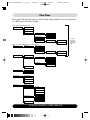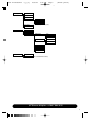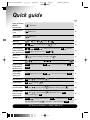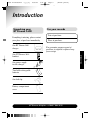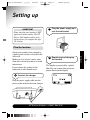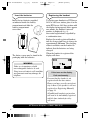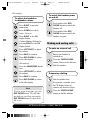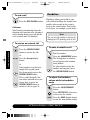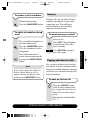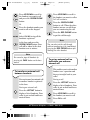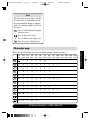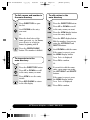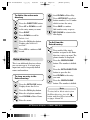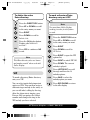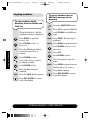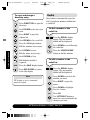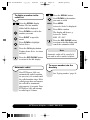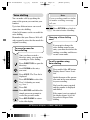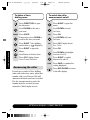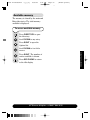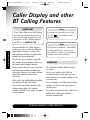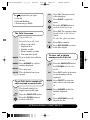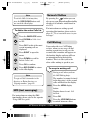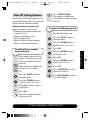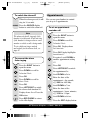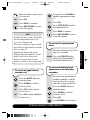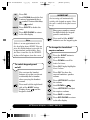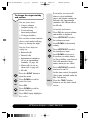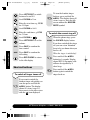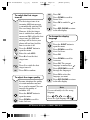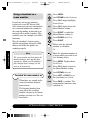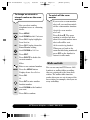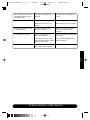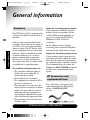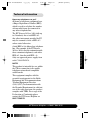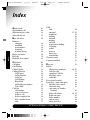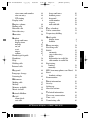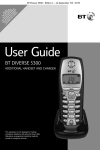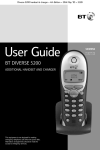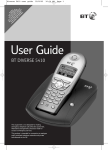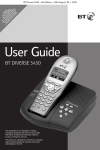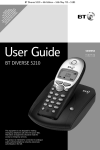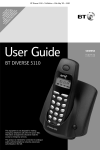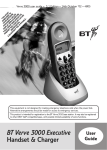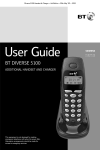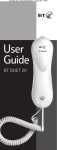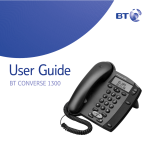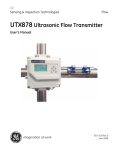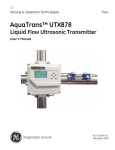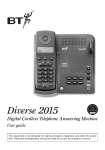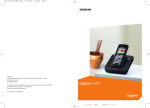Download BT DIVERSE 5400 User's Manual
Transcript
5201 Diverse5400 u_g [3] 29/8/03 5:40 PM Page 1 (Black plate) T AN O YO TE F U XT O D A YO YO CAL M M R S U E M A Q UR U LER ST SS S M U AR TE U D SU AG TE LE ST ISP BS ING RL PH NO LA CR Y ON T Y IB FE E W SE E R E I IS NU TH VIC PA MB HO E YA ER LD BL . E. g User Guide BT DIVERSE 5400 ADDITIONAL HANDSET AND CHARGER This equipment is not designed for making emergency telephone calls when the power fails. Alternative arrangements should be made for access to emergency services. 5201 Diverse 5400 foldout [3] 29/8/03 5:57 PM Page 2 (Black plate) g Please open this page for an ‘At a glance’ guide to your BT Diverse 5400. 5201 Diverse 5400 foldout [3] 29/8/03 5:57 PM Page 1 (Black plate) g At a glance Display INT Displays the status of your handset. Used to make internal calls and access the call barring options. Display buttons Lets you access the functions displayed on the screen. Green phone Used to make and answer calls. Control button Switches from handsfree mode back to handset. Allows voice dialling. Lets you display options from the menus. Handsfree Use to answer calls or make a call in handsfree mode. SMS M Opens main menu Directory Red phone Opens the main directory. INT Press to end a call, return the display to idle or turn the power on and off. M One button As well as being the number one button hold down to access your Voice Mail service. Star/bell 1 2 ABC 3 DEF 4 GHI 5 JKL 6 MNO 7PQRS 8 TUV 9WXYZ 0 Switches the handset ringer on and off. When writing text messages, switches between capitals, lower case letters and number options Recall Press for use with switchboards and certain Network Services or press and hold to enter a pause. 1 R Calls list Lets you access your lists – calls, SMS and voice mail. Keypad Hash/Keyguard Hold down to switch the keypad guard on and off. Microphone Extra Directory Used to store an additional 10 names and numbers. 5201 Diverse5400 u_g [3] 29/8/03 5:40 PM Page 2 (Black plate) g Charger Contact points Charger underside Power socket BT Diverse Helpline – 08457 908 070 2 5201 Diverse5400 u_g [3] 29/8/03 5:40 PM Page 3 (Black plate) g In this guide Please refer to the separate Using SMS User Guide for instructions on using the SMS functionality. At a glance 1 Main menu structure 4 Directory menus Message menus Quick guide to handset 36 36 38 38 38 39 Additional features 7 Handset settings 8 Introduction 9 9 9 Safety information 10 Setting up 11 Using the telephone 16 Control button Display buttons Making and ending calls Handsfree Secrecy Paging and internal calls Using the main directory and extra directory Character map Birthday alert signal Extra directory VIP Copying numbers Redial Voice dialling 36 Caller Display Calls list Call Waiting SMS (text messaging) Network Mailbox Other BT Calling Features 6 6 Quick guide to handset display icons Unpacking your Diverse 5400 For your records Caller Display and other BT Calling Features 16 16 17 18 19 19 22 23 25 26 27 28 30 32 Voice Mail 41 41 Alarm clock Appointments Shortcut buttons Room monitor Walk and talk 43 43 44 48 52 53 Help 56 General information 58 Guarantee 58 BT Accessories and replacement items 58 Technical information 59 Index 60 Hints and tips boxes In this user guide, we’ve included helpful tips and important notes. They are shown in boxes like this. Helpline If you experience any difficulties with your BT Diverse 5400, please call the BT Diverse Helpline on 08457 908 070. BT Diverse Helpline – 08457 908 070 3 5201 Diverse5400 u_g [3] 29/8/03 5:40 PM Page 4 (Black plate) g Main Menu Please note that you will only see all the below menu options if you are registered to a BT Diverse 5410 base station. When using your SMS mailbox without a PIN SMS Write message Incoming Outgoing Settings Service Centres Service Centre 1> Service Centre 5 SMS Mailboxes Mailbox 1>3 Notify Number Notify Type Missed Calls On Off When using your SMS mailbox with a PIN or using 2-4 mailboxes SMS Mailbox 1-4 Write message Incoming Outgoing Settings Service Centres Service Centre 1 Service Centre 5 Select Services Withhold No. All Calls Call Divert All calls Call no. On/Off Call Waiting On Off Ringback Off Add. Features Room Monitor Walk and Talk Calender/Clock Set Appoints 1-5. Alarm Clock Missed Dates Date/Time Audio Settings Handset Volume Ringer Settings Ext. Calls Internal Calls Appointments Alarm All Advisory Tones KeyTones Confirm Battery Ringer Echo BT Diverse Helpline – 08457 908 070 4 For further information, please refer to your SMS user guide. 5201 Diverse5400 u_g [3] 29/8/03 5:40 PM Page 5 (Black plate) g H/Set Settings Auto Answer Language Register H/Set Select Base Base 1> Base 4 Best Base Screen Picture (Please refer to your SMS user guide) Reset Handset Base settings System PIN Base Reset Add. Features Dialling Mode Tone Pulse Tone-Earth Recall 80ms to 800ms Repeater Mode Access Code Add. Emerg. No. Listening In Voice Mail Set Key 1 Ans. Machine (For use with the BT Diverse 5450) BT Diverse Helpline – 08457 908 070 5 5201 Diverse5400 u_g [3] 29/8/03 5:40 PM Page 6 (Black plate) g Directory and Extra directory menus When you have Directory entries stored: Press the or button. New Entry is displayed followed by an alphabetical list of all directory entries. Use to scroll to the entry you want and then press list of options. Display Number Edit Entry Delete Entry (main directory only) VIP Entry Copy and Edit (main directory only) to open the following Copy Entry Delete List Copy List Available Memory Message menus Press to open your Mailbox, then press to scroll to either SMS (text messages), Voicemail (on your Network’s voicemail service) or Calls list. Press Use Press SMS to open the message list for the displayed option. to select the message you want. to select from the following list of options: Reply Answer: Yes Reply Answer: No Use Text Forward Copy to Directory View Content Character Set Voicemail or Ans. M. (for use with the BT Diverse 5450). Calls List Delete Answer Note If you make a mistake, you can return to the previous menu by pressing the RED PHONE button. If you keep pressing the RED PHONE button you will return to the idle screen. BT Diverse Helpline – 08457 908 070 6 5201 Diverse5400 u_g [3] 29/8/03 5:40 PM Page 7 (Black plate) g Quick guide Page no Switch the handset OFF/ON: (default is ON) Hold down. 17 Switch Keyguard on/off Hold down. 46 Switch handset ringer off/on Hold down. 47 Make a call or or Redial a number to scroll through the list Copy a displayed number in the redial list to the directory Menu to dial. 30 to display Copy to directory OK add name 29 . to name or number you want to dial Dial from Calls list to display Calls List OK 24 . to display the number you want Menu Display shows Volume OK 18 Menu display shows Volume OK Make internal call INT then Call all handsets INT Transfer call to another handset INT then Put caller on hold while you make an internal call INT then to select handset Back is selected, press OK . to select handset to Call All Menu enter date . 37 to decrease/increase volume OK Save . Adjust earpiece volume whilst making a call Set date and time 17 Menu display shows Save entry OK Dial from the directory Adjust handsfree volume whilst in handsfree mode . to decrease/increase volume Save . 19 . When user answers, press . . When finished press Menu . to display Calender/Clock OK enter time 19 . . to select handset 46 to display Date/Time OK e to select 12hr or 24hr Time mode Save . 20 20 15 BT Diverse Helpline – 08457 908 070 7 5201 Diverse5400 u_g [3] 29/8/03 5:40 PM Page 8 (Black plate) g Quick guide to handset display icons Shows the status of the handset battery. In range signal strength. Redial, lists up to the last 10 dialled numbers. SMS Opens the SMS menu. Flashes to indicated new messages (e.g. Calls, SMS or Answer machine). Remains on, when you have old messages stored. INT MENU For calling other handsets. Opens the menu. Scroll through the menu. OK Confirms function displayed. Scroll left and right, when entering numbers or messages. C Deletes numbers/characters (from right to left). Ringer off. Keypad locked. Crescendo tone. Answer machine (shows when used with the BT Diverse 5450). BT Diverse Helpline – 08457 908 070 8 5201 Diverse5400 u_g [3] 29/8/03 5:41 PM Page 9 (Black plate) g Introduction Unpacking your BT Diverse 5400 For your records Date of purchase: If anything is missing, please contact your place of purchase immediately. One BT Diverse 5400 charger Place of purchase: For guarantee purposes proof of purchase is required so please keep your receipt. INT 1 2 ABC INTRODUCTION One BT Diverse 5400 handset M 3 DEF 4 GHI 5 JKL 6 MNO 7PQRS 8 TUV 9WXYZ 0 R One power supply for the charger Two AAA rechargeable batteries One belt clip Battery compartment cover BT Diverse Helpline – 08457 908 070 9 5201 Diverse5400 u_g [3] 29/8/03 5:41 PM Page 10 (Black plate) g Safety information Safety information General Only use the power supply included with the product. Using an unauthorised power supply will invalidate your guarantee and may damage the telephone. Power supply number is C39280 -Z4 -C478. SAFETY INFORMATION For the handset use only AAA 1.2V Nickel Metal Hydride (NiMH) rechargeable batteries with a minimum capacity of 700 mAh. Never use other batteries or conventional alkaline batteries. They could lead to a short circuit or destroy the battery casing. Batteries and accessories are available from www.withandwithoutwires.com or call 0870 240 5522. If the Keyguard is switched on, it is NOT possible to make calls, including emergency numbers (999/112). Cleaning Simply clean the handset and charger with a damp (not wet) cloth, or an anti-static wipe. Never use household polish as this will damage the product. Never use a dry cloth as this may cause a static shock. Environmental Do not expose to direct sunlight. The product may heat up when the batteries are being recharged. This is normal. However, we recommend that you do not place the product on antique/veneered wood to avoid damage. Do not stand your product on carpets or other surfaces which generate fibres, or place it in locations preventing the free flow of air over its surfaces. Do not open the charger or handset (other than to change batteries). This could expose you to high voltages or other risks. Do not submerge any part of your product in water and do not use it in damp or humid conditions, such as bathrooms. Radio signals transmitted between the handset and base may cause interference to hearing aids. Do not expose your product to fire, explosive or other hazardous conditions. This product should not be used near emergency/intensive care medical equipment and should not be used by people with pacemakers. There is a slight chance that your phone could be damaged by an electrical storm. We recommend that you unplug the power and telephone line cord during an electrical storm. Never dispose of batteries in a fire. There is a serious risk of explosion and/or the release of highly toxic chemicals. BT Diverse Helpline – 08457 908 070 10 5201 Diverse5400 u_g [3] 29/8/03 5:41 PM Page 11 (Black plate) g Setting up IMPORTANT Please note that your handset is NOT registered to a base station. The BT Diverse 5400 handset will be easily registered once you complete the steps 1 to 3 below. 2 Plug the power supply unit into the wall socket Plan the location Make sure it is at least 1 metre away from other electrical products to avoid interference. Do not situate the product in the bathroom or other humid areas. SETTING UP Situate your product close enough to a mains power socket so that the cable will reach. 3 Registering and charging the handset The display is protected by a plastic film. You can remove this protective plastic film from the display. 1 Connect the charger Plug the power supply cable into the power socket at the back of your charger. SMS BT Diverse Helpline – 08457 908 070 11 5201 Diverse5400 u_g [3] 29/8/03 5:41 PM Page 12 (Black plate) g Insert the batteries Insert the two batteries supplied, as indicated inside the battery compartment and slide the battery compartment cover shut. Registering the handset To register your handset to a BT Diverse 5410 or 5450 base station, place it in the main BT Diverse 5400 base station with the display facing upward. After approx. one minute, the handset's internal number is displayed (e.g. 2). Successful registration is signalled by a confirmation tone. Replace the newly registered handset into the charger and leave to charge for approximately 16 hours. The charging status icon flashes on the handset to indicate that the batteries are being charged. SETTING UP The battery cover may be found in the packaging with the batteries. When the handset is registered the display will show: WARNING Under no circumstances should non-rechargeable batteries be used. Using incorrect batteries will invalidate your guarantee and may damage the telephone. SMS If the icons on the display flash continuously... It means that the handset is not registered with the base station. Ensure you have correctly carried out step 3 above. If the product is still not registered see Registering Manually on page 13. All additional handsets you purchase will need to be individually registered with the base station before they will work. BT Diverse Helpline – 08457 908 070 12 5201 Diverse5400 u_g [3] 29/8/03 5:41 PM Page 13 (Black plate) g If the base is not a 5400 you will need to follow the user guide for the base station you are registering the 5400 handset to. To manually register a BT Diverse 5400 handset to another base station. If you want to register your handset to another base station you will need to manually register it. Note To make internal calls or page handsets, see page 19. On the handset to be registered: MENU Press MENU. To de-register a handset Scroll DOWN to H/set Settings. OK Press OK. INT M Scroll DOWN to Register Handset. Press OK. Select the base. OK PAGE OK Press OK Press MENU. Scroll DOWN to Enter the system PIN. (Original setting 0000). OK Press UP/DOWN to highlight the handset you want to de-register. SETTING UP OK Press the INT button. Display lists the registered handsets. De-reg H/set. No. OK Press OK. If the base station is a BT Diverse 5400, press the PAGE button until you hear a beep – after approximately three seconds. Press OK. Enter the system PIN. (Original setting 0000). OK Press OK to confirm de-registration. Press RED PHONE to return to the idle display. After approximately one minute the handset will display its internal number. The handset is now registered and the handset display will return to the idle screen. BT Diverse Helpline – 08457 908 070 13 5201 Diverse5400 u_g [3] 29/8/03 5:41 PM Page 14 (Black plate) g Battery level icons Battery performance When the batteries are almost flat a beep sounds and the display shows the empty battery icon. You will need to recharge your handset before you can use it. The various states of charge are shown below: Batteries and case may become warm during charging. This is normal. Batteries fully charged Batteries at 66% Batteries at 33% Batteries empty Out of range? SETTING UP If you go out of range of a base station for a long time while your handset is switched ON, it may take more than 20 minutes to ‘find’ the base station again when you come back within range. However, by simply switching the handset OFF for a moment, then ON again, it will find the base station within a few seconds. Under ideal conditions, the handset batteries should give about 13 hours talktime or 170 hours standby time on a single charge. However, new NiMH batteries do not reach their full capacity until they have been in normal use for several days. The charge capacity of rechargeable batteries will reduce with time as they wear out, so reducing the talk/standby time of the handset. Eventually they will need to be replaced. New batteries are available from www.withandwithoutwires.com or call 0870 240 5522. If you replace the handset batteries with ones that have been fully charged, the battery indicator will not show full until the next charge cycle has been completed. Charge the handset until the batteries register full again. From then on the display will be correct. BT Diverse Helpline – 08457 908 070 14 5201 Diverse5400 u_g [3] 29/8/03 5:41 PM Page 15 (Black plate) g 4 To fit the belt clip 5 Setting the date and time Press the RIGHT options button. Fit the belt clip onto the back of the handset. Press the DOWN navigation button until the display shows Calender/Clock. Slot OK Press the OK options button. Press DOWN until display shows Date/Time. OK Press the OK options button. Enter the day/month/year, e.g. 05 10 03 for 5th October 2003. Your BT Diverse 5400 is now ready for use. Press DOWN to scroll to Time. SETTING UP Enter the time – hours/ minutes. E.g. 0925 for 9.25am. Note Press DOWN to scroll to Time Mode. If you subscribe to a Caller Display service the time and date will be set with the first incoming call. However, the year setting will have to be changed manually. See opposite. Press LEFT/RIGHT to select 12hr or 24hr clock SAVE Press SAVE to confirm. Display shows Entry Saved. Press RED PHONE to return to the idle display. BT Diverse Helpline – 08457 908 070 15 5201 Diverse5400 u_g [3] 29/8/03 5:41 PM Page 16 (Black plate) g Using the telephone Control button Display buttons The control button lets you open menus and gives you shortcuts to different functions such as Voice Dialling. Control button INT M USING THE TELEPHONE Control button functions In idle mode In lists and menus When adding entries Voice dialling (press and hold) Scroll up Move cursor one line up Open directory Scroll down Move cursor one line down Open main menu Confirm selection Move cursor to the right Open handset list Scroll back one level in the menu Move cursor to the left Display buttons These are the two buttons directly underneath the display. The functions vary according to how you are using the phone. Display button functions The display shows the current function is shown directly above each button. Icon Function Lets you access the last 10 numbers dialled. OK Confirms menu function or entry. SMS Opens SMS text menu Deletes characters from right to left Takes you one menu level back. ➤ BT Diverse Helpline – 08457 908 070 16 5201 Diverse5400 u_g [3] 29/8/03 5:41 PM Page 17 (Black plate) g For example, To adjust the handsfree loudspeaker volume To switch the handset power on and off Press and hold the RED PHONE button to switch the handset off. Press RIGHT to open the main menu. Press DOWN to scroll to Audio Settings. OK Press RIGHT or the OK display button. OK Confirm Handset Volume by pressing RIGHT or the OK display button. SAVE Making and ending calls To make an external call Ensure the handset is switched on. Press SAVE to confirm. Press RED PHONE to return to the idle display. Press the GREEN PHONE button. You hear the dial tone. Alternatively: Dial the number. Press the HANDSFREE button twice. Press LEFT/RIGHT to adjust the volume. SAVE USING THE TELEPHONE Press LEFT/RIGHT to adjust the volume. Press and hold the RED PHONE button to switch the handset on again. Preparatory dialling Press SAVE to confirm. Dial the number first. Press RED PHONE to return to the idle display. Note To exit a menu at any time, press the RED PHONE button. This will take you back one step. Keep pressing the RED PHONE button to return to the idle screen. C If you make a mistake, press the C display button to remove any incorrect digits. Press the GREEN PHONE button to dial the number. BT Diverse Helpline – 08457 908 070 17 5201 Diverse5400 u_g [3] 29/8/03 5:41 PM Page 18 (Black plate) g Handsfree To end a call Press the RED PHONE button. Call timer Your handset automatically times the duration of all external calls, showing it on the display during your call and for a few seconds after it is finished. Handsfree allows you to talk to your caller without holding the handset and enables other people in the room to listen to the conversation. Your hands are left free, for example, to take notes. Note You can test the handsfree function by dialling the BT speaking clock on 123. To receive an external call USING THE TELEPHONE Press the GREEN PHONE button to answer the call. To make a handsfree call Dial the number. Or Accept Press the HANDSFREE button. The loudspeaker is switched on and you hear the number being dialled. Press the Accept display button. Or To switch back to using the handset and any time, press the GREEN PHONE button. If the handset is on the base, simply lift it up and speak. You do not need to press the GREEN PHONE button. This is called Autotalk. You can switch autotalk off so you always have to press the GREEN PHONE button to answer a call, see page 50. To adjust the handsfree volume whilst in handsfree mode Press the LOUDSPEAKER button. Press LEFT/RIGHT to increase or decrease the volume. SAVE Press the SAVE display button to save the new volume setting. BT Diverse Helpline – 08457 908 070 18 5201 Diverse5400 u_g [3] 29/8/03 5:41 PM Page 19 (Black plate) g To answer a call in handsfree When the phone rings: Press the HANDSFREE button. To switch to handsfree during a call Secrecy During a call, you can switch off your handset’s microphone so your caller cannot hear you. They will hear a melody instead so you can talk to someone else in the room. To switch secrecy on and off During a call: You can switch to handsfree at any time during a call. Press LEFT. The microphone is switched off. Your caller hears a melody. Press the HANDSFREE button. The call is transferred to the loudspeaker. If you need to replace the handset in the base station during a call, for example, because the battery is flat, hold down the HANDSFREE button. ➤ Note USING THE TELEPHONE Press and switch back to private conversation again by pressing the GREEN PHONE button. Press RETURN to speak to your caller again Paging and internal calls You can alert a handset user that they are wanted, or locate a missing handset. If you have multiple handsets registered to the base you can make internal calls between handsets. To make an internal call INT M Press the LEFT/INT button. A list of all the handsets that are registered to the base are listed. You can select any of them. Your handset is identified by INT 1 <. BT Diverse Helpline – 08457 908 070 19 5201 Diverse5400 u_g [3] 29/8/03 5:41 PM Page 20 (Black plate) g Press UP/DOWN to scroll to the handset you want to call and press the GREEN PHONE button. Press UP/DOWN to scroll to the handset you want to call or Call all handsets. Press the GREEN PHONE button to call. When the other handset answer can tell them you are transferring the call. Or Press the handset number you want to call on the keypad. Press the RED PHONE button to put the call through. Or Call All Select Call All to ring all the handsets registered USING THE TELEPHONE to the base and press the GREEN PHONE button. Your call will be taken by the first handset user to answer. Note You can also put the call through without announcing it by immediately pressing the RED PHONE button after dialling the other handset. Note You can also page all handsets by pressing the PAGE button on the base station. To put an external call on hold while you make an internal call This enables you to ask another handset user a question and then get straight back to your caller. To transfer an external call between handsets You can forward an external call to another handset registered to the base. During a call: INT M During an external call: INT M Press the LEFT/INT button to display a list of handsets. Your caller is put on hold and hears musical tones. Press the LEFT/INT button to display a list of handsets. Your caller is put on hold and hears musical tones. Press UP/DOWN to scroll to the handset you want to call. OK Press OK to call. Or BT Diverse Helpline – 08457 908 070 20 5201 Diverse5400 u_g [3] 29/8/03 5:41 PM Page 21 (Black plate) g Press the handset number you want to call on the keypad to the base and press the GREEN PHONE button. To answer a waiting call during an internal call If you are making an internal call and hear the Call Waiting tone you can immediately take the incoming call. You can now speak with the other handset user. To return to your external call: END Press END. You are re-connected. ACCEPT Press the ACCEPT button to end your internal call and take the new call. Or Three-way conversation REJECT USING THE TELEPHONE While you are talking to an external caller, another handset user can join in. Press the REJECT button to reject Call Waiting. The Call Waiting tone is switched off and you can carry on with your call to the other handset user. Note To use the Three-way conversation feature, make sure the Listening In setting is switched ON, see opposite. To switch the Listening In function on/off While you are on an external call: The other handset user’s screen shows In use. Press RIGHT to open the menu. Press DOWN to scroll to Base Settings. OK Press the GREEN PHONE button. Press the RED PHONE to exit the conversation. Press OK. Press DOWN to scroll to Add. Features. OK Press OK. Press DOWN to scroll to Listening In. OK Press OK. Enter the System PIN (original setting 0000) BT Diverse Helpline – 08457 908 070 21 5201 Diverse5400 u_g [3] 29/8/03 5:41 PM Page 22 (Black plate) g OK OK Press OK. Listening In with a indicates it is switched on. Press the OK display button. Enter the telephone number. Or Scroll DOWN to Enter Name. Press OK again to switch off, the disappears. Enter the name. Press RED PHONE to return to the idle display. Enter the name using the letters on the keypad. For example, to enter the name TOM: Using the main directory and extra directory You can store a total of up to 200 names and numbers, in the main directory, SMS directory and Extra directory depending on the length of each entry. USING THE TELEPHONE OK Entering names: 8 TUV Press the 8 button, T appears on the display. 6 MNO Press the 6 button three times until the display shows O. 6 MNO Then press the 6 button to display M. For the full character map, see page 23. You can enter up to 32 digits and up to 16 letters. The Extra directory – opened by pressing the button on the keypad – gives you extra quick access to your 9 most important and/or frequently used numbers. You can create a main directory, SMS directory and Extra directory just for your handset. You can also copy each directory to other handsets registered to the same base station, see page 29. MENU OK Press the OK display button. Or To enter their birthday: Scroll down to Annivers: Date. Enter the person’s birthday OK SAVE To store an entry in the main directory Press MENU then Save Entry is displayed. Press the OK display button. Press SAVE to confirm. Press RED PHONE to return to the idle display. Note Press the DIRECTORY button. Display shows New Entry. Please refer to the section ‘Add Birthday Alert’, page 25. BT Diverse Helpline – 08457 908 070 22 5201 Diverse5400 u_g [3] 29/8/03 5:41 PM Page 23 (Black plate) g Note The first letter of each name, and the first letter after a punctuation mark are automatically shown as capitals. Letters are always added to the left of the cursor. Press to switch between capitals and lower case. Press to move the cursor. C 1 Press to delete from right to left. Press 1 to enter a blank space. Character map USING THE TELEPHONE These are the characters you can use when storing a directory entry. 1st 2nd 3rd 4th 5th 6th 7th 8th 9th 10th 11th 12th 13th 14th press press press press press press press press press press press press press press 1 1 € £ $ ¥ 2 ABC a b c 2 ä á à â 3 DEF d e f 3 ë é è ê 4 GHI g h i 4 ï í ì î 5 JKL j k l 5 6 MNO m n o 6 ö ñ ó ò 7PQRS p q r s 7 ß 8 TUV t u v 8 ü ú ù û 9WXYZ w x y z 9 ÿ y´ a➔A ✱ / ( ) < . , ? ! 0 + # @ \ & § 0 ã ç ô õ æ ø å = > % - : ¿ ¡ “ ‘ ; – BT Diverse Helpline – 08457 908 070 23 5201 Diverse5400 u_g [3] 29/8/03 5:41 PM Page 24 (Black plate) g To dial a name and number in the main directory To edit entries in the main directory Press DIRECTORY to open the list. Scroll DOWN to the entry you want Press the DIRECTORY button. Press UP or DOWN to scroll to the entry name you want. VIEW Press the VIEW display button to see the entry details. EDIT Press the EDIT display button. C Edit the number, if necessary using the LEFT/RIGHT and DELETE buttons. Or Enter the first letter of the name you want, e.g. for Emma, press 3 twice to search for names beginning with E USING THE TELEPHONE Press the GREEN PHONE button. The number is dialled. Scroll DOWN to edit the name. MENU To view entries in the main directory OK If the name is correct, press the MENU display button. Save Entry is displayed Press OK to confirm. Or Press the DIRECTORY button. Press UP or DOWN to scroll to the entry name you want. VIEW Press VIEW to see the entry details. Press RED PHONE to return to the idle display. C MENU OK If you wish to edit the name, enter a new name now using the LEFT/RIGHT and DELETE buttons. If the name is correct, press the MENU display button. Save Entry is displayed Press OK to confirm. BT Diverse Helpline – 08457 908 070 24 5201 Diverse5400 u_g [3] 29/8/03 5:41 PM Page 25 (Black plate) g To add a birthday alert to an entry You can save birthdays in the directory along with a reminder alarm to help you remember them. When the birthday date and time you have set arrives, the handset will automatically alert you. Press the DIRECTORY button. Birthday alert signal A birthday alarm is signalled by showing the directory entry and icon. If you have set a ringer alert, the melody selected is played. To stop a birthday alert When the alert rings or the visual alert is displayed OFF Scroll UP or DOWN to scroll to the entry name you want. Press VIEW to see the entry details. EDIT Press EDIT Scroll DOWN to Annivers: Press RIGHT to open the Anniversary section. Or SMS To delete an entry from the main directory Press the DIRECTORY button. Enter the date and time you want for the alarm call. Press UP or DOWN to scroll to the entry name you want. Then select whether you want to be reminded by a Visual or Ringer alert. OK Press RIGHT. Press DOWN to scroll to Delete Entry. Press the OK display button. OK SAVE Press SAVE to confirm. Press RED PHONE to return to the idle display. Press SMS to send a text message to the person. USING THE TELEPHONE VIEW Press the OFF display button. Press the OK display button. Display shows Entry has been deleted. You can either delete another entry, or Press RED PHONE to return to the idle display. BT Diverse Helpline – 08457 908 070 25 5201 Diverse5400 u_g [3] 29/8/03 5:41 PM Page 26 (Black plate) g To delete the entire main directory Scroll DOWN to Enter Key. Press LEFT/RIGHT to select a button number, 0 or 2-9 under which to store the entry. Press the DIRECTORY button. Press UP or DOWN to scroll to the entry name you want. Press RIGHT. Press DOWN to scroll to Delete List. OK Press the OK display button. Display asks Delete all entries? USING THE TELEPHONE YES or NO Press YES to confirm or NO to exit. Extra directory This is an additional directory where you can store up to 10 of your most important and/or frequently dialled names and numbers. To store an entry in the Extra directory Press the EXTRA DIR button. Display shows New Entry. OK Press the OK display button. Enter the telephone number. Scroll DOWN to Enter Name. Enter the name. SAVE Press SAVE to confirm. Add another entry or press RED PHONE to return to the idle display. To dial from the Extra directory Press and hold the single number assigned to the Extra directory entry you want. The phone number is displayed. Press the GREEN PHONE button. The number is dialled. Or Press the EXTRA DIRECTORY button to open the list. Scroll DOWN to the entry you want Press the GREEN PHONE button. The number is dialled. Note To view/edit or delete entries from the Extra directory, press the button and then follow instructions on pages 24 and 25. BT Diverse Helpline – 08457 908 070 26 5201 Diverse5400 u_g [3] 29/8/03 5:41 PM Page 27 (Black plate) g To delete the entire Extra directory To mark a directory/Extra directory entry as a VIP Press the DIRECTORY button. Press UP or DOWN to scroll to the entry name you want. Press RIGHT. OK You must have Caller Display working in order for this feature to work. Press DOWN to scroll to Delete List. Press the DIRECTORY button. Press the OK display button. Display asks Delete all Press UP or DOWN to scroll to the entry name you want. entries? Press RIGHT. Press YES to confirm or NO to exit. Press DOWN to scroll to VIP Entry. USING THE TELEPHONE YES or NO Note Press RIGHT to open the VIP options list. Note Press RIGHT to switch VIP ON. This Extra directory does not “name and number match” when used with Caller Display. Press DOWN. The current melody is played. Press LEFT/RIGHT to scroll through and hear the 10 melody options. VIP To mark a directory/Extra directory entry as a VIP. You can select particularly important entries as VIPs. You can then assign a different ringer melody to the entry so you can tell who's calling by the ring. SAVE Press SAVE to select the melody option you want. Press RED PHONE to return to the idle display. After the phone starts ringing, your Diverse 5400 recognises the caller's number and changes the ring to the VIP melody you have selected. BT Diverse Helpline – 08457 908 070 27 5201 Diverse5400 u_g [3] 29/8/03 5:41 PM Page 28 (Black plate) g Copying numbers To copy a number from an SMS text message to the directory To copy numbers to the directory from the Redial and Calls list Press the ENVELOPE button. OK Scroll DOWN to the SMS you want. When the Redial or Calls list telephone number is displayed: USING THE TELEPHONE OK Press RIGHT to open the Options list. READ Press READ. The message is displayed. Scroll DOWN to Copy to Directory. MENU Press MENU to open the menu. Press the OK display button. A new directory entry is opened. Scroll DOWN to Copy to the directory. OK Use the keypad to enter the name. If you wish, enter a name to go with the number. Scroll DOWN to Date. Enter birthday details if required. Press the SAVE display button. Press OK. Scroll DOWN to Name. Scroll DOWN to Name. SAVE Press OK to open the SMS list. MENU OK Press MENU to open the menu. Display shows Save entry. Press OK to confirm. Press RED PHONE to return to the idle display. Press RED PHONE to return to the idle display. BT Diverse Helpline – 08457 908 070 28 5201 Diverse5400 u_g [3] 29/8/03 5:41 PM Page 29 (Black plate) g To copy an SMS sender’s phone number To copy a directory entry or the whole directory list to another handset Press the ENVELOPE button. OK Press DIRECTORY to open the directory. Press OK to open the SMS list. Scroll DOWN to the SMS you want. MENU Scroll DOWN to the entry you want. Press MENU to open the menu. Press RIGHT to open the Options list. Scroll DOWN to Copy to the directory. OK Scroll DOWN and select either: Press OK. Copy Entry – to copy an individual entry. Scroll DOWN to Name. Use the keypad to enter the name. OK Press MENU to open the menu. Display shows Save entry. Copy List – to copy the whole directory list. OK Press OK to confirm. Press RED PHONE to return to the idle display. USING THE TELEPHONE MENU Or Press OK. Scroll DOWN to the handset you want to copy to e.g. INT 2. OK Press OK to confirm. Press RED PHONE to return to the idle display. Note You will only be able to copy directory entries if you are using the Diverse 5300 or 5400 handset. BT Diverse Helpline – 08457 908 070 29 5201 Diverse5400 u_g [3] 29/8/03 5:41 PM Page 30 (Black plate) g To copy and change a directory entry Press DIRECTORY to open the directory. Scroll DOWN to the entry you want. Redial Your handset automatically saves the last 10 telephone numbers dialled into a redial list. To dial a number in the redial list Press RIGHT to open the Options list. Press the REDIAL display button. The last number dialled will be displayed. Scroll DOWN to Copy and Edit. OK Press the OK display button. Press DOWN to scroll through the redial list. Edit the number, if necessary. USING THE TELEPHONE Scroll DOWN to Name. Press the GREEN PHONE button to dial the number. Edit the name, if necessary Scroll DOWN to Date. Edit birthday details if required. SAVE To edit a number in the redial list Press the SAVE display button. Press the REDIAL display button. The last number dialled will be displayed. Press RED PHONE to return to the idle display. Press DOWN to scroll to the number you want. Note VIP settings or voice commands cannot be copied. Press RIGHT to open the menu. Press DOWN to highlight Display Number. OK Press OK. Use LEFT/RIGHT button to move the cursor and make the changes you want. BT Diverse Helpline – 08457 908 070 30 5201 Diverse5400 u_g [3] 29/8/03 5:41 PM Page 31 (Black plate) g To delete a number in the redial list Press the REDIAL display button. The last number dialled will be displayed. Press DOWN to scroll to the number you want. Press RIGHT to open the menu. Press DOWN to highlight Delete Entry. OK Press the REDIAL button. Scroll DOWN to the number you want to redial MENU Press MENU. Automatic Redial is displayed. OK Press OK to confirm. The display will show e.g. Automatic Redial 0208 123 4567 Press the RED PHONE button to return to the idle display and cancel the automatic redial. Press the OK display button. Press the RED PHONE button to return to the idle display. Automatic redial Your BT Diverse 5400 can automatically redial a number for you every 20 seconds until the called number rings. If the called person does not answer, the call will be terminated after approx. 30 seconds. Your BT Diverse 5400 will attempt to redial up to 10 times. Note USING THE TELEPHONE Display shows Entry has been deleted. Automatic redial will be cancelled if you make a call to another telephone. To copy a number into the directory See ‘Copying numbers’, page 29. BT Diverse Helpline – 08457 908 070 31 5201 Diverse5400 u_g [3] 29/8/03 5:41 PM Page 32 (Black plate) g Voice dialling Note Up to four different users can record names for voice dialling. If your recording sounds too similar to another recording, a message tells you. ➤ You can make calls by speaking the name of the person you want into your handset. Press RETURN to go back to the start of voice recording. A total of 29 names can be recorded for voice dialling. Remember that your Diverse 5400 will only respond to voice that has made the original recording. USING THE TELEPHONE To record a name for Voice dialling Once you have created a directory entry, you can add a recording for Voice dialling. Press DIRECTORY to open the directory. Scroll DOWN to the entry you want. VOICE Press VOICE. The User list is displayed. Press UP/DOWN to select the User 1-4 identity you want, e.g. User 1. OK RECORD Press OK. Press RECORD and follow the simple on-screen prompts to record the person's name. Press RED PHONE to return to the idle display. Changing a Voice dialling name If you want to change the voice dialling name for any entry, you must first delete the existing recording and then rerecord a new name. To call a number using Voice dialling Press and hold the UP button. Display shows Please Speak Now. Speak the name of the person you want in the same manner as your recording. You hear the name repeated and the number is displayed and dialled. If the name is not recognised, the display shows Voice Not Recognised. Repeat Voice dialling. BT Diverse Helpline – 08457 908 070 32 5201 Diverse5400 u_g [3] 29/8/03 5:41 PM Page 33 (Black plate) g To assign or change a user name To play your Voice dialling recording Press DIRECTORY to open the directory. Instead of having to remember which user you are – User 1-4 – you can set your own name for Voice dialling. Press DIRECTORY to open the directory. Scroll DOWN to the entry you want. VOICE Press DOWN to scroll to the User you want. Scroll DOWN to the entry you want. VOICE Press VOICE. OK If necessary scroll DOWN to select the User you want. C Press DOWN to scroll to the entry you want. Press EDIT. Press DELETE to delete the current User name. Enter the User name you want, e.g. your name. SAVE Press OK. The first Voice dialling name in the User list is displayed. Press SAVE to confirm. Press RED PHONE to return to the idle display. PLAY USING THE TELEPHONE EDIT Press VOICE. Press PLAY to hear the recording. Either scroll to more names in the list. Or Press RED PHONE to return to the idle display. BT Diverse Helpline – 08457 908 070 33 5201 Diverse5400 u_g [3] 29/8/03 5:41 PM Page 34 (Black plate) g To delete a Voice dialling name VOICE To switch the caller announcement on/off Press DIRECTORY to open the directory. Press RIGHT to open the menu. Scroll DOWN to the entry you want. Scroll DOWN to Audio Settings. Press VOICE. OK USING THE TELEPHONE If necessary, press DOWN to scroll to the user you want. OK Press OK. Scroll DOWN to Ringer Settings. Press RIGHT. Voice dialling entries have a displayed. OK Press OK. Display shows Ext. Calls. Press RIGHT to open the Menu. OK Press OK. Scroll down to Delete Name. Scroll DOWN to highlight Announce On/Off. Press OK. Display shows Voice Prompt Deleted. Press RIGHT to switch between On and Off. SAVE Announcing the caller If you have recorded a Voice dialling name with a directory entry, when that number calls, your Diverse 5400 will announce the name you have recorded. Press SAVE to confirm the setting displayed. Press RED PHONE to return to the idle display. For the announcement to work, the number must be received by your network’s Caller Display service. BT Diverse Helpline – 08457 908 070 34 5201 Diverse5400 u_g [3] 29/8/03 5:41 PM Page 35 (Black plate) g Available memory The memory is shared by the main and Extra directories. The total memory available is displayed. To access available memory Press DIRECTORY to open the directory. Scroll DOWN to any entry. Press RIGHT to open the Options list. Scroll DOWN to Available memory. USING THE TELEPHONE Press RIGHT. The number of entries available is shown. Press RED PHONE to return to the idle display. BT Diverse Helpline – 08457 908 070 35 5201 Diverse5400 u_g [3] 29/8/03 5:41 PM Page 36 (Black plate) g Caller Display and other BT Calling Features Note IMPORTANT To use Caller Display and Call Waiting you must first subscribe to the Services from your Network Provider. For more information on BT’s Calling Features call BT free on 0800 800 150. If you have a new call in your Calls list, the icon will flash on the handset display. BT CALLING FEATURES Note If you subscribe to a Caller Display service you can see who is calling on your handset display, as well as the date and time of their call (unless the number has been withheld). Calls that are ‘withheld’, ‘unavailable’ or ‘international’ are not stored in the Calls list, as there is no telephone number sent via the Network. If you have stored a name to go with the number in your handset directory, the name will be display instead. Calls list Please ensure that you have stored the full telephone number, including the area code, otherwise the name will not match the number stored in the directory. If the caller has withheld their number, the display will show WITHHELD. If you call from another handset, the display shows either the handset number and INT or the name assigned to that handset. The Calls list contains details of up to 30 callers. You can set whether the Calls list contains details of only calls you have missed (this is the default setting) or all received calls. You can display, scroll through and dial numbers in the list and copy them to the directory. If a call is received when the Calls list is full then the oldest entry will be deleted automatically. BT Diverse Helpline – 08457 908 070 36 5201 Diverse5400 u_g [3] 29/8/03 5:41 PM Page 37 (Black plate) g The button lets you open: OK • Calls list. Press RIGHT to open the menu. • Network Mailbox. • Text messages (SMS). Press the DOWN button to scroll to Calls Settings. OK The Calls list screen Type of Calls list: Missed Calls or All Calls. Press OK. The most recent call is displayed. Press OK. The current setting Missed Calls or All Calls is ticked. To select the option you want: OK • Most recent call is displayed first. Press OK to confirm. Press RED PHONE to return to the idle display. • Number of calls. • Date and time of call. DELETE Press to delete the call from the list. ANSWER Press ANSWER to call the number displayed. NEW CALL The call is new. OLD CALL The call details have been viewed. To set Calls list to contain all calls received or missed calls BT CALLING FEATURES • Phone number of caller. To view, call or delete numbers in the Calls list Press the ENVELOPE button. Scroll DOWN to Calls List or SMS. OK DELETE Press OK. Details of the most recent incoming call are displayed. Press DELETE to clear the entry and see the next one. Or The default setting is to display missed calls only. ANSWER Press ANSWER to dial the number displayed. Press the ENVELOPE button. Or Press the DOWN button to scroll to Calls List. Press UP/DOWN to scroll through the list. BT Diverse Helpline – 08457 908 070 37 5201 Diverse5400 u_g [3] 29/8/03 5:42 PM Page 38 (Black plate) g Note To exit the Calls list at any time, press the RED PHONE button until you reach the idle display. To delete the entire Calls list Press the ENVELOPE button. Scroll DOWN to Calls List or SMS. OK Press OK. Details of the most recent incoming call are displayed. BT CALLING FEATURES Press RIGHT to open the menu. Press DOWN to scroll to Delete Calls List. OK Network Mailbox By pressing the button you can also access your network mailbox facility whether it is behind a switchboard or via 1571. For instructions on setting up and operating this function, please refer to page 41, “To set one-touch access to your messages”. Call Waiting If you subscribe to a Call Waiting service, when you are on a call and another person tries to call you, the second caller's number will appear on the handset display and you will hear an intermittent beep through the handset. This is to alert you to the other caller waiting to speak to you. Press OK to confirm. Press RED PHONE to return to the idle display. To accept a waiting call During a call when you hear the Call Waiting beeps: Note The number (or name if stored in the directory) of the second caller will flash on the display. To copy a Calls list number to the directory or Extra directory see ‘Copying numbers’, page 29. MENU SMS (text messaging) For instructions on using the SMS functionality, please refer to the separate ‘Using SMS user guide’. Press the MENU display button. Display shows Accept Call Waiting. OK Press OK. Press the UP/DOWN buttons to switch between callers. BT Diverse Helpline – 08457 908 070 38 5201 Diverse5400 u_g [3] 29/8/03 5:42 PM Page 39 (Black plate) g Press GREEN PHONE. The number is dialled and your number is withheld from this call. Other BT Calling Features Your Diverse 5400 handset helps you use your Network's special services. For full details ask your Network provider. Options before you make a call Before you make a call you can: • Withhold your number from being sent for one call. • Switch Call Waiting on/off. • Switch off Ring Back. • Divert all calls to another number. (This is a subscription service.) 1 4 GHI 1 Your number appears on the display of the person you call. You can withhold it from the next call. Enter 141 before dialling the number you are calling. The default setting is on. Press the RIGHT button to open the menu. Press the DOWN button to scroll to Select Services. OK Press OK. Press the DOWN button to scroll to All Calls. OK BT CALLING FEATURES To withhold your number from being sent To switch Call Waiting on/off Press OK. Press the DOWN button to scroll to Call Waiting. OK Press OK. Or Press LEFT/RIGHT to select between On and Off. Press the RIGHT button to open the menu. Press RED PHONE to return to the idle display. Press the DOWN button to scroll to Select Services. OK Press OK. Withhold number is highlighted. OK Press OK. Enter the telephone number you want to call. BT Diverse Helpline – 08457 908 070 39 5201 Diverse5400 u_g [3] 29/8/03 5:42 PM Page 40 (Black plate) g • No answer – calls are forwarded if your phone is not answered. Ring Back Off 5 JKL MENU If you make a call and the number is engaged you can set your phone to ring you back once the number is free by pressing 5. If you want to cancel this request, i.e. if you have to go out before the call rings back. Press the MENU button to open the menu. • When busy – calls are forwarded if your phone is engaged. Press the RIGHT button to open the menu. Press the DOWN button to scroll to Select Services. OK Press the DOWN button to scroll to Select Services. OK Press OK. Press the DOWN button to scroll to All Calls. OK BT CALLING FEATURES Press the DOWN button to scroll to Ringback Off. OK Press OK. Scroll DOWN to Call no. You can divert all incoming calls to another number where you can be reached. Press RIGHT. Display shows Phone Number:. Enter the telephone number to which you want calls diverted. Note • All calls – calls are put straight through to the number you have set. Press OK. Press LEFT/RIGHT to select All calls, No answer or When busy. To set Call Divert You can divert: Press OK. Press the DOWN button to scroll to Call Divert. OK Call Divert is a subscription service with your Network provider. You may be charged a fee. Press OK. MENU OK Press the MENU button. Press OK to save the entry. Scroll DOWN to Status. Press RIGHT to select On or Off. Press RED PHONE to return to the idle display. BT Diverse Helpline – 08457 908 070 40 5201 Diverse5400 u_g [3] 29/8/03 5:42 PM Page 41 (Black plate) g Additional features Voice Mail If you have Call Minder or a Network Messaging service on your telephone line, you can set the 1 button to access your messages. To set up quick access to your Voice Mail service when connected to a switchboard e.g. Meridian Mail To set or change one-touch access to your messages Press the RIGHT button to open the menu. Enter the access number for your messaging service e.g. 7000. Press DOWN to scroll to Voice Mail. OK Press OK. Display shows Set Key 1. OK Press OK. Display highlights Network Mailb. OK Press OK. Display shows Enter mailbox number. Enter the telephone number of your messaging service. For example, 1571 to access ‘BT Answer’ voice mail service. MENU Press the MENU button. OK Press OK. Display shows Entry Saved. Press RED PHONE to return to the idle display. ADDITIONAL FEATURES Follow the steps given above, but when you come to enter the telephone number of your messaging service, you will need to follow the example below: R Press and hold the RECALL button until P is displayed to enter a pause in the dialling sequence. Enter your extension number followed by a #, e.g. 1234#. R Press and hold the RECALL button until P is displayed to enter another pause in the dialling sequence. Enter your pin followed by a , e.g. 0000#. # The entire number should look like this: 7000P1234#P000000# BT Diverse Helpline – 08457 908 070 41 5201 Diverse5400 u_g [3] 29/8/03 5:42 PM Page 42 (Black plate) g OK Press OK. Note Press RED PHONE to return to the idle display. Note If you store your security PIN as part of a quick access number, anyone with access to the handset will be able to retrieve your messages. If your handset is registered to an answering machine base i.e. BT Diverse 5450 you will be given the choice of accessing your answering machine messages or Network Messaging Service. See your BT Diverse 5450 user guide for further information. To call your Network Voice mailbox ADDITIONAL FEATURES 1 Press and hold down the 1 button. When set up it will take you into your message service. If during the set up you entered your security PIN as well as the telephone number you will be taken quickly into your messages. If the security PIN was not included you will have to enter this number now followed by a #. You will be taken into your messages. Press RED PHONE to return to the idle display. BT Diverse Helpline – 08457 908 070 42 5201 Diverse5400 u_g [3] 29/8/03 5:42 PM Page 43 (Black plate) g Handset settings You can choose a range of settings to suit your personal preferences. To set the date and time If you have subscribed to a Caller Display service your BT Diverse 5400 will automatically set the correct date and time when you receive your first call. You can also set the date and time manually. Alarm clock Providing the date and time has been set, your BT Diverse 5400 provides alarm clock functions. To use the alarm clock Press the RIGHT button to open the menu. Press the RIGHT button to open the menu. OK OK Press OK. Press OK. Press LEFT/RIGHT to switch the alarm clock function On. Enter the date – day, month, year. Scroll DOWN to Time. Scroll DOWN to Time and enter the time – hours, minutes. Enter the time at which you want the alarm to go off, e.g. 0730 for 7.30am. Scroll DOWN to Time Mode. Press LEFT/RIGHT to switch between the 12 and 24 hour clock. SAVE Press OK. Press DOWN to scroll to Alarm Clock. Press OK. Press DOWN to scroll to Date/Time. OK OK Press SAVE to confirm. Press RED PHONE to return to the idle display. HANDSET SETTINGS Press DOWN to scroll to Calender/Clock. Press DOWN to scroll to Calender/Clock. AM/PM SAVE If your handset is set to 12 hour mode, press the AM/PM display button to switch between am and pm Press SAVE to confirm. Press RED PHONE to return to the idle display. BT Diverse Helpline – 08457 908 070 43 5201 Diverse5400 u_g [3] 29/8/03 5:42 PM Page 44 (Black plate) g To switch the alarm off When the alarm goes off, it will ring for 30 seconds. SILENCE Press the SILENCE display button to switch the alarm off. Appointments You can use your handset to remind you of up to 5 appointments. To set an appointment reminder call Note Press the RIGHT button to open the menu. The alarm clock will ring only if the handset is in idle mode. It will not ring if the handset is being used as a room monitor or while a call is being made. HANDSET SETTINGS To set a different ringer melody and volume for the alarm clock, see page 47. Press DOWN to scroll to Calender/Clock. OK Press OK. Display shows Set Appoints. OK Press OK. Display highlights Appointment 1. If required, scroll DOWN to another appointment setting 1-5. To prevent the alarm from ringing Press the RIGHT button to open the menu. OK Press LEFT/RIGHT to switch the appointment On. Press DOWN to scroll to Calender/Clock. OK Scroll DOWN to Date. Press OK. Enter the date of the appointment – day, month, e.g. 2005 for 20th May. Press DOWN to scroll to Alarm Clock. OK Press OK. Scroll DOWN to Time. Press LEFT/RIGHT to switch the alarm clock function Off. OK Enter the time of the appointment – hours, minutes, e.g. 1530 for 3.30pm Display shows Save. Press the OK button. Press RED PHONE to return to the idle display. Press OK. Scroll DOWN to Notes. EDIT Press the EDIT display button. BT Diverse Helpline – 08457 908 070 44 5201 Diverse5400 u_g [3] 29/8/03 5:42 PM Page 45 (Black plate) g If required, scroll DOWN to another appointment setting 1-5. Enter the name or place, up to 16 characters. OK SAVE Press OK. Press SAVE to confirm. OK Press LEFT/RIGHT to switch the appointment Off. Press RED PHONE to return to the idle display. SAVE Note If you do not enter a name, the display will show Appointment when you receive the reminder call. You can set a different ringer melody and volume for appointment reminder calls, see page 47. To cancel an appointment reminder call Press RED PHONE to return to the idle display. To receive the appointment alarm When the alarm goes off, it will ring for 30 seconds. SILENCE If you miss an appointment or birthday reminder, it will be saved in a list. You can view and delete entries in this list. Press DOWN to scroll to Calender/Clock. Press OK. Display shows Set Appoints. OK Press OK. Display highlights Appointment 1. Press the SILENCE display button. The Appointment is then deleted from the list. To view and delete missed appointments and birthday reminders Press the RIGHT button to open the menu. OK Press SAVE to confirm. HANDSET SETTINGS Appointment details will only be displayed when the handset is in idle mode. It will not be shown if the handset is being used as a room monitor or while a call is being made. Press OK. Press the RIGHT button to open the menu. Press DOWN to scroll to Calender/Clock. OK Press OK. Scroll DOWN to Missed Dates. BT Diverse Helpline – 08457 908 070 45 5201 Diverse5400 u_g [3] 29/8/03 5:42 PM Page 46 (Black plate) g OK Press OK. IMPORTANT Scroll DOWN through the list. A missed appointment has a symbol. A missed birthday has a symbol. DELETE Press DELETE to delete the entry. An incoming call automatically switches the keypad on again. Once the call is ended, the keypad reverts to off. Emergency numbers cannot be dialled while the keypad guard is switched on. Press RED PHONE to return to the idle display. Press and hold the #/KEY button to use the keypad again. Note HANDSET SETTINGS If there is a new appointment in the list, the display shows APPOINT. You can press this display button to open the list of appointments and birthdays. Once you have viewed the list, the APPOINTS display will disappear from the screen. To switch keypad guard on/off You can turn the handset buttons off so that you do not accidentally dial a number when carrying the handset around. To change the handsfree/ earpiece volume Press the RIGHT button to open the menu. Press DOWN to scroll to Audio Settings. OK Press OK. Display highlights H/set Volume. OK Press OK. You hear the current handsfree speaker volume. Press LEFT/RIGHT to adjust the volume. Press and hold the right hand side of the #/KEY button. Display shows and the keypad is locked. Scroll DOWN to . Press LEFT/RIGHT to adjust the earpiece volume. SAVE Press SAVE to confirm. Press RED PHONE to return to the idle display. BT Diverse Helpline – 08457 908 070 46 5201 Diverse5400 u_g [3] 29/8/03 5:42 PM Page 47 (Black plate) g If you wish, you can scroll down to select individual ringer and volume settings for Internal calls, Appointment reminder calls, Alarm calls or for All calls. To change the ringer melody and volume You can choose from: • 5 ringer volumes (original setting = 3). • Crescendo ring (increasing volume). Set melody and volume: OK • 10 ringer melodies. Press LEFT/RIGHT to select the volume you want. You can also set time controls where your handset will ring more e.g. during the night. Scroll DOWN to the melody setting. You can choose different settings for: Press LEFT/RIGHT to select the melody you want. Scroll DOWN to Announce. If you have recorded names for Voice dialling, your Diverse 5400 will announce those names when you are called. • Internal calls. • Appointment reminders (to set an appointment reminder, see page 44). • Alarm calls (to set an alarm call, see page 43). Press LEFT/RIGHT to switch between On and Off. • All calls. Set the time control, if required (this is only available under the Ext. Calls menu). Press the RIGHT button to open the menu. OK Press OK. HANDSET SETTINGS • External calls. Press DOWN to scroll to Audio Settings. Press OK, the current volume and melody is displayed. TIME C Press the TIME C display button to see the time control screen. Press DOWN to scroll to Ringer Settings. OK Press OK. Display highlights Ext. calls. BT Diverse Helpline – 08457 908 070 47 5201 Diverse5400 u_g [3] 29/8/03 5:42 PM Page 48 (Black plate) g To turn the handset ringer back on, press and hold the ✱/BELL. The display shows All ringer tones on, then the idle screen without the RINGER MUTE symbol. Press LEFT/RIGHT to switch between On and Off. Scroll DOWN to From. Enter the start time e.g. 2330 for 11.30pm. Scroll DOWN to Until. Enter the end time e.g. 0730 for 7.30am. Scroll DOWN to . Press LEFT/RIGHT to set the volume. HANDSET SETTINGS To switch the current ring off SAVE Press SAVE to confirm the time control. SAVE Press SAVE to confirm the full setting. Press RED PHONE to return to the idle display. Shortcut buttons To switch all ringer tones off SILENCE When the phone rings, press the SILENCE display button. If you have switched the ringer off, you can set an ‘Attention’ beep to let you know when you have a call. When the ringer is switched off: Press and hold the ✱/BELL button for 3 seconds. Display shows BEEP ON. Incoming calls will now be signalled by a short beep. Press and hold the ✱/BELL button again to switch the ringer back on. If you want to switch the handset ringer off quickly you can also press and hold the ✱/BELL button. The display shows All ringer tones off, then reverts to the idle screen with the icon displayed. BT Diverse Helpline – 08457 908 070 48 5201 Diverse5400 u_g [3] 29/8/03 5:42 PM Page 49 (Black plate) g To switch the first ringer tone off The first ringer tone of an incoming SMS text message is automatically switched Off. You can change this to On. However, if the first ringer tone is switched on, and you answer an SMS call on the first ringer tone, the SMS text message will be lost as your phone will not have had the time to receive it all. OK Press DOWN to scroll to Ringer Echo. OK To change the display language Press the RIGHT button to open the menu. Press DOWN to scroll to H/set Settings. OK Press 0 to hear the first ringer tone. Or 1 OK Press OK to confirm. In some situations the quality of certain melodies may not be as good as normal. You can increase the quality of melodies 4-10. Press the RIGHT button to open the menu. Press DOWN to scroll to Audio Settings. Press OK. The current language is marked by a . Press UP/DOWN to scroll through the languages. OK To adjust the ringer quality Press OK. Press DOWN to scroll to Language. OK Press 1 to switch the first ringer tone off. or HANDSET SETTINGS 0 Press OK to switch On Off. Press RED PHONE to return to the idle display. Press the RIGHT button to open the menu. Enter the code 8919. Press OK. Press OK to select the language you want. Press RED PHONE to return to the idle display. Note If you accidentally select the wrong language: 7 2 , then Press to choose the right language OK PQRS ABC . BT Diverse Helpline – 08457 908 070 49 5201 Diverse5400 u_g [3] 29/8/03 5:42 PM Page 50 (Black plate) g To switch auto talk on or off To switch off your handset’s beeps and tones When you receive a call, you can answer it simply by lifting the handset off the base station. This is called auto-talk. When you switch auto-talk off, you answer all calls by pressing the GREEN PHONE button. HANDSET SETTINGS OK OK You can switch off and on: Press the RIGHT button to open the menu. • Key beeps when you press each button on your handset • Confirmation beeps when you have finished making a setting or action on your handset. • Battery Low warning beep. You can also set this to sound only during a call. Press DOWN to scroll to H/set Settings. Press the RIGHT button to open the menu. Press OK. Display highlights Auto Answer. A means auto answer is switched On. Press DOWN to scroll to Audio Settings. OK Press OK to select either On or Off. Press RED PHONE to return to the idle display. Press OK. Press DOWN to scroll to Advisory Tones. OK Press OK. Press LEFT/RIGHT to switch Key Tones On or Off. Scroll DOWN to Confirm. Press LEFT/RIGHT to switch confirmation tones On or Off. Scroll DOWN to Battery. Press LEFT/RIGHT to switch the battery tones On, Off or In Call. SAVE Press SAVE to confirm. Press RED PHONE to return to the idle display. BT Diverse Helpline – 08457 908 070 50 5201 Diverse5400 u_g [3] 29/8/03 5:42 PM Page 51 (Black plate) g To reset a handset You can restore a handset to its factory settings. The handset’s registration, the main Directory, Extra directory, SMS directory and the Calls list are not affected. Note To cancel the reset at any time, press RED PHONE button. Press the RIGHT button to open the menu. OK Press OK. Display shows Auto Answer. Base station selection Best base Handset volume 1 Handsfree volume 3 Ringer volume 5 Time control for ringer volume Off Ringer melody 1 Name announcement Off Auto talk On Handset beeps and tones On Display language English Character map English Alarm clock/ appointment Off Appointment name Deleted Redial list Empty Room monitor Off Room monitor sensitivity High HANDSET SETTINGS Press DOWN to scroll to H/set Settings. The settings after a reset will be: Scroll DOWN to Reset Handset. OK Press OK. YES Press YES to confirm or NO to exit. NO Press RED PHONE to return to the idle display. BT Diverse Helpline – 08457 908 070 51 5201 Diverse5400 u_g [3] 29/8/03 5:42 PM Page 52 (Black plate) g Using a handset as a room monitor If you have at least two handsets registered to your BT Diverse 5400 base station you can leave one handset in a room and monitor the sounds in the room by making an internal or an external call to another handset. This could be used, for example, in a child’s bedroom. OK Scroll DOWN to Add. Features. OK Press OK. Display highlights Room Monitor. OK Press OK. Display shows the Room Monitor setting. Press RIGHT to switch the Room Monitor setting On Scroll DOWN to Call to. Press RIGHT. Place the handset 1-2 metres away, with the microphone facing the child. Always check that the phones are working properly. Either enter the internal number of a handset. Or Enter the telephone number of a phone which you want to use as a listening device. HANDSET SETTINGS Note The room monitor function drains the handset batteries more quickly than normal use. Make sure the handset is fully charged before leaving it in the room to be monitored. Press MENU. MENU Press MENU. Display shows Save Entry. OK Press OK. Display returns to the Room Monitor setting. Scroll DOWN to Level. Press LEFT or RIGHT to set the sensitivity Low or High. To switch the room monitor on When there are sounds in the room, the monitor function detects them. SAVE Press SAVE to confirm. The room monitor function is now switched on. The listening handset then rings either the receiving handset selected or the phone number you have set. You can then listen. BT Diverse Helpline – 08457 908 070 52 5201 Diverse5400 u_g [3] 29/8/03 5:42 PM Page 53 (Black plate) g To change an external or internal number on the room monitor You can select another telephone to use as a listening device. MENU Press MENU. Scroll DOWN to Add. Features. OK Press OK. Display highlights Room Monitor. OK Press OK. Display shows the Room Monitor setting. Scroll DOWN to Call to: C Press EDIT. Press the MENU button. Display shows Save Entry. Press OK. Or INT M Press 9 then #. The room monitor is switched off after about 90 seconds and no more alert calls will be sent. At the monitoring handset: When you get back to the room that was being monitored, press OFF on the handset to return it to idle mode. Walk and talk Enter a new external number OK Accept the room monitor alert call: Press DELETE to delete the current number. Either MENU If you receive a room monitor alert call, you can then switch off the room monitor function. HANDSET SETTINGS EDIT To switch off the room monitor Press INT to enter another handset number. You can use any two BT Diverse 5400 handsets as walkie talkies providing they are registered to the same base station. The walkie talkie function works when you are out of range of the base station, for example, when you are away on holiday. Scroll DOWN to the handset you want. OK Press OK to confirm. BT Diverse Helpline – 08457 908 070 53 5201 Diverse5400 u_g [3] 29/8/03 5:42 PM Page 54 (Black plate) g IMPORTANT Two handsets will have an active range between them of up to 300 metres. For the Walkie Talkie function to work, both handsets must be set to search for Best Base, see ‘To select best base’, see below. Handsets cannot receive incoming calls from external callers. To switch Walk and Talk on/off MENU Press MENU. Scroll DOWN to Add. Features. OK Press OK. Scroll DOWN to Walk and Talk. OK Press OK. Display shows Walk and Talk. OFF Press OFF to switch the walkie talkie function off. To select best base HANDSET SETTINGS If your handset is registered at several base stations the handset will automatically switch to the base with the strongest signal. You also need this setting if you want to use the handsets as walkie talkies. MENU To set a Walk and Talk handset to room monitor mode When in Walk and Talk mode, you can use one handset as a room monitor. Press MENU. Press RIGHT to open the menu. Scroll DOWN to H/set Settings. OK Scroll DOWN to Room Monitor. Press OK. Scroll DOWN to Select Base. OK Press OK. Scroll DOWN to Best Base. OK OK Press OK. A Best Base. appears by Press OK to confirm. OK Press OK. Press LEFT or RIGHT to switch Room Monitor On. Scroll DOWN to Level. Press LEFT or RIGHT to select Low or High. Press RED PHONE to return to the idle display. BT Diverse Helpline – 08457 908 070 54 5201 Diverse5400 u_g [3] 29/8/03 5:42 PM Page 55 (Black plate) g SAVE Press SAVE to confirm. The room monitor function is switched on and the other handset will be called if the monitoring handset detects a noise. OFF Press the OFF button on the monitoring handset to switch room monitoring off. The handset will then return to walkie talkie mode. Note Always check handsets used as room monitors for level sensitivity and to confirm that the connection works. HANDSET SETTINGS BT Diverse Helpline – 08457 908 070 55 5201 Diverse5400 u_g [3] 29/8/03 5:42 PM Page 56 (Black plate) g Help Try these solutions to the most common problems. Problem Possible cause Solution Handset not registering. The charger is not powered. There are no batteries in the handset. Make sure that the power supply is plugged in at the charger and switched on. Make sure that the rechargeable batteries (included) are fitted in the handset correctly. Switch the handset off and then back on again, place the handset on to the base again and leave for approx. 1 minute to try registering again. If this is still unsuccessful, then try a manual registration (see page 13). You have changed the PIN. Try entering the default PIN (0000). If you have changed the PIN and cannot remember the number you will need to contact the BT Diverse Helpline on 08457 908070. No display. The handset is switched off. Hold down RED PHONE for 1 second. The batteries may be flat. Charge or replace the batteries. Nothing happens when you press any button. Keyguard may be switched on. Hold down the # button for 1 or 2 seconds. No connection between handset and base station. Are you out of range of the base station. Move closer to the base station. Handset is not registered. Register the handset. Base station is not switched on. Check the mains power is connected correctly. Is another handset using the line for a long time? Maximum charging power is only possible when no calls are being made. Is the handset placed on the base properly? Make sure that the handset is placed on the base or in the charger correctly. You will hear a confirmation tone. Are the batteries in correctly? Check that you have put the batteries in the right way, you will hear a confirmation tone. HELP You have forgotten your base station PIN number. Handset on the base does not charge. BT Diverse Helpline – 08457 908 070 56 5201 Diverse5400 u_g [3] 29/8/03 5:42 PM Page 57 (Black plate) g The incoming caller’s number is not displayed even though you have Caller Display. The caller’s number has been withheld. Caller has to allow their number to be sent. The handset or base station does The ringer has been switched off. Switch the ringer back on, see page 47. Call Diversion has been set to All Calls Switch off Call Diversion, see page 40. You keep hearing the error beep (a descending tone). You have pressed the wrong button in a sequence. Check the prompts in the display or refer to instructions in the user guide. Voice dialling does not work. You may be speaking too far away from the handset. Move to within 20cm of the handset microphone. There may have been too much background noise when recording the Voice dialling name. Record your Voice dialling name in quiet surroundings. You may have pressed the INT button and muted the handset. Press the RETURN display button. The other caller cannot hear me. HELP BT Diverse Helpline – 08457 908 070 57 5201 Diverse5400 u_g [3] 29/8/03 5:42 PM Page 58 (Black plate) g General information Within the 12-month guarantee period: Guarantee Your BT Diverse 5400 is guaranteed for a period of 12 months from the date of purchase. GENERAL INFORMATION Subject to the terms listed below the guarantee will provide for the repair of, or at BT’s or its agent’s discretion the option to replace the BT Diverse 5400, or any component thereof, (other than batteries), which is identified as faulty or below standard, or as a result of inferior workmanship or materials. Products over 28 days old from the date of purchase may be replaced with a refurbished or repaired product. The conditions of this guarantee are: • The guarantee shall only apply to defects that occur within the 12 month guarantee period. • Proof of purchase is provided. • The equipment is returned to BT or its agent as instructed. • This guarantee does not cover any faults or defects caused by accidents, misuse, fair wear and tear, neglect, tampering with the equipment, or any attempt at adjustment or repair other than through approved agents. If you experience difficulty using the product, prior to returning it, please read the Help section beginning on page 56, or contact the BT Diverse Helpline on 08457 908070 for assistance. In the unlikely event of a defect occurring, please follow the Helpline's instructions for replacement or repair. Outside the 12-month guarantee period: If your product needs repair after the guarantee period has ended, the repair must meet the approval requirements for connection to the telephone network. We recommend that you contact the Helpline on 08457 908070 and ask for details of our recommended repair agents. BT Accessories and replacement items For a full range of accessories and replacement items for BT products please call 0870 240 5522, or visit: • This guarantee does not affect your statutory rights. BT Diverse Helpline – 08457 908 070 58 5201 Diverse5400 u_g [3] 29/8/03 5:42 PM Page 59 (Black plate) g Technical information How many telephones can you? All items of telephone equipment have a Ringer Equivalence Number (REN), which is used to calculate the number of items which may be connected to any other telephone line. The BT Diverse 5410 or 5450 (with up to 6 handsets) has a total REN of 1. Any other instrument provided by BT may be assumed to have a REN of 1 unless stated otherwise. GENERAL INFORMATION A total REN of 4 is allowed per telephone line. (For example, if the BT Diverse 5410 or 5450 is used in conjunction with three extension telephones, each with a REN of 1, then the total REN = 4). Only use approved power supply, item code C39280-Z4-C478. R&TTE This product is intended for use within the UK for connection to the public telephone network and compatible switchboards. This equipment complies with the essential requirements for the Radio Equipment and Telecommunications Terminal Equipment Directive (1999/5/EC). In demonstration with the Essential Requirement for efficient use of the radio spectrum, the product complies with TBR6. For a copy of the Declaration of Conformity please contact the BT Diverse Helpline on 08457 908070. BT Diverse Helpline – 08457 908 070 59 5201 Diverse5400 u_g [3] 29/8/03 5:42 PM Page 60 (Black plate) g Index Alarm clock INDEX Appointment call Announcing the caller Auto talk on/off 43 44 34 50 Base selection Batteries charging installing performance replacing warning beeps Beeps and tones Belt clip Birthday alert signal 12 12 14 12 14 50 15 25 Call divert Call timer Call Waiting Caller Display Calling Features Call Divert Caller Display Calls list Call Waiting Ring Back withhold your number Voice Mail Calls list call number copy to directory delete a call delete complete list dial a number from view 40 18 38 36 36 40 36 36 38 40 39 41 36 37 29 37 38 37 37 54 Calls end external handsfree holding internal making on hold preparatory dialling receiving redial secrecy three-way transferring Character map Copying numbers Date set Delete all directory numbers Calls list call complete Calls list directory entry redial list De-register handset Directory – main and extra birthday alert signal character map copy entry to another handset delete all entries delete an entry dial a number edit an entry extra directory BT Diverse Helpline – 08457 908 070 60 18 17, 18 18 20 19 17 20 17 18 30 19 21 20 23 29 15 26, 27 37 38 25 31 13 22 25 23 29 26, 27 25 24 24 26 5201 Diverse5400 u_g [3] 29/8/03 5:42 PM Page 61 (Black plate) g store name and number view an entry VIP ringing Display icons Earpiece volume Ending calls External calls Extra directory Guarantee 22 24 27 8 46 18 17,18 26 beeps and tones handset power keyguard room monitor secrecy walk and talk Page a handset Power connection Preparatory dialling 19 11 17 58 Quick guide Handset display icons handset 50 8 47 17 51 47 47 7 18 56 20 Internal calls 19 Keyguard 46 Language change Listening In 49 21 Main menu Making calls Melody Memory available Music on hold 4 17 47 35 20 Network Mailbox 38 Technical information 43 50 Three-way conversation Time – set Transferring calls On/off Range warning Receiving calls Redial automatic copy to directory delete dial number in redial list edit number in redial list Registering handset manually REN, how many phones can I have? Reset handset settings Room monitor Safety information Secrecy Setting up Shortcut buttons 8 7 14 18 30 31 29 31 30 30 INDEX beeps and tones display icons melody on/off reset ringer volume Handset quick guide Handsfree Help Holding calls alarm clock auto talk 50 17 46 52 19 54 12 13 59 51 52 10 19 11 48 59 21 15 20 BT Diverse Helpline – 08457 908 070 61 5201 Diverse5400 u_g [3] 29/8/03 5:42 PM Page 62 (Black plate) g VIP ringing Voice dialling Voice Mail retrieve messages set one-touch access set up quick access behind switchboard Volume earpiece handset ringer handsfree 41 46 47 18, 46 53 INDEX Walk and talk 27 32 41 42 41 BT Diverse Helpline – 08457 908 070 62 5201 Diverse5400 u_g [3] 29/8/03 5:42 PM Page 63 (Black plate) g Visit us at www.bt.com Offices worldwide The telecommunications services described in this publication are subject to availability and may be modified from time to time. Services and equipment are provided subject to British Telecommunications plc’s respective standard conditions of contract. Nothing in this publication forms any part of any contract. © British Telecommunications plc 2003. Registered Office: 81 Newgate Street, London EC1A 7AJ. Registered in England No. 1800000. BT Diverse 5400 (08/03) 3 Designed and produced by The Art & Design Partnership Ltd. Siemens number: A31008-S001-P002-1-7620 0682 CE compliant to R&TTE Directive (1999/5/EC)