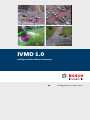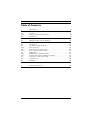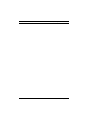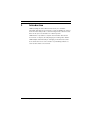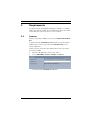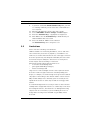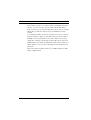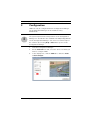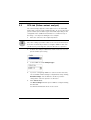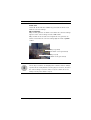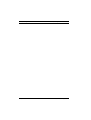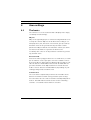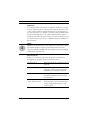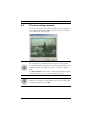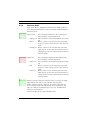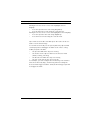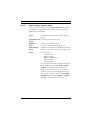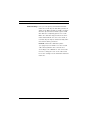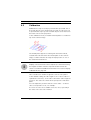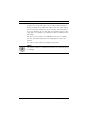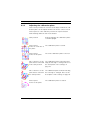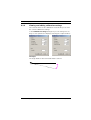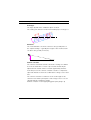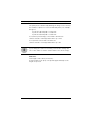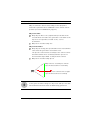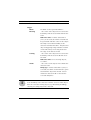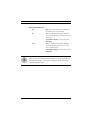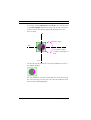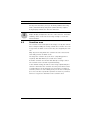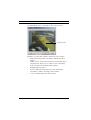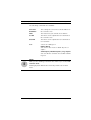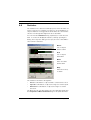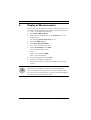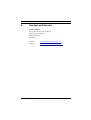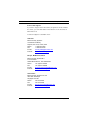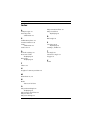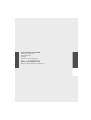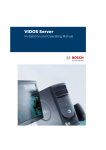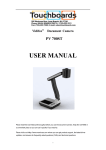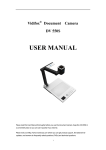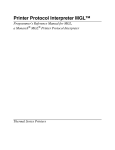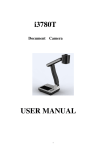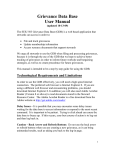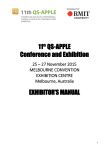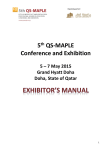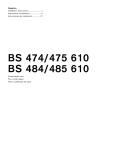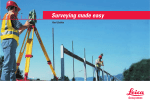Download Bosch Appliances Home Security System IVMD 1.0 User's Manual
Transcript
IVMD 1.0 Intelligent Video Motion Detection en Configuration Instructions Copyright This manual is copyright protected by Bosch Security Systems. All rights reserved. No part of this document may be reproduced or transmitted for any purpose, by whatever method and by whatever means, electronically or mechanically, without the express written permission of Bosch Security Systems. Issue: April 2006 (Software version 1.0) © Copyright 2006 Bosch Security Systems Note This manual has been prepared with all due care and all information contained in it has been thoroughly checked. The description was complete and correct at the time of going to press. Our products are constantly developed and upgraded; as such, the content of the manual is subject to change without notice. Bosch Security Systems accepts no liability for losses that arise directly or indirectly as a result of errors, incompleteness or discrepancies between the manual and the product described. Trade marks All of the hardware and software names used in this manual are highly likely to be registered trade marks and must be treated as such. IVMD | Configuration instructions Table of Contents | en 1 Table of Contents 1 Introduction . . . . . . . . . . . . . . . . . . . . . . . . . . . . . . . . . . . . . . . 3 2 2.1 2.1.1 2.2 Requirements . . . . . . . . . . . . . . . . . . . . . . . . . . . . . . . . . . . . . . License . . . . . . . . . . . . . . . . . . . . . . . . . . . . . . . . . . . . . . . . . . . Requesting the Activation Key . . . . . . . . . . . . . . . . . . . . . . . . . Limitations . . . . . . . . . . . . . . . . . . . . . . . . . . . . . . . . . . . . . . . . 3 3.1 Configuration . . . . . . . . . . . . . . . . . . . . . . . . . . . . . . . . . . . . . . 9 VCA tab (Video content analysis) . . . . . . . . . . . . . . . . . . . . . . 10 4 4.1 4.2 4.2.1 4.2.2 4.2.3 4.3 4.3.1 4.3.2 4.4 4.5 4.6 Area settings. . . . . . . . . . . . . . . . . . . . . . . . . . . . . . . . . . . . . . The basics . . . . . . . . . . . . . . . . . . . . . . . . . . . . . . . . . . . . . . . The Area settings window . . . . . . . . . . . . . . . . . . . . . . . . . . . Detector field . . . . . . . . . . . . . . . . . . . . . . . . . . . . . . . . . . . . . Detector field context menu . . . . . . . . . . . . . . . . . . . . . . . . . Area settings context menu . . . . . . . . . . . . . . . . . . . . . . . . . . Calibration . . . . . . . . . . . . . . . . . . . . . . . . . . . . . . . . . . . . . . . Adjusting the calibration plane. . . . . . . . . . . . . . . . . . . . . . . . Viewing and editing calibration settings . . . . . . . . . . . . . . . . Properties of a detector field . . . . . . . . . . . . . . . . . . . . . . . . . Sensitive area . . . . . . . . . . . . . . . . . . . . . . . . . . . . . . . . . . . . . Statistics . . . . . . . . . . . . . . . . . . . . . . . . . . . . . . . . . . . . . . . . 5 Display of Measurements . . . . . . . . . . . . . . . . . . . . . . . . . . . . 38 6 Contact and Service . . . . . . . . . . . . . . . . . . . . . . . . . . . . . . . . 39 5 5 6 7 13 13 15 16 18 19 21 23 25 28 33 36 Index. . . . . . . . . . . . . . . . . . . . . . . . . . . . . . . . . . . . . . . . . . . . 41 BOSCH Security Systems 1.0 | 2006.04 2 en | Table of Contents 1.0 | 2006.04 IVMD | Configuration instructions BOSCH Security Systems IVMD | Configuration instructions 1 Introduction | en 3 Introduction IVMD (Intelligent Video Motion Detection) is a software algorithm that detects movements of objects within an environment monitored by a video camera and generates alarm events that can be processed further in a CCTV system. IVMD makes it possible to capture and evaluate directional movement of objects, thereby largely preventing false alarms. IVMD adapts automatically to changing environmental conditions and is therefore non-sensitive to perturbing influences such as rain and tree movement. BOSCH Security Systems 1.0 | 2006.04 4 en | Introduction 1.0 | 2006.04 IVMD | Configuration instructions BOSCH Security Systems IVMD | Configuration instructions 2 Requirements | en 5 Requirements You will need the Configuration Manager software to configure IVMD. This must be installed on a Windows PC that can communicate with the respective device over a network. 2.1 License When you purchase IVMD you are given an Authorization Number. Together with the Installation code, which you can find in the Web browser view, you generate the Activation Key on our Internet platform. This key is then entered in the Web browser view. Thereafter you can use IVMD. 1. Open the Web browser view of the device. 2. Select SETTINGS > Service settings > Licenses: You will find the Installation code here. BOSCH Security Systems 1.0 | 2006.04 6 en | Requirements 2.1.1 IVMD | Configuration instructions Requesting the Activation Key 3. Connect to the Internet on a PC and open this page in a Web browser: – https://activation.boschsecurity.com/ (this page always appears in English) You will see the BOSCH Security Systems License Manager. 4. If you already have an account, log in. You can create a new account if you wish. One of the benefits of an account is that you can list all of your previous license activations. You can also continue the process without logging in. 5. Once you have logged in, the welcome dialog will appear. 6. Next, you will see the License Activation screen. Enter your Authorization Number then click the check mark next to the input window. 7. The next step is to enter your Installation Code. Entering an installation site and comments is optional. This information will assist you later in assigning the Activation Key to the device. 8. Click Submit. The Activation Key is displayed. You can copy the key to the clipboard. You can have the key e-mailed to you. You can print the page. 1.0 | 2006.04 BOSCH Security Systems IVMD | Configuration instructions 9. Requirements | en 7 If you have clicked the Email Activation Key link, you will see a dialog in which you can enter two e-mail addresses for recipients. 10. Open the Web browser view of the device again. 11. Select SETTINGS > Service settings > Licenses again. 12. Enter the Activation key – copy&paste is supported. 13. Click Set to save the Activation key. A window tells you that installation was successful. 14. Close the window. IVMD is now activated. The Activation key can no longer be seen. 2.2 Limitations Please note the following considerations: IVMD is suitable for monitoring boundaries, fences and enclosures and for the protection of pipelines, overland lines etc. However, in certain environments the use of this type of motion detection system may not always be advisable; this is because movements may not always be detected or too many movements may be detected owing to reflections. Movements may be falsely detected if there is: – a reflective metal background – glass (glazed building frontages) – water as a background Large areas of reflected light can also cause spurious motion detection. However, light reflections caused by falling raindrops, for example, are small enough to be ignored for statistical purposes and owing to the uniform nature of their motion. Objects that always move uniformly (such as clouds) do not impair the detection of other objects and do not trigger false alarms. A constant background is necessary in order to detect motion reliably and to assign that motion to a certain object. The more the background moves, the harder it is to distinguish moving objects from it. For instance, a person walking in front of a hedge that is moving in the wind will very probably not be detected. BOSCH Security Systems 1.0 | 2006.04 8 en | Requirements IVMD | Configuration instructions If the image consists to a certain extent of nothing but moving objects – in other words if objects cannot be distinguished from each other or from the background – the motion of an individual object cannot be detected (e.g. individuals in a large crowd). If a very large number of objects are detected, a lot of computing power will be required – this will reduce the power that is available for the transmission of live video data. If necessary, change the settings so that only relevant objects are detected. IVMD and the associated configuration menus offer a number of simple ways to overcome these limitations and eliminate problem areas. This means that you will be able to use IVMD reliably in a wide range of applications. 1.0 | 2006.04 BOSCH Security Systems IVMD | Configuration instructions 3 Configuration | en 9 Configuration IVMD can only be configured with the Configuration Manager. The Configuration Manager can be installed on any Windows PC. NOTE! The system requirements and operation of the Configuration i Manager are described in the Installation and Operating Manual for the Configuration Manager. You can access online help for the software by selecting Help > Index when you are in the Configuration Manager. 1. 2. Start the Configuration Manager. On the Network main tab, select the device for which you wish to configure IVMD. 3. In the display area, click the VCA tab to switch to Video content analysis. BOSCH Security Systems 1.0 | 2006.04 10 en | Configuration 3.1 IVMD | Configuration instructions VCA tab (Video content analysis) The camera image appears on the right. You see an individual image that is refreshed at regular intervals. As soon as the analysis is activated, meta data is generated and depending on the configuration the additional information is overlaid on top of the image – an object bounding box for example. 1. Move the camera to the required position. NOTE! i All of the settings you make relate to the selected camera position. This means that you must reconfigure IVMD for this camera whenever you change the camera's direction or position. 2. Activate the analysis. Otherwise alarm events are not output for further processing. 3. 4. Select IVMD 1.0 under Analysis type. If you are configuring IVMD for a camera for the first time, select suitable initial settings for all parameters by clicking Default settings. You should also do this if you have changed the camera's position or direction. 5. Click Select area... The Area settings window opens. IVMD is configured using this window. You will find full details in the next section. 1.0 | 2006.04 BOSCH Security Systems Configuration | en11 IVMD | Configuration instructions Alarm state This field shows whether IVMD has generated an alarm event with the current settings. Object markings Objects that generate an alarm event under the current settings appear on the camera image inside a red outline. Objects that are detected as moving but do not generate an alarm event under the current settings appear inside a yellow outline. Object (yellow) (No alarm event generated) Object (red) (Alarm event generated) NOTE! i These object outlines are displayed in real time and are always synchronized exactly with the moving object. However, because the camera image is not live video feed, the outline does not always exactly surround the object. BOSCH Security Systems 1.0 | 2006.04 12 en | Configuration 1.0 | 2006.04 IVMD | Configuration instructions BOSCH Security Systems IVMD | Configuration instructions 4 Area settings 4.1 The basics Area settings | en 13 The camera 'sees' a selected area that is displayed as a single, constantly refreshed image. Objects Objects are typically people or vehicles moving within the area seen by the camera. Objects can be filtered according to certain properties (size, direction of movement, speed, location). An alarm event can be generated if objects match certain parameters. Objects that do not match the criteria you define are filtered out and do not generate an alarm event. It is always the center of an object that is relevant for generating an alarm event. Detector fields Detector fields are polygons that cover a certain area, for example an entrance or the open space in front of a barrier. These detector fields are defined by you. Moving objects that are outside the detector fields will be detected as such but will not generate an alarm event. Objects that move inside detector fields or across detector field boundaries (depending on your settings) will generate an alarm event. Sensitive area The scene that is captured by a camera often includes areas that are irrelevant for alarm event generation (such as sky). You can reduce the size of the area that is actually analyzed for motion. This will make motion detection for the remaining – sensitive – area all the faster and more effective. BOSCH Security Systems 1.0 | 2006.04 14 en | Area settings IVMD | Configuration instructions Calibration If you wish to filter out objects according to their size or speed, for each camera position a link must be made between the size of the real-life situation and the dimensions as they appear on the camera image. For example, you must tell the software that an object that appears on the camera image with a height of 50 pixels is around 2 m high in reality. The camera angle is used to compute object speeds. The calibration mode is available for this operation. NOTE! i Display of measurements can be adjusted, so that when using the English software interface imperial measurements are shown. You will find additional information in Section 5 Display of Measurements, page 38. Filter hierarchy Below is an overview of the filter methods. You will find a description of the filters in the following sections. Sensitive area Objects outside the sensitive area are ignored. Global settings Objects that are smaller than the minimum size setting or larger than the maximum size setting are ignored. Detector field Only objects with their center (center of gravity) inside the detector field are detected. Properties Objects are filtered out based on of the detector field their properties. Different properties can be defined separately for each detector field. 1.0 | 2006.04 BOSCH Security Systems IVMD | Configuration instructions 4.2 Area settings | en 15 The Area settings window If you have previously reset all the settings to their defaults, the Area settings window will display a square detector field that covers almost the entire image: NOTE! All configuration commands can be found in context menus. i A context menu provides different commands depending on, for example, whether you right click inside or outside a detector field. The Area settings window can be enlarged by dragging the bottom right hand corner of the window with the mouse. NOTE! i Changes to settings are immediately active but are only permanently saved when you click OK. BOSCH Security Systems 1.0 | 2006.04 16 en | Area settings 4.2.1 IVMD | Configuration instructions Detector field Detector fields are displayed as framed areas with a grid pattern. The particular status of a detector field is indicated by the different colors: Green field Detector field in which no object that gener- ates an alarm event was detected. Light green Detector field is clicked and activated for editGreen ing. Mouse cursor is over the detector field; right click to see the context menu for the detector field. Dark green Mouse cursor is not over this detector field; right click to see the general context menu for setting an area (or the context menu of another detector field). Red field Detector field in which an object that gener- Light red ates an alarm event was detected. Detector field is clicked and activated for edit- Red ing. Mouse cursor is over the detector field; right click to see the context menu for the detector Dark red field. Mouse cursor is not over this detector field; right click to see the general context menu for setting an area (or the context menu of another detector field). When you click a detector field, its 'nodes' (corners) are highlighted by circles and you can edit the detector field. Nodes can be inserted or deleted. The sides and nodes of a detector field can be repositioned as desired. However, the sides of a detector field must not cross over, and distorted fields are not accepted. Detector fields can be copied and inserted. 1.0 | 2006.04 BOSCH Security Systems IVMD | Configuration instructions Area settings | en 17 Moving the mouse cursor over a node highlights it more brightly: – You can reposition the node using drag&drop. – You can delete the node using the context menu. Moving the mouse cursor over a side highlights it more brightly: – You can reposition the side using drag&drop. – You can insert a node using the context menu. Up to 16 detector fields each with up to 16 nodes can be created for each camera image. For each detector field you can specify that only objects with certain properties will trigger an alarm event. These configurable properties include: – the speed at which the object is moving – the motion of the object relative to the detector field (inside, leaving, entering) – the direction in which the object is moving – the size of the object (the area covered) For example, you can configure the monitoring of an entrance and exit so that only large, fast-moving vehicles leaving the detector field trigger an alarm. Small, slow-moving people will not trigger an alarm. BOSCH Security Systems 1.0 | 2006.04 18 en | Area settings 4.2.2 IVMD | Configuration instructions Detector field context menu Overview of commands: Cut Deletes the detector field – the field is copied to the clipboard and can be inserted again if required. Copy Copies the field to the clipboard. Insert Node Inserts a node on the side over which the mouse cursor is positioned. Delete Node The node on which the mouse cursor is positioned is deleted. Statistics Shows the statistics for the detector field (Section 4.6 Statistics, page 36). Properties Shows the properties for the detector field (Section 4.4 Properties of a detector field, page 28). 1.0 | 2006.04 BOSCH Security Systems IVMD | Configuration instructions 4.2.3 Area settings | en 19 Area settings context menu This context menu appears in the Area settings window when you right click outside a detector field in the camera image. Overview of commands: Paste Inserts the detector field copied to the clipboard. Create Detector Creates a new detector field. Field Calibrate Switches to calibration mode View (see Section 4.3 Calibration, page 21). Edit Sensitive Switches to the mode for editing the sensitive Area area (see Section 4.5 Sensitive area, page 33). Show Show or hide: – Sensitive area – Object outline – Object bounding box – Detector fields – Direction filter The checked options are shown in the Configuration Manager and on the Video content analysis configuration page in the Web browser view for the device. If you wish to view the options on the Web browser livepage as well, you must check the Show VCA metadata option on the Livepage configuration page of the Web browser view. BOSCH Security Systems 1.0 | 2006.04 20 en | Area settings IVMD | Configuration instructions Global Settings Here you can specify a minimum and maximum size for all objects that will generate an alarm event. Objects that are smaller or larger than the specified sizes will be ignored and this will save computing power as a result. Make sure that the range between the minimum and maximum size is not too small, or relevant objects may be unintentionally eliminated from alarm generation. Preview: Shows the calibration plane (see page 23). You will also see two nested cubes that symbolize the selected sizes according to the calibration. You can use the mouse to change the size of the cubes and hence the settings for the minimum and maximum size. 1.0 | 2006.04 BOSCH Security Systems IVMD | Configuration instructions 4.3 Area settings | en 21 Calibration Calibration is only necessary if you want the speed and size of detected objects to be interpreted correctly. You do not need to perform this step if you do not want objects to be filtered on the basis of these two properties. In the calibration mode, a virtual horizontal plane is overlaid on top of the camera image: The virtual plane appears as a blue grille and can be tilted, rotated and scaled. Position the virtual plane on the camera image so that it matches the angle and perspective of one of the actual horizontal areas. NOTE! i Display of measurements can be adjusted, so that when using the English software interface imperial measurements are shown. You will find additional information in Section 5 Display of Measurements, page 38. Two red cubes are shown at opposite corners of the plane. In the default setting, the side length of one of these cubes is equivalent to 2 meters, so the cube is about the same height as a person. The cubes are shown in the perspective of the blue plane. You can adjust the position and size of the cubes – so that a cube corresponds to a car, for example. A section of a street is a suitable reference area, especially if the sides of the street are marked. BOSCH Security Systems 1.0 | 2006.04 22 en | Area settings IVMD | Configuration instructions Position one of the red cubes over an object that you wish to trigger an alarm event. Adjust the cube to the size of this object. The second cube changes its size to suit the selected perspective. You can place the second cube over another object of the same type, for example a second person who is further back in the image. The more care you take over calibration, the more accurately the size, direction and speed of moving objects can be estimated. You can of course alter your settings at any time. NOTE! i 1.0 | 2006.04 The system must be recalibrated each time the camera position is changed. BOSCH Security Systems IVMD | Configuration instructions 4.3.1 Area settings | en 23 Adjusting the calibration plane This section provides an overview of the ways in which the calibration plane can be adjusted. Move the mouse cursor over an anchor point or a line and then perform the required action while holding down the left mouse button. Start position At the beginning, the calibration plane is shown upright. Anchor point The calibration plane is scaled. Center of a side line of the plane Anchor point The entire calibration plane is moved. Center of the plane One of the lines of the The calibration plane is tilted horizon- plane that is horizontal tally; the tilt angle is changed. Refer to in the start position the description of the settings on page 26. One of the lines of the The calibration plane is tilted vertically; plane that is vertical in the roll angle is changed. Refer to the the start position description of the settings on page 26. Anchor point The calibration plane is rotated. Corner of the plane BOSCH Security Systems 1.0 | 2006.04 24 en | Area settings IVMD | Configuration instructions Anchor point The size of both cubes changes – both Corner of a cube cubes always represent the same size. Line of a cube The cube can be positioned as desired. The calibration mode also provides a context menu with the following commands: Save and Exit The settings are saved. You leave the cali- Calibration bration mode. Cancel Calibration You leave the calibration mode without saving the settings. Reset You stay in calibration mode; all settings are reset to their original status. Center Cubes Both cubes are positioned centrally on the calibration plane. Settings Shows the calibration settings. You can change the settings by entering values. This is described in the next section. 1.0 | 2006.04 BOSCH Security Systems IVMD | Configuration instructions 4.3.2 Area settings | en 25 Viewing and editing calibration settings The context menu for the calibration mode allows you to view the current calibration settings. In the Calibration Settings dialog box you can change the settings of each parameter simply by entering the required values. Tilt angle: The angle between the horizontal and the camera. BOSCH Security Systems 1.0 | 2006.04 26 en | Area settings IVMD | Configuration instructions Roll angle: The angle by which the calibration plane is tilted. The setting can deviate from the horizontal by up to 10 degrees. Elevation: The vertical distance from the camera to the ground plane of the captured image – typically the height of the mounted camera above the ground (in meters). Camera constant: The camera constant determines the basic settings for calibration. The default value of 1000 is preset and should only be adjusted if the actual camera constant significantly deviates from this preset. The camera constant is used to compensate spherical distortions from the combination of image sensor and lens. The camera constant is a function of the focal length of the camera's lens and the pixel pitch of the image sensor. It is calculated with the following formula: Camera constant = focal length [mm]/(pixel pitch [mm] x 4) 1.0 | 2006.04 BOSCH Security Systems IVMD | Configuration instructions Area settings | en 27 The pixel pitch is obtained by dividing the image sensor size by the number of pixels. For sensors with 596 pixels, for example, this gives: 1/2 inch: 5.95 mm/596 = 0.0100 mm 1/3 inch: 4.96 mm/596 = 0.0083 mm 1/4 inch: 3.69 mm/596 = 0.0062 mm For such a 1/4 inch image sensor with a 28 mm lens: camera constant = 28 mm/(0.0062 mm x 4) = 1129 For a 1/3 inch sensor with a 12 mm lens: camera constant = 12 mm/(0.0083 mm x 4) = 361 NOTE! i If you change the camera constant, you must also change the size of the cubes to suit the actual relative sizes in the image. Cube size: Side length of the cubes (in meters). A side length of 2 m (6 ft) corresponds approximately to the height of a person. BOSCH Security Systems 1.0 | 2006.04 28 en | Area settings 4.4 IVMD | Configuration instructions Properties of a detector field The Properties of Detector Field dialog is opened from the context menu of the Area settings window (refer to page 19). In the dialog you can specify the properties of objects for which this detector field will generate an alarm event. Objects that do not match the selections made here will not trigger an alarm. In other words: Objects are filtered according to their properties. Only objects that match all filter criteria can trigger an alarm event (filter criteria are logically linked with AND). Meaningful settings will help to prevent false alarms. If you are concerned that objects will not generate an alarm event even though this would be desirable for those objects, refer to the descriptions given in Section 4.6 Statistics, page 36. 1.0 | 2006.04 BOSCH Security Systems IVMD | Configuration instructions Area settings | en 29 Objects cannot be detected according to their properties unless the system has been calibrated for the current camera position (Section 4.3 Calibration, page 21). Object size filter Only objects whose size (captured area) is between the entered limits can lead to the generation of an alarm event. A person corresponds to around 0.5 m²; a car to around 4 m². Objects are not filtered by size. Object motion filter Only objects moving at a speed between the entered limits can lead to the generation of an alarm event. The speed of a movement crossways to the camera can be determined much more accurately than the speed of a movement directly toward or away from the camera. Objects are not filtered by speed. Object moves crossways to camera: speed is detected more accurately Object moves in camera’s line of sight: speed is detected less accurately NOTE! i Select generous filter settings for object size and speed so that all relevant movements lead to an alarm being generated. BOSCH Security Systems 1.0 | 2006.04 30 en | Area settings IVMD | Configuration instructions Trigger Mode: An alarm event is generated when... Entering ...the center of the object moves across the boundary of the detector field and into the field. Debounce time: If a value other than 0 (zero) is selected, the alarm event will not be generated until the center of the object has fully crossed the boundary of the detector field after this time. This prevents objects triggering a large number of alarm events when they are moving around on the edge of the detector field. Leaving ...the center of the object moves across the boundary of the detector field and out of the field. Debounce time: as for entering objects, see above. Inside ...the center of the object moves inside the detector field. Delay [s]: If a value other than 0 (zero) is selected, the alarm event will not be generated until the object has moved or been inside the detector field for at least the selected delay time. NOTE! i If the boundary of the detector field lies across a static object that can conceal a moving object (e.g. advertising hoarding), entering or leaving may not be detected. 1.0 | 2006.04 BOSCH Security Systems IVMD | Configuration instructions Area settings | en 31 Object direction filter Off Objects are not filtered according to their direction of movement On Objects will only generate an alarm event when they move in the selected direction. A tolerance angle is entered for the direction. Dual Objects will only generate an alarm event when they move in one of the selected directions. A tolerance angle is entered for each direction. NOTE! i Only use the speed and direction filters for detecting truly significant movements; select your settings to ensure the most robust results possible. BOSCH Security Systems 1.0 | 2006.04 32 en | Area settings IVMD | Configuration instructions If you have activated Direction under Show in the context menu of the Area settings window (see page 19), the direction filter and the motion filter will be graphically displayed for each detector field: 90° Tolerance angle 180° Direction: here 0° is counted counterclockwise starting from East. 270° The direction field can also be repositioned with the mouse in the graphic display. You can change the tolerance angle with the mouse by moving the cursor directly onto the side of the direction indicator and then moving it with drag&drop. 1.0 | 2006.04 BOSCH Security Systems IVMD | Configuration instructions Area settings | en 33 An object motion filter (if set) is shown by additional moving white (maximum limit) and yellow (minimum limit) squares being displayed inside the direction indicator. NOTE! i Grapic display is adjusted to the size of the detector. For better visibility, either create a detector large enough or resize the whole window. 4.5 Sensitive area The sensitive area is that part of the image seen by the camera that is analyzed. Objects moving outside the sensitive area cannot generate an alarm event even if they are caught by the camera. Only objects moving inside the sensitive area are detected as such and generate an alarm event. The larger the sensitive area, the more computing power is required, and data will be processed more slowly. A smaller sensitive area means that data processing is faster. The sensitive area is shown in yellow hatching. In the default setting, the whole of the image captured by the camera is defined as the sensitive area. Any areas that consist of small squares can be defined as non-sensitive (or again as sensitive). There are four editing tools you can use for this purpose. You can also repeat this operation as often as you like to achieve a very precise definition of the sensitive area. BOSCH Security Systems 1.0 | 2006.04 34 en | Area settings IVMD | Configuration instructions You will find all of the commands in the context menu. Sensitive area Examples of areas that could be defined as non-sensitive: – Railroad: Passing trains can trigger unwanted motion alarms. – Public streets: Passers-by moving across a public space should not be detected – in order to save computing power and prevent unwanted false alarms. 1.0 | 2006.04 – Neighboring properties. – Areas in which moving objects are not anticipated. – Sky: Birds or planes can trigger false alarms. – Trees or bushes that move in the wind. BOSCH Security Systems IVMD | Configuration instructions Area settings | en 35 The following commands are available: Save and The settings are saved. You exit the Editor for Exit Editor the sensitive area. Undo The last action you carried out is undone. Set All The whole of the captured area is defined as the sensitive area. Clear All The whole of the captured area is defined as non-sensitive. Tool Selects an editing tool: Rubber Band: You can use the mouse to draw any size of square. Small Square, Medium Square, Large Square You can edit the sensitive area as with a drawing tool. NOTE! i While you are drawing, hold down the SHIFT key to create nonsensitive areas. Drawing by itself without the SHIFT key marks out sensitive areas. BOSCH Security Systems 1.0 | 2006.04 36 en | Area settings 4.6 IVMD | Configuration instructions Statistics The statistics for a detector field help you to refine the filter criteria for objects. For example, you may see an accumulation of objects that have not triggered an alarm under the current filter criteria even though this might have been desirable. You can view the Statistics dialog separately for each detector field. To create the displayed statistics, start by opening the dialog. The longer the dialog is left open, the more data will be entered in the statistics. Green: Set of objects with no alarm Red: Set of objects with alarm Black: Filter area that allows alarm Gray: Filtered-out area; no alarm The statistics show three histograms: – Area: accumulation of objects with a certain surface area. – Speed: accumulation of objects moving at a certain speed. – Direction: accumulation of objects moving in a certain direction. The black area in each histogram is the area that was defined in the Properties of Detector Field dialog for the particular filter 1.0 | 2006.04 BOSCH Security Systems IVMD | Configuration instructions Area settings | en 37 (see page 28). Areas that are outside the defined limits are grayed. The lines indicate the number of objects for which the respective value was detected. The higher the line, the more objects matched the particular criterion. The histograms distinguish between objects that trigger an alarm (red line) and those that do not (green line). NOTE! i Click Reset to begin building statistics again. BOSCH Security Systems 1.0 | 2006.04 38 en | Display of Measurements 5 IVMD | Configuration instructions Display of Measurements When you are working with the English software interface, measurements can be displayed according to the imperial system. 1. Close the Configuration Manager. 2. Click Start > My Computer. 3. Right-click the window and select Properties from the popup menu. The window System Properties opens. 4. Click the Advanced tab. 5. Click Environment Variables. The respective window opens. 6. Under User Variables click New. 7. Enter: The respective dialog opens. Name of the variable: LANG Value of the variable: us 8. Close all windows by clicking OK. 9. Start the Configuration Manager. Measurements will be shown according to the imperial system. NOTE! i Delete this user variable to return to the default display. This user variable is only valid for the current Windows login. You can create various Windows accounts, so that the display is pre-determined by the Windows-login. 1.0 | 2006.04 BOSCH Security Systems IVMD | Configuration instructions 6 Contact and Service | en 39 Contact and Service Contact address Bosch Sicherheitssysteme GmbH Robert-Koch-Straße 100 85521 Ottobrunn Germany E-mail: [email protected] Internet: www.bosch-sicherheitssysteme.de BOSCH Security Systems 1.0 | 2006.04 40 en | Contact and Service IVMD | Configuration instructions Service and support If you have any questions about the programs from the VIDOS Pro Suite, you can find further information on the Internet at: www.vidos.net Technical support is available from: Americas Bosch Security Systems 130 Perinton Parkway Fairport, New York, 14450, USA Phone: Fax: +1 585 223 4060 +1 585 223 9180 E-mail: Internet: [email protected] www.boschsecurity.us Europe, Middle East, Africa Bosch Security SystemsB.V. P.O. Box 8000 25600 JB Eindhoven, The Netherlands Phone: Fax. +31 (0)40 27 83955 +31 (0)40 27 86668 E-mail: Internet: [email protected] www.boschsecurity.com Asia-Pacific Bosch Security Systems Pte Ltd 38C Jalan Pemimpin Singapore 577180 1.0 | 2006.04 Phone: Fax: +65 6319 3450 +65 6319 3499 E-mail: Internet: [email protected] www.boschsecurity.com BOSCH Security Systems IVMD | Configuration instructions | en 41 Index A Analysis type 10 Anchor point calibration 23 Object motion filter 29 Object outlines displaying 19 R C Calibration plane 23 Contact address 39 Cube calibration 24 Cube size 27 Roll angle 26 S Sensitive area displaying 19 Settings, Global 20 D T Default settings 10 Detector fields displaying 19 Direction displaying 19 Tilt angle 25 Tolerance angle 31 Trigger 30 V VCA 9 F Filters 29 H Height of camera position 26 M Meta data 10, 19 N Node detector field 18 O Object bounding box displaying 19 Object direction filter 31 Object filter 29 Object markings 11 BOSCH Security Systems 1.0 | 2006.04 Bosch Sicherheitssysteme GmbH Robert-Koch-Straße 100 85521 Ottobrunn Germany Telephone +49 (0) 89 6290-0 Fax +49 (0) 89 6290-1020 www.bosch-securitysystems.com © Bosch Sicherheitssysteme GmbH, 2006