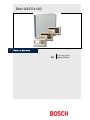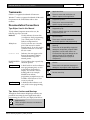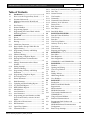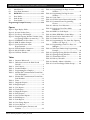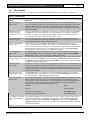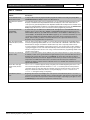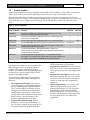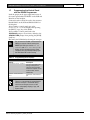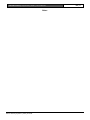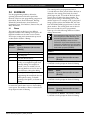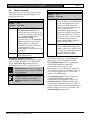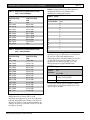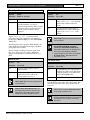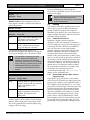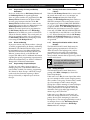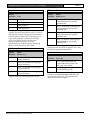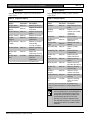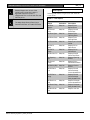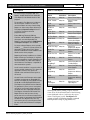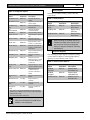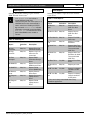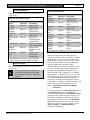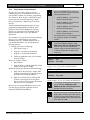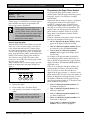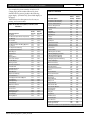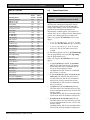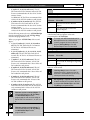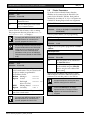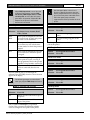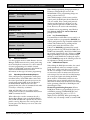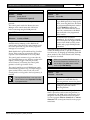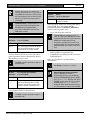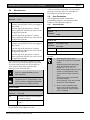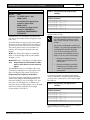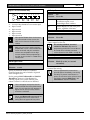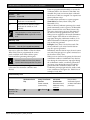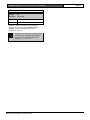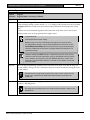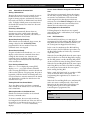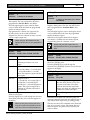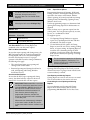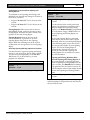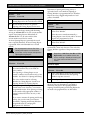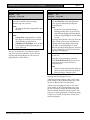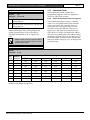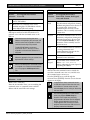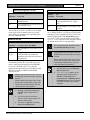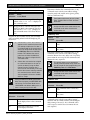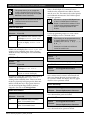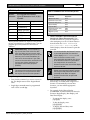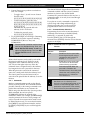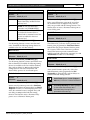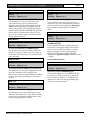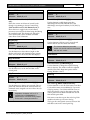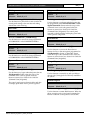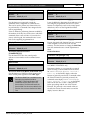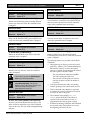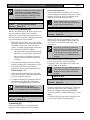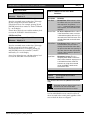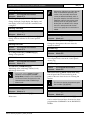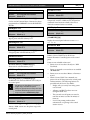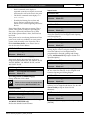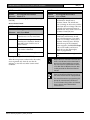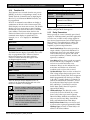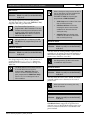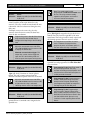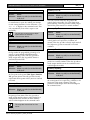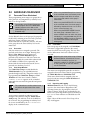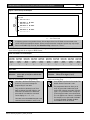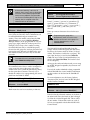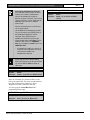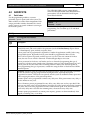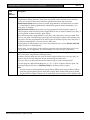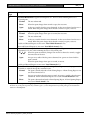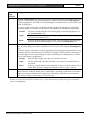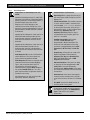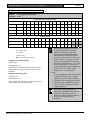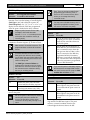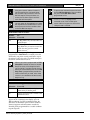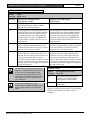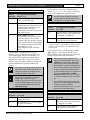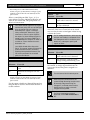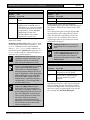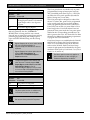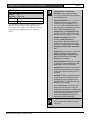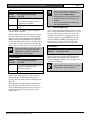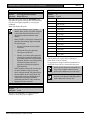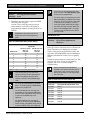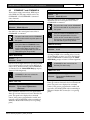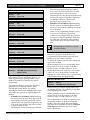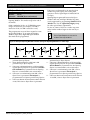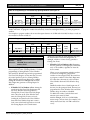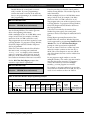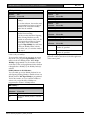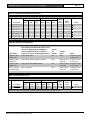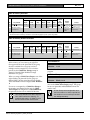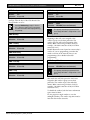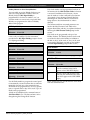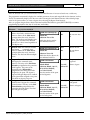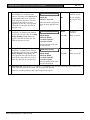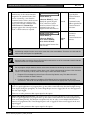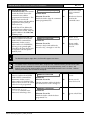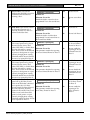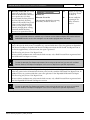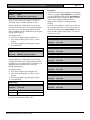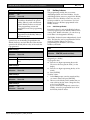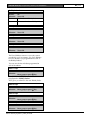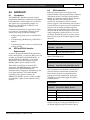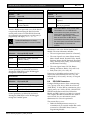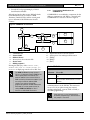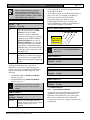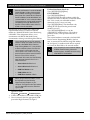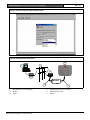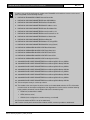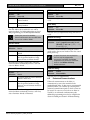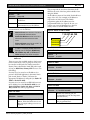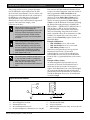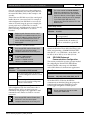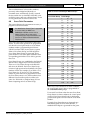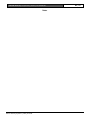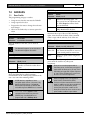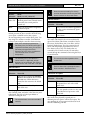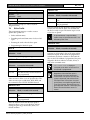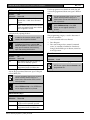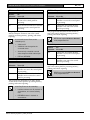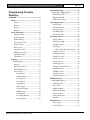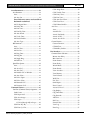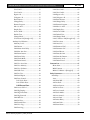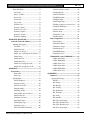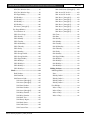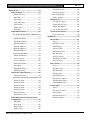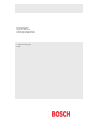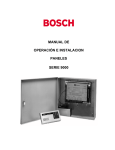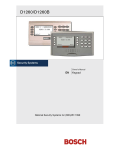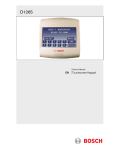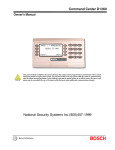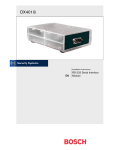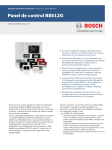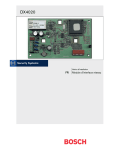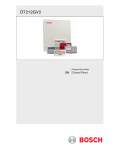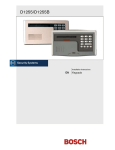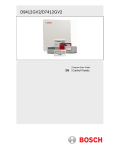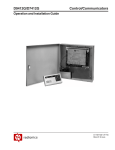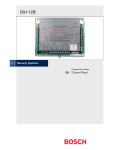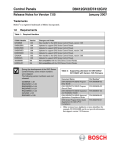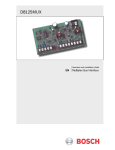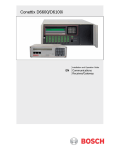Download Bosch D7412G User's Manual
Transcript
D9412G/D7412G Program Entry Guide EN Control Panels D9412G/D7412G | Program Entry Guide | EN | 2 Trademarks Application Note: CoBox is a registered trademark of Lantronix®. These are notes and clarifications of different aspects of the application. Windows® is either a registered trademark of Microsoft Corporation in the United States and/or other countries. 0101 0101 0101 Programming Notes: 0101 0101 0101 Programming Tip: Documentation Conventions Type Styles Used in this Manual To help identify important items in the text, the following type styles are used: Usually indicates selections that you might use while programming your control panel. It can also indicate an important fact. Bold text Italicized text Used to refer the user to another part of this manual or another manual entirely. It can also used to symbolize names for records that the user creates. These cover notes and clarifications specific to programming the unit. These are helpful shortcuts or reminders for programming the unit. Important Notes These notes should be heeded for successful operation and programming. Warning! Courier Text Indicates what can appear on the Remote Programmer’s display, command center/keypad or internal printer. These warn of the possibility of physical damage to the operator, program and/or equipment. Use this when there is an increased risk of physical damage to the operator (severe injury or death) or equipment (destruction of physical components). [CAPITALIZED TEXT] Used to indicate that a specific key should be pressed. Caution Prompt A thick border is used to indicate a main programming entry as seen in the Remote Programmer’s Display. It is used as a section heading and screen example. Shaded boxes indicate programmer prompts that are only available when Custom or View events are selected. Sub-Prompt A dashed border indicates a sub entry under a main programming entry. Tips, Notes, Cautions and Warnings Throughout this document helpful tips and notes are presented concerning the entire application and/or programming the unit. They are displayed as follows: Application Tip: These are helpful shortcuts or reminders in using the unit. Bosch Security Systems | 1/04 | 47775E These caution the operator that physical damage to the program and/or equipment. Access control tip. D9412G/D7412G | Program Entry Guide | Table of Contents Table of Contents 1.0 1.1 1.2 1.3 1.4 1.5 1.6 1.7 2.0 2.1 2.2 2.3 2.3.1 2.3.2 2.3.3 2.3.4 2.3.5 2.3.6 2.3.7 2.3.8 2.4 2.4.1 2.4.2 2.5 2.6 2.7 2.7.1 2.7.2 2.7.3 2.8 2.9 2.9.1 2.9.2 2.9.3 2.9.4 2.9.5 2.10 Introduction.......................................................5 How to use this Program Entry Guide.............5 Literature Referenced.........................................5 Differences Between the D9412G and D7412G ...............................................................5 New Features.......................................................6 Product Handlers................................................8 Programming Options........................................8 Programming the Control Panel with the D5200 Programmer............................................9 9000MAIN ........................................................11 Phone .................................................................11 Phone Parameters .............................................12 Routing ..............................................................15 Called Party Disconnect ..................................15 Route Number Groups: Which Has the Highest Priority? ...............................................15 Programming a Primary and Backup Destination ........................................................16 Enhanced Routing ............................................16 Programming a Duplicate Report...................16 Routing Destination Communication Failures...............................................................16 Message Prioritization within a Route Number..............................................................16 Dialing Attempts...............................................16 Enhanced Routing ............................................23 Programming a Primary and Backup Destination ........................................................23 Programming a Duplicate Report...................24 Power Supervision ............................................27 Printer Parameters ............................................29 RAM Parameters ..............................................31 Uploading and Downloading Reports ...........31 Log Threshold Reports ....................................31 RAM Callback Reports ...................................31 Miscellaneous....................................................34 Area Parameters................................................34 Area Parameters................................................34 Programming Account Numbers in 9000 Series Control Panels, versions 6.20 and Higher ................................................................35 Shared-Area Characteristics ............................40 Bell Parameters .................................................40 Open/Close Options ........................................42 Command Center.............................................46 Bosch Security Systems | 1/04 | 47775E 2.10.1 2.10.2 2.10.3 2.11 2.11.1 2.11.2 2.11.3 2.12 2.13 2.13.1 2.13.2 3.0 3.1 3.1.1 3.1.2 3.1.3 3.1.4 3.1.5 3.1.6 3.1.7 4.0 4.1 4.1.1 4.2 4.3 5.0 5.1 5.1.1 5.1.2 5.2 5.3 5.3.1 5.3.2 6.0 6.1 6.2 6.3 6.4 6.4.1 6.4.2 6.5 6.5.1 6.6 6.6.1 EN | 3 Cmd Cntr (Command Center) Assignment.. 46 Area Text .......................................................... 50 Custom Function.............................................. 51 User Interface ................................................... 53 Commands........................................................ 53 Command Center Selections .......................... 53 Authority Level Selections .............................. 59 Function List ..................................................... 67 Relay Parameters ............................................. 67 Area Relays....................................................... 68 Panel-Wide Relays ........................................... 71 RADXUSR1/RADXUSR2 ............................ 73 Passcode/Token Worksheet............................ 73 User Groups...................................................... 73 Passcodes........................................................... 73 User Group Window ....................................... 73 Authority Level by Area ................................. 73 User Name ........................................................ 73 Tokens/Cards ................................................... 73 Reporting and Logging.................................... 73 RADXPNTS..................................................... 77 Point Index ....................................................... 77 Point Responses................................................ 81 Point Assignments............................................ 91 COMMAND 7 and COMMAND 9 ............. 94 RADXSKED .................................................... 95 Windows ........................................................... 95 Opening and Closing....................................... 95 User Group Windows.................................... 102 Skeds................................................................ 104 Holiday Indexes ............................................. 113 Add/Change/Delete ...................................... 113 View Holidays ................................................ 114 RADXAUX1.................................................. 115 Introduction .................................................... 115 RAM IV and D5200 Handler Requirements.................................................. 115 SDI Automation ............................................. 115 SDI RAM Parameters.................................... 116 User Interface Modifications for COMMAND 43............................................. 117 Using an External Modem............................ 118 Enhanced Communications.......................... 122 Programming Path Numbers and IP Addresses ................................................... 123 SDI RAM/Enhanced Communications Configuration.................................................. 125 Route Group Attempts .................................. 126 D9412G/D7412G | Program Entry Guide | Table of Contents 6.7 Miscellaneous..................................................127 6.8 Cross Point Parameters ..................................128 7.0 RADXAXS .....................................................131 7.1 Door Profile.....................................................131 7.2 Strike Profile....................................................133 7.3 Event Profile....................................................134 Programming Prompts Directory ...........................136 Figures Figure 1: Pager Display Fields.......................................25 Figure 2: Account Number Entry .................................36 Figure 3: User Group 122 Example..............................74 Figure 4: Example Opening Window Timeline (using two Opening Windows on same day)..........97 Figure 5: COMMAND 43 Flow Chart.......................117 Figure 6: RAM IP Address Prompts...........................118 Figure 7: Com Port Selection within HyperTerminal.............................................120 Figure 8: External Modem Connection .....................120 Figure 9: Path # IP Add1 to Add4 .............................123 Figure 10: Poll Rate Timeline......................................124 Tables Table 1: Literature Referenced .....................................5 Table 2: Differences between the D9412G and D7412G............................................................5 Table 3: New Features ...................................................6 Table 4: Product Handlers ............................................8 Table 5: Programming Error Displays.........................9 Table 6: Modem IIIa2 Communication Format Data User ID Numbers..........................................13 Table 7: Modem IIIa2 Communication Format Data – Point Numbers ..............................................13 Table 8: Zones ..............................................................13 Table 9: Diagnostic Reports........................................18 Table 10: Burglar Reports .............................................18 Table 11: User Reports..................................................19 Table 12: Test Reports...................................................20 Table 13: Diagnostic Reports........................................21 Table 14: Relay Reports ................................................21 Table 15: Auto-Function Reports .................................21 Table 16: RAM Reports ................................................22 Table 17: Point Reports .................................................22 Table 18: User Change Reports ...................................23 Table 19: Access Reports ..............................................23 Table 20: Event Descriptions, Priorities, and Numbers.........................................................26 Bosch Security Systems | 1/04 | 47775E EN | 4 Table 21: Programming Four Digit Account Numbers ........................................................ 35 Table 22: Programming Ten Digit Account Numbers ........................................................ 35 Table 23: Verify Time................................................... 37 Table 24: CF### Custom Function Keystrokes........ 52 Table 25: Command Center Programming Choices .......................................................... 53 Table 26: Authority Level Selections .......................... 59 Table 27: L## Secure Door-Door Mode Definitions ..................................................... 62 Table 28: BSFK User Code Report ............................. 74 Table 29: P### BFSK/Relay Codes/Relays.............. 93 Table 30: Point Text for Points 240 to 247................. 93 Table 31: Window Selections ....................................... 95 Table 32: Programming for Two Same Day Opening Windows (see Figure 4)................................. 98 Table 33: Programming to Link Two Days over Midnight ........................................................ 98 Table 34: W# Close Window Stop Programming Example......................................................... 99 Table 35: Opening/Closing Windows Worksheet... 101 Table 36: Opening/Closing Windows....................... 101 Table 37: Normal Store Hours* ................................. 101 Table 38: Delivery Schedule*..................................... 102 Table 39: Monthly Auditor’s Schedule*.................... 102 Table 40: Cross Point Ranges Within Groups ......... 128 D9412G/D7412G | Program Entry Guide | 1.0 Introduction 1.3 1.0 Introduction 1.1 How to use this Program Entry Guide This guide addresses the programming of the D9412G/D7412G Control Panels only, and should not be used in conjunction with other control panels. Although this guide specifically refers to the D9412G Control Panels, it can be used for programming the D7412G Control Panels. Differences between the D9412G and D7412G are shown Table 2. 1.2 Literature Referenced Throughout this guide, references are made to other documents. See Table 1 for a part numbers list of the referenced literature for ordering purposes. Read the following documents before installing and programming the products. Table 1: Literature Referenced Document Name Part Number 1. D1255 Installation Instructions 74-06819-000 2. D1256/D1257 Installation Instructions 74-06925-000 3. D1260 Installation Guide 48101 4. D1260 Owner’s Manual 50410 5. D5200 Operations Manual 74-06176-000 6. D6500 Report Directory 74-04651-001 7. D6600 Communications Receiver/Gateway Computer Interface Manual 39963 8. D720 Installation Instructions 74-06918-000 9. D9210B Operation and Installation Guide 32206 10. D9210B Program Entry Guide 32207 11. D9210B Program Record Sheet 32208 12. D9412G/D7412G Operation and Installation Guide 43488 13. D9412G/D7412G Program Record Sheet 47488 14. RPS Operations Manual 38849 Bosch Security Systems | 1/04 | 47775E EN | 5 Differences Between the D9412G and D7412G Table 2 describes the differences between the D9412G and the D7412G Control Panels. Table 2: Differences between the D9412G and D7412G Features Access Control Expanded users Arm/disarm Passcodes Cards/tokens Passcode-protected custom functions Number of printers Number of points Number of relays D9412G Yes Eight Doors D7412G Yes Two Doors 249 996 99 396 16 4 3 246 128 1 75 64 D9412G/D7412G | Program Entry Guide | 1.0 Introduction 1.4 EN | 6 New Features The items shown Table 3 are new features added to the D9412G/D7412G Control Panels since version 6.10. Table 3: New Features Feature Ground Fault Detect (Version 6.10) Added Feature when Using Ground Fault Detect (Version 6.10) Fire Supervision Restoral Event (Version 6.20) AC Fail Time modification (Version 6.20) Fire Trouble Resound (Version 6.20) Perimeter Armed Relay Operation (Version 6.20) Poll Rate Operation (Version 6.20) Programming Account Numbers (Version 6.20) Cross Point Operation (Version 6.30) D1260 Alpha V Command Center Support (Version 6.30) Description For the D9412G/D7412G to detect ground fault conditions, the earth ground terminal on the control panel was electrically isolated from all other terminals. A ground fault detect enable switch (S4) was added to the control panel and is located under Terminal 10, earth ground. For more information on the operation of this function, see the D9412G/D7412G Operation and Installation Guide (P/N: 43488). When ground fault detect is enabled (S4 closed), Points 1 to 8 can be used for non-powered fireinitiating devices; such as, heat detectors, 4-wire smoke detectors, or pull stations. A D125B Powered Loop Interface or a D129 Dual Class A Interface Module is no longer required when connecting non-powered fire-initiating devices to Points 1 to 8. A new Fire Supervision Restoral Event was added to the Fire Events route group allowing this event to be transmitted when a Fire Supervision point restores to normal. Previous versions sent either a Fire Alarm Restore or Fire Trouble Restore Event. The AC Fail Time entry was modified to allow additional programming flexibility. In previous versions, the AC Fail Time was made in either minutes or seconds (depending on the firmware version). However, version 6.20 allows you to select minutes or seconds and the length of time the AC Fail message is delayed (6 hours or 12 hours) after the occurrence. See the AC Fail Time prompt in Section 2.5 Power Supervision for additional information. The D9412G and D7412G can be programmed to re-sound the fire trouble tone at command center(s) at midnight or at noon if the Fire point is still in a trouble condition. See the A # Silent Alarm prompt in Section 2.13.1 Area Relays for additional information. The D9412G and D7412G can be programmed to activate a relay output when an area becomes Perimeter Armed using COMMAND 2 (Perimeter Instant), COMMAND 3 (Perimeter Delayed), or COMMAND 8 (Perimeter Partial). See the A # Silent Alarm prompt in Section 2.13.1 Area Relays for additional programming information. In versions 6.00 and 6.10, a poll rate can be programmed to supervise the connection between the control panel, D9133TTL-E, and the D6600 Receiver. If the supervision connection was lost, future events were still routed to the Primary Path first before attempting the Backup Path. In version 6.20, the ability to instruct the control panel to automatically use the Backup Path if the Primary Path is compromised was added. The 9000MAIN version 1.12 handler and version 6.20 firmware and higher now can program a four-digit or ten-digit account number for each area. See the A# Acct Number prompt in Section 2.9 Area Parameters for additional programming information. The D9412G and D7412G can now be programmed to group multiple points together in a Cross Point configuration mode. This feature, more commonly known as Cross Zoning, instructs the control panel to delay its alarm response for a programmed period of time before additional points go into an alarm condition, verifying the burglar alarm condition. To program the D9412G or D7412G for Cross Point operation, review the following: Location Item Table 10 R# Unverified Evt Section 4.1.1 Point Responses Cross Point prompt Section 6.8 Cross Point Parameters Cross Point prompt The new D1260 Alpha V Command Center boasts an easy-to-read, four-line by twenty-character LCD display, eight soft keys for displaying simple selections, and the standard Bosch Security Systems command structure (COMMAND 1, COMMAND 2, and so on). See the Enhanced Command Center prompt in Section 2.10.1 Cmd Cntr (Command Center) Assignment for further programming information. Bosch Security Systems | 1/04 | 47775E D9412G/D7412G | Program Entry Guide | 1.0 Introduction EN | 7 Table 3: continued Feature Fire Trouble Resound Mode (Version 6.30) Sked Functions (Version 6.30) Inovonics Premises RF Compatibility (Version 6.30) High Speed PSTN RPS Communications (Version 6.30) New Buzz On Fault Mode (Version 6.30) Disarm Now message enhancement (Version 6.30) Panel Buzzer (Version 6.30 Description To help our Bosch Security Systems dealers program this feature more easily, the prompt, Fire Trouble Resound was added to Section 6.7 Miscellaneous. The D9412G and D7412G can be programmed to execute Sked 28 (Expanded Off-Normal Test Reports) and Sked 29 (Non-Expanded Off-Normal Test Reports). These new skeds allow the control panel to generate Expanded or Non-Expanded Off-Normal Test Report Event instead of the previously used Expanded Test Report or Non-Expanded Test Report Event. See the S## Function Code prompt, 28 and 29, in Section 5.2 Skeds for further programming information. In version 6.30 you can add Inovonics Premises RF. Through the use of the D8125INV Wireless Interface, which connects directly to ZONEX 1 and ZONEX 2 (D9412G only) and an Inovonics FA400 Wireless Receiver, up to 238 wireless transmitters can be added to a D9412G (up to 67 can be added to the D7412G). Each D8125INV supports up to 119 wireless transmitters (or 67 if connected to a D7412G). Transmitters added to the system can be monitored for activation, tamper, and low battery conditions. The FA400 Receiver is also supervised and the Inovonics Repeaters can be programmed to be supervised. Using an off-the-shelf modem (capable of communicating at 9600-baud) and a D9133DC Direct Connect Programming Module, RPS can now communicate with a D9412G or D7412G at 9600baud instead of using the on-board 300 baud modem chip. This is especially useful for those accounts requiring constant RPS communication sessions, such as passcode or token changes or copying the logger. The use of this feature dramatically reduces the time (and money) spent online with the control panel. See Section 6.4.2 Using an External Modem for programming details on the operation of this feature. A Buzz on Fault Mode (Option 3) was added to the point index parameters. For points with Option 3 enabled, a trouble tone is generated at the keypad when the point is off-normal while the area is disarmed. The user (by either passcode or COMMAND 4) cannot silence this buzz. It silences automatically when the point restores. Apply this feature when you want to monitor specific points and produce an audible annunciation at the command center when the point is faulted. For example, this feature could be used for a driveway sensor or a vestibule door that alerts you to an approaching individual. The DISARM NOW text that appears during entry delay was modified beginning with version 6.30. The new text that appears alternates between DISARM NOW and the point text of the point that caused the area to go into entry delay. For example, if the point causing the area to go into entry delay was named Front Office Dr, then the control panel displays DISARM NOW then FRONT OFFICE DR during the entirety of entry delay. Beginning with version 6.3 and higher, the control panel’s on-board buzzer pulses 1 second on, 1 second off, if a supervised command center no longer responds to polls from the control panel. The buzzer is silenced when the supervised command center begins responding to polls again or when [COMMAND][4] is entered from an operational command center. Bosch Security Systems | 1/04 | 47775E D9412G/D7412G | Program Entry Guide | 1.0 Introduction 1.5 EN | 8 Product Handlers Programming the 9000 Series requires multiple product handlers. The availability of each handler is indicated in Table 4. See the control panel specific Release Notes to determine the most up-to-date handler versions. Although the handlers shown in Table 4 can be used to program any of the new control panels, not all of the functions operate. For example, the RADXUSR1 Handler is used to program users 000 through 124. Even though the handler allows you to program users 100 through 124, the D7412G does not allow the activation of these users. Table 4: Product Handlers Product Handler 9000MAIN RADXUSR1 RADXUSR2 RADXPNTS RADXSKED RADXAUX1 RADXAXS 1.6 Function Covers Panel-Wide, Area, Command Center Function List, User Interface, and Relay programming modules. Covers Passcode/Token programming for Users 000 through 124 (99 users for the D7412G). Covers Passcode/Token programming for Users 125 through 249. Covers Point Index and Point Assignment programming for all points. Covers Open/Close Windows, User Access Windows, Skeds, and Holiday Index programming modules. Covers SDI Automation, SDI RAM Parameters, Enhanced Communication Parameters, Route Group Attempts, Miscellaneous, and Cross Point Parameters. Covers the programming parameters for installed D9210B Door Controllers. The Program Entry Guide and Program Record Sheet for this handler comes with the D9210B Access Control Module. The Program Item Prompt: Each prompt is shown, as it appears in the D5200 Programmer [see the D5200 Programmer Operations Manual (P/N: 74-06176-000)] or the Remote Account Manager [see the RPS Operations Manual (P/N: 38849)]. Sometimes, for space considerations, a prompt must be abbreviated in the Programmer display. In these cases, the meaning of the prompt is explained below the prompt • Program Entry Default Setting: Because defaults are set for the typical installation, you may not need to program each prompt. Review the default entries in the Program Record Sheet Bosch Security Systems | 1/04 | 47775E N/A • Program Entry Selections: Only the selections listed can be used for a particular program item. The programmer does not accept inappropriate entries. • Program Entry Description: Provides concise information regarding what can occur with the various entry selections. Read the descriptions carefully to avoid improperly programmed equipment. • Custom Programming: A new feature of the D5200 Programmer is the option to select custom programming (Yes or No) to expand programming modules within the D5200. Programming Custom as Yes does not affect a parameter’s programming. It allows parameters for special applications to be visible in the programmer. This Program Entry Guide shows the programming options for each product handler. Each option is listed with: • D7412G shipped with the control panel to determine which prompts must be programmed. Programming Options This Program Entry Guide is set up in a specific order. Related program entries are grouped together in modules as they appear in the specific product handlers. The handler and the programming module are listed at the top of each page to help you find specific programming prompts. D9412G D9412G/D7412G | Program Entry Guide | 1.0 Introduction 1.7 Programming the Control Panel with the D5200 Programmer Latch the jumper in the upper right hand corner of the control panel labeled as RESET on the PCB and Reset Pin on the faceplate. Connect the molex end of the cord to the connector labeled PROG on the PCB and PROG CONN on the faceplate. Always initiate a control panel copy at the NEWRECORD or FILENAME display when pressing the [RECV] (copy) key of the D5200. Always initiate a control panel load at the FILENAME prompt or set as factory default at the NEWRECORD prompt when pressing the [SEND] (load) key. Disconnect the D5200 before releasing the reset pin. Do not leave the D5200 connected to the PROG connector without latching the RESET pin. Doing so causes SDI ## TROUBLE and CALL FOR SERVICE to display on the command centers. Door controllers also activate depending upon the SDI failure DIP switch setting. Table 5: Programming Error Displays Display INCOMPATIBLE PANEL CHECK CORD/RESET PIN 0101 0101 0101 Description You are connected to the wrong control panel or using the wrong handler. Check the faceplate for the model number and the handler title. Check the cord and reset pin There is a 5 second to 25 second pause after the reset pin is unlatched during which the control panel scans all the points and properly displays, logs, and reports them. Bosch Security Systems | 1/04 | 47775E EN | 9 D9412G/D7412G | Program Entry Guide | 1.0 Introduction Notes: Bosch Security Systems | 1/04 | 47775E EN | 10 D9412G/D7412G | Program Entry Guide | 2.0 9000MAIN 2.0 9000MAIN Use this programming module to define the operating characteristics that affect panel-wide functions. There are nine programming categories in this module: Phone, Phone Parameters, Routing, Enhanced Communications, Area Parameters, Command Center, User Interface, Function List, and Relay Parameters. 2.1 Phone The control panel can dial up to four different telephone numbers when sending event reports. All telephone numbers use the same receiver format. Event report routing and communication protocols are discussed in Section 2.3 Routing. EN | 11 The control panel is pre-programmed with a 7-second dial tone detect period. When a dial tone is detected or the waiting period ends, the control panel begins to dial. To extend the dial tone detect period, place a D before the phone number. To insert a pause during or after dialing, use C in the number sequence. For example, if the control panel hangs up before it hears the Modem IIIa2 Ack tone from the D6500/D6600, program extra Cs after the phone number. The control panel waits on line for three extra seconds for each C programmed. Enter up to 24 of the following characters to define dialing characteristics. 0101 0101 0101 Phone 1 Using both phone data entry lines: The first line of the phone number data entry line must be filled (twelve characters) before you press [ENTER] to move on to the second line. If you enter characters on the second line, and there are less than twelve characters on the first line, the second line clears when you press [ENTER]. Default: Blank Selection: Up to 24 characters (do not enter [SPACE]) 0 to 9 Numbers 0 through 9 C 3-second pause D 7-second dial-tone detect. # or * Used for the same purpose as pressing this key on a telephone keypad when manually dialing. For example, an asterisk (*) may be needed to access your long distance service. Do not use these characters when pulse dialing. See explanation of Phone 1. This number is Phone 2, referred to in the prompts in Section 2.3 Routing. Default: Blank Control panel dials no phone number. Selection: Programming this item Blank does not disable phone routing. To disable reporting to this phone, see Section 2.3 Routing. Up to 24 characters (do not enter [SPACE]) See explanation of Phone 1. This number is Phone 3, referred to in the prompts in Section 2.3 Routing. Blank This is the telephone number the control panel dials to contact the central station receiver when sending event reports. This number is Phone 1 referred to in the prompts in Section 2.3 Routing. Phone 2 Default: Blank Selection: Up to 24 characters (do not enter [SPACE]) Phone 3 Phone 4 Default: Blank Selection: Up to 24 characters (do not enter [SPACE]) See explanation of Phone 1. This number is Phone 4, referred to in the prompts in Section 2.3 Routing. Bosch Security Systems | 1/04 | 47775E D9412G/D7412G | Program Entry Guide | 2.0 9000MAIN 2.2 Phone Parameters EN | 12 Point/User Flag The program items in this category describe panelwide characteristics for telephone dialing, receiver format, and supervision. Default: Yes Selection: Yes or No Modem Format Yes The control panel sends a flag with each report telling the D6500/D6600 to convert point numbers and User ID numbers to COMEX format. The conversions are shown in Table 6 and Table 7. No matter how the D6500/D6600 is programmed for output to the computer system, points and User ID numbers are converted when this item is Yes. (See the D6600 Communications Receiver/Gateway Computer Interface Manual, Appendix C, Numbered Table and Note 1.) No The control panel does not send the flag. The D6500/D6600 outputs point numbers as 001 to 247 (rather than 100 to 732) and User ID numbers as 000 to 249 (rather than 000 to F08), as indicated in Table 6 and Table 7. Default: Yes Selection: Yes or No Yes Radionics’ Modem IIIa2 Communication Format: Reports identify points as 001 through 247 and passcode User ID codes as 000 through 249 at the D6500/D6600 Receiver (unless Point/User Flag is programmed Yes; see the Point/User Flag prompt in this section). When reporting point events, Radionics’ Modem IIIa2 Communication Format also sends point text to the D6500/D6600 as programmed in Point Assignments. No BFSK (2300 Hz or 1400 Hz acknowledgment tone). Central Station Receiver Format for Transmission of Reports: Modem format provides many reporting advantages over the BFSK format. See the D6500/D6600 Report Directory for more information about the effect of reporting formats. Modem Format must be set to Yes when sending events over a network to a D6600 receiver (NetCom). 0101 0101 0101 If Modem Format is No, be sure to assign a number to identify Duress Reports in BFSK Duress Code in this programming section. Bosch Security Systems | 1/04 | 47775E This program item determines how point and User ID numbers are presented at the D6500/D6600 display, printer, and computer RS-232 output. When Modem Format is Yes, the control panel sends expanded Radionics’ Modem IIIa2 Communication Format reports to the D6500/D6600. If your central station data files are not set up for point and User ID number reporting, you can use this program item to convert these numbers to COMEX Reports. When Modem Format is Yes, the control panel sends expanded Radionics’ Modem IIIa2 Communication Format Reports to the receiver. Point/User Flag affects Radionics’ Modem IIIa2 Communication Format data as shown in Table 6. The Bosch Security Systems D6500/D6600 Receiver adds the leading zero in the User ID number with Point/User Flag programmed No. D9412G/D7412G | Program Entry Guide | 2.0 9000MAIN Table 6: Modem IIIa2 Communication Format Data - User ID Numbers EN | 13 D6000: Opening/Closing User ID numbers are identified at the receiver as ZONEs (same identification as independent points). Table 8: Zones Point/User Flag NO 000 001 to 005 006 to 013 014 to 021 022 to 029 030 to 037 038 to 045 046 to 053 054 to 061 062 to 069 070 to 249 Point/User Flag YES 000 001 to 005 601 to 608 701 to 708 801 to 808 B01 to B08 C01 to C08 D01 to D08 E01 to E08 F01 to F08 000 Table 7: Modem IIIa2 Communication Format Data – Point Numbers Point/User Flag NO 001 to 008 009 to 024 025 to 040 041 to 056 057 to 072 073 to 088 089 to 104 105 to 120 121 to 136 153 to 168 169 to 184 185 to 200 201 to 216 217 to 232 233 – 247 Point/User Flag YES 100 to 800 101 to 116 201 to 216 301 to 316 401 to 416 501 to 516 601 to 616 701 to 716 801 to 816 217 to 232 317 to 332 417 to 432 517 to 532 617 to 632 717 to 731 Independent Zone Control Notice: When using Independent Zone Controls (IZC) to send Opening/Closing Reports by point, do not duplicate reporting independent point numbers with User ID Reports (see Section 3.1 Passcode/Token Worksheet). For example: If an IZC is connected to Point 8, User ID 8 should not be used. Bosch Security Systems | 1/04 | 47775E User ID Number 1 2 3 4 5 6 7 8 91 92 93 94 95 96 Zone B C D E F 6 7 8 1 2 3 4 5 0 D6500/D6600 Receiving BFSK Format: Opening/closing User ID numbers are identified at the receiver as ZN (same identification as independent points). The ZN numbers are based on the tens digit of the User ID number. This only applies for Users 000 through 099. Users 100 through 249 do not report in BFSK format. DTMF Dialing Default: Yes Selection: Yes or No Yes Dials the programmed phone number(s) using DTMF. No Pulse dialing only. Use dual-tone multi-frequency (DTMF) to dial the central station receiver phone number(s) for event reports, and/or the RPS. D9412G/D7412G | Program Entry Guide | 2.0 9000MAIN EN | 14 Phone Supv Time Buzz on Fail Default: Blank Default: No Selection: Blank or 10 to 240 Selection: Yes or No Blank No phone line supervision. Yes 10 to 240 Enter the number of seconds (in 10 second increments) you wish to supervise the phone line. After a faulted phone line restores, it takes the same amount of time to initiate restoral responses. Generate panel-wide trouble tones and display PHONE FAIL # at command centers when a Phone Fail Event occurs. No Does not generate trouble tones at command centers when a Phone Fail Event occurs. PHONE FAIL # still displays. Phone line trouble responses: Command centers display SERVC PH LINE # to indicate which phone line failed. The command center initiates a trouble tone if Buzz on Fail is Yes and CC Trouble Tone is Yes. 0101 0101 0101 With dual phone lines (using the D928 Module), the restored phone line handles all messages regardless of the phone line’s number. De-selecting individual command centers for panel-wide trouble tones: Panel-wide trouble tones for programming CC can turn off individual command centers (based on their CC # 1 through 8) # Trouble Tone in Command Center Parameters as No. Phone, Trouble, and Restoral Events report when they occur. They report also when a Diagnostic Report is initiated from a command center or by a Sked. Alarm On Fail Default: No Selection: Yes or No Yes Generate alarm responses when a phone line fails. No Phone failures report as trouble responses for Area 1 and/or the account number for Area 1. 0101 0101 0101 Phone Supv Time must be programmed to use this feature. Phone Failure Alarm Responses: The Alarm Bell relay for Area 1 activates. All Phone Event messages report as Area 1 and/or the account number for Area 1. Phone Supv Time must be programmed to use this feature. Two Phone Lines Default: No Selection: Yes or No Yes The D928 Dual Phone Line Module is installed. The LEDs on the D928 light to indicate primary or secondary line trouble and COMM FAIL. No No D928 Dual Phone Line Module. Use this program item when a D928 Dual Phone Line Module is connected to the control panel. Both lines must operate the same; either ground start or loop start. 0101 0101 0101 IMPORTANT! Program Phone Supv Time when using two phone lines. NFPA standards prohibit the use of ground start phone lines in systems monitoring Fire points. Bosch Security Systems | 1/04 | 47775E D9412G/D7412G | Program Entry Guide | 2.0 9000MAIN BFSK Duress Code Default: 0 Selection: 0 to 9 If Duress Enable in Area Parameters is Yes and Modem Format in Phone Parameters is No, you must program a number to identify Duress Reports at the central station. Expand Test Rpt Default: No Selection: Yes or No Yes Report events listed in Routing Group Test Reports report to the central station if they are off-normal. No Does not report off-normal conditions for the events listed in the Routing Group Test Reports at test time. Use this program item to add system event information to scheduled Test Reports. Test Reports are set up as scheduled events. See Section 5.2 Skeds. This parameter is related only to Sked Function Code 9 (Test Report) and whether this Sked transmits Expanded Test Report information or not. It does not have any bearing on Sked Function Codes 28 (Expanded Off-Normal Test Report) and 29 (Non-Expanded Off-Normal Test Report). Ground Start Default: Long Selection: Long or Short Long Standard duration of ground. Use this setting for most ground start telephone systems. The duration is 700 milliseconds. Short Shorter duration of ground. Use this setting for telephone systems where specified. The duration is 250 milliseconds. Some newer ground start telephone exchange switches require a shorter amount of time to initiate dial tone. If the control panel cannot initiate a dial tone on the ground start line with the default (long) setting, try the short setting. Bosch Security Systems | 1/04 | 47775E EN | 15 Press the [SPACE] bar to scroll through the selections. Press [ENTER] when the correct selection appears in the display. Use this program item only when the control panel is connected to ground start telephone lines. Ground start is not allowed on UL Listed systems. 2.3 Routing Use routing to select full or partial groups of events which report to up to four different destinations. Routing includes choosing the most important destination (route number), the events reported to a single or multiple destination, and if the events fail, selecting a backup destination. 2.3.1 Called Party Disconnect Telephone companies provide called party disconnect to allow the called party to terminate a call. The called party must go on hook (hang up) for a fixed interval before a dial tone is available for a new call. This interval varies with telephone company equipment. D9412G/D7412G firmware allows for called party disconnect by adding a 35 second on hook interval to the dial tone detect function. If the control panel does not detect a dial tone in 7 seconds, it puts the phone line on hook for 35 seconds to activate called party disconnect, goes off hook and begins a 7-second dial tone detect. If no dial tone is detected, the control panel dials the number anyway. Each time the number is dialed, the control panel records this as an attempt. After ten attempts, the control panel goes into communications failure and Comm Fail Route # displays on the command centers. 2.3.2 Route Number Groups: Which Has the Highest Priority? To program a group, first choose a route number. The lower the route number, the higher priority that group has (for example, events reported for Route 1 have a higher priority than Routes 2, 3, or 4 if each group tries to send a message at the same time). This becomes important when programming duplicate reports or choosing the events you want to ensure report first regardless of the number of events that need to report to multiple groups. Route 1 group primary device is the first destination the control panel attempts to dial if an event in that group must be reported. If the control panel is idle, any event generated for any group initiates a dialing sequence. D9412G/D7412G | Program Entry Guide | 2.0 9000MAIN 2.3.3 Programming a Primary and Backup Destination EN | 16 2.3.6 Routing Destination Communication Failures Each route number has an R# Primary Device and an R# Backup Device. In typical applications where two phone numbers are programmed, the R# Primary Device destination is the phone number the route group attempts to dial first. If the R# Primary Device destination fails to connect to the central station receiver after two dialing attempts, the R# Backup Device destination is dialed. In addition, the control panel can be programmed so the R# Primary Device and/or the R# Backup Device can be an SDI device, such as a D9133TTLE Network Interface Module. The control panel can also be programmed to make only one attempt for the R# Primary Device before attempting to send events using the R# Backup Device. When the R# Primary Device fails to connect with the central station after one or two attempts (see RG# 1 Attempt in Section 6.6.1 Route Group Attempts), the R# Backup Device phone number or SDI Path is attempted. The central station receives the original event with a COMM FAIL PHONE# = (1, 2, 3, or 4) if the R# Primary Device destination is a phone number. If the R# Primary Device is an SDI Path, the central station receives the original event with A COMM FAIL RG# SDI## (SDI Path 1 = 88, SDI Path 2 = 89, SDI Path 3 = 90, SDI Path 4 = 91). When all attempts to both the R# Primary Device and R# Backup Device fail, a Comm Fail RG# Event is generated. Comm Restore Events are not generated. 2.3.4 2.3.7 Enhanced Routing In previous versions, only Phone numbers 1 through 4 could be programmed for the Primary and Backup Destinations. The D9412G/D7412G allow events to be transmitted to up to four additional SDI Paths. The D9133TTL-E Network Interface Module (with Ethernet) connects directly to the SDI Bus and occupies SDI Address 88. For additional information regarding the specific programming requirements for enhanced communications, see Sections 2.4 Enhanced Routing and 6.5 Enhanced Communications. 2.3.5 The D9412G/D7412G Control Panels meet the digital reporting requirements for UL 864. Fire Alarm Events have the highest priority and are reported first for each group. The next highest priority events are in the following order: panic, duress, medical, intrusion alarm, supervisory, and all troubles and restorals. 0101 0101 0101 Programming a Duplicate Report To allow an event within a group to report to multiple groups, the event should be Yes for each route number available. For instance, programming Fire Alarms for Route Group 1 and Route Group 2 results in the fire alarms first reporting to Route Group 1 followed by a duplicate report to Route Group 2. Message Prioritization within a Route Number 2.3.8 To comply with NFPA and UL864, you must program Route 1 to report only Fire Alarm Events to ensure the fastest reporting time. Dialing Attempts The D9412G/D7412G Control Panels have a prompt called RG# 1 Attempt (see Section 6.6.1 Route Group Attempts.). If this item is set to No, the control panel first makes up to six attempts to make contact using the primary device within a route group. If unsuccessful, it makes up to four attempts to make contact using the backup device before initiating a Comm Fail Report. When only one destination is programmed, the control panel makes ten attempts to contact that destination. Each group takes approximately 10 minutes to go into Comm Fail. If this item is set to Yes, the control panel only makes one attempt (instead of two) to contact the primary device before attempting to contact the backup device. The route group still makes a total of ten attempts; however, the R# Primary Device makes five attempts and then the R# Backup Device makes five attempts. Bosch Security Systems | 1/04 | 47775E D9412G/D7412G | Program Entry Guide | 2.0 9000MAIN Route # EN | 17 R# Backup Device Default: 1 Default: Blank Selection: 1 to 4 Selection: Blank, 1 to 4 1 First group sent 1 2 Second group sent Phone 1 or SDI Path 1 is this group’s backup destination if the primary destination fails. 3 Third group sent 2 4 Fourth group sent Phone 2 or SDI Path 2 is this group’s backup destination if the primary destination fails. 3 Phone 3 or SDI Path 3 is this group’s backup destination if the primary destination fails. 4 Phone 4 or SDI Path 4 is this group’s backup destination if the primary destination fails. Enter the number specifying the route group to program. The route represents the group you wish to send a group of reports. The groups are prioritized. 1 is the first group to report and 4 is the last group to report. Each group has a primary and a backup device. The primary device is the first (most important) destination used to reach the programmed route within this group. The backup device is used if the primary device fails. R# Primary Device Enter the number specifying the backup device. The backup device is used when the primary device fails to reach the programmed destination. Default: Blank View Events? Selection: Blank, 1 to 4 1 Phone 1 or SDI Path 1 is this group’s primary destination. 2 Phone 2 or SDI Path 2 is this group’s primary destination. 3 Phone 3 or SDI Path 3 is this group’s primary destination. 4 Phone 4 or SDI Path 4 is this group’s primary destination. Enter the number specifying the primary device. Bosch Security Systems | 1/04 | 47775E Default: No Selection: Yes or No Yes Access each routing group and program individual events for this route group only (D5200). No Continue programming without viewing individual groups. The D5200 Programmer reveals the following subprompts. Leaving View Events? as No allows the user to ignore a large area of programming that might not need to be changed. D9412G/D7412G | Program Entry Guide | 2.0 9000MAIN EN | 18 Fire Reports Burglar Reports Selecting Yes enables a report to be sent when the event occurs. Selecting Yes enables sending a report when the event occurs. Table 9: Diagnostic Reports Table 10: Burglar Reports Report R# Fire Alarm R# Fire Restore (Alarm) R# Fire Missing Selections Yes, No Yes, No R# Fire Trouble R# Fire Supervis R# Fire Restore (T/M/S) Yes, No Yes, No R# Fire Cancel Yes, No R# Fire Sup Miss R# Fire Supv Rest* Yes, No Yes, No Yes, No Yes, No Description Reports Fire Event. Reports fire restoral from alarm. Reports missing Fire point. Reports fire trouble. Reports fire supervision. Reports fire restoral from trouble, missing, or bypass. Reports canceled fire alarm. Report fire supervisory missing. Reports restorals from Fire Supervision. Report Selections Description R# Alarm Yes, No R# Burg Restore Yes, No R# Duress R# Missing Alarm R# Usr Code Tmpr R# Trouble Rpt Yes, No Yes, No R# Missing Trbl Yes, No R# Non Fire Suprv R# Pt Bus Fail Yes, No R# Pt Bus Rstl Yes, No R# Non Fire Cncl R# Alarm Restore R# Sup Missing Yes, No Report Burglar Alarm Event. Reports non-fire restoral from trouble, missing, or supervisory. Duress Report. Reports missing Alarm point. Reports user code tamper. Reports Trouble Event. Reports Missing Trouble Event. Reports Non-fire Supervision Event. Reports point bus failure. Reports restoral of point bus after failure. Reports canceled non-fire alarm. Reports non-fire restoral from alarm. Reports supervisory missing. Reports Unverified Events for Cross points. Yes, No Yes, No Yes, No * This event is not reported when using BFSK format. R# Unverfied Evt†* Yes, No Yes, No Yes, No † This event is not reported when using BFSK format. * This event does not produce a corresponding Restoral Event. 0101 0101 0101 Bosch Security Systems | 1/04 | 47775E The Unverified Event is transmitted when a single point programmed in Cross Point Group faults into an alarm condition then restores before the Cross Point Time elapses. This event encompasses both Fire and Non-fire points. It is not, however, related to the Verify Time used for smoke detectors. D9412G/D7412G | Program Entry Guide | 2.0 9000MAIN Restoral Reports are not sent if the control panel is reset after a point is bypassed and then the point is unbypassed. This is true for both Fire and Non-fire points. The 9000 Series Control Panels log a Ground Fault Event as Trouble Point 256. Bosch Security Systems | 1/04 | 47775E EN | 19 User Reports Selecting Yes enables a report to be sent when the event occurs. Table 11: User Reports Report R# Point Bypass R# Forced Point R# Point Open Selections Yes, No R# Point Close Yes, No R# Forced Arm Yes, No R# Fail To Open R# Fail To Close R# Ext Clos Tm Yes, No R# Opening Rpt R# Forced Close R# Closing Rpt Yes, No Yes, No Yes, No Yes, No Yes, No Yes, No Yes, No R# FC Perim Inst Yes, No R# FC Perim Delay Yes, No R# Perim Inst Arm R# Perim Delay Arm R# Send User Text Yes, No Yes, No Yes, No Description Reports Point Bypass Event. Reports Forced Point Event. Reports Point Opening Event. Reports Point Closing Event. Reports point forced armed. Reports Fail to Open Event. Reports Fail to Close Event. Reports Extend Close Time Event. Reports Opening Events. Reports Point Forced Close Event Reports Closing Events. Reports Forced Close Perimeter Instant Armed Event. Reports Forced Close Perimeter Delay Armed Event. Reports Perimeter Instant Armed Event. Reports Perimeter Delay Armed Event. Reports user text. D9412G/D7412G | Program Entry Guide | 2.0 9000MAIN Test Reports 0101 0101 0101 To send a single Test Report (R# Test Report), enable Sked Function Code #9 (Test Report) in the Skeds section of the program. To expand this Test Report to include any off-normal point condition or other offnormal conditions of events listed in Diag Reports as a Non-status Event following a Test Report, Expand Test Rpt in Section 2.2 Phone Parameters must be programmed Yes. Events R# Log Threshold, R# Log Overflow, and R# RAM Fail are added to the reports sent with Expanded Test Reports if they are enabled in RAM Reports and Expand Test Rpt is also enabled. To initiate a Status Report, which includes all R# S: ____ Events as a Status Event (as opposed to a Non-status Event), Sked Function Code #10 must be enabled in the Skeds section of the program. Reporting off-normal conditions as a Status Report following a Test Report is required by some automation systems. Reporting offnormal conditions as a Non-status Report, which follows a Test Report, is required for other automation systems. An off-normal condition is any point which is missing, trouble, supervisory, or in alarm (as opposed to normal). Also, points not cleared at the command center report as off-normal. Control Panels with Firmware version 6.30 or higher can generate an Expanded OffNormal Test Report by using Sked Function Code 28 or a Non-Expanded Off-Normal Test Report using Sked Function Code 29. To generate this event, one or more points must be in an off-normal state at the time the Sked executes. Expanded Off-Normal Test Reports include the Off Normal Test Report Event as well as events for any points that are in an off-normal state at the time the report is generated. Non-Expanded Off-Normal Test Report Events are only sent when a point is in the off-normal state but only sends the Off Normal Test Report Event. Bosch Security Systems | 1/04 | 47775E EN | 20 Table 12: Test Reports Report R# S: Alarm R# S: Trouble Selections Yes, No Yes, No R# S: Supervised R# Status Report R# S: Open R# S: Close R# Test Report R# S: Perim Inst R# S: Perim Delay R# S: Fire Supv Yes, No R# S: Fire Alarm R# S: Fire Trbl R# S: Msng Fire R# S: MsngBurgTr R# S: MsngBurgAl R# S: FireSpMsng Yes, No Yes, No Yes, No Yes, No Yes, No Yes, No Yes, No Yes, No Yes, No Yes, No Yes, No Yes, No Yes, No R# S: SuperMsng Yes, No R# S: DrLeftOpen Yes, No Description Status Alarm Report Status Trouble Report Status Supervised Report Status Report Status Open Report Status Close Report Test Report Status Perimeter Instant Arm Report Status Perimeter Delay Arm Report Status Fire Supervision Report Status Fire Alarm Report Status Fire Trouble Report Status Fire Missing Report Status Burg Missing Trouble Report Status Burg Missing Alarm Report Status Fire Supervision Missing Report Status Non-fire Supervision Missing Report Status Door Left Open Report Diag Reports Selecting Yes enables sending a report when the event occurs. If the off-normal state of the following events (indicated with an *) still exist, they report when a Test Report (see the Test Reports subprompt in Section 2.3.8 Dialing Attempts) is initiated and Expanded Test Rpt is programmed Yes. D9412G/D7412G | Program Entry Guide | 2.0 9000MAIN Relay Reports Table 13: Diagnostic Reports Report Selections R# SDI Dev Fail* Yes, No R# SDI Dev Restl Yes, No R# Watchdog Rset R# ParaChksmFail R# Reboot Yes, No Yes, No R# Ph Line Fail* Yes, No Yes, No R# Ph Line Rstl Yes, No R# AC Fail* Yes, No R# AC Restorl Yes, No R# Batt Missing* Yes, No R# Battery Low* Yes, No R# Battery Rstl Yes, No R# Rt Comm 1 Fail* R# Rt Comm Rstl R# Checksum Fail Yes, No Yes, No Yes, No 2 R# Network Fail Yes, No R# Network 2 Rest Yes, No R# Network 2 Cond Yes, No Description Reports SDI device failure. Reports restoral of SDI device failure. Reports Watchdog Reset Event. Reports parameter checksum failure. Reports Reboot Event. Reports failure of phone line. Reports restoral of phone line after failure. Reports failure of AC power to control panel. Reports restoral of AC power to control panel after failure. Reports Battery Missing Detection Event. Reports low battery power. Reports restoral of battery power to control panel after Missing or Low Event. Reports failure to send report to specific route. Reports restoral of communication to specific route after a failure. Reports Checksum Fail Event. Reports failure of network. Reports restoral of network. Reports condition of network. 1 This event covers Comm Fail Route Group and Comm Fail Phone. If enabled, both events are sent; if disabled, neither event is sent. 2 This event reserved for future use. 0101 0101 0101 EN | 21 Only turn on Rt Comm Fail and Rt Comm Restore in one route group. Bosch Security Systems | 1/04 | 47775E Selecting Yes enables sending a report when the event occurs. Table 14: Relay Reports Report R# Sensor Reset R# Relay Set Selections Yes, No R# Relay Reset Yes, No Description Reports Sensor Reset Event. Reports Relay Set Event. Reports Relay Reset Event. Yes, No When activating an on-board relay using PC9000, the 9000 Series Control Panel logs and prints the event as Relay 250 (Relay A), Relay 251 (Relay B), and Relay 252 (Relay C). AutoFunc Reports The following prompts support customized routing of Auto Function Reports. Selecting Yes enables a report to be sent when the event occurs. Table 15: Auto-Function Reports Report R# Sked Executed R# Sked Changed R# Execute Fail Selections Yes, No Yes, No Yes, No Description Reports Sked Executed Event. Reports Sked Changed Event. Reports a Fail to Execute Event. D9412G/D7412G | Program Entry Guide | 2.0 9000MAIN RAM Reports EN | 22 Point Reports Selecting Yes enables sending a report when the RAM Passcode Event occurs. RAM Access Fail can indicate a wrong RAM passcode when communicating with the control panel, or a valid RAM session was terminated by a means other than a Good-bye or Resetbye command. Remote Reset indicates a Reset-bye command issued from RAM, Bad Call to RAM indicates the control panel called RAM but was unable to connect. Selecting Yes enables a report to be sent when the event occurs. Table 17: Point Reports Report R# Service Start Selections Yes, No R# Service End Yes, No R# Fire Walk St Yes, No R# Fire Walk End R# Walk Test St Yes, No R# Walk Test End Yes, No R# Extra Point Yes, No R# Send Point Text* R# RF Low Bat Yes, No Table 16: RAM Reports Report R# Log Threshold R# Log Overflow Selection s Yes, No Yes, No R# Para Changed Yes, No R# RAM OK Yes, No R# RAM Fail Yes, No R# Remote Reset R# Program OK Yes, No R# Program Fail Yes, No Yes, No Description Reports Event log threshold reached. Reports Log is full, old events are overwritten. Reports RAM Parameter Change Event. Reports Successful RAM Access Event. Reports Failed Access RAM Event. Reports Remote Reset Event. Reports Successful Laptop Access Event. Reports Failed Laptop Access Event. Bosch Security Systems | 1/04 | 47775E Yes, No Description Reports Service Walk Test Start Event. Reports Service Walk Test End Event. Reports Fire Walk Start event. Reports Fire Walk End Event. Reports Walk Test Start Event for Walk Test and Invisible Walk Test. Reports Walk Test End Event for Walk Test and Invisible Walk Test. Reports Extra Point Event. Reports point text. Reports low battery conditions for RF points. Reports low battery R# RF Low Bat Yes, No restoral conditions Res for RF points. * Point text is always transmitted when using NetCom applications. Yes, No D9412G/D7412G | Program Entry Guide | 2.0 9000MAIN User Chng Reports Selecting Yes enables a report to be sent when the event occurs. Table 18: User Change Reports Report R# Date Changed R# Time Changed R# Delete User* R# User Code Chg Selections Yes, No Description Reports Date Change Event. Reports Time Yes, No Change Event. Reports Delete User Yes, No Code Event. Reports User Yes, No Passcode Add or Change Event. R# Area Watch Yes, No Reports area watch start and watch end. R# Card Reports Card Yes, No Assigned Assigned to User Event. R# Change Reports Access Yes, No Level Control Level Change Event. * With R# Delete User Events, the control panel always uses the account number from Area 1. Access Reports Selecting Yes enables a report to be sent when the event occurs. Access Granted, No Entry, Request to Enter (RTE) and Request to Exit (REX) Events may be turned on or off by each D9210B. EN | 23 Table 19: Access Reports Report R# Access Granted R# No Entry Selections Yes, No R# Door Lt Open R# Cycle Door R# Door Unlocked R# Door Secure R# Door Request R# Door Locked Yes, No 2.4 Yes, No Yes, No Yes, No Yes, No Yes, No Yes, No Description Reports Access Granted Event. Reports No Entry Event. Reports Door Left Open Event. Reports Open Door Event. Reports Unlock Door Event. Reports Secure Door Event. Reports RTE or REX Event. Reports Locked Door Event. Enhanced Routing Enhanced routing allows the control panels to determine whether events are routed over standard telephone lines and/or a local/wide area network (LAN/WAN). To send events over a LAN/WAN, a D9133TTL-E (SDI-Network Interface Module) is required. Additionally, enhanced routing enables/disables the control panel’s ability to send events to a numeric pager. If the installation does not require these applications, skip this section. With enhanced routing, whether you use standard telephone lines or the D9133TTL-E, you can select full or partial groups of events to be reported to up to four different destinations. Routing includes choosing the most important destination, whether events report to a single or multiple destinations, and if the events fail, the backup destination used. 2.4.1 Programming a Primary and Backup Destination Each route number has an R# Primary Device and an R# Backup Device. With the addition of enhanced communications, the R# Primary Device destination can be either the phone number or the path number IP address to which the route group first attempts to send the event. If the R# Primary Device destination fails to connect to the central station receiver after one or two attempts (see also RG# 1 Attempt), the R# Backup Device destination is attempted. Bosch Security Systems | 1/04 | 47775E D9412G/D7412G | Program Entry Guide | 2.0 9000MAIN 2.4.2 EN | 24 Programming a Duplicate Report If you use a D9133TTL-E as a Primary Device in any of the route groups, follow these programming rules: To allow an event within a group to report to multiple groups, the event should be Yes for each route number available. For instance, programming Fire Alarms for Route Group 1 and Route Group 2 results in the fire alarms first reporting to Route Group 1 followed by a duplicate report to Route Group 2. Section 2.4 Enhanced Routing determines the route groups and which destinations within the route groups use D9133TTL-E Modules for reporting purposes. A single D9133TTL-E Module can be used to transmit events to up to four different destinations. Select Route Group 1 Select Phone 1. b. Program Phone 1 with the applicable central station receiver phone number. Enhanced Routing (see Section 2.4 Enhanced Routing) a. Assign IP Address 2 as the Primary Device in Route Group 2. • Assign IP Address 3 as the Primary Device in Route Group 3. • Assign IP Address 4 as the Primary Device in Route Group 4. Program a 1 for Backup Destination d. Enable all applicable events to be included in Route Group 1. Phone (see Section 2.1 Phone) a. • If the External Modem feature is used, RG# Primary SDI and RG# Backup SDI must be set to No. The control panel supports either enhanced communication or external modem, but not both at the same time. b. Program a 1 for Primary Destination c. Assign IP Address 1 as the Primary Device in Route Group 1. The backup device in any route group can use any phone number or IP address number. For example, if you want to send events using Route Group 1 over a LAN/WAN as your primary destination, and use a standard telephone line as your backup destination, you must program the following sections: 1. Routing (see Section 2.3 Routing) a. • Enter Yes for Route Group 1 Primary SDI. (Tells the control panel to send the events to the D9133TTL-E using IP Address 1.) b. Enter No for Route Group 1 Backup SDI. (Tells the control panel to use the phone line to send events if the primary destination fails after one or two attempts.) Because you are using an SDI Path to send events, you must also program the applicable items in Section 6.5 Enhanced Communications. RG# Primary SDI Default: No Selection: Yes or No Determines if the primary destination for Route Group 1 (2, 3, or 4) is sent to the D913TTL-E. RG# Backup SDI Default: No Selection: Yes or No This item determines if the backup destination for Route Group 1 (2, 3, or 4) is sent to the D913TTL-E. To completely disable Enhanced Routing over an SDI path, RG#Primary SDI, RG#Backup SDI, and Enhanced Comm prompts must all be set to No. The poll rate entry for the backup SDI path might need to increase due to the amount of traffic on the network and/or excessive signals generated at once. Comm prompts must all be set to No. Bosch Security Systems | 1/04 | 47775E D9412G/D7412G | Program Entry Guide | 2.0 9000MAIN Programming the Pager Phone Number RG# Primary Pager Default: No Selection: Yes or No To program the pager phone number, enter the number used to reach the pager, followed by pauses. Entering C creates a 3-second pause (example: 5552341CCC.) Determines if this route group sends events to a numeric pager. To send events to a numeric pager, a phone number must also be programmed in the route group’s primary destination. 0101 0101 0101 If programming the control panel to dial a numeric pager, choose its route group carefully. If there are any events to transmit to a central station, be sure to place those events in a lower numbered route group class than the events that are in the route group for the numeric pager. Numeric Pager Capability The D9412G/D7412G Control Panels can transmit nearly any event to a numeric pager. Any time an event is generated and routed to a numeric pager, the control panel attempts to call the numeric pager once for each message in the queue. To enable the pager, program both the primary and backup phone number to the numeric pager’s phone number in any of the four route groups. Then select which events are to be routed to the numeric pager within the route group selected. When events are sent to a numeric pager, up to four fields can be displayed in the pager message. See Figure 1. Figure 1: Pager Display Fields [1234-001-011-008] 1 1234- EN | 25 2 3 4 Account number (1234) Event policy (001) Event number (011, Fire Alarm Event) User number, point number, or relay number (008) The account number must contain four numeric digits. No alpha characters (B to F) are allowed when using the numeric pager. Bosch Security Systems | 1/04 | 47775E Experiment with the number of pauses you add after the page phone number. Each pause equals 3 seconds. Try calling the pager yourself first and listening to the length of time it takes to get a beep allowing you to enter touch-tone information. This length is what you must program after the pager’s phone number in Section 2.1 Phone. If you need a longer pause, enter D after the number. Each D equals to 7 seconds. Using “#” characters in the phone number can affect how the event is displayed on the pager: • No “#” characters in phone number: Dashes appear in the display [1234-001-011-008]. • One “#” character in phone number: Dashes are replaced by zeros [1234000100110008]. • Two or more “#” characters in phone number: Dashes appear in the display [1234001-011-008]. For example, if the phone number 2773074#CC (seven-digit pager phone number followed by “#” and two pauses) is programmed, the pager message displays as follows: [1234000100110008] (dashes are replaced by zeros). If the “#” is not placed in the phone number, the message displays as follows: [1234-001-011-008] Also, a user may not want all four fields to be displayed in the pager message. “*” characters in the phone number allow the user to select the number of fields to be displayed in the pager message. To limit the number of fields shown in the pager message, enter the appropriate number of “*” characters in the phone number as shown below. • Zero “*” characters in phone number: All four fields are displayed. • One “*” character in phone number: First field only is displayed. • Two “*” characters in phone number: First two fields are displayed. • Three “*” characters in phone number: First three fields are displayed. • Four or more “*” characters in phone number: All four fields are displayed. D9412G/D7412G | Program Entry Guide | 2.0 9000MAIN For example, the phone number 2773074***CC (7 digit pager phone number followed by three asterisks and two pauses) produces the following pager display: [1234-001-011] (three fields display at the pager). Table 20 shows the description of each event, its priority, and event number. Table 20: Event Descriptions, Priorities, and Numbers Event Description Fire Alarm Fire Restoral (after Alarm, Supervision) Fire Missing Fire Trouble Fire Supervision Fire Restoral (after Tbl, Msg, Bypass) Fire Cancel Fire Supervision Missing Fire Supervision Restore Alarm Report Burg Restore Duress Missing Alarm User Code Tamper Trouble Report Missing Trouble Non-Fire Supervision Point Bus Fail Point Bus Restoral Non-Fire Cancel Alarm Restore Supervision Missing Unverified Event Point Bypass/Command Bypass Forced Point Point Opening Point Closing Was Force Armed Fail To Open Fail To Close Extend Close Time Opening Report Forced Close Closing Report Event Priority 001 005 005 005 005 005 004 005 005 003 006 002 006 008 006 008 006 006 006 004 006 008 006 007 007 008 008 007 008 008 008 008 007 008 Event Number 011 014 013 012 124 015 027 146 123 016 018 004 019 055 017 020 078 024 091 045 026 147 169 007 008 021 022 034 040 041 044 047 048 050 EN | 26 Table 20: continued Event Description Forced Close Perim Instant Forced Close Perim Delay Perimeter Instant Armed Perimeter Delay Armed Send User Text S: Alarm S: Trouble S: Supervision Status Report S: Open S: Close Test Report S: Perimeter Instant S: Perimeter Delay S: Fire Supervision S: Fire Alarm S: Fire Trouble S: Missing Fire (Trouble) S: Missing Burglary ((Trouble) S: Missing Burglary (Alarm) S: Fire Supervision Missing S: Burglary Supervision Missing S: Door Left Open SDI Device Failure* SDI Device Restoral* Watchdog Reset Parameter Checksum Fail Reboot Phone Line Fail Phone Line Restoral AC Failure AC Restoral Battery Missing Battery Low Battery Restoral Route Comm Fail Route Comm Restore Checksum Fail Sensor Reset Relay Set Relay Reset Sked Executed Sked Changed Fail to Execute Event Log Threshold Event Log Overflow Event Priority 007 007 008 008 n/a n/a n/a n/a 008 n/a n/a 008 n/a n/a n/a n/a n/a n/a n/a n/a n/a n/a n/a 004 008 004 n/a 008 004 008 004 008 004 004 008 004 008 n/a 007 007 007 007 007 008 008 008 Event Number 084 085 088 089 n/a n/a n/a n/a 035 n/a n/a 051 n/a n/a n/a n/a n/a n/a n/a n/a n/a n/a n/a 070 071 077 n/a 082 068 069 072 073 074 075 076 066 067 n/a 031 032 033 057 058 151 052 053 * SDI Device number is not reported when using pager format. Bosch Security Systems | 1/04 | 47775E D9412G/D7412G | Program Entry Guide | 2.0 9000MAIN EN | 27 2.5 Table 20: continued Power Supervision AC Fail Time Event Description Parameters Changed RAM Access OK RAM Access Fail Remote Reset Program Access OK Program Access Fail Service Start Service End Fire Walk Start Fire Walk End Walk Test Start Walk Test End Extra Point Send Point Text RF Low Battery RF Battery Restore Date Changed Time Changed Delete User User Code Change Area Watch Card Assigned Change Level Access Granted No Entry Door Left Open Cycle Door Door Unlocked Door Secure Door Request Door Locked User Alarm COMMAND 7 User Alarm COMMAND 9 Event Priority 008 008 008 008 n/a n/a 008 008 008 008 008 008 008 n/a 006 006 008 008 008 008 008 008 007 008 008 008 008 008 008 008 008 002 002 Bosch Security Systems | 1/04 | 47775E Event Number 054 064 065 079 n/a n/a 029 030 036 037 038 039 023 n/a 093 094 059 060 090 056 042 110 061 003 115 116 112 113 114 117 145 005 006 Default: 15 Selection: 1 to 90 (Blank and 0 are invalid) Program the amount of time that AC power must be off before the control panel responds to the AC failure. Beginning with version 6.20 and higher, changes were made as to how AC Fail Events are generated. See the following information to determine the available options. The response to restoral of AC power is delayed for the same amount of time. The control panel always monitors AC. When you program AC Fail Time, if the second digit is: • 1, 3, 5, 7, or 9 (such as 3, 5, 11, 13, 15, 21, and so on): The AC Fail Time interval is in minutes. • 2, 4, 6, 8, or 0 (such as 2, 4, 6, 10, 12, 20, 22, and so on): The AC Fail Time interval is in seconds. For the following items to be true, AC Fail/Res Rpt must be programmed as Yes and AC Tag Along must be programmed as No. When you program AC Fail Time, if the second digit is: • 1, 3, or 5 (such as 3, 5, 11, 13, 15, 21, and so on): The AC Fail Time interval is in minutes and an AC Fail Event is transmitted after the loss of AC for this amount of time. No additional AC Fail Events are transmitted after 6 hours or 12 hours. • 2, 4, or 6 (such as 2, 4, 6, 12, 14, 16, 22, 24, 26, and so on): The AC Fail Time interval is in seconds and an AC Fail Event is transmitted after the loss of AC for this amount of time. No additional AC Fail Events are transmitted after 6 or 12 hours. • 7 (such as 7, 17, 27, 37, and so on): The AC Fail Time interval is in minutes and an AC Fail Event is transmitted after the loss of AC for this amount of time. An additional AC Fail Event is transmitted after 6 hours if the AC Fail condition is still present. • 8 (such as 8, 18, 28, 38, and so on): The AC Fail Time interval is in seconds and an AC Fail Event is transmitted after the loss of AC for this amount of time. An additional AC Fail Event is transmitted after 6 hours if the AC Fail condition is still present. D9412G/D7412G | Program Entry Guide | 2.0 9000MAIN • • 9 (such as 9, 19, 29, 39, and so on): The AC Fail Time interval is in minutes and an AC Fail Event is transmitted after the loss of AC for this amount of time. An additional AC Fail Event is transmitted after 12 hours if the AC Fail condition is still present. 0 (such as 10, 20, 30, and so on): The AC Fail Time interval is in seconds and an AC Fail Event is transmitted after the loss of AC for this amount of time. An additional AC Fail Event is transmitted after 12 hours if the AC Fail condition is still present. For the following items to be true, AC Fail/Res Rpt must be programmed as No and AC Tag Along must also be programmed as No. When you program AC Fail Time, if the second digit is: • • 1, 3, or 5 (such as 3, 5, 11, 13, 15, 21, and so on): The AC Fail Time interval is in minutes. No AC Fail or AC Restoral Events are transmitted. 2, 4, or 6 (such as 2, 4, 6, 12, 14, 16, 22, 24, 26, and so on): The AC Fail Time interval is in seconds. No AC Fail or AC Restoral Events are transmitted. • 7 (such as 7, 17, 27, 37, and so on): The AC Fail Time interval is in minutes. An AC Fail Event is only transmitted after 6 hours if the AC Fail condition is still present. • 8 (such as 8, 18, 28, 38, and so on): The AC Fail Time interval is in seconds. An AC Fail Event is only transmitted after 6 hours if the AC Fail condition is still present. • • 9 (such as 9, 19, 29, 39, and so on): The AC Fail Time interval is in minutes. An AC Fail Event is only transmitted after 12 hours if the AC Fail condition is still present. 0 (such as 10, 20, 30, and so on): The AC Fail Time interval is in seconds. An AC Fail Event is only transmitted after 12 hours if the AC Fail condition is still present. Firmware versions 6.20 and higher: To eliminate AC Reporting, AC Tag Along and AC Fail/Res Rpt must be programmed No and the second digit of the AC Fail Time must be a 1, 2, 3, 4, 5, or 6. Firmware versions 6.10 and lower: To eliminate AC Reporting, AC Tag Along and AC Fail/Res Rpt must be programmed No. Bosch Security Systems | 1/04 | 47775E EN | 28 AC Fail/Res Rpt Default: No Selection: Yes or No Yes Send AC Fail and AC Restoral Reports. No Does not send AC Fail and AC Restoral Reports. AC Power Supervision Reports are sent to the central station and local printer at the time programmed for AC Fail Time. 0101 0101 0101 To comply with NFPA standards and UL 864 requirements for commercial fire systems, program this item as No and program AC Tag Along as Yes. AC Restoral Reports are not transmitted. AC Tag Along Default: Yes Selection: Yes or No Yes Send AC messages as tag along events. No Do not send AC messages as tag along events. Send AC Reports only if any other event occurs while AC is off-normal. If AC Tag Along is set to Yes and a subsequent event is generated, the AC Fail Event is transmitted first, prior to any subsequent events transmitting. 0101 0101 0101 AC Tag Along is required for NFPA and UL 864 commercial fire systems. Be sure to program AC Fail/Res Rpt as No if AC Tag Along is programmed Yes. D9412G/D7412G | Program Entry Guide | 2.0 9000MAIN 2.6 AC/Battery Buzz Default: No Selection: Yes or No Yes Initiates panel-wide trouble tone at all command centers. No Does not initiate panel-wide trouble tone at command centers Initiate a panel-wide trouble tone at command centers when AC fails or battery is low or missing. This program item does not prevent the SERVC AC FAIL or SERVC BATT LOW displays. 0101 0101 0101 To comply with NFPA standards and UL 864 requirements for commercial fire systems, program this item as Yes. De-selecting individual command centers for panel-wide trouble tones: Panel-wide trouble tones for programming the CC Trouble Tone in the command center parameters to No can turn off individual command centers [based on their CC# (1 to 8)]. Bat Fail/Res Rpt Default: Yes Selection: Yes or No Yes Battery Failure and Restoral Reports are sent to the central station. They are routed to the telephone number programmed for Power/Phone Events. Modem Reports BFSK Reports Missing or shorted BATTERY MISSING Discharged below 12.1 VDC BATTERY LOW Missing, shorted low battery TROUBLE ZONE 9 No Battery Failure and Restoral Reports are NOT sent to the central station. 0101 0101 0101 To comply with NFPA standards and UL 864 requirements for commercial fire systems, program this item as Yes. Bosch Security Systems | 1/04 | 47775E EN | 29 Printer Parameters Up to three D9131A Parallel Printer Interface Modules can be connected to the D9412G’s (one printer for the D7412G’s) SDI bus. Each printer is identified by an address of 17, 18, or 19. Options are available for Routing Reports and area assignments. Printer Address Default: 17 Selection: 17, 18, or 19 (only 17 is available for the D7412G) Enter the printer address you are programming. P## Area Assign Default: 1 Selection: 1 to 8 Assign an area to the printer programmed in Printer Address. P## Supervised Default: No Selection: Yes or No Yes Only one printer can be installed for this P## SDI address. No More than one unsupervised printer can be installed using this P## SDI address using the same address DIP switch setting. Supervise this SDI address and generate Trouble SDI ## Reports and local trouble annunciation if a problem occurs with this printer or the SDI bus. Unsupervised printers sharing the same address setting print the same text. Trouble SDI ## Reports are always reported as Area 1, Account 1 Events regardless of where the SDI device is assigned. D9412G/D7412G | Program Entry Guide | 2.0 9000MAIN EN | 30 See the report tables in Section 2.3 Routing to identify the events that print. Events programmed as No in routing still print at the local printer. Individual events within the report group cannot be suppressed for events printed at the local printer. When P## Supervised is set to Yes and all Printer Event Groups (such as P## Fire Events, P## Burglar Event, or P## Usr Chng Evt) are set to No, the control panel does not generate Trouble SDI ## Reports for the printer if the D9131A becomes disconnected. P## Fire Events P## Scope Default: No Printer Selection: No Printer, Area, Account, Panel Wide, Custom Default: See Program Record Sheet Selection: Yes or No Yes All events in this group print at this printer. No No events in this group print at this printer. Panel Wide Printer prints all designated events that occur panel-wide. A panel-wide printer can cross account boundaries. Account Printer prints all designated events that occur within any area with the same account number in which this printer is assigned. Use this prompt to determine whether these events print at this printer. Printer prints all designated events that occur in the area to which this printer is assigned. Default: See Program Record Sheet Selection: Yes or No See the following Programming Tip. Printer prints all events occurring in areas programmed Yes for this prompt regardless of any boundary restrictions. P## Access Event Area Custom No Printer No printer installed at this address. If a printer is connected, data does not print. Press the [SPACE ] bar to scroll through the selections. Press [ENTER] when the correct selection appears in the display. 0101 0101 0101 The following prompts are visible ONLY when you program P## Scope to Custom. P## A1 [through A8] in Scope P## Burglar Event Default: See Program Record Sheet Selection: Yes or No P## User Event Default: See Program Record Sheet Selection: Yes or No P## Test Event Default: See Program Record Sheet Selection: Yes or No P## Diag Event Default: No Default: See Program Record Sheet Selection: Yes or No Selection: Yes or No Yes Include Area # Events in the scope of this printer. No Does not include Area # Events in the scope of this printer. Only available if P## Scope is programmed Custom. This program item determines whether events occurring in an area prints at this printer. Bosch Security Systems | 1/04 | 47775E D9412G/D7412G | Program Entry Guide | 2.0 9000MAIN P## Auto Functions Event Default: See Program Record Sheet Selection: Yes or No P## RAM Event Default: See Program Record Sheet Selection: Yes or No P## Relay Event Default: See Program Record Sheet Selection: Yes or No P## Point Event Default: See Program Record Sheet Selection: Yes or No P## Usr Chng Evt Default: See Program Record Sheet Selection: Yes or No 2.7 RAM Parameters Use these program items to enable Remote Account Manager (RAM) functions in the control panel using the on-board phone connection. Two other methods of remote programming are available (external modem or LAN/WAN connection) using RAM. See Section 6.4 SDI RAM Parameters for further information on these types of remote programming. 2.7.1 Uploading and Downloading Reports If the control panel is programmed to send reports in modem format, when RAM makes contact with the control panel and the passcode is incorrect, the control panel sends a RAM Access Fail Report to the D6500/D6600. RAM Access Fail is also generated when the call is not terminated with either a Good-bye or Reset-bye command. RAM ACCESS OK is sent according to phone routing when a Good-bye command is entered from RAM to terminate the call. When a Reset-bye is used to terminate the call, a Remote Reset Report is sent to the D6500/D6600, and a RAM ACCESS OK is placed into the control panel’s event log. Reports in the event log that were not sent prior to the Reset-bye are never sent to the D6500/D6600. Bosch Security Systems | 1/04 | 47775E EN | 31 When RAM programming changes parameters, a Parameters Changed Report is sent to the D6500/D6600. If any programming changes are made, perform a Reset-bye. When RAM attempts to make contact with the control panel, the RAM passcode and DataLock code are verified. If the control panel passcode matches and the DataLock code does not, the control panel still generates a RAM Access OK Event. However, the session ends immediately. To disable remote programming, enter Blank in both Answer Armed and Answer Disarmed prompts in this section. 2.7.2 Log Threshold Reports If communication with RAM is not successful, or if no phone number is programmed in RAM Ph, the control panel generates Log Threshold and Bad Call to Ram. This indicates the log is filling and the control panel cannot download its events. If there is no RAM Ph programmed, the control panel generates the Log Threshold and Bad Call to RAM Events immediately. Bad Call to RAM Events are currently logged locally only. If there is a RAM Ph programmed, the control panel makes multiple attempts to reach RAM before sending the reports. See the RAM Ph prompt in the following section for an explanation of dialing characteristics. 2.7.3 RAM Callback Reports When dialing the RAM phone number, the control panel immediately makes two attempts to reach RAM. If the control panel does not reach RAM on the first two attempts, it waits 10 minutes then tries six more times with a 10-minute interval between each attempt. One hour after the last failed attempt, the control panel again starts dialing the RAM phone number. It immediately makes two more attempts then waits 10 minutes and tries six more times with 10-minute intervals between each attempt before generating a Bad Call to RAM Report and abandoning the effort. Remote Program Dialing Exception: When a RAM phone number is programmed, the user can call RAM by entering [COMMAND][4][3] and pressing the [NEXT] key until CALLRAM? is displayed. Press [ENTER]. When performing this function, only one attempt is made to contact RAM. D9412G/D7412G | Program Entry Guide | 2.0 9000MAIN EN | 32 RAM Passcode RAM Call Back Default: 999999 Default: No Selection: 0 to 9, A to F (six characters required) Selection: Yes or No Yes When the control panel hears the proper RAM passcode, it hangs up the phone, seizes the phone line, then dials the programmed RAM phone number (see the RAM Ph prompt in this section). This ensures that the control panel only communicates with RAM units connected to the programmed phone number. No The RAM session is initiated immediately. No call back is required. The control panel can engage in RAM sessions when called from any phone number and a proper RAM passcode is identified. Enter six characters. Do not use a space in the passcode. The control panel verifies the Remote Account Manager at the central station has valid access before connecting using the RAM passcode. Log % Full Default: Blank Selection: 1 to 99, or Blank This parameter determines how full the memory log should be before initiating a call to RAM at the central station. This allows the central station to call the control panel and copy the memory log before messages are overwritten. Blank disables the Log Threshold and Log Overflow Events. These events are not entered in the log or reported to the D6500/D6600 or the local printer. The control panel continues to log events after the Log Threshold Report is sent. When it reaches 100% capacity (memory logger is full and previously stored events are overwritten), the control panel generates a local Log Overflow Event. The control panel does not call RAM again until it downloads the log and the Log % Full percentage is again reached. These events are also sent to the control panel’s event log and to the local printer(s) if installed. 0101 0101 0101 The Log Overflow Event is not sent to the central station unless Expanded Test Rpt is programmed Yes. This function allows the control panel, after it verifies the RAM passcode, to provide an additional level of security by hanging up and dialing the RAM phone number at the central station before allowing any upload or download. 0101 0101 0101 When using the RAM Call Back feature, be sure to program the character “C” as the last digit in the RAM phone number when using DTMF Dialing. RAM Line Monitor Default: Yes Selection: Yes or No Yes Allows the control panel to communicate with RAM after the answering machine answers the phone. No Program No if the control panel is not sharing the phone line with an answering machine. This program item enables a control panel, which shares a phone line with an answering machine, to communicate with RAM at the central station even though the answering machine answers the phone. You must program Answer Armed and/or Answer Disarmed. The control panel must be in the proper armed state. Bosch Security Systems | 1/04 | 47775E D9412G/D7412G | Program Entry Guide | 2.0 9000MAIN 0101 0101 0101 EN | 33 Program this item No if it causes false seizures of the phone line or if you are not using RAM (this indicates a device using the same frequency tone is also using the phone line to which the control panel is connected). Ram Ph If RAM Call Back is programmed Yes, the control panel hangs up the phone after the RAM tone and a proper RAM passcode is identified. It then calls the RAM phone number. This is the phone number the control panel dials to contact RAM. The control panel dials the programmed number on Phone #5 (RAM Ph #) when the following events occur: Default: Blank Selection: Up to 24 characters Blank Control panel does not dial a phone number for RAM. • Answer Armed Default: See Program Record Sheet Selection: 1 to 15, or Blank Blank No answer. 1 to 15 The control panel answers the phone after the specified number of rings when all areas are master armed. Set the telephone ring counter to answer when all areas are master armed. If any area in the control panel is perimeter armed or disarmed, the Answer Disarmed ring counter is used. The RAM considers perimeter armed as a disarmed state. Log % Full threshold is achieved. If Log % Full was programmed with a value (1 to 99) and a RAM phone number is programmed, the control panel dials the RAM phone number when the log threshold is reached. This function is not available in RPS. Do not program Log % Full and RAM phone number at the same time. • The control panel is contacted by RAM and RAM Call Back is programmed Yes. • COMMAND 43 is initiated and the user selects Call RAM option. Enter up to 24 characters to define dialing characteristics. See Phone 1 in Section 2.1 Phone. Answer Disarmed Default: See Program Record Sheet Selection: 1 to 15, or Blank Blank No answer. 1 to 15 The control panel answers the phone after the specified number of rings when any area in the system is in a perimeter armed or disarmed state. Set telephone ring counter to answer when any area is in a perimeter armed or disarmed state. The RAM considers perimeter armed as a disarmed state. Bosch Security Systems | 1/04 | 47775E Remote Program Dialing Exception: When a RAM phone number is programmed, the user can call RAM by pressing [COMMAND][4][3] then [NEXT] until CONTACT RAM? displays, then press [ENTER]. At this point, the user can press [ENTER] when RAM VIA PHONE? is displayed. When performing this function, only one attempt is made to contact RAM. D9412G/D7412G | Program Entry Guide | 2.0 9000MAIN 2.8 Miscellaneous Duress Type Default: 1 Selection: 1 or 2 1 Add 1 to the last digit to generate an alarm. For example, if the passcode is 6123, 6124 triggers a duress alarm. If the last digit of the passcode is 0, a duress alarm is generated when the user enters 1 as the last digit of the passcode. If the last digit of the passcode is 9, a duress alarm is generated when the user enters 0 as the last digit of the passcode. 2 Add 2 to the last digit to generate an alarm. For example, if the passcode is 6123, 6125 triggers a duress alarm. EN | 34 A Cancel and Fire Cancel Report is created when a passcode is entered to silence an Alarm Bell or a Fire Bell before the bell time expires. 2.9 Area Parameters This programming module contains three programming categories: Area Parameters, Bell Parameters, and Open/Close Options. 2.9.1 Area Parameters Area Default: 1 Selection: 1 to 8 Enter the area number you are programming. A# Area On Default: Yes (Area 1 only) Selection: Yes or No If the last digit of the passcode is 8, a duress alarm is generated when the user enters 0 as the last digit of the passcode. Yes Area is enabled. No Area is disabled. If the last digit of the passcode is 9, a duress alarm is generated when the user enters 1 as the last digit of the passcode. Use this program item to enable or disable the area specified. This program item determines whether users add one (+1) or two (+2) to the last digit of the passcode. To activate a duress alarm, the user increases the value of the last digit of their passcode when entering it at the command center. 0101 0101 0101 1. When programmed No, points assigned to this area do not generate events. Command centers with Area scope which are assigned to this area display AREA # DISABLED. When arming and disarming, this area number is not displayed at control centers with the scope to view this area. Status for this area is not reported with Status Reports. All user authority in this area is turned off while the area is disabled. 2. Area 1 must be enabled: System events such as power and phone supervision do not report properly if Area 1 is disabled. Duress is enabled/disabled by area in Area Parameters. The duress alarm is activated when a user enters the duress combination followed by the termination keys ([ESC] or [ENT]). Cancel Report Default: No Selection: Yes or No Yes Send Cancel and Fire Cancel Reports according to routing. No Do not send Cancel and Fire Cancel Reports. Use this program item to control whether or not Cancel and Fire Cancel Reports are sent. Bosch Security Systems | 1/04 | 47775E D9412G/D7412G | Program Entry Guide | 2.0 9000MAIN A# Acct Number Default: 0000 Selection: For BFSK: 0000 to 0999, 0BBB to 0FFF For Modem (four-digit account numbers): 0000 to 9999, BBBB to FFFF For Modem (ten-digit account numbers): 0000000000 to 9999999999, BBBBBBBBBB to FFFFFFFFFF Determines the account number reported for this area. An account number must be assigned to each active area. Account numbers are used to group areas together. Each area can have a different account number, or several areas may share the same account number. The control panel uses the account number as a reference for arming and command center text displays. BFSK: Only the last three digits are transmitted. Insert a 0 as the first digit of the account number. Example: 0 2 3 4. EN | 35 Table 21: Programming Four-Digit Account Numbers D5200 Programmer A# Acct# Dgt 1&2 A# Acct# Dgt 3&4 A# Acct# Dgt 5&6 A# Acct# Dgt 7&8 A# Acct# Dgt 9&10 Programming Account Numbers in 9000 Series Control Panels, versions 6.20 and Higher The 9000MAIN version 1.12 handler and version 6.20 firmware and higher now can program a fourdigit or ten-digit account number for each area. Programming Four-Digit Account Numbers To properly program a four-digit account number (such as 1234) using the D5200 Programmer, you must enter leading 0s (zeroes) in Digits 1 to 6, and then enter 1234 into Digits 7 to 10. When 0s are entered for the first six digits (Digits 1 to 6), the 9000 Series Control Panel treats this as a four-digit account number. See Table 21. 0 0 0 2 4 The D5200 account number entry shown in Table 21 appears in RPS as 1234. Although the D5200 allows the character “A” to be entered into the account, do NOT use this character for the account number. Any account number digits containing “A” for digits 1 to 6 that were uploaded to and received by RPS are NOT displayed. If an “A” was erroneously sent to the control panel from the D5200 for any of Digits 1 to 6, this can be corrected by: • Entering six leading 0s from the D5200 and sending them to the control panel. • Entering six leading 0s from RPS, followed by the four-digit account number, and sending them to the control panel. Modem IIIa2: Enter a four-digit or ten-digit number. 2.9.2 0 0 0 1 3 Programming Ten-Digit Account Numbers To properly program a ten-digit account number (such as 1122334455) using the D5200 Programmer, you must enter a character for each of the ten digits. See Table 22: Table 22: Programming Ten Digit Account Numbers D5200 Programmer A# Acct# Dgt 1&2 A# Acct# Dgt 3&4 A# Acct# Dgt 5&6 A# Acct# Dgt 7&8 A# Acct# Dgt 9&10 1 2 3 4 5 1 2 3 4 5 The D5200 account number entry shown in Table 22 appears in RPS as shown in Figure 2. Bosch Security Systems | 1/04 | 47775E D9412G/D7412G | Program Entry Guide | 2.0 9000MAIN A# Delay Res Figure 2: Account Number Entry 1 1 2 1234567- 1 2 3 2 4 3 3 5 4 4 6 5 5 7 RPS account number entry Corresponding D5200 account number digits Digits 1 and 2 Digits 3 and 4 Digits 5 and 6 Digits 7 and 8 Digits 9 and 10 Although the D5200 allows the character “A” to be entered into the account, do NOT use this character for the account number. Make sure your central station receivers (D6500 MPU version 1.06 or D6600 CPU version 01.01.04) and your automation software are compatible with ten-digit account numbers before programming a ten-digit account number in a 9000 Series control panel. A# FA Bypass Max Default: 1 Selection: 1 to 99 Specify the maximum number of combined Controlled points that can be faulted or bypassed when arming this area. See the prompts P## FA Retrnable and P## BA Retrnable in Section 4.1.1 Point Responses for returning a point to the system when the point returns to normal or when the area is disarmed. Users can bypass more points than the number entered here during the disarmed state. It is only when the user attempts to Bypass Arm an area (or areas) that this restriction is enforced. 0101 0101 0101 EN | 36 Points need Bypassable programmed Yes to be bypassed or force armed. Force arming does not bypass 24-hour points. Bosch Security Systems | 1/04 | 47775E Default: No Selection: Yes or No Yes Point Restoral Report is not sent until the bell time expires or user acknowledges alarm condition. No Restoral Reports are sent when point restores, regardless of bell time. A# Exit Tone Default: Yes Selection: Yes or No Sound an exit tone during exit delay at all command centers assigned to this area. De-selecting individual command centers for exit tones: Exit tones for programming the CC Exit Tone as No can be turned off for individual command centers (based on their CC# 1 through 8). A# Exit Dly Time Default: 60 Selection: Blank (0) to 600 ( in 5 second increments) Exit delay time for this area when Master Exit or Perimeter Exit arming. Points programmed for instant alarms generate alarms immediately, even during exit delay. To prevent instant alarms on points, the user must cause a fault to leave the building, program P### Type in the Point Index as 3 (Interior Follower). D9412G/D7412G | Program Entry Guide | 2.0 9000MAIN EN | 37 Default: No Selection: Yes or No Points are programmed individually to activate the verification feature. See Section 4.1 Point Index. Any resettable Fire point can activate alarm verification for the area to which it is assigned. Use separate area alarm-verification relays. Yes When the area is disarmed, Watch Mode turns on automatically. Point Index, Fire Point, Alarm Verify, and A# Auto Watch No When the area is disarmed, Watch Mode must be turned on or off manually. 0101 0101 0101 Controlled points must be programmed as P## Watch Point to generate a watch tone. A# Verify Time Default: 60 Selection: 10 to 60 (in 1-second increments) Alarm verification is designed for use with smoke detectors to reduce the number of false fire alarms. When Verify Time is programmed, the control panel can double check smoke detector point activations before generating alarm signals. DO NOT enable the Cross Point feature in point indexes designated for Fire points. Check with your authority having jurisdiction (AHJ) to determine the maximum verification time allowed. To enable alarm verification on a point, program Resettable as Yes. When an Alarm Verification point trips, the control panel automatically removes power to all Resettable points connected to the area’s Reset Sensors relay. The sensor reset removes power to the sensors for the amount of time programmed in Verify Time. When power is reapplied, a 60-second confirmation window begins. If the detector is still in alarm, or trips again during the confirmation window, or if a different Resettable Verification point in the area trips, an alarm is generated. Example: Verify Time is set for 20 seconds. The alarm verification cycle starts when the detector trips. No report is generated. Immediately after the detector trips, the area’s sensor reset relay interrupts power to points connected to it for the time in Verify Time. When power is restored to the points, the 60-second confirmation window is established. If any detector, reset during the verification time, trips again during the confirmation window, an alarm is generated. If no activity occurs during this period, no alarm is generated and the verification window ends. If a Verification point trips again after the window ends, a new verification cycle begins. See Table 23 for an example of verify time. Table 23:Verify Time Example: Total Cycle time 80 seconds Verification Point Trip Verify Time/Reset Sensors Power removed, ignore activity ☛ ■ 20 Seconds ■ Bosch Security Systems | 1/04 | 47775E 60 second Confirmation Generate alarm if additional activity received. ■■■■■■ Restart Alarm Verification Cycle if an Alarm Verification point trips. D9412G/D7412G | Program Entry Guide | 2.0 9000MAIN A# Duress Enable Default: No Selection: Yes or No Yes Enable Duress alarm for this area. No Disable Duress alarm for this area. This entry determines if this area allows duress alarms to be generated. See the Duress Type prompt in Section 2.8 Miscellaneous for an explanation of duress. Setting this item to No for a particular area and entering a valid duress passcode for that area at the command center now displays NO AUTHORITY. Bosch Security Systems | 1/04 | 47775E EN | 38 D9412G/D7412G | Program Entry Guide | 2.0 9000MAIN EN | 39 A# Area Type Default: Regular Selection: Regular, Master, Associate, or Shared Regular Arms or disarms as an independent area. Master Does not allow arming for this area unless all associate areas with the same A# account number are master exit delay arming or master armed. CHK AREA displays if the associate areas are not armed. Exception: RPS allows master areas to be armed without all associate areas being in the armed state. A master area can be disarmed regardless of the armed state of the other areas in the account. Multiple master areas can be programmed in a single account. 0101 0101 0101 Programming Tip: CC# Scope affects master arming Area: A master area with a CC# Scope Area requires the associate areas are independently armed, or master exit delay before the master area can arm. Panel Wide/Account Wide: Upon arming the master area, all associate areas within the CC# Scope of the master area begins Master Exit Delay Arm. The shared areas begin. Using the arming sked (S## Function 1) requires that you first use an arming sked to arm the associate areas before using an arming sked to arm the master area. In addition, arming master areas with RAM IV, Keyswitch, or Auto Close parameters (see Open/Close Options) is allowed to occur before all associate areas are armed. Associate Allows arming and disarming regardless of the armed state of the other areas with the same A# account number. This type of area is used with a master area and is associated by having the same account number. Command centers assigned to associate areas, when used in conjunction with shared areas, should have the CC# Scope programmed to encompass the shared area. Shared Shared areas cannot be armed using a passcode, keyswitch, sub-control, sked, or by RAM. Doing so produces a Watchdog Reset. The scope of all associate areas must include the shared area(s) in order to view faulted points. Bosch Security Systems | 1/04 | 47775E D9412G/D7412G | Program Entry Guide | 2.0 9000MAIN 2.9.3 Shared-Area Characteristics Arming a Shared Area Requires all associate areas to be armed. As soon as the last associate area is armed, the shared area begins its arming sequence automatically. Passcode, keyswitch, sub-controls, or RAM cannot arm shared areas. To display faulted points at associated areas, the shared and associate areas must have the same account number. Disarming a Shared Area Shared areas automatically disarm when any associate area in the control panel is disarmed. Passcode, tokens/cards, keyswitch, sub-controls, or RAM cannot disarm shared areas. Shared Area Arming Sequence When shared areas automatically begin to arm, the arming is based on the A# Exit Dly Time programmed for the area number where the command center was assigned. Shared Area Not Ready If a point is faulted in the shared area, CHK AREA displays on the associate command center that is arming the last associate area. Associate area command centers can display faults from shared areas as long as the shared areas fall within the scope of the associate area. Force Arming a Shared Area When CHK AREA is displayed, pressing [ESC] displays FORCE ARM at the associate command center. Pressing [ENTER] force arms the shared area if the user has authority to bypass points, the point is bypassable, AND the number of faulted points does not exceed the force arm max amount for the shared area. Remember to include the shared area in the associate area’s scope. Viewing Shared Area Armed Status View Area Status can be used from a command center outside of the shared area to view the shared area’s armed state. EN | 40 Access Control Readers Assigned to the Shared Area The shared area momentarily disarms then begins the exit delay sequence, allowing a user to walk to an associate area and disarm. If the token/card reader assigned to the shared area includes any associate area in the D## CC# Scope (in the access handler), both the associate area and shared area disarms when the token/card is presented. Closing Reports for Shared Areas If Closing Reports for shared areas are required, passcodes also need a valid authority level assigned in the shared area. 2.9.4 Bell Parameters The D9412G/D7412G have two main types of annunciation: Fire Bell and Burg Bell. Both Fire and Burg Bells share the same terminal (Terminal 6) on the control panel as shipped from the factory. In the event of a simultaneous Fire Bell and Burg Bell occurrence, the Fire Bell takes precedence over the Burg Bell regardless of which relay or terminal output they share. When the Fire and Burg Bells share the same output and a Fire Bell occurs while the Burg Bell is ringing, the Fire Bell pattern overrides the Burg Bell pattern. At the end of the fire time, the burg pattern resumes. When the Fire and Burg Bells share the same output and a Burg Bell occurs while a Fire Bell is sounding, the control panel waits until the Fire time expires before starting the Burg Bell. Either a single bell (panel-wide) or a number of bells (area) can be used on the control panel. For programming these applications, see Section 2.13.1 Area Relays. When both Fire and Burg Bells occur simultaneously and a user enters a valid passcode, a Fire Cancel Report for the fire alarm and a Cancel Report for the burg alarm reports to the central station if Cancel Reports is programmed Yes. Silencing Sounders in the Shared Area Area Shared area alarms and troubles can be silenced from any command center. Default: 1 Selection: 1 to 8 To silence sounders, the user needs an authority level assigned to the shared area. If the user also has the authority to arm/disarm the area, then ALREADY ARMED or ALREADY DISARMED momentarily displays. Bosch Security Systems | 1/04 | 47775E Enter the area number you are programming. D9412G/D7412G | Program Entry Guide | 2.0 9000MAIN EN | 41 A# Fire Time Default: 9 Selection: 1 minute to 90 minutes Enter the number of minutes the bell rings for Fire Alarm points. The relay activated for this time is programmed in A# Fire Bell in Area Relays. The bell output begins as soon as the fire alarm occurs. It shuts off the bell when the programmed number of minutes expires. If programmed for 1 minute, the output may be anywhere from 0 to 60 seconds of bell time. Program Fire Time for 2 minutes or more to ensure you have ample output time. Check with your AHJ to determine the appropriate bell time for your geographical area. A# Burg Time Default: 6 Selection: 1 minute to 90 minutes (in 1 minute increments) Enter the number of minutes the bell rings for Burglary Alarm points. The relay activated for this time is programmed in A# Alarm Bell in Area Relays. The bell output begins as soon as the burglary alarm occurs. It shuts off the bell when the programmed number of minutes expires. When the control panel’s internal clock begins a new minute, it considers the first minute expired. Program Burg Time for 2 minutes or more. Check with your AHJ to determine the appropriate bell time for your geographical area. A# Fire Pat Default: Pulse Selection: Steady, Pulse, CaStnd, TmCod3 Steady Steady Output Pulse Pulse March Time 120 beats per minute, at an even tempo CaStnd California Standard 10 seconds audible + 5 seconds silent + 10 seconds audible + 5 seconds silent. This sequence repeats until bell time expires. A# Burg Pat Default: Steady Selection: Steady, Pulse, CaStnd, TmCod3 Select the bell pattern this area uses to signal an alarm on a Non-fire point. Press the [SPACE] bar to scroll through the selections. Press [ENTER] when the correct selection appears in the display. A# Single Ring Default: No Temporal Code 3 Selection: Yes or No 0.5 seconds On, 0.5 seconds Off, 0.5 seconds On, 0.5 seconds Off, 0.5 seconds On, 1.5 seconds Off; pattern repeats. This sequence repeats for a minimum of 3 minutes and with a ± 10% tolerance. Yes One bell output per arming period. After one alarm, alarms on any Nonfire points in the same area cannot restart the bell until the armed state changes. An alarm on a different point in same area restarts bell output. Select the bell pattern this area uses to signal an alarm on a Fire point. No Restart bell output with each alarm event. Press the [Space] bar to scroll through the selections. Press [Enter] when the correct selection appears in the display. Determines if an alarm from a Non-fire point can restart the alarm bell time with each Alarm Event, or only initiate alarm output once per arming period. TmCod3 When two Fire points sharing the same relay go into alarm, the bell pattern of the most recent fire event takes precedence. Bosch Security Systems | 1/04 | 47775E This does not silence the command center alarm bell tone, or prevent any reports. This feature does not affect Fire points. Fire points restart bell time with each new alarm. D9412G/D7412G | Program Entry Guide | 2.0 9000MAIN EN | 42 2.9.5 Open/Close Options If a 24-hour point alarms while the area is disarmed, arming that area with a keyswitch does not clear the A# Single Ring flag. Programming determines if Opening, All Normal Closing, and Force Arm/Bypass Closing Events are reported to the remote central station. Without remote reporting, all control panel and area arming (Closing Events) and disarming (Opening Events) default to local events. Silencing the bell resets A# Single Ring. Use this programming category to determine which opening and closing supervision characteristics are required. A# Bell Test There are three ways to generate reports from the control panel. You can generate reports by account, by area, or a combination of both. Default: No Selection: Yes or No To suppress reports: Yes Initiate Bell Test. • No Do not initiate Bell Test. Use Opening/Closing Windows to suppress reports for a specified period of time and then automatically turn them on again. • Use the Restricted O/C options. A Closing Report is sent if the user is force arming, sending duress, or bypass arming. An Opening Report is sent if the user is disarming during an alarm condition or unbypasses points when disarming. If the system is normal, no Opening or Closing Report is sent. Provide alarm output from the relay programmed at A# Alarm Bell after the Closing Report was confirmed or the exit delay time expired. Bell Test After Confirmation In areas that report opening and closing activity, the Bell Test happens after the control panel sends the Closing Report and receives the acknowledgment from the central station receiver. For proper operation of the Bell Test after closing confirmation, the following rules apply: For the scheduled suppression of Opening and Closing Reports, see Section 5.1.1 Opening and Closing) to define Opening and Closing Windows. • The control panel must report opening and closings to the central station. Account Opening and Closing Reports • Restricted openings and closings should not be used, and Opening and Closing Windows should not be used. Opening and Closing Reports are sent by account when the last area in a group of areas with the same account number(s) is armed. Area Armed Confirmation Area Opening and Closing Reports In areas that do NOT report opening and closing activity, the alarm bell relay output for this area is activated for 2 seconds after exit time expires. Closing Reports are sent for each area as it is armed. The account number is also sent for each area. Multiple Bell Tests occur: When more than one area is armed at the same time (such as using the ARM ALL AREAS? function), the bell rings for 2 seconds with a 2 second pause between each bell activation if all areas have the same exit delay time programmed. Otherwise, the Bell Test occurs as each area arms and it completes its exit delay time. When areas arm simultaneously and report to the central station, the Bell Test occurs as the central station receiver confirms each area. Bosch Security Systems | 1/04 | 47775E Customizing Account Opening and Closing Reports You can eliminate area Opening and Closing Reports from selected areas in the account by programming A# Area O/C No for those areas. D9412G/D7412G | Program Entry Guide | 2.0 9000MAIN EN | 43 Combination Account and Area Opening and Closing Reports A# Acct O/C To send both account openings and closings, and individual area openings and closings for all areas in the account, you must: Default: No Selection: Yes or No • Program A# Acct O/C Yes for all areas in the account. Yes • Program A# Area O/C Yes for all areas in the account. Use this selection if the control panel sends reports to an automation system that cannot interpret multiple Area Opening/Closing Reports, or if Modem Format is programmed No in the Phone category (BFSK format is in use and Opening and Closing Reports are enabled). Closing Reports: When areas in the account are independently armed, each area generates an Area Closing Report. When the last area is armed, it also generates an Account Closing Report. Opening Reports: When the first area in the account is disarmed, it generates an Account Opening Report along with an Area Opening Report. When the remaining areas in the account are disarmed, each area generates an Area Opening Report. An Account Opening Report is generated when the first area in an account is opened (disarmed). After the Account Opening Report is sent, disarming other areas in the account does not generate another Account Opening Report. An Account Closing Report is generated only when the last area in an account is closed (armed). Opening and Closing Reports for accounts do not contain any area information. Area Only Opening/Closing Supervision Features Use these features to supervise opening and closing activity by area. Auto Close, Fail To Open, and Fail To Close all work independently of the A# Acct O/C feature. To use these features, you must program O/C Windows. Opening and Closing Windows affect Account Opening and Closing Reports: If an account opening or closing is generated while an Opening or Closing Window for this area is in effect, and Disable O/C in Window is programmed Yes, the report is not sent. All areas sharing the same account number should use the same Opening and Closing Window times. Area Default: 1 Selection: 1 to 8 Send Opening and Closing Reports by account. Enter the area number you are programming. No Do not send Opening and Closing Reports by account. Determines if this area generates Account Opening and Closing Reports. Program this item the same for all areas in the account. Bosch Security Systems | 1/04 | 47775E D9412G/D7412G | Program Entry Guide | 2.0 9000MAIN A# Area O/C Default: Yes Selection: Yes or No Yes Include the Area # and generate Opening and Closing Reports for this area when it is armed. No Do not include the Area # or generate Opening and Closing Reports for this area. Determines if the area number and the account number are reported upon arming and disarming. As long as Account O/C is No, the account number reports when arming this area individually. If Account O/C is Yes, all areas with the same account number must also be armed. An Area Opening Report is generated when each area is opened (disarmed). An Area Closing Report is generated when each individual area is closed (armed). Do not program this item as Yes if the control panel reports to an automation system that cannot interpret multiple Area Opening/Closing Reports. EN | 44 Determines if opening and closing activity is reported when it occurs inside an Opening or Closing Window as programmed in O/C Windows. Reports are always logged and printed on a local printer, if installed. A# Auto Close Default: No Selection: Yes or No Yes The area automatically master arms at the end of the Close Window. When the area is armed automatically, a Closing Report is sent if Area and/or Account Reports are programmed to do so. No Do not automatically arm the area at the end of the Close Window. With this program item, the control panel can automatically master arm the area at the end of the Closing Window regardless of the previous armed state. Regardless of A# Force Arm Max or P## Bypassable, an unconditional force arm occurs resulting in faulted points being left out of the system until they return to normal. A# Disable O/C in Window Default: Yes Selection: Yes or No Yes No Do not send Opening and Closing Reports to the central station if they occur inside an active window. A# Fail to Open Default: No Selection: Yes or No If an Opening or Closing Report occurs outside a window, send it with an early or late modifier. See Section 5.1.1 Opening and Closing. Yes Fail to Open Report occurs for this area if the area was not disarmed when the Opening Window stop time occurred. The active window must be a Closing Window for Closing Reports. It must be an Opening Window for Opening Reports. No Fail to Open Report is not sent for this area. Send Opening and Closing Reports to the central station even when they occur inside a programmed window. If an opening or closing occurs outside of the appropriate window, it reports but does NOT have an early or late modifier. If you want to monitor all opening and closing activity, but you also want to use features provided by Opening and Closing Windows, program this item No, and program appropriate O/C Windows. Bosch Security Systems | 1/04 | 47775E Use to determine if a Fail to Open Report is sent for this area. This can determine if a user failed to disarm the area prior to the Opening Window expiring. Normal Opening and Closing Reports do not need to be programmed to use this feature. D9412G/D7412G | Program Entry Guide | 2.0 9000MAIN EN | 45 A# Fail to Close A# Restrictd O/C Default: No Default: No Selection: Yes or No Selection: Yes or No Yes Fail to Close Report occurs for this area if the area was not armed when the Closing Window stop time occurred. Yes Note: An exit delay time must be programmed in Exit Dly Time. No Note: If a passcode is not required for arming or disarming and this item is Yes, the area only sends Restricted Opening and Closing Reports. In this case, Restricted Reports are sent without User ID. Fail to Close Report is not sent for this area. Note: If Auto Close is programmed Yes, a Fail to Close Report is sent because it occurs when the Closing Window stop time occurred. Opening/Closing Window does not affect this report. Windows do not prevent Restricted Opening and Closing Reports from being sent. Early or late designations are NOT added to Opening/Closing Reports when they are sent according to the rules for Restricted Opening/Closing Reports. If Disable O/C in Window is Yes, the Fail to Close Report is followed by Closing Late or F(orce) Close Late. Determines if a Fail to Close Report is sent for this area. Use to determine if a user failed to arm the area before the Closing Window expires. Normal Opening and Closing Reports do not need to be programmed to use this feature. Restrict Opening and Closing Reports for this area. A# Area O/C must be programmed Yes to generate Restricted Opening and Closing Reports. No Do not Restrict Opening and Closing Reports for this area. Regardless of programming in Authority Levels L## Restricted O/C, reports are not restricted in this area when this item is programmed No. Note: Was Force Armed and Forced Close Events can still be sent to the central station if enabled in Routing when force arming the system. This item determines if this area can restrict Opening and Closing Report activity. A Restricted Opening Report refers to the control panel sending an Area Opening Report only when the area is disarmed after a non-fire alarm. A Restricted Closing Report refers to the control panel sending an Area Closing Report only when the area was master armed with Controlled points that were faulted during the arming sequence. The sequence of reports generated by a restricted closing is: Was Force Armed, Forced Point, Forced Close, and Closing Report. Bosch Security Systems | 1/04 | 47775E D9412G/D7412G | Program Entry Guide | 2.0 9000MAIN EN | 46 A# Perimeter O/C 2.10 Default: No Selection: Yes or No This programming module contains three programming categories: Cmd Cntr Assignment, Area Text, and Custom Function. Yes No Command Center 2.10.1 Cmd Cntr (Command Center) Assignment This area can send Perimeter Opening and Closing Reports. This programming category assigns a command center to an area and determines if the command center is supervised. The command centers are connected to the control panel using a two-wire serial data interface bus (SDI bus). This bus can support up to eight supervised command centers, each with its own unique command center address (CC) and corresponding DIP switch address settings. Should the command centers not be supervised, you can install multiple command centers with the same DIP switch address setting for up to 32 unsupervised command centers. This area cannot send Perimeter Opening and Closing Reports. This item determines if this area can send Perimeter Instant and Perimeter Delay Closing Reports and normal Opening Reports to the central station. Opening/Closing Windows do not suppress this event. Modem format reporting is required. Some central station automation systems cannot process these reports. Cmd Center Default: 1 Selection: 1 to 8 SDI CC# Address Number 1 DIP Switch Setting 1 2 3 4 5 6 1 ON ON ON ON -- ON 2 2 OFF ON ON ON -- ON 3 3 ON OFF ON ON -- ON 4 4 OFF OFF ON ON -- ON 5 5 ON ON OFF ON -- ON 6 6 OFF ON OFF ON -- ON 7 7 ON OFF OFF ON -- ON 8 8 OFF OFF OFF ON -- ON Enter the command center (CC) number for the SDI address you are programming. This number corresponds to the DIP switch address settings shown. Bosch Security Systems | 1/04 | 47775E D9412G/D7412G | Program Entry Guide | 2.0 9000MAIN CC# Supervised EN | 47 CC# Scope Default: See Program Record Sheet Default: See Program Record Sheet Selection: Yes or No Selection: Panel Wide, Custom, No Keypad, Area, and Account Panel Wide A panel-wide command center can view information and perform Arming and Disarming functions for all areas in the control panel. A panel-wide command center can cross account boundaries. This is normally used with a master area. Account An Account command center can view information, and perform Arming and Disarming functions for all areas with the same A# Acct Number, in Area Parameters. This is normally used for an associate area. Area An Area command center is restricted to viewing information and Arming/Disarming functions for the area to which it is assigned. Custom A Custom command center has no command center restrictions. No Keypad No command center installed at this address. CALL FOR SERVICE displays, indicating the control panel is not polling this address. Yes No Only one command center can be installed for this CC SDI address. More than one command center can be installed using this CC SDI address with the same address DIP switch setting. Supervise this SDI address and generate Trouble SDI Reports and local trouble annunciation if a problem occurs with this command center or the SDI bus. Command centers sharing the same address setting display the same text and emit the same tones regardless of which command center keys are pressed. Trouble SDI # Reports are always reported as Area 1, Account 1 Events regardless of the area the SDI device is assigned. 0101 0101 0101 0101 0101 0101 When this prompt is Yes, you cannot have duplicate DIP switch settings. When a D1260 Alpha V Command Center is assigned to a command center address, you must program CC# Supervised as Yes. CC# Area Assign Default: 1 Selection: 1 to 8 Blank is not a valid entry. Enter the area number where you are installing this command center or command centers with this address and the same DIP switch settings. This program item is used to define the areas affected when this command center is armed, the areas this command center can view, and the areas this command center can move to. Press the [SPACE] bar to scroll through the selections. Press [ENTER] when the correct selection appears in the display. In applications where command centers include the scope of more than one area, active alarms in remote areas must be acknowledged prior to arming or disarming the local area. The following prompts are visible ONLY when you program CC## Scope to Custom. If the scope was previously programmed to be other than No Keypad, default settings based on the previous scope appear. Prior to exiting a custom program, check each area and ensure it is properly enabled and disabled. Bosch Security Systems | 1/04 | 47775E D9412G/D7412G | Program Entry Guide | 2.0 9000MAIN CC# A1[through A8] in Scope EN | 48 CC# Entr Cycl Dr Default: See preceding important note Default: No Selection: Yes or No Selection: Yes or No Yes Include this area in the scope of this command center. Yes No Do not include this area in the scope of this command center. The [ENTER] key is used to cycle the door programmed for CC Assign Door. No The [ENTER] key is not used to cycle the door. Determines whether any of the eight areas (Area 1 to Area 8) and Doors (Door 1 to Door 8) are included in the scope of this command center for viewing status, arming or disarming, and controlling doors from the command center. CC# Entr Key Rly Default: Blank Selection: 1 to 128, A, B, C, and Blank Blank The [ENTER] key is not used to cycle a relay. 1 to 128, A, B, C Assign the relay number that activates when [ENTER] is pressed at this command center after the user enters a valid passcode. Enter Key Relay: Program the relay number that momentarily activates for 10 seconds when a user enters a valid passcode and presses the [ENTER] key on the command center. Two events are generated when this function is used: RELAY ### SET with User ID, and RELAY ### RESET without User ID. When programmed to activate a relay, the [ENTER] key cannot be used for any other function. Relays used for this function must not be shared with any other point, sensor reset, control panel, or bell functions. This can cause erroneous relay operation. 1. Entering a valid code and pressing [ENTER] silences a bell if one is ringing. 2. Use this function for a low-level access control strike on a door. This does not shunt a point. 3. This action is logged as two events, Relay Set and Relay Reset. Bosch Security Systems | 1/04 | 47775E Enter Key Cycle Door: Program this prompt as Yes to initiate the door cycle sequence (this includes shunting the point assigned to the door) for the door number programmed in CC Assign Door when a user enters a valid passcode and presses [ENTER]. ACCESS GRANTED prints on the local printer and at the central station receiver, if programmed. The service passcode cannot be used for the CC# Entr Cycl Dr application. When programmed to activate a relay, the [ENTER] key cannot be used for any other function. Relays used for this function must not be shared with any other point, sensor reset, control panel or bell functions. This can cause erroneous relay operation. 0101 0101 0101 1. The door does not cycle if Entr Key Rly is programmed. 2. 9210 NOT READY appears at this command center when you press [ENTER] if the D9210B is not programmed with a D# Entry Area (in the RADAXS handler) or if CC Assign Door does not have a door number assigned. D9412G/D7412G | Program Entry Guide | 2.0 9000MAIN CC# Assign Door Default: Blank Selection: 1 to 8, Blank Blank No door controller is assigned for adding tokens or the CLOSE DOOR # displays on the command center. 1 to 8 Assign the door controller that enters the Add User Mode when initiated. This door activates the CLOSE DOOR # displays at this command center if CC Close Door is Yes. Program the door number used by this command center for adding tokens/cards and displaying CC Close Door. 0101 0101 0101 EN | 49 Determines whether this command center, or any command center with the same address setting, emits the panel-wide trouble tones (power, phone, SDI bus, and Zonex bus). Panel-wide trouble tones do not include Point Troubles, Buzz on Fault, or Close Door Now. Assign two CCs to the same area so one command center emits the tone and another does not. CC# Entry Tone Default: Yes Selection: Yes or No 1. IMPORTANT! 9210 NOT READY appears at this command center when you attempt to add a user if a door is not programmed for this prompt and a door is not assigned to the area using the D# Entry Area in the RADAXS handler. This indicates the control panel cannot initiate the Add User Mode until a door is assigned to this command center. Yes This command center sounds entry tones. No This command center does not sound entry tones. 2. A door does not need to be assigned to a command center for the user to control the door(s) using the Door Control function. Any door that is active can be controlled by a user who has the door control authority enabled at a command center with the doors area, assigned in the access handler, within its scope. 0101 0101 0101 During the Add User Mode, token/cards, door control requests, and RTE/REX does not function. Put the Door Mode into an UNLOCKED state before adding users if there is heavy activity for this door. Determines whether this command center, or any command center with the same address setting, emits the Disarm Now entry delay tone. Any Delay point within the area scope of this command center initiates the entry sequence. Assign two CCs to the same area so one command center emits the tone and another does not. CC# Exit Tone Default: Yes Selection: Yes or No Yes This command center sounds entry tones. No This command center does not sound entry tones. CC# Trouble Tone Default: Yes Selection: Yes or No Yes Panel-wide trouble tones sound and visual displays show at this command center. No Panel-wide troubles do not sound. Visual displays still show. Bosch Security Systems | 1/04 | 47775E This prompt allows you to manage the tone by command center. Entry Tone can also be turned off when programming your P## Entry Tone off in Point Index. Determine whether this command center or any command center with the same address setting, emits the Exit Now ### exit delay tone during the delay arming of an area(s). Any command center with a scope to arm this area can initiate the exit tone sequence. D9412G/D7412G | Program Entry Guide | 2.0 9000MAIN 0101 0101 0101 This prompt allows you to manage the tone by command center. Exit Tone can also be turned off when programming A# Exit Tone in Area Parameters. Assign two CCs to the same area so one command center emits the tone and another does not. EN | 50 When a D1260 Alpha V Command Center is installed at this command center address, this item must be set to Yes. This instructs the control panel to send additional information to the D1260 required for proper operation. 0101 0101 0101 CC# Arm Now Warn Default: No Selection: Yes or No Yes This command center activates a tone and displays PLEASE CLOSE NOW. No 2.10.2 Area Text Use this programming category to create custom Idle Text displays for the command centers. Each display can be programmed with up to sixteen alphanumeric characters, including: A to Z, 0 to 9, ?, &, @, -, *, +, $, #, _, /. This command center does not activate the tone or display PLEASE CLOSE NOW. Determines whether this command center sounds an audible tone and displays the PLEASE CLOSE NOW warning on the command center when a Closing Window activates, indicating the area automatically arms soon. CC# Close Door Remember to program CC# Supervised to Yes if a D1260 Alpha V Command Center is installed at this address. Failure to follow this programming requirement results in improper operation of the D1260. Characters not listed are invalid and cannot be used for text. Area Default: 1 Selection: 1 to 8 Default: No Enter the area number you are programming. Selection: Yes or No Area# Is On Yes This command center sounds a tone and displays CLOSE DOOR #. Default: No This command center does not sound the tone or activate the display. Determines whether this command center sounds an audible tone and displays the CLOSE DOOR # warning on the command center. This occurs when the door is physically held open past the shunt time and the extend time has a value greater than zero (see the Access Program Entry Guide) for the door assigned to this area in CC# Assign Door. See Program Record Sheet Selection: Enter the text for this area that displays when the area is master armed or master instant armed and other areas sharing the same account number are not yet master armed. This display does not appear when the area is perimeter armed. Area # Not Ready Default: See Program Record Sheet CC# EnhancCmdCtr Selection: Sixteen alphanumeric characters Default: No Enter the text for this area that displays when the area is disarmed but points are faulted. Selection: Yes or No Yes This command center is a D1260 Alpha V Command Center. No This command center is not a D1260 Alpha V Command Center. Bosch Security Systems | 1/04 | 47775E Area # Is Off Default: See Program Record Sheet Selection: Sixteen alphanumeric characters Enter the text for this area that displays when the area is disarmed and no points are faulted. D9412G/D7412G | Program Entry Guide | 2.0 9000MAIN Area # Acct Is On Default: See Program Record Sheet Selection: Sixteen alphanumeric characters Enter the text that displays when all areas sharing the same account number are master armed. The ACCT IS ON text appears at all command centers assigned to these areas, if more than one area has the same account number. The ACCT IS ON text also appears if only one area in the system is used. See the prompts CC# Area Assign and Area # Acct Is On in Section 2.10.1 Cmd Cntr (Command Center) Assignment. When all areas in the account are master armed, the Area # Is On text is replaced by the ACCT IS ON text if the area is armed before all the areas with the same account number. 0101 0101 0101 A blank entry disables the ACCT IS ON display for this area, allowing an account wide area to display the AREA # IS ON text instead of the ACCT IS ON text. Each area can have unique ACCT IS ON text, or you can program the same text in each area of the account so when all the areas in the account are armed, they all show the same text. EN | 51 2.10.3 Custom Function Custom functions are a way to simplify use of complex keystroke sequences entered at the command center. These items are similar to speed dialing on a telephone. A custom function can automatically initiate an end user request by pressing [ENTER] once the custom function text is displayed on the command center. You can have up to sixteen custom functions and restrict the use of these by area and authority level. Each Custom Function ### item has sixteen characters of programmable text (CF### Text). When the Custom Function is assigned to the menu M## Function (see Section 2.12 Function List) the user can press [PREV] or [NEXT] to scroll to CF### Text. The user accesses the menu by pressing [MENU] on the command center. The user needs the appropriate authority level enabled for the L## C Function 128 to 143 in Section 2.11 User Interface, to use the custom function. Consider the scope of the command center used to access the Custom Function. Each Custom Function is enabled in the function menu by M# CC Address 1 [through 8]. If the Custom Function is not assigned to a specific command center address, it does not appear in the menu. Custom Function 0101 0101 0101 Although it is not programmed in this area, the new D1260 Alpha V Command Center can display up to sixteen characters for an Area Name on line 1 of its display. The Area Text (Area # Is Off, Area # Not Ready, Area # Is On, and Acct # Is On) programmed in this module appears on line 2 of the D1260 Alpha V Command Center. When programming custom text, it should be logical to users viewing it on the D1260. For example, the Area Name Text can be programmed to display Front Office and the Area # Is Off text (programmed in this section) could be programmed to display Ready To Arm. The D1260 would then show on line 1 Front Office and on line 2, Ready To Arm. Bosch Security Systems | 1/04 | 47775E Default: 128 Selection: 128 to 143 Enter the Custom Function number you want to program. You can program up to sixteen Custom Functions, which are numbered 128 to 143. CF### Text Default: See Program Record Sheet Selection: Sixteen alphanumeric characters. See Section 2.10.2 Area Text for valid character entries. Determines the menu text displayed at the command center for the custom function item. Use this text to represent the functions performed by this menu item. D9412G/D7412G | Program Entry Guide | 2.0 9000MAIN CF### Key Strokes EN | 52 Table 24: CF### Custom Function Keystrokes Default: See Program Record Sheet Selection: Up to 32 characters: 0 to 9, A, B, C, D, and E Selection Key 0 to 9 0 to 9 A [COMMAND] B [PREV] (previous) ↑ C [ESC] (escape) MENU D [NEXT] ↓ E [ENT] (enter) YES Faceplate Label Command 1 (Master arm area) 2 (Perimeter instant arm) 3 (Perimeter delay arm) 6 (Watch Mode) 7 (Special alert) 8 (Perimeter partial arm) 9 ( Special alert) 0 (Bypass a point) • The keystrokes simulate any sequence of keystrokes the user can perform at a command center. You can program up to 32 keystrokes for each Custom Function. 0101 0101 0101 D5200 Data Entry: Use the D5200 [↓] key to move the cursor to the first data entry line. When you want to enter more than sixteen keystrokes, the first line of the data entry line must be filled before you move on to the second line. If you make entries on the second line, and the first line has less than sixteen characters, the second line clears when you press [ENTER]. 0101 0101 0101 The scope of the command center where the Function List is accessed can affect the way the Custom Function operates. 128 to 143 Enable Custom Function 128 through 143, (Menu Function only): This function determines if a passcode is required when attempting to access a Custom Function from the menu list. ENTER PASSCODE (or Enter Passcode + Enter Key on the D1260) displays when this function is passcode protected. 0101 0101 0101 If a command within the Custom Function is passcode protected, the command center displays ENTER PASSCODE and waits for the user to enter a valid passcode before proceeding with the rest of the Custom Function. If a passcode is not entered within 10 seconds, the Custom Function times out and the display returns to idle text. 0101 0101 0101 Skeds cannot execute Custom Functions that are passcode protected. D720 LED command center does not support Custom Functions that are passcode protected. Programming Custom Function Keystrokes • First, find the command you want to execute in the User Interface section of the Program Record Sheet. • Single digit commands must be programmed with 9 as the second digit. Bosch Security Systems | 1/04 | 47775E Keystroke A19 A29 A39 A69 A79 A89 A99 A09 • Some functions cannot be entered directly because they are nested inside a higher-level function. To automatically execute these functions, you must add the appropriate keystrokes. • For example: In the Change Display (COMMAND 49) function there are three subfunctions: Bright Display, Dim Display, and Date/Time Display. - To turn up the display, enter: [A][4][9][E] - To dim the display, enter: [A][4][9][D][E] - To display time and date, enter: [A][4][9][B][E] D9412G/D7412G | Program Entry Guide | 2.0 9000MAIN • Custom Functions can perform several tasks at once. For example: - To toggle relays 7, 8, and 9 in one Custom Function enter: [A] [5] [4] [7] [E] [E] [8] [E] [E] [9] [E] [E] [C] - To add a temporary passcode, enter: [A] [5] [6] [3] [0] [E] [E] [9] [8] [7] [E] [E] [D] [E] [1] [E] [1] [E] [1] [E] [1] [E] [1] [E] [1] [E] [1] [E] [1] [E] [C] This adds user 30, passcode 987 with authority level 1 in all areas. • To delete the passcode, enter: [A] [5] [3] [3] [0] [E] [E] [E] [C] To program multiple area Arming or Disarming functions, use keystroke sequences including COMMAND 50 (Move to Area) and COMMAND 1. 0101 0101 0101 2.11 Custom function cannot be used to change time (such as Daylight Savings Time). Use Skeds S## Function Codes 13 and 14 to adjust for Daylight Savings Time (see S## Custom Function prompt in Section 5.2 Skeds. EN | 53 The D9412G/D7412G Program Record Sheet lists the commands available with the system. Command numbers are shown in the column labeled Command. If a particular function does not have a command number, it can only be accessed through the Function List. If you plan to use only commands to operate the system, along with arming and disarming by entering a passcode, then you do not need to program Custom Function or Function List. 2.11.2 Command Center Selections Programming choices in this section determine if command center functions are disabled (blank), enabled (E), or restricted (P) panel-wide. Press the [SPACE ] bar to scroll through the selections. Press [ENTER] when the correct selection appears in the display. Table 25: Command Center Programming Choices Selection Description Blank Disable the function panel-wide. Accessing the function using a command or the Function List displays NO AUTHORITY. Enable the function panel-wide. The function can be executed without entering a passcode. Passcode required. When the passcode is entered at the command center, the control panel checks the user’s authority level. See Section 2.11.3 Authority Level Selections. User Interface Define which functions can be used by each of the fourteen user authority levels. Each user can be assigned the same or different authority level by area. The user has rights in the area where the command center is assigned based on the authority level assigned to the user’s passcode for that area. When the passcode is entered at the command center, the control panel checks the authority level. The control panel executes the function only in areas where the passcode has the authority to use the function. 2.11.1 Commands Similr to command initiation used in other Bosch Security Systems products, the Commands method provides continuity in the arming commands across product lines and makes an easy transition for dealers using other Bosch Security Systems products. With commands, the end user presses [COMMAND] and then the numeral of the command to initiate. For example, [COMMAND][2] arms the perimeter of the area. Some prompts can only be accessed from a menu and is noted as such by (Menu Function only). To access these functions, press [MENU], enter the function number, and use the [PREV] and [NEXT] keys to scroll through the choices. Bosch Security Systems | 1/04 | 47775E E P See Section 2.11.3 Authority Level Selections for a detailed description of the functions on the following pages. These parameters only determine if the authority level functions are passcode protected. D9412G/D7412G | Program Entry Guide | 2.0 9000MAIN EN | 54 Master Arm Delay Perim Delay Default: P Default: P Selection: Blank, E, or P Selection: Blank, E, or P P Passcode: Required for all users with Master Arm Delay enabled for their authority level. #5 Perimeter Delay Arm [COMMAND][3] E Enable: A user does not need a passcode to use [COMMAND][1]. Blank Disable Master Arm Delay cannot be accessed in the function menu or initiated with a command even if this function is enabled for the user’s authority level. Delay arms all Perimeter points in the area where the command center is assigned. Entry and exit delays are provided with this Arming function. This function does not cause a Perimeter Instant point to act as a Delay point. Watch Mode Default: E Selection: Blank, E, or P #2 Master Arm Delay [COMMAND][1] #6 Watch Mode [COMMAND][6] Use this arming function to master arm disarmed areas. If enabled, the following arming choices are available to the user with this authority. This function lets you know when a perimeter and Interior point programmed as P## Watch Point is faulted when the point is disarmed. Interior points do not emit a Watch Tone if the area is perimeter armed. This function provides command center audible/visual and optional relay activation (see A # Watch Mode in Section 2.13.1 Area Relays). Mstr Arm Inst Default: Blank Selection: Blank, E, or P #3 Master Arm Instant [COMMAND][1][1] Use this arming function to master arm instant areas that are disarmed. If enabled, the following arming choices are available to the user with this authority. Entry and exit delays are not provided with this arming function. This causes a Perimeter and Interior Delay point to act as an Instant point. Perim Instant Default: P Selection: Blank, E, or P Perim Partial Default: P Selection: Blank, E, or P #7 Perimeter Partial Arm [COMMAND][8] Arms normal Perimeter points only while other faulted Perimeter points programmed as P## Bypassable are ignored. Entry and exit delays are provided with this Arming function. Perim Partial ignores the A# FA Bypass Max entry in Section 2.9 Area Parameters. #4 Perimeter Instant Arm [COMMAND][2] Instant arms all perimeter points with a P## Point Response that initiates an instant alarm (see P## Pt Response in Section 4.1.1 Point Responses) in the area where the command center is assigned. Entry and exit delays are not provided with this arming function. This function causes a Perimeter Delay point to act as a Perimeter Instant point. Bosch Security Systems | 1/04 | 47775E Local Only Reporting: No Closing Report is sent to the central station, but a Perimeter Delay Closing Event is generated in the event log. D9412G/D7412G | Program Entry Guide | 2.0 9000MAIN EN | 55 View Area Stat Fire Test Default: P Default: P Selection: Blank, E, or P Selection: Blank, E, or P #8 View Area Status (MENU FUNCTION only) Use this function to view the armed status of all areas within the scope of the command center assigned to this area. The armed states include A# AREA # IS OFF (disarmed), A# AREA # IS ON (master delay armed), ALL ON INSTANT (master instant armed), and AREA # PERIM ON (perimeter instant armed or perimeter delay armed). All area types, master, associate, regular, and shared can be viewed using this function. #12 Fire Test [COMMAND][5][8] Use this function to test 24-hour points in areas within the scope of the command center where the function is entered. Controlled points, P## Type 1, 2, 3, cannot be tested using the Fire Walk Test Mode. Send Report Default: P View Memory Selection: Blank, E, or P Default: E #13 Send Report [COMMAND][4][1] or [COMMAND][4][2] Selection: Blank, E, or P Use this function to view prior alarm, trouble, and supervisory activity occurring since the last time the system armed. Event memory is not cleared until the area is re-armed. Use this function to test the communication link between the control panel and the central station receiver(s). It can send a Test Report or a Status Report to the phone numbers programmed in Routing. The Test Report includes additional information if Expand Test Rpt is enabled in Section 2.1 Phone. View Pt Status Access Control Functions Default: E Door Control Selection: Blank, E, or P Default: P #10 View Point Status (MENU FUNCTION only) Selection: Blank, E, or P Use this function to view points assigned to the area where the command center is assigned. This function shows point text and the electrical condition (normal, open, short, and missing) of each point in the area. #14 Door Control [COMMAND][4][6]) #9 View Event Memory [COMMAND][4][0] Walk Test Default: E Selection: Blank, E, or P #11 Walk Test [COMMAND][4][4] Use this function to test Controlled points in areas within the command center’s scope without sending reports to the central station. 24-hour points cannot be tested using this Walk Test Mode. Bosch Security Systems | 1/04 | 47775E This top level display must be enabled for the user to access the cycle door, unlock door, and secure Door functions (see Section 2.11.3 Authority Level Selections). Use this item when programming door control in your function menu. D9412G/D7412G | Program Entry Guide | 2.0 9000MAIN EN | 56 Access Ctl Level Add User Default: P Default: P Selection: Blank, E, or P Selection: Blank, E, or P #37 Access Control Levels (MENU FUNCTION only) Shows the current on/off state of control levels 1 through 14, pertaining to Access Control Only, (L## Access Level and L## Disarm Level). It allows the user to toggle levels on and off and prevent access control levels from being valid during an extended period. This change only affects the user’s token/cards, it does not affect command center Door Control functions. #18 Add User [COMMAND][5][6] Use this function to add/change passcodes, add/change tokens/cards and Sub-users, and add/change control panel authority levels (L##) by area. Del User Default: P Selection: Blank, E, or P Chg Display #19 Delete User [COMMAND][5][3] Default: E Use this function to delete a user’s passcode and tokens/cards. It does not delete user names. Selection: Blank, E, or P This function deletes the passcode, master user, and all sub-users associated with the user number. #15 Change Display [COMMAND][4][9] Use this function to select either a bright or dim display with loud or soft command center warning tones. You can also choose the time/date display. Extend Close Chg Time/Date Default: P Selection: Blank, E, or P Default: E Selection: Blank, E, or P #20 Extend Close [COMMAND][5][1] #16 Change Time and Date [COMMAND][4][5] Use this function to set the time and date in the control panel. Use this function to change the expected closing time for the area. The window cannot be adjusted until the Close Early Begin time passes and the Closing Window is active. Chg Passcode View Log Default: P Default: E Selection: Blank, E, or P Selection: Blank, E, or P #17 Change Passcodes [COMMAND][5][5] #21 View Log (MENU FUNCTION only) Use this function to change your passcode. This is a panel-wide function that can be executed from any command center assigned to an area where the user has authority. Use this function to view all of the main events Door Cycle and the main event modifiers By User in the event log memory. User Name and Point Text are NOT stored in the event log but appear when the control panel matches them with both the user ID ### and the point ###. Regardless of whether an E or a P is entered when a COMMAND 55 is performed, the command center prompts for the user’s current passcode first. Each main event takes up one line in the log. Each modifier also takes up one line in the log. The log in the control panel can store between 500 and 1000 events in the control panel log. Bosch Security Systems | 1/04 | 47775E D9412G/D7412G | Program Entry Guide | 2.0 9000MAIN Print Log EN | 57 Unbypass a Pt Default: P Default: P Selection: Blank, E, or P Selection: Blank, E, or P #22 Print Event Log (MENU FUNCTION only) Use this function to print all the events stored in the control panel starting at the start date and ending with the last event in the log. User Cmd 7 Default: P Selection: Blank, E, or P #23 User COMMAND 7 [COMMAND][7] Use this function to activate an alarm programmed in COMMAND 7 in the RADXPNTS Handler. User Cmd 9 Default: P Selection: Blank, E, or P #24 User COMMAND 9 [COMMAND][9] Use this function to activate an alarm programmed in COMMAND 9 in the RADXPNTS Handler. Bypass a Pt #26 Unbypass a Point [COMMAND][0][0] Use this function to unbypass individual points that are programmed either P## FA Retrnable or P## Bypass Returnable. Points within the scope of the command center can be unbypassed where the function is entered (see Section 2.10.1 Cmd Cntr (Command Center) Assignment). The control panel responds to alarms/troubles and displays point faults when a point is unbypassed. Reset Sensors Default: E Selection: Blank, E, or P #27 Reset Sensors [COMMAND][4][7] Use this function to activate the Reset Sensors function for Fire or Intrusion points programmed as P## Resettable in Section 4.1 Point Index. Points within the scope of the command center where the function is entered resets (see Section 2.10.1 Cmd Cntr (Command Center) Assignment). Change Relay Default: P Selection: Blank, E, or P #25 Bypass a Point [COMMAND][0] Use this function to bypass individual points that are P## Bypassable. Points within the scope of the command center can be bypassed where the function is entered (see Section 2.10.1 Cmd Cntr (Command Center) Assignment). The control panel ignores alarms/troubles and does not display point faults when a point is bypassed. Default: P Selection: Blank, E, or P #28 Change Relays [COMMAND][5][4] Use this function to manually set and reset Relays 1 through 128 (1 through 64 in a D7412G) installed in the system. Remote Program Default: P Selection: Blank, E, or P #29 Remote Programming [COMMAND][4][3] Use this function to initiate RAM sessions. When the phone is ringing at the control panel, initiating this function causes the control panel to seize the line. Bosch Security Systems | 1/04 | 47775E D9412G/D7412G | Program Entry Guide | 2.0 9000MAIN EN | 58 Move to Area Default Text Default: P Default: P Selection: Blank, E, or P Selection: Blank, E, or P #30 Move to Area [COMMAND][5][0] #34 Default Text [COMMAND][5][7] Use this function to temporarily switch the command center’s assignment to a different area. This can be used to perform any function that can be performed by a command center assigned to the area in programming. It may be difficult to determine the armed state of an area using the programmed custom text. Use this function to temporarily switch to the control panel default text, shown on the Program Record Sheet. Users are limited to performing functions enabled by the authority level they have in the area to which the command center is moved. After 15 seconds of no activity at the keypad, the command center reverts back to the originally programmed area. Display Rev Default: E Selection: Blank, E, or P #32 Display Software Revision [COMMAND][5][9] Use this function to show the control panel’s software revision number in the command center display. Service Walk Default: P Selection: Blank, E, or P #33 Service Walk Test (MENU FUNCTION only) Use this function to Walk Test all 246 points in the entire control panel regardless of the P## Type. The Service Walk Test is available on the D9412G using the Service Menu [9][9][ENT]. The D7412G does NOT include the Service Walk Test in the Service Menu. The D7412G needs the Service Walk Test function enabled in the Function List to access the Service Walk Test. Bosch Security Systems | 1/04 | 47775E Change Skeds Default: P Selection: Blank, E, or P #35 Change Skeds [COMMAND][5][2] Execute this panel-wide function from any command center assigned to an area where the user has authority. Use this function to change the S## Time from the command center to make adjustments to Skeds. Custom Functions C Function 128 [through 143] Default: E Selection: Blank, E, or P 128 to 143 Enable Custom Functions 128 through 143 (MENU FUNCTION only) Determines whether or not a passcode is required when accessing a custom function from the menu list. ENTER PASSCODE (or Enter Passcode + Enter Key on the D1260) displays when this function is passcode protected. If a command within the Custom Function is passcode protected, the command center displays ENTER PASSCODE (or Enter Passcode + Enter Key on the D1260) and waits for the user to enter a valid passcode before proceeding with the rest of the Custom Function. If a passcode is not entered within 10 seconds, the Custom Function times out and the display returns to idle text. D9412G/D7412G | Program Entry Guide | 2.0 9000MAIN 2.11.3 Authority Level Selections Use Section 2.11.3 Authority Level Selections to determine which Authority Level can access command center functions that are Passcode Protected. You do not need to select Enable items in the Authority Level section if the command center function is disabled or enabled. There are two selections you can use for each individual function for the authority level you are programming. Press the [SPACE] bar to scroll through the selections. Press [ENTER] when the correct selection appears in the display. Table 26: Authority Level Selections Authority Level Description Blank Disabled: This function is not authorized for the user who is assigned this authority level. Enabled: This function is authorized for the user who is assigned this authority level. E EN | 59 0101 0101 0101 There are many options available for arming and disarming. This depends on A# Area Type and CC# Scope. Read the definitions of area type in Section 2.9 Area Parameters and CC# Scope in Section 2.10.1 Cmd Cntr (Command Center) Assignment. L## Master Arm Delay Default: See Program Record Sheet Selection: Blank or E #2 Master Arm Delay [COMMAND][1] Master arms areas based on the CC# Scope of the command center using an exit delay time. When this item is accessed through the Function List, Master Arm All allows the user to arm all areas according to the authority level of the user and within the CC# Scope of the command center using an exit delay time. Arm Area arms only the area displayed. If COMMAND 1 is used, it arms only the area where the command center is assigned. Authority Level .L## Mstr Arm Inst Default: 1 Selection: 1 to 14 Enter the number of the authority level you want to program. Authority Level 15 (Service Passcode) cannot be edited. L## Disarm Default: See Program Record Sheet Selection: Blank or E #1 Disarm Use the disarming function to disarm areas that are master armed or perimeter armed. If enabled, the following disarming choices are available to the user with this authority. DISARM ALL: Disarms all areas within the CC# Scope of the command center being used by accessing the Function Menu and the authority level of the user performing the function. DISARM AREA: Disarms only the displayed area. Bosch Security Systems | 1/04 | 47775E Default: See Program Record Sheet Selection: Blank or E #3 Master Arm Instant [COMMAND][1][1] When this item is accessed through the Function List, Master Arm Inst allows the user to arm all areas according to the user’s authority level and within the CC# Scope of the command center being used without an exit delay time by accessing the Function Menu. Arm Area arms only the area to which the command center is assigned. If COMMAND 11 is used, it arms only the area where the command center is assigned. Use COMMAND 11 carefully because all Perimeter and Interior points become Instant Armed. D9412G/D7412G | Program Entry Guide | 2.0 9000MAIN L## Perim Instant EN | 60 L## View Memory Default: See Program Record Sheet Default: See Program Record Sheet Selection: Blank or E Selection: Blank or E #4 Perimeter Instant Arm [COMMAND][2] #9 View Event Memory [COMMAND][4][0] Instant arm all Perimeter points, including Delayed points, only in the area where the command center is assigned. View all memory events that occurred since the last time the system was armed for all areas within the scope of the command center in this area. L## Perim Delay L## View Pt Status Default: See Program Record Sheet Default: See Program Record Sheet Selection: Blank or E Selection: Blank or E #5 Perimeter Delay Arm [COMMAND][3] #10 View Point Status (MENU FUNCTION only) Delay arm all Perimeter Delay point responses only in the area where the command center is assigned. View the current status of all points in the area to which this command center is assigned. L## Watch Mode L## Walk Test Default: See Program Record Sheet Default: See Program Record Sheet Selection: Blank or E Selection: Blank or E #6 Watch Mode [COMMAND][6] #11 Walk Test [COMMAND][4][4] Initiate the Watch Mode in the area to which this command center is assigned. Initiate a Walk Test for all Interior/Perimeter Controlled points in the area to which this command center is assigned. L## Perim Partial The following features are provided with the Walk Test Mode: Default: See Program Record Sheet Selection: Blank or E • #7 Perimeter Partial Arm [COMMAND][8] Partially arms only the area where the command center is assigned. This function ignores the A# FA Bypass Max entry in Area Parameters. 0101 0101 0101 Local Only Reporting: No Closing Report is sent to the central station, but a Perimeter Delay Closing Event is generated in the event log. See Program Record Sheet Selection: Blank or E Bosch Security Systems | 1/04 | 47775E This test includes an initial 2-second Bell Test when starting the Walk Test. - The test ends once all points are tested or until the test times out after 20 minutes of no activity. Local alarm annunciation and event printing without reporting to the central station receiver. • D1255 command center displays a sequential count after each point is activated and restored as well as the text for the point. • The command center displays ALL PTS TESTED and an All Points Tested Event is reported to the central station receiver (if programmed) when the last point is tested. • If enabled in Routing, Walk Start and Walk End are reported at the central station receiver for the beginning and end of the test. #8 View Area Status (MENU FUNCTION only) View the current arm/disarm and not ready to arm status of all areas within the scope of the command center in this area. The user needs arming/disarming authority. - • L## View Area Stat Default: During this test, the battery powers the control panel only. A Battery Test is initiated during the full duration of the test to ensure the battery capacity is capable of supporting the full load of the control panel while AC is failed. D9412G/D7412G | Program Entry Guide | 2.0 9000MAIN To Walk Test a Door point connected to a D9210B Access Interface Module, the door must be opened without activating the door sequence or allowing it to time out past the extended shunt time. EN | 61 Access Control Functions The following functions enable the user to control the doors using the command center. Users can have authority to access the Door Control and can use either all or part of the functions within. L## Fire Test Default: See Program Record Sheet Selection: Blank or E All doors display when this function is chosen. This function does not follow the scope of the command center. #12 Fire Test [COMMAND][5][8] L## Door Control Initiate a Fire Walk Test for all 24-hour points in the area where this command center is assigned. Default: See Program Record Sheet Selection: Blank or E When a Fire Test is initiated, one person can test a fire system without assistance. The following features are provided with the Fire Test Mode: • During this test, the battery powers the control panel only. A Battery Test is initiated during the full duration of the test to ensure the battery capacity is capable of supporting the full load of the control panel while AC is failed. - This test includes a 2-second Bell Test (Fire Bell relay) for each Fire point that is tested. - The test ends once all points are tested or until the test times out after 20 minutes of no activity. • Local alarm annunciation and event printing without reporting to the central station receiver. • Automatic smoke detector reset Sensors Resetting for all Fire points programmed with P## Resettable as Yes. • D1255 command center displays a sequential count after each point is activated and restored, as well as the text for the point. • If enabled in Routing, Fire Walk Start and Fire Walk End are reported at the central station receiver for the beginning and end of the test. A# Verify Time for Fire points programmed with P## Alarm Verify as Yes is ignored during the Fire Walk Test. L## Send Report Default: See Program Record Sheet Selection: Blank or E #13 Send Report [COMMAND][4][1] or [COMMAND][4][2] Send a Test Report from any command center assigned to an area where the user has authority. Bosch Security Systems | 1/04 | 47775E #14 Door Control [COMMAND][4][6] This item only allows programming access to the following three sub-prompts. It does not affect the user’s access to Cycle Door, Unlock Door, and Secure Door. Cycle Door, Unlock Door, and Secure Door cannot be accessed through the Function List. Door Control must be added to the Function List to access the door control functions, or COMMAND 46 may be used. The following prompts are sub-functions of Door Control. They become visible in the D5200 Programmer when you Enable Door Control and press [ENTER] on the D5200. 0101 0101 0101 Cycle Door must be enabled for all three sub-functions to operate. If Cycle Door is disabled, all three sub-functions do not operate. L## Cycle Door Default: See Program Record Sheet Selection: Blank or E Cycle Door (MENU FUNCTION only) Press the command center number keys [1] through [8] that correspond to the door number to cycle doors. For example, pressing [2] and [ENTER] cycles door number 2, which is indicated by C in the display. Cycle Door allows the user with this authority level to access the CYCLE? 12345678 function. D9412G/D7412G | Program Entry Guide | 2.0 9000MAIN L## Unlock Door Default: See Program Record Sheet Selection: Blank or E Unlock Door (MENU FUNCTION only) Press the command center number keys [1] through [8] that correspond to the door number to unlock/relock doors. For example, pressing [2] and [ENTER] unlocks door number 2, which is indicated by U in the display. Unlock Door allows the user with this authority level to access the UNLOCK? 12345678 function. EN | 62 Table 27: L## Secure Door-Door Mode Definitions Door State Lock Door Secure Door L## Secure Door Default: See Program Record Sheet Selection: Blank or E Secure Door (MENU FUNCTION only) Unlock Door Press the command center number keys [1] through [8] that correspond to the door number to secure/unsecure doors. For example, pressing [2] and [ENTER] secures door number 2, which is indicated by an X in the display. Secure Door allows the user with this authority level to access the SECURE? 12345678 function. Cycle Door Definition Normal Door: When a door is in the Lock Door state, one can initiate the door sequence using Skeds, CYCLE DOOR?, command center functions, door requests, and valid token/card requests. No Access Allowed: When a door is in the Secure Door state, no access is allowed through the door until it is returned to the Lock Door state. This includes Sked and command center functions. Free Access: When a door is in the Unlocked Door state, the door is already shunted and the strike does not prevent the door from opening. In this state, the user does not need to activate a door request or present a valid token/card. Momentary Access: This is a temporary Door Mode in which the door initiates the door sequence as if a valid token/card was read. This state occurs using the command center and RAM. A sked cannot activate this state. L## Access Ctl Lvl Default: See Program Record Sheet Selection: Blank or E #37 Access Control Levels (MENU FUNCTION only) Changing the Access Control Level in any area affects all users and all doors associated with that level for all areas. Access Level Ctl allows the user with this authority level to enable/disable access control levels for all doors activated in the control panel regardless of the area in which the doors are assigned. Bosch Security Systems | 1/04 | 47775E D9412G/D7412G | Program Entry Guide | 2.0 9000MAIN L## Chg Display Default: See Program Record Sheet Selection: Blank or E EN | 63 0101 0101 0101 #15 Change Display [COMMAND][4][9] Change the display (bright display, dim display, and time display) in the area where this command center is assigned. L## Chg Time/Date Default: See Program Record Sheet Selection: Blank or E #16 Change Time and Date [COMMAND][4][5] Change the date and time for the control panel in this area. L## Chg Passcode Default: See Program Record Sheet Selection: Blank or E #17 Change Passcodes [COMMAND][5][5] Change a user passcode. L## Add User Although an individual user (001 through 249) can be deleted separately, take caution. User passcode, token/cards cannot be deleted individually within a group (for example, User 001 has three additional sub-users that use the same authority levels for that group). When dealing with an individual user, change that user’s token/passcode so other users in the group do not need to be readded. L## Extend Close Default: See Program Record Sheet Selection: Blank or E #20 Extend Close [COMMAND][5][1] Change the closing time in the area where the function is entered. L## View Log Default: See Program Record Sheet Selection: Blank or E #21 View Log (MENU FUNCTION only) Default: See Program Record Sheet View all panel-wide events in the control panel’s memory log. Selection: Blank or E L## Print Log #18 Add User [COMMAND][5][6] Add/change users, add/change authority levels, add/change tokens/cards. 9210 NOT READY appears if a door controller is not assigned (see CC# Assign Door in Section 2.10.1 Cmd Cntr (Command Center) Assignment) to the command center used to add/change tokens/cards. Default: See Program Record Sheet Selection: Blank or E #22 Print Event Log (MENU FUNCTION only) Print all panel-wide events from the log to the printer in the area where the user is executing this function. This item can also be accessed using the Service Menu ([9][9][ENT]). L## Del User Default: See Program Record Sheet L## User Cmd 7 Selection: Blank or E Default: See Program Record Sheet #19 Delete User [COMMAND][5][3] Selection: Blank or E Delete users. #23 User COMMAND 7 [COMMAND][7] Can be used in Function Menu. Generate the alarm programmed at COMMAND 7 in the RADXPNTS Handler. Bosch Security Systems | 1/04 | 47775E D9412G/D7412G | Program Entry Guide | 2.0 9000MAIN L## User Cmd 9 EN | 64 L## Move to Area Default: See Program Record Sheet Default: See Program Record Sheet Selection: Blank or E Selection: Blank or E #24 User COMMAND 9 [COMMAND][9] #30 Move to Area [COMMAND][5][0] Can be used in Function Menu. Generate the alarm programmed at COMMAND 9 in the RADXPNTS Handler. Temporarily switch to a different area and perform command center functions related to the area to which the command center is switched. L## Bypass a Pt L## Display Rev Default: See Program Record Sheet Default: See Program Record Sheet Selection: Blank or E Selection: Blank or E #25 Bypass a Point [COMMAND][0] Bypass points with this authority level L## Unbypass a Pt #32 Display Software Revision [COMMAND][5][9] Display the control panel software revision 9412 REV ##.##. Default: See Program Record Sheet L## Service Walk Selection: Blank or E Default: See Program Record Sheet #26 Unbypass a Point [COMMAND][0][0] Selection: Blank or E Unbypass points with this authority level. #33 Service Walk Test (MENU FUNCTION only) L## Reset Sensors Default: See Program Record Sheet Initiate a Service Walk Test for all 24-hour Interior/Perimeter Controlled points in the control panel. Selection: Blank or E Points are not included in this test if: #27 Reset Sensors [COMMAND][4][7] • Points are in an area that is already in a Walk Test Mode. • Points are assigned to an area that is not enabled A# Area On. • Points are in an area that is Master or Perimeter armed. • When a Service Walk Test is initiated, one person can test all the points in the control panel without assistance. The following features are provided with the Service Test Mode: Reset sensors with this authority level. L## Change Relay Default: See Program Record Sheet Selection: Blank or E #28 Change Relays [COMMAND][5][4] Set RELAY ON? and reset RELAY OFF? relays in the control panel. Do not use the Chg Relays? function to toggle relays reserved for special functions. Special function relays are Area and Panel Wide Relay functions as well as relays assigned to CC# Entr Key Rly?. L## Remote Program Default: See Program Record Sheet Selection: Blank or E #29 Remote Programming [COMMAND][4][3] Initiate a RAM session once the phone rings at the control panel. Bosch Security Systems | 1/04 | 47775E - Display tells you exactly how many points can be tested. - A Battery and Bell Test does not occur during this Walk Test. - The test ends once all points are tested or until the test times out after 20 minutes of inactivity. - Local event printing without alarm annunciation or reporting to the central station receiver. D9412G/D7412G | Program Entry Guide | 2.0 9000MAIN - D1255 command center displays a sequential count after each point is activated and restored as well as the text for the point. - The D1255 command center displays ALL PNTS TESTED. - If enabled in Routing, Service Start and Service End are reported at the central station receiver for the beginning and end of the test. Point 128 and Point 248 appear as missing. This is normal. These points are used for supervising the Zonex bus 1 (Point 128) and Zonex bus 2 (Point 248). If these points indicate a short, the Zonex bus has a fault. Extra points can be viewed using this function. Extra points occur under two conditions: an extra point is a point wired electrically to the Zonex bus with a blank P### Point Index, or two Zonex devices exist for the same Zonex address. L## Default Text Default: See Program Record Sheet Selection: Blank or E #34 Default Text [COMMAND][5][7] Temporarily display the armed state of the area using control panel default text, A# AREA # IS ON, A# NOT READY, A# AREA # IS OFF, and A# ACCOUNT IS ON. L## Change Skeds Default: See Program Record Sheet Selection: Blank or E EN | 65 Report Levels L## Force Arm Default: See Program Record Sheet Selection: Blank or E Allows a user with this authority level to Force Arm. L## Area O/C Default: See Program Record Sheet Selection: Blank or E Generate Opening and Closing Reports if the area where this authority level is assigned sends Opening and Closing Reports. L## Restricted O/C Default: See Program Record Sheet Selection: Blank or E Initiate an Opening Report if a bell is ringing or a Closing Report when force/bypass arming. The area where this authority level is assigned must be programmed for restricted openings and closings (see the A# Restrictd O/C prompt in Section 2.9.5 Open/Close Options) .L## Perimeter O/C Default: See Program Record Sheet Selection: Blank or E Report Perimeter Opening and Closing Reports if the area where this authority level is assigned sends Perimeter Opening and Closing Reports. #35 Change Skeds [COMMAND][5][2] L## Send Duress Change skeds that can be edited. Default: See Program Record Sheet Selection: Blank or E Skeds can be restricted from being edited by programming S## Time Edit? to No. Custom Functions L## C Function 128 [through 143] Default: See Program Record Sheet Selection: Blank or E 128 to 143 Enable Custom Function 128 through 143 (MENU FUNCTION only) Execute the desired Custom Function. Bosch Security Systems | 1/04 | 47775E Send a Duress Report if the area where this authority level is assigned sends duress. (See the A# Duress Enable prompt in Section 2.9 Area Parameters). L## Passcode Arm Default: See Program Record Sheet Selection: Blank or E Arm an area by entering a passcode and pressing [ENTER]. D9412G/D7412G | Program Entry Guide | 2.0 9000MAIN L## Passcode Disarm EN | 66 L## Disarm Level Default: See Program Record Sheet Default: See Program Record Sheet Selection: Blank or E Selection: I, D, or Blank I Users change the Master Armed state and Perimeter Armed state to Perimeter Instant. The armed state does not change in other areas, and the armed state does not change if the area is already in the perimeter instant or disarmed state. User needs access level for Master Armed (M) state. D Users change the local area’s Master Armed state and Perimeter Armed state to the Disarm state. User needs access level for Master Armed (M) or Perimeter Armed (P) state. All areas within the scope of the command center assigned to the D# CC# Scope in the access handler, and areas to which the user has disarm rights, disarm as programmed. Blank Users do not have disarm rights in this area. Disarm an area by entering a passcode and pressing [ENTER]. Access Control Levels L## Security Level Default: See Program Record Sheet Selection: M, P, D, or Blank M Users have access rights for this area when the area is in any armed state. P Users have access rights for this area when the area is Perimeter Armed or disarmed but not while the area is Master Armed. D Users have access rights for this area only while it is disarmed. Blank Users do not have access rights to this area. Security Level [TOKEN FUNCTION] When the user presents a token/card at the reader, access is granted only when the user has the authority to enter the area under certain armed conditions. Burglar bells are silenced in the local area when a user disarms with a token/card or presents the token/card during an alarm. The user must use a passcode to silence a Fire Bell. Cancel Reports are sent after a valid passcode or token/card silences the bell. 0101 0101 0101 Opening and Closing Reports are sent to the central station receiver if programmed. For more information on programming this prompt for a shared area, see Access Control Readers Assigned to the Shared Area in Section 2.9.3 Shared-Area Characteristics. Bosch Security Systems | 1/04 | 47775E D9412G/D7412G | Program Entry Guide | 2.0 9000MAIN 2.12 Function List The Function List is accessed when the user presses [MENU] (or the key corresponding to menu) on the D1260) while the command center is displaying the idle text. Up to 32 functions M### Function(s) can be programmed. Each CC # command center address can display a combination of all/each of the 32 menu items. The D1255 displays one menu item at a time. The D1260 displays up to two menu items at a time. Enabling the function in the menu list does this by command center address. The function name shown in the Functions column on the record sheet appears in the command center display in capital letters. For example, WATCH MODE displays for #6 Watch EN | 67 M## CC Address 1 [through 8] Default: See Program Record Sheet Selection: Yes or No Yes This menu item appears at this command center address. No This menu item does not appear at this command center address. Programming this prompt determines at which CC address setting this Menu Item appears. 2.13 Relay Parameters Default: See Program Record Sheet Relays provide dry contact (normally open/closed) outputs for LED annunciation and other applications as well as wet (12 VDC on/off) voltage outputs for basic alarm system functions (such as Bell Output or Reset Sensors). The applications are endless, but primarily, relays are used to enhance a system’s capability to perform output functions. Selection: 1 to 32 • Panel-Wide Relays: These relays provide an output related to a panel-wide indication. For annunciation, these relays can indicate system wide troubles for power, phone, and overall control panel summary of alarms, troubles, and supervisory conditions. • Area Relays: These relays provide an output by the area that the relay is assigned to. An area can have its own bell and sensor reset indications. Relays can also indicate the area armed state and whether any off normal conditions such as a force arm occurred. • On Board Relays: There are three on-board 12 VDC voltage-outputs that provide power when activated on the control panel. These outputs are default programmed from the factory as Relays A, B, and C. Typically, Relay A (Terminal 6) is used for the bell, Relay B (Terminal 7) is used for an alternate alarm output (such as another bell), and Relay C (Terminal 8) is used for Sensor Reset (Relays B and C require the optional D136 Relays). • Off-Board Relays: The D9412G can also control 128 (64 for the D7412G) dry contact form C relays when up to sixteen optional D8129 OctoRelay Modules are installed. These relays are used for Area Relay, Panel-Wide Relay, and Individual Point Fault Relays. • Relay Follows Point: Relays can also be used to activate when a point programmed for P## RlyResp Type (in Section 4.1 Point Index) is off normal or in alarm condition. Mode. Menu Item Enter the menu item number you are programming. The M## Function displays sequentially in the order they are programmed. (M 1 Function is the first function that appears in the menu and M 32 Function is the last function that appears when scrolling through the menu). 0101 0101 0101 A failure to program Menu Item 1 causes COMMAND DISABLED to appear in the command center display. M## Function Default: See Program Record Sheet Selection: Blank, 1 to 30, 32 to 35, 37, and 128 to 143 Enter the function number indicated in the “#” column of the Program Record Sheet and next to the function in Section 2.11 User Interface. 0101 0101 0101 Function numbers 128 to 143 are custom functions and display the text programmed for CF ### Text. There is no restriction on how many times you may assign a specific function to the menu. By doing so, you can assign the same function at different command centers so they appear differently in some areas than in others. Bosch Security Systems | 1/04 | 47775E D9412G/D7412G | Program Entry Guide | 2.0 9000MAIN • Relay Reports: When relay activity is reported to the receiver (see Section 2.3 Routing), on-board relays are reported as follows: A = 253, B = 254, C = 255. The others report as 001 to 128. The Relay Report is RELAY SET RELAY # rrr when the relay is turned on and RELAY RESET RELAY # rrr when the relay is turned off. Relay Reports are also printed on the local printer and stored in the control panel memory log. • Controlling Relays: As mentioned, relays can be activated depending upon conditions that exist with the control panel. In addition, relays can be controlled by the user using the Chg Relay? function, Relay On/Relay Off skeds, and the Remote Account Manager. EN | 68 0101 0101 0101 These Relay functions resume the proper state within 1 minute: Alarm Bell Summary Fire Area Armed Fire Bell Summary Alarm Silent Alarm Area Fault Summary Fire Tbl Watch Mode Review the following programming tips, notes, and applications before programming your relays. DO NOT use the CHG RELAYS? function to toggle relays reserved for special functions. Special function relays are Area and Panel Wide Relay functions as well as relays assigned to CC Entr Key Rly and P## RlyResp Type. Relay C is always on. Assigning any other relay (1 to 128, A or B) deactivates Relay C so this output can be used for other functions. When Relay C is programmed for A# Rest Sensors, power is always supplied from Terminal 8 of the control panel. Check relay status after reprogramming or resetting the control panel. All relays are turned off after the control panel resets. The control panel checks certain relay functions each minute and resumes the correct state after the reset. Other relays must be manually set to the correct state using the Change Relay Function (COMMAND 54). Perimeter Fault Summary Trouble Reset Sensors AC Fail Phone Fail Summary SupBurg Battery Trouble Communications Fail Summary SupFire These Relay functions must be manually reset with Change Relay function (COMMAND 54): Fail To Close Duress Force Armed Log % Full 2.13.1 Area Relays Each area can be assigned a unique relay number for each of the events listed in this section. Area Default: 1 Selection: 1 to 8 Enter the area number you are programming. A# Alarm Bell Default: A Selection: Blank, 1 to 128 (1 to 64 for D7412G), A, B, or C This voltage output relay activates and provides 12 VDC output when a Non-fire point (P## Fire is No) assigned to this area goes into alarm. 0101 0101 0101 Bosch Security Systems | 1/04 | 47775E Burg Time and Burg Pat must be programmed in Bell Parameters. This relay activates according to the bell pattern and remains active until the bell time expires. P## Silent Bell must be No for the bell to ring upon alarm. D9412G/D7412G | Program Entry Guide | 2.0 9000MAIN A# Fire Bell Default: A Selection: Blank, 1 to 128 (1 to 64 for D7412G), A, B, or C EN | 69 0101 0101 0101 This voltage output relay activates and provides 12 VDC output when a Fire point (P## Fire is Yes) assigned to this area goes into alarm. 0101 0101 0101 0101 0101 0101 Fire Time and Fire Pat must be programmed in Bell Parameters. This relay activates according to the bell pattern and remains active until the bell time expires. P## Silent Bell must be No in order for the bell to ring upon alarm. Although Relay C is a valid entry for A# Fire Bell, do not program Relay C for this entry. When sharing one relay to reset sensors in two or more areas, you must program the following. Failure to do so causes TROUBLE PT ### for all point types programmed as P## Resettable. • CC # Scope must include all the areas that are sharing the relay. • L## Reset Sensors for the user initiating the sensor reset must be enabled for all the areas that are sharing the relay. • A# Verify Time must be the same number of seconds for all the areas that are sharing the relay. A# Fail to Close Default: Blank A# Reset Sensors Selection: Blank, 1 to 128 (1 to 64 for D7412G), A, B, or C Default: C Selection: Blank, 1 to 128 (1 to 64 for D7412G), A, B, or C Activates when the Closing Window expires for the specified area. It remains activated until midnight, or until another Closing Window starts, or the control panel is reset, whichever occurs first. Unlike the default relay for Alarm Bell and Fire Bell, this voltage-output relay (Relay C) de-activates for 5 seconds when the Reset Sensors? function is initiated from the command center or during a Fire Walk Test. The Reset Sensor time converts from the 5 second default time to the time programmed in A# Verify Time (see Section 2.9 Area Parameters) when a point programmed for P## Alarm Verify (Section 4.1 Point Index) goes into an alarm condition. See Programming Tip #5 in this section for additional relay functions. A# Force Armed Default: Blank Selection: Blank, 1 to 128 (1 to 64 for D7412G), A, B, or C Activates when this area is Force Armed. It remains activated until the area is disarmed or the control panel is reset. When perimeter force arming, this relay does not activate. A# Watch Mode Default: Blank Selection: Blank, 1 to 128 (1 to 64 for D7412G), A, B, or C Activates when a Controlled point programmed for P## Watch Point is tripped in the specified area while the area is in Watch Mode and the point is not armed. It remains activated for 2 seconds after each point is faulted. Bosch Security Systems | 1/04 | 47775E D9412G/D7412G | Program Entry Guide | 2.0 9000MAIN A# Area Armed Default: Blank Selection: Blank, 1 to 128 (1 to 64 for D7412G), A, B, or C Activates when the specified area becomes master armed (exit delay must expire before the relay activates). The relay remains activated until the area is disarmed. It does not deactivate during the entry delay time. If multiple areas use the same relay, the relay activates when all areas are armed. It deactivates when the first area disarms. Programming a 64 in Area 8’s Silent Alarm relay causes the Area Armed relay to energize at the beginning of the exit delay time. Keyswitch area armed status with LEDs. Use a D8129 Module and connect an LED to display the armed state. Alternate communication trigger: This output relay can be used to trigger the input zone of a device being used as a slave to report control panel arming status. EN | 70 0101 0101 0101 Burg Time needs a bell period programmed and A# Duress Enable must be Yes. This relay activates steadily regardless of bell pattern and remains active until the bell time expires. A# Perim Fault Default: Blank Selection: Blank, 1 to 128 (1 to 64 for D7412G), A, B, or C The relay activates when a Controlled Perimeter point (P## Type 1) assigned to the specified area is faulted. This relay activates regardless of the areas armed state. This relay provides a steady output until all Perimeter points in the area return to normal. This relay does not activate on interior faults. To detect all area point faults, program all points as Perimeter points in the area where this relay is assigned. A# Silent Alarm Default: Blank Selection: Blank, 1 to 128 (1 to 64 for D7412G), A, B, or C Default: Blank This relay activates when a point assigned to the specified area and programmed for P## Silent Bell goes into alarm. Selection: Blank, 1 to 128 (1 to 64 for D7412G), A, B, or C 0101 0101 0101 Programming Tip #1: Burg Time needs a bell period programmed. This relay activates according to the bell pattern and remains active until the bell time expires or a valid passcode is entered. 0101 0101 0101 Programming Tip #2: Programming 64 in Area 8’s Silent Alarm Relay causes the Area Armed or Perimeter Armed Relay (see Programming Tip #5) to energize at the beginning of the exit delay time. 0101 0101 0101 Programming Tip #3: Programming a non-zero value in Area 5’s Silent Alarm Relay enables Ground Fault Detect on the D9412G or D7412G Control Panels. See the D9412G/D7412G Operation and Installation Guide regarding Ground Fault Detect. A# Area Fault The relay activates whenever a controlled (P## Type 1, 2, 3 only) Perimeter or Interior point is faulted. The relay remains activated until all Perimeter and Interior points in the area are normal. Keyswitch area armed status with LEDs. Use a D8129 Module and connect an LED to light when this relay is activated indicating that the area is not ready to arm. A# Duress Relay Default: Blank Selection: Blank, 1 to 128 (1 to 64 for D7412G), A, B, or C The relay activates when a Duress alarm is generated from a command center assigned to the specified area. Bosch Security Systems | 1/04 | 47775E D9412G/D7412G | Program Entry Guide | 2.0 9000MAIN 0101 0101 0101 Programming Tip #4: Fire Trouble Resound was added to firmware versions 6.20 and later. This feature, when enabled, resounds the Fire Trouble condition at 12:00 PM or 12:00 AM if the Fire Trouble condition still exists. It does not, however, retransmit the Fire Trouble condition at the specified time. The Fire Trouble Event is only sent, if programmed to do so, at the time it occurs. • To disable the Fire Trouble Resound feature, program a 0 in Area 6’s Silent Alarm Relay entry. • To enable the Fire Trouble Resound feature at 12:00 PM, program a 61 in Area 6’s Silent Alarm Relay entry. • To enable the Fire Trouble Resound feature at 12:00 AM, program a 62 in Area 6’s Silent Alarm Relay entry. Note: Programming a value other than 0, 61, or 62 enables the Fire Trouble Resound feature at 12:00 AM. Beginning in Firmware version 6.30 and higher, a Fire Trouble Resound prompt was added to Section 6.7 Miscellaneous. This prompt operates as described. 0101 0101 0101 EN | 71 2.13.2 Panel-Wide Relays The following eleven relay options activate when they occur anywhere in the control panel. They are not restricted by area boundaries. AC Failure Default: Blank Selection: Blank, 1 to 128 (1 to 64 for D7412G), A, B, or C Activates when the control panel responds to an AC power failure as programmed in AC Fail Time in Section 2.5 Power Supervision. This relay automatically resets when AC power is restored. Use this relay as an option to create audible annunciation using the command centers for all applications excluding commercial fire systems. Battery Trouble Default: Blank Selection: Blank, 1 to 128 (1 to 64 for D7412G), A, B, or C Activates when battery voltage falls below 85% of capacity (12.1 VDC) for a fully charged (13.8 VDC) battery, or when the battery is in a missing condition. This relay automatically resets when battery power is restored. Use this relay as an option to create audible annunciation using the command centers for all applications excluding commercial fire systems. Programming Tip #5: Perimeter Armed Relay was added to firmware versions 6.20 and later. This feature, when enabled, turns the Fail to Close Relay function into a Perimeter Armed Relay function. To switch the Fail to Close Relay into a Perimeter Armed Relay function, program a 63 in Area 7’s Silent Alarm Relay entry. Then, program a relay number into the appropriate area you wish to activate when the area becomes Perimeter Armed (COMMAND 2, COMMAND 3, or COMMAND 8). See Programming Tip #2 for additional information. Bosch Security Systems | 1/04 | 47775E Phone Fail Default: Blank Selection: Blank, 1 to 128 (1 to 64 for D7412G), A, B, or C Activates when a telephone line failure occurs. A time must be entered in Ph Supv Time (see Section 2.2 Phone Parameters) for this relay to activate. This relay automatically resets upon restoral of the phone line(s). D9412G/D7412G | Program Entry Guide | 2.0 9000MAIN EN | 72 Summary Fire Tbl Comm Fail Default: Blank Default: Blank Selection: Blank, 1 to 128 (1 to 64 for D7412G), A, B, or C Selection: Blank, 1 to 128 (1 to 6