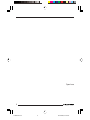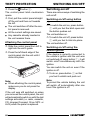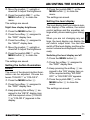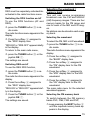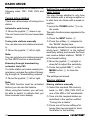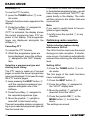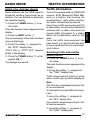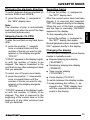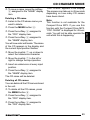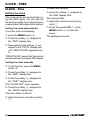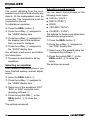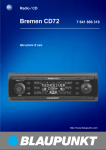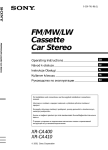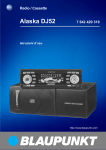Download Blaupunkt ISTANBUL C73 User's Manual
Transcript
Radyo / Kasetçalar - Radio / Cassette Istanbul C73 7 643 815 310 Operating instructions http://www.blaupunkt.com 1.Istanbul C73 tr 1 29.10.2003, 8:57 Uhr Open here 2 1.Istanbul C73 tr 2 15.05.2003, 12:47 Uhr DANSK PORTUGUÊS ESPAÑOL NEDERLANDS ITALIANO 1 2 3 12 11 1.Istanbul C73 tr 3 5 6 10 9 8 15.05.2003, 12:47 Uhr FRANÇAIS 4 7 3 ENGLISH DEUTSCH TÜRKÇE CONTROLS 1 2 3 4 5 6 7 8 62 Button, to switch the unit on/off, adjust the volume Button, to unlock the removable control panel (release panel) NEXT button to display the other pages in a menu and to switch to a different memory bank in radio mode Softkeys: the function of the softkeys depends on the current display content DEQ+ button, to open the equalizer menu button, to open the flip-release control panel Joystick MENU button, to open the basic settings menu 9 : ; < AUDIO button, to adjust the bass, treble, balance, fader and loudness (short press) and operate the volume mute feature (long press) Display SOURCE button, to start cassette playback / CD-changer playback or Compact Drive MP3 (only if connected) or To play an external audio source (only if connected) TUNER button, to activate radio mode and open the radio functions menu (only possible in radio mode) Adjusting the viewing angle ............. 70 Adjusting the display brightness ...... 70 Setting the button illumination colour 71 Setting the level display ................... 71 Radio mode .............................. 72 Configuring the tuner ....................... 72 Switching to radio mode .................. 72 Convenient RDS functions (AF, REG) ....................................... 72 Selecting the waveband / memory bank .................................. 73 Tuning into a station ......................... 74 Setting the sensitivity of station seek tuning ...................................... 74 Storing stations ............................... 74 Storing stations automatically (Travelstore) .................................... 75 Listening to stored stations .............. 75 Programme type (PTY) .................... 75 CD changer mode (optional) ... 81 Switching to CD changer mode ....... 81 Selecting CDs ................................. 81 Selecting tracks .............................. 81 Fast searching (audible) .................. 81 Repeating individual tracks or whole CDs (REPEAT) ...................... 81 Random track play (MIX) ................. 82 Naming CDs ................................... 82 CLOCK - Time .......................... 84 Equalizer .................................. 85 TMC for dynamic navigation systems .................................... 89 Amplifier / sub-out ................... 89 External audio sources ............ 90 Specifications .......................... 90 63 DEUTSCH ENGLISH FRANÇAIS Cassette playback ........................... 78 Cassette eject ................................. 78 Changing the playback direction ...... 79 Skipping tracks (S-CPS) ................. 79 Repeating tracks ............................. 79 Changing the display ....................... 79 Resetting the tape counter ............... 80 Fast tape winding ............................ 80 Skipping blank spaces (blankskip) ... 80 Dolby* B noise suppression ............. 80 Traffic information in cassette mode . 80 ITALIANO Adjusting the display ................ 70 Cassette mode ......................... 78 NEDERLANDS Adjusting the bass ........................... 69 Adjusting the treble ......................... 69 X-BASS .......................................... 69 Adjusting the right/left volume distribution (balance) ....................... 69 Adjusting the front/back volume distribution (fader) ........................... 70 Switching traffic information priority on/off ................................... 77 Setting the volume for traffic announcements ............................... 78 ESPAÑOL Sound and volume distribution settings ................. 69 Traffic information .................... 77 PORTUGUÊS Setting the power-on volume ........... 67 Activating mute ................................ 67 Telephone audio / navigation audio .. 67 Automatic sound ............................. 68 Optimising radio reception ............... 76 Setting the radiotext display ............. 77 DANSK Notes and accessories ............ 64 Removable control panel ......... 65 Switching on/off ...................... 66 Adjusting the volume ............... 67 TÜRKÇE CONTENTS NOTES AND ACCESSORIES Notes and accessories Thank you for deciding to use a Blaupunkt product. We hope you enjoy using this new piece of equipment. Please read these operating instructions before using the equipment for the first time. The Blaupunkt editors are constantly working on making the operating instructions clearer and easier to understand. However, if you still have any questions on how to operate the equipment, please contact your dealer or the telephone hotline for your country. You will find the telephone numbers printed at the back of this booklet. We provide a manufacturer guarantee for our products bought within the European Union. You can view the guarantee conditions at www.blaupunkt.de or ask for them directly at: Blaupunkt GmbH Hotline Robert Bosch Str. 200 D-31139 Hildesheim Road and traffic safety Road and traffic safety have absolute priority. Only operate your car radio if the road and traffic conditions allow you to do so. Familiarise yourself with the device before setting off on your journey. You should always be able to hear police, fire and ambulance sirens from afar. For this reason, set the volume of whatever you are listening to at a reasonable level. Safety information The car radio and the device's control panel (flip-release panel) heat up during use. Therefore, when removing the flip-release panel, only hold it by its non-metallic surfaces. Allow the car radio to cool down first if you want to uninstall the whole unit. Installation If you want to install your car radio yourself, please read the installation and connection instructions that follow these operating instructions. Accessories Only use accessories approved by Blaupunkt. Remote controls The most important functions of your car radio can be accessed safely and conveniently from the steering wheel using the remote controls RC 08, RC 10 or RC 10H (available as an optional accessory). 64 Compact Drive MP3 As an alternative to a CD changer, you can connect a Compact Drive MP3 to access MP3 music tracks. If you connect a Compact Drive MP3, you will first need to use a computer to store the MP3 music tracks on the Microdrive(tm) hard disk inside the Compact Drive MP3. Then, when the Compact Drive MP3 is connected to the car radio, you can play the tracks like normal CD music tracks. The Compact Drive MP3 is operated in the same way as a CD changer. Most of the CD changer functions can also be used with the Compact Drive MP3. TÜRKÇE DEUTSCH ENGLISH FRANÇAIS Note: ● Never drop the control panel. ● Never expose the control panel to direct sunlight or other heat sources. ● Store the control panel in the supplied case. ● Avoid making direct skin contact with the control panel’s contacts. If necessary, clean the contacts with a lint-free cloth soaked in alcohol. ITALIANO CD changer The following CD changers can be obtained from accessory retailers for connection to the Istanbul C73 unit: CDC A 03, CDC A 08, CDC A 072 and IDC A 09. You can also connect the CDC A 071 CD-changer by using an adapter cable (Blaupunkt no.: 7 607 889 093). As a way of protecting your car radio against theft, the unit is equipped with a removable control panel (flip-release panel). Without this control panel, the car radio is worthless to a thief. Protect your equipment against theft by taking the control panel with you every time you leave your vehicle. Do not leave the control panel in your vehicle not even in a hiding place. The control panel has been designed to be easy to use. NEDERLANDS Calibration microphone You can use the calibration microphone (available as an accessory) for the equalizer’s automatic sound calibration feature. Theft protection ESPAÑOL Amplifier All Blaupunkt amplifiers can be used. Removable control panel Detaching the control panel 2 PORTUGUÊS The radio cannot be switched on/off using the remote control. THEFT PROTECTION DANSK NOTES AND ACCESSORIES 65 THEFT PROTECTION ➮ Press the button 2. The control panel latch mechanism opens. ➮ First, pull the control panel straight ● ● ● off the unit and then out towards the left. The unit switches off after the control panel is removed. All the current settings are saved. Any cassette already inserted in the unit remains there. Attaching the control panel ➮ Slide the control panel from left to right into the unit’s guide. ➮ Press the left-hand edge of the control panel into the unit until it clicks into place. SWITCHING ON/OFF Switching on/off There are various ways of switching the unit on/off. Switching on/off using button 1 ➮ To switch the unit on, press button 1 until you feel the latch open and the button pushes out. The unit switches on. ➮ To switch the unit off, press button 1 until you feel it click into place. The unit switches off. Switching on/off using the vehicle ignition If the device is correctly connected to the vehicle’s ignition and the unit was not switched off using button 1, it will switch on/off simultaneously with the ignition. You can switch the unit on even if the ignition is off. ➮ To do so, press button 1 so that you feel it unlatch and push out. Note: ● When attaching the control panel, make sure you do not press the display. If the unit was still switched on when you removed the control panel, the unit will automatically switch on with the last settings activated (i.e. radio, cassette, CD changer/Compact Drive MP3 or AUX) when the panel is replaced. 66 Note: To protect the vehicle battery, the unit will switch off automatically after one hour if the ignition is off. Adjusting the volume Activating mute The volume can be adjusted in stages from 0 (off) to 50 (maximum). This feature allows you to instantaneously reduce the volume (mute). ➮ To increase the volume, turn the ➮ Press the AUDIO button 9 for DEUTSCH Cancelling mute ➮ Briefly press the AUDIO button 9. You can set the unit’s default power-on volume. or the “ON” display item. ➮ Set the required volume using the volume control 1. ➮ Press the joystick OK 7 or the MENU button 8 to close the menu. The settings are saved. Note: To avoid damage to your hearing, the power-on volume is limited to a value of “40”. If your car radio is connected to a mobile telephone or a navigation system, the unit’s volume will be muted as soon as you “pick up” the telephone or as soon as a navigation announcement is made. The caller or voice output will then be heard over the car radio loudspeakers. In order for this to work, the mobile telephone or navigation system must be connected to the car radio in the manner described in the installation instructions. You can find out from your Blaupunkt dealer which navigation systems can be used with your car radio. If a traffic information message is received during a telephone call or whilst a navigation announcement is being made, the traffic message will only be played after the call or voice output is finished. FRANÇAIS ➮ Press the softkey 4 assigned to Telephone audio / navigation audio ITALIANO the “VOL” display item. ➮ turn the volume control 1. DANSK ➮ Press the MENU button 8. ➮ Press the softkey 4 assigned to ENGLISH Setting the power-on volume NEDERLANDS volume control 1 to the left. ESPAÑOL ➮ To decrease the volume, turn the longer than two seconds “MUTE” appears in the display. PORTUGUÊS volume control 1 to the right. TÜRKÇE ADJUSTING THE VOLUME 67 ADJUSTING THE VOLUME If, during a traffic announcement, a telephone call arrives or the navigation system wants to output a spoken instruction, the traffic announcement is interrupted and the telephone call/voice output can be heard. You can set the volume level at which telephone calls and the navigation voice output will first be heard. ➮ Press the MENU button 8. ➮ Press the softkey 4 assigned to the “VOL” display item. ➮ Press the softkey 4 that is assigned to the “TEL” display item for the telephone volume or “NAVI” display item for the voice output. ➮ Set the required volume using the volume control 1. ➮ Press the joystick OK 7 or the MENU button 8 to close the menu. The settings are saved. Note: You can also adjust the volume during the telephone call using the volume control 1. 68 Automatic sound This feature automatically adjusts the volume of the car radio to suit the speed at which the vehicle is travelling. In order for this to work, your car radio must be connected in the manner described in the installation instructions. The automatic volume boost can be set to six levels (0-5). “0” means no boost and “5” means maximum boost. ➮ Press the MENU button 8. ➮ Press the softkey 4 assigned to the “VOL” display item. ➮ Press the softkey 4 assigned to the “AUTO” display item. ➮ Set the boost level using the joystick 7. ➮ Press the joystick OK 7 or the MENU button 8 to close the menu. The settings are saved. Note: The optimum setting for the speed-related sound adjustment feature depends on how noise levels develop in your particular vehicle. You will need to test various settings in order to find out which is best suited to your vehicle. SOUND AND VOLUME DISTRIBUTION SETTINGS ➮ Move the joystick 7 up or right to boost the bass or move it down or left to reduce the bass. When you have finished making your changes, ➮ press the joystick OK 7 or the AUDIO button 9. Adjusting the treble ➮ Press the AUDIO button 9. “AUDIO 1” appears in the display. ➮ Press the softkey 4 assigned to the “TREB” display item. ➮ Move the joystick 7 up or right to boost the treble or move it down or left to reduce the treble. When you have finished making your changes, ➮ press the joystick OK 7 or the AUDIO button 9. TÜRKÇE DEUTSCH ENGLISH the “X-BASS” display item. ➮ Move the joystick 7 up or right to boost the X-BASS or move it down or left to reduce the X-BASS. When you have finished making your changes, ➮ press the joystick OK 7 or the AUDIO button 9. Adjusting the right/left volume distribution (balance) ➮ To adjust the balance, press the AUDIO button 9. “AUDIO 1” appears in the display. ➮ Press the softkey 4 assigned to the “BAL” display item. ➮ Move the joystick 7 up/right or down/left to adjust the right/left volume distribution. When you have finished making your changes, ➮ press the joystick OK 7 or the FRANÇAIS the “BASS” display item. “AUDIO 1” appears in the display. ➮ Press the softkey 4 assigned to ITALIANO ➮ Press the softkey 4 assigned to ➮ Press the AUDIO button 9. NEDERLANDS “AUDIO 1” appears in the display. ESPAÑOL Adjusting the bass ➮ Press the AUDIO button 9. The X-BASS feature can be used to aurally compensate the bass at low volume levels. The X-BASS boost can be set in steps ranging from 0 (off) to 6 (max). If X-BASS is activated, the configured X-BASS boost level will be display alongside the X-BASS symbol in the display. PORTUGUÊS Note: You can adjust the bass, treble and XBASS individually for each audio source. X-BASS DANSK Sound and volume distribution settings AUDIO button 9. 69 VOLUME DISTRIBUTION ADJUSTING THE DISPLAY Adjusting the front/back volume distribution (fader) ➮ To adjust the fader, press the AU- Adjusting the display DIO button 9. “AUDIO 1” appears in the display. ➮ Press the softkey 4 assigned to the “FADE” display item. ➮ Move the joystick 7 up/right or down/left to adjust the front/back volume distribution. When you have finished making your changes, ➮ press the joystick OK 7 or the AUDIO button 9. You can adjust the display to suit the installation position in your vehicle and your own preferences. Adjusting the viewing angle ➮ Press the MENU button 8. ➮ Press the softkey 4 assigned to the “DISP” display item. ➮ Press the softkey 4 assigned to the “ANGL” display item. ➮ Move the joystick 7 up/right or down/left to adjust the viewing angle. ➮ Press the joystick OK 7 or the MENU button 8 to close the menu. The settings are saved. Adjusting the display brightness If your car radio has been connected as described in the installation instructions, the display brightness will switch over when the headlights are turned on/ off. The display brightness can be adjusted separately for night and day in steps ranging from 1-6. We recommend setting “6”. Daytime display brightness ➮ Press the MENU button 8. ➮ Press the softkey 4 assigned to the “DISP” display item. ➮ Press the softkey 4 assigned to the “DAY” display item. 70 ADJUSTING THE DISPLAY the “DISP” display item. ➮ Press the softkey 4 assigned to the “NGHT” display item. ➮ Move the joystick 7 up/right or down/left to adjust the brightness. ➮ Press the joystick OK 7 or the MENU button 8 to close the menu. The settings are saved. Setting the button illumination colour The colour of the device’s button illumination can be adjusted. Choose between “COLOR 1” or “COLOR 2”. ➮ Press the MENU button 8. ➮ Press the softkey 4 assigned to the “DISP” display item. ➮ Keep pressing the softkey 4 as- TÜRKÇE DEUTSCH ENGLISH ➮ Press the MENU button 8. ➮ Press the softkey 4 assigned to The level display briefly provides a symbolic display of the volume, the sound control settings and the equalizer settings whilst you are making your changes. When you are not changing any settings, the level display can display the car radio’s output level. You can also switch off the level display and have the current volume level displayed continuously. FRANÇAIS Night-time display brightness Setting the level display Switching the level display on/off ➮ Press the MENU button 8. ➮ Press the softkey 4 assigned to ITALIANO MENU button 8 to close the menu. The settings are saved. MENU button 8 to close the menu. The settings are saved. the “DISP” display item. ➮ Keep pressing the softkey 4 assigned to the “EQ” display item until the required setting “EQ DISP OFF” or “EQ DISP ON” appears. ➮ Press the joystick OK 7 or the NEDERLANDS ➮ Press the joystick OK 7 or the ➮ Press the joystick OK 7 or the ESPAÑOL down/left to adjust the brightness. MENU button 8 to close the menu. The settings are saved. PORTUGUÊS ➮ Move the joystick 7 up/right or DANSK signed to the “KEYS” display item until the required colour (“COLOR 1” or “COLOR 2”) appears in the display. 71 RADIO MODE Radio mode Switching to radio mode This unit is equipped with an RDS radio receiver. Many of the receivable FM stations transmit a signal that not only carries the programme but also additional information such as the station name and programme type (PTY). The station name appears in the display as soon as it is received. You can optionally display the programme type. For further details, please read the section entitled “Programme type (PTY)”. If the device is in CD mode, cassette mode, Multi-Media Card (MMC) mode (depending on the car radio’s equipment) or CD changer/Compact Drive MP3 mode, Configuring the tuner To ensure that the tuner works properly, the device must be configured for your region. You can choose between Europe and the USA. By default, the tuner is set to the region in which the device was sold. If you experience problems with radio reception, please check these settings. ➮ Press the MENU button 8. ➮ Press the softkey 4 assigned to the “SETP” display item. ➮ Press the softkey 4 assigned to the “AREA” display item. ➮ Press the softkey 4 assigned to the display item of the region that you require: “EURO” or “USA”. ➮ Press the joystick OK 7 or the MENU button 8 to close the menu. The settings are saved. 72 ➮ press the TUNER button <. The main radio menu for tuning into a station is displayed. The radio mode functions are controlled in the radio functions menu. You can open the radio functions menu by pressing the TUNER button < again. If you are in any other mode, you can open the radio functions menu by pressing the MENU button 8 followed by the softkey 4 that is assigned to the “TUNE” display item. Convenient RDS functions (AF, REG) The convenient RDS functions AF (Alternative Frequency) and REG (Regional) extend your radio’s range of functions (only in FM radio mode). ● AF: If this RDS function is activated, the unit automatically tunes into the best receivable frequency for the station that is currently set. ● REG: At certain times, some radio stations divide their programme into regional programmes providing different content. You can use the REG function to prevent the car radio from switching to alternative frequencies that are providing different regional programme content. ➮ press the TUNER button < or the joystick OK 7. The settings are saved. Switching REG on/off To use the REG RDS function, ➮ press the TUNER button < in radio mode. The radio functions menu appears in the display. ➮ Press the softkey 4 assigned to the “REG” display item. “REG ON” or “REG OFF” appears briefly in the display. ➮ Press the TUNER button < or the joystick OK 7. The settings are saved. ➮ press the TUNER button < in radio mode. The radio functions menu appears in the display. ➮ Press the softkey 4 assigned to the “BAND” display item. ➮ Press the softkey 4 assigned to the “FM” display item for the FM waveband. ➮ Press the softkey 4 assigned to the “MW” display item for the MW waveband. ➮ Press the softkey 4 assigned to the “LW” display item for the LW waveband. The main radio menu for the selected waveband appears. Selecting the FM memory bank To switch between the FM memory banks FM1, FM2, FM3 and FMT, ➮ keep pressing the NEXT button 3 until the required memory bank appears in the display. 73 DEUTSCH ENGLISH FRANÇAIS the “RDS” display item. “RDS ON” or “RDS OFF” appears briefly in the display. To return to the main radio menu, Selecting the waveband To select the FM, MW or LW waveband, ITALIANO ➮ Press the softkey 4 assigned to NEDERLANDS dio mode. The radio functions menu appears in the display. ESPAÑOL ➮ press the TUNER button < in ra- This unit can receive programmes broadcast over the FM and MW/LW (AM) frequency ranges. There are four memory banks for the FM range and one for each of the MW and LW ranges. Six stations can be stored in each memory bank. PORTUGUÊS Switching the RDS function on/off To use the RDS functions (AF and REG), Selecting the waveband / memory bank DANSK Note: REG must be separately activated/deactivated in the radio functions menu. TÜRKÇE RADIO MODE RADIO MODE The memory banks are accessed in the following order: FM1, FM2, FM3 and FMT. Tuning into a station There are various ways of tuning into a station. Automatic seek tuning ➮ Move the joystick 7 down or up. The unit tunes into the next receivable station. Tuning into stations manually You can also tune into stations manually. ➮ Move the joystick 7 left or right. Note: You can only tune into stations manually if the RDS function is deactivated. Browsing through broadcasting networks (only FM) If a radio station provides several programmes, you have the option of browsing through its “broadcasting network”. ➮ Move the joystick 7 left or right. Note: The RDS function must be activated before you can use this feature. When using this feature, you will only be able to switch to stations that you have received once already. Setting the sensitivity of station seek tuning You can choose whether to only tune into stations with a strong reception or to also tune into those with a weak reception. ➮ press the TUNER button < in radio mode. The radio functions menu appears in the display. ➮ Press the NEXT button 3. ➮ Press the softkey 4 assigned to the “SENS” display item. The display shows the currently set sensitivity level. “SENS 6” is the highest sensitivity setting and means the tuner can receive distant stations. “SENS 1” is the lowest setting. ➮ Move the joystick 7 up/right or down/left to adjust the sensitivity. ➮ Press the joystick OK 7 or the MENU button 8 to close the menu. The settings are saved. Storing stations Storing stations manually ➮ Select the required FM memory bank, i.e. FM1, FM2, FM3, FMT, or one of the MW or LW wavebands. ➮ Tune into the required station as described in the section entitled “Tuning into a station”. ➮ Press one of the six softkeys for longer than two seconds to store the station to that softkey. 74 RADIO MODE ➮ Press the softkey 4 assigned to the “TS” display item. The station storing procedure begins. “T-STORE” appears in the display. After the process is completed, the station stored in FMT memory location 1 will be played. Listening to stored stations ➮ Select the memory bank or waveband. ➮ Press the softkey 4 that is assigned to the name or frequency of the station that you want to listen to. PTY-EON If you specify the programme type and start seek tuning, the unit will switch from the current station to a station of the selected programme type. Note: ● If no station is found that corresponds to the selected programme type, you will hear a beep sound and “NO PTY” appears briefly in the display. The radio will then retune to the station that was received last. ● If the tuned radio station or another station on the broadcasting network broadcasts the required programme type at a later point in time, the radio automatically switches from the currently tuned station or from cassette / CD changer / Compact Drive MP3 mode to the station whose programme type matches the one you selected. 75 TÜRKÇE DEUTSCH ENGLISH FRANÇAIS dio mode. The radio functions menu appears in the display. ITALIANO ➮ Press the TUNER button < in ra- NEDERLANDS Starting the Travelstore function ESPAÑOL Note: Any stations that were previously stored in this memory bank are deleted in the process. Besides transmitting the station name, some FM stations also provide information on the type of programme that they are broadcasting. Your radio can receive and display this information. For example, the programme types can be: CULTURE TRAVEL JAZZ SPORT NEWS POP ROCK CLASSICS Using the PTY function, you can directly select stations of a particular programme type. PORTUGUÊS You can automatically store the six stations with the strongest reception in the region (only FM). The stations are stored in the FMT memory bank. Programme type (PTY) DANSK Storing stations automatically (Travelstore) RADIO MODE Activating PTY To use the PTY function, ➮ press the TUNER button < in radio mode. The radio functions menu appears in the display. ➮ Press the softkey 4 assigned to the “PTY” display item. If PTY is activated, the display shows the current programme type. PTY appears in the display. The programme types are displayed alongside the softkeys 4. Cancelling PTY To cancel the PTY function, ➮ Whilst the programme types are being displayed, press the softkey 4 assigned to the “OFF” display item. If no station is found that corresponds to the selected programme type, you will hear a beep sound and “NO PTY” appears briefly in the display. The radio will then retune to the station that was received last. Note: If you want to switch back to the programme types display, ➮ briefly move the joystick 7 in any direction. Optimising radio reception Treble reduction feature during interference (HiCut) The HiCut function improves the sound during poor radio reception. If interference occurs, the treble is automatically reduced thus reducing the interference level. Selecting a programme type and starting seek tuning Setting HiCut The PTY menu is made up of several pages on which the known programme types are displayed. To browse through the PTY menu’s pages, ➮ keep pressing the NEXT button 3 until the required programme type appears alongside one of the softkeys. ➮ Press the softkey 4 assigned to the required programme type. ➮ Move the joystick 7 up/right or down/left to start seek tuning. The next receivable station corresponding to your selected programme type will then be tuned into. dio mode. The first page of the radio functions menu is displayed. 76 ➮ Press the TUNER button < in ra- ➮ Press the NEXT button 3. ➮ Press the softkey 4 assigned to the “HCUT” display item. ➮ Move the joystick 7 up/right or down/left to set the HiCut. ➮ Press the joystick OK 7 or the MENU button 8 to close the menu. The settings are saved. The “second page” of the radio functions menu is displayed. ➮ Press the softkey 4 assigned to the “RTXT” display item. “RTXT ON” or “RTXT OFF” appears briefly in the display. ➮ Press the TUNER button < or the joystick OK 7. The settings are saved. Switching traffic information priority on/off ➮ Press the TUNER button < in radio mode. The radio functions menu appears in the display. ➮ Press the softkey 4 assigned to the “TRAF” display item. Traffic announcement priority is active when a traffic jam symbol is displayed. Note: The TA menu is displayed during a traffic announcement. To interrupt the current traffic announcement, ➮ press the softkey 4 assigned to the “OFF” display item. If you want to deactivate priority for traffic announcements, ➮ press the softkey 4 assigned to the “TRAF” display item. 77 DEUTSCH ENGLISH ➮ Press the NEXT button 3. FRANÇAIS dio mode. The radio functions menu appears in the display. ITALIANO ➮ Press the TUNER button < in ra- NEDERLANDS Your unit is equipped with an RDS-EON receiver. EON (Enhanced Other Network) is a feature that involves the broadcasting of radio station information within a broadcasting network. Every time a traffic announcement (TA) is transmitted, you will automatically be switched from a station that does not provide traffic information to a station within the broadcasting network that does. Once the traffic announcement has been heard, you will be switched back to the programme that you were listening to before. ESPAÑOL Traffic information Some stations use the RDS signal to broadcast scrolling texts known as radiotexts. You can activate or deactivate the radiotext display. PORTUGUÊS Setting the radiotext display TÜRKÇE TRAFFIC INFORMATION DANSK RADIO MODE CASSETTE MODE TRAFFIC INFORMATION Note: You will hear a warning sound: ● if you leave the reception area of a traffic information station that you are currently listening to. ● if, while listening to a CD, cassette or Multi-Media Card (depending on the car radio’s equipment), you leave the reception area of a traffic information station that you are tuned into and the subsequent automatic search cannot find a new traffic information station. ● if you retune the radio from a traffic information station to a station that does not broadcast traffic information. If you hear the warning sound, you can either switch off traffic information priority or tune into a station that broadcasts traffic information. Setting the volume for traffic announcements ➮ Press the MENU button 8. ➮ Press the softkey 4 assigned to the “VOL” display item. ➮ Press the softkey 4 assigned to the “TRAF” display item. ➮ Set the required volume using the volume control 1. ➮ Press the joystick OK 7 or the MENU button 8 to close the menu. Cassette mode Cassette playback ● If there is no cassette inserted in the unit yet, ➮ press the button 6. The control panel opens out towards you. ➮ Insert a cassette with its open edge on the right into the cassette compartment. ➮ Press the button 6. The control panel closes. The side of the cassette that is uppermost is then played first of all (SIDE A). After you insert a cassette, “SYNC” appears in the display. Whilst this is being displayed, the device is calculating the playing time of the cassette. ● If a cassette is already inserted in the unit, ➮ press the SOURCE button ;. The cassette is played in the direction that was set last. Cassette eject ➮ Press the button 6. The control panel opens out towards you. The cassette is ejected. ➮ Remove the cassette or ➮ insert a new cassette. ➮ Press the button 6. The control panel closes. 78 ➮ press the softkey 4 assigned to To play the next track or any track thereafter, the “RPT” display item again. Normal playback is then resumed. “RPT OFF” appears briefly in the display. once or several times until the number of tracks you want to skip appears in the display alongside “CPS FF”. “CPS FF” appears in the display together with the number of tracks to be skipped. The tape is forwarded to the next track or any other subsequent track that you selected. To select one of the previous tracks, ➮ press the joystick 7 downwards once or several times until the number of tracks you want to skip appears in the display alongside “CPS FR”. “CPS FR” appears in the display together with the number of tracks to be skipped. The tape is rewound to the beginning of the current track or to the beginning of any other previous track that you selected. Changing the display You can switch between various display modes in cassette mode: ● Elapsed playing time display (“ELAPSED”). ● Remaining playing time display (“REMAIN”). ● Tape counter display (“COUNTER”). ● Clock display (“CLOCK”). To switch between the display modes, ➮ keep pressing the softkey 4 assigned to the “TIME” display item until the required information appears in the display. DEUTSCH DANSK ➮ press the joystick 7 upwards ENGLISH Skipping tracks (S-CPS) FRANÇAIS Note: The direction of play is automatically switched over when the end of the tape is reached (autoreverse). ITALIANO the “REV” display item. the “RPT” display item. After the current music track has been played, it is rewound and repeated. “RPT ON” appears briefly in the display. When the end of the track is reached and the tape is rewinding, “REWIND” appears in the display. To stop repeating the track, NEDERLANDS ➮ press the softkey 4 assigned to Repeating tracks ➮ Press the softkey 4 assigned to ESPAÑOL To switch between the two playback directions SIDE A and SIDE B, PORTUGUÊS Changing the playback direction TÜRKÇE CASSETTE MODE 79 CASSETTE MODE Resetting the tape counter Dolby* B noise suppression The tape counter is automatically reset when the cassette is changed. If you play cassettes that were recorded using the Dolby B process, you should switch on the Dolby feature. Fast tape winding Fast-forwarding ➮ Briefly press the joystick 7 to the right. “FORWARD” appears in the display. Fast-rewinding ➮ Briefly press the joystick 7 to the left. “REWIND” appears in the display. Stopping fast tape winding To stop fast tape winding, ➮ briefly press the joystick 7 in the opposite direction. Skipping blank spaces (blankskip) You can make the unit automatically skip blank spaces on the tape that are longer than ten seconds. To do so, the blankskip feature must be activated. Switching blankskip on/off ➮ Press the softkey 4 assigned to the “BLS” display item. The current setting “BLS ON” or “BLS OFF” appears briefly in the display when switching on/off. 80 ➮ Press the softkey 4 assigned to the “DLBY” display item. “DLBY ON” or “DLBY OFF” appears briefly in the display. * Noise suppression system manufactured under license from Dolby Laboratories. The word “Dolby” and the double-D symbol are trademarks of Dolby Laboratories. Traffic information in cassette mode The “TA” function (traffic announcement priority) means that your device is ready to receive traffic messages even whilst a cassette is being played. If a traffic message is received, cassette playback is stopped and the traffic message is played. For further details, read the chapter entitled “Traffic information”. CD CHANGER MODE To move down or up to another track on the current CD, Note: Information on handling CDs, inserting CDs and operating the CD changer can be found in the operating instructions supplied with your CD changer. Information on using the Compact Drive MP3 and recording music tracks onto it can be found in the operating instructions supplied with the Compact Drive MP3. ➮ repeatedly press the joystick 7 to Switching to CD changer mode ➮ Keep pressing the SOURCE but- ➮ press and hold the joystick 7 to Selecting CDs To move up or down to another CD, ➮ press the softkey 4 assigned to the display item of the CD (CD1 – CD10) that you require. To do so, you might need to switch to the “second page” of the main CDchanger menu using the NEXT button 3. Fast searching (audible) Repeating individual tracks or whole CDs (REPEAT) ➮ Press the MENU button 8. ➮ Press the softkey 4 assigned to the “CDC” display item. The CD changer functions menu opens. ➮ Press the softkey 4 assigned to the “RPT” display item. “RPT TRCK” appears briefly in the display. To repeat the whole CD, TÜRKÇE NEDERLANDS the left or right until fast searching backwards / forwards begins. ITALIANO To fast search backwards or forwards, ESPAÑOL ton ; until CD changer mode is displayed. Playback continues from the point at which it was last interrupted. If the magazine was removed from the CD changer and then replaced, the CD magazine will first be scanned, and playback will begin from the first track on the first CD that the CD changer detects. the left or right until the number of the required track appears in the display. If you press the joystick 7 once to the left, the current track will be played again from the beginning. DEUTSCH Selecting tracks ENGLISH down until the number of the required CD appears in the display. FRANÇAIS ➮ keep pressing the joystick 7 up or PORTUGUÊS To find out which CD changers / Compact Drive can be used with this unit, please refer to the "Accessories" chapter in these instructions or contact your Blaupunkt dealer. or ➮ press the softkey 4 assigned to the “RPT” display item again. “RPT CD” appears briefly in the display. 81 DANSK CD changer mode (optional) CD CHANGER MODE Cancelling REPEAT To stop the current track or current CD from being repeated, ➮ keep pressing the softkey 4 that is assigned to the “RPT” display item until “RPT OFF” appears briefly in the display. Random track play (MIX) Cancelling MIX To cancel MIX, ➮ keep pressing the softkey 4 that is assigned to the “MIX” display item until “MIX OFF” appears briefly in the display. Naming CDs the “CDC” display item. The CD changer functions menu opens. The car radio allows you to assign names for up to 99 CDs (not with the Compact Drive MP3) so that you can recognise them more easily. The names can be a maximum of eight characters long. If you try assigning more than 99 names, “FULL” will appear in the display. ➮ Press the softkey 4 assigned to Entering / editing CD names To play the tracks on the current CD in random order, ➮ Press the MENU button 8. ➮ Press the softkey 4 assigned to the “MIX” display item. “MIX CD” appears in the display. To play the all the tracks on all inserted CDs in random order, ➮ press the softkey 4 assigned to the “MIX” display item again. “MIX ALL” appears in the display. Note: In the case of the CDC A 02, CDC A 08 and the IDC A 09, all the CDs and all the tracks in the changer are picked randomly. In the case of any other changer, all the tracks on one CD are played randomly first before the next CD in the changer is played. ➮ Listen to the CD that you want to name. ➮ Press the MENU button 8. ➮ Press the softkey 4 assigned to the “CDC” display item. The CD changer functions menu opens. ➮ Press the softkey 4 assigned to the “NAME” display item. You will now enter edit mode. If your chosen CD does not have a name yet, eight underscores will appear in the display. The current input position flashes. ➮ Move the joystick 7 up or down to select the character you want. If you want an empty space, simply select the underscore. ➮ Move the joystick 7 to the left or right to change the input position. 82 Deleting a CD name ➮ Listen to the CD whose name you want to delete. ➮ Press the MENU button 8. ➮ Press the softkey 4 assigned to the “CDC” display item. ➮ Press the softkey 4 assigned to “CDC CLEAR” appears in the display. The process can take up to 45 seconds depending on how many CD names have been stored. Note: This function is not available for the Compact Drive MP3. If you use this function with the Compact Drive MP3, “CDC CLEAR” is displayed for 45 seconds. You will not be able operate the unit whilst this is happening. FRANÇAIS the “NAME” display item. You will now enter edit mode. The name of the CD appears in the display and the current input position flashes. DEUTSCH 4 assigned to the “NAME” display item. ENGLISH ➮ To save a name, press the softkey TÜRKÇE CD CHANGER MODE ➮ Move the joystick 7 up or down to ITALIANO select the underscore character. ➮ Move the joystick 7 to the left or right to change the input position. ➮ Insert an underscore at every input NEDERLANDS position. ➮ Press the softkey 4 assigned to the “NAME” display item. The CD name will be deleted. ESPAÑOL Deleting all CD names You can delete all the CD names stored in the unit. PORTUGUÊS ➮ To delete all the CD names, press the MENU button 8. ➮ Press the softkey 4 assigned to the “CDC” display item. ➮ Press the softkey 4 assigned to DANSK the “CLR” display item. 83 CLOCK - TIME CLOCK - Time Setting the clock The clock can be set automatically using the RDS signal. You can also set the clock manually if you cannot receive a radio station that supports this feature. Setting the clock automatically To set the clock automatically, ➮ press the MENU button 8. ➮ Press the softkey 4 assigned to the “VARI” display item. ➮ Keep pressing the softkey 4 assigned to the “CSYN” display item until “RDS SYN ON” appears briefly. “RDS SYN ON” means that the clock is set automatically using the RDS signal. Setting the clock manually ➮ To set the time, press the MENU button 8. ➮ Press the softkey 4 assigned to the “VARI” display item. ➮ Press the softkey 4 assigned to the “CSET” display item. The “CLOCK SET” menu appears. ➮ Press the softkey 4 assigned to the “HOUR” display item. The hours flash on and off. ➮ Adjust the hours using the joystick 7. 84 To adjust the minutes, ➮ press the softkey 4 assigned to the “MIN” display item. The minutes flash. ➮ Adjust the minutes using the joystick 7. ➮ Press the joystick OK 7 or the MENU button 8 to close the menu. The settings are saved. Equalizer Switching the equalizer on/off This unit is equipped with a digital sound calibration feature (DSA – Digital Sound Adjustment). It provides you with three self-calibrating 5-band equalizers and five sound presets. The EQ1 - EQ3 equalizers can be calibrated automatically with the help of a special calibration microphone. You can obtain this microphone from your Blaupunkt dealer. The automatically ascertained values can also be adjusted manually. Furthermore, you can also set the equalizer manually. The following bands are available: ● SUB LOW EQ 32 - 50 Hz ● LOW EQ 63 - 250 Hz ● MID EQ 315 - 1,250 Hz ● MID/HIGH EQ 1,600 - 6,300 Hz ● HIGH EQ 8,000 - 12,500 Hz To switch the equalizer on/off, TÜRKÇE EQUALIZER ➮ press the DEQ+ button 5. ➮ Press the softkey 4 assigned to the “USER” or “PRE” display item and select an equalizer. To deactivate the equalizer, ➮ Press the softkey 4 assigned to ENGLISH To activate the equalizer, DEUTSCH The equalizer menu is displayed. 85 ITALIANO NEDERLANDS ESPAÑOL PORTUGUÊS You can electronically calibrate and store values for three different situations. EQ 1 for the driver only EQ 2 for the driver and front passenger EQ 3 for the front and rear occupants Hold the calibration microphone (available as an accessory) in the appropriate position whilst the calibration is taking place. The position of the calibration microphone for situation 1 (e.g. for the driver alone) is at the height of the driver's head. For situation 2, the calibration microphone is between the driver and passenger. For Situation 3, it is in the middle of the vehicle interior (left/right, front/back). Really quiet surroundings are required for the calibration. Any extraneous noise will distort the measured values. DANSK Automatically calibrating the equalizer FRANÇAIS the “OFF” display item. EQUALIZER Note: The sound radiating from the loudspeakers must not be obstructed by any objects. All the loudspeakers must be connected. The microphone must be connected to the unit. To calibrate an equalizer, ➮ Press the DEQ+ button 5. ➮ Press the softkey 4 assigned to the “USER” display item. ➮ Press the softkey 4 assigned to the display item of the equalizer that you want to configure. ➮ Press the softkey 4 assigned to Selecting sound presets You can select sound presets for the following music types. ● VOCAL (“VOCL”) ● DISCO (“DISC”) ● ROCK ● TECHNO (“TECH”) ● CLASSIC (“CLAS”) The settings for these music styles have already been programmed. ➮ Press the DEQ+ button 5. ➮ Press the softkey 4 assigned to the “PRE” display item. the “AUTO” display item. You will hear a test sound, and calibration takes place. ➮ Select one of the presets using the ➮ Proceed as described for all the DEQ+ button 5 to close the menu. The settings are saved. equalizers. Selecting an equalizer After calibration has taken place or you have finished making manual adjustments, ➮ press the DEQ+ button 5. ➮ Press the softkey 4 assigned to the “USER” display item. ➮ Select one of the equalizers “EQ1”, “EQ2” or “EQ3” using the corresponding softkeys 4. ➮ Press the joystick OK 7 or the DEQ+ button 5 to close the menu. The settings are saved. 86 corresponding softkeys 4. ➮ Press the joystick OK 7 or the EQUALIZER Notes on adjusting the settings We recommend you use a CD or cassette (depending on the car radio’s equipment) that you are familiar with for making changes to the settings. Before adjusting the equalizer, set the sound and volume distribution settings to zero and deactivate X-BASS. For further details, refer to the chapter entitled “Sound and volume distribution settings”. the display item of the equalizer band that you want to configure. To select the frequency, ➮ Listen to a CD or cassette (de- ➮ press the joystick 7 to the left or give you? ➮ Now read the “Sound impression” column in the table entitled “Help adjusting the equalizer”. ➮ Set the equalizer values as de- ➮ Press the softkey 4 assigned to the display item of the equalizer that you want to configure. FRANÇAIS ENGLISH ➮ Press the softkey 4 assigned to right. ➮ Adjust the level for the frequency by pressing the joystick 7 up or down. ➮ Press the joystick OK 7 or the ITALIANO ➮ What impression does the sound the “USER” display item. DEQ+ button 5 to close the menu. The settings are saved. NEDERLANDS pending on the car radio’s equipment). TÜRKÇE Making adjustments ➮ Press the DEQ+ button 5. ➮ Press the softkey 4 assigned to DEUTSCH Manually adjusting the equalizer DANSK PORTUGUÊS ESPAÑOL scribed in the “Measures” column. 87 EQUALIZER Help adjusting the equalizer Sound Impression / problem Measures Bass sound is too weak Increase bass with Frequency: 32 to 160 Hz Level: +4 to +6 dB Dirty bass Booming sound Unpleasant pressure Reduce the lower mid level with Frequency: 400 Hz Level: approx. -4 dB Sound very much in the foreground, aggressive, no stereo effect. Reduce the mid level with Frequency: 1,000 to 2,500 Hz Level: -4 to -6 dB Dull sound Little clarity No brilliance to the instruments Increase treble level with Frequency: 6,300 to 10,000 Hz Level: +2 to +4 dB 88 TÜRKÇE DEUTSCH ENGLISH NEDERLANDS ITALIANO FRANÇAIS The car radio provides connections for connecting external amplifiers. You can also connect a subwoofer to the unit's integrated low-pass filter. In order for this to work, the amplifier and subwoofer must be connected in the manner described in the installation instructions. We recommend you use well-matched products from the Blaupunkt or Velocity product ranges. ESPAÑOL TMC stands for “Traffic Message Channel.” Traffic information announcements are broadcast digitally using TMC, which means they can be used by compatible navigation systems during route planning. Your car radio has a TMC output which you can use for connecting Blaupunkt navigation systems. You can find out from your Blaupunkt dealer which navigation systems can be used with your car radio. Amplifier / sub-out PORTUGUÊS TMC for dynamic navigation systems AMPLIFIER / SUB-OUT DANSK TMC 89 EXTERNAL AUDIO SOURCES SPECIFICATIONS External audio sources Specifications In addition to the CD changer, you can also connect another external audio source equipped with a line output. The audio source can, for example, be a portable CD player, MiniDisc player or MP3 player. The AUX input must be activated in the setup menu. If you want to connect an external audio source, you will need an adapter cable. You can obtain this cable from a Blaupunkt dealer. Amplifier Switching the AUX input on/off ➮ Press the MENU button 8. ➮ Press the softkey 4 assigned to the “SETP” display item. ➮ Press the softkey 4 assigned to the “AUX1” or “AUX2” display item for the input that you want to switch on/off. The AUX menu is displayed. Note: If a CD changer is connected, you cannot change the “AUX1” input. ➮ Press the softkey 4 assigned to the “ON” or “OFF” display item to switch the input on/off. Output power: Tuner Wavebands: FM : MW : LW : 87.5 – 108 MHz 531 – 1,602 kHz 153 – 279 kHz FM frequency response: 30 - 16,000 Hz Cassette Frequency response: 30 - 20,000 Hz Pre-amp out 4 channels: 4 V / 10 kΩ AUX input Input sensitivity: Note: If the AUX input is switched on it can be selected by pressing the SOURCE button ;. Subject to changes! 90 4 x 26 watts sine in accordance with DIN 45 324 at 14.4 V 4 x 50 watts max. power 1.2 V / 10 kΩ Servis numaralar∂ / Service-Nummern / Service numbers / Numéros du service après-vente / Numeri del servizio di assistenza / Servicenummers / Números de servicio / Número de serviço / Servicenumre Ülke: Telefon: Faks: Country: Phone: Fax: WWW: WWW: http://www.blaupunkt.com Germany (D) 0180-5000225 05121-49 4002 Austria Belgium Denmark Finland France Great Britain Greece Ireland Italy Luxembourg Netherlands Norway Portugal Spain Sweden Switzerland (A) (B) (DK) (FIN) (F) (GB) (GR) (IRL) (I) (L) (NL) (N) (P) (E) (S) (CH) 01-610 390 02-525 5454 44 898 360 09-435 991 01-4010 7007 01-89583 8880 0030 210 57 85 350 01-4149400 02-369 6331 40 4078 023-565 6348 66-817 000 01-2185 00144 902-120234 08-7501500 01-8471644 01-610 393 91 02-525 5263 44-898 644 09-435 99236 01-4010 7320 01-89583 8394 0030 210 57 69 473 01-4598830 02-369 6464 40 2085 023-565 6331 66-817 157 01-2185 11111 916-467952 08-7501810 01-8471650 Czech. Rep. (CZ) Hungary (H) Poland (PL) 02-6130 0441 01-333 9575 0800-118922 02-6130 0514 01-324 8756 022-8771260 Turkey (TR) 0212-3350677 0212-3460040 USA (USA) 800-2662528 708-6817188 Brasil (Mercosur) (BR) +55-19 3745 2773 +55-19 3745 2769 Malaysia (Asia Pacific) (MAL) +604-6382 474 +604-6413 640 Blaupunkt GmbH 10/03 1.Istanbul C73 tr CM/PSS 8 622 403 781 33 29.10.2003, 8:58 Uhr