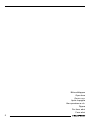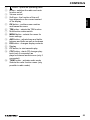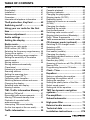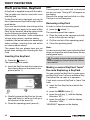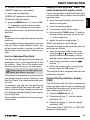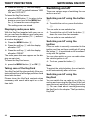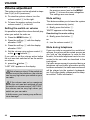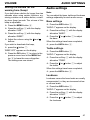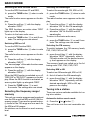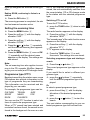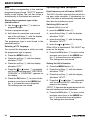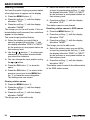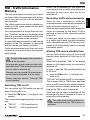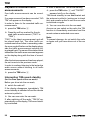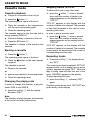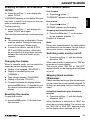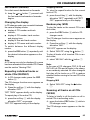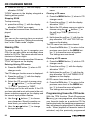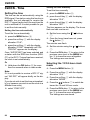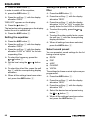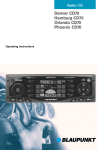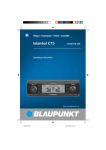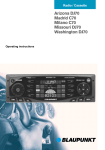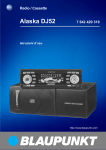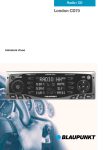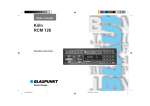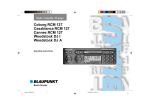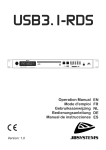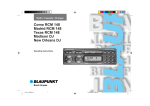Download Blaupunkt Frankfurt C70 User's Manual
Transcript
Radio / Cassette Frankfurt C70 Operating instructions Bitte aufklappen Open here Ouvrir s.v.p. Aprite la pagina Hier openslaan a.u.b. Öppna Por favor, abrir Favor abrir 2 CONTROLS : ; < = > DEUTSCH ENGLISH FRANÇAIS ITALIANO 9 NEDERLANDS 6 7 8 SVENSKA 5 ESPAÑOL 3 4 button - opens the operating panel Button - switches the radio and mute function on/off Volume control Soft keys - the function of the soft keys depends on the current content of the display OK button - confirms menu entries and leaves the menu TIM button - selects the TIM function Multifunction rocker switch MENU button - selects the menu for basic settings AUD button - adjusts bass and treble, balance and fader as well as loudness DIS button - changes display contents Display CC button, to start cassette play CDC button - starts CD changer playback (only if connected) or plays an external audio source (only if connected) TUNE button - activates radio mode Selects the radio function menu (only possible in radio mode) PORTUGUÊS 1 2 39 TABLE OF CONTENTS Notes ............................................. 41 Cassette mode .............................. 60 Road safety ........................................... 41 Installation ............................................. 41 Accessories ........................................... 41 Guarantee ............................................. 41 International telephone information ....... 41 Cassette playback ................................. 60 Ejecting a cassette ................................ 60 Changing the playing side ..................... 60 Skipping tracks (S-CPS) ....................... 60 Repeating tracks ................................... 60 Scanning all tracks on a cassette (SCAN) .................................................. 61 Changing the display ............................. 61 Resetting the counter ............................ 61 Fast forward/rewind ............................... 61 Switching radio monitor on/off ............... 61 Skipping blank sections (Blankskip) ...... 61 Dolby* Noise Suppression .................... 62 Traffic announcements in cassette mode ... 62 Theft protection, KeyCard ........... Switching on/off ........................... Using your car radio for the first time ................................................ Volume adjustment ...................... Audio settings .............................. Setting the display ....................... Radio mode ................................... 42 44 45 46 47 48 49 Switching on radio mode ....................... 49 RDS function (AF, REG) ........................ 49 Selecting the frequency range/memory 50 Tuning into a station .............................. 50 Selecting short/long-range reception .... 51 Setting the sensitivity of the station search mode ......................................... 51 Storing stations ..................................... 52 Storing stations automatically (Travelstore) .......................................... 52 Listening to preset stations ................... 52 Scanning stations .................................. 52 Setting the scanning time ...................... 53 Programme type (PTY) ......................... 53 Optimising radio reception .................... 54 Switching between stereo and mono .... 55 Changing the display ............................. 55 Selecting radio text display .................... 55 Naming a station ................................... 56 TIM - Traffic Information Memory 57 Switching TIM on/off .............................. 57 Recording traffic announcements ......... 57 Altering TIM record standby time .......... 57 Playback of recorded traffic announcements ..................................... 58 Interrupting TIM record standby (for the time spent at the car wash) ....... 58 Traffic information ........................ 59 40 CD changer mode (optional) ....... 62 Switching to CD changer mode ............. 62 Selecting a CD ...................................... 62 Selecting a track .................................... 62 Fast search (audible) ............................. 63 Changing the display ............................. 63 Repeating individual tracks or whole CDs (REPEAT) ...................................... 63 Random play (MIX) ............................... 63 Scanning all tracks on all CDs (SCAN) . 63 Naming CDs .......................................... 64 Programming favourite CD tracks ......... 64 Clock - Time .................................. 66 Equalizer ....................................... 67 Notes on adjusting the equalizer ........... 67 Switching the equalizer on/off ............... 67 Setting the equalizer ............................. 68 Setting the quality factor of the filter ...... 68 Select sound preset .............................. 68 Setting aid for the equalizer .................. 68 TMC for dynamic navigation systems ......................................... 70 Pre-amplifiers ............................... 70 Subout/subwoofer ........................ 71 High-pass filter ............................. 71 External audio sources ................ 72 Technical data .............................. 72 Installation instructions ............. 278 Road safety has priority. Only operate your car radio if road and traffic conditions allow. Familiarise yourself with the unit before setting off on your journey. You should always be able to hear police, fire and ambulance sirens in good time. For this reason, set the volume of your car radio at a suitable level. Installation If you would like to install your car radio yourself, please read the installation and connection instructions at the end of the manual. Accessories The scope of the guarantee complies with the legal provisions applicable in the country in which the unit was bought. Such legal provisions notwithstanding, Blaupunkt grants a 12-month guarantee. If you have any queries regarding the terms of the guarantee, please consult your authorised Blaupunkt dealer. The purchase receipt applies in all cases as your guarantee slip. International telephone information Should you have any questions about how to use the car radio or require any further information, please call us! The telephone information service numbers are printed on the last page of this manual. Please use only Blaupunkt-approved accessories. ENGLISH ESPAÑOL Remote controls FRANÇAIS Road safety Guarantee ITALIANO Before using your car radio, please read these instructions carefully and familiarise yourself with the unit. Keep these instructions in your vehicle for later reference. The following Blaupunkt CD changers can be connected to the radio: CDC A 06, CDC A 08, CDC A 072 and IDC A 09. The CD changers CDC A 5 and CDC A 071 can also be connected if you use an adapter cable (Blaupunkt no.: 7 607 889 093). NEDERLANDS Note CD changer SVENSKA Thank you for deciding in favour of a Blaupunkt product. We wish you a great deal of pleasure with your new car radio. DEUTSCH NOTES The most important functions can be selected safely from the steering wheel using the optional remote controls RC 08 or RC 10. PORTUGUÊS Amplifiers All Blaupunkt amplifiers are suitable for use with the radio. 41 THEFT PROTECTION Theft protection, KeyCard A KeyCard is supplied along with the radio. The car radio can also be used with a second KeyCard. If a KeyCard is lost or damaged, you can obtain a replacement KeyCard through a Blaupunkt dealer. If you use two KeyCards, the settings of the first KeyCard also apply to the second KeyCard.You do, however, have the option of storing the following functions individually: station-button allocation, traffic-information volume, beep volume, equaliser setting. In addition, the last set values for wavelength, station settings, scanning time and switchon volume remain stored. This means that you always have your selected basic setting after inserting the KeyCard. Inserting the KeyCard ➮ Press the Note: If a wrong card, e.g. a cash card, is introduced into the car radio, “Wrong KC” will appear on the display. Remove the wrong card and slide in a KeyCard your unit will recognise. Removing a KeyCard In order to unlock the operating panel, ➮ press the button 1. The operating panel then opens. ➮ Place the card on the carriage and slide as far to the right as it will go. ➮ Pull the card out of the operating panel. ➮ Close the operating panel. Note: In order to prevent theft, remove the KeyCard when you leave the vehicle and leave the operating panel open. For safety reasons, the operating panel should always be locked when the vehicle is in motion. button 1. The operating panel opens. ➮ Insert the KeyCard with the contact sur- 2 faces facing down as illustrated in the picture (arrow 1). Making a second KeyCard “learn” the code Replacing a KeyCard You can use the first KeyCard to make a second KeyCard “learn” to be an additional KeyCard when the car radio is in operation. If you want a second KeyCard to “learn” the code, ➮ insert the first KeyCard and switch the radio on; 1 3 ➮ Carefully place the KeyCard on the carriage and slide it in as far as it will go in the direction of the arrow (2). ➮ Close the operating panel (arrow 3). 42 ➮ press the MENU button 8. ➮ press the soft key 4 with the display allocation “KC”; ➮ press the soft key 4 with the display allocation “LRN”. “LEARN KC” appears on the display. Note: A maximum of two KeyCards can be used for each unit. If you already have two Keycards for your unit and you make a third KeyCard “learn”, you will no longer be able to use the unit with the KeyCard not used during the “learning” process. Lost or damaged KeyCard If all KeyCards belonging to the car radio are damaged or lost, a new KeyCard must first be made to “learn” the unit’s master code, which can be found in your car radio pass. Always keep your car radio pass in a safe place, but never in your car. To find out how to prepare a new Keycard for use, please read the section “Making a new KeyCard “learn” the code/entering the master code”. If necessary, you can use this KeyCard to make a second KeyCard learn the code. To find out how to do this, please read the section “Making a second KeyCard “learn”/replacing the KeyCard”. You can obtain new KeyCards from your specialist dealer. ➮ close the operating panel; ➮ if necessary, switch off the radio; ➮ Hold down the TUNE button > and the second soft key from the top on the left 4 at the same time; ENGLISH does not recognise; FRANÇAIS 5 repeatedly until the desired menu appears. The settings are now stored. You can now use your car radio with the new KeyCard. ➮ insert the new KeyCard, which the unit ➮ switch the unit on using button 2. “0000” then appears on the display. Enter the four-digit master code from your car radio pass as follows: ➮ enter the number of the master code using the and buttons. To do this, press the buttons repeatedly until the desired number appears on the display; ➮ alter the input position using the buttons 7; ➮ When the master code is correctly displayed, press the OK button 5. The new KeyCard is accepted when the unit switches to playback.. ITALIANO ➮ press the MENU button 8 once or OK NEDERLANDS “LEARN OK” appears on the display. To leave the KeyCard menu, If you no longer have a valid KeyCard for your unit and would like to make a new KeyCard learn the code: SVENSKA ➮ Insert the new KeyCard. Making a new KeyCard “learn” the code/entering the master code ESPAÑOL “INSERT” appears on the display. Optical theft protection display (LED) The ON button and the drive-compartment lights may flash when the unit is switched off and the KeyCard removed. For this, the “LED” menu setting must be at “on”. ➮ Press the MENU button 8. ➮ Press the soft key 4 with the display allocation “KC”. ➮ Press the soft key 4 with the display allocation “LED”. The current status “LED ON” or “LED OFF” appears on the display. 43 PORTUGUÊS ➮ Remove the first KeyCard. DEUTSCH THEFT PROTECTION THEFT PROTECTION ➮ Press the soft key 4 with the display allocation “LED” to switch between “LED ON” and “LED OFF”. To leave the KeyCard menu, ➮ press the OK button 5 to return to the previous menu level or the MENU button 8 to leave the menu altogether. The settings are now stored. Displaying radio pass data SWITCHING ON/OFF Switching on/off There are various ways of switching the car radio on and off. Switching on/off using the button 2 ➮ To switch the unit on, press the button 2. The car radio is now switched on. With the KeyCard supplied with your car radio, you can have the data on your radio pass, such as name, type number (7 6 ...) and serial number displayed. ➮ To switch the unit off, hold the button 2 ➮ Press the MENU button 8. ➮ Press the soft key 4 with the display Switching on/off using the ignition allocation “KC”. ➮ Press the soft key 4 with the display allocation “READ”. The radio pass data now appear on the display as main text. To leave the KeyCard menu, ➮ press the MENU button 8 or OK 5. Taking care of the KeyCard Your KeyCard will function perfectly if the contacts are kept free of all foreign particles. Avoid direct skin contact. Please clean the KeyCard contacts when necessary with some white spirit on a lintfree cloth. 44 down for more than two seconds. The car radio is now switched off. If the car radio is correctly connected to the ignition and has not been switched off using the button 2, it is switched on/off simultaneously with the ignition. You can also switch on your car radio when the vehicle ignition is off. ➮ To do so, press the button 2. Note: To protect the vehicle battery, the unit switches off automatically after one hour. Switching on/off using the KeyCard You can switch the car radio on or off by inserting and removing the KeyCard if the unit was previously switched off using the button 2. You can read about inserting/removing the KeyCard in the chapter “Theft protection, KeyCard”. the install menu appears on the display. Entering settings Selecting an external audio source ➮ Press the soft key 4 with the display allocation “AUX”. If “AUX” appears on the display, the input has already been activated. or button 7 to switch “AUX” on or off. ➮ Press the ➮ When the settings have been entered, press the MENU button 8. ➮ Press the OK button 5. Setting the tuner allocation “TUNE”. ➮ Select “EUROPE” or “US” with the or button 7. FRANÇAIS ➮ Press the OK button 5. Switching the internal amplifier on/off ➮ Press the soft key 4 with the display allocation “AMP”. the or ITALIANO ➮ Select “AMP ON” or “AMP OFF” with button 7. ➮ press the OK button 5. Note: When you set the internal amplifier at “AMP OFF”, the loudspeaker directly connected to the unit remains silent. In this case, only an external amplifier produces sound. Reverting to the manufacturer’s setting ➮ Press the soft key 4 with the display allocation “NORM”. “NORMSET” appears on the display. If you really wish to return to the manufacturer’s settings, ➮ press the OK button 5. Setting the clock Leaving the install menu ➮ Press the soft key 4 with the display In order to leave the install menu, allocation “CLK”. button PORTUGUÊS When you have completed all the settings, ➮ press the OK button 5. or ENGLISH ➮ Press the soft key 4 with the display Note: When the AUX input is activated, it can be selected with the CDC = button. ➮ Set the hours using the button ➮ press the OK button 5. The settings are now stored. 7. ➮ Press the NEDERLANDS ➮ Hold down the MENU 8 button until or 7. SVENSKA If the car radio is being connected for the first time or the power supply to the unit has been interrupted, the install menu appears on the display. Please make the following settings in the install menu: ● select an external audio source instead of a CD changer; ● set the time; ● adjust the tuner accordingly for operation in the United States or Europe; ● revert to manufacturer’s setting; ● switch the internal amplifier on/off. You can go to the install menu at any time: ➮ Set the minutes using the ESPAÑOL Using your car radio for the first time DEUTSCH USING YOUR CAR RADIO FOR THE FIRST TIME button 7. 45 VOLUME Volume adjustment ➮ Press the OK button 5 to go back to the previous menu level or the MENU button 8 to leave the menu altogether. The settings are now stored. The system volume can be adjusted in steps from 0 (off) to 50 (maximum). ➮ To raise the system volume, turn the volume control 3 to the right. ➮ To lower the system volume, turn the volume control 3 to the left. Setting the switch-on volume It is possible to adjust the volume that will play when you switch the radio on. ➮ Press the MENU button 8. ➮ Press the soft key 4 with the display allocation “VAR”. ➮ Press the soft key 4 with the display allocation “VOL”. ➮ Set the volume using volume control 3 or the or buttons 7. If you wish to set the volume active before the unit was last switched off as the switchon volume, ➮ press the button 7. “LAST VOL” appears on the display. Risk of serious injury! If the switch-on volume is set at the maximum, the volume can be very high when you switch on your car radio. If the volume was set on maximum before the unit was last switched off and the switch-on volume is set at “LAST VOL”, the volume can be very high when you switch on your car radio. In both cases, your hearing may suffer serious damage! 46 Mute setting This feature enables you to lower the system volume instantaneously (mute). ➮ Briefly press the button 2. “MUTE” appears on the display. Deactivating the mute setting ➮ Briefly press the button 2 or ➮ turn the volume control 3. Mute during telephone If your car radio is connected to a mobile telephone, the volume will be muted as soon as you “pick up” the telephone. In order for this to work, the mobile telephone has to be connected to the car radio as described in the instructions. If a traffic announcement is received during a telephone call and traffic information priority has been activated, the traffic announcement will be relayed via the system’s loudspeakers. For further details, please read the chapter entitled “Traffic information“. AUDIO SETTINGS Audio settings If you hold down a button for longer than two seconds when using certain functions, e.g. storing a station on a station button, a warning tone (beep) sounds. The volume of this beep is adjustable. Note: You can adjust the bass, treble and loudness settings separately for each audio source. and buttons. If you wish to deactivate the beep, ➮ press the button 7. “BEEP OFF” appears on the display. ➮ Press the OK button 5 to return to the previous menu level or the MENU button 8 to leave the menu altogether. The settings are now stored. FRANÇAIS or button 7 to adjust the bass. When the settings have been completed, ITALIANO ➮ Adjust the volume using the allocation “BASS”. ➮ Press the ➮ press the AUD button 9. Treble settings ➮ Press the AUD button 9. NEDERLANDS allocation “BEEP”. ➮ Press the soft key 4 with the display “AUDIO 1” appears on the display. ➮ Press the soft key 4 with the display allocation “TREB”. or button 7 to adjust the treble. When the settings have been completed, ➮ Press the SVENSKA ➮ Press the soft key 4 with the display ➮ Press the AUD button 9. “AUDIO 1” appears on the display. ➮ press the AUD button 9. Loudness Loudness means the bass levels are aurally compensated, i.e. they are increased at lower volume levels. ➮ Press the AUD button 9. “AUDIO 1” appears on the display. ➮ Press the soft key 4 with the display allocation “LOUD”. ➮ Press the or the loudness. ESPAÑOL allocation “VAR”. Bass settings PORTUGUÊS ➮ Press the MENU button 8. ➮ Press the soft key 4 with the display ENGLISH Setting the volume for the warning tone (beep) DEUTSCH VOLUME button 7 to adjust 47 AUDIO SETTINGS If you want to deactivate the loudness function, ➮ press the button 7. “LOUD OFF” appears on the display. When the settings have been completed, ➮ press the AUD button 9. Setting the right/left balance ➮ To set the balance, press the AUD button 9. “AUDIO 1” appears on the display. ➮ Press the soft key 4 with the display allocation “BAL”. or button 7 to adjust the right/left balance. When the settings have been completed, ➮ Press the DISPLAY Setting the display You can adjust the display to your needs and the position of the car radio in your vehicle. Setting the reading angle ➮ Press the MENU button 8. ➮ Press the soft key 4 with the display allocation “DISP”. ➮ Press the soft key 4 with the display allocation “ANGL”. ➮ Set the reading angle using the or buttons 7. ➮ Press the OK button 5 to return to the previous menu level or the MENU button 8 to leave the menu altogether. The settings are now stored. ➮ press the AUD button 9. Setting the display brightness Fader settings, front/back If your car radio has been connected as described in the instructions, the display brightness will be activated when you turn on the headlights. The display brightness can be set separately in stages from 1 - 9 for day and night. ➮ To set the fader, press the AUD button 9. “AUDIO 1” appears on the display. ➮ Press the soft key 4 with the display allocation “FADE”. Display brightness - day or button 7 to adjust the front/back fader. When the settings have been completed, ➮ Press the MENU button 8. ➮ Press the soft key 4 with the display ➮ press the AUD button 9. ➮ Press the soft key 4 with the display ➮ Press the allocation “DISP”. allocation “DAY”. ➮ Set the brightness using the button 7. ➮ Press the OK button 5 to return to the previous menu level or the MENU button 8 to leave the menu altogether. The settings are now stored. 48 ➮ Press the OK button 5 to return to the previous menu level or the MENU button 8 to leave the menu altogether. The settings are now stored. Switching on radio mode If you are in CD, cassette, MiniDisc (depending on your car radio) or CD changer mode: ➮ Press the TUNE button >. ENGLISH FRANÇAIS button 7. RDS function (AF, REG) The RDS functions AF (Alternative Frequency) and REG (Regional) extend your radio’s range of functions. ● AF: If this RDS function is activated, the unit automatically carries out a background search for the best receivable frequency for the station that is currently set. ● REG: Some radio stations set aside some of their broadcasting time for regional programmes that provide different regional content. With the REG function, your car radio is prevented from switching to alternative frequencies with a different regional content. Note: REG has to be specially activated/deactivated in the unit’s menu. 49 NEDERLANDS ➮ Set the brightness using the SVENSKA allocation “NGHT”. ESPAÑOL allocation “DISP”. ➮ Press the soft key 4 with the display This unit is equipped with an RDS radio receiver. Many of the receivable FM stations transmit a signal that not only carries the programme but also additional information such as the station name and programme type (PTY). The station name appears on the display as soon as it is received. The programme type can be displayed if required. Read the section entitled “Programme Type (PTY)” for further details. ITALIANO Radio mode ➮ Press the MENU button 8. ➮ Press the soft key 4 with the display PORTUGUÊS Display brightness - night DEUTSCH RADIO MODE DISPLAY RADIO MODE Switching the RDS function on/off Selecting the wavelength To use the RDS functions AF and REG, To select the wavelength, FM, MW or LW, ➮ press the TUNE button > when in radio ➮ press the TUNE button > when in radio mode. The radio function menu appears on the display. mode. The radio function menu appears on the display. ➮ Press the soft key 4 with the display ➮ Press the soft key 4 with the display allocation “RDS”. The RDS functions are active when “RDS” lights up on the display. To return to the basic radio menu, ➮ press the TUNE button > or wait 8 seconds. The settings are now stored. Switching REG on/off allocation “FM” for the FM wavelength. ➮ Press the soft key 4 with the display allocation “AM” for the MW and LW wavelengths. To return to the basic radio menu, ➮ press the TUNE button > or wait 8 seconds. The settings are now stored. To use the RDS function REG, Selecting the FM memory ➮ press the TUNE button > when in radio To switch between the FM memory levels, FM1, FM2, FM3 or FMT, mode. The radio function menu appears on the display. ➮ Press the soft key 4 with the display allocation “NEXT”. The “second page” of the radio function menu appears on the display. ➮ Press the soft key 4 with the display allocation “REG”. When the REG function is switched on or off, “REG ON” or “REG OFF” appears on the display. When the REG function is activated, an arrow symbol lights up alongside “REG”. ➮ Press the TUNE button > or wait ➮ press the soft key 4 with the display allocation “NEXT” repeatedly when in FM radio mode until the desired memory level appears on the display. The memory levels are called up in the following order: FM1, FM2, FM3, FMT. Selecting MW or LW To select an AM wavelength, MW or LW, ➮ first of all select the AM wavelength; ➮ press the soft key 4 with the display allocation “NEXT” repeatedly until the desired wavelength, MW or LW, appears on the display. 8 seconds. The settings are now stored. Tuning into a station Selecting the frequency range/ memory This unit can receive programmes broadcast over the FM as well as MW and LW (AM) frequency ranges. There are four preset memory levels for the FM range and one each for the MW and LW ranges. Six stations can be stored on each memory level. 50 There are various methods available for tuning into a station. Automatic station search mode ➮ Press the or button 7. The unit tunes into the next receivable station. To return to the basic radio menu, You can also tune into stations manually. ➮ press the TUNE button > or wait 8 sec- You can set the sensitivity of short and longrange reception for AM and FM separately. ➮ Press the MENU button 8. ➮ Press the soft key 4 with the display or button 7 to move to the next station on the broadcasting network. ➮ Press the soft key 4 with the display ➮ Press the Note: If you want to use this feature, the RDS function must first be activated. You will then only be able to switch to stations that you have received once already. To do so, use the Scan or Travelstore function. Selecting short/long-range reception You can choose whether you wish to select only short-range or also long-range stations. ➮ Press the TUNE button > when in radio mode. The radio function menu appears on the display. ➮ Press the soft key 4 with the display allocation “TUN”. allocation “S-LO”. buttons 7 to choose between setting the sensitivity for the AM or FM wavelength. ➮ Use the or buttons 7 to set the sensitivity. The display shows the currently set value for sensitivity. “LO 3” denotes maximum sensitivity for short-range reception. “LO 1” is the minimum. ➮ Press the ➮ Press the OK button 5 to return to the previous menu level or the MENU button 8 to leave the menu altogether. The settings are now stored. Long-range reception sensitivity (S-DX) ➮ Press the MENU button 8. ➮ Press the soft key 4 with the display allocation “NEXT”. The “second page” of the radio function menu appears on the display. ➮ Press the soft key 4 with the display ➮ Press the soft key 4 with the display ➮ Use the allocation “LOC”. The current status “LOCAL” (short-range reception) or “DISTANCE” (long-range reception) appears briefly on the display. When “LOCAL” is activated, an arrow symbol lights up alongside “LOC”. FRANÇAIS Short-range reception sensitivity (S-LO) If a radio station provides several programmes, you have the option of browsing through its so-called “broadcasting network”. allocation “TUN”. allocation “S-DX”. buttons 7 to choose between setting the sensitivity for wavelength AM or FM. ➮ Press the or ITALIANO Browsing through broadcasting networks (only FM) Setting the sensitivity of the station search mode NEDERLANDS Note: You can only tune into stations manually if the RDS function is first deactivated. onds. The settings are now stored. SVENSKA button 7. ESPAÑOL or PORTUGUÊS ➮ Press either the ENGLISH Tuning into stations manually DEUTSCH RADIO MODE buttons 7 to set the sensitivity. 51 RADIO MODE The display shows the currently set value for sensitivity. “DX 3” denotes maximum sensitivity for long-range reception. “DX 1” is the minimum. ➮ Press the MENU button 8 once or OK 5 repeatedly until the desired menu appears on the display. The settings are now stored. Storing stations Storing stations manually ➮ Select the required FM memory level, FM1, FM2, FM3, FMT or either wavelength MW or LW. ➮ Tune into the desired station as described under “Tuning into a station”. ➮ Hold down one of the six soft keys 4 on which you wish to store the station for more than two seconds. Storing stations automatically (Travelstore) You can automatically store the six stations with the strongest reception in the region (only FM). The stations are stored in the FMT memory. Listening to preset stations ➮ Select the memory or frequency range in which the station was stored. ➮ Press the soft key 4 with the display allocation of the name of the desired station. Scanning stations Scanning receivable stations (RadioSCAN) You can briefly listen in to all receivable stations. The scanning time can be set in the menu at between 5 and 30 seconds. Starting Radio-SCAN To start the Radio-SCAN function, ➮ press the TUNE button > when in radio mode. The radio menu function appears on the display. ➮ Press the soft key 4 with the display allocation “SCAN”. The scanning process begins. The next receivable station is briefly played. The stations are scanned in ascending order. Scanning stored stations (Preset Scan) Note: Stations that were previously stored in this memory are deleted in the process. To use the Travelstore function, You can listen in to all currently receivable stations on all memory levels. The scanning time can be set in the menu at between 5 and 30 seconds. ➮ press the TUNE button > when in radio Starting preset scan mode. The radio function menu appears on the display. ➮ Press the soft key 4 with the display allocation “TS”. The automatic station storing procedure begins. “T-STORE” appears on the display. After the process is completed, the station stored in FMT memory location 1 is played. 52 To start preset scan, ➮ press the TUNE button > when in radio mode. The radio function menu appears on the display. ➮ Press the soft key 4 with the display allocation “PS”. The scanning process begins. The memory levels are scanned consecutively beginning with memory level FM1. An arrow symbol allocation “VAR”. ➮ Press the soft key 4 with the display allocation “SCAN”. mode. The radio function appears on the display. ➮ Press the soft key 4 with the display allocation “NEXT”. The “second page” of the radio function menu appears on the display. or button 7 repeatedly until the desired scanning time appears on the display. ➮ Press the MENU button 8 once or OK 5 repeatedly until the desired menu appears on the display. The settings are now stored. ➮ Press the soft key 4 with the display Note: The set scanning time also applies to scanning in the CD, cassette, MiniDisc (depending on your car radio) and CD changer mode. ➮ Press the ➮ Press the Programme type (PTY) Besides transmitting the station name, some FM stations also provide information on the type of programme they are broadcasting. This information can be received and displayed by your car radio. For example, the programme types can be: CULTURE TRAVEL JAZZ SPORT NEWS POP ROCK CLASSICS You can use the PTY function to select stations of a particular programme type. When a PTY search has been started and no station has been found, the search is continued in the background. As soon as a sta- allocation “PTY”. “PTY” appears on the display. ➮ Press the TUNE button > or wait 8 seconds. The settings are now stored. Selecting programme type and starting a search or button 7. The current programme type appears on the display. If you would like to select a different programme type, buttons 7 repeatedly until the desired programme type is displayed. ➮ press the Or to select a preset programme type, ENGLISH FRANÇAIS ➮ Press the MENU button 8. ➮ Press the soft key 4 with the display To use the PTY function, ➮ press the TUNE button > when in radio ITALIANO Setting the scanning time Switching PTY on/off NEDERLANDS The scanning process is completed, the station last scanned remains active. SVENSKA ➮ Press the OK button 5. ESPAÑOL Ending SCAN, continuing to listen to a station tion of the selected programme type is received, the unit automatically switches from the current station, CD or CD changer mode to the station with the selected programme type. PORTUGUÊS lights up alongside the scanned memory position. DEUTSCH RADIO MODE ➮ press the soft key 4 with the display allocation of the desired programme type; or button 7 to start the search. The next station corresponding to your selected programme type will be tuned into. ➮ press the 53 RADIO MODE Note: If no station corresponding to the selected programme type is found, “NO PTY” appears briefly on the display. The unit then tunes in automatically to the station last received. Storing the programme type on the station buttons or button 7 to select a programme type. To store a programme type, ➮ Use the ➮ hold down for more than one second one of the soft keys 4 with the display allocation of a programme type. The programme type is now stored in the selected position. Selecting a PTY language You can set the language in which you wish the programme type to appear. ➮ Press the MENU button 8. ➮ Press the soft key 4 with the display allocation “TUN”. ➮ Press the soft key 4 with the display allocation “PTY”. or button 7 repeatedly until the desired language, “DEUTSCH”, “ENGLISH” or “FRANCAIS”, appears on the display. ➮ Press the ➮ Press the OK button 5 to return to the previous menu level or the MENU button 8 to leave the menu altogether. The settings are now stored. Optimising radio reception High-frequency cut-off feature (HICUT) The HiCut function improves the sound during poor radio reception. If interference occurs, the treble is automatically reduced and thus also the interference level. Switching HiCut on/off To switch HiCut on or off, ➮ press the MENU button 8; ➮ press the soft key 4 with the display allocation “TUN”; ➮ press the soft key 4 with the display allocation “HCUT”; ➮ press the or button 7. When HiCut is deactivated, “NO HICUT” appears on the display. ➮ Press the OK button 5 to return to the previous menu level or the MENU button 8 to leave the menu altogether. The settings are now stored. Setting the HiCut function ➮ Press the MENU button 8. ➮ Press the soft key 4 with the display allocation “TUN”. ➮ Press the soft key 4 with the display allocation “HCUT”. or button 7 repeatedly until the desired HICUT reduction appears on the display. “HICUT 3” denotes the largest automatic treble and interference-level reduction. ➮ Press the ➮ Press the OK button 5 to return to the previous menu level or the MENU button 8 to leave the menu altogether. The settings are now stored. 54 allocation “TUN”; ➮ press the soft key 4 with the display allocation “SHRX”. The current status, “SHARX ON” or “NO SHARX”, appears briefly on the display. When SHARX is activated, an arrow symbol lights up on the display alongside “SHRX”. ➮ Press the OK button 5 to return to the previous menu level or the MENU button 8 to leave the menu altogether. The settings are now stored. Switching between stereo and mono You can select the content of the display. In the top display line (lead line) you can switch between the station name, frequency, programme type and time. In the bottom display line (DOT field) you can switch between the time and the memory level. ➮ Press the DIS button : repeatedly until the desired information - station name, frequency, programme type or time - appears in the lead line. Selecting radio text display Some radio stations use the RDS signal to broadcast “main texts”, so-called radio texts. You can allow or block the display of radio text. When radio reception is poor, you can select the mono radio mode. The transition from stereo to mono is gradual and the car radio will revert to the stereo mode when switched on once again. mode. The radio function menu appears on the display. ➮ Press the TUNE button > when in ra- ➮ Press the soft key 4 with the display dio mode. The radio function menu appears on the display. allocation “NEXT”. The “second page” of the radio function menu appears on the display. ➮ Press the soft key 4 with the display ➮ Press the soft key 4 with the display allocation “NEXT”. The “second page” of the radio function menu appears on the display. ➮ Press the TUNE button > or wait 8 sec- ➮ Press the TUNE button > when in radio allocation “RTXT”. onds. The settings are now stored. 55 ENGLISH FRANÇAIS Changing the display ITALIANO ➮ press the MENU button 8; ➮ press the soft key 4 with the display onds. The settings are now stored. NEDERLANDS ➮ Press the TUNE button > or wait 8 sec- SVENSKA Switching SHARX on/off To switch SHARX on/off, allocation “MONO”. The current status “MONO” or “STEREO” appears briefly on the display. When mono is activated, an arrow symbol lights up alongside “MONO”. ESPAÑOL ➮ Press the soft key 4 with the display PORTUGUÊS Interference-related wavelength change (SHARX) With the SHARX function you can eliminate interference from neighbouring stations almost completely. Activate the SHARX function in an area of high transmitter density. DEUTSCH RADIO MODE RADIO MODE Naming a station You have the option of giving a preset station a four-digit name to appear on the display. ➮ Press the MENU button 8. ➮ Press the soft key 4 with the display allocation “TUN”. ➮ Press the soft key 4 with the display allocation “NAME”. This brings you to the edit mode. If the selected station is still unnamed, four underlines appear on the display. The current input position flashes. ➮ Select the station you would like to name by pressing the soft key 4 with the display allocation “PREV” or “NEXT” for the previous or next preset station on that memory level. / buttons 7 to select your characters. If a position remains blank, you select the underline. ➮ Use the ➮ You can change the input position using the or button. ➮ Press the OK button 5 to store the name. ➮ Press the OK button 5 to return to the previous menu level or the MENU button 8 to leave the menu altogether. The settings are now stored. Clearing station names ➮ Press the MENU button 8. ➮ Press the soft key 4 with the display allocation “TUN”. ➮ Press the soft key 4 with the display allocation “NAME”. This brings you to the edit mode. 56 ➮ Select the station name you would like to clear by pressing the soft key 4 with the display allocation “PREV” or “NEXT” for the previous or next preset station on that memory level. ➮ Press the soft key 4 with the display allocation “CLR”. The station name is now cleared. Resetting station names to RDS names ➮ Press the MENU button 8. ➮ Press the soft key 4 with the display allocation “TUN”. ➮ Press the soft key 4 with the display allocation “NAME”. This brings you to the edit mode. ➮ Select the station name you would like to reset by pressing the soft key 4 with the display allocation “PREV” or “NEXT” for the previous or next preset station on that memory level. ➮ Press the soft key 4 with the display allocation “DEF”. The station name is reset to the abbreviation of the RDS station name. An automatic remote antenna stays fully extended when TIM is activated even when the car radio is switched off. Damage can be caused if the remote antenna remains extended at a car wash. Please read the section “Interrupt TIM record standby”. Switching TIM on/off You can switch the TIM function on and off when the car radio is on. ➮ Press the TIM button 6 for approx. one second. The current status appears briefly on the display: ● “TIM 2H” = TIM is switched on ● “TIM OFF” = TIM is switched off. Altering TIM record standby time You can alter the time your unit is on record standby when switched off from two to 24 hours. When TIM is activated, “TIM 2 H” will always appear on the display when the car radio is switched off. In order to alter the TIM record standby time to 24 hours, ➮ press the TIM button 6 when the car radio is off. “TIM 24H” will appear briefly on the display. This indicates that the TIM function has been set at max 24 hours for one single occasion. A remote antenna remains extended for as long as the TIM function is activated. Each time the car radio is switched off, the record standby time is reduced to 2 hours, to protect the vehicle battery. The connected remote antenna remains extended while the TIM function is activated. 57 ENGLISH FRANÇAIS ITALIANO NEDERLANDS When the unit is switched on, traffic announcements are automatically recorded if a traffic information station is tuned in. When the unit is switched off, traffic announcements are recorded for two hours if TIM is switched on and a traffic information station is tuned in. If, when you switch on your radio, it is tuned to a station which does not itself broadcast traffic information and the TIM function is activated, it will automatically search for a traffic information station. SVENSKA Danger of damage to the remote antenna at the car wash. Recording traffic announcements ESPAÑOL The unit has a digital voice memory in which up to four traffic announcements with a duration of max. four minutes in all are automatically recorded. The oldest announcements are deleted depending on the space needed for the latest announcement. If an announcement is longer than four minutes, “Overflow” appears on the display at the end of four minutes to indicate that the entire announcement could not be recorded. If a new traffic announcement is made during playback of the TIM, playback is interrupted and the new announcement recorded. Traffic announcements more than four hours old when the unit is switched on are automatically deleted. When TIM is switched on, the traffic announcements of a set traffic radio station are recorded for two hours after the unit is switched off. PORTUGUÊS TIM - Traffic Information Memory DEUTSCH TIM TIM Playback of recorded traffic announcements Four traffic announcements can be recorded. If no announcement has been recorded, “NO TIM” will appear on the display. In order to listen to the recorded traffic announcements ➮ press the TIM button 6. ➮ Press the soft key marked for the desired traffic announcement (“TIM1” to “TIM4”). “TIM1” is the latest announcement and will be played back first. The other traffic announcements then follow in ascending order. An arrow symbol flashes on the display alongside the traffic announcement currently being played back. The name of the station which transmitted the traffic announcement appears on the display along with the time of recording. After the last announcement has been played, the unit reverts to the previous mode. In order to continue listening to the last active audio source without listening to all traffic announcements, ➮ press the TIM button 6. Interrupting TIM record standby (for the time spent at the car wash) Before you drive into the car wash, ➮ switch the radio off. If the display disappears immediately, TIM record standby is switched off and the remote antenna is pulled in. ➮ You can now enter the car wash. If, after switching off the radio, “TIM 2H” appears briefly on the display, TIM record standby is activated. 58 In order to deactivate TIM record standby, ➮ press the TIM button 6 until “TIM OFF” appears briefly on the display. TIM record standby is now deactivated and the antenna is pulled in (make sure to check this) and remains pulled in until the car radio is switched on again. ➮ You can now drive into the car wash. As soon as you switch on the radio, the TIM function is immediately reactivated and the remote antenna extended once more. Note: To prevent damage, do not switch the radio on again until you have driven out of the car wash. Switching traffic information priority on/off allocation “VAR”. ➮ Press the soft key 4 with the display allocation “TVOL”. To set the desired volume, ➮ press the or button 7 or turn the volume control; ➮ press the OK button 5 to return to the previous menu level or the MENU button 8 to leave the menu altogether. The settings are now stored. ➮ Press the soft key 4 with the display NEDERLANDS allocation “TA”. Priority for traffic announcements is activated when “TA” lights up on the display. ENGLISH ➮ Press the MENU button 8. ➮ Press the soft key 4 with the display FRANÇAIS Your car radio is equipped with an RDS-EON reception system. EON (Enhanced Other Network) stands for the broadcasting of station information within a broadcasting network. When a traffic announcement (TA) is broadcast, your unit will automatically switch, within a broadcasting network, from a station which does not transmit traffic information to one that does. The unit reverts to the programme previously heard when the traffic announcement is over. Setting the traffic announcement volume ITALIANO Traffic information DEUTSCH TRAFFIC INFORMATION PORTUGUÊS ESPAÑOL SVENSKA Note: You will hear a warning tone, ● if you leave the reception area of a traffic information station to which you are currently tuned in; ● if you leave the reception area of a traffic information station when you are listening to a CD, cassette or MiniDisc (depending on your car radio) and the subsequent automatic search cannot find a new traffic information station; ● if you retune the radio from a traffic information station to one that does not broadcast traffic information. Either deactivate the priority for traffic information or switch to a station which broadcasts traffic information. 59 CASSETTE MODE Cassette mode Skipping tracks (S-CPS) To choose the next or any other track, Cassette playback ● If there is no cassette in the unit yet ➮ press the button 1. The operating panel opens at the front. ➮ Place the cassette in the compartment with the open side pointing right. ➮ Close the operating panel. The cassette begins to play the side that is facing upwards (SIDE A). ● If there is already a cassette in the unit, ➮ Press the CC button <. The cassette is played in the direction last selected. Ejecting a cassette ➮ Press the button 1. button 7 once or several times until the number of tracks to be skipped appears on the display after “CPS FF”. “CPS FF” appears on the display with the number of tracks to be skipped. The cassette is then fast forwarded to the next or corresponding later track. In order to play a previous track, ➮ press the button 7 once or several times until the number of tracks to be skipped appears on the display behind “CPS FR”. “CPS FR” appears on the display with the number of tracks to be skipped. The cassette is rewound to the beginning of the current or corresponding previous track. ➮ press the The operating panel opens to the front. Repeating tracks ➮ Press the ➮ Press the soft key 4 for display alloca- button on the open operating panel. The cassette is ejected. ➮ Remove the cassette or ➮ place a new cassette in the compartment. ➮ Close the operating panel. Changing the playing side In order to change the direction of play between SIDE A and SIDE B, ➮ press the soft key 4 with the display allocation “REV”. Note: The direction of play changes automatically at the end of one side (Autoreverse). 60 tion “RPT”. The current music track is replayed. “RPT ON” appears briefly on the display and an arrow symbol appears alongside “RPT”. While the tape is being rewound after the end of the track, “REWIND” appears in the display. To stop repeating the track, ➮ press the softkey, 4, indicating “RPT” again. Playback continues as usual. “RPT OFF” appears briefly on the display. CASSETTE MODE Changing the display When in cassette mode, you can switch between the various display modes: ● Display of time played (“ELAPSED”); ● Display of remaining play time (“REMAIN”); ● Tape counter display (“COUNTER”). ● Display of the time (“CLOCK”). ➮ To switch between the display modes, press the DIS button : repeatedly until the desired information appears on the display. DEUTSCH ENGLISH ➮ Press the button 7. “REWIND” appears on the display. Stopping fast forward/rewind FRANÇAIS Notes: ● The scanning time is adjustable. Please read the section “Setting the scanning time” in the chapter “Radio mode”. ● In order to be able to use the S-CPS, RPT and SCAN functions, there must be an interval of at least three seconds between the individual tracks on the cassette. Fast rewind ➮ Press the OK button 5 or the button for the opposite direction 7. Playback is resumed. Note: During fast forward/rewind, the radio station last listened to can be heard. For this, the radio monitor function must activated. Switching radio monitor on/off ➮ Press the soft key 4 with the display allocation “RM”. When radio monitor is switched on, “RM” appears as an inverse display. The current status “RM ON” or “RM OFF” appears briefly on the display when switched on or off. Skipping blank sections (Blankskip) If blank sections last longer than ten seconds, you can have them automatically skipped. To do this, the blankskip function must be activated. Resetting the counter Activating/deactivating the blankskip function To reset the counter, ➮ Press the soft key 4 with the display ➮ press the DIS button : for more than allocation “BLS”. When blankskip is switched on, “BLS” appears as an inverse display. The current status, “BLS ON” or “BLS OFF” appears briefly on the display when switched on or off. two seconds. 61 ITALIANO cation “SCAN” once again. The track last scanned then continues to play. button 7. “FORWARD” appears on the display. NEDERLANDS ➮ press the soft key 4 with display allo- ➮ Press the SVENSKA cation “SCAN”. “FORWARD” appears on the display. Now you can listen in briefly to all tracks on the cassette in ascending order. To stop scanning, Fast forward ESPAÑOL ➮ Press the soft key 4 with display allo- Fast forward/rewind PORTUGUÊS Scanning all tracks on a cassette (SCAN) CD CHANGER MODE CASSETTE MODE Dolby* Noise Suppression If you are playing a cassette recorded using the Dolby B system, you should activate the Dolby function. ➮ Press the soft key 4 with the display allocation “DLBY”. When the Dolby function is switched on, an arrow symbol appears on the display alongside “DLBY”. * Noise suppression system manufactured under licence from Dolby Laboratories. The word “Dolby” and the double D symbol are the trademark of Dolby Laboratories. Traffic announcements in cassette mode With the “TRAFFIC” function (priority for traffic information), your car radio is on standby for traffic announcements even when a cassette is being played. When a traffic announcement begins, playback stops and the traffic announcement is made. For further information, please see the chapter “Traffic information”. CD changer mode (optional) To find out which CD changer is compatible with this unit, please see page 41 of this manual or consult your Blaupunkt dealer. Note: Information on handling CDs, inserting CDs and operating the CD changer can be found in the operating instructions accompanying your CD changer. Switching to CD changer mode ➮ Press the CDC button =. The CD changer menu appears on the display and playback is resumed at the point where it was interrupted. If the magazine has been removed from the CD changer and reinserted, the CD magazine will first be scanned. Playback then begins with the first track of the first CD the CD changer recognises. Selecting a CD To change up or down to a different CD, ➮ press the soft key 4 with the display allocation of the desired CD (CD1 CD10). To do this, if necessary press the soft key 4 with the display allocation “NEXT” to access the “second page” of the basic CD changer menu or or button 7 repeatedly until the number of the desired CD appears on the display. ➮ press the Selecting a track In order to change up or down to another track on the CD currently being played, or button 7 repeatedly until the number of the desired track appears on the display. If the button 7 is pressed once, the current track is played again from the beginning. ➮ press the 62 To stop the repeat function for the current track or CD, allocation “RPT” repeatedly until “RPT OFF” appears briefly on the display. Random play (MIX) In CD changer mode, you can switch between the various display modes: ● display of CD number and track number; ● display of CD number, track number and playing time; ● display of time and track number. ● display of CD name and track number. To switch between the different display modes, changer mode. The CD changer function menu appears on the display. ➮ press the DIS button : repeatedly until ➮ Select “MIX CD” using the Repeating individual tracks or whole CDs (REPEAT) ➮ In CD changer mode, press the CDC button =. The CD changer function menu appears on the display. ➮ Press the soft key 4 with the display allocation “RPT”. “RPT TRCK” appears briefly on the display. To repeat play of the entire CD, ➮ press the soft key 4 with the display allocation “RPT” once again. “RPT CD” appears briefly on the display. ITALIANO ➮ Press the soft key 4 with the display allocation “MIX”. “MIX OFF” appears on the display. button 7. To play all tracks of all inserted CDs in random order, ➮ select “MIX ALL” with the button 7. Note: In the case of CD changers CDC A 08 and IDC A 09, all CDs and all tracks in the changer are randomly selected. All other changers first play all the tracks on a CD in random selection before moving to the next CD in the changer. Stopping MIX ➮ Select “MIX OFF” using the NEDERLANDS Note: A CD name can only be displayed if a name has been allocated to the inserted CD. Please see the section “Naming CDs”. ➮ press the CDC button = while in CD button 7. PORTUGUÊS the desired information appears on the display. To play the tracks on the current CD in random order, SVENSKA Changing the display ➮ press the soft key 4 with the display ESPAÑOL or button 7 pressed until the fast search backwards or forwards begins. ➮ keep the ENGLISH Stopping REPEAT For a fast search backwards or forwards FRANÇAIS Fast search (audible) DEUTSCH CD CHANGER MODE Scanning all tracks on all CDs (SCAN) To listen in briefly to all the tracks on all inserted CDs in ascending order, ➮ press the button CDC button = while in CD changer mode. The CD changer menu appears on the display. 63 CD CHANGER MODE ➮ Press the soft key 4 with the display allocation “SCAN” “SCAN” appears in the display alongside a flashing arrow symbol. Stopping SCAN To stop scanning, ➮ press the soft key 4 with the display ➮ Press the OK button 5 to store the name. Clearing a CD name ➮ Press the MENU button 8 when in CD changer mode. ➮ Press the soft key 4 with the display allocation “CDC”. allocation “SCAN” once again. The track last scanned then continues to be played. ➮ Select the CD whose name you wish to Note: You can set the scanning time as required. Please see the section “Setting the scanning time” in the “Radio mode” chapter. ➮ Hold down the soft key 4 with the dis- Naming CDs To make it easier for you to recognise your CDs, the car radio offers an individual name option for 99 CDs. The names should have a maximum of seven digits. If you attempt to allocate more than 99 names, “FULL” will appear on the display. Entering/altering CD names ➮ Press the CDC button = when in CD changer mode. The CD changer function menu is displayed. ➮ Press the soft key 4 with the display allocation “NAME”. ➮ Select the CD you wish to name using / buttons 7 or the soft keys the 4 “PREV” (previous) or “NEXT. This brings you to the edit mode. If the CD you have selected is not yet known to the unit, seven underlines appear on the display and the current input position flashes. / buttons 7 to choose your characters. Should a position remain blank, you select the underline. ➮ Use the or button 7 to change the input position. ➮ User the 64 choose using the / buttons 7 or the soft keys “PREV” (previous) or “NEXT”. play allocation “CD” until ”CD CLR” appears on the display. The CD name has now been cleared. ➮ Press the OK button 5 to return to the previous menu level or the MENU button 8 to leave the menu altogether. The settings are now stored. Clearing all CD names ➮ Press the MENU button 8 while in CD changer mode. ➮ Press the soft key 4 with the display allocation “CDC”. ➮ Hold down the soft key 4 with the display allocation “ALL” until “MEMO CLR” appears on the display. All CD names have now been cleared. ➮ Press the OK button 5 to return to the previous menu level or the MENU button 8 to leave the menu altogether. The settings are now stored. Programming favourite CD tracks With the TPM function (Track Programme Memory), you can programme, store and play your favourite tracks on a particular CD. No matter what order the tracks are programmed, they will always be played back in ascending order. When playback of favourite tracks is activated, only the previously programmed Proceed as follows to select your favourite tracks on a CD: ➮ in the CD changer mode, select the CD from which you wish to select your favourite tracks; ➮ choose your first favourite track; ➮ press the soft key 4 with the display ➮ Switch on TPM. ➮ Hold down the soft key 4 with the display allocation “CLR” until “CD CLR” appears briefly on the display. The list is now cleared. ITALIANO allocation “TPM” for more than one second. The track is now included in the list of favourite tracks for this CD. ENGLISH Programming favourite tracks Clearing the list of favourite tracks for a CD You can also clear the entire list of favourite tracks for a CD. The CD for which you wish to clear your favourite tracks must be in play at the time of clearance. FRANÇAIS tracks of the CD in the drive will be played. Up to 30 CDs with a maximum of 40 tracks each can be handled in CD mode. DEUTSCH CD CHANGER MODE ➮ Proceed in exactly the same way with NEDERLANDS all your other favourite tracks on the CD. Switching playback of favourite tracks on/off SVENSKA To call up the preset favourite tracks for the inserted CD or to switch off playback of the favourite tracks, ➮ press the soft key 4 with the display ESPAÑOL allocation “TPM”. The current TPM status (“TPM ON” or “TPM OFF”) appears briefly on the display. When playback of favourite tracks is active, an arrow symbol lights up alongside “TPM” on the display. PORTUGUÊS Clearing preset of tracks In order to clear individual tracks from the list of favourite tracks for a CD, ➮ switch on TPM; ➮ select the track you wish to clear; ➮ hold down the soft key 4 with the display allocation “CLR” until “TR CLR” appears on the display. The track is now cleared from the list. 65 CLOCK CLOCK - Time Setting the time manually To set the time manually, Setting the time The time can be set automatically using the RDS signal. If no station using this function is available, the unit attempts to receive the DCF-77 signal (radio clock) the next time the unit is switched off. It is also possible for you to set the clock manually. ➮ press the MENU button 8; ➮ press the soft key 4 with the display allocation “CLK”; ➮ press the soft key 4 with the display allocation “SET”. Setting the time automatically The time appears on the display. The hours flash and can now be set. To set the time automatically, ➮ Set the hours using the ➮ press the MENU button 8; ➮ press the soft key 4 with the display ➮ Once the hours have been set, press allocation “CLK”; ➮ press the soft key 4 with the display allocation “SYNC” repeatedly until “AUTOSYNC” appears on the display. Once “AUTOSYNC” has been selected and a station with the RDS time function (RDSCT) or the DCF-77 signal has been received, the clock is set automatically. Or ➮ Hold down the DIS button : for more than five seconds when in radio mode. Note: If it is not possible to receive a DCF-77 signal, “NO DCF” will appear briefly on the display. If you do not wish to set the time automatically (e.g. because you wish to set the clock to a different time zone), ➮ select “SYNC OFF”. / buttons 7. the button 7. The minutes now flash. ➮ Set the minutes using the / buttons 7. ➮ Press the OK button 5 to return to the previous menu level or the MENU button 8 to leave the menu altogether. The settings are now stored. Selecting the 12/24-hour clock mode ➮ Press the MENU button 8. ➮ Press the soft key 4 with the display allocation “CLK”. ➮ Press the soft key 4 with the display allocation “MODE”. buttons 7 to switch between the 12 and 24-hour mode. ➮ Press the ➮ Press the OK button 5 to return to the previous menu level or the MENU button 8 to leave the menu altogether. The settings are now stored. 66 buttons 7 to switch between “CLK ON” OR “CLK OFF”; ➮ press the ➮ press the OK button 5 to return to the previous menu level or the MENU button 8 to leave the menu altogether. The settings are now stored. ENGLISH FRANÇAIS allocation “VIEW”; Notes on adjusting the equalizer We recommend you use a CD or cassette you are familiar with (depending on your car radio’s capabilities) when adjusting the equalizer. Before adjusting the equalizer, set the tone and volume balance to zero and deactivate the loudness function. To do this, please see the chapter “Tone and volume balance”. ITALIANO ➮ press the soft key 4 with the display NEDERLANDS allocation “CLK”; ➮ Listen to a CD or cassette (depending on your car radio’s capabilities). ➮ Evaluate the tone impression according to your taste. SVENSKA ➮ press the MENU button 8; ➮ press the soft key 4 with the display This car radio is fitted with a parametric digital equalizer. In this case, parametric means that for each of the two filters, one frequency can be individually raised or lowered (GAIN +8 to - 8dB). The following filters are available: ● LOW EQ 32 - 500 Hz ● High EQ 630- 10 000 Hz These filters can be set without measuring equipment. This means that the sound quality inside the vehicle can be greatly influenced. ➮ Now consult the chart “An aid to adjusting the equalizer” under “Sound impression”. ➮ Set the equalizer values as described ESPAÑOL To view the clock when the car radio is switched off and the ignition is switched on, Equalizer under “What to do”. Switching the equalizer on/off In order to switch off the equalizer, ➮ press the AUD button 9. ➮ Press the soft key 4 with display allocation “DEQ”. The setting last selected appears on the display. ➮ Press the button 7. “DEQ OFF” appears on the display. 67 PORTUGUÊS Viewing the clock even when car radio is switched off DEUTSCH EQUALIZER CLOCK EQUALIZER ➮ Press the AUD button 9. In order to switch off the equalizer, Setting the quality factor of the filter ➮ press the AUD button 9. ➮ Press the soft key 4 with the display ➮ Press the AUD button 9. ➮ Press the soft key 4 with the display allocation “DEQ”. “DEQ OFF” appears on the display. ➮ Press the button 7. The last active setting appears on the display before the unit is switched off. ➮ Press the AUD button 9. ➮ Press the AUD button 9. ➮ Press the soft key 4 with the display allocation “DEQ”. ➮ Press the soft key 4 with the display allocation “LOW” or “HIGH” for the corresponding filter. ➮ To select the frequency, press the or button 7. or button 7. ➮ To select the other filter, press the soft key 4 with the corresponding display allocation. ➮ When all the settings have been selected, press the AUD button 9. ➮ Press the soft key 4 with the display allocation “LO Q” or “Hi Q” to select the quality factor for the LOW or HIGH filter. ➮ To select the quality, press the or button 7. ➮ To select the other quality factor, press Setting the equalizer ➮ Set the level using the allocation “DEQ”. the soft key 4 with the corresponding display allocation. ➮ When all settings have been selected, press the AUD button 9. Select sound preset You can preselect sound settings for the following musical styles: ● ROCK ● POP ● JAZZ ● CLASSIC ● VOCAL The settings for these musical styles are preprogrammed. ➮ Press the AUD button 9. ➮ Press the soft key 4 with the display allocation “DEQ”. ➮ Press the soft key 4 with the display allocation “EQ”. ➮ Select the desired sound preset using the or button 7. ➮ When all the settings have been selected, press the AUD button 9. 68 EQUALIZER DEUTSCH Setting aid for the equalizer What to do Bass reproduction too weak Raise bass with frequency: 32 to 160 Hz, filter: “LOW” level: +4 to +6 dB Impure bass Booming Disagreeable pressure Reduce lower mid-section with frequency: 400 Hz, filter: “LOW” level: approx. -4 dB Sound very dominant, aggressive, no stereo effect Reduce mid-section with frequency: 1,000 to 2,500 Hz, filter: “HIGH”, level: -4 to -6 dB Muffled reproduction Low transparency No instrumental brilliance Raise tweeter range with frequency: 6,300 to 10,000 Hz, filter: “HIGH”, level: +2 to +4 dB PORTUGUÊS ESPAÑOL SVENSKA NEDERLANDS ITALIANO FRANÇAIS ENGLISH Sound impression/problem 69 TMC TMC for dynamic navigation systems TMC denotes “Traffic Message Channel”. Traffic announcements are transmitted digitally via TMC and can therefore by used by suitable navigation systems for route planning.Your car radio has one TMC output for connection to Blaupunkt navigation systems. Your Blaupunkt dealer will tell you which navigation systems can be used with your car radio. When a navigation system is connected and a TMC station received, “TMC” lights up on the display. PRE-AMPLIFIERS Pre-amplifiers External pre-amplifiers and a subwoofer can be connected via the appropriate lines of your car radio. We recommend the use of matching products from the Blaupunkt or Velocity ranges. Switch-on delay for external preamplifier You can define a switch-on delay for pre-amplifiers connected to the pre-amp output line. The switch-on delay can be set at between 250 ms (“DELAY 1”) to 2.25 seconds (“DELAY 9”). ➮ Press the MENU button 8. ➮ Press the soft key 4 with the display allocation “VAR”. ➮ Press the soft key 4 with the display allocation “DLAY”. or button 7 to set the switch-on delay. ➮ Press the ➮ Press the OK button 5 to return to the previous menu level or the MENU button 8 to leave the menu altogether. The settings are now stored. 70 High-pass filter Setting the frequency and level for the subwoofer Setting the high-pass filter or button 7 to select between the frequencies “80 Hz” and “100 Hz”. ➮ Press the ➮ Set the desired amplifier level using the or button 7. ➮ Press the OK button 5 to return to the previous menu level or the MENU button 8 to leave the menu altogether. The settings are now stored. allocation “NEXT”. ➮ Press the soft key 4 with the display ITALIANO allocation “SUB”. allocation “HP-F”. or button 7 to switch the high-pass filter on/off. When the high-pass filter is activated, ➮ Press the NEDERLANDS ➮ Press the soft key 4 with the display ➮ Press the AUD button 9. ➮ Press the soft key 4 with the display ➮ select the desired amplifier filter, “FILTER1” - “FILTER5” using the button 7. or ➮ Press the OK button 5 to return to the previous menu level or the MENU button 8 to leave the menu altogether. The settings are now stored. SVENSKA allocation “NEXT”. ESPAÑOL ➮ Press the AUD button 9. ➮ Press the soft key 4 with the display If a subwoofer is connected to your car radio, you can use a high-pass filter (HP-F) to suppress the output of lower frequencies through the internal final amplifier and an external preamplifier that may be connected. This filter has five adjustment levels. The settings depend on the unit installed in your car. Experiment to find your ideal setting. PORTUGUÊS You can set the frequency and amplifier level for a connected subwoofer. The settings you make depend on the hifi system in your car and the power of your subwoofer. Experiment to find your ideal setting. ENGLISH Subout/subwoofer DEUTSCH HIGH-PASS FILTER FRANÇAIS SUBOUT/SUBWOOFER 71 EXTERNAL AUDIO SOURCES External audio sources Instead of the CD changer, you can also connect up a different external audio source with a line output. Such sources can be, for example, portable CD players, MiniDisc players or MP3 players. The AUX output has to be switched on in the install menu. To connect up an external audio source, you will need an adapter cable, obtainable from any Blaupunkt dealer. Switching the AUX input on/off ➮ Hold down the MENU button 8 until the install menu appears on the display. TECHNICAL DATA Technical data Amplifier Output power: 4 x 25 watts sine in accordance with DIN 45 324 at 14.4V, 4 x 45 watts max. power Tuner Frequency ranges: FM : 87,5 – 108 MHz MW : 531 – 1 602 kHz LW : 153 – 279 kHz ➮ Press the soft key 4 with the display allocation “AUX”. When “AUX” appears on the display, the input is already activated. ➮ Press the or AUX on or off. button 7 to switch ➮ Press the OK button 5 to return to the previous menu level or the MENU button 8 to leave the menu altogether. The settings are now stored. FM transmission range: 30 - 15 000 Hz Cassette Transmission range: 30 - 20 000 Hz Pre-amp output 4 channels: Note: When the AUX input is switched on, it can be selected using the CDC button =. AUX input Input sensitivity: Subject to changes! 72 5 V / 10 kΩ 1,2 V / 10 kΩ