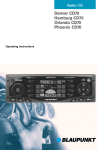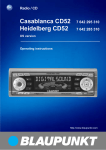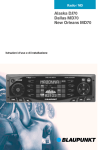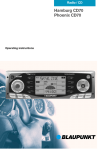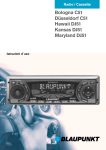Download Blaupunkt Arizona DJ70 User's Manual
Transcript
Radio / Cassette Arizona DJ70 Madrid C70 Milano C70 Missouri DJ70 Washington DJ70 Operating instructions Bitte aufklappen Open here Ouvrir s.v.p. Aprite la pagina Hier openslaan a.u.b. Öppna Por favor, abrir Favor abrir 2 14 SVENSKA NEDERLANDS 3 13 4 12 5 11 10 9 8 ESPAÑOL 2 PORTUGUÊS 1 ITALIANO 6 7 3 FRANÇAIS ENGLISH DEUTSCH OPERATING ELEMENTS 9 : ; < = > DEUTSCH ENGLISH FRANÇAIS ITALIANO 7 8 NEDERLANDS 6 SVENSKA 5 ESPAÑOL 3 4 button for opening the control unit Button for switching the device on and off and for muting the device Volume control Softkeys. The function of the Softkeys depends on the contents of the display at the time OK button for confirming menu entries and for leaving the menu DEQ button for calling up the equalizer menu Multi-function rocker MENU button, which calls up the basic settings menu AUD button for adjusting bass, treble, balance, fader and loudness DIS button, to change the contents of the display Display CC button, to start cassette play CDC button, to start play from the CD changer (only if connected) or play from an external audio source (only if connected) TUNE button, to begin radio operation Calling up the radio function menu (only possible when the radio is switched on) PORTUGUÊS 1 2 31 CONTENTS Notes ............................................. 33 Road safety ........................................... 33 Fitting .................................................... 33 Accessories ........................................... 33 Guarantee ............................................. 33 International telephone information ....... 33 KeyCard theft protection ............. 34 Inserting the KeyCard ........................... 34 Removing the KeyCard ......................... 34 “Training” a second KeyCard / Replacing the KeyCard ......................... 34 KeyCard lost or damaged ...................... 35 Training a new KeyCard / entering the master code .......................................... 35 Visual theft protection (LED) ................. 35 Display Radio Passport Data ................ 36 Care of the KeyCard .............................. 36 Switching on and off .................... Adjusting the volume ................... Tone and volume .......................... Adjusting the display ................... Radio Operation ........................... 36 37 38 39 40 Switching on radio operation ................. 40 RDS convenience function (AF, REG) ... 40 Select waveband/memory level ............. 41 Setting the station ................................. 41 Adjusting the sensitivity of the station search ................................................... 41 Saving a station ..................................... 42 Saving a station automatically (Travelstore) .......................................... 42 Going to a preset station ....................... 42 Scanning through stations .................... 42 Adjusting the sample duration (Scantime) ............................................. 43 Program type (PTY) .............................. 43 Optimising radio reception .................... 44 Switching between stereo and mono .... 45 Changing the displayed information ...... 45 Traffic Information ........................ 45 Cassette Operation ...................... 46 Playing cassette tapes .......................... 46 Ejecting the cassette ............................. 46 32 Changing the direction of play ............... 46 Skipping tracks (S-CPS) ....................... 47 Playing a track repeatedly ..................... 47 Sampling all the tracks on a cassette (SCAN) .................................................. 47 Changing the display contents .............. 47 Resetting the counter ............................ 47 Fast winding .......................................... 47 Switching the radio monitor on and off .. 48 Skipping blank tape ............................... 48 Selecting chrome/metal tape ................. 48 Dolby* B noise suppression .................. 48 Traffic information with cassette operation ............................................... 48 CD changer operation (optional) 49 Starting CD changer operation ............. 49 Selecting a CD ...................................... 49 Selecting a track .................................... 49 Fast searching (audible) ........................ 49 Changing the display contents .............. 49 Repeat play of individual tracks or whole CDs (REPEAT) ........................... 49 Playing tracks in random sequence (MIX) ..................................................... 50 Sampling all tracks on all CDs (SCAN) . 50 Naming CDs .......................................... 50 Programming favourite CD tracks ......... 51 CLOCK - Time ............................... 52 Equalizer ....................................... 53 Adjustment instructions ......................... 53 Switching the equalizer on and off ........ 53 Adjusting the equalizer .......................... 54 Adjusting the sharpness of the filter ...... 54 Selecting the tone preset ...................... 54 Adjusting the level indicator .................. 54 Equalizer adjustment guide ................... 54 External audio sources ................ 56 TMC for dynamic navigation systems ......................................... 56 Pre-amplifier / subout .................. 57 Technical data .............................. 57 Installation instructions ............. 219 You must be able to hear audible alarms from police vehicles, fire engines or ambulances promptly when inside the vehicle. You must therefore listen at an appropriate volume when travelling. Fitting If you want to fit your car radio yourself, read the fitting and connecting notes at the end of the guide. Accessories Only use accessories approved by Blaupunkt. Remote control You can control the basic functions of your car radio safely and conveniently with any of the optional remote controls RC 08, RC 10 or RC 10H. Guarantee The extent of the guarantee depends on the statutory conditions applicable in the country where the device was bought. Regardless of statutory requirements, Blaupunkt offer a twelve month guarantee. If you have any questions about your guarantee, please refer to your authorised Blaupunkt dealer. In every case the purchase receipt constitutes the guarantee documentation. International telephone information If you have any questions about the operation of the device, or if you need any other information, please call us! The numbers for the telephone information are on the last page of this guide. ENGLISH FRANÇAIS ITALIANO Road safety has the first priority. Only make adjustments to your car radio when the traffic conditions allow. Familiarise yourself with the device before you start driving. NEDERLANDS Road safety SVENSKA Before you use your car radio for the first time, please read this guide carefully and make yourself familiar with the device. Keep this guide in the car for later reference. The Blaupunkt IDC A09 CD changer is included with the Arizona DJ70. The Blaupunkt CDC A08 CD changer is included with the Missouri DJ70 and the Washington DJ70. The following CD changers can be obtained as accessories for the Madrid C70 and Milano C70: CDC A 06, CDC A 08, CDC A 072 or IDC A 09. If an adapter cable is used (Blaupunkt no. 7 607 889 093) the CDC A 05 or CDC A 071 CD changers can be connected. ESPAÑOL Note CD changer PORTUGUÊS Thank you for choosing a Blaupunkt product. We hope your new device brings you a lot of pleasure. DEUTSCH NOTES Amplifier Any Blaupunkt amplifier can be used. 33 THEFT PROTECTION KeyCard theft protection A KeyCard is included with your car radio. The radio can also be operated with a second KeyCard. If one KeyCard becomes lost or damaged you can obtain a replacement through your Blaupunkt dealer. If you use two KeyCards, the settings of the first KeyCard are adopted by the first KeyCard. You can, however, store the following functions separately: station button allocation, bass, treble, balance and fader settings, loudness, traffic announcement volume, beep volume and equalizer adjustment. In addition to this, the last values selected for the waveband, station setting, traffic announcements, RDS, REG, scan time, search sensitivity, initial volume and SHARX are stored. This means that the basic settings you have selected are made as soon as the KeyCard is inserted. Inserting the KeyCard ➮ Press the button, 1. The control unit opens. ➮ Insert the KeyCard, as shown in the di- 2 agram (arrow 1), with the contact surfaces downwards. ➮ Push the KeyCard with the carriage in the direction of the arrow (2) carefully as far as the stop. ➮ Close the control unit (arrow 3). Note: If the wrong kind of card, such as a cashpoint card, is inserted into the device, “Wrong KC” will appear on the display. Remove the incorrect card, and insert a KeyCard that is known to the device. Removing the KeyCard In order to unlock the control unit ➮ press the button, 1. The control unit opens. ➮ Push the card with the “carriage” to the right as far as the stop. ➮ Remove the card from the control unit. ➮ Close the control unit. Note: In order to prevent theft, remove the KeyCard whenever you leave the vehicle, and leave the control unit opened. For reasons of safety the control unit must always be closed when the vehicle is moving. “Training” a second KeyCard / Replacing the KeyCard A second KeyCard can be “trained” as a substitute if the device is operating with the first KeyCard. If you want to “train” a second KeyCard ➮ insert the first KeyCard and switch the device on. 1 3 34 ➮ Press the MENU button, 8. The radio can now be operated with the new KeyCard. Note: Two KeyCards is the maximum that can be used with one device. If you already have two KeyCards for the device and then “train” a third KeyCard, the device can no longer be used with the KeyCard that was not involved in the training process. KeyCard lost or damaged If all the KeyCards belonging to a device are damaged or lost, you can “train” a new KeyCard. You can obtain a new KeyCard from your dealer. In order to be able to use the new KeyCard you will require the device’s master code. You will find this in the device’s Car Radio Passport. The instructions for this are in the section on “Training a new KeyCard”. Keep your Car Radio Passport in a safe place, but never in the car itself. Training a new KeyCard / entering the master code If you no longer have a valid KeyCard for your device, and would like to train a new KeyCard ➮ Enter each of the numbers for the master code using the and buttons, 7. Press this button as many times as is necessary to obtain the desired number in the display. ➮ Change the location of your input with the and ENGLISH ton, 2. “0000” appears in the display. Enter the four-figure master code from the Car Radio Passport as follows: FRANÇAIS ➮ Press the MENU button, 8. ➮ Switch the device on with the main but- ITALIANO “LEARN OK” appears in the display. To leave the menu > and 4, at the same time. buttons, 7. ➮ When the master code is correctly shown, press the OK button, 5. If the device switches to play, the new KeyCard has been accepted. Visual theft protection (LED) When the device is switched off and the KeyCard has been removed, the power button and the CD slot illumination can flash if desired. This requires the “LED” setting in the menu to be set to “ON”. ➮ Press the MENU button, 8. ➮ Press the or button, 7, until either “LED ON” or “LED OFF” appears in the display. or button, 7, in order to switch between the settings ON and OFF. ➮ Press the ➮ Press the OK button, 5, or the MENU button, 8, to leave the menu. The settings are then saved. ➮ insert the new, unknown KeyCard into the device. 35 NEDERLANDS “CHANGE” appears in the display. ➮ Remove the first KeyCard. ➮ Insert the new KeyCard. SVENSKA button, 7. ESPAÑOL ➮ Press the ➮ Close the control unit. ➮ If necessary, switch the device off. ➮ Hold down the TUNE and ST1 buttons, PORTUGUÊS or button, 7, until “LEARN KC” appears in the display. ➮ Press the DEUTSCH THEFT PROTECTION THEFT PROTECTION SWITCHING ON AND OFF Display Radio Passport Data Switching on and off Using the supplied KeyCard you can show the Radio Passport data such as the device name, type number (7 6 ...) and the device number in the display. There are a number of methods for switching the device on or off. ➮ Press the MENU button, 8. ➮ Press the or button, 7, until “LEARN KC” appears in the display. ➮ Press the button, 7. Switching on and off with the button 2 ➮ Press the main button, 2, to switch on. The device switches on. ➮ To switch off, hold the main button, 2, The Radio Passport data is shown on the display as moving text. To leave the menu pressed for longer than two seconds. The device switches off. ➮ Press the OK button, 5, or the MENU Switching on and off with the vehicle ignition button, 8, to leave the menu. The settings are then saved. Care of the KeyCard The KeyCard can only function properly if the contacts are free from foreign particles. Avoid touching the contacts with your skin. If necessary, clean the KeyCard contacts using a lint-free cloth dipped in alcohol. If the device is correctly connected to the vehicle ignition, and has not been switched off with the main button, 2, it is switched on and off along with the ignition. You can also switch the device on when the ignition is off. ➮ Press the main button, 2. Note: In order to protect the vehicle battery, the device is automatically switched off after an hour if the vehicle ignition is off. Switching on and off with the KeyCard You can also switch the device on and off by inserting and removing the KeyCard, if the device was not previously switched off with the main button, 2. Read the chapter on “KeyCard theft protection” for information about inserting and removing the KeyCard. 36 Muting The volume can be adjusted in steps from 0 (off) to 66 (maximum). You can reduce the level of the volume (mute) suddenly. ➮ Press the main button, 2. “MUTE” is shown on the display. Cancelling the mute or The volume level of the device when it is switched on can be adjusted. ➮ Turn the volume control, 3. ➮ Press the MENU button, 8. ➮ Press the button, 7, as often as is necessary for “ON VOL” to appear in the display. ➮ Adjust the switch-on volume with the buttons, 7, or with the volume control. If you set a volume level below “1”, “LAST VOL” will appear in the display. This means that whatever volume was in use before the device was switched off will be activated again when the device is switched on. Risk of serious injury! If the level of switch-on volume is set to maximum, the volume when switching on can be very high. If the volume was set to maximum before switching off, and the value for the switch-on volume is set to “LAST VOL”, the volume when switching on can be very high. Either case can result in serious injury to hearing! ➮ Press the OK button, 5, or the MENU button, 8, to leave the menu. The settings are then saved. Muting during telephone operation If your car radio is connected to a mobile telephone, the radio is muted when the telephone is taken “off the hook”. This requires the mobile telephone to be connected to the car radio as described in the fitting instructions. If, in the course of a telephone call, a traffic announcement is made, and if traffic announcements have been given priority, the traffic announcement will be played. For more information, read the section on “Traffic Information”. Adjusting the volume for the confirmation tone (beep) With certain functions, if you hold a button pressed for longer than two seconds, for instance in order to save a station frequency to a station button, a confirmation tone, or beep, is generated. The volume level of the beep can be adjusted. ➮ Press the MENU button, 8. ➮ Press the button, 7, as often as is necessary for “BEEP” to appear in the display. ➮ Adjust the volume with the buttons, 7, or with the volume control. “0” means that the beep is off, while “9” is the maximum beep volume. ➮ Press the OK button, 5, or the MENU button, 8, to leave the menu. The settings are then saved. 37 ITALIANO Adjusting the switch-on volume FRANÇAIS ➮ Press the main button, 2. NEDERLANDS control to the left. SVENSKA ➮ To reduce the volume, turn the volume ESPAÑOL control to the right. PORTUGUÊS ➮ To increase the volume, turn the volume ENGLISH Adjusting the volume DEUTSCH VOLUME TONE AND VOLUME Tone and volume Adjusting the left/right volume balance Note: You can make separate adjustments to the bass, treble and loudness for each audio source. ➮ In order to adjust the balance, press the Adjusting the bass ➮ Press the AUD button, 9. “BASS” appears in the display. or buttons, 7, in order to adjust the bass. When you have finished the adjustment ➮ Press the AUD button, 9. ➮ Press the Adjusting the treble ➮ Press the AUD button, 9. “BASS” appears in the display. or button, 7, as often as is necessary for “TREBLE” to appear in the display. ➮ Press the or buttons, 7, in order to adjust the treble. When you have finished the adjustment ➮ Press the AUD button, 9. ➮ Press the Loudness Loudness refers to a bass boost at low volume levels matching the ear’s sensitivity. ➮ Press the AUD button, 9. “BASS” appears in the display. or button, 7, as often as is necessary for “LOUD” to appear in the display. ➮ Press the or buttons, 7, in order to adjust the loudness. “LOUD OFF” means that the loudness function is inactive, while “LOUD 6” indicates the maximum loudness boost. When you have finished the adjustment ➮ Press the AUD button, 9. ➮ Press the 38 AUD button, 9. “BASS” appears in the display. or button, 7, as often as is necessary for “BAL” to appear in the display. ➮ Press the or buttons, 7, in order to adjust the balance between left and right. When you have finished the adjustment ➮ Press the AUD button, 9. ➮ Press the Adjusting the front/rear volume ratio (fader) ➮ In order to adjust the fader, press the AUD button, 9. “BASS” appears in the display. or button, 7, as often as is necessary for “FADER” to appear in the display. ➮ Press the or buttons, 7, in order to adjust the balance between front and rear. When you have finished the adjustment ➮ Press the AUD button, 9. ➮ Press the TA-SOUND You can make separate adjustments to the tone and volume for traffic announcements. ➮ Hold down the softkey, 4, indicating “TA” for longer than two seconds. “TA-SOUND” appears in the display. or button, 7, as often as is necessary for the desired parameter to appear in the display. ➮ Press the ➮ Perform the adjustments using the or key, 7. When you have finished the adjustment ➮ Press the AUD button, 9. Adjusting the display Night-time display brightness You can adjust the display to its location in your vehicle and to your taste. ➮ Press the MENU button, 8. ➮ Press the or button, 7, as often DEUTSCH DISPLAY as is necessary for “ANGLE” to appear in the display. ➮ Adjust the viewing angle with the ➮ Adjust the brightness with the key, 7. ➮ Press the OK button, 5 or the MENU button, 8, to leave the menu. The settings are then saved. key, 7. ➮ Press the OK button, 5 or the MENU ITALIANO button, 8, to leave the menu. The settings are then saved. FRANÇAIS ➮ Press the MENU button, 8. ➮ Press the or button, 7, as often ENGLISH as is necessary for “DIM NGHT” to appear in the display. Adjusting the viewing angle Adjusting the display brightness NEDERLANDS If your car radio has been connected as described in the fitting instructions, the display brightness will switch with the headlights. The display brightness can be set at separate levels for day and night in steps from 1 to 9. Daytime display brightness SVENSKA ➮ Press the MENU button, 8. ➮ Press the or button, 7, as often as is necessary for “DIM DAY” to appear in the display. key, ESPAÑOL ➮ Adjust the brightness with the 7. ➮ Press the OK button, 5 or the MENU PORTUGUÊS button, 8, to leave the menu. The settings are then saved. 39 RADIO OPERATION Radio Operation This device is equipped with an RDS radio receiver. Many of the FM stations that can be received transmit a signal in addition to the program itself that contains information such as the name of the station and the type of program (PTY). As soon as it can be received, the name of the station is shown in the display . If desired, the program type can be displayed. You may read more about this in the section on “Program Type (PTY)”. Switching the RDS convenience function on and off In order to use the RDS convenience functions AF and REG ➮ press the TUNE button, >, when the radio is operating. The radio function menu is shown on the display. ➮ Press the softkey, 4, indicating “RDS”. If the radio is in one of the other operating modes The RDS convenience functions are active if “RDS” is displayed with light and shade reversed. “REG ON” or “REG OFF” is displayed briefly when the RDS convenience functions are switched on or off. To return to the basic radio menu ➮ Press the TUNE button, >. ➮ press the TUNE button, >, or wait for Switching on radio operation RDS convenience function (AF, REG) The RDS convenience functions AF (alternative frequency) and REG (regional) extend the capabilities of your radio (only in FM radio operation). ● AF: If the RDS convenience function has been activated, the device searches automatically in the background for the best frequency on which the set station can be received. ● REG: Some stations divide their programs at certain times into regional programs with different content. The REG function prevents the car radio from switching to alternative frequencies that have a different regional program content. Note: REG must be separately activated or deactivated in the radio function menu. 40 eight seconds. The settings are then saved. Switching REG on and off In order to use the RDS convenience function REG ➮ press the TUNE button, >, when the radio is operating. The radio function menu is shown on the display. ➮ Press the softkey, 4, indicating “REG”. “REG ON” or “REG OFF” is displayed briefly when the REG function is switched on or off. To return to the basic radio menu ➮ press the TUNE button, >, or wait for eight seconds. The settings are then saved. Selecting the FM memory level In order to switch between the FM memory levels Browsing a chain of stations (FM only) If a station is providing several programs it is possible to browse through this “chain” of stations. ➮ press the softkey, 4, indicating “NEXT” ➮ Press the as often as necessary for the desired memory level to be shown in the display. The memory levels are called up in the sequence FM I, FM II and FMT. Selecting the waveband In order to select one of the FM, MW or LW bands ➮ press the TUNE button, >, when the radio is operating. The radio function menu is shown on the display. ➮ Press the softkey, 4, indicating “BND” as often as necessary for the desired waveband to be shown in the display. To return to the basic radio menu ➮ Press the TUNE button, >, or wait for eight seconds. The settings are then saved. Setting the station There are a number of ways to set the station. Automatic station search ➮ Press the or button, 7. The next station that can be received is tuned in. or button, 7, in order to change to the next link in the station chain. Note: In order to use this function, the RDS convenience function must be active. You can only change in this way to a station that you have already received once. To do this, use the Scan or Travelstore functions. Adjusting the sensitivity of the station search You can choose whether to search only for stations with strong signals, or whether weak stations should be included. ➮ Press the MENU button, 8. ➮ Press the or button, 7, as often as is necessary for “FM-SENS” to appear in the display. The current value of the sensitivity is shown on the display. “SENS 6” indicates the maximum sensitivity for the reception of distant transmitters, and “SENS 1” indicates the lowest sensitivity. ➮ Adjust the desired sensitivity with the key, 7. ➮ Press the OK button, 5 or the MENU button, 8, to leave the menu. The settings are then saved. 41 ENGLISH Note: Manual station tuning is only possible if the RDS convenience function is deactivated. FRANÇAIS button, 7. ITALIANO or NEDERLANDS ➮ Press the SVENSKA You can also tune to the station manually. ESPAÑOL Manual station tuning This radio receives stations in the VHF (FM) waveband as well as MW and LW (AM) stations. Three memory levels are available for the FM waveband, and one memory level is available for each of the MW and LW bands. Six stations can be stored on each memory level. PORTUGUÊS Select waveband/memory level DEUTSCH RADIO OPERATION RADIO OPERATION Saving a station Scanning through stations Saving a station manually Scanning through available stations (radio SCAN) ➮ Choose the desired memory level from FM I, FM II, FMT or one of the other wavebands, MW or LW. ➮ Tune in the desired station as described under “Setting the station”. ➮ Hold down the softkey, 4, indicating the station “ST1” - “ST6” in which the station is to be stored for longer than two seconds. Saving a station automatically (Travelstore) You can also save the six strongest stations in the area automatically (FM only). This is done in the FMT memory level. Note: Any stations previously saved on this level will be deleted. In order to use the Travelstore function ➮ press the TUNE button, >, when the radio is operating. The radio function menu is shown on the display. ➮ Press the softkey, 4, indicating “TS”. You can listen to short samples from all the stations that can currently be received. The length of the samples can be set, in the menu, at between 5 and 30 seconds. Starting radio SCAN To start the radio scan ➮ press the TUNE button, >, when the radio is operating. The radio function menu is shown on the display. ➮ Press the softkey, 4, indicating “SCA”. The scanning process starts. “SCAN” is shown on the display for a short time, after which the current station name or the frequency is displayed, flashing. Scanning through the preset stations You can listen to short samples from all the stations saved on the various memory levels that can currently be received. The length of the samples can be set, in the menu, to between 5 and 30 seconds. Starting preset SCAN To start the preset scan Storing starts. “T-STORE” appears in the display. When the procedure is complete, the station in memory location one on the FMT level is played. ➮ press the TUNE button, >, when the Going to a preset station ➮ Hold down the softkey, 4, indicating ➮ Select the memory level or waveband. ➮ Press the softkey, 4, indicating from “SCA” for longer than one second. The scanning process starts. “SCAN” is shown on the display for a short time. The memory levels are scanned one after another, and the memory location from “ST1” to “ST6” currently being sampled is displayed with light and shade reversed. “ST1” to “ST6” for the desired station. 42 radio is operating. The radio function menu is shown on the display. ➮ Adjust the desired sampling time with the < key, 7. ➮ Press the OK button, 5 or the MENU button, 8, to leave the menu. The settings are then saved. Note: The sampling duration that is selected is also applied to the scanning in CD, tape cassette, MiniDisc and CD changer operation (depending on how the radio is equipped). Program type (PTY) As well as the station name itself, some FM stations also supply information about the type of program being transmitted. This information can be received and displayed by your radio. Examples of these program types could be: CULTURE TRAVEL JAZZ SPORT NEWS POP ROCK CLASSICS Using the PTY function it is possible to specifically select stations transmitting a particular program type. If you have started a PTY search, but no matching station is found, the search will be continued in the background. ENGLISH radio is operating. The radio function menu is shown on the display. ➮ Press the softkey, 4, indicating “PTY”. When PTY is switched on, the display briefly shows the last program type that was selected. PTY appears in the display. To return to the basic radio menu ➮ press the TUNE button, >, or wait for eight seconds. The settings are then saved. Selecting the program type and starting the search ➮ Press the or button, 7. The current program type is shown on the display. If you want to change to a different program type or button, 7, as often as necessary, until the desired program type is displayed. ➮ press the Or ➮ In order to select a saved program type, press one of the softkeys, 4, indicating “ST1” to “ST6”. The selected program type is briefly displayed. In order to start the search ➮ press the or button, 7. The next receivable station with the selected program type is tuned in. 43 FRANÇAIS as is necessary for “SCANTIME” to appear in the display. ➮ press the TUNE button, >, when the ITALIANO ➮ Press the MENU button, 8. ➮ Press the or button, 7, as often Switching PTY on and off In order to use the PTY function NEDERLANDS Adjusting the sample duration (Scantime) SVENSKA again. The scanning process is stopped, and the last station sampled remains active. ESPAÑOL ➮ Press the softkey, 4, indicating “SCA” As soon as a station of the selected type is found, the device changes over from the present station, or out of CD, cassette tape, MiniDisc or CD changer operation (depending on how the radio is equipped) to the station with the selected program type. PORTUGUÊS Stopping the SCAN, continue listening to a station DEUTSCH RADIO OPERATION RADIO OPERATION Note: If no station is found with the chosen program type, a beep is sounded, and the display briefly shows “NO PTY”. The tuner returns to the most recently received station. Storing the program type on the station button ➮ Select a program type with the or button, 7. ➮ In order to save a program type, hold down one of the softkeys, 4, indicating “ST1” to “ST6”, for more than one second. The program type is saved at the chosen location. Setting the PTY language You can select the language in which program types are displayed. ➮ Press the MENU button, 8. ➮ Press the or button, 7, as often as is necessary for “PTY LANG” to appear in the display. or button, 7, in order to switch between the languages “DEUTSCH”, “ENGLISH” or “FRANCAIS”. ➮ Press the ➮ Press the OK button, 5 or the MENU button, 8, to leave the menu. The settings are then saved. Optimising radio reception Treble cut in the presence of interference (HICUT) The HICUT function improves the sound when radio reception is poor. When interference is being received, the treble is automatically cut, which therefore also reduces the level of interference. 44 Adjusting HICUT ➮ Press the MENU button, 8. ➮ Press the or button, 7, as often as is necessary for “HICUT” to appear in the display. or buttons, 7, in order to adjust the HICUT. “NO HICUT” means that the function is inactive, while “HICUT 3” indicates the strongest automatic reduction of the treble and the interference. ➮ Press the ➮ Press the OK button, 5 or the MENU button, 8, to leave the menu. The settings are then saved. Bandwidth selection in the presence of interference (SHARX) The SHARX function provides you with the facility of eliminating interference from neighbouring stations as far as possible. Switch on the SHARX function when stations are crowded. Switching SHARX on and off ➮ Press the MENU button, 8. ➮ Press the or button, 7, as often as is necessary for “SHARX” to appear in the display. or buttons, 7, in order to switch SHARX on or off. “NO SHARX” means that the function is not active, while “SHARX ON” means that the bandwidth selection is operating automatically. ➮ Press the ➮ Press the OK button, 5 or the MENU button, 8, to leave the menu. The settings are then saved. ➮ Press the OK button, 5 or the MENU button, 8, to leave the menu. The settings are then saved. Changing the displayed information You can select the information shown on the display. The upper display line (the headline) can display the station name, frequency or the program type. The lower display line (DOT field) can display the time or the memory level. Changing the headline ➮ Hold down the DIS button, :, until the desired information, i.e. the station name, frequency or program type, appears. Changing the DOT field ➮ Hold down the DIS button, :, for longer than one second. The display switches between time and memory level. Switching traffic information priority on and off ➮ Press the softkey, 4, indicating “TA”. Traffic announcement priority is activated if “TA” appears with light and shade reversed. Note: You will hear a warning tone ● if you leave the reception area of a traffic radio station to which you are listening, ● if, when you are listening to a CD, tape cassette or MiniDisc (according to how the radio is equipped) the reception area of the selected traffic radio station, and the automatic search which then follows fails to find a new traffic radio station, ● if you change from a traffic radio station to a station with no traffic information. Either switch off the traffic information priority or change over to a station with traffic information. 45 DEUTSCH ENGLISH FRANÇAIS or button, 7, to choose between stereo and mono. ➮ Press the ITALIANO as is necessary for “STEREO” or “MONO” to appear in the display. NEDERLANDS ➮ Press the MENU button, 8. ➮ Press the or button, 7, as often You car radio is equipped with an RDS-EON receiver. EON (Enhanced Other Network) stands for the broadcasting of station information within a broadcasting network. If a traffic announcement (TA) is made, your radio will tune automatically from a non-traffic-information station to a traffic-information station with the broadcasting network. The radio then reverts to the programme previously heard once the traffic announcement is over. SVENSKA When radio reception is poor you can switch the mode to mono. The changeover from stereo to mono is executed smoothly. The radio plays in stereo after being switched on. The selection of stereo or mono is made via the menu. Traffic Information ESPAÑOL Switching between stereo and mono TRAFFIC INFORMATION PORTUGUÊS RADIO OPERATION TRAFFIC INFORMATION CASSETTE OPERATION Adjusting the volume for traffic announcements Cassette Operation ➮ Press the MENU button, 8. ➮ Press the or button, 7, until “TA Playing cassette tapes VOLUME” appears in the display. ➮ Adjust the volume with the buttons, 7, or with the volume control. ● ➮ press the button, 1. The control unit opens to the front. ➮ Insert the cassette into the cassette com- ➮ Press the OK button, 5 or the MENU button, 8, to leave the menu. The settings are then saved. If there is no cassette in the device, partment with the open side to the right. ➮ Close the control unit. The cassette starts playing with the side that is facing upwards (side A). ● If there is already a cassette in the device, ➮ press the CC button, <. The cassette is played in whichever direction was last selected. Ejecting the cassette ➮ Press the button, 1. The control unit opens to the front. ➮ Press the on the opened control unit. The cassette is ejected. ➮ Remove the cassette or ➮ insert a new cassette. ➮ Close the control unit. Changing the direction of play To change between the directions of play for side A and side B, ➮ press the softkey, 4, indicating “REV”. Note: The direction of play is automatically reversed at the end of the tape (auto-reverse). 46 Playing a track repeatedly ➮ Press the softkey, 4, indicating “RPT”. The present track is repeated. “RPT ON” appears for a short time on the display, and RPT is displayed with light and shade reversed. While the tape is being rewound after the end of the track, “REWIND” appears in the display. To stop repeating the track, ➮ press the softkey, 4, indicating “RPT” again. Play continues as normal. “RPT OFF” is shown on the display for a short time. Changing the display contents You can choose between different display modes during cassette operation: ● Display of the elapsed play time (“ELAPSED”). ● Display of the remaining play time (“REMAIN”). ● Display of the tape counter (“COUNTER”). ● Display of the time (“CLOCK”). ➮ To change between the various display modes, press the DIS button, :, as often as necessary for the desired information to appear on the display. Resetting the counter To reset the counter, ➮ hold down the DIS button, :, for longer than two seconds. Sampling all the tracks on a cassette (SCAN) Fast winding ➮ Press the softkey, 4, indicating “SCA”. Fast forward Samples from all the tracks on the tape are played in ascending order. “FORWARD” appears in the display. ➮ Press the button, 7. 47 ENGLISH FRANÇAIS button, 7, one or more times, until the number of tracks to be skipped appears on the display behind “CPS FR”. “CPS FR” and the number of tracks to be skipped appear on the display. The tape is fast rewound to the start of the present track or of the appropriate previous track. ➮ press the Note: The duration of the samples can be adjusted. Refer to the section on “Adjusting the Sample Duration” in the “Radio Operation” section. ● There must be a pause of at least three seconds between each of the tracks on the cassette in order to use the S-CPS, RPT and SCAN functions. ● ITALIANO again. The track that is currently being sampled will continue to be played. NEDERLANDS button, 7, one or more times, until the number of tracks to be skipped appears on the display behind “CPS FF”. “CPS FF” and the number of tracks to be skipped appear on the display. The tape winds fast forwards to the corresponding following track. In order to select the previous track, ➮ press the SVENSKA ➮ press the softkey, 4, indicating “SCA” ESPAÑOL In order to stop sampling the tracks, To select the next or some other track, PORTUGUÊS Skipping tracks (S-CPS) DEUTSCH CASSETTE OPERATION CASSETTE OPERATION ➮ Press the button, 7. “REWIND” appears in the display. Stopping the tape ➮ Press the OK button, 5, or the tape run button, 7, on the other side. Play continues. Note: While the tape is being fast wound, it is possible to hear the radio station that was most recently tuned in. This requires the “Radio monitor” function to be switched on. Switching the radio monitor on and off ➮ Press the softkey, 4, indicating “RM”. When the radio monitor is switched on, “RM” is displayed with light and shade reversed. The current state, i.e. “RM ON” or “RM OFF”, is shown briefly on the display when switching. Skipping blank tape It is possible automatically to skip sections of blank tape that are more than ten seconds long. This requires the blank skip function to be activated. Switching blank skip on and off ➮ Press the softkey, 4, indicating “BLS”. When the blank skipping is switched on, “BLS” is displayed with light and shade reversed. The current state, i.e. “BLS ON” or “BLS OFF”, is shown briefly on the display when switching. Selecting chrome/metal tape There is a facility for setting the type of tape in the inserted cassette. We recommend that you always set the type of the inserted tape in order to obtain the best replay quality. ➮ Press the MENU button, 8. 48 or button, 7, until “CC TAPE” appears in the display. ➮ Press the Fast rewind ➮ Adjust the tape time with the and buttons, 7. For chrome and metal tape select the setting “MTL ON”, and select “MTL OFF” for Fe tape. ➮ Press the OK button, 5 or the MENU button, 8, to leave the menu. The settings are then saved. Dolby* B noise suppression You should switch on the Dolby function whenever you are playing tapes recorded with the aid of the Dolby B process. ➮ Press the softkey, 4, indicating “ ”. When the Dolby function is switched on, “ ” is displayed with light and shade reversed. * Noise suppression system manufactured under licence from Dolby Laboratories. The word Dolby and the double-D symbol are trademarks of Dolby Laboratories. Traffic information with cassette operation The “TA” function, which gives priority to traffic announcements, enables your radio to receive traffic announcements even when playing cassette tapes. When a traffic announcement comes, the cassette play is stopped and the traffic announcement is played. For more information, read the section on “Traffic Information”. Starting CD changer operation ➮ Press the CDC button, =. The CD changer menu is displayed, and play will continue from the point where it was last interrupted. If the magazine is removed from the CD changer and re-inserted, play will start with the first track on the first CD detected by the CD changer. Selecting a CD ➮ In order to change up or down to another CD, press the or button, 7, until the number of the CD you want appears on the display. Selecting a track ➮ In order to change up or down to another track on the current CD, press the or button, 7, until the number of the track you want appears on the display. If the button, 7, is pressed once the current track is started again. You can choose between different display modes during CD changer operation: ● Display of CD number, track number and time. ● Display of CD number, track number and playing time. ● Display of CD name and track number. ➮ In order to change between the display modes, press the DIS button, :, as often as you need for the desired information to be shown on the display. Note: It is only possible for a CD name to be displayed if the inserted CD has been provided with a name. Read the section on “Naming CDs”. Repeat play of individual tracks or whole CDs (REPEAT) ➮ Press the softkey, 4, indicating “RPT”. “RPT TRCK” appears briefly on the display. ➮ In order to repeat play of the whole CD, press the softkey, 4, indicating “RPT” again. “RPT DISC” appears briefly on the display. Stopping REPEAT In order to stop repeating either the current track or the current CD ➮ press the softkey, 4, indicating “RPT” as often as necessary for the “RPT OFF” to be shown in the display. 49 ENGLISH FRANÇAIS Changing the display contents ITALIANO Note: The operating instructions for your CD changer will provide information about handling CDs, inserting them and operating the CD changer. or buttons, 7, until the fast search backwards of forwards starts. NEDERLANDS ➮ hold down one of the SVENSKA The Blaupunkt IDC A09 CD changer is included with the Arizona DJ70. The Blaupunkt CDC A08 CD changer is included with the Missouri DJ70 and the Washington DJ70. CD changers can be obtained as accessories for the Madrid C70 and Milano C70. On page 33 of this guide you can find which CD changers can be used. You can also refer to your Blaupunkt dealer. In order to search rapidly backwards or forwards ESPAÑOL Fast searching (audible) PORTUGUÊS CD changer operation (optional) DEUTSCH CD CHANGER OPERATION CD CHANGER OPERATION Playing tracks in random sequence (MIX) Sample Duration” in the “Radio Operation” section. In order to play the tracks on the current CD in a random sequence Naming CDs ➮ Press the softkey, 4, indicating “MIX”. “MIX CD” appears briefly on the display. In order to play the tracks on all the inserted CDs in a random sequence ➮ Press the softkey, 4, indicating “MIX” again. “MIX MAG” appears briefly on the display. Note: The CDC A 08 and the IDC A 09 will make random selections from all the CDs and all the tracks in the changer. All other changers will first play through all the tracks of one CD at random before moving on to the next CD in the changer. Ending MIX ➮ Press the softkey, 4, indicating “MIX” as often as necessary for “MIX OFF” to be shown in the display. Sampling all tracks on all CDs (SCAN) In order to hear a short sample of all the tracks on all the inserted CDs in ascending order ➮ press the softkey, 4, indicating “SCA”. “SCAN” appears in the display. Ending SCAN In order to stop sampling the tracks ➮ press the softkey, 4, indicating “SCA” again. The track that is currently being sampled will continue to be played. Note: The duration of the samples can be adjusted. For information on setting the sampling duration, read the paragraphs on “Adjusting the 50 In order to recognise your CDs more effectively, the car radio allows you to give individual names to up to 99 CDs. The names may have a maximum of seven characters. If you attempt to assign more than 99 names, the display will show “FULL”. Entering and changing CD names ➮ Press the MENU button, 8. ➮ Use the / buttons, 7, to select “CDC NAME”. ➮ Press the button, 7. or The device is now in selection mode. ➮ Choose the CD that you want to name with the buttons, 7. / ➮ Press the or button, 7. The device enters edit mode. If your chosen CD is not yet named, seven underscores appear in the display. The current entry location blinks. / buttons, 7, to select your characters. If a location is to remain empty, select the underscore. ➮ Use the or button, 7, to change the input location. ➮ Use the ➮ Press the OK button, 5 or the MENU button, 8, to leave the menu. The settings are then saved. Deleting a CD name ➮ Listen to the CD whose name is to be deleted. ➮ Press the MENU button, 8. ➮ Use the / buttons, 7, to select “UPDATE”. ➮ Press the button, 7. “CD CLR” appears briefly on the display, after which the CD name is shown. ➮ Listen to a CD in CD changer mode. ➮ Press the MENU button, 8. ➮ Use the / buttons, 7, to select Switching favourite track play on and off In order to begin playing the programmed favourite tracks on the inserted CD, or to stop playing only the favourite tracks ➮ briefly press the softkey, 4, indicating “UPDATE”. ➮ Press the er favourite tracks on the CD. button, 7. “CLR ALL” appears in the display. ➮ Hold down the OK button, 5. After four seconds “DELETING” appears on the display. ➮ Release the OK button, 5. All CD names have been cleared. ➮ Press the OK button, 5 or the MENU button, 8, to leave the menu. The settings are then saved. Programming favourite CD tracks You can use the TPM function (Track Program Memory) to program, save and replay your favourite tracks from a particular CD. You can program the tracks in any order, but they will be played in ascending order. If favourite track play is active, only the tracks previously programmed will be played from the current CD. Up to 30 CDs with a maximum of 40 tracks on each can be handled. Programming favourite tracks Proceed as follows to program your favourite tracks on a CD: ➮ Select the CD for which you want to program your favourite tracks in CD changer operation. “TPM”. The current TPM status (“TPM ON” or “TPM OFF”) is briefly displayed. If favourite track play is active, “TPM” appears on the display with light and shade reversed. Deleting titles from the list In order to remove individual entries from the programmed list of favourite tracks on a CD ➮ switch TPM on. ➮ Select the title that is to be deleted. ➮ Hold down the softkey, 4, indicating “CLR” for about two seconds. “TRCK CLR” appears briefly on the display, and the track has been removed from the programmed list. Deleting the list of favourite tracks for a CD You can delete the whole list of favourite tracks for a CD. The CD whose list of favourite tracks is to be deleted must be being played. ➮ Switch TPM on. ➮ Hold down the softkey, 4, indicating “CLR” for about five seconds. “CD CLR” appears briefly on the display, and programming has been cleared. 51 ENGLISH Deleting all CD names FRANÇAIS ➮ Continue in the same way for all the oth- ITALIANO ➮ Press the MENU button, 8, or OK, 5. ➮ Release the OK button 5. NEDERLANDS The CD name has been deleted. “TPM” for longer than one second. The track is accepted into the list of favourite tracks for this CD. SVENSKA ➮ Select your first favourite track. ➮ Hold down the softkey, 4, indicating ESPAÑOL After four seconds “DELETING” appears on the display. PORTUGUÊS ➮ Hold down the OK button, 5. DEUTSCH CD CHANGER OPERATION CD CHANGER OPERATION Clearing all the lists of favourite titles from the device You can delete all the programmed lists of favourite tracks for all CDs. A CD for which favourite tracks are programmed must be inserted. ➮ Switch TPM on. ➮ Hold down the softkey, 4, indicating “CLR” for about eight seconds. “ALL CLR” appears briefly on the display, and all programmed lists have been cleared. TIME CLOCK - Time Setting the time The clock time can be automatically set by means of the RDS signal. If you cannot receive an RDS station, or if the RDS station to which you are listening does not support this function, it is also possible to set the time manually. Having the time set automatically ➮ In order to have the time set automatically, press the MENU button, 8. or button, 7, as often as is necessary for “CLK MAN” (manual) to appear in the display. If “CLK AUTO” is displayed, automatic time setting is already active. ➮ Press the button, 7, as often as is necessary for “CLK AUTO” to appear in the display. ➮ Press the ➮ Press the OK button, 5 or the MENU button, 8, to leave the menu. The settings are then saved. If “CLK AUTO” has been selected and a station with the RDS time function (RDS-CT) is received, the clock is automatically adjusted. Setting the time manually ➮ In order to adjust the time, press the MENU button, 8. or button, 7, as often as is necessary for “CLOCKSET” to appear in the display. ➮ Press the ➮ Press the or button, 7. The time is shown on the display. The hours blink and can be adjusted. ➮ Adjust the hours with the / button, 7. ➮ When the hours have been set, press the button, 7. The minutes blink. 52 TIME ➮ Press the MENU button, 8. ➮ Press the or button, 7, as often as is necessary for “24 H MODE” or “12 H MODE” to appear in the display. or buttons, 7, to switch between the modes. ➮ Press the ➮ Press the OK button, 5 or the MENU button, 8, to leave the menu. The settings are then saved. Having the time displayed constantly when the device is switched off ➮ If you want the time to be displayed when the device is switched of and the ignition is switched on, press the MENU button 8. Adjustment instructions We recommend using a familiar CD to perform this adjustment. Before making any adjustments to the equalizer zero the tone settings and deactivate the loudness. For more information, read the section on “Tone and volume”. ➮ Listen to a CD, tape cassette or MiniDisc (according to how the radio is equipped). or button, 7, as often as is necessary for “CLK OFF” or “CLK ON” to appear in the display. ➮ Compare the sound you hear with how or button, 7, to switch between the display being ON or OFF. ➮ Now consult the “Equalizer adjustment ➮ Press the ➮ Press the OK button, 5 or the MENU button, 8, to leave the menu. The settings are then saved. DEUTSCH you feel it should be. guide” table for “Tone impression”. ➮ Adjust the equalizer values as described under “Action”. PORTUGUÊS ➮ Press the ENGLISH Selecting 12/24-hour clock mode FRANÇAIS button, 8, to leave the menu. The settings are then saved. This device has a parametric digital equalizer. In this case, parametric means that in each of the three filters, one individual frequency can be emphasised or reduced (with a gain of +8 to -8 dB). The following filters are available: ● LOW EQ 32 - 200 Hz ● MID EQ 250- 1,600 Hz ● HIGH EQ 2,000 - 12,500 Hz These filters can be set without using any measuring instruments. It allows the sound properties in the vehicle to be significantly affected. ITALIANO ➮ Press the OK button, 5 or the MENU Equalizer NEDERLANDS but- SVENSKA / ton, 7. ESPAÑOL ➮ Adjust the minutes with the EQUALIZER Switching the equalizer on and off ➮ To switch off the equalizer, press the DEQ button, 6. “LOW EQ” is shown on the display. ➮ To switch off the equalizer, hold down the DEQ button, 6 until “DEQ OFF” briefly appears. 53 EQUALIZER ➮ Press the DEQ button, 6. ➮ Select “PRESET” with the or Adjusting the equalizer ➮ Press the DEQ button, 6. ➮ Select the “LOW EQ”, “MID EQ” or “HIGH EQ” filter with the 7. or button, ➮ To select the frequency, press the or button, 7. ➮ Adjust the level with the or key, 7. ➮ In order to select the next filter, first press the OK button, 5, then the button, 7. or ➮ When you have completed all the settings, press the DEQ button, 6. Adjusting the sharpness of the filter ➮ Press the DEQ button, 6. ➮ Select the adjustments for the sharpness of the individual filters “LO-Q-FAC”, “MI-Q-FAC” or “HI-Q-FAC” with the or button, 7. or ➮ In order to select the next filter, first or ➮ When you have completed all the settings, press the DEQ button, 6. Selecting the tone preset You can choose preset tone settings for the following musical styles. ● ROCK ● DISCO ● JAZZ ● CLASSIC ● VOCAL Settings for these styles have already been programmed. 54 or button, 7. ➮ Press the OK button, 5. ➮ When you have completed all the settings, press the DEQ button, 6. Adjusting the level indicator The level indicator, or spectrometer, on your display temporarily provides a symbolic indication of the volume, the tone control settings and the equalizer settings while you make the adjustments. When adjustments are not being made, the spectrometer can be used to display the car radio’s output level. Switching the spectrometer on and off ➮ Press the MENU button, 8. “MENU” appears in the display. ➮ Press the button, 7. press the OK button, 5, then the button, 7. ➮ To select the preset tone, press the or button, 7, as often as is necessary for “PEAK ON” or “PEAK OFF” to appear in the display. ➮ To adjust the sharpness of the filter, press the but- ton, 7. or buttons, 7, in order to switch the spectrometer on or off. ➮ Press the ➮ Press the OK button, 5 or the MENU button, 8, to leave the menu. The settings are then saved. EQUALIZER Reduce middle tones with Filters: “MID EQ”, “HIGH EQ” Frequency: 1,000 to 2,500 Hz Level : -4 to -6 dB Muffled tone Lack of clarity Instruments have no brightness Boost treble tones with Filter: “HIGH EQ” Frequency: approx. 12,500 Hz Level : +2 to +4 dB ENGLISH Tone lacks depth, is aggressive, no stereo effect. FRANÇAIS Reduce lower middle tones with Filters: “LOW EQ”, “MID EQ” Frequency: 125 to 400 Hz Level : approx. -4 dB ITALIANO Bass sounds muddy Booming tone Unpleasant pressure NEDERLANDS Bass boost with Filter: “LOW EQ” Frequency: 50 to 100 Hz Level :+4 to +6 dB SVENSKA Bass too quiet ESPAÑOL Action PORTUGUÊS Tone impression/problem DEUTSCH Equalizer adjustment guide 55 EXTERNAL AUDIO SOURCES External audio sources Instead of the CD-changer, you can connect an external audio source with line output. Such sources might be a portable CD player, a MiniDisc player or an MP3 player. The AUX input must be switched on in the menu. You need an adapter cable to connect an external audio source. You can obtain such a cable from your Blaupunkt dealer. Switching the AUX input on and off ➮ Press the MENU button, 8. ➮ Press the button, 7, as often as is necessary for “AUX OFF” or “AUX ON” to appear in the display. If “AUX ON” is displayed, the input has already been switched on. or buttons, 7, in order to switch AUX on or off. ➮ Press the ➮ Press the OK button, 5 or the MENU button, 8, to leave the menu. The settings are then saved. Note: If the AUX input is switched on it can be selected with the CDC button, =. 56 TMC TMC for dynamic navigation systems TMC means “Traffic Message Channel”. TMC is used to transmit traffic announcements digitally, and can therefore be used for route planning by suitable navigation systems. Your car radio has a TMC output that can be connected to Blaupunkt navigation systems. Your Blaupunkt dealer can tell you which navigation systems can be used with your car radio. If a navigation system is connected and a TMC station is received, TMC will light up in the display. You can set a switch-on delay for connecting a pre-amplifier via the Pre-amp Out connection. The maximum delay is four seconds. ➮ Press the MENU button, 8. ➮ Press the or button, 7, as often as is necessary for “AMP DLAY” to appear in the display. or buttons, 7, in order to adjust the switch-on delay. “DLAY OFF” means that there is no switchon delay, while “DELAY 1” to “DELAY 4” indicate the delay time in seconds. ➮ Press the DEUTSCH Amplifier Output power: 4 x 25 Watt sine wave according to DIN 45 324 at 14. 4 V 4 x 45 Watt max. power Tuner Wavebands: VHF (FM) : MW : LW : FRANÇAIS Switch-on delay for external preamplifiers Technical data 87.5 – 108 MHz 531 – 1,602 kHz 153 – 279 kHz ITALIANO You can use the connections provided on your car radio to connect an external pre-amplifier and a subwoofer. We recommend that you use matching products from the Blaupunkt or Velocity ranges. FM frequency response: 30 - 15,000 Hz CD NEDERLANDS Pre-amplifier / subout TECHNICAL DATA Frequency response: 20 - 20,000 Hz ➮ Press the OK button, 5 or the MENU 4 channels: SVENSKA Pre-amp Out 4 V AUX input 1,2 V / 10 kΩ ESPAÑOL Sensitivity: PORTUGUÊS button, 8, to leave the menu. The settings are then saved. ENGLISH PRE-AMPLIFIER / SUBOUT Subject to technical change! 57