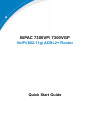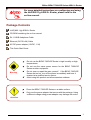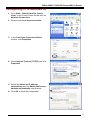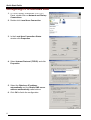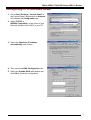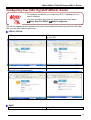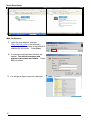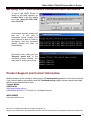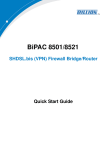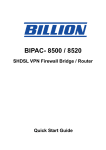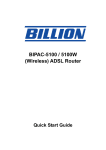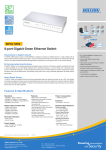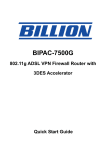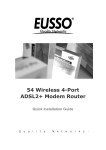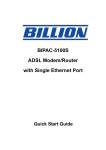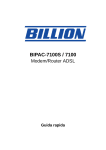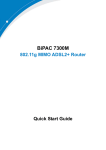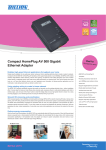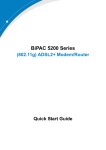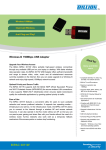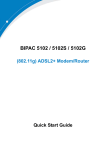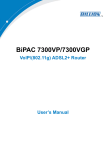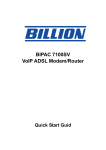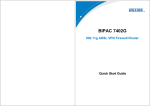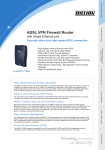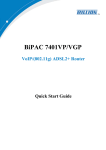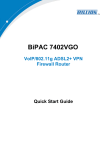Download Billion Electric Company VoIP/(802.11g) User's Manual
Transcript
BiPAC 7300VP/ 7300VGP VoIP/(802.11g) ADSL2+ Router Quick Start Guide Billion BiPAC 7300VGP Series ADSL2+ Router For more detailed instructions on configuring and using the VoIP/802.11g ADSL2+ Router, please refer to the on-line manual. Package Contents VoIP/(802.11g) ADSL2+ Router CD-ROM containing the on-line manual RJ-11 ADSL/telephone Cable Ethernet (CAT-5 LAN) Cable AC-DC power adapter (12VDC, 1.2A) This Quick Start Guide Do not use the BiPAC 7300VGP Series in high humidity or high temperatures. Do not use the same power source for the BiPAC 7300VGP Series as other equipment. Warning Do not open or repair the case yourself. If the BiPAC 7300VGP Series are too hot, turn off the power immediately and have it repaired at a qualified service center. Avoid using this product and all accessories outdoors. Place the BiPAC 7300VGP Series on a stable surface. Only use the power adapter that comes with the package. Using a different voltage rating power adaptor may damage the router. Attention 1 Quick Start Guide The Front LEDs LED 2 Description 1 PWR: Lights when the power is ON. 2 SYS: Lights when the system is ready. 3-6 LAN Port 1-4: Steady glow when connected to an Ethernet device. Glows green for 100Mbps; Orange for 10Mbps. Blinking light when data is Transmitted / Received. 7 WLAN: (7300VGP only) Lit green when the wireless connection is established. Flashes when sending/receiving data. 8-9 Phone: Lit green when the phone is off-hook. 10 LINE: 11 VoIP: Lit when SIP registration is OK. 12 PPP: Steady glow when there is a PPPoA / PPPoE connection. 13 ADSL: Lit when the inbound and outbound calls transmitted through PSTN. Lights when successfully connected to an ADSL DSLAM (linesync). Billion BiPAC 7300VGP Series ADSL2+ Router The Rear Ports 8 7 6 5 4 2 3 Port Description 1 Power Switch Power ON/OFF switch. 2 PWR Connect the supplied power adapter to this jack. 3 RESET 1 After the router is powered on, press this recessed button using the end of paper clip or other small pointed object to reset the router or to restore it to factory default settings. 1. Recovery procedures for non-working routers (e.g. after a failed firmware upgrade flash): 2. Recovery procedures for a lost web interface password: 4 LAN Connect a UTP Ethernet cable (Cat-5 or Cat-5e) to one of the four LAN ports when connecting to a PC or an office/home network of 10Mbps or 100Mbps. 5 Phone Connect RJ-11 cable to this port when connecting to an analog phone set. 6 LINE Connect RJ-11 cable to this port when connecting to the telephone wall jack 7 ADSL Connect the supplied RJ-11 (“telephone”) cable to this port when connecting to the ADSL/telephone network. 8 Antenna (7300VGP only) Connect the detachable antenna to this port. 3 Quick Start Guide Connecting BiPAC 7300VGP series 1. 2. 3. 4. 5. 4 Connect the Router to a LAN (Local Area Network) and the ADSL/telephone (LINE) network. Power on the device. Make sure the PWR and SYS LEDs are lit steadily and that the relevant LAN LED is lit. Connect an RJ11 cable to VoIP port when connecting to an analog phone set. Connect an RJ11 cable to LINE port when connecting to the telephone wall jack Billion BiPAC 7300VGP Series ADSL2+ Router Configuring PC in Windows XP 1. Go to Start / Control Panel (in Classic View). In the Control Panel, double-click on Network Connections 2. Double-click Local Area Connection. 3. In the Local Area Connection Status window, click Properties. 4. Select Internet Protocol (TCP/IP) and click Properties. 5. Select the Obtain an IP address automatically and the Obtain DNS server address automatically radio buttons. 6. Click OK to finish the configuration. 5 Quick Start Guide Configuring PC in Windows 2000 1. Go to Start / Settings / Control Panel. In the Control Panel, double-click on Network and Dial-up Connections. 2. Double-click Local Area Connection. 3. In the Local Area Connection Status window click Properties. 4. Select Internet Protocol (TCP/IP) and click Properties. 5. Select the Obtain an IP address automatically and the Obtain DNS server address automatically radio buttons. 6. Click OK to finish the configuration. 6 Billion BiPAC 7300VGP Series ADSL2+ Router Configuring PC in Windows 98/Me 1. Go to Start / Settings / Control Panel. In the Control Panel, double-click on Network and choose the Configuration tab. 2. Select TCP/IP -> NE2000 Compatible, or the name of your Network Interface Card (NIC) in your PC. 3. Select the Obtain an IP address automatically radio button. 4. Then select the DNS Configuration tab. 5. Select the Disable DNS radio button and click OK to finish the configuration. 7 Quick Start Guide Configuring PC in Windows NT4.0 1. Go to Start / Settings / Control Panel. In the Control Panel, double-click on Network and choose the Protocols tab. 2. Select TCP/IP Protocol and click Properties. 3. Select the Obtain an IP address from a DHCP server radio button and click OK. 8 Billion BiPAC 7300VGP Series ADSL2+ Router Configuring Your (802.11g)/VoIP ADSL2+ Router 1. To configure this device, you must have IE 5.0 / Netscape 4.5 or above installed 2. You may configure the router for Internet access in two ways: Easy Sign On (EZSO) Web Configurator Easy Sign On: User just installs all of cables and uses the browser to surf Internet. At this time, the EZSO WEB GUI will be popped up and request you to input some basic information you get from ISP. After this, you can surf Internet right away. PPPoE / PPPoA 1. Please wait when the connection is trying. 2.Enter the username and password provide by your ISP. 3. If login failed, Please input the correct username and password again. 4. Login Successfully. DHCP 1. Please wait when the connection is trying. 2. Login Successfully. 9 Quick Start Guide Web Configuator: 1. Open the web browser and type http://192.168.1.254 in the browser’s address box. This number is the default IP address for this router. Press Enter. 2. A username and password window will appear. The default username and password are admin and admin. Press OK to proceed. 3. You will get a status report on web page. 10 Billion BiPAC 7300VGP Series ADSL2+ Router Verifying Your Local Network Connection with the Device To see if this ADSL Router is visible on the local network, go to Start / Run. In the Run dialog box, type “ping 192.168.1.254” then press OK. A command prompt window will pop out. If your ping is successful which means your local network is able to reach to the device, then the command prompt window will close up automatically. Connection fails, when you see “Request timed out” in the command prompt window. You may need to check your set up. Product Support and Contact Information Most problems can be solved by referring to the Troubleshooting section in the User’s Manual. If you cannot resolve the problem with the Troubleshooting chapter, please contact the dealer where you purchased this product. Contact Billion AUSTRALIA http://www.billion.com.au ©2006 Billion Electric Co, PC Range P/L. All Rights Reserved. WORLDWIDE http://www.billion.com Mac OS is a registered Trademark of Apple Computer, Inc. Windows 98, Windows NT, Windows 2000, Windows Me and Windows XP are registered Trademarks of Microsoft 11