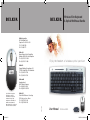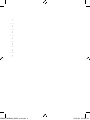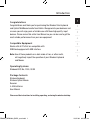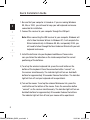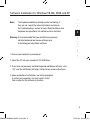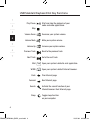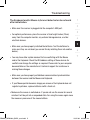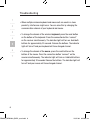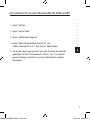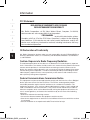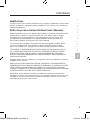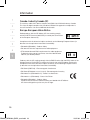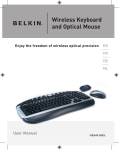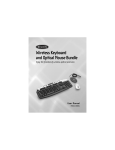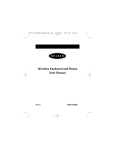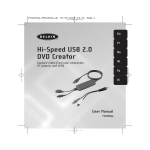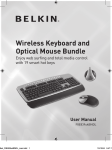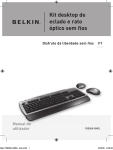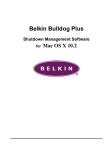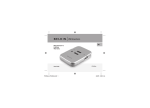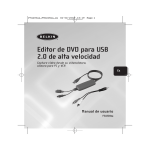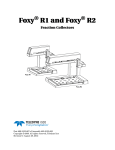Download Belkin F8E846UKBNDL User's Manual
Transcript
Wireless Slim Keyboard & Optical MiniMouse Bundle Belkin Corporation 501 West Walnut Street Compton • CA • 90220 • USA T: +1.310.898.1100 F: +1.310.898.1111 Belkin, Ltd. Express Business Park • Shipton Way Rushden • NN10 6GL • United Kingdom T: +44 (0) 1933 35 2000 F: +44 (0) 1933 31 2000 Enjoy the freedom of wireless optical precision Belkin B.V. Starparc Building • Boeing Avenue 333 1119 PH Schiphol-Rijk • The Netherlands T: +31 (0) 20 654 7300 F: +31 (0) 20 654 7349 Belkin GmbH Hanebergstrasse 2 80637 Munich • Germany T: +49.(0)89.143.405.0 F: +49.(0)89.143.405.100 cov.indd 1 Belkin SAS 5 Rue du Petit Robinson • 3ème étage 78350 Jouy en Josas • France T: +33.(0)1.345.814.00 F: +33.(0)1.394.662.89 P74612uk © 2004 Belkin Corporation. All rights reserved. All trade names are registered trademarks of respective manufacturers listed. Mac OS and Mac are trademarks of Apple Computer, Inc., registered in the U.S. and other countries. User Manual F8E846ukBNDL 18/11/04 9:23:02 am Table of Contents 1. Introduction ...........................................................................................1 Compatible Equipment..............................................................................1 Operating Systems ...................................................................................1 Package Contents.....................................................................................1 1 ___ 2 ___ 3 ___ 2. Quick Installation Guide for USB Connection ...................................2 4 ___ 3. Software Installation for Windows 98, Me, 2000, and XP ..............3 5 ___ 4. USB-PS/2 Standard Keyboard Hot Key Functions ..........................4 6 ___ 5. Troubleshooting ....................................................................................5 7 6. Uninstallation process for Windows 98, Me, 2000, and XP............7 7. Information ............................................................................................8 PR8369_F8E826uk_BNDL_man.indd 3 18/11/04 9:21:58 am 1 ___ 2 ___ 3 ___ 4 ___ 5 ___ 6 ___ 7 PR8369_F8E826uk_BNDL_man.indd 4 18/11/04 9:21:58 am Introduction Congratulations 1 1 ___ Congratulations and thank you for purchasing the Wireless Slim Keyboard and Optical MiniMouse bundle from Belkin. We appreciate your business and are sure you will enjoy years of reliable use with these high-quality, input devices. Please review this entire User Manual so you can be sure to get the most reliable performance from your new equipment. 2 ___ Compatible Equipment 5 ___ Works with all PCs that are compatible with IBM®and equipped with USB interface Note: Use of these products on a desk made of iron, or other metal, will negatively impact the operation of your Wireless Keyboard and Mouse. 3 ___ 4 ___ 6 ___ 7 Operating Systems Windows®XP, Me, 2000, 98 SE Package Contents Wireless Keyboard Wireless Optical Mouse Receiver 4 AAA batteries User Manual Please read the instructions for installing, operating, and using the wireless desktop. PR8369_F8E826uk_BNDL_man.indd 1 EN 1 18/11/04 9:21:58 am Quick Installation Guide 1 ___ 2 ___ 3 ___ 4 ___ 5 ___ 6 ___ 7 1. Be sure that your computer is turned on. If you are running Windows 98, Me, or 2000, you will need to keep your old keyboard and mouse connected for installation. 2. Connect the receiver to your computer through the USB port. Note: When connecting the USB receiver to your computer, Windows will start a New Hardware Wizard. In Windows XP, it will complete the Wizard automatically. In Windows 98, Me, and possibly 2000, you will need to follow through the New Hardware Wizard with your old keyboard and mouse. 3. Install the batteries into your Keyboard and Mouse. Please make sure you follow the indication on the inside compartment for correct positioning of the batteries. 4) To set up the wireless keyboard link, press the reset button on the bottom of the keyboard. Press the connection button “connect” on the receiver simultaneously. The indicator light will turn on. Hold both buttons for approximately 30 seconds. Release the buttons. The indicator light will turn off and your keyboard will be operational. 5) Turn on the mouse. To set up the wireless Minimouse link, press the reset button on the bottom of the mouse. Press the connection button “connect” on the receiver simultaneously. The indicator light will turn on. Hold both buttons for approximately 30 seconds. Release the buttons. The indicator light will turn off and your mouse will be operational. 2 EN PR8369_F8E826uk_BNDL_man.indd 2 18/11/04 9:21:58 am Software Installation for Windows 98, ME, 2000, and XP Note: The Keyboard and Mouse should now be functioning. If they are not, repeat the setup instructions and refer to the“Troubleshooting” section for help. When the Mouse and Keyboard are operational, the software can be installed. Warning: It is recommended that you uninstall any previously installed keyboard and mouse software prior to installing your new Belkin software. 1 ___ 2 ___ 3 ___ 4 ___ 5 ___ 6 ___ 1. Be sure your computer is powered on. 7 2. Insert the CD into your computer’s CD-ROM drive. 3. If you have not previously installed Keyboard and Mouse software, click “OK” and the installation will begin. Follow the on-screen instructions. 4. Upon completion of installation, you will be prompted to restart your computer. You must restart at this time in order for the software to function. PR8369_F8E826uk_BNDL_man.indd 3 EN 3 18/11/04 9:21:59 am USB Standard Keyboard Hot Key Functions 1 ___ Play/Pause 2 ___ Stop 3 ___ Volume Down Decrease your system volume. 4 ___ Volume Mute Mute your system volume. 5 ___ Volume Up 6 ___ Previous Track 7 Next Track Mail WWW Start and stop the playback of your audio and video applications. Increase your system volume. Back to the previous track. Go to the next track. Open your system’s defaulte-mail application. Open your system’s default Internet browser. Back Prior Internet page. Forward Next Internet page. Search Sleep Activate the search function of your Internet browser. Next Internet page. Toggle sleep function on your computer 4 EN PR8369_F8E826uk_BNDL_man.indd 4 18/11/04 9:22:00 am Troubleshooting The Keyboard and/or Mouse is/are not detected or do not work after installation. 1 ___ • Make sure the receiver is plugged into the computer's USB port. 2 ___ • For optimal performance, place the receiver at least eight inches (20cm) away from the computer monitor, any external storage devices, or other electrical devices. • Make sure you have properly installed the batteries. Test the batteries to make sure they are not dead (you can do this by installing them into another device). • You may have other system devices that are conflicting with the Mouse and/or the Keyboard. Check the IRQ/address setting of these devices for conflicts and change the settings as required. Please refer to your computer documentation or the manufacturer’s technical support for assistance in making these changes. 3 ___ 4 ___ 5 ___ 6 ___ 7 • Make sure you have properly established communication/synchronization between the receiver and the Mouse and Keyboard. • If your Mouse pointer becomes choppy on-screen or the Keyboard does not register keystrokes, replace batteries swith a fresh set. • Make sure the mouse is switched on. If you do not use the mouse for several minutes it will be put into a suspended state. For using the mouse again move the mouse or press one of the mouse buttons. PR8369_F8E826uk_BNDL_man.indd 5 EN 5 18/11/04 9:22:00 am Troubleshooting 1 ___ 2 ___ 3 ___ 4 ___ 5 ___ 6 ___ 7 • When multiple wireless keyboard and mouse sets are used in a close proximity, interference might occur. You can solve this by changing the communication channel of your keyboard and mouse. • To change the channel of the wireless keyboard, press the reset button on the bottom of the keyboard. Press the connection button “connect” on the receiver simultaneously. The indicator light will turn on. Hold both buttons for approximately 30 seconds. Release the buttons. The indicator light will turn off and your keyboard will have changed channel. • To change the channel of the mouse, press the reset button on the bottom of the mouse. Press the connection button “connect” on the receiver simultaneously. The indicator light will turn on. Hold both buttons for approximately 30 seconds. Release the buttons. The indicator light will turn off and your mouse will have changed channel. 6 EN PR8369_F8E826uk_BNDL_man.indd 6 18/11/04 9:22:00 am Uninstallation Process for Windows 98, ME, 2000, and XP 1 ___ 1. Select “Setting”. 2 ___ 2. Select “Control Panel”. 3 ___ 3. Select “Add/Remove Programs”. 4 ___ 4. Select “Belkin Wireless Mouse Driver 3.82” and "Belkin Keyboard Driver 5.0" then click on “Add Remove”. 5 ___ 5. You will be asked if you are sure if you want to remove the selected application and all of its components. Click on “Yes”. The uninstall process will begin. Follow the on-screen instructions to complete the process. PR8369_F8E826uk_BNDL_man.indd 7 6 ___ 7 EN 7 18/11/04 9:22:01 am Information 1 ___ FCC Statement 2 ___ DECLARATION OF CONFORMITY WITH FCC RULES FOR ELECTROMAGNETIC COMPATIBILITY 3 ___ We, Belkin Corporation, of 501 West Walnut Street, Compton, CA 90220, declare under our sole responsibility that the product: 4 ___ to which this declaration relates: Complies with Part 15 of the FCC Rules. Operation is subject to the following two conditions: (1) this device may not cause harmful interference, and (2) this device must accept any interference received, including interference that may cause undesired operation. 5 ___ 6 ___ 7 F8E846ukBNDL CE Declaration of Conformity We, Belkin Corporation, declare under our sole responsibility, that the F8E846ukBNDL to which this declaration relates, is in conformity with EN55022, EN61000-3-2, EN61000-33, and EN55024. Caution: Exposure to Radio Frequency Radiation. The radiated output power of this device is far below the FCC radio frequency exposure limits. Nevertheless, the device shall be used in such manner that the potential for human contact normal operation is minimized. When connecting an external antenna to the device, the antenna shall be placed in such a manner to minimize the potential for human contact during normal operation. In order to avoid the possibility of exceeding the FCC radio frequency exposure limits, human proximity to the antenna shall not be less than 20cm (8inches) during normal operation. Federal Communications Commission Notice This equipment has been tested and found to comply with the limits for a Class B digital device, pursuant to Part 15 of the FCC Rules. These limits are designed to provide reasonable protection against harmful interference in a residential installation. This equipment generates, uses, and can radiate radio frequency energy. If not installed and used in accordance with the instructions, it may cause harmful interference to radio or television reception, which can be determined by turning the equipment off and on, the user is encouraged to try and correct the interference by one or more of the following measures • Reorient or relocate the receiving antenna. • Increase the distance between the equipment and the receiver. • Connect the equipment to an outlet on a circuit different from that to which the receiver is connected. • Consult the dealer or an experienced radio/TV technician for help. 8 EN PR8369_F8E826uk_BNDL_man.indd 8 18/11/04 9:22:01 am Information Modifications The FCC requires the user to be notified that any changes or modifications to this device that are not expressly approved by Belkin Components may void the users authority to operate the equipment. Belkin Corporation Limited Lifetime Product Warranty Belkin Corporation warrants this product against defects in materials and workmanship for its lifetime. If a defect is discovered, Belkin will, at its option, repair or replace the product atno charge provided it is returned during the warranty period, with transportation charges prepaid, to the authorized Belkin dealer from whom you purchased the product. Proof of purchase may be required. 1 ___ 2 ___ 3 ___ 4 ___ This warranty does not apply if the product has been damaged by accident, abuse, misuse, or misapplication; if the product has been modified without the written permission of Belkin; or if any Belkin serial number has been removed or defaced. 5 ___ THE WARRANTY AND REMEDIES SET FORTH ABOVE ARE EXCLUSIVE IN LIEU OF ALL OTHERS, WHETHER ORAL OR WRITTEN, EXPRESSED OR IMPLIED. BELKIN SPECIFICALLY DISCLAIMS ANY AND ALL IMPLIED WARRANTIES, INCLUDING, WITHOUT LIMITATION, WARRANTIES OF MERCHANTABILITY AND FITNESSFOR A PARTICULAR PURPOSE. 6 ___ 7 No Belkin dealer, agent, or employee is authorized to make any modification, extension, oraddition to this warranty. BELKIN IS NOT RESPONSIBLE FOR SPECIAL, INCIDENTAL, OR CONSEQUENTIAL DAMAGES RESULTING FROM ANY BREACH OF WARRANTY, OR UNDER ANY OTHER LEGAL THEORY, INCLUDING BUT NOT LIMITED TO, LOST PROFITS, DOWNTIME, GOODWILL, DAMAGE TO OR REPROGRAMMING OR REPRODUCING ANY PROGRAM OR DATA STORED IN, OR USED WITH, BELKIN PRODUCTS. Some states do not allow the exclusion or limitation of incidental or consequential damages or exclusions of implied warranties, so the above limitations of exclusions may not apply to you.This warranty gives you specific legal rights, and you may also have other rights that vary from state to state. PR8369_F8E826uk_BNDL_man.indd 9 EN 9 18/11/04 9:22:01 am Information 1 ___ 2 ___ 3 ___ 4 ___ 5 ___ 6 ___ 7 Canada- Industry Canada (IC) The wireless radio of this device complies with RSS 139 & RSS 210 Industry Canada. This Class B digital complies with Canadian ICES-003.Cet appareil numérique de la classe B conforme á la norme NMB-003 du Canada. Europe-European Union Notice Radio products with the CE 0560 or CE alert marking comply with the R&TTE Directive (1995/5/EC) issued by the Commission of the European Community. Compliance with this directive implies conformity to the following European Norms (in brackets are the equivalent international standards). • EN 60950 (IEC60950) – Product Safety • EN 300 328 Technical requirement for radio equipment • ETS 300 826 General EMC requirements for radio equipment. To determine the type of transmitter, check the identification label on your Belkin product. Products with the CE marking comply with the EMC Directive (89/336/EEC) and the Low Voltage Directive (72/23/EEC) issued by the Commission of the European Community. Compliance with these directives implies conformity to the following European Norms (in brackets are the equivalent international standards) • EN 55022 (CISPR 22) – Electromagnetic Interference • EN 55024 (IEC61000-4-2,3,4,5,6,8,11)- Electromagnetic Immunity • EN 61000-3-2 (IEC610000-3-2) - Power Line Harmonics • EN 61000-3-3 (IEC610000) – Power Line Flicker • EN 60950 (IEC60950) – Product Safety Products that contain the radio transmitter are labeled with CE 0560 or CE alert markingand may also carry the CE logo. 10 EN PR8369_F8E826uk_BNDL_man.indd 10 18/11/04 9:22:01 am