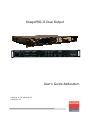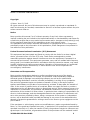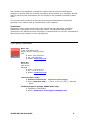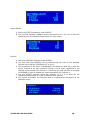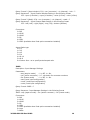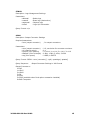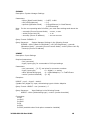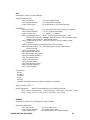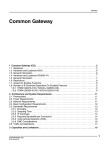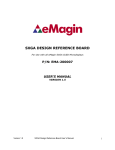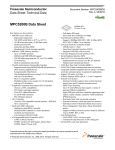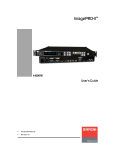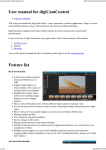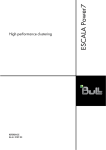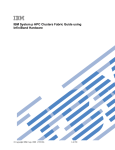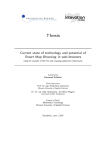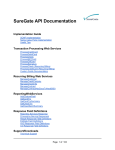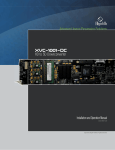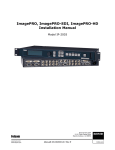Download Barco Printer Accessories II User's Manual
Transcript
ImagePRO-II Dual Output User’s Guide Addendum • Manual #: 26-0904001-00 • Revision: 00 User’s Guide Addendum Copyright © Barco. June 12, 2012 All rights reserved. No part of this document may be copied, reproduced or translated. It shall not otherwise be recorded, transmitted or stored in a retrieval system without the prior written consent of Barco. Notice Barco provides this manual “as is” without warranty of any kind, either expressed or implied, including but not limited to the implied warranties or merchantability and fitness for a particular purpose. Barco may make improvements and/or changes to the product(s) and/ or the program(s) described in this publication at any time without notice. This publication could contain technical inaccuracies or typographical errors. Changes are periodically made to the information in this publication; these changes are incorporated in new editions of this publication. Federal Communications Commission (FCC) Statement This equipment has been tested and found to comply with the limits for a class A digital device, pursuant to Part 15 of the FCC rules. These limits are designed to provide reasonable protection against harmful interference when the equipment is operated in a commercial environment. This equipment generates, uses, and can radiate radio frequency energy and, if not installed and used in accordance with the instruction manual, may cause harmful interference to radio communications. Operation of this equipment in a residential area may cause harmful interference, in which case the user will be responsible for correcting any interference. Guarantee and Compensation Barco provides a guarantee relating to perfect manufacturing as part of the legally stipulated terms of guarantee. On receipt, the purchaser must immediately inspect all delivered goods for damage incurred during transport, as well as for material and manufacturing faults Barco must be informed immediately in writing of any complaints. The period of guarantee begins on the date of transfer of risks, in the case of special systems and software on the date of commissioning, at latest 30 days after the transfer of risks. In the event of justified notice of compliant, Barco can repair the fault or provide a replacement at its own discretion within an appropriate period. If this measure proves to be impossible or unsuccessful, the purchaser can demand a reduction in the purchase price or cancellation of the contract. All other claims, in particular those relating to compensation for direct or indirect damage, and also damage attributed to the operation of software as well as to other services provided by Barco, being a component of the system or independent service, will be deemed invalid provided the damage is not proven to be attributed to the absence of properties guaranteed in writing or due to the intent or gross negligence on the part of Barco. If the purchaser or a third party carries out modifications or repairs on goods delivered by Barco, or if the goods are handled incorrectly, in particular if the systems are commissioned operated incorrectly or if, after the transfer of risks, the goods are subject to influences not agreed upon in the contract, all guarantee claims of the purchaser will be rendered invalid. 26-0904001-00 Rev 00.00 2 Not included in the guarantee coverage are system failures which are attributed to programs or special electronic circuitry provided by the purchaser, e.g. interfaces. Normal wear as well as normal maintenance are not subject to the guarantee provided by Barco either. The environmental conditions as well as the servicing and maintenance regulations specified in this manual must be complied with by the customer. Trademarks Brand and product names mentioned in this manual may be trademarks, registered trademarks or copyrights of their respective holders. All brand and product names mentioned in this manual serve as comments or examples and are not to be understood as advertising for the products or their manufactures. Company Address Barco, Inc. 11101 Trade Center Drive Rancho Cordova, California 95670 USA • Phone: (916) 859-2500 • Fax: (916) 859-2515 • Website: www.barco.com Barco N.V. Noordlaan 5 8520 Kuurne BELGIUM • Phone: +32 56.36.82.11 • Fax: +32 56.35.16.51 • Website: www.barco.com Technical Support (USA) • Customer Service Portal — www.barco.com/esupport • Phone: (866) 374-7878 — — 6 a.m. to 10 p.m. (PST), 7 days per week Technical Support (Europe, Middle East, Asia) • Telephone: 0800900410 • Online: www.barco.com/support/eSupport.asp 26-0904001-00 Rev 00.00 3 Operators Safety Summary The general safety information in this summary is for operating personnel. Do Not Remove Covers or Panels There are no user-serviceable parts within the unit. Removal of the top cover will expose dangerous voltages. To avoid personal injury, do not remove the top cover. Do not operate the unit without the cover installed. Power Source This product is intended to operate from a power source that will not apply more than 230 volts rms between the supply conductors or between both supply conductor and ground. A protective ground connection by way of grounding conductor in the power cord is essential for safe operation. Grounding the Product This product is grounded through the grounding conductor of the power cord. To avoid electrical shock, plug the power cord into a properly wired receptacle before connecting to the product input or output terminals. A protective-ground connection by way of the grounding conductor in the power cord is essential for safe operation. Use the Proper Power Cord Use only the power cord and connector specified for your product. Use only a power cord that is in good condition. Refer cord and connector changes to qualified service personnel. Do Not Operate in Explosive Atmospheres To avoid explosion, do not operate this product in an explosive atmosphere. 26-0904001-00 Rev 00.00 4 Change History The table below lists the changes to the User’s Guide Addendum. Rev Date ECP # 00 6/22/12 597847 26-0904001-00 Rev 00.00 Description Initial Release Approved By R. Pellicano 5 Table of Contents Introduction.......................................................................7 1. Getting Started ..............................................................7 2. Initial Setup ...................................................................7 To enable Dual Channel Mode ................................................................................... 7 Setting up the Output Connector Map ........................................................................ 8 3. Output Configuration .....................................................9 Output Resolution ................................................................................................... 9 Area of Interest ...................................................................................................... 9 Output Timing Adjustment ....................................................................................... 9 Output Effects ...................................................................................................... 10 Genlock ............................................................................................................... 10 Save and Reset Output Configs............................................................................... 11 Pan / Zoom .......................................................................................................... 11 Logo Backup and Restore ....................................................................................... 11 4. General Operation ........................................................ 12 5. Remote Commands ...................................................... 13 ICH ..................................................................................................................... 13 IMGR ................................................................................................................... 14 STMGR ................................................................................................................ 15 OCON .................................................................................................................. 15 SYSMGR .............................................................................................................. 16 UINPUT ............................................................................................................... 16 VFS ..................................................................................................................... 17 VIDCOL ............................................................................................................... 17 VIEW ................................................................................................................... 18 VIDREF ................................................................................................................ 19 26-0904001-00 Rev 00.00 6 Introduction ImagePRO-II’s Dual Channel Output mode, available in the ImagePRO-II Dual Output unit, allows for any selected input or Logo to be presented at two different output resolutions simultaneously. For example, say your main presentation output is a projector running at 1920x1080p. With this mode enabled you could also send the output to a record deck expecting NTSC. By assigning output connections to either Channel A or Channel B, the channels can be independently configured for Output Resolution / Frame Rate, Area of Interest, Effects or even Pan / Zoom settings, giving the operator maximum flexibility for a given show configuration. 1. Getting Started To get started, make sure you have an ImagePRO-II Dual Output unit (R9004683) or obtain a Dual Channel Option Card kit (R9004684) to upgrade an existing ImagePRO-II unit If you are not certain what type of unit you have contact your local Barco Sales Representative for more information. Next, confirm that Software Release 2.00 or higher is installed to enable and make use of the Dual Channel feature. 2. Initial Setup To enable Dual Channel Mode 1) 2) 3) 4) Press the SETUP button on the front panel. Select the SYSTEM menu. Scroll to SYSTEM MODE and change the field to DUAL2K. Wait for the system to configure itself to use this mode. 26-0904001-00 Rev 00.00 7 Setting up the Output Connector Map Now that Dual Channel mode is enable, select which output connectors will map to Output A and which will map to Output B. 1) Within the SYSTEM menu, scroll to and select the OUTPUT CONNECTOR MAP submenu 2) By default, all seven outputs of the ImagePRO-II will be mapped to Output A. 3) Scroll to the various connectors as required and change the field from A to B to map that connector to Output B. OUT CONNECTOR MAP > Out 1 (DVI-D) Out 2 (HD15) Out 3 (HDMI) Out 4 (DP) Out 5 (SDI1) Out 6 (SDI2) Out 7 (Comp) 26-0904001-00 Rev 00.00 A B A A A B A 8 3. Output Configuration Once the mode and connectors have been setup, specific configuration of the two outputs can be performed. Output Resolution 1) In the OUTPUT setup menu, the first two lines (labelled CHA and CHB) show the current resolution and frame rate for each channel. 2) Select either of these menu items to change the output resolution / frame rate to the desired choice. Area of Interest 1) Select the AREA OF INTEREST submenu under OUTPUT. 2) The first field (labelled CHANNEL) allows the selection of A or B to allow independent AOI adjustments for each output. 3) The same operation is also available under the LED SETUP WALL SIZING (AOI) submenu. Output Timing Adjustment 1) Select the TIMING ADJUST submenu under OUTPUT. 2) The first field (labelled CHANNEL) allows the selection of A or B to allow independent timing adjustments for each output. 26-0904001-00 Rev 00.00 9 Output Effects 1) Select the EFFECTS submenu under OUTPUT. 2) The first field (labelled CHANNEL) allows the selection of A, B or ALL to allow for independent or simultaneous adjustments for each output. Genlock 1) Select the GENLOCK submenu under OUTPUT. 2) The first field (CHA SOURCE) can be selected and will offer all the standard Genlock source options (FREERUN, EXT or IN #). 3) The second field in the menu (CHB SOURCE) will default to LOCK TO A. With this option, Channel B will stay locked to Channel A at all times, regardless of the Genlock source selected for Channel A. If desired, this field can also be changed to FREERUN in order to disable the locked association with Channel A. 4) The H/V OFFSET submenu allows the selection of A or B to allow for the independent adjustment of H and V Offset for each channel. 5) The current lock status for Channel A and B is displayed at the bottom of the GENLOCK menu. GENLOCK > CHA Source CHB Source H/V Offset 26-0904001-00 Rev 00.00 Freerun Lock to A >> 10 Save and Reset Output Configs 1) Within the SAVE CONFIG and RESET CONFIG submenus under OUTPUT, the first field allows for the selection of A, B or ALL. Make the appropriate selection when saving or resetting output configurations. Pan / Zoom 1) Select the PAN/ZOOM button on the front panel of the ImagePRO-II. 2) The first field (labelled CHANNEL) allows the selection of A or B to allow independent Pan and Zoom adjustments for each output channel. 3) The same operation is also available under the LED SETUP IMAGE SIZING submenu. Logo Backup and Restore 1) Within the SETUP LOGO menu the BACKUP LOGO and RESTORE LOGO submenus have the CHANNEL selection for the first field. This allows for independent backup or restore of logos for each channel. 26-0904001-00 Rev 00.00 11 4. General Operation 1) In addition to the input and output connectors provided in ImagePro-II, the ImagePro-II Dual output unit provides a second SDI input (SDI 6) and associated loop-through as well as a second SDI output (SDI 2 OUT). 2) When switching from Single mode to Dual2K mode, the user will be prompted to take corrective action if the following items are not setup correctly. Until these items are corrected, the unit will not be allowed to enter Dual2K mode. a. ALL Inputs connected to the ImagePRO-II must not exceed the maximum pixel rate of 165MHz. b. Resolution/frame rates programmed for ALL input EDIDs must not exceed the maximum pixel rate of 165MHz. c. The current Output resolution/frame rate selection must not exceed 2048x1200@60. 3) After the mode has been changed from Single mode to Dual2K mode, the following will be true: a. Channel A and Channel B are both configured to match the Single mode configuration as defined prior to entering Dual2K mode. b. All output connectors are assigned to Channel A. c. A Logo saved in Single mode will be available for both Channel A and Channel B. d. Channel B Genlock will default to “Lock to A” 4) When a. b. c. in Dual2K mode, The maximum Output Resolution for each channel is 2048x1200@60. The maximum Logo Resolution is 2048x1200. Input maximum pixel rate can not exceed 165MHz 5) Source Transitions, Freeze and Logo captures will be done synchronously on Channels A and B. a. Note: When a Logo capture is performed, Channel A and B will perform a freeze function simultaneously and the logo images will then be captured. If the two output channels are not genlocked, it is possible that the image frozen will be 1 frame apart between the two outputs. 6) When changing the mode from Dual2K mode to Single mode, the following will happen: a. The user will be prompted with a warning that Channel B settings will be discarded if the SEL button is pushed to “Confirm”. Pressing the “ESC” button will cancel this operation. b. The single channel configuration will match Channel A as defined in Dual2K mode, just prior to entering Single mode. c. All output connectors are assigned to the Single channel. 26-0904001-00 Rev 00.00 12 5. Remote Commands The following commands have been updated as of software release 02.00.02. ICH Description: Input Channel Settings Required parameters: --con (connector) --ch (channel) --itype (input type), only for commands to DVI connector Parameters: --con (connector) : 0-5, see below for input connector numbers. --ch (channel) : 0-1, input channel --itype (input type) : 0 = digital, 1 = analog --iwin : option to set input window --hpos (Input Window H Position, pixels) --vpos (Input Window V Position, pixels) --hsize (Input Window H Size, pixels) --vsize (Input Window V Size, pixels) --mask : option to set the mask window --left (Mask Left in percentage) --right (Mask Right in percentage) --top (Mask Top in percentage) --bottom (Mask Bottom in percentage) --at (aspect ratio type) : 0-6, see below for aspect ratio numbers --ar (custom aspect ratio) : 0.25 - 10.00, custom aspect ratio. artype must be set to 0 Examples: ICH --con 3 --ch 0 --at 6 --ar 1.91 Update DP input, aspect ratio type to Custom, and custom aspect ratio to 1.91 ICH --con 0 --itype 0 --ch 0 --iwin --hpos 10 Update DVI (digital in) input, Input Window H Position to 10 ICH --con 1 --ch 0 --mask --left 45.10 Update HD-15 input, Mask Left by 45.10% Query Format 1 (Aspect ratio): ICH --con (connector) --ch (channel) --? Query Response 1 : Input Channel Aspect Ratio Setting in the following format ICH --at (AR type) --ar (Custom AR) 26-0904001-00 Rev 00.00 13 Query Format 2 (Input window): ICH --con (connector) --ch (channel) --iwin --? Query Response 2 : Input Channel Window Setting in the following format ICH --hpos (H Position) --vpos (V Position) --hsize (H Size) --vsize (V Size) Query Format 3 (Mask): ICH --con (connector) --ch (channel) --mask --? Query Response 3 : Input Channel Mask Setting in the following format ICH --left (Left) --right (Right) --top (Top) --bottom (Bottom) Connectors: 0=DVI 1=HD15 2=HDMI 3=DP 4=SDI1 5=SDI2 (available when Dual option mezzanine installed) Aspect Ratio type 0=1:1 1=3:2 2=4:3 3=5:4 4=16:10 5=16:9 6=Custom. Use --ar to specify actual aspect ratio IMGR Description: Input Manager Settings Parameters: --acq (acquire mode) : 0 = Off, 1 = On --con (active connector) : 0-7, see below for connector numbers --frz (freeze mode) : 0 = Off, 1 = On --save (save input configuration) --recall (recall input configuration) --reset (reset input configuration) Query Format: IMGR --? Query Response: Input Manager Settings in the following format IMGR --acq (acquire mode) --con (active connector) --frz (freeze mode) Connectors: 0=DVI 1=HD15 2=HDMI 3=DP 4=SDI1 5=SDI2 (available when Dual option mezzanine installed) 6=Logo 7=Black 26-0904001-00 Rev 00.00 14 STMGR Description: Logo Management Settings Parameters: --deleteall --eraseall --captureall --infoall : Delete logo : Erase logo (destructive) : Capture logo : Logo H/V information Query Format: n/a OCON Description: Output Connector Settings Required parameters: --ocon (output connector) Parameters: --ocon (output connector) --ch (channel select) --syncpol (sync polarity) --bitdepth (color bit depth) --csp (color space) , for output connectors : 0-6, see below for connector numbers. : 0-1 : 0=+H+V, 1=+H-V, 2=-H+V, 3=-H-V : 0-6bit, 1-8bit, 2-10bit, 3-12bit : 0-RGB, 1-SMPTE Query Format: OCON --ocon (connector) [--qall|--qsettings|--qstatus] Query Response: Output Connector Settings in XML format Output Connectors: 0=DVI 1=HD15 2=HDMI 3=DP 4=SDI1 5=SDI2 (available when Dual option mezzanine installed) 6=BNC Composite 26-0904001-00 Rev 00.00 15 SYSMGR Description: System Manager Settings Parameters: --blkinv (Black Invalid Mode) --vfd (VFD Brightness) --opmode (Operation Mode) : 0=OFF, 1=ON : 0..6 : 0=SingleChannel, 1=DualChannel, 2=3DProcessing Note: For the new operating take full effect, you must save settings and reboot the unit. --conmode (Encore Connect Mode) : 0=OFF, 1=ON --unitid (Encore Unit ID) : 1..32 --encoreip (Encore IP address) : xxx.xxx.xxx.xxx Query Format: SYSMGR --? Query Response: System Manager Settings in the following format SYSMGR --blkinv (Black Invalid Mode) --vfd (VFD Brightness) --opmode (Operation Mode) --conmode (Encore Connect Mode) --unitid (Encore Unit ID) --encoreip (Encore IP Address) UINPUT Description: Input Settings Required parameters: --con (connector) --itype (input type), for commands to DVI input settings Parameters: --con (connector) : [0..5], see below for connector numbers. --itype (input type) : 0 = digital, 1 = analog --deint (deinterlacing type) : 0 = MotionAdaptive, 1 = FieldToFrame --motion (motion threshold) : [0..15] Examples: UINPUT --con 0 --itype 0 --deint 0 (Update DVI (digital in) input, deinterlacing type to Motion Adaptive Query Format: UINPUT --con (connector) --? Query Response: Input Settings in the following format UINPUT --deint (deinterlacing type) --motion (motion threshold) Connectors: 0=DVI 1=HD15 2=HDMI 3=DP 4=SDI1 5=SDI2 (available when Dual option mezzanine installed) 26-0904001-00 Rev 00.00 16 VFS Description: Video Format Settings Required parameters: --con (connector) --och (output channel) --itype (input type) , for input video format , for output video format , for commands to DVI Input settings Parameters: --con (connector) : 0-5, see below for input connector numbers. --och (output channel) : 0-1, for output commands --itype (input type) : 0 = digital, 1 = analog --new (new format name) : Use "" around the format name. Use VFSTDLIST to get the standard format names. This command option changes the format to "new format name". --enum (new format enum) : Use VFSTDLIST to get the video format numbers. --reset (reset to default timing based from format table) --name (format name) :This command option simply renames the current format. --hsync (horizontal sync) --hact (horizontal active) --hfp (horizontal front porch) --hpos (horizontal position) --htot (horizontal total) --vsync (vertical sync) --vact (vertical active) --vfp (vertical front porch) --vpos (vertical position) --vtot (vertical total) Connectors: 0=DVI 1=HD15 2=HDMI 3=DP 4=SDI1 5=SDI2 (available when Dual option mezzanine installed) Query Format: VFS --? Query Response: Video Format settings in the following format: VFS --name "format name" --hsync (hsync) --hact (hact) --hfp (hfp) --htot (htot) --vsync (vsync) --vact (vact) --vfp (vfp) --vtot (vtot) VIDCOL Description: Video Color Settings for Input / Output Required parameters: --con (connector) --och (output channel) --itype (input type) 26-0904001-00 Rev 00.00 , for input video color , for output video color , for commands to DVI input settings 17 Parameters: --con (connector) : 0-5, see below for connector numbers. --och (output channel) : 0-1 --itype (input type) : 0 = digital, 1 = analog --brt (overall brightness) : [50..150] --cbrt (individual brightness) : [50..150] --cnt (overall contrast) : [50..150] --ccnt (individual contrast) : [50..150] --col (color) (must be supplied for --cbrt or --ccnt parameters) 0 = all color 1 = red 2 = green 3 = blue --sat (saturation) : [0..125] --hue (hue) : [-90..90] --cinv (color invert) : 0 = Normal, 1 = Inverted Color --csp (colorspace) : 0 = RGB, 1 = YUV --gamma (gamma) : 0.3 - 3.0 --mono (monochrome) : 0 = Normal, 1 = Monochrome Query Format 1 (Input): VIDCOL --con (connector) --? Query Response 1 : Video Color Settings in the following format VIDCOL --brt (ovr bright) --cbrt (R bright) (G bright) (b bright) --cnt (ovr contr) --ccnt (R contr) (G contr) (B contr) --sat (saturation) --hue (hue) --cinv (invert) --csp (colorspace) --gamma (gamma) --mono (monochrome) Query Format 2 (Output): VIDCOL --och (output channel) --? Query Response 1 : Video Color Settings in the following format VIDCOL --brt (ovr bright) --cbrt (R bright) (G bright) (b bright) --cnt (ovr contr) --ccnt (R contr) (G contr) (B contr) --sat (saturation) --hue (hue) --cinv (invert) --csp (colorspace) --gamma (gamma) --mono (monochrome) Connectors: 0=DVI 1=HD15 2=HDMI 3=DP 4=SDI1 5=SDI2 (available when Dual option mezzanine installed) VIEW Description: View Settings Required parameters: --con (connector) --ch (channel) , required for --percent or --pixel parameters not required for --units or --save or --recall or --reset Parameters: --con (connector) :0-5, see below for input connector numbers. 26-0904001-00 Rev 00.00 18 --ch (channel) :0-1, input channel --units (units) :0 = percent, 1 = pixel --percent :if values are given in percent, See PANZOOM --help for parameter details --pixel :if values are given in pixel, See RECT --help for parameter details --save (save view settings) --recall (recall view settings) --reset (reset view settings) Query Format 1 (Unit): VIEW --con (connector) --ch (channel) --? Query Response 1: View Settings in the following format VIEW --unit (units) Query Format 2 (percent values): VIEW --con (connector) --ch (channel) --percent -? Query Response 1: View Settings in the following format VIEW --hpos (h pos) --vpos (v pos) --hsize (h size) --vsize (v size) Query Format 3 (pixel values): VIEW --con (connector) --ch (channel) --pixel --? Query Response 1: View Settings in the following format VIEW --hpos (h pos) --vpos (v pos) --hsize (h size) --vsize (v size) Connectors: 0=DVI 1=D15 2=HDMI 3=DP 4=SDI1 5=SDI2 (available when Dual option mezzanine installed) VIDREF Description: Video Sync Reference Settings Command Format: VIDREF --hoffset1 (h offsetA) --voffset1 (v offsetA) --hoffset2 (h offsetB) --voffset2 (v offsetB) --src (source A) --srcb (source B) Parameters: --hoffset1 (Chan A h offset) : (-HTotal/2)...(HTotal/2) --voffset1 (Chan A v offset) : (-VTotal/2)...(VTotal/2) --hoffset2 (Chan B h offset) : (-HTotal/2)...(HTotal/2) --voffset2 (Chan B v offset) : (-VTotal/2)...(VTotal/2) --src (Chan A lock source) : 0-freerun, 1-ext sync, 2-DVI, 3-HD15 4-HDMI, 5-DP, 6-SDI1, 7-SDI2 --srcb (Chan B lock source) : 0-freerun, 1-Channel A Query Format: VIDREF [--qall|--qsettings|--qstatus] Query Response: Video Reference settings in XML format 26-0904001-00 Rev 00.00 19