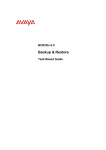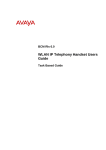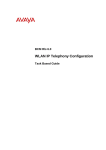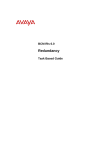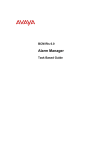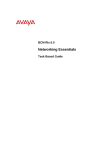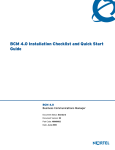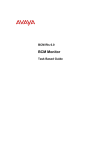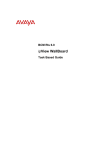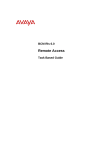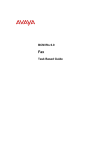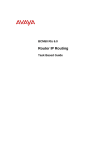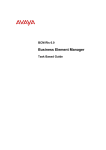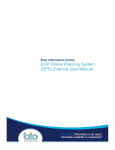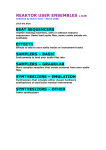Download Avaya User Management BCM Rls 6.0 User's Manual
Transcript
BCM Rls 6.0
User Management
Task Based Guide
User Management
Copyright © 2010 Avaya Inc.
All Rights Reserved.
Notices
While reasonable efforts have been made to ensure that the information in this document is complete and accurate
at the time of printing, Avaya assumes no liability for any errors. Avaya reserves the right to make changes and
corrections to the information in this document without the obligation to notify any person or organization of such
changes.
Documentation disclaimer
Avaya shall not be responsible for any modifications, additions, or deletions to the original published version of
this documentation unless such modifications, additions, or deletions were performed by Avaya. End User agree to
indemnify and hold harmless Avaya, Avaya’s agents, servants and employees against all claims, lawsuits, demands
and judgments arising out of, or in connection with, subsequent modifications, additions or deletions to this
documentation, to the extent made by End User.
Link disclaimer
Avaya is not responsible for the contents or reliability of any linked Web sites referenced within this site or
documentation(s) provided by Avaya. Avaya is not responsible for the accuracy of any information, statement or
content provided on these sites and does not necessarily endorse the products, services, or information described or
offered within them. Avaya does not guarantee that these links will work all the time and has no control over the
availability of the linked pages.
Warranty
Avaya provides a limited warranty on this product. Refer to your sales agreement to establish the terms of the
limited warranty. In addition, Avaya’s standard warranty language, as well as information regarding support for
this product, while under warranty, is available to Avaya customers and other parties through the Avaya Support
Web site: http://www.avaya.com/support
Please note that if you acquired the product from an authorized reseller, the warranty is provided to you by said
reseller and not by Avaya.
Licenses
THE SOFTWARE LICENSE TERMS AVAILABLE ON THE AVAYA WEBSITE,
HTTP://SUPPORT.AVAYA.COM/LICENSEINFO/ ARE APPLICABLE TO ANYONE WHO DOWNLOADS,
USES AND/OR INSTALLS AVAYA SOFTWARE, PURCHASED FROM AVAYA INC., ANY AVAYA
AFFILIATE, OR AN AUTHORIZED AVAYA RESELLER (AS APPLICABLE) UNDER A COMMERCIAL
AGREEMENT WITH AVAYA OR AN AUTHORIZED AVAYA RESELLER. UNLESS OTHERWISE
AGREED TO BY AVAYA IN WRITING, AVAYA DOES NOT EXTEND THIS LICENSE IF THE
SOFTWARE WAS OBTAINED FROM ANYONE OTHER THAN AVAYA, AN AVAYA AFFILIATE OR AN
AVAYA AUTHORIZED RESELLER, AND AVAYA RESERVES THE RIGHT TO TAKE LEGAL ACTION
AGAINST YOU AND ANYONE ELSE USING OR SELLING THE SOFTWARE WITHOUT A LICENSE. BY
INSTALLING, DOWNLOADING OR USING THE SOFTWARE, OR AUTHORIZING OTHERS TO DO SO,
YOU, ON BEHALF OF YOURSELF AND THE ENTITY FOR WHOM YOU ARE INSTALLING,
DOWNLOADING OR USING THE SOFTWARE (HEREINAFTER REFERRED TO INTERCHANGEABLY
AS "YOU" AND "END USER"), AGREE TO THESE TERMS AND CONDITIONS AND CREATE A
BINDING CONTRACT BETWEEN YOU AND AVAYA INC. OR THE APPLICABLE AVAYA AFFILIATE
("AVAYA").
Copyright
Except where expressly stated otherwise, no use should be made of the Documentation(s) and Product(s) provided
by Avaya. All content in this documentation(s) and the product(s) provided by Avaya including the selection,
arrangement and design of the content is owned either by Avaya or its licensors and is protected by copyright and
other intellectual property laws including the sui generis rights relating to the protection of databases. You may not
modify, copy, reproduce, republish, upload, post, transmit or distribute in any way any content, in whole or in part,
including any code and software. Unauthorized reproduction, transmission, dissemination, storage, and or use
without the express written consent of Avaya can be a criminal, as well as a civil offense under the applicable law.
Third Party Components
Certain software programs or portions thereof included in the Product may contain software distributed under third
party agreements ("Third Party Components"), which may contain terms that expand or limit rights to use certain
portions of the Product ("Third Party Terms"). Information regarding distributed Linux OS source code (for those
Products that have distributed the Linux OS source code), and identifying the copyright holders of the Third Party
Components and the Third Party Terms that apply to them is available on the Avaya Support Web site:
http://support.avaya.com/Copyright.
Trademarks
The trademarks, logos and service marks ("Marks") displayed in this site, the documentation(s) and product(s)
provided by Avaya are the registered or unregistered Marks of Avaya, its affiliates, or other third parties. Users
are not permitted to use such Marks without prior written consent from Avaya or such third party which may own
the Mark. Nothing contained in this site, the documentation(s) and product(s) should be construed as granting, by
implication, estoppel, or otherwise, any license or right in and to the Marks without the express written permission
of Avaya or the applicable third party. Avaya is a registered trademark of Avaya Inc. All non-Avaya trademarks
are the property of their respective owners.
2
NN40011-006 Issue 1.2 BCM Rls 6.0
User Management
Downloading documents
For the most current versions of documentation, see the Avaya Support. Web site: http://www.avaya.com/support
Contact Avaya Support
Avaya provides a telephone number for you to use to report problems or to ask questions about your product. The
support telephone number is 1-800-242-2121 in the United States. For additional support telephone numbers, see
the Avaya Web site: http://www.avaya.com/support
Copyright © 2010 ITEL, All Rights Reserved
The copyright in the material belongs to ITEL and no part of the material may
be reproduced in any form without the prior written permission of a duly
authorised representative of ITEL.
NN40011-006 Issue 1.2 BCM Rls 6.0
3
User Management
Table of Contents
User Management ............................................................. 5
Overview .......................................................................................... 5
Required Information ....................................................................... 5
Flowchart ......................................................................................... 6
Accessing Business Element Manager ............................................ 7
Security Policies .............................................................................. 9
Configuring the General Security Policy Settings ............................................10
Configuring Credential Complexity ..................................................................11
Configuring Lockout on Failed Login ...............................................................12
Password Expiry ..............................................................................................13
Password History .............................................................................................14
Configuring Web Server Certificate, SSH Key Pair, and Challenge Key ........15
Managing User Groups .................................................................. 15
Managing User Accounts ............................................................... 19
Adding, Deleting, or Modifying User Accounts ................................................19
Modifying Access to Accounts .........................................................................23
Avaya Documentation Links .......................................... 28
4
NN40011-006 Issue 1.2 BCM Rls 6.0
User Management
User Management
Overview
You can build levels of secure access into your system with the Accounts &
Privileges feature, by defining user groups and accounts for all personnel you
expect to be doing any type of programming or monitoring of the system. As a
security enhancement, you can also set the amount of time that Business
Element Manager stays open if there is no input activity. When the period
completes, the program automatically returns to the Connect window.
User Groups define a set of actions/functions that can be performed (e.g.
VoiceMail administrator). User Accounts are then set up which can have a
number of User Groups assigned.
As BCM allows programming via a telephone handset, there is also the option
of creating or allowing an existing User Account access to this programming
method. Logging on via the telset requires a separate log on ID and
password.
Required Information
Determine what User Groups and User Accounts are required.
For User Groups, determine what programming access they require.
Determine whether a Business Element Manager Timeout period is
required.
Determine what password complexity levels are required.
NN40011-006 Issue 1.2 BCM Rls 6.0
5
User Management
Flowchart
The following flow chart shows the recommended order for configuring User
Groups and Accounts.
Configure the Security Policies for password complexity, failed logon attempts etc.:
Refer to the Security Policies Section of this guide
Do the default User Group settings require modification?
Yes
No
Refer to the Managing User
Groups Section of this guide
Add or Change User Accounts: Refer to the Managing
User Accounts Section of this guide
6
NN40011-006 Issue 1.2 BCM Rls 6.0
User Management
Accessing Business Element Manager
This section describes how to access the Business Element Manager
interface.
1. To access the Business Element Manager application from the Start
Menu, navigate to Start, Programs, Avaya, Business
Communications Manager, Business Element Manager.
2. Alternatively, double-click on the Business Element Manager desktop
icon.
NN40011-006 Issue 1.2 BCM Rls 6.0
7
User Management
3. You will be presented with the Element Manager interface.
4. Open the Network Elements folder and select the IP Address of the
BCM.
5. Enter the User Name of the BCM in the User Name field, by default this
is nnadmin. Then enter the Password in the Password field, by default
the password is PlsChgMe!. Click the Connect button.
8
NN40011-006 Issue 1.2 BCM Rls 6.0
User Management
6. A warning screen will appear, read the warning and click OK.
7. You will be presented with the Element Manager interface.
Security Policies
Note: To configure/create any Security Policy or User Groups/Accounts, you
must log on to Business Element Manager with an Account that has the
Privileges to do so.
1. Log on to Business Element Manager (refer to the Accessing
Business Element Manager section of this guide).
2. From the Configuration tab, open Administration Access and select
Security Policies.
NN40011-006 Issue 1.2 BCM Rls 6.0
9
User Management
3. Configure the Security Policy options as required.
Configuring the General Security Policy Settings
There are a number of general security features that can be configured under
the Entry Policy. These include a check box to Disable Telset Login feature,
and the Disable Post-Login Message check box option. This message can be
changed to display the organisations own post-logon message. To set
Session Timeout go to the Session Management Policy tab.
General Security Policy Settings
Attribute
Value
Description
Disable telset login
check box
When selected, specifies when users cannot access the
system through any telset interface. Default: unchecked
Tip: If this is enabled, and DHCP changes the system IP
address, you can determine the new IP address by way of
the OAM port.
Disable post-login
Message
check box
When checked, specifies that the post-login security
warning will not open on login. Default: not checked
Entry Policy Tab
Post login
message
Hide Challenge
Key
Challenge Key
10
text
Check box
text
Displays the post-login security warning. The warning can
be edited to customize the message for your system.
When selected, display asterisks rather than the
characters in the Challenge key
Enter a new Challenge key or use the default Challenge
key provided.
If you enter a new Challenge key, keep a record of it.
NN40011-006 Issue 1.2 BCM Rls 6.0
User Management
Attribute
Value
Description
Session Management Policy Tab
Session time out
minutes
Specifies the number of minutes a logged-in user account
(min.)
can be inactive before the system ends the session and
logs out the account. If this field is left blank, the session is
only ended when the user logs off.
Configuring Credential Complexity
These settings define the complexity of passwords. There are separate
complexity levels for Business Element Manager/CallPilot Manager and telset
programming.
1. To configure Alphanumeric passwords (i.e. passwords used to login in
to Business Element Manager and/or CallPilot Manager Etc.), click on
the Local Authentication Policy tab first then the required field of the
Alphanumeric row.
2. To configure Numeric passwords (i.e. passwords used to log on to
telset based programming); double-click in the required field of the
Numeric row.
Credential Complexity Settings
Attribute
Value
Credential Type
Business Element
Manager/CallPilot
Manager:
Alphanumeric
Telset: Numeric
Minimum User
ID length
Alphanumeric 1-32
Telset: Numeric 1-16
Minimum
password
length
Alphanumeric 1-32
Telset: Numeric 1-16
NN40011-006 Issue 1.2 BCM Rls 6.0
Description
Specifies the variety of characters an
alphanumeric password must have. The
required number of each type is defined by the
complexity level.
Note: User IDs are not case-sensitive.
Telset interface passwords must be numerical.
Password complexity for these passwords
defines how many unique digits are required.
Specifies the minimum number of characters
that the system requires for each type of
credential.
Specifies the minimum number of characters
that must be entered for a new password.
Note: Alphanumeric passwords are casesensitive.
Note: This setting must be the same as or
greater than the complexity level setting.
Example: If you have a complexity level of two,
two different types of characters or two unique
numbers, the password must be at least two
characters long.
11
User Management
Attribute
Value
Password
Complexity Level
(Alphanumeric)
1
2
3
4
Password
Complexity Level
(Numeric,
Telset)
1
2
3
4
5
Description
Defines the number of character types required
for an alphanumeric password. Default: 3
1: only one character type is required
2: at least two character types are required
3: at least three character types are required.
4: all four character types are required
Note: Check minimum length setting to ensure
that it is equal to or greater than the complexity
level.
Password complexity consists of the following
types:
• upper case alphabet (English)
• lower case alphabet (English)
• westernized Arabic numbers
• non-alphanumeric characters ($, !, %, ^,
period, comma)
Specifies the number of unique digits that must
be part of a telset password:
1: one unique digit
2: two unique digits
3: three unique digits
4: four unique digits
5: prevent consecutive numbering
Note: Check the minimum length setting to
ensure that it is equal to or greater than the
complexity level.
Configuring Lockout on Failed Login
You can configure lockout periods for users who incorrectly enter log on
details a number of times.
Lockout on Failed Login Settings
Attribute
Enable lockout
Value
check box
Lockout
counter
digits
Lockout
duration
(min)
minutes
Lockout
counter
Reset
(min)
minutes
12
Description
When checked, specifies that enable lockout rules apply.
Specifies the number of times the user can attempt to
enter an invalid password before the user is locked out.
Default: 25; for increased security, set this number to 5.
Specifies the amount of time after the user is locked out
before they are allowed to login again. Reset the lockout
counter to zero. Default: 30
Specifies the number of minutes after a lockout before the
lockout counter is automatically reset to zero. Default: 30
Example: If the lockout counter reset is set at 30 minutes
and a user enters invalid passwords, but does not reach
the lockout counter threshold, then waits 30 minutes
before trying again, the lockout counter resets and begins
NN40011-006 Issue 1.2 BCM Rls 6.0
User Management
Attribute
Value
Description
counting from 1 again.
If the user enters invalid passwords until the lockout
counter threshold is reached, the Lockout duration
determines when the user can sign back onto the system.
Password Expiry
The Password Expiry parameters can be configured with expiry policies for
accessing the BCM.
Attribute
Enable check box
Days before password expire
Warning days before password expire
NN40011-006 Issue 1.2 BCM Rls 6.0
Description
To enable the password expiry policy
Enter the number of days that you can use a
password before it expires.
Enter the number of days prior to password
expiry that the user receives a notification
13
User Management
Password History
The password history feature can be used to prevent users from re-using the
same password. Administrators can configure the number of previous
passwords to store and check.
Attribute
Enable Password History check box
Password history length
14
Description
To enable the password history
Enter the number of previous passwords to
store and check for an account...
NN40011-006 Issue 1.2 BCM Rls 6.0
User Management
Configuring Web Server Certificate, SSH Key Pair, and
Challenge Key
SSL This procedure allows you to upload a private security certificate to
replace the generic web certificate provided with BCM. Using a custom sitespecific certificate, you can have site validation which will eliminate the
security warnings.
Transferring an SSH Key-Pair allows the administrator to download a public
security certificate or an SSH key-pair. The new certificate must be installed
on each SFTP server the BCM communicates with to ensure a secure
connection for operations like backup and restore, and software updates .
Web Server Certificate and Challenge Key Settings
Attribute
Description
Install Web Server
Certificate (button)
Opens the file system browser to allow a system-specific security certificate and
the accompanying Private key to be selected.
Downloads application security certificates to the server where SSH is running
to ensure a secure copy connection for operations like backup and restore,
upgrades and patches.
Managing User Groups
User Groups have assigned Group Privileges which define what functions a
user can perform. There are many pre-defined groups available, which have
varying assigned Privileges. For example, the Administrator Group has all 35
listed Privileges assigned, whereas the Power Users group has 5 of the 35
Privileges assigned.
Use the following procedure to Add, Delete, or Change User Groups:
1. Log on to Business Element Manager (refer to the Accessing
Business Element Manager section of this guide).
NN40011-006 Issue 1.2 BCM Rls 6.0
15
User Management
2. From the Configuration tab, open Administrator Access and select
Accounts & Privileges.
3. Click on the View by Groups tab.
16
NN40011-006 Issue 1.2 BCM Rls 6.0
User Management
4. To delete a group, select the group and click Delete.
5. To add a new group, click Add underneath the Groups window. Enter
a name for the Group. Click OK.
NN40011-006 Issue 1.2 BCM Rls 6.0
17
User Management
6. The Group will be added to the Groups list. In the Group Privileges
window, select Add.
7. Select the Privileges required for this group and click OK. (By use of
the Ctrl key and the mouse it is possible to select multiple Group
Privileges, hold down Ctrl Key and click on selected properties to
select.)
18
NN40011-006 Issue 1.2 BCM Rls 6.0
User Management
8. If you need to delete any Privileges from the Group Privileges list,
simply select the Privilege and click Delete.
Managing User Accounts
From the View by Accounts screens you can set up or modify User Accounts,
set the User ID & passwords for Business Element Manager/CallPilot
Manager, and assign User Groups to the User Account.
Adding, Deleting, or Modifying User Accounts
Use the following procedure to Add, Delete, or Modify User Accounts:
1. Log on to Business Element Manager (refer to the Accessing
Business Element Manager section of this guide).
2. From the Configuration tab, open Administrator Access and select
Accounts & Privileges.
3. Click on the View by Accounts tab.
NN40011-006 Issue 1.2 BCM Rls 6.0
19
User Management
4. Click on Add to add a new user, or select an existing user and click
Modify.
5. Enter a brief description (optional), and then any or all of the following:
a. A User ID & Password for Business Element Manager/CallPilot
Manager access.
b. A numerical Telset User ID & Telset Password to allow this
user to program via a telephone handset.
c. A Callback Number (telephone number, optional i.e. you may
not wish to use callback) and Callback Passcode if this account
is to be used for remote support.
Note: Anytime a password is entered, you will be asked to re-enter that
password for confirmation.
6. Click OK to save the new/changed details. If you have added a new
account, the account will appear in the Accounts list.
20
NN40011-006 Issue 1.2 BCM Rls 6.0
User Management
7. To assign a User Group to the selected account, click on the Group
Membership tab in the lower window.
NN40011-006 Issue 1.2 BCM Rls 6.0
21
User Management
8. To add a User Group to this account, click Add.
9. Select the groups to be assigned to this account (you may wish to use
the shift and/or ctrl keys to select multiple accounts), and click OK.
22
NN40011-006 Issue 1.2 BCM Rls 6.0
User Management
10. These groups will be added to the Account is Member of Groups list.
Modifying Access to Accounts
There are a range of options for modifying access for an account. An account
can be disabled, have an expiry date and time limit set against it for access.
Also Locked-out Accounts due to incorrect password entry can be unlocked.
Also, if you are logged in as an Administrator (i.e. your account has the
Administrator group assigned to it), you can set exclusive access whilst you
are logged in for maintenance or special activities. This prevents anybody else
from logging in but does not affect users currently logged-in.
To Disable a User Account
1. Log on to Business Element Manager (refer to the Accessing
Business Element Manager section of this guide).
2. From the Configuration tab, open Administrator Access and select
Accounts & Privileges.
3. Click on the View by Accounts tab.
NN40011-006 Issue 1.2 BCM Rls 6.0
23
User Management
4. For the account you wish to disable, click in the Disabled checkbox.
5. To re-enable the account, clear the check box.
Unlocking a Locked-out Account
An Account will be locked if a user has incorrectly entered their password,
beyond the lockout counter threshold.
Use the following procedure to unlock a locked Account:
1. Log on to Business Element Manager (refer to the Accessing
Business Element Manager section of this guide).
2. From the Configuration tab, open Administrator Access and select
Accounts & Privileges.
3. Click on the View by Accounts tab.
4. For the account you wish to unlock, clear the Locked Out check box.
24
NN40011-006 Issue 1.2 BCM Rls 6.0
User Management
Setting an Access Time Limit for an Account
If you wish to only allow temporary access for an account, use the following
procedure:
1. Log on to Business Element Manager (refer to the Accessing
Business Element Manager section of this guide).
2. From the Configuration tab, open Administrator Access and select
Accounts & Privileges.
3. Click on the View by Accounts tab.
4. Select the Account you wish to apply the time limit to.
5. In the lower window, select the General tab.
6. Click the Enable Account Expiry check box.
NN40011-006 Issue 1.2 BCM Rls 6.0
25
User Management
7. Click in the Account will be disabled on field, and set the expiry date
and time in the date/time selection screen.
8. Click OK to save the selection.
Enabling Exclusive Access Whilst Logged in as an Administrator
If you are logged in with an Account that has Administrator privileges, you can
enable exclusive access. This may be necessary to prevent other users
logging in whilst you are performing essential maintenance.
1. Log on to Business Element Manager (refer to the Accessing
Business Element Manager section of this guide).
2. From the Configuration tab, open Administrator Access and select
Accounts & Privileges.
3. Select the Current Account tab.
26
NN40011-006 Issue 1.2 BCM Rls 6.0
User Management
4. Click on the Enable Exclusive Access button.
5. Set the duration you require for Exclusive Access and click OK.
6. Exclusive Access will expire after this time, or when you have finished
the maintenance function click the Disable Exclusive Access button.
NN40011-006 Issue 1.2 BCM Rls 6.0
27
User Management
Avaya Documentation Links
28
Administration and Security
NN40011-006 Issue 1.2 BCM Rls 6.0