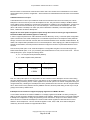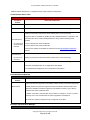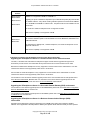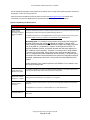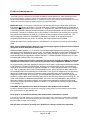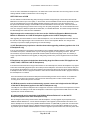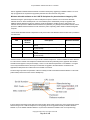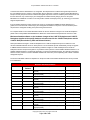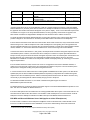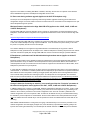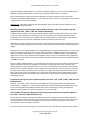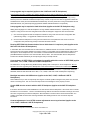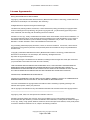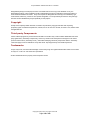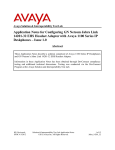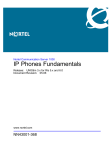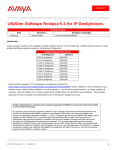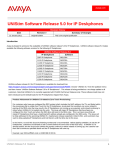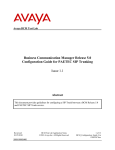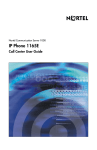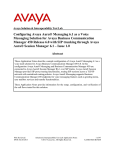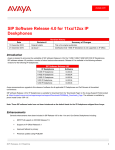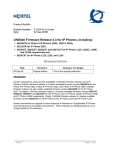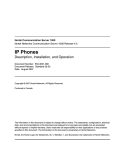Download Avaya UNIStim Software Release 5.3 Notice
Transcript
Avaya UNIStim Software Release 5.3 Readme UNIStim Software Release 5.3 for 1100 / 1200 Series IP Deskphones: Read me Avaya is pleased to announce the availability of UNIStim Software Release 5.3 for 1100 Series, 1200 Series, and 2007 IP Deskphones. UNIStim Software Release 5.3 provides minor feature enhancements and several quality improvements. UNIStim Software Release 5.3 is available in the following software versions for the following IP Deskphones: UNIStim Software Release 5.3 Hardware Model Software 2007 IP Deskphone 0621C8J 1110 IP Deskphone 0623C8J 1120E IP Deskphone 0624C8J 1140E IP Deskphone 0625C8J 1150E IP Deskphone 0627C8J 1165E IP Deskphone 0626C8J 1210 IP Deskphone 062AC8J 1220 IP Deskphone 062AC8J 1230 IP Deskphone 062AC8J UNIStim Software Release 5.3 for IP Deskphones is available for download from http://support.avaya.com/ Choose “UNIStim 5.x” from the pull-down menu and then choose “UNIStim Software Release 5.3 for IP Deskphones”. This release is being provided as a no charge update to all customers. These software loads have not been introduced as the default loads for the IP Deskphones shipped from Avaya. Avaya recommends an upgrade to this release of software for all applicable IP Deskphones and Call Servers at the earliest convenience. This software is compatible with the following Call Server platforms: • • • Avaya Communications Server 1000 (CS1000) Avaya Business Communications Manager (BCM) Avaya Survivable Remote Gateway (SRG) See the section on ‘Call Server Compatibility and Requirements’ later in this document. Important Note: See the New Product Advisements in this Readme Document for information on a required patch for Avaya Call Recording before upgrading to UNIStim 5.3. Also see the new Product Advisement related to earlier UNIStim Software Releases having outdated digital signatures which prevents downloading the phone back to these versions. Enhancements • • • LLDP Advertisement on PC port Support for new audio profile configuration option through Zero Touch Provisioning to support Australian / New Zealand S004 audio standard (applies to 1165E only) Support for BCM to IP Office migrations to upgrade IP Deskphones from UNIStim to SIP (1120E, 1140E, 1220, 1230 IP Deskphones only) Copyright Avaya 2011 All rights reserved Page 1 of 19 Avaya UNIStim Software Release 5.3 Readme More information on these feature enhancements is below and is also included in the Administration or User Guide documentation for the products, as applicable. See the References and Related Documents section of this Readme document LLDP Advertisement on PC port LLDP advertisement on the PC port enables the LLDP announcements that are sent to the network port of the IP Deskphone to be sent to the PC port of the IP Deskphone as well. This gives the PC visibility to the MAC address and IP address of the IP Deskphone, and has been requested as an enabler for some PC applications. Note that it is not possible to send announcements only to one or the other port. Announcements are sent either to both ports (when LLDP feature is enabled) or to neither port (when LLDP feature is disabled). This feature applies to 1100 Series, 1200 Series and 2007 IP Deskphones. Support for new audio profile configuration option through Zero Touch Provisioning to support Australia / New Zealand S004 audio standard (applies to 1165E only) In order to support requirements for audio standards which are different by country, a new audio profile configuration option is introduced on the 1165E IP Deskphone. TIA-certification requirements for IP Deskphone audio parameter settings, used in the USA and other countries, differ from the S004 standard used in Australia and New Zealand. By default, TIA compliant audio parameters are set on the IP Deskphones. When deploying the 1165E IP Deskphone in Australia or New Zealand, the audio parameters should be configured to meet the required S004 standard in those countries. This new audio profile option on the 1165E IP Deskphone is configurable using Zero Touch Provisioning through DHCP Nortel-i2004-B option, or via *.prv provisioning files downloaded from a TFTP, HTTP or FTP server. The new audio profile option, “aprof” accepts the following values: “d”, “D” – TIA-compliant audio parameters (Default) “s”, “S” – S004-compliant audio parameters Parameter Value Description aprof ‘d’ Default Audio profile ‘s’ S004 Note: The audio profile option is not configurable in the User Interface at the IP Deskphone and the current setting will not be displayed to the IP Deskphone user. Note there is no way to disable auto provisioning of this option. If it is provided via any provisioning source, it will be applied even if all other options in the network configuration dialog are configured manually. Resetting the IP Deskphone to factory defaults does return the set to the TIA-compliant default value. When reset to factory defaults is done by UNIStim command, the audio profile setting is reset only if “full” (all groups) reset to factory default is done. IP Deskphones enhancement to support simplifying migrations from BCM to IP Office. A new software mechanism is included in UNIStim 5.3 to simplify migrations from BCM to IP Office, providing the ability to remotely upgrade IP Deskphones from UNIStim to SIP software. Rather than having to manually update the IP Deskphones configuration to change the provisioning server information in the phone to the IP address of the IP Office call server to enable the IP Deskphone to obtain the SIP software upgrade, the BCM will set the TFTP IP address in the IP Deskphones. This new mechanism applies to 1220, 1230, 1120E, and 1140E IP Deskphone models only since these models are supported with IP Office. Copyright Avaya 2011 All rights reserved Page 2 of 19 Avaya UNIStim Software Release 5.3 Readme Quality Improvements The UNIStim Software Release 5.3 for IP Deskphones continues to improve the overall quality of the IP Deskphone software through the delivery of ongoing resolution of customer reports and Avaya identified work items. Five customer reported cases have been closed and numerous quality improvements have been delivered with this UNIStim 5.3 software release. wi00925753 External – SR 1-1700918062: New 12xx sets won't connect to BCM50 R6 wi00939867 External – Increase in ringer volume level in IP sets type 11x when upgrading to version 5.2 wi00892856 External – Cannot verify DTLS Finished MAC from 1100 IP phone (U5.3) wi00904161 External – Incorrect traffic notifications in VLAN environment wi00896083 External – SR 1-1496540357: Speakerphone conference calls using 2007 phones, after varying period phone beeps and mutes itself. The following issues previously reported as Product Advisements have been addressed in this UNIStim Software Release 5.3 During speakerphone conference calls using 2007 IP Deskphone, the 2007 may beep and mute itself after some period of time. This issue was observed at one customer site using a recently upgraded BCM 450, where from time to time during speakerphone conference calls made from 2007 IP Deskphones, the phone would beep and mute itself, where the far end party cannot hear you, the 2007 user, but you can hear them. Picking up the handset on the 2007 IP Deskphone un-mutes the phone and the far end can hear you, but the phone will beep and re-mute after varying period when put back on speakerphone. A fix for this is included in this UNIStim Software Release 5.3 as planned. IP Deskphone Compatibility The following Software files contain UNIStim Software Release 5.3 compatible with the following IP Deskphones: IP Deskphone Compatibility PEC NTDU96xxxxxx Description 2007 IP Deskphone Software File NTYS02xxxxxx 1110 IP Deskphone 0623C8J.bin NTYS03xxxxxx 1120E IP Deskphone 0624C8J.bin NTYS05xxxxxx NTYS06xxxxxx NTYS07xxxxxx NTYS18xxxxxx NTYS19xxxxxx NTYS20xxxxxx 1140E IP Deskphone 1150E IP Deskphone 1165E IP Deskphone 1210 IP Deskphone 1220 IP Deskphone 1230 IP Deskphone 0625C8J.bin 0627C8J.bin 0626C8J.bin 062AC8J.bin 062AC8J.bin 062AC8J.bin 0621C8J.bin Call Server Compatibility and Requirements Copyright Avaya 2011 All rights reserved Page 3 of 19 Avaya UNIStim Software Release 5.3 Readme UNIStim Software Release 5.3 is compatible with the Avaya Call Servers listed below. Communication Server 1000 Communication Server 1000 Compatibility and Requirements Call Server Notes and Advisements Release CS1000 R7.5 Please see the Product Advisement above related to Zero Touch Provisioning. CS1000 R7.0 Please see the Product Advisement above related to Zero Touch Provisioning. Please see the Product Advisement above related to Zero Touch Provisioning. CS 1000 R6.0 R - IP Line 6.00.18 - SS (Linux App) 6.00.018 Support for DTLS is available for UNIStim IP Phone Software Release 4.0 and above, with Communication Server 1000 (CS1000) Release 6.0, along with the following service updates. nortel-cs1000-tps-6.00.18.65-07.i386.000 nortel-cs1000-csv-6.00.18.65-04.i386.000 These service updates are available for download from the http://support.avaya.com/ website. CS 1000 R5.5J - IP Line 5.5.12 - SS 5.5.12 Please see the Product Advisement above related to Zero Touch Provisioning. CS1000 R5.00W Please see the Product Advisement above related to Zero Touch Provisioning. The DTLS and SCR features are not supported on this platform. The 1200 Series IP Deskphones are not supported on this platform. Survivable Remote Gateway SRG Compatibility and Requirements Call Server Notes and Advisements Release SRG 50 R6.0 Avaya recommends an upgrade to this UNIStim software release at the earliest opportunity. SRG 50 R5.0 No SRG patches are required to support the Enhanced Software Download feature that allows the IP Deskphone software supported on the SRG50 to remain in synch with the Communication Server 1000 Main office. In addition, if the “Main” Communication Server 1000 is on release 4.5, or later, no patch is necessary on the Communication Server 1000 to upgrade the IP Deskphone. The 1150E and 1165E IP Deskphones are not supported on the SRG Business Communication Manager: BCM Compatibility and Requirements Copyright Avaya 2011 All rights reserved Page 4 of 19 Avaya UNIStim Software Release 5.3 Readme Call Server Notes and Advisements Release BCM 450 R6.0 BCM 50 R6.0 BCM 450 R5.0 BCM 50 R5.0 UNIStim 5.3 is supported on BCM 6.0 and BCM 5.0 Upgrading the phone’s software is dependent upon a BCM Smart Update (SU) that includes the UNIStim software. Avaya will be creating software updates for the BCM to add UNIStim 5.3 to the BCM 6.0 and BCM 5.0 software load. The patches will become available over the next months. The 1150E and 1165E IP Deskphones are not supported on BCM. WML browser capability is not supported on BCM. BCM 200/400 R4.0 BCM 450 R1 BCM 50 R3 UNIStim 5.3 will be supported on BCM 4.0, BCM450 R1 and BCM50 R3; however Avaya will not build a software update to include UNIStim 5.3 into the BCM R4.0, BCM450 R1 and BCM50 R3 software. The 1200 Series IP Deskphones, 1150E IP Deskphone, and 1165E IP Deskphone are not supported on BCM 4.0. WML browser capability is not supported on BCM. IP Deskphone Software Upgrade Methods (Communication Server Dependent) Upgrading the IP Deskphone software in a Communication Server 1000 environment The 2007, 1100 Series and 1200 Series IP Deskphones support remote software upgrades through both an HTTP/TFTP process and the more automated UFTP process direct from the Communication Server 1000. Note that the 1200 Series IP Deskphones are only supported on Communication Server 1000 release 5.5 or later. Therefore the software can be upgraded by either UFTP or HTTP/TFTP. Also note that the 1165E IP Deskphone is only supported on Communication Server 1000 release 5.0 or later. Therefore the software can be upgraded by either UFTP or HTTP/TFTP. For information on the HTTP/TFTP software upgrade process for the Communication Server 1000, please refer to the IP Phones Fundamentals, NN43001-368. For information on the UFTP software upgrade process for the Communication Server 1000, please refer to the IP Line Fundamentals, NN43100-500. Upgrading the IP Deskphone software in a Survivable Remote Gateway (SRG) environment For information on the software upgrade process for the SRG200/400, please refer to the Main Office Configuration Guide for SRG200/400 Rls1.5, 553-3001-207 For information on the software upgrade process for the SRG50, please refer to the Main Office Configuration Guide for SRG50 Rls 2.0, 553-3001-207. Upgrading the IP Deskphone software in a Business Communication Manager (BCM) environment Upgrading the IP Deskphone’s software is dependent upon a BCM system patch that includes the UNIStim software. This is applicable to all BCM platforms. BCM system patches will be delivered initially as atomic patches Copyright Avaya 2011 All rights reserved Page 5 of 19 Avaya UNIStim Software Release 5.3 Readme that are individually installable. These patches will be rolled up into a monthly Smart Update (SU) which includes all atomic patch content since the previous SU. Patches and Smart Updates are posted for partner access at the http://support.avaya.com/ website under “Downloads”, and search for BCM product to find the Smart Update the appropriate BCM platform. System Compatibility and Requirements System Compatibility and Requirements System Notes and Advisements Avaya (formerly Nortel) Contact Recording and Quality Monitoring (CRQM) 7.0 The Secure Call Recording feature in UNIStim Software Release 4.0 and greater interworks with Avaya (formerly Nortel) Contact Recording and Quality Monitoring release 7.0. For additional information on Avaya CRQM solution and its support for Secure Call Recording, please refer to the CRQM 7.0 Planning, Installation and Administration Guide, NN44480-300 IMPORTANT NOTE: If a customer is using secure call recording with Avaya Call Recorder (ACR) then they should not upgrade to UNIStim 5.3 until an ACR patch (101055) is available and the functionality is enabled by updating a specific entry in the ACR 10.1 properties file. Note the 101055 patch for ACR10.1 is Generally Available, however, the default operation with this patch applied is to NOT enable the new functionality. Therefore if a customer site is using UNIStim 5.3 and secure call recording, then a specific entry needs to be added into the ACR 10.1 properties file which enables the new functionality. The specific string that needs to be entered will be published once system level regression testing is completed, expected later this month. At that time, this Product Bulletin will be updated. Another alternative if the customer prefers to use UNIStim 5.3 is to switch to nonsecure call recording mode. Avaya (formerly Nortel) VPN Router (NVR) 8.00 or greater The UNIStim VPN Client (UVC) feature in UNIStim Software Release 4.0 and greater interworks with Avaya (formerly Nortel) VPN Gateway (NVG) 8.0.1 or greater The UNIStim VPN Client (UVC) feature in UNIStim Software Release 4.1 interworks with Avaya Nortel Application Gateway 2000 6.3 and higher This software release provides support to interwork with Nortel Application Gateway 2000 (AG2000) Avaya (formerly Nortel) VPN Routers running release 8.00 and greater (formerly Nortel) VPN Gateways running release 8.0.1 and greater release 6.3 The AG2000 does not support the 1150E IP Deskphone or 1165E IP Deskphone. Secure Multimedia Controller (SMC) 1.0 This software release continues to provide support to interwork with the Secure Multimedia Controller (SMC) 2450. Copyright Avaya 2011 All rights reserved Page 6 of 19 Avaya UNIStim Software Release 5.3 Readme Product Advisements The following is a list of advisements associated with UNIStim Software Release 5.3. Some advisements remain from previous releases of software, whereas other advisements reflect newly observed or changed behavior introduced with UNIStim Software Release 5.3. Advisements that are new to UNIStim Software Release 5.3 or have changed since previous releases of UNIStim software are prefixed with “NEW”. IMPORTANT NOTE: If a customer is using secure call recording with Avaya Call Recorder (ACR) then they should not upgrade to UNIStim 5.3 until an ACR patch (101055) is available and the functionality is enabled by updating a specific entry in the ACR 10.1 properties file. Note the 101055 patch for ACR10.1 is Generally Available, however, the default operation with this patch applied is to NOT enable the new functionality. Therefore if a customer site is using UNIStim 5.3 and secure call recording, then a specific entry needs to be added into the ACR 10.1 properties file which enables the new functionality. The specific string that needs to be entered will be published once system level regression testing is completed, expected later this month. At that time, this Product Bulletin will be updated. Another alternative if the customer prefers to use UNIStim 5.3 is to switch to non-secure call recording mode. NEW: Earlier UNIStim Software Releases have expired digital signatures that prevents successful downgrade of the IP Deskphone to those loads. UNIStim Software releases 4.2, 4.3, and 5.0 have out-dated digital signatures that prevent successful downgrade of the IP Deskphones to those loads. If a software downgrade to these loads is attempted the error message ‘FW authentication failure’, and the phone will not accept the downgrade. All Software loads can absolutely be upgraded to UNIStim Release 5.3. UNIStim Software Releases since 5.1 have included digital signatures with a 10 year duration. Important: Product Advisement for customers who previously upgraded to UNIStim 5.0 using the workaround related to Zero Touch Provisioning and have not yet upgraded to UNIStim 5.1 or 5.2: For customers who previously upgraded to UNIStim 5.0 and used the recommended workaround detailed in the UNIStim 5.0 Readme Product Bulletin, related to pre-configured REG entries, this workaround needs to be removed to successfully upgrade to UNIStim 5.1 or later (including UNIStim 5.2 or UNIStim 5.3). That is, customers who have pre-configured REG entries, (which includes the MAC address, the TN, and Node) within the provisioning file to enable Zero Touch for the IP Deskphones, were previously advised of a problem that could occur related to parsing of the REG entry which prevented the IP Deskphones from coming up as expected. The recommended workaround for customers upgrading to UNIStim 5.0 was to add a comma before the semi-colon of the REG entry within the provisioning file. As noted in the UNIStim 5.0 Readme Product Bulletin, this issue is now fully addressed in this UNIStim 5.1 and higher software maintenance releases, and customers who applied the workaround will need to remove the comma to successfully upgrade to UNIStim 5.1 or later software release (including UNIStim 5.2 or UNIStim 5.3). PUSH/WML not supported on the 2007 IP Deskphone when Hidden mode is enabled The 2007 IP Deskphone does not support Push messaging including Audio Push when Hidden mode is enabled. This is documented in the NTP NN43001-368. Home page is not loaded automatically after authentication credentials are entered If the first use of the WML browser is to load the home page and the user is prompted for authentication credentials, the home page will not be automatically displayed after successfully entering the credentials. The user must press the Home softkey to display the homepage. Red LED does not flash on incoming call if Audio Push is being received at the same time Copyright Avaya 2011 All rights reserved Page 7 of 19 Avaya UNIStim Software Release 5.3 Readme On the 1110 and 1200 Series IP Deskphones, if an Audio Push is active when there is an incoming call, the red Call Alerting LED will not flash to indicate there is an incoming call. SRTP PSK issue on BCM An issue related to Private Shared Key (PSK) exchange via SRTP and payload type 120 has been observed with BCM which can result in poor voice quality. In the scenario, when the BCM50 receives the RTP packet with payload type 120, the BCM begins to send ‘Play DTMF’ UNIStim messages continuously in the same stream ID as in the Open Audio stream message, and the DTMF tones are transmitted to the far-end phone. When the number of RTP packets with payload type 120 becomes too large, the call quality is degraded. The current workaround for this issue is to configure a different Payload ID for SRTP PSK, or to disable SRTP PSK. This issue is being reviewed by the BCM Design team under Work Item wi00943577. Slight change to the contrast level on the icons on the 1100 Series Expansion Module when the Module is attached to an 1165E IP Deskphone (applies to the 1165E IP Deskphone only) After upgrading to firmware 0626C7J on the 1165E IP Deskphone, if an 1100 Series Expansion Module is attached, the user will notice slight changes to the contrast levels on icons on the Expansion Module. The changes were necessary to improve the display quality during low contrast settings. 1110 IP Deskphone may experience a double reboot when upgrading software (applies to the 1110 IP Deskphone only) If the 1110 IP Deskphone is upgraded (or downgraded) to (from) UNIStim Software Release 4.3 while Asian font files are installed in the phone, a double reboot may occur during the upgrade (or downgrade) procedure. After the second reboot, the phone will be fully operational and will maintain its selected language choice. This advisory is simply to provide notification that the upgrade (or downgrade) procedure may now be lengthened due to the double reboot. IP Deskphone may appear locked when downloading large font files over the VPN (applies to the 1120E, 1140E, 1150E and 1165E IP Deskphones) It has been discovered that when using the VPN feature on home based phones, that the IP Deskphone may appear locked when downloading large files (such as font files) to the IP Deskphone. This issue is due to Internet delay and the fact that the IP Deskphone’s TFTP client is inefficient to transfer large files across the Internet. Unfortunately the IP Deskphone does not have a progress indication to inform the user that the download is still in progress and in fact the IP Deskphone is not locked. Users are advised to wait should the IP Deskphone be downloading font files over the Internet. As an additional measure, one can also look to the back of the phone at the link activity LED to confirm network activity is still occurring and in fact that the phone is not locked. A USB Hub cannot be used to simultaneously connect a mouse and a keyboard to the USB port of the 2007 IP Deskphone (applies to the 2007 IP Deskphone only) The USB port on the 2007 IP Deskphone will not support the connection of both a mouse and a keyboard connected via a USB hub. The USB port on the 2007 IP Deskphone is restricted to supported either a USB mouse or a USB keyboard, but not both simultaneously. A 2-step upgrade may be required to load UNIStim Software Release 4.3 on the 2007 IP Deskphone (applies to the 2007 IP Deskphone only) Due to changes in the memory structure of the 2007 IP Deskphone, a 2-step upgrade may be required to load UNIStim Software Release 4.3 onto the 2007 IP Deskphone if the upgrade is performed with HTTP/TFTP. If the 2007 IP Deskphone is currently running UNIStim Software Release 3.2 (0621C6M) or greater then one will be able to upgrade using HTTP/TFTP directly to UNIStim Software Release 4.3. But if the 2007 IP Deskphone is running any software prior to UNIStim Software Release 3.2 and the upgrade is performed with TFTP, then the phone must Copyright Avaya 2011 All rights reserved Page 8 of 19 Avaya UNIStim Software Release 5.3 Readme first be upgraded to UNIStim Software Release 3.2 before subsequently upgrading to UNIStim software 4.3. The 2step up upgrade is not required if the upgrade is performed from the call server using UFTP. Minimum allowable software on the 1150E IP Deskphone for phone hardware vintages by PEC Hardware changes in past vintages of 1150E IP Deskphones impose a restriction on the minimum allowable software version on these IP Deskphones. The new hardware phone will absolutely accept an upgrade to this UNIStim Software Release. But the new hardware 1150E IP Deskphone will NOT accept a downgrade to any software version previous to UNIStim Software Release 3.4 (0627C6T). Any attempt to download a software version previous to UNIStim Software Release 3.4 will result in the phone responding with a denial of software downgrade response. The minimum allowable software is dependant on the phone’s PEC and hardware release number and is provided in the table below: PEC Hardware Release NTYS06AAE6 07 NTYS06BAE6 07 NTYS06ABE6* 01 NTYS06BBE6* 01 Minimum Allowable Software Description 1150E IP Deskphone Graphite with Icon Keycaps (RoHS) 1150E IP Deskphone Graphite with English keycaps (RoHS) 1150E IP Deskphone Graphite with Icon Keycaps (RoHS) 1150E IP Deskphone Graphite with English keycaps (RoHS) Minimum Software UNIStim 3.4 (0627C6T) UNIStim 3.4 (0627C6T) UNIStim 3.4 (0627C6T) UNIStim 3.4 (0627C6T) * Note that these new PECs are for the Avaya-branded 1150E IP Deskphones. Note that UNIStim Software Release 4.2 is the minimum release of IP Deskphone software that includes Avaya branding for the graphical user interface and features that appear on the phone’s display. There is not an absolute requirement to run UNIStim 4.2 or higher on the Avaya-branded hardware, but Avaya recommends an upgrade to the latest release of software for all applicable IP Deskphones and Call Servers at the earliest convenience. The below Figure provides an explanation of where to identify the PEC and Hardware Release Number on the white product label (located on the back of the IP Deskphone). If UFTP software download is used within the Communication Server 1000 environment, Avaya recommends that the software image for the 1150E IP Deskphone on the signaling server be upgraded minimally to UNIStim Software Release 3.4, if not UNIStim Software Release 5.3 (see Product Advisement related to Zero Touch provisioning) Copyright Avaya 2011 All rights reserved Page 9 of 19 Avaya UNIStim Software Release 5.3 Readme Communication Server 1000 Release 5.0, and greater, will interpret denial of software downgrade responses from the new hardware phones. However, Communication Server 1000 prior to release 5.0 requires patch MPLR23154 to interpret correctly the phone’s denial of software downgrade responses. Failure to install the patch introduces the risk that the call server may continuously try and downgrade the software thereby denying service to the phone. MPLR23154 is available at VO status on the Avaya ESPL website and is deployed only by contacting your Technical Support Representative If TFTP software download is used, and the TFTP server is not upgraded to UNIStim Software Release 3.4 or greater, the TFTP server will continuously try and downgrade the software in the phone. The new hardware phone will prevent the downgrade resulting in the phone being denied service. For complete details on the minimal allowable software for the new hardware changes in the 1150E IP Deskphone please refer to Clarify Bulletin 2010009988 Rev3, Minimum IP Phone Software Requirement for IP Phone 1150E. Minimum allowable software on the hardware vintages of the 1120E IP Deskphone and 1140E IP Deskphone (applies to the specific hardware releases noted for the 1120E IP Deskphone and the 1140E IP Deskphone below by PEC and Release Number) Some past hardware changes in 1120E IP Deskphones and 1140E IP Deskphones impose a restriction on the minimum allowable software version on these phones. The new hardware phones will absolutely accept an upgrade to UNIStim Software Release 5.3. But the following hardware vintages of 1120E IP Deskphone and 1140E IP Deskphone will NOT accept a downgrade to any software version previous to either UNIStim Software Release 3.1 or UNIStim Software Release 3.4 respectively depending on the level of hardware changes. Any attempt to download a software version previous to minimum allowable software will result in the phone responding with a denial of software downgrade response. The minimum allowable software is dependent on the phone’s PEC and hardware Release Number and is provided in the table below. PEC Hardware Release NTYS03ADE6 01 NTYS03BDE6 01 NTYS03BDGS NTYS05ACE6 01 50 NTYS05BCE6 50 NTYS05BCGS NTYS03AEE6 01 01 NTYS03BEE6 01 NTYS03BEGS NTYS05AEE6 01 01 NTYS05BEE6 01 NTYS05BEGS NTYS03AFE6 * 01 01 NTYS03BFE6 * 01 Minimum Allowable Software Description 1120E IP Deskphone Graphite with Icon Keycaps (RoHS) 1120E IP Deskphone Graphite with English keycaps (RoHS) 1120E IP Deskphone GSA (RoHS) 1140E IP Deskphone Graphite with Icon Keycaps (RoHS) 1140E IP Deskphone Graphite with English keycaps (RoHS) 1140E IP Deskphone GSA (RoHS) 1120E IP Deskphone Graphite with Icon Keycaps (RoHS) 1120E IP Deskphone Graphite with English keycaps (RoHS) 1120E IP Deskphone GSA (RoHS) 1140E IP Deskphone Graphite with Icon Keycaps (RoHS) 1140E IP Deskphone Graphite with English keycaps (RoHS) 1140E IP Deskphone GSA (RoHS) 1120E IP Deskphone Graphite with Icon Keycaps (RoHS) 1120E IP Deskphone Graphite with English keycaps (RoHS) Copyright Avaya 2011 All rights reserved Page 10 of 19 Minimum Software UNIStim 3.1 (0624C6J) UNIStim 3.1 (0624C6J) UNIStim 3.1 (0624C6J) UNIStim 3.1 (0625C6J) UNIStim 3.1 (0625C6J) UNIStim 3.1 (0625C6J) UNIStim 3.4 (0624C6T) UNIStim 3.4 (0624C6T) UNIStim 3.4 (0624C6T) UNIStim 3.4 (0625C6T) UNIStim 3.4 (0625C6T) UNIStim 3.4 (0625C6T) UNIStim 3.4 (0624C6T) * UNIStim 3.4 (0624C6T) * Avaya UNIStim Software Release 5.3 Readme NTYS03BFGS * NTYS05AFE6 * 01 1120E IP Deskphone GSA (RoHS) 01 NTYS05BFE6 * 01 NTYS05BFGS * 01 1140E IP Deskphone Graphite with Icon Keycaps (RoHS) 1140E IP Deskphone Graphite with English keycaps (RoHS) 1140E IP Deskphone GSA (RoHS) UNIStim 3.4 (0624C6T) * UNIStim 3.4 (0625C6T) * UNIStim 3.4 (0625C6T) * UNIStim 3.4 (0625C6T) * * Note that these PECs are for the Avaya-branded 1120E and 1140E IP Deskphone hardware. Note that UNIStim Software Release 4.2 (and later) is the minimum release of IP Deskphone software that includes Avaya branding for the graphical user interface and features that appear on the phone’s display. There is not an absolute requirement to run UNIStim 4.2 or higher on the Avaya-branded hardware, but Avaya generally recommends an upgrade to the latest release of software for all applicable IP Deskphones and Call Servers at the earliest convenience. To identify the PEC and Hardware Release Number, see the Figure presented on the previous page above which provides a diagram on the information on the white product label located on the back of the IP Deskphone. If UFTP software download is used within the Communication Server 1000 environment, Avaya recommends that the software image for the 1120E IP Deskphone and 1140E IP Deskphone on the signaling server be upgraded to the minimum allowable software for the respective PEC and Hardware Release, or ideally to the latest available software release, UNIStim 5.3. See Product Advisement related to Zero Touch Provisioning in this Product Bulletin. Communication Server 1000 release 5.0, and greater, will interpret denial of software downgrade responses from the new hardware phones. However, Communication Server 1000 prior to release 5.0 requires patch MPLR23154 to interpret correctly the phones denial of software downgrade responses. Failure to install the patch introduces the risk that the call server may continuously try and downgrade the software thereby denying service to the phone. MPLR23154 is available at VO status on the Avaya ESPL website and is deployed only by contacting your Technical Support Representative If TFTP software download is used, and the TFTP server is not upgraded to the minimum allowable software, or greater, the TFTP server will continuously try and downgrade the software in the phone. The new hardware phone will prevent the downgrade resulting in the phone being denied service. In a Communication Server 1000 environment containing SRG and SRG50 branch office systems, two SRG Smart Updates (SU) exist to allow the SRG and SRG50 platforms respectively to interpret denial of software downgrade responses from the new hardware phones. Failure to install the patches introduces the risk that the call server may continuously try and downgrade the software thereby denying service to the phone. For SRG 200 and SRG 400 release 1.5, the denial of software downgrade support is included in BCM.R400.SU.System.024 and later. For SRG50 release 3.0, the denial of software downgrade support is included in BCM050.R300.SU.System-197 and later. This SU is not available for SRG50 release 2.0 If the above SRG patches are not installed then the "umsUpgradeAll" Main Office system command should not to be executed when the branch office sites has the new hardware 1120E IP Deskphone or the new hardware 1140E IP Deskphone and the IP Deskphone software at the Main Office precedes UNIStim Software Release 3.1. EAP-MD5 and Microsoft Windows Server 2008 (applies to all the IP Deskphones) If access control is enabled on the IP Deskphone and MD5 is chosen as the EAP mode, realize that EAP can be turned on in the Microsoft Windows Server 2008 NPS1 but it is not the default setting. Please refer to Microsoft 1 In Windows Server 2008, IAS has been replaced with Network Policy Server (NPS) Copyright Avaya 2011 All rights reserved Page 11 of 19 Avaya UNIStim Software Release 5.3 Readme support for more details on enabling EAP-MD5. In addition, minimally, Service Pack 2 is required on the Windows Server 2008 NPS to support the IP Deskphones using MD5 access control. PC Port resets during software upgrade (applies to the 2007 IP Deskphone only) The PC port on the IP Deskphones temporarily resets during software upgrades and during phone resets due to configuration changes. As a result, traffic to and from the network and a PC connected to the IP Deskphone’s PC port will be disrupted during these periods. Minimum firmware required on the Algo 4900 USB ATA (applies to the 1120E, 1140E, 1150E and 1165E IP Deskphones) The Algo 4900 USB ATA must have firmware version v1.00.32v or greater before connecting the adapter to the IP Deskphone. A Windows based configuration tool to upgrade the ATA firmware version can be found at the Algo web site: http://www.algosolutions.com/products/usbATA/fw-download.html Also note that the Algo 4900 USB ATA is classified as a high power USB device and must be connected to an 1120E, 1140E and 1150E IP Deskphone through a powered USB hub. If it is connected to the phone directly, it will cause the phone to completely shut off service to the USB port. The 1165E IP Deskphone can support the Algo 4900 USB ATA connected directly as long as the 1165E IP Deskphone is locally powered with an AC adapter. If the 1165E IP Deskphone is obtaining its power from the network via Power over Ethernet (POE) then the Algo 4900 USB ATA must be connected to through a powered USB hub IP Deskphone’s performance will be diminished during broadcast storms (applies to all the IP Deskphones) By default, network traffic to the IP Deskphone will be accepted based on the packet’s destination MAC address. The phone will therefore accept, in addition to all unicast packets sent to the phones MAC address, all broadcast and multicast packets as well. If the network environment results in a high amount of broadcast or multicast traffic, the IP Deskphone’s performance may be impacted. If “Voice 802.1Q” is enabled on the phone, the phone can then be provisioned to filter some or all of the broadcast or multicast traffic. If “VLAN Filter” is enabled, packets will be accepted by the phone based on the packet’s destination MAC address as well as the packet’s VLAN tag. Untagged packets and packets with a VLAN tag different from the Voice VLAN ID will be prevented from reaching the phone. This will protect the voice application from excessive traffic sent to the broadcast address or to the multicast addresses. But please be aware, if VLAN filtering is enabled on the phone, one must ensure that voice packets are tagged with the appropriate VLAN ID as they exit the network switch, else the packets will be dropped by the filter. Change in behavior of entering an asterisk (*) to manually provision the “Provision” parameter in the network configuration menu (applies to the 2007, 1120E, 1140E and 1150E IP Deskphones) In UNIStim software prior to release 3.2 (0621C6M, 0624C6O, 0625C6O and 0627C6O on the 2007, 1120E, 1140E, and 1150E IP Deskphones respectively) the asterisk (*) key could not be used to input the dot (.) for defining an IP address in the “Provision” parameter in the network configuration menu. Since the “Provision” parameter in the network configuration menu can accept both a URL as well as an IP address the entry is a text based field causing the asterisk key to be accepted as an actual asterisk. But since this is different from other parameters that accept only an IP address where the asterisk key is used to represent the dot the inconsistent behavior of this field can be confusing. With UNIStim Software Release 3.2 and greater, the typing of the asterisk key in the “Provision” parameter in the network configuration menu has slightly changed. Now, if the asterisk key is pressed twice relatively quickly it will input the dot. Pressing the asterisk key once will still input the asterisk character consistent with previous behavior. Copyright Avaya 2011 All rights reserved Page 12 of 19 Avaya UNIStim Software Release 5.3 Readme Throughput may be slow for large file transfers on conversions from GigE to 100Mbit (applies to the 1120E, 1140E, 1150E and 1165E IP Deskphones) In networks in which a PC is connected to the IP Deskphone’s PC port and the PC’s NIC speed is 100Mbit but the network speed is at GigE, large file transfers to the PC can take quite a long time. This is an issue with large file transfers only. Due to the speed mismatch between the phone’s two ports the buffers in the phone can overflow resulting in retransmissions. Although the IP Deskphones support Ethernet flow control (802.3x), the support is only implemented on the phone’s PC port, not on the phone’s network port. Ethernet flow control is a mechanism were the IP Deskphone can request a brief “pause” from the transmitting Ethernet device if the IP Deskphone buffers are about to overflow. Ethernet flow control cannot be implemented on the phone’s network port, since it impacts the phone’s voice quality. As a result, in environments were the network is GigE but the PC NIC is only 100Mbit, large file transfers from the network to the PC can take quite a long time. On the other hand, since Ethernet flow control is implemented on the phone’s PC port, in environments were the PC NIC is GigE but the network is only 100Mbits, large file transfers should be well managed by the phone’s Ethernet flow control mechanism. Receiving an LLDP MED Network Policy TLV from the network infrastructure will cause the IP Deskphone to ignore any DSCP value received from the Communication Server 1000 Element Manager and the Info Block (applies to all the IP Deskphones) Because of the precedence order, in auto-provisioning mode (i.e. the value has not been overridden manually) if the IP Deskphone receives a LLDP MED Network Policy TLV from the network infrastructure, the phone will provision its DSCP from the LLDP MED Network Policy TLV and not from the Call Server or Info Block. When the phone receives a Network Policy TLV from the network infrastructure, it sets its voice VLAN, L2 Priority and DSCP to the value specified in the VLAN ID field, L2 Priority field and DSCP Value field respectively. Thus, if the Network Policy TLV is received, any QoS values also received from the Call Server (i.e. Telephony Manager and/or Element Manager) or Info Block it will be ignored. Special Note: The feature “DSCP provisioning precedence override” available in UNIStim Software Release 3.3 and greater provides a work-around to this advisory. IP Deskphone’s default for Auto VLAN changed to “Enabled”. Auto VLAN now supports a No VLAN option (applies to the 2007, 1110, 1120E, 1140E, 1150E, 1210, 1220 and 1230 IP Deskphones) In software loads prior to UNIStim Software Release 2.2 for 2007, 1100 Series and 1200 Series IP Deskphones, one had to manually provision whether the phone was to be installed in an 802.1Q VLAN environment or not. The default configuration for the phone was assuming that the phone was not being deployed into an environment supporting a Voice VLAN. The default source for VLAN assignment was “no VLAN”. For the phones to be deployed into a voice VLAN environment, the phone had to be manually provisioned with either a Voice VLAN ID, or manually provisioned to accept and Auto VLAN assignment. With UNIStim software commencing with release 2.2 and continuing with present UNIStim software the default configuration for the phone now has Auto VLAN assignment via DHCP enabled. But realizing that not all phones will be deployed in an 802.1Q VLAN environment, the Auto VLAN assignment support has also been updated to support both an 802.1Q VLAN environment and an environment without 802.1Q VLANs. With Auto VLAN enabled, if VLAN information is provided within the DHCP option type VLAN-A, the phone will use the VLAN information to provision a voice VLAN. However, if no VLAN-A option type is provided by DHCP, the phone will assume that no VLAN is to be provisioned. Although the default configuration for voice VLAN has changed, the new default configuration will not be applied to field upgrades. A limitation of the new functionality is that it could only apply to new phones being shipped from the Copyright Avaya 2011 All rights reserved Page 13 of 19 Avaya UNIStim Software Release 5.3 Readme factory with UNIStim Software Release 2.2 or greater. The default configuration of “Auto” will not be applied to field upgrades. Upgrading software does not change any pre-established values already in the phones. But as mentioned above, to allow phones already deployed in the field to change the source of their VLAN information, with UNIStim Software Release 3.2 a new parameter called “vvsource” has been added to the Info Block to allow VLAN source to be auto-provisioned. Important Note: While these changes provide greater flexibility, the change might impact the deployment of new phones into an existing deployment. Manually provisioned link speed and duplex mode restored to “Auto” after software upgrade (applies to the 2007, 1120E, 1140E and 1150E IP Deskphones) In UNIStim Software Release 1.3 (0621C3N, 0623C3F, 0624C3F, 0625C3F and 0627C3F for 2007, 1110, 1120E, 1140E and 1150E IP Deskphones respectively) greater low level network control available through the phones configuration menus was introduced. The greater control included allowing the link speed and the duplex mode on the IP Deskphones to be provisioned independently for both the network port and the PC port By delivering this greater network control, the software unfortunately had to reset link speed and duplex mode back to “Auto” after an upgrade. Regrettably, preservation of the forced manual override could not be maintained during the upgrade. What this means, is that if the IP Deskphone is running software prior to UNIStim Software Release 1.3 and if the link speed was manually provisioned to force the link to 10Mbit Full Duplex or 100MBit Full Duplex, after upgrading the software to UNIStim Software Release 1.3 or greater (including the current UNIStim software), the link speed and duplex mode is reset to “Auto” representing Auto-negotiation. With the phone now configured for Auto-negotiation a duplex mode mis-match will occur if the other end of the link is still provisioned to force the link to 10Mbit Full Duplex or 100MBit Full Duplex. But, since UNIStim Software Release 3.1 for IP Deskphones, the means to provision the network port speed and the network port duplex mode has been available in the Info-Block. If a duplex mis-match occurs as a result of the software upgrade, the speed and duplex mode can forced, by provisioning them via the Info Block. This is possible because the auto-negotiation will pick the correct speed but the wrong duplex mode. Since the speed is correct, but the duplex mode is wrong, transmission can occur, albeit of poor quality. The duplex mismatch will impact the time taken for the phone to receive the Info Block, but re-transmission mechanisms built into the transmission protocols should allow the Info Block to eventually be received by the phone thus correcting the resetting of link speed and duplex mode to “Auto”. Proportional spacing may not be optimal (applies to the 2007, 1110, 1120E, 1140E, 1150E and 1210 IP Deskphones) The 2007, 1110, 1120E, 1140E, 1150E and 1210 IP Deskphones support graphical fonts. The supported fonts include hinting – or ‘intelligence’ – to the font outline, making the font more readable by preventing the letters in the font from becoming distorted and difficult to identify. But in some rare instances, the hinting may impact the proportional spacing resulting in characters appearing too close or too far apart. Some models of Plantronics Bluetooth headset may unexpectedly become unpaired (applies to the 1140E, 1150E and 1165E IP Deskphones) An issue was uncovered with certain Plantronics Bluetooth headsets (including the formerly validated Plantronics Voyager 510/510S) in which the headset may unexpectedly become unpaired. If the unpair occurs during an active call, all audio will be lost to and from the headset. In such a situation the call will remain active and the user is recommended to switch to handset or handsfree. Due to the severity of this issue, Avaya does not recommend the use of the Plantronics Voyager 510/510S headset. Copyright Avaya 2011 All rights reserved Page 14 of 19 Avaya UNIStim Software Release 5.3 Readme 2-step upgrade may be required (applies to the 1120E and 1140E IP Deskphones) One important note when upgrading the 1120E IP Deskphone and 1140E IP Deskphone to this software release from any load previous to 0624C1B or 0625C1B respectively is that a 2-step upgrade will be required. The 1120E IP Deskphone and 1140E cannot be upgraded directly to the newly released software if they are currently running software previous to 0624C1B and 0625C1B respectively. Instead, the phones must first be upgraded to 0624C1B and 0625C1B or newer (recommend 0624C3G and 0625C3G). Once the phones are running at least 0624C1B and 0625C1B software, they will accept being upgraded to UNIStim Software Release 5.0 respectively. 2-step upgrade may be required to load Asian fonts (applies to the 2007 IP Deskphone only) Adding Asian languages to a 2007 IP Deskphone running UNIStim Software Release 1.3 (0621C3N) or earlier requires a 2 step process since the configuration file format has changed to support the new font downloads. 1) One must first upgrade the 2007 IP Deskphone software to using TFTP with the former configuration files (“BasicConfig” folder) – or upgrade the software from the call server. 2) Once the 2007 IP Deskphone is running the new software one must update the TFTP server to the new configuration files (“AsianConfig” folder) to download the Asian font files. Running SRTP PSK with Communication Server 1000 release 5.0 requires a patch (applies to the 2007 and 1100 Series IP Deskphones) In association with Communication Server 1000 release 5.0, UNIStim software since release 2.0 delivered media stream protection using SRTP UNIStim Keys (USK). However, running SRTP using PreShared Keys (PSK) is still a valid option in the IP Deskphones. But, if one wishes to run SRTP PSK with Communication Server release 5.0, patch MPLR24632 is required on the Communication Server 10002. The Communication Server 1000 patch is located in the Meridian PEP library at the http://support.avaya.com/espl web site. Current release of SRTP PSK is not backward compatible with older version of SRTP PSK (applies to the 2007, 1110, 1120E, 1140E and 1150E IP Deskphones) As stated above, running SRTP using PreShared Keys (PSK) is still a valid option in the IP Deskphones. But one important note when upgrading the IP Deskphones to the current releases of software is to realize that the current releases of SRTP PSK is not compatible with older versions of SRTP PSK. The minimum software releases for which the current release of SRTP PSK is backward compatible is UNIStim Software Release 1.3 (0621C3N, 0623C3G, 0624C3G, 0625C3G and 0627C3G for the 2007, 1110, 1120E, 1140E and 1150E IP Deskphone respectively). Backlight Interaction with USB devices (applies to the 2007, 1120E, 1140E and 1150E IP Deskphones) Some USB devices (i.e. Mice or Keyboards) send regular coordinate update messages to the phone even when the device is not being used. This can cause the sleep mode for the backlight to not be properly invoked. Certain USB mice do not work with the 2007 IP Deskphone (applies to the 2007 IP Deskphone only) It has been discovered that certain USB Mice do not work with the 2007 IP Deskphone. If the mouse does not transit information in the “Production”, “Vendor” and “Manufacturing” fields of the USB communication exchange, the mouse will not be recognized by the 2007 IP Deskphone. Note that failure to send the above mentioned information is in violation of the USB communication exchange standard. Most leading brands of mice do send the required information. Contrast adjustments: Local & TPS contrast adjustments are not synchronized (applies to the 1110, 1120E, 1140E and 1150E IP Deskphones) 2 The patch is not required on Communication Server 1000 Release 5.5 Copyright Avaya 2011 All rights reserved Page 15 of 19 Avaya UNIStim Software Release 5.3 Readme The 1100 Series IP Deskphones’ graphical display contrast control can be adjusted either locally (on the phone) or through the call server (TPS) control. The Communication Server 1000 does not yet synchronize its contrast setting with the local control. This means if the local control is used exclusively, then whenever the phone has a power cycle, the contrast setting provided by the Communication Server 1000 is restored and the user may need to adjust contrast again. The local contrast control on the 1110, 1120E, 1140E and 1150E IP Deskphones is accessed by a “double press” of the Services key and selecting “1. Preferences”, then “1. Display Settings” in the menu. The contrast control from the Communication Server is accessed with a “single press” of the Services key, then selecting “Telephone Options”, then “Contrast Adjustment”. Volume adjustments are not persistent across phone resets (applies to all the IP Deskphones) Even though the speech volume and ringer volume is controlled by the IP Deskphone, the user selected preferences are stored by the Communication Server 1000. Prior to release 5.0 of the Communication Server 1000, the server did not save the user selected preferences across a phone reboot. Thus, if the phone rebooted, for whatever reason, the speech volume and ringer volume would be reset to their default values. Upgrading to release 5.0 or greater of the Communication Server 1000 corrects this issue. Power disruption during software upgrade will corrupt the upgrade (applies to all the IP Deskphones) During a software upgrade, if a power disruption is experienced by the phone, the software upgrade will fail. In some instances a power disruption during an upgrade may also corrupt the existing software on the phone. If this corruption should occur, the phone will fail over into its boot code known as “BootC”. BootC will automatically try to restore the phone’s software from the image on a call server. But for the 2007, the 1100 Series and the 1200 Series IP Deskphones, if the phone’s software was obtained from a TFTP server instead, in order to restore, or upgrade, the software from BootC a manual TFTP download from BootC must be performed. The Manual TFTP Download from BootC Procedure is documented in the IP Phones Fundamentals NN43001-368. Regardless, caution should be exercised to avoid power disruptions during software upgrades. References and Related Documents Previous Product Bulletins and Readme Files for UNIStim Software Releases including Product Correction Notice (PCN) 1839P Product Bulletin – Readme file for UNIStim 5.2 Software Release for IP Deskphones Product Bulletin – Readme file for UNIStim 5.1 Software Release for IP Deskphones Product Bulletin – Readme file for UNIStim 5.0 Software Release for IP Deskphones Product Bulletin – Readme File for UNIStim 4.3 Software Release for IP Deskphones Product Bulletin – Readme File for UNIStim 4.2 Software Release for IP Deskphones Product Bulletin P-2010-0016-Global, UNIStim Software Release 4.1 for IP Deskphones Product Bulletin P-2009-0143-Global, UNIStim Software Release 4.0 for IP Phones IP Phones Fundamentals, NN43001-368 IP Line Fundamentals, NN43100-500 Individual IP Deskphone User Guides for CS1000 CRQM 7.0 Planning, Installation and Administration Guide, NN44480-300 Copyright Avaya 2011 All rights reserved Page 16 of 19 Avaya UNIStim Software Release 5.3 Readme License Agreements W3C(r) SOFTWARE NOTICE AND LICENSE Copyright (c) 1994-2002 World Wide Web Consortium, (Massachusetts Institute of Technology, Institut National de Recherche en Informatique et en Automatique, Keio University). All Rights Reserved. http://www.w3.org/Consortium/Legal/ This W3C work (including software, documents, or other related items) is being provided by the copyright holders under the following license. By obtaining, using and/or copying this work, you (the licensee) agree that you have read, understood, and will comply with the following terms and conditions: Permission to use, copy, modify, and distribute this software and its documentation, with or without modification, for any purpose and without fee or royalty is hereby granted, provided that you include the following on ALL copies of the software and documentation or portions thereof, including modifications, that you make: The full text of this NOTICE in a location viewable to users of the redistributed or derivative work. Any pre-existing intellectual property disclaimers, notices, or terms and conditions. If none exist, a short notice of the following form (hypertext is preferred, text is permitted) should be used within the body of any redistributed or derivative code: "Copyright (c) 2004 World Wide Web Consortium, (Massachusetts Institute of Technology, Institut National de Recherche en Informatique et en Automatique, Keio University). All Rights Reserved. http://www.w3.org/Consortium/Legal/" Notice of any changes or modifications to the W3C files, including the date changes were made. (We recommend you provide URIs to the location from which the code is derived.) THIS SOFTWARE AND DOCUMENTATION IS PROVIDED "AS IS," AND COPYRIGHT HOLDERS MAKE NO REPRESENTATIONS OR WARRANTIES, EXPRESS OR IMPLIED, INCLUDING BUT NOT LIMITED TO, WARRANTIES OF MERCHANTABILITY OR FITNESS FOR ANY PARTICULAR PURPOSE OR THAT THE USE OF THE SOFTWARE OR DOCUMENTATION WILL NOT INFRINGE ANY THIRD PARTY PATENTS, COPYRIGHTS, TRADEMARKS OR OTHER RIGHTS. COPYRIGHT HOLDERS WILL NOT BE LIABLE FOR ANY DIRECT, INDIRECT, SPECIAL OR CONSEQUENTIAL DAMAGES ARISING OUT OF ANY USE OF THE SOFTWARE OR DOCUMENTATION. The name and trademarks of copyright holders June NOT be used in advertising or publicity pertaining to the software without specific, written prior permission. Title to copyright in this software and any associated documentation will at all times remain with copyright holders. ________________________________________________________________________ Copyright (c) 1998, 1999, 2110 Thai Open Source Software Center Ltd Permission is hereby granted, free of charge, to any person obtaining a copy of this software and associated documentation files (the "Software"), to deal in the Software without restriction, including without limitation the rights to use, copy, modify, merge, publish, distribute, sublicense, and/or sell copies of the Software, and to permit persons to whom the Software is furnished to do so, subject to the following conditions: Copyright Avaya 2011 All rights reserved Page 17 of 19 Avaya UNIStim Software Release 5.3 Readme The above copyright notice and this permission notice shall be included in all copies or substantial portions of the Software. THE SOFTWARE IS PROVIDED "AS IS", WITHOUT WARRANTY OF ANY KIND, EXPRESS OR IMPLIED, INCLUDING BUT NOT LIMITED TO THE WARRANTIES OFMERCHANTABILITY, FITNESS FOR A PARTICULAR PURPOSE AND NONINFRINGEMENT. IN NO EVENT SHALL THE AUTHORS OR COPYRIGHT HOLDERS BE LIABLE FOR ANY CLAIM, DAMAGES OR OTHER LIABILITY, WHETHER IN AN ACTION OF CONTRACT, TORT OR OTHERWISE, ARISING FROM, OUT OF OR IN CONNECTION WITH THE SOFTWARE OR THE USE OR OTHER DEALINGS IN THE SOFTWARE. ________________________________________________________________________ HTTP Server functionality is provided by the GoAhead WebServer 2.1, Copyright (c) 2004 GoAhead Software, Inc. All Rights Reserved. ________________________________________________________________________ © 2011 Avaya Inc. All Rights Reserved Notice While reasonable efforts were made to ensure that the information in this document was complete and accurate at the time of printing, Avaya Inc. can assume no liability for any errors. Changes and corrections to the information in this document may be incorporated in future releases. Documentation disclaimer. Avaya Inc. is not responsible for any modifications, additions, or deletions to the original published version of this documentation unless such modifications, additions, or deletions were performed by Avaya. Link disclaimer Avaya Inc. is not responsible for the contents or reliability of any linked Web sites referenced elsewhere within this Documentation, and Avaya does not necessarily endorse the products, services, or information described or offered within them. We cannot guarantee that these links will work all of the time and we have no control over the availability of the linked pages. License USE OR INSTALLATION OF THE PRODUCT INDICATES THE END USER’S ACCEPTANCE OF THE TERMS SET FORTH HEREIN AND THE GENERAL LICENSE TERMS AVAILABLE ON THE AVAYA WEBSITE AT http://support.avaya.com/LicenseInfo/ (“GENERAL LICENSE TERMS”). IF YOU DO NOT WISH TO BE BOUND BY THESE TERMS, YOU MUST RETURN THE PRODUCT(S) TO THE POINT OF PURCHASE WITHIN TEN (10) DAYS OF DELIVERY FOR A REFUND OR CREDIT. Avaya grants End User a license within the scope of the license types described below. The applicable number of licenses and units of capacity for which the license is granted will be one (1), unless a different number of licenses or units of capacity is specified in the Documentation or other materials available to End User. “Designated Processor” means a single stand-alone computing device. “Server” means a Designated Processor that hosts a software application to be accessed by multiple users. “Software” means the computer programs in object code, originally licensed by Avaya and ultimately utilized by End User, whether as stand-alone Products or pre-installed on Hardware. “Hardware” means the standard hardware Products, originally sold by Avaya and ultimately utilized by End User. License Type(s): Copyright Avaya 2011 All rights reserved Page 18 of 19 Avaya UNIStim Software Release 5.3 Readme Designated System(s) License (DS). End User June install and use each copy of the Software on only one Designated Processor, unless a different number of Designated Processors is indicated in the Documentation or other materials available to End User. Avaya June require the Designated Processor(s) to be identified by type, serial number, feature key, location or other specific designation, or to be provided by End User to Avaya through electronic means established by Avaya specifically for this purpose. Copyright Except where expressly stated otherwise, the Product is protected by copyright and other laws respecting proprietary rights. Unauthorized reproduction, transfer, and or use can be a criminal, as well as a civil, offense under the applicable law. Third-party Components Certain software programs or portions thereof included in the Product may contain software distributed under third party agreements (“Third Party Components”), which may contain terms that expand or limit rights to use certain portions of the Product (“Third Party Terms”). Information identifying Third Party Components and the Third Party Terms that apply to them is available on Avaya web site at: http://support.avaya.com/ThirdPartyLicense/ Trademarks Avaya, Avaya Aura, Communications Manager and the Avaya logo are registered trademarks and/or service marks of Avaya Inc. in the U.S. and certain other jurisdictions. All other trademarks are the property of their respective owners. Copyright Avaya 2011 All rights reserved Page 19 of 19