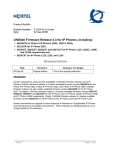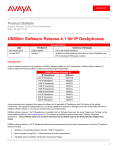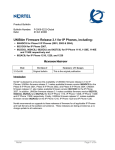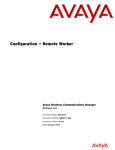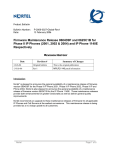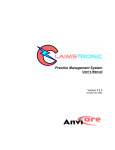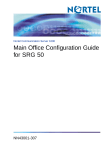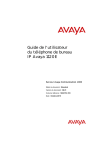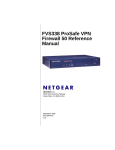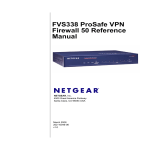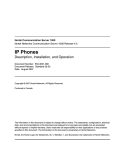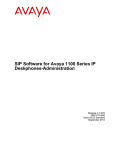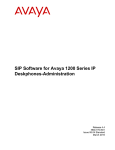Download Avaya UNIStim Software Release 4.0 Notice
Transcript
Product Bulletin Bulletin Number: Date: P-2009-0143-Global 3 Nov 2009 UNIStim Software Release 4.0 for IP Phones, including: 0621C7A for IP Phone 2007, 0623C7C, 0624C7C, 0625C7C and 0627C7C for IP Phone 1110, 1120E, 1140E and 1150E respectively and 062AC7C for IP Phone 1210, 1220, and 1230 REVISION HISTORY Date 3-Nov-09 Revision # Original bulletin Summary of Changes This is the original publication Introduction Nortel* is pleased to announce the availability of UNIStim software release 4.0 for IP Phones. UNIStim software release 4.0 makes available software version 0621C7A for the IP Phone 2007. In addition, UNIStim software release 4.0 makes available software version 0623C7C, 0624C7C, 0625C7C and 0627C7C for the IP Phone 1110, IP Phone 1120E, IP Phone 1140E and IP Phone 1150E respectively. Finally, UNIStim software release 4.0 makes available software version 062AC7C for the IP Phone 1210, IP Phone 1220 and IP Phone 1230.1 Nortel recommends an upgrade to these releases of software for all applicable IP Phones and Call Servers at the earliest convenience. These releases are being provided as a no charge update to all customers, although some of the new functionality delivered in UNIStim software release 4.0 can only be activated with a purchased license. 1 No UNIStim Software release 4.0 is being offered for the Phase II IP Phone 2001, Phase II IP Phone 2002, and Phase II IP Phone 2004. Nortel Page 1 of 101 UNIStim software release 4.0 for IP Phones is available for download from the “Software Download” link under “Support and Training” on the Nortel website located at: http://support.nortel.com. The software is available by phone model under “Phones, Clients and Accessories”. These software loads have not been introduced as the default loads for the IP Phones shipped from Nortel. UNIStim software release 4.0 for IP Phones delivers enhancements to Nortel’s IP Telephony Solution and delivers general quality improvements. The enhancements available include: Nortel VPN Client (NVC) in the IP Phone 1100 series Feature and Application Licensing Secure Signaling using DTLS Secure Call Recording DfO Enhancements Enhancements to Certificate Support Enhancements 1. Nortel VPN Client (applies to the IP Phone 1120E, 1140E and 1150E) UNIStim Software release 4.0 introduces an integrated Nortel VPN Client (formally known as the Contivity VPN Client) inside the IP Phone 1100 series. The Nortel VPN Client (NVC) is supported on all the IP Phone 1100 series phones except the IP Phone 1110. The NVC allows the IP Phone to be deployed remotely and maintain a connection back to the corporate network by establishing a Virtual Private Network (VPN) tunnel. The NVC feature can be used by telecommuters or remote workers to maintain a corporate phone connection from their remote location. The VPN tunnel guarantees a secure connection between the remote IP Phone and the corporate network ensuring the integrity and confidentiality of enterprise communications. Once the VPN tunnel has been established all of the telephone related IP traffic traverses within the tunnel including signaling, media, duplicate media and application gateway traffic. Note that the IP traffic from the PC port of the telephone is excluded from the VPN tunnel. The advantage of delivering a NVC within the phone is that it lowers the cost for deploying a teleworker environment. With a NVC within the phone there is no longer the need to deploy a Customer Premise Equipment (CPE) VPN router. The teleworker no longer has to install and configure a CPE VPN router. This should simplify the configuration and administration of the solution since it is easier to deploy and provision. The NVC within the phone is the client end of the tunnel. The corporate end of the tunnel is terminated by an enterprise VPN router or gateway. The NVC client currently supports interoperability with the following VPN termination devices: Nortel Page 2 of 101 ¾ Nortel VPN Router (NVR) family running software release 8.00 or greater. (NVR software release 8.00 has been qualified on the NVR 1010, 1050, 1100, 600, 1600, 17xx, 27x0, 4600 and 5000) Installation Typical home networks consist of one or more PCs connected either via wireless interfaces or Ethernet cables to a home router or hub which is then connected to the service provider termination equipment, typically a DSL or Cable modem2. Adding the NVC phone to the home network is, in most cases, as simple as plugging in the Ethernet cable (provided with the phone) between the phone and an Ethernet connection on the router and/or DSL/cable modem. Note that since the phone does not have a wireless interface, the phone must be connected using an Ethernet cable – thus if the router or DSL/cable modem device is wireless, it must have a least one physical Ethernet connector for the NVC phone solution to work. The following diagrams depict the typical connection scenario. Although the PC may be able to be plugged directly into the router or hub, Nortel recommends plugging the PC into the PC port on the phone. By plugging the PC into the PC port of the phone, the phone can better control the QoS of the voice during calls by prioritizing the telephone traffic over the PC traffic. Internet Router/Hub Modem When the DSL/Cable modem was installed, the number of devices that can operate on the network may have been restricted by either the service provider, the installer, or by the 2 Some DSL/Cable modems incorporate the router or hub, allowing the PC to be directly connected to the DSL/Cable modem. Nortel Page 3 of 101 modems physical hardware. If this is the case, please refer to the modem’s user guide or contact your service provider. Authentication Modes: The NVC within the IP phone currently supports three authentication modes: 1) Aggressive Mode with a PreShared Key and no X Authentication, 2) Aggressive Mode with a PreShared Key and with X Authentication, and 3) Main Mode using X.509 Certificates and no X Authentication The table below lists the security credentials required for each mode: Mode Aggressive Mode with a PreShared Key and no X Authentication Aggressive Mode with a PreShared Key and with X Authentication Main Mode using X.509 Certificates and no X Authentication Security Credentials Required User ID and Password User ID, Password, XAuthentication User ID and XAuthentication Password CA root certificate and device certificate The authentication mode established by the corporate security policy will determine which parameters must be provisioned. The table below lists the various parameters that must be provisioned for valid VPN configurations. Nortel Page 4 of 101 VPN Parameter VPN type VPN mode VPN authentication type PSK user ID PSK password X authentication X authentication user ID X authentication password VPN Server 1 VPN Server 2 CA root certificate Device certificate Aggressive Mode with a PreShared Key and no X Authentication Nortel Aggressive PSK Aggressive Mode with a PreShared Key and with X Authentication Nortel Aggressive PSK Main Mode using X.509 Certificates and no X Authentication Nortel Main certificate <user ID> <user password> None n/a <user ID> <user password> Password <Xauth user ID> n/a n/a none n/a n/a <Xauth password > n/a IP address or <FQDN> Optional n/a n/a IP address or <FQDN> Optional n/a n/a IP address or <FQDN> Optional Required Required Provisioning Auto-provisioning the NVC presents some unique challenges for remote deployments since the corporate provisioning server cannot be accessed by the remote phone until after the VPN is fully configured. There are three options for provisioning a phone for a remote VPN deployment: 1. Pre-provision the phone using auto-provisioning within the corporate network prior to deploying remotely, 2. Provision the phone remotely using the new Nortel Phone VPN Configuration Wizard PC Application, or 3. Manually Provision the phone using the phone’s Network Configuration menu. To auto-provision the NVC in the IP phone, new Info Block parameters have been introduced with UNIStim Software release 4.0. The new parameters to allow the NVC to be auto-provisioned are provided in the table below. Please refer to Appendix B for the complete list of parameters supported within the Info Block. vpn vpntype Nortel ‘y’ enable Enable the Nortel VPN Client (NVC) within the ‘n’ disable phone ‘1’ Nortel VPN Only Nortel VPN devices are supported at this Page 5 of 101 time vpnmode ‘agressive’ Authentication mode ‘main’ vpnauth ‘psk’ preshared key Authentication credential3 ‘certificate’ X.509 certificate vpnxauth ‘0’ none X Authentication type ‘1’ password vpnpskuser Character string up to 64 characters PreShared Key (PSK) User ID vpnpskpwd Character string up to 64 characters PreShared Key (PSK) password vpnxauthuser Character string up to 64 characters X Authentication User ID vpnxauthpwd Character string up to 64 characters X Authentication password vpns1 Character string up to 64 characters IP address or FQDN4 of the primary VPN server vpns2 Character string up to 64 characters IP address or FQDN of the secondary VPN server vpndiffcpy ‘y’ copy DSCP from inner packet Source of DSCP value for the tunnel traffic. ‘n’ use vpndiff value Determines if DSCP value is copied from inner packet to outer packet or if vpndiff is used. vpndiff 0-255 If vpndiffcpy=n, then this value is used for the DSCP value for the tunnel traffic vpnmotd 0-999 Message of the Day (MOTD) timer 3 When ‘certificate’ is provisioned, both a CA root certificate and a device certificates must be installed in the phone. Please refer to Appendix A: Certificate Installation for details on installing a CA root certificaet and a device certificate into the phone. 4 If a FQDN is entered, the remote user’s local network must have access to DNS to resolve the entered name. Typically in a home environment, this would be the service provider’s DNS. Nortel Page 6 of 101 Since the NVC can be auto-provisioned, a change to the auto-provisioning menu has occurred within group #1. A “VPN” checkbox has been added. For the VPN feature, one is not allowed to manually override individual VPN parameters. There is only one checkbox for the entire feature set. Either the entire set of VPN parameters is auto-provisioned, or the entire set of VPN parameters is manually provisioned. The new VPN auto-provisioning menu check box is as follows: For detail on the changes to the Network Configuration menu to allow manual provisioning of the VPN parameters, please refer to Appendix G: IP Phone Configuration Menu on the IP Phone 1120E, IP Phone 1140E and IP Phone 1150E. Nortel Phone VPN Configuration Wizard Since a remotely deployed phone, must have an active VPN service to connect to the corporate network, and since auto-provisioning of the IP phone’s VPN service, requires a corporate connection, such a situation presents a dilemma. So to allow the IP Phone to be provisioned at the remote site a PC application called the Nortel Phone VPN Configuration Wizard is being made available. The Phone VPN Configuration Wizard can run on either MS Windows XP or Vista and on Mac OS. The Phone VPN Configuration Wizard is available for download from the “Software Download” link under “Support and Training” on the Nortel website located at: http://support.nortel.com. The software is available for the IP Phone 1100 series models under “Phones, Clients and Accessories”. The Phone VPN Configuration Wizard uses the same configuration and provisioning files used to auto-provision a phone on the corporate network. These required configuration and provisioning files need to be loaded onto the PC at the remote location along with the Phone VPN Configuration Wizard. The Phone VPN Configuration Wizard greatly simplifies the provisioning of the NVC on the IP Phone. For phones with UNIStim Software release 4.0 already installed, to provision the NVC (and the entire phone for that matter) a user need only: • Start the Nortel Phone VPN Configuration Wizard • Select a zip file containing configuration and provisioning files (this file should have been sent to the user by their system administrator) Nortel Page 7 of 101 • • • Press a short key sequence on the phone Click a button on the Phone VPN Configuration Wizard to start configuration Wait for configuration to complete. If the phone does not already have UNIStim release 4.0 already installed, the Phone VPN Configuration Wizard can also act as a file server allowing this application to update the phone’s software. The following paragraphs will walk thought the few steps required to use the Phone VPN Configuration Wizard. Using the Phone VPN Configuration Wizard involves seven simple steps including: 1. Welcome and Language selection 2. Equipment Setup and VPN 3. Select Data Files 4. Prepare Phone for Configuration 5. Autodiscover Phone 6. Configure Phone 7. Confirmation and Finish Upon launching the Phone VPN Configuration Wizard, the user is presented with the welcome screen. At the welcome screen the user can select from a choice of languages (English is the default). The diagram below shows the welcome screen. Nortel Page 8 of 101 Once the language is selected the Equipment Setup and VPN screen is presented as depicted below. The Equipment Setup and VPN screen shows that the PC running the Phone VPN Configuration Wizard must either be plugged into the PC port of the IP Phone, or into a multi-port router or hub to which the IP Phone is also connected. Please be advised that if a VPN client is running on the PC, the VPN client on the PC must be disconnected to allow the Phone VPN Configuration Wizard to provision the IP Phone. Once the Phone VPN Configuration Wizard finishes, the VPN client running on the PC can be re-established. Once the PC that is running the Phone VPN Configuration Wizard is connected in one of the requested setup, the next screen, as depicted below, asked the user to select the Data Files. The data files are the configuration and provisioning files that were supplied by the System Administrator and which are stored somewhere on the PC. The Select Data File screen asked the user to locate either the zip file containing the configuration and provisioning files or the directory where the configuration and provisioning files are located. Nortel Page 9 of 101 Once the data files (configuration and provisioning files) are located, the Prepare Phone for Configuration Screen provides instructions for placing the phone into “Listening Mode”. Listening Mode allows the phone to listen for the Phone VPN Configuration Wizard to establish a connection and transfer the data files. The Prepare Phone for Configuration screen is depicted below. Nortel Page 10 of 101 The IP Phone must now be power cycled and when the IP Phone is rebooting the user must watch the phone screen for when the “Nortel” text banner (not the Nortel icon) is displayed. The “Nortel” text banner will be displayed for roughly 5 seconds. During this 5 second window the user must press the key sequence of mute, 5, 6, mute on the phone as shown on the Prepare Phone for Configuration screen. If successful, the phone will display “Listening Mode” on its screen. If the phone did not successfully entering Listening Mode, the user can answer “No” on the Prepare Phone for Configuration Screen. The Phone VPN Configuration Wizard will ask the user to try again, and after two unsuccessful attempts, the Phone VPN Configuration Wizard will assume the phone cannot be placed in Listening mode because the software release on the phone is prior to UNIStim release 4.0. The Phone VPN Configuration Wizard will then guide the user through the steps to use the Phone VPN Configuration Wizard to actually upgrade the phone’s software. The diagram below depicts the screen presented to guide the user through the software upgrade procedure if the phone did not successfully entering Listening Mode. To upgrade the IP Phone’s software, the Provisioning server address in the Network Configuration menu needs to be modified to point to the PC running the Phone VPN Configuration Wizard. The steps required are detailed in the Prepare Phone for Configuration screens depicted above and below. Initially the Provisioning server address parameter has to be located as instructed in the screen above. After which the parameter has to be modified to point to the PC running the Phone VPN Configuration Wizard. The Nortel Page 11 of 101 Wizard provides the IP address of the PC that needs to be entered into the Provisioning server address parameter as shown in the below. Once the phone has been upgraded to UNIStim software release 4.0, the phone should be able to enter listening mode. The IP Phone will reboot after the new software is downloaded. Again, during reboot the user must watch the phone screen for when the “Nortel” text banner (not the Nortel icon) is displayed. The “Nortel” text banner will be displayed for roughly 5 seconds. During this 5 second window the user must press the key sequence of mute, 5, 6, mute. If successful, the phone will display “Listening Mode” on the screen. Once the phone is in listening mode, the next screen of the Phone VPN Configuration Wizard guides the user to discover the IP Phones that are in Listening Mode. The user is prompted to start the discovery process by pressing the “Autodiscover Phone” button. The Autodiscover Phone screen is shown in the diagram below. Nortel Page 12 of 101 The Autodiscover process will find all phones in listening mode on the network. In most case only there will only one phone discovered – the phone that the user placed in Listening Mode. But if for whatever reason several phones are found in Listening Mode, the user will be prompted to select the phone they wish to provision from a list. The phone’s MAC address is used as the selection mechanism to decide which phone is to be configured. The diagram below depicts the Autodiscovery mechanism in progress and indicates that one phone has been discovered. Nortel Page 13 of 101 If a phone cannot be discovered, the Phone VPN Configuration Wizard warns that no phones can be found with the Phone not found screen shown below. If repeated attempts fail to discover a phone in Listening Mode please contact your network administrator. Once a phone has been discovered the Phone VPN Configuration Wizard is ready to configure the phone. The Configure Phone screen, as depicted below, prompts the user to start the configuration process by pressing the ‘Configure Phone’ button. Nortel Page 14 of 101 . After the phone has been successfully configured, the Confirmation and Finish screen is presented. The Confirmation and Finish screen is shown below. At this point the phone is ready to connect to the corporate network. Tunnel Establishment Once the IP Phone has been provisioned (either centrally or remotely), the phone is ready to be deployed and establish a VPN tunnel back to the corporation. If the NVC is enabled, when the phone boots, the VPN tunnel establishment is indicated to the user by the message: Nortel Page 15 of 101 Start VPN <server name> where the <server name> is either the provisioned IP address or the Fully Qualified Domain Name (FQDN) of the corporate VPN server. If the server name is specified as a FQDN the phone must first resolve the IP address of the VPN server by performing a DNS lookup. The phone must also check to ensure all required user security credentials are loaded into the phone. If any of the credentials are missing the user is prompted to enter them. If the VPN server’s IP address is known and all required credentials are available in the phone the VPN tunnel setup process is initiated between the IP Phone and the corporate VPN server. Once the tunnel is established the following message is displayed on the phone’s screen: VPN Tunnel Established The credentials required to establish the VPN tunnel is dependant on the authentication method chosen for the tunnel establishment. The table below lists the security credentials required for each mode: Mode Aggressive Mode with a PreShared Key and no X Authentication Aggressive Mode with a PreShared Key and with X Authentication Main Mode using X.509 Certificates and no X Authentication Security Credentials Required User ID and Password User ID, Password XAuthentication User ID and XAuthentication Password CA root certificate and device certificate If the authentication method chosen in the NVC is Aggressive Mode with a PreShared Key and no X Authentication then only a User ID and Password are required. If Aggressive Mode with a PreShared Key and with X Authentication is chosen then in addition to the User ID and Password the XAUTH User ID and XAUTH Password are also required5. All the user IDs and Passwords can be provisioned into the phone either manually or by auto-provisioning. If the user IDs and Passwords are provisioned into the phone, the end user will not be prompted to enter the credentials. But if the user IDs and passwords required by the chosen authentication method are not provisioned into the phone the user is prompted to enter them prior to the establishment of the tunnel. 5 XAUTH User ID and XAUTH Password correspond to the GroupId and Password respectively configured on Nortel VPN router. User ID and Password correspond to the credentials configured on the RADIUS server. Nortel Page 16 of 101 If the user IDs and Passwords are entered by the end user, the user is also presented with the dialog box allowing the credentials to be stored permanently6 The diagram below shows the phone’s screen prompts for entering the PSK User ID, PSK Password, and the request to save the password. PSK User ID BkSpc Clear OK PSK Password Edit Box BkSpc Clear OK Save PSK Password Yes No 6 The Nortel VPN Router can be configured with an option to disallow saving of the user passwords on the NVC. This option on the Nortel VPN Router takes precedence over provisioned passwords in the phone and over a user request to permanently save their password. If this disallow option is configured, passwords are removed from the phone’s storage and the user must re-enter credentials if the phone reboots for any reason. Nortel Page 17 of 101 The diagram below shows the phone’s screen prompts for entering the X Authentication User ID, X Authentication Password, and the request to save the password. XAUTH User ID BkSpc Clear OK PSK Password XAUTH Password Edit Box BkSpc Clear OK Save XAUTH Password Yes No If tunnel establishment fails due to an invalid user ID or Password the user is re-prompted to enter the credentials again. The first time a tunnel is established with the corporate VPN Router if the Security banner text is configured in the Nortel VPN Router Profile the phone will display the VPN Security Banner. The user has to accept the security information or the tunnel will not be established and user will be re-prompted to accept it. Once accepted, the banner will not be re-displayed again even if the phone reboots. Nortel Page 18 of 101 The diagram below shows the Security Banner acceptance window. Security Banner ...WELCOME!... Security Banner Accept Cancel If the authentication method chosen in the NVC is Main Mode using X.509 Certificates and no X Authentication then Both a root CA certificate and a device certificate must be installed on the phone. For details on installing both Root CA certificates and device certificates into the IP Phone please refer to Appendix A: Certificate Installation. IP Clients UNIStim VPN Client License The operation of the NVC depends on the availability of a license. If a license is available then the NVC operates in an Unrestricted mode. If no license is available, the NVC operates in a restricted mode where it can still establish a VPN tunnel to the corporate network, but the telephony traffic will be blocked from traversing the tunnel. Restricted mode still allows the phone to connect to the corporate network to obtain configuration and provisioning information from the corporate network (including licensing information), but will prevent all voice services from operating. For details on the licensing please refer to the Application and Feature Licensing section later in this document. Diagnostics With the introduction of VPN service in UNIStim Software release 4.0 the phone’s local diagnostics capabilities has also been revamped. Some menu items have been expanded and a complete new menu item has been added. The below diagram shows which menu items have been expanded and which menu item are new: Nortel Page 19 of 101 1. IP Set and DHCP Information (expanded) 2. Network Diagnostic Tools (changed behavior) 3. Ethernet Statistics 4. IP Network Statistics (expanded) 5. USB Devices 6. Advanced Diag Tools 7. License Information 8. VPN Statistics (new) 9. Certificate Information Within the IP Set and DHCP Information menu, if VPN is enabled, four new parameters are now available to show the “inner” IP Address and associated information. The four new parameters are: VPN IP Address, VPN Mask, VPN Gateway IP, and VPN Server URL. If the VPN status is not “Operational” these new items are not shown Within the Network Diagnostics Tools menu, if VPN is enabled, the behavior of Ping and TraceRoute are modified. When the VPN is Operational the Ping and TraceRoute utilities operate inside the tunnel7. When VPN is disabled, or failed, and no tunnel is available the Ping and TraceRoute operate consistent with previous operation using the “external” address outside the tunnel. Within the IP Network Statistics menu, if VPN is enabled, five new statistics are available. The new statistics monitor the packets sent and received on the VPN virtual interface. When the VPN status is neither “Operational” nor “Connecting”, the new statistics are not shown. The new menu, VPN Statistics, provides information on the operational status of the VPN, presents some key VPN parameters, and list statistical counters for the VPN service. If the VPN feature is not enabled this menu item is greyed out. The below diagram provides an example of the VPN Statistics screen. 7 Ping and TraceRoute will still be sent via the physical interface, even if the VPN is enabled, if the source address is the phone’s inner IP Address, and the destination address is either the local subnet, or subnet of the VPN gateway. Nortel Page 20 of 101 VPN Feature Advisements 1. When using Main Mode using X.509 Certificates and no X Authentication: • The root CA certificate must be the CA certificate which issued the VPN Router certificate. • The device certificate’s key usage must include DigitalSignature • The device certificate’s Extended Key Usage (EKU) must either not be present or contain the value anyExtendedKeyUsage • For Nortel VPN Router compatibility, if a Subject Alternate Name is present, it should not include a FQDN or USER_FQDN. An IP address is permitted • The VPN Router certificate is subject to the same Key Usage and Extended Key Usage as the phone’s device certificate. • The VPN router’s public IP address must appear in the VPN Router certificate’s Subject Common Name (CN) or the Subject Alternate Name • The phone will always send an ID Payload of type IPV4 ADDRESS containing the local IP address configured on the phone. Nortel Page 21 of 101 • • • The phone requires that the VPN Server configuration on the phone match the received ID Payload If the active VPN Server is configured as an IP address, then the ID Payload must provide the same IP address If the active VPN Server is configured as an FQDN, then the ID Payload must provide an exact match to the configured FQDN. 2. The IP Phone is capable of supporting multiple certificates. However as a security precaution all certificates installed into the phone subsequent to the initial certificate, must be signed and authenticated by the initial certificate. Therefore if a certificate is already installed in the phone for EAP-TLS and you wish to enable VPN Main Mode using X.509 Certificates and no X Authentication you will need to remove the existing certificate, install a new CA root certificate and then sign and reinstall the EAP-TLS certificate. 3. A license is required to allow the Nortel VPN Client (NVC) in the UNIStim-based IP Phone 1100 series to operate in unrestricted mode. Without a valid license, the NVC will operate in restricted mode and not allowed any telephony operations to occur within the tunnel. To allow telephony operations within the tunnel a valid license is required to allow the NVC to operate in unrestricted mode. Please refer to the following section for details on IP Phone licensing. 4. A VPN tunnel between the IP Phone and the corporate network is terminated at the corporate network end by enterprise VPN equipment. Separate provisioning and/or licenses may be required on the enterprise VPN equipment to allow the NVC connection. 2. Application and Feature Licensing (applies to the IP Phone 1110, 1120E, 1140E, and 1150E) UNIStim Software release 4.0 introduces application and feature licensing to control the activation of specific applications and features in the UNIStim software. All telephony functionality, including all features already delivered up to and including UNIStim release 3.0 will not be licensed. Of the new features in UNIStim Software release 4.0 the following licensing rules will apply: Nortel VPN Client (NVC) in the IP Phone 1100 series – licensed feature. Secure Signaling using DTLS – not licensed by UNIStim software. Included in the UNIStim software as a no charge update. Secure Call Recording – licensed feature. But, if the call recorder is the Nortel Call Recorder Quality Management (CRQM) product the license requirement in the Nortel Page 22 of 101 UNIStim software is removed8. A UNIStim software license will be required however, if secure call recording is enabled with a 3rd party call recorder9. DfO Enhancements – not licensed. Included in the UNIStim software to assist support personnel Certificate Support Enhancements – not licensed. Included in the UNIStim software as a no charge update. At the time of this writing, Secure Call Recording in UNIStim Software release 4.0 is only supported with the Nortel Call recorder Quality Management (CRQM) product. Since there is no Secure Call Recording support with any 3rd party call recorder, there is no Secure Call Recording license offered at this time. Therefore, the only license available with UNIStim Software release 4.0 is the “IP Clients UNIStim VPN Client” license. The IP Clients UNIStim VPN Client is a license that is required to activate a Nortel VPN Client (NVC) in the UNIStim-based IP Phone 1100 series as described in the Nortel VPN Client section earlier in this document. The IP Clients UNIStim VPN Client license includes a one year warranty period for access to software updates. Software updates delivered within the one year warranty period will be made available as a no charge update. Software updates delivered beyond the one year warranty period will require that the IP Clients UNIStim VPN Client license be refreshed for an additional year (by ordering IP Clients UNIStim VPN Client Refresh). Ordering The IP Clients UNIStim VPN Client licenses can be order as a merchandise item. At the time of this writing the Enterprise Configurator has not been updated to allow the IP Clients UNIStim VPN Client license to be included with new system installs. Unfortunately, the IP Clients UNIStim VPN Client licenses must be order as a merchandise item for new installs until such time as the Enterprise Configurator is updated. The PEC for the IP Clients UNIStim VPN Client is: PEC NTYS01EAE6 CPC N0214767 Description IP Clients UNIStim VPN Client (includes one year warranty period for access to software updates) The purchase order for IP Clients UNIStim VPN Client licenses contains the eAuth code to allow the generation of the actual license. The license is created in Nortel’s Keycode Retrieval System (KRS). The below diagram depicts the ordering process for one or more IP Clients UNIStim VPN Client licenses. 8 Licensing may apply on the CRQM At publication time Secure Call Recording is only supported with the Nortel Call recorder Quality Management (CRQM) product. As such, at this time, there is no Secure Call Recording license since there is no Secure Call Recording support with any 3rd party call recorder. 9 Nortel Page 23 of 101 License Generation As mentioned above, Nortel KRS is used to generate the license keycodes. An overview of the KRS system is as follows: • Customer logs into KRS and initially registers their system. • Customer selects “Generate Keycode”. • Customer selects licenses/features from Purchase Order (PO) and generates keycode. • KRS generates the license keycode and saves the result to its database. The license keycode is also displays to the customer • Customer downloads the license keycode and applies the keycode to the product Nortel KRS is available via “Support and Training” on the Nortel website located at: http://support.nortel.com. KRS is located under “Online Self / Service”. The home page of KRS is the login and Product Select page as shown in the diagram below. If you do not already have a KRS account, click on Customer Registration and follow the instructions to request an account. Nortel Page 24 of 101 If you do already have an account, select “IP Clients” from the PRODUCT FAMILY pull down list which will then prompt you to enter your user ID and password. After logging into the IP Clients’ KRS product family, the default screen is the Product Registration page as shown below. Nortel Page 25 of 101 Before a keycode can be generated the system for which the keycode is to be generated must be registered. To begin Registration, one selects “Create” on the Product Registration Screen. After which the screen as shown below will allow one to enter a site name that will be used to identify the system. Please note that blank spaces are not allowed within the site name. Once a site name is entered, clicking on “Continue” advances to the next screen. Nortel Page 26 of 101 At present, for IP Clients UNIStim VPN Client licenses, one must register the MAC address of each IP Phone onto which a license is to be installed. The MAC addresses can be provided to KRS using one of two methods: 1) using a comma delimited file of MAC addresses to KRS or 2) manually typing in each MAC address. To use a comma delimited file of MAC addresses, select the Browse button to locate the file on the computer connected to KRS as shown on the diagram below. Once the comma delimited file of MAC addresses has been selected click Continue. To manually type in each MAC address instead, leave the System ID File field blank and simply click Continue. The next screen simply request information on the System location. Once it is entered click Continue. If the MAC addresses were supplied by a comma delimited file, after entering the location information the next screen displayed is a summary screen. But if the MAC addresses were not supplied by a comma delimited file, after entering the location information, the next screen, as depicted below, allows the user to enter the MAC addresses manually. The MAC addresses are entered, one at a time, in the field labeled MAC Address ID. After each MAC address is entered click on Add which will then bring up a new blank MAC Address ID field to allow the entry of the next MAC address. This process should be repeated until all the MAC addresses have been entered. When all the MAC addresses have been entered, click on Continue. Nortel Page 27 of 101 After all the MAC addresses have been entered (either manually or from a file) a summary screen as shown below will be presented to allow the user to review the list of MAC addresses a Once the user is satisfied that all the MAC addresses are correct, click Save to confirm and save the configuration. If the Save is successful a Thank You confirmation will be displayed. Registration is now complete and one is ready to generate the keycode by selecting Generate Keycode from the side bar on the left. The Generate Keycode page will be presented as shown below. Nortel Page 28 of 101 On the Generate Keycode page, the system for which a keycode is to be generated must be identified. The system is identified by entering the system ID, (i.e. the same site name used when the system was registered). Once the system ID is entered click on Continue. To generate a keycode one must either have a numeric authorization code or one can search for a specific Purchase Order (PO). The example screen below depicts searching for a PO. Click Go to PO after entering the PO number10. 10 KRS also supports wildcard searching. By entering the first few characters of a PO number all PO’s with that string that are associated with your customer account will be returned. Nortel Page 29 of 101 Once the correct PO is found, the next screen will show a list of each licensed feature on the PO11. On this licensed feature screen the user can select the quantity of each licensed feature required within the keycode. Please note that KRS requires that the quantity selected be evenly divisible by the number of “registered” MAC addresses. For example if 6 MAC addresses were registered then one must select multiples of 6 (i.e. 6, 12, 18, 24 etc.)12 Once the quantity of each licensed feature has been specified click on Continue. KRS will then show a summary of the current PO selection. Clicking on Continue returns the user to the “select” PO screen again, where if one wish they can search for additional PO’s from which to pull additional licenses to add to the Keycode. Once all the necessary PO have been reviewed, selecting “Go To Summary” will take move KRS to the final summary screen showing; the system ID, list of MAC addresses, PO(s), feature(s) and quantity selected going into the keycode. If everything is correct in the summary clicking on Generate Keycode starts the actual keycode generation. Generation of the keycode can take between 10 and 20 seconds. When complete, the KRS will show the Retrieve History screen. 11 At the time of this writing, the only licensed feature in UNIStim Software release 4.0 is the NVC so there will only be one line item 12 Since it doesn’t make sense to load multiple licenses for the same feature, the quantity selected should always be the same as the number of MAC addresses. Nortel Page 30 of 101 On the Retrieve History screen, as shown below, KRS will display keycode associated to each MAC address. Note that each MAC address’ keycode can be viewed by selecting the individual MAC from the Product List dropdown box. If selected a summary will be displayed as shown below, indicate Current Configured features, the line items or authcodes last used, creation date and the keycode itself. Nortel Page 31 of 101 At this point, the choice is to either download the individual keycode license, view the authcode specifics, or download all the keycodes as a single ZIP file. To download the specific IP Clients keycode being displayed select Download Individual Keycode. But to download all the keycode at once select Download Keycodes as ZIP. Download and save the individual keycode file or the combined keycode ZIP file to the PC connected to KRS. This file must now be transferred to the IP Phone provisioning server to load the keycode onto the IP Phone. Expanding a Site and Licensing Additional Phones If the site is expanding and one needs to register additional MAC addresses one must create a new Site name within KRS to register the additional phones. It is recommended, however, to use the original site name but add a suffix to distinguish between the two registrations. All the remaining steps as outlined above now still apply to the new registration. For more details on using KRS for IP Clients licensing, please refer to the IP Clients Keycode Retrieval System (KRS) User Guide. A copy of the IP Clients Keycode Retrieval System (KRS) User Guide, can be retrieved from the KRS system. After selecting “IP Clients” from the PRODUCT FAMILY list, log into KRS using with your user ID and password. Once logged in, select the Documentation Forms & User Guides link from the sidebar on the left. Nortel Page 32 of 101 Loading Licensing Files onto the IP Phones The license keycode file is distributed to an IP Phone using the same procedure as the other provisioning files. To support the loading if license keycodes onto the IP Phone a new section called [LICENSING] must be added to the phone’s configuration file (i.e. 1120e.cfg, 1140e.cfg, 1150e.cfg). The individual keycode license file name is ipctokenMAC.cfg where MAC is the phone’s 12 characters MAC address to which the license is associated. The [LICENSING] section has three command lines: • DOWNLOAD_MODE (required command) - The DOWNLOAD_MODE can be either FORCED or AUTO. If FORCED, the VERSION command is ignored and the licenses files are always downloaded. If AUTO, the application looks at the VERSION and downloads the license files only if they are a newer version than what is currently stored on the phone. • VERSION (optional command) - if this command is not present, version 0 is assumed). The VERSION command specifies the version of the licenses being downloaded. The version applies to all files listed in the [LICENSING] section. When licenses are written to the phone’s memory, the value for the configuration file’s VERSION field (or “0” if VERSION is not in the file) becomes the new stored version value against which any future comparisons are made. • FILENAME (required command) - the filename of the keycode file to be downloaded. Recall that the individual keycode license file name is ipctokenMAC.cfg where MAC is the phone’s 12 characters MAC address to which the license is associated. The FILENAME command uses the asterisk to represent the MAC address. Each individual phone will upon reading this command, substitute its one MAC address into the filename, thereby assuring that the phone only downloads its unique keycode file. Files can either be in the same folder as the configuration file or in a sub-folder. If they are in a subdirectory, the path needs to be pre-pended to each filename. Below is an example of a LICENSING section in an 1140e.cfg file. Note that in this example the keycode licensing files are in a subdirectory named “\UNIStim\LICENSING\”: [LICENSING] DOWNLOAD_MODE FORCED VERSION 000001 FILENAME \UNIStim\LICENSING\ipctoken*.cfg Warranty The IP Clients UNIStim VPN Client license includes a one year warranty period for access to software updates. Software updates delivered within the one year warranty period will be made available as a no charge update. Software updates delivered beyond the one year warranty period will require that the IP Clients UNIStim VPN Client license be refreshed for an additional year (by ordering IP Clients UNIStim VPN Client Refresh). Nortel Page 33 of 101 Diagnostics With the introduction of Licensing in UNIStim Software release 4.0 a complete new menu item has been added to the phone’s local diagnostics capabilities. The below diagram shows the new menu item. 1. IP Set and DHCP Information 2. Network Diagnostic Tools 3. Ethernet Statistics 4. IP Network Statistics 5. USB Devices 6. Advanced Diag Tools 7. License Information 8. VPN Statistics 9. Certificate Information Nortel Page 34 of 101 The new menu Licensing Information screen, as shown below, provides information on the status of the phone’s license as well as the features that are licensed and the number of token (the licensing currency) that the license contains and number of token being used. 1. License Mode: Node Locked Status: Active License Type: Standard License Warranty: 2009-12-31 FW Build Date: 2009-03-31 FW Warranty Date: 2009-03-31 2. Tokens Allocated: 2 3. Tokens Remaining: 0 4. Licensed Features: 2 VPN: 2 SCR-3rd Party: 0 (disabled) The Status is used to convey information about the license. The following statuses are available: Active – License is valid, or feature is within the evaluation period Released – A licensed feature has been de-commissioned and the license has been released Invalid License File – Licensing file is invalid No License File – No license file has been loaded onto the phone No Token Needed – All licensed features have been de-commissioned Alarms The license feature provides notification messages on the phone’s display if there is no license available to enable features, or the license has expired, or the evaluation period has ended. These notifications messages allow the administrator to diagnose why a licensed feature is not working on the phone. License notification messages will be displayed in a pop up window on top of the phone’s telephony screen. The notification messages can be dismissed by pressing the stop key or by lifting the handset. Once a notification message is dismissed the phone will close the pop-up window. The notification messages will be displayed ever 24 hours at 1:00 am until the licensing offense is fixed or removed. The 1:00 am trigger is the default and can be changed by the phone administrator via the phone configuration system. If no licensed feature is enabled, the phone will not display any of the license notifications messages described in this section. The following diagrams depict the various license notification messages that can be displayed on the phone. Nortel Page 35 of 101 1. No license is available for the licensed feature: 2. License is about to expire: 3. The license has expired: Nortel Page 36 of 101 4. Evaluation Period is about to expire: 5. Evaluation Period has expired: Evaluation Period UNIStim 4.0 Software provides the capability to evaluate a license feature without committing to an initial license purchase. Every licensed feature can be enabled for a period of 30 days license free. But once the 30 day evaluation period has passed, the feature will require a license to allow its continued operation. The 30 day evaluation period is initiated the first time a licensed feature is enabled. Once the licensed feature is enabled the 30 day time will continue to count-down even if the feature is subsequently disabled. In other words, the 30 day evaluation period is a “one-time” opportunity. 3. Secure Signaling using DTLS (applies to the IP Phone 2007, 1110, 1120E, 1140E, 1150E, 1210, 1220 and 1230) UNIStim software release 4.0 delivers the capability to encrypt the signaling communication between the IP phone and the call server using standards-based Datagram Transport Layer Security (DTLS). DTLS guarantees a secure connection between the telephone and the call server ensuring the integrity and confidentiality of call control. Nortel Page 37 of 101 At the time of this writing, the only Nortel call platform also supporting DTLS is the Communication Server 1000. Support for DTLS was also introduced with Communication Server 1000 Release 6.0. Prior to UNIStim software release 4.0 and Communication Server 1000 release 6.0, in order to secure the signaling between the IP Phone and the Communication Server 1000, one had to deploy the Secure Multimedia Controller (SMC) 2450. As of release 6.0 of the Communication Server 1000, DTLS is the preferred signaling encryption solution and the should be used in place of the SMC. As such, the SMC 2450 has been retired. For more details on the retirement of the SMC 2450 please refer to bulletin 2009009738, Rev 1 Manufacture Discontinued (MD) Notification for Secure Multimedia Controller (SMC) 2450. To support DTLS signaling encryption the Communication Server 1000 must be on release 6.0 or greater. But please note that Communication Server 1000 release 6.0 also requires the following patches to support the DTLS: 1) nortel-cs1000-tps-6.00.18.23-002.i386.000 or greater 2) nortel-cs1000-csv-6.00.18.23-001.i386.000 or greater Please refer to NTP NN43001-315 Linux Platform Base and Applications Installation and Commissioning for patch installation instructions. DTLS support can be activated by either provisioning DTLS directly on the IP Phone, or dynamically from the associated call server. To activate DTLS directly from the IP Phone, the server configuration parameters, specifically the S1 and S2 ‘Action Byte’ value must be provisioned. A value of ‘7’ triggers a DTLS session. DTLS support can also be auto-provisioned in the Info Block. Again, the a value of ‘7’ provisioned into the a1 and a2 parameters will trigger a DTLS session for connection to the primary call server and secondary call server respectively. However, the most likely scenario is that DTLS will be activated dynamically by the call server. During the initial establishment of a UNIStim session, the call server will request that the phone switch to secure DTLS mode. If the phone is running UNIStim software release 4.0 or greater, it is capable of supporting a DTLS connection, and the phone will dynamically switch to using secure DTLS to communicate between the IP phone and the call server. For information on using DTLS on the Communication Server 1000 environment and enabling DTLS to encrypt the call control between the IP Phone and the Communication Server 1000, please refer to the IP Line Fundamentals NTP NN43100-500. Nortel Page 38 of 101 Diagnostics To assist in diagnosing any potential service outages, the IP Set Information screen under Local Diagnostics has been expanded to include DTLS information. IP Set Information screen will now show an expanded section “10.Servers’ Information:” with the following additional information • Static Config: indicates whether the signaling connection to S1, S2, both, or neither is configured to use DTLS • Session Info: indicates whether the current signaling connection is using DTLS (Active) or not (Inactive) • Certificate DN: the certificate Distinguished Name (DN) sent from the call server • Certificate Issuer: the Issuer of the certificate • [] • Last Error: description of last error (if any) including, Authentication Failed, Timeout, None, and N/A. The below diagram shows the expanded ”10.Server’s Information:” menu item. === DTLS Data === Static Config: None Session Info: Inactive Certificate DN: … [] Certificate Issuer: … [] Last Error: N/A Certificate Establishing a secure DTLS connection between the IP Phone and the call server is dependent on the installation of a root CA certificate onto the IP Phone. The root certificate and a device certificate must be installed on the phone. For details on installing both Root CA certificates and device certificates into the IP Phone please refer to Appendix A: Certificate Installation. Feature advisement: The IP Phone is capable of supporting multiple certificates. However as a security precaution all certificates installed into the phone subsequent to the initial certificate, must be signed and authenticated by the initial certificate. Therefore if a certificate is already installed in the phone for EAP-TLS and you wish to enable DTLS (which requires a UCM Nortel Page 39 of 101 root certificate) you will need to remove the existing certificate, install a new CA root certificate and then sign and reinstall the EAP-TLS certificate. 4. Secure Call Recording (applies to the IP Phone 1110, 1120E, 1140E and 1150E) Prior to UNIStim Software release 4.0, for the IP phones that support dual audio stream (where the second audio stream is sent to a call recorder), the duplicate audio stream was sent unencrypted to a call recorder. Since the audio stream to the call recorder was not encrypted, the audio stream could potentially be captured and be reconstructed by a third party. This vulnerability compromised the confidentially and integrity of the communication. UNIStim software release 4.0 now delivers the capability to encrypt the communication between the IP phone and the call recorder. The DTLS with SRTP extensions protocol is used to establish the secure connection from the IP phone to the call recorder and to exchange SRTP keys. Once the connection is established and the keys exchanged, the SRTP protocol is used for the actual media encryption and authentication. Support for Secure Call Recording (SCR), is a joint effort between the IP Phone and the Nortel Call Recorder Quality Monitor (CRQM) solution. The IP Phone’s UNIStim Software must be at release 4.0 or greater and CRQM must be on release 7.0 or greater. The model used to secure the media stream sent to the call recorder is called “mirrored mode”. In this mode, the decision on whether or not to encrypt the secondary media stream being sent to the call recorder is based on the secure state of the primary media stream. If the primary media stream (between the two calling parties) is encrypted, so too will be the media stream sent to the call recorder. If the primary media stream is not encrypted, the media stream sent to the call recorder will also not be encrypted. The ability to encrypt the media stream send to the call recorder, independent of the encryption status of the primary media stream is not available. To auto-provision SCR, two new parameters have been are added to the provisioning Info Block. The two new Info-Block parameters that have been created to allow the SCR to be auto-provisioned are provided in the table below. Please refer to Appendix B for the complete list of parameters supported within the Info block mscr ‘n’ do not encrypt the stream to the call Mirror mode encryption settings recorder ‘y’ encrypt the audio stream to the call recorder based on the encryption status of the primary stream callrec ‘n’ Nortel (default) Call recorder vendor ‘o’ other Nortel Page 40 of 101 SCR cannot be manually provisioned. As such, there have been no additions to the Network Configuration menu, nor any changes to the auto-provisioning menu to support manual provisioning of SCR. SCR requires that the IP Phone and the call recorder share security credentials to establish a secure connection. The Nortel call recorder ships with a Nortel certificate installed allowing “out of the box” secure connections with the Nortel CRQM solution. However, if the customer wishes to use their corporate Certificate Authority (CA) then a customer root certificate must be installed on the phone. Please refer to Appendix A: Certificate Installation for details on installing certificates into the phone. For additional information on Nortel CRQM solution and its support for Secure Call Recording please refer to …. 5. Designed for Operability Enhancements (applies to the IP Phone 1110, 1120E, 1140E and 1150E) The UNIStim Software release 4.0 introduces Design for Operability (DfO) enhancements to assist support personnel with IP Phone diagnostic. The enhanced diagnostic capabilities include: • Flight Recorder • Overload Protection • Task Monitor • Common Alarming • Common Logging • Traffic Monitor Flight Recorder: The Flight Recorder captures base system performance on a regular interval, including register usage and buffer usage. Overload Protection: Overload Protection consists of monitoring several key components of the IP Phone including: • CPU usage is monitored for normal, warning and critical threshold levels • Memory is monitored for normal, warning and critical threshold levels • Flash File System is monitored for normal, warning and critical storage threshold levels • Stack usage is monitored for normal, warning and critical threshold levels Nortel Page 41 of 101 • Message queues are monitored for normal, warning and critical threshold levels13 Task Monitor: Task Monitor checks the status of a set of essential tasks running on the IP Phone. If any of these essential tasks are suspended or deleted for any reason the event is logged as Critical Auto Recovery Overload protection and task monitoring take advantage of the Auto Recovery feature already built into the IP Phone software. Recall that Auto Recovery was delivered in UNIStim software release 3.0 as part of the Enhanced Diagnostics capabilities. Auto Recovery allows the phone to auto reboot should it encounter a critical event. If Auto Recovery is enabled and the overload protection reaches a critical threshold or if the task monitor finds a suspended or deleted task, the phone will reboot. Auto recovery is enabled by default. If support staff wishes to disable Auto recovery, perhaps to analyze an unexpected occurrence of a critical event, then Auto recovery can be disabled either through the Advanced Diagnostics Tool Menu under Local Diagnostics menu or disabled via auto-provisioning. Common Alarming: Common Alarming sends UNIStim message to the call server when overload protection detects a state change. Whenever an IP phone changes states from Normal to Warning and from Warning to Critical, the IP Phone send a General Information UNIStim message to the call sever. Whenever an IP phone changes state form Critical to Warning or from Warning to Normal, the IP phone send a General Information UNIStim message to clear the alarm. Common Logging: Common Logging provides the ability to log information into the phone’s flash file system. By logging all error and info messages into the flash file system it provides a persistent storage of messages allowing the IP Phone to be checked after an event has occurred to determine if a problem exists. The log file is 64KB circular buffer. Five severity levels for logging are defined. The five severity levels are: • Critical • Major • Minor • Warning 13 Message queues are used for message sending and receiving between critical tasks. If the receiving speed is not fast enough to receive all messages at one time, the extra messages will be pended in the message queue to wait to be received. If the waited messages are greater than the length of the queue, overflow happens, and some messages are likely to be lost Nortel Page 42 of 101 • Info A separate Security log has also been defined. It is used for logging security related events only. Traffic Monitor: The Traffic Monitor checks the IP traffic inbound packet rate. The IP phone has a DoS filter to protect the phone from Denial of Service (DoS) attacks. High threshold, low threshold, and holdoff time have been setup for unicast, multicast, and broadcast packets. The DoS checking function will check the rate of the received packets. If the high threshold is reached, the Ethernet driver will turn off packet reception for the holdoff time. After the holdoff time, if the rate of the traffic is lower than the low threshold, the Ethernet driver will turn back on the packet reception. 6. Certification Enhancements (applies to the IP Phone 1110, 1120E, 1140E, 1150E, 1210, 1220 and 1230) UNIStim Software release 4.0 for IP Phones introduces enhancements to the existing certificate support in the phones as well as introduces a new method for installing and managing device certificates on the phone. SCEP Enhancements: In UNIStim Software release 3.0 support for Simple Certificate Enrollment Protocol (SCEP) was introduced to allow the IP phone to request both a CA root certificate and then a device certificate to be loaded into the IP Phone. With UNIStim Software release 4.0 the phone’s support for SCEP has been enhanced to: • allow certificates installed using SCEP to be associated with a specific device certificate profile (DCP) • allow the definition of the number of days prior to expiry when the phone should attempt to renew the device certificate automatically (default is 90 days) • eliminate the need to be prompted for the CA fingerprint during renewal (the user is still prompted for the CA password) • automatically repeat the prompt for certificate renewal on an hourly basis, if the password prompt times out • provide more control over the attributes of the requested device certificate • provide the ability to force a device certificate to be deleted • allow the CA Server configuration to supports a URL containing an FQDN hostname instead of only an IP address PKCS#12: Nortel Page 43 of 101 New with UNIStim Software release 4.0 for IP Phones is the support for PKCS#12 Device Certificates. PKCS#12 is a standard which allows a device certificate and its private key to be encrypted for secure transmission. A PKCS#12 file is encrypted by a user-defined password when it is created. Then to extract the device certificate with its private key, the recipient must know the password14. After the PKCS#12 file is downloaded, the user is prompted to enter the password. If the prompt times out, the installation is aborted. The advantage to using PKCS#12 rather than SCEP is that with PKCS#12 an administrator has full control over the device certificate attributes. But realize that PKCS#12 installed device certificates cannot be automatically renewed. It is up to the Administrator to keep track of when device certificates will expire. To update a device certificate that is about to expire, a new certificate must be generated as a PKCS#12 file and loaded onto the phone. The license keycode file is distributed to an IP Phone using the same procedure as the other provisioning files. To support the loading if license keycodes onto the IP Phone a new section called [LICENSING] must be added to the phone’s configuration file (i.e. 1120e.cfg, 1140e.cfg, 1150e.cfg). The individual keycode license file name is ipctokenMAC.cfg where MAC is the phone’s 12 characters MAC address to which the license is associated. The [LICENSING] section has three command lines: • DOWNLOAD_MODE (required command) - The DOWNLOAD_MODE can be either FORCED or AUTO. If FORCED, the VERSION command is ignored and the licenses files are always downloaded. If AUTO, the application looks at the VERSION and downloads the license files only if they are a newer version than what is currently stored on the phone. • VERSION (optional command) - if this command is not present, version 0 is assumed). The VERSION command specifies the version of the licenses being downloaded. The version applies to all files listed in the [LICENSING] section. When licenses are written to the phone’s memory, the value for the .cfg file’s VERSION field (or “0” if VERSION is not in the file) becomes the new stored version value against which any future comparisons are made. • FILENAME (required command) - the filename of the keycode file to be downloaded. Recall that the individual keycode license file name is ipctokenMAC.cfg where MAC is the phone’s 12 characters MAC address to which the license is associated. The FILENAME command uses the asterisk to represent the MAC address. Each individual phone will upon reading this command, substitute its one MAC address into the filename, thereby assuring that the phone only downloads its unique keycode file. Files can either be in the same folder as the configuration file or in a sub-folder. If they are in a subdirectory, the path needs to be pre-pended to each filename. Below is an example of a LICENSING section in an 1140e.cfg file. Note that in this example the keycode licensing files are in a subdirectory named “\UNIStim\LICENSING\”: 14 It is assumed that the password has been provided by an out-of-band method (e.g. email). Nortel Page 44 of 101 The PKCS#12 certificate is downloaded to the IP Phone via the IP Phone’s configuration file (1120e.cfg, 1140e.cfg, and 1150e.cfg). A new section called [DEV_CERT] must be added to the configuration file. This section specifies the PKCS#12 file to be loaded. The [DEV_CERT] section supports six command lines: • PROFILE (required command) - The PROFILE command specifies the index of the DCP where the device certificate is to be installed. • PURPOSE (required command) - The PURPOSE command specifies which application(s) can use the device certificate defined in the DCP. Supported values for PURPOSE are shown in the table below. To specify multiple purposes, simply add each application’s value (for example to use the same certificate for both VPN and GXAS enter the value 24 (16 + 8). To indicate that the device certificate can be used by all applications enter the value of negative one (-1)15. Application Value • • EAP-TLS 1 SIP TLS 2 HTTPS 4 GXAS 8 VPN 16 DTLS 32 SCR 64 Licensing 128 Note Not supported in UNIStim Not supported in UNIStim DOWNLOAD_MODE (required command) - The DOWNLOAD_MODE can be either FORCED or AUTO. If FORCED, the VERSION command is ignored and the licenses files are always downloaded. If AUTO, the application looks at the VERSION and downloads the license files only if they are a newer version than what is currently stored on the phone. VERSION (optional command) - if this command is not present, version 0 is assumed). The VERSION command specifies the version of the certificates being downloaded. When certificates are written to the phone’s memory, the value for the .cfg file’s VERSION field (or “0” if VERSION is not in the file) becomes the new stored version value against which any future comparisons are made. 15 Please note that since negative one means that the device certificate can be used by all applications, it cannot be combined with other values. Nortel Page 45 of 101 • FILENAME (required command) - the filename of the device certificate file to be downloaded. The individual device certificate file name is MAC.pfx or MAC.p12 where MAC is the phone’s 12 characters MAC address to which the certificate is associated. The FILENAME command uses the asterisk to represent the MAC address. Each individual phone will upon reading this command, substitute its one MAC address into the filename, thereby assuring that the phone only downloads its specific device certificate file. Below is an example of a DEV_CERT section in a configuration file. In this example, a PKCS#12 device certificate will be downloaded into DCP #2 and will be marked as being available for all applications. The version associated with the device certificate will be marked as 5. Finally, the “*” in the filename is substituted with the phone’s MAC address (e.g. 001365ff7d69.pfx) so that each phone will download its own unique device certificate. [DEV_CERT] DOWNLOAD_MODE AUTO VERSION 000005 FILENAME *.pfx PROFILE 2 PURPOSE -1 Device Certificate Profiles (DCP): Also new with UNIStim Software release 4.0 for IP Phones is the support for Device Certificate Profiles (DCP). A DCP provides the ability to support mixed SCEP and/or PKCS#12 device certificates installs by specifying the installation method for each certificate independent of each other. A DCP also allows arbitrary sharing of device certificates across one or more applications. The number of DCP supported is dependant on the phone model. The number of profiles supported by phone model is shown in the table below: Model IP Phone 2007 IP Phone 1100 series (except the IP Phone 1110) IP Phone 1110 IP Phone 1200 series Number of supported DCP 3 6 5 5 One device certificate can be installed with each supported DCP. DCP provisioning parameters all include the prefix “dcp” and include a suffix with the DCP index (1 to maximum number of profiles). For example, “dcpsource1” is the Source (SCEP or PKCS#12) for DCP #1. Nortel Page 46 of 101 Device Certificate Profiles (DCP) can only be configured using auto-provisioning. Each DCP can be configured for SCEP, PKCS#12 and configured as Active or Inactive. By default, DCP #1 is configured as active with SCEP whereas all remaining DCP area configured as inactive with PKCS#12. An inactive PKCS#12 DCP is automatically activated if a PKCS#12 device certificate is successful installed using the [DEV_CERT] configuration option. Several new Info-Block parameters that have been created to allow the DCP to be autoprovisioned. Some of the new DCP parameters are common to both SCEP and PKCS#12 device certificate configuration, where as some of the new DCP parameters apply only to SCEP device certificate configuration. The new Info-Block parameters that have been created to allow the DCP to be auto-provisioned are provided in the two tables below. Please refer to Appendix B for the complete list of parameters supported within the Info Block. The new Info-Block parameters that have been created to allow the DCP parameters common to both SCEP and PKCS#12 to be auto-provisioned are provided below. dcpversion1 Character string of the last installed dcpsource1 ‘scep’ PKCS12 file Method used to install device certificates ‘pkcs12’ dcpactive1 ‘n’ Inactive Profile is active or not ‘y’ Active dcppurpose1 Character string made up of the Specifies which phone applications can use this following character device certificate ‘a’ All applications ‘v’ VPN ‘d’ DTLS ‘s’ SCR ‘g’ GXAS ‘e’ EAP-TLS ‘l’ Licensing Each of the above parameters are replicated an additional 5 times for IP Phone 1100 series (except the IP Phone 1110), an additional 4 times for the IP Phone 1110 and the IP Phone 1200 series, and an additional 2 times for the IP Phone 2007. The additional parameters will have the same name as above except the character “1” on the end will be replaced by the character 2, 3, etc. up to the maximum number of DCP supported. The new Info-Block parameters that have been created to allow the DCP parameters that apply only to SCEP to be auto-provisioned are provided below. These SCP specific parameters provide control over SCEP device certificate renewal and deletion. Nortel Page 47 of 101 dcprenew1 Integer value, but also supports the Number of days prior to certificate expiry that a following special values certificate renewal is requested ‘-1’ Never ‘0’ Immediately dcpdelete1 dcpautocn1 dcpcaname1 ‘n’ No action If set to ‘y’ forces the device certificate to be ‘y’ Delete deleted ‘0’ Manual Automatically construct the Certificate Name ‘1’ Automatic using cadomain and cahost Character string of 128 characters CA name included in the SCEP request to identify requested CA (note that not all CA require the CA name) dcphostnameoverride1 Character string of 128 characters Override hostname for this DCP only Below are a couple of examples of provisioning DCP. The first example shows the configuration of DCP #1 for VPN using SCEP and the configuration of DCP#2 for DTLS and SCR using SCEP. dcpsource1=scep; dcpactive1=y; dcppurpose1=v; dcprenew1=60; dcpsource2=scep; dcpactive2=y; dcppurpose2=ds; This second example shows the configuration of DCP #1 for all applications using a PKCS#12 download device certificate. dcpsource1=pkcs12; dcpactive1=y; dcppurpose1=a; dcpactive2=n; DAN Update the Appendix on Certificates! Diagnostics UNIStim Software release 4.0 introduces a new diagnostic screen to view the X.509 certificates installed in the phone as well the phone’s view the phone’s certificate revocation list. The new Certificate Information choice is depicted in the diagram below. Nortel Page 48 of 101 1. IP Set and DHCP Information 2. Network Diagnostic Tools 3. Ethernet Statistics 4. IP Network Statistics 5. USB Devices 6. Advanced Diag Tools 7. License Information 8. VPN Statistics 9. Certificate Information (new) Under the new Certificate Information menu three choices are presented: Trusted Certificates, Device Certificates and Certificate Revocation List. The new choices as shown in the diagram below. 1. Trusted Certificates 2. Device Certificates 3. Certificate Revocation List The Trusted Certificates and Device Certificates menu choices present a list of trusted certificates and device certificates respectively installed in the IP Phone. The Certificate Revocation List presents a list of certificates that the phone has been provisioned to revoke. Within each menu, if one highlights a particular certificate, the “View” softkey can be used to display more details on the particular certificate. Nortel Page 49 of 101 Product Advisements The following is a list of advisements associated with UNIStim software release 4.0. Some advisements remain from previous releases of software, whereas other advisements reflect new or changed behavior introduced with UNIStim software release 4.0. Advisements that are new to UNIStim software release 4.0 or have changed since previous releases of UNIStim software are prefixed with “NEW”. NEW - Phone appears locked when downloading large font files over the VPN (applies to the IP Phone 1120E, 1140E, 1150E) It has been discovered that when using the VPN feature on home based phones, that the phone may appear locked when downloading large files (such as font files) to the phone. This issue is due to Internet delay and the fact that the phone’s TFTP client is inefficient to transfer large files across the Internet. Unfortunately the IP Phone does not have a progress indication to inform the user that the download is still in progress and in fact the phone is not locked. Users should be advised to wait should the phone be downloading font files over the Internet. As a temporary measure one can also look to the back of the phone at the link activity LED to confirm still network activity is still occurring and in fact that the phone is not locked. NEW – A USB Hub cannot be used to simultaneously connect a mouse and a keyboard to the USB port of the IP Phone 2007 (applies to the IP Phone 2007 only) The USB port on the IP Phone 2007 will not support the connection of both a mouse and a keyboard connected via a USB hub. The USB port on the IP Phone 2007 is restricted to supported either a USB mouse or a USB keyboard, but not both simultaneously. 2-step upgrade may be required to load UNIStim Software release 4.0 on the IP Phone 2007 (applies to the IP Phone 2007 only) Due to changes in the memory structure of the IP Phone 2007, a 2-step upgrade may be required to load UNIStim software release 4.0 onto the IP Phone 2007 if the upgrade is performed with TFTP. If the IP Phone 2007 is currently running UNIStim software release 3.2 or greater then one will be able to upgrade using TFTP directly to UNIStim software release 4.0. But if the IP Phone 2007 is running any software prior to UNIStim software release 3.2 and the upgrade is performed with TFTP, then the phone must first be upgraded to UNIStim software release 3.2 before subsequently upgrading to UNIStim software 4.0. The 2-step up upgrade is not required if the upgrade is performed from the call server using UFTP. Nortel Page 50 of 101 Minimum allowable software on the new IP Phone 1120E and new IP Phone 1140E with hardware changes (applies to the new IP Phone 1120E and 1140E) Recent hardware changes in the IP Phone 1120E and IP Phone 1140E restrict the minimal allowable software version on these phones. The new hardware phones will absolutely accept an upgrade to UNIStim software release 4.0. But the new hardware IP Phone 1120E and new hardware IP Phone 1140E will NOT accept a downgrade to any software version previous to UNIStim software release 3.1 (0624C6J and 0625C6J respectively) Nortel Page 51 of 101 The new hardware is introduced with the following specific PEC and hardware release numbers: PEC Hardware Release NTYS03ADE6 01 NTYS03BDE6 01 NTYS03BDGS 01 NTYS05ACE6 50 NTYS05BCE6 50 NTYS05BCGS 01 Description IP Phone 1120E Graphite with Icon Keycaps (RoHS) IP Phone 1120E Graphite with English keycaps (RoHS) IP Phone 1120E GSA (RoHS) IP Phone 1140E Graphite with Icon Keycaps (RoHS) IP Phone 1140E Graphite with English keycaps (RoHS) IP Phone 1140E GSA (RoHS) The below Figure 1 provides an explanation of where to identify the PEC and Hardware Release Number on the white product label (located on the back of the IP Phone). Figure 1 – IP Phone Product Label If UFTP software download is used within the Communication Server 1000 environment, Nortel recommends that the software image for the IP Phone 1120E and IP Phone 1140E on the signaling server be upgraded minimally to UNIStim software release 3.1. Communication Server 1000 release 5.0, and greater, will interpret denial of software downgrade responses from the new hardware phones. However, Communication Server 1000 prior to release 5.0 require patch MPLR23154 to interpret correctly the phones denial of software downgrade responses. Failure to install the patch introduces the risk that the call server may continuously try and downgrade the software thereby denying service to the phone. If TFTP software download is used, and the TFTP server is not upgraded to UNIStim software release 3.1 or greater, the TFTP server will continuously try and downgrade the software in the phone. The new hardware phone will prevent the downgrade resulting in the phone being denied service. Nortel Page 52 of 101 In a Communication Server 1000 environment containing SRG and SRG50 branch office systems, the "umsUpgradeAll" Main Office system command should not to be executed when the branch office sites has the new hardware IP Phone 1120E or the new hardware IP Phone 1140E and the IP phone software at the Main Office precedes UNIStim software release 3.1. Two SRG atomic patches exist to allow the SRG and SRG50 platforms respectively to interpret denial of software downgrade responses from the new hardware phones. Failure to install the patches introduces the risk that the call server may continuously try and downgrade the software thereby denying service to the phone. For SRG 200 and SRG 400 release 1.5, the denial of software downgrade support is included in atomic patch BCM.R400.294-SRG-4.8-1-0 and later. For SRG50 release 3.0, the denial of software downgrade support is included in atomic patch BCM050.R300.SRG-194-1 and later. This patch is not available for SRG50 release 2.0 For complete details on the minimal allowable software for the new hardware changes in the IP Phone 1120E and IP Phone 1140E, please refer to product bulletin P-2009-0015-Global. EAP-MD5 and Microsoft Windows Server 2008 (applies to IP Phone 2001, 2002, 2004, 2007, 1110, 1120E, 1140E, 1150E, 1210, 1220 and 1230) If access control is enabled on the IP Phone and MD5 is chosen as the EAP mode, realize that EAP-MD5 is not available by default in the Microsoft Windows Server 2008 NPS16 but can be turned on. Please refer to Microsoft support for more details on enabling EAP-MD5. In addition, minimally, Service Pack 2 is required on the Windows Server 2008 NPS to support the IP Phones using MD5 access control. PC Port resets during software upgrade (applies to IP Phone 2002, 2004, and 2007) The PC port on the IP Phone 2002, 2004 and 2007 temporarily resets during software upgrades and phone resets due to configuration changes. As a result, traffic to and from the network and a PC connected to the IP Phone’s PC port will be disrupted during these periods. Minimal firmware required on the Algo 4900 USB ATA (applies to IP Phone 1120E, 1140E, and 1150E) The Algo 4900 USB ATA must have firmware version v1.00.32v or greater before connecting the adapter to the IP Phone. A Windows based configuration tool to upgrade the ATA firmware version can be found at the Algo web site: 16 In Windows Server 2008, IAS has been replaced with Network Policy Server (NPS) Nortel Page 53 of 101 http://www.algosolutions.com/products/usbATA/fw-download.html Also note that the Algo 4900 USB ATA is classified as a high power USB device and must be connected to the phone through a powered USB hub. If it is connected to the phone directly, it will cause the phone to shut off service to the USB port completely. Constant humming sound may be heard in Nortel USB Adapter (applies to the IP Phone 1120E, 1140E and 1150E) A constant humming noise is sometime heard through the Nortel USB Adapter headset when either the Nortel Enhanced USB Headset Adapter or the Nortel Mobile USB Headset Adapter is connected to the IP Phone 1120E, 1140E and 1150E. The humming noise is within the headset adapter can be corrected with upgrading the headset adapter firmware to version 2.00.98 or greater. Nortel USB Headset Adapter firmware version 2.00.98 is available for download from the “Software Download” link under “Support and Training” on the Nortel website located at: http://support.nortel.com. The firmware is available for the IP Phone 1120E, 1140E and 1150E models under “Phones, Clients and Accessories” as file Adapter3v2.0098.zip. To load the version 2.00.98 firmware onto the Nortel USB Headset Adapter perform the following procedure: 1. Download the firmware file Adapter3v2.0098.zip from the Nortel Technical Support web site 2. Load the file Adapter3v2.0098.zip onto a PC 3. Uncompress (unzip) the file to obtain Adapter3v2.0098.exe. 4. Connect the Nortel USB Headset Adapter to the PC. 5. Start the Adapter3v2.0098.exe application to load the firmware onto the device. IP Phone’s performance will be diminished during broadcast storms (applies to IP Phone 2001, 2002, 2004, 2007, 1110, 1120E, 1140E, 1150E, 1210, 1220 and 1230) By default, network traffic to the IP Phone will be accepted based on the packet’s destination MAC address. The phone will therefore accept, in addition to all unicast packets sent to the phones MAC address, all broadcast and multicast packets as well. If the network environment results in a high amount of broadcast or multicast traffic, the IP Phone’s performance may be impacted. If “Voice 802.1Q” is enabled on the phone, the phone can then be provisioned to filter some or all of the broadcast or multicast traffic. If “VLAN Filter” is enabled, packets will be accepted by the phone based on the packet’s destination MAC address as well as the packet’s VLAN tag. Untagged packets and packets with a VLAN tag different from the Voice VLAN ID will be prevented from reaching the phone. This will protect the voice application Nortel Page 54 of 101 from excessive traffic sent to the broadcast address or to the multicast addresses. But please be aware, if VLAN filtering is enabled on the phone, one must ensure that voice packets are tagged with the appropriate VLAN ID as they exit the network switch, else the packets will be dropped by the filter. Change in behavior of entering an asterisk (*) to manually provision the “Provision” parameter in the network configuration menu (applies to the IP Phone 2007, 1120E, 1140E, and 1150E) In UNIStim software prior to release 3.2 the asterisk (*) key could not be used to input the dot (.) for defining an IP address in the “Provision” parameter in the network configuration menu. Since the “Provision” parameter in the network configuration menu can accept both a URL as well as an IP address the entry is a text based field causing the asterisk key to be accepted as an actual asterisk. But since this is different from other parameters that accept only an IP address where the asterisk key is used to represent the dot the inconsistent behavior of this field can be confusing. Therefore with UNIStim software release 3.2, the typing of the asterisk key in the “Provision” parameter in the network configuration menu has slightly changed. Now, if the asterisk key is pressed twice relatively quickly it will input the dot. Pressing the asterisk key once will still input the asterisk character consistent with previous behavior. Throughput may be slow for large file transfers on conversions from GigE to 100Mbit (applies to the IP Phone 1120E, 1140E and 1150E) In networks in which a PC is connected to the IP Phone’s PC port and the PC’s NIC speed is 100Mbit but the network speed is at GigE, large file transfers to the PC can take quite a long time. This is an issue with large file transfers only which due to the speed mismatch between the two phone ports can overflow the buffers in the phone resulting in retransmissions. Although the IP Phones support Ethernet flow control (802.3x), the support is only implemented on the phone’s PC port, not on the phone’s network port. Ethernet flow control is a mechanism were the IP Phone can request a brief “pause” from the transmitting Ethernet device if the IP Phone buffers are about to overflow. Ethernet flow control cannot be implemented on the phone’s network port, since it impacts the phone’s voice quality. As a result, in environments were the network is GigE but the PC NIC is only 100Mbit, large file transfers from the network to the PC can take quite a long time. On the other hand, since Ethernet flow control is implemented on the phone’s PC port, in environments were the PC NIC is GigE but the network is only 100Mbits, large file transfers should be well managed by the phone’s Ethernet flow control mechanism. Nortel Page 55 of 101 Incompatibility between older IP Phones and the Nortel-i2004-B option string (applies to Phase 0 IP Phone 2004, Phase 1 IP Phone 2002 and Phase 1 IP Phone 2004 only)17 A compatibility issue was found with the new Nortel-i2004-B option type and the older Phase 0 IP Phone 2004 (NTEX00), Phase 1 IP Phone 2002 (NTDU76) and Phase 1 IP Phone 2004 (NTDU82). Even thought these older phones ignore the Nortel-i2004-B option type, the length of the DHCP frame causes problems for the older phones. Since the list of all the parameters that can be provisioned via the Nortel-i2004-B options is extensive, the length of the DHCP frame can be quite large. The older phones will only accept a DHCP message to a maximum of 590 bytes (far short of the maximum DHCP message size of 1456 bytes). In a mixed environment of phones that support Nortel-i2004-B with Phase 0 and Phase1 phones one must either: Ensure any option string that are defined are small enough that the DHCP message does not exceed 590 bytes, or Service the Phase 0 and Phase 1 phones with a DHCP offer that excludes the Nortel-i2004-B option. Receiving a LLDP MED Network Policy TLV from the network infrastructure will cause the phone to ignore DSCP from the Communication Server 1000 Element Manager and the Info Block (applies to IP Phone 2001, 2002, 2004, 2007, 1110, 1120E, 1140E, 1150E, 1210, 1220 and 1230) Because of the precedence order, in auto-provisioning mode (i.e. the value has not been overridden manually) if the IP Phone receives a LLDP MED Network Policy TLV from the network infrastructure, the phone will provision its DSCP from the LLDP MED Network Policy TLV and not from the Call Server or Info Block. When the phone receives a Network Policy TLV from the network infrastructure, it sets its voice VLAN, L2 Priority and DSCP to the value specified in the VLAN ID field, L2 Priority field and DSCP Value field respectively. Thus, if the Network Policy TLV is received, any QoS values also received from the Call Server (i.e. Telephony Manager and/or Element Manager) or Info Block it will be ignored. New - Special Note: As already mentioned in this bulletin, the new feature “DSCP provisioning precedence override” introduced in UNIStim software release 3.3 provides a work-around to this advisory. Phones default for Auto VLAN changed to “Enabled”. And Auto VLAN now supports a No VLAN option (applies to IP Phone 2001, 2002, 2004, 2007, 1110, 1120E, 1140E, 1150E, 1210, 1220 and 1230) In software loads prior to UNIStim software release 2.2 for IP Phone 2007, 1110, 1120E, 1140E, 1150E, 1210, 1220 and 1230 and in software loads prior to UNIStim software 17 The Phase 0 IP Phone 2004, Phase 1 IP Phone 2002 and Phase 1 IP Phone 2004 are now End of Life (EOL) products Nortel Page 56 of 101 release 2.3 for Phase II IP Phone 2001, 2002 and 2004, one had to manually provision whether the phone was to be installed in an 802.1Q VLAN environment or not. The default configuration for the phone was assuming that the phone was not being deployed into an environment supporting a Voice VLAN. The default source for VLAN assignment was “no VLAN”. For the phones to be deployed into a voice VLAN environment, the phone had to be manually provisioned with either a Voice VLAN ID, or manually provisioned to accept and Auto VLAN assignment. With UNIStim software commencing with release 2.2 (and 2.3) and continuing with UNIStim software release 3.1 the default configuration for the phone now has Auto VLAN assignment via DHCP enabled. But realizing that not all phones will be deployed in an 802.1Q VLAN environment, the Auto VLAN assignment support has also been updated to support both an 802.1Q VLAN environment and an environment without 802.1Q VLANs. With Auto VLAN enabled, if VLAN information is provided within the DHCP option type VLAN-A, the phone will use the VLAN information to provision a voice VLAN. However, if no VLAN-A option type is provided by DHCP, the phone will assume that no VLAN is to be provisioned. Although the default configuration for voice VLAN has changed, the new default configuration will not be applied to field upgrades. A limitation of the new functionality is that it could only apply to new phones being shipped from the factory with UNIStim software release 2.2 or greater. The default configuration of “Auto” will not be applied to field upgrades. Upgrading software does not change any pre-established values already in the phones. But as mentioned above, to allow phones already deployed in the field to change the source of their VLAN information, with UNIStim software release 3.2 a new parameter called “vvsource” has been added to the Info Block to allow VLAN source to be auto-provisioned. Important Note: While these changes provide greater flexibility, the change might impact the deployment of new phones into the network. Manually provisioned link speed and duplex mode restored to “Auto” after software upgrade (applies to IP Phone 2001, 2002, 2004, 2007, 1120E, 1140E and 1150E) In UNIStim software release 1.3 for IP Phones including 0604DAX for Phase II Phones, 0621C3N for IP Phone 2007, 0623C3F, 0624C3F, 0625C3F and 0627C3F for IP Phone 1110, 1120E, 1140E and 1150E respectively, Nortel introduced greater low level network control available through the phones configuration menus. The greater control included allowing the link speed and the duplex mode on the IP phones to be provisioned independently for both the network port and the PC port Nortel Page 57 of 101 By delivering this greater network control, the software unfortunately has to reset link speed and duplex mode back to “Auto” after an upgrade. Regrettably, preservation of the forced manual override could not be maintained during the upgrade. What this means, is that if the IP Phone is running software prior to UNIStim software release 1.3 and if the link speed was manually provisioned to force the link to 10Mbit Full Duplex or 100MBit Full Duplex, after upgrading the software to UNIStim software release 1.3 or greater (including the current UNIStim software release 3.0), the link speed and duplex mode is reset to “Auto” representing Auto-negotiation. With the phone now configured for Auto-negotiation a duplex mode mis-match will occur if the other end of the link is still provisioned to force the link to 10Mbit Full Duplex or 100MBit Full Duplex. But, with UNIStim software release 3.1 for IP Phones, the means to provision the network port speed and the network port duplex mode has been added to the Info-Block (see feature #3 “Auto-Provisioning Support for Network Port Speed and Network Port Duplex Mode” detailed earlier in this bulletin. If a duplex mis-match occurs as a result of the software upgrade, the speed and duplex mode can forced, by provisioning them via the Info Block. This is possible because the auto-negotiation will pick the correct speed but the wrong duplex mode. Since the speed is correct, but the duplex mode is wrong, transmission can occur, albeit of poor quality. The duplex mismatch will impact the time taken for the phone to receive the Info Block, but re-transmission mechanisms built into the transmission protocols should allow the Info Block to eventually be received by the phone thus correcting the resetting of link speed and duplex mode to “Auto”. Proportional spacing may not be optimal (applies to IP Phone 2007, IP Phone 1110, 1120E, 1140E, 1150E and 1210) The IP Phone 2007, IP Phone 1110, IP Phone 1120E, IP Phone 1140E, IP Phone 1150E and IP Phone 1210 support graphical fonts. The supported fonts include hinting – or ‘intelligence’ – to the font outline, making the font more readable by preventing the letters in the font from becoming distorted and difficult to identify. But in some rare instances, the hinting may impact the proportional spacing resulting in characters appearing too close or too far apart. Some models of Plantronics Bluetooth headset may unexpectedly become unpaired. (applies to IP Phone 1140E and 1150E) An issue was uncovered with certain Plantronics Bluetooth headsets (including the formerly validated Plantronics Voyager 510/510S) in which the headset may unexpectedly become unpaired. If the unpair occurs during an active call, all audio will be lost to and from the headset. In such a situation the call will remain active and the user is recommended to switch to handset or handsfree. Due to the severity of this issue, Nortel does not recommend the use of the Plantronics Voyager 510/510S headset. For a complete list of wired and wireless headsets that Nortel has confirmed provide acceptable audio quality when used in conjunction with Nortel IP Nortel Page 58 of 101 Phones please refer to the product bulletin Headsets for Nortel IP Phones, P-2006-0084Global-Rev7 2-step upgrade may be required (applies to IP Phone 1120E and 1140E) One important note when upgrading the IP Phone 1120E and IP Phone 1140E to UNIStim software release 4.0 from any load previous to 0624C1B or 0625C1B respectively is that a 2-step upgrade will be required. The IP Phone 1120E and 1140E cannot be upgraded directly to the newly released software if they are currently running software previous to 0624C1B and 0625C1B respectively. Instead, the phones must first be upgraded to 0624C1B and 0625C1B or newer (recommend 0624C3G and 0625C3G). Once the phones are running at least 0624C1B and 0625C1B software, they will accept being upgraded to UNIStim software release 4.0 respectively. 2-step upgrade may be required to load Asian fonts (applies to IP Phone 2007) Adding Asian languages to an IP Phone 2007 that has software version 0621C3N (UNIStim software release 1.3) or earlier requires a 2 step process since the configuration file format has changed to support the new font downloads. 1. One must first upgrade the IP Phone 2007 software to using TFPT with the former configuration files (“BasicConfig” folder) – or upgrade the software from the call server. 2. Once the IP Phone 2007 is running the new software one must update the TFTP server to the new configuration files (“AsianConfig” folder) to download the Asian font files. Running SRTP PSK with Communication Server 1000 release 5.0 requires a patch (applies to IP Phone 2001, 2002, 2004, 2007, 1110, 1120E, 1140E and 1150E) In association with Communication Server 1000 release 5.0, UNIStim software since release 2.0 delivered media stream protection using SRTP UNIStim Keys (USK). However, running SRTP using PreShared Keys (PSK) is still a valid option in the IP Phones. But, if one wishes to run SRTP PSK with Communication Server Release 5.0, patch MPLR24632 is required on the Communication Server 100018. The Communication Server 1000 patch is located in the Meridian PEP library at the www.nortel.com/support web site. Current release of SRTP PSK is not backward compatible with older version of SRTP PSK (applies to IP Phone 2001, 2002, 2004, 2007, 1110, 1120E, 1140E and 1150E) As stated above, running SRTP using PreShared Keys (PSK) is still a valid option in the IP Phones. But one important note when upgrading the IP Phones to the current releases of software is to realize that the current releases of SRTP PSK is not compatible with older versions of SRTP PSK. The minimum software releases for which the current release of SRTP PSK is backward compatible is UNIStim software release 1.3 for IP Phones (including software version 0604DAX for the Phase II IP Phone 2001, Phase II IP Phone 2002, and Phase II IP Phone 2004, software version 0621C3N for the IP Phone 2007 and software 18 The patch is not required on Communication Server 1000 Release 5.5 Nortel Page 59 of 101 0623C3G, 0624C3G, 0625C3G and 0627C3G for the IP Phone 1110, 1120E, 1140E and IP Phone 1150E respectively). One way speech path behind NAT routers (applies to IP Phone 2001, 2002, 2004, 2007, 1120E, 1140E and 1150E) A problem exists with some NAT routers that cause one way speech path. This problem is addressed by the application of patch MPLR21030 on the Communication Server 1000 Release 4.5 and 4.019. The Communication Server 1000 patch is located in the Meridian PEP library at the www.nortel.com/support web site. Backlight Interaction with USB devices (applies to IP Phone 2007, 1120E, 1140E and 1150E) Some USB devices (i.e. Mice or Keyboards) send regular coordinate update messages to the phone even when the device is not being used. This can cause the sleep mode for the backlight to not be properly invoked. Certain USB mice do not work with IP Phone 2007 (applies to IP Phone 2007 only) It has been discovered that certain USB Mice do not work with the IP Phone 2007. If the mouse does not transit information in the “Production”, “Vendor” and “Manufacturing” fields of the USB communication exchange, the mouse will not be recognized by the IP Phone 2007. Note that failure to send the above mentioned information is in violation of the USB communication exchange standard. Most leading brands of mice do send the required information. Contrast adjustments: Local & TPS contrast adjustments are not synchronized (applies to IP Phone 1110, 1120E, 1140E and 1150E) The IP Phone 1110, 1120E, 1140E and 1150E graphical display contrast control can be adjusted either locally (on the phone) or through the call server (TPS) control. The Communication Server 1000 TPS does not yet synchronize its contrast setting with the local control. This means if the local control is used exclusively, then whenever the phone has a power cycle, the TPS contrast setting is restored and the user may need to adjust contrast again. The local contrast control on the IP Phone 1110, 1120E, 1140E and 1150E is accessed by a “double press” of the Services key and selecting “1. Preferences”, then “1. Display Settings” in the menu. The TPS contrast control is accessed with a “single press” of the Services key, then selecting “Telephone Options”, then “Contrast Adjustment”. 19 The patch is not required on Communication Server 1000 Release 5.0 and greater Nortel Page 60 of 101 Volume adjustments are not persistent across phone resets (applies to IP Phone 2001, 2002, 2004, 2007, 1110, 1120E, 1140E, 1150E, 1210, 1220 and 1230) Even though the speech volume and ringer volume is controlled by the IP phone, the user selected preferences are stored by the Communication Server 1000. Prior to release 5.0 of the Communication Server 1000, the server did not save the user selected preferences across a phone reboot. Thus, if the phone rebooted, for whatever reason, the speech volume and ringer volume would be reset to their default values. Upgrading to release 5.0 or greater of the Communication Server 1000 corrects this issue. Power disruption during software upgrade will corrupt the upgrade (applies to IP Phone 2001, 2002, 2004, 2007, 1110, 1120E, 1140E, 1150E, 1210, 1220 and 1230) During a software upgrade, if a power disruption is experienced by the phone, the software upgrade will fail. In some instances a power disruption during an upgrade may also corrupt the existing software on the phone. If this corruption should occur, the phone will fail over into its boot code known as “BootC”. BootC will automatically try to restore the phone’s software from the image on a call server. But for the IP Phone 2007, the IP Phone 1100 series and the IP Phone 1200 series, if the phone’s software was obtained from a TFTP server instead, in order to restore, or upgrade, the software from BootC a manual TFTP download from BootC must be performed. The Manual TFTP Download from BootC Procedure is documented in the IP Phones Fundamentals NTP NN43001-368. Regardless, caution should be exercised to avoid power disruptions during software upgrades. Nortel Page 61 of 101 Quality Improvements In addition to delivering the enhancements listed above, the UNIStim software release 4.0 for IP Phones also continues to improve the overall quality of the IP Phone software through the delivery of ongoing resolution of CRs and closed cases. Numerous quality improvements have been delivered, and 6 customer cases have been closed in UNIStim 4.0. UNIStim software release 4.0 for IP Phones close the following cases: Case # 090708-75234 090824-03336 090805-92397 090713-78022 090519-43214 090728-87526 Nortel Title Slight chance that the IP Phone 2004 may freeze when ending an IP Call Recording (IPCR) call Problem with the IP Phone 2004 obtaining an IP address when 802.1Q is enabled Issue with Mouse Cursor on the IP Phone 2007 when backlight turns off Issue with menu access when Lock Menu is enabled SSH challenge prompt causes issue on IP Phone 1100 series Concern with lowest ring tone setting on the IP Phone 1120E Page 62 of 101 IP Phone Compatibility UNIStim software release 4.0 for IP Phones is compatible with the following IP Phones: PEC NTDU96xxxxxx NTYS02xxxxxx NTYS03xxxxxx NTYS05xxxxxx NTYS06xxxxxx NTYS18xxxxxx NTYS19xxxxxx NTYS20xxxxxx Description IP Phone 2007 IP Phone 1110 IP Phone 1120E IP Phone 1140E IP Phone 1150E IP Phone 1210 IP Phone 1220 IP Phone 1230 Software file 0621C7A.bin 0623C7C.bin 0624C7C.bin 0625C7C.bin 0627C7C.bin 062AC7C.bin 062AC7C.bin 062AC7C.bin IP Phone 2004 (NTEX00), Phase 1 IP Phone 2002 (NTDU76), and Phase 1 IP Phone 2004 (NTDU82) cannot load these releases. Nortel Page 63 of 101 Call Server Compatibility and Requirements These software releases are compatible with the below Nortel Call Servers. Note that the IP Phone 1200 series is only supported on Communication Server 1000 release 5.5 and greater, SRG 50 release 3.0, BCM 50 release 3.0, BCM 450 release 1.0, and Communication Server 2100 CICM 10.1 MR2. Communications Server 1000 Call Server Release Notes / Advisements CS 1000 6.0R - IP Line 6.00.18 - SS (Linux App) 6.00.018 Nortel recommends an upgrade to these software releases at the earliest opportunity. The following patches are required to support the DTLS feature on this platform 1) nortel-cs1000-tps-6.00.18.23-002.i386.000 or greater 2) nortel-cs1000-csv-6.00.18.23-001.i386.000 or greater CS 1000 5.5J - IP Line 5.5.12 - SS 5.5.12 CS 1000 5.00W - IP Line 5.00.31 - SS 5.00.31 Please refer to NTP NN43001-315 Linux Platform Base and Applications Installation and Commissioning for patch installation instructions. Nortel recommends an upgrade to these software releases at the earliest opportunity. The DTLS and SCR features are not supported on this platform. Nortel recommends an upgrade to these software releases at the earliest opportunity. The DTLS and SCR features are not supported on this platform The IP Phone 1200 series is not supported on this platform. Nortel Page 64 of 101 Survivable Remote Gateway (SRG) Call Server Release SRG 50 3.0 Notes / Advisements Nortel recommends an upgrade to these software releases at the earliest opportunity. No SRG50 patches are required to support the Enhanced Software Download feature that allows the IP Phone software supported on the SRG50 to remain in synch with the Communication Server 1000 Main office. In addition, if the “Main” Communication Server 1000 is on release 4.5, or later, no patch is necessary on the Communication Server 1000 to upgrade the IP Phone. But if the “Main” Communication Server 1000 is on release 4.0 a Communication Server 1000 patch is required on the “Main” to allow the SRG50 to upgrade the IP Phone software. The patch is MPLR21148 and is available from the Meridian PEP library at the www.nortel.com/support web site. SRG 50 2.0 The IP Phone 1150E is not supported on the SRG50 5.0. Nortel recommends an upgrade to these software releases at the earliest opportunity. No SRG 50 patches are required to support the Enhanced Software Download feature that allows the IP Phone software supported on the SRG 50 to remain in synch with the Communication Server 1000 Main office. In addition, if the “Main” is Communication Server 1000 release 4.5, or later, no patch is necessary on the Communication Server 1000 to upgrade the IP Phone. But if the “Main” is Communication Server 1000 release 4.0, a Communication Server 1000 patch is required on the “Main” to allow the SRG 50 to upgrade the IP Phone software. The patch is MPLR21148 and is available from the Meridian PEP library at the www.nortel.com/support web site. The IP Phone 1110, IP Phone 1150E and IP Phone 1200 series are not supported on SRG 50 2.0. Nortel Page 65 of 101 SRG 200/400 1.5 Nortel recommends an upgrade to these software releases at the earliest opportunity. No SRG patches are required to support the Enhanced Software Download feature that allows the IP Phone software supported on the SRG 200/400 1.5 to remain in synch with the Communication Server 1000 Main office. In addition, if the “Main” is Communication Server 1000 release 4.5, or later, no patch is necessary on the Communication Server 1000 to upgrade the IP Phone. But if the “Main” is Communication Server 1000 release 4.0, a CS1000 patch is required on the “Main” to allow the SRG 200/400 to upgrade the IP Phone software. The patch is MPLR21148 and is available from the Meridian PEP library at the www.nortel.com/support web site. The IP Phone 1110, IP Phone 1150E and IP Phone 1200 series are not supported on SRG200/400 Rls1.5 Nortel Page 66 of 101 Business Communications Manager (BCM) Call Server Release BCM 200/400 4.0 Notes / Advisements Upgrading of the set software is dependent upon a BCM system patch that includes the set software. Although UNIStim software release 4.0 for IP Phones is GA quality, at the time of this writing, the extent of BCM support is being confirmed. BCM 50 5.0 The IP Phone 1110, IP Phone 1150E and IP Phone 1200 series are not supported on BCM 200/400. Upgrading of the set software is dependent upon a BCM system patch that includes the set software. Although UNIStim software release 4.0 for IP Phones is GA quality, at the time of this writing, the extent of BCM support is being confirmed. BCM 50 3.0 The IP Phone 1150E is not supported on BCM 50 5.0. Upgrading of the set software is dependent upon a BCM system patch that includes the set software. Although UNIStim software release 4.0 for IP Phones is GA quality, at the time of this writing, the extent of BCM support is being confirmed. BCM450 5.0 The IP Phone 1150E is not supported on BCM 50 3.0. Upgrading of the set software is dependent upon a BCM system patch that includes the set software. Although UNIStim software release 4.0 for IP Phones is GA quality, at the time of this writing, the extent of BCM support is being confirmed. BCM450 1.0 The IP Phone 1150E is not supported on BCM 450 5.0. Upgrading of the set software is dependent upon a BCM system patch that includes the set software. Although UNIStim software release 4.0 for IP Phones is GA quality, at the time of this writing, the extent of BCM support is being confirmed. The IP Phone 1150E is not supported on BCM 450 1.0. Nortel Page 67 of 101 Communication Server 2100 Centrex IP Client Manager (CICM) Call Server Release Notes / Advisements CICM 10.1 MR2 (Succession) Upgrading of the set software is dependent upon CICM performing regression test activities on UNIStim software release 4.0 for IP Phones to verify their performance on this CICM product. Although UNIStim software release 4.0 for IP Phones is GA quality, at the time of this writing, the extent of CICM support is being confirmed. CICM 10.0 (Succession) The IP Phone 1210 is not supported on CICM 10.1 Upgrading of the set software is dependent upon CICM performing regression test activities on UNIStim software release 4.0 for IP Phones to verify their performance on this CICM product. Although UNIStim software release 4.0 for IP Phones is GA quality, at the time of this writing, the extent of CICM support is being confirmed. CICM 9.0 (Succession) The IP Phone 1200 series are not supported on CICM 10.0 Upgrading of the set software is dependent upon CICM performing regression test activities on UNIStim software release 4.0 for IP Phones to verify their performance on this CICM product. Although UNIStim software release 4.0 for IP Phones is GA quality, at the time of this writing, the extent of CICM support is being confirmed. The IP Phone 1200 series are not supported on CICM 9.0 Nortel Page 68 of 101 System Compatibility and Requirements System Notes / Advisements Nortel Application Gateway 2000 6.3 and higher These software releases provide support to interwork with Nortel Application Gateway 2000 (AG2000) release 6.3 The Nortel Application Gateway solution continues to deliver on IP Telephony's promise of convergence with important enhancements to the powerful packaged applications on the IP Phone's desktop, applications that are simply not possible to deliver with the traditional digital telephone. With the Nortel Application Gateway, IP Phone communication is truly transformed into a new feature-rich communications experience. For more information on the capabilities introduced with AG2000 please refer to the Product Bulletin P-2008-0005-Global. Nortel Secure Multimedia Controller (SMC) 1.0 The AG2000 does not support the IP Phone 1150E. These software releases continue to provide support to interwork with Nortel Secure Multimedia Controller (SMC) 2450. The SMC 2450 is a purpose-built application firewall, delivering an integrated inside threat security solution to protect Nortel’s IP phones and multimedia communication servers. The SMC 2450 creates a “Secure Multimedia Zone” around the converged infrastructure to protect against Denial of Service attacks and other security threats, while pre-configured policy settings simplify deployment and ensure the integrity and availability of the business critical converged, multimedia infrastructure. For more information on the capabilities introduced with Nortel SMC 2450 please refer to the SMC 2450 Product bulletin P-2006-0131-Global and the SMC 2450 Sales and Marketing bulletin SM-2006-0132-Global. Nortel Page 69 of 101 IP Phone Software Upgrade Methods (Communication Server Dependent) Upgrading the software in a Communication Server 1000 environment The Phase II IP Phones (2001, 2002 and 2004) only support the UFTP software upgrade process for the Communication Server 1000. The IP Phone 2007, 1110, 1120E, 1140E, 1150E, 1210, 1220 and 1230 supports remote software upgrades through both a TFTP process and the more automated UFTP process direct from the Communication Server 1000. Note that the IP Phone 1200 series is only supported on Communication Server 1000 Release 5.5 or later. Therefore the software can be upgraded by either UFTP or TFTP. For information on the TFTP software upgrade process for the Communication Server 1000, please refer to the IP Phones Fundamentals NTP NN43001-368. For information on the UFTP software upgrade process for the Communication Server 1000, please refer to the IP Line Fundamentals NTP NN43100-500. Upgrading the software in a Survivable Remote Gateway (SRG) 200/400 and SRG50 environment For information on the software upgrade process for the SRG200/400, please refer to the Main Office Configuration Guide for SRG200/400 Rls1.5, NTP 553-3001-207 For information on the software upgrade process for the SRG50, please refer to the Main Office Configuration Guide for SRG50 Rls 2.0, NTP 553-3001-207. Upgrading the software in a Business Communications Manager (BCM) environment Upgrading of the software is dependent upon a BCM system patch that includes the set software. This is applicable to all BCM platforms. BCM system patches will be delivered initially as atomic patches that are individually installable. These patches will be rolled up into a monthly Smart Update which includes all atomic patch content since the previous Smart Update. Patches and Smart Updates are posted for partner access on the www.nortel.com/support web site under “Voice, Multimedia & Unified Communications” then under the respective BCM platform. Upgrading the software in a Communication Server 2100 CICM environment Nortel Page 70 of 101 Depending on the MR level, the IP Phone software will either be included in the installation files or will need to be transfer to the CICM Element Manager. If the software is included in the installation files some manual administrator configuration will still be required. If the software is not included in the installation file the administrator can transfer these software loads to the CICM Element Manager, configure the terminal’s Recommended and Minimum software levels and the Element Manager will propagate the software to the CICM. The user will be prompted to upgrade their software at their own convenience. For details on using the CICM Element Manager to configure the recommended software and how to upgrade the IP Phones, refer to the CICM Administration and Security NTP (NTP NN10252-611.06.03) in the section titled “Downloading firmware to the CICM Element Manager”. *Nortel, the Nortel logo and the Globemark are trademarks of Nortel. Nortel is a recognized leader in delivering communications capabilities that enhance the human experience, ignite and power global commerce, and secure and protect the world’s most critical information. Serving both service provider and enterprise customers, Nortel delivers innovative technology solutions encompassing end-to-end broadband, Voice over IP, multimedia services and applications, and wireless broadband designed to help people solve the world’s greatest challenges. Nortel does business in more than 150 countries. For more information, visit Nortel on the Web at www.nortel.com. Nortel Page 71 of 101 Appendix A: Certificate Installation (applies to the IP Phone 2007, 1110, 1120E, 1140E, 1150E, 1210, 1220, 1230) CA Root Certificate Installation The recommended means to install the CA root certificate on the phone is to use the configuration file (e.g. 1140e.cfg). An example of the modified configuration file is shown below where cacert.pem contains the PEM format CA root certificate [USER_KEYS] DOWNLOAD_MODE AUTO PROTOCOL TFTP VERSION 1 FILENAME cacert.pem When the phone boots and connects to the TFTP server, the phone will download the certificate. The installer will then be prompted to accept the fingerprint of the certificate file. Once accepted, the certificate is saved and the phone will be ready to use the CA root certificate. Device Certificate Installation Simple Certificate Enrollment Protocol (SCEP) is used to request both the CA root certificate and then the Device certificate. To successfully install the certificates, the following phone parameters must be configured (either manually or using auto-provisioning): CA Server: Enter the URL of the SCEP interface of the CA Server. As an example, for a Microsoft CA server this would be: http://www.<<ca_url.com>>/certsrv/mscep/mscep.dll Domain Name: The domain to which the phone will belong. (e.g. acme.com) Hostname: The name assigned to the phone. For some authentication servers (i.e. Microsoft IAS), this must match a username that can be authenticated in the server. If left blank, the hostname will be automatically filled with NTIPP012345 where the final 6 characters are the last 6 hex characters from the phone’s MAC address. When the phone boots with the above configuration, a CA root certificate will be requested from the CA Server. Once the CA root certificate is received, the prompt “CA Fingerprint” will be displayed on the phone’s screen. The installer must press the “Accept” softkey to install the CA root certificate. Once accepted, the certificate will be saved on the phone and the prompt will never appear again. Nortel Page 72 of 101 After the CA root certificate is installed, a Device certificate must be installed. Depending on the CA Server configuration, the user may be prompted to enter a challenge password.20 If no challenge password is required, the installer must simply select the OK softkey. Once the challenge password is entered (or the OK softkey is pressed), the phone will then request a device certificate and “Waiting for Approval…” will be displayed on the phone’s screen. Depending on the CA Server configuration, it may be necessary for the installer to manually approve the certificate request using the CA Server. After the certificate is approved (automatically or manually), the “Waiting for Approval…” prompt will be removed. If for any reason the approval fails (and while the phone is actually waiting for approval), an “Abort” key will appear to allow the installer a chance to abort the process. Once approved, phone will be ready to use the device certificate. For additional information on installing certificates into the IP phone, please refer to the IP Phones Fundamentals document (NTP NN43001-368). 20 For the Microsoft CA Server, MSCEP installation allows the option of configuring a challenge password. If configured, the user must access http://www.<<ca_url>>/certsrv/mscep/mscep.dll with a web browser to obtain a temporary password. For the EJBCA CA Server, the password (if any) defined for the End Entity for each phone must be entered. Nortel Page 73 of 101 Appendix B: IP Phone Info Block (applies to the IP Phone 2001, 2002, 2004, 2007, 1110, 1120E, 1140E, 1150E, 1210, 1220, 1230) The list of all the parameters that can be provisioned via the Info-Block is provided in the table below. Note that not all parameters need be specified in the Info-Block. If the option is included, the parameter will be provisioned with the value specified. If the option is not included, the parameter will retain its default value, or the value that was previously provisioned for the parameter if the “stickiness” parameter is also set. Parameter Value Description s1ip Value from 0.0.0.0 to Primary server IP address 255.255.255.255 p1 Value from 1 to 65535 Primary server port number a1 Value from 0 to 255 Primary server action code r1 Value from 0 to 255 Primary server retry count s2ip Value from 0.0.0.0 to Secondary server IP address 255.255.255.255 p2 Value from 1 to 65535 Secondary server port number a2 Value from 0 to 255 Secondary server action code r2 Value from 0 to 255 Secondary server retry count dhcp ‘y’ yes Enable DHCP ‘n’ no xip Value from 0.0.0.0 to XAS server IP address 255.255.255.255 xp Value from 0 to 65535 XAS server port number xa Character string made up of XAS server action code (XAS Mode and Phone Mode) the following character ‘g’ graphical XAS mode Note that there is no explicit character to select text-mode. ‘f’ full screen XAS mode Instead, the lack of specifying graphical ‘g’ implies the XAS ‘s’ secure XAS mode mode is text. ‘h’ hidden Phone mode ‘r’ reduced Phone mode Also note that there is no explicit character to select Full phone mode. Instead, the lack of specifying either hidden ‘h’ or reduced ‘r” implies the phone is to be provisioned for Full phone mode. Please be careful not to confuse Full Screen XAS mode ‘f’ with Full phone mode. Note that hidden Phone mode and reduced Phone mode are supported on the IP Phone 2007 only. unid Character string up to 32 Unique network identification characters Nortel Page 74 of 101 menulock ‘f’ full lock Menu lock mode ‘p’ partial lock ‘u’ unlock vq ‘y’ yes Enable 802.1Q for voice [1] ‘n’ no vcp Value from 0 to 8 802.1Q control p bit for voice stream. Provisioning this value to 8 tells the phone to use the value it receives from the LLDP Network Policy TLV or from the call server vmp Value from 0 to 8 802.1Q media p bit for voice stream. Provisioning this value to 8 tells the phone to use the value it receives from the LLDP Network Policy TLV or from the call server vlanf ‘y’ yes Enable VLAN filter on voice stream ‘n’ no nis ‘a’ auto negotiation Network port speed [1] ‘10’ 10 Mbps ‘100’ 100 Mbps nid ‘a’ auto negotiation Network port duplex [1] ‘f’ full duplex ‘h’ half duplex pc ‘y’ yes pcs ‘a’ auto negotiation Enable PC port ‘n’ no PC port speed ‘10’ 10 Mbps ‘100’ 100 Mbps pcd ‘a’ auto negotiation PC port duplex ‘f’ full duplex ‘h’ half duplex dq ‘y’ yes Enable 802.1Q for PC port ‘n’ no dv ‘y’ yes Enable VLAN for data ‘n’ no dvid Value from 1 to 4094 dp Value from 0 to 8 VLAN ID for data VLAN 802.1Q p bit for data stream. Provisioning this value to 8 tells the phone to use the value it receives from the LLDP Network Policy TLV or from the call server pcuntag ‘y’ yes lldp ‘y’ yes Enable stripping of tags on packets forwarded to PC port ‘n’ no Enable 802.1ab LLDP [1] ‘n’ no pk1 Nortel Character string of16 S1 PK [2] Page 75 of 101 character representing 16 hexadecimal digits pk2 Character string of 16 S2 PK [2] character representing 16 hexadecimal digits Nortel Page 76 of 101 stickiness ‘y’ yes Enable stickiness (provisioning is persistent in the event a ‘n’ no new info block is not received) cachedip ‘y’ yes Enable cached IP igarp ‘y’ yes ‘n’ no Ignore GARP ‘n’ no srtp ‘y’ yes Enable SRTP-PSK ‘n’ no eap ‘dis’ disable Disable or choose an EAP authentication method [1] [2] ‘md5’ EAP-MD5 ‘peap’ PEAP/MD5 ‘tls’ EAP-TLS eapid1 Character string up to 32 802.1x (EAP) device ID1 [1] [2] characters eapid2 Character string up to 32 802.1x (EAP) device ID2 [1] [2] characters eappwd Character string up to 32 802.1x (EAP) password [1] [2] characters ca Character string up to 80 Certificate Authority (CA) server characters cahost Character string up to 32 Certificate Authority (CA) host name characters cadomain Character string up to 50 Certificate Authority (CA) domain name cdiff Value from 0 to 255 Diffserv code points for control messages mdiff Value from 0 to 255 Diffserv code points for media messages Character string up to 50 Provisioning server address or URL (if the string is prefixed characters with “http://” the phone will connect to a HTTP server, characters prov otherwise the phone will connect to a TFTP server) dns Character string up to 50 Primary DNS server URL characters dns2 Character string up to 50 Secondary DNS server URL characters ct Value from 0 to 15 for IP Contrast value Phone 1100 series Value from 7 to 39 for IP Phone 2007 br Value from 0 to 15 Nortel Brightness value Page 77 of 101 blt ‘0’ 5 seconds Backlight timer ‘1’ 1 minute ‘2’ 5 minutes ‘3’ 10 minutes ‘4’ 15 minutes ‘5’ 30 minutes ‘6’ 1 hour ‘7’ 2 hours ‘8’ always on dim ‘y’ yes As of UNIStim software release 3.4, the previously ‘n’ no supported “dim” parameter is no longer supported since its functionality is superseded by the dimt parameter. The phone will still accept the dim parameter to prevent errors when reading existing provisioning files but the parameter will be ignored in favor of the new dimt parameter. dimt ‘0’ Off Phone inactivity timer to dim the screen (IP Phone ‘1’ 5 seconds 2007 only) ‘2’ 1 minute ‘3’ 5 minutes ‘4’ 10 minutes ‘5’ 15 minutes ‘6’ 30 minutes ‘7’ 1 hour ‘8’ 2 hours sst ‘0’ Off Phone inactivity timer to initiate the slide show (IP ‘1’ 1 minute Phone 2007 only) ‘2’ 5 minutes ‘3’ 10 minutes ‘4’ 15 minutes ‘5’ 30 minutes ‘6’ 1 hour ‘7’ 2 hours bt ‘y’ yes Enable Bluetooth (IP Phone 1140E and 1150E only) ‘n’ no zone Character string up to 8 Zone ID file Character string up of the For system specific provisioning file specifies what following character other provisioning files to read characters ‘z’ read zone file ‘t’ read type file ‘d’ read device file Nortel Page 78 of 101 hd Character string up of the Headset type following character ‘w’ wired ‘b’ Bluetooth ‘n’ none ar ‘y’ yes Enable Auto-recovery ‘n’ no arl ‘cr’ critical Auto-recovery level ‘ma’ major ‘mi’ minor ll ‘cr’ critical Log level ‘ma’ major ‘mi’ minor ssh ‘y’ yes sshid Character string between 4 sshpwd Character string between 4 bold ‘y’ yes Enable SSH ‘n’ no SSH user ID [2] and 12 characters SSH password [2] and 12 characters Enable bold on font display ‘n’ no menupwd String between and 21 Administrator password [2] characters containing only numeric digits, asterisk (*) and hash (#) – i.e. only the dialpad symbols vvsource ‘n’ no VLAN Source of VLAN information ‘a’ auto VLAN via DHCP ‘lv’ auto VLAN via VLAN Name TLV ‘lm’ auto VLAN via Network Policy TLV srtpid 96 Payload type ID 115 120 ntqos ‘y’ yes Enable Nortel Automatic QoS ‘n’ no dscpovr ‘y’ yes vpn ‘y’ enable DSCP Precedence Override ‘n’ no Enable the Nortel VPN Client (NVC) within the phone ‘n’ disable vpntype Nortel ‘1’ Nortel VPN Only Nortel VPN devices are supported at this time Page 79 of 101 vpnmode ‘agressive’ vpnauth ‘psk’ preshared key vpnxauth ‘0’ none Authentication mode ‘main’ Authentication credential21 ‘certificate’ X.509 certificate X Authentication type ‘1’ password vpnpskuser Character string up to 64 PreShared Key (PSK) User ID characters vpnpskpwd Character string up to 64 PreShared Key (PSK) password characters vpnxauthuser Character string up to 64 X Authentication User ID characters vpnxauthpwd Character string up to 64 X Authentication password characters vpns1 Character string up to 64 IP address or FQDN22 of the primary VPN server characters vpns2 Character string up to 64 IP address or FQDN of the secondary VPN server vpndiffcpy ‘y’ copy DSCP from inner Source of DSCP value for the tunnel traffic. packet Determines if DSCP value is copied from inner packet ‘n’ use vpndiff value to outer packet or if vpndiff is used. characters vpndiff 0-255 If vpndiffcpy=n, then this value is used for the DSCP value for the tunnel traffic vpnmotd dcpversion1 0-999 Message of the Day (MOTD) timer Character string of the last installed PKCS12 file dcpsource1 ‘scep’ Method used to install device certificates ‘pkcs12’ dcpactive1 ‘n’ Inactive Profile is active or not ‘y’ Active dcppurpose1 Character string made up of Specifies which phone applications can use this device the following character certificate 21 When ‘certificate’ is provisioned, both a CA root certificate and a device certificates must be installed in the phone. Please refer to Appendix A: Certificate Installation for details on installing a CA root certificaet and a device certificate into the phone. 22 If a FQDN is entered, the remote user’s local network must have access to DNS to resolve the entered name. Typically in a home environment, this would be the service provider’s DNS. Nortel Page 80 of 101 ‘a’ All applications ‘v’ VPN ‘d’ DTLS ‘s’ SCR ‘g’ GXAS ‘e’ EAP-TLS ‘l’ Licensing dcprenew1 Integer value, but also Number of days prior to certificate expiry that a supports the following certificate renewal is requested special values ‘-1’ Never ‘0’ Immediately dcpdelete1 ‘n’ No action If set to ‘y’ forces the device certificate to be deleted ‘y’ Delete dcpautocn1 dcpcaname1 ‘0’ Manual Automatically construct the Certificate Name using ‘1’ Automatic cadomain and cahost Character string of 128 CA name included in the SCEP request to identify characters requested CA (note that not all CA require the CA name) dcphostnameoverride1 Character string of 128 Override hostname for this DCP only characters [1]: Warning - changing this parameter could impact the network connectivity and may require manual correction [2]: Warning – provisioning this parameter via TFTP, HTTP, or DHCP means that secure information is transferred in clear text Nortel Page 81 of 101 Appendix C: Provisioning the IP Phone with an Info Block via TFTP or HTTP (applies to the IP Phone 2007, 1110, 1120E, 1140E, 1150E, 1210, 1220, 1230) The IP Phones can receive the Info-Block inside one or more provisioning files that can be retrieved from a TFTP or HTTP server. Multiple provisioning files are supported by the phone: SYSTEM provisioning file – provides provisioning information to all IP Phones that support the auto-provisioning feature (e.g. system.prv) ZONE provisioning file – provides provisioning information to IP Phones that belong to a unique defined zone or group (e.g. headqrtr.prv) TYPE provisioning file – provides provisioning information to all the IP Phones of a particular model types (i.e. 1140E.prv) DEVICE provisioning file – provides provisioning information to a specific single device based on the device’s MAC address (i.e. 001365FEF4D4.prv) The provisioning files contain the provisioning Info Block only. The IP Phone continues to use the configuration file(s) for obtaining software and font file updates. The provisioning files are text-based file, which contains parameters that require provisioning. An example of using hierarchal provisioning files (using system, zone and type provisioning files) is as per the following: system.prv # System level provisioning # Applies to all phones file=zt; # zone=headqrtr; # unid=Main-tower; # menulock=p; # vq=y; # vcp=3; # vmp=4; # vlanf=y; # pc=y; # pcs=a; # pcd=a; # dq=y; # lldp=y; # pk1= ffffffffffffffff; # pk2= ffffffffffffffff; # stickiness=y; # cachedip=n; # igarp=n; # srtp=n; # eap=peap; # eapid1=DEV1024; # eapid2=TOW2234; # eappwd=D3c6v5; # Nortel file read <zone>.prv and <type>.prv Zone id Unique network identification Menu lock mode Enable 802.1Q for voice 802.1Q control p bit for voice 802.1Q media p bit for voice Enable VLAN filter Enable PC port PC port speed PC port duplex Enable 802.1Q for PC port Enable 802.1ab (LLDP) force pk1 to ff SMC will update force pk1 to ff SMC will update Enable stickiness Enable cached IP Ignore GARP Enable PSK SRTP Enable 802.1x (EAP) 802.1x (EAP) device ID 1 802.1X (EAP) device ID 2 802.1x (EAP) password Page 82 of 101 cdiff=13; mdiff=12; prov=47.11.232.115; dns=47.11.20.20; dns2=47.11.20.21; ct=20; br=18; blt=1; dimt=3; hd=w; bold=y # # # # # # # # # # # DiffServ code point for control DiffServ code point for media Provisioning server IP address Primary DNS server IP address Secondary DNS server IP address Contrast value Brightness value Backlight timer Set dim timer to 5 minutes Headset type Enable font display in bold headqrtr.prv # Zone level provisioning file # Applies to all phones within the headquarters zone s1ip=47.11.62.20; # Primary server IP address p1=4100; # Primary server port number a1=1; # Primary server action code r1=10; # Primary server retry count s2ip=47.11.62.21; # Secondary server IP address p2=4100; # Secondary server port number a2=1; # Secondary server action code r2=10; # Secondary server retry count xip=47.11.62.147; # XAS server IP address xp=5000; # XAS server port number xa=g; # XAS server action code 1140E.prv # Type level provisioning file specific to IP Phone 1140E # Applies to all IP Phone 1140E within the network bt=y; # Enable Bluetooth For additional information on configuring the IP phone with the Info Block and on autoprovisioning in general, please refer to the IP Phones Fundamentals document (NTP NN43001-368). Info Block Feature Restriction Please note that support for provisioning the IP Phone via an Info Block in provisioning files was not extended to the Phase II IP Phone 2001, Phase II IP Phone 2002 and Phase II IP Phone 2004. For these phones, provisioning the IP Phone with an Info Block can be accomplished via DHCP only. UNIStim software release 2.3 for IP Phones introduced provisioning with an Info Block via DHCP for the Phase II IP Phones. Software 0604DBP, or greater, for the Phase II IP Phone 2001, 2002, and 2004 supports the new Nortel specific option type (“Nortel-i2004-B”) which allows the Info Block to be sent via DHCP. For more details on provisioning the IP Phone with an Info Block via DHCP please refer to “Appendix E”. Nortel Page 83 of 101 Appendix D: Auto-Provisioning the IP Phone’s Node and TN in a Communication Server 1000 Environment (applies to the IP Phone 2007, 1110, 1120E, 1140E, 1150E, 1210, 1220, 1230) The introduction of auto-provisioning on the IP Phone 2007, the IP Phone 1100 series, and the IP Phone 1200 series also provides a centralized method of provisioning the Node and TN fields for these IP Phones when they are connected on a Communication Server 1000 system. Prior to the availability of UNIStim software release 3.0 for IP Phones, if the Node and TN values in the phone were un-initialized, the only means to provision the Node and TN value was for the phone installer to manually enter these values at the phone when prompted to do so on the phone’s display. With the delivery of UNIStim software release 3.0 for IP Phones the phones will now accept a list of Node and TN values associated to particular MAC addresses. The Node and TN value is assigned to an appropriate phone by the phone recognizing its own MAC address within the list of Node and TN values. The phone will accept the Node and TN information when contained in any of the existing .PRV files including: • Device file (XXXXXXXXXXXX.PRV) • Zone file (ZZZZZZZZ.PRV) • Type file (TTTTT.PRV) • System file (SYSTEM.PRV) If the phone’s MAC address is found in more than one valid association across the different .PRV files, the association that the phone ultimately accepts will be the one in the highest priority file. The precedence order of the .PRV files from highest priority to lowest is device, zone, type then system as shown above. A format has been defined, which is similar to the existing auto-provisioning info block items, to provision the Node and TN values. The new Node and TN provision string has the following format: reg =MACaddr, CallServerType, ConnectServer, NodeID, TN Nortel Page 84 of 101 The items can be separated by spaces or commas or any combination of them. The string is case insensitive, so uppercase, lowercase or mixed case is all acceptable. MACaddr: Delimiters in the MAC address can be dashes, colons, spaces or any combination thereof. The following are examples of valid MAC address formats: 00-13-65-FE-F4-D4 00:13:65:FE:F4:D4 00 13 65 FE F4 D4 001365FEF4D4 CallServerType: Currently the implementation only supports the Communication Server 1000, thus the only supported CallServerType is CS1K. ConnectServer: Only values S1 and S1S2 are supported at this time. NodeID – The Node ID can be any number from 0 - 9999. TN - The same format is used for the Terminal Number as would be entered via the TN prompt on the phone's display during registration. So two formats exist: Large system TN: "LLL-SS-CC-UU" or “LLL SS CC UU” Small system TN: “CC-UU” or “CC UU” The TN must be in one of the formats shown above. The numbers in the TN can be separated by spaces, dashes or any combination thereof. The numbers can either have leading zeros to fill the field size, or not – e.g. LLL can be 096 or just 96. Format errors resulting in no processing of the reg provisioning are silently discarded (no error message is provided). The “reg” item(s) must be at the end of the file’s provisioning info data items. No other provisioning info items should come after it (them). This is required to optimize the speed of the parsing. The following is an example of a valid Node and TN provision string that could be included in any of the .PRV files. # Set Auto Node and TN reg=00:1B:BA:F8:82:0D,CS1K,S1,123,096-1-22-01; reg=00:1B:BA:F8:82:0E,CS1K,S1,123,096-1-22-02; Nortel Page 85 of 101 Appendix E: Provisioning the IP Phone with an Info Block via DHCP (applies to the IP Phone 2001, 2002, 2004, 2007, 1110, 1120E, 1140E, 1150E, 1210, 1220, 1230) The new Nortel specific option type (“Nortel-i2004-B”) that was introduced in UNIStim software release 2.2 and release 2.3 for IP Phones. The Nortel-i2004-B specific option type expands the number of parameters that can be provisioned to include all those previously provisioned in the existing option type of Nortel-i2004-A, plus more. In software loads prior to UNIStim software release 2.2 for the IP Phone 2007, IP Phone 1110, IP Phone 1120E, IP Phone 1140E and IP Phone 1150E and prior to UNIStim software release 2.3 for the Phase II IP Phone 2001, 2002 and 2004 the IP Phones could obtain only limited provisioning parameters via Nortel specific DHCP options. The Nortel specific DHCP option types supported included: • Nortel-i2004-A is a unique identifier for provisioning Nortel call server information into the IP Phone • VLAN-A is a unique identifier for provisioning 802.1Q VLAN information into the IP Phone With the introduction of the UNIStim software release 2.2 and greater for the IP Phone 2007, 23 IP Phone 1110, IP Phone 1120E, IP Phone 1140E and IP Phone 1150E , and UNIStim software release 2.3 and greater for the Phase II IP Phone 2001, 2002 and 2004, a new Nortel specific option type is introduced (“Nortel-i2004-B”). The new Nortel-i2004-B specific option type expands the number of parameters that can be provisioned to include all those previously provisioned in the existing option type of Nortel-i2004-A, plus more. The existing option type of Nortel-i2004-A will continue to be supported for backward compatibility. In fact, the new software will accept both option types, although it is recommended to either remain with the existing option type or move to the new option type, but not both. In the event that the IP Phone receives both option types, values provisioned with the new option type of Nortel-i2004-B will have a higher priority than values provisioned with the old option type Nortel-i2004-A. DHCP option type VLAN-A continues to be supported. DHCP support for provisioning the IP Phones requires DHCP to send a class identifier option with the valid option type in each DHCP Offer and DHCP Acknowledgement. 23 IP Phone 1210, 1220 and 1230 were introduced with UNIStim software release 2.2 for IP Phones and support Nortel-i2004-B from initial release. Nortel Page 86 of 101 The IP Phone supports both vendor specific sub-ops and site specific options. The new software now supports 42 Nortel specific DHCP options as listed below. Newly claimed options are in bold where as the reclassified24 options are in italics. • 21 DHCP vender specific options: 128, 131, 144, 157, 188, 191, 205, 219, 223, 224, 227, 230, 232, 235, 238, 241, 244, 247, 249, 251, and 254 • 21 DHCP site specific options: 128, 131, 144, 157, 188, 191, 205, 219, 223, 224, 227, 230, 232, 235, 238, 241, 244, 247, 249, 251, and 254 The vendor specific field of the DHCP response is parsed to extract the provisioning information. The format of the “Nortel-i2004-B” DHCP option type is: Nortel-i2004-B,param1=value1;param2=value2;param3=value3; … An example DHCP provisioning string is as per the following25: Nortel-i2004-B,s1ip=47.11.62.20;p1=4100;a1=1;r1=255;s2ip=47.11.62.21; p2=4100;a2=1;r2=2;xip=47.11.62.147;xp=5000;xa=g; menulock=p;vq=y;vcp=3;vmp=4;vlanf=y;pc=y;pcs=a;pcd=a; dq=y;dv=y;dvid=60;dp=5;pcuntag=y; The list of all the parameters that can be provisioned via the Nortel-i2004-B options is provided in the following table. Note that not all parameters need be specified in the option string. If the option is included, the parameter will be provisioned with the value specified. If the option is not included, the parameter will retain its default value, or the value that was previously provisioned for said parameter. Feature Advisements A compatibility issue was found with the new Nortel-i2004-B option type and the older Phase 0 IP Phone 2004, Phase 1 IP Phone 2002 and Phase 1 IP Phone 2004. Even thought these older phones ignore the Nortel-i2004-B option type, the length of the DHCP frame causes problems for the older phones. Since the list of all the parameters that can be provisioned via the Nortel-i2004-B options is extensive, the length of the DHCP frame can be quite large. The older phones will only accept a DHCP message to a maximum of 590 bytes (far short of 24 RFC 3942 states that DHCP site-specific options 128 to 223 are hereby reclassified as publicly defined options. The IP Phone supports 9 vender specific options in this range and will continue to do so for backward compatibility. However, as suggested in RFC3942, the use of these options should be discouraged to avoid potential future collisions. 25 Carriage returns have been added to the DHCP configuration string for readability only. A true DHCP configuration string would contain no such carriage returns Nortel Page 87 of 101 the maximum DHCP message size of 1456 bytes). In a mixed environment of phones that support Nortel-i2004-B with Phase 0 and Phase1 phones one must either: Ensure any option string that are defined are small enough that the DHCP message does not exceed 590 bytes, or Service the Phase 0 and Phase 1 phones with a DHCP offer that excludes the Nortel-i2004-B option. Nortel Page 88 of 101 Appendix F: IP Phone Provisioning Precedence Rule and Stickiness Control (applies to the IP Phone 2007, 1110, 1120E, 1140E, 1150E, 1210, 1220, 1230) The IP Phone 2007, IP Phone 1110, IP Phone 1120E, IP Phone 1140E, IP Phone 1150E, IP Phone 1210, IP Phone 1220 and IP Phone 1230 can obtain provisioning information from multiple sources when the parameter source is defined as AUTO from the Auto Provisioning page. The sources of automatic provisioning information include: LLDP when the phone is connected to an 802.1ab enabled network switch DHCP Provisioning file transferred via TFTP or HTTP Call server (and/or associated telephony manager) using UNIStim It is assumed that each network provisioning parameter will be supplied by one and only one source. However, if the phone receives network configuration information from multiple sources a precedence rule is applied to determine the one source the phone selects for its provisioning information. The precedence rule from highest priority to lowest priority for IP Phone provisioning is as follows: • Manual provisioning • Automatic provisioning using Link Layer Discovery Protocol (LLDP) from an 802.1ab enabled network switch • Automatic provisioning using Info Block contained within provisioning files (and transferred via TFTP or HTTP). Provisioning files contain their own precedence order based on the file type: — Info Block carried by the Device-specific provisioning file — Info Block carried by the Zone-specific provisioning file — Info Block carried by the Type-specific provisioning file — Info Block carried by the System-specific provisioning file • Automatic provisioning using Info Block contained within DHCP option strings (and transferred via DHCP Acknowledge message). DHCP provision contain its own precedence order based on the DHCP option — Info Block carried by the Nortel-i2004-B DHCP option — Former provisionable parameters carried by the Nortel-i2004-A DHCP option (Note that VLAN-A option is still supported with both Nortel-i2004-B DHCP and Nortel-i2004-A DHCP options) • Automatic provisioning from the call server (and/or associated telephony manager) using UNIStim • Last automatic provisioned value • Factory default Automatic provisioning defines provisioning control for each parameter. One can either manually or automatically provision each parameter. Each provisioning parameter provides an attribute that specifies if the parameter was previously provisioned manually or automatically. Nortel Page 89 of 101 If the provisioning parameter is AUTO, the IP Phone can receive the value from automatic provisioning sources based on the precedence rule. If one manually changes the parameter, the attribute value is MANUAL. If the attribute is MANUAL, the provisioning information from automatic provisioning sources is ignored except for the standard DHCP parameters. If one enables DHCP, then the phone’s IP address, the subnet mask, and the default gateway address, which the IP Phone obtains from the DHCP server, overwrites any manually configured value. Provisioning information from a provisioning source with high priority will overwrite the provisioning information from a provisioning source with low priority. Manual provisioning always has the highest priority. If one configure stickiness and the current provisioning source does not provide the provisioning information for the particular parameter, the last received provisioning value is used. The default value of the stickiness attribute is AUTO. The Phase II IP Phones (IP Phone 2001, IP Phone 2002, and IP Phone 2004) do not support the precedence rule, therefore the phones use the last value received. Nortel Page 90 of 101 Appendix G: IP Phone Configuration Menu on the IP Phone 1120E, IP Phone 1140E and IP Phone 1150E The full-screen based configuration menu structure below presents the complete configuration menu now available on the IP Phone 1120E, IP Phone 1140E and IP Phone 1150E: EAP Mode: [Disable, MD5, PEAP, TLS] ID 1: ID 2: Password: Enable VPN: [] Protocol: Mode: Authentication: PSK User ID: PSK Password: XAUTH Method: XAUTH User ID: XAUTH Password: VPN Server 1: xxx.xxx.xxx.xxx VPN Server 2: xxx.xxx.xxx.xxx VPN DSCP: VPN MOTD Timer: Enable 802.1ab (LLDP): [] DHCP: [No, Yes] Set IP: xxx.xxx.xxx.xxx Net Mask: xxx.xxx.xxx.xxx Gateway: xxx.xxx.xxx.xxx DNS1 IP: xxx.xxx.xxx.xxx DNS2 IP: xxx.xxx.xxx.xxx CA Server: Domain Name: Hostname: S1 IP: xxx.xxx.xxx.xxx Port: S1 Action: Retry: S1 PK: FFFFFFFFFFFFFFFF S2 IP: xxx.xxx.xxx.xxx Port: S2 Action: Retry: S2 PK: FFFFFFFFFFFFFFFF Ntwk Port Speed: [Auto, 10BT, 100BT] Nortel Page 91 of 101 Ntwk Port Duplex: [Auto, Force Full, Force Half] XAS Mode: [Text Mode, Graphical, Secure Graphical] XAS IP: xxx.xxx.xxx.xxx XAS Port: Enable Voice 802.1Q: [] VoiceVLAN: [No VLAN, Auto, Enter VLAN ID] The Auto option in the VoiceVLAN menu is only available if DHCP is provisioned to “Yes” above or if LLDP is enabled above VLAN Filter : [] Ctrl Priority Bits: [Auto, 0, 1, 2, 3, 4, 5, 6, 7] Media Priority Bits: [Auto, 0, 1, 2, 3, 4, 5, 6, 7] Nortel Page 92 of 101 Enable Nortel Auto Qos: [] DSCP Override: [] This DSCP Override menu item is only presented if “Enable 802.1ab (LLDP)” is enabled above and “Control DSCP” or “Media DSCP” are not manually set below Control DSCP: xxx Media DSCP: xxx Enable PC Port: [] PC Port Speed: [Auto, 10BT, 100BT] PC Port Duplex: [Auto, Force Full, Force Half] Enable Data 802.1Q: [] DataVLAN: [No VLAN, Enter VLAN ID] Data Priority Bits: [Auto, 0, 1, 2, 3, 4, 5, 6, 7] PC-Port Untag All: [] Enable Stickiness [] Cached IP: [] This Cached IP menu item is only presented if DHCP is provisioned to “Yes”. Ignore GARP: [] Enable SRTP PSK: [] SRTP PSK Payload ID: [96, 115, 120] Provision: xxx.xxx.xxx.xxx Provision Zone ID: Enable Bluetooth: [Yes, No] This menu item is on the IP Phone 1140E and 1150E only. The IP Phone 1120E, IP Phone 1140E, and IP Phone 1150E contain a password protection mechanism to lock out access to the Local Tools menu including the Network Configuration menu. If enabled, access to the Local Tools menu is password protected and the password is prompted by a pop up window. One must type the password 26567*738 (color*set) from the dial pad and press the center of the navigation cluster (enter key) to enter the Network Configuration menu. When an incorrect password is entered, the Local Tools menu is not opened. To thwart password guessing, only 3 incorrect password entries in a row are allowed. After the 3rd incorrect entry, the password entry is ignored for 5 minutes. During this period of time, the password prompt is displayed and the entered digits accepted; however, the phone will not process the incoming digits. The password prompt window simply closes and the behavior is identical to that of an incorrect password entry. The user will assume the incorrect password has been entered and try again. Thus even if the correct password is guessed during the 5 minute period, it will be ignored. This effectively reduces the guess entry rate to 3 guesses every 5 minutes. Once the password has been entered, access to the Local Tools menu remains active for 5 minutes. During the 5 minutes, the menu can be freely navigated, exited and entered without being prompted again for the password. When the 5 minutes expires, the menu is closed. The password must be reentered to access the Local Tools menu. Nortel Page 93 of 101 Appendix H: IP Phone Configuration Menu on the IP Phone 2007 The full-screen based configuration menu structure below presents the complete configuration menu now available on the IP Phone 2007: EAP Mode: [Disable, MD5, PEAP, TLS] ID 1: ID 2: Password: Enable 802.1ab (LLDP): [] DHCP: [No, Yes] Set IP: xxx.xxx.xxx.xxx Net Mask: xxx.xxx.xxx.xxx Gateway: xxx.xxx.xxx.xxx DNS1 IP: xxx.xxx.xxx.xxx DNS2 IP: xxx.xxx.xxx.xxx CA Server: Domain Name: Hostname: S1 IP: xxx.xxx.xxx.xxx Port: S1 Action: Retry: S1 PK: FFFFFFFFFFFFFFFF S2 IP: xxx.xxx.xxx.xxx Port: S2 Action: Retry: S2 PK: FFFFFFFFFFFFFFFF Ntwk Port Speed: [Auto, 10BT, 100BT] Ntwk Port Duplex: [Auto, Force Full, Force Half] Phone Mode [Hidden, Full, Reduced] XAS Mode [Text Mode, Graphical, Full Screen, Secure Graphical, Secure Full Screen] XAS IP: xxx.xxx.xxx.xxx Port: Enable Voice 802.1Q: [] VoiceVLAN: [No VLAN, Auto, Enter VLAN ID] The Auto option in the VoiceVLAN menu is only available if DHCP is provisioned to “Yes” above or if LLDP is enabled above, respectively. VLAN Filter : [] Ctrl Priority Bits: [Auto, 0, 1, 2, 3, 4, 5, 6, 7] Media Priority Bits: [Auto, 0, 1, 2, 3, 4, 5, 6, 7] Enable Nortel Auto QoS: [] Nortel Page 94 of 101 DSCP Override: [] This DSCP Override menu item is only presented if “Enable 802.1ab (LLDP)” is enabled above and “Control DSCP” or “Media DSCP” are not manually set below Control DSCP: xxx Media DSCP: xxx Enable PC Port: [] PC Port Speed: [Auto, 10BT, 100BT] PC Port Duplex: [Auto, Force Full, Force Half] Enable Data 802.1Q: [] DataVLAN: [No VLAN, Enter VLAN ID] Data Priority Bits: [Auto, 0, 1, 2, 3, 4, 5, 6, 7] PC-Port Untag All: [] Enable Stickiness [] Cached IP: [] This Cached IP menu item is only presented if DHCP is provisioned to “Yes” above. Ignore GARP: [] Enable SRTP PSK: [] SRTP PSK Payload ID: [96, 115, 120] Provision: xxx.xxx.xxx.xxx Provision Zone ID: The IP Phone 2007 contains a password protection mechanism to lock out access to the Local Tools menu including the Network Configuration menu. If enabled, access to the Local Tools menu is password protected and the password is prompted by a pop up window. One must type the password 26567*738 (color*set) from the dial pad and press the “OK” softkey to enter the Local Tools menu. When an incorrect password is entered, the Local Tools menu is not opened. To thwart password guessing, only 3 incorrect password entries in a row are allowed. After the 3rd incorrect entry, the password entry is ignored for 5 minutes. During this period of time, the password prompt is displayed and the entered digits accepted; however, the phone will not process the incoming digits. The password prompt window simply closes and the behavior is identical to that of an incorrect password entry. The user will assume the incorrect password has been entered and try again. Thus even if the correct password is guessed during the 5 minute period, it will be ignored. This effectively reduces the guess entry rate to 3 guesses every 5 minutes. Once the password has been entered, access to the Local Tools menu remains active for 5 minutes. During the 5 minutes, the menu can be freely navigated, exited and entered without being prompted again for the password. When the 5 minutes expires, the menu is closed. The password must be reentered to access the Local Tools menu. Nortel Page 95 of 101 Appendix I: IP Phone Configuration Menu on IP Phone 1110, IP Phone 1210, IP Phone 1220 and IP Phone 1230 The single-line based configuration menu structure below presents the complete configuration menu now available on the IP Phone 1110, IP Phone 1210, IP Phone 1220 and IP Phone 1230: EAP[0-N,1-M, 2-P, 3-T]:0 if “1” or “2” or “3” ID 1: [ ] also if “1” or “2” ID 2: [ ] Password: [*******] LLDP Enable?[0-N,1-Y]:0 DHCP? [0-N,1-Y]:1 if “0” Set IP: xxx.xxx.xxx.xxx Netmsk: xxx.xxx.xxx.xxx Def GW: xxx.xxx.xxx.xxx DNS1 IP: xxx.xxx.xxx.xxx DNS2 IP: xxx.xxx.xxx.xxx CA Server: Domain Name: Hostname: S1 IP: xxx.xxx.xxx.xxx S1 Port: S1 Action: S1 Retry Count: S2 IP: xxx.xxx.xxx.xxx S2 Port: S2 Action: S2 Retry Count: Speed[0-A,1-10,2-100]:0 if “1” or “2” Duplex[0-A,1-F,2-H]:0 Cfg XAS? [0-N, 1-Y]:1 if “1” XAS IP: xxx.xxx.xxx.xxx Nortel Page 96 of 101 Voice 802.1Q[0-N,1-Y]:1 if “1” Voice VLAN?[0-N,1-Y]:0 if “1” VLAN Cfg ?0-Auto,1-Man :1 This VLAN Cfg menu is only presented if DHCP is provisioned to “Y” above or if LLDP Enabled is provisioned to “Y” above. if “1” VLAN ID : VLAN Filter?[0-N,1-Y] :0 Ctrl pBits[0-7,8-Au] :8 Media pBits[0-7,8-Au] :8 NT AutoQOS? [0-N,1-Y]:0 DSCP Ovride [0-N,1-Y]:0 This DSCP Override menu item is only presented if “LLDP Enable?” is enabled above and neither the “Control DSCP” or “Media DSCP” are not manually set below CTRL DSCP [0-63]: xxx Media DSCP [0-63]: xxx PC Port ? [0-Off,1-On] :1 if “1” Speed[0-A,1-10,2-100]:0 if “1” or “2” Duplex[0-A,1-F,2-H]:0 Data 802.1Q[0-N,1-Y]:1 if “1” VLAN ID : Data pBits[0-7,8-Au] :8 PCUntagAll? [0-N,1-Y]:1 Stickiness? [0-N,1-Y]:1 Cached IP? [0-N, 1-Y]:0 This Cached IP menu item is only presented if DHCP is provisioned to “Y” above GARP Ignore?[0-N,1-Y]:0 SRTP PSK? [0-N, 1-Y]:0 PayID[0-96,1-115,2-120]0 Prov: xxx.xxx.xxx.xxx Prov Zone ID: End of Menu The IP Phone 1110, IP Phone 1210, IP Phone 1220 and IP Phone 1230 contain a password protection mechanism to lock out access to the Local Tools menu including the Network Configuration menu. If enabled, access to the Local Tools menu is password protected and the password is prompted by a pop up window. One must type the password 26567*738 Nortel Page 97 of 101 (color*set) from the dial pad and press the center of the navigation cluster (enter key) to enter the Local Tools menu. When an incorrect password is entered, the Local Tools menu is not opened. To thwart password guessing, only 3 incorrect password entries in a row are allowed. After the 3rd incorrect entry, the password entry is ignored for 5 minutes. During this period of time, the password prompt is displayed and the entered digits accepted; however, the phone will not process the incoming digits. The password prompt window simply closes and the behavior is identical to that of an incorrect password entry. The user will assume the incorrect password has been entered and try again. Thus even if the correct password is guessed during the 5 minute period, it will be ignored. This effectively reduces the guess entry rate to 3 guesses every 5 minutes. Once the password has been entered, access to the Local Tools menu remains active for 5 minutes. During the 5 minutes, the menu can be freely navigated, exited and entered without being prompted again for the password. When the 5 minutes expires, the menu is closed. The password must be reentered to access the Local Tools menu. Nortel Page 98 of 101 Appendix J: IP Phone Configuration Menu on Phase II IP Phone 2001, Phase II IP Phone 2002 and Phase II IP Phone 2004 The single-line based configuration menu structure below presents the complete configuration menu now available on the Phase II IP Phone 2001, Phase II IP Phone 2002 and Phase II IP Phone 2004: EAP Enable?[0-N,1-Y]:0 if “1” DeviceID:[ ] Password: LLDP Enable?[0-N,1-Y]:0 DHCP? [0-N, 1-Y]:1 if “0” SET IP: xxx.xxx.xxx.xxx NETMSK: xxx.xxx.xxx.xxx DEF GW: xxx.xxx.xxx.xxx S1 IP: xxx.xxx.xxx.xxx S1 PORT: S1 ACTION: S1 RETRY COUNT: S2 IP: xxx.xxx.xxx.xxx S2 PORT: S2 ACTION: S2 RETRY COUNT: else if “1” DHCP:0-Full,1-Partial:1 if “1” S1 IP: xxx.xxx.xxx.xxx S1 PORT: S1 ACTION: S1 RETRY COUNT: S2 IP: xxx.xxx.xxx.xxx S2 PORT: S2 ACTION: S2 RETRY COUNT: Speed[0-A,1-10,2-100]:0 if “1” or “2” Duplex[0-A,1-F,2-H]:0 Cfg XAS?[0-N, 1-Y]:1 if “1” XAS IP: xxx.xxx.xxx.xxx Nortel Page 99 of 101 Voice 802.1Q[0-N,1-Y]:1 if “1” VOICE VLAN?[0-N,1-Y]:0 if “1” VLAN Cfg?0-Auto,1-Man :1 The VLAN Cfg menu is only presented if DHCP is provisioned to “Partial” or “Full” above or if LLDP is enabled above. if “0” LLDP MED? [0-N, 1-Y] :0 The LLDP MED menu is only presented if LLDP is enabled above. if “0” LLDP VLAN? [0-N,1-Y] :0 The LLDP VLAN menu is only presented if LLDP is enabled above. if “0” DHCP? [0-N, 1-Y] :0 The DHCP menu is only presented if DHCP is provisioned to “Partial” or “Full” above. else if “1” VOICE VLAN ID : VLANFILTER?[0-N, 1-Y] :0 Ctrl pBits[0-7,8-Au] :8 Media pBits[0-7,8-Au] :8 PC Port? [0-OFF,1-ON] :1 This menu item, and submenus, are not available on the IP Phone 2001. if “1” Speed[0-A,1-10,2-100]:0 if “1” or “2” Duplex[0-A,1-F,2-H]:0 Data 802.1Q[0-N,1-Y]:1 if “1” DATA VLAN? [0-N, 1-Y]:0 if “1” DATA VLAN Cfg?0-A,1-M:0 This DATA VLAN Cfg menu item is only presented if LLDP is enabled above. if “1” DATA VLAN ID: Data pBits[0-7,8-Au] :8 PCUntagAll?[0-N,1-Y]:0 Cached IP? [0-N, 1-Y]:0 This Cached IP menu item is only presented if DHCP is provisioned to “Yes” above and Voice VLAN is not provisioned as “Auto”. GARP Ignore?[0-N,1-Y]:0 PSK SRTP?[0-N, 1-Y]:0 PayID[0-96,1-115,2-120]0 Nortel Page 100 of 101 Appendix K: Restore to Factory Defaults The UNIStim software release 3.0 for IP Phones introduced the ability to restore an IP Phone to a “factory default” configuration. This can be useful when redeploying an IP Phone from one location to another, when starting to use an IP Phone with unknown history, or to reset to a known baseline configuration. With UNIStim software release 3.0, and greater, the following keypad sequence is used to reset all provisioning parameters to a “factory default”: [*][*][7][3][6][3][9][MAC][#][#] Where MAC corresponds to the MAC address of the IP Phone which can be found on a label on the back of the IP Phone. Since a MAC address can contain the letters A through F, the letters A, B and C can be entered via the [2] key on the dialpad, and letters D, E and F can be entered via the [3] key. For example, an IP Phone with MAC address 00:19:E1:E2:17:12 would be reset to “factory default” when the sequence **73639001931321712## is entered on the keypad. Please note that the keypad sequence will only be accepted by the phone after the IP Phone has finished its boot-up procedure. Nortel Page 101 of 101