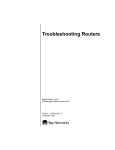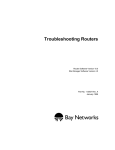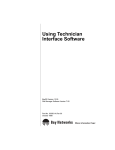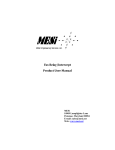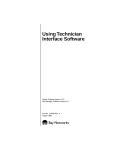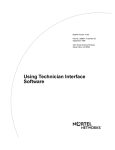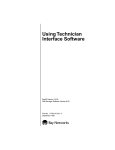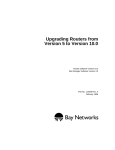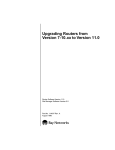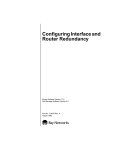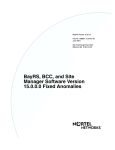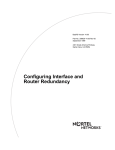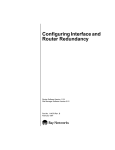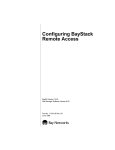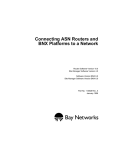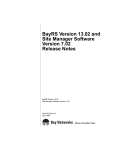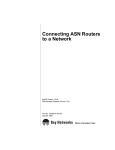Download Avaya Troubleshooting Routers Troubleshooting
Transcript
BayRS Version 14.00
Part No. 308656-14.00 Rev 00
September 1999
4401 Great America Parkway
Santa Clara, CA 95054
Troubleshooting Routers
Copyright © 1999 Nortel Networks
All rights reserved. Printed in the USA. September 1999.
The information in this document is subject to change without notice. The statements, configurations, technical data,
and recommendations in this document are believed to be accurate and reliable, but are presented without express or
implied warranty. Users must take full responsibility for their applications of any products specified in this document.
The information in this document is proprietary to Nortel Networks NA Inc.
The software described in this document is furnished under a license agreement and may only be used in accordance
with the terms of that license. A summary of the Software License is included in this document.
Trademarks
NORTEL NETWORKS is a trademark of Nortel Networks.
ACE, AFN, AN, BCN, BLN, BN, BNX, CN, FRE, LN, Optivity, PPX, and Bay Networks are registered trademarks
and Advanced Remote Node, ANH, ARN, ASN, BayRS, BaySecure, BayStack, BayStream, BCC, BCNX, BLNX,
EZ Install, EZ Internetwork, EZ LAN, FN, IP AutoLearn, PathMan, RouterMan, SN, SPEX, Switch Node, and
System 5000 are trademarks of Nortel Networks.
Microsoft, MS, MS-DOS, Win32, Windows, and Windows NT are registered trademarks of Microsoft Corporation.
All other trademarks and registered trademarks are the property of their respective owners.
Restricted Rights Legend
Use, duplication, or disclosure by the United States Government is subject to restrictions as set forth in subparagraph
(c)(1)(ii) of the Rights in Technical Data and Computer Software clause at DFARS 252.227-7013.
Notwithstanding any other license agreement that may pertain to, or accompany the delivery of, this computer
software, the rights of the United States Government regarding its use, reproduction, and disclosure are as set forth in
the Commercial Computer Software-Restricted Rights clause at FAR 52.227-19.
Statement of Conditions
In the interest of improving internal design, operational function, and/or reliability, Nortel Networks NA Inc. reserves
the right to make changes to the products described in this document without notice.
Nortel Networks NA Inc. does not assume any liability that may occur due to the use or application of the product(s)
or circuit layout(s) described herein.
Portions of the code in this software product may be Copyright © 1988, Regents of the University of California. All
rights reserved. Redistribution and use in source and binary forms of such portions are permitted, provided that the
above copyright notice and this paragraph are duplicated in all such forms and that any documentation, advertising
materials, and other materials related to such distribution and use acknowledge that such portions of the software were
developed by the University of California, Berkeley. The name of the University may not be used to endorse or
promote products derived from such portions of the software without specific prior written permission.
SUCH PORTIONS OF THE SOFTWARE ARE PROVIDED “AS IS” AND WITHOUT ANY EXPRESS OR
IMPLIED WARRANTIES, INCLUDING, WITHOUT LIMITATION, THE IMPLIED WARRANTIES OF
MERCHANTABILITY AND FITNESS FOR A PARTICULAR PURPOSE.
In addition, the program and information contained herein are licensed only pursuant to a license agreement that
contains restrictions on use and disclosure (that may incorporate by reference certain limitations and notices imposed
by third parties).
ii
308656-14.00 Rev 00
Nortel Networks NA Inc. Software License Agreement
NOTICE: Please carefully read this license agreement before copying or using the accompanying software or
installing the hardware unit with pre-enabled software (each of which is referred to as “Software” in this Agreement).
BY COPYING OR USING THE SOFTWARE, YOU ACCEPT ALL OF THE TERMS AND CONDITIONS OF
THIS LICENSE AGREEMENT. THE TERMS EXPRESSED IN THIS AGREEMENT ARE THE ONLY TERMS
UNDER WHICH NORTEL NETWORKS WILL PERMIT YOU TO USE THE SOFTWARE. If you do not accept
these terms and conditions, return the product, unused and in the original shipping container, within 30 days of
purchase to obtain a credit for the full purchase price.
1. License Grant. Nortel Networks NA Inc. (“Nortel Networks”) grants the end user of the Software (“Licensee”) a
personal, nonexclusive, nontransferable license: a) to use the Software either on a single computer or, if applicable, on
a single authorized device identified by host ID, for which it was originally acquired; b) to copy the Software solely
for backup purposes in support of authorized use of the Software; and c) to use and copy the associated user manual
solely in support of authorized use of the Software by Licensee. This license applies to the Software only and does not
extend to Nortel Networks Agent software or other Nortel Networks software products. Nortel Networks Agent
software or other Nortel Networks software products are licensed for use under the terms of the applicable Nortel
Networks NA Inc. Software License Agreement that accompanies such software and upon payment by the end user of
the applicable license fees for such software.
2. Restrictions on use; reservation of rights. The Software and user manuals are protected under copyright laws.
Nortel Networks and/or its licensors retain all title and ownership in both the Software and user manuals, including
any revisions made by Nortel Networks or its licensors. The copyright notice must be reproduced and included with
any copy of any portion of the Software or user manuals. Licensee may not modify, translate, decompile, disassemble,
use for any competitive analysis, reverse engineer, distribute, or create derivative works from the Software or user
manuals or any copy, in whole or in part. Except as expressly provided in this Agreement, Licensee may not copy or
transfer the Software or user manuals, in whole or in part. The Software and user manuals embody Nortel Networks’
and its licensors’ confidential and proprietary intellectual property. Licensee shall not sublicense, assign, or otherwise
disclose to any third party the Software, or any information about the operation, design, performance, or
implementation of the Software and user manuals that is confidential to Nortel Networks and its licensors; however,
Licensee may grant permission to its consultants, subcontractors, and agents to use the Software at Licensee’s facility,
provided they have agreed to use the Software only in accordance with the terms of this license.
3. Limited warranty. Nortel Networks warrants each item of Software, as delivered by Nortel Networks and properly
installed and operated on Nortel Networks hardware or other equipment it is originally licensed for, to function
substantially as described in its accompanying user manual during its warranty period, which begins on the date
Software is first shipped to Licensee. If any item of Software fails to so function during its warranty period, as the sole
remedy Nortel Networks will at its discretion provide a suitable fix, patch, or workaround for the problem that may be
included in a future Software release. Nortel Networks further warrants to Licensee that the media on which the
Software is provided will be free from defects in materials and workmanship under normal use for a period of 90 days
from the date Software is first shipped to Licensee. Nortel Networks will replace defective media at no charge if it is
returned to Nortel Networks during the warranty period along with proof of the date of shipment. This warranty does
not apply if the media has been damaged as a result of accident, misuse, or abuse. The Licensee assumes all
responsibility for selection of the Software to achieve Licensee’s intended results and for the installation, use, and
results obtained from the Software. Nortel Networks does not warrant a) that the functions contained in the software
will meet the Licensee’s requirements, b) that the Software will operate in the hardware or software combinations that
the Licensee may select, c) that the operation of the Software will be uninterrupted or error free, or d) that all defects
in the operation of the Software will be corrected. Nortel Networks is not obligated to remedy any Software defect that
cannot be reproduced with the latest Software release. These warranties do not apply to the Software if it has been (i)
altered, except by Nortel Networks or in accordance with its instructions; (ii) used in conjunction with another
vendor’s product, resulting in the defect; or (iii) damaged by improper environment, abuse, misuse, accident, or
negligence. THE FOREGOING WARRANTIES AND LIMITATIONS ARE EXCLUSIVE REMEDIES AND ARE
IN LIEU OF ALL OTHER WARRANTIES EXPRESS OR IMPLIED, INCLUDING WITHOUT LIMITATION ANY
WARRANTY OF MERCHANTABILITY OR FITNESS FOR A PARTICULAR PURPOSE. Licensee is responsible
308656-14.00 Rev 00
iii
for the security of its own data and information and for maintaining adequate procedures apart from the Software to
reconstruct lost or altered files, data, or programs.
4. Limitation of liability. IN NO EVENT WILL NORTEL NETWORKS OR ITS LICENSORS BE LIABLE FOR
ANY COST OF SUBSTITUTE PROCUREMENT; SPECIAL, INDIRECT, INCIDENTAL, OR CONSEQUENTIAL
DAMAGES; OR ANY DAMAGES RESULTING FROM INACCURATE OR LOST DATA OR LOSS OF USE OR
PROFITS ARISING OUT OF OR IN CONNECTION WITH THE PERFORMANCE OF THE SOFTWARE, EVEN
IF NORTEL NETWORKS HAS BEEN ADVISED OF THE POSSIBILITY OF SUCH DAMAGES. IN NO EVENT
SHALL THE LIABILITY OF NORTEL NETWORKS RELATING TO THE SOFTWARE OR THIS AGREEMENT
EXCEED THE PRICE PAID TO NORTEL NETWORKS FOR THE SOFTWARE LICENSE.
5. Government Licensees. This provision applies to all Software and documentation acquired directly or indirectly by
or on behalf of the United States Government. The Software and documentation are commercial products, licensed on
the open market at market prices, and were developed entirely at private expense and without the use of any U.S.
Government funds. The license to the U.S. Government is granted only with restricted rights, and use, duplication, or
disclosure by the U.S. Government is subject to the restrictions set forth in subparagraph (c)(1) of the Commercial
Computer Software––Restricted Rights clause of FAR 52.227-19 and the limitations set out in this license for civilian
agencies, and subparagraph (c)(1)(ii) of the Rights in Technical Data and Computer Software clause of DFARS
252.227-7013, for agencies of the Department of Defense or their successors, whichever is applicable.
6. Use of Software in the European Community. This provision applies to all Software acquired for use within the
European Community. If Licensee uses the Software within a country in the European Community, the Software
Directive enacted by the Council of European Communities Directive dated 14 May, 1991, will apply to the
examination of the Software to facilitate interoperability. Licensee agrees to notify Nortel Networks of any such
intended examination of the Software and may procure support and assistance from Nortel Networks.
7. Term and termination. This license is effective until terminated; however, all of the restrictions with respect to
Nortel Networks’ copyright in the Software and user manuals will cease being effective at the date of expiration of the
Nortel Networks copyright; those restrictions relating to use and disclosure of Nortel Networks’ confidential
information shall continue in effect. Licensee may terminate this license at any time. The license will automatically
terminate if Licensee fails to comply with any of the terms and conditions of the license. Upon termination for any
reason, Licensee will immediately destroy or return to Nortel Networks the Software, user manuals, and all copies.
Nortel Networks is not liable to Licensee for damages in any form solely by reason of the termination of this license.
8. Export and Re-export. Licensee agrees not to export, directly or indirectly, the Software or related technical data
or information without first obtaining any required export licenses or other governmental approvals. Without limiting
the foregoing, Licensee, on behalf of itself and its subsidiaries and affiliates, agrees that it will not, without first
obtaining all export licenses and approvals required by the U.S. Government: (i) export, re-export, transfer, or divert
any such Software or technical data, or any direct product thereof, to any country to which such exports or re-exports
are restricted or embargoed under United States export control laws and regulations, or to any national or resident of
such restricted or embargoed countries; or (ii) provide the Software or related technical data or information to any
military end user or for any military end use, including the design, development, or production of any chemical,
nuclear, or biological weapons.
9. General. If any provision of this Agreement is held to be invalid or unenforceable by a court of competent
jurisdiction, the remainder of the provisions of this Agreement shall remain in full force and effect. This Agreement
will be governed by the laws of the state of California.
Should you have any questions concerning this Agreement, contact Nortel Networks, 4401 Great America Parkway,
P.O. Box 58185, Santa Clara, California 95054-8185.
LICENSEE ACKNOWLEDGES THAT LICENSEE HAS READ THIS AGREEMENT, UNDERSTANDS IT, AND
AGREES TO BE BOUND BY ITS TERMS AND CONDITIONS. LICENSEE FURTHER AGREES THAT THIS
AGREEMENT IS THE ENTIRE AND EXCLUSIVE AGREEMENT BETWEEN NORTEL NETWORKS AND
LICENSEE, WHICH SUPERSEDES ALL PRIOR ORAL AND WRITTEN AGREEMENTS AND
COMMUNICATIONS BETWEEN THE PARTIES PERTAINING TO THE SUBJECT MATTER OF THIS
AGREEMENT. NO DIFFERENT OR ADDITIONAL TERMS WILL BE ENFORCEABLE AGAINST NORTEL
NETWORKS UNLESS NORTEL NETWORKS GIVES ITS EXPRESS WRITTEN CONSENT, INCLUDING AN
EXPRESS WAIVER OF THE TERMS OF THIS AGREEMENT.
iv
308656-14.00 Rev 00
Contents
Preface
Before You Begin ............................................................................................................xvii
Text Conventions ........................................................................................................... xviii
Acronyms .........................................................................................................................xix
Hard-Copy Technical Manuals ........................................................................................xxv
How to Get Help .............................................................................................................xxv
Chapter 1
Introduction
Preventing Problems .......................................................................................................1-1
Reading the Release Notes and Relevant Documentation ......................................1-2
Minimizing Disruption When Installing New Software ..............................................1-2
Selecting the Proper Tool for Configuring a Router ..................................................1-2
Saving Your Configuration Changes ........................................................................1-3
Backing Up Your Files ..............................................................................................1-3
Maintaining Consistent Files in Multiple Flash Memory Cards ................................1-3
Handling Flash Memory Cards to Prevent Static Damage .......................................1-4
Responding to a Failed prom Command ..................................................................1-4
Preparing to Troubleshoot ...............................................................................................1-4
Getting Acquainted with the Troubleshooting Tools ..................................................1-4
Using the System Log to Display Event Messages ...........................................1-5
Displaying and Changing Configuration Settings and Statistics ......................1-10
Using the ping Command ................................................................................1-20
Using the Packet Capture Tool ........................................................................1-20
Using Inbound Telnet to Access the Technician Interface ................................1-21
Taking a Snapshot of Your Network .......................................................................1-22
Documenting Each Step ...............................................................................................1-23
Performing One Corrective Task at a Time ...................................................................1-24
308656-14.00 Rev 00
v
Chapter 2
Determining the Scope of a Problem
Chapter 3
Troubleshooting an Operational Problem
Damaged Router ............................................................................................................3-2
Power Problem ...............................................................................................................3-2
Blown Fuse .....................................................................................................................3-2
LEDs Are Off ..................................................................................................................3-3
Router Won’t Boot ..........................................................................................................3-3
Checking the Boot PROMs .............................................................................................3-6
Making Sure the Router Software Image Is Correct .......................................................3-6
Making Sure All Slots Use the Same Router Software Image and Configuration File ....3-6
Verifying That the Router Software Images in Each Processor Match ....................3-7
Verifying That the Configuration Files in Each Processor Match .............................3-9
Lost Password (BN Routers) ........................................................................................3-10
No Space Left on Memory Card ...................................................................................3-11
Memory or Buffer Problem ...........................................................................................3-12
Bad Forward Receive Buffer Checksum Errors ............................................................3-17
Finding the Slot That Sent a Bad Backplane BofL Packet .....................................3-18
Finding the Slot That Sent a Bad Packet That Was Not a BofL Packet ..................3-19
Fault Message ..............................................................................................................3-20
Chapter 4
Troubleshooting a Physical Media Problem
Making Sure the Link Module Is Working .......................................................................4-1
Determining the Media-Specific State ............................................................................4-1
Troubleshooting the Cable Connection ...........................................................................4-3
Chapter 5
Troubleshooting a Data Link Layer Problem
Troubleshooting an ATM Connection ..............................................................................5-2
Interface Problems ...................................................................................................5-2
Dropped Frames ................................................................................................5-5
ATM VC Mod Failed Message ...........................................................................5-5
Upper-Layer Protocols Failing to Pass Packets .................................................5-6
PVC Problems ...................................................................................................5-7
vi
308656-14.00 Rev 00
Troubleshooting ATM LANE .....................................................................................5-7
Troubleshooting an Ethernet Connection .......................................................................5-9
Troubleshooting a FDDI Connection .............................................................................5-14
Troubleshooting a Frame Relay Connection .................................................................5-17
Log Messages from Frame Relay Indicate Circuit Is Down ....................................5-17
Frame Relay Switch Keeps Marking the Circuit as Down ......................................5-18
Frame Relay Circuit Up, but Protocol Data Is Not Transmitting ..............................5-18
PVC Transmitting, but Not Receiving .....................................................................5-18
Frame Relay Configured with LMI Invokes an Xoff State .......................................5-19
Troubleshooting an MCT1 Connection .........................................................................5-20
Troubleshooting an FT1 Connection .............................................................................5-22
Troubleshooting a Synchronous Connection ................................................................5-23
Checking the Address Format (Nortel Networks Standard Only) ..........................5-25
Troubleshooting a Synchronous to X.21 Connection .............................................5-26
Reception Errors Incrementing or Reception Count Not Incrementing ..................5-26
Troubleshooting the Internal Clock Settings (Lab Environments Only) ..................5-27
Troubleshooting a Token Ring Connection ...................................................................5-28
Troubleshooting Other Data Link Layer Protocols ........................................................5-30
Chapter 6
Troubleshooting a Network Layer Problem
Troubleshooting AppleTalk ..............................................................................................6-2
Local Net Range Conflict Event Message ................................................................6-3
Zone . . . Conflict Event Message ............................................................................6-3
Static Configuration Conflict Event Message ...........................................................6-4
Troubleshooting DLSw ....................................................................................................6-4
Troubleshooting IP ..........................................................................................................6-6
Troubleshooting Telnet, FTP, and TFTP ...................................................................6-8
Ping Does Not Work .................................................................................................6-9
Router Cannot Ping Another Local Device ......................................................6-10
Router Cannot Ping Endstation, but Can Ping Other Endstations
on the Same Segment .....................................................................................6-11
Endstation Cannot Ping the Remote Interface on the Router ..........................6-11
308656-14.00 Rev 00
vii
Endstation Can Ping Devices on the Same Segment, but Cannot Ping
the Router ........................................................................................................6-12
Endstation Can Ping Local and Remote Interfaces on the Router,
but Cannot Ping a Remote Station ..................................................................6-14
Troubleshooting RIP ...............................................................................................6-14
Troubleshooting OSPF ...........................................................................................6-15
Troubleshooting IPX ......................................................................................................6-16
Troubleshooting OSI .....................................................................................................6-21
Troubleshooting Switched Services ..............................................................................6-23
Master Cannot Connect to Slave ...........................................................................6-25
Troubleshooting RS-232 Raise DTR Dial Services ................................................6-25
Troubleshooting V.35 Raise DTR Dial (Balanced) ..................................................6-26
Troubleshooting ISDN BRI and PRI .......................................................................6-27
Troubleshooting Other Network Layer Protocols ..........................................................6-30
Chapter 7
Troubleshooting a Site Manager Problem
Site Manager Won’t Start ...............................................................................................7-1
Site Manager Won’t Start on a PC ...........................................................................7-1
Cannot Find File Message .................................................................................7-2
Working Directory or Path Is Invalid Message ...................................................7-3
Unable to Find UDP Port Numbers for SNMP Message ....................................7-3
Site Manager Won’t Start on a UNIX Workstation ...................................................7-3
Unable to Load SNMP MIB or File Was Inaccessible Message ........................7-4
Unable to Run . . . Module Message .................................................................7-4
Cannot Establish a Site Manager Session with the Router ............................................7-5
Using an Alternative Site Manager Workstation to Enable Access ..........................7-5
Using the Technician Interface to Enable Access ....................................................7-6
Cannot Connect Site Manager Running on a PC ....................................................7-7
Cannot Connect Site Manager Running on a UNIX Workstation .............................7-8
Target Does Not Respond (or Similar Message) ......................................................7-9
Cannot Allocate Colormap Message ..............................................................................7-9
UNIX Workstation Generating Core Dumps ...................................................................7-9
viii
308656-14.00 Rev 00
Chapter 8
Getting Help
Reporting a Problem to the Nortel Networks Technical Solutions Center ......................8-1
Sending and Retrieving Files ..........................................................................................8-3
Appendix A
Reading the Event Log
System Startup .............................................................................................................. A-2
Dial-on-Demand Raise DTR Log ................................................................................. A-18
Dial-on-Demand V.25bis .............................................................................................. A-23
MCT1 Log Information in a Lab Environment .............................................................. A-29
Appendix B
Using the Technician Interface to
Configure and Run Packet Capture
Overview ........................................................................................................................ B-2
Implementation Notes .................................................................................................... B-4
Getting Started .............................................................................................................. B-5
Preparing Packet Capture to Run ........................................................................... B-5
Assigning the Processors to Run Packet Capture ............................................ B-5
Creating an Instance of Packet Capture ........................................................... B-7
Allocating Memory for the Packet Capture File ............................................... B-11
Specifying the Number of Bytes in Each Packet to Copy ............................... B-12
Enabling Packet Capture ................................................................................ B-12
Starting Packet Capture ........................................................................................ B-13
Terminating Packet Capture .................................................................................. B-13
Using the Technician Interface to Display a Packet Capture File .......................... B-14
Deleting a Packet Capture Instance ...................................................................... B-17
Using Optional Features .............................................................................................. B-18
Configuring the Direction of the Packets to Be Copied ......................................... B-18
Configuring a Termination Trigger ......................................................................... B-19
Assigning Filters .................................................................................................... B-21
Setting the Filter Response to a Match .......................................................... B-22
Specifying the String to Compare with the Packet Data ................................. B-23
Specifying the Data to Compare with the String ............................................. B-23
Selecting the Number of Filters That Must Match .......................................... B-26
Configuration Examples .............................................................................................. B-27
308656-14.00 Rev 00
ix
Displaying the Current Packet Capture Configuration Settings ................................... B-30
Displaying Event Messages Issued by Packet Capture ............................................... B-31
Using a Sun Workstation or MS-DOS PC to Display Packets ..................................... B-31
Getting the Name of the Packet Capture File ........................................................ B-32
Using FTP to Transfer the File ............................................................................... B-32
Using TFTP to Transfer the File ............................................................................ B-33
Using XMODEM to Transfer the File ..................................................................... B-35
Displaying the File with Packet Dump ................................................................... B-35
Converting a Packet Capture File to Network General Sniffer Format ........................ B-36
Reference Guide to Packet Capture ............................................................................ B-38
Displaying the Packet Capture Attribute Names and Numbers ............................. B-38
Packet Capture Parameter Descriptions ............................................................... B-39
Basic Parameters ........................................................................................... B-40
Trigger Parameters ......................................................................................... B-45
Filter Parameters ............................................................................................ B-46
Media-Specific Instructions and Examples ........................................................... B-51
CSMA/CD ....................................................................................................... B-51
Protocols Supported by Synchronous, T1, E1, and MCT1 Media .................. B-52
Token Ring ...................................................................................................... B-56
FDDI ............................................................................................................... B-56
HSSI ............................................................................................................... B-56
ISDN ............................................................................................................... B-57
Interpreting a Packet Capture Instance Number ................................................... B-57
Appendix C
Packet Configuration
Using the Line Subcommand ........................................................................................ C-2
Using the Load Subcommand ....................................................................................... C-5
Using the Unload Subcommand .................................................................................... C-5
Index
x
308656-14.00 Rev 00
Figures
Figure 1-1.
Filtering Parameters Window ...................................................................1-6
Figure 3-1.
Verifying the Slot ID on an ASN ...............................................................3-5
Figure 3-2.
Finding the Slot Receiving Buffer Checksum Errors ..............................3-17
Figure 3-3.
Finding the Slot Number When the Buffer Checksum Message
Does Not Reference a Backplane BofL Packet ......................................3-19
Figure 6-1.
Comparing the Endstation and Router Configurations ..........................6-13
Figure 7-1.
Cannot Find File Error Message ..............................................................7-2
308656-14.00 Rev 00
xi
Tables
Table 1-1.
Technician Interface Event Message Filters .............................................1-7
Table 1-2.
Example of an Object Named House .....................................................1-12
Table 3-1.
ASN Front-Panel Status Indicators ..........................................................3-4
Table 3-2.
ASN Rear-Panel SPEX Module Status Indicators ...................................3-4
Table 3-3.
Memory Available for Router Processor Types ......................................3-13
Table 4-1.
State Attribute Values ..............................................................................4-2
Table 5-1.
First Set of ATM Interface MIB Objects to View .......................................5-3
Table 5-2.
ATM Interface Attributes for Troubleshooting ...........................................5-3
Table 5-3.
Second Set of ATM Interface MIB Objects to View ..................................5-4
Table 5-4.
Troubleshooting Dropped Frames ............................................................5-5
Table 5-5.
Error Codes in the “ATM VC mod failed” Log Message ...........................5-6
Table 5-6.
ATM LANE MIB Objects to View ..............................................................5-8
Table B-1.
Packet Capture Module Numbers for ARN Interfaces
(Except Synchronous) ............................................................................. B-4
Table B-2.
Determining the Slot Mask ...................................................................... B-6
Table B-3.
Structure of a Line Number ................................................................... B-58
308656-14.00 Rev 00
xiii
Preface
This guide describes how to isolate and solve problems associated with Nortel
Networks™ routers.
Before You Begin
This guide assumes that you have the following background:
•
Experience configuring and managing Nortel Networks routers
•
A working knowledge of Site Manager and the Technician Interface
•
A working knowledge of the protocols running on your routers
Before using this guide to solve a problem, see the following documents:
•
Release Notes for BayRS Version 13.00
•
Release Notes for Site Manager Software Version 7.00
•
Known Anomalies: BayRS 13.00 and Site Manager 7.00
This guide assumes that you also have access to the following Nortel Networks
manuals, which are on the CD-ROM:
•
Using Technician Interface Software
•
Using Technician Interface Scripts
•
Configuring and Managing Routers with Site Manager
•
Event Messages for Routers
•
The manuals associated with the software you are using
Make sure that you are running the latest version of Nortel Networks Site
Manager and router software. For instructions, see the upgrade guide.
308656-14.00 Rev 00
xv
Troubleshooting Routers
Text Conventions
This guide uses the following text conventions:
angle brackets (< >)
Indicate that you choose the text to enter based on the
description inside the brackets. Do not type the
brackets when entering the command.
Example: If the command syntax is:
ping <ip_address>, you enter:
ping 192.32.10.12
bold text
Indicates text that you need to enter and command
names and options.
Example: Enter show ip {alerts | routes}
Example: Use the dinfo command.
braces ({})
Indicate required elements in syntax descriptions
where there is more than one option. You must choose
only one of the options. Do not type the braces when
entering the command.
Example: If the command syntax is:
show ip {alerts | routes}, you must enter either:
show ip alerts or show ip routes.
brackets ([ ])
Indicate optional elements in syntax descriptions. Do
not type the brackets when entering the command.
Example: If the command syntax is:
show ip interfaces [-alerts], you can enter either:
show ip interfaces or show ip interfaces -alerts.
ellipsis points (. . . )
Indicate that you repeat the last element of the
command as needed.
Example: If the command syntax is:
ethernet/2/1 [<parameter> <value>] . . ., you enter
ethernet/2/1 and as many parameter-value pairs as
needed.
xvi
308656-14.00 Rev 00
Preface
italic text
Indicates file and directory names, new terms, book
titles, and variables in command syntax descriptions.
Where a variable is two or more words, the words are
connected by an underscore.
Example: If the command syntax is:
show at <valid_route>
valid_route is one variable and you substitute one value
for it.
screen text
Indicates system output, for example, prompts and
system messages.
Example: Set Nortel Networks Trap Monitor
Filters
separator ( > )
Shows menu paths.
Example: Protocols > IP identifies the IP option on the
Protocols menu.
vertical line ( | )
Separates choices for command keywords and
arguments. Enter only one of the choices. Do not type
the vertical line when entering the command.
Example: If the command syntax is:
show ip {alerts | routes}, you enter either:
show ip alerts or show ip routes, but not both.
Acronyms
This guide uses the following acronyms:
AAL
ATM adaptation layer
ACE
Advanced Communications Engine
ALC
adaptation layer control
AMI
alternate mark inversion
ARP
Address Resolution Protocol
ASCII
American Standard Code for Information Interchange
AT
AppleTalk
ATM
asynchronous transfer mode
308656-14.00 Rev 00
xvii
Troubleshooting Routers
xviii
AUI
Attachment Unit Interface
B8ZS
binary 8 zero substitution
BDR
backup designated router
BECN
backward explicit congestion notification
BERT
bit error rate test
BofL
Breath of Life
BootP
Bootstrap Protocol
BootPD
BootP Daemon
BRI
Basic Rate Interface
CCITT
International Telegraph and Telephone Consultative
Committee (now ITU-T)
CD
carrier detect
CHAP
Challenge Handshake Authentication Protocol
CID
channel identifier
CRC
cyclic redundancy check
CRN
call request number
CSMA/CD
carrier sense multiple access/collision detection
CSU
channel service unit
CTS
clear to send
DCE
data communications equipment
DLCI
data link connection identifier
DLCMI
Data Link Control Management Interface
DLSw
data link switching
DOS
Disk Operating System
DP
Data Path
DPRAM
dual port RAM
DR
designated router
DS
directory service
DS1E1
multichannel T1/E1 driver service
308656-14.00 Rev 00
Preface
DSAP
destination service access point
DSL
digital subscriber loop
DSR
data set ready
DSU
digital service unit
DTE
data terminal equipment
DTR
data terminal ready
EIA
Electronic Industries Association
ESF
extended superframe
FDDI
Fiber Distributed Data Interface
FDL
facility data link
FECN
forward explicit congestion notification
FRE
Fast Routing Engine
FRE-2
Fast Routing Engine - 2
FSI
FDDI System Interface
FSM
finite state machine
FT1
fractional T1
FTP
File Transfer Protocol
GAME
Gate Access Management Entity
GFWD
GAME forward
GH
gate handle
GRPC
GAME RPC
GUI
graphical user interface
HDLC
high-level data link control
HSSI
high-speed serial interface
ICMP
Internet Control Message Protocol
IEEE
Institute of Electrical and Electronics Engineers
ILACC
integrated local area communications controller
IP
Internet Protocol
IPX
Internet Packet Exchange
308656-14.00 Rev 00
xix
Troubleshooting Routers
xx
ISAP
internal services access point
ISDN
Integrated Services Digital Network
ISO
International Organization for Standardization
ITU-T
International Telecommunication
Union-Telecommunication Standardization Sector
(formerly CCITT)
LAN
local area network
LAPB
Link Access Procedure-Balanced
LB
Learning Bridge
LBO
line build out
LCP
Link Control Protocol
LEC
LAN emulation client
LECS
LAN emulation configuration server
LED
light emitting diode
LLC
logical link control
LSDB
link state database
LSP
link state packet
MAC
media access control
MAU
media access unit
MCT1
multichannel T1
MDI-X
media-dependent interface with crossover
MIB
management information base
MTU
maximum transmission unit
NBMA
nonbroadcast multi-access
NIS
network information services
NVFS
nonvolatile file system
OSI
Open Systems Interconnection
OSPF
Open Shortest Path First
PAP
Password Authentication Protocol
PC
personal computer (also, program counter)
308656-14.00 Rev 00
Preface
PCAP
Packet Capture utility
PCR
peak cell rate
PDU
protocol data unit
PPP
Point-to-Point Protocol
PROM
programmable read-only memory
PTP
point-to-point (standard protocol)
PVC
permanent virtual circuit
QENET
Quad Ethernet (link module)
RAM
random access memory
RI
ring indicator
RIF
routing information field
RIP
Routing Information Protocol
RJ
registered jack
RLSD
received line signal detection
ROM
read-only memory
RPC
remote procedure call
RQ
rate queue
RTM
routing table manager
SAP
Service Advertising Protocol
SAR
segmentation and reassembly
SCR
sustainable cell rate
SF
super frame
SMDS
switched multimegabit data service
SNAP
Subnetwork Access Protocol
SNMP
Simple Network Management Protocol
SPID
Service Profile Identifier
SPEX
Stack Packet Exchange
SQE
signal quality error
SRM
System Resource Module
308656-14.00 Rev 00
xxi
Troubleshooting Routers
xxii
STM
server table manager
STP
shielded twisted pair
SWSERV
switched access service
TCP/IP
Transmission Control Protocol/Internet Protocol
TEI
terminal endpoint identifier
Telnet
Telecommunication network
TFTP
Trivial File Transfer Protocol
TFTPD
TFTP Daemon
TPE
twisted pair Ethernet
TTL
time to live
ULI
upper-layer indication
UTP
unshielded twisted pair
VC
virtual circuit
VCI
virtual channel identifier
VCL
virtual channel link
VME
VersaModule-Europe
VPI
virtual path identifier
WAN
wide area network
WCLCK
system clock
WINSOCK.DLL
Windows Socket Dynamic Link Library file
ZIP
Zone Information Protocol
308656-14.00 Rev 00
Preface
Hard-Copy Technical Manuals
You can print selected technical manuals and release notes free, directly from the
Internet. Go to support.baynetworks.com/library/tpubs/. Find the product for
which you need documentation. Then locate the specific category and model or
version for your hardware or software product. Using Adobe Acrobat Reader, you
can open the manuals and release notes, search for the sections you need, and print
them on most standard printers. You can download Acrobat Reader free from the
Adobe Systems Web site, www.adobe.com.
You can purchase selected documentation sets, CDs, and technical publications
through the collateral catalog. The catalog is located on the World Wide Web at
support.baynetworks.com/catalog.html and is divided into sections arranged
alphabetically:
•
The “CD ROMs” section lists available CDs.
•
The “Guides/Books” section lists books on technical topics.
•
The “Technical Manuals” section lists available printed documentation sets.
How to Get Help
If you purchased a service contract for your Nortel Networks product from a
distributor or authorized reseller, contact the technical support staff for that
distributor or reseller for assistance.
If you purchased a Nortel Networks service program, contact one of the following
Nortel Networks Technical Solutions Centers:
Technical Solutions Center
Telephone Number
Billerica, MA
800-2LANWAN (800-252-6926)
Santa Clara, CA
800-2LANWAN (800-252-6926)
Valbonne, France
33-4-92-96-69-68
Sydney, Australia
61-2-9927-8800
Tokyo, Japan
81-3-5402-7041
308656-14.00 Rev 00
xxiii
Chapter 1
Introduction
This chapter describes how to prevent router problems and prepare to
troubleshoot.
Topic
Page
Preventing Problems
1-1
Preparing to Troubleshoot
1-4
Documenting Each Step
1-23
Performing One Corrective Task at a Time
1-24
Preventing Problems
The following sections offer tips on how to prevent the most common errors that
occur:
•
“Reading the Release Notes and Relevant Documentation”
•
“Minimizing Disruption When Installing New Software”
•
“Selecting the Proper Tool for Configuring a Router”
•
“Saving Your Configuration Changes”
•
“Backing Up Your Files”
•
“Maintaining Consistent Files in Multiple Flash Memory Cards”
•
“Handling Flash Memory Cards to Prevent Static Damage”
•
“Responding to a Failed prom Command”
308656-14.00 Rev 00
1-1
Troubleshooting Routers
Reading the Release Notes and Relevant Documentation
The release notes and the manuals that describe how to configure and manage the
protocols on your network provide guidelines on how to prevent problems. Read
them before installing or upgrading router or Site Manager software.
Minimizing Disruption When Installing New Software
When installing or upgrading software, or using a new feature for the first time,
test it at a time or on a node that minimizes disruption to the network. Make
software changes one node at a time in the network. Doing so will help you to
isolate and solve any problems that may occur as a result of the change.
Selecting the Proper Tool for Configuring a Router
Nortel Networks recommends that you use the configuration tools as follows:
•
Use the Configuration Manager in remote or local mode when you create a
new configuration file or make major changes to an existing configuration
file.
•
Use the Configuration Manager in dynamic mode only to perform minor
changes such as changing a filter or adding a port.
•
Use the Technician Interface to issue set and commit commands to make
minor configuration changes only if Site Manager is unavailable; the
Technician Interface does not perform any error checking.
Caution: Dynamic changes to the router’s base records and global parameters
can cause an interruption in service. For example, if you change the size of the
bridge forwarding table, the router deletes the table and re-creates it, causing a
temporary decline in performance. Therefore, you may want to schedule such
changes to minimize the impact on your network.
1-2
308656-14.00 Rev 00
Introduction
Saving Your Configuration Changes
The router overwrites the configuration changes in memory when it reboots. If
you use either the Configuration Manager in dynamic mode or the Technician
Interface set and commit commands to change the file in memory, you must
perform the following procedures if you want to save your changes:
•
If you use the Configuration Manager in dynamic mode to make changes,
choose File > Save or File > Save As to copy the configuration from memory
to the media; otherwise, the changes will be lost when the router reboots.
•
If you use the Technician Interface set and commit commands, you must
enter the following command to copy the modified configuration from
memory to the media:
save config <volume>:<filename>
Backing Up Your Files
Store backup copies of the configuration files on the Site Manager workstation. To
prevent confusion, use a log to record the location, name, and purpose of each
configuration file you back up. Organizing and naming the backup files on the Site
Manager workstation will also help to prevent mix-ups.
Caution: Always back up a file before deleting it. This includes configuration
and log files. In addition, always back up the current log file on the Site
Manager workstation before clearing it; you may want to refer to it later to
troubleshoot a problem.
Maintaining Consistent Files in Multiple Flash Memory Cards
If the router uses multiple flash memory cards, make sure that each file is
consistent on each flash memory card designated for storing files of that type. For
example, if you make a change to a router software image or configuration file,
save the file to each flash memory card that contains the same files.
To make sure that the files of the same name are consistent on multiple flash
memory cards, display each card’s directory contents and compare the size of each
file.
308656-14.00 Rev 00
1-3
Troubleshooting Routers
Handling Flash Memory Cards to Prevent Static Damage
Always use an antistatic wrist strap when handling flash memory cards; static
electricity can damage them.
Responding to a Failed prom Command
Caution: If the Technician Interface prom command fails, do not reboot.
Instead, call the Nortel Networks Technical Solutions Center.
If you reboot after the prom command fails, a Nortel Networks representative
must insert new PROM (programmable read-only memory) components on the
router baseboard and write new PROM software to them before the router can
recover.
Preparing to Troubleshoot
The following sections describe how to prepare to troubleshoot router problems:
•
•
“Getting Acquainted with the Troubleshooting Tools”
“Taking a Snapshot of Your Network”
Getting Acquainted with the Troubleshooting Tools
Troubleshooting is much more complicated when you have to solve a problem that
requires an urgent solution, and at the same time learn how to use the tools to
solve the problem. Read this section and familiarize yourself with the tools before
you begin troubleshooting. The instructions later in this guide assume you can use
the tools described in this section.
Read the following sections:
•
•
•
•
•
1-4
“Using the System Log to Display Event Messages”
“Displaying and Changing Configuration Settings and Statistics”
“Using the ping Command”
“Using the Packet Capture Tool”
“Using Inbound Telnet to Access the Technician Interface”
308656-14.00 Rev 00
Introduction
Using the System Log to Display Event Messages
The processor that is running software in each slot maintains its own log file in
local memory. Software entities (such as CSMA/CD and IP) report messages
when routine and noteworthy events occur. When you instruct Site Manager or the
Technician Interface to display the messages, the router automatically assembles
the messages from all slots into a single file and displays the file. Use the
messages in this file to diagnose a problem with a port, slot, router, or protocol.
You can use the Technician Interface log command to display the log in the
router’s memory, or use the Events Manager tool’s File > Get Current File option
to display it. See Event Messages for Routers for descriptions of the format and
meaning of the event messages.
Note: When using the Events Manager tool to display a log, choose the
Descending Order option. If you do this, the Events Manager displays the most
recent event messages first. If you display a log in ascending order, and the log
contains more events than the maximum that the Events Manager can open, it
may not be able to display the most recent events.
When you view a log or save it to a flash memory card, the router combines log
files from each processor into a single file and sorts the events by date and time.
If a fault event message appears in the log, use the procedures in this guide to help
you isolate and correct the problem. If you cannot recover from the fault, contact
the Nortel Networks Technical Solutions Center for the appropriate action to take.
Caution: Always save a copy of the entire log to your flash memory card
when a fault appears. The router saves the log to a flash memory card only
when you issue the Technician Interface save log <filename> command. The
format of the log file is binary. If you request help from the Nortel Networks
Technical Solutions Center, you may need to provide the binary version of the
log file to troubleshoot the problem. Do not delete the log file from the router
until you are sure you have solved the problem.
After viewing all event messages that pertain to a specific problem, and before
running tests to isolate the problem, you may want to issue the Technician
Interface clearlog command or choose Events Manager Administration >
Clear log to remove all previously logged events from the event log. Nortel
Networks recommends that you save the log before you clear it.
308656-14.00 Rev 00
1-5
Troubleshooting Routers
If you want to save a log in ASCII format, choose File > Save Output to Disk from
the Events Manager window.
A processor keeps its log file even if you reset its router slot. The processor will
lose the event messages generated in the slot only if one of the following occurs:
•
•
•
You clear the log.
The router software diagnostic tests run.
The processor board loses power because you removed it, a fuse blew, or the
router lost power.
Filtering Event Messages
You can use the Technician Interface or Events Manager to filter the display of
event messages. In the Events Manager Configuration Filters window, choose
View > Filters to display the Filtering Parameters window (Figure 1-1).
Figure 1-1.
1-6
Filtering Parameters Window
308656-14.00 Rev 00
Introduction
The Filtering Parameters window allows you to filter based on the severity of the
event messages, the software entity reporting them, and the number of the slot
from which the entity reported them.
The Technician Interface log command supports optional arguments you can use
to filter the display of event messages (Table 1-1).
Table 1-1.
Technician Interface Event Message Filters
To Filter Events By
The software entity (such as IP) that reported the
events
Note: Always use upper-case letters when
specifying a software entity.
Use the Following
Technician Interface
Command Syntax
Technician Interface
Command Example
log -e<entity>
log -eIP
The slot number of the processor that reported the log -s<slot_no.>
events
log -s3
The severity of the events. The severity types are
fault, warning, trace, informational, and debug.
When using the Technician Interface to filter
events, use the first letter of the severity type.
log -f<f | w | t | i | d>
log -ff
Starting date and time (Technician Interface only)
log -d<mm/dd/yy> -t<hh:mm> log -d10/29/97 -t11:00
See Event Messages for Routers for a description of each severity type.
Note: If you use Site Manager or the Technician Interface to display the log
without filtering explicitly by the severity type, the log displays only fault,
warning, and informational events.
If you are using the Events Manager to view a log and you change the filters, you
must refresh (or redisplay) the event log to use the new filters.
308656-14.00 Rev 00
1-7
Troubleshooting Routers
You can specify filters for more than one severity type. The Events Manager’s
Filter window allows you to select more than one filtering option, and the
Technician Interface allows you to specify more than one filter. The following
command displays all of the events:
log -ffwtid
You can use the Technician Interface or Events Manager to combine the filters.
For example, you enter the following command to display all IP events from 11:19
on 10/29/97:
log -eIP -d10/29/97 -t11:19 -ffwtid
You can filter more than one software entity, slot number, and severity type, and
combine filter types. The following command filters all severity types from
Ethernet and IP running on slots 3 and 4.
log -ffwtid -eCSMACD -eIP -s3 -s4
See the following guides for detailed information about using the event log:
•
Configuring and Managing Routers with Site Manager
•
Using Technician Interface Software
•
Event Messages for Routers
Understanding Debug Messages in the Event Log
The debug severity type often raises many questions. Debug messages help Nortel
Networks engineers troubleshoot problems. Many debug messages refer to lines
of code and memory addresses that are meaningless to you. For this reason, Event
Messages for Routers does not describe the debug messages.
Note: Do not become alarmed at debug messages. They appear routinely in
the log. Use the fault, warning, informational, and trace message severities as
your primary filters for debugging problems before looking at the debug
messages. By default, Site Manager and the Technician Interface do not
display debug messages unless you use the debug filter.
1-8
308656-14.00 Rev 00
Introduction
However, displaying the debug messages can help you to understand the
systematic process the software uses to load and initialize discrete software
components. When the software detects a problem, the debug messages can show
you the systematic process the software uses to isolate its components, shut them
down, and restart them to try to fix the problem.
Many debug messages are meaningless in isolation, but when considered in the
context of other messages, they can help you to understand the problem. Debug
messages typically contain words such as “creating,” “dying,” “killing,” “gates,”
and “gate handles.”
The name of the router’s operating system is GAME (Gate Access Management
Entity). In addition to assuming the typical responsibilities of an operating system,
GAME creates gates.
Each gate is a process. The process may perform a discrete action for a software
entity, such as IP; or, it may create child gates responsible for their own processes.
A parent gate keeps track of its child gate by remembering its logical address,
called a gate handle.
If you configure the router to run IP, the gate responsible for creating protocols
creates an IP gate. This gate in turn creates gates for IP processes, such as RIP or
OSPF. RIP and OSPF gates create gates of their own to handle RIP and OSPF
processes. Thus, each time the operating system starts, it creates gates that form a
hierarchy resembling a family tree.
If the software detects a problem, it instructs the parent gate to “kill” (eliminate
from memory) the gate associated with the problem, and then re-create it. If the
problem recurs, the software instructs the grandparent gate to kill its children and
re-create them. When a gate “dies” (is eliminated), all of its children also die. The
grandparent re-creates the parent gate, and the parent gate re-creates its children.
This process expands to the next generation and continues until the problem is
resolved or the software entity reinitializes. GAME generates a fault event
message when it reinitializes a software entity. This system of creating and killing
gates allows the software to try to correct a problem, but minimizes the impact to
the network because it resets only the components that are associated with the
problem.
See Appendix A for examples and explanations of debug messages.
308656-14.00 Rev 00
1-9
Troubleshooting Routers
Displaying and Changing Configuration Settings and Statistics
The router’s management information base (MIB) determines its configuration
and state of operation. The following sections describe how to access the MIB
variables:
•
•
•
“Using the Technician Interface to Access the MIB”
“Using the Technician Interface Scripts to Access the MIB”
“Using the Statistics Manager to Access the MIB”
Using the Technician Interface to Access the MIB
The Technician Interface is an out-of-band router management and
troubleshooting tool. When the Site Manager connection to the router is
unavailable, you can use the Technician Interface as a remote management tool to
manage the router and troubleshoot the problem. Using Technician Interface
Software explains how to connect a modem to the router to establish a remote
Technician Interface session.
The internal structure of the MIB contains the following:
•
Objects. An object is a collection of MIB objects that store data to serve a
special purpose.
•
Attributes. An attribute is a variable (parameter).
•
Instances. An instance is a physical manifestation of an attribute.
•
Values. A value is the data stored in a location indexed by an object, an
attribute associated with that object, and an instance of that attribute.
Suppose you are shopping for a house and a car, and you want to create databases
of information about houses and cars on a computer. You create tables (objects)
named House and Car to store this information.
You assign each object a unique number (object identifier). For example, the
object identifier for House is 1 and Car is 2. You can access information about
houses by naming the object (House) or by using its object identifier (1).
You create attributes to describe each object. For example, you create house
attributes such as list price, size of lot, color, town, street, house number, garage or
no garage, number of bedrooms, total square feet, and how much you like it on a
scale of 1 to 10.
1-10
308656-14.00 Rev 00
Introduction
You assign each attribute a unique number called an attribute identifier. For
example, you use 1 for list price, 2 for size of lot, 3 for color, etc.
To access the size of lot, you can specify the object by name (House) or by
identifier (1), and the attribute by name (SizeOfLot) or by number (2) in the
format House.SizeOfLot or 1.2.
Now you can list the attributes of House by name and number using the command
list House.
Example
list House
ListPrice = 1
SizeOfLot = 2
Color = 3
Town = 4
Street = 5
House = 6
Garage = 7
Bedrooms = 8
TotalSquareFeet = 9
HowMuchILikeIt = 10
Whenever the number of values of an object is limited, you assign code numbers
to the values. For example, for the Color attribute of the object House, you use
1 for white, 2 for green, 3 for brown, etc.
Until now, we’ve been discussing houses in abstractions, not physical
manifestations. To reference particular houses, you select attributes that, by
themselves, uniquely identify the houses. For example, several houses have a
10,000 square foot lot, but a particular house you have seen is blue. The attribute
Color.TotalSquareFeet identifies the house.
An instance is the MIB name for a collection of attribute values that uniquely
identify particular objects. If more than one blue house has a 10,000 square foot
lot, you need the attributes town, street, and house number (House.Street.Town) to
uniquely identify the house. The instance value 221.Main.Middleton identifies the
house at 221 Main Street in the town of Middleton.
Note: Do not confuse object or attribute identifiers with values. Identifiers are
numbers you can use in place of attribute names.
308656-14.00 Rev 00
1-11
Troubleshooting Routers
Table 1-2 presents the attributes and instances for the example object House. The
attributes and instances are in bold, and the instance values are in regular print.
Table 1-2.
Example of an Object Named House
Instances
Attributes and Identifiers
221.Middleton
10.Easton
42.Weston
ListPrice (1) in thousands of
dollars
150
160
170
SizeOfLot (2) in thousands of
square feet
10
20
10
Color (3) (1 = white, 2 = green,
3 = brown)
2
1
1
Town (4)
Middleton
Easton
Weston
Street (5)
Main
Pleasant
Elm
HouseNo (6)
221
10
42
Garage (7) (0 = none,
1 = one-car, 2 = two-car)
0
1
1
Bedrooms (8)
3
3
2
TotalSquareFeet (9) in
thousands of feet
15
18
12
HowMuchILikeIt (10) (1 - 10; 10
is the highest rating)
7
6
3
If you created this hierarchy of the object House, you could specify an instance of
House using an identifier for each object, from the top of the hierarchy to the
instance.
For example, to display the color code of the house at 10 Pleasant Street in Easton,
you could enter one of the following commands:
•
get House.Color.10.Pleasant.Easton
•
get 1.3.10.Pleasant.Easton
In this example, you specify the object identifiers in place of House.Color.
1-12
308656-14.00 Rev 00
Introduction
Suppose you create several diverse objects and you want to organize them. You
can create an object to organize and provide access to objects that fit into the same
category.
For example, you could create an object named ItemsToPurchase to store the
objects House and Car. You could then further group the ItemsToPurchase with an
object named Inventory by putting them both in an object named Things.
The router software uses a large hierarchy of objects that together form the MIB.
The software uses the data in these objects to configure itself and to determine its
behavior in the network, just as you would have used the data to select a house.
You can view all the object names in the router’s MIB by entering the Technician
Interface list command. The following example shows a small portion of the list
of objects you can display with this command. The numbers to the right of the
equals sign (=) are not values; they are the numeric identifiers of these objects,
which you can use in place of the object name. When using the Technician
Interface, it is easier to use the object names.
Example
list
wfCSMACDEntry = 1.3.6.1.4.1.18.3.4.1.1
wfCSMACDAutoNegEntry = 1.3.6.1.4.1.18.3.4.16.1.1
wfFddiEntry = 1.3.6.1.4.1.18.3.4.4.1
A dot (.) separates each object. The objects in the example belong to a hierarchy
of objects identified by 1.3.6.1.4.1.18.3.4.
You can view all the attribute names and numeric identifiers of an object by
entering the Technician Interface list <object> command.
Example
list wfCSMACDEntry
wfCSMACDDelete = 1
wfCSMACDEnable = 2
wfCSMACDState = 3
wfCSMACDSlot = 4
wfCSMACDConnector = 5
wfCSMACDCct = 6
wfCSMACDBofl = 7
wfCSMACDBoflTmo = 8
wfCSMACDMtu = 9
wfCSMACDMadr = 10
308656-14.00 Rev 00
1-13
Troubleshooting Routers
For example, the object identifier of wfCSMACDMadr (the media access control
address) is 10. When entering the object and attribute in Technician Interface
commands to display or change a value, you specify the object by name
(wfCSMACDMadr) or by number (1.3.6.1.4.1.18.3.4.1.1), and you specify the
attribute by name (wfCSMACDMadr) or by number (10). Thus, you can specify
the combined object and attribute (object.attribute) in one of the following ways.
(The first way is the best because you are less likely to make a typing error.)
•
wfCSMACDEntry.10
•
wfCSMACDEntry.wfCSMACDMadr
•
1.3.6.1.4.1.18.3.4.1.1.wfCSMACDMadr
•
1.3.6.1.4.1.18.3.4.1.1.10
Note: The files that describe the MIB are in the /mibs subdirectory. The
default UNIX directory path to the MIB files is /usr/wf/mibs. The default DOS
directory path to the MIB files is \wf\mibs. The files identify and describe each
MIB attribute. If the valid values of an attribute are finite, the associated MIB
lists them. Use a text editor to perform searches of objects that interest you.
You can view all the instances of an object configured on the router by entering
the Technician Interface list instances <object> command.
Note: Objects, such as wfIpxBase and wfIpBase, that include scalar objects
always have the single instance identifier 0.
Example
list instances wfCSMACDEntry
inst_ids
= 1.1
1.2
10.1
10.2
The instance format of the wfCSMACDEntry object is slot.connector. In this
example, connectors 1 and 2 in slots 1 and 10 are the instances of the
wfCSMACDEntry object.
1-14
308656-14.00 Rev 00
Introduction
To determine the format of an instance, search for the name of the object in the
associated MIB file (<object>.mib) until the specification of the object appears.
The INDEX field describes the format of the instance associated with that object.
Example
This example shows that the slot and connector form the instance of all attributes
of the object named wfCSMACDEntry:
wfCSMACDEntry OBJECT-TYPE
SYNTAX wfCSMACDEntry
ACCESS not-accessible
STATUS mandatory
DESCRIPTION
" An entry in the csmacd table "
INDEX
{ wfCSMACDSlot,
wfCSMACDConnector }
::= { wfCSMACDTable 1 }
Use a dot (.) instead of a comma to separate the elements of an instance. Thus, you
express slot 10, connector 1 as 10.1 when using the Technician Interface to get or
change the values of attributes associated with this instance.
Example
This example shows the instances of the object wfIpInterfaceEntry. The instance
format differs from that of the object wfCSMACDEntry.
list instances wfIpInterfaceEntry
inst_ids = 1.1.1.1.100
1.1.2.1.101
1.1.3.1.102
1.1.4.1.103
1.2.1.1.2
The INDEX field in the specification of the object wfIpInterfaceEntry in the
ip.mib file shows that the instance format consists of the address of the IP
interface and the circuit number:
wfIpInterfaceEntry OBJECT-TYPE
SYNTAX wfIpInterfaceEntry
ACCESS not-accessible
STATUS mandatory
DESCRIPTION
" An IP interface description "
INDEX
{ wfIpInterfaceAddr,
wfIpInterfaceCircuit }
::= { wfIpInterfaceTable 1 }
308656-14.00 Rev 00
1-15
Troubleshooting Routers
You can use the following Technician Interface commands to access the MIB:
Caution: The Technician Interface does not perform any error checking when
you change the value of a MIB attribute. Whenever possible, use Site Manager
to change configuration settings. If you do use the Technician Interface, refer
to the appropriate MIB file to determine which values are valid. Invalid values
can disrupt the operation of the router.
•
list displays the object names and their associated numeric identifiers, as
described earlier.
•
get <object>.<attribute>. <instance> displays the value of an object.
•
set <object>.<attribute>. <instance> <value> changes the value of an object.
You enter set commands to make changes to configuration settings. Note the
space between <instance> and <value>.
•
commit changes the value in volatile memory.
Enter the commit command after issuing set commands, or the set
commands will not work. (When you use the Configuration Manager to make
changes and choose File > Save, the router automatically changes the value in
volatile memory.)
Caution: When you change the setting of a base protocol object, the modified
protocol may restart. Consequently, network users may lose their connections.
If possible, schedule such configuration changes at a time that will minimize
network disruption.
Remember to save the changes to a file on the router’s flash memory card or
floppy disk before rebooting. You can do this using the Configuration Manager or
the Technician Interface. When using the Configuration Manager in dynamic
mode, choose File > Save. When using the Technician Interface, enter the
following command:
save config <volume>:<filename>
If you do not specify <volume>, the router saves the file to the default volume.
Object and attribute names can be long and are case-sensitive. To reduce errors,
Nortel Networks recommends that you use the number of an attribute rather than
name it.
1-16
308656-14.00 Rev 00
Introduction
When entering a get command, you can use an asterisk (*) in place of an attribute
to display all of the attribute values of an instance. For example, the following
command displays the value of each attribute of the instance 10.1 (slot 10,
connector 1).
$ get wfCSMACDEntry.*.10.1
wfCSMACDEntry.wfCSMACDDelete.10.1 = 1
wfCSMACDEntry.wfCSMACDEnable.10.1 = 1
wfCSMACDEntry.wfCSMACDState.10.1 = 1
wfCSMACDEntry.wfCSMACDSlot.10.1 = 10
wfCSMACDEntry.wfCSMACDConnector.10.1 = 1
wfCSMACDEntry.wfCSMACDCct.10.1 = 19
You can also use an asterisk in place of the instance in a get command to display
all of the values of a single attribute. For example, the following command
displays the wfCSMACDState of all of the instances. The specification of the
wfCSMACDState attribute in the csmacd.mib file states that 1 means up and 2
means down. Note that you can use this method to display all instances without
having to enter the list instances <object> command.
get wfCSMACDEntry.3.*
wfCSMACDEntry.wfCSMACDState.1.1 = 1
wfCSMACDEntry.wfCSMACDState.1.2 = 2
wfCSMACDEntry.wfCSMACDState.10.1 = 1
wfCSMACDEntry.wfCSMACDState.10.2 = 1
Note: You can use an asterisk in place of the attribute or instance in a get
command, but you cannot use an asterisk in place of both.
You can use the complete MIB number in place of the <object>.<attribute>
specification. The parameter descriptions in the configuration manuals list the
MIB number for this reason. SNMP commands also use this syntax.
If you enter a get command and the message object
the following:
does not exist
1.
Check the spelling and case of the object name.
2.
Configure and enable the object.
appears, do
See Using Technician Interface Software for detailed instructions on how to use
the Technician Interface to display and change the values in the MIB.
308656-14.00 Rev 00
1-17
Troubleshooting Routers
The advantage of using the Technician Interface scripts, the Statistics Manager, or
the Configuration Manager instead of the Technician Interface commands is that
you don’t have to know an object, attribute, and instance in order to display or
change a setting. The next two sections introduce you to the Technician Interface
scripts and the Statistics Manager. This guide assumes that you already know how
to use the Configuration Manager.
Using the Technician Interface Scripts to Access the MIB
Technician Interface script files are simple programs consisting of one or more
SNMP get commands that allow you to display menus and values of MIB objects
without having to understand the MIB.
To enter script commands, do the following:
1.
Use FTP or TFTP to transfer the script files to a flash memory card
installed in the router.
2.
Enter the run setpath command to access the setpath.bat file to tell the
router where to look for the script files.
You can then enter the show or monitor script command, specifying the name of
the script menu you want to display. The show command displays the statistics at
the time you request them. The monitor command displays statistics at the time
you request them, and continues to refresh the display so that you can see any
changes to them.
As you become more proficient with the scripts, you can specify a script menu
option without having to display a menu. For example, the show at command
displays the AppleTalk script menu, which includes the AARP table option. The
show at aarp command displays the AARP table.
See Using Technician Interface Scripts for detailed instructions on setting up,
loading, and using the scripts.
1-18
308656-14.00 Rev 00
Introduction
Using the Statistics Manager to Access the MIB
The Statistics Manager tools allow you to monitor a router’s status and
performance from the Site Manager workstation. You can access the statistical
values in the MIB by using the following options in the Tools menu of the
Statistics Manager window:
•
The Quick Get tool allows you to click your way down the MIB tree to a MIB
attribute and retrieve its values. Because the Quick Get tool is fast and does
not require an initial setup of the screens, this guide refers you to it as an
alternative to using the Technician Interface or the scripts.
The Quick Get tool features a Description button and a Retrieve button.
If you click on an attribute and click on Description, a new window displays
the description of the attribute from the MIB specification.
If you click on an attribute and click on Retrieve, Site Manager retrieves and
displays all of the values of that attribute. You can retrieve more than one
attribute at a time.
•
The Screen Manager tool allows you to select windows of statistics from the
Default Screens window, which contains a list of statistics windows provided
with Site Manager. You can then do the following:
-- Add these windows to the Current Screens List window so that you can
launch them.
-- Copy these windows to the User Screens window so that you can
customize them.
•
The Launch Facility tool allows you to select and display a statistics window
from the list of statistics windows you added to the Current Screens List
window.
When you launch a statistics window, the Statistics Manager queries the
router for the values and displays them.
•
The Screen Builder tool allows you to do the following:
-- Build windows of statistics from scratch.
-- Customize statistics windows you copied to the User Screens window.
See Configuring and Managing Routers with Site Manager for detailed
instructions on using the Statistics Manager.
308656-14.00 Rev 00
1-19
Troubleshooting Routers
Using the ping Command
The ping command is available both from the Site Manager Administration menu
and the Technician Interface. When you enter the ping command, the router, not
Site Manager, issues an Internet Control Message Protocol (ICMP) echo request.
Options include packet size, number of repetitions, and the ability to trace the path
of the ICMP echo request.
When you lose AppleTalk, APPN, IP, IPX, OSI, or VINES connectivity, use the
ping command to isolate the problem interface. Try pinging the end node that has
connectivity problems. If you fail to get a response, ping the local router interface,
and then ping each router interface along the way to the problem node.
If, after attempting to ping a device, the response is Unknown Network or Network
Unreachable, check the local node’s routing table and its default gateway
definition.
If the ping command yields the response Target does not respond, the station
from which you issued ping sent an echo request to the address it has for the end
node, but never received a reply. In this case, start pinging each node in the path
between the source and destination until you find the problem interface.
See Using Technician Interface Software or Configuring and Managing Routers
with Site Manager for detailed instructions on issuing the ping command.
Using the Packet Capture Tool
The Technician Interface Packet Capture tool allows you to filter, send, capture,
and view packets in hexadecimal format. You can save the data in a Network
General Sniffer format file, transfer the file to a network analyzer, and use the
analyzer to parse the data. Nortel Networks recommends that you use Packet
Capture to capture data generated at remote routers, save it in Network General
Sniffer format files, and use TFTP or FTP to transfer the files to a site where you
can open them using a network analyzer.
Appendix B provides detailed instructions on how to use Packet Capture.
1-20
308656-14.00 Rev 00
Introduction
Using Inbound Telnet to Access the Technician Interface
Versions 7.60 and later allow you to use Telnet to establish a Technician Interface
session with a router.
Note: Nortel Networks strongly recommends that you learn how to establish
an inbound Telnet session with the router in order to troubleshoot problems
from a remote site.
To make Telnet a configurable option in the Protocols menu, create and enable
TCP and the Telnet server from the Configuration Manager window as follows:
1.
Choose Protocols > Global Protocols > TCP > Create TCP.
2.
Choose Protocols > Global Protocols > Telnet Server > Create Telnet
Server.
The Telnet Configuration window opens.
3.
Change the settings, or use the default settings, then click on OK.
Unlike the Series 5 software, more than one user can establish an inbound or
outbound Telnet session with a router at the same time. However, Nortel Networks
does not recommend multiple Telnet sessions because the memory required to
maintain multiple TCP connections can affect system performance.
For detailed instructions on how to establish a Telnet connection to a router, see
Using Technician Interface Software.
To resolve problems, see “Troubleshooting Telnet, FTP, and TFTP” in Chapter 6.
308656-14.00 Rev 00
1-21
Troubleshooting Routers
Taking a Snapshot of Your Network
Nortel Networks recommends that you periodically gather and save the
forwarding and routing tables maintained by the protocols running on each router.
You can use the Technician Interface or the Statistics Manager to do this.
Access to this information will be helpful when you are troubleshooting problems
in the future. For example, when troubleshooting a problem, you may find the
next-hop address to a given destination does not match that in a table you saved
previously. This would help you to conclude that there may be a problem with the
connection to the node that should be the next-hop address.
You can use the Technician Interface to save tables (or any other Technician
Interface displays) to a single file as follows:
1.
Log in as Manager.
2.
Enter the following command:
record open <volume>:<filename>
<volume> is the number or letter of the router’s file-storage medium.
<filename> is the name of the file you are creating to store the display text.
3.
Display the routing tables.
4.
Enter the following command to copy the file from memory to the
router’s file-storage medium and terminate the recording:
record close
To learn more about the Technician Interface recording feature, enter this
command:
help record
You can use the Statistics Manager to save tables to files as follows:
1-22
1.
Use the Statistics Manager Screen Manager tool to add the routing tables
in the Default Screens window to the Current Screens List window.
2.
For each routing table:
a.
Use the Launch Facility tool to display the table.
b.
Use the File > Save option to save the contents of the table to a
formatted ASCII file.
308656-14.00 Rev 00
Introduction
You can use any text editor to read the ASCII files, or print and organize them for
later reference.
A map of your network configuration is another useful resource for
troubleshooting. Include in the map information about the hardware, software, and
cables you are using. When troubleshooting a problem, compare the next hop on
the network map to that of the forwarding table associated with the problem
protocol.
Documenting Each Step
An effective troubleshooting strategy is to take detailed notes as you perform each
procedure. These notes are useful for the following reasons:
•
They give you an opportunity to pause and think clearly about the problem
and the procedures you are following.
You are more likely to develop a methodical and reasoned approach, and think
of solutions during this reflective period.
•
They provide you with a record of the tasks you performed. This record is
essential for these reasons:
-- You can refer to it during the procedure to recall whether you already
performed a certain task.
A diagnostic procedure can include many tasks. It is easy to forget, for
example, which statistics you checked and what they revealed at a given
time.
-- You can refer to it to determine whether, after implementing a test
solution, you repeated important diagnostic steps.
-- You can refer to notes about previous occurrences of the same problem to
find hints on how to recover quickly.
-- You can provide the information needed by another interested colleague,
manager, or Nortel Networks Technical Solutions Center representative if
you cannot resolve the problem yourself.
308656-14.00 Rev 00
1-23
Troubleshooting Routers
Performing One Corrective Task at a Time
Always perform one corrective task at a time. Then, repeat the test that you
performed to identify the problem in order to validate the correction. Verify that
the task solved the problem before performing the next corrective task.
This way, you know which task solved the problem. If you perform multiple
corrective tasks without verifying the success of each one, you may unknowingly
make one of the following mistakes:
1-24
•
Complicate the original problem
•
Solve the problem but cause another
•
Solve the problem without knowing how you solved it
308656-14.00 Rev 00
Chapter 2
Determining the Scope of a Problem
This chapter poses the initial questions you should answer to narrow the cause of a
problem to such topics as router operation, router software, the physical layer, the
data link layer, or the network layer. Subsequent chapters provide instructions on
how to further isolate and solve problems in each category. The instructions in this
chapter tell you which chapters to go to after determining the scope of a problem.
Determine the scope of a problem by researching and writing down the answers to
the following questions:
1.
What are the symptoms of the problem?
The more information you have about the symptoms of the problem, the more
easily you can identify the cause.
Note: The symptoms of a problem and the underlying cause of the problem
are not necessarily the same. For example, if you cannot ping an IP router, the
symptom is that you cannot ping the router; the cause may be a loose cable.
2.
When did each symptom begin?
Write down the time you learned about each symptom. Examine the event log
for event messages that indicate when the problem occurred. Read the event
message descriptions for clues.
3.
What recent changes could have contributed to the problem?
•
•
•
•
308656-14.00 Rev 00
Reconfiguration?
Moved nodes?
Added segments?
Increased traffic?
2-1
Troubleshooting Routers
4.
Are you using a workaround to prevent the symptoms from occurring? If
so, what?
Consideration of the workaround you are using may help you to isolate the
problem.
5.
Which end stations are involved?
Identifying the end stations involved can help you to determine the scope of
the problem.
6.
Research and consider the following additional causes:
•
Traffic congestion
Examine the MIB statistics and the event log to check for traffic
congestion. If you determine that traffic congestion is the problem,
consider redistributing traffic to relieve congestion.
•
A software anomaly
Check the following documents for solutions to your problem:
-- Release Notes for Router Software Version 12.00
-- Release Notes for Site Manager Software Version 6.00
7.
Look at the LEDs on the router’s front and rear panels, and refer to the
event log and MIB statistics to answer the following questions:
Are the symptoms limited to:
•
A single protocol on a single port?
If so, the problem is most likely in the network layer or above. See
Chapter 6.
•
Multiple protocols on a single port?
If so, the problem is most likely in the physical or data link layer. See
Chapters 4 and 5.
•
A single protocol on multiple ports in one slot?
If so, the problem is most likely in the configuration of the network layer
protocol. See Chapter 6.
•
Multiple protocols on multiple ports in one slot?
If so, and if the same protocols are running successfully in other slots, the
problem is most likely physical. See Chapter 4.
2-2
308656-14.00 Rev 00
Determining the Scope of a Problem
•
A single protocol on multiple ports in all slots running that protocol?
If so, the problem is most likely in the configuration of the network layer
protocol. Make sure you enabled the protocol and see Chapter 6.
•
Multiple protocols on multiple ports in all slots in the router (box)?
If so, the problem is most likely operational. See Chapter 3.
•
Multiple routers?
If so, the problem is most likely due to an external device. Try to
determine the cause of the problem.
308656-14.00 Rev 00
2-3
Chapter 3
Troubleshooting an Operational Problem
This chapter describes how to solve problems with the basic operation of the
hardware and software. It assumes that you have already determined the scope of
your problem, as described in Chapter 2.
Topic
Page
Damaged Router
3-2
Power Problem
3-2
Blown Fuse
3-2
LEDs Are Off
3-3
Router Won’t Boot
3-3
Checking the Boot PROMs
3-6
Making Sure the Router Software Image Is Correct
3-6
Making Sure All Slots Use the Same Router Software Image and Configuration 3-6
File
Lost Password (BN Routers)
3-10
No Space Left on Memory Card
3-11
Memory or Buffer Problem
3-12
Bad Forward Receive Buffer Checksum Errors
3-17
Fault Message
3-20
308656-14.00 Rev 00
3-1
Troubleshooting Routers
Damaged Router
If you detect physical damage to the router, report the problem to the Nortel
Networks Technical Solutions Center.
Power Problem
Troubleshoot a power problem as follows:
1.
Make sure the power cable is firmly connected to the router and the
electrical outlet.
2.
Make sure that the Ethernet transceivers have power.
If they do not, call the Nortel Networks Technical Solutions Center.
3.
If the router is a BCN® or CN®, determine whether the circuit breaker
broke the power circuit.
4.
If the router is a BCN or BLN®, check the power supply LEDs.
If a single power supply LED is off and the power supplies are modular, make
sure that all power supply cables are firmly connected. Otherwise, replace the
power supply.
If more than one power supply LED is off, remove one power supply. If all of
the remaining power supply LEDs light, replace the power supply you
removed. Otherwise, reinsert the power supply and remove another. Repeat
this procedure until you find the problem power supply.
Blown Fuse
The following events may cause a fuse to blow:
•
A power surge.
•
You hot-swapped a link module that does not meet the minimum version
requirements for hot-swap support.
To determine whether the link module meets hot-swap requirements:
1.
Use your web browser to open the following document:
http://support.baynetworks.com/Library/GenMisc/
2.
3-2
Click on Compatibility Matrix - Router.
308656-14.00 Rev 00
Troubleshooting an Operational Problem
To determine whether a fuse has blown in a BLN or BCN, and to isolate and
replace a blown fuse, see the BLN and BCN Fuse Service Manual.
LEDs Are Off
The LEDs on a Fast Routing Engine (FRE®), System Resource Module (SRM), or
link or net module may fail to light for the following reasons:
•
The Ethernet transceivers on a slot have lost power.
•
A slot is unavailable.
•
The backbones are not connected.
•
The router has blown a fuse.
•
The hardware module is not attached firmly to the backplane.
Look at the GAME messages in the event log to determine the cause of the
problem. If any of these events occurred and a slot is no longer functional, please
call the Nortel Networks Technical Solutions Center to report the problem.
Router Won’t Boot
Troubleshoot the router as follows:
1.
If the router uses a flash memory card, make sure that you inserted it
properly. See the appropriate router maintenance guide for instructions.
Note: If you attempt to boot a router without a storage medium, or attempt to
boot a router that does not have the proper router software image and
configuration files, it will fail to boot and will stay in boot mode. The flash
memory cards ship separately; you must install one unless the router is an
older AN model.
2.
Wait five minutes.
If the router’s file system does not contain a configuration file named config,
the router boots automatically with the ti.cfg file after five minutes. The ti.cfg
file contains the minimum configuration required to boot the router and allow
you to use the Technician Interface to access it. Make sure you name the
configuration file config; then, reboot the router.
308656-14.00 Rev 00
3-3
Troubleshooting Routers
3.
If you recently installed the router software image, make sure it is correct
for the router type.
For detailed instructions on router software image compatibility, see the
upgrade guide.
4.
If you set up the network to allow a BayStack or ASN router to netboot,
see Connecting ASN Routers to a Network or Configuring BayStack Remote
Access.
5.
To diagnose a hardware problem with an ASN router, see Tables 3-1 and
3-2 and the instructions that follow. Otherwise, see the LED section of the
router installation manual.
Table 3-1.
ASN Front-Panel Status Indicators
Status
Run LED
Boot LED
Diag LED
Initial power on
On
On
On
Diagnostics running
Flashes 1 second
on, 1 second off
Off
Off
Booting
Off
On
Off
Normal operation
On
Off
Off*
Diagnostic failure
(Testing detected at
least one error)
Flashes 1 second
on, 1 second off
Off
On*
Stack Packet
Exchange (SPEX®)
net module failure
Flashes 1 second
on, 1 second off
Off
Flashes 1 second
on, and alternates
flashes with Run
LED flashes
* If the ASN boots with the Diag LED on, one or more of the connectors failed a diagnostic test. The
ASN reports the failing connectors to the event log and brings up the interfaces on only those
connectors that pass the diagnostic test.
Table 3-2.
3-4
ASN Rear-Panel SPEX Module Status Indicators
LED
Meaning When On
FR
The SPEX net module is transmitting a frame.
FC
Flow Control is on. The SPEX net module uses Flow Control to
reduce the rate of data transmission whenever there is congestion on
the receiving end.
308656-14.00 Rev 00
Troubleshooting an Operational Problem
Troubleshoot an ASN as follows:
If the ASN is in a stack, make sure that the SPEX slot dial on the rear
panel of each ASN points to a different slot ID. Turn the selector in
either direction so that the arrow on the selector points to the ID you
want to use (Figure 3-1).
SYNC
34001
DCD
1
OUT
IN
1
SPEX
34004
4
F
1
2
FR
FC
3
F
4
DCD
2
4
2
3
a.
3
TRB0001A
Figure 3-1.
Verifying the Slot ID on an ASN
Make sure that the configuration matches the slot dial setting.
b.
If the SPEX net module does not support hot-swap, make sure that a
terminator plug connects to any unused ports labeled SPEX IN and
SPEX OUT.
Make sure that the thumbscrews on the terminator plug are tight.
If the ASNs are in a stack and do not support hot-swap, you must
terminate the SPEX IN port of the first ASN and the SPEX OUT port of
the last ASN. Make sure that, for the remaining ASNs in the stack, the
SPEX OUT port of one ASN connects to the SPEX IN of the next ASN.
Note: For troubleshooting purposes, the ASN cables are long enough to skip
one ASN in the stack.
308656-14.00 Rev 00
3-5
Troubleshooting Routers
Checking the Boot PROMs
Make sure that the boot PROM images are compatible with the router software
image as follows:
1.
Enter the following command to display the software version of each boot
PROM:
get wfHwEntry.19.*
The number of the slot containing the boot PROM follows the dot (.) after the
object name wfHwEntry.wfHwBootPromSource.
Example
$ get wfHwEntry.16.*
wfHwEntry.wfHwBootPromSource.2
wfHwEntry.wfHwBootPromSource.3
wfHwEntry.wfHwBootPromSource.4
wfHwEntry.wfHwBootPromSource.5
2.
=
=
=
=
"int/12.00/freboot.exe"
"int/12.00/freboot.exe"
"int/12.00/freboot.exe"
"int/12.00/freboot.exe"
See the upgrade guide to make sure that the boot PROM versions meet
the software version requirements.
Making Sure the Router Software Image Is Correct
Make sure that the router software image on the router is compatible with the type
of router you are using. See the upgrade guide for a list of the router software
image names and the associated router types.
Making Sure All Slots Use the Same Router Software Image
and Configuration File
Different versions of router software image and configuration files in a router can
cause serious problems. The best way to avoid these problems is to maintain
consistency among the router software images in multiple flash memory cards.
Also, make sure that, if you make a change to a configuration file on one flash
memory card, you copy the file to any other flash memory cards that have a file
with the same name.
If you specify the router software image and configuration files when booting the
router, all processors boot with the specified router software image and
configuration file.
3-6
308656-14.00 Rev 00
Troubleshooting an Operational Problem
If the router has more than one flash memory card, see the following sections to
make sure that the router software image and configuration files in each processor
are the same:
•
“Verifying That the Router Software Images in Each Processor Match”
•
“Verifying That the Configuration Files in Each Processor Match”
Verifying That the Router Software Images in Each Processor Match
To display the source of the router software images in each processor, enter the
Technician Interface command get wfHwEntry.28.* or use the Statistics Manager
Quick Get tool to display wfHardwareConfig > wfHwTable >
wfHwActiveImageName.
Example
Slot
location of
processor
in router
$ get wfHwEntry.28.*
wfHwEntry.wfHwActiveImageName.1
wfHwEntry.wfHwActiveImageName.2
wfHwEntry.wfHwActiveImageName.3
wfHwEntry.wfHwActiveImageName.4
wfHwEntry.wfHwActiveImageName.5
Source
volume of
image in use
=
=
=
=
=
Name of
image on the
source
volume
(nil)
"2:bn.exe"
"2:bn.exe"
"2:bn.exe"
"2:bn.exe"
All settings for
all processors
must be the
same.
TRB0003A
In this example, the processors in slots 2 through 5 are operating with the router
software image named bn.exe, which came from the file system in volume 2.
Here, slot 1 does not have a configuration because it does not contain a processor
module.
308656-14.00 Rev 00
3-7
Troubleshooting Routers
If the slots are operating with router software images from different volumes, do
the following:
1.
Display the directory for each slot and compare the file sizes of the router
software images.
If they are the same size, assume that the router software images are
consistent and go to the next section, “Verifying That the Configuration Files
in Each Processor Match.”
2.
Compare the file sizes with the backup router software image stored on
the Site Manager workstation.
3.
Determine which router software image you want to use.
If you are not sure about the integrity of a router software image, do the
following:
a.
Use the Image Builder tool to customize an image.
b.
Back up the images on the flash memory cards.
c.
Remove the images from the flash memory cards.
d.
Compact the flash memory cards.
Caution: Do not interrupt the compaction.
3-8
e.
Transfer the image you customized to the flash memory cards you
want to use to store the image.
f.
Reboot the router.
g.
If this resolves the problem, stop here. If this does not resolve the
problem, go to the next section, “Verifying That the Configuration
Files in Each Processor Match.”
4.
Back up the unwanted router software image.
5.
Remove the unwanted software image from the router’s file system.
6.
Determine which slots are running with the incorrect image and reset
them.
308656-14.00 Rev 00
Troubleshooting an Operational Problem
Verifying That the Configuration Files in Each Processor Match
To display the source of the configuration files in each processor, enter the
Technician Interface command get wfHwEntry.26.* or use the Statistics Manager
Quick Get tool to display wfHardwareConfig > wfHwTable > wfHwConfigFile.
Example
Slot
location of
processor
in router
$ get wfHwEntry.26.*
wfHwEntry.wfHwConfigFile.1
wfHwEntry.wfHwConfigFile.2
wfHwEntry.wfHwConfigFile.3
wfHwEntry.wfHwConfigFile.4
wfHwEntry.wfHwConfigFile.5
Source
volume of
configuration
file in use
=
=
=
=
=
Name of
configuration
file on the
source
volume
(nil)
"2:config"
"2:config"
"2:config"
"2:config"
All settings for
all processors
must be the
same.
TRB0004A
In this example, the processors in slots 2 through 5 are operating with the
configuration file named config, which came from the file system in volume 2.
Note: You can use a router software image from one volume and a
configuration file from another.
If the slots are operating with configuration files from different volumes, do the
following:
1.
Display the directory for each slot and compare the file sizes of the
configuration files.
If they are the same size, the configuration files are consistent. If they are not,
continue with the remaining steps.
2.
308656-14.00 Rev 00
Compare the file sizes with the backup configuration file stored on the
Site Manager workstation.
3-9
Troubleshooting Routers
3.
Determine which configuration file you want to use.
4.
Back up the unwanted configuration file.
5.
Remove the unwanted configuration file.
6.
Determine which slots are running with the incorrect configuration file
and reset them.
Lost Password (BN Routers)
Danger: Follow these instructions only if the router you are using is user
serviceable. Routers that are not user serviceable, such as the AN, ASN, ANH,
ARN, FN, LN, CN, and AFN, can cause electric shock. Call the Nortel
Networks Technical Solutions Center if you have lost a password and you have
one of these types of routers.
When you create or change a password on a BN, the router distributes it to each
FRE processor module, which in turn stores the new password on the local
read-only memory (ROM) chip. If you remember the old password and want to
change it, or you want to add password security for the first time, see the “System
Administration” chapter in Using Technician Interface Software for instructions.
To replace a lost password, you need a FRE processor module that never operated
in a router requiring a password, or one that operated in a router for which you
know the password. Replace a lost password as follows:
1.
Disengage the thumb clips that secure all FRE processor modules to the
slots, then pull each module slightly to disconnect it from the backplane.
Never completely remove more than one processor module from its slot.
Danger: Never operate a router with more than one processor module
completely removed from its slot.
3-10
2.
Remove one processor module from its slot.
3.
Insert a FRE processor module that has never operated in a router that
required a password, or one that operated in a router for which you know
the password.
308656-14.00 Rev 00
Troubleshooting an Operational Problem
4.
Insert the flash memory card containing the router software image and
configuration file into the processor module.
5.
Boot the router.
6.
Engage the thumb clips of the other processor modules.
7.
Wait for the processor modules to reset.
8.
Enter the Technician Interface command password [Manager | User] to
create or change the password.
The new FRE processor module distributes the new password to the other
processors, which then overwrite the old password.
No Space Left on Memory Card
When you delete a file on a flash memory card, the file management system
makes the file inaccessible, but the file continues to use space on the card. Each
time you store a file, the file system stores the file in the first unused space.
Eventually, after you store and delete multiple files, the card runs out of usable
space because the deleted files continue to take up space.
Use the Compact option in the File Manager Commands menu or enter the
Technician Interface command compact <volume>: to free up space taken by
deleted files.
For example, enter compact 2: to compact the files in volume 2. The file system
copies all of the files to memory except for the deleted ones, erases the flash
memory card, and copies the files back to the flash memory card.
When you copy a file on a flash memory card, the file system compares the size of
the file with the amount of unused space on the flash memory card. If the file can
fit in the unused space, the file system stores the file. If the file does not fit, the file
system logs a message indicating the problem, but does not copy any portion of
the file.
However, if the flash memory card runs out of space when saving a file from
router memory or transferring a file using TFTP or FTP, the file system writes the
file until it runs out of space, logs an out of space message, and then aborts the
save or transfer operation. If this occurs, delete the partial file and compact the
files on the flash memory card.
308656-14.00 Rev 00
3-11
Troubleshooting Routers
To view the status of a flash memory card, display its directory. The directory
display shows the amount of available free space and how much of the free space
is contiguous.
In the directory display, the available free space or free space column is the
total number of bytes of unused space and bytes of space used by deleted files.
The contiguous free space column is the number of bytes of unused space.
In order for the flash memory card to accommodate a file, the file’s size must be
less than or equal to the contiguous free space.
If the file you want to store is less than the available free space, but more than the
contiguous free space, compact the existing files first. When you finish
compacting files on a flash memory card, the contiguous free space matches the
available free space.
Thus, if the directory display shows that the flash memory card has 1000 bytes of
available free space and 1000 bytes of contiguous free space, all of its free space is
available for storing files. If you store a file that is 100 bytes, you have 900 bytes
of available free space and 900 bytes of contiguous free space. If you delete the
file and display the directory, the display shows 1000 bytes of available free space,
but only 900 bytes of contiguous free space. The 100-byte file remains on the flash
memory card, even though you deleted it. Thus, only 900 bytes remain for storing
additional files until you compact the existing files.
Memory or Buffer Problem
The router may have a memory or buffer problem if the log shows an
out of resources or memalloc (memory allocation) error.
The router separates memory into two types:
•
The router reserves global memory for all buffers.
These buffers store all incoming and outgoing traffic.
•
The router reserves local memory for the router software image, the routing
tables, and the forwarding tables.
The router software image includes both the operating system and executable
software modules.
3-12
308656-14.00 Rev 00
Troubleshooting an Operational Problem
Thus, the amount of local memory available determines the maximum number of
entries in a forwarding or routing table.
If the router has a shortage of local memory and an excess of global memory, you
can use the configuration parameters in the Configuration Manager’s
Administration menu to increase available local memory. See Table 3-3 to
determine how much memory is available for the type of processor in your router.
Table 3-3.
Memory Available for Router Processor Types
Memory Type
Increment By
Processor
Which You Can
Type
Minimum Local Maximum Local Minimum Global Maximum Global Allocate Memory
FRE-II
4 Mb
30 Mb
2 Mb
16 Mb
2 Mb
ACE32
4 Mb
2624 Kb
(2.56 Mb)
3 Mb
1 Mb
1472 Kb
(1.43 Mb)
1 Kb
ACE32
8 Mb
2624 Kb
(2.56 Mb)
7 Mb
1 Mb
4 Mb
1 Kb
ACE32
16 Mb
2624 Kb
(2.56 Mb)
12 Mb
1 Mb
4 Mb
1 Kb
AFN
4 Mb
2624 Kb
(2.56 Mb)
3 Mb
1 Mb
1472 Kb
(1.43 Mb)
64 Kb
AFN
16 Mb
2624 Kb
(2.56 Mb)
12 Mb
1 Mb
4 Mb
64 Kb
AN/ANH
1868 Kb
(1.82 Mb)
16204 Kb
(15.82 Mb)
180 Kb
14516 Kb
(14.17 Mb)
1 Kb
Determine how your processor currently uses local and global memory as follows:
1.
To determine how the slot in question divides memory into global and
local memory, enter the following Technician Interface command:
get wfKernParamEntry.*.<slot_no.>
<slot_no.> is the slot number of the processor module in the router. Use slot 1
if you have a BayStack router.
2.
To display how the router is using memory, enter the following
Technician Interface command:
get wfKernelEntry.*.<slot_no.>
308656-14.00 Rev 00
3-13
Troubleshooting Routers
The Technician Interface displays the following:
-- How much memory is available
-- The starting program counter (PC, which is the address location in
memory) of the task
The Technician Interface displays each task as a PC code in the
wfKernelEntry.wfKernelBufOwnerTask lines
-- The number of buffers allocated for each task
Example
This example shows only the most important lines in the display.
$ get wfKernelEntry.*.2
wfKernelEntry.wfKernelSlot.2 = 2
wfKernelEntry.wfKernelMemorySize.2 = 23752016
wfKernelEntry.wfKernelMemoryFree.2 = 21139840
. . .
wfKernelEntry.wfKernelBufOwnerTask1.2 = "315910F4"
. . .
wfKernelEntry.wfKernelBufOwnerTask2.2 = "31619B04"
. . .
wfKernelEntry.wfKernelBufOwnerTask3.2 = "31619B04"
wfKernelEntry.wfKernelMemOwnerTask1.2 = "3002923E"
. . .
wfKernelEntry.wfKernelMemOwnerTask3.2 = "30081CF6"
. . .
3.
To determine which protocols are running on the slot, enter the following
Technician Interface command:
loadmap <slot_no.>
Note: Issue the loadmap command on the same slot on which you issued the
get wfKernelEntry.*.<slot_no.> command. The order of the tasks changes
each time you boot.
The loadmap display shows the protocols and other executable software
modules running on the slot. Their associated starting PC codes are in
hexadecimal format. The starting PC code of each wfKernelEntry attribute is
a higher number than the PC code of its associated protocol.
Example
$ loadmap 2
3-14
308656-14.00 Rev 00
Troubleshooting an Operational Problem
---------------------Loadmap from SLOT 2:
-----------------------> arp.exe
0x31685720
--> vines.exe
0x315f47e0
--> ftp.exe
0x3164d6e0
--> tcp.exe
0x31657e70
--> tftp.exe
0x31666030
--> snmp.exe
0x3166b050
--> tn.exe
0x316726e0
--> ip.exe
0x31687d70
--> tms380.exe
0x3158ef80
--> hdlc.exe
0x31612260
--> dst.exe
0x315f3730
0009784
0121448
0042868
0057776
0020488
0030328
0038424
0182004
0094428
0058496
0004244
The column to the right of the display shows the number of bytes assigned to the
module. If you convert the number of bytes to hexadecimal format and add it to
PC code, the number equals the PC code of the next module in memory.
Determining which protocol owns a task can help you determine which protocols
are using the most memory. To do this, compare the PC code of the wfKernelEntry
attribute with the starting PC codes in the loadmap display. Determine which PC
code in the display is the next higher number, compared with the number in the
wfKernelEntry display, and which PC code is the next lower number. The protocol
associated with the higher number owns the task.
Example
The following example shows another portion of the response to the get
wfKernelEntry.*.2 command:
$ get wfKernelEntry.*.2
. . .
wfKernelEntry.wfKernelMemOwnerTask6.2 = "315F7F08"
To make comparisons easier, the following illustration of the loadmap display
reorganizes the entries by PC code. You can determine that the PC code 315F7F08
is a higher number than the PC code associated with the vines.exe software
module, and that it is lower than the next highest PC code in the display, hdlc.exe.
Therefore, the task is a VINES task.
$ loadmap 2
---------------------Loadmap from SLOT 2:
-----------------------> tms380.exe
0x3158ef80
--> dst.exe
0x315f3730
--> vines.exe
0x315f47e0
--> hdlc.exe
0x31612260
308656-14.00 Rev 00
0094428
0004244
0121448
0058496
3-15
Troubleshooting Routers
-->
-->
-->
-->
-->
-->
-->
ftp.exe
tcp.exe
tftp.exe
snmp.exe
tn.exe
arp.exe
ip.exe
0x3164d6e0
0x31657e70
0x31666030
0x3166b050
0x316726e0
0x31685720
0x31687d70
0042868
0057776
0020488
0030328
0038424
0009784
0182004
If there is a significant number of lack-of-resource errors (more than 50/min),
report the problem to the Nortel Networks Technical Solutions Center.
3-16
308656-14.00 Rev 00
Troubleshooting an Operational Problem
Bad Forward Receive Buffer Checksum Errors
An event message beginning with buf= follows the message
bad forward receive buffer checksum. See the bold text at the beginning of
Figure 3-2.
mm/dd/yy 12:35:56 141.122.57.1 5 GAME W "bad fwd receive buffer checksum"
mm/dd/yy 12:35:56 141.122.57.1 5 GAME D "buf=0x801c1b30 - 0x00000000
0x801ce400 0xffc0001 1 0x007c04a4 0x306da810 - xsum=0xd7781ec8
0x801da86c - 0x00050004 0x0022d300 0x76c00000 0x76c00000
0x801da87c - 0x8b51704d 0x30682854 0x0f00bbbb 0x0004000A
0x801da88c - 0xf300001c 0x8638002b 0xb9f1 1240 0xc0000000
0x801da89c - 0x20009000 0xa4850452 0x0002030c 0x31303030
0x801da8ac - 0x39303238 0x41343835 0x30313032 0x50534552
0x801da8bc - 0x5645525f 0x41353039 0x00000000 0x00000000
0x80"
TRB0002A
Figure 3-2.
Finding the Slot Receiving Buffer Checksum Errors
Look at the number to the left of GAME on the first line of the error display. This is
the number of the slot receiving the packet. In Figure 3-2, slot 5 received the
packet.
The number 0x0f00bbbb indicates a backplane BofL packet, which is sent from
one slot to another to determine whether the destination slot is running. If multiple
BofL errors occur on the same sending or receiving slot, you may have a problem
with the associated FRE processor.
308656-14.00 Rev 00
3-17
Troubleshooting Routers
Go to the appropriate section to determine which slot sent the backplane BofL
packet:
•
If the number 0x0f00bbbb is in the same location of your display as it is in
Figure 3-2, go to “Finding the Slot That Sent a Bad Backplane BofL Packet”
•
If the number 0x0f00bbbb is not in the same location, go to “Finding the Slot
That Sent a Bad Packet That Was Not a BofL Packet”
Finding the Slot That Sent a Bad Backplane BofL Packet
Determine which slot sent the BofL packet that failed as follows:
1.
Find the number 0x0f00bbbb.
2.
Find the number to the right of the number 0x0f00bbbb.
In Figure 3-2, this number is 0x0004000A.
3.
Convert the last four digits of that number to decimal.
In the following example, slot 10 sent the bad backplane BofL packet:
0x000A = 10
4.
Call the Nortel Networks Technical Solutions Center and describe the
problem.
Depending on whether the slot sending or receiving the packet is always the
same, you may need to replace the processor.
3-18
308656-14.00 Rev 00
Troubleshooting an Operational Problem
Finding the Slot That Sent a Bad Packet That Was Not a BofL Packet
Find the number of the slot that sent the bad packet by looking at the hexadecimal
number that is in the same position as the bold number in Figure 3-3.
mm/dd/yy 04:58:56 141.122.57.1 4 GAME W "bad fwd receive buffer checksum"
mm/dd/yy 04:58:56 141.122.57.1 4 GAME D "buf=0x801da800 - 0x00000000
0x801ce400 0xffc00011 0x007c04a4 0x306da810 - xsum=0xd7781ec8
0x801da86c - 0x00050004 0x0022d300 0x76c00000 0x76c00000
0x801da87c - 0x8b51704d 0x
0012 0x221a090b 0x00000121
0x801da88c - 0xf300001c 0x8638002b 0xb9f1 1240 0xc0000000
0x801da89c - 0x20009000 0xa4850452 0x0002030c 0x31303030
0x801da8ac - 0x39303238 0x41343835 0x30313032 0x50534552
0x801da8bc - 0x5645525f 0x41353039 0x00000000 0x00000000
0x80"
TRB0005A
Figure 3-3.
Finding the Slot Number When the Buffer Checksum Message Does Not
Reference a Backplane BofL Packet
In the following example, the hexadecimal number in question is the 0xa000
portion of the number 0xa0000012. Convert the number to its binary equivalent.
0xa000 = 1010 0000 0000 0000
In the binary representation of the number, a value of 0 means that the slot did not
originate the message; a value of 1 means that the slot did originate the message.
Ignore the leftmost digit. The digit to the right of the leftmost digit is the value for
slot 1, the next digit to the right is the value for slot 2, the next digit to the right is
the value for slot 3, and so on. The rightmost digit is meaningless because the
router can only have 14 slots. In this example, slot 2 sent the message that failed.
Call the Nortel Networks Technical Solutions Center and describe the situation.
Depending on whether the slot sending or receiving the packet is always the same,
you may need to replace the FRE processor.
308656-14.00 Rev 00
3-19
Troubleshooting Routers
Fault Message
If a software entity experiences a fault and fails to recover, do the following:
1.
Disable and reenable the port.
Watch the event log. Stop here if the software entity recovers.
2.
Reset the slot.
Watch the event log. Stop here if the software entity recovers.
3.
Press the Reset button on the front panel for no more than one second.
This initiates a warm-start procedure, which will keep the log intact.
Caution: Avoid using the diags command to boot a router after it has gone
down. If you do, or if you remove and reinstall power, the diagnostics software
overwrites the log. This prevents you from accessing the log to determine the
cause of the problem.
Watch the event log. Stop here if the software entity recovers.
4.
Save the log to a file and use FTP or TFTP to transfer it to the Nortel
Networks host. Or, set the router up for modem access so that Nortel
Networks can dial in and look at it.
Go to Chapter 8 for instructions.
5.
3-20
Call the Nortel Networks Technical Solutions Center to report the
problem.
308656-14.00 Rev 00
Chapter 4
Troubleshooting a Physical Media Problem
This chapter describes how to solve physical media problems. It assumes that you
have already determined the scope of your problem, as described in Chapter 2.
Topic
Page
Making Sure the Link Module Is Working
4-1
Determining the Media-Specific State
4-1
Troubleshooting the Cable Connection
4-3
Making Sure the Link Module Is Working
Refer to the event log to make sure that the link module and ports are enabled. If
they are not, examine the log messages for the slot in question to determine
whether they were disabled or were never enabled, and why.
Determining the Media-Specific State
Use the Statistics Manager Quick Get tool or the Technician Interface to check the
media-specific state of the connector in question. Using the Quick Get tool,
choose wfLine > wf<MEDIA>Table to retrieve the State attribute. Or, using the
Technician Interface, enter the following command:
get <object>.3.<slot_no.>.<connector_no.>
<object> is one of the following: wfCSMACDEntry, wfSyncEntry, wfT1Entry,
wfE1Entry, wfTokenRingEntry, wfFddiEntry, or wfHssiEntry.
The numeric identifier of the State attribute for these objects is 3.
308656-14.00 Rev 00
4-1
Troubleshooting Routers
For example, enter get wfCSMACDEntry.3.1.4 to display the state of Ethernet in
slot 1, connector 4.
You can use the wildcard character (*) to display the states of all connectors of a
particular type on a slot, or all connectors of a particular type on the entire router.
For example, enter get wfCSMACDEntry.3.* to display the state of all Ethernet
connectors on the router.
Example
$ get wfCSMACDEntry.3.*
wfCSMACDEntry.wfCSMACDState.1.1
wfCSMACDEntry.wfCSMACDState.1.2
wfCSMACDEntry.wfCSMACDState.1.3
wfCSMACDEntry.wfCSMACDState.1.4
=
=
=
=
1
1
1
1
Table 4-1 describes the values of the State attribute.
Table 4-1.
State Attribute Values
Meaning of State Attribute
4-2
CSMA/
Value CD
Sync
T1
E1
Token
Ring
FDDI
HSSI
1
up
up
up
up
up
up
up
2
down
down
down
down
LMI wait
3
initializing initializing initializing initializing initializing initializing BofL wait
4
not
present
wait
not
present
not
present
not
present
not
present
CA wait
5
not
present
initializing
6
DSR wait
not
present
7
hold
down
8
remote
loop
308656-14.00 Rev 00
Troubleshooting a Physical Media Problem
Respond to the State attribute values as follows:
1.
If the state of the interface in question is up, check the statistics
associated with that layer.
If the statistics show that the media is OK, go to Chapter 6.
2.
If the state is not present, the dynamic loader did not load the driver
(lower-layer protocol) on the slot. Make sure the link or net module and
port are up. Then, make sure the driver runs on the slot in the
configuration of the router.
3.
If the state is down, check the log to determine the reason, as follows:
4.
a.
Save the log.
b.
Issue the clearlog command.
c.
Use the Configuration Manager to set the Enable parameter to
Disable, or use the Technician Interface to set the Enable attribute
to 2.
d.
Use the Configuration Manager to set the Enable parameter to
Enable, or use the Technician Interface to set the Enable attribute
to 1.
e.
View the log.
f.
If the state is not up, test the cable and the transceiver.
If the cable and transceiver are OK, use Packet Capture to test the
reception and transmission of data as it passes through the cable. See
Appendix B for instructions.
Troubleshooting the Cable Connection
Check the cable that carries the data as follows:
1.
If a problem occurred after connecting a new cable, make sure it is the
proper cable for the application you are using.
See the Cable Guide for information.
308656-14.00 Rev 00
4-3
Troubleshooting Routers
2.
Make sure that both ends of the cable are firmly connected to the proper
interfaces.
Note: Do not use the connector position in one link module to determine the
position of another. Interface 1 of one type of link module may be on the left
side, and interface 1 of another type may be on the right side. Verify the
connection by looking at the connector number on the link module.
3.
Check the LEDs on the rear panel of the router.
The green transceiver light comes on when the cable is secure.
If you hot-swapped a link module or reset the slot, the associated red fail LED
remains on until you run diagnostics on that slot. This condition does not
necessarily indicate a problem. However, if you run diagnostics on a slot and
the red fail LED remains on for more than a few minutes, call the Nortel
Networks Technical Solutions Center.
Caution: Connect only cables that support hot-swap to connectors that
support hot-swap. Also, connect only cables that do not support hot-swap to
connectors that do not. Otherwise, damage to the board may occur.
4.
If the state of the connector is down, replace the cable.
Determine whether the problem is with the cable or the port by replacing the
cable with a cable that you know is good.
5.
Perform local and remote loopback tests during network downtime, or on
ports that are not in use.
Caution: Do not do loopback testing during network production time if the
bridge is operating on the port.
You can also loop back PPP lines; however, if you configured them with a
password, you must configure them in promiscuous mode first.
If you are accessing a DTE/DCE line with promiscuous mode off, the port
will not increment the reception statistics.
4-4
308656-14.00 Rev 00
Troubleshooting a Physical Media Problem
If the connection is FDDI or ATM Rx and Tx:
a.
Make sure you have cabled ports A and B correctly.
b.
Try looping port A back to port B to test for port failure.
If the Tx and Rx LEDs light, the ports and cable are OK.
c.
Check the event log to make sure that the router brings the ring up
and marks the circuit as active.
d.
If the loopback test fails, try a different fiber cable. Then, try
replacing the link module.
Note: Multimode fiber is orange, and single-mode fiber is yellow. The
different fibers require different interface modules.
308656-14.00 Rev 00
4-5
Chapter 5
Troubleshooting a Data Link Layer Problem
This chapter describes how to solve data link layer problems. It assumes that you
have already determined the scope of your problem, as described in Chapter 2.
Topic
Page
Troubleshooting an ATM Connection
5-2
Troubleshooting an Ethernet Connection
5-9
Troubleshooting a FDDI Connection
5-14
Troubleshooting a Frame Relay Connection
5-17
Troubleshooting an MCT1 Connection
5-20
Troubleshooting an FT1 Connection
5-22
Troubleshooting a Synchronous Connection
5-23
Troubleshooting a Token Ring Connection
5-28
Troubleshooting Other Data Link Layer Protocols
5-30
308656-14.00 Rev 00
5-1
Troubleshooting Routers
Troubleshooting an ATM Connection
This section assumes that you have isolated a problem to an ATM interface. If not,
refer to Chapter 2 to determine whether these instructions apply.
How you troubleshoot ATM depends on your ATM configuration. First, follow the
steps in the section “Interface Problems.” Then, see “Troubleshooting ATM
LANE” on page 5-7, if applicable.
Interface Problems
Troubleshoot an ATM connection as follows:
1.
Use the Events Manager or the Technician Interface to enable extended
debugging for the wfAtmInterface MIB objects.
The Technician Interface command is as follows:
g wfAtmInterfaceConfEntry.wfAtmInterfaceDebug.*
2.
Filter the log to display only messages from the ATM entity running on
the slots experiencing the problem.
The Technician Interface command is as follows:
log -fftwid -eATM -eATMINTF -s<slot_no.>
For example, if you are filtering events from slots 3 and 4, enter the following
command:
log -fftwid -eATM -eATMINTF -s3 -s4
3.
5-2
Use the Events Manager or the Technician Interface to display the
attributes associated with the MIB objects in Table 5-1.
308656-14.00 Rev 00
Troubleshooting a Data Link Layer Problem
Table 5-1.
First Set of ATM Interface MIB Objects to View
MIB Object
Description
Quick Get Path
wfAtmInterfaceConfEntry*
Shows the configuration of the
ATM port, including the aggregate
cell rate and maximum number of
VCs on the port.
wfLine >
wfAtmInterfaceGroup >
wfAtmCommonGroup >
wfAtmInterfaceConfTable
wfAtmVclConfEntry
Shows the VCL configuration,
including the mode (direct, group,
or hybrid) and the cell rates
(burst, sustainable, or peak).
wfLine >
wfAtmInterfaceGroup >
wfAtmCommonGroup >
wfAtmVclConfTable
wfAtmVclStatsEntry
Shows the number of cells
received and transmitted, and the
number of frames dropped on
specific VPIs or VCIs.
wfLine >
wfAtmInterfaceGroup >
wfAtmCommonGroup >
wfAtmVclStatsTable
* The instance ID associated with this object is the line number.
4.
Redisplay the MIB objects in Table 5-1 after 1 minute; then, compare the
values to determine which errors are currently occurring.
Table 5-2 lists specific attributes to check and describes possible actions.
Table 5-2.
ATM Interface Attributes for Troubleshooting
Attribute
Description
Action
wfAtmVclRcvCrcErrs
Shows the number of errors
due to line noise.
Check for defective
fiber media.
wfAtmVclRcvMaxLenExceedErrs Shows the number of
packets coming from the
ATM code and sent to the
driver for transmission that
exceeded the maximum
transmission unit (MTU)
configured on the VCL.
Check the
configuration of the
MTU, and consider
increasing the MTU.
wfAtmVclRcvInvalidLenErr
Check dropped-frame
statistics; then, locate
the dropped frames by
checking the path of
cells through the
network.
308656-14.00 Rev 00
Shows the number of
segmentation and
reassembly (SAR) frames
that contain a length error
after protocol data unit
(PDU) reassembly.
5-3
Troubleshooting Routers
5.
Use the Events Manager or the Technician Interface to display the
attributes associated with the MIB objects in Table 5-3.
Table 5-3.
Second Set of ATM Interface MIB Objects to View
MIB Object
Description
Quick Get Path
wfAtmAlcDrvEntry
Shows how much data the
link module is transmitting
wfLine >
wfAtmInterfaceGroup >
wfAtmLinkModule >
wfAtmAlcDrvEntry
wfAtmAlcCopErrorEntry
Shows physical errors such wfLine >
as link delineation errors
wfAtmInterfaceGroup >
wfAtmLinkModule >
wfAtmAlcCopErrorEntry
wfAtmAlcCopDataPathEntry*† Shows the ATM
coprocessor buffer
utilization, the number of
cells received and
transmitted, and the
number of dropped
(clipped) frames
wfLine >
wfAtmInterfaceGroup >
wfAtmLinkModule >
wfAtmAlcCopDataPathEntry
* The instance ID associated with this object is the line number.
† There are no statistics available on the types of cells received and transmitted; the value is always 0.
6.
Redisplay the MIB objects in Table 5-3 after 1 minute; then, compare the
values to determine which errors are currently occurring.
If applicable, see one of the following sections:
5-4
•
“Dropped Frames”
•
“ATM VC Mod Failed Message”
•
“Upper-Layer Protocols Failing to Pass Packets”
•
“PVC Problems”
308656-14.00 Rev 00
Troubleshooting a Data Link Layer Problem
Dropped Frames
Troubleshoot dropped frames as follows:
1.
Use the Events Manager or the Technician Interface to display the
attributes in Table 5-4.
Table 5-4.
Troubleshooting Dropped Frames
Attribute
Description
wfAtmAlcDrvEntry.wfAtmAlcXmtPacketClips
Shows whether the ATM port
is dropping frames because
of congestion on the outgoing
queue
wfAtmAlcCopDataPathEntry.wfAtmAlcCopRcvClipPackets Shows whether the ATM port
is dropping frames because
of congestion on the
incoming queue
2.
Redisplay the attributes in Table 5-4 after 1 minute; then, compare the
values to determine which errors are currently occurring.
3.
Determine which upper-layer protocols configured to run on the same
port are receiving data.
4.
Use Packet Capture and a network analyzer to determine which type of
data is on the line.
ATM VC Mod Failed Message
If the message ATM VC mod failed appears, the VC request to the driver failed. The
message VC ATM add failed usually appears next. Do the following:
1.
Check the VC definition in the configuration file and make sure that you
defined the ATM adaptation layer (AAL) type as AAL 5.
2.
Determine whether an oversubscription of the port cell rate occurred.
3.
Make sure you used a VCI number greater than 32.
308656-14.00 Rev 00
5-5
Troubleshooting Routers
4.
Match the error code in the message to the Error Code column in
Table 5-5, and follow the associated instructions.
Table 5-5.
Error Codes in the “ATM VC mod failed” Log Message
Error Code
Meaning
Instructions
ATM_ERR_BAD_VC
The driver is already using
the VPI/VCI.
Use a different channel.
ATM_ERR_NO_RESOURCE
The bandwidth is insufficient
to satisfy the request.
Lower the cell rates.
ATM_ERR_NO_VC_AVAIL
The maximum number of VCs Increase the maximum
are already in use.
number of VCs.
ATM_ERR_COP_ERR
The coprocessor returned an
error.
Document the error and
call the Nortel Networks
Technical Solutions
Center.
Upper-Layer Protocols Failing to Pass Packets
If the interfaces are receiving and transmitting frames, but the upper-layer
protocols are failing to pass packets to ATM, do the following:
1.
Find the message indicating that Data Path created a gate for the VC.
The message looks like this:
#
316: mm/dd/yy 14:57:42.417 DEBUG
Adding VC gate w/GH 0x627e to cct 3
SLOT
3
DP
Code:
23
The abbreviation w/GH stands for “with gate handle.” A gate handle is the
logical address of a process.
2.
Check the remaining log messages to make sure that the operating system
did not kill this gate.
3.
Verify that payload scrambling is either disabled or enabled on both sides
of the ATM connection.
If there is a mismatch, the router will receive data and there will be no errors,
but data will disappear. Scrambling is enabled on the router by default and
cannot be disabled on non-DS3 ARE ATM interfaces, but can be enabled or
disabled on FREII/FRE 60 ATM interfaces.
5-6
308656-14.00 Rev 00
Troubleshooting a Data Link Layer Problem
PVC Problems
For PVC problems, do the following:
1.
If the connecting switch does not support signaling, verify that signaling
is disabled.
2.
Check the log for failed
to register
messages.
This message usually indicates an oversubscribed interface. Add the peak cell
rate (PCR) and sustainable cell rate (SCR) values of each PVC to verify that
the combined value does not exceed the cell rates you have configured on the
interface.
3.
If the PVC terminates at a non-Nortel Networks IP device, define an
adjacent host entry using the outgoing VPI/VCI number of the device as
the MAC address.
4.
Using the VCL MIB objects, verify the configured cell and frame
statistics for each VC.
5.
If the interface is running LLC/SNAP encapsulation, check the
wfAtmMpeEntry MIB object for PID errors.
6.
Verify that the PVC is not a termination point for a C100 connection
(such as C100 Turbo or Circuit Saver).
Troubleshooting ATM LANE
This section assumes that you have isolated a problem to the ATM LAN emulation
(LANE) protocol. Troubleshoot ATM LANE problems as follows:
1.
Use the Events Manager or the Technician Interface to enable extended
debugging in the wfAtmLec MIB objects.
The Technician Interface command is as follows:
g wfAtmLecConfigEntry.29.3
2.
Filter the log to display messages of all severity levels for the slots
experiencing the problem.
Enter the following Technician Interface command:
log -fftwid -eATM -eATM_SIG -eATM_LE -s<slot_no.>
308656-14.00 Rev 00
5-7
Troubleshooting Routers
3.
Table 5-6.
Use the Events Manager or the Technician Interface to display the
attributes associated with the MIB objects in Table 5-6, and take the
appropriate action.
ATM LANE MIB Objects to View
MIB Object
Description
Action
wfAtmSigEntry
Shows the status of ATM signaling
Verify that Signaling software is up.
wfAtmIlmiEntry
Shows the status of ILMI
Verify that ILMI software is up.
wfAtmNetPrefixEntry
Shows the status of the network prefix
Verify that the router received its
network prefix from the switch.
wfAtmLecStatusEntry
Shows the status of all LAN emulation
clients (LECs)
Check the current state of the LEC
process in the wfLecInterfaceState
attribute. Values are as follows:
• initial (1)
• lecsconnect (2)
• configure (3)
• join (4)
• reg (5)
• busconnect (6)
• operational (7)
wfAtmServiceRecordEntry Shows the status of LANE service
records
1. Verify the configured ATM suffix
(ESI or Selector).
2. Determine the complete 20-byte
ATM address.
3. If MIB attribute #10 is zero (0), the
service record did not register its
address; check the log.
4. If MIB attribute #9 is all zeros,
autogeneration is enabled.
wfAtmLecStatisticsEntry
Check the ATM_LE log for the
message LE_ARP timeout or LE_ARP
no response.
Shows information about all of the
LANE control packets that this service
record has received or transmitted
wfAtmLecServerVccEntry* Shows which LANE control SVCs are
operational and their VPI/VCI values
wfAtmLecConfigEntry
Shows configuration values for LEC
and LAN emulation configuration
server (LECS) attributes
Verify that the LEC and LECS have
the same value for the ELAN Name
attribute. Note that emulated LAN
(ELAN) names are case-sensitive.
wfAtmLecArpEntry
Shows ARP information
Verify the LANE ARP cache.
* The instance ID associated with this object is the circuit number of the service record.
5-8
308656-14.00 Rev 00
Troubleshooting a Data Link Layer Problem
Troubleshooting an Ethernet Connection
This section assumes that you have isolated a problem to an Ethernet connection.
If not, refer to Chapter 2 to determine whether these instructions apply to your
problem.
Troubleshoot an Ethernet connection as follows:
1.
Filter the log to display only messages from the CSMA/CD entity running
on the slots experiencing the problem.
The Technician Interface command is as follows:
log -fftwid -eCSMACD -s<slot_no.>
Example
If you are filtering events from slots 3 and 4, enter the following command:
log -fftwid -eCSMACD -s3 -s4
2.
If only one port on the slot is reporting errors, try switching out the
transceiver/hub port that the router is connected to, or the actual cable
that connects the router to the transceiver or twisted-pair connection.
If the problem persists, verify the configuration of the Ethernet port. Then,
switch the problem connection to another Ethernet port. If the errors stop
occurring, you may have a bad Ethernet port. You should either replace the
link module or call the Nortel Networks Technical Solutions Center.
3.
Use the Technician Interface to look at the values of the following
attributes in the wfCSMACDEntry MIB object. Or, access them using the
Quick Get path wfLine > wfCSMACDTable.
•
wfCSMACDDelete
This shows whether you configured CSMA/CD (1) or whether you did
not (2).
•
wfCSMACDEnable
This shows whether CSMA/CD is enabled (1) or disabled (2) on the line.
•
wfCSMACDState
This shows whether CSMA/CD is up (1), down (2), initializing (3), or not
present (4).
308656-14.00 Rev 00
5-9
Troubleshooting Routers
•
wfCSMACDOctetsRxOk
This shows the number of bytes received without error.
•
wfCSMACDFramesRxOk
This shows the number of frames received without error.
•
wfCSMACDOctetsTxOk
This shows the number of bytes transmitted without error.
•
wfCSMACDFramesTxOk
This shows the number of frames transmitted without error.
•
wfCSMACDDeferredTx
This shows the number of deferred transmissions. The Ethernet port
detected a frame transmitting on the segment when it was preparing to
transmit another frame. This is not an error, but an indication of a busy
segment. If this statistic changes rapidly, determine why the segment is so
busy.
•
wfCSMACDLateCollnTx
This shows the number of late collisions transmitted. A late collision
transmission is a collision that takes place after the router transmits the
first 64 bytes of a frame. The Ethernet controller chip (ILACC, Integrated
Local Area Communications Controller) does not retransmit the frame.
The length of the Ethernet cable exceeds the specified length. Use a cable
length that complies with the IEEE 802.3 specification.
Late collisions may indicate that the Ethernet LAN exceeds the length of
the IEEE 802.3 specification.
•
wfCSMACDExcessvCollnTx
This shows the number of excessive collisions. The software declares an
excessive collision when 16 successive attempts to transmit a frame fail
because each attempt results in a collision. The router discards the frame
and adds one to the error count.
This is an indication of an overloaded segment with possible data storms.
Analyze this segment in order to determine what type of traffic is causing
the problem.
5-10
308656-14.00 Rev 00
Troubleshooting a Data Link Layer Problem
•
wfCSMACDBablErrorTx
This shows the number of frames transmitted that were larger than 1518
octets. BablErrorTx stands for babbling transmitter errors. Despite
declaring an error, the Ethernet controller chip transmits the packet in its
entirety.
Disable and enable the port and check the log for errors.
•
wfCSMACDLcarTx
This shows the number of loss-of-carrier errors, which is the number of
times the port on the router lost the carrier connection during transmission
to an external transceiver device. After carrier loss, the Ethernet controller
chip continues to transmit the frame and the CSMACD entity logs an
event. The controller chip does not retransmit the frame.
This could indicate a bad transceiver cable, bad transceiver, or bad hub
port.
•
wfCSMACDFcsErrorRx
This shows the number of frames dropped upon receipt over this
CSMA/CD line because the Ethernet controller chip detected a check
sequence (checksum) error. The cause is usually physical.
Make sure the cables are firmly connected. Test the cables.
•
wfCSMACDAlignErrorRx
This shows the number of frames dropped upon receipt over this
CSMA/CD line because the Ethernet controller chip detected a frame
alignment error. An incoming frame contained a non-integer multiple of
eight bits and a checksum error. If an incoming frame contains a
non-integer multiple of eight bits, but does not have a checksum error, it
does not increase this count. When this count is incremented, the cause is
usually physical.
Make sure the cables are firmly connected. Test the cables.
•
wfCSMACDLackRescErrorRx
This shows the number of receiver lack-of-resource errors. It indicates the
number of times the router dropped packets it received because of a lack
of buffers. Some lack-of-resource errors are likely, especially when the
router boots. If this number increases to a high rate (such as 15/minute)
for an extended period, it may indicate a problem.
308656-14.00 Rev 00
5-11
Troubleshooting Routers
Check the wfKernelEntry for the slot where the problem is occurring to
determine whether buffers are available or whether something on the
network is preventing the router from updating its buffer lists. To do this,
use the command get wfKernelEntry.*.<slot>. For example, enter the
command get wfKernelEntry.*.2. The router reports the number of
available buffers in slot 2.
Check for protocol storms (for example, from IP RIP, IPX RIP, and SAP,
and learning bridge reconverging). If no buffers are available, check the
configuration of the line and the line utilization.
Increase the wfCSMACDCfgRxQueueLength to 64 and see if that helps
alleviate the problem.
•
wfCSMACDTooLongErrorTx
This shows the number of frames received that exceed 1518 octets. The
router drops the frames because of a lack of space on the transmission
queue (Tx). Some lack-of-resource errors are likely, especially when the
router boots. If this number increases to a high rate (such as 15/minute)
for an extended period, it may indicate a problem.
Check the wfKernelEntry for the slot where the problem is occurring to
determine whether buffers are available or whether something on the
network is preventing the router from updating its buffer lists. To do this,
enter the command get wfKernelEntry.*.<slot>. For example, enter the
command get wfKernelEntry.*.2. The router reports the number of
available buffers in slot 2.
Check for protocol storms (for example, from IP RIP, IPX RIP, and SAP,
and learning bridge reconverging). If no buffers are available, check the
configuration of the line and the line utilization.
Increase the wfCSMACDCfgRxQueueLength to 64 and see if that helps
alleviate the problem.
•
wfCSMACDMerr
This shows the number of Ethernet controller chip memory errors. The
controller chip declares an error when it fails to access memory within
1512 clock ticks of asserting its data strobe signal. After declaring a
memory error, the controller chip reinitializes. Go to “Memory or Buffer
Problem” in Chapter 3.
5-12
308656-14.00 Rev 00
Troubleshooting a Data Link Layer Problem
•
wfCSMACDCerr
This shows the number of Ethernet controller chip collision detections.
This is meaningful only if the attached transceiver or hub device
implements an SQE (signal quality error, or Ethernet heartbeat) test as
defined in the IEEE 802.3 specification. SQE specifies the periodic
assertion of the transceiver’s collision detection circuitry during down
periods, and tests the integrity of the controller chip/transceiver
connection.
If the transceiver or hub device does not implement SQE, the value
(0 or 1) is irrelevant.
If the transceiver or hub device implements SQE:
-- 0 indicates successful completion of the test.
-- 1 indicates that the SQE test failed. In this case, CSMA/CD logs an
event noting SQE loss and verifies the integrity of the fuse. If the fuse
is the problem, CSMA/CD logs another event and disables service to
the line. If the fuse is OK, CSMA/CD retains service to the line.
•
wfCSMACDTxClipFrames
This shows the number of frames clipped in the driver’s transmission
routine due to transmission congestion. Check for the type of data that is
transmitting. Determine whether a broadcast storm is disrupting the
network, or whether the traffic is too heavy for the segment.
•
wfCSMACDRxReplenMisses
This shows the number of packet-buffer misses while attempting to
replenish the driver reception ring. Another entity is using all of the
available buffers. Go to “Memory or Buffer Problem” in Chapter 3.
•
wfCSMACDUnAlignedFrames
This shows the number of non-word-aligned frames received for
transmission. A non-word-aligned frame means that the starting address
of the data in memory is not an even number. Some protocol
implementations in the router create non-word-aligned frames.
If the Ethernet controller is not a Quad Ethernet (QENET), you can ignore
this attribute. If the Ethernet controller is a QENET, check for underflow
errors or corrupted frames. (This usually occurs only when you configure
three or more ports on the QENET.)
308656-14.00 Rev 00
5-13
Troubleshooting Routers
If underflow errors or corrupted frames occur, enable the attribute
wfCSMACDAlignmentMode, which determines whether the software
aligns the frame on a word boundary before giving it to the QENET.
•
wfCSMACDLateCollnRx
This shows the number of late collisions received. A late collision
reception is a collision that takes place after the router receives the first 64
bytes of a frame. The length of the Ethernet cable exceeds the specified
length. Use a cable length that complies with the IEEE 802.3
specification.
Troubleshooting a FDDI Connection
This section assumes that you have isolated a problem to a FDDI connection. If
not, refer to Chapter 2 to determine whether these instructions apply to your
problem.
Troubleshoot a FDDI connection as follows:
1.
Filter the log to display only messages from the FDDI entity running on
the slots experiencing the problem.
The Technician Interface command is as follows:
log -fftwid -eFDDI -s<slot_no.>
Example
If you are filtering events from slots 3 and 4, enter the following command:
log -fftwid -eFDDI -s3 -s4
2.
Use the Technician Interface to look at the values of the following
attributes in the wfFddiEntry object. The get command is next to the
attribute name. Or, use the wfLine > wfFddiTable Quick Get path to
access them.
•
wfFDDIOverrunRx (get wfFddiEntry.16.*)
This shows the number of frames received with internal overrun errors.
The FDDI System Interface (FSI) chip set became overloaded and
dropped packets.
5-14
308656-14.00 Rev 00
Troubleshooting a Data Link Layer Problem
•
wfFDDIRingOverrunRx (get wfFddiEntry.21.*)
This shows the number of logical link control (LLC) reception ring
overrun events. These errors are equivalent to lack-of-resource errors on a
synchronous or Ethernet port. Each error indicates one lost packet.
Troubleshoot a problem with reception ring overruns as follows:
-- Enter the following command to verify how many buffers are
currently free in the slot:
get wfKernelEntry.*.<slot>
-- Go to “Memory or Buffer Problem” in Chapter 3 if you need an
explanation of the memory issues.
-- Increase the size of the reception queue by setting the wfFddiEntry.43
attribute (wfFDDICfgRxQueueLength). The maximum setting is 255.
•
wfFDDITxClipFrames (get wfFddiEntry.40.*)
This shows the number of dropped (clipped) frames that the router could
not add to the driver’s transmission routine because of transmission
congestion. Determine what type of data is overrunning the transmission
port by using a network analyzer or the Packet Capture utility.
Enter the following command to verify how many buffers are currently
free in the slot:
get wfKernelEntry.*.<slot>
Go to “Memory or Buffer Problem” in Chapter 3 for an explanation of the
memory issues.
Increase the size of the transmission queue by setting the wfFddiEntry.42
attribute (wfFDDICfgTxQueueLength). The maximum setting is 255.
3.
Enter the Technician Interface command get wfFddiSmtEntry.9.* or use
the Quick Get path wfLine > wfFddiGroup > wfFddiSmtGroup >
wfFddiSmtTable > wfFddiSmtCfState.
This shows the connection of the station to the ring. The codes are as follows:
308656-14.00 Rev 00
•
1 = isolated
•
2 = wrap S
•
3 = wrap A
•
4 = wrap B
5-15
Troubleshooting Routers
This state indicates that ports A and B connect to two different
concentrators that connect to the same ring.
•
5 = wrap AB
•
6 = through
This is the normal, non-wrap operating state for a dual-attached station.
•
7 = local A
•
8 = local B
•
9 = local AB
•
10 = local S
•
11 = cwrap A
This state indicates that FDDI wrapped port A of the FDDI link or net
module because port B is not receiving data.
Make sure that the port B cable is not disconnected and that the port is
functional. One of the two fibers leading into port B may be broken.
Troubleshoot the cable.
•
12 = cwrap B
This state indicates that FDDI wrapped port B of the FDDI link or net
module because port A is not receiving data.
Make sure that the port A cable is not disconnected and that the port is
functional. Troubleshoot the cable.
4.
Use the Technician Interface to look at the values of the following
attributes in the wfFddiMacEntry object. The get command is next to the
attribute name. Or, use this Quick Get path to access them: wfLine >
wfFddiGroup > wfMacGroup > wfFddiMacTable
•
wfFddiMacUpstreamNbr (get wfFddiMacEntry.4.*)
This shows the MAC address of the upstream neighbor in the ring. Use it
to determine whether the router wrapped the ring.
•
wfFddiMacDownstreamNbr (get wfFddiMacEntry.5.*)
This shows the MAC address of the downstream neighbor in the ring. Use
it to determine whether the router wrapped the ring.
5-16
308656-14.00 Rev 00
Troubleshooting a Data Link Layer Problem
Troubleshooting a Frame Relay Connection
This section assumes that you have isolated a problem to a Frame Relay
connection. If not, refer to Chapter 2 to determine whether these instructions
apply to your problem.
Filter the log to display only messages from the Frame Relay entity running on the
slots experiencing the problem. The Technician Interface command is as follows:
log -fftwid -eFR -s<slot_no.>
Example
If you are filtering events from slots 3 and 4, enter the following command:
log -fftwid -eFR -s3 -s4
Refer to the symptoms described in the sections that follow:
•
“Log Messages from Frame Relay Indicate Circuit Is Down”
•
“Frame Relay Switch Keeps Marking the Circuit as Down”
•
“Frame Relay Circuit Up, but Protocol Data Is Not Transmitting”
•
“PVC Transmitting, but Not Receiving”
•
“Frame Relay Configured with LMI Invokes an Xoff State”
Log Messages from Frame Relay Indicate Circuit Is Down
Troubleshoot as follows:
1.
Check the Sync interface statistics to determine whether the Sync
interface is receiving and sending traffic.
2.
Make sure the status message timeout configurations of the switch and
the router are the same.
3.
Determine whether the virtual circuit (VC) and synchronous interface
are receiving packets.
4.
Make sure the VC is enabled.
308656-14.00 Rev 00
5-17
Troubleshooting Routers
Frame Relay Switch Keeps Marking the Circuit as Down
Troubleshoot as follows:
1.
Check the polling interval configuration on the switch and the router.
2.
Check the log for any events issued by Frame Relay to determine the
status of the Frame Relay link.
Frame Relay Circuit Up, but Protocol Data Is Not Transmitting
Troubleshoot as follows:
1.
Check the data link control identifier (DLCI) protocol configuration.
2.
Check the routing tables for the correct routing information.
3.
Check whether this problem is affecting all protocols or a single protocol.
4.
Examine the FrVcError statistics to determine whether the router is
dropping any packets.
5.
Display the values of the VcCircuitEntry object to determine whether the
switch initiated flow control.
6.
Display the wfFrVCircuitEntry values and check the number of forward
explicit congestion notifications and backward explicit congestion
notifications (FECNs/BECNs).
The attribute names for FECNs and BECNs are wfFrCircuitReceivedFECNs
and wfFrCircuitReceivedBECNs. The FECNs and BECNs indicate
congestion on the network.
PVC Transmitting, but Not Receiving
If the log indicates that the permanent virtual circuit (PVC) is active, and the
statistics indicate that it is transmitting but not receiving, do the following:
•
•
•
5-18
Make sure that the Frame Relay switch on the remote side of the link supports
the A-bit.
The switch sends the A-bit to the router to indicate that it is up and active. If
the switch does not support the A-bit, the router has no way of determining
whether the remote side of the link is down, and thus fails to disable the
associated PVC.
Determine whether the switch can loop back any data.
308656-14.00 Rev 00
Troubleshooting a Data Link Layer Problem
Frame Relay Configured with LMI Invokes an Xoff State
If a Frame Relay switch exceeds buffer thresholds and sends an R-bit, the router
invokes an Xoff state. Xoff is equivalent to a disabled VC. The router disables the
DLCI/VC that received the R-bit. If the DLCI that received the R-bit is in direct
mode, the router also disables all the upper-layer protocols associated with the
DLCI. If the DLCI is in group mode, the upper-layer protocols continue to run. In
this case, the protocols may reroute.
You cannot configure the router to ignore an Xoff state. FECNs and BECNs take
the place of Xoff.
If IP is available, use the Ping trace option to determine which Frame Relay node
is down.
308656-14.00 Rev 00
5-19
Troubleshooting Routers
Troubleshooting an MCT1 Connection
This section assumes that you have isolated a problem to a multichannel T1
(MCT1) connection. If not, refer to Chapter 2 to determine whether these
instructions apply to your problem.
Appendix A includes instructions on reading MCT1 log messages.
To troubleshoot an MCT1 connection:
1.
Filter the log to display only messages from the MCT1 entity running on
the slots experiencing the problem.
The Technician Interface command is as follows:
log -fftwid -eMCT1 -s<slot_no.>
Example
If you are filtering events from slots 3 and 4, enter the following command:
log -fftwid -eMCT1 -s3 -s4
Note: Appendix A includes instructions on reading MCT1 log messages.
2.
Check the following MCT1 MIB entries by entering the following
Technician Interface commands:
get wfDrivers.14.0
Or, use this Quick Get path: wfSoftwareConfig > wfDrivers >
wfMunichLoad.
get wfLinkModules.17.0
Or, use this Quick Get path: wfSoftwareConfig > wfLinkModules >
wfMCT1E1Load.
5-20
3.
Make sure that the Line Type and Line Coding supplied by the T1
provider match the associated settings in the MCT1 configuration.
4.
Make sure that the digital signal, level 0 (DS0) channels match at both the
router and the central office.
308656-14.00 Rev 00
Troubleshooting a Data Link Layer Problem
5.
Watch the LEDs on the back of the MCT1 module. If the Sync LED keeps
flashing, the line build out (LBO) is not in sync. This indicates impedance
or resistance on the line. Ask the T1 carrier if you should set it to long
haul or short haul, and configure the LBO parameter accordingly.
The Sync LED stays on when the framer is in sync with the carrier’s clock.
6.
Make sure that you set the LBO appropriately.
For example, 0.0 dB is short haul (up to 133 ft).
7.
Use the MCT1 built-in bit error rate test (BERT) and line loop-up,
loop-down, and payload loopbacks for troubleshooting. (This feature is
available only with Site Manager in dynamic mode.)
Note that only one port can be in BERT mode at a time.
Payload loopbacks are available in extended superframe (ESF) line type mode
only.
8.
Make sure that the clocking is set to Port1 Ext Loop or Port2 Ext Loop.
These settings are equivalent to Sync External.
The internal clocking of the MCT1 link module is the same as the internal
clocking of the T1 link module. The MCT1 Slave and Loop settings are
equivalent to the T1 master clock in the T1 link module.
9.
Make sure that the cyclic redundancy check (CRC) matches the carrier’s
specifications (16 or 32).
10. Make sure that the value of the Inter Frame Time Fill parameter matches
idles (0xFF) or flags (0x7E) with the remote end of the link.
11. Check the events from the entity DS1E1 (multichannel T1/E1 driver
service) to view the MCT1 log events.
MCT1 uses the wfDS1E1 MIB entries. Therefore, the entity name associated
with MCT1 is DS1E1, not MCT1.
MCT1 uses the wfSyncEntry object; T1 uses the wfLogicalLineEntry object.
12. Enter the Technician Interface loadmap <slot_no.> command and make
sure that the software loaded the munich.exe and mct1e1.exe files. If it did
not, use the Image Builder to add them to the router software image, and
transfer the image to the memory card.
308656-14.00 Rev 00
5-21
Troubleshooting Routers
Troubleshooting an FT1 Connection
This section assumes that you have isolated a problem to a fractional T1 (FT1)
connection. If not, refer to Chapter 2 to determine whether these instructions
apply to your problem.
To troubleshoot an FT1 connection:
1.
Filter the log to display only messages from the FT1 entity running on the
slots experiencing the problem.
The Technician Interface command is as follows:
log -fftwid -eDS1E1 -s<slot_no.>
Example
If you are filtering events from slot 1, enter the following command:
log -fftwid -eDS1E1 -s1
Note: The ARN, AN, and ANH are single channel, so only one FT1 slot is
available on these modules.
2.
Check the following FT1 MIB entries by entering the following
Technician Interface commands:
get wfDrivers.14.0
get wfLinkModules.17.0
Or, use this Quick Get path: wfSoftwareConfig > wfLinkModules >
wfQssyncLoad.
3.
Make sure that the Line Type and Line Coding supplied by the T1
provider match the associated settings in the FT1 configuration.
4.
Make sure that the digital signal, level 0 (DS0) channels match at both the
router and the central office.
5.
Watch the LEDs on the back of the FT1 module. If the Sync LED keeps
flashing, the line build out (LBO) is not in sync. This indicates impedance
or resistance on the line. Ask the T1 carrier if you should set it to long
haul or short haul, and configure the LBO parameter accordingly.
The Sync LED stays on when the framer is in sync with the carrier’s clock.
5-22
308656-14.00 Rev 00
Troubleshooting a Data Link Layer Problem
6.
Make sure that you set the LBO appropriately.
For example, 0.0 dB is short haul (up to 133 ft).
7.
Use the FT1 built-in bit error rate test (BERT) and line loop-up,
loop-down, and payload loopbacks for troubleshooting. (This feature is
available only with Site Manager in dynamic mode.)
Note that only one port can be in BERT mode at a time.
Payload loopbacks are available in extended superframe (ESF) line type mode
only.
8.
Make sure that the clocking is set to Internal or Port1 Ext Loop. These
settings are equivalent to Sync External.
The internal clocking of the FT1 link module is the same as the internal
clocking of the T1 link module.
9.
Make sure that the cyclic redundancy check (CRC) matches the carrier’s
specifications (16 or 32).
10. Make sure that the value of the Inter Frame Time Fill parameter matches
idles (0xFF) or flags (0x7E) with the remote end of the link.
11. Check the events from the entity DS1E1 (multichannel T1/E1 driver
service) to view the FT1 log events.
FT1 uses the wfDS1E1 MIB entries. Therefore, the entity name associated
with FT1 is DS1E1, not FT1.
FT1 uses the wfSyncEntry object; T1 uses the wfLogicalLineEntry object.
Troubleshooting a Synchronous Connection
This section assumes that you have isolated a problem to a synchronous
connection. If not, refer to Chapter 2 to determine whether these instructions
apply to your problem.
Troubleshoot a synchronous connection as follows:
1.
Filter the log to display only messages from the Sync entity running on
the slots experiencing the problem.
The Technician Interface command is as follows:
log -fftwid -eSYNC -s<slot_no.>
308656-14.00 Rev 00
5-23
Troubleshooting Routers
Example
If you are filtering events from slots 3 and 4, enter the following command:
log -fftwid -eSYNC -s3 -s4
If you see a message like the following, see “Troubleshooting the Internal
Clock Settings (Lab Environments Only)” later in this chapter:
Warning Sync Code: 40 "Connector COM2: clock speed does not
match other ports."
2.
Use the Technician Interface to look at the values of the following
attributes in the wfSyncEntry object:
Note: The get command is next to the attribute name. Or, use the Quick Get
path wfLine > wfSyncTable.
•
wfSyncRuntsRx (get wfSyncEntry.51.*)
This shows the number of frames received that are smaller than the
minimum length. It usually indicates a clocking problem on the line.
•
wfSyncBadFramesRx (get wfSyncEntry.49.*)
This shows the frames received that were unrecognizable. It may indicate
underflow errors or an out-of-phase clock on the remote side.
•
wfSyncLackRescRx (get wfSyncEntry.42.*) and wfSyncLackRescRx
(get wfSyncEntry.43.*)
This shows the number of times the router dropped frames it received
because of a lack of buffers or a lack of space on the transmission queue.
Some errors are likely, especially when the router boots. If this number
increases to a high rate (such as 15/minute) for an extended period, it may
indicate a problem.
Check the wfKernelEntry for the slot where the problem is occurring to
determine whether buffers are available. To do this, enter the command
get wfKernelEntry.*.<slot>. For example, enter the following command:
get wfKernelEntry.*.2. The router reports the number of available buffers
in slot 2. If buffers are available, something on the network is preventing
the router from updating its buffer lists.
5-24
308656-14.00 Rev 00
Troubleshooting a Data Link Layer Problem
Check for protocol storms (for example, from IP RIP, IPX RIP, and IPX
SAP, and learning bridge reconverging). If no buffers are available, check
the configuration of the line and the line utilization.
Increase the configured receive queue length
(wfSyncCfgRxQueueLength) to 64 and see if that alleviates the problem.
•
wfSyncUnderFlowTx (get wfSyncEntry.44.*)
This shows the number of incomplete frames that the router transmitted
because the device queue was empty.
This problem usually occurs when you out-clock the router’s port. Certain
link modules (such as the DSDE 5430) support only a 600 KB aggregate
throughput. If the port is receiving a T1 clock signal, the link will be
operational, but underflow errors can occur.
3.
Display and record these statistics, wait 1 minute, and repeat the
procedure.
Compare the statistics shown each time to determine whether the media is
currently experiencing problems. If the error statistics change, check the
reception and transmission statistics of the other ports in the same slot.
4.
Refer to one of the following sections if it pertains to your problem:
•
•
•
•
“Checking the Address Format (Nortel Networks Standard Only)”
“Troubleshooting a Synchronous to X.21 Connection”
“Reception Errors Incrementing or Reception Count Not Incrementing”
“Troubleshooting the Internal Clock Settings (Lab Environments Only)”
Checking the Address Format (Nortel Networks Standard Only)
If the router is running Version 7.0 or later of the Nortel Networks Standard PPP,
and you defined explicit addressing, make sure the addresses are in decimal
format. (The addresses in a Series 5 router are in hexadecimal format.) If the
address is greater than 9 and in the wrong format, the synchronous link fails to
activate.
308656-14.00 Rev 00
5-25
Troubleshooting Routers
Troubleshooting a Synchronous to X.21 Connection
If you connect a Nortel Networks router running Series 7 or Series 8 software to a
device with an X.21 interface, do the following:
1.
Set the appropriate Com port configuration jumpers on the Ethernet link
module to the X.21 setting.
See Installing and Maintaining BN Routers for instructions.
2.
Enter the following command:
get wfSyncEntry.76.*
3.
Make sure that you set the synchronous polling in the router’s
synchronous line driver configuration to 2 (disabled), which is the
default.
If you set synchronous polling to 1 (enabled) and the data set ready (DSR)
lead is dropped, the software disables the synchronous driver. When you set it
to 2, the software disregards the DSR lead.
Reception Errors Incrementing or Reception Count Not Incrementing
Conduct a local loopback test of the local channel service unit (CSU) or digital
service unit (DSU). During the loopback test, check the transmission and
reception statistics.
Caution: Do not do loopback testing on a synchronous port during network
production time if the bridge is operating on that port.
If transmission and reception statistics increment equally without errors, conduct
a loopback test of the remote CSU/DSU if at least one of the following is true:
•
•
You configured the synchronous line as standard with explicit addressing.
You configured the data terminal equipment/data communications equipment
(DTE/DCE) with promiscuous mode turned on.
The remote loopback test allows data to leave the router, cross the synchronous
circuit to the remote CSU/DSU, and return to the router.
If the transmission and reception statistics increment without errors, perform the
local and remote loopback tests on the remote side.
5-26
308656-14.00 Rev 00
Troubleshooting a Data Link Layer Problem
If the local loopback test did not cause any error count to be incremented, but the
remote loopback test did, request that the carrier test the line and remote CSU/
DSU.
If the local loopback test causes the error counts to continue to increment,
complete one of the following procedures to isolate the problem:
•
Disconnect the cable from the port of the router reporting the errors and plug
it into another port on the router you know works correctly.
If the synchronous errors persist, verify that you properly configured the
newly tested port, test the cable, and test the local CSU/DSU.
If the errors stop, compare the newly tested port’s configuration with that of
the original port. If the port configurations are the same, try swapping the link
module with a new link module.
•
Connect the port of the router reporting the errors to another CSU/DSU and
monitor the line statistics.
If the errors persist, try another cable or try swapping the link module with a
new link module.
Troubleshooting the Internal Clock Settings (Lab Environments Only)
If you are using crossover cables to connect to two back-to-back routers in a lab
environment, make sure all interfaces on a given slot have consistent clock source
and speed settings. A message such as the following appears if two interfaces on a
slot have inconsistent clock settings:
Warning Sync Code: 40 “Connector COM2: clock speed does not match
other ports.”
Note: All internally clocked ports on a slot change to the last configured
internal clock speed when you boot, save a dynamic configuration change, or
enter the config command.
Check the clock source and speed settings as follows:
1.
Enter the following command to display the clock source setting for each
slot and connector in the router:
get wfSyncEntry.13.*
308656-14.00 Rev 00
5-27
Troubleshooting Routers
The display shows the settings for all synchronous ports on all slots in the
following format:
wfSyncEntry.wfSyncClkSource.<slot_no.>.<connector_no.> =
<setting>
The setting is 1 for internal clocking or 2 for external clocking.
2.
If any of the clock source settings are 1 (for internal clocking), enter the
following command to check the clock speed:
get wfSyncEntry.14.*
The console displays the transmission and reception clock speed for each slot
and connector on the router. All ports configured for internal clocking in a slot
use the clock speed of the port most recently configured for internal clocking.
The clock speed is valid only for the slots that are set for internal clocking.
Valid clock speeds are as follows: 1200 (1200b), 2401 (2400b), 4807 (4800b),
7204 (7200b), 9615 (9600b), 19230 (19200b), 32051 (32000b), 38461
(38400b), 56818 (56k), 64102 (64k), 125000 (125k), 227272 (230k), 416666
(420k), 625000 (625k), 833333 (833k), 1250000 (1mb), 2500000 (2mb), and
5000000 (5mb).
Troubleshooting a Token Ring Connection
This section assumes that you have isolated a problem to a token ring connection.
If not, refer to Chapter 2 to determine whether these instructions apply to your
problem.
Troubleshoot a token ring connection as follows:
1.
Filter the log to display only messages from the token ring entity running
on the slots experiencing the problem.
The Technician Interface command is as follows:
log -fftwid -eTOKEN -s<slot_no.>
Example
If you are filtering events from slots 3 and 4, enter the following command:
log -fftwid -eTOKEN -s3 -s4
5-28
308656-14.00 Rev 00
Troubleshooting a Data Link Layer Problem
If token ring Debug Event 36 (Connector MAU<SlotConnector> Ring Status
Change<4_digit_hex_code>) appears, convert the 4-digit number from
hexadecimal to binary. Assign the position numbers 0 through 10 to the first
11 digits, from left to right.
Look for the position number of the 1 bit in the following list:
2.
•
0 indicates signal loss.
•
1 indicates a hardware error.
•
2 indicates a software error.
•
3 indicates a transmitter beacon.
•
4 indicates a lobe wire fault.
•
5 indicates an automatic removal error.
•
6 is reserved for future use.
•
7 indicates a remove received.
•
8 indicates a counter overflow.
•
9 indicates a single station.
•
10 indicates a ring recovery.
If you are using the Technician Interface, enter the following command to
list the instances of the wfTokenRingEntry object:
list instances wfTokenRingEntry
3.
If you are using the Technician Interface, enter the following command to
display the values of the wfTokenRingEntry object for the instance in
question:
get wfTokenRingEntry.*.<instance>
Or, use the Quick Get path wfLine > wfTokenRingTable.
308656-14.00 Rev 00
5-29
Troubleshooting Routers
4.
Look at the values of the following attributes:
•
wfTokenRingMadrSelect
This shows the source of the MAC address: boxwide (1), PROM (2), or
configuration (3).
•
wfTokenRingSpeed
This shows whether the speed is 4 Mb/s (4194304) or 16 Mb/s
(16777216).
•
wfTokenRingEarlyTokenRelease
This shows whether Early Token Release is enabled (1) or disabled (2). It
is valid only when the ring speed is 16 Mb/s.
Troubleshooting Other Data Link Layer Protocols
This section assumes that you have isolated a problem to a data link connection. If
not, refer to Chapter 2 to determine if these instructions apply to your problem.
Troubleshoot a data link layer protocol as follows:
1.
Use the Events Manager or the Technician Interface to filter the log to
display messages of all severity levels for the media in question.
The Technician Interface command is as follows:
log -fftwid -e<ENTITY> -s<slot_no.>
When specifying <ENTITY>, use uppercase letters. See Event Messages for
Routers for a list of the entities.
Example
If you are filtering events from the HSSI entity running in slots 3 and 4, enter
the following command:
log -fftwid -eHSSI -s3 -s4
2.
5-30
Check the state of the media.
308656-14.00 Rev 00
Troubleshooting a Data Link Layer Problem
3.
Check the values of the following statistics twice and compare them to
determine whether the media is currently receiving/transmitting frames
and generating errors:
•
Reception and transmission statistics
If the reception or transmission statistics do not change, do the following:
-- Check the reception and transmission statistics of the other ports in
the same slot.
-- Try disabling and enabling the port, and check the log messages to
determine why the connection will not activate.
•
4.
Error statistics
Look at the forwarding tables of each router in the path to determine the
following:
•
Whether entries exist
•
Whether the next-hop addresses are in the right direction
5.
Verify the configuration parameters.
6.
Use Packet Capture and a network analyzer to check the segments
involved in the problem.
308656-14.00 Rev 00
5-31
Chapter 6
Troubleshooting a Network Layer Problem
This chapter describes how to solve network layer problems. It assumes that you
that have already determined the scope of your problem, as described in
Chapter 2.
Topic
Page
Troubleshooting AppleTalk
6-2
Troubleshooting DLSw
6-4
Troubleshooting IP
6-6
Troubleshooting IPX
6-16
Troubleshooting OSI
6-21
Troubleshooting Switched Services
6-23
Troubleshooting Other Network Layer Protocols
6-30
308656-14.00 Rev 00
6-1
Troubleshooting Routers
Troubleshooting AppleTalk
This section assumes that you have isolated a problem to AppleTalk. If not, refer
to Chapter 2 to determine whether these instructions apply to your problem.
Troubleshoot AppleTalk problems as follows:
1.
Use the Events Manager or the Technician Interface to filter the log to
display messages of all severity levels for AppleTalk.
The Technician Interface command is as follows:
log -fftwid -eAT -s<slot_no.>
Example
If you are filtering events from slots 3 and 4, enter the following command:
log -fftwid -eAT -s3 -s4
2.
Enter the following command to check the base records:
get wfAppleBase.*.0
The most important attributes are as follows:
3.
•
The State attribute shows whether AppleTalk is up (1), down (2),
initializing (3), or not present (4). You cannot change this setting.
•
The Disable attribute shows whether AppleTalk is enabled (1) or disabled
(2).
Check the values of the following statistics twice and compare them to
determine whether AppleTalk is currently receiving/transmitting packets
and generating errors:
•
Reception and transmission statistics
If the reception or transmission statistics do not change, do the following:
-- Check the reception and transmission statistics of the other protocols
associated with the same connector and the same slot.
-- Try disabling and enabling AppleTalk, and check the log messages to
determine why the connection will not activate.
•
4.
6-2
Error statistics
Make sure that the next hop and network you are trying to reach are in
the routing table entries.
308656-14.00 Rev 00
Troubleshooting a Network Layer Problem
5.
Verify the configuration parameters.
6.
Use Packet Capture and a network analyzer to check the segments
involved in the problem.
The following sections describe how to respond to certain event messages from
AppleTalk:
•
“Local Net Range Conflict Event Message”
•
“Zone . . . Conflict Event Message”
•
“Static Configuration Conflict Event Message”
Local Net Range Conflict Event Message
Configure the router’s interface to match the network range configured on the seed
router.
The configured network range failed to match that of another seed router’s
network range. The router sent a request for network information and received a
response that contained a network range that was inconsistent with that configured
for the interface.
Zone . . . Conflict Event Message
If the message Zone
Name Conflict, Number of Zones on Extended Net Conflict,
or
appears in the event log, configure the router’s
interface to match the zones configured on the seed router.
Default Zone–Seed Conflict
The configured network range failed to match the defined zones of another seed
router. The router sent a Zone Information Protocol (ZIP) request and received a
response that contained zone information that was inconsistent with that
configured for the interface.
The message Number of Zones on Extended Net Conflict appears if a zone other
than the default zone fails to match that of the seed router, or if the default zone
name is in the zone list. The default zone should not be in the zone list.
The message Default Zone-Seed
match that of the seed router.
308656-14.00 Rev 00
Conflict
appears if the default zone fails to
6-3
Troubleshooting Routers
Static Configuration Conflict Event Message
The node number associated with the interface is already being used by another
node on the same segment.
Set the node number of the interface to zero (0) so that it will configure
dynamically, or define a unique node ID.
Troubleshooting DLSw
This section assumes that you have isolated a problem to data link switching
(DLSw). If not, refer to Chapter 2 to determine whether these instructions apply to
your problem.
You can turn on extended DLSw log messages by setting the Max Sessions
attribute of the wfDls object to 1111. Nortel Networks recommends that you turn
off extended DLSw messages when you finish examining the log to test or
troubleshoot a DLSw connection.
Troubleshoot a DLSw connection as follows:
1.
Use the Events Manager or the Technician Interface to filter the log to
display messages of all severity levels for DLSw.
The Technician Interface command is as follows:
log -fftwid -eDLS -s<slot_no.>
Example
If you are filtering events from slots 3 and 4, enter the following command:
log -fftwid -eDLS -s3 -s4
2.
Make sure that the DLSw MTU size matches the synchronous line MTU
size.
Unnecessary packet fragmentation can occur when these settings do not
match.
3.
6-4
Use the Technician Interface or the Statistics Manager to inspect the
global source route bridge (SRB) settings, such as the internal LAN ID,
the group LAN ID, and the bridge ID.
308656-14.00 Rev 00
Troubleshooting a Network Layer Problem
The Technician Interface command is as follows:
get wfBrSr.*.0
4.
Use the Technician Interface or the Statistics Manager to inspect the
global DLSw settings, such as the configured TCP window size and the
total number of established DLSw sessions.
The Technician Interface command is as follows:
get wfDls.*.0
Make sure that the virtual ring ID for the IP cloud is unique and is consistent
among all sites.
5.
Use the Technician Interface or the Statistics Manager to inspect the state
of all configured DLSw interfaces, and the value of the instance field.
The Technician Interface command is as follows:
get wfDlsInterfaceEntry.3.*
6.
Use the Technician Interface or the Statistics Manager to inspect the state
of all TCP connections.
The Technician Interface command is as follows:
get wfTcpConnEntry.2.*
Make sure that all active TCP sessions are in “established” state (represented
by the value 5).
If the sessions are in an established state, the local and remote DLSw TCP
slot/peer configuration is probably correct.
If the sessions are not in an established state, do the following:
7.
308656-14.00 Rev 00
a.
Make sure all slots configured to run DLSw have an assigned slot IP
address.
b.
Make sure that the slot IP address corresponds to the DLSw Peers
setting at the remote site.
Use the Technician Interface or the Statistics Manager to inspect the
reception messages and connection-state changes.
6-5
Troubleshooting Routers
Troubleshooting IP
This section assumes that you have isolated a problem to IP. If not, refer to
Chapter 2 to determine whether these instructions apply to your problem.
Troubleshoot an IP connection as follows:
1.
Use the Events Manager or the Technician Interface to filter the log to
display messages of all severity levels for IP running on the slots in
question.
The Technician Interface command is as follows:
log -fftwid -eIP -s<slot_no.>
Example
If you are filtering events from slots 3 and 4, enter the following command:
log -fftwid -eIP -s3 -s4
2.
Enter the following command to check the base records:
get wfIpBase.*.0
The most important attributes are as follows:
6-6
•
The State attribute shows whether IP is up (1), down (2), initializing (3),
or not present (4). You cannot change this setting.
•
The Create attribute shows whether IP is created (1) or deleted (a number
other than 1).
•
The Enable attribute shows whether IP is enabled (1) or disabled (2).
•
The Forwarding attribute shows whether IP forwards (1) or does not
forward (2) datagrams that it received, but that are not addressed.
308656-14.00 Rev 00
Troubleshooting a Network Layer Problem
Example
$ get wfIpBase.*.0
wfIpBase.wfIpBaseCreate.0 = 1
wfIpBase.wfIpBaseEnable.0 = 1
wfIpBase.wfIpBaseState.0 = 1
wfIpBase.wfIpBaseForwarding.0 = 1
wfIpBase.wfIpBaseDefaultTTL.0 = 30
wfIpBase.wfIpBaseRipDiameter.0 = 15
wfIpBase.wfIpBaseRouteCache.0 = 60
wfIpBase.wfIpBaseMibTables.0 = 2
wfIpBase.wfIpBaseNetworks.0 = 250
wfIpBase.wfIpBaseZeroSubnetEnable.0 = 2
wfIpBase.wfIpBaseEstimatedNetworks.0 = 0
wfIpBase.wfIpBaseHosts.0 = 81
wfIpBase.wfIpBaseEstimatedHosts.0 = 0
wfIpBase.wfIpBaseDefaultOverSubnetEnable.0 = 2
wfIpBase.wfIpBaseMaxPolicyRules.0 = 32
3.
Check the values of the following statistics twice in the
wfIpInterfaceEntry object. Compare them to determine whether IP is
currently receiving/transmitting packets and generating errors:
•
Reception and transmission statistics
If the reception or transmission statistics do not change, do the following:
-- Check the reception and transmission statistics of the other protocols
associated with the same connector and the same slot.
-- Try disabling and enabling IP, and check the log messages to
determine why the connection will not activate.
Caution: Disabling IP disrupts network services.
•
Error statistics
4.
Make sure that the next hop and network you are trying to reach are in
the routing table entries.
5.
Verify the configuration parameters.
6.
Use Packet Capture and a network analyzer to check the segments
involved in the problem.
Refer to one of the following sections if it pertains to your problem:
•
308656-14.00 Rev 00
“Troubleshooting Telnet, FTP, and TFTP”
6-7
Troubleshooting Routers
•
“Ping Does Not Work”
•
“Troubleshooting RIP”
•
“Troubleshooting OSPF”
Troubleshooting Telnet, FTP, and TFTP
The message Unknown Network or Network Unreachable indicates that the device
does not have a path to the requested network.
If the sender and the target are on the same LAN, verify that the network IP
address and subnet mask are the same for both interfaces.
If this message appears on a UNIX workstation, issue the netstat -r command at
the workstation. The command displays the contents of the routing table and any
default routes. Check the port’s subnet mask, which determines whether networks
are local or remote. If the workstation is in routed mode, check the Telnet, FTP, or
TFTP daemon configuration.
Troubleshoot a Telnet, FTP, or TFTP connection as follows:
1.
Use the Events Manager or the Technician Interface to filter the log to
display messages of all severity levels for the application.
The Technician Interface command is as follows:
log -fftwid -e<TELNET | FTP | TFTP>
Example
If you are filtering events from Telnet, enter the following command:
log -fftwid -eTELNET
2.
Enter the following command to check the base records:
get <wfTelnet | wfFtp | wfTftp>.*.0
Example
get wfTelnet.*.0
The Delete attribute appears only in the Telnet and FTP base records. It shows
whether the protocol is created (1) or deleted (2).
The Disable attribute shows whether the protocol is enabled (1) or
disabled (2).
6-8
308656-14.00 Rev 00
Troubleshooting a Network Layer Problem
3.
Ping your interface address.
4.
Ping the next-hop address listed in the routing table for the network on
which the remote host resides.
5.
Ensure that the ICMP echo outs statistic is increasing for the IP interface.
6.
Use the ping -p command to trace the path of the ping, look for loops, and
determine whether the packet’s TTL (time to live) field has timed out.
The message Unreachable indicates that IP does not have a route to the
network in the routing table and cannot issue a ping request.
The message Does not respond indicates that the router did not receive a
response to the ping request.
7.
Check the cabling on the local and remote devices.
8.
Make sure the application is running on the local and remote devices.
9.
Make sure the circuit is enabled and activated.
10. Make sure the interface is enabled and activated.
11. Make sure the next-hop address in the interface routing table is set to:
a.
The address of the interface for any directly connected network
b.
The address of another router’s interface on a directly connected
network for any non-directly connected network
Ping Does Not Work
Note: The source address used in any ping (ICMP echo request) originating at
the router is always the IP address of the router’s outgoing port.
Follow the instructions in the sections that apply:
•
•
•
•
308656-14.00 Rev 00
“Router Cannot Ping Another Local Device”
“Router Cannot Ping Endstation, but Can Ping Other Endstations on the Same
Segment”
“Endstation Cannot Ping the Remote Interface on the Router”
“Endstation Can Ping Devices on the Same Segment, but Cannot Ping the
Router”
6-9
Troubleshooting Routers
•
“Endstation Can Ping Local and Remote Interfaces on the Router, but Cannot
Ping a Remote Station”
Router Cannot Ping Another Local Device
When the router cannot ping another device on the network, it does not
necessarily mean that the network or router is down.
If the device you are trying to ping has never responded successfully to a ping
request because it is a new endstation, a new segment, or a new router, make sure
that you configured it properly.
If the ping was successful at one time, but is no longer successful, try to isolate the
problem to any recent changes in the network. If you do not know of any recent
changes, or if you verified that they are OK, do the following:
1.
Try to make the endstation ping itself.
If the endstation cannot ping itself, refer to the documentation on the TCP/IP
stack and LAN card for that system and inspect the installation and
configuration.
An endstation must be able to ping itself in order to receive a ping response
from the network. However, the self-ping operation is internal and has nothing
to do with the network or the router. Therefore, an improperly configured
endstation may be able to ping itself just as easily as a properly configured
endstation.
2.
Try to make the router ping its own interface.
If the router can ping its own interface, the interface is enabled and the
protocols are configured on the port. However, like an endstation, a
misconfigured router may be able to ping itself.
If the router cannot ping its own interface, check the log and verify the
physical status of the interface.
3.
Try to make the endstation ping other interfaces on the same router.
4.
Try to make the endstation ping other devices on the same segment.
5.
Enter the Technician Interface loadmap <slot_no.> command for each
slot and verify that IP and ARP are running on all slots.
6.
Verify that the ARP cache only has entries for hosts on the local network.
Refer to the MIB object wfIpNetToMediaEntry to locate the ARP cache.
6-10
308656-14.00 Rev 00
Troubleshooting a Network Layer Problem
Router Cannot Ping Endstation, but Can Ping Other Endstations on
the Same Segment
If the router can ping other endstations successfully, but not the endstation in
question, and that endstation cannot ping other nodes in the network, do the
following:
1.
Verify that the configuration of the endstation is correct.
2.
Verify that the router’s ARP cache contains the endstation’s MAC
address.
Refer to the MIB object wfIpNetToMediaEntry to locate the ARP cache.
If the MAC address is incorrect, go to the endstation and try to ping the router.
The router should update its ARP cache with the correct MAC address. The
router’s ARP cache entries do not time out unless you enable the HOST/ARP
cache.
3.
Look for an entry with alternating MAC addresses.
If an entry is alternating between one MAC address and another, two devices
on the network have the same IP address. Change the IP address of one of the
devices.
Endstation Cannot Ping the Remote Interface on the Router
Refer to one of the following sections:
•
“Network Unreachable Message”
•
“Host Did Not Respond Message”
Network Unreachable Message
Verify that the endstation’s configuration includes a default gateway.
If an endstation tries to send data to another IP address, it uses its own subnet
mask to determine whether the destination is on the same segment (that is, the
same network and subnet) or a remote segment (that is, a different network and/or
subnet).
If the destination address is on a remote segment, and the endstation’s
configuration includes a default gateway, it tries to route the packet via the
gateway. If the endstation’s configuration does not include a default gateway, it
displays a Network Unreachable message.
308656-14.00 Rev 00
6-11
Troubleshooting Routers
Host Did Not Respond Message
If the endstation or router displays this message, do the following:
1.
Make sure that the endstation configuration includes a default gateway
definition or listens to a routing protocol.
2.
Verify the network addresses of the source and destination devices.
3.
If the node that did not respond is on a remote segment, verify that each
router is correctly resolving the ARP address of the next device in the
path.
4.
If the node that did not respond is on the local segment, use the MIB
object wfIpInterfaceEntry to verify the address configuration and
interface ICMP counters.
Endstation Can Ping Devices on the Same Segment, but Cannot Ping
the Router
If the endstation can ping other devices on the same segment, but cannot ping the
local interface of the router, do the following:
1.
6-12
Compare the endstation’s interface number, network number, and subnet
mask to those of the router’s interface. The network and subnet numbers
must be the same, except that the endstation’s subnet mask does not have
to include as many octets as the router’s subnet mask (Figure 6-1).
308656-14.00 Rev 00
Troubleshooting a Network Layer Problem
Network 129.122.32.0
Interface 129.122.32.1
Subnet mask 255.255.255.0
Router
Host
Network 129.122.0.0
Interface 129.122.32.66
Subnet mask 255.255.0.0
TRB0006A
Figure 6-1.
Comparing the Endstation and Router Configurations
The router uses the subnet mask to determine which traffic to route to each
segment. In Figure 6-1, the router’s subnet mask must include the third octet if
other subnets in the 129.122 network connect to the router. In such
configurations, you typically configure Proxy ARP to run on the router’s
interface because the endstation does not know that it has to go through the
router to get to other subnets of the 129.122.0.0 network.
2.
Disable IP on the router’s interface, then try to ping the IP address of the
router again.
If the ping succeeds, a device with a duplicate IP address is on the segment.
3.
Enable IP on the router’s interface and try to ping other stations on the
segment that is reporting problems.
If the attempts to ping fail, verify that you configured the router with the
correct IP network, interface, and subnet addresses.
308656-14.00 Rev 00
6-13
Troubleshooting Routers
Endstation Can Ping Local and Remote Interfaces on the Router, but
Cannot Ping a Remote Station
If the endstation can ping the local and remote router interfaces but cannot ping a
remote station, do the following:
1.
Ping the device on each link in the path between the source and
destination to determine the location of the problem.
Note: Use the Site Manager or Technician Interface path option when pinging
the remote station. This option provides the same functionality as the UNIX
traceroute command.
2.
Make sure that the next hop for each network points to the correct
interface.
3.
Ping from the remote station to the local station.
This verifies that each router in the path not only has a route to the remote
segment but also has a path back to the originator of the ping request.
Troubleshooting RIP
If the router cannot reach a network or host, determine whether there is an entry
for the network or host in the routing table. If the entry is in the routing table,
determine whether the next hop and metric are correct.
If the entry is not in the routing table, do the following:
6-14
1.
Determine whether the router enabled RIP.
2.
Set RIP Listen on the RIP interface.
3.
Determine whether a RIP station on an attached network is sending RIP
packets.
4.
Use Packet Capture or a network analyzer to capture the RIP packets
and verify the accuracy of the advertisements from other RIP stations.
308656-14.00 Rev 00
Troubleshooting a Network Layer Problem
Troubleshooting OSPF
To troubleshoot an OSPF routing problem, do the following:
1.
Use the Events Manager or the Technician Interface to filter the log to
display messages of all severity levels for OSPF running on the slots in
question.
The Technician Interface command is as follows:
log -fftwid -eOSPF -s<slot_no.>
Note: In Versions 8.01 and later, you can restrict the amount of OSPF
information that appears in a log. Remove these filters when trying to
troubleshoot a problem.
Example
If you are filtering events from slots 3 and 4, enter the following command:
log -fftwid -eOSPF -s3 -s4
2.
Enter the following command to check the base records:
get wfOspfBase.*.0
The most important attributes are as follows:
3.
•
The State attribute shows whether OSPF is up (1), down (2), initializing
(3), or not present (4). You cannot change this setting.
•
The Create attribute shows whether OSPF is created (1) or deleted
(a number other than 1).
•
The Enable attribute shows whether OSPF is enabled (1) or disabled (2).
Check the OSPF neighbor states to compare the exchange state with
other OSPF routers on the network.
Neighbor states should be either two-way or full; the other states (init,
exchange start, and loading) are interim (or transition) states. Investigate any
routers or links that do not recover from these states.
4.
Look at the link state database (LSDB) of the router.
This is the information from which the router builds its routing table.
5.
Enter the following command to display the IP forwarding table:
get wfIpBaseRtEntry.7.*
308656-14.00 Rev 00
6-15
Troubleshooting Routers
The Technician Interface displays the table in the following format:
wfIpBaseRtEntry.wfIpBaseRouteNextHop.<network> = <next_hop>
Identify the incorrect routes. If you take a snapshot of your network
periodically (as described in Chapter 1), comparing the data can help you to
identify the incorrect routes.
Use Packet Capture or a network analyzer to trace routes through the network
to see what, if any, nodes are forwarding incorrect routing information in the
form of RIP or link state packets (LSPs).
6.
Determine whether the link is operational and the communication is
bidirectional. You can do this by displaying the MIB object
wfOspfIfEntry.
The display shows the state of OSPF on the interface, the identity of the
designated router (DR) and backup designated router (BDR) on the segment,
how many hello packets the interface received and transmitted, and how many
link state updates it received, and received and transmitted.
Troubleshooting IPX
This section assumes that you have isolated a problem to IPX. If not, refer to
Chapter 2 to determine whether these instructions apply to your problem.
This section assumes that you have loaded the scripts. See Using Technician
Interface Scripts for instructions.
Troubleshoot an IPX connection as follows:
1.
Use the Events Manager or the Technician Interface to filter the log to
display messages of all severity levels for IPX running on the slots in
question.
The Technician Interface command is as follows:
log -fftwid -eIPX -s<slot_no.>
Example
If you are filtering events from slots 3 and 4, enter the following commands:
log -fftwid -eIPX -s3 -s4
6-16
308656-14.00 Rev 00
Troubleshooting a Network Layer Problem
2.
Make sure that the IPX routing software is activated.
To do this, use the Statistics Manager Quick Get tool to display the value of
wfApplication > wfIpxGroup > wfIpxBaseState. Or, use the Technician
Interface to load the scripts and enter the following Technician Interface script
command:
show ipx base
Example
$show ipx base
IPX Base Record Configuration Information
----------------------------------------Protocol State
Router Name
-------- --------------IPX
Up
1
Primary NN
Router Name
------------ ----------------------------------------------None
None
Route Method Mult Host Mode Maximum Path
------------ --------------- -----------Tick Based
Enabled
1
Log Filter Setting
PreConfigured Net Table Size
------------------------------ -----------------------------Filter Trace
0
3.
Make sure that each configured network is in the up state, and that the
network address, host address, and encapsulation method are correct for
each circuit.
To do this, use the Statistics Manager to view the IPX Main Information Table
screen, or enter the following Technician Interface script command:
show ipx circuit
308656-14.00 Rev 00
6-17
Troubleshooting Routers
Example
$show ipx circuit
IPX Circuit Configuration Information (ALL)
------------------------------------------Circuit
-------O22
E44
E32
E33
E42
O21
O23
State
-------Up
Up
Up
Up
Up
Up
Up
Net Address
-----------0x2E000011
0x2E008000
0x2E009000
0x2E010000
0x2E036000
0x2E060010
0x2E060100
Host Address
---------------0x0000A20E08D4
0x0000A2030079
0x0000A2035A5E
0x0000A2035A5F
0x0000A2030077
0x0000A20E08D3
0x0000A20E08D5
Encaps Method
------------LSAP
Ethernet
LSAP
LSAP
Novell/802.3
LSAP
LSAP
7 Circuits in table.
Note: If an interface running IPX and Bridge receives a packet with an IPX
encapsulation type that is different from that configured on the interface, the
Bridge sends it to other interfaces running Bridge. IPX reads only the IPX
packet encapsulation types that you configure it to read. Therefore, you must
be careful when configuring the packet encapsulation types in an IPX network.
4.
If you configured the router to run RIP, make sure that IPX RIP is up on
the circuits in question.
To do this, use the Statistics Manager to view the IPX RIP Interface Table
screen, or enter the following Technician Interface script command:
show ipx rip
The IPX RIP Interface Table shows whether you configured the RIP interfaces
with RIP Supply, RIP Listen, or Standard (both RIP Supply and RIP Listen).
6-18
308656-14.00 Rev 00
Troubleshooting a Network Layer Problem
Example
show ipx rip
IPX RIP Interface Record Configuration Information (All)
-------------------------------------------------------RIP
Interface
-----------0x2E000011
0x2E008000
0x2E009000
0x2E010000
0x2E036000
0x2E060010
0x2E060100
5.
State
-------Up
Up
Up
Up
Up
Up
Up
Mode
-------Standard
Standard
Standard
Standard
Standard
Standard
Standard
Make sure the networks you are trying to reach are in the IPX routing
table.
To do this, use the Statistics Manager to view the IPX Base Route Table
screen, or enter the following Technician Interface script command:
show ipx routes
Example
$show ipx routes
IPX Routing Table Information
----------------------------Destination NextHop Net NextHop Host
Method Age Ticks Hops
----------- ----------- -------------- ------ --- ----- --0x00000002
0x2E060100 0x0000454B2F59
RIP 20
21
12
0x00000003
0x2E060100 0x0000454B2F59
RIP 20
23
13
0x00000022
0x2E060010 0x000045B0F556
RIP 10
15
5
0x00000023
0x2E060010 0x000045B0F556
RIP 10
16
6
0x00000024
0x2E060100 0x0000454B2F59
RIP 20
15
5
0x00000025
0x2E060100 0x0000454B2F59
RIP 20
15
5
0x00000042
0x2E060100 0x0000454B2F59
RIP 30
18
8
Alternatively, you can display a route to a specific destination by entering the
following Technician Interface script command:
show ipx route find <destination_address>
308656-14.00 Rev 00
6-19
Troubleshooting Routers
Example
$show ipx route find 0x00000986
IPX Routing Table Information
----------------------------Destination NextHop Net NextHop Host
Method Age Ticks Hops
----------- ----------- -------------- ------ --- ----- --0x00000986
0x2E000011
0x0000C9108A7A RIP 20
2
1
6.
Examine the entries in the routing table to make sure that the path to the
destination in question is appropriate.
7.
Make sure that the server you are trying to reach is in the IPX SAP table.
To do this, use the Statistics Manager to view the IPX Base SAP Table screen,
or enter the following Technician Interface script command:
show ipx services
Example
$show ipx services
IPX Service Table Information
----------------------------Server
Service
Age Hops
Type
------------------------------------------- -------- ----- -QDS
0x0004
20
7
EUCLID
0x0004
60
8
SYDNEY
0x0004
60
7
CALERN
0x0004
20
8
CD_ROM
0x0004
20
9
NYC1
0x0004
60
8
8.
To test the service’s connectivity to the router, enter the following
Technician Interface script command:
show ipx ping <service_name>
Example
$show ipx ping NW312_LOTUS
IPX Ping command, by name
------------------------Searching for NW312_LOTUS in server database.
Server NW312_LOTUS found, sending ping...
pinging NW312_LOTUS at 0x00000986.0x000000000001
IPX ping: 0x00000986.0x000000000001 is alive
6-20
308656-14.00 Rev 00
Troubleshooting a Network Layer Problem
Troubleshooting OSI
This section assumes that you have isolated a problem to OSI. If not, refer to
Chapter 2 to determine whether these instructions apply to your problem.
Troubleshoot an OSI connection as follows:
1.
Use the Events Manager or the Technician Interface to filter the log to
display messages of all severity levels for OSI running on the slots in
question.
The Technician Interface command is as follows:
log -fftwid -eOSI -s<slot_no.>
Example
If you are filtering events from slots 3 and 4, enter the following command:
log -fftwid -eOSI -s3 -s4
2.
Enter the following command to request data from the OSI interface:
osidata -s<slot no.> -t<type> -i<ID>
<slot no.> is the number of a slot on which the OSI service is running on the
router. Valid values are 1 to 13, inclusive.
<type> is the database information you want to display. Valid values are as
follows:
•
lsp_L1 -- link state packet for level 1
•
lsp_L2 -- link state packet for level 2
•
path_L1 -- internal path control block for level 1 path
•
path_L2 -- internal path control block for level 2 path
•
adj_L1 -- adjacency control block for level 1
•
adj_L2 -- adjacency control block for level 2
•
adj_ES -- adjacency control block for end system
<ID> is the identifier for the database information. The ID varies in length,
depending on the type. For example, the lsp ID is 8 bytes, the adj ID is 6
bytes, and the path ID (also referred to as the router ID) is 6 bytes. All
identifiers are in hexadecimal notation.
308656-14.00 Rev 00
6-21
Troubleshooting Routers
This command allows you to display OSI database information for a
particular slot in the router. The display includes information about link state
packets (LSPs), path control blocks, and adjacency control blocks.
The console displays the database information you requested or an error
message.
For example, if you enter the command osidata -s 2 -t lsp_L1 -i
aaaaaaaaaaaa0000 to request a level 1 LSP with the LSP ID
aaaaaaaaaaaa0000 from the OSI service installed on slot 2, and the OSI
service responds to the request, the Technician Interface console displays
messages similar to the following:
L2 LSPID aaaaaaaaaaaa0000
SRM_flags 0 0 0 0, SSN_flags 0 0 0 0, Ctrl flags 8
Lifetime 1200, Seqnum 2, Chksum 9b9a, Flags 03
01040349 0040020c 00148080 80aaaaaa aaaaaa01 0300080 8080aaaa
aaaaaaaa
If the OSI service cannot respond to the request for data, the console may
display one of the following error messages:
•
Invalid slot number, can’t parse cmd line
The slot does not exist.
•
Invalid ID, can’t parse cmd line
You entered a number of bytes other than eight for the LSP ID.
•
No answer from called slot
The OSI service is not installed on the specified slot.
•
No data returned for ID message
An LSP does not exist for the specified ID on the specified slot.
•
Unknown database object type, can’t parse cmd line
You entered an invalid value with the -t<type> option.
3.
To display the LSP ID, use the osil1lsp or osil2lsp alias, depending on the
level (1 or 2).
The alias definitions are as follows:
6-22
•
osil1lsp = echo “L1 LSPDB”; get wfOsiL1LspHdrEntry.1
•
osil2lsp = echo “L2 LSPDB”; get wfOsiL2LspHdrEntry.1
308656-14.00 Rev 00
Troubleshooting a Network Layer Problem
4.
To display the dynamic adjacency ID, use the osiadjs alias.
The alias definition is as follows:
osiadjs = echo “Dynamic Adjacencies”; get wfOsiDynAdjEntry.9
5.
To display the path or router ID, use the osil1routes or osil2routes alias,
depending on the level (1 or 2).
The alias definitions are as follows:
•
•
osil1routes = echo “L1 Fwd Routes”; get wfOsiL1RouteEntry.1
osil2routes = echo “L2 Fwd Routes”; get wfOsiL2RouteEntry.1
Troubleshooting Switched Services
This section assumes that you have isolated a problem to the switched services. If
not, refer to Chapter 2 to determine whether these instructions apply to your
problem.
Troubleshoot switched services as follows:
1.
Use the Events Manager or the Technician Interface to filter the log to
display messages of all severity levels for the modem interface and PPP
entities running on the slots in question.
The Technician Interface command is as follows:
log -fftwid -eMODEMIF -ePPP -s<slot_no.>
Example
If you are filtering events from slots 3 and 4, enter the following command:
log -fftwid -eMODEMIF -ePPP -s3 -s4
2.
Inspect the log as follows:
a.
If the connection is V.25bis, make sure that the modem sent the call
request number (CRN).
b.
Make sure the telephone number is correct.
If the modem sent the CRN, the telephone number is correct, and the
modem did not dial, check the cabling and configuration of the modem.
308656-14.00 Rev 00
6-23
Troubleshooting Routers
c.
Determine how PPP is negotiating during the connection.
During a successful connection, the control protocol on both sides of the
configured demand circuit comes up and the associated events appear in
the log.
3.
Filter the log to display messages of all severity levels for the switched
services running on the slots in question.
The Technician Interface command is as follows:
log -fftwid -eSWSERV -s<slot_no.>
Example
If you are filtering events from slots 3 and 4, enter the following command:
log -fftwid -eSWSERV -s3 -s4
4.
Determine whether the circuit is in slave mode or master mode.
5.
Filter the log to display the network layer protocol event messages and
determine whether they are activating.
6.
Use the Technician Interface get command or the Statistics Manager
Quick Get tool to examine the following MIB objects for configuration
settings and errors:
7.
•
wfPppCircuitEntry
•
wfPppLineEntry
•
wfPPPWhoamiEntry
•
wfSwservOptsEntry
•
wfSwservOutPhoneNumEntry
•
wfModemIfEntry
If you are running IP with RIP or OSPF for dial backup, do the
following:
a.
Ping across the connection from the primary line.
If the ping fails and the router fails to establish a backup connection, issue
the Technician Interface show ip arp script command. Determine
whether you statically configured the ARP cache. If you are running
Frame Relay on the primary line, configure an IP adjacent host.
6-24
308656-14.00 Rev 00
Troubleshooting a Network Layer Problem
b.
Check the slave site’s routing table for the routes it learned from the
master site. Do the same when the backup line activates.
Refer to one of the following sections if it applies to your problem:
•
•
•
•
“Master Cannot Connect to Slave”
“Troubleshooting RS-232 Raise DTR Dial Services”
“Troubleshooting V.35 Raise DTR Dial (Balanced)”
“Troubleshooting ISDN BRI and PRI”
Master Cannot Connect to Slave
In a dial-backup application, if the master side cannot connect to the slave side, do
the following:
1.
Make sure the configuration file is correct.
2.
If the connection is V.25bis, check the log for the CRN.
3.
Try reversing the master and slave.
4.
Make sure that you enabled BofL on the primary line.
If you can establish this connection, recheck the configuration of the modem and
router.
Troubleshooting RS-232 Raise DTR Dial Services
If a data terminal ready (DTR) signal is activated on the backup circuit (the master
side), causing the backup modem to dial even though the primary line is up, do the
following:
1.
Verify that the modem is sending a data set ready (DSR) signal to the
router interface in the on state (positive voltage) when the local and
remote modems are not connected.
If it is, configure the modem so that DSR follows carrier detect (CD), or
configure DSR to be in the off state until the modem receives a DTR signal.
Unfortunately, DCE manufacturers use inconsistent terminology for these
settings.
308656-14.00 Rev 00
6-25
Troubleshooting Routers
When the router detects that DSR is in the on state (positive voltage), it brings
DTR high regardless of the state of the primary line. This causes the modem
to dial. If the router does not detect any DSR (negative voltage), the router
brings DTR high, which causes the modem to dial.
2.
If the router’s connection to the modem is a 44-pin synchronous
interface, and the modem is a master, make sure the modem can send the
ring indicator (RI) signal from Pin 22 to the router interface in the
control off state (negative voltage).
Most RS-232 modems support this control signal. If the modem does not
support this control signal, use the Configuration Manager to edit the
connector of the backup line, click on Modem, and disable RI.
The RS-232 pin assignments are as follows:
•
•
•
•
RI: Pin 22
DCD: Pin 8
DTR: Pin 20
DSR: Pin 6
Troubleshooting V.35 Raise DTR Dial (Balanced)
If the DTR is up when it should not be, causing the modem or CSU to initiate a
dial sequence, do the following:
1.
If the router’s connection to the modem or CSU is a 44-pin synchronous
interface, and the modem is a master, make sure the modem or CSU can
send the RI signal from Pin J to the router interface in the control off
state.
Some CSUs do not support the Pin J, RI signal. If the modem or CSU does not
support this control signal, use the Configuration Manager to edit the
connector of the backup line, click on Modem, and disable RI.
If the CSU does not supply RI Pin J, you can create a custom cable to use
another signal, such as RLSD (received line signal detection) Pin F, as RI
Pin J. RLSD is typically low until the modem establishes a connection, and
goes low again after DTR toggles.
Note: Disabling RI on the router has no effect in this case. The absence of the
RI control signal at the master side causes DTR to go high.
6-26
308656-14.00 Rev 00
Troubleshooting a Network Layer Problem
2.
Disconnect the local and remote CSUs from the DCE, and use a breakout
box to verify whether the DCE (modem or CSU) is sending a DSR signal
to the router interface in the on state (positive voltage).
If it is, configure the DCE for DSR to follow CD, or configure DSR to be in
the off state until the DCE receives a DTR signal, and reconnect the CSUs.
Unfortunately, DCE manufacturers use inconsistent terminology for these
settings.
Note: This is the preferred way to resolve this problem. However, if the CSUs
do not support this solution, use the Configuration Manager to edit the
connector of the backup line, click on Modem, and disable RI. DTR then goes
high only if the primary line becomes unavailable.
The V.35 pin assignments are as follows:
•
•
•
•
RLSD (received line signal detection) Pin F
RI (ring indicator) Pin J
DSR (data set ready) Pin E
DTR (data terminal ready) Pin H
Troubleshooting ISDN BRI and PRI
Troubleshoot ISDN BRI and PRI as follows:
1.
For ISDN PRI only, verify that MCT1/MCE1 initialized correctly.
Example
# 7: mm/dd/yy 10:38:39.363
Connector COM1, Logical Line
Connector COM1, Logical Line
Connector COM1, Logical Line
Connector COM1, Logical Line
Connector COM1, Logical Line
Connector COM1, Logical Line
Connector COM1, Logical Line
Connector COM1, Logical Line
Connector COM1, Logical Line
Connector COM1, Logical Line
2.
308656-14.00 Rev 00
DEBUG
SLOT 4 DS1E1 Code:
1 time_slot = 16.
1 time_slot = 17.
1 time_slot = 18.
1 time_slot = 19.
1 time_slot = 20.
1 time_slot = 21.
1 time_slot = 22.
1 time_slot = 23.
1 time_slot = 24.
1 initialization complete
50
Filter the log to display messages of all severity levels for the ISDN PRI,
ISDN BRI, and switched services running on the slots in question.
6-27
Troubleshooting Routers
The Technician Interface command is as follows:
log -fftwid -eISDN -eISDN_BRI -eSWSERV -s<slot_no.>
Example
If you are filtering events from slots 3 and 4, enter the following command:
log -fftwid -eISDN -eISDN_BRI -eSWSERV -s3 -s4
3.
Refer to the log to verify the following:
•
Layer 2 and layer 3 of ISDN started.
Example
# 21: mm/dd/yy
Starting Layer
# 22: mm/dd/yy
Starting Layer
•
03:16:08.283
3.
03:16:08.286
2.
TRACE
SLOT
1
ISDN
Code:
16
TRACE
SLOT
1
ISDN
Code:
13
The Line Manager initialized.
Example
# 3: mm/dd/yy 03:15:49.393
Line Manager Initializing.
•
INFO
SLOT
1
SWSERV
Code:
65
The BRI digital subscriber loops (DSLs) are active.
Example
# 2: mm/dd/yy 03:15:42.755 INFO SLOT
ISDN BRI2, DSL 0, Interface enabled.
•
1
ISDN_BRI
Code:
8
ISDN assigned the terminal endpoint identifiers (TEIs).
Example
# 31: mm/dd/yy 03:16:10.541
TEI 64 assigned on DSL 0.
•
INFO
SLOT
1
ISDN
Code:
4
ISDN BRI in North America only: The switched service (SWSERV)
entity registered one or more Service Profile Identifiers (SPIDs).
Example
# 30: mm/dd/yy 03:16:10.439 INFO SLOT 1 SWSERV
Sending Registration for SPID1:4002 on DSL 0.
•
6-28
Code: 102
The ISDN configuration includes the correct switch type.
308656-14.00 Rev 00
Troubleshooting a Network Layer Problem
Example
# 11: mm/dd/yy 03:15:49.517 INFO SLOT 1
ISDN Configured for switch type BRI NI1.
4.
SWSERV
Code: 136
Look at the attribute values of the following MIB objects:
•
wfIsdnSwitchCfgEntry
•
wfPppCircuitEntry
•
wfSwservOptsEntry
•
wfPppLineEntry
•
wfIsdnBriInterfaceEntry
•
wfPppWhoamiEntry
•
wfSwservOutPhoneNumEntry
•
wfIsdnLocalPhoneNumEntry
•
wfIsdnPoolEntry
•
wfIsdnCallInfoEntry
If a call fails, do the following:
1.
Verify that a line in a pool is available to make a call.
2.
Verify that a call setup is in the log and that the calling and called
numbers are correct.
3.
If the ISDN connection is present, filter the PPP event messages to verify
that the PPP negotiation succeeded.
The Technician Interface command is as follows:
log -fftwid -ePPP
4.
Verify that the CHAP or PAP data in wfSwservOptsEntry matches that
of the remote router’s wfPppWhoamiEntry.
For CHAP, make sure that the secret is identical on both sides of the link.
5.
Verify that the protocol network numbers and adjacent host information
are correct.
6.
If using call screening on incoming calls, verify that the numbers in
Dialup > Incoming Phone Numbers match those in the Call Setup
messages received.
308656-14.00 Rev 00
6-29
Troubleshooting Routers
Troubleshooting Other Network Layer Protocols
This section assumes that you have isolated a problem to a network layer protocol.
If not, refer to Chapter 2 to determine whether these instructions apply to your
problem.
Troubleshoot other network layer protocols as follows:
1.
Use the Events Manager or the Technician Interface to filter the log to
display messages of all severity levels for the protocol in question.
The Technician Interface command is as follows:
log -fftwid -e<ENTITY> -s<slot_no.>
When specifying <ENTITY>, use uppercase letters. See Event Messages for
Routers for a list of the entities.
Example
If you are filtering events from the XNS, entity running in slots 3 and 4, enter
the following command:
log -fftwid -eXNS -s3 -s4
2.
Check the base records.
For example, if you are having a problem with XNS, enter get
wfXnsBase.*.0 to check the status of the software.
The most important attributes are as follows:
6-30
•
The State attribute shows whether the protocol is up (1), down (2),
initializing (3), or not present (4). You cannot change this setting.
•
The Create or Delete attribute shows whether the network software is
created (1) or deleted (2).
•
The Enable or Disable attribute shows whether the protocol is enabled (1)
or disabled (2).
308656-14.00 Rev 00
Troubleshooting a Network Layer Problem
3.
Check the values of the following statistics twice and compare them to
determine whether the protocol is currently receiving/transmitting
packets and generating errors:
•
Reception and transmission statistics
If the reception or transmission statistics do not change, do the following:
-- Check the reception and transmission statistics of the other protocols
associated with the same connector and the same slot.
-- Try disabling and enabling the protocol, and check the log messages
to determine why the connection will not activate.
•
Error statistics
4.
Make sure that the next hop and network you are trying to reach are in
the routing table entries.
5.
Verify the configuration parameters.
6.
Use Packet Capture and a network analyzer to check the segments
involved in the problem.
308656-14.00 Rev 00
6-31
Chapter 7
Troubleshooting a Site Manager Problem
This chapter describes how to solve Site Manager problems.
Topic
Page
Site Manager Won’t Start
7-1
Cannot Establish a Site Manager Session with the Router
7-5
Cannot Allocate Colormap Message
7-9
UNIX Workstation Generating Core Dumps
7-9
Site Manager Won’t Start
The following sections describe how to troubleshoot a Site Manager installation:
•
“Site Manager Won’t Start on a PC”
•
“Site Manager Won’t Start on a UNIX Workstation”
Site Manager Won’t Start on a PC
Refer to the section that applies to your problem:
•
“Cannot Find File Message”
•
“Working Directory or Path Is Invalid Message”
•
“Unable to Find UDP Port Numbers for SNMP Message”
308656-14.00 Rev 00
7-1
Troubleshooting Routers
Cannot Find File Message
If a message like the one in Figure 7-1 states that the application cannot find the
WFSM.EXE or WINSOCK.DLL files when you click on the PC Site Manager
icon, install, configure, and test the TCP/IP communication stack.
Figure 7-1.
Cannot Find File Error Message
Note: You must install a TCP/IP stack such as Chameleon or Distinct TCP/IP
and configure it properly before you install Site Manager.
Test the TCP/IP stack as follows:
1.
Use the TCP/IP stack on the PC to ping the interface on the PC’s network
interface card (NIC).
If you cannot ping the interface, configure the TCP/IP stack.
2.
Use the TCP/IP stack on the PC to ping another node on the local
network.
If you do not receive a response to the ping request, do the following:
a.
Check the cable connection to the PC.
b.
Check the cable connection to the local node you are trying to ping.
c.
Make sure that you configured the TCP/IP stack.
If you cannot ping a device that can ping other devices, and the cabling is
OK, the configuration of the TCP/IP stack is incorrect.
7-2
308656-14.00 Rev 00
Troubleshooting a Site Manager Problem
3.
Make sure that the environment variable PATH contains only the path to
the protocol stack that you want Site Manager to use.
Otherwise, the PC will boot, but Site Manager may use the wrong protocol
stack. It uses the first winsocket library it finds when searching the directories
in the environment variable PATH.
Working Directory or Path Is Invalid Message
These messages appear when the properties of the PC Site Manager icon fail to
match the installation and configuration. Do the following:
1.
Click on the PC Site Manager icon.
2.
Choose File > Properties.
The Program Item Properties window opens.
3.
Make sure the settings in the Command Line and Working Directory
fields match the directory of the WFSM.EXE and configuration files.
Unable to Find UDP Port Numbers for SNMP Message
The SERVICES file is located in:
•
The NETMANAG directory if you are using Chameleon
•
The ETC directory if you are using Distinct TCP/IP
Make sure the SERVICES file contains the following lines:
snmp_trap
snmp
162/udp
161/udp
Site Manager Won’t Start on a UNIX Workstation
If you are having problems starting Site Manager on a UNIX workstation, do the
following:
1.
Verify that the workstation meets all of the minimum system
requirements.
2.
Enter the wfchkenv command to verify that the path variables and
environment variables are set up correctly.
Make sure the link /usr/wf points to the directory where you installed Site
Manager.
308656-14.00 Rev 00
7-3
Troubleshooting Routers
3.
Enter the wfchkinst command to verify the installation.
4.
Verify that you updated the /etc/services file correctly:
5.
•
If the workstation running Site Manager is accessing network information
services (NIS), update the /etc/services file on the workstation that is
providing NIS.
•
If the workstation running Site Manager is not accessing NIS, update the
/etc/services file on the Site Manager workstation.
Verify that no two processes bind to the same SNMP trap port number.
For example, Site Manager and Sun Net Manager cannot both bind to the
SNMP trap port.
6.
Refer to one of the following sections if it applies to your problem:
•
“Unable to Load SNMP MIB or File Was Inaccessible Message”
•
“Unable to Run . . . Module Message”
Unable to Load SNMP MIB or File Was Inaccessible Message
If messages like the following appear, add swap space to your workstation:
wfsm: unable to load the SNMP MIB (c3202)
wfsm: The SNMP MIB could not be loaded from the file
/usr/wf/lib/WFMIB.defs
Either the file was inaccessible, or not enough memory to load file
Unable to Run . . . Module Message
Before starting Site Manager, make sure that you have write access for the current
working directory. If you start Site Manager in a directory where you do not have
write access, you will not be able to use the Site Manager tools. A message such
as Unable to Run Configuration Module appears.
7-4
308656-14.00 Rev 00
Troubleshooting a Site Manager Problem
Cannot Establish a Site Manager Session with the Router
If you cannot establish a connection from Site Manager to a managed router, do
the following:
1.
Make sure the IP address in the Router Connections window matches the
IP address of the router.
2.
Increase the timeout and retries settings, then try again.
3.
Make sure that the IP address of the Site Manager workstation is in the
list of the router’s community managers.
You can do this by using another Site Manager workstation or the Technician
Interface. Refer to one of the following sections:
•
“Using an Alternative Site Manager Workstation to Enable Access”
•
“Using the Technician Interface to Enable Access”
•
“Cannot Connect Site Manager Running on a PC”
•
“Cannot Connect Site Manager Running on a UNIX Workstation”
•
“Target Does Not Respond (or Similar Message)”
Using an Alternative Site Manager Workstation to Enable Access
To enable SNMP access, complete the following procedure using a workstation
that allows you to connect to the router:
Site Manager Procedure
You do this
System responds
1. In the Site Manager main window, choose The Tools menu opens.
Tools.
2. Choose Configuration Manager.
The Configuration Manager menu opens.
3. Choose Dynamic.
The Configuration Manager displays the
real-time router hardware and software
configuration.
4. Choose Protocols.
The Protocols menu opens.
5. Choose IP.
The IP menu opens.
6. Choose SNMP.
The SNMP menu opens.
308656-14.00 Rev 00
7-5
Troubleshooting Routers
Site Manager Procedure (continued)
You do this
System responds
7. Choose Communities.
The SNMP Community list opens.
8. Choose Community.
The Community menu opens.
9. Choose Managers.
The Manager list opens.
10. If the list does not contain the IP address The Manager menu opens.
of the Site Manager workstation that failed,
choose Manager.
11. Choose Add Manager.
The IP address of the Site Manager
workstation is added to the Manager list.
Using the Technician Interface to Enable Access
Enable SNMP access as follows:
1.
Enter the following Technician Interface command:
get wfSnmpMgrEntry.4.*
The following line appears for each workstation configured as an SNMP
manager:
wfSnmpMgrEntry.wfSnmpMgrName.<community index>.<IP address> =
(nil)
An IP address of 0.0.0.0 allows any workstation to become an SNMP
manager.
7-6
2.
If the display does not contain the IP address of the Site Manager
workstation that failed, assign one.
3.
Try again to establish an IP connection with the router.
308656-14.00 Rev 00
Troubleshooting a Site Manager Problem
Cannot Connect Site Manager Running on a PC
Troubleshoot Site Manager connectivity problems on a PC as follows:
1.
Ping the local router interface.
If you cannot ping the router, Site Manager cannot communicate with it.
If the ping attempts fail, and the number of transmitted requests and reply
counters fail to increment, the PC did not receive a response to the ARP
request for the router’s MAC address. Do the following:
a.
Check the configured address of the PC, the subnet mask, and the
gateway.
b.
Ping other stations on the LAN.
c.
Try to ping the router port from other PCs or workstations on the
LAN.
If the ping attempts fail, but the number of transmitted requests increments,
the PC has a path to the requested address, but failed to receive a response. Do
the following:
a.
Verify that the router interface has a path to the PC.
b.
Verify that the segment on which the PC is located does not contain
duplicate IP addresses.
c.
Issue the Technician Interface get wfIpInterfaceEntry.45.* command
to display the number of ICMP echo requests the interface received
for that IP address.
2.
Once the PC is able to ping the local router interface and receive a
response, ping another interface on the router to determine whether the
LAN end node knows how to access nodes outside the local network.
3.
If the PC cannot ping a remote interface, check the subnet mask and
default gateway definitions.
308656-14.00 Rev 00
7-7
Troubleshooting Routers
Cannot Connect Site Manager Running on a UNIX Workstation
Troubleshoot Site Manager connectivity problems on a UNIX workstation as
follows:
1.
Log in to an account from which you can run Site Manager.
2.
Use the command-line interface of the workstation to ping the local
router interface.
If this fails, and the number of transmitted requests and reply counters fail to
increment, the workstation did not receive a response to the ARP request for
the router’s MAC address. Do the following:
a.
Check the configured address of the workstation and its subnet mask.
b.
Try to use the command-line interface to ping other stations on the
LAN.
c.
Try to ping the router interface from other PCs or workstations on
the LAN.
If the ping attempts fail, but the number of transmitted requests increments,
the workstation has a path to the requested address, but failed to receive a
response. Do the following:
7-8
a.
Verify that the router interface has a path to the PC.
b.
Verify that the segment on which the workstation is located does not
contain duplicate IP addresses.
c.
Issue the Technician Interface get wfIpInterfaceEntry.45.* to display
the number of ICMP echo requests the interface received for that IP
address.
3.
Once the workstation is able to ping the local router interface and receive
a response, ping another interface on the router to determine whether the
LAN end node knows how to access nodes outside the local network.
4.
If the workstation cannot ping a remote interface, check the routing
table.
308656-14.00 Rev 00
Troubleshooting a Site Manager Problem
Target Does Not Respond (or Similar Message)
When the destination of the ping request fails to respond, determine whether the
node is in the local ARP cache by issuing the arp -a command. Most UNIX
workstations display the current ARP cache in response to this command. If the
MAC address is in the ARP cache, check its wfIpInterfaceEntry statistics.
If the MAC address is not in the ARP cache, do the following:
1.
Enter the following command to check the workstation’s interface
definition:
ifconfig -a
The workstation displays all of the assigned IP addresses and subnet masks.
2.
From other nodes on the segment, ping the router’s interface.
3.
From other nodes on the segment, ping the workstation from which you
are trying to establish a Site Manager connection.
Cannot Allocate Colormap Message
Site Manager cannot allocate any colors for its display because another process on
the workstation is using them. Set the background to a single color or terminate
another background process.
UNIX Workstation Generating Core Dumps
Divide one core dump into smaller files as follows:
1.
Enter the following Technician Interface command:
gdb -c core
The Technician Interface displays the path and name of the file that was
executing.
2.
Enter the command again, this time using the path and name of the
executable file displayed in step 1 as a variable:
gdb -c core <pathname>
3.
Send the files to the Nortel Networks Technical Solutions Center.
See Chapter 8 for instructions.
308656-14.00 Rev 00
7-9
Chapter 8
Getting Help
This chapter explains how to get help from Nortel Networks when you are unable
to resolve a problem using the documentation.
Topic
Page
Reporting a Problem to the Nortel Networks Technical Solutions Center
8-1
Sending and Retrieving Files
8-3
Note: The procedures in this chapter assume that you have a Nortel Networks
service contract. For information about or to purchase a service contract, see
“How to Get Help” on page xxiii.
Reporting a Problem to the Nortel Networks Technical
Solutions Center
This section identifies the information Nortel Networks needs when you call to
report a problem. For the telephone and fax numbers of the Nortel Networks
Technical Solutions Centers, see “How to Get Help” on page xxiii.
Before you call, prepare to answer the following questions to help expedite a
solution to your problem:
1.
What is the site ID?
This number allows Nortel Networks to track your problem and look up
related problems for the site. It also allows Nortel Networks to do a case
history of the router(s) in question.
2.
308656-14.00 Rev 00
What is the service contract type?
8-1
Troubleshooting Routers
3.
What is the router’s serial number?
Enter the Technician Interface command get wfHwBase.3.0 to display the
serial number. Or, use the Quick Get tool to display wfHardwareConfig >
wfHwBase > wfHwBpSerialNumber.
4.
What are the symptoms of the problem?
5.
What workaround are you using?
6.
When did the problem start occurring?
7.
Under what conditions does the problem occur?
8.
What, if anything, has changed in the router and/or network?
9.
Can you reproduce the problem, and if so, how?
10. How is the problem affecting your network?
11. What revision of software is currently installed?
12. Does the log show you any additional information?
13. Do you have a trace of the problem?
14. Can you send the Nortel Networks Technical Solutions Center a copy of
the configuration file and a binary version of the log file?
Go to the next section for instructions.
15. Can Nortel Networks dial in to the router using Telnet and troubleshoot
the problem?
16. If Nortel Networks does not have an up-to-date diagram of your network,
can you fax it?
8-2
308656-14.00 Rev 00
Getting Help
Sending and Retrieving Files
Sending your configuration files, traces, and router event logs can help Nortel
Networks to isolate and solve the problem with your router. You can send files to
and receive them from Nortel Networks by using one of the following methods:
•
Use the Nortel Networks anonymous FTP file server.
•
If you can access the Internet, you can use FTP to send configuration files,
traces, router event logs, and so on.
•
Use an asynchronous file transfer program such as Procom.
•
Connect a modem to the problem router and Nortel Networks will use
XMODEM commands to retrieve configuration files, logs, and traces.
•
Fax copies to the Nortel Networks Technical Solutions Center.
Note: Although Nortel Networks has a bulletin board available to contracted
support customers, you cannot transfer files over it.
Use the Nortel Networks anonymous FTP file server as follows:
1.
Enter the following command:
ftp 192.32.253.5
2.
Enter the following after the Name prompt:
anonymous
3.
Enter the following after the Password prompt:
ident
4.
To send a file, enter cd incoming; to retrieve a file, enter cd outgoing.
5.
If your company does not have a dedicated directory, enter the following
command to create one:
mkdir <your_company_directory_name>
6.
Enter the following command to access your company directory:
cd <your_company_directory_name>
7.
Enter the following command to specify a binary transmission:
bin
308656-14.00 Rev 00
8-3
Troubleshooting Routers
8-4
8.
Enter put <filename> if you are sending a file; enter get <filename> if you
are retrieving a file.
9.
When a message indicates that the binary transmission was successful,
enter the quit command to exit the FTP session.
308656-14.00 Rev 00
Appendix A
Reading the Event Log
This appendix provides examples and explanations of the descriptive text in event
messages and debug messages.
Topic
Page
System Startup
A-2
Dial-on-Demand Raise DTR Log
A-18
Dial-on-Demand V.25bis
A-23
MCT1 Log Information in a Lab Environment
A-29
See Configuring ATM Services for sample ATM events.
Note: For readability, this appendix does not show redundant messages or
those that do not pertain to the topic.
This appendix does not identify the components of an event. See Event Messages
for Routers for this information.
308656-14.00 Rev 00
A-1
Troubleshooting Routers
System Startup
The following sample message is from a log of a Series 7 router after it was
restarted with the boot 2:- 2:log.cfg command. This message indicates that the
system is preparing the router software image.
@ 29: mm/dd/yy 11:48:14.507 DEBUG # 2
in compressed format... decompressing
BOOT ( 12)
Image is
The boot PROM generates the following message for each slot. This message
shows the revision of the boot PROM on the FRE processor module, not the
revision of software.
@ 12: mm/dd/yy 11:47:57.007 INFO # 3
GAME ( 11) Starting
image rel/<revision_no.>/boot Day MMM DD 00:12:43 EDT yyyy
Because the router received instructions to perform a named boot (that is, a boot
with a specified router software image or configuration file on slot 2), the system
does not query the backplane for the router software image. Slot 2 becomes the
server of the router software image. The router bootstraps the loader software and
loads the router software image (in this example, bn.exe) from the memory card in
slot 2.
@ 25: mm/dd/yy 11:48:06.058 DEBUG # 3
GAME ( 66)
BackBone(s) became (re)connected
+ starting Loader
+ LOADER: starting gate 0x0000e @ 0x3050ced2 (env=0x00000000,
flags=0x00000001)
@ 26: mm/dd/yy 11:48:08.054 DEBUG # 2
GAME ( 66)
BackBone(s) became (re)connected
+ starting Loader
+ LOADER: starting gate 0x0000e @ 0x3050ced2 (env=0x00000000,
flags=0x00000001)
@ 27: mm/dd/yy 11:48:12.695 DEBUG # 2
NVFS ( 37) Memory
Card Inserted: FLASH (EMBEDDED ALGORITHMS) Memory Type Detected
+ Flash media info: Mfg ID 0x1, Device ID 0x29, number of chips 8
@ 28: mm/dd/yy 11:48:12.695 DEBUG # 2
BOOT ( 6) Found
image 'bn.exe' on local file system... booting
@ 29: mm/dd/yy 11:48:14.507 DEBUG # 2
BOOT ( 12) Image is
in compressed format... decompressing
FSM (finite state machine) messages indicate slot-to-slot communication. Each
slot is in one of four states: DOWN, SYNC, ACTIV (active), and HOLD.
A-2
308656-14.00 Rev 00
Reading the Event Log
Each slot transmits BofL requests via the backplane to the other slots in the router
in order to determine which slots are active. Each slot transmits 16 BofL requests
per second. The operating system logs the status of each slot as follows:
•
If a slot does not hear from a remote slot within 4 seconds (64 BofL requests),
it logs the state of that slot as DOWN.
•
If a slot receives some BofL responses from a remote slot, or does not receive
all that it should have, it logs the state of that slot as SYNC.
•
If a slot receives all of the necessary BofL responses from a remote slot that it
previously determined as DOWN or SYNC, it logs a message stating that the
remote slot is “reconnected” to the backplane.
For example, in message 40, slot 3 declares that slot 2 is back up.
@ 30: mm/dd/yy 11:48:19.153 DEBUG # 3
GAME (74) @REMOTE2
FSM: FLOW -> HOLD (00014a: TIME-OUT -- last=0000f6)
@ 31: mm/dd/yy 11:48:19.153 WARN # 3
GAME ( 8) slot 2
became disconnected
@ 32: mm/dd/yy 11:48:21.273 DEBUG # 2
GAME ( 73) @REMOTE
3 FSM: FLOW -> ACTIV (0000f9: 90000007 00012d 20000000 00000000)
+ @REMOTE 3 FSM: ACTIV -> DOWN (0000f9: 90000007 00014d 00000000
20000000)
@ 33: mm/dd/yy 11:48:21.273 WARN # 2
GAME ( 8) slot 3
became disconnected
@ 34: mm/dd/yy 11:48:21.343 DEBUG # 2
GAME ( 73) @REMOTE
3 FSM: DOWN -> SYNC (0000fa: 90000007 000171 00000000 00000000)
@ 35: mm/dd/yy 11:48:21.386 DEBUG # 2
GAME ( 73) @REMOTE
3 FSM: SYNC -> ACTIV (0000fb: 90000006 000172 20000000 20000000)
@ 36: mm/dd/yy 11:48:21.386 INFO # 2
GAME ( 10) slot 3
became re-connected
@ 37: mm/dd/yy 11:48:21.602 DEBUG # 3
GAME ( 73) @REMOTE
2 FSM: HOLD -> DOWN (000171: a0000007 0000f9 00000000 00000000)
@ 38: mm/dd/yy 11:48:21.658 DEBUG # 3
GAME ( 73) @REMOTE
2 FSM: DOWN -> SYNC (000171: a0000006 0000fa 10000000 10000000)
@ 39: mm/dd/yy 11:48:21.860 DEBUG # 3
GAME ( 73) @REMOTE
2 FSM: SYNC -> ACTIV (000175: a0000007 0000fd 10000000 10000000)
@ 40: mm/dd/yy 11:48:21.860 INFO # 3
GAME ( 10) slot 2
became re-connected
The router is loading the router software image.
@ 41: mm/dd/yy 11:48:22.269 DEBUG # 2
loaded, jumping to: 0x30024000
@ 42: mm/dd/yy 11:48:26.007 INFO # 2
image rel/9.00 Fri Jul 28 17:12:26 EST 1995
308656-14.00 Rev 00
BOOT ( 13)
GAME ( 11)
Image
Starting
A-3
Troubleshooting Routers
The software running in slot 2 synchronized the system clock (WCLCK) with the
other slots in the router.
@ 43: mm/dd/yy 11:48:25.265 DEBUG # 2
GAME (124)
set: new=b1506bc9.84a00000 old=b1506bc9.44000000
rtc=b1506bca.00000000
WCLK
+ WCLK set: err=00000000.00000000 cor=00000000.00000000
inc=00000000.00000000
Slot 2 is attempting to read the log.cfg configuration file specified in the boot
command from the memory card in slot 2. The NVFS (non-volatile file system)
entity is responsible for reading and writing to the memory card.
@ 57: mm/dd/yy 11:48:34.314 DEBUG # 2
GAME ( 66)
BackBone(s) became (re)connected
+ starting Loader
@ 58: mm/dd/yy 11:48:34.318 DEBUG # 2
LOADER ( 2) Loader
starting service gate 0x000a1 @ 0x300a22ea (env=0x00004009,
flags=0x1)
@ 59: mm/dd/yy 11:48:34.322 DEBUG # 2
GAME (200) Board ID
Client: slot 2, type 2
@ 60: mm/dd/yy 11:48:34.439 DEBUG # 2
LOADER ( 2) Loader
starting service gate 0x00066 @ 0x30041692 (env=0x00004009,
flags=0x1)
@ 61: mm/dd/yy 11:48:34.459 DEBUG # 2
NVFS ( 60) Memory
card inserted: FLASH (EMBEDDED ALGORITHMS) memory type detected
+ Memory card media info: Mfg ID 0x1, Device ID 0x29, number of
chips 8
@ 62: mm/dd/yy 11:48:34.459 INFO # 2
NVFS ( 42) Service
initializing.
@ 63: mm/dd/yy 11:48:34.564 DEBUG # 2
LOADER ( 2) Loader
starting service gate 0x00013 @ 0x30095442 (env=0x00004009,
flags=0x1)
@ 64: mm/dd/yy 11:48:34.564 DEBUG # 2
MIB ( 12)
Attempting to obtain config file
@ 65: mm/dd/yy 11:48:34.564 DEBUG # 2
GAME ( 84) FWD [
2-0007] (a0000013->90000011): down=10000000, no_ACK=00000000,
NAK=10000000
Slot 2 received a boot request from slot 3.
@ 66: mm/dd/yy 11:48:34.658 DEBUG # 2
service request received from 0x1000000e
BOOT (
3)
Boot
Slot 2 is reporting that messages it sent to slot 3 were not acknowledged. Slot 3 is
unable to respond because it is still booting.
A-4
308656-14.00 Rev 00
Reading the Event Log
The software interface to the kernel provides for the transmission of both
unreliable and reliable messages. The two types of reliable messages are GFWD
(GAME forward) and GRPC (GAME remote procedure call). An example of a
GFWD message failure logged by slot 2 follows.
@ 67: mm/dd/yy 11:48:34.701 DEBUG # 2
GAME ( 84) FWD [
2-0008] (a0000013->90000011): down=10000000, no_ACK=00000000,
NAK=10000000
@ 68: mm/dd/yy 11:48:34.822 DEBUG # 2
GAME ( 84) FWD [
2-0009] (a0000013->90000011): down=10000000, no_ACK=00000000,
NAK=10000000
@ 69: mm/dd/yy 11:48:34.955 DEBUG # 2
GAME ( 84) FWD [
2-000a] (a0000013->90000011): down=10000000, no_ACK=00000000,
NAK=10000000
Slot 2 reads the configuration file log.cfg.
@ 70: mm/dd/yy 11:48:35.150 INFO # 2
MIB (
configuration file '2:log.cfg'
@ 71: mm/dd/yy 11:48:35.221 DEBUG # 2
NVFS (
manager is opening file 'log.cfg' for reading
@ 72: mm/dd/yy 11:48:35.271 DEBUG # 2
NVFS (
manager is closing file 'log.cfg'
@ 73: mm/dd/yy 11:48:35.279 DEBUG # 2
MIB (
Initializing MIB with configuration file information
@ 74: mm/dd/yy 11:48:35.354 INFO # 2
MIB (
initializing.
@ 75: mm/dd/yy 11:48:35.377 DEBUG # 2
MIB (
manager loading a 7.60 type configuration.
4)
Using
63)
NVFS
64)
NVFS
66)
3)
Service
70)
Config
A soloist is a software entity that runs on only one slot in the router at a time. The
Technician Interface and TI_RUI (the remote command-line interpreter) soloists
are starting up and determining which slot to run on (the election process). The
gate ID for the Technician Interface is 0x15. The gate ID for TI_RUI is 0x57.
@ 76: mm/dd/yy 11:48:35.393 DEBUG # 2
LOADER ( 2)
starting service gate 0x0000c @ 0x3003a926 (env=0x00000000,
flags=0x1)
@ 77: mm/dd/yy 11:48:35.393 DEBUG # 2
GAME ( 23)
(0x00015): election opening 30000000/30000000 (30000000)
vote=00000000
@ 78: mm/dd/yy 11:48:35.424 DEBUG # 2
MIB ( 61)
Loaded 13 MIB mappings.
@ 79: mm/dd/yy 11:48:35.506 DEBUG # 2
GAME ( 97)
(0x00015): election WON 0x20000000 (repl=b0000009/30000000)
@ 80: mm/dd/yy 11:48:35.510 DEBUG # 2
GAME ( 23)
(0x00015): election CLOSING 30000000/30000000 (30000000)
vote=00000000
308656-14.00 Rev 00
Loader
SOLO
D/A:
SOLO
SOLO
A-5
Troubleshooting Routers
@ 81: mm/dd/yy 11:48:35.533 DEBUG # 2
LOADER ( 2) Loader
starting service gate 0x0001e @ 0x300a1fa2 (env=0x00000000,
flags=0x1)
@ 82: mm/dd/yy 11:48:35.541 INFO # 2
NOV_SYNC ( 2) Service
initializing.
@ 83: mm/dd/yy 11:48:35.584 DEBUG # 2
GAME ( 97) SOLO
(0x00015): election CLOSED 0x20000000 (repl=b0000009/30000000)
@ 84: mm/dd/yy 11:48:35.662 DEBUG # 2
LOADER ( 2) Loader
starting service gate 0x04016 @ 0x30039a2e (env=0x00000000,
flags=0x1)
@ 85: mm/dd/yy 11:48:35.732 DEBUG # 2
BOOT ( 3) Boot
service request received from 0x1000000e
@ 86: mm/dd/yy 11:48:35.740 DEBUG # 2
GAME ( 23) SOLO
(0x00057): election opening 30000000/30000000 (30000000)
vote=00000000
@ 87: mm/dd/yy 11:48:35.783 DEBUG # 2
LOADER ( 2) Loader
starting service gate 0x00050 @ 0x30058392 (env=0x00000000,
flags=0x1)
@ 88: mm/dd/yy 11:48:35.877 DEBUG # 2
GAME ( 97) SOLO
(0x00057): election WON 0x20000000 (repl=b0000009/30000000)
+ SOLO (0x00057): election CLOSING 30000000/30000000 (30000000)
vote=00000000
@ 93: mm/dd/yy 11:48:35.967 DEBUG # 2
GAME ( 97) SOLO
(0x00057): election CLOSED 0x20000000 (repl=b0000009/30000000)
Learning Bridge (LB) is initializing.
@ 94: mm/dd/yy 11:48:35.971 INFO # 2
initializing.
@ 95: mm/dd/yy 11:48:36.006 DEBUG # 2
811521904 update gate initializing.
LB (
2)
LB ( 63)
Service
CCT
Slot 3 is loading the router software image from slot 2.
@ 97: mm/dd/yy
11:48:36.050 DEBUG #3
BOOT (21) Server on
slot 2 chosen for BB boot transaction
@ 104: mm/dd/yy 11:48:36.104 DEBUG # 3
BOOT ( 18) BB boot
transaction started:
+
start address 0x30024000, size 0x000c89e0, checksum
0x038D2F95
@ 105: mm/dd/yy 11:48:36.179 DEBUG # 3
BOOT ( 17) Client
is dropping duplicate reply from server 0x2000000D
+ - server seq 0, client seq 4780
The statistic and alarm soloist (gate ID 0x95) and the file system control soloist
(gate ID 0x98) are electing slots to run on.
@ 107: mm/dd/yy 11:48:36.346 DEBUG # 2
GAME ( 23)
(0x00095): election OPENING 30000000/30000000 (30000000)
vote=00000000
A-6
SOLO
308656-14.00 Rev 00
Reading the Event Log
@ 108: mm/dd/yy 11:48:36.361 DEBUG # 2
GAME ( 97) SOLO
(0x00095): election WON 0x20000000 (repl=b0000009/30000000)
+ SOLO (0x00095): election CLOSING 30000000/30000000 (30000000)
vote=00000000
@ 109: mm/dd/yy 11:48:36.361 INFO # 2
STA ( 5) Service
initializing.
@ 110: mm/dd/yy 11:48:36.385 DEBUG # 2
GAME ( 97) SOLO
(0x00095): election CLOSED 0x20000000 (repl=b0000009/30000000)
@ 111: mm/dd/yy 11:48:36.385 DEBUG # 2
LOADER ( 2) Loader
starting service gate 0x00095 @ 0x300a0932 (env=0x00000000,
flags=0x3)
@ 112: mm/dd/yy 11:48:36.502 DEBUG # 2
LOADER ( 2) Loader
starting service gate 0x00074 @ 0x300a17b2 (env=0x00000000,
flags=0x1)
@ 113: mm/dd/yy 11:48:36.502 INFO # 2
SYS ( 3) Service
initializing.
@ 114: mm/dd/yy 11:48:36.510 WARN # 2
SYS ( 2) No system
record configured, creating one.
@ 115: mm/dd/yy 11:48:36.631 DEBUG # 2
GAME ( 23) SOLO
(0x00098): election opening 30000000/30000000 (30000000)
vote=00000000
@ 116: mm/dd/yy 11:48:36.643 DEBUG # 2
GAME ( 97) SOLO
(0x00098): election WON 0x20000000 (repl=b0000009/30000000)
@ 117: mm/dd/yy 11:48:36.646 DEBUG # 2
GAME ( 23) SOLO
(0x00098): election CLOSING 30000000/30000000 (30000000)
vote=00000000
@ 118: mm/dd/yy 11:48:36.658 DEBUG # 2
GAME ( 97) SOLO
(0x00098): election CLOSED 0x20000000 (repl=b0000009/30000000)
Each slot loads only the configured board drivers and protocols. It queries the
router software image and loads the necessary code onto the requesting FRE
processor module.
@ 122: mm/dd/yy 11:48:37.178 DEBUG # 2
NVFS ( 63) NVFS
manager is opening file 'bn.exe' for reading
@ 123: mm/dd/yy 11:48:37.217 DEBUG # 2
LOADER ( 30) Image
qenet.exe loaded successfully from 2:bn.exe
@ 124: mm/dd/yy 11:48:37.217 DEBUG # 2
NVFS ( 64) NVFS
manager is closing file 'bn.exe'
@ 125: mm/dd/yy 11:48:37.225 DEBUG # 2
LOADER ( 15) Loader
starting application qenet.exe, address 0x30541a10, gate id =
0x00045
@ 127: mm/dd/yy 11:48:37.252 INFO # 2
MODULE ( 7) Service
initializing.
+ QENET I/O module is present.
308656-14.00 Rev 00
A-7
Troubleshooting Routers
IP loaded successfully and is initializing. IP indicates that it is in “router” mode,
rather than “host only” mode (message 133).
@ 128: mm/dd/yy 11:48:38.018 DEBUG # 2
LOADER ( 30) Image
ip.exe loaded successfully from 2:bn.exe
@ 129: mm/dd/yy 11:48:38.018 DEBUG # 2
NVFS ( 64) NVFS
manager is closing file 'bn.exe'
@ 130: mm/dd/yy 11:48:38.049 DEBUG # 2
LOADER ( 15) Loader
starting application ip.exe, address 0x304e9770, gate id = 0x00048
@ 132: mm/dd/yy 11:48:38.080 INFO # 2
IP ( 4) Protocol
initializing
@ 133: mm/dd/yy 11:48:38.092 DEBUG # 2
IP ( 8) IP
Redirector Mode: Router
Slot 3 successfully loaded the router software image from slot 2 and is starting up.
@ 134: mm/dd/yy 11:48:38.259 DEBUG # 3
BOOT ( 19)
transaction completed!! Jumping to address 0x30024000
BB boot
DECnet loaded successfully onto slot 2 and is initializing.
@ 135: mm/dd/yy 11:48:38.631 DEBUG # 2
LOADER ( 30) Image
drs.exe loaded successfully from 2:bn.exe
@ 137: mm/dd/yy 11:48:38.646 DEBUG # 2
LOADER ( 15) Loader
starting application drs.exe, address 0x304d4eb0, gate id = 0x00054
@ 139: mm/dd/yy 11:48:38.697 INFO # 2
DECnet ( 2) Protocol
initializing.
The IP RTM (routing table manager) is setting a bit map to indicate which slots it
is running on. Convert the hexadecimal number to binary format; then, read the bit
string from left to right. The leftmost bit is always 1. The second leftmost bit is for
slot 1, the third for slot 2, the fourth for slot 3, and so on. A map change occurs
whenever the IP RTM starts up or terminates on another slot.
@ 140: mm/dd/yy 11:48:38.885
map old 49, new a0000049
DEBUG # 2
IP (
8)
RTM self
IPX loaded successfully onto slot 2 and the router software image was closed. The
operating system opens and closes the router software image whenever it needs to
read an executable component.
@ 141:
ipx.exe
@ 142:
manager
A-8
mm/dd/yy 11:48:39.428 DEBUG # 2
loaded successfully from 2:bn.exe
mm/dd/yy 11:48:39.428 DEBUG # 2
is closing file 'bn.exe'
LOADER ( 30)
NVFS ( 64)
Image
NVFS
308656-14.00 Rev 00
Reading the Event Log
IPX initialized and the IPX RTM and IPX STM (server table manager) are starting
up and setting the maps to indicate which slots they are running on. The
configured IPX network number is 000000aa.
@ 143: mm/dd/yy 11:48:39.447 DEBUG # 2
LOADER ( 15) Loader
starting application ipx.exe, address 0x304afec0, gate id = 0x0006b
@ 144: mm/dd/yy 11:48:39.471 DEBUG # 2
IPX ( 28) IPX RTM
up on slot 2.
@ 145: mm/dd/yy 11:48:39.471 INFO # 2
IPX ( 1) IPX
Protocol initializing.
@ 146: mm/dd/yy 11:48:39.479 DEBUG # 2
IPX ( 38) IPX STM
up on slot 2.
@ 147: mm/dd/yy 11:48:39.486 DEBUG # 2
IPX ( 41) IPX STM
self map old 0000006E, new A000006E.
@ 149: mm/dd/yy 11:48:39.518 DEBUG # 2
IPX ( 25) IPX DARP
gate for slot 2 is up.
@ 150: mm/dd/yy 11:48:39.525 DEBUG # 2
IPX ( 40) IPX RTM
self map old 0000006C, new A000006C.
@ 151: mm/dd/yy 11:48:39.545 DEBUG # 2
NVFS ( 63) NVFS
manager is opening file 'bn.exe' for reading
@ 152: mm/dd/yy 11:48:39.564 INFO # 2
IPX ( 42) IPX ADD
Nwif cct 1 Network 00.00.00.aa
@ 153: mm/dd/yy 11:48:39.568 INFO # 2
IPX ( 43) IPX Nwif
from MIB Active cct 1 Network 00.00.00.aa
+ IPX Network 00.00.00.aa mapped to cct 1
SNMP loaded successfully from the router software image and the SNMP gate
soloist SNMP_START elects a slot to run on.
@ 154: mm/dd/yy 11:48:39.752 DEBUG # 2
LOADER ( 30) Image
snmp.exe loaded successfully from 2:bn.exe
@ 155: mm/dd/yy 11:48:39.756 DEBUG # 2
NVFS ( 64) NVFS
manager is closing file 'bn.exe'
@ 156: mm/dd/yy 11:48:39.764 DEBUG # 2
LOADER ( 15) Loader
starting application snmp.exe, address 0x304a86e0, gate id =
0x00019
@ 157: mm/dd/yy 11:48:39.768 INFO # 2
SNMP ( 7) Protocol
initializing.
@ 158: mm/dd/yy 11:48:39.791 DEBUG # 2
SNMP ( 36) Agent
received new community public, assigned index 1.
@ 159: mm/dd/yy 11:48:39.811 DEBUG # 2
SNMP ( 38) Agent
received new manager 0 for community index 1
@ 161: mm/dd/yy 11:48:39.861 DEBUG # 2
SNMP ( 40) Agent
spawned the Trap Manager.
308656-14.00 Rev 00
A-9
Troubleshooting Routers
@ 162: mm/dd/yy 11:48:39.869 DEBUG # 2
GAME ( 23)
(0x0001b): election opening 30000000/30000000 (30000000)
vote=00000000
@ 163: mm/dd/yy 11:48:39.869 DEBUG # 2
SNMP ( 24)
Manager initializing.
SOLO
Trap
The driver for the Ethernet controller chip set (ILACC) loads onto slot 2 and
initializes.
@ 164: mm/dd/yy 11:48:39.943 DEBUG # 2
LOADER ( 30) Image
ilacc.exe loaded successfully from 2:bn.exe
@ 165: mm/dd/yy 11:48:39.943 DEBUG # 2
NVFS ( 64) NVFS
manager is closing file 'bn.exe'
@ 166: mm/dd/yy 11:48:39.951 DEBUG # 2
LOADER ( 15) Loader
starting application ilacc.exe, address 0x304a6100, gate id =
0x00040
@ 167: mm/dd/yy 11:48:39.955 INFO # 2
CSMACD ( 9) Service
initializing.
@ 168: mm/dd/yy 11:48:39.994 INFO # 2
CSMACD ( 11)
Connector XCVR1 enabled.
@ 169: mm/dd/yy 11:48:39.998 DEBUG # 2
CSMACD ( 18)
Connector XCVR1 initialization complete
+ Environment address - 304e1a00
+ Line record address - 305390a4
+ Hardware map address - 305c5ce4
+ Receive descriptor ring - 80000800
+ Transmit descriptor ring - 80000c00
+ Initialization block - 80007000
+ Silicon revision - 5
Slot 3 is booting Version 9.00 of bn.exe.
@ 176: mm/dd/yy 11:48:41.007 INFO # 3
image rel/9.00 Fri Jul 28 17:12:26 EST 1995
GAME ( 11)
Starting
The transceiver on slot 2, connector 1, does not have SQE (signal quality error)
enabled. It reports the absence of an SQE signal, even though it does not need it.
@ 193: mm/dd/yy 11:48:45.018
Connector XCVR1 no SQE.
WARN
# 2
CSMACD (
7)
Data Path elects the circuit control gate for circuit 1. Each circuit must have a
circuit control gate.
@ 195: mm/dd/yy 11:48:45.025 DEBUG # 2
DP ( 23) Creating
Circuit 1 soloist with line GH 0x4082
@ 196: mm/dd/yy 11:48:45.025 DEBUG # 2
GAME ( 23) SOLO
(0x00401): election opening 30000000/30000000 (30000000)
vote=00000000
A-10
308656-14.00 Rev 00
Reading the Event Log
@ 197: mm/dd/yy 11:48:45.049 DEBUG # 2
GAME ( 97) SOLO
(0x00401): election WON 0x20000000 (repl=b0000009/30000000)
@ 198: mm/dd/yy 11:48:45.053 DEBUG # 2
GAME ( 23) SOLO
(0x00401): election CLOSING 30000000/30000000 (30000000)
vote=00000000
ARP initializes successfully on circuit 1.
@ 199: mm/dd/yy 11:48:45.057
is up on circuit 1
INFO
# 2
ARP (
1)
Service
Data Path registers the ISAP (internal services access point) for ARP. The
protocol type for ARP is 0806; this type determines that the ARP traffic will go to
the correct gate and code according to the Data Path. The number preceding the
protocol type indicates the packet format (1 = Ethernet type 2, 2 = 802.2,
3 = SNAP [Subnetwork Access Protocol] , 4 = Novell, and so on). Data Path
registers Ethernet Type II or SNAP ARP frames on circuit 1. In this example, Data
Path does not register the 802.2 ARP frame type. If circuit 1 received an 802.2
ARP frame, ARP would not receive it; instead, it would go to the Learning
Bridge.
@ 201: mm/dd/yy 11:48:45.135 DEBUG # 2
0x30806 registered on cct 1.
@ 202: mm/dd/yy 11:48:45.140 DEBUG # 2
0x10806 registered on cct 1.
@ 205: mm/dd/yy 11:48:45.213 DEBUG # 2
Client 128.128.2.2 registered
DP ( 34)
DP ( 34)
ARP (
3)
ISAP
ISAP
Arp
Data Path always registers Ethernet and SNAP frames for IP. In this example, Data
Path registers ISAPs on circuit 1 for the following protocols: IP (Ethernet type
0800), IPX (Ethernet type 8137), and DECnet (Ethernet type 6003). The number
preceding the protocol indicates the packet format.
Notice how DECnet only registers one packet type, while two IPX packet types
are registered. This is because two unique IPX networks, each with a different
packet encapsulation type, are on circuit 1.
@ 217:
0x30800
@ 218:
0x10800
@ 219:
0x16003
@ 222:
0x38137
@ 225:
0x18137
308656-14.00 Rev 00
mm/dd/yy 11:48:45.494
registered on cct 1.
mm/dd/yy 11:48:45.518
registered on cct 1.
mm/dd/yy 11:48:45.537
registered on cct 1.
mm/dd/yy 11:48:45.592
registered on cct 1.
mm/dd/yy 11:48:45.623
registered on cct 1.
DEBUG # 2
DP ( 34)
ISAP
DEBUG # 2
DP ( 34)
ISAP
DEBUG # 2
DP ( 34)
ISAP
DEBUG # 2
DP ( 34)
ISAP
DEBUG # 2
DP ( 34)
ISAP
A-11
Troubleshooting Routers
Slot 3 boots successfully and is attempting to load the configuration file from
slot 2.
@ 227: mm/dd/yy 11:48:49.521 DEBUG # 3
GAME ( 66)
BackBone(s) became (re)connected
+ starting Loader
@ 228: mm/dd/yy 11:48:49.525 DEBUG # 3
LOADER ( 2) Loader
starting service gate 0x000a1 @ 0x300a22ea (env=0x00006009,
flags=0x1)
@ 229: mm/dd/yy 11:48:49.529 DEBUG # 3
GAME (200) Board ID
Client: slot 3, type 2
@ 230: mm/dd/yy 11:48:49.529 DEBUG # 2
GAME (199) Board ID
Server: slot 3, type 2
@ 231: mm/dd/yy 11:48:49.537 DEBUG # 3
GAME (201) Board ID
Client reply: slot 2, type 2
@ 232: mm/dd/yy 11:48:49.646 DEBUG # 3
LOADER ( 2) Loader
starting service gate 0x00066 @ 0x30041692 (env=0x00006009,
flags=0x1)
@ 233: mm/dd/yy 11:48:49.771 DEBUG # 3
LOADER ( 2) Loader
starting service gate 0x00013 @ 0x30095442 (env=0x00006009,
flags=0x1)
@ 234: mm/dd/yy 11:48:49.771 DEBUG # 3
MIB ( 12)
Attempting to obtain config file
@ 235: mm/dd/yy 11:48:49.787 DEBUG # 3
MIB ( 64) Getting
configuration from slot 2
@ 236: mm/dd/yy 11:48:49.865 DEBUG # 2
MIB ( 15) Serving
configuration to slot 0x90000013
@ 237: mm/dd/yy 11:48:49.869 DEBUG # 2
MIB ( 16) Finished
serving configuration to slot 0x90000013
@ 238: mm/dd/yy 11:48:49.932 DEBUG # 3
MIB ( 13) Received
configuration from remote slot 0xa0000011
@ 239: mm/dd/yy 11:48:49.936 INFO # 3
MIB ( 3) Service
initializing.
@ 240: mm/dd/yy 11:48:49.959 DEBUG # 3
MIB ( 70) Config
manager loading a 7.60 type configuration.
Slot 3 tries to start the Technician Interface and TI_RUI soloists, but because they
are already running on slot 2, the soloist elections fail (and are logged as LOST).
@ 244: mm/dd/yy 11:48:50.045 DEBUG # 3
GAME ( 97) SOLO
(0x00015): election LOST 0xb0000000 (repl=b0000009/30000000)
+ SOLO (0x00015): election CLOSING 30000000/30000000 (30000000)
vote=00000000
@ 245: mm/dd/yy 11:48:50.072 DEBUG # 3
GAME ( 97) SOLO
(0x00015): election CLOSED 0x10000000 (repl=b0000009/30000000)
@ 246: mm/dd/yy 11:48:50.107 DEBUG # 3
GAME ( 23) SOLO
(0x00057): election opening 30000000/30000000 (30000000)
vote=00000000
A-12
308656-14.00 Rev 00
Reading the Event Log
@ 247: mm/dd/yy 11:48:50.115 DEBUG # 3
LOADER ( 2) Loader
starting service gate 0x0001e @ 0x300a1fa2 (env=0x00000000,
flags=0x1)
@ 248: mm/dd/yy 11:48:50.115 INFO # 3
NOV_SYNC ( 2) Service
initializing.
@ 249: mm/dd/yy 11:48:50.123 DEBUG # 3
GAME ( 97) SOLO
(0x00057): election LOST 0xb0000000 (repl=b0000009/30000000)
+ SOLO (0x00057): election CLOSING 30000000/30000000 (30000000)
vote=00000000
@ 250: mm/dd/yy 11:48:50.131 DEBUG # 3
GAME ( 97) SOLO
(0x00057): election CLOSED
0x10000000 (repl=b0000009/30000000)
The configuration file has a different link module than the one actually in the slot.
@ 273: mm/dd/yy 11:48:51.240 WARN # 3
Module on slot 3 misconfigured - ignoring
LOADER (
6)
Link
Slot 3 uses the dynamic loader to load the necessary executable modules from slot
2’s memory, not the memory card in slot 2. However, if a module is not in slot 2’s
memory, the dynamic loader gets it from the router software image on the memory
card.
@ 275: mm/dd/yy 11:48:51.275 DEBUG # 2
LOADER ( 32)
serving request for ip.exe from 0x1000602a
+ Loader serving request for snmp.exe from 0x1000602b
@ 276: mm/dd/yy 11:48:51.279 DEBUG # 3
LOADER ( 27)
loader transaction with slot 2 server for ip.exe:
+
start address 0x304E9770, size 0x00020984, checksum
0x00976221
@ 277: mm/dd/yy 11:48:51.279 DEBUG # 2
LOADER ( 32)
serving request for tftp.exe from 0x1000602c
@ 278: mm/dd/yy 11:48:51.291 DEBUG # 3
LOADER ( 27)
loader transaction with slot 2 server for snmp.exe:
+
start address 0x304A86E0, size 0x00007204, checksum
0x00211745
@ 279: mm/dd/yy 11:48:51.295 DEBUG # 3
LOADER ( 27)
loader transaction with slot 2 server for tftp.exe:
+
start address 0x304A2190, size 0x00003f54, checksum
0x00127cd1
@ 280: mm/dd/yy 11:48:51.303 DEBUG # 2
LOADER ( 33)
service completed for tftp.exe, 0x1000602c
@ 281: mm/dd/yy 11:48:51.318 DEBUG # 3
LOADER ( 28)
loader completed transaction for tftp.exe
@ 282: mm/dd/yy 11:48:51.326 DEBUG # 3
LOADER ( 15)
starting application tftp.exe, address 0x304e7f20, gate id
0x0001c
308656-14.00 Rev 00
Loader
Dynamic
Loader
Dynamic
Dynamic
Loader
Dynamic
Loader
=
A-13
Troubleshooting Routers
@ 283: mm/dd/yy 11:48:51.326 DEBUG # 2
LOADER ( 33) Loader
service completed for snmp.exe, 0x1000602b
@ 284: mm/dd/yy 11:48:51.330 INFO # 3
TFTP ( 2) Protocol
initializing.
@ 285: mm/dd/yy 11:48:51.330 DEBUG # 3
TFTP ( 15)
Subsystem transitioned to DOWN state.
@ 286: mm/dd/yy 11:48:51.357 DEBUG # 3
LOADER ( 28) Dynamic
loader completed transaction for snmp.exe
@ 287: mm/dd/yy 11:48:51.365 DEBUG # 3
LOADER ( 15) Loader
starting application snmp.exe, address 0x304ebe90, gate id =
0x00019
@ 288: mm/dd/yy 11:48:51.377 INFO # 3
SNMP ( 7) Protocol
initializing.
@ 289: mm/dd/yy 11:48:51.408 DEBUG # 3
SNMP ( 36) Agent
received new community public, assigned index 1.
@ 290: mm/dd/yy 11:48:51.432 DEBUG # 3
SNMP ( 38) Agent
received new manager 0 for community index 1
@ 291: mm/dd/yy 11:48:51.475 DEBUG # 2
LOADER ( 33) Loader
service completed for ip.exe, 0x1000602a
@ 298: mm/dd/yy 11:48:51.572 DEBUG # 3
LOADER ( 28) Dynamic
loader completed transaction for ip.exe
@ 299: mm/dd/yy 11:48:51.600 DEBUG # 3
LOADER ( 15) Loader
starting application ip.exe, address 0x304f30b0, gate id = 0x00048
The IP RTM updates its bit map to indicate it is running on slot 3.
@ 300: mm/dd/yy 11:48:51.623 INFO # 3
initializing
@ 301: mm/dd/yy 11:48:51.631 DEBUG # 2
map old a0000049, new b0000049
IP (
4)
Protocol
IP (
8)
RTM self
Slot 3 reads the driver needed for a SYNC port from bn.exe.
@ 309: mm/dd/yy 11:48:52.080 DEBUG # 2
NVFS ( 63) NVFS
manager is opening file 'bn.exe' for reading
@ 310: mm/dd/yy 11:48:52.564 DEBUG # 3
LOADER ( 30) Image
hdlc.exe loaded successfully from 2:bn.exe
@ 311: mm/dd/yy 11:48:52.564 DEBUG # 2
NVFS ( 64) NVFS
manager is closing file 'bn.exe'
@ 312: mm/dd/yy 11:48:52.584 DEBUG # 3
LOADER ( 15) Loader
starting application hdlc.exe, address 0x304d2130, gate id =
0x00041
@ 313: mm/dd/yy 11:48:52.588 INFO # 3
SYNC ( 7) Service
initializing.
A-14
308656-14.00 Rev 00
Reading the Event Log
AppleTalk (entity AT) loads successfully and initializes on slot 3. The operating
system elects to run the AppleTalk MIB soloist on slot 3, and AppleTalk updates
the AT RTM bit map accordingly.
@ 314: mm/dd/yy 11:48:52.689 DEBUG # 2
NVFS ( 63) NVFS
manager is opening file 'bn.exe' for reading
@ 316: mm/dd/yy 11:48:53.229 DEBUG # 3
LOADER ( 30) Image
at.exe loaded successfully from 2:bn.exe
@ 321: mm/dd/yy 11:48:53.256 DEBUG # 3
LOADER ( 15) Loader
starting application at.exe, address 0x304bc3c0, gate id = 0x00071
@ 322: mm/dd/yy 11:48:53.260 DEBUG # 2
TFTP ( 16)
Subsystem transitioned to READY state.
+ Client initialized.
@ 323: mm/dd/yy 11:48:53.283 INFO # 3 APPLETALK ( 4) Protocol
initializing
@ 324: mm/dd/yy 11:48:53.369 DEBUG # 3
GAME ( 23) SOLO
(0x000a5): election opening 30000000/30000000 (30000000)
vote=00000000
@ 325: mm/dd/yy 11:48:53.381 DEBUG # 3
GAME ( 97) SOLO
(0x000a5): election WON 0x10000000 (repl=b0000009/30000000)
+ SOLO (0x000a5): election CLOSING 30000000/30000000 (30000000)
vote=00000000
@ 326: mm/dd/yy 11:48:53.396 DEBUG # 3
GAME ( 97) SOLO
(0x000a5): election CLOSED 0x10000000 (repl=b0000009/30000000)
@ 327: mm/dd/yy 11:48:53.404 DEBUG # 3 APPLETALK ( 43)
at_rtm_self_map: old 00000072 new 90000072
@ 328: mm/dd/yy 11:48:53.416 DEBUG # 3 APPLETALK ( 43)
at_mib_solo_chg: BECAME_LOCAL old 000000a5 new 900000a5
+ at_rtm_self_chg: old 00000072 new 90000072
The following log messages show what happens when you use the Configuration
Manager in dynamic mode to create TCP and Telnet. The subsequent lines show
that the MIB entity modifies the MIB objects for TCP and Telnet, thereby causing
these applications to initialize.
@ 343: mm/dd/yy 11:50:29.005 INFO # 2
wfSnmp.3.0 set to 128.128.2.3
@ 344: mm/dd/yy 11:50:29.096 INFO # 2
set to 1
@ 345: mm/dd/yy 11:50:29.741 INFO # 2
wfNode.2.0 set to 0x51e3200000000000
@ 346: mm/dd/yy 11:50:45.598 INFO # 2
wfTelnet.2.0 set to 1
@ 347: mm/dd/yy 11:50:45.839 INFO # 2
wfNode.2.0 set to 0x51e3200400000000
308656-14.00 Rev 00
MIB (
MIB (
5)
7)
wfTcp.2.0
MIB (
9)
MIB (
5)
MIB (
9)
A-15
Troubleshooting Routers
The object wfProtocols is the protocol bit-map object. Each attribute is a different
protocol. Every time you add or delete a protocol from a slot, the MIB entity
updates the bit map for that protocol. Do not try to use the Technician Interface to
update this field.
@ 348: mm/dd/yy 11:50:46.188 INFO
wfProtocols.18.0 set to 1610612736
@ 349: mm/dd/yy 11:50:46.420 INFO
wfProtocols.15.0 set to 1610612736
# 2
MIB (
6)
# 2
MIB (
6)
NVFS reads the Telnet and TCP executable modules from the memory card in slot
2; the dynamic loader loads them in slot 2.
@ 350: mm/dd/yy 11:50:46.762 DEBUG # 2
NVFS ( 63) NVFS
manager is opening file 'bn.exe' for reading
@ 351: mm/dd/yy 11:50:46.932 DEBUG # 3
LOADER ( 27) Dynamic
loader transaction with slot 2 server for tcp.exe:
+
start address 0x304797B0, size 0x0000cec4, checksum
0x00394408
@ 352: mm/dd/yy 11:50:47.015 DEBUG # 3
LOADER ( 28) Dynamic
loader completed transaction for tcp.exe
@ 353: mm/dd/yy 11:50:47.032 DEBUG # 3
LOADER ( 15) Loader
starting application tcp.exe, address 0x304ad4d0, gate id = 0x0007b
@ 354: mm/dd/yy 11:50:47.061 INFO # 3
TCP ( 5) TCP is
UP.
@ 355: mm/dd/yy 11:50:47.086 DEBUG # 2
LOADER ( 30) Image
tcp.exe loaded successfully from 2:bn.exe
@ 356: mm/dd/yy 11:50:47.086 DEBUG # 2
NVFS ( 64) NVFS
manager is closing file 'bn.exe'
@ 357: mm/dd/yy 11:50:47.107 DEBUG # 2
LOADER ( 15) Loader
starting application tcp.exe, address 0x304797b0, gate id = 0x0007b
@ 358: mm/dd/yy 11:50:47.123 DEBUG # 2
LOADER ( 32) Loader
serving request for tcp.exe from 0x10006057
@ 359: mm/dd/yy 11:50:47.139 INFO # 2
TCP ( 5) TCP is
UP.
@ 360: mm/dd/yy 11:50:47.180 DEBUG # 2
LOADER ( 33) Loader
service completed for tcp.exe, 0x10006057
@ 361: mm/dd/yy 11:50:47.259 DEBUG # 2
NVFS ( 63) NVFS
manager is opening file 'bn.exe' for reading
@ 362: mm/dd/yy 11:50:47.553 DEBUG # 3
LOADER ( 30) Image
tn.exe loaded successfully from 2:bn.exe
@ 363: mm/dd/yy 11:50:47.569 DEBUG # 3
LOADER ( 15) Loader
starting application tn.exe, address 0x304a3cb0, gate id = 0x00076
+ Loader serving request for tn.exe from 0x200040df
@ 364: mm/dd/yy 11:50:47.569 INFO # 3
TELNET ( 4)
Connection Manager initializing.
@ 365: mm/dd/yy 11:50:47.598 DEBUG # 3
TCP ( 14) TCP Open
req: 0.0.0.0,23 - 0.0.0.0,0 TCB: 0x30530670
A-16
308656-14.00 Rev 00
Reading the Event Log
@ 366: mm/dd/yy 11:50:47.639 DEBUG # 3
LOADER ( 33) Loader
service completed for tn.exe, 0x200040df
@ 367: mm/dd/yy 11:50:47.660 INFO # 3
TCP ( 6) TCP
Opened: 0.0.0.0,23 - 0.0.0.0,0 TCB: 0x30530670
@ 368: mm/dd/yy 11:50:47.660 INFO # 3
TELNET ( 5)
Connection Manager listening on TCP port 23
@ 369: mm/dd/yy 11:50:47.745 DEBUG # 2
NVFS ( 64) NVFS
manager is closing file 'bn.exe'
@ 370: mm/dd/yy 11:50:47.766 DEBUG # 2
LOADER ( 27) Dynamic
loader transaction with slot 3 server for tn.exe:
+
start address 0x304A3CB0, size 0x00009808, checksum
0x002bb03b
@ 371: mm/dd/yy 11:50:47.853 DEBUG # 2
LOADER ( 28) Dynamic
loader completed transaction for tn.exe
@ 372: mm/dd/yy 11:50:47.866 DEBUG # 2
LOADER ( 15) Loader
starting application tn.exe, address 0x3046ff90, gate id = 0x00076
@ 373: mm/dd/yy 11:50:47.866 INFO # 2
TELNET ( 4)
Connection Manager initializing.
@ 374: mm/dd/yy 11:50:47.886 DEBUG # 2
TCP ( 14) TCP Open
req: 0.0.0.0,23 - 0.0.0.0,0 TCB: 0x304e6830
@ 375: mm/dd/yy 11:50:47.923 DEBUG # 2
IP ( 36) Client
on 128.128.2.2 for TCP local 23 remote 0 is up
@ 376: mm/dd/yy 11:50:47.943 INFO # 2
TCP ( 6) TCP
Opened: 0.0.0.0,23 - 0.0.0.0,0 TCB: 0x304e6830
@ 377: mm/dd/yy 11:50:47.943 INFO # 2
TELNET ( 5)
Connection Manager listening on TCP port 23
@ 378: mm/dd/yy 11:50:49.031 DEBUG # 2
IP ( 36) Client
on 128.128.2.2 for TCP local 23 remote 0 is up
The following log messages show what happens when you remove the link
module in slot 3. Data Path kills the gate assigned to the circuit that becomes
unavailable.
@ 383: mm/dd/yy 11:51:10.612 WARN # 2
MODULE ( 3)
module has been removed.
@ 386: mm/dd/yy 11:51:10.632 DEBUG # 2
DP ( 23)
dp_line_map - Line GH 0xa0004082 died, cct 1
@ 387: mm/dd/yy 11:51:10.640 DEBUG # 2
DP ( 41)
LINE_DOWN msg rcvd for line gate 0x20004082 on cct 1.
+ Found dead line 0x20004082 at offset 0
+ Last line 0x20004082 in cct 1 died, killing circuit gate
+ DP killing CC gate for cct 1.
I/O
In this example, the user issued a command to save a log file to the memory card.
@ 403: mm/dd/yy 11:52:07.684 DEBUG # 2
manager is opening file 'log.sav' for writing
308656-14.00 Rev 00
NVFS ( 63)
NVFS
A-17
Troubleshooting Routers
Dial-on-Demand Raise DTR Log
The following log shows a successful dial-on-demand connection between the
COM2 port in slot 2 and a modem configured for Raise DTR.
These messages appear only when you click on the port configured for
dial-on-demand, and set the Debug option under the Modem definition to
Enabled. If you are using the Technician Interface, set attribute #29 (the debug
attribute) of the object wfModemIfEntry to 1 (1 = enabled, 2 = disabled). The
Debug option is available with router software Version 8.01 and later.
The following message indicates that the Sync software module enabled the
COM2 port:
#
33: mm/dd/yy 14:14:02.826
Connector COM2 enabled.
INFO
SLOT
2
SYNC
Code:
9
The port completes initialization.
#
34: mm/dd/yy 14:14:03.095 DEBUG
SLOT 2 SYNC
Code:
Connector COM2 initialization complete
Environment address
- 3051f040 Line record address
3052d8bc
Hardware map address
- 30514f9c Initialization block
80007800
Receive descriptor ring - 80005000 Transmit descriptor ring
80005800
#
35: mm/dd/yy 14:14:03.095 DEBUG
SLOT 2 PCAP
Code:
interface became local - line 202102
intf gate spawned - line 202102
#
36: mm/dd/yy 14:14:03.103 DEBUG
SLOT 2 PCAP
Code:
wait_state - line 202102
16
67
65
The FSM messages indicate that the modem and the router are communicating.
The first FSM message shows the state the router was in when the FSM Event that
follows occurred.
#
37: mm/dd/yy 14:14:04.100 DEBUG
SLOT 2 SWSERV
Code: 46
Connector COM2: FSM State: RDTR_DISCONNECTED(0)
Connector COM2: FSM Event: RDTR_EVENT_CCT_UP(1); isdn flags: 0x0
A-18
308656-14.00 Rev 00
Reading the Event Log
The following messages indicate that you configured the port for Raise DTR,
rather than V.25bis, and remind you to check the modem connection:
#
38: mm/dd/yy 14:14:04.100 INFO
SLOT 2 MODEMIF
Code: 22
Connector COM2: enable requested on cct 65535
Connector COM2: Starting, raise dtr mode, is modem connected and
turned on?
The following messages appear even if you did not connect a modem to the router.
Unlike V.25bis, Raise DTR does not look for a pin signal to detect whether the
port is attached to a modem.
#
39: mm/dd/yy 14:14:04.104 INFO
SLOT 2 MODEMIF
Code: 52
Connector COM2: Circuit has been brought up.
#
40: mm/dd/yy 14:14:04.104 DEBUG
SLOT 2 SWSERV
Code: 46
Line Mgr received line ready for line 2
#
41: mm/dd/yy 14:14:04.104 INFO
SLOT 2 SWSERV
Code: 10
Sync Line 2 available for dial on demand pool 2.
#
42: mm/dd/yy 14:14:04.108 INFO
SLOT 2 SYNC
Code: 11
Connector COM2 providing LLC1 service.
#
43: mm/dd/yy 14:14:04.636 DEBUG
SLOT 2 SWSERV
Code: 46
Connector COM2: FSM State: RDTR_WAIT_DATA_OR_IND(1)
Connector COM2: FSM Event: RDTR_EVENT_CD_UP(6); isdn flags: 0x24
#
44: mm/dd/yy 14:15:07.770 INFO
SLOT 2 SWSERV
Code: 23
Data received for dial on demand circuit 3.
The log messages stop here until you connect and turn on a modem. After you do
this, the router raises DTR to signal the local modem to dial the phone number of
the remote modem. The router then pings the remote side of the dial-on-demand
link, and displays a DATA Available message when it receives a response.
#
45: mm/dd/yy 14:15:07.774 DEBUG
SLOT 2 SWSERV
Code: 46
Connector COM2: FSM State: RDTR_WAIT_DATA_OR_IND(1)
Connector COM2: FSM Event: RDTR_EVENT_DATA_AVAIL(5); isdn flags:
0x2c
#
46: mm/dd/yy 14:15:07.774 TRACE
SLOT 2 MODEMIF
Code: 34
Connector COM2: DATA Available.
The software assigns a valid circuit number to the line.
#
47: mm/dd/yy 14:15:07.774 DEBUG
SLOT 2 SWSERV
SW Sent you are cc 3 message to line 2
#
48: mm/dd/yy 14:15:07.782 INFO
SLOT 2 SWSERV
Dial on demand circuit being established on line 2.
308656-14.00 Rev 00
Code: 44
Code:
7
A-19
Troubleshooting Routers
The router waits for DSR to come up to indicate that the modem established a
connection to the remote node.
#
49: mm/dd/yy 14:15:32.552 DEBUG
SLOT 2 SWSERV
Code: 46
Connector COM2: FSM State: RDTR_WAIT_FOR_DSR(2)
Connector COM2: FSM Event: RDTR_EVENT_DSR_UP(3); isdn flags: 0x2e
DSR is up.
#
50: mm/dd/yy 14:15:32.552 TRACE
SLOT
Connector COM2: DSR has come up.
#
51: mm/dd/yy 14:15:32.552 INFO
SLOT
Connector COM2: Connection established.
2
MODEMIF
Code: 54
2
MODEMIF
Code: 31
The PPP link over the dial-on-demand circuit establishes an LCP (Link Control
Protocol) connection. The messages beginning with message 57 show that the IP
software starts and establishes a connection over the dial-on-demand link.
#
52: mm/dd/yy 14:15:32.552 TRACE
SLOT 2 PPP
Code:
Sending LCP Configure-Request on circuit 3.
#
53: mm/dd/yy 14:15:32.681 TRACE
SLOT 2 PPP
Code:
Received LCP Configure-Ack on circuit 3.
#
54: mm/dd/yy 14:15:34.867 TRACE
SLOT 2 PPP
Code:
Sending LCP Configure-Request on circuit 3.
#
55: mm/dd/yy 14:15:34.875 TRACE
SLOT 2 PPP
Code:
Received LCP Configure-Request on circuit 3.
Sending LCP Configure-Ack on circuit 3.
#
56: mm/dd/yy 14:15:34.992 TRACE
SLOT 2 PPP
Code:
Received LCP Configure-Ack on circuit 3.
#
57: mm/dd/yy 14:15:34.992 INFO
SLOT 2 PPP
Code:
Link Establishment Phase complete on circuit 3.
Starting Network Control Protocols on circuit 3.
#
58: mm/dd/yy 14:15:34.992 TRACE
SLOT 2 PPP
Code:
Sending IPCP Configure-Request on circuit 3.
#
59: mm/dd/yy 14:15:34.996 INFO
SLOT 2 PPP
Code:
LCP up on circuit 3.
#
60: mm/dd/yy 14:15:35.003 TRACE
SLOT 2 PPP
Code:
Received IPCP Configure-Request on circuit 3.
#
61: mm/dd/yy 14:15:35.007 TRACE
SLOT 2 PPP
Code:
IPCP Naking IP-Address option value 0x0 with value 0x3030301 on
circuit 3.
Sending IPCP Configure-Nak on circuit 3.
#
66: mm/dd/yy 14:15:35.117 TRACE
SLOT 2 PPP
Code:
Received IPCP Configure-Ack on circuit 3.
#
67: mm/dd/yy 14:15:35.128 TRACE
SLOT 2 PPP
Code:
Received IPCP Configure-Request on circuit 3.
A-20
43
55
43
54
55
38
43
28
54
63
55
54
308656-14.00 Rev 00
Reading the Event Log
#
68: mm/dd/yy 14:15:35.132 TRACE
SLOT
Sending IPCP Configure-Ack on circuit 3.
#
69: mm/dd/yy 14:15:35.132 INFO
SLOT
IPCP up on circuit 3.
2
PPP
Code:
44
2
PPP
Code:
28
The following messages indicate that the Raise DTR signal causes the software to
establish the link and activate the upper-layer protocol. ULI stands for upper-layer
indication:
#
70: mm/dd/yy 14:15:35.136 DEBUG
SLOT 2 SWSERV Code: 46
Connector COM2: FSM State: RDTR_WAIT_FOR_ULI(3)
Connector COM2: FSM Event: RDTR_EVENT_ULI_IND(8); isdn flags: 0x22e
#
71: mm/dd/yy 14:15:56.980 DEBUG
SLOT 2 SWSERV
Code 46
Connector COM2: FSM State: RDTR_CONNECTED(4)
Connector COM2: FSM Event: RDTR_EVENT_DSR_DN(4); isdn flags: 0x224
The router detected that the modem dropped DSR, indicating that the remote link
is lost.
#
72: mm/dd/yy 14:15:56.980 TRACE
SLOT
Connector COM2: DSR lost connection closed.
2
MODEMIF
Code: 32
The router exceeds its inactivity timeout threshold, and drops DTR to terminate
the connection to the modem.
#
73: mm/dd/yy 14:15:56.980 DEBUG
isdn_down_cct - calling drop_dtr
SLOT
2
SWSERV
Code: 46
The router disables PPP.
#
74: mm/dd/yy 14:15:56.980 INFO
SLOT 2
Stopping Network Control Protocols on circuit 3.
IPCP down on circuit 3.
LCP down on circuit 3.
#
75: mm/dd/yy 14:15:57.035 INFO
SLOT 2
Connector COM2 LLC1 service withdrawn.
PPP
Code:
31
SYNC
Code:
13
The following message is normal after a dial-on-demand connection terminates:
#
76: mm/dd/yy 14:15:57.039 DEBUG
SLOT 2 SWSERV
Demand line failed for circuit 3.
sw_dd_line_fail set in use circuit to zero for com 2.
308656-14.00 Rev 00
Code: 46
A-21
Troubleshooting Routers
The router completes the orderly termination of the dial-on-demand link by
re-initializing the port.
#
77: mm/dd/yy 14:15:57.054 INFO
SLOT 2 SYNC
Code:
Connector COM2 enabled.
#
78: mm/dd/yy 14:15:57.364 DEBUG
SLOT 2 SYNC
Code:
Connector COM2 initialization complete
Environment address
- 3051f040 Line record address
3052d8bc
Hardware map address
- 30514f9c Initialization block
80007800
Receive descriptor ring - 80005000 Transmit descriptor ring
80005800
#
79: mm/dd/yy 14:15:57.364 DEBUG
SLOT 2 PCAP
Code:
interface became local - line 202102
#
80: mm/dd/yy 14:15:57.368 DEBUG
SLOT 2 PCAP
Code:
intf gate spawned - line 202102
9
16
67
68
The router returns to a “wait state,” where it is waiting for data.
#
81: mm/dd/yy 14:15:57.372 DEBUG
SLOT 2 PCAP
Code: 65
wait_state - line 202102
#
82: mm/dd/yy 14:15:58.401 DEBUG
SLOT 2 SWSERV
Code: 46
Connector COM2: FSM State: RDTR_DISCONNECTED(0)
Connector COM2: FSM Event: RDTR_EVENT_CCT_UP(1); isdn flags: 0x0
#
83: mm/dd/yy 14:15:58.401 INFO
SLOT 2 MODEMIF
Code: 22
Connector COM2: enable requested on cct 65535
Connector COM2: Starting, raise dtr mode, is modem connected and
turned on?
Connector COM2: Circuit has been brought up.
A-22
308656-14.00 Rev 00
Reading the Event Log
Dial-on-Demand V.25bis
The following log shows a successful dial-on-demand connection between the
COM1 port in slot 2 and a modem configured for V.25bis.
These messages appear only when you click on the port configured for
dial-on-demand, and set the Debug option under the Modem definition to
Enabled. If you are using the Technician Interface, set attribute #29 (the debug
attribute) of the object wfModemIfEntry to 1 (1 = enabled, 2 = disabled). The
Debug option is available with router software Version 8.01 and later.
The following message indicates that the Sync software module enabled the
COM1 port:
#
9: mm/dd/yy 13:07:24.725
Connector COM1 enabled.
INFO
SLOT
2
SYNC
Code:
9
The port completes initialization.
#
10: mm/dd/yy 13:07:24.995 DEBUG
SLOT 2 SYNC
Code:
Connector COM1 initialization complete
Environment address
- 3051ea30 Line record address
3052e03c
Hardware map address
- 30526e3c Initialization block
80007c00
Receive descriptor ring - 80006000 Transmit descriptor ring
80006800
#
11: mm/dd/yy 13:07:24.995 DEBUG
SLOT 2 PCAP
Code:
interface became local - line 202101
intf gate spawned - line 202101
#
12: mm/dd/yy 13:07:25.002 DEBUG
SLOT 2 PCAP
Code:
wait_state - line 202101
16
67
65
The FSM messages indicate that the modem and the router are communicating.
The first FSM message shows the state the router was in when the FSM Event that
follows occurred.
#
13: mm/dd/yy 13:07:26.031 DEBUG
SLOT 2 SWSERV
Code: 46
Connector COM1: FSM State: V25BIS_DISCONNECTED(0)
Connector COM1: FSM Event: V25BIS_EVENT_CCT_UP(1); isdn flags: 0x0
308656-14.00 Rev 00
A-23
Troubleshooting Routers
The port uses the CTS (clear to send) pin signal to determine whether a modem is
present.
#
14: mm/dd/yy 13:07:26.031 INFO
SLOT 2
Connector COM1: enable requested on cct 65535
MODEMIF
Code: 22
The circuit number 65535 does not activate until data is waiting to transmit across
the link.
The FSM messages indicate that the modem and the router are communicating.
The first FSM message shows the state the router was in when the FSM Event that
follows occurred.
#
15: mm/dd/yy 13:07:26.591 DEBUG
SLOT 2 SWSERV
Code: 46
Connector COM1: FSM State: V25BIS_WAIT_FOR_CTS(1)
Connector COM1: FSM Event: V25BIS_EVENT_CTS_UP(5); isdn flags: 0x1
#
16: mm/dd/yy 13:07:26.591 TRACE
SLOT 2 MODEMIF
Code: 53
Connector COM1: CTS has come up.
The router believes a V.25bis modem is present because it detected a CTS signal.
The following message indicates that you configured the port for V.25bis, rather
than Raise DTR.
#
17: mm/dd/yy 13:07:26.591 DEBUG
SLOT 2 MODEMIF
Code: 9
Connector COM1: modem present V.25bis mode
#
18: mm/dd/yy 13:07:26.591 DEBUG
SLOT 2 SWSERV Code: 46
Line Mgr received line ready for line 1
#
19: mm/dd/yy 13:07:26.591 INFO
SLOT 2 SWSERV
Code: 10
Sync Line 1 available for dial on demand pool 1.
The router provides LLC service on the dial-on-demand port only after it detects a
CTS signal.
#
20: mm/dd/yy 13:07:26.591 INFO
Connector COM1 providing LLC1 service.
SLOT
2
SYNC
Code:
11
The router pings the remote side of the dial-on-demand link to provide data to
transmit across the link, and displays a “data received” message when it receives a
response.
#
21: mm/dd/yy 13:09:16.174 INFO
SLOT 2 SWSERV
Code: 23
Data received for dial on demand circuit 2.
#
22: mm/dd/yy 13:09:16.178 DEBUG
SLOT 2 SWSERV
Code: 46
Connector COM1: FSM State: V25BIS_WAIT_DATA_OR_IND(2)
Connector COM1: FSM Event: V25BIS_EVENT_DATA_AVAIL(7); isdn flags:
0x9
#
23: mm/dd/yy 13:09:16.178 TRACE
SLOT 2 MODEMIF
Code: 34
Connector COM1: DATA Available.
A-24
308656-14.00 Rev 00
Reading the Event Log
#
24: mm/dd/yy 13:09:16.178 DEBUG
SLOT 2 SWSERV
Code: 44
SW Sent you are cc 2 message to line 1
The line is given a valid circuit number (2) in order to be
activated
#
25: mm/dd/yy 13:09:16.193 INFO
SLOT 2 SWSERV
Code:
7
Dial on demand circuit being established on line 1.
The router forwards a call request number (CRN) to the V.25bis modem. It uses
the phone number configured in the Outgoing field of the circuit definition.
#
26: mm/dd/yy 13:09:16.225 TRACE
Connector COM1: Sent CRN cmd to T3053
SLOT
2
MODEMIF
Code: 35
In this example, the cable connection to the modem is loose. The router fails to
receive a response from the modem indicating that it received the CRN. The router
exceeds its inactivity timeout threshold, and drops DTR to terminate the
connection to the modem.
#
27: mm/dd/yy 13:10:17.446 DEBUG
SLOT 2 SWSERV
Code: 46
Connector COM1: FSM State: V25BIS_WAIT_FOR_ADAP_RSP(3)
Connector COM1: FSM Event: V25BIS_EVENT_TO(0); isdn flags: 0x4009
isdn_fsm_TO_WAIT - calling drop_dtr
#
28: mm/dd/yy 13:10:18.518 TRACE
SLOT 2 MODEMIF
Code: 27
Connector COM1: Connection timeout, retry in progress
#
29: mm/dd/yy 13:10:18.518 DEBUG
SLOT 2 SWSERV
Code: 46
Before g_delay for retry timer in - isdn_fsm_CONN_DELAY_IND
The router reinitializes the link with the modem after detecting that CTS is high.
#
30: mm/dd/yy 13:10:18.784 TRACE
SLOT 2 MODEMIF
Connector COM1: CTS has come up.
#
31: mm/dd/yy 13:10:18.784 DEBUG
SLOT 2 MODEMIF
Connector COM1: modem present V.25bis mode
Code: 53
Code: 9
Once again, the router sends the CRN to the modem.
#
32: mm/dd/yy 13:10:18.784 TRACE
SLOT 2 MODEMIF
Code: 35
Connector COM1: Sent CRN cmd to T3053
#
65: mm/dd/yy 13:12:58.985 TRACE
SLOT 2 MODEMIF
Code 35
Connector COM1: Sent CRN cmd to T3053
#
66: mm/dd/yy 13:12:59.032 DEBUG
SLOT 2 SWSERV
Code: 46
Connector COM1: FSM State: V25BIS_WAIT_FOR_ADAP_RSP(3)
Connector COM1: FSM Event: V25BIS_EVENT_VALID_RSP(8); isdn flags:
0x4009
The messages assume that you reconnected the cable to the modem.
308656-14.00 Rev 00
A-25
Troubleshooting Routers
The router receives a response from the modem.
#
67: mm/dd/yy 13:12:59.032 TRACE
SLOT
Connector COM1: Adapter accepted CRN command
2
MODEMIF Code: 38
The router now waits for the modem to raise DSR. It detects that the modem
dropped CTS. The modem does this to prevent the router from sending more data
until it establishes a connection with the remote modem.
#
68: mm/dd/yy 13:13:02.075 DEBUG
SLOT 2 SWSERV
Code 46
Connector COM1: FSM State: V25BIS_WAIT_FOR_DSR(5)
Connector COM1: FSM Event: V25BIS_EVENT_CTS_DN(6); isdn flags:
0x4008
#
69: mm/dd/yy 13:13:23.263 DEBUG
SLOT 2 SWSERV Code: 46
Connector COM1: FSM State: V25BIS_WAIT_FOR_DSR(5)
The router receives a signal from the modem indicating that the connection
between the modems is up.
#
70: mm/dd/yy 13:13:23.267 DEBUG
SLOT 2 SWSERV
Code 46
Connector COM1: FSM Event: V25BIS_EVENT_CONN_IND(11); isdn flags:
0x4008
#
71: mm/dd/yy 13:13:23.267 INFO
SLOT 2 MODEMIF
Code: 46
Connector COM1: Received a connect indication (CNX)
The modem raises DSR and CTS.
#
72: mm/dd/yy 13:13:23.673 DEBUG
SLOT 2 SWSERV
Code 46
Connector COM1: FSM State: V25BIS_WAIT_FOR_DSR(5)
Connector COM1: FSM Event: V25BIS_EVENT_CTS_UP(5); isdn flags:
0x4009
Connector COM1: FSM State: V25BIS_WAIT_FOR_DSR(5)
Connector COM1: FSM Event: V25BIS_EVENT_DSR_UP(3); isdn flags:
0x400b
The router determines that a successful connection is available between both
routers connected via the dial-on-demand link.
#
73: mm/dd/yy 13:13:23.673 TRACE
SLOT 2 MODEMIF
Code 54
Connector COM1: DSR has come up.
#
74: mm/dd/yy 13:13:23.673 INFO
SLOT 2 MODEMIF
Code 31
Connector COM1: Connection established.
#
75: mm/dd/yy 13:13:23.677 TRACE
SLOT 2 PPP
Code: 43
Sending LCP Configure-Request on circuit 2.
#
76: mm/dd/yy 13:13:23.806 TRACE
SLOT 2 PPP
Code: 55
Received LCP Configure-Ack on circuit 2.
#
77: mm/dd/yy 13:13:25.930 TRACE
SLOT 2 PPP
Code: 54
Received LCP Configure-Request on circuit 2.
Sending LCP Configure-Ack on circuit 2.
A-26
308656-14.00 Rev 00
Reading the Event Log
#
78: mm/dd/yy 13:13:25.930 INFO
SLOT 2
Link Establishment Phase complete on circuit 2.
Starting Network Control Protocols on circuit 2.
PPP
Code:
38
The PPP link over the dial-on-demand circuit establishes an LCP connection. The
IP software starts and establishes a connection over the dial-on-demand link.
#
79: mm/dd/yy 13:13:25.930 TRACE
SLOT 2 PPP
Code:
Sending IPCP Configure-Request on circuit 2.
#
80: mm/dd/yy 13:13:25.930 INFO
SLOT 2 PPP
Code:
LCP up on circuit 2.
#
81: mm/dd/yy 13:13:26.058 TRACE
SLOT 2 PPP
Code:
Received IPCP Configure-Request on circuit 2.
IPCP Naking IP-Address option value 0x0 with value 0x2020201 on
circuit 2.
Sending IPCP Configure-Nak on circuit 2.
#
84: mm/dd/yy 13:13:26.094 TRACE
SLOT 2 PPP
Code:
Received IPCP Configure-Ack on circuit 2.
#
85: mm/dd/yy 13:13:26.220 TRACE
SLOT 2 PPP
Code:
Received IPCP Configure-Request on circuit 2.
#
86: mm/dd/yy 13:13:26.224 TRACE
SLOT 2 PPP
Code:
Sending IPCP Configure-Ack on circuit 2.
#
87: mm/dd/yy 13:13:26.224 INFO
SLOT 2 PPP
Code:
IPCP up on circuit 2.
43
28
54
55
54
44
28
The protocol on top of the dial-on-demand link is active. The V.25bis
communication ends. The modem dropped the DSR signal to the router, and the
router in turn dropped DTR to terminate the connection to the modem. ULI stands
for upper-layer indication.
#
88: mm/dd/yy 13:13:26.224 DEBUG
SLOT 2 SWSERV
Code: 46
Connector COM1: FSM State: V25BIS_WAIT_FOR_ULI(6)
#
89: mm/dd/yy 13:13:26.228 DEBUG
SLOT 2 SWSERV Code: 46
Connector COM1: FSM Event: V25BIS_EVENT_ULI_IND(15); isdn flags:
0x420b
#
90: mm/dd/yy 13:13:51.529 DEBUG
SLOT 2 SWSERV
Code:46
Connector COM1: FSM State: V25BIS_CONNECTED(7)
Connector COM1: FSM Event: V25BIS_EVENT_DSR_DN(4); isdn flags:
0x4201
#
91: mm/dd/yy 13:13:51.529 TRACE
SLOT 2 MODEMIF Code: 32
Connector COM1: DSR lost connection closed.
#
92: mm/dd/yy 13:13:51.529 DEBUG
SLOT 2 SWSERV Code: 46
isdn_down_cct - calling drop_dtr
#
93: mm/dd/yy 13:13:51.529 INFO
SLOT 2 PPP
Code: 31
Stopping Network Control Protocols on circuit 2.
IPCP down on circuit 2.
LCP down on circuit 2.
308656-14.00 Rev 00
A-27
Troubleshooting Routers
#
94: mm/dd/yy 13:13:51.552 INFO
Connector COM1 LLC1 service withdrawn.
SLOT
2
SYNC
Code:
13
The following message is normal after a dial-on-demand connection terminates:
#
95: mm/dd/yy 13:13:51.556 DEBUG
SLOT 2 SWSERV Code: 46
Demand line failed for circuit 2.
sw_dd_line_fail set in use circuit to zero for com 1.
The router completes the orderly termination of the dial-on-demand link by
re-initializing the port.
#
96: mm/dd/yy 13:13:51.572 INFO
SLOT 2 SYNC
Code:
9
Connector COM1 enabled.
#
97: mm/dd/yy 13:13:51.841 DEBUG
SLOT 2 SYNC
Code: 16
Connector COM1 initialization complete
Environment address
- 3051ea30 Line record address
3052e03c
Hardware map address
- 30526e3c Initialization block
80007c00
Receive descriptor ring - 80006000 Transmit descriptor ring 80006800
#
98: mm/dd/yy 13:13:51.841 DEBUG
SLOT 2 PCAP
Code: 67
interface became local - line 202101
intf gate spawned - line 202101
#
99: mm/dd/yy 13:13:51.849 DEBUG
SLOT 2 PCAP
Code: 65
wait_state - line 202101
#
100: mm/dd/yy 13:13:52.846 DEBUG
SLOT 2 SWSERV Code: 46
Connector COM1: FSM State: V25BIS_DISCONNECTED(0)
Connector COM1: FSM Event: V25BIS_EVENT_CCT_UP(1); isdn flags: 0x0
#
101: mm/dd/yy 13:13:52.846 INFO
SLOT 2 MODEMIF Code: 22
Connector COM1: enable requested on cct 65535
#
102: mm/dd/yy 13:13:53.406 DEBUG
SLOT 2 SWSERV
Code: 46
Connector COM1: FSM State: V25BIS_WAIT_FOR_CTS(1)
Connector COM1: FSM Event: V25BIS_EVENT_CTS_UP(5); isdn flags: 0x1
#
103: mm/dd/yy 13:13:53.406 TRACE
SLOT 2 MODEMIF
Code: 53
Connector COM1: CTS has come up.
#
104: mm/dd/yy 13:13:53.406 DEBUG
SLOT 2 MODEMIF
Code: 9
Connector COM1: modem present V.25bis mode
#
105: mm/dd/yy 13:13:53.406 DEBUG
SLOT 2 SWSERV Code: 46
Line Mgr received line ready for line 1
#
106: mm/dd/yy 13:13:53.406 INFO
SLOT 2 SWSERV Code: 10
Sync Line 1 available for dial on demand pool 1.
#
107: mm/dd/yy 13:13:53.406 INFO
SLOT 2 SYNC
Code: 11
Connector COM1 providing LLC1 service.
A-28
308656-14.00 Rev 00
Reading the Event Log
MCT1 Log Information in a Lab Environment
The log messages in this section show what happens when you access the MCT1
Line Tests option. In the sample display, port 2 of an MCT1-2 installed in slot 5 is
sending a payload loopback to port 1 of an MCT1-2 in slot 4. See Configuring
WAN Line Services for information about testing MCT1 lines.
When you enter the Technician Interface script command show ds1e1 port, the
Technician Interface displays the MCT1-2 port setup, as follows:
[3:1]$ show ds1e1 port
DS1E1 Port Status:
------------------
Slot
Conn
State
MTU
Loopback
State
Accept
Loopback
BERT
Mode
Line
Type
Line
Coding
FDL
Type
FDL
Addr
4
1
Loopback
1600
Net
Payload
Enabled
Off
ESF
B8ZS
ANSI
BY
5
2
Up
1600
No Loop
Enabled
Off
ESF
B8ZS
ANSI
BY
2 entries in table.
When the remote slot (slot 4) receives a loop-up or loop-down command, the
remote yellow loopback LED lights on port 1 in slot 4, and the following
messages appear in the log:
#
2: mm/dd/yy 08:56:17.563
INFO
SLOT 4 DS1E1
Connector COM2 received loop-up code
#
18: mm/dd/yy 09:08:47.872
INFO
SLOT 4 DS1E1
Connector COM2 received loop-down code
#
3: mm/dd/yy 10:31:12.638
INFO
SLOT 2 MIB
wfDs1E1ActionEntry.5.905102 set to 5
#
4: mm/dd/yy 10:31:12.683
INFO
SLOT 4 DS1E1
Connector COM1 Unscheduled FDL message - Payload Loopback
#
5: mm/dd/yy 10:31:12.687
INFO
SLOT 4 DS1E1
Connector COM1, Logical Line 1 LLC service withdrawn.
#
6: mm/dd/yy 10:31:33.105
WARNING
SLOT 5 DS1E1
Connector COM2, Logical Line 1 receiver timeout.
#
7: mm/dd/yy 10:31:33.109
DEBUG
SLOT 5 DP
dp_line_map - Line GH 0x8400b4e3 died, cct 3
#
8: mm/dd/yy 10:31:33.113
INFO
SLOT 5 DS1E1
Connector COM2, Logical Line 1 LLC service withdrawn.
#
9: mm/dd/yy 10:31:33.113
DEBUG
SLOT 5 DP
LINE_DOWN msg rcvd for line gate 0x400b4e3 on cct 3.
Found dead line 0x400b4e3 at offset 0
308656-14.00 Rev 00
Code:
55
Code:
56
Code:
5
Code: 30
Activate.
Code: 22
Code:
4
Code:
23
Code:
22
Code:
41
A-29
Troubleshooting Routers
Last line 0x400b4e3 in cct 3 died, killing circuit gate
DP killing CC gate for cct 3.
#
10: mm/dd/yy 10:31:33.124
INFO
SLOT 5 IP
Code:
3
Interface 4.1.2.1 down on circuit 3
#
11: mm/dd/yy 10:31:33.148
INFO
SLOT 5 DP
Code:
2
Circuit 3 down.
#
14: mm/dd/yy 10:31:33.164
DEBUG
SLOT 5 GAME
Code: 84
FWD [ 5-60f0] (84000053->bc000403): down=3c000000, no_ACK=00000000,
NAK=3c000000
#
15: mm/dd/yy 10:31:33.230
DEBUG
SLOT 5 DS1E1
Code: 50
Connector COM2, Logical Line 1 time_slot = 1.
Connector COM2, Logical Line 1 time_slot = 2.
Connector COM2, Logical Line 1 time_slot = 3.
Connector COM2, Logical Line 1 time_slot = 4.
Connector COM2, Logical Line 1 time_slot = 5.
Connector COM2, Logical Line 1 time_slot = 6.
Connector COM2, Logical Line 1 time_slot = 7.
#
16: mm/dd/yy 10:31:33.234
DEBUG
SLOT 5 DS1E1
Code: 50
Connector COM2, Logical Line 1 time_slot = 8.
Connector COM2, Logical Line 1 time_slot = 9.
Connector COM2, Logical Line 1 time_slot = 10.
Connector COM2, Logical Line 1 time_slot = 11.
Connector COM2, Logical Line 1 time_slot = 12.
Connector COM2, Logical Line 1 time_slot = 13.
Connector COM2, Logical Line 1 time_slot = 14.
Connector COM2, Logical Line 1 time_slot = 15.
Connector COM2, Logical Line 1 time_slot = 16.
Connector COM2, Logical Line 1 time_slot = 17.
Connector COM2, Logical Line 1 time_slot = 18.
Connector COM2, Logical Line 1 time_slot = 19.
Connector COM2, Logical Line 1 time_slot = 20.
Connector COM2, Logical Line 1 time_slot = 21.
#
17: mm/dd/yy 10:31:33.238
DEBUG
SLOT 5 DS1E1
Code: 50
Connector COM2, Logical Line 1 time_slot = 22.
Connector COM2, Logical Line 1 time_slot = 23.
Connector COM2, Logical Line 1 time_slot = 24.
Connector COM2, Logical Line 1 initialization complete
Environment address - 30675250 Line record address - 307326ac
Hardware map address - 3072f784 Initialization block - 80006c00
Receive descriptor ring - 80002600 Transmit descriptor ring 80005200
#
18: mm/dd/yy 10:31:58.218
DEBUG
SLOT 5 PCAP
Code: 67
interface became local - line 10905102
intf gate spawned - line 10905102
wait_state - line 10905102
A-30
308656-14.00 Rev 00
Reading the Event Log
To disable payload loopback, click on FDL Disable Payload in the Line Tests
window. (FDL stands for facility data link.) The loopback LED turns off on port 1
in slot 4, and the log displays the following messages:
[3:1]$ log -fftwid
#
1: mm/dd/yy 10:38:29.007
INFO
SLOT 3 TI
Code:
3
Log cleared !
#
2: mm/dd/yy 10:38:39.239
INFO
SLOT 2 MIB
Code:
7
wfSnmp.3.0 set to 192.32.18.9
#
3: mm/dd/yy 10:38:39.297
INFO
SLOT 2 MIB
Code:
5
wfDs1E1ActionEntry.5.905102 set to 6
#
4: mm/dd/yy 10:38:39.312
INFO
SLOT 4 DS1E1
Code: 31
Connector COM1 Unscheduled FDL message received - type Payload
Loopback Deactivate.
#
5: mm/dd/yy 10:38:39.355
DEBUG
SLOT 4 DS1E1
Code: 50
Connector COM1, Logical Line 1 time_slot = 1.
#
6: mm/dd/yy 10:38:39.359
DEBUG
SLOT 4 DS1E1
Code: 50
Connector COM1, Logical Line 1 time_slot = 2.
Connector COM1, Logical Line 1 time_slot = 3.
Connector COM1, Logical Line 1 time_slot = 4.
Connector COM1, Logical Line 1 time_slot = 5.
Connector COM1, Logical Line 1 time_slot = 6.
Connector COM1, Logical Line 1 time_slot = 7.
Connector COM1, Logical Line 1 time_slot = 8.
Connector COM1, Logical Line 1 time_slot = 9.
Connector COM1, Logical Line 1 time_slot = 10.
Connector COM1, Logical Line 1 time_slot = 11.
Connector COM1, Logical Line 1 time_slot = 12.
Connector COM1, Logical Line 1 time_slot = 13.
Connector COM1, Logical Line 1 time_slot = 14.
Connector COM1, Logical Line 1 time_slot = 15.
#
7: mm/dd/yy 10:38:39.363
DEBUG
SLOT 4 DS1E1
Code: 50
Connector COM1, Logical Line 1 time_slot = 16.
Connector COM1, Logical Line 1 time_slot = 17.
Connector COM1, Logical Line 1 time_slot = 18.
Connector COM1, Logical Line 1 time_slot = 19.
Connector COM1, Logical Line 1 time_slot = 20.
Connector COM1, Logical Line 1 time_slot = 21.
Connector COM1, Logical Line 1 time_slot = 22.
Connector COM1, Logical Line 1 time_slot = 23.
Connector COM1, Logical Line 1 time_slot = 24.
Connector COM1, Logical Line 1 initialization complete
Environment address - 30ea8ba0 Line record address - 30f30dc4
Hardware map address - 30f2da34 Initialization block - 80006800
Receive descriptor ring - 80001000 Transmit descriptor ring 80003c00
308656-14.00 Rev 00
A-31
Troubleshooting Routers
#
8: mm/dd/yy 10:38:39.367
DEBUG
SLOT 4 PCAP
Code:
interface became local - line 10904101
intf gate spawned - line 10904101
#
9: mm/dd/yy 10:38:39.371
DEBUG
SLOT 4 PCAP
Code:
wait_state - line 10904101
#
10: mm/dd/yy 10:38:44.351
DEBUG
SLOT 5 DP
Code:
Missing Circuit Options record cct #3.
DP gate rcv'd LINE message for cct 3.
#
11: mm/dd/yy 10:38:44.355
DEBUG
SLOT 5 DP
Code:
Creating Circuit 3 soloist with line GH 0xb381
#
12: mm/dd/yy 10:38:44.355
DEBUG
SLOT 5 GAME
Code:
SOLO (0x00403): election opening 3c000000/3c000000 (3c000000)
vote=00000000
#
13: mm/dd/yy 10:38:44.386
DEBUG
SLOT 5 GAME
Code:
SOLO (0x00403): election WON 0x04000000 (repl=bc000009/3c000000)
SOLO (0x00403): election CLOSING 3c000000/3c000000 (3c000000)
vote=00000000
#
14: mm/dd/yy 10:38:44.390
INFO
SLOT 5 ARP
Code:
Service is up on circuit 3
67
65
67
23
23
97
1
The following command displays the new port status:
[3:1]$ show ds1e1 port
DS1E1 Port Status:
------------------
Slot
Conn
State
MTU
Loopback
State
Accept
Loopback
BERT
Mode
Line
Type
Line
Coding
FDL
Type
FDL
Addr
4
1
Up
1600
No Loop
Enabled
Off
ESF
B8ZS
ANSI
BY
5
2
Up
1600
No Loop
Enabled
Off
ESF
B8ZS
ANSI
BY
2 entries in table.
If you click on a test option (FDL Line Loop CI, IA, or IB), the following
messages appear:
#
3: mm/dd/yy 10:43:14.207
INFO
SLOT 2 MIB
Code:
wfDs1E1ActionEntry.5.905102 set to 1
#
4: mm/dd/yy 10:43:14.207
INFO
SLOT 5 DS1E1
Code:
Connector COM2, Logical Line 1 LLC service withdrawn.
#
5: mm/dd/yy 10:43:14.238
INFO
SLOT 4 DS1E1
Code:
Connector COM1 Unscheduled FDL message received - type Line
Loopback Activate.
A-32
5
22
27
308656-14.00 Rev 00
Reading the Event Log
If you click on the FDL Disable Line Loop option, the LED turns off and the
following log messages appear:
#
3: mm/dd/yy 10:46:19.624
INFO
SLOT 2
wfDs1E1ActionEntry.5.905102 set to 6
#
4: mm/dd/yy 10:48:24.391
INFO
SLOT 2
wfSnmp.3.0 set to 0.0.0.0
#
5: mm/dd/yy 10:48:24.454
DEBUG
SLOT 2
Agent cleared lock.
#
6: mm/dd/yy 10:49:10.786
INFO
SLOT 2
wfSnmp.3.0 set to 192.32.18.9
#
7: mm/dd/yy 10:49:10.849
INFO
SLOT 2
wfDs1E1ActionEntry.5.905102 set to 4
#
8: mm/dd/yy 10:49:10.867
INFO
SLOT 4
Connector COM1 Unscheduled FDL message received Loopback Deactivate.
#
9: mm/dd/yy 10:49:10.910
DEBUG
SLOT 4
Connector COM1, Logical Line 1 time_slot = 1.
MIB
Code:
5
MIB
Code:
7
SNMP
Code:
35
MIB
Code:
7
MIB
Code:
5
DS1E1
Code:
type Line
28
DS1E1
50
Code:
The following command displays the new port status:
[3:1]$ show ds1e1 port
DS1E1 Port Status:
------------------
Slot
Conn
State
MTU
Loopback
State
Accept
Loopback
BERT
Mode
Line
Type
Line
Coding
FDL
Type
FDL
Addr
4
1
Loopback
1600
Net Line
Enabled
Off
ESF
B8ZS
ANSI
BY
5
2
Up
1600
No Loop
Enabled
Off
ESF
B8ZS
ANSI
BY
2 entries in table.
The loopback LED lights. The following command displays the new port status:
[3:1]$ show ds1e1 port
DS1E1 Port Status:
-----------------Slot
Conn
State
MTU
Loopback
State
Accept
Loopback
BERT
Mode
Line
Type
Line
Coding
FDL
Type
FDL
Addr
4
1
Up
1600
No Loop
Enabled
Off
ESF
B8ZS
ANSI
BY
5
2
Up
1600
No Loop
Enabled
Off
ESF
B8ZS
ANSI
BY
The same unscheduled message shown in line 8 earlier applies to FDL line loops
IA and IB.
308656-14.00 Rev 00
A-33
Troubleshooting Routers
If you click on FDL Disable ALL, the MIB entity disables all FDL line loops. It
sends a Universal Loopback Deactivate message.
#
16: mm/dd/yy 10:58:54.840
INFO
SLOT 2 MIB
Code:
5
wfDs1E1ActionEntry.5.905102 set to 7
#
17: mm/dd/yy 10:58:54.871
INFO
SLOT 4 DS1E1
Code: 32
Connector COM1 Unscheduled FDL message received - type Universal
Loopback Deactivate.
If you click on Loop Up, the line goes into a loopback state. The only visible
evidence of this state is that the loopback LED lights. The log shows the
following:
#
2: mm/dd/yy 11:02:41.489
INFO
SLOT 2 MIB
wfSnmp.3.0 set to 192.32.18.9
#
3: mm/dd/yy 11:02:41.552
INFO
SLOT 2 MIB
wfDs1E1ActionEntry.4.905102 set to 1
#
4: mm/dd/yy 11:02:47.292
INFO
SLOT 4 DS1E1
Connector COM1, Logical Line 1 LLC service withdrawn.
Code:
7
Code:
5
Code:
22
The following command displays the new port status:
[3:1]$ show ds1e1 port
DS1E1 Port Status:
-----------------Slot
Conn
State
MTU
Loopback
State
Accept
Loopback
BERT
Mode
Line
Type
Line
Coding
FDL
Type
FDL
Addr
4
1
Loopback
1600
Net Line
Enabled
Off
ESF
B8ZS
ANSI
BY
5
2
Up
1600
No Loop
Enabled
Off
ESF
B8ZS
ANSI
BY
2 entries in table.
If you click on Loop Down, the MIB entity disables the line loopback and the log
shows the following:
[3:1]$ log -fftwid
#
2: mm/dd/yy 11:06:25.815
INFO
wfSnmp.3.0 set to 192.32.18.9
#
3: mm/dd/yy 11:06:25.918
INFO
wfDs1E1ActionEntry.4.905102 set to 2
#
4: mm/dd/yy 11:06:31.675
DEBUG
Connector COM1, Logical Line 1 time_slot
Connector COM1, Logical Line 1 time_slot
Connector COM1, Logical Line 1 time_slot
Connector COM1, Logical Line 1 time_slot
Connector COM1, Logical Line 1 time_slot
Connector COM1, Logical Line 1 time_slot
A-34
SLOT
2
MIB
Code:
7
SLOT
2
MIB
Code:
5
SLOT
= 1.
= 2.
= 3.
= 4.
= 5.
= 6.
4
DS1E1
Code:
50
308656-14.00 Rev 00
Reading the Event Log
Connector COM1, Logical Line 1 time_slot = 7.
Connector COM1, Logical Line 1 time_slot = 8.
Connector COM1, Logical Line 1 time_slot = 9.
Connector COM1, Logical Line 1 time_slot = 10.
#
5: mm/dd/yy 11:06:31.679
DEBUG
SLOT 4 DS1E1
Code: 50
Connector COM1, Logical Line 1 time_slot = 11.
Connector COM1, Logical Line 1 time_slot = 12.
Connector COM1, Logical Line 1 time_slot = 13.
Connector COM1, Logical Line 1 time_slot = 14.
Connector COM1, Logical Line 1 time_slot = 15.
Connector COM1, Logical Line 1 time_slot = 16.
Connector COM1, Logical Line 1 time_slot = 17.
Connector COM1, Logical Line 1 time_slot = 18.
Connector COM1, Logical Line 1 time_slot = 19.
Connector COM1, Logical Line 1 time_slot = 20.
Connector COM1, Logical Line 1 time_slot = 21.
Connector COM1, Logical Line 1 time_slot = 22.
Connector COM1, Logical Line 1 time_slot = 23.
Connector COM1, Logical Line 1 time_slot = 24.
#
6: mm/dd/yy 11:06:31.683
DEBUG
SLOT 4 DS1E1
Code: 39
Connector COM1, Logical Line 1 initialization complete
Environment address - 30 - ea7ba0 Line record address -30f30dc4
Hardware map address - 30f2da34 Initialization block - 80006800
Receive descriptor ring - 80001000 Transmit descriptor ring 80003c00
The following command displays the new port status:
[3:1]$ show ds1e1 port
DS1E1 Port Status:
------------------
Slot
Conn
State
MTU
Loopback
State
Accept
Loopback
BERT
Mode
Line
Type
Line
Coding
FDL
Type
FDL
Addr
4
1
Up
1600
No Loop
Enabled
Off
ESF
B8ZS
ANSI
BY
5
2
Up
1600
No Loop
Enabled
Off
ESF
B8ZS
ANSI
BY
2 entries in table.
If you change the setting of the Line Type parameter from ESF (extended super
frame) to SF (super frame), the following messages appear:
[3:1]$ s wfDs1E1ConfigEntry.wfDs1E1ConfigLineType.904101 3;commit
[3:1]$ s wfDs1E1ConfigEntry.wfDs1E1ConfigLineType.905102 3;commit
308656-14.00 Rev 00
A-35
Troubleshooting Routers
The following command displays the new port status:
[3:1]$ show ds1e1 port
DS1E1 Port Status:
------------------
Slot
Conn
State
MTU
Loopback
State
Accept
Loopback
BERT
Mode
Line
Type
Line
Coding
FDL
Type
FDL
Addr
4
1
Yel Alarm
1600
No Loop
Enabled
Off
ESF
B8ZS
ANSI
BY
5
2
Yel Alarm
1600
No Loop
Enabled
Off
ESF
B8ZS
ANSI
BY
2 entries in table.
[3:1]$ !
DS1E1 Port Status:
------------------
Slot
Conn
State
MTU
Loopback
State
Accept
Loopback
BERT
Mode
Line
Type
Line
Coding
FDL
Type
FDL
Addr
4
1
Yel Alarm
1600
No Loop
Enabled
Off
ESF
B8ZS
ANSI
BY
5
2
Up
1600
No Loop
Enabled
Off
ESF
B8ZS
ANSI
BY
2 entries in table.
If you set the port line type to AMI (alternate mark inversion), the following
messages appear:
#
7: mm/dd/yy 11:25:03.226
WARNING
SLOT 4 DS1E1
Code: 14
Connector COM1 Loss of signal failure.
#
8: mm/dd/yy 11:25:03.226
INFO
SLOT 4 DS1E1
Code: 22
Connector COM1, Logical Line 1 LLC service withdrawn.
#
9: mm/dd/yy 11:25:03.335
INFO
SLOT 4 DS1E1
Code: 24
Connector COM1 B8ZS code received on port configured for AMI.
#
10: mm/dd/yy 11:25:05.343
WARNING
SLOT 5 DS1E1
Code: 17
Connector COM2 Remote alarm indication failure.
A-36
308656-14.00 Rev 00
Reading the Event Log
The following command displays the new port status:
[3:1]$ show ds1e1 port
DS1E1 Port Status:
------------------
Slot
Conn
State
MTU
Loopback
State
Accept
Loopback
BERT
Mode
Line
Type
Line
Coding
FDL
Type
FDL
Addr
4
1
Red Alarm
1600
No Loop
Enabled
Off
ESF
AMI
AT&T
BY
5
2
Red Alarm
1600
No Loop
Enabled
Off
ESF
AMI
AT&T
BY
2 entries in table.
If you configure the primary clock source as the port 2 loop and the secondary
clock source as the port 1 loop, both clocks fail and the following messages appear
in the log:
#
62: mm/dd/yy 10:44:50.734
WARNING
SLOT 3 DS1E1
Code: 14
Connector COM2 Loss of signal failure.
#
63: mm/dd/yy 10:44:50.734
INFO
SLOT 3 DS1E1
Code: 23
Primary and Sec clocks unoperational - Switching to Internal Clock
Source.
The following message appears if you mismatch the line coding. In this example,
the line coding of one side is AMI and the other is B8ZS (binary 8 zero
substitution).
# 234: mm/dd/yy 09:01:43.121
INFO
SLOT 2 DS1E1
Code:
Connector COM1 B8ZS code received on port configured for AMI.
24
If you set the line type to ESF, many messages indicate bipolar violations on the
side configured for AMI.
Ti prompt> show ds1e1 fdl ansi1
DS1E1 Facility Data Link (FDL) errors (first half) - ANSI-403 mode:
-----------------Slot
Conn
CRC
Counts
BPV
Counts
OOF
Counts
FE
Counts
ES
Counts
2
1
65535
964252
0
0
1675
308656-14.00 Rev 00
A-37
Appendix B
Using the Technician Interface to
Configure and Run Packet Capture
This appendix describes how to use the Technician Interface to configure and run
the Packet Capture utility.
Topic
Page
Overview
B-2
Implementation Notes
B-4
Getting Started
B-5
Using Optional Features
B-18
Configuration Examples
B-27
Displaying the Current Packet Capture Configuration Settings
B-30
Displaying Event Messages Issued by Packet Capture
B-31
Using a Sun Workstation or MS-DOS PC to Display Packets
B-31
Converting a Packet Capture File to Network General Sniffer Format
B-36
Reference Guide to Packet Capture
B-38
308656-14.00 Rev 00
B-1
Troubleshooting Routers
Overview
Packet Capture allows you to examine packets passing through selected circuits
on a Nortel Networks router. It copies the packets from the circuits to a file in the
router’s memory. You can then open the file and view the packets to troubleshoot a
problem.
The following routers and physical media services support Packet Capture:
•
Routers: AN, ANH, AFN, ARN, ASN, ALN, FN, LN, CN, BLN, BLN-2,
BCN
•
Physical media services: CSMA/CD (Ethernet), synchronous, T1, E1, MCT1,
token ring, FDDI, HSSI, ISDN
You can use Packet Capture to do the following:
•
Copy all incoming packets, outgoing packets, or both.
•
Filter and copy incoming packets, outgoing packets, or both.
•
Filter incoming packets, outgoing packets, or both, and copy only selected
contents of those packets.
You can terminate Packet Capture as follows:
•
Enter a command to terminate it immediately.
•
Configure it to terminate itself when the Packet Capture file is full.
•
Configure it to terminate itself when it matches a portion of an incoming or
outgoing packet to a hexadecimal number or character string that you specify.
After Packet Capture terminates, you must choose a method to examine the file.
Select the option in the following list that identifies the tools that you have
available:
1.
Establish a remote connection to the router using Optivity Internetwork 6.1 or
later; then, use Network Tap to transfer a copy of the Packet Capture file and
display the packets in hexadecimal, summary, or decoded format.
The decoded format identifies each field in the packet and, where appropriate,
displays its contents in English. It also allows you to search packets for
character strings.
See Using Optivity Network Management System 8.0 Internetwork
Applications for Network Tap instructions.
B-2
308656-14.00 Rev 00
Using the Technician Interface to Configure and Run Packet Capture
2.
Establish a remote connection to the router using FTP, TFTP, XMODEM, or
the Network Tap application; then, use a Network General Sniffer to convert
the file for processing.
a.
Transfer a copy of the Packet Capture file from the router to a UNIX
workstation or MS-DOS PC.
See Using Optivity Network Management System 8.0 Internetwork
Applications for Network Tap instructions.
b.
c.
3.
Convert the file for processing by a Network General Sniffer using one of
the following methods:
•
On a UNIX workstation, use Network Tap.
•
On a Sun workstation or MS-DOS PC, use the Packet Convert utility.
See “Converting a Packet Capture File to Network General Sniffer
Format” on page B-36.
Save the converted file on an MS-DOS-formatted diskette and insert the
diskette in a Network General Sniffer for analysis. See the Network
General Sniffer manual to learn how to read the file.
Establish a local or out-of-band connection to the router using the Technician
Interface; then, use the Technician Interface to decode and display the
hexadecimal content of the packets.
The Technician Interface shows the following information about each packet:
•
The sequential number of the packet in the file
•
The date and time Packet Capture copied the packet
•
The media carrying the packet
•
The original size of the packet
•
The direction of the packet (received for incoming, or transmitted for
outgoing)
•
The contents of the packet in hexadecimal format.
The Technician Interface also allows you to do the following:
308656-14.00 Rev 00
•
Identify the first packet you want to display by specifying its sequence
number in the Packet Capture file.
•
Limit the number of packets displayed.
B-3
Troubleshooting Routers
4.
Establish an FTP, TFTP, or XMODEM connection to the router from an
MS-DOS PC or Sun workstation to transfer a copy of the file; then, use the
Packet Dump utility to display the packets in hexadecimal format.
See “Using a Sun Workstation or MS-DOS PC to Display Packets” on
page B-31.
The Packet Dump utility shows the same information about each packet as the
Technician Interface, but it does not provide options for specifying the packet
by number or quantity.
See “Displaying the File with Packet Dump” on page B-35.
Implementation Notes
Packet Capture copies only packets that are error free; it does not copy packets
containing errors.
Packet Capture saves the MAC addresses in native media format.
Packet Capture does not display frame check sequence (FCS) fields.
On a BayStack ARN router, Packet Capture prompts for the module number of the
interface. Specify 1 for synchronous interfaces. For interfaces that are configured
with a WAN service other than synchronous (for example, BOT or ISDN
interfaces), use the module number listed in Table B-1.
Table B-1.
B-4
Packet Capture Module Numbers for ARN Interfaces
(Except Synchronous)
ARN Interface
Module Number for
Packet Capture
Base module (XCVR1 or TOKEN1)
1
First WAN adapter module interface (COM1 or ISDN1)
2
Second WAN adapter module interface (COM2 or ISDN2)
3
Expansion module interface (XCVR2, TOKEN2, or COM3 to
COM5)
4
308656-14.00 Rev 00
Using the Technician Interface to Configure and Run Packet Capture
Getting Started
This section describes how to start and stop Packet Capture and look at a Packet
Capture file. The default parameter values allow Packet Capture to copy all
incoming packets from the circuits you specify until you enter a command to
terminate it. After learning the basic features of Packet Capture, you can go to
“Using Optional Features” to customize Packet Capture.
The following sections provide basic instructions for using Packet Capture:
•
“Preparing Packet Capture to Run”
•
“Starting Packet Capture”
•
“Terminating Packet Capture”
•
“Using the Technician Interface to Display a Packet Capture File”
•
“Deleting a Packet Capture Instance”
Preparing Packet Capture to Run
The following sections provide the minimum number of instructions required to
prepare Packet Capture to run:
•
“Assigning the Processors to Run Packet Capture”
•
“Creating an Instance of Packet Capture”
•
“Allocating Memory for the Packet Capture File”
•
“Specifying the Number of Bytes in Each Packet to Copy”
•
“Enabling Packet Capture”
Assigning the Processors to Run Packet Capture
To assign processors to run Packet Capture, you determine which slots in the
router contain the circuits from which you want to copy packets. Then, enter the
following Technician Interface command to assign the processors:
set wfProtocols.26.0 <slot_mask>;commit
26 represents the wfPktCaptureLoad attribute (parameter).
<slot_mask> is a hexadecimal number representing one or more slots containing
circuits or channels from which you want to copy packets.
308656-14.00 Rev 00
B-5
Troubleshooting Routers
If you want Packet Capture to copy packets from circuits in a single I/O module,
use the associated slot mask listed in Table B-2.
Table B-2.
Determining the Slot Mask
Slot No. Slot Mask
1
0x80000000
2
0x40000000
3
0x20000000
4
0x10000000
5
0x08000000
6
0x04000000
8
0x01000000
9
0x00800000
10
0x00400000
11
0x00200000
12
0x00100000
13
0x00080000
14
0x00040000
Example
To load Packet Capture on slot 2, enter the following command:
set wfProtocols.26.0 0x40000000;commit
If you want to copy packets from more than one circuit, and the circuits are on
different I/O modules, add the hexadecimal values for the associated slots listed in
Table B-2, and use the sum as the slot mask.
B-6
308656-14.00 Rev 00
Using the Technician Interface to Configure and Run Packet Capture
Example
Capture packets from the I/O modules in slots 3, 4, 8, and 10 as follows:
1.
Add the associated slot masks as follows:
Slot 3
Slot 4
Slot 8
Slot 10
0x20000000
0x10000000
0x01000000
0x00400000
0x31400000
2.
Specify the sum in the set command as follows:
set wfProtocols.26.0 0x31400000;commit
Creating an Instance of Packet Capture
To create a Packet Capture record associated with a circuit or channel from which
you want to copy packets, you reference the circuit’s line number. A line number
is a unique number used to identify a circuit. Site Manager creates a line number
each time you add a circuit to the router’s configuration.
When you create a Packet Capture record, it creates a set of default parameter
values associated with the line number and stores them in the MIB. The standard
MIB term for this type of record is “instance.”
Refer to the instructions in the section that applies to you:
•
“Creating an Instance for MCT1”
•
“Creating an Instance for Other Media”
Creating an Instance for MCT1
MCT1 uses logical lines within a physical connector. Each MCT1 line number
represents a logical line.
308656-14.00 Rev 00
B-7
Troubleshooting Routers
Get the number of the logical line from which you want to copy packets as
follows:
1.
Enter the following Technician Interface command to display the base
line number:
get wfDs1E1PortMapEntry.4.<slot>.<connector>
4 represents the wfDs1E1PortMapLineNumber attribute (parameter).
Example
Enter the following command to get the base line number of connector 1 on an
MCT1 I/O module in slot 2:
get wfDs1E1PortMapEntry.4.2.1
In this example, the response is as follows:
902101
2.
Enter the following command to display the logical line number:
get wfLogicalLineEntry.7.<base_line_number>.<index>
7 represents the wfLogicalLineNumber attribute (parameter).
<base_line_number> is the response to the command you entered in step 1.
<index> is the position of the logical line on the circuit.
Example
Enter the following command to get the number of logical line 1 from the
example in step 1:
get wfLogicalLineEntry.7.902101.1
In this example, the response is as follows:
10902101
3.
Enter the following command to create an instance:
set wfPktCaptureEntry.1.<line_no.> 1;commit
The first 1 represents the wfPktCaptureDelete attribute.
<line_no.> is the response to the command you entered in step 2. To list the
current line numbers associated with Packet Capture, enter the command
list instances wfPktCaptureEntry.
The second 1 represents the numeric code for “create.”
B-8
308656-14.00 Rev 00
Using the Technician Interface to Configure and Run Packet Capture
Example
Enter the following command to create an instance for logical line 10902101:
set wfPktCaptureEntry.1.10902101 1;commit
Creating an Instance for Other Media
Create an instance as follows:
1.
Find the media in the following list and enter the associated Technician
Interface command to get the number of the logical line from which you
want to copy packets.
Note: Type the uppercase and lowercase characters exactly as they appear in
these instructions.
•
Bisynchronous
get wfBisyncEntry.13.<slot>.<connector>
13 represents the wfBisyncLineNumber attribute.
•
Ethernet (CSMA/CD)
get wfCSMACDEntry.38.<slot>.<connector>
38 represents the wfCSMACDLineNumber attribute.
•
Sync, T1, E1, or ISDN B channel
get wfSyncEntry.79.<slot>.<connector>
79 represents the wfSyncLineNumber attribute.
•
Token ring
get wfTokenRingEntry.66.<slot>.<connector>
66 represents the wfTokenRingLineNumber attribute.
•
FDDI
get wfFddiEntry.44.<slot>.<connector>
44 represents the wfFddiLineNumber attribute.
308656-14.00 Rev 00
B-9
Troubleshooting Routers
•
HSSI
get wfHssiEntry.60.<slot>.<connector>
60 represents the wfHssiLineNumber attribute.
•
ISDN B channel
get wfIsdnBriInterfaceEntry.8.<slot>.<connector>
8 represents the wfIsdnBriLineNumber attribute.
Example 1
Enter the following command to get the line number of a synchronous
interface on slot 2, connector 1:
get wfSyncEntry.79.2.1
The response is as follows:
202101
Example 2
Enter the following command to get the line number of a FDDI interface:
get wfFddiEntry.44.2.1
The response is as follows:
602101
2.
Enter the following command to create an instance:
set wfPktCaptureEntry.1.<line_no.> 1;commit
The first 1 represents the wfPktCaptureDelete attribute.
<line_no.> is the number displayed after you issued the get command in
“Creating an Instance of Packet Capture.” To list the current line numbers
associated with Packet Capture, enter the command list instances
wfPktCaptureEntry.
The second 1 represents the numeric code for “create.”
Example
Enter the following command to create an instance for line number 202101:
set wfPktCaptureEntry.1.202101 1;commit
B-10
308656-14.00 Rev 00
Using the Technician Interface to Configure and Run Packet Capture
Allocating Memory for the Packet Capture File
You must allocate memory to store the Packet Capture file in order to capture
packets. By default, the Packet Capture file uses 0 bytes of memory.
Allocate memory to the Packet Capture file as follows:
1.
Enter the following command to display the maximum number of
contiguous bytes available:
get wfKernelEntry.6.<slot no.> <value>
6 represents the wfKernelMemoryMaxSegFree attribute.
Note: The allocation of memory varies. If the processors have memory
restrictions, enter this command every 15 seconds for 2 to 3 minutes and
record each response.
2.
Enter the following command to specify the size of the Packet Capture
file stored in memory:
set wfPktCaptureEntry.8.<line_no.> <value>;commit
•
8 represents the wfPktCaptureBufSize attribute.
•
<line_no.> is the number displayed after you issued the get command in
“Creating an Instance of Packet Capture” on page B-7.
To list the current line numbers associated with Packet Capture, enter the
command list instances wfPktCaptureEntry.
•
<value> is the number of KB of available contiguous memory, minus
200 KB. The value 1 represents 1024 bytes (1 KB) of memory allocated
for the Packet Capture file; the value 2 represents 2 KB.
To calculate the value, subtract 200 KB from the lowest number displayed
in response to the get command that you entered in step 1; then, divide
this number by 1024. The result is the maximum value that Nortel
Networks recommends that you enter.
The less memory you allocate to Packet Capture, the lower the chance that the
processor will reset because of a memory problem. However, you do need to
allocate enough memory to store the packets you want to capture.
308656-14.00 Rev 00
B-11
Troubleshooting Routers
If less than 200 KB of free memory remains after Packet Capture starts, it sends a
warning message to the log. If errors occur after you start Packet Capture, stop it
and allocate less memory.
Specifying the Number of Bytes in Each Packet to Copy
You must specify the number of bytes in each packet to copy to the Packet Capture
file. If you want to use a Network General Sniffer to read a Packet Capture file,
you must set the size of the packets to a value the Sniffer supports. The Sniffer
currently supports the following values: 32, 64, 128, 256, and 512; they
correspond to the Nortel Networks router settings 1, 2, 4, 8, and 16.
Enter the following command to specify the number of bytes in each packet to
copy to the Packet Capture file:
set wfPktCaptureEntry.9.<line_no.> <value>;commit
9 represents the wfPktCapturePktSize attribute.
<line_no.> is the number displayed after you issued the get command in “Creating
an Instance of Packet Capture.” To list the current line numbers associated with
Packet Capture, enter the command list instances wfPktCaptureEntry.
<value> is any number of 32-byte increments in the range 1 to 144. The value 1
represents 32 bytes to be saved; the value 144 represents 4608 bytes to be saved.
Enabling Packet Capture
Enter the following Technician Interface command to enable the Packet Capture
utility:
set wfPktCaptureEntry.2.<line_no.> 1;commit
2 represents the wfPktCaptureDisable attribute.
<line_no.> is the number displayed after you issued the get command in “Creating
an Instance of Packet Capture.” To list the current line numbers associated with
Packet Capture, enter the command list instances wfPktCaptureEntry.
1 represents the numeric code for “enable.”
B-12
308656-14.00 Rev 00
Using the Technician Interface to Configure and Run Packet Capture
Example
Enter the following command to enable Packet Capture for line number 202101:
set wfPktCaptureEntry.2.202101 1;commit
Starting Packet Capture
Enter the following Technician Interface command to start Packet Capture:
set wfPktCaptureEntry.5.<line_no.> 1;commit
5 represents the wfPktCaptureControl attribute.
<line_no.> is the number displayed after you issued the get command in “Creating
an Instance of Packet Capture.” To list the current line numbers associated with
Packet Capture, enter the command list instances wfPktCaptureEntry.
1 represents the numeric code for “start.”
Example
Enter the following command to start Packet Capture for line number 202101:
set wfPktCaptureEntry.5.202101 1;commit
Go to the next section.
Terminating Packet Capture
You must terminate Packet Capture before you can display the packets. Enter the
following Technician Interface command to terminate it:
set wfPktCaptureEntry.5.<line_no.> 2;commit
5 represents the wfPktCaptureControl attribute.
<line_no.> is the number displayed after you issued the get command in “Creating
an Instance of Packet Capture.” To list the current line numbers associated with
Packet Capture, enter the command list instances wfPktCaptureEntry.
2 represents the numeric code for “stop.”
308656-14.00 Rev 00
B-13
Troubleshooting Routers
Example
Enter the following command to enable Packet Capture for line number 202101:
set wfPktCaptureEntry.5.202101 2;commit
Go to the next section.
Using the Technician Interface to Display a Packet Capture File
Enter the following Technician Interface command to display a Packet Capture
file stored in memory:
pktdump <line_no.> [-s<start>] [-c<count>]
<line_no.> is the number displayed after you issued the get command in “Creating
an Instance of Packet Capture.” To list the current line numbers associated with
Packet Capture, enter the command list instances wfPktCaptureEntry.
[-s<start>] and [-c<count>] are optional.
<start> is the number of the packet in the file to be displayed first. If you do not
specify one, the Technician Interface displays the first packet in the file.
<count> is the number of packets to display in sequential order. If you do not
specify one, the Technician Interface displays all packets.
If the Packet Capture file does not contain packets, the following message
appears:
No packets captured for linenumber <line_no.>
If the Packet Capture file contains packets, the contents of each packet appear as
follows:
•
The first line shows information Packet Capture recorded about the packet. It
includes the following:
-- The sequential number of the packet in the file
-- The date and time Packet Capture copied the packet
-- The media carrying the packet
If the media is Sync, the name of the protocol on the Sync interface
appears instead of the media.
B-14
308656-14.00 Rev 00
Using the Technician Interface to Configure and Run Packet Capture
-- The number of bytes in the packet
-- The direction of the packet: Rx for incoming packets and Tx for outgoing
packets
•
The remaining lines show the data in the packet in hexadecimal format.
Example 1
Enter the following command to display all packets associated with line number
102101:
pktdump 102101
Pkt#
1 mm/dd/yy 10:20:26.430 CSMACD 60 Rx
00000000: 01 80 c2 00 00 00 00 00 a3 00 00 0c 00 26 42 42
00000010: 03 00 00 00 00 00 80 00 00 00 a3 00 00 0c 00 00
00000020: 00 00 80 00 00 00 a3 00 00 0c 80 07 00 00 14 00
00000030: 02 00 0f 00 3f 09 ef df 00 00 01 00 00 00 00 00
Pkt#
2 mm/dd/yy 10:20:28.196 CSMACD 60 Rx
00000000: 00 00 a2 03 c1 66 00 00 a2 03 c1 66 81 02 01 01
00000010: 00 00 00 00 00 1f 80 00 00 00 a3 00 00 0c 00 00
00000020: 00 00 80 00 00 00 a3 00 00 0c 80 07 00 00 14 00
00000030: 02 00 0f 00 51 51 0f a3 00 00 01 00 00 00 00 00
Pkt#
3 mm/dd/yy 10:20:28.462 CSMACD 60 Rx
00000000: 00 00 a2 00 93 c5 00 00 a2 00 93 c5 81 02 01 01
00000010: 00 00 00 00 30 5b 00 00 00 00 00 00 00 00 00 00
00000020: a9 4b 16 aa e9 1d 00 00 00 00 a8 c0 00 00 00 00
00000030: 14 00 02 00 0f 00 b6 05 5a 51 0f 00 00 00 00 00
308656-14.00 Rev 00
B-15
Troubleshooting Routers
Example 2
Enter the following command to display all packets starting with the second
packet in the Packet Capture file:
pktdump 102101 -s2
Pkt#
2 mm/dd/yy 10:20:28.196 CSMACD 60 Rx
00000000: 00 00 a2 03 c1 66 00 00 a2 03 c1 66 81 02 01 01
00000010: 00 00 00 00 00 1f 80 00 00 00 a3 00 00 0c 00 00
00000020: 00 00 80 00 00 00 a3 00 00 0c 80 07 00 00 14 00
00000030: 02 00 0f 00 51 51 0f a3 00 00 01 00 00 00 00 00
Pkt#
3 mm/dd/yy 10:20:28.462 CSMACD 60 Rx
00000000: 00 00 a2 00 93 c5 00 00 a2 00 93 c5 81 02 01 01
00000010: 00 00 00 00 30 5b 00 00 00 00 00 00 00 00 00 00
00000020: a9 4b 16 aa e9 1d 00 00 00 00 a8 c0 00 00 00 00
00000030: 14 00 02 00 0f 00 b6 05 5a 51 0f 00 00 00 00 00
Example 3
Enter the following command to display only the first packet in the Packet
Capture file:
pktdump 102101 -c1
Pkt#
1 mm/dd/yy 10:20:26.430 CSMACD 60 Rx
00000000: 01 80 c2 00 00 00 00 00 a3 00 00 0c 00 26 42 42
00000010: 03 00 00 00 00 00 80 00 00 00 a3 00 00 0c 00 00
00000020: 00 00 80 00 00 00 a3 00 00 0c 80 07 00 00 14 00
00000030: 02 00 0f 00 3f 09 ef df 00 00 01 00 00 00 00 00
B-16
308656-14.00 Rev 00
Using the Technician Interface to Configure and Run Packet Capture
Example 4
Enter the following command to display only the second packet in the Packet
Capture file:
pktdump 102101 -s2 -c1
Pkt#
2 mm/dd/yy 10:20:28.196 CSMACD 60 Rx
00000000: 00 00 a2 03 c1 66 00 00 a2 03 c1 66 81 02 01 01
00000010: 00 00 00 00 00 1f 80 00 00 00 a3 00 00 0c 00 00
00000020: 00 00 80 00 00 00 a3 00 00 0c 80 07 00 00 14 00
00000030: 02 00 0f 00 51 51 0f a3 00 00 01 00 00 00 00 00
Deleting a Packet Capture Instance
You may want to delete all MIB information about a Packet Capture instance if
you no longer intend to use it and you want to free the memory for other purposes.
To delete an instance, enter the following command:
set wfPktCaptureEntry.1.<line_no.> 2;commit
1 represents the wfPktCaptureDelete attribute.
<line_no.> is the number displayed after you issued the get command in “Creating
an Instance of Packet Capture.” To list the current line numbers associated with
Packet Capture, enter the command list instances wfPktCaptureEntry.
2 represents the numeric code for “delete.”
Example
Enter the following command to delete the Packet Capture instance identified by
line number 202101:
set wfPktCaptureEntry.1.202101 2;commit
308656-14.00 Rev 00
B-17
Troubleshooting Routers
Using Optional Features
The following sections describe how to use optional Packet Capture features:
•
•
•
“Configuring the Direction of the Packets to Be Copied”
“Configuring a Termination Trigger”
“Assigning Filters”
Note: If Packet Capture is running and you change the configuration, the
change will not affect Packet Capture until you stop and restart it.
Configuring the Direction of the Packets to Be Copied
This section describes how to change the direction of the packets to be copied. By
default, Packet Capture copies only incoming packets.
Enter the following command to change the direction of the packets that Packet
Capture copies:
set wfPktCaptureEntry.10.<line_no.> <value>;commit
10 represents the wfPktCaptureDirection attribute.
<line_no.> is the number displayed after you issued the get command in “Creating
an Instance of Packet Capture.” To list the current line numbers associated with
Packet Capture, enter the command list instances wfPktCaptureEntry.
<value> is one of the following:
•
•
•
1 -- Packet Capture will copy only incoming packets.
2 -- Packet Capture will copy only outgoing packets.
3 -- Packet Capture will copy both incoming and outgoing packets.
Example
Enter the following command to configure Packet Capture to copy both incoming
and outgoing packets associated with line number 102101:
set wfPktCaptureEntry.10.102101 3;commit
B-18
308656-14.00 Rev 00
Using the Technician Interface to Configure and Run Packet Capture
Configuring a Termination Trigger
By default, Packet Capture terminates only when you issue the command to
terminate it. You can change this default so that Packet Capture terminates when
either of the following occurs:
•
•
The Packet Capture file is full.
It matches a portion of an incoming or outgoing packet to a hexadecimal
number or character string that you specify.
You can issue a command to terminate Packet Capture even if you configure it to
terminate on its own.
If you want Packet Capture to terminate itself and
•
You configured Packet Capture to copy incoming packets, enter the following
command:
set wfPktCaptureEntry.12.<line_no.> <value>;commit
12 represents the wfPktCaptureRxTrigger attribute.
•
You configured Packet Capture to copy outgoing packets, enter the following
command:
set wfPktCaptureEntry.13.<line_no.> <value>;commit
13 represents the wfPktCaptureTxTrigger attribute.
Enter both commands if you want to change the trigger settings for both incoming
and outgoing packets.
<line_no.> is the number displayed after you issued the get command in “Creating
an Instance of Packet Capture.” To list the current line numbers associated with
Packet Capture, enter the command list instances wfPktCaptureEntry.
308656-14.00 Rev 00
B-19
Troubleshooting Routers
<value> is one of the following:
•
1 -- Packet Capture terminates when the Packet Capture file is full. If the
setting is not 1 and the file is full, Packet Capture overwrites the oldest
packets in the file.
Caution: If you configure Packet Capture to copy both incoming and
outgoing packets, it copies them to a single file. Therefore, if you choose both
packet directions, and set one of these parameters (Receive Trigger or
Transmit Trigger) to 1, you must set the other parameter to 1. If you fail to do
this, Packet Capture may overwrite the oldest packets, regardless of whether an
interface received or transmitted them.
•
•
•
2 -- Packet Capture terminates when data matches the value of the Filter 1
Match parameter for the packet direction queried.
3 -- Packet Capture terminates when data matches the value of the Filter 2
Match parameter for the packet direction queried.
4 -- Packet Capture runs until terminated manually. This is the default setting.
Example
Enter the following command if you configured the Packet Capture instance
associated with logical line 102101 to copy only incoming packets, and you want
it to terminate itself when it matches packet data to the Filter 2 Match set
parameters:
wfPktCaptureEntry.12.102101 3;commit
B-20
308656-14.00 Rev 00
Using the Technician Interface to Configure and Run Packet Capture
Assigning Filters
Read this section if you want to specify a string of alphanumeric characters to
compare with the packet data.
When Packet Capture matches packet data to the string, it either copies the packet
to the Packet Capture file or it terminates without copying the packet. Packet
Capture supports two filters for incoming packets and two filters for outgoing
packets.
The Packet Capture filter names are as follows:
•
•
•
•
Receive Filter 1 matches incoming packet data to a string you specify.
Receive Filter 2 matches incoming packet data to a second string you specify.
Transmit Filter 1 matches outgoing packet data to a string you specify.
Transmit Filter 2 matches outgoing packet data to a second string you specify.
Each filter has its own set of parameters. They are as follows:
•
Type
Determines whether Packet Capture terminates when it finds a match, copies a
packet when it matches it to the string, or copies every packet on a circuit.
•
Match
The hexadecimal number or string of characters that Packet Capture uses to
compare to the data in a packet.
•
Reference, Offset, and Size
The data in the packet to compare with the string. Reference identifies the
field of the packet. Offset determines the number of bytes after the Reference
with which to begin the comparison. Size determines the number of bytes to
compare to the string.
Packet Capture also supports one Group parameter for each packet direction. The
Group parameter allows you to specify whether the packet must match both
Filter 1 and Filter 2 in order for Packet Capture to copy it. Refer to the following
sections to set the parameters for each filter.
Note: To avoid confusion, configure all of the parameter settings for one filter
before going to the next. For example, configure all of the Receive Filter 1
parameters before configuring the Receive Filter 2 parameters.
308656-14.00 Rev 00
B-21
Troubleshooting Routers
Setting the Filter Response to a Match
Enter the following Technician Interface command to set the response to the filter:
set wfPktCaptureEntry.<attribute_no.>.<line_no.> <value>;commit
<attribute_no.> is one of the following:
•
14 for Receive Filter 1
Represents the wfPktCaptureRxFltr1Type attribute
•
24 for Receive Filter 2
Represents the wfPktCaptureRxFltr2Type attribute
•
19 for Transmit Filter 1
Represents the wfPktCaptureTxFltr1Type attribute
•
30 for Transmit Filter 2
Represents the wfPktCaptureTxFltr2Type attribute
<line_no.> is the number displayed after you issued the get command in “Creating
an Instance of Packet Capture.” To list the current line numbers associated with
Packet Capture, enter the command list instances wfPktCaptureEntry.
<value> is one of the following:
•
•
•
1 -- Packet Capture will copy only the packets containing the data that
matches the string.
2 -- Packet Capture will terminate when it matches data in a packet to the
string. Packet Capture will not copy the packet containing the match.
3 -- Packet Capture will copy every packet on a circuit, regardless of its
contents. If you use this setting, Packet Capture does not use the remaining
parameter settings for the associated filter.
Note: You can configure a filter as a capture type (1) or a trigger type (2), but
not both. If you configure two receive filters, one a capture filter and the other
a trigger filter, make Filter 2 the trigger filter.
B-22
308656-14.00 Rev 00
Using the Technician Interface to Configure and Run Packet Capture
Specifying the String to Compare with the Packet Data
Enter the following Technician Interface command to create a string of characters
to compare with the packet:
set wfPktCaptureEntry.<attribute_no.>.<line_no.> <value>;commit
<attribute_no.> is one of the following:
•
18 for Receive Filter 1
Represents the wfPktCaptureRxFltr1Match attribute
•
28 for Receive Filter 2
Represents the wfPktCaptureRxFltr2Match attribute
•
23 for Transmit Filter 1
Represents the wfPktCaptureTxFltr1Match attribute
•
34 for Transmit Filter 2
Represents the wfPktCaptureTxFltr2Match attribute
<line_no.> is the number displayed after you issued the get command in “Creating
an Instance of Packet Capture.” To list the current line numbers associated with
Packet Capture, enter the command list instances wfPktCaptureEntry.
<value> is any hexadecimal number or character string of up to 16 characters.
Specifying the Data to Compare with the String
Refer to the following sections to specify the data in the packet to compare with
the string:
•
“Specifying the Reference”
•
“Specifying the Offset”
•
“Specifying the Number of Bytes”
308656-14.00 Rev 00
B-23
Troubleshooting Routers
Specifying the Reference
Enter the following Technician Interface command to specify the Reference,
which is the field in the packet:
set wfPktCaptureEntry.<attribute_no.>.<line_no.> <value>;commit
<attribute_no.> is one of the following:
•
16 for Receive Filter 1
Represents the wfPktCaptureRxFltr1Ref attribute
•
26 for Receive Filter 2
Represents the wfPktCaptureRxFltr2Ref attribute
•
21 for Transmit Filter 1
Represents the wfPktCaptureTxFltr1Ref attribute
•
32 for Transmit Filter 2
Represents the wfPktCaptureTxFltr2Ref attribute
<line_no.> is the number displayed after you issued the get command in “Creating
an Instance of Packet Capture.” To list the current line numbers associated with
Packet Capture, enter the command list instances wfPktCaptureEntry.
<value> is one of the following:
•
1 for the first byte of the packet
Specify 1 if you want the copied portion of the packet to contain MAC
address information.
•
2 for data link
•
3 for multicast
Specify 3 if you want to use a special filter to make sure the rightmost bit of a
byte is a 1.
To specify a multicast bit for Ethernet, specify 3. Then, set the offset to 0.
To specify a source routing bit for token ring, specify 3. Then, set the offset
to 6.
B-24
308656-14.00 Rev 00
Using the Technician Interface to Configure and Run Packet Capture
Specifying the Offset
Enter the following Technician Interface command to specify the number of bytes
after the Reference with which to begin the comparison:
set wfPktCaptureEntry.<attribute_no.>.<line_no.> <value>;commit
<attribute_no.> is one of the following:
•
15 for Receive Filter 1
Represents the wfPktCaptureRxFltr1Offset attribute
•
25 for Receive Filter 2
Represents the wfPktCaptureRxFltr2Offset attribute
•
20 for Transmit Filter 1
Represents the wfPktCaptureTxFltr1Offset attribute
•
31 for Transmit Filter 2
Represents the wfPktCaptureTxFltr2Offset attribute
<line_no.> is the number displayed after you issued the get command in “Creating
an Instance of Packet Capture.” To list the current line numbers associated with
Packet Capture, enter the command list instances wfPktCaptureEntry.
<value> is any number up to the number of bytes in the packet. For detailed
instructions, refer to the media you are filtering in “Media-Specific Instructions
and Examples” on page B-51.
Specifying the Number of Bytes
Enter the following Technician Interface command to specify the number of bytes
to compare with the string:
set wfPktCaptureEntry.<attribute_no.>.<line_no.> <value>;commit
<attribute_no.> is one of the following:
•
17 for Receive Filter 1
Represents the wfPktCaptureRxFltr1Size attribute
•
27 for Receive Filter 2
Represents the wfPktCaptureRxFltr2Size attribute
308656-14.00 Rev 00
B-25
Troubleshooting Routers
•
22 for Transmit Filter 1
Represents the wfPktCaptureTxFltr1Size attribute
•
33 for Transmit Filter 2
Represents the wfPktCaptureTxFltr2Size attribute
<line_no.> is the number displayed after you issued the get command in “Creating
an Instance of Packet Capture.” To list the current line numbers associated with
Packet Capture, enter the command list instances wfPktCaptureEntry.
<value> is the number of characters in the Match parameter setting. It cannot
exceed 16.
Selecting the Number of Filters That Must Match
Read this section if you completed both of the following tasks:
•
You configured both filters associated with a packet direction.
•
You set the Type parameter for both filters to 1 to copy only packets that
match the string.
Enter the following command to specify whether the packet must match both
Filter 1 and Filter 2 in order for Packet Capture to copy it:
set wfPktCaptureEntry.<attribute_no.>.<line_no.> <value>;commit
<attribute_no.> is one of the following:
•
29 for Receive Filter 1 and Receive Filter 2
Represents the wfPktCaptureRxFltr2Group attribute
•
35 for Transmit Filter 1 and Transmit Filter 2
Represents the wfPktCaptureTxFltr2Group attribute
<line_no.> is the number displayed after you issued the get command in “Creating
an Instance of Packet Capture.” To list the current line numbers associated with
Packet Capture, enter the command list instances wfPktCaptureEntry.
B-26
308656-14.00 Rev 00
Using the Technician Interface to Configure and Run Packet Capture
<value> is one of the following:
•
1 -- Packet Capture will copy a packet if it matches either Filter 1 or Filter 2.
•
2 -- Packet Capture will copy a packet only if it matches both Filter 1 and
Filter 2.
Note: Packet Capture uses this parameter only if you configure both capture
filters associated with a single direction.
Configuration Examples
This section shows examples of Packet Capture configurations. The circuit is on a
CSMA/CD interface. The line number is 102101.
Example 1
This example sets the following configuration:
•
1024 bytes of memory reserved for Packet Capture
•
64 bytes of each packet to be saved
•
Incoming and outgoing packets to be saved
•
No filters and no triggers
The instructions are as follows:
1.
Reserve 1024 bytes of memory:
set wfPktCaptureEntry.8.102101 1
8 represents the wfPktCaptureBufSize attribute.
2.
Save 64 bytes of each packet:
set wfPktCaptureEntry.9.102101 2
9 represents the wfPktCapturePktSize attribute.
3.
Save incoming and outgoing packets:
set wfPktCaptureEntry.10.102101 3;commit
10 represents the wfPktCaptureDirection attribute.
308656-14.00 Rev 00
B-27
Troubleshooting Routers
Example 2
This example starts and stops Packet Capture. The instructions are as follows:
1.
Start Packet Capture:
set wfPktCaptureEntry.5.102101 1;commit
5 represents the wfPktCaptureControl attribute.
2.
Stop Packet Capture:
set wfPktCaptureEntry.5.102101 2;commit
Example 3
This example configures a termination trigger for each direction. The instructions
are as follows:
1.
Set a trigger for incoming packets:
set wfPktCaptureEntry.12.102101 1
12 represents the wfPktCaptureRxTrigger attribute.
2.
Set a trigger for outgoing packets:
set wfPktCaptureEntry.13.102101 1;commit
13 represents the wfPktCaptureTxTrigger attribute.
Example 4
This example specifies that Packet Capture copy only incoming packets with a
Type field containing the hexadecimal number 0800. The instructions are as
follows:
1.
Copy only incoming packets that match the Receive Filter 1 Match
parameter setting:
set wfPktCaptureEntry.14.102101 1
14 represents the wfPktCaptureRxFltr1Type attribute.
2.
Specify the Reference with which to begin the comparison:
set wfPktCaptureEntry.16.102101 1
16 represents the wfPktCaptureRxFltr1Ref attribute.
B-28
308656-14.00 Rev 00
Using the Technician Interface to Configure and Run Packet Capture
3.
Specify the number of bytes after the Reference with which to begin the
comparison:
set wfPktCaptureEntry.15.102101 12
15 represents the wfPktCaptureRxFltr1Offset attribute.
4.
Specify the number of bytes in the packet to compare with the string:
set wfPktCaptureEntry.17.102101 2
17 represents the wfPktCaptureRxFltr1Size attribute.
5.
Specify the string as the hexadecimal number 0800:
set wfPktCaptureEntry.18.102101 0x0800;commit
18 represents the wfPktCaptureRxFltr1Match attribute.
Example 5
This example specifies that Packet Capture copy only incoming packets with both
a Type field value of hexadecimal 0800 and a destination MAC address of
ffffffffffff. It assumes you have already specified the Type field as shown in
Example 4. The instructions are as follows:
1.
Copy incoming packets that match the Receive Filter 2 Match parameter
setting:
set wfPktCaptureEntry.24.102101 1
24 represents the wfPktCaptureRxFltr2Type attribute.
2.
Specify the Reference with which to begin the comparison:
set wfPktCaptureEntry.26.102101 1
26 represents the wfPktCaptureRxFltr2Ref attribute.
3.
Specify the number of bytes after the Reference with which to begin the
comparison:
set wfPktCaptureEntry.25.102101 0
25 represents the wfPktCaptureRxFltr2Offset attribute.
4.
Specify the number of bytes in the packet to compare with the string:
set wfPktCaptureEntry.27.102101 6
27 represents the wfPktCaptureRxFltr2Size attribute.
308656-14.00 Rev 00
B-29
Troubleshooting Routers
5.
Specify the string as the hexadecimal number ffffffffffff:
set wfPktCaptureEntry.28.102101 0xffffffffffff
28 represents the wfPktCaptureRxFltr2Match attribute.
6.
Specify that Packet Capture copy a packet only if it matches both the
Receive Filter 1 Match and Receive Filter 2 Match parameter settings:
set wfPktCaptureEntry.29.102101 2;commit
29 represents the wfPktCaptureRxFltr2Group attribute.
Displaying the Current Packet Capture Configuration
Settings
Enter the following command to display the current Packet Capture configuration:
get wfPktCaptureEntry.*.<line_no.>
<line_no.> is the number displayed after you issued the get command in “Creating
an Instance of Packet Capture.” To list the current line numbers associated with
Packet Capture, enter the command list instances wfPktCaptureEntry.
The Technician Interface displays a value for each attribute. Go to the “Reference
Guide” section for a description of each attribute and its values.
Example
get wfPktCaptureEntry.*.102101
wfPktCaptureEntry.wfPktCaptureDelete.102101 = 1
wfPktCaptureEntry.wfPktCaptureDisable.102101 = 1
wfPktCaptureEntry.wfPktCaptureState.102101 = 1
wfPktCaptureEntry.wfPktCaptureFname.102101 = "PCAP0200"
wfPktCaptureEntry.wfPktCaptureControl.102101 = 1
wfPktCaptureEntry.wfPktCaptureCapture.102101 = 2
wfPktCaptureEntry.wfPktCaptureLineNumber.102101 = 102101
wfPktCaptureEntry.wfPktCaptureBufSize.102101 = 0
wfPktCaptureEntry.wfPktCapturePktSize.102101 = 0
wfPktCaptureEntry.wfPktCaptureDirection.102101 = 1
wfPktCaptureEntry.wfPktCaptureCount.102101 = 0
wfPktCaptureEntry.wfPktCaptureRxTrigger.102101 = 4
wfPktCaptureEntry.wfPktCaptureTxTrigger.102101 = 4
wfPktCaptureEntry.wfPktCaptureRxFltr1Type.102101 = 3
wfPktCaptureEntry.wfPktCaptureRxFltr1Offset.102101 = 0
wfPktCaptureEntry.wfPktCaptureRxFltr1Ref.102101 = 1
wfPktCaptureEntry.wfPktCaptureRxFltr1Size.102101 = 0
B-30
308656-14.00 Rev 00
Using the Technician Interface to Configure and Run Packet Capture
wfPktCaptureEntry.wfPktCaptureRxFltr1Match.102101 = (nil)
wfPktCaptureEntry.wfPktCaptureTxFltr1Type.102101 = 3
wfPktCaptureEntry.wfPktCaptureTxFltr1Offset.102101 = 0
wfPktCaptureEntry.wfPktCaptureTxFltr1Ref.102101 = 1
wfPktCaptureEntry.wfPktCaptureTxFltr1Size.102101 = 0
wfPktCaptureEntry.wfPktCaptureTxFltr1Match.102101 = (nil)
wfPktCaptureEntry.wfPktCaptureRxFltr2Type.102101 = 3
wfPktCaptureEntry.wfPktCaptureRxFltr2Offset.102101 = 0
wfPktCaptureEntry.wfPktCaptureRxFltr2Ref.102101 = 1
wfPktCaptureEntry.wfPktCaptureRxFltr2Size.102101 = 0
wfPktCaptureEntry.wfPktCaptureRxFltr2Match.102101 = (nil)
wfPktCaptureEntry.wfPktCaptureRxFltr2Group.102101 = 1
wfPktCaptureEntry.wfPktCaptureTxFltr2Type.102101 = 3
wfPktCaptureEntry.wfPktCaptureTxFltr2Offset.102101 = 0
wfPktCaptureEntry.wfPktCaptureTxFltr2Ref.102101 = 1
wfPktCaptureEntry.wfPktCaptureTxFltr2Size.102101 = 0
wfPktCaptureEntry.wfPktCaptureTxFltr2Match.102101 = (nil)
wfPktCaptureEntry.wfPktCaptureTxFltr2Group.102101 = 1
Displaying Event Messages Issued by Packet Capture
Enter the following Technician Interface command to display the Packet Capture
event messages:
log -fftwid -ePCAP
See Event Messages for Routers for information about the events.
Using a Sun Workstation or MS-DOS PC to Display Packets
This section covers the following topics:
•
“Getting the Name of the Packet Capture File”
•
“Using FTP to Transfer the File”
•
“Using TFTP to Transfer the File”
•
“Using XMODEM to Transfer the File”
•
“Displaying the File with Packet Dump”
308656-14.00 Rev 00
B-31
Troubleshooting Routers
Getting the Name of the Packet Capture File
To get a Packet Capture file stored in the router’s memory, you must know its
name. Enter the following command to get the file name:
get wfPktCaptureEntry.4.<line_no.>
<line_no.> is the number displayed after you issued the get command in “Creating
an Instance of Packet Capture.” To list the current line numbers associated with
Packet Capture, enter the command list instances wfPktCaptureEntry.
4 represents the wfPktCaptureFname attribute.
The file name is formatted as follows:
PCAP<ssnn>
ss is the slot number.
nn is a number from 00 to 99.
Example
Enter the following command to display the name of the captured packets
associated with Line No. 102101:
get wfPktCaptureEntry.4.102101
Using FTP to Transfer the File
When you use FTP to get a Packet Capture file, the FTP software transfers it from
the processor’s memory instead of from the media.
The procedure for using FTP to transfer a copy of a file to a Sun workstation or
PC depends on the implementation of FTP on that system. The following
instructions apply to Sun workstations.
If you are using a PC and need instructions for using FTP, refer to the
documentation for the TCP/IP stack installed on the PC.
B-32
308656-14.00 Rev 00
Using the Technician Interface to Configure and Run Packet Capture
Enter the following commands at the command-line interface of the Sun
workstation:
1.
Issue the following command to start FTP:
FTP
2.
Issue the following command to establish an FTP connection with the
router:
open <IP_address>
<IP_address> is the IP address of the router.
Example
connect 1.1.1.1
3.
Enter the following command to specify that the file to be transferred is
binary:
mode binary
4.
Enter the following command to retrieve a copy of the file:
get <filename>
<filename> is the name displayed after you issued the get command in
“Getting the Name of the Packet Capture File.”
Example
get pcap0400
5.
Enter the following command to terminate FTP:
quit
Using TFTP to Transfer the File
When you use TFTP to get a Packet Capture file, the TFTP software transfers it
from the processor’s memory instead of from the media.
The procedure for using TFTP to transfer a copy of a file to a Sun workstation or
PC depends on the implementation of TFTP on that system. The following
instructions apply to Sun workstations.
If you are using a PC and need instructions for using TFTP, refer to the
documentation for the TCP/IP stack installed on the PC.
308656-14.00 Rev 00
B-33
Troubleshooting Routers
Enter the following commands at the command-line interface of the Sun
workstation:
1.
Issue the following command to start TFTP:
tftp
2.
Issue the following command to establish a TFTP connection with the
router:
connect <IP_address>
<IP_address> is the IP address of the router.
Example
connect 1.1.1.1
3.
Enter the following command to specify that the file to be transferred is
binary:
mode binary
4.
Enter the following command to retrieve a copy of the file:
get <filename>
<filename> is the name displayed after you issued the get command in
“Getting the Name of the Packet Capture File.”
Example
get pcap0400
5.
Enter the following command to terminate TFTP:
quit
B-34
308656-14.00 Rev 00
Using the Technician Interface to Configure and Run Packet Capture
Using XMODEM to Transfer the File
Enter the following Technician Interface command to transfer a copy of the Packet
Capture file from the router processor’s memory:
xmodem sb <filename>
<filename> is the name displayed after you issued the get command in “Getting
the Name of the Packet Capture File.”
Note: Nortel Networks supports only single-file mode for the XMODEM
protocol. Nortel Networks does not support the YMODEM protocol.
Displaying the File with Packet Dump
You can use the Packet Dump utility to display a Packet Capture file that you
retrieved from the router.
The Site Manager installation software installs the Packet Dump utility on the
following platforms:
•
On MS-DOS PCs, in the \wf directory. The file name is pktdump.dos.
•
On Sun workstations, in the /usr/wf/bin directory. The file name is
pktdump.spc. This version runs only on SunOS.
These utilities are also available in the /perm/pkt_dump directory on the Nortel
Networks FTP file server. See Chapter 8 for file-transfer instructions.
Access the directory and enter the following command at the MS-DOS or UNIX
command line:
pktdump <filename>
<filename> is the name of the Packet Capture file you retrieved from the router.
Packet Dump shows the same information about each packet as the Technician
Interface, but it does not provide options for specifying the packet by number or
quantity. See “Using the Technician Interface to Display a Packet Capture File”
earlier in this appendix for a description of the fields; Example 1 in that section
provides a sample display.
308656-14.00 Rev 00
B-35
Troubleshooting Routers
Converting a Packet Capture File to Network General Sniffer
Format
You can use the Packet Convert utility to convert a Packet Capture file that you
retrieved from the router to Network General Sniffer format. This format allows
the Sniffer to use the high level of decoding available to decode the captured
packets.
The Site Manager installation software installs the Packet Convert utility on the
following platforms:
•
On MS-DOS PCs, in the \wf directory. The file name is pktconv.dos.
•
On Sun workstations, in the /usr/wf/bin directory. The file name is
pktconv.spc. This version runs only on SunOS.
These utilities are also available in the /perm/pkt_convert directory on the Nortel
Networks FTP file server. See Chapter 8 for file-transfer instructions.
The Network General Sniffer reads MCT1 Packet Capture files as synchronous
files.
You can convert HSSI packets only if the protocol is standard synchronous, such
as PPP. You cannot convert packets if the protocol is HPTP.
Packet Convert does not support the bisynchronous protocol.
Note: Before you can capture packets, you must set the size of the packets to a
value that the Sniffer supports. See “Specifying the Number of Bytes in Each
Packet to Copy” on page B-12 for instructions.
Convert a Packet Capture file as follows:
1.
Retrieve a copy of the file from the router.
See the following sections for instructions:
-- “Getting the Name of the Packet Capture File” (B-32)
-- “Using FTP to Transfer the File” (B-32), “Using TFTP to Transfer the
File” (B-33), or “Using XMODEM to Transfer the File” (B-35)
2.
B-36
Make sure the file name does not have an extension and does not exceed 8
characters.
308656-14.00 Rev 00
Using the Technician Interface to Configure and Run Packet Capture
3.
Access the directory containing the Packet Convert utility.
4.
Enter the following command to convert the file:
pktconv <filename>
Packet Capture creates a new file that you can copy to an MS-DOS-formatted
diskette and insert in the Sniffer. The name of the file begins with the Packet
Capture file name and ends with the extension the Sniffer requires.
Examples
•
For a CSMA/CD Packet Capture file named PCAP0400, enter the
following:
pktconv pcap0400
Packet Convert creates a Sniffer file named PCAP0400.ENC.
•
For a token ring Packet Capture file named PCAP0300, enter the
following:
pktconv pcap0300
Packet Convert creates a Sniffer file named PCAP0300.TRC.
•
For a synchronous Packet Capture file named PCAP0200, enter the
following:
pktconv pcap0200
Packet Convert creates a Sniffer file named PCAP0200.SYC.
•
For a FDDI Packet Capture file named PCAP0500, enter the following:
pktconv pcap0500
Packet Convert creates a Sniffer file named PCAP0500.FDC.
Note: If you use PPP, the file will convert, but you must use the Sniffer
Protocol Forcing option in order to decode the packets.
Reference Guide to Packet Capture
This reference guide contains the following sections:
•
308656-14.00 Rev 00
“Displaying the Packet Capture Attribute Names and Numbers”
B-37
Troubleshooting Routers
•
“Packet Capture Parameter Descriptions”
•
“Media-Specific Instructions and Examples”
•
“Interpreting a Packet Capture Instance Number”
Displaying the Packet Capture Attribute Names and Numbers
Enter the following command to display the attributes of the Packet Capture
(wfPktCaptureEntry) object and their associated numeric identifiers:
list wfPktCaptureEntry
Note: Do not confuse the numeric identifier next to an attribute name with the
value of that attribute. The numeric identifier is an alternative way to identify
an attribute when issuing a get command. To get the values of the Packet
Capture attributes, see “Displaying the Current Packet Capture Configuration
Settings” on page B-30.
Example
list wfPktCaptureEntry
wfPktCaptureDelete = 1
wfPktCaptureDisable = 2
wfPktCaptureState = 3
wfPktCaptureFname = 4
wfPktCaptureControl = 5
wfPktCaptureCapture = 6
wfPktCaptureLineNumber = 7
wfPktCaptureBufSize = 8
wfPktCapturePktSize = 9
wfPktCaptureDirection = 10
wfPktCaptureCount = 11
wfPktCaptureRxTrigger = 12
wfPktCaptureTxTrigger = 13
wfPktCaptureRxFltr1Type = 14
wfPktCaptureRxFltr1Offset = 15
wfPktCaptureRxFltr1Ref = 16
wfPktCaptureRxFltr1Size = 17
wfPktCaptureRxFltr1Match = 18
wfPktCaptureTxFltr1Type = 19
wfPktCaptureTxFltr1Offset = 20
wfPktCaptureTxFltr1Ref = 21
wfPktCaptureTxFltr1Size = 22
wfPktCaptureTxFltr1Match = 23
wfPktCaptureRxFltr2Type = 24
B-38
308656-14.00 Rev 00
Using the Technician Interface to Configure and Run Packet Capture
wfPktCaptureRxFltr2Offset = 25
wfPktCaptureRxFltr2Ref = 26
wfPktCaptureRxFltr2Size = 27
wfPktCaptureRxFltr2Match = 28
wfPktCaptureRxFltr2Group = 29
wfPktCaptureTxFltr2Type = 30
wfPktCaptureTxFltr2Offset = 31
wfPktCaptureTxFltr2Ref = 32
wfPktCaptureTxFltr2Size = 33
wfPktCaptureTxFltr2Match = 34
wfPktCaptureTxFltr2Group = 35
Packet Capture Parameter Descriptions
The following sections describe each parameter, its equivalent number, and its
valid values:
•
“Basic Parameters”
•
“Trigger Parameters”
•
“Filter Parameters”
Note: Packet Capture reads attribute values only when it starts. To make
Packet Capture respond to a change to an attribute value, stop and then restart
it.
If you configure an invalid value for an attribute, an error message appears in the
log.
308656-14.00 Rev 00
B-39
Troubleshooting Routers
Basic Parameters
The basic parameters are common to all Packet Capture configurations. The basic
parameters described in this section are as follows:
•
Delete
•
Disable
•
State
•
Filename
•
Control
•
Capture
•
Line Number
•
Buffer Size
•
Packet Size
•
Direction
•
Count
Parameter:
Attribute Name:
Attribute Number:
wfPktCaptureDelete
1
Default:
1 (Create)
Options:
1 (Create) | 2 (Delete)
Function:
Instructions:
MIB Object ID:
B-40
Delete
The Create value reserves a memory location for a Packet Capture
instance; Delete removes it.
Specify the value 1 to create the instance. Specify the value 2 to delete the
instance if you do not plan to use it again; this will free the resources that
Packet Capture uses.
1.3.6.1.4.1.18.3.4.21.1.1.1
308656-14.00 Rev 00
Using the Technician Interface to Configure and Run Packet Capture
Parameter:
Attribute Name:
Attribute Number:
Disable
wfPktCaptureDisable
2
Default:
1 (Enable)
Options:
1 (Enable) | 2 (Disable)
Function:
Instructions:
MIB Object ID:
Parameter:
Attribute Name:
Attribute Number:
Controls the state of the Packet Capture instance.
Disabling an instance frees all resources allocated for the instance. If you
previously allocated a file stored in buffer memory, disabling the instance
is an easy way to free the file stored in buffer memory and to keep the
MIB instance for future captures.
1.3.6.1.4.1.18.3.4.21.1.1.2
State
wfPktCaptureState
3
Default:
1 (Up)
Options:
1 (Up) | 2 (Down)
| 3 (Init) | 4 (Not present)
Up: An interface has registered and is enabled.
Down: An interface has registered, but has been disabled.
Init: Packet Capture is loaded on the slot, but there is no interface
registered for this instance.
Not present: Packet Capture is not loaded on the slot with which this
instance is connected.
Function:
MIB Object ID:
308656-14.00 Rev 00
Indicates the state of the Packet Capture subsystem.
1.3.6.1.4.1.18.3.4.21.1.1.3
B-41
Troubleshooting Routers
Parameter:
Attribute Name:
Attribute Number:
Filename
wfPktCaptureFname
4
Default:
Set by Packet Capture code
Options:
PCAP<ssnn>
ss is the slot number and nn is a number from 00 to 99.
Function:
MIB Object ID:
Parameter:
Attribute Name:
Attribute Number:
Packet Capture sets this attribute, which contains the file name that you
can use to retrieve the file stored in buffer memory for this instance.
1.3.6.1.4.1.18.3.4.21.1.1.4
Control
wfPktCaptureControl
5
Default:
2 (Stop)
Options:
1 (Start)
| 2 (Stop)
Start: Starts copying to a file
Stop: Terminates copying to a file
Function:
MIB Object ID:
Parameter:
Attribute Name:
Attribute Number:
1.3.6.1.4.1.18.3.4.21.1.1.5
Capture
wfPktCaptureCapture
6
Default:
2 (Stop)
Options:
1 (Start)
Function:
MIB Object ID:
B-42
Manually starts and stops a capture for this instance. You must stop
Packet Capture before you can display the packets.
| 2 (Stop)
Indicates whether Packet Capture has started or stopped.
1.3.6.1.4.1.18.3.4.21.1.1.6
308656-14.00 Rev 00
Using the Technician Interface to Configure and Run Packet Capture
Parameter:
Attribute Name:
Attribute Number:
Line Number
wfPktCaptureLineNumber
7
Default:
Set by Packet Capture code
Options:
Based on the encoded value
Function:
Uniquely identifies a circuit.
MIB Object ID:
Parameter:
Attribute Name:
Attribute Number:
1.3.6.1.4.1.18.3.4.21.1.1.7
Buffer Size
wfPktCaptureBufSize
8
Default:
None
Options:
1 (allocates 1024 bytes) | 2 (allocates 2048 bytes) | Up to the available
contiguous memory divided by 1024
Function:
Sets the size of the file stored in buffer memory, in 1024-byte increments.
The upper limit is the maximum number of contiguous bytes of memory
available on the slot. You can determine the maximum number of
contiguous bytes by entering the following command:
get wfKernelEntry.6.<slot no.>
6 represents the wfKernelMemoryMaxSegFree attribute.
Instructions:
MIB Object ID:
308656-14.00 Rev 00
If the allocation of the buffer leaves less than 200 KB of memory, a
warning appears in the log. The operating system may need to allocate
and free memory. If the memory needed is not available, an error occurs.
If errors occur after you start Packet Capture, stop it and allocate a smaller
buffer size.
1.3.6.1.4.1.18.3.4.21.1.1.8
B-43
Troubleshooting Routers
Parameter:
Attribute Name:
Attribute Number:
Default:
Range:
Function:
MIB Object ID:
Parameter:
Attribute Name:
Attribute Number:
wfPktCapturePktSize
9
None
1 (32 bytes saved)
1.3.6.1.4.1.18.3.4.21.1.1.9
Direction
wfPktCaptureDirection
10
1 (Receive)
Options:
1 (Receive)
MIB Object ID:
Parameter:
Attribute Name:
Attribute Number:
| 2 (64 bytes saved) | Up to 144 (4608 bytes saved)
Sets the number of bytes, in 32-byte increments, to be saved from a
packet.
Default:
Function:
| 2 (Transmit) | 3 (Both)
Sets the direction of Packet Capture: copy received (incoming) packets,
transmitted (outgoing) packets, or both.
1.3.6.1.4.1.18.3.4.21.1.1.10
Count
wfPktCaptureCount
11
Default:
Set by Packet Capture code
Options:
Based on size of buffer and number of bytes saved
Function:
Instructions:
MIB Object ID:
B-44
Packet Size
Indicates the number of packets copied to the Packet Capture file.
If you use the default setting of the Trigger parameter and the capture
buffer wraps, the count stops when it reaches a maximum value.
1.3.6.1.4.1.18.3.4.21.1.1.11
308656-14.00 Rev 00
Using the Technician Interface to Configure and Run Packet Capture
Trigger Parameters
You use triggers to stop copying packets when an event occurs. The trigger
parameters consist of a receive trigger and a transmit trigger. Each trigger stops
Packet Capture, regardless of whether it is copying packets received, transmitted,
or both. A description of the trigger parameters follows.
Parameter:
Trigger
Packet Capture supports two trigger parameters. The MIB information is as
follows:
Packet
Direction
Attribute Name
Attribute
No.
MIB Object ID
Incoming
wfPktCaptureRxTrigger
12
1.3.6.1.4.1.18.3.4.21.1.1.12
Outgoing
wfPktCaptureTxTrigger
13
1.3.6.1.4.1.18.3.4.21.1.1.13
Default:
4 (Not used)
Options:
1 (Buffer full)
Function:
| 2 (Match Filter 1) | 3 (Match Filter 2) | 4 (Not used)
Sets Packet Capture to terminate automatically when the packet data
matches a string that you specify or when the Packet Capture file is full.
The receive trigger parameter terminates Packet Capture if you set it to a
filter, and the incoming packet data matches a string that you specify.
The transmit trigger parameter terminates Packet Capture if you set it to a
filter, and the outgoing packet data matches a string that you specify.
Instructions:
If you want Packet Capture to terminate when the Packet Capture file is
full, set the receive and transmit triggers to 1. If you select an option other
than 1 and the file is full, Packet Capture overwrites the oldest packets in
the file.
Caution: If you configure Packet Capture to copy both incoming and
outgoing packets, it copies them to a single file. Therefore, if you choose both
packet directions, and you set one of these parameters (Receive Trigger or
Transmit Trigger) to 1, you must set the other parameter to 1. If you fail to do
this, Packet Capture may overwrite the oldest packets, regardless of whether an
interface received or transmitted them.
308656-14.00 Rev 00
B-45
Troubleshooting Routers
If you want Packet Capture to terminate when it matches data to a string
you specify, use one of the following options:
•
•
2 to terminate when data matches the filter 1 match parameter setting
3 to terminate when data matches the filter 2 match parameter setting
If you set the receive trigger parameter to 2 or 3, Packet Capture
terminates upon matching data to either filter.
If you do not want Packet Capture to terminate automatically, use the
default option (4).
Filter Parameters
The filter parameters described in this section are as follows:
•
•
•
•
•
•
B-46
Type
Offset
Reference
Size
Match
Group
308656-14.00 Rev 00
Using the Technician Interface to Configure and Run Packet Capture
Parameter:
Type
Packet Capture supports four Type parameters.
Packet
Direction
MIB Attribute Name
Filter
No.
MIB Object ID
Attribute
No.
Incoming
wfPktCaptureRxFltr1Type
1
1.3.6.1.4.1.18.3.4.21.1.1.14
14
Incoming
wfPktCaptureRxFltr2Type
2
1.3.6.1.4.1.18.3.4.21.1.1.24
24
Outgoing
wfPktCaptureTxFltr1Type
1
1.3.6.1.4.1.18.3.4.21.1.1.19
19
Outgoing
wfPktCaptureTxFltr2Type
2
1.3.6.1.4.1.18.3.4.21.1.1.30
30
Default:
3
Options:
1|2|3
Function:
Instructions:
Sets Packet Capture filtering for each filter type.
Set to 1 (capture) if you want Packet Capture to copy only the packets
containing the data that matches the string.
Set to 2 (trigger) if you want Packet Capture to terminate when it matches
data in a packet to the string. Packet Capture does not copy the packet
containing the match.
Set to 3 if you want Packet Capture to copy every packet on a circuit,
regardless of its contents.
Note: You can configure a filter as a capture type or a trigger type, but not
both. If you want to configure two receive filters, one a capture filter and the
other a trigger filter, configure the trigger filter after the capture filter.
308656-14.00 Rev 00
B-47
Troubleshooting Routers
Parameter:
Offset
Packet Capture supports four Offset parameters.
Packet
Direction MIB Attribute Name
Filter
No.
MIB Object ID
Attribute
No.
Incoming wfPktCaptureRxFltr1Offset
1
1.3.6.1.4.1.18.3.4.21.1.1.15
15
Incoming wfPktCaptureRxFltr2Offset
2
1.3.6.1.4.1.18.3.4.21.1.1.25
25
Outgoing wfPktCaptureTxFltr1Offset
1
1.3.6.1.4.1.18.3.4.21.1.1.20
20
Outgoing wfPktCaptureTxFltr2Offset
2
1.3.6.1.4.1.18.3.4.21.1.1.31
31
Default:
None
Options:
Limited to size of buffer
Function:
Instructions:
B-48
Sets the offset, in bytes, from the reference point to the packet. The byte
that the offset points to is the first byte in the packet that will be checked
for a match.
Refer to the media you are filtering in the section “Media-Specific
Instructions and Examples” on page B-51.
308656-14.00 Rev 00
Using the Technician Interface to Configure and Run Packet Capture
Parameter:
Reference
Packet Capture supports four Reference parameters.
Packet
Direction MIB Attribute Name
Filter
No. MIB Object ID
Attribute
No.
Incoming wfPktCaptureRxFltr1Ref
1
1.3.6.1.4.1.18.3.4.21.1.1.16
16
Incoming wfPktCaptureRxFltr2Ref
2
1.3.6.1.4.1.18.3.4.21.1.1.26
26
Outgoing wfPktCaptureTxFltr1Ref
1
1.3.6.1.4.1.18.3.4.21.1.1.21
21
Outgoing wfPktCaptureTxFltr2Ref
2
1.3.6.1.4.1.18.3.4.21.1.1.32
32
Default:
1
Options:
1|2|3
Function:
Instructions:
Indicates the field in the packet to match.
Set to one of the following:
•
•
•
1 for the first byte of the packet. Specify this value if you want the
copied portion of the packet to contain media access control (MAC)
information.
2 for data link.
3 for multicast. Specify this value if you want to use a special filter to
make sure the rightmost bit of a byte is 1.
To specify a multicast bit for Ethernet, specify 3. Then, set the offset to 0.
To specify a source routing bit for token ring, specify 3. Then, set the
offset to 6.
308656-14.00 Rev 00
B-49
Troubleshooting Routers
Parameter:
Size
Packet Capture supports four Size parameters.
Packet
Directio
n
Filte
r
No.
MIB Object ID
Attribute
No.
Incoming wfPktCaptureRxFltr1Size
1
1.3.6.1.4.1.18.3.4.21.1.1.17
17
Incoming wfPktCaptureRxFltr2Size
2
1.3.6.1.4.1.18.3.4.21.1.1.27
27
Outgoing wfPktCaptureTxFltr1Size
1
1.3.6.1.4.1.18.3.4.21.1.1.22
22
Outgoing wfPktCaptureTxFltr2Size
2
1.3.6.1.4.1.18.3.4.21.1.1.33
33
MIB Attribute Name
Default:
None
Options:
Maximum of 16 bytes
Function:
Sets the length, in bytes, of the match field.
Instructions:
Set the size to equal the number of characters in the Match parameter
setting.
Parameter:
Match
Packet Capture supports four Match parameters.
Packet
Direction Attribute Name
Filter
No.
MIB Object ID
Attribute
No.
Incoming wfPktCaptureRxFltr1Match
1
1.3.6.1.4.1.18.3.4.21.1.1.18
18
Incoming wfPktCaptureRxFltr2Match
2
1.3.6.1.4.1.18.3.4.21.1.1.28
28
Outgoing wfPktCaptureTxFltr1Match
1
1.3.6.1.4.1.18.3.4.21.1.1.23
23
Outgoing wfPktCaptureTxFltr2Match
2
1.3.6.1.4.1.18.3.4.21.1.1.34
34
Default:
None
Options:
Any hexadecimal number or character string
Function:
Instructions:
B-50
Sets the hexadecimal number or character string to compare with the
packet for a match.
Specify any hexadecimal number or character string of up to 16
characters.
308656-14.00 Rev 00
Using the Technician Interface to Configure and Run Packet Capture
Parameter:
Group
Packet Capture supports two Group parameters: one for incoming packets
and one for outgoing packets.
Packet
Direction MIB Attribute Name
MIB Object ID
Attribute
No.
Incoming wfPktCaptureRxFltr2Group
1.3.6.1.4.1.18.3.4.21.1.1.29
29
Outgoing wfPktCaptureTxFltr2Group
1.3.6.1.4.1.18.3.4.21.1.1.35
35
Default:
1 (OR)
Options:
1 (OR)
Function:
Instructions:
| 2 (AND)
Determines whether Packet Capture copies a packet if it matches either
filter or both filters. Packet Capture uses this parameter only if you
configure both capture filters associated with a single direction.
Use one of the following settings for each packet direction:
•
•
1 if you want Packet Capture to copy a packet if it matches either
filter 1 or filter 2
2 if you want Packet Capture to copy a packet only if it matches both
filter 1 and filter 2
Media-Specific Instructions and Examples
The following sections provide instructions and show examples of packets with
different media types. They assume that you set the number of bytes to copy from
each packet to 64 by setting the wfPktCapturePktSize (wfPktCaptureEntry.9) to 2.
Each example uses the pktdump command to show a hexadecimal decoding of a
frame or packet.
CSMA/CD
The CSMA/CD (Ethernet) physical medium has a data link filter offset of 14 bytes
from the beginning of the MAC header. This places the data link filter point at the
first byte after the TYPE/LENGTH field. Outgoing packets may contain less than
60 bytes each because they go to Packet Capture without padding.
308656-14.00 Rev 00
B-51
Troubleshooting Routers
An example of a hexadecimal display of a CSMA/CD frame follows.
Pkt# 10 mm/dd/yy 10:20:32.670 CSMACD
00000000: 01 80 c2 00 00 00 00 00 a3
00000010: 03 00 00 00 00 00 80 00 00
00000020: 00 00 80 00 00 00 a3 00 00
00000030: 02 00 0f 00 00 00 00 02 00
60
00
00
0c
00
Rx
00
a3
80
01
0c
00
07
00
00
00
00
00
26
0c
00
00
42
00
14
00
42
00
00
00
Protocols Supported by Synchronous, T1, E1, and MCT1 Media
The following sections identify the format and filter offsets of the protocols
supported by the synchronous, T1, E1, and MCT1 media, and show examples of
these packets:
•
•
•
•
•
•
•
•
•
•
•
“ATM”
“Bisynchronous”
“Frame Relay”
“Frame Relay Switch and SMDS Switch”
“LAPB”
“Passthru”
“Nortel Networks Proprietary PPP”
“Standard PPP”
“SDLC”
“SMDS”
“X.25”
ATM
The asynchronous transfer mode (ATM) protocol does not have a special data link
filter offset. If you configure a data link filter, set the offset to 0. The data link
filter works the same way that the MAC filter works.
An example of a hexadecimal display of an ATM packet follows:
Pkt# 20 04/23/98 09:57:29.968
00000000: 0c 80 00 85 00 4b 02
00000010: 00 00 01 11 ed c9 64
00000020: 02 08 02 00 69 c8 02
00000030: de 00 00 00 00 00 00
B-52
ATM
18 03
00 00
01 00
00 00
548 Tx
cc 45 00
01 64 ff
00 00 02
00 00 00
02
ff
00
00
14
ff
00
02
01
02
c0
00
10
08
20
02
308656-14.00 Rev 00
Using the Technician Interface to Configure and Run Packet Capture
Bisynchronous
The bisynchronous (BISYNC) protocol does not have a special data link filter. If
you configure a data link filter, set the offset to 0. The data link filter works the
same way that the MAC filter works. The captured bisynchronous packets contain
a 4-byte prefix that consists of internal information. This prefix is not present in
the packets as they appear on the wire. The software uses the prefix to calculate an
offset into the packet for filtering.
An example of a hexadecimal display of a bisynchronous packet follows:
Pkt#
1 01/01/98 03:17:56.284 BISYNC
00000000: 00 00 07 52 40 40 7f 7f 2d
9
Tx
Frame Relay
Frame Relay does not have a special data link filter offset. If you configure a data
link filter, set the offset to 0. The data link filter works the same way that the MAC
filter works.
An example of a hexadecimal display of a Frame Relay packet follows:
Pkt# 10 04/22/98 08:10:24.706 FR 45 Rx
00000000: 04 01 03 00 80 00 80 c2 00 0e 00 00 00 00 00 80
00000010: 00 00 00 a3 00 00 0c 00 00 00 00 80 00 00 00 a3
00000020: 00 00 0c 80 05 00 00 14 00 02 00 0f 00 9e 00 0e
Frame Relay Switch and SMDS Switch
The Frame Relay switch and SMDS switch work the same way as described in the
“Frame Relay” and “SMDS” sections.
LAPB
The Link Access Procedure-Balanced (LAPB) protocol does not have a special
data link filter offset. If you configure a data link filter, set the offset to 0. The data
link filter works the same way that the MAC filter works.
An example of a hexadecimal display of a LAPB packet follows:
Pkt# 7 07/20/95 14:22:17.820 LAPB 5 Rx
00000000: 03 64 10 01 81
308656-14.00 Rev 00
B-53
Troubleshooting Routers
Passthru
The Passthru (PASS) protocol does not have a special data link filter offset. If you
configure a data link filter, set the offset to 0. The data link filter works the same
way that the MAC filter works.
An example of a hexadecimal display of a Passthru packet follows:
Pkt#
9 04/26/98 09:00:50.730 PASS 24 Tx
00000000: 07 03 00 00 a2 02 c9 b6 00 00 a2 02 c9 b6 81 02
00000010: 01 01 00 00 00 00 00 2a 00 00 00 00 00 00 00 00
Standard PPP
Standard point-to-point protocol (PPP) does not have a special data link filter
offset. If you configure a data link filter, set the offset to 0. The data link filter
works the same way that the MAC filter works.
An example of a hexadecimal display of a PPP packet follows:
Pkt#
9 04/18/98 12:58:45.551
00000000: ff 03 02 01 00 00 00
00000010: 0c 00 00 00 00 80 00
00000020: 00 14 00 02 00 0f 00
PPP 39 Rx
00 00 80 00 00 00 a3 00 00
00 00 a3 00 00 0c 80 02 00
1d 00 00 00 00 00 00 00 00
Nortel Networks Proprietary PPP
Nortel Networks Proprietary PPP has a data link filter offset of 16 bytes from the
beginning of the packet. The data link filter is the first byte after the TYPE/
LENGTH field.
Packet Capture receives the PPP packets without a reliable address field. This
means that the packets marked Tx (for “transmit”) have an accurate address field,
but the packets marked Rx (for “receive”) do not have an accurate address field.
An example of a hexadecimal display of a PPP packet follows:
Pkt#
9 04/22/98 08:07:52.812
00000000: 03 03 01 80 c2 00 00
00000010: 42 42 03 00 00 00 00
00000020: 00 00 00 00 80 00 00
00000030: 14 00 02 00 0f 00 6b
B-54
PTP 54 Rx
00 00 00 a3
00 80 00 00
00 a3 00 00
0d 00 00 00
00
00
0c
00
00
a3
80
00
0c
00
01
00
00
00
00
00
26
0c
00
00
308656-14.00 Rev 00
Using the Technician Interface to Configure and Run Packet Capture
SDLC
The Synchronous Data Link Control (SDLC) protocol does not have a special data
link filter offset. If you configure a data link filter, set the offset to 0. The data link
filter works the same way that the MAC filter works.
An example of a hexadecimal display of an SDLC packet follows:
Pkt# 1 07/20/95 14:45:27.910 SDLC 2 Tx
00000000: d1 bf
SMDS
The switched multimegabit data service (SMDS) protocol does not have a special
data link filter offset. If you configure a data link filter, set the offset to 0. The data
link filter works the same way that the MAC filter works.
An example of a hexadecimal display of an SMDS packet follows:
Pkt# 10 04/22/98 08:09:20.211 SMDS 88 Rx
00000000: 05 03 00 00 00 87 00 4c e1 58 07
00000010: c1 58 07 97 54 36 ff ff 05 03 00
00000020: 00 00 00 00 00 00 00 00 aa aa 03
00000030: 00 00 00 00 00 80 00 00 00 a3 00
97
00
00
00
12
03
80
0c
12
00
c2
00
ff
01
00
00
ff
00
0e
00
X.25
The X.25 protocol does not have a special data link filter offset. If you configure a
data link filter, set the offset to 0. The data link filter works the same way that the
MAC filter works. The X.25 protocol uses the hardware’s link layer capabilities,
which means that Packet Capture receives only the frame’s layer 3 (packet layer)
data.
An example of a hexadecimal display of an X.25 packet follows:
Pkt#
8 04/26/98 09:00:42.103
00000000: 10 01 e2 00 00 00 00
00000010: 1e aa aa 03 00 00 a2
00000020: 00 a2 02 c9 b6 81 02
308656-14.00 Rev 00
X25 47 Rx
00 01 00 00 00 00 00 02 00
80 ff 00 00 a2 02 c9 b6 00
01 01 00 00 00 00 00 38 10
B-55
Troubleshooting Routers
Token Ring
The token ring physical medium has a data link filter offset of 14 bytes plus the
routing information field (RIF), if one is present. This places the data link filter
point at the DSAP (destination service access point) byte. Packet Capture receives
only LLC frames from the token ring. It does not receive the access control and
frame control bytes at the beginning of each packet. Packet Capture inserts the
hexadecimal value 1040 at the beginning of each packet for compatibility and
possible future use.
An example of a hexadecimal display of a token ring frame follows:
Pkt# 10 04/18/98 12:58:58.885 TOKEN 52 Rx
00000000: 10 40 c0 00 00 00 01 00 00 00 c5
00000010: 03 00 00 00 00 00 80 00 00 00 a3
00000020: 00 00 80 00 00 00 a3 00 00 0c 80
00000030: 02 00 0f 00 00 00 00 00 00 00 00
00
00
06
00
00
00
00
00
30
0c
00
00
42
00
14
00
42
00
00
00
FDDI
The Fiber Distributed Data Interface (FDDI) physical medium has a data link
filter offset of 13 bytes. This places the data link filter point at the DSAP byte.
Packet Capture does not receive all frames from the FDDI because the hardware
handles certain frames.
An example of a hexadecimal display of a FDDI frame follows:
Pkt# 10 04/18/98 12:59:04.017 FDDI 51 Rx
00000000: 50 80 01 43 00 00 00 00 00 c5 00
00000010: 00 00 00 00 00 80 00 00 00 a3 00
00000020: 00 80 00 00 00 a3 00 00 0c 80 08
00000030: 00 0f 00 b7 00 00 00 00 00 00 00
00
00
00
00
30
0c
00
00
42
00
14
00
42
00
00
00
03
00
02
00
HSSI
The high-speed serial interface (HSSI) physical medium works exactly the same
way as the previously described serial media (see “Protocols Supported by
Synchronous, T1, E1, and MCT1 Media” on page B-52), except for the HPTP
(Standard) protocol.
HPTP has a data link filter offset of 14 bytes from the beginning of the packet.
This places the data link filter point at the first byte after the TYPE/LENGTH
field. The HPTP packets do not have an address or control field.
B-56
308656-14.00 Rev 00
Using the Technician Interface to Configure and Run Packet Capture
An example of a hexadecimal display of a HSSI frame follows:
Pkt# 7 04/21/98
00000000: 01 80
00000010: 03 00
00000020: 00 00
00000030: 02 00
09:17:53.957 HPTP
c2 00 00 00 00 00
00 00 00 00 80 00
80 00 00 00 a3 00
0f 00 6b 0d 00 00
52
a3
00
00
00
Rx
00
00
0c
00
00
a3
80
00
0c
00
01
00
00
00
00
00
26
0c
00
00
42
00
14
00
42
00
00
00
ISDN
For each of the protocols supported over ISDN, the ISDN B channel works the
same way as the previously described serial media (see “Protocols Supported by
Synchronous, T1, E1, and MCT1 Media” on page B-52).
The ISDN D channel does not have a special data link offset. If you configure a
data link filter, set the offset to 0. The data link filter works the same way that the
MAC filter works.
An example of a hexadecimal display of an ISDN frame follows:
Pkt# 1 11/02/98 16:04:06.151 LAPD
26 Tx
00000000: 00 ad 00 00 08 01 01 05 a1 04 02 88 90 18 01 83
00000010: 70 08 80 32 32 34 30 33 38 37
Interpreting a Packet Capture Instance Number
When you create an instance of Packet Capture, you refer to the MIB to get the
numeric identifier, called a line number, of the Data Path channel. You then copy
the line number when creating the Packet Capture instance. The instructions are
provided in “Creating an Instance of Packet Capture” on page B-7.
Site Manager automatically creates the line numbers when you use it to create a
configuration file. A line number is a 10-digit, decimal number that is unique for
each Data Path channel in a router.
Table B-3 indicates the structure of a line number or Packet Capture instance
number. The top row in the table is for the most significant digit, and the bottom
row is for the least significant digit.
308656-14.00 Rev 00
B-57
Troubleshooting Routers
Table B-3.
Structure of a Line Number
Field
No. of Digits
Reserved in the Field
Description
rsvd
1
Reserved and set to zero
chan
2
Line index for devices that use multiple lines
per channel (zero for most boards)
type
2
The physical media type, which is one of the
following:
1 for CSMA/CD
2 for synchronous
3 for T1
4 for E1
5 for token ring
6 for FDDI
7 for HSSI
9 for MCT1
13 for ISDN D channel
15 for bisynchronous
slot
2
Slot number
mod
1
Module number. On the ASN, the module
number is in the range 1to 4. All other
platforms require that you set it to 1.
conn
2
Connector number for the specific medium
Example
The code for a single CSMA/CD interface on slot 2 using XCVR1 is 0000102101.
Site Manager removes the leading zeros, assigning a line number of 102101.
B-58
308656-14.00 Rev 00
Appendix C
Packet Configuration
The config packet command enables you to configure the Packet Capture utility
using the Technician Interface. For information about the Nortel Networks
implementation of Packet Capture, see Appendix B.
The config packet command has the following subcommand options:
•
config packet line [<line_number>]
•
config packet load [<slot>]
•
config packet unload [<slot>]
Note: As with other script commands, entering ? as an option to
config packet invokes Technician Interface online Help for that command.
This appendix describes how to configure the Packet Capture utility using the
config packet command.
Topic
Page
Using the Line Subcommand
C-2
Using the Load Subcommand
C-5
Using the Unload Subcommand
C-5
308656-14.00 Rev 00
C-1
Troubleshooting Routers
Using the Line Subcommand
config packet line [<line_number>] configures packet capturing on the specified
line.
<line_number> specifies the number of the physical line. You can enter the line
number on the command line or have the script prompt you for it.
The config packet line command prompts you for the media type, slot number,
and connector number, so you should gather this information before you begin.
After you enter this information, the script displays available memory and the
maximum packet save size.
As it runs, the script displays the current values of the following items and asks
you to either press [Return] to confirm or enter a new value:
•
Capture buffer size
•
Packet save size
•
Capture direction options: receive, transmit, or both
•
Receive trigger options (when to stop capturing packets): when buffer is full,
when filter 1 is matched, when filter 2 is matched, or no filter
•
Transmit trigger options (when to stop capturing packets): when buffer is full,
when filter 1 is matched, when filter 2 is matched, or no filter
•
Receive filter configuration: Type and Reference options
•
Transmit filter configuration: Type and Reference options
For information about all these options, see Appendix B.
The following is a sample display of the config packet line command:
config packet line
Performing mount check...
Packet Capture Line Configuration
--------------------------------Media Types
----------1: Ethernet
2: Synchronous or ISDN B Channel
3: T1
4: E1
5: Token Ring
C-2
308656-14.00 Rev 00
Packet Configuration
6: FDDI
7: HSSI
9: MCT1
13: ISDN D Channel
Enter media type by number: 1
Enter slot number: 5
Enter connector number: 3
The calculated Linenumber is 105103
Please record it for use with other packet commands.
Current available memory in 1Kbyte blocks is 2609
Do not leave less than 200 blocks available unless necessary
Current value for Capture Buffer size in 1Kbyte blocks is 0
Press return for current value or enter new value: 1
Maximum Packet Save size in 32 Byte blocks is 32
Current value for Packet Save size in 32 Byte blocks is 0
Press return for current value or enter new value: 2
Capture Direction Options
------------------------1: Receive
2: Transmit
3: Receive and Transmit
Current value for Capture Direction is 1
Press return for current value or enter new value: 3
Receive Trigger Options
----------------------1: Stop Capture when Capture Buffer is Full
2: Stop Capture when Receive Filter One is Matched
3: Stop Capture when Receive Filter Two is Matched
4: No Receive Trigger
Current value for Receive Trigger is 4
Press return for current value or enter new value: 4
Transmit Trigger Options
----------------------1: Stop Capture when Capture Buffer is Full
2: Stop Capture when Transmit Filter One is Matched
308656-14.00 Rev 00
C-3
Troubleshooting Routers
3: Stop Capture when Transmit Filter Two is Matched
4: No Transmit Trigger
Current value for Transmit Trigger is 4
Press return for current value or enter new value: 4
Packet Capture Receive Capture Filter Configuration
--------------------------------------------------Receive Filter One Type Options
------------------------------1: Capture
3: Not Used
Current value for Receive Filter One Type is 3
Press return for current value or enter new value: 1
Current value for Receive Filter One Offset is 0
Press return for current value or enter new value:
Receive Filter One Reference Options
-----------------------------------1: Mac
2: Data Link
3: Multicast
Current value for Receive Filter One Reference is 1
Press return for current value or enter new value:
Current value for Receive Filter One Size is 0
Press return for current value or enter new value: 6
Current value for Receive Filter One Match is
0x(nil)
Press return for current value or enter new value: 0x0000a200000c
Receive Filter Two Type Options
------------------------------1: Capture
3: Not Used
Current value for Receive Filter Two Type is 3
Press return for current value or enter new value:
Packet Capture Transmit Capture Filter Configuration
---------------------------------------------------Transmit Filter One Type Options
-------------------------------1: Capture
3: Not Used
C-4
308656-14.00 Rev 00
Packet Configuration
Current value for Transmit Filter One Type is 3
Press return for current value or enter new value:
Using the Load Subcommand
config packet load [<slot>] loads the Packet Capture utility on the specified slot.
<slot> specifies the slot number for loading Packet Capture. You can enter the slot
number on the command line or have the script prompt you for it.
The following is a sample display of the config packet load command:
Performing mount check...
Enter slot number to load Packet Capture: 5
Using the Unload Subcommand
config packet unload [<slot>] unloads the Packet Capture utility on the
specified slot.
<slot> specifies the slot number for unloading Packet Capture. You can enter the
slot number on the command line or have the script prompt you for it.
The following is a sample display of the config packet unload command:
Performing mount check...
Enter slot number to unload Packet Capture: 5
308656-14.00 Rev 00
C-5
Index
Symbols
adding VC gate w/GH event message, 5-6
ATM, 5-2 to 5-6
ATM_ERR codes, 5-6
LANE, 5-7
maximum number of virtual circuits (VCs), 5-3
Packet Capture, B-52
SAR frame errors, 5-3
VC mod failed message, 5-5
virtual channel link (VCL) configuration, 5-3
address format, synchronous, 5-25
attributes, 1-10 to 1-18
*, in get command, 1-17
A
ACE32 memory limitations, 3-13
acronyms, xix
adjacency control blocks, 6-22
adjacency ID, 6-23
B
AFN memory limitations, 3-13
B8ZS (binary 8 zero substitution), A-37
aggregate cell rate, 5-3
babbling transmitter errors, 5-11
alignment error, 5-11
BablErrorTx, 5-11
alternate mark inversion (AMI), A-36
backing up files, 1-3
alternating MAC addresses, 6-11
bad forward receive buffer checksum errors, 3-17
AMI. See alternate mark inversion
base line number, B-8
AN memory limitations, 3-13
base records, 1-2, 6-30
AppleTalk, 6-2 to 6-4
ARN router, Packet Capture note, B-4
Basic Rate Interface (BRI) digital subscriber loops
(DSLs), 6-28
arp -a command, 7-9
BCN circuit breaker, 3-2
ARP cache, 6-10, 7-9
bipolar violations, A-37
ASCII files
saving tables, 1-22
saving the log, 1-6
bisynchronous, Packet Capture, B-9, B-53
ASN
cables, 3-5
slot ID, 3-5
SPEX net module, 3-4
asterisk, in get command, 1-17
asynchronous file transfers to Nortel Networks, 8-3
blown fuse, 3-2
BofL. See Breath of Life errors
boot
failure, 3-3
image. See router software image
PROMs, 3-6
bouncing MAC addresses, 6-11
Breath of Life (BofL) errors, 3-17
bridge ID, 6-4
308656-14.00 Rev 00
Index-1
buffers
allocating for Packet Capture, B-11
memory allocation error, 3-12
put, 8-4
run setpath, 1-18
save config, 1-3
save log, 1-5
set, 1-2, 1-3, 1-16
show, 1-18
wfchkenv, 7-3
wfchkinst, 7-4
C
cables, 4-3
call request number (CRN), 6-23
cannot find file message, 7-2
carrier loss, 5-11
case sensitivity, 1-16
cells, 5-3
Chameleon, 7-2
CHAP (Challenge Handshake Authentication
Protocol), 6-29
commit command, 1-2, 1-3, 1-16
config packet command, C-1 to C-5
configuration files, consistency among slots, 3-9
Configuration Manager modes, 1-2
configuration, saving, 1-16
contiguous free space, 3-12
conventions, text, xviii
check sequence (checksum) error, 5-11
converting Packet Capture files, B-36
circuit breaker, 3-2
Create attribute, 6-30
circuit down, 5-17
crossover cables, 5-27
clearlog command, 1-5
CSMA/CD. See Ethernet
clipped (dropped) frames, 5-13
Current Screens List window, 1-19
clock settings, internal, 5-27
customer support, xxv
clock speed does not match other ports event message,
5-27
D
clocking, MCT1, 5-21, 5-23
CN circuit breaker, 3-2
commands
arp -a, 7-9
clearlog, 1-5
commit, 1-3, 1-16
diags, 3-20
get, 1-16, 8-4
get command wildcard character (*), 1-17
ifconfig -a, 7-9
list, 1-13 to 1-17
loadmap, 3-14 to ??
log, 1-7
monitor, 1-18
netstat -r, 6-8
osidata, 6-21
ping, 1-20
pktconv, B-37
pktdump, B-14, B-35
prom command failed, 1-4
Index-2
date and time, filtering events, 1-7
debug event messages, 1-7, A-1 to A-35
Default zone message, AppleTalk, 6-3
Delete attribute, 6-30
diags command, 3-20
dial-on-demand Raise DTR event messages, A-18 to
A-22
dial-on-demand V.25bis event messages, A-23 to A-28
digital signal, level 0 (DS0) channels, 5-20, 5-22
digital subscriber loops (DSLs), 6-28
direct mode, 5-3
direction, Packet Capture, B-18
Disable attribute, 6-30
displaying the event log, 1-5
Distinct TCP/IP, 7-2
DLCI/VC, 5-19
308656-14.00 Rev 00
DLSw (data link switching), 6-4 to 6-5
file names, Packet Capture, B-32
downstream neighbor, 5-16
file was inaccessible message, 7-4
dropped (clipped) frames, 5-13
filtering
event messages, 1-6 to 1-8
packets with Packet Capture, B-21 to B-27, B-46 to
B-51
DS0 channels. See digital signal, level 0
dynamic adjacency ID, 6-23
dynamic mode, Configuration Manager, 1-2
E
E1, Packet Capture, B-9
echo requests, ICMP, 7-7
election process, A-5
Enable attribute, 6-30
environment variables, 7-3
ESF. See extended super frame
Ethernet, 5-9 to 5-14
heartbeat test (SQE), 5-13
memory errors, 5-12
Packet Capture, B-9, B-51
QENET, 5-13
event messages
dial-on-demand Raise DTR, A-18 to A-22
dial-on-demand V.25bis, A-23 to A-28
MCT1, A-29 to A-37
sending to Nortel Networks, 8-3
system startup, A-2 to A-17
format of an instance, 1-15
forwarding tables
memory shortage, 3-13
saving, 1-22
frame check sequence (FCS), B-4
Frame Relay, 5-17 to 5-19
Packet Capture, B-53
frames clipped (dropped), 5-13
free space, 3-12
FRE-II memory limitations, 3-13
FT1, 5-22
FTP
file server, Nortel Networks, 8-3
memory-card error, 3-11
Packet Capture files, B-32
troubleshooting, 6-8 to 6-9
fuse, blown, 3-2
G
Events Manager tool, 1-5
GAME forward (GFWD) message type, A-5
explicit addressing, 5-25, 5-26
GAME remote procedure call (GRPC) message type,
A-5
extended super frame (ESF), A-35
F
GAME. See Gate Access Management Entity
Gate Access Management Entity (GAME), 1-9
gates, 1-9
facility data link (FDL) Disable Payload option, A-31
get command, 1-16, 1-17, 8-4
fail LED, 4-4
global
memory, 3-12
parameters, 1-2
SRB settings, 6-4
fault event messages, 1-7, 1-9, 3-20
faxing copies to Nortel Networks, 8-3
FDDI, 5-14 to 5-16
cable colors, 4-5
Packet Capture, B-9, B-56
ports, loopback testing on, 4-5
group LAN ID, 6-4
group mode, 5-3, 5-19
FDDI System Interface (FSI), 5-14
fiber colors, 4-5
308656-14.00 Rev 00
Index-3
H
IPX (RIP Supply and RIP Listen), 6-18
ISDN B channel, Packet Capture, B-9, B-10, B-57
heartbeat test, Ethernet, 5-13
help from the Nortel Networks Technical Solutions
Center, 8-1
ISDN BRI and PRI, 6-27 to 6-29
K
host did not respond message, 6-12
HOST/ARP cache, 6-11
killing a gate, 1-9
hot-swapping
and fuses, 3-2
cable support for, 4-4
L
HPTP, Packet Capture, B-36
HSSI
connector state values, 4-2
Packet Capture, B-10, B-36, B-56
hybrid mode, 5-3
lack-of-resource errors, 5-11, 5-15
LAN ID, 6-4
LAPB. See Link Access Procedure-Balanced
late collisions, 5-14
Launch Facility tool, 1-19
ICMP echo requests, 7-7
LEDs
failure to light, 3-3
power supplies, 3-2
red fail, 4-4
ifconfig -a command, 7-9
line build out (LBO), MCT1, 5-21, 5-22
image names. See router software image names or boot
PROMs
line coding, 5-20, 5-22
implementation notes, Packet Capture, B-4
Line Tests option, MCT1, A-29
inbound Telnet. See Telnet
line type, 5-20, 5-22, A-35
index of a logical line, B-8
Link Access Procedure-Balanced (LAPB), Packet
Capture, B-53
I
informational events, 1-7
line number, B-7, B-8, B-43, B-57
instance, 1-10 to 1-18
creating for Packet Capture, B-7
deleting for Packet Capture, B-17
format, 1-15
link state database, 6-15
Inter Frame Time Fill parameter, 5-21, 5-23
load command, Packet Capture, C-5
interface definition, 7-9
loadmap command, 3-14
internal clock settings, 5-27
local
loopback test, 4-4, 5-26
memory, 3-12 to 3-16
mode, Configuration Manager, 1-2
network range conflict, 6-3
internal clocking, MCT1, 5-21, 5-23
internal LAN ID, 6-4
internal overrun errors, 5-14
invalid ID, can’t parse cmd line message, 6-22
invalid slot number, can’t parse cmd line message, 6-22
IP, 6-6 to 6-16
IP addresses, UNIX, 7-9
IPX, 6-16 to 6-20
Index-4
link state packets (LSPs), 6-22
list command, 1-13 to 1-17
log
AppleTalk filter, 6-2
ATM filter, 5-2, 5-7
command, 1-7
CSMA/CD (Ethernet) filter, 5-9
data link protocol filter, 5-30
308656-14.00 Rev 00
DLSw filter, 6-4
FDDI filter, 5-14
filtering, 1-6 to 1-8
Frame Relay filter, 5-17
FTP filter, 6-8
IP filter, 6-6
IPX filter, 6-16
MCT1 filter, 5-20, 5-22
modem interface filter, 6-23
network layer protocol filter, 6-30
OSI filter, 6-21
OSPF filter, 6-15
PPP filter, 6-23
saving to an ASCII file, 1-6
switched services, 6-24, 6-28
synchronous filter, 5-23
Telnet filter, 6-8
TFTP filter, 6-8
token ring filter, 5-28
allocating for Packet Capture, B-11
allocation error, 3-12
available space, 3-12
card, space shortage, 3-11
errors, Ethernet, 5-12
MIB
accessing via Technician Interface commands, 1-16
Quick Get tool, 1-19
retrieving values, 1-19
specification, 1-14 to 1-15
structure, 1-10
modem, using to transfer files to Nortel Networks, 8-3
monitor script commands, 1-18
multimode fiber, orange, 4-5
munich.exe file, 5-21
N
logical line number, B-8
netstat -r command, 6-8
logical link control (LLC) reception ring overruns,
5-15
loopback test, 4-4, 5-26
Network General Sniffer
converting a Packet Capture file for, B-36
format, 1-20
loss-of-carrier errors, 5-11
network unreachable message, 1-20, 6-8, 6-11
lost password, 3-10
no answer from called slot message, 6-22
no data returned for ID message, 6-22
M
MAC addresses
alternating, 6-11
source, 5-30
master cannot connect to slave, dial backup, 6-25
maximum transmission unit (MTU), ATM, 5-3
MCT1, 5-20 to 5-21
creating a Packet Capture instance, B-7
event messages, A-29 to A-37
Inter Frame Time Fill parameter, 5-21, 5-23
internal clocking, 5-21, 5-23
LBO, 5-21, 5-22
Line Tests option, A-29
super frame (SF), A-35
mct1e1.exe file, 5-21
media-specific state, 4-1
memalloc (memory allocation) event message, 3-12
memory, 3-12
308656-14.00 Rev 00
non-word-aligned frames, 5-13
Nortel Networks anonymous FTP file server, 8-3
Number of Zones on Extended Net Conflict event
message, 6-3
O
object does not exist message, 1-17
objects, 1-10 to 1-18
orange fiber, 4-5
OSI, 6-21 to 6-23
osidata command, 6-21
out of resources error, 3-12
P
Packet Capture
ARN note, B-4
Index-5
ATM, B-52
bisynchronous, B-53
configuring, C-1
converting files, B-36
CSMA/CD, B-51
deleting an instance, B-17
direction, B-18
displaying
configuration settings, B-30
using a Sun workstation or DOS PC, B-35
using the Technician Interface, B-14
enabling, B-12
event messages, B-31
FDDI, B-56
file names, B-32
filtering, B-21 to B-27, B-46 to B-51
Frame Relay, B-53
getting a file, B-32 to B-35
HSSI (high-speed serial interface), B-56
implementation notes, B-4
instance, B-7, B-57
introduction, 1-20
ISDN, B-57
LAPB, B-53
listing attributes, B-38
overview, B-2
parameters
Buffer Size, B-43
Capture, B-42
Control, B-42
Count, B-44
Delete, B-40
Direction, B-44
Disable, B-41
Filename, B-42
Filter Size, B-25
Group, B-21, B-26, B-51
Line Number, B-43, B-57
Match (string), B-21, B-23, B-50
Offset, B-21, B-25, B-48
Packet Size, B-12, B-44
Receive Filters, B-21
Reference, B-21, B-24, B-49
Size, B-21, B-50
State, B-41
Transmit Filters, B-21
Trigger, B-45
Type, B-21, B-22, B-47
Index-6
Passthru, B-54
pktconv command, B-37
PPP, B-54
SDLC, B-55
SMDS, B-55
starting, B-13
terminating, B-13
token ring, B-56
trigger, B-19
X.25, B-55
parameters. See attributes
Passthru, Packet Capture, B-54
Password Authentication Protocol (PAP), 6-29
password lost, 3-10
path control blocks, 6-22
path is invalid message, 7-3
path variables, 7-3
payload loopback, A-29, A-31
permanent virtual circuit (PVC), not receiving, 5-18
ping command
failure of, 6-9, 7-9
using, 1-20
pktconv command, B-37
pktdump command, B-14, B-35
Point-to-Point Protocol (PPP)
lines, loopback testing on, 4-4
Nortel Networks Proprietary, B-54
Standard, B-54
power problem, 3-2
power surge, 3-2
processors, configuring for Packet Capture, B-5
Procom file transfers to Nortel Networks, 8-3
product support, xxv
program counter (PC), 3-14
prom command failure, 1-4
PROM image compatibility, 3-6
Proxy ARP, 6-13
publications
hard copy, xxv
put command, 8-4
308656-14.00 Rev 00
Q
Screen Manager tool, 1-19
script commands, 1-18
Quad Ethernet (QENET), 5-13
Quick Get tool, 1-19
R
SDLC, Packet Capture, B-55
secret, CHAP, 6-29
Seed Conflict message, AppleTalk, 6-3
segmentation and reassembly (SAR) frame errors, 5-3
Raise DTR dial services
RS-232, 6-25
V.35, 6-26
receiver lack-of-resource errors, 5-11
reception statistics not changing, 5-31, 6-31
red fail LED, 4-4
reliable message types, A-5
remote loopback test, 4-4, 5-26
remote mode, Configuration Manager, 1-2
Reset button, 3-20
retrieving files from Nortel Networks, 8-3
RIP
IP, 6-14
IPX, 6-18
RIP Supply and RIP Listen, IPX, 6-18
sending files to Nortel Networks, 8-3
serial number, getting, 8-2
Service Profile Identifiers (SPIDs), 6-28
SERVICES file, 7-3
set command, 1-2, 1-3, 1-16
severity of events, 1-7
show script commands, 1-18
signal quality error (SQE) test, 5-13
single-mode fiber, yellow, 4-5
Site Manager, 7-1 to 7-9
slot
configuring for Packet Capture, B-5
mask, B-5
slot, ASN
dial, 3-5
router software image
consistency among slots, 3-7
names, 3-6
SMDS, Packet Capture, B-55
routing tables, 1-22
displaying on UNIX, 6-8
memory shortage, 3-13
SNMP MIB could not be loaded from the file message,
7-4
RS-232 Raise DTR dial services, 6-25
run setpath command, 1-18
space shortage
on memory card, 3-11
on transmission (Tx) queue, 5-12
S
Stack Packet Exchange (SPEX) net module, 3-4
SNMP, 7-5 to 7-6
soloist, A-5
startup event messages, A-2 to A-17
save config command, 1-3, 1-16
State attribute, 6-30
saving
configuration changes, 1-3
forwarding tables, 1-22
memory-card files, 3-11
output to disk option, 1-6
routing tables, 1-22
the log, 1-5
static configuration conflict event message, 6-4
scope of a problem, determining, 2-1 to 2-3
support, Nortel Networks, xxv
Statistics Manager tools, 1-19
statistics not changing, 5-31, 6-31
subnet mask, 6-13
UNIX, 7-9
super frame (SF), MCT1, A-35
Screen Builder tool, 1-19
308656-14.00 Rev 00
Index-7
switched services, 6-23 to 6-29
transmission (Tx) queue space shortage, 5-12
synchronous connections, 5-23 to 5-28
Packet Capture, B-9
transmission statistics not changing, 5-31, 6-31
trigger, termination, B-19, B-45
system startup event messages, A-2 to A-17
U
T
UDP port numbers for SNMP, 7-3
T1, Packet Capture, B-9
target does not respond message, 1-20
TCP connection state
enabling, 1-21
verifying, 6-5
TCP/IP communication stack, 7-2
technical publications, xxv
unable to find UDP port numbers for SNMP message,
7-3
unable to load the SNMP MIB message, 7-4
unable to run . . . module message, 7-4
unaligned frames, 5-13
underflow errors, 5-24, 5-25
technical support, xxv
unknown database object type, can’t parse cmd line
message, 6-22
Technician Interface, 1-10
See also commands and Telnet
unknown network message, 1-20, 6-8
Telnet, 1-21
enabling, 1-21
troubleshooting, 6-8 to 6-9
termination trigger
Packet Capture, B-45
termination trigger, Packet Capture, B-19
terminator plugs, inserting in SPEX module, 3-5
text conventions, xviii
TFTP, 6-8 to 6-9
memory-card error, 3-11
Packet Capture files, B-33
unload command, Packet Capture, C-5
upstream neighbor, 5-16
User Screens window, 1-19
V
V.25bis, 6-23
V.35 Raise DTR dial services, 6-26
values, 1-10
variables. See attributes
VC ATM add mod failed message, 5-5
TFTP file transfers to Nortel Networks, 8-3
virtual channel link (VCL) configuration, 5-3
time, filtering events, 1-7
virtual circuits (VCs), maximum number of ATM, 5-3
token ring
Packet Capture, B-9, B-56
troubleshooting data link layer, 5-28
troubleshooting physical medium, 4-2
virtual ring ID, 6-5
tools
Launch Facility, 1-19
Quick Get, 1-19
Screen Builder, 1-19
Screen Manager, 1-19
Statistics Manager, 1-19
See also Packet Capture
w/GH (with gate handle), 5-6
trace events, 1-7
wfchkinst command, 7-4
Index-8
W
warning events, 1-7
wfAppleBase, 6-2
wfAtmAlcCopDataPath, 5-4
wfBisyncLineNumber, B-9
wfchkenv command, 7-3
308656-14.00 Rev 00
wfCSMACDEntry, 5-9
wfPktCaptureCount, B-44
wfCSMACDLineNumber, B-9
wfPktCaptureDelete, B-8, B-10, B-17, B-40
wfDlsInterfaceEntry, 6-5
wfPktCaptureDirection, B-18, B-44
wfDs1E1PortMapLineNumber, B-8
wfPktCaptureDisable, B-12, B-41
wfFddiEntry, 5-14
wfPktCaptureEntry, B-38
wffddiLineNumber, B-9
wfPktCaptureFname, B-42
wfFddiMacEntry, 5-16
wfPktCaptureLineNumber, B-43
wfHssiLineNumber, B-10
wfPktCaptureLoad, B-5
wfHwActiveImageName, 3-7
wfPktCapturePktSize, B-12, B-44
wfHwBase, 8-2
wfPktCaptureState, B-41
wfHwBootPromSource, 3-6
wfPppWhoamiEntry, 6-29
wfHwBpSerialNumber, 8-2
WFSM.EXE, cannot find file message, 7-2
wfHwConfigFile, 3-9
wfSwservOptsEntry, 6-29
wfIpBase, 6-6
wfSyncEntry, 5-24
wfIpBaseRtEntry, 6-15
wfTcpConnEntry, 6-5
wfIpInterfaceEntry, 7-9
wfTokenRingEntry, 5-29
wfIpNetToMediaEntry, 6-10
wfTokenRingLineNumber, B-9
wfIsdnBriLineNumber, B-10
WINSOCK.DLL, cannot find file message, 7-2
wfKernelBufOwnerTask, 3-14, 3-15
working directory is invalid message, 7-3
wfKernelEntry, 5-15
wfKernelMemoryMaxSegFree, B-11
X
wfKernParamEntry, 3-13
X.21, 5-26
wfLogicalLineNumber, B-8
X.25, Packet Capture, B-55
wfMCT1E1Load, 5-20, 5-22
XMODEM
transferring files to Nortel Networks, 8-3
transferring Packet Capture files to a DOS PC or a
Sun workstation, B-35
wfMunichLoad, 5-20
wfOspfBase, 6-15
wfOspfIfEntry, 6-16
wfPktCapture<Rx | Tx>Fltr<no.>Match, B-23, B-50
Xoff state, 5-19
wfPktCapture<Rx | Tx>Fltr<no.>Offset, B-25, B-47,
B-48
Y
wfPktCapture<Rx | Tx>Fltr<no.>Ref, B-24, B-49
yellow fiber, 4-5
wfPktCapture<Rx | Tx>Fltr<no.>Size, B-25, B-50
YMODEM, Packet Capture, B-35
wfPktCapture<Rx | Tx>Fltr<no.>Type, B-22
wfPktCapture<Rx | Tx>Fltr2Group, B-26, B-51
wfPktCapture<Rx | Tx>Trigger, B-19, B-45
wfPktCaptureBufSize, B-11, B-43
Z
Zone Name Conflict message, AppleTalk, 6-3
wfPktCaptureCapture, B-42
wfPktCaptureControl, B-13, B-42
308656-14.00 Rev 00
Index-9