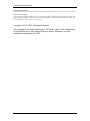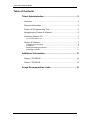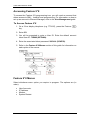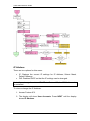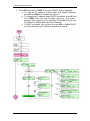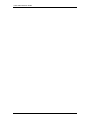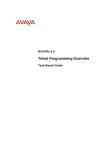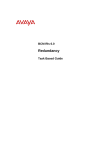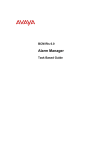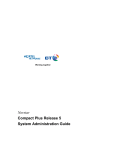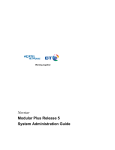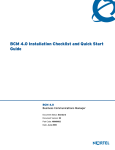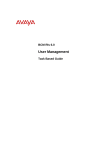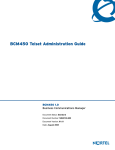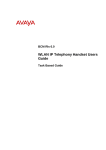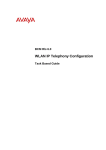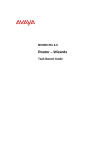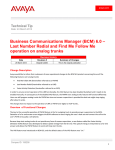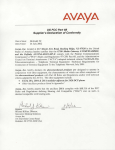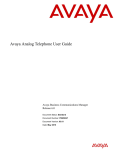Download Avaya Telset Administration BCM Rls 6.0 User's Manual
Transcript
BCM Rls 6.0
Telset Administration
Task Based Guide
Telset Administration Guide
Copyright © 2010 Avaya Inc.
All Rights Reserved.
Notices
While reasonable efforts have been made to ensure that the information in this document is complete and accurate
at the time of printing, Avaya assumes no liability for any errors. Avaya reserves the right to make changes and
corrections to the information in this document without the obligation to notify any person or organization of such
changes.
Documentation disclaimer
Avaya shall not be responsible for any modifications, additions, or deletions to the original published version of
this documentation unless such modifications, additions, or deletions were performed by Avaya. End User agree to
indemnify and hold harmless Avaya, Avaya’s agents, servants and employees against all claims, lawsuits, demands
and judgments arising out of, or in connection with, subsequent modifications, additions or deletions to this
documentation, to the extent made by End User.
Link disclaimer
Avaya is not responsible for the contents or reliability of any linked Web sites referenced within this site or
documentation(s) provided by Avaya. Avaya is not responsible for the accuracy of any information, statement or
content provided on these sites and does not necessarily endorse the products, services, or information described or
offered within them. Avaya does not guarantee that these links will work all the time and has no control over the
availability of the linked pages.
Warranty
Avaya provides a limited warranty on this product. Refer to your sales agreement to establish the terms of the
limited warranty. In addition, Avaya’s standard warranty language, as well as information regarding support for
this product, while under warranty, is available to Avaya customers and other parties through the Avaya Support
Web site: http://www.avaya.com/support
Please note that if you acquired the product from an authorized reseller, the warranty is provided to you by said
reseller and not by Avaya.
Licenses
THE SOFTWARE LICENSE TERMS AVAILABLE ON THE AVAYA WEBSITE,
HTTP://SUPPORT.AVAYA.COM/LICENSEINFO/ ARE APPLICABLE TO ANYONE WHO DOWNLOADS,
USES AND/OR INSTALLS AVAYA SOFTWARE, PURCHASED FROM AVAYA INC., ANY AVAYA
AFFILIATE, OR AN AUTHORIZED AVAYA RESELLER (AS APPLICABLE) UNDER A COMMERCIAL
AGREEMENT WITH AVAYA OR AN AUTHORIZED AVAYA RESELLER. UNLESS OTHERWISE
AGREED TO BY AVAYA IN WRITING, AVAYA DOES NOT EXTEND THIS LICENSE IF THE
SOFTWARE WAS OBTAINED FROM ANYONE OTHER THAN AVAYA, AN AVAYA AFFILIATE OR AN
AVAYA AUTHORIZED RESELLER, AND AVAYA RESERVES THE RIGHT TO TAKE LEGAL ACTION
AGAINST YOU AND ANYONE ELSE USING OR SELLING THE SOFTWARE WITHOUT A LICENSE. BY
INSTALLING, DOWNLOADING OR USING THE SOFTWARE, OR AUTHORIZING OTHERS TO DO SO,
YOU, ON BEHALF OF YOURSELF AND THE ENTITY FOR WHOM YOU ARE INSTALLING,
DOWNLOADING OR USING THE SOFTWARE (HEREINAFTER REFERRED TO INTERCHANGEABLY
AS "YOU" AND "END USER"), AGREE TO THESE TERMS AND CONDITIONS AND CREATE A
BINDING CONTRACT BETWEEN YOU AND AVAYA INC. OR THE APPLICABLE AVAYA AFFILIATE
("AVAYA").
Copyright
Except where expressly stated otherwise, no use should be made of the Documentation(s) and Product(s) provided
by Avaya. All content in this documentation(s) and the product(s) provided by Avaya including the selection,
arrangement and design of the content is owned either by Avaya or its licensors and is protected by copyright and
other intellectual property laws including the sui generis rights relating to the protection of databases. You may not
modify, copy, reproduce, republish, upload, post, transmit or distribute in any way any content, in whole or in part,
including any code and software. Unauthorized reproduction, transmission, dissemination, storage, and or use
without the express written consent of Avaya can be a criminal, as well as a civil offense under the applicable law.
Third Party Components
Certain software programs or portions thereof included in the Product may contain software distributed under third
party agreements ("Third Party Components"), which may contain terms that expand or limit rights to use certain
portions of the Product ("Third Party Terms"). Information regarding distributed Linux OS source code (for those
Products that have distributed the Linux OS source code), and identifying the copyright holders of the Third Party
Components and the Third Party Terms that apply to them is available on the Avaya Support Web site:
http://support.avaya.com/Copyright.
Trademarks
The trademarks, logos and service marks ("Marks") displayed in this site, the documentation(s) and product(s)
provided by Avaya are the registered or unregistered Marks of Avaya, its affiliates, or other third parties. Users
are not permitted to use such Marks without prior written consent from Avaya or such third party which may own
the Mark. Nothing contained in this site, the documentation(s) and product(s) should be construed as granting, by
implication, estoppel, or otherwise, any license or right in and to the Marks without the express written permission
of Avaya or the applicable third party. Avaya is a registered trademark of Avaya Inc. All non-Avaya trademarks
are the property of their respective owners.
2
NN40011-011 Issue 1.2 BCM Rls 6.0
Telset Administration Guide
Downloading documents
For the most current versions of documentation, see the Avaya Support. Web site: http://www.avaya.com/support
Contact Avaya Support
Avaya provides a telephone number for you to use to report problems or to ask questions about your product. The
support telephone number is 1-800-242-2121 in the United States. For additional support telephone numbers, see
the Avaya Web site: http://www.avaya.com/support
Copyright © 2010 ITEL, All Rights Reserved
The copyright in the material belongs to ITEL and no part of the material may
be reproduced in any form without the prior written permission of a duly
authorised representative of ITEL.
NN40011-011 Issue 1.2 BCM Rls 6.0
3
Telset Administration Guide
Table of Contents
Telset Administration ....................................................... 5
Overview .......................................................................................... 5
Required Information ....................................................................... 5
Feature 9*8 Programming Tree ....................................................... 6
Navigating the Feature 9*8 Menus .................................................. 6
Accessing Feature 9*8 ..................................................................... 7
To Access Feature 9*8 ......................................................................................7
Feature 9*8 Menus .......................................................................... 7
Activating User Accounts ...................................................................................8
IP Address .........................................................................................................9
Enabling/Disabling the Modem ........................................................................11
Restarting the BCM..........................................................................................11
Additional Information .................................................... 13
Feature **STARTUP ...................................................................... 13
Feature **PROFILE ....................................................................... 14
Avaya Documentation Links .......................................... 15
4
NN40011-011 Issue 1.2 BCM Rls 6.0
Telset Administration Guide
Telset Administration
Overview
Some key elements of BCM programming are available via a telephone
handset. Telset programming is useful in situations where it is either not
possible to open Element Manager, or it may be quicker and easier to perform
in this manner.
An example of the use of this method of programming is where you may have
forgotten or lost the BCM LAN IP Address. The main Administration level
telset programming will allow you to view and change this information.
Also, other telset programming accounts can be opened from these menus.
For example, whilst it is possible to access all levels of telset programming
with the default BCM account, you may only want to offer other users a limited
level of programming.
Note: This guide covers the Feature 9*8 menus. Refer to the Additional
Information section of this guide for other areas of telset programming.
Required Information
Before commencing BCM telset administration, it would be useful to obtain the
following information:
The account details for telset administration (defaults: User = 738662,
Password = 266344).
Any telset programming accounts that need to be activated.
NN40011-011 Issue 1.2 BCM Rls 6.0
5
Telset Administration Guide
Feature 9*8 Programming Tree
There is no set order to using the Feature 9*8 menu structure. Detailed below
is the full Feature 9*8 programming tree. The Login ID and Password shown
are the system defaults.
Feature 9*8
User Accounts
o Accounts
Create
Delete
o Password
Change
IP Address
o IP (Displays Current Settings)
IP Address
Subnet Mask
Default Gateway
o DIS (Disable DHCP & Enter New IP
o Settings)
Modem
o Enable
o Disable
System Restart
Navigating the Feature 9*8 Menus
Feature 9*8, navigation is performed via a 2-line display telephone. Only the
softkeys are used to navigate, unlike Feature **CONFIG
(Telephony) programming where the vertical LCD
buttons are used.
Common navigation options are:
NEXT: moves along the programming tree.
OK: opens the heading currently displayed.
BACK: closes the item currently displayed and
returns to the items menu.
6
NN40011-011 Issue 1.2 BCM Rls 6.0
Telset Administration Guide
Accessing Feature 9*8
To access the Feature 9*8 programming tree, you will need an account that
allows access to SBA – Installer level programming. For information on how to
set up an account in Element Manager, refer to the User Management guide.
To Access Feature 9*8
1. On a 2-line display telephone (e.g. T7316E), press the Feature (
key.
)
2. Enter 9*8.
3. You will be prompted to enter a User ID. Enter the default account
telset User ID: 738662 (SETNNA).
4. Enter the associated telset password: 266344 (CONFIG).
5. Refer to the Feature 9*8 Menus section of this guide for information on
each option of the menus.
Feature 9*8 Menus
Select whichever menu option you require to program. The options are (in
order):
User Accounts.
IP Address.
Modem.
System Restart.
NN40011-011 Issue 1.2 BCM Rls 6.0
7
Telset Administration Guide
Activating User Accounts
The default BCM account allows access to all areas of telset programming. It
may not be desirable to provide this account details to all users. There are a
number of pre-configured accounts that can be activated to allow other users
access to certain areas of telset programming (e.g. limited access to Feature
**CONFIG – Telephony programming).
The pre-configured accounts and associated passwords are:
User ID: 738662 = Installer Level, Default Password: 266344
(CONFIG).
Has full access to all telset menus, including F9*8.
User ID: 738727 = Coordinator +, Default Password: 727587
(SAPLUS).
Has full access to all telset telephony menus (Feature
**CONFIG) relating to telephony system or device set up.
User ID: 738236 = Coordinator, Default Password: 23646 (ADMIN).
Has more limited access to telset telephony menus (Feature
**CONFIG) relating to telephony system and device set up.
For instance, this level of user cannot access maintenance
menus.
User ID: 738227 = Basic, Default Password: 22742 (BASIC).
Has access limited to the time & date settings.
To activate a User Account (passwords above apply):
1. Access Feature 9*8.
2. The display will show User Accounts.
3. Press OK. The display will show Accounts.
4. Press CHNG. The display will show the first listed account (see user
ID’s above).
5. For each telset account to be activated, press CRT. The account will be
immediately created. Press NEXT to navigate along the accounts list.
8
NN40011-011 Issue 1.2 BCM Rls 6.0
Telset Administration Guide
IP Address
There are two options for this menu:
IP: Displays the current IP settings for IP Address, Subnet Mask,
Default Gateway.
DIS: Disables DHCP so that the IP settings can be changed.
Note: If you change the state of DHCP via Feature 9*8, the BCM will need to
be restarted.
To view or change the IP Address:
1. Access Feature 9*8.
2. The display will show User Accounts. Press NEXT until the display
shows IP Address.
NN40011-011 Issue 1.2 BCM Rls 6.0
9
Telset Administration Guide
3. Press OK followed by CHGE. The state of DHCP will be displayed.
a. To view the IP Address, Subnet Mask and Default Gateway,
press IP and NEXT to navigate the options.
b. To change the IP Address when DHCP is disabled, press IP and
then CHNG. Enter the new IP details using the * key as the .
between each segment of the address. Press OK to move from
IP Address to Subnet Mask and then Gateway.
c. If DHCP is enabled, you will have to press DIS to disable DHCP,
and then change the IP details as described in step b.
10
NN40011-011 Issue 1.2 BCM Rls 6.0
Telset Administration Guide
Enabling/Disabling the Modem
BCM has an optional integrated analog modem that can accept an incoming
modem call on any BCM system line. You can configure the BCM system to
let the modem auto-answer a specific line with configuration options.
The Feature 9*8 modem option can be used to turn the modem on or off.
1. Access Feature 9*8.
2. The display will show User Accounts. Press NEXT until the display
shows Modem.
3. To change the status of the modem, press OK.
4. Change the state as required.
Restarting the BCM
The BCM can be rebooted from the Feature 9*8 menu.
1. Access Feature 9*8.
2. The display will show User Accounts. Press NEXT until the display
shows System Restart.
3. Press OK. The display will show Restart Now?
4. Select Yes or No.
NN40011-011 Issue 1.2 BCM Rls 6.0
11
Telset Administration Guide
12
NN40011-011 Issue 1.2 BCM Rls 6.0
Telset Administration Guide
Additional Information
There are other installer level telset configuration that can be performed:
Feature **STARTUP – Sets the Telephony Template and Start DN.
Feature **PROFILE – Sets the country.
Feature **CONFIG – BCM Telephony programming. Refer to the
Telset Programming Overview guide for more information.
These telset programming options will require the Norstar-style Telephony
Programming navigation buttons:
M7310N
M7316E
HEADING
BACK
SHOW
NEXT
Feature **STARTUP
The startup settings can only be performed within 15 minutes of powering up
the BCM.
1. Enter Feature **STARTUP (7827887) on a 2-line display handset.
2. Enter the default telset User ID: 738662.
3. Enter the default password: 266344.
4. Select to reset the memory. Press NEXT.
NN40011-011 Issue 1.2 BCM Rls 6.0
13
Telset Administration Guide
5. Select the Telephony Template, PBX or DID. Select NEXT.
6. Enter the required first extension number. Press NEXT.
7. The display will show Apply Template? Press NEXT to apply the
template.
Note: Though this functionality is available through Telset it is always
recommended to program the BCM via Element manager.
Feature **PROFILE
This should only be run at the initial set up if the Startup profile did not
properly set the country profile on your system and the Element Manager is
not accessible to perform this task.
1. Enter Feature **PROFILE (7763453).
2. Enter the default telset User ID: 738662.
3. Enter the default password: 266344.
4. Select the appropriate region setting. Press NEXT.
Note: Though this functionality is available through Telset it is always
recommended to program the BCM via Element manager.
14
NN40011-011 Issue 1.2 BCM Rls 6.0
Telset Administration Guide
Avaya Documentation Links
Telset Administration Guide
NN40011-011 Issue 1.2 BCM Rls 6.0
15
Telset Administration Guide
16
NN40011-011 Issue 1.2 BCM Rls 6.0