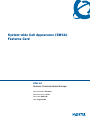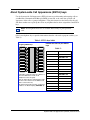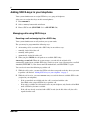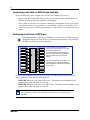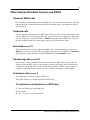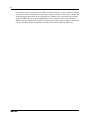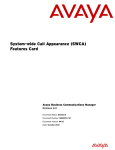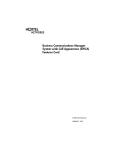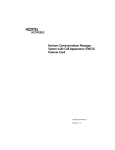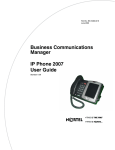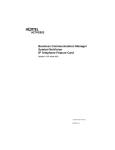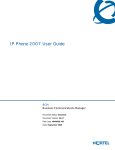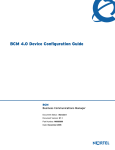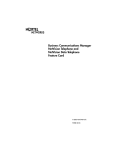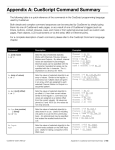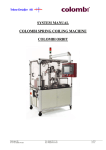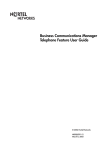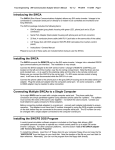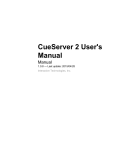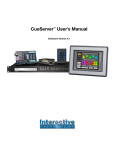Download Avaya System-wide Call Access (SWCA) User's Manual
Transcript
System-wide Call Appearance (SWCA) Features Card BCM 4.0 Business Communications Manager Document Status: Standard Document Version: 05.01 Part Code: N0027186 Date: August 2006 Copyright © Nortel Networks Limited 2005-2006, All rights reserved The information in this document is subject to change without notice. The statements, configurations, technical data, and recommendations in this document are believed to be accurate and reliable, but are presented without express or implied warranty. Users must take full responsibility for their applications of any products specified in this document. The information in this document is proprietary to Nortel Networks. Trademarks Nortel, the Nortel logo, and the Globemark are trademarks of Nortel Networks. Microsoft, MS, MS-DOS, Windows, and Windows NT are registered trademarks of Microsoft Corporation. All other trademarks and registered trademarks are the property of their respective owners. 3 About System-wide Call Appearance (SWCA) keys Use the System-wide Call Appearance (SWCA) feature to park incoming and outgoing calls on your Business Communications Manager (BCM) system and, at the same time, provide call appearance of the call to a group of telephones. Using this feature frees the line used by the call and allows another user to pick up the call at any telephone that has been assigned the same SWCA keys. Note: Your telephone must have an available intercom key to pick up SWCA calls. Label your telephone keys to provide information about the code used to program each key (see Table 1). Table 1: SWCA keys labels Indicate the label for your SWCA keys Assigning SWCA keys Line 1 Table 2: Line 2 Telephone key # SWCA code SWCA1 SWCA4 FEATURE *521 SWCA2 SWCA FEATURE *522 SWCA3 SWCA6 FEATURE *523 FEATURE *524 FEATURE *525 Intercom FEATURE *526 Intercom FEATURE *527 FEATURE *528 If possible, assign the same set of buttons to the same SWCA user codes for all telephones in the call group. You can name the keys anything, but it helps to have some reference to the SWCA code that is saved on the key. To find out which code has been assigned to a button, use Button Inquiry (FEATURE *0). FEATURE *529 FEATURE *530 FEATURE *531 FEATURE *532 FEATURE *533 FEATURE *534 FEATURE *535 System-wide Call Appearance (SWCA) Features Card 4 Adding SWCA keys to your telephone Your system administrator can assign SWCA keys to a group of telephones. Also, users can assign these keys on their own telephones: 1 Enter FEATURE *3 2 Select a memory button with an indicator 3 Enter a SWCA code (FEATURE *521 to FEATURE*536) Managing calls using SWCA keys Receiving a call and assigning it to a SWCA key Your system administrator can tell you how your system works. The system may be programmed the following ways: 1 An incoming call is associated with a SWCA key in one of three ways: • • • manually, for the life of the call manually, while parked automatically, for the life of the call 2 When you press HOLD, the call parks on an available SWCA key. Answering a second call: When the system answers a second call, the original call is automatically parked on an available SWCA key. For this to occur, your system must be set to Full Autohold (FEATURE 73). Note that to turn Full Autohold off, enter FEATURE 73 again. You can also do one of the following to park the call: 1 While the call is active, you enter the SWCA code that corresponds to the key where you want to park the call. Refer to “Adding SWCA keys to your telephone” on page 4. 2 While the call is active, you enter FEATURE *520‚to search for the next available SWCA code (assigned to your telephone). • • • N0027186 If the system finds an available code, the call is associated with the code. Press Hold or the assigned SWCA key to park the call. If no code is available, the call remains active on your telephone, only. Put the call on Hold until a SWCA key becomes available. If the call was already associated with a SWCA code (for the life of the call), the call is reparked on that code. 5 Using SWCA without programming keys It is not necessary to have SWCA keys programmed on your telephone to unpark a SWCA call. You can pick up a call parked on a SWCA key by entering the SWCA code (FEATURE *521 to FEATURE *536) that was used to park the call. However, this requires the person who parked the call to use other features to indicate where the call is parked, such as Page (FEATURE 60), Voice call (FEATURE 66), or Messaging (FEATURE 1). In this example, a call comes in on Line 1 and automatically transfers to SWCA1 (the first available SWCA key). The solid indicator beside SWCA1 and beside the line key indicates that the call is active on this telephone it has not yet been parked. Incoming call assigns to a SWCA key Line 1 Line 2 SWCA1 SWCA4 SWCA2 SWCA SWCA3 SWCA6 On all other telephones in the group, the indicator is solid only beside SWCA1. The line keys for the other telephones are free to receive additional calls. If you press SWCA1 again to park the call, the line indicator disappears and the indicator beside SWCA1 starts blinking on all telephones in the group, indicating that the call is available to be picked up. Intercom Intercom Using Hold with SWCA keys If a call does not automatically park on a SWCA key when you press HOLD, it means the call is parked only on your telephone on the line it came in on. To make the call available to the group, you need to release the call (press HOLD), then press an available SWCA key. The call parks on that SWCA key and the line the call came in on becomes available. When Invoke SWCA parking by HOLD is set to YES, any call put on hold will automatically be parked to SWCA. This includes calls automatically put on hold while invoking F986 to transfer a call to Voicemail, and other features like conference etc. To disable this feature set Invoke SWCA parking by HOLD to NO. Handling temporarily parked calls You can configure your system so that calls parked on SWCA keys release the SWCA key once someone picks up the call. In this case, if the person who picks up the call wants to repark it, they must use one of the manual methods described previously to repark the call on an available SWCA key. You can also configure the system to retain the call on the same SWCA key for the duration of the call, which is the period until someone hangs up, regardless of how many times the call is answered and reparked. System-wide Call Appearance (SWCA) Features Card 6 Answering a call with no SWCA keys available If all your SWCA keys have assigned calls, and you receive another call, you can: • • put the call on Hold until a SWCA key becomes free. Do this by simply picking up the call. The first call automatically goes on Hold at your telephone. dial in a SWCA code that is not assigned to a button on your telephone. If you assign a call to a code that does not have an appearance on your telephone, you need to use the Page, Voice call, or Message feature to tell the group that there is a call waiting, and on which code it was parked. Retrieving a call from a SWCA key If the indicator beside a SWCA key is blinking, you can retrieve the call by picking up the handset and pressing the SWCA key associated with the indicator, or by dialing in the SWCA code that associates with that key. Line 1 Line 2 SWCA1 SWCA4 SWCA2 SWCA SWCA3 SWCA6 In this example, the call parked on SWCA1 was retrieved by this user, who pressed the SWCA1 key. The flashing indicator beside SWCA1 becomes solid. As well, a solid indicator appears beside one of the intercom buttons. On all other telephones in the group, the indicator appears solid beside SWCA1, indicating that the call has been retrieved and is active. Intercom Intercom If you are not sure which call to pick up, you can use one of the following codes to find the longest-parked call or the most recently parked call: • • FEATURE *537 retrieves the oldest SWCA call. The indicator on all telephones in the group becomes solid, indicating an active call. FEATURE *538 retrieves the most recent SWCA call. The indicator on all telephones in the group becomes solid, indicating an active call. Note: These codes only work for telephones that have SWCA keys defined, and the system only searches across the range of codes that are assigned for that telephone. N0027186 7 Other features that affect how you use SWCA Timed-out SWCA calls If a call remains parked and unanswered on a SWCA key for a preset period of time (the Call Park timeout timer), the call unparks from the SWCA key and rings again at the telephone at which it was last parked. Outbound calls You can also park out-dialed calls on a SWCA key. If your system is set up to automatically assign calls to a SWCA key, the call is assigned to a key as soon as it is answered. Otherwise, during your call, you can press an available SWCA key or HOLD to park the call on a SWCA key. The call becomes available to other users in the group and it frees up your intercom or line. Auto-Hold FEATURE 73 Your telephone must be set to have Full Auto-Hold so that a call automatically gets placed on HOLD if you answer a second call. If your telephone does not have Auto Hold on, use FEATURE 73 to change the setting. Note that to turn Full Autohold off, enter FEATURE 73 again. Transferring calls FEATURE 70 If you transfer a call to a telephone that does not have the same SWCA keys assigned, the call disappears from the SWCA key on your telephone when the call transfers. If the call needs to be reassigned to your group, the person who answered the call enters a SWCA control code that is assigned to your group. Doing so returns the call to a SWCA designation at your telephone. Conference calls FEATURE 3 You cannot park a conference call on a SWCA key. You cannot conference a call that is parked on a SWCA key. To conference a call parked on a SWCA key: 1 Press the SWCA key to unpark the call. 2 Press Hold. 3 Press ≤‹ to create the conference. System-wide Call Appearance (SWCA) Features Card 8 If a conference call is created using two SWCA-associated calls on a set and a conference transfer occurs between the two dependent sets because the conference master set releases the call, then the single remaining call between the two dependent sets continues to be associated to the currently associated SWCA key (if any) on each dependent set. If a conference call is created from two SWCA-associated external calls, and then a transfer occurs by the conference master releasing the call, the remaining call between the lines or trunks is not associated with any SWCA key. N0027186