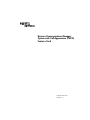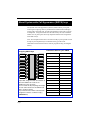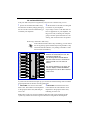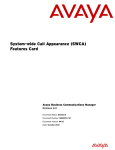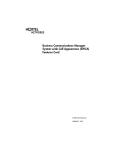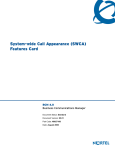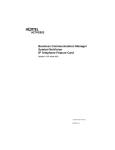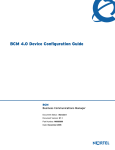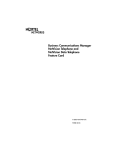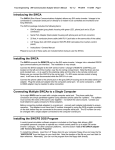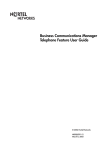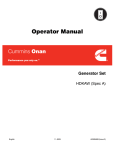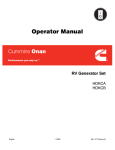Download Avaya System-wide Call Access (SWCA) User's Manual
Transcript
Business Communications Manager System-wide Call Appearance (SWCA) Features Card © 2002 Nortel Networks P0994912 01 About System-wide Call Appearance (SWCA) keys The System-wide Call Appearance (SWCA) feature allows you to park incoming and outgoing calls on your Business Communications Manager system and, at the same time, provide call appearance of the call to a group of telephones. Using this feature frees the line used by the call, and allows another user to pick up the call at any telephone that has been assigned the same SWCA keys. Note: Your telephone must have a free Intercom key to pick up SWCA calls. It helps if your telephone keys are labelled so they provide some identification about which code was used to program the key (see diagram below) Indicate the label for your SWCA Assigning SWCA keys Telephone key # Line 1 SWCA code FEATURE *521 Line 2 FEATURE *522 SWCA1 SWCA4 FEATURE *523 SWCA2 SWCA5 FEATURE *524 SWCA3 SWCA6 FEATURE *525 FEATURE *526 FEATURE *527 Intercom FEATURE *528 Intercom FEATURE *529 FEATURE *530 If possible, assign the same set of buttons to the same SWCA user codes for all telephones in the call group. You can name the keys anything, but it helps to have some reference to the SWCA code that is saved on the key. If you need to find out which code has been assigned to a button, use Button Inquiry (FEATURE *0). Page 2 FEATURE *531 FEATURE *532 FEATURE *533 FEATURE *534 FEATURE *535 FEATURE *536 Adding SWCA keys to your telephone SWCA keys can be assigned by your system administrator to a group of telephones. Also, each user can assign these keys on their own telephones: 1 Enter FEATURE *3 2 Select a memory button with an indicator 3 Enter a SWCA code (FEATURE *521 to FEATURE *536) Managing calls using SWCA keys Receiving a call and assigning it to a SWCA key Your system administrator will tell you how your system works: The system may be programmed in one of the following ways: 1 An incoming call 2 You press a free SWCA 3 When you press HOLD, automatically assigns to a free SWCA key when the call is answered. To park the call, press the SWCA key a second time. key to park the call to that key. the call parks on a free SWCA key. Answering a second call: The original call is automatically parked on a free SWCA key. For this instance to occur, your system must be set for Full Autohold (FEATURE 73), You can also do one of the following to park the call: 1 While the call is active, enter the SWCA code that corresponds to the key where you want to park the call. Refer to Adding SWCA keys to your telephone on page 3. 2 While the call is active, enter FEATURE *520 to search for the next available SWCA code (assigned to your telephone). • If the system finds an available code, the call is associated with the code. Press HOLD or the assigned SWCA key to park the call. • If no code is available, the call remains active on your line only. Put the call on Hold until a SWCA key becomes available. • If the call was already associated with a SWCA code (for the life of the call), the call is reparked on that code. Page 3 No programmed SWCA keys It is not necessary to have SWCA keys programmed on your telephone to unpark a SWCA call. You can also pick up a call parked on a SWCA key by entering the SWCA code (FEATURE *521 to FEATURE *536) that was used to park the call. However, this requires the person who parked the call to use other features to indicate where the call is parked, such as page FEATURE 60, voice call FEATURE 66, or messaging FEATURE 1). Incoming call assigns to a SWCA key Line 1 Line 2 SWCA1 SWCA4 SWCA2 SWCA5 SWCA3 SWCA6 Intercom Intercom In this example, the call comes in on line 1 and automatically transfers to SWCA1 (the first free SWCA key). The solid indicator beside SWCA1 and beside the line key indicates that the call is active on this telephone and it has not yet been parked. On all other telephones in the group, the indicator would be solid only beside SWCA1. The line keys for the other telephones would be free to receive additional calls. If you press SWCA1 again to park the call, the line indicator disappears and the indicator beside SWCA1 starts blinking Using Hold with SWCA keys If a call does not automatically park on a SWCA key when you press Hold, it means the call is parked only on your telephone on the line it came in on. To make the call available to the group, you need to unhold the call (press HOLD then press a free SWCA key. The call is parked on that SWCA key and the line the call came in on becomes free. Temporarily-parked calls Your system can be configured so that calls parked on SWCA keys release the SWCA key once someone picks up the call. In this case, if the person who answered the call wants to repark the call, they must use one of the manual methods described above to repark the call on a free SWCA key. The system can be configured to retain the call on the same SWCA key for the life of the call, which is the period until someone hangs up, regardless of how many times the call is answered and reparked. Page 4 No available SWCA keys If all your SWCA keys have assigned calls, and you receive another call, you can: 1 put the call on Hold until a SWCA key 2 dial in a SWCA code that is not assigned becomes free. Do this by simply picking up the call. The first call will automatically go on hold at your telephone. to a button on your telephone. If you assign a call to a code that does not have an appearance on your telephone, use Page, Voice call, or Message to notify the group or another person that there is a call waiting, and on which code it was parked Retrieving a call from a SWCA key If the indicator beside a SWCA key is blinking, you can retrieve the call by picking up the handset and pressing the SWCA key associated with the indicator, or by dialing in the SWCA code that associates with that key. Line 1 Line 2 SWCA1 SWCA4 SWCA2 SWCA5 SWCA3 SWCA6 In this example, the call parked on SWCA1 was retrieved by this user, who pressed the SWCA1 key. The flashing indicator beside SWCA1 becomes solid. As well, a solid indicator appears beside one of the intercom buttons. On all other telephones in the group, the indicator displays solid beside SWCA1, indicating that the call has been retrieved and is active. Intercom Intercom If you are not sure which call to pick up, you can use one of the following codes to find the longest-parked call or the most recently-parked call: 1 FEATURE *537 retrieves the oldest 2 FEATURE *538 retrieves the most SWCA call The indicator on all telephones in the group becomes solid, indicating an active call. recent SWCA call The indicator on all telephones in the group becomes solid, indicating an active call. Note: These codes only work for telephones that have SWCA keys defined, and the system only searches across the range of codes that are assigned for that telephone. Page 5 Other features that affect how you use SWCA Timed out SWCA calls If a call remains parked and unanswered on a SWCA key for a pre-set period of time (the Call Park timeout timer), the call will unpark from the SWCA key and ring again at the telephone from which it was last parked. Outbound calls You can also park out-dialed calls on a SWCA key. If your system is set up to automatically assign calls to a SWCA key, the call will assign to a key as soon as it is answered. Otherwise, during your call, you can press a free SWCA key or Hold to park the call on a SWCA key. This makes the call available to other users in the group and it frees up your intercom or line. Auto Hold FEATURE 73 Your telephone must be set to have Full Auto-hold so that a call automatically gets placed on Hold if you answer a second call. If your telephone does not have Auto Hold on, use FEATURE 73 to change the setting. Transferring calls FEATURE 70 If you transfer the call to a telephone that does not have the same SWCA keys assigned, the call will disappear from the SWCA key on your telephone when the call transfers. If the call needs to be reassigned to your group, the person who answered the call enters a SWCA control code that is assigned to your group, to return the call to a SWCA designation at your telephone. Conference calls FEATURE 3 A conference call cannot be parked on a SWCA key. You cannot conference a call that is parked on a SWCA key. To conference a call parked on a SWCA key: 1 Press the SWCA key to unpark the call. 2 Press HOLD 3 Press FEATURE 3 to create the conference. If a conference call is created from two SWCA-associated calls, and then a transfer occurs by the conference master releasing the call, call will move to being associated to only the currently associated SWCA keys (if any) on the slaves. If a conference call is created from two SWCA-associated external calls, and then a transfer occurs by the conference master releasing the call, the remaining call between the lines/trunks will not be associated with any SWCA key. Page 6