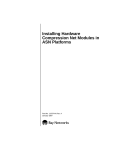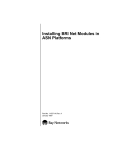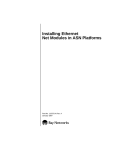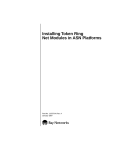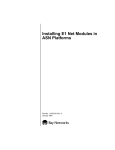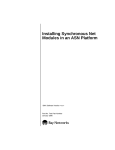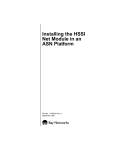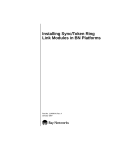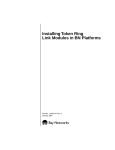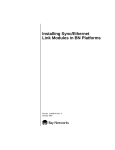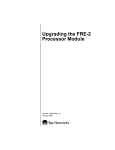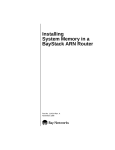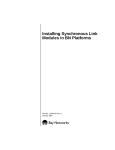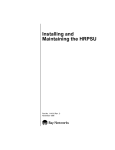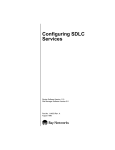Download Avaya SPEX Net Modules in ASN Platforms User's Manual
Transcript
Installing SPEX Net Modules in ASN Platforms Part No. 115368-A Rev. A January 1997 4401 Great America Parkway Santa Clara, CA 95054 8 Federal Street Billerica, MA 01821 Copyright © 1988–1997 Bay Networks, Inc. All rights reserved. Printed in the USA. January 1997. The information in this document is subject to change without notice. The statements, configurations, technical data, and recommendations in this document are believed to be accurate and reliable, but are presented without express or implied warranty. Users must take full responsibility for their applications of any products specified in this document. The information in this document is proprietary to Bay Networks, Inc. The software described in this document is furnished under a license agreement and may only be used in accordance with the terms of that license. A summary of the Software License is included in this document. Restricted Rights Legend Use, duplication, or disclosure by the United States Government is subject to restrictions as set forth in subparagraph (c)(1)(ii) of the Rights in Technical Data and Computer Software clause at DFARS 252.227-7013. Notice for All Other Executive Agencies Notwithstanding any other license agreement that may pertain to, or accompany the delivery of, this computer software, the rights of the United States Government regarding its use, reproduction, and disclosure are as set forth in the Commercial Computer Software-Restricted Rights clause at FAR 52.227-19. Trademarks of Bay Networks, Inc. ACE, AFN, AN, BCN, BLN, BN, BNX, CN, FN, FRE, GAME, LN, Optivity, PPX, SynOptics, SynOptics Communications, Wellfleet and the Wellfleet logo are registered trademarks and ANH, ASN, Bay•SIS, BayStack, BCNX, BLNX, EZ Install, EZ Internetwork, EZ LAN, PathMan, PhonePlus, Quick2Config, RouterMan, SPEX, Bay Networks, Bay Networks Press, the Bay Networks logo and the SynOptics logo are trademarks of Bay Networks, Inc. Third-Party Trademarks All other trademarks and registered trademarks are the property of their respective owners. Statement of Conditions In the interest of improving internal design, operational function, and/or reliability, Bay Networks, Inc. reserves the right to make changes to the products described in this document without notice. Bay Networks, Inc. does not assume any liability that may occur due to the use or application of the product(s) or circuit layout(s) described herein. Portions of the code in this software product are Copyright © 1988, Regents of the University of California. All rights reserved. Redistribution and use in source and binary forms of such portions are permitted, provided that the above copyright notice and this paragraph are duplicated in all such forms and that any documentation, advertising materials, and other materials related to such distribution and use acknowledge that such portions of the software were developed by the University of California, Berkeley. The name of the University may not be used to endorse or promote products derived from such portions of the software without specific prior written permission. SUCH PORTIONS OF THE SOFTWARE ARE PROVIDED “AS IS” AND WITHOUT ANY EXPRESS OR IMPLIED WARRANTIES, INCLUDING, WITHOUT LIMITATION, THE IMPLIED WARRANTIES OF MERCHANTABILITY AND FITNESS FOR A PARTICULAR PURPOSE. In addition, the program and information contained herein are licensed only pursuant to a license agreement that contains restrictions on use and disclosure (that may incorporate by reference certain limitations and notices imposed by third parties). ii 115368-A Rev. A Electromagnetic Emissions Meets requirements of: FCC Part 15, Class A EN 55 022 (CISPR 22:1985), Class A <and Class B> VCCI Class 1 ITE Canada Requirements Only Canada CS-03 Rules and Regulations Note: The Canadian Department of Communications label identifies certified equipment. The certification means that the equipment meets certain telecommunications network protective operations and safety requirements. The Department does not guarantee the equipment will operate to the user's satisfaction. Before installing this equipment, users should ensure that it is permissible to be connected to the facilities of the local telecommunications company. The equipment must also be installed using an acceptable method of connection. In some cases, the company's inside wiring associated with a single line individual service may be extended by means of a certified connector assembly (telephone extension cord). The customer should be aware that compliance with the above conditions may not prevent the degradation of service in some situations. Repairs to certified equipment should be made by an authorized Canadian maintenance facility designated by the supplier. Any repairs or alterations made by the user to this equipment or equipment malfunctions, may give the telecommunications company cause to request the user to disconnect the equipment. Users should ensure for their own protection that the electrical ground connections of the power utility, telephone lines and internal metallic water pipe system, if present, are connected together. This precaution may be particularly important in rural areas. Caution: Users should not attempt to make such connections themselves, but should contact the appropriate electric inspection authority, or electrician, as appropriate. Canada CS-03 -- Règles et règlements Note: L’étiquette du ministère des Communications du Canada indique que l’appareillage est certifié, c’est-à-dire qu’il respecte certaines exigences de sécurité et de fonctionnement visant les réseaux de télécommunications. Le ministère ne garantit pas que l’appareillage fonctionnera à la satisfaction de l’utilisateur. Avant d’installer l’appareillage, s’assurer qu’il peut être branché aux installations du service de télécommunications local. L’appareillage doit aussi être raccordé selon des méthodes acceptées. Dans certains cas, le câblage interne du service de télécommunications utilisé pour une ligne individuelle peut être allongé au moyen d’un connecteur certifié (prolongateur téléphonique). Le client doit toutefois prendre note qu’une telle installation n’assure pas un service parfait en tout temps. Les réparations de l’appareillage certifié devraient être confiées à un service d’entretien canadien désigné par le fournisseur. En cas de réparation ou de modification effectuées par l’utilisateur ou de mauvais fonctionnement de l’appareillage, le service de télécommunications peut demander le débranchment de l’appareillage. Pour leur propre sécurité, les utilisateurs devraient s’assurer que les mises à la terre des lignes de distribution d’électricité, des lignes téléphoniques et de la tuyauterie métallique interne sont raccordées ensemble. Cette mesure de sécurité est particulièrement importante en milieu rural. Attention: Les utilisateurs ne doivent pas procéder à ces raccordements eux-mêmes mais doivent plutôt faire appel aux pouvoirs de réglementation en cause ou à un électricien, selon le cas. 115368-A Rev. A iii Canada Requirements Only (continued) D. O. C. Explanatory Notes: Equipment Attachment Limitations The Canadian Department of Communications label identifies certified equipment. This certification meets certain telecommunication network protective, operational and safety requirements. The department does not guarantee the equipment will operate to the users satisfaction. Before installing the equipment, users should ensure that it is permissible to be connected to the facilities of the local telecommunications company. The equipment must also be installed using an acceptable method of connection. In some cases, the company’s inside wiring associated with a single line individual service may be extended by means of a certified connector assembly (telephone extension cord). The customer should be aware that compliance with the above condition may not prevent degradation of service in some situations. Repairs to certified equipment should be made by an authorized Canadian maintenance facility designated by the supplier. Any repairs or alterations made by the user to this equipment, or equipment malfunctions, may give the telecommunications company cause to request the user to disconnect the equipment. Users should ensure for their own protection that the electrical ground connections of the power utility, telephone lines and internal metallic water pipe system, if present, are connected together. This precaution may be particularly important in rural areas. Caution: Users should not attempt to make such connections themselves, but should contact the appropriate electrical inspection authority, or electrician, as appropriate. Notes explicatives du ministère des Communications: limites visant les accessoires L’étiquette du ministère des Communications du Canada indique que l’appareillage est certifié, c’est-à-dire qu’il respecte certaines exigences de sécurité et de fonctionnement visant les réseaux de télécommunications. Le ministère ne garantit pas que l’appareillage fonctionnera à la satisfaction de l’utilisateur. Avant d’installer l’appareillage, s’assurer qu’il peut être branché aux installations du service de télécommunications local. L’appareillage doit aussi être raccordé selon des méthodes acceptées. Dans certains cas, le câblage interne du service de télécommunications utilisé pour une ligne individuelle peut être allongé au moyen d’un connecteur certifié (prolongateur téléphonique). Le client doit toutefois prendre note qu’une telle installation n’assure pas un service parfait en tout temps. Les réparations de l’appareillage certifié devraient être confiées à un service d’entretien canadien désigné par le fournisseur. En cas de réparation ou de modification effectuées par l’utilisateur ou de mauvais fonctionnement de l’appareillage, le service de télécommunications peut demander le débranchment de l’appareillage. Pour leur propre sécurité, les utilisateurs devraient s’assurer que les mises à la terre des lignes de distribution d’électricité, des lignes téléphoniques et de la tuyauterie métallique interne sont raccordées ensemble. Cette mesure de sécurité est particulièrement importante en milieu rural. Attention: Les utilisateurs ne doivent pas procéder à ces raccordements eux-mêmes mais doivent plutôt faire appel aux pouvoirs de réglementation en cause ou à un électricien, selon le cas. iv 115368-A Rev. A Canada Requirements Only (continued) Canadian Department of Communications Radio Interference Regulations This digital apparatus (Access Feeder Node, Access Link Node, Access Node, Access Stack Node, Backbone Concentrator Node, Backbone Concentrator Node Switch, Backbone Link Node, Backbone Link Node Switch, Concentrator Node, Feeder Node, Link Node) does not exceed the Class A limits for radio-noise emissions from digital apparatus as set out in the Radio Interference Regulations of the Canadian Department of Communications. Réglement sur le brouillage radioélectrique du ministère des Communications Cet appareil numérique (Access Feeder Node, Access Link Node, Access Node, Access Stack Node, Backbone Concentrator Node, Backbone Concentrator Node Switch, Backbone Link Node, Backbone Link Node Switch, Concentrator Node, Feeder Node, Link Node) respecte les limites de bruits radioélectriques visant les appareils numériques de classe A prescrites dans le Réglement sur le brouillage radioélectrique du ministère des Communications du Canada. 115368-A Rev. A v Bay Networks Software License Note: This is Bay Networks basic license document. In the absence of a software license agreement specifying varying terms, this license -- or the license included with the particular product -- shall govern licensee’s use of Bay Networks software. This Software License shall govern the licensing of all software provided to licensee by Bay Networks (“Software”). Bay Networks will provide licensee with Software in machine-readable form and related documentation (“Documentation”). The Software provided under this license is proprietary to Bay Networks and to third parties from whom Bay Networks has acquired license rights. Bay Networks will not grant any Software license whatsoever, either explicitly or implicitly, except by acceptance of an order for either Software or for a Bay Networks product (“Equipment”) that is packaged with Software. Each such license is subject to the following restrictions: vi 1. Upon delivery of the Software, Bay Networks grants to licensee a personal, nontransferable, nonexclusive license to use the Software with the Equipment with which or for which it was originally acquired, including use at any of licensee’s facilities to which the Equipment may be transferred, for the useful life of the Equipment unless earlier terminated by default or cancellation. Use of the Software shall be limited to such Equipment and to such facility. Software which is licensed for use on hardware not offered by Bay Networks is not subject to restricted use on any Equipment, however, unless otherwise specified on the Documentation, each licensed copy of such Software may only be installed on one hardware item at any time. 2. Licensee may use the Software with backup Equipment only if the Equipment with which or for which it was acquired is inoperative. 3. Licensee may make a single copy of the Software (but not firmware) for safekeeping (archives) or backup purposes. 4. Licensee may modify Software (but not firmware), or combine it with other software, subject to the provision that those portions of the resulting software which incorporate Software are subject to the restrictions of this license. Licensee shall not make the resulting software available for use by any third party. 5. Neither title nor ownership to Software passes to licensee. 6. Licensee shall not provide, or otherwise make available, any Software, in whole or in part, in any form, to any third party. Third parties do not include consultants, subcontractors, or agents of licensee who have licensee’s permission to use the Software at licensee’s facility, and who have agreed in writing to use the Software only in accordance with the restrictions of this license. 7. Third-party owners from whom Bay Networks has acquired license rights to software that is incorporated into Bay Networks products shall have the right to enforce the provisions of this license against licensee. 8. Licensee shall not remove or obscure any copyright, patent, trademark, trade secret, or similar intellectual property or restricted rights notice within or affixed to any Software and shall reproduce and affix such notice on any backup copy of Software or copies of software resulting from modification or combination performed by licensee as permitted by this license. 115368-A Rev. A Bay Networks Software License (continued) 9. Licensee shall not reverse assemble, reverse compile, or in any way reverse engineer the Software. [Note: For licensees in the European Community, the Software Directive dated 14 May 1991 (as may be amended from time to time) shall apply for interoperability purposes. Licensee must notify Bay Networks in writing of any such intended examination of the Software and Bay Networks may provide review and assistance.] 10. Notwithstanding any foregoing terms to the contrary, if licensee licenses the Bay Networks product “Site Manager,” licensee may duplicate and install the Site Manager product as specified in the Documentation. This right is granted solely as necessary for use of Site Manager on hardware installed with licensee’s network. 11. This license will automatically terminate upon improper handling of Software, such as by disclosure, or Bay Networks may terminate this license by written notice to licensee if licensee fails to comply with any of the material provisions of this license and fails to cure such failure within thirty (30) days after the receipt of written notice from Bay Networks. Upon termination of this license, licensee shall discontinue all use of the Software and return the Software and Documentation, including all copies, to Bay Networks. 12. Licensee’s obligations under this license shall survive expiration or termination of this license. 115368-A Rev. A vii Contents About This Guide Conventions ..................................................................................................................... xv Acronyms ......................................................................................................................... xv Ordering Bay Networks Publications ...............................................................................xvi Technical Support and Online Services Bay Networks Customer Service ................................................................................... xviii Bay Networks Information Services .................................................................................xix World Wide Web ........................................................................................................xix Customer Service FTP ..............................................................................................xix Support Source CD ................................................................................................... xx CompuServe ............................................................................................................. xx InfoFACTS .................................................................................................................xxi How to Get Help ........................................................................................................xxi Chapter 1 Installing a Net Module Removing the Component Tray ......................................................................................1-2 Attaching the Antistatic Wrist Strap ................................................................................1-4 Removing Filler Brackets ................................................................................................1-5 Removing a Net Module .................................................................................................1-5 Installing a Net Module ...................................................................................................1-8 Installing a Filler Bracket .................................................................................................1-9 Replacing the Component Tray .....................................................................................1-11 115368-A Rev. A ix Chapter 2 Attaching Cables to SPEX and SPEX-HS Net Modules Connecting Nodes That Use SPEX Net Modules ...........................................................2-2 Connecting Nodes That Use SPEX-HS Net Modules .....................................................2-4 Connecting Nodes with a Single SPEX-HS Cable ...................................................2-4 Connecting Nodes with Dual SPEX-HS Cables .......................................................2-6 Chapter 3 Checking the SPEX Net Module LEDs Stack Packet Exchange Net Module LEDs .....................................................................3-1 Stack Packet Exchange Hot-Swap Net Module LEDs ....................................................3-2 x 115368-A Rev. A Figures Figure 1-1. Figure 1-2. Figure 1-3. Figure 1-4. Figure 1-5. Figure 1-6. Figure 2-1. Removing the Component Tray ................................................................1-3 Locating Net Modules and Filler Brackets ...............................................1-5 Preparing to Remove a Net Module .........................................................1-6 Removing a Net Module from the Connector ...........................................1-7 Aligning a Net Module ..............................................................................1-9 Installing a Filler Bracket ........................................................................1-10 Inserting a Terminator Plug ......................................................................2-2 Figure 2-2. Figure 2-3. Figure 2-4. Figure 2-5. Figure 3-1. Figure 3-2. Connecting Stacked Nodes Using SPEX Cables .....................................2-3 Connecting Stacked Nodes Using a SPEX-HS Cable .............................2-5 Cover Labeled RESERVED FOR FUTURE .............................................2-6 Connecting Stacked Nodes Using Dual SPEX-HS Cables ......................2-7 SPEX Net Module LEDs ..........................................................................3-1 SPEX-HS Net Module LEDs ....................................................................3-2 115368-A Rev. A xi Tables Table 3-1. Table 3-2. 115368-A Rev. A Functions of the SPEX Net Module LEDs ................................................3-1 Functions of the SPEX-HS Net Module LEDs .........................................3-2 xiii About This Guide Read this guide if you are responsible for installing a Stack Packet Exchange (SPEX) or Stack Packet Exchange-Hot Swap (SPEX-HS) net module in a Bay Networks™ ASN™ platform. This guide describes how to • Install the net module (Chapter 1) • Attach cables to the net module (Chapter 2) • Interpret the LEDs on the net module (Chapter 3) Conventions italic text Indicates variable values in command syntax descriptions, new terms, file and directory names, and book titles. quotation marks (“ ”) Indicate the title of a chapter or section within a book. Acronyms 115368-A Rev. A LED light-emitting diode SPEX Stack Packet Exchange SPEX-HS Stack Packet Exchange Hot Swap xv Installing SPEX Net Modules in ASN Platforms Ordering Bay Networks Publications To purchase additional copies of this document or other Bay Networks publications, order by part number from the Bay Networks Press™ at the following telephone or fax numbers: • Telephone - U.S./Canada • Telephone - International • Fax 1-888-4BAYPRESS 1-510-490-4752 1-510-498-2609 You can also use these numbers to request a free catalog of Bay Networks Press product publications. xvi 115368-A Rev. A Technical Support and Online Services To ensure comprehensive network support to our customers and partners worldwide, Bay Networks Customer Service has Technical Response Centers in key locations around the globe: • • • • • Billerica, Massachusetts Santa Clara, California Sydney, Australia Tokyo, Japan Valbonne, France The Technical Response Centers are connected via a redundant Frame Relay Network to a Common Problem Resolution system, enabling them to transmit and share information, and to provide live, around-the-clock support 365 days a year. Bay Networks Information Services complement the Bay Networks Service program portfolio by giving customers and partners access to the most current technical and support information through a choice of access/retrieval means. These include the World Wide Web, CompuServe, Support Source CD, Customer Support FTP, and InfoFACTS document fax service. 115368-A Rev. A xvii Installing SPEX Net Modules in ASN Platforms Bay Networks Customer Service If you purchased your Bay Networks product from a distributor or authorized reseller, contact that distributor’s or reseller’s technical support staff for assistance with installation, configuration, troubleshooting, or integration issues. Customers can also purchase direct support from Bay Networks through a variety of service programs. As part of our PhonePlus™ program, Bay Networks Service sets the industry standard, with 24-hour, 7-days-a-week telephone support available worldwide at no extra cost. Our complete range of contract and noncontract services also includes equipment staging and integration, installation support, on-site services, and replacement parts delivery -- within approximately 4 hours. To purchase any of the Bay Networks support programs, or if you have questions on program features, use the following numbers: Region Telephone Number Fax Number United States and Canada 1-800-2LANWAN; enter Express Routing Code (ERC) 290 when prompted (508) 670-8766 (508) 436-8880 (direct) Europe (33) 92-968-300 (33) 92-968-301 Asia/Pacific Region (612) 9927-8800 (612) 9927-8811 Latin America (407) 997-1713 (407) 997-1714 In addition, you can receive information on support programs from your local Bay Networks field sales office, or purchase Bay Networks support directly from your authorized partner. xviii 115368-A Rev. A Technical Support and Online Services Bay Networks Information Services Bay Networks Information Services provide up-to-date support information as a first-line resource for network administration, expansion, and maintenance. This information is available from a variety of sources. World Wide Web The Bay Networks Customer Support Web Server offers a diverse library of technical documents, software agents, and other important technical information to Bay Networks customers and partners. A special benefit for contracted customers and resellers is the ability to access the Web Server to perform Case Management. This feature enables your support staff to interact directly with the network experts in our worldwide Technical Response Centers. A registered contact with a valid Site ID can • View a listing of support cases and determine the current status of any open case. Case history data includes severity designation, and telephone, e-mail, or other logs associated with the case. • Customize the listing of cases according to a variety of criteria, including date, severity, status, and case ID. • Log notes to existing open cases. • Create new cases for rapid, efficient handling of noncritical network situations. • Communicate directly via e-mail with the specific technical resources assigned to your case. The Bay Networks URL is http://www.baynetworks.com. Customer Service is a menu item on that home page. Customer Service FTP Accessible via URL ftp://support.baynetworks.com (134.177.3.26), this site combines and organizes support files and documentation from across the Bay Networks product suite, including switching products from our Centillion™ and Xylogics® business units. Central management and sponsorship of this FTP site lets you quickly locate information on any of your Bay Networks products. 115368-A Rev. A xix Installing SPEX Net Modules in ASN Platforms Support Source CD This CD-ROM -- sent quarterly to all contracted customers -- is a complete Bay Networks Service troubleshooting knowledge database with an intelligent text search engine. The Support Source CD contains extracts from our problem-tracking database; information from the Bay Networks Forum on CompuServe; comprehensive technical documentation, such as Customer Support Bulletins, Release Notes, software patches and fixes; and complete information on all Bay Networks Service programs. You can run a single version on Macintosh Windows 3.1, Windows 95, Windows NT, DOS, or UNIX computing platforms. A Web links feature enables you to go directly from the CD to various Bay Networks Web pages. CompuServe For assistance with noncritical network support issues, Bay Networks Information Services maintain an active forum on CompuServe, a global bulletin-board system. This forum provides file services, technology conferences, and a message section to get assistance from other users. The message section is monitored by Bay Networks engineers, who provide assistance wherever possible. Customers and resellers holding Bay Networks service contracts also have access to special libraries for advanced levels of support documentation and software. To take advantage of CompuServe’s recently enhanced menu options, the Bay Networks Forum has been re-engineered to allow links to our Web sites and FTP sites. We recommend the use of CompuServe Information Manager software to access these Bay Networks Information Services resources. To open an account and receive a local dial-up number in the United States, call CompuServe at 1-800-524-3388. Outside the United States, call 1-614-529-1349, or your nearest CompuServe office. Ask for Representative No. 591. When you are on line with your CompuServe account, you can reach us with the command GO BAYNET. xx 115368-A Rev. A Technical Support and Online Services InfoFACTS InfoFACTS is the Bay Networks free 24-hour fax-on-demand service. This automated system has libraries of technical and product documents designed to help you manage and troubleshoot your Bay Networks products. The system responds to a fax from the caller or to a third party within minutes of being accessed. To use InfoFACTS in the United States or Canada, call toll-free 1-800-786-3228. Outside North America, toll calls can be made to 1-408-764-1002. In Europe, toll-free numbers are also available for contacting both InfoFACTS and CompuServe. Please check our Web page for the listing in your country. How to Get Help Use the following numbers to reach your Bay Networks Technical Response Center: 115368-A Rev. A Technical Response Center Telephone Number Fax Number Billerica, MA 1-800-2LANWAN (508) 670-8765 Santa Clara, CA 1-800-2LANWAN (408) 764-1188 Valbonne, France (33) 92-968-968 (33) 92-966-998 Sydney, Australia (612) 9927-8800 (612) 9927-8811 Tokyo, Japan (81) 3-5402-0180 (81) 3-5402-0173 xxi Chapter 1 Installing a Net Module To install a SPEX or SPEX-HS net module in an ASN: 1. Remove the ASN component tray. 2. Attach the antistatic wrist strap. 3. Remove the filler brackets. 4. Remove a net module (if necessary). 5. Install the new net module. 6. Replace the filler brackets. 7. Replace the component tray. The following sections describe these steps. Note: Experienced network operators can safely perform the user-serviceable procedures described in this book. 115368-A Rev. A 1-1 Installing SPEX Net Modules in ASN Platforms Removing the Component Tray To remove the component tray: 1. Power off the ASN. 2. Detach all cables from the ASN back panel. 3. Using a Phillips screwdriver, loosen the two captive screws that fasten the tray to the chassis (Figure 1-1). a. Pull the two captive screws and gently slide the tray out of the chassis just a few inches (Figure 1-1). b. Hold the sides and bottom of the tray to support it, and then slide the tray completely out of the chassis. Try to keep the tray level as you slide it out. 4. Place the tray on a sturdy work surface. Caution: Do not touch any components or boards in the ASN until you have attached an antistatic wrist strap. See the next section, “Attaching the Antistatic Wrist Strap.” 1-2 115368-A Rev. A Installing a Net Module Phillips screwdriver Captive thumbscrews Component tray ASN0031A Figure 1-1. 115368-A Rev. A Removing the Component Tray 1-3 Installing SPEX Net Modules in ASN Platforms Attaching the Antistatic Wrist Strap Your ASN comes with an antistatic wrist strap. The antistatic wrist strap directs the discharge of static electricity from your body to the chassis of the ASN, thereby avoiding discharge to sensitive electronic components. You must wear an antistatic wrist strap whenever you remove, install, or handle the net module. Caution: Electrostatic discharge can damage hardware. Follow the procedure in this section to protect your equipment from damage. Attach the antistatic wrist strap as follows: 1-4 1. Remove the strap, alligator clip, and cable from their package. 2. Attach (snap) the snap end of the cable to the wrist strap. 3. Place the strap around your wrist. Adjust the strap to ensure that the metal buckle inside the strap touches your skin. 4. Plug the jack at the other end of the cable into the opening on the alligator clip. 5. Attach the alligator clip to any unpainted, metal surface on the component tray. 115368-A Rev. A Installing a Net Module Removing Filler Brackets Filler brackets cover empty ASN net module positions and the openings above positions 1 and 3 (Figure 1-2). When you install a net module, you must remove the filler brackets not only from the position in which you want to install the net module, but also from the openings above positions 1 and 3. Note: This manual refers to the end of the component tray where the net module ports are exposed as the “back end” of the tray. To perform maintenance tasks on the ASN components, you face the back end of the tray. To remove a filler bracket, grasp its top edges. Then lift the bracket up and toward the front of the tray to release the metal tabs. Net module positions 3 and 4 Net module filler Expansion filler bracket bracket Net module positions 1 and 2 SYNC 1 2 ETHERNET 34000 XMT/RCV 2 2 1 F DCD DCD 34001 1 F 3 SYNC 2 DCD DCD 34001 1 F CONSOLE 4 2 4 1 3 SPEX SLOT ASN0042A Figure 1-2. Locating Net Modules and Filler Brackets Removing a Net Module Read this section if a net module already occupies the slot you want to use. To remove a module from position 2 or 4 (Figure 1-2), you must first remove the filler bracket and net module (if any) above it. See the previous section, “Removing Filler Brackets.” Caution: Do not touch any components or boards in the ASN until you have attached the antistatic wrist strap. 115368-A Rev. A 1-5 Installing SPEX Net Modules in ASN Platforms To remove a net module: 1. Grasp the handle on the net module. Use your thumb to push back the white retaining tab (Figure 1-3). Retaining tab Retaining post Handle AMC0006A Figure 1-3. 1-6 Preparing to Remove a Net Module 115368-A Rev. A Installing a Net Module 2. Pull up to release the module from the connector (Figure 1-4). Caution: You must lift the module straight up. If you rock the module back and forth or side to side, you can bend the connector pins. Attempting to reinstall a net module with bent connector pins can damage the power supply. AMC0010A Figure 1-4. 3. 115368-A Rev. A Removing a Net Module from the Connector Lift the module bracket up and toward the front of the tray to release it from the metal tabs that hold it in place (refer to Figure 1-3). 1-7 Installing SPEX Net Modules in ASN Platforms Installing a Net Module Before you install a SPEX or SPEX-HS net module, note the following: • You must install the SPEX or SPEX-HS net module in position 4 only (refer to Figure 1-2). • To install a net module in a position from which you just removed a net module of a different type, you must first delete the old net module from the router’s configuration file. Then install the new module in the chassis. For information, refer to Configuring Routers if you use router software or Administration Guide if you use BayStream software. To install a net module: 1. Align the slots at each end of the module bracket with the metal tabs in the net module position that you want to use (Figure 1-5). Do not rest the module bracket on the metal tabs; doing so makes it difficult to align the module connector with the connector on the system board. 2. Align the module connector with the connector on the system board. Make sure that the white retaining post on the system board goes through the hole in the net module (Figure 1-5). Note: If you accidentally turn the white retaining post on the system board, it will not go through the hole in the net module. In this case, turn the post so that its rectangular base is perpendicular to the net module connectors on the system board. 1-8 3. Firmly press the handle on the net module so that the net module is secure in its connector on the system board. Make sure that the white retaining tab snaps into place. 4. Press down on the module bracket so that it rests on the metal tabs. 115368-A Rev. A Installing a Net Module Slot in module bracket Retaining tab Metal tab Retaining post Handle AMC0007A Figure 1-5. Aligning a Net Module Installing a Filler Bracket Install filler brackets in any unused net module positions. You must replace the filler brackets that fill the openings above positions 1 and 3. Note: The filler brackets you use above positions 1 and 3 are different from the brackets that fill unused net module positions 1 through 4. To fill the openings above positions 1 and 3, make sure that you use the brackets labeled “Expansion Filler” (refer to Figure 1-2). 115368-A Rev. A 1-9 Installing SPEX Net Modules in ASN Platforms To install a filler bracket: 1. Align the slots at each end of the bracket with the metal tabs of the position where you are installing the bracket (Figure 1-6). Make sure that the edge of the bracket labeled “Top Surface” faces up. 2. Position the bracket so that it rests on the metal tabs. Filler bracket Slot in bracket Metal tab ASN0043A Figure 1-6. 1-10 Installing a Filler Bracket 115368-A Rev. A Installing a Net Module Replacing the Component Tray Before you replace the component tray, remove the alligator clip of the antistatic strap from the chassis. Then remove the antistatic wrist strap from your wrist. To replace the component tray: 1. Gently slide the tray into the chassis. 2. Use a Phillips screwdriver to tighten the two captive screws that fasten the tray to the chassis (refer to Figure 1-1). 3. Reattach the cables to the proper connectors on the back panel. Note: If you just installed a SPEX net module, and you are not stacking nodes, you must insert a SPEX terminator plug (Order No. 7140) in both the IN and OUT ports of the net module. Do not use the SPEX cable to connect the IN port to the OUT port. If you do not have terminator plugs, remove the SPEX net module. If the ASN contains a SPEX-HS net module, and you are not stacking nodes, you must attach one of the connectors on the SPEX-HS cable (Order No. 7166) to Port A on the net module. If you do not have a SPEX-HS cable, remove the SPEX-HS net module. Refer to Chapter 2 for more information about attaching cables to SPEX and SPEX-HS net modules. Chapter 3 describes how to interpret the LEDs on the net modules. 115368-A Rev. A 1-11 Chapter 2 Attaching Cables to SPEX and SPEX-HS Net Modules You can stack as many as four ASNs and use the SPEX or SPEX-HS net modules to connect them so that they function as one logical router. Be sure to place the nodes as close together as possible to allow for SPEX or SPEX-HS cabling. Note: If you just installed a SPEX net module, and you are not stacking nodes, you must insert a SPEX terminator plug (Order No. 7140) in both the IN and OUT ports of the net module. Do not use the SPEX cable to connect the IN port to the OUT port. If you do not have terminator plugs, remove the SPEX net module. If the ASN contains a SPEX-HS net module, and you are not stacking nodes, you must attach one of the connectors on the SPEX-HS cable (Order No. 7166) to Port A on the net module. If you do not have a SPEX-HS cable, remove the SPEX-HS net module. The steps you follow to connect stacked nodes depend on whether you are using SPEX or SPEX-HS net modules. If the nodes in the stack contain SPEX net modules, proceed to the next section, “Connecting Nodes That Use SPEX Net Modules.” If the nodes contain SPEX-HS net modules, go to “Connecting Nodes That Use SPEX-HS Net Modules.” Note: An ASN with an SPEX net module cannot run in the same stack as an ASN with a SPEX-HS net module. 115368-A Rev. A 2-1 Installing SPEX Net Modules in ASN Platforms Connecting Nodes That Use SPEX Net Modules To connect stacked nodes: 1. On the ASN at the bottom of the stack, insert a terminator plug into the port labeled IN on the SPEX net module. Tighten the thumbscrews on the terminator plug (Figure 2-1). PHY 1 SD B TX S B Y P A S S FDDI-MM 34003 PHY A SD TX F P 2 2 1 RPSU 2 DCD DCD ETHERNET 34000 XMT/RCV SYNC 1 34001 F 3 OUT F CONSOLE SPEX SLOT ASN0007A Figure 2-1. 2-2 Inserting a Terminator Plug 2. On the ASN at the top of the stack, insert a terminator plug into the SPEX port labeled OUT. Tighten the thumbscrews on the plug. 3. Insert one end of the SPEX cable (Order No. 7141) into the SPEX OUT port of the ASN at the bottom of the stack. 4. Insert the other end of the SPEX cable into the SPEX IN port on the ASN above the one you just cabled. 115368-A Rev. A Attaching Cables to SPEX and SPEX-HS Net Modules 5. Use separate SPEX cables to connect the SPEX OUT port of each ASN to the SPEX IN port of the ASN above it. Figure 2-2 shows how to connect the SPEX cables in a stack of four nodes. B Y P A S S PHY 1 B TX SD S PHY A SD 2 SYNC FDDI-MM 34003 TX 2 F 34001 DCD DCD 1 3 F P OUT ETHERNET 34000 XMT/RCV 2 1 IN SPEX 34004 FR FC F 4 CONSOLE RPSU 1 4 2 3 SPEX SLOT PHY 1 SD B TX S B Y P A S S PHY A SD TX FDDI-MM 34003 F 2 DCD DCD 1 3 F P OUT ETHERNET 34000 XMT/RCV 2 2 1 IN SPEX 34004 FR FC F 4 CONSOLE RPSU 2 4 1 3 SPEX SLOT 1 PHY SD B TX S B Y P A S S PHY A SD TX FDDI-MM 34003 2 F SYNC DCD DCD 1 34001 F P ETHERNET 34000 XMT/RCV 2 2 1 IN OUT SPEX 34004 FR FC F 4 CONSOLE RPSU 1 4 2 3 SPEX SLOT PHY 1 SD B TX S B Y P A S S PHY A SD TX 2 F ETHERNET 34000 1 2 34001 DCD DCD F F OUT IN 3 SPEX 34004 4 FR FR FC FC CONSOLE 1 2 4 RPSU SYNC FDDI-MM 34003 P XMT/RCV 2 3 SPEX SLOT ASN0008A Figure 2-2. Connecting Stacked Nodes Using SPEX Cables Next, you must set the slot ID to a unique number on each ASN in the stack. For information, see Installing and Maintaining ASN Routers and BNX Platforms. 115368-A Rev. A 2-3 Installing SPEX Net Modules in ASN Platforms Connecting Nodes That Use SPEX-HS Net Modules Caution: Before you can use an ASN with a SPEX-HS net module, your router must be running Bay Networks Router Software Version 8.10 or later (or BNX Software Version 5.00 or later), and diagnostic PROM (asndiag.exe) Version 2.16 or later. If your router is not running these minimum versions, it will fail diagnostics and will not boot. To upgrade your diagnostic PROM, use the Technician Interface prom command. (Refer to Using Technician Interface Software if you use router software or Troubleshooting and Testing if you use BayStream software.) Connecting Nodes with a Single SPEX-HS Cable To connect nodes with a single SPEX-HS cable: 1. Insert the connector at one end of the SPEX-HS cable (Order No. 7166) into the SPEX-HS Port A on the ASN at the bottom of the stack. Tighten the thumbscrews. The SPEX-HS Port C is reserved for future use. 2. Insert the next connector on the SPEX-HS cable into the SPEX-HS Port A on the next ASN in the stack. Tighten the thumbscrews. 3. Repeat Step 2 for each node in the stack. Figure 2-3 shows four ASNs connected with a single SPEX-HS cable. 2-4 115368-A Rev. A Attaching Cables to SPEX and SPEX-HS Net Modules B Y P A S S PHY 1 B TX SD S PHY A SD SYNC FDDI-MM 34003 TX 2 F 34001 DCD DCD 1 3 F P 2 1 SPEX-HS C ETHERNET 34000 XMT/RCV 2 34007 FR FC FR FC F 4 CONSOLE RPSU SPEX SLOT PHY 1 SD B TX S B Y P A S S PHY A SD TX SYNC FDDI-MM 34003 F 2 34001 DCD DCD 1 3 F P ETHERNET 34000 XMT/RCV 2 2 1 SPEX-HS C 34007 FR FC FR FC F 4 CONSOLE RPSU SPEX SLOT 1 PHY SD B TX S B Y P A S S PHY A SD TX 2 FDDI-MM 34003 2 F SYNC DCD DCD 1 34001 F 3 P ETHERNET 34000 XMT/RCV 2 1 SPEX-HS C 34007 FR FC FR FC F 4 CONSOLE RPSU SPEX SLOT PHY 1 SD B TX S B Y P A S S PHY A SD TX 2 2 F ETHERNET 34000 1 RPSU SYNC FDDI-MM 34003 2 34001 DCD DCD 1 F 3 P XMT/RCV F C SPEX-HS 34007 FR FC 4 FR FC CONSOLE SPEX SLOT ASN0013A Figure 2-3. Connecting Stacked Nodes Using a SPEX-HS Cable Note: The connectors on the SPEX-HS cable provide termination; therefore, do not use terminator plugs with SPEX-HS net modules. Next, you must set the slot ID to a unique number on each ASN in the stack. For information, see Installing and Maintaining ASN Routers and BNX Platforms. 115368-A Rev. A 2-5 Installing SPEX Net Modules in ASN Platforms Connecting Nodes with Dual SPEX-HS Cables Caution: To enable dual bus cable support for a SPEX-HS net module, your router must be running Bay Networks Router Software and Boot PROM Version 10.0 or later (or BNX Software and Boot PROM Version 6.00 or later), and diagnostic PROM (asndiag.exe) Version 2.16 or later. If your router is not running these minimum versions, it will not recognize the second port. To upgrade your diagnostic PROM, use the Technician Interface prom command. (Refer to Using Technician Interface Software if you use router software or Troubleshooting and Testing if you use BayStream software.) To connect nodes with dual SPEX-HS cables, complete the steps in the previous section, and then 1. Use a Phillips screwdriver to remove the cover labeled RESERVED FOR FUTURE on the SPEX-HS Port C of each ASN in the stack (Figure 2-4). A C RESERVED FOR FUTURE SPEX-HS 34007 FR FC FR FC ASN0026B Figure 2-4. Cover Labeled RESERVED FOR FUTURE 2. Insert the connector at one end of the second SPEX-HS cable (Order No. 7166) into the SPEX-HS Port C on the ASN at the bottom of the stack. Tighten the thumbscrews. 3. Insert the next connector on the second SPEX-HS cable into the SPEX-HS Port C on the next ASN in the stack. Tighten the thumbscrews. 4. Repeat Step 2 for the remaining nodes in the stack. Figure 2-5 shows four nodes connected with dual SPEX-HS cables. 2-6 115368-A Rev. A Attaching Cables to SPEX and SPEX-HS Net Modules B Y P A S S PHY 1 SD B TX S PHY A SD SYNC FDDI-MM 34003 TX 2 F 34001 DCD DCD 1 3 F P 2 1 SPEX-HS C ETHERNET 34000 XMT/RCV 2 34007 FR FC FR FC F 4 CONSOLE RPSU SPEX SLOT PHY 1 SD B TX S B Y P A S S PHY A SD TX SYNC FDDI-MM 34003 F 2 34001 DCD DCD 1 3 F P ETHERNET 34000 XMT/RCV 2 2 1 SPEX-HS C 34007 FR FC FR FC F 4 CONSOLE RPSU SPEX SLOT 1 PHY SD B TX S B Y P A S S PHY A SD TX 2 FDDI-MM 34003 2 F SYNC DCD DCD 1 34001 F 3 P ETHERNET 34000 XMT/RCV 2 1 SPEX-HS C 34007 FR FC FR FC F 4 CONSOLE RPSU SPEX SLOT PHY 1 SD B TX S B Y P A S S PHY A SD TX 2 F ETHERNET 34000 1 RPSU SYNC FDDI-MM 34003 2 34001 DCD DCD 1 F 3 P XMT/RCV 2 F C SPEX-HS 34007 FR FC 4 FR FC CONSOLE SPEX SLOT ASN0012A Figure 2-5. Connecting Stacked Nodes Using Dual SPEX-HS Cables Note: The connectors on the SPEX-HS cable provide termination; therefore, do not use terminator plugs with SPEX-HS net modules. Next, you must set the slot ID to a unique number on each ASN in the stack. For information, see Installing and Maintaining ASN Routers and BNX Platforms. 115368-A Rev. A 2-7 Chapter 3 Checking the SPEX Net Module LEDs This chapter describes the LEDs on the SPEX and SPEX-HS net modules. Stack Packet Exchange Net Module LEDs Figure 3-1 shows the SPEX net module and Table 3-1 describes the function of each LED. IN OUT SPEX 34004 FR FC ASN0019A 115368-A Rev. A Figure 3-1. SPEX Net Module LEDs Table 3-1. Functions of the SPEX Net Module LEDs LED Function FR Indicates that the SPEX net module is transmitting a frame. FC Indicates when Flow Control is on. The SPEX net module uses Flow Control to reduce the rate of data transmission whenever there is congestion on the receiving end. 3-1 Installing SPEX Net Modules in ASN Platforms Stack Packet Exchange Hot-Swap Net Module LEDs Figure 3-2 shows the SPEX-HS net module. A C SPEX-HS 34007 FR FC FR FC ASN0026A Figure 3-2. SPEX-HS Net Module LEDs The pairs of LEDs labeled FR and FC indicate the status of the corresponding physical connectors A and C, as Table 3-1 describes. Table 3-2. 3-2 Functions of the SPEX-HS Net Module LEDs LED Function FR Indicates that the SPEX-HS net module is transmitting a frame. FC Indicates when Flow Control is on. The SPEX-HS net module uses Flow Control to reduce the rate of data transmission whenever there is congestion on the receiving end. 115368-A Rev. A