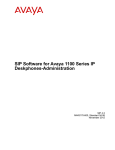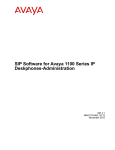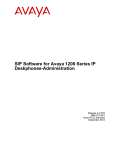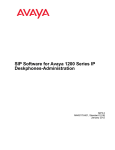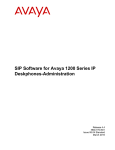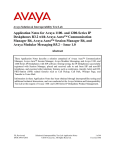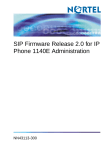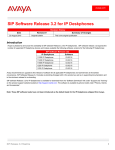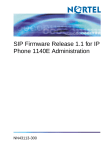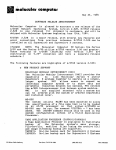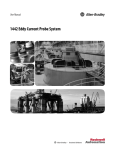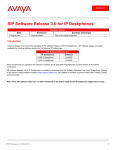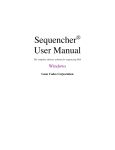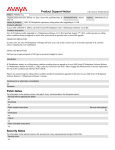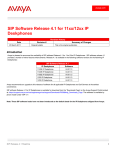Download Avaya R4.3 User's Manual
Transcript
SIP Software for Avaya 1100 Series IP Deskphones-Administration Release 4.3 SP2 NN43170-600 Issue 05.02 Standard September 2013 © 2013 Avaya Inc. Heritage Nortel Software All Rights Reserved. “Heritage Nortel Software” means the software that was acquired by Avaya as part of its purchase of the Nortel Enterprise Solutions Business in December 2009. The Heritage Nortel Software currently available for license from Avaya is the software contained within the list of Heritage Nortel Products located at http://support.avaya.com/ LicenseInfo under the link “Heritage Nortel Products”. For Heritage Nortel Software, Avaya grants Customer a license to use Heritage Nortel Software provided hereunder solely to the extent of the authorized activation or authorized usage level, solely for the purpose specified in the Documentation, and solely as embedded in, for execution on, or (in the event the applicable Documentation permits installation on non-Avaya equipment) for communication with Avaya equipment. Charges for Heritage Nortel Software may be based on extent of activation or use authorized as specified in an order or invoice. Notice While reasonable efforts have been made to ensure that the information in this document is complete and accurate at the time of printing, Avaya assumes no liability for any errors. Avaya reserves the right to make changes and corrections to the information in this document without the obligation to notify any person or organization of such changes. Documentation disclaimer “Documentation” means information published by Avaya in varying mediums which may include product information, operating instructions and performance specifications that Avaya generally makes available to users of its products. Documentation does not include marketing materials. Avaya shall not be responsible for any modifications, additions, or deletions to the original published version of documentation unless such modifications, additions, or deletions were performed by Avaya. End User agrees to indemnify and hold harmless Avaya, Avaya's agents, servants and employees against all claims, lawsuits, demands and judgments arising out of, or in connection with, subsequent modifications, additions or deletions to this documentation, to the extent made by End User. Link disclaimer Avaya is not responsible for the contents or reliability of any linked websites referenced within this site or documentation provided by Avaya. Avaya is not responsible for the accuracy of any information, statement or content provided on these sites and does not necessarily endorse the products, services, or information described or offered within them. Avaya does not guarantee that these links will work all the time and has no control over the availability of the linked pages. Warranty Avaya provides a limited warranty on its hardware and Software (“Product(s)”). Refer to your sales agreement to establish the terms of the limited warranty. In addition, Avaya’s standard warranty language, as well as information regarding support for this Product while under warranty is available to Avaya customers and other parties through the Avaya Support website: http://support.avaya.com. Please note that if you acquired the Product(s) from an authorized Avaya reseller outside of the United States and Canada, the warranty is provided to you by said Avaya reseller and not by Avaya. “Software” means computer programs in object code, provided by Avaya or an Avaya Channel Partner, whether as stand-alone products or pre-installed on hardware products, and any upgrades, updates, bug fixes, or modified versions. Copyright Except where expressly stated otherwise, no use should be made of materials on this site, the Documentation, Software, or hardware provided by Avaya. All content on this site, the documentation and the Product provided by Avaya including the selection, arrangement and design of the content is owned either by Avaya or its licensors and is protected by copyright and other intellectual property laws including the sui generis rights relating to the protection of databases. You may not modify, copy, reproduce, republish, upload, post, transmit or distribute in any way any content, in whole or in part, including any code and software unless expressly authorized by Avaya. Unauthorized reproduction, transmission, dissemination, storage, and or use without the express written consent of Avaya can be a criminal, as well as a civil offense under the applicable law. Third Party Components “Third Party Components” mean certain software programs or portions thereof included in the Software that may contain software (including open source software) distributed under third party agreements (“Third Party Components”), which contain terms regarding the rights to use certain portions of the Software (“Third Party Terms”). Information regarding distributed Linux OS source code (for those Products that have distributed Linux OS source code) and identifying the copyright holders of the Third Party Components and the Third Party Terms that apply is available in the Documentation or on Avaya’s website at: http:// support.avaya.com/Copyright. You agree to the Third Party Terms for any such Third Party Components. Note to Service Provider The Product may use Third Party Components that have Third Party Terms that do not allow hosting and may need to be independently licensed for such purpose. Licenses Preventing Toll Fraud THE SOFTWARE LICENSE TERMS AVAILABLE ON THE AVAYA WEBSITE, HTTP://SUPPORT.AVAYA.COM/LICENSEINFO ARE APPLICABLE TO ANYONE WHO DOWNLOADS, USES AND/OR INSTALLS AVAYA SOFTWARE, PURCHASED FROM AVAYA INC., ANY AVAYA AFFILIATE, OR AN AUTHORIZED AVAYA RESELLER (AS APPLICABLE) UNDER A COMMERCIAL AGREEMENT WITH AVAYA OR AN AUTHORIZED AVAYA RESELLER. UNLESS OTHERWISE AGREED TO BY AVAYA IN WRITING, AVAYA DOES NOT EXTEND THIS LICENSE IF THE SOFTWARE WAS OBTAINED FROM ANYONE OTHER THAN AVAYA, AN AVAYA AFFILIATE OR AN AVAYA AUTHORIZED RESELLER; AVAYA RESERVES THE RIGHT TO TAKE LEGAL ACTION AGAINST YOU AND ANYONE ELSE USING OR SELLING THE SOFTWARE WITHOUT A LICENSE. BY INSTALLING, DOWNLOADING OR USING THE SOFTWARE, OR AUTHORIZING OTHERS TO DO SO, YOU, ON BEHALF OF YOURSELF AND THE ENTITY FOR WHOM YOU ARE INSTALLING, DOWNLOADING OR USING THE SOFTWARE (HEREINAFTER REFERRED TO INTERCHANGEABLY AS “YOU” AND “END USER”), AGREE TO THESE TERMS AND CONDITIONS AND CREATE A BINDING CONTRACT BETWEEN YOU AND AVAYA INC. OR THE APPLICABLE AVAYA AFFILIATE (“AVAYA”). “Toll Fraud” is the unauthorized use of your telecommunications system by an unauthorized party (for example, a person who is not a corporate employee, agent, subcontractor, or is not working on your company's behalf). Be aware that there can be a risk of Toll Fraud associated with your system and that, if Toll Fraud occurs, it can result in substantial additional charges for your telecommunications services. 2 Avaya Toll Fraud intervention If you suspect that you are being victimized by Toll Fraud and you need technical assistance or support, call Technical Service Center Toll Fraud Intervention Hotline at +1-800-643-2353 for the United States and Canada. For additional support telephone numbers, see the Avaya Support website: http://support.avaya.com. Suspected security vulnerabilities with Avaya products should be reported to Avaya by sending mail to: [email protected]. Trademarks The trademarks, logos and service marks (“Marks”) displayed in this site, the Documentation and Product(s) provided by Avaya are the registered or unregistered Marks of Avaya, its affiliates, or other third SIP Software for Avaya 1100 Series IP Deskphones-Administration Comments? [email protected] September 2013 parties. Users are not permitted to use such Marks without prior written consent from Avaya or such third party which may own the Mark. Nothing contained in this site, the Documentation and Product(s) should be construed as granting, by implication, estoppel, or otherwise, any license or right in and to the Marks without the express written permission of Avaya or the applicable third party. Avaya is a registered trademark of Avaya Inc. All non-Avaya trademarks are the property of their respective owners. Linux® is the registered trademark of Linus Torvalds in the U.S. and other countries. Downloading Documentation For the most current versions of Documentation, see the Avaya Support website: http://support.avaya.com. Contact Avaya Support See the Avaya Support website: http://support.avaya.com for product notices and articles, or to report a problem with your Avaya product. For a list of support telephone numbers and contact addresses, go to the Avaya Support website: http://support.avaya.com, scroll to the bottom of the page, and select Contact Avaya Support. SIP Software for Avaya 1100 Series IP Deskphones-Administration September 2013 3 4 SIP Software for Avaya 1100 Series IP Deskphones-Administration Comments? [email protected] September 2013 Contents Chapter 1: New in this release........................................................................................... 11 Features.................................................................................................................................................... 11 Failover support in centralized deployment (IP Office 8.0, ABG 5800 6.2)...................................... 11 DHCP enhancements....................................................................................................................... 12 Server profiles (IP Office 8.0, ABG 5800 6.2).................................................................................. 13 Check-synch enhancement (IP Office 8.0)....................................................................................... 14 Answer-after parameter (IP Office 8.0, ABG 5800 6.2).................................................................... 14 Remote control talk and hold (IP Office 8.0).................................................................................... 15 Support for 407 response “Initial password not reset” (Avaya Aura® Application Server 5300)...... 15 User Preference configuration in custom keys file (IP Office 8.0).................................................... 15 Hotline option configuration in User Preferences (IP Office 8.0)...................................................... 16 Hide “Emergency calls only” banner (IP Office 8.0)......................................................................... 16 Volume adjustment for paging call beep.......................................................................................... 16 Customize feature/line key labels..................................................................................................... 16 Audio tuning parameters.................................................................................................................. 17 SIP 4.3 Service Pack 2 (SP2).......................................................................................................... 17 Other changes........................................................................................................................................... 18 HTTP 503 response enhancement.................................................................................................. 18 SIP Domain DNS Lookup feature..................................................................................................... 18 Revision history................................................................................................................................ 19 Chapter 2: Customer service............................................................................................. 21 Getting technical documentation............................................................................................................... 21 Getting product training............................................................................................................................. 21 Getting help from a distributor or reseller.................................................................................................. 21 Getting technical support from the Avaya Web site.................................................................................. 22 Chapter 3: Introduction to this guide................................................................................ 23 Subject...................................................................................................................................................... 23 Intended audience.................................................................................................................................... 23 Acronyms.................................................................................................................................................. 23 Related publications.................................................................................................................................. 26 Chapter 4: Overview........................................................................................................... 27 Introduction............................................................................................................................................... 27 Avaya 1100 Series IP Deskphones with SIP Software............................................................................. 27 SIP overview............................................................................................................................................. 28 Related documentation............................................................................................................................. 29 Installation overview.................................................................................................................................. 30 Chapter 5: Before installation............................................................................................ 33 Introduction............................................................................................................................................... 33 Preinstallation............................................................................................................................................ 33 Chapter 6: Configure the provisioning server.................................................................. 37 How provisioning works............................................................................................................................ 37 Download the SIP Software to the provisioning server............................................................................. 38 Create the SIP provisioning file on the provisioning server...................................................................... 38 Create the device configuration file........................................................................................................... 46 SIP Software for Avaya 1100 Series IP Deskphones-Administration September 2013 5 Server and network configuration commands.................................................................................. Feature configuration commands..................................................................................................... QoS and ToS commands................................................................................................................. Tone configuration commands......................................................................................................... NAT configuration commands.......................................................................................................... VQMon configuration commands..................................................................................................... System commands........................................................................................................................... Phone bug logging/recovery commands.......................................................................................... User Login commands..................................................................................................................... Create the Dialing Plan file on the provisioning server............................................................................. DRegex............................................................................................................................................ Downloadable WAV files........................................................................................................................... 52 60 97 99 101 102 105 106 106 108 111 112 Chapter 7: Configure the DHCP Server............................................................................. 115 Configure the DHCP server to support SIP IP Deskphone class identifier............................................... 115 Requested Device Settings parameters................................................................................................... 116 DHCP VLAN Auto Discovery.................................................................................................................... 117 Chapter 8: Install the IP Deskphone.................................................................................. 119 Chapter 9: Upgrade and convert the IP Deskphone software........................................ 121 Upgrade the SIP Software on the IP Deskphone...................................................................................... 121 Upgrade to the minimum UNIStim Software............................................................................................. 122 Convert UNIStim software to SIP Software on the IP Deskphone............................................................ 127 Convert SIP Software to UNIStim Software.............................................................................................. 129 Chapter 10: Provisioning the IP Deskphones.................................................................. 131 Manual provisioning.................................................................................................................................. 131 Automatic provisioning.............................................................................................................................. 131 Configuration............................................................................................................................................. 132 Provisioning IP Deskphone parameters.................................................................................................... 132 Configuring parameters manually for the IP Deskphone.......................................................................... 133 Configuring parameters automatically for the IP Deskphone.................................................................... 133 Auto Provisioning parameters................................................................................................................... 134 Manual provisioning parameters............................................................................................................... 135 Chapter 11: Features.......................................................................................................... 143 Voice Quality Monitoring........................................................................................................................... 143 Multiuser.................................................................................................................................................... 146 Configuration.................................................................................................................................... 147 Automatic logon................................................................................................................................ 148 CS 1000: Several keys with the same DN on a TN.......................................................................... 161 Multiple Appearance Directory Number.................................................................................................... 162 Communication Server 1000............................................................................................................ 162 Images for the Avaya 1100 Series IP Deskphones.................................................................................. 165 Speed Dial List.......................................................................................................................................... 167 Roaming profiles....................................................................................................................................... 171 Customizable banner for login.................................................................................................................. 179 Busy Lamp Field....................................................................................................................................... 181 Universal Serial Bus device support......................................................................................................... 183 Hotline service........................................................................................................................................... 190 Session Timer Service.............................................................................................................................. 192 6 SIP Software for Avaya 1100 Series IP Deskphones-Administration September 2013 Emergency Services................................................................................................................................. 194 NAT firewall traversal................................................................................................................................ 199 Three-port switch and VLAN functionality................................................................................................. 200 802.1x (EAP) Port-based network access control.................................................................................... 202 802.1ab Link Layer Discovery Protocol.................................................................................................... 203 PC Client Softphone interworking............................................................................................................. 208 Multi-Level Precedence and Preemption.................................................................................................. 212 SIP Domain DNS Lookup feature............................................................................................................. 218 How DNS lookup works.................................................................................................................... 218 Server Profiles........................................................................................................................................... 219 Chapter 12: IP Deskphone restrictions............................................................................. 225 Service package restrictions..................................................................................................................... 225 Chapter 13: Security........................................................................................................... 227 SIP over TLS............................................................................................................................................. 227 Connection persistence............................................................................................................................. 227 SSH and secure file transfer..................................................................................................................... 228 TCP/TLS operation overview.................................................................................................................... 229 SRTP......................................................................................................................................................... 243 Last successful or unsuccessful logon...................................................................................................... 245 Enhanced administrative password security............................................................................................. 249 Chapter 14: Audio codecs.................................................................................................. 251 Codec preference through the Device Configuration file.......................................................................... 252 Codec preference selection on the IP Deskphone.................................................................................... 254 Codecs preferences on the IP Deskphone............................................................................................... 254 Chapter 15: Certificate-based authentication................................................................... 257 Certificate-based authentication............................................................................................................... 257 Trusted Root certificate............................................................................................................................. 258 Trusted root certificate installation.................................................................................................... 259 Device certificate installation process....................................................................................................... 260 Installing a device certificate using PKCS12............................................................................................. 261 Certificate Trust List.................................................................................................................................. 262 Installing a Certified Trust List.......................................................................................................... 264 Certificate Trust List events.............................................................................................................. 265 Certificate administration........................................................................................................................... 265 CRL screen...................................................................................................................................... 271 Security Policy........................................................................................................................................... 272 Security policy parameters............................................................................................................... 273 Installing a Security Policy file.......................................................................................................... 276 Security policy logs and diagnostics................................................................................................. 277 EAP Authentication................................................................................................................................... 278 EAP Re-authentication.............................................................................................................................. 281 EAP events............................................................................................................................................... 281 Provisioning configuration files download through HTTPS....................................................................... 281 Server authentication................................................................................................................................ 282 Mutual Authentication................................................................................................................................ 282 Security and error logs.............................................................................................................................. 283 Diagnostic events............................................................................................................................. 284 SIP Software for Avaya 1100 Series IP Deskphones-Administration September 2013 7 Fault management behavior............................................................................................................. Creating a signing certificate..................................................................................................................... File signing....................................................................................................................................... Signing scripts.................................................................................................................................. 285 286 286 287 Chapter 16: Licensing......................................................................................................... 289 Licensing framework................................................................................................................................. 290 Characteristics of the licensing framework................................................................................................ 290 License file download................................................................................................................................ 291 [LICENSING] section................................................................................................................................ 293 License information for the IP Deskphone................................................................................................ 294 Licensable features................................................................................................................................... 295 Node-locked license mode........................................................................................................................ 297 Invalid or no license file............................................................................................................................. 300 Evaluation period...................................................................................................................................... 301 Alarms....................................................................................................................................................... 302 Licensing expiry threshold warning........................................................................................................... 305 Licensed features...................................................................................................................................... 305 Chapter 17: Internet Protocol version 6............................................................................ 309 IPv6 address entry.................................................................................................................................... 309 IPv6 address format.................................................................................................................................. 311 IPv6 limitations.......................................................................................................................................... 311 IPv6 Stateless address autoconfiguration................................................................................................. 312 IPv6 stateful address autoconfiguration.................................................................................................... 312 Internet Control Message Protocol for IPv6.............................................................................................. 313 Configuring the DHCP server.................................................................................................................... 313 Chapter 18: SIP messages supported by the IP Deskphone.......................................... 317 SIP methods.............................................................................................................................................. 317 SIP responses........................................................................................................................................... 318 1xx Response—Information Responses................................................................................................... 318 2xx Response—Successful responses..................................................................................................... 319 3xx Response—Redirection responses.................................................................................................... 319 4xx Response—Request failure responses.............................................................................................. 320 5xx Response—Server failure responses................................................................................................. 322 6xx Response—Global responses............................................................................................................ 323 Default error handling................................................................................................................................ 323 SIP header fields....................................................................................................................................... 323 Session description protocol usage.......................................................................................................... 326 SDP and Call Hold.................................................................................................................................... 326 Transport layer protocols.......................................................................................................................... 326 SIP security authentication........................................................................................................................ 327 SIP DTMF Digit transport.......................................................................................................................... 327 Supported subscriptions............................................................................................................................ 327 Supported instant messaging................................................................................................................... 328 Chapter 19: Diagnostics and troubleshooting................................................................. 329 IP Deskphone diagnostics........................................................................................................................ 329 Local diagnostic tools................................................................................................................................ 331 How to access the Diagnostics menu....................................................................................................... 332 8 SIP Software for Avaya 1100 Series IP Deskphones-Administration September 2013 IP Set and DHCP information................................................................................................................... 334 Network Diagnostics tools......................................................................................................................... 336 Ethernet Statistics..................................................................................................................................... 339 IP Network Statistics................................................................................................................................. 342 USB Devices............................................................................................................................................. 343 Advanced Diag Tools................................................................................................................................ 344 Test key..................................................................................................................................................... 347 Reset Factory Settings support................................................................................................................. 348 Logging System........................................................................................................................................ 349 Problem Determination Tool (PDT)........................................................................................................... 351 ECR Watchdog......................................................................................................................................... 351 Task Monitor............................................................................................................................................. 352 CPU Load Monitor..................................................................................................................................... 352 Stack Overflow Monitor............................................................................................................................. 352 Traffic Monitor........................................................................................................................................... 352 The PDT commands................................................................................................................................. 352 PDT for USB flash drive............................................................................................................................ 357 Update PDT device configuration information.......................................................................................... 358 Device configuration file............................................................................................................................ 359 Diagnostic Logs......................................................................................................................................... 361 PC Client Softphone interworking............................................................................................................. 370 Logging and errors.................................................................................................................................... 370 Index..................................................................................................................................... 373 SIP Software for Avaya 1100 Series IP Deskphones-Administration September 2013 9 10 SIP Software for Avaya 1100 Series IP Deskphones-Administration September 2013 Chapter 1: New in this release SIP Software for Avaya 1100 Series IP Deskphones- Administration , NN43170-600 supports SIP Software Release 4.3 and SIP Software Release 4.3 Service Pack 2 (SP2). This document contains administration information for the Avaya 1120E IP Deskphone, Avaya 1140E IP Deskphone, and Avaya 1165E IP Deskphone with SIP Software Release 4.4. Features SIP Software Release 4.3 introduces support for the following : • Failover support in centralized deployment on page 11 • DHCP enhancements on page 12 • Server profiles_IP Office 8.0_ ABG 5800 6.2 on page 13 • Check-synch enhancement (IP Office 8.0) on page 14 • Answer-after parameter (IP Office 8.0 ABG 5800 6.2) on page 14 • Remote control talk and hold (IP Office 8.0) on page 15 • Support for 407 response “Initial password not reset” (Avaya Aura® Application Server 5300) on page 15 • User Preference configuration in custom keys file (IP Office 8.0) on page 15 • Hotline option configuration in User Preferences (IP Office 8.0) on page 16 • Hide “Emergency calls only” banner (IP Office 8.0) on page 16 • Volume adjustment for paging call beep on page 16 • Customize feature line key labels on page 16 • Audio tuning parameters on page 17 SIP 4.3 SP2 SIP Software Release 4.3 Service Pack 2 (SP2) provides further enhancements. See SIP 4.3 Service Pack 2 (SP2) on page 17. Failover support in centralized deployment (IP Office 8.0, ABG 5800 6.2) There are two failover mechanisms available in a centralized deployment: SIP Software for Avaya 1100 Series IP Deskphones-Administration September 2013 11 New in this release 1. In Regular mode, the IP Deskphone is configured with IP addresses for a primary server and a secondary server. The IP addresses can be configured using the configuration file or using DNS. The IP Deskphone will failover to the second server when it detects that the current server is unreachable. The IP Deskphone stays with the new server, not switching back unless the new server fails. 2. In Survivable Branch mode, the IP Deskphone is configured with IP addresses for a primary server and a secondary server. When the primary server is unreachable, the IP Deskphone switches to the secondary server. The IP Deskphone continues to monitor the primary server and switches back to the primary server as soon as it is back on line. To enable this functionality, the following configuration parameter is introduced: FAIL_BACK_TO_PRIMARY YES/NO (default is NO) Note: Before falling back to the primary server, the IP Deskphone checks if there is an active call and if there is an active call, switching is deferred until the call is terminated. Important: Multiple user login is not supported in failover mode. DHCP enhancements Configurable DHCP discovery and timeout: Some IP Deskphones operate in PoE environments where power is applied to the IP Deskphones and the network at the same time. The DHCP server may not be ready before the IP Deskphone times out. SIP 4.3 provides the ability to configure the number of times the IP Deskphone can attempt to contact the DHCP server and the time interval between attempts. Two new parameters are introduced. DHCP_NUMBER_OF_RETRIES. The default value is 4. DHCP_INITIAL_TIMEOUT. The default value is 4 seconds). If the DHCP server does not respond, the IP Deskphone sends several requests one after another in different timeout intervals, based on the formula “timeout[i]=2* timeout[i-1] +- 1sec”, where :’ i’ is number of retries and timeout[0]= DHCP_INITIAL_TIMEOUT. The maximum timeout between Discovery requests cannot be greater than 64 seconds. If the value of the next timeout becomes greater than 64 seconds, the DHCP client stops increasing the timeout interval and keeps the timeout value of 64 seconds. 12 SIP Software for Avaya 1100 Series IP Deskphones-Administration Comments? [email protected] September 2013 Features Cached IP address: If an IP Deskphone fails to obtain an IP address from the DHCP process, SIP 4.3 enables the IP Deskphone to use the phone's previously-used IP address, as long as there is not an IP address conflict. The following configuration parameter is introduced: CACHED_IP_ENABLED [YES|NO]. The default value is NO. If DHCP=YES on the IP Deskphone, then the cached IP parameter can also be modified through the IP Deskphone's UI in the Network > Diagnostics menu. DHCP untag: SIP 4.3 introduces the configuration parameter DHCP_UNTAG_ENABLED [YES|NO]. The default value is NO. When this parameter is enabled, DHCP Untag functionality operates in the following manner: the IP Deskphone attempts to obtain an IP address in a VLAN (DHCP discovery frames are tagged). If the DHCP server is unreachable, then after the pre-defined number of Discovery attempts the IP Deskphone begins sending Discovery frames in non-VLAN mode. If the IP Deskphone still does not receive an Offer, then after a pre-defined number of Discovery attempts, the IP Deskphone reverts to VLAN tag mode again. IP address conflict check: SIP 4.3 provides the ability for the IP Deskphone to check for an IP address conflict after obtaining a DHCP lease. Once the IP address is obtained from the DHCP server, the IP Deskphone sends an ARP request to verify that the new address is unique on the network. Server profiles (IP Office 8.0, ABG 5800 6.2) A System Configuration file allows the administrator to specify a list of domains to which the IP Deskphone can connect. The administrator can specify up to five different SIP domains. Each SIP domain supports 2 SIP servers: the Primary (S1) and the Secondary (S2). The System Configuration file contains the SIP server-specific configuration parameters that are applied to any SIP server specified in the list of SIP domains. SIP 4.3 introduces the ability to support two different sets of configuration parameters: one specific to the Primary SIP server and the other specific to the Secondary SIP server. To support this option, the following configuration parameters are introduced: • PRIMARY_SERVER_PROFILE <filename> • SECONDARY_SERVER_PROFILE <filename> For more information, see Server Profiles on page 219 SIP Software for Avaya 1100 Series IP Deskphones-Administration September 2013 13 New in this release Check-synch enhancement (IP Office 8.0) The Remote Check for Update feature allows SIP servers to start a check for an update remotely using the event called check-sync. This feature enables the IP Deskhones to be updated with the latest firmware/configuration files present on the provisioning server. This feature is enabled/disabled using the REMOTE_CHECK_FOR_UPDATE parameter in the Device Configuration file. SIP 4.3 provides the following check-sync functionality enhancements: • allows a server to upgrade configuration files separately on request from the server • firmware updates are performed transparently for a user (the old mechanism required user confirmation before performing the firmware update) • Changes to the [LANGUAGE] or [DIALING_PLAN] section of the Provisioning file trigger a NOTIFY message to the IP Deskphone. If REMOTE_CHECK_FOR_UPDATE is enabled, then a firmware download occurs. The user is able to use the IP Deskphone while dialing plans and language files are updated. Answer-after parameter (IP Office 8.0, ABG 5800 6.2) To support Click-to-Dial and Push-to-Talk applications, an application platform such as OneX portal must be able to originate calls that force the endpoint off-hook, without end-user intervention To support this functionality, SIP 4.3 introduces the answer-after parameter. When present in the Call-Info header of an incoming INVITE request, it indicates how many alert cycles are applied before the call is automatically answered. If the answer-after value is 0, then the call is automatically answered without applying any alert tones. The answer-after parameter is ignored if: • the IP Deskphone that does not support speakerphone; it cannot automatically answer the call, and must wait for the user to actively answer the call. • the IP Deskphone has a speakerphone, but the user has enabled a local privacy policy that rejects or ignores all answer-after requests To activate the answer-after parameter, the INTERCOM_PAGING parameter must be enabled. The IP Deskphone should not ring when the answer-after event has an attribute configured as 0. The tone is played from the IP OOffice / ABG 5800. 14 SIP Software for Avaya 1100 Series IP Deskphones-Administration Comments? [email protected] September 2013 Features Remote control talk and hold (IP Office 8.0) In SIP 4.3, when providing CTI-based applications such as desktop call control clients, the IP Office One-X™ application can remotely request: • an endpoint answer an incoming call without local user intervention • remotely retrieving a call that has been previously held • a call be put on hold without local user intervention Support for 407 response “Initial password not reset” (Avaya Aura® Application Server 5300) SIP 4.3 provides support for the 407 response “Initial password not reset” for the Avaya Aura® Application Server 5300. The Aura® Application Server 5300 administrator can configure a parameter for User Accounts indicating the length of time an initial password is valid; that is, the amount of time a user has to reset the password before the initial password expires. If the initial user password has expired, the IP Deskphone displays the following message: Password reset required The user must then request another password reset. User Preference configuration in custom keys file (IP Office 8.0) SIP 4.3 provides support for user preferences in the custom keys file. The following custom keys file sections are introduced: • [audiocodecs] • [autoanswer] • [key] • [prefs] • [reasons] • [subjects] • [versions] SIP Software for Avaya 1100 Series IP Deskphones-Administration September 2013 15 New in this release After downloading the custom keys file, this information is merged with information from the user profile on the IP Deskphone. If a parameter has a new value in the custom keys file, then the old value is replaced. For more information, see Custom keys file on page 173. Hotline option configuration in User Preferences (IP Office 8.0) SIP 4.3 provides the ability for IP Office 8.0 to designate a hotline option for a specific user. When a user is configured with the Hotline option, this means that no matter what number the user dials, the call is directed to the hotline. The hotline url is defined in the custom keys file in the [prefs] section. If the hotline URL parameter is given a value, then for that current profile the Hotline option is enabled and the URL is the one defined by this command. Hide “Emergency calls only” banner (IP Office 8.0) SIP 4.3 introduces a new configuration parameter to configure the display of the “Emergency calls only” prompt : E911_HIDE_MESSAGE Y/[N] If E911_HIDE_MESSAGE=Y, the Emergency calls only message is not displayed on the IP Deskphone display screen when a user is not logged in and the phone goes off-hook. The default value for E911_HIDE_MESSAGE is NO. Volume adjustment for paging call beep SIP 4.3 provides a mechanism to allow IP Deskphone users to adjust the volume of the paging tone that is used to alert an incoming paging call. For more information, see the User Guide for the appropriate IP Deskphone model. Customize feature/line key labels SIP 4.3 provides the ability to create and edit a label for a line key through the IP Deskphone user interface and the custom keys file. 16 SIP Software for Avaya 1100 Series IP Deskphones-Administration Comments? [email protected] September 2013 Features If the IP Deskphone user enters a blank label, and a default key label had been created in the custom keys file, then the default key label overrides the blank key label. For more information, see the User Guide for the appropriate IP Deskphone model. Audio tuning parameters SIP 4.3 introduces the following audio tuning parameter for the Device Configuration file, specific to the 1165E IP Deskphone: AUDIO_PROFILE <rating id> where <rating id> is one of the following values: • DEFAULT — TIA audio tuning parameters are applied • S004 — S004 standard (Australia and New Zealand) audio tuning parameters are applied The values are not case-sensitive. The TIA audio tuning parameters (DEFAULT) are applied by default if the AUDIO_PROFILE command is not present or is omitted in the Device Configuration file. SIP 4.3 Service Pack 2 (SP2) SIP 4.3 SP2 introduces the following changes. CONTACT_HDR_PORT_CS1K parameter The CONTACT_HDR_PORT_CS1K parameter configures SIP IP Deskphones to register to a Communication Server 1000 server using TLS and to be able to receive calls using TLS. Starting with SP2, this parameter is always treated as enabled ("YES"). PREFER_CUSTOMIZED_RBT SIP 4.3 SP2 introduces the PREFER_CUSTOMIZED_RBT feature configuration parameter. This parameter configures the opportunity to not stop the customized ring back tone when the 180 Ringing message is received. If configured as YES, the media stream is not closed and the customized ring back tone continues to play. If configured as NO, the media stream is closed and local ring back tone is generated (default). SIP Software for Avaya 1100 Series IP Deskphones-Administration September 2013 17 New in this release Other changes The HTTP 503 response enhancement was introduced in SIP Software Release 4.1 Service Pack 1 (SP1). HTTP 503 response enhancement on page 18 The SIP Domain DNS Lookup feature is introduced. SIP Domain DNS Lookup feature on page 18 HTTP 503 response enhancement The HTTP 503 response enhancement provides the following parameter for the Device Configuration file: HTTP_RETRY_NUMBER If the IP Deskphone receives a HTTP 503 response from the server (server unavailable), the IP Deskphone performs up to HTTP_RETRY_NUMBER attempts to connect to the server again. The IP Deskphone stops trying to connect to the server after HTTP_RETRY_NUMBER unsuccessful attempts have been made, or if any other response except HTTP 503 is received from the server. The default value is 5. If HTTP_RETRY_NUMBER is not specified in the Device Configuration file, the default number of attempts is applied. If HTTP_RETRY_NUMBER is set to 0 in the Device Configuration file, the IP Deskphone performs HTTP retries continuously until it receives a response other than HTTP 503. If the HTTP_RETRY_NUMBER is configured as a negative value, the default number of attempts is applied. SIP Domain DNS Lookup feature The DNS Lookup feature enables the IP Deskphone to discover IP addresses for a specified SIP domain using DNS. See SIP Domain DNS Lookup feature on page 218. 18 SIP Software for Avaya 1100 Series IP Deskphones-Administration Comments? [email protected] September 2013 Other changes Revision history September 2013 Standard 05.02. This document is up-issued to reflect changes in technical content for the DEF_AUDIO_QUALITY parameter and a note has been added to Codecs preferences on the IP Deskphone on page 254. June 2013 Standard 05.01. This document is up-issued to support SIP Software Release 4.3 Service Pack 2 (SP2). April 2013 Standard 04.07. This document is up-issued to reflect changes in technical content in the section “IP Deskphone bug logging/ recovery commands”. November 2012 Standard 04.06. This document is up-issued to remove references to Broadsoft. April 2012 Standard 04.05. This document is up-issued to reflect rebranding changes in the “Configure the DHCP Server” section and changes to the technical content in the “IP DeskPhone security configuration” and the “Server and network configuration commands” sections. March 2012 Standard 04.04. This document is up-issued for changes to the “Multiuser” and “Multiple Appearance Directory Number” sections. February 2012 Standard 04.03. This document is up-issued to include revisions to Busy Lamp Field on page 181 and for changes in technical content in the section Configure the DHCP server to support SIP IP Deskphone class identifier on page 115. December 2011 Standard 04.02. This document is up-issued to support SIP 4.3 with changes in technical content for keep-alive parameter values. December 2011 Standard 04.01. This document is up-issued to support SIP 4.3. September 2011 Standard 03.05. This document is up-issued to reflect changes in technical content for the inclusion of the FAIL_BACK_TO_PRIMARY configuration parameter. August 2011 Standard 03.04. This document is up-issued to reflect changes in technical content for Node lock licensing. May 2011 Standard 03.03. This document is up-issued to reflect changes in global power supply information and information on supported languages. May 2011 Standard 03.02. This document is up-issued to reflect changes in technical content for: SIP Software for Avaya 1100 Series IP Deskphones-Administration September 2013 19 New in this release • AUTOLOGIN_ID_KEY parameters • roaming profiles and network address book • reset codecs to default • modifying the SIP provisioning file 20 April 2011 Standard 03.01. This document is up-issued to support SIP Software Release 4.1. January 2011 Standard 02.03. This document is published to support SIP Software Release 4.0. January 2011 Standard 02.02. This document is up-issued to support SIP Software Release 4.0. October 2010 Standard 02.01. This document is up-issued to support SIP Software Release 4.0. October 2010 Standard 01.04. This document is up-issued to reflect changes in technical content for TLS. October 2010 Standard 01.03. This document is up-issued to reflect changes in technical content for Licensing. September 2010 Standard 01.02. This document is up-issued to add content for Multi-Level Precedence and Preemption. August 2010 Standard 01.01. This is a new document for Avaya 1100 Series IP Deskphones and is issued to support SIP Software Release 3.2. SIP Software for Avaya 1100 Series IP Deskphones-Administration Comments? [email protected] September 2013 Chapter 2: Customer service Visit the Avaya Web site to access the complete range of services and support that Avaya provides. Go to http://www.avaya.com/support or go to one of the pages listed in the following sections. Navigation • Getting technical documentation on page 21 • Getting product training on page 21 • Getting help from a distributor or reseller on page 21 • Getting technical support from the Avaya Web site on page 22 Getting technical documentation To download and print selected technical publications and release notes directly from the Internet, go to http://www.avaya.com/support. Getting product training Ongoing product training is available. For more information or to register, you can access the Web site at http://www.avaya.com/support. From this Web site, you can locate the Training contacts link on the left-hand navigation pane. Getting help from a distributor or reseller If you purchased a service contract for your Avaya product from a distributor or authorized reseller, contact the technical support staff for that distributor or reseller for assistance. SIP Software for Avaya 1100 Series IP Deskphones-Administration September 2013 21 Customer service Getting technical support from the Avaya Web site The easiest and most effective way to get technical support for Avaya products is from the Avaya Technical Support Web site at http://support.avaya.com. 22 SIP Software for Avaya 1100 Series IP Deskphones-Administration Comments? [email protected] September 2013 Chapter 3: Introduction to this guide Subject SIP Software for Avaya 1100 Series IP Deskphones — Administration, NN43170-600 describes how to install, configure, and provision the Avaya 1120E IP Deskphone, Avaya 1140E IP Deskphone, and Avaya 1165E IP Deskphone for use on a SIP network. These IP Deskphones are collectively known as Avaya 1100 Series IP Deskphones. In this document, the Avaya 1100 Series IP Deskphones are referred to as IP Deskphones. Intended audience This administration guide is intended for system administrators of the Avaya 1120E IP Deskphone, Avaya 1140E IP Deskphone, and Avaya 1165E IP Deskphone with a basic understanding of SIP. This guide is not intended for end users of the Avaya IP Deskphones . Many of the tasks outlined in the guide influence the function of the IP Deskphone on the network and require an understanding of telephony and Internet Protocol (IP) networking. Acronyms This guide uses the following acronyms: Table 1: Acronyms used AAA Authentication, Authorization, and Accounting ALG Application Layer Gateway BER Bit Error Rate CA Certificate Authority CN Common Name CRL Certificate Revocation List CTL Certificate Trust List SIP Software for Avaya 1100 Series IP Deskphones-Administration September 2013 23 Introduction to this guide 24 DCP Device Certificate Profile DET Distinguished Encoding Rules DHCP Dynamic Host Configuration Protocol DN Distinguished Name DND Do Not Disturb feature DNS Domain Name System DOD Department of Defense DRegex Digit Regular Expression DSCP Differentiated Services Code Point DSN Defense Switched Network EAP Extensible Authentication Protocol ECR Error Collection and Recovery EJBCA Enterprise Java Bean Certificate Authority ERE Extended Regular Expressions FIPS Federal Information Processing Standards FQDN Fully Qualified Domain Name FTP File Transfer Protocol GARP Gratuitous Address Resolution Protocol GUI Graphical User Interface HTTP Hyper Text Transfer Protocol HTTPS Hyper Text Transfer Protocol over SSL IAS Internet Authentication Service ICMP Internet Control Message Protocol IETF Internet Engineering Task Force ISDN Integrated Services Digital Network IM Instant Message IP Internet Protocol IPv6 Internet Protocol version 6 ITU-T Telecommunications Standardization sector of the International Telecommunications Union LAN Local Area Network LED Light Emitting Diode MAC Media Access Control SIP Software for Avaya 1100 Series IP Deskphones-Administration Comments? [email protected] September 2013 Acronyms MADN Multiple Appearance Directory Number MD5 Message Digest v5 MLLP Multi-Level Precedence and Pre-emption MS Avaya Media Server NAT Network Address Translator NetConfig Configuration screens available after an IP Deskphone resets NDU Network Diagnostic Utility OAM Operation, Administration (and) Maintenance PDT Problem Determination Tool PEAP Protected Extensible Authentication Protocol PEC Product Engineering Code PKCS#12 Public Key Cryptographic Standard #12 POE Power Over Ethernet POSIX Portable Operating System Interface PRACK Provisional Acknowledgement PSTN Public Switched Telephone Network PVQMon Proactive Voice Quality Monitoring QoS Quality of Service RADIUS Remote Authentication Dial In User Service RTCP Real-time Control Protocol RTCP XR RTP Control Protocol Extended Reports RTP Real-time Transfer Protocol SAN Subject Alternate Name SCA Single Call Arrangement Shared Call Appearance SCEP Simple Certificate Enrollment Protocol SDP Session Description Protocol SDESC Session Description Protocol SFS Security File System SFTP Secure File Transport Protocol SSH Secure Shell Handler SIMPLE SIP for Instant Messaging and Presence Leveraging Extensions SIP Session Initiation Protocol SIP Software for Avaya 1100 Series IP Deskphones-Administration September 2013 25 Introduction to this guide SKS Special Key Sequence SMTP Simple Mail Transfer Protocol SOAP Simple Object Access Protocol SRTCP Secure Real-time Transport Control Protocol SRTP Secure Real-time Transport Protocol STUN Simple Traversal of UDP through NAT devices TCP Transport Control Protocol TFTP Trivial File Transport Protocol TLS Transport Level Security TPS Terminal Proxy Server TTL Time-to-live UDP User Datagram Protocol UFTP UNIStim File Transfer Protocol UI User Interface UNIStim Unified Network IP Stimulus Protocol USB Universal Serial Bus VoIP Voice over IP VLAN ID Virtual Local Area Network Identification VLAN IP Virtual Local Area Network Internet Protocol VQMon Voice Quality Monitoring Related publications Other publications related to the SIP Software for Avaya 1100 Series IP Deskphones administration are: • SIP Software for Avaya 1140E IP Deskphone User Guide, NN43113-101 • SIP Software for Avaya 1120E IP Deskphone User Guide, NN43112-101 • SIP Software for Avaya 1165E IP Deskphone User Guide, NN43170-100 • Avaya 1100 Series Expansion Module (SIP Software) User Guide, NN43110-301 • Avaya 1100 Series IP Deskphone product bulletins on http://www.avaya.com/support. 26 SIP Software for Avaya 1100 Series IP Deskphones-Administration Comments? [email protected] September 2013 Chapter 4: Overview Introduction This chapter describes the hardware and software features of the Avaya 1100 Series IP Deskphones and provides a brief overview of Session Initiation Protocol (SIP). In this document, Avaya 1100 Series IP Deskphones will be referred to as IP Deskphones. Avaya 1100 Series IP Deskphones with SIP Software The Avaya 1100 Series IP Deskphones connect to an IP network using an Ethernet connection. All voice and signaling information is converted into IP packets and sent across the network. IP Deskphones come with UNIStim software installed and must be converted to SIP software. If you have an IP Deskphone with UNIStim software, you can convert the software to SIP software. To download the most recent version of SIP software, see Download the SIP Software to the provisioning server on page 38. This guide explains how to: • configure the provisioning server and the DHCP server. Note: The provisioning server contains the software and the configuration files for the IP Deskphones. • convert an IP Deskphone with UNIStim software to an IP Deskphone with SIP software • provision the Device Settings parameters on the IP Deskphone with SIP software Important: Converting the software on an IP Deskphone from UNIStim software to SIP software overwrites the UNIStim software. The IP Deskphone cannot operate in both modes simultaneously. A switch from UNIStim to SIP software or SIP to UNIStim software requires a software reload. The following figure shows the main components of the Avaya 1165E IP Deskphone with SIP software. SIP Software for Avaya 1100 Series IP Deskphones-Administration September 2013 27 Overview Figure 1: Avaya 1165E IP Deskphone with SIP Software SIP overview Session Initiation Protocol (SIP) is a signaling protocol used for establishing multimedia sessions in an Internet Protocol (IP) network. SIP is a text-based protocol similar to Hyper Text Transfer Protocol (HTTP) and Simple Mail Transfer Protocol (SMTP). With the introduction of SIP to IP Deskphones, telephony integrates easily with other Internet services. SIP allows the convergence of voice and multimedia. 28 SIP Software for Avaya 1100 Series IP Deskphones-Administration Comments? [email protected] September 2013 Related documentation Related documentation The Avaya 1100 Series IP Deskphones with SIP Software User Guides explains how to do the following: • use the context-sensitive soft keys and Navigation key cluster • enter text • use the address book • access and use the call inbox and call outbox • configure and use instant messaging • receive, identify, answer, redirect, decline, or ignore an incoming call • operate hold, three-way calling, call transfer, and call park • use other features such as speed dial, call forward, do not disturb, and setting up conference calls • configure Bluetooth headset operation (Avaya 1140E IP Deskphone and Avaya 1165E IP Deskphone only) • configure Screensaver slide show (Avaya 1165E IP Deskphone only) For more information about using the IP Deskphones, see Avaya 1120E IP Deskphone with SIP Software User Guide, NN43112-101, Avaya 1140E IP Deskphone with SIP Software User Guide , NN43113-101 and Avaya 1165E IP Deskphone with SIP Software User Guide, NN43170-100. The IP Deskphones Getting Started Card included in the box with the IP Deskphones explains how to do the following: • connect the AC power adapter • control the volume when answering a call • make a call using the handset • make a call with the headset or using handsfree • use hold and mute • set the contrast • set the language SIP Software for Avaya 1100 Series IP Deskphones-Administration September 2013 29 Overview Installation overview To install the Avaya 1100 Series IP Deskphones with SIP Software, three basic steps are required. 1. Configure the provisioning server and, optionally, the DHCP server. The function of the provisioning server is to provide configuration options to every IP Deskphone throughout the network. The DHCP server can be configured to provide basic network-configuration data or a more comprehensive set of network-configuration data for the IP Deskphone with SIP Software. 2. Load SIP Software on the IP Deskphone. 3. Configure the initial network-configuration parameters on the IP Deskphone with SIP Software. 30 SIP Software for Avaya 1100 Series IP Deskphones-Administration Comments? [email protected] September 2013 Installation overview Figure 2: Installation of IP Deskphones with SIP Software, page 1 of 2 SIP Software for Avaya 1100 Series IP Deskphones-Administration September 2013 31 Overview Figure 3: Installation of IP Deskphones with SIP Software, page 2 of 2 32 SIP Software for Avaya 1100 Series IP Deskphones-Administration Comments? [email protected] September 2013 Chapter 5: Before installation Introduction This chapter features a checklist of tasks you must complete before you install SIP Software on the Avaya 1100 Series IP Deskphones. Preinstallation Complete the following checklist. Preinstallation checklist 1. Read and become familiar with your IP Deskphone User Guide. 2. Ensure there is one IP Deskphone boxed package for each IP Deskphone being installed. 3. Ensure that the IP Deskphone box includes: • IP Deskphone, graphite with: - icon keys without PS (SIP) (RoHS), or - English keys without PS (SIP) (RoHS) • handset • handset cord • footstand kit • IP Deskphone number label and lens kit • 2.3 m (7 ft) CAT5 Ethernet cable The IP Deskphone can be powered either by Power Over Ethernet (POE) or through an AC adapter power supply. If required, order the AC adapter power supply separately. SIP Software for Avaya 1100 Series IP Deskphones-Administration September 2013 33 Before installation Warning: Do not use the AC adapter if you are connected to a Power over the Ethernet (PoE) connection. Only use the AC adapter global power supply when you do not have a PoE connection. Table 2: External power supply parts list (order separately) CPC code PEC code Product description NTYS17xxE6 IP Deskphone Global Power Supply (2000 series, 1100 series, 1200 series) (RoHS) N0089603 NTYS14AAE6 Standard IEC Cable - North America (RoHS) A0781922 NTTK15AA Standard IEC Cable – Australia / NZ (Note: RoHS not required) N0114986 NTTK16ABE6 Standard IEC Cable – Europe N0109787 NTTK17ABE6 Standard IEC Cable – Switzerland N0109881 NTTK18ABE6 Standard IEC Cable – UK N010978 NTTK22ABE6 Standard IEC Cable – Denmark A0814961 A0814961 Standard IEC Cable - Argentina (Note: RoHS not required) N0118951 NTTK26AAE6 Standard IEC Cable - Japan Caution: The IP Deskphone must be plugged into a 10/100-BaseT Ethernet jack. Severe damage occurs if this IP Deskphone is plugged into an ISDN connection. 4. Ensure that the location meets the network requirements: • a DNS server and a DHCP server with DHCP relay agents installed, configured, and running. Using DHCP and DNS servers with CS 2000 or Avaya Aura® Application Server 5300 networks is recommended but not mandatory. • An Ethernet connection to a network with an appropriate SIP proxy server. • One of the following file servers used as a Provisioning server: - TFTP server - FTP server - HTTP server - HTTPS server 34 SIP Software for Avaya 1100 Series IP Deskphones-Administration Comments? [email protected] September 2013 Preinstallation An IP Deskphone with SIP Software can operate with a TFTP, FTP, HTTP, or HTTPS file server. SIP Software for Avaya 1100 Series IP Deskphones-Administration September 2013 35 Before installation 36 SIP Software for Avaya 1100 Series IP Deskphones-Administration Comments? [email protected] September 2013 Chapter 6: Configure the provisioning server Important: If you have UNIStim software on your IP Deskphone, the software must be converted from UNIStim to SIP before you proceed with the following instructions. See the chapter Upgrade and convert the IP Deskphone software on page 121 for instructions on how to convert the software on an IP Deskphone from UNIStim to SIP. If the IP Deskphone is installed with SIP Software, further SIP Software upgrades can be done with a TFTP, an FTP, an HTTP, or an HTTPS server. How provisioning works Provisioning is performed without interaction with the Call Server. The Avaya IP Deskphone with SIP Software connects directly with the provisioning server in order to retrieve software files and configuration files. In this case, the provisioning server is not to be confused with the IP Client Manager on the Call Server. The methods of provisioning are: • Automatic provisioning at power-up: After the IP Deskphone powers up or is reset, it checks the provisioning server for the latest files. • Provisioning through user interaction: The end user can manually check for updates by pressing the Services key and selecting Check for Updates. Note: The user must be logged in for this to function properly. • Automatic provisioning at a preconfigured time: The IP Deskphone with SIP Software checks for updates every 24 hours, at a time specified by a parameter in the device configuration file. The following describes the sequence of events when provisioning updates occur. The IP Deskphone with SIP Software: 1. connects to the provisioning server 2. retrieves the provisioning file (for example, 1165eSIP.cfg) from the provisioning server 3. reads and acts upon the content of the provisioning file and decides whether any other file is needed, based on a set of rules. If files need to be downloaded to the SIP Software for Avaya 1100 Series IP Deskphones-Administration September 2013 37 Configure the provisioning server IP Deskphone, a new file transfer session starts for each file to be downloaded. The provisioning file (for example, 1165eSIP.cfg) can contain commands that prompt for confirmation before a file is downloaded. Download the SIP Software to the provisioning server To download the SIP Software, perform the following procedure. Downloading SIP Software for the IP Deskphone 1. Go to http://www.avaya.com/support. 2. Log on to the Avaya Web site with a valid Avaya User ID and Password. The Support page appears. 3. Enter the IP Deskphone type in the TheInSite Knowledge Base box. 4. Press the red arrow at the end of the TheInSite Knowledge Base box to obtain the Search Results. 5. From the Search Results, select and download the appropriate version of the SIP Software for the IP Deskphone, for example, SIP Avaya 1165E IP Deskphone Release SIP1165e03.02.16.00.bin. 6. Place the selected software on the provisioning server. Create the SIP provisioning file on the provisioning server The provisioning file is downloaded from the provisioning server to the IP Deskphone every time the IP Deskphone checks for updates. The provisioning file is a clear text file that has the naming convention 1xxxeSIP.cfg. The following is an example of the IP Deskphone provisioning file: 38 [DEVICE_CONFIG] DOWNLOAD_MODE AUTO VERSION 000001 FILENAME 1120DeviceConfig.dat Device configuration section [FW] DOWNLOAD_MODE AUTO VERSION SIP1120E03.02.16.00 PROTOCOL TFTP FILENAME SIP1120e03.02.16.00.bin Firmware load section [DIALING_PLAN] DOWNLOAD_MODE AUTO VERSION 000024 Dialing plan section SIP Software for Avaya 1100 Series IP Deskphones-Administration Comments? [email protected] September 2013 Create the SIP provisioning file on the provisioning server [LANGUAGE] DOWNLOAD_MODE AUTO DELETE_FILES YES VERSION 000024 FILENAME French_d24lang FILENAME Portuguese_d24.lang FILENAME Czech_d24.lang FILENAME Russian_d24.lang Language files section [IMAGES] DOWNLOAD_MODE FORCED VERSION 000003 FILENAME mountains.png FILENAME sunrise.png Images section [TONES] DOWNLOAD_MODE AUTO DELETE_FILES YES VERSION 000003 FILENAME ring.wav Tone files section [LICENSING] DOWNLOAD_MODE AUTO VERSION 000001 FILENAME ipctoken*.cfg Licensing section [SEC_POLICY] DOWNLOAD_MODE AUTO VERSION 000001 PROTOCOL TFTP FILENAME SecPolicy.txt Security Policy section [DEV_CERT] DOWNLOAD_MODE AUTO VERSION 000001 PROFILE 1 PURPOSE -1 PROTOCOL TFTP FILENAME devcert*.p12 Device certificate section [USER_KEYS] DOWNLOAD_MODE AUTO VERSION 000001 PROTOCOL TFTP FILENAME myRootCa.pem Root certificate section [CTL] DOWNLOAD_MODE AUTO VERSION 000001 PROTOCOL TFTP FILENAME ctl.txt Certificate Trust List section [CRL] DOWNLOAD_MODE FORCED VERSION 000002 FILENAME CRL.pem PROMPT YES Certificate Revocation List section [LOGGIN_BANNER] DOWNLOAD_MODE AUTO VERSION 000002 FILENAME warning_banner.txt Login banner section SIP Software for Avaya 1100 Series IP Deskphones-Administration September 2013 39 Configure the provisioning server [USER_CONFIG] DOWNLOAD_MODE FORCED VERSION 000001 IP Deskphone-specific configuration files Table 3: Provisioning file supported sections [DEVICE_CONFIG] Device configuration file [FW] Firmware image [DIALING_PLAN] Dialing plan [LANGUAGE] Downloadable language files (more than one can be specified in each section) [IMAGES] Downloadable images [TONES] Downloadable tones (.wav files) [LICENSING] License files [SEC_POLICY] License policy files [DEV_CERT] Device certification files [CTL] Certificate Trust List file [CRL] Certificate Revocation List file [USER_KEYS] Root certificates [LOGIN_BANNER] Login banner files [USER_CONFIG] IP Deskphone-specific configuration files Provisioning is performed using the commands in the 11xxeSIP.cfg configuration file. The configuration file can have multiple sections. Note: The maximum length of a line item in the configuration file is 80 characters. If a line item with more than 80 characters is encountered when parsing the configuration file, the remaining portion of the file following that line item is ignored. The '#' symbol is used to indicate a comment. Anything after a '#' symbol is a comment. Each section in the configuration file defines rules for different file types. A section starts with a [SECTION NAME] to specify rules for each file type; for example: [FW]. 40 SIP Software for Avaya 1100 Series IP Deskphones-Administration Comments? [email protected] September 2013 Create the SIP provisioning file on the provisioning server A section is a mandatory field. Parsing of download rules for each file type starts with finding this key word. Currently, the following sections are supported by the IP Deskphone with SIP Software: • [DEVICE_CONFIG]—this section is used to configure various parameters in the IP Deskphone. • [FW] —image files originate from Avaya only and are authenticated during software download. If the FW authentication fails, the IP Deskphone displays an error message and continues operation with the existing FW image. • [DIALING_PLAN] —this section is used for configuring dialing patterns and the format of originated URIs in the SIP message. • [LANGUAGE] —simple text files containing all text prompts used by the IP Deskphone. Language files are used for the localization of the IP Deskphone without software upgrade. Each language file has a header that contains a software load version with which this file is associated. Language files are signed by Avaya and are authenticated by the software for security reasons. The following languages are supported: - Czech - Danish - Dutch - Finnish - French - German - Greek - Hungarian - Italian - Japanese (Katakana character set) - Latvian - Norwegian - Polish - Portuguese - Russian - Spanish - Swedish - Turkish - Slovenian • [IMAGE]—this section is used for downloading images for backgrounds and screensavers. • [TONES]— The IP Deskphone supports custom ringtone files. The tone files must be WAV files with the following specification: A-law or u-law (8.0 kHz, 8-bit, mono or 16.0 SIP Software for Avaya 1100 Series IP Deskphones-Administration September 2013 41 Configure the provisioning server kHz, 16 bit mono). The WAV files can be created and downloaded to the IP Deskphone. These files are not authenticated by the IP Deskphone. • [LICENSING]—this section is used for downloading license files. • [SEC_POLICY]—this section is use for for downloading a file, which contains rules that define the security policy for the IP Deskphone. After the file downloads, the IP Deskphone verifies that the file is signed by a trusted entity before it accepts the values in the security policy file. • DEV_CERT]—this section is used for downloading a file, which contains a device certificate in PKCS12 format. Appending a * to the filename, for example devcert*.ca forces the IP Deskphone to look for a filename that contains its MAC address. For example, devcert001122334455.p12. • [CTL]—this section is used to enable an IP Deskphone to download the Certificate Trust List, which is a list of trusted device certificates. • [CRL]—this section is used to enable an IP Deskphone to download the Certificate Revocation List, which is a list of device certificates that have been revoked. • [USER_KEYS]—this section is used to enable an IP Deskphone to download a customer root certificate. • [LOGIN_BANNER]—this section is used to download a text file, the contents of which are displayed on the IP Deskphone immediately after logging on. • [USER_CONFIG]—this section is used to download device configuration files that are unique to a particular IP Deskphone. This cause the IP Deskphone to look for configuration files that are specific to the MAC address of the IP Deskphone. If the IP Deskphone encounters a [USER_CONFIG] section while parsing the 1xxxeSIP.cfg configuration file, the IP Deskphone downloads the IP Deskphone-specific configuration file SIP<mac id>.cfg. IP Deskphone-specific configuration files support customizing the IP Deskphone on an IP Deskphone//user level. Parameters in the device configuration file can be overwritten with an IP Deskphone-specific configuration file. Important: If the 1xxxeSIP.cfg configuration file contains a [USER_CONFIG] section, Avaya recommends that DOWNLOAD_MODE be configured as FORCED. This is a global setting for all IP Deskphones used to determine if the MAC ID file should be read. Alternatively, if the user wants to use DOWNLOAD_MODE configured to AUTO, when a change is made to any MAC ID file the version number should be incremented so that all IP Deskphones read the file. The following lists the mandatory key words in the provisioning file: • VERSION [xxxxxx], where xxxxxx is a six- to ten-digit number representing the version of the file on the server. The version of the module is specified in this field. The command is used for version comparison in AUTO mode. VERSION is mandatory for all sections. In the FW section, the software version of the load located on the provisioning server must be entered in this field. For all other sections, VERSION is just a counter that can be incremented if it is necessary to download a new file version. 42 SIP Software for Avaya 1100 Series IP Deskphones-Administration Comments? [email protected] September 2013 Create the SIP provisioning file on the provisioning server Note: The version number of the firmware [FW] can be longer, up to 19 characters, and must follow this format: SIP1120e03.02.16.00 SIP1140e03.02.16.00 SIP1165e03.02.16.00 SIP12x003.02.16.00 Caution: The version number is stored permanently on the IP Deskphone until a higher version number is downloaded. However, if the Forced option is in the 1xxxeSIP.cfg file, then the file is forced to download and the version number in the IP Deskphone is overwritten with the version number in the 1xxxeSIP.cfg file. • DOWNLOAD_MODE [AUTO | FORCED] defines whether the version is checked. This command is optional. If this command is not present, AUTO mode is used as the default. - AUTO—This mode compares the version of the module from the VERSION field and the version of the module version stored in the FLASH memory of the IP Deskphone. The file download is initiated only if the version specified is higher than the current version stored in the IP Deskphone. If the version is not applicable, as in the case of language files, the date of the file must be used for the decision. Caution: The version number stored in the FLASH is permanent until a higher number is downloaded from the Provisioning file or you select Srvcs > System > Erase User Data on the IP Deskphone. - FORCED—This mode forces the software download process. FORCED can be used for software downgrade procedures. Note: In FORCED or AUTO DOWNLOAD_MODE, the version number is overwritten with each software download. • FILENAME [filename]— specifies the file name to be downloaded for this section. For the language and tone section, the use of multiple filenames is allowed. The following lists optional keywords in the provisioning file: • PROMPT [YES | NO] is used to indicate if the IP Deskphone should prompt the user for an update before the operation is performed. This command is optional with the default configured as NO. - YES – enables the prompt SIP Software for Avaya 1100 Series IP Deskphones-Administration September 2013 43 Configure the provisioning server - NO – disables the prompt • PROTOCOL [TFTP | FTP | HTTP] [ HTTPS] defines the protocol used to download the file. The IP Deskphone with SIP Software supports TFTP, FTP, HTTP, and HTTPS protocols for file download. This command is optional. If it is not present, the default protocol TFTP is used. Important: When using the TFTP protocol to transfer the software image, the average round trip time must be < 75 ms. The IP Deskphone times out and aborts the software download if the total download time is less than 10 minutes. If the average round trip time is less than 75 ms, then use the FTP, HTTP, or HTTPS protocol to transfer the software image. Important: When using HTTPS, the IP Deskphone must have a device certificate loaded on the IP Deskphone. If using FTP, HTTP, or HTTPS, then SRV_USER_NAME and SRV_USER_PASS are also key words. These commands specify the credentials used to log on to the file server for file download. If not present, then the protocol default credentials are used (no credentials for TFTP, HTTP, and HTTPS; and anonymous with no password for FTP). • SERVER_IP [address] allows the IP Deskphone to connect to the specified IP address or server name for which the file can be downloaded. If the address is not specified, the SERVER_IP that is used is the same SERVER_IP that is used to download the provisioning file. • DELETE_FILES [YES | NO], if present, erases the language and tone files stored in the IP Deskphone before new files are downloaded. Otherwise, new files with different names are added without erasing existing files. This command is optional. Note that there is a limit of 5 language files and 5 tone files that can be stored in the IP Deskphone. When the limits are exceeded, no new file can be accepted for download. - YES – erases the existing language and tone files - NO – does not erase existing language and tone files • SRV_USER_NAME [username] – if the protocol is FTP, HTTP or HTTPS, this keyword specifies the user name to log on to the server. • SRV_USER_PASS [password] – if the protocol is FTP, HTTP or HTTPS, this keyword specifies the password to log on to the server. • PROMPT_AUTHNAME_ENABLE [YES | NO] — used to determine if the authentication ID screen is presented to the user during login This allows the authentication name to be different from the registration name (for example, the SIP user name). It allows the user to enter an authentication ID independent of the login ID. The authentication ID is used when the server challenges the IP Deskphone. This is required for the SCA feature to work on the Avaya Communication Server 1000 proxy. The default value is NO. - YES – after the user login name is entered, the authentication ID screen appears. 44 SIP Software for Avaya 1100 Series IP Deskphones-Administration Comments? [email protected] September 2013 Create the SIP provisioning file on the provisioning server - NO – after the user login name is entered, the password screen appears. • AUTOLOGIN_AUTHID_KEYxx [* | userid@domain] is used for auto login when the AUTOLOGIN_ENABLE method is configured to USE_AUTOLOGIN_ID. If this parameter is blank and AUTOLOGIN_ENABLE is configured to USE_AUTOLOGIN_ID (or 2) in the device configuration file, then the IP Deskphone uses the value associated with AUTOLOGIN_PASSWD_KEY01. The downloading of these files is initiated when an IP Deskphone is powered on, when an automatic check for updates is invoked, or when a user selects Srvcs > System > Erase User Data. Any of these actions causes the IP Deskphone to contact the provisioning server and attempt to read the Provisioning file. A Soft Reset (Srvcs > System > Reset Phone) does not cause the IP Deskphone to retrieve the Provisioning file. Setting the default language on the IP Deskphone to French To configure the default language on a new IP Deskphone, or an IP Deskphone that has not been logged into by an end user, include the following in the [DEVICE_CONFIG] and [LANGUAGE] sections of the 11xxeSIP.cfg configuration file. [DEVICE_CONFIG] DOWNLOAD_MODE AUTO VERSION 000002 FILENAME DeviceConfig.dat [LANGUAGE] DOWNLOAD_MODE AUTO VERSION 0000000001 FILENAME French_d24.lng The DeviceConfig.cfg file should contain the following. DEF_LANG French_d24 On a new IP Deskphone, the language switches to French after downloading and processing the configuration files. The login menu displays in French. On a subsequent bootup, the login menu and all boot messages are in French. For a new user login, the IP Deskphone creates a new user profile. All menus remain in French. When a new user is created, the default language used is obtained from the DeviceConfig setting and stored as a user preference, after which the user preference for language is always used. If a user has already logged in and either defaulted or chosen English as the user language preference, changing the configuration files does not affect the user’s language display. SIP Software for Avaya 1100 Series IP Deskphones-Administration September 2013 45 Configure the provisioning server Create the device configuration file After the IP Deskphone downloads the provisioning file from the provisioning server, the IP Deskphone reads the [DEVICE_CONFIG] section and is directed to download the device configuration file from the provisioning server. The device configuration file is a clear text file and the naming convention is defined by the administrator. See the FILENAME keyword in the [DEVICE_CONFIG] section of the SIP provisioning file. The following is an example of a device configuration file. Figure 4: Sample device configuration file Parameters in the IP Deskphone configuration file are saved on the IP Deskphone. Removing a parameter from the IP Deskphone configuration file does not change the parameters saved on a configured IP Deskphone. If a parameter is configured only in the IP Deskphone-specific configuration file, removing the IP Deskphone-specific configuration file does not clear the setting. 46 SIP Software for Avaya 1100 Series IP Deskphones-Administration Comments? [email protected] September 2013 Create the device configuration file The following table provides a summary of the commands that can be used in the device configuration file. A description and the exact syntax of each command is given in Device configuration file command syntax on page 51. Table 4: Device configuration commands Configuration command type Configuration commands Server and network SIP_DOMAIN1 configuration SIP_DOMAIN2 commands SIP_DOMAIN3 SIP_DOMAIN4 SIP_DOMAIN5 SERVER_IP1_1 SERVER_IP1_2 SERVER_IP2_1 SERVER_IP2_2 SERVER_PORT4_1 SERVER_PORT4_2 SERVER_PORT5_1 SERVER_PORT5_2 SERVER_TCP_PORT1_2 SERVER_TCP_PORT2_2 SERVER_TCP_PORT3_2 SERVER_TCP_PORT4_2 SERVER_TCP_PORT5_2 SERVER_TLS_PORT1_2 SERVER_TLS_PORT2_2 SERVER_TLS_PORT3_2 SERVER_TLS_PORT4_2 SERVER_TLS_PORT5_2 SIP_PING REG_REFRESH_INTERVAL SIP_UDP_PORT SIP_TCP_PORT SIP_TLS_PORT REGISTER_RETRY_TIME IPV6_ENABLE PREFER_IPV6 IPV6_STATELESS IPV6_ENABLE_GUI IPV6_REDIRECT_IGNORE IPV6_MCAST_ECHO_REPLY SRTP_ENABLED SRTP_MODE SRTP_CIPHER_1 SRTP_CIPHER_2 PCPORT_ENABLE DHCP_NUMBER_OF_RETRIES DHCP_INITIAL_TIMEOUT SIP Software for Avaya 1100 Series IP Deskphones-Administration SERVER_IP3_1 SERVER_IP3_2 SERVER_IP4_1 SERVER_IP4_2 SERVER_IP5_1 SERVER_IP5_2 SERVER_PORT1_1 SERVER_PORT1_2 SERVER_PORT2_2 SERVER_PORT3_1 SERVER_PORT3_2 DNS_DOMAIN SERVER_TCP_PORT1_1 SERVER_TCP_PORT2_1 SERVER_TCP_PORT3_1 SERVER_TCP_PORT4_1 SERVER_TCP_PORT5_1 SERVER_TLS_PORT1_1 SERVER_TLS_PORT2_1 SERVER_TLS_PORT3_1 SERVER_TLS_PORT4_1 SERVER_TLS_PORT5_1 SSH SFTP SSHID SSHPWD SFTP_READ_PATTERNS SRTP_WRITE_PATTERS HASH_ALGORITHM EAP EAPID1 EAPID2 EAPPWD CA CA_DOMAIN HOST_NAME DOD_ENABLE MLPP_NETWORK_DOMAIN MLPP_ALIAS_NETWORK_DO MAINS September 2013 47 Configure the provisioning server Configuration command type Feature configuration commands 48 Configuration commands HTTP_RETRY_NUMBER FAIL_BACK_TO_PRIMARY REGISTER_RETRY_MAXTIME KEEPALIVE_RETRIES MLPP_PRECEDENCE_DOMAI N MLPP_PRECEDENCE_ENABL E MLPP_PRECEDENCE_DEFAU LT CACHED_IP_ENABLED LLDP_ENABLE DHCP_UNTAG_ENABLED VMAIL VMAIL_DELAY IP_OFFICE_ENABLE IPOFFICE_MSG_CODE IPOFFICE_CONF_CODE AUTOLOGIN_ENABLE AUTO_UPDATE AUTO_UPDATE_TIME AUTO_UPDATE_TIME_ RANGE USER_FILE_ENABLE USER_FILE_PATH AUTOLOGIN_AUTHID_KEYxx PROMPT_AUTHNAME_ENABLE TRANSFER_TYPE REDIRECT_TYPE ENABLE_PRACK SELECT_LAST_INCOMING TECH_SUPPORT_LABEL TECH_SUPPORT_ADDRESS MAX_LOGINS MAX_INBOX_ENTRIES MAX_OUTBOX_ENTRIES MAX_REJECTREASONS MAX_CALLSUBJECT MAX_PRESENCENOTE USE_PUBLISH_FOR_PRESEN CE DEF_LANG IPOFFICE_REDIAL_CODE LLDP_WAITING_TIME MAX_IM_ENTRIES MAX_ADDR_BOOK_ENTRIES ADDR_BOOK_MODE PROXY_CHECKING ENABLE_BT AUTH_METHOD BANNER FORCE_BANNER ENABLE_ANSWER_MODE ANSWER_MODE_MAXALLOW EDADDR ANSWER_MODE_MICMUTE DISPLAY_CALL_SENDER_IM_ KEY SERVICE_PACKAGE_PROTO COL DST_ENABLED TIMEZONE_OFFSET FORCE_TIME_ZONE IM_MODE IM_NOTIFY FAST_EARLY_MEDIA_ENABL E DEF_DISPLAY_IM CALL_WAITING DISTINCTIVE_RINGING USE_RPORT TOVM_SOFTKEY_ENABLE TOVM_VOICEMAIL_ALIAS TOVM_VOICEMAIL_PARAM MAX_RING_TIME ENABLE_UPDATE DISABLE_PRIVACY_UI DISABLE_OCT_ENDDIAL FORCE_OCT_ENDDIAL SNTP_ENABLE SNTP_SERVER MADN_TIMER MADN_DIALOG DEFAULT_CFWD_NOTIFY FORCE_CFWD_NOTIFY SIP Software for Avaya 1100 Series IP Deskphones-Administration Comments? [email protected] September 2013 Create the device configuration file Configuration command type Configuration commands E911_TERMINATE_ENABLE E911_USERNAME E911_PASSWORD KEEP_ALIVE_TYPE CONN_KEEP_ALIVE AUTOLOGIN_ID_KEYxx AUTOLOGIN_PASSWD_KEYxx HOLD_TYPE ENABLE_3WAY_CALL E911_HIDE_MESSAGE DISPLAY_CALL_SNDR_IM_KE Y RTP_MIN_PORT RTP_MAX_PORT SCA_HOLD_BEHAVIOR SCA_APPEARANCES SCA_BROADWORKS SCA_LINE_SEIZE_EXPIRES EXP_MODULE_ENABLE PROMPT_ON_LOCATION_OT HER E911_PROXY E911_TXLOC MENU_AUTO_BACKOUT AUTOCLEAR_NEWCALL_MSG LOGIN_BANNER_ENABLE SECURE_UI_ENABLE SCRNSVR_ENABLE SCRNSVR_UPASS_ENABLE SCRNSVR_UNPRTCTD_ENABL E SCRNSVR_TEXT SCRNSVR_MODE SCRNSVR_DELAY SCRNSVR_IMAGE BG_IMAGE_ENABLE BG_IMG_SELECT_ENABLE USE_BG_IMAGE SPEEDLIST_KEY_INDEX SPEEDLIST_LABEL INTERCOM-PAGING SESSION_TIMER_DEFAULT_S E MAX_BLFCALLS BLF_ENABLE BLF_RESOURCE_LIST_URI FM_SOUNDS_ENABLE FM_PROFILES_ENABLE FM_LANGS_ENABLE FM_IMAGES_ENABLE FM_CERTS_ENABLE FM_CONFIG_ENABLE FM_LOGS_ENABLE ENABLE_USB_PORT USB_MOUSE USB_KEYBOARD USB_HEADSET USB_MEMORY_STICK HOTLINE_ENABLE ATA_REGION HOTLINE_URL SESSION_TIMER_ENABLE SESSION_TIMER_MIN_SE SET_REQ_REFRESHER SET_RESP_REFRESHER MAX_ALLOWEDADDRESSES PORT_MIRROR_ENABLE MEMCHECK_PERIOD DOS_PACKET_RATE DOS_MAX_LIMIT DOS_LOCK_TIME LOGSIP_ENABLE CUST_CERT_ACCEPT CERT_ADMIN_UI_ENABLE DWNLD_CFG_ACCEPT AUTO_PRV_SIGNING DWNLD_CFG_SIGNING FTP_PASSWORD CALL_WAITING_TONE MAX_APPEARANCE DISABLE_SPKRPHN CALL_ORIGIN_BUSY SLOW_START_2000K USER_FILE_ENABLE DEFAULT_ADDRESSBOOK_FI LE SIP Software for Avaya 1100 Series IP Deskphones-Administration September 2013 49 Configure the provisioning server Configuration command type Configuration commands SEC_POLICY_ACCEPT SECURITY_LOG_UI_ENABLE KEY_SIZE KEY_ALGORITHM TLS_CIPHER SIGN_SIP_CONFIG_FILES FP_PRESENTED FP_ENTERED SUBJ_ALT_NAME_CHECK_ENA B LE CERT_EXPIRE SECURITY_POLICY_PARAM_C HANGE AUTO_PRV_ACCEPT AUDIO_PROFILE ENABLE_SERVICE_PACKAGE ALPHA_ORDER_LOC_LIST LOGOUT_WITHOUT_PASSWO RD REMOTE_CHECK_FOR_UPDAT E PREFER_CUSTOMIZED_RBT DEFAULT_SPEEDDIALLIST_FI LE DEFAULT_CUSTOMKEYS_FIL E LOGINALPHA_ENABLE INTERCOM_PAGING ADHOC_ENABLED1 ADHOC_ENABLED2 ADHOC_ENABLED3 ADHOC_ENABLED4 ADHOC_ENABLED5 CONFERENCE_URI1 CONFERENCE_URI2 CONFERENCE_URI3 CONFERENCE_URI4 CONFERENCE_URI5 SECURE _INCALL_DIGITS PRIMARY_SERVER_PROFILE SECONDARY_SERVER_PROF ILE RPID_PRESENCE_ENABLE PRES_SERVER_IP QoS and ToS commands DSCP_CONTROL 802.1P_CONTROL DSCP_MEDIA 802.1P_MEDIA DSCP_DATA 802.1P_DATA Tone configuration commands DIAL_TONE RINGING_TONE BUSY_TONE FASTBUSY_TONE CONGESTION_TONE NAT configuration commands NAT_SIGNALLING NAT_MEDIA NAT_TTL STUN_SERVER_IP1 STUN_SERVER_IP2 STUN_SERVER_PORT1 STUN_SERVER_PORT2 Voice Quality Monitoring (VQMon) configuration commands VQMON_PUBLISH VQMON_PUBLISH_IP LISTENING_R_ENABLE LISTENING_R_WARN LISTENING_R_EXCE PACKET_LOSS_ENABLE PACKET_LOSS_WARN PACKET_LOSS_EXCE JITTER_ENABLE JITTER_WARN JITTER_EXCE DELAY_ENABLE DELAY_WARN DELAY_EXCE SESSION_RPT_EN SESSION_RPT_INT System commands ADMIN_PASSWORD ADMIN_PASSWORD_EXPIRY ENABLE_LOCAL_ADMIN_UI HASHED_ADMIN_PASSWORD Audio Codecs 50 G729_ENABLE_ANNEXB AUDIO_CODEC8 SIP Software for Avaya 1100 Series IP Deskphones-Administration Comments? [email protected] September 2013 Create the device configuration file Configuration command type Configuration commands G723_ENABLE_ANNEXA DEF_AUDIO_QUALITY AUDIO_CODEC1 AUDIO_CODEC2 AUDIO_CODEC3 AUDIO_CODEC4 AUDIO_CODEC5 AUDIO_CODEC6 AUDIO_CODEC7 Deskphone bugs logging/Recovery commands AUDIO_CODEC9 AUDIO_CODEC10 AUDIO_CODEC11 AUDIO_CODEC12 AUDIO_CODEC13 AUDIO_CODEC14 AUDIO_CODEC15 RECOVERY_LEVEL LOG_LEVEL Device configuration file command syntax Important: The device configuration file uses the following syntax: • [ ] – mandatory field • < > – optional field For example: AUDIO_CODEC [ ] [ ] < > would be filled in as AUDIO_CODEC1 G729 G.729 codec Important: The syntax of the commands in the device configuration file is case-sensitive. Verify that the commands follow the case defined in this document. Important: Parameters in the device configuration file with empty values are not allowed and cause write failure. Important: Some parameters are configured by the service package, which is downloaded to the IP Deskphone at log-in time. Service packages are provided by Communication Server 2000, AS 5200, and Avaya Aura® Application Server 5300 proxies only. SIP Software for Avaya 1100 Series IP Deskphones-Administration September 2013 51 Configure the provisioning server Server and network configuration commands FAIL_BACK_TO_PRIMARY [YES This parameter allows you to enable/disable the Fail | NO] Back to Primary feature. - YES – enables the fail back. - NO – disables the fail back (default) SIP_DOMAIN[x] [domain_name] This parameter preconfigures the proxy domain name for all servers. The same configuration can be done through the domain configuration menu on the IP Deskphone. - x – the number of the SIP domain number from 1 to 5. - domain_name – the proxy domain name for all servers. Note: SIP_DOMAIN[x] is provisioned after user logout. SERVER_IP[x]_[y]_ip_address] This parameter configures the primary and secondary IP address for each domain; two proxies for each domain. - x – the domain number from 1 to 5. - y – the corresponding primary and secondary IP addresses. y=1 indicates the primary address and y=2 indicates the secondary address. - ip_address – the IP address of the SIP proxy server. SERVER_PORT[x]_[y] [port_number] This parameter configures the signaling ports for each proxy. - x – the domain number. - y – the corresponding primary or secondary IP addresses. y=1 indicates the primary IP address and y=2 indicates the secondary IP address. - port_number – the SIP proxy signaling port (default is 5060). 52 SIP Software for Avaya 1100 Series IP Deskphones-Administration Comments? [email protected] September 2013 Create the device configuration file SERVER_TCP_PORT[x]_[y] [port_number] This parameter configures the signaling TCP ports for each proxy. - x — the domain number. - y — the corresponding primary or secondary IP addresses. y=1 indicates the primary IP address and y=2 indicates the secondary IP address. - port_number – the SIP proxy signaling TCP port (default is 5060). SERVER_TLS_PORT[x]_[y] [port_number] This parameter configures the signaling TLS ports for each proxy. - x — the domain number. - y — the corresponding primary or secondary IP addresses. y=1 indicates the primary IP address and y=2 indicates the secondary IP address. - port_number – the SIP proxy signaling TLS port (default is 5061). DNS_DOMAIN [domain] This parameter is the DNS domain of the IP Deskphone. SIP_PING [YES | NO] This parameter is the SIP_PING configuration value is used to maintain server heartbeat detection and to keep a firewall pinhole open in the case of UDP signaling. For TCP signaling. the OS keep alive is used for failover mode. When used for server heartbeat detection, the IP Deskphone periodically pings the SIP Proxy and awaits a response. When three attempts to ping the SIP Proxy fail, the IP Deskphone begins a failover process and attempts to connect to the next configured SIP Proxy IP in the same domain. When a NAT TRAVERSAL method is selected, the SIP_PING configuration value also helps keep a firewall pinhole open. Important: Decide carefully whether SIP_PING usage is appropriate for your environment. Even when SIP_PING is not used for NAT TRAVERSAL, it is highly likely that you must keep SIP_PING enabled for server heartbeat detection. SIP Software for Avaya 1100 Series IP Deskphones-Administration September 2013 53 Configure the provisioning server If the IP Deskphone is behind a firewall, it is very likely that you must keep SIP_PING enabled, unless an alternate method of keeping the firewall pinhole open is used. The default value is YES if not specified in the device configuration file. If SIP_PING is changed in the Device configuration file, the IP Deskphone must be rebooted for the change to take effect. - YES – enables pinging - NO – disables pinging REG_REFRESH_INTERVAL [seconds] This parameter allows the administrator to change the default re-registration time of the IP Deskphone. The default is 86400 seconds (or 24 hours). The minimum value is 300 and the maximum value is 86400. Note that the proxy can override this value and force the IP Deskphone to have a different refresh interval. IPV6_ENABLE [YES] [NO] This parameter must be applied at boot time prior to the network being enabled. The default value is NO. When this parameter is enabled, IPv4/IPv6 are supported on the IP Deskphone. When this parameter is not enabled only IPv4 is supported on the IP Deskphone. - YES – enables IPv6 functionality in a dual mode - NO – disables IPv6 functionality (default) When the protocol is changed, the IP Deskphone automatically restarts and updates the Device Settings on the IP Deskphone. PREFER_IPV6 [YES] | NO] This parameter allows the administrator to select the source address from the set of IPv4/IPv6 addresses. In a dual mode, by default all IP Deskphones prefer IPv4 addresses. The default value is NO. When PREFER_IPV6 is configured to YE,S the IP Deskphone selects the IPv6 address when there is a choice between IPv4 and IPv6 addresses. - YES –IPv6 address is selected. - NO –IPv4 address is selected. IPV6_STATELESS [YES | NO] 54 This parameter configures stateless autoconfiguration. If IPV6_STATELESS parameter is configured to [YES], then autoconfiguration is enabled. The default value is YES. If this parameter is configured to [NO], then addresses must be configured through manual or static configuration. SIP Software for Avaya 1100 Series IP Deskphones-Administration Comments? [email protected] September 2013 Create the device configuration file - YES – enables IPv6 stateless autoconfiguration (default). - NO – disables IPv6 stateless autoconfiguration. IPV6_REDIRECT_IGNORE [YES | This parameter configures the system to ignore redirect NO] messages sent by routers. The default value is NO. - YES – the system ignores all redirect messages. - NO – the system processes all redirect messages. This is the default. IPV6_MCAST_ECHO_REPLY [Yes | /No] This parameter enables or disables the sending of an Echo Reply message in response to an Echo Request message sent to an IPv6 multicast or anycast address. The default value is Yes. - Yes — the IP Deskphone responds to the Echo Request message with an Echo Reply message. This is the default. - No — the IP Deskphone ignores the Echo Request message. REGISTER_RETRY_TIME [seconds] This parameter configures in seconds how long the IP Deskphone waits before it attempts to reregister with the proxy server. The default value is 30 (seconds). - Minimum – 30 (seconds) - Maximum – 1800 (seconds) REGISTER_RETRY_MAXTIME [seconds] This parameter configures in seconds the maximum value that the IP Deskphone waits before it attempts to reregister with the proxy server. The default value is 1800 (seconds). - Minimum – 600 (seconds) - Maximum – 1800 (seconds) SRTP_ENABLED [YES | NO] This parameter configures SFTP configuration values. The default value is NO. - YES – enables SRTP. - NO – disables SRTP (default). SRTP_MODE [BE-2MLines | BE- This parameter configures SFTP configuration values. Cap Neg | SecureOnly] The default value is BE-2MLines. SIP Software for Avaya 1100 Series IP Deskphones-Administration September 2013 55 Configure the provisioning server - BE-2MLines (default) - BE-Cap Neg - SecureOnly SRTP_CIPHER_1 This parameter configures the preferred order for SRTP [AES_CM_128_HMAC_SHA1_80 cipher offers. The default value is | AES_CM_128_HMAC_SHA1_80. AES_CM_128_HMAC_SHA1_32] - AES_CM_128_HMAC_SHA1_80 (default value) - AES_CM_128_HMAC_SHA1_32 - None SRTP_CIPHER_2 This parameter configures the preferred order for SRTP [AES_CM_128_HMAC_SHA1_80 cipher offers. The default value is | AES_CM_128_HMAC_SHA1_32. AES_CM_128_HMAC_SHA1_32] - AES_CM_128_HMAC_SHA1_32 (default value) - AES_CM_128_HMAC_SHA1_80 - None SSH [YES | NO] This parameter configures the SSH server on the IP Deskphone. The default value is NO. - YES – configure the SSH server - NO – do not configure the SSH server (default) SFTP [YES | NO] This parameter configures the SFTP server on the IP Deskphone. The default value is NO. - YES – configure the SFTP server - NO – do not configure the SFTP server (default) SSHID [x] This parameter configures SSH and SFTP user IDs. The maximum limit is 49 characters. SSHPWD [x] This parameter configures SSH and SFTP passwords. The maximum limit is 49 characters. SFTP_READ_PATTERNS [x] This parameter enables file extensions to read from the IP Deskphone. The default values are .cfg and .dat. The read pattern for this entry should be strictly followed. A valid example is as follows: SFTP_READ_PATTERNS .cfg,.re1,.re2,.re3,.dat Important: Ensure there are no spaces between the extensions. 56 SIP Software for Avaya 1100 Series IP Deskphones-Administration Comments? [email protected] September 2013 Create the device configuration file When this parameter is changed, the system resets. SFTP_WRITE_PATTERNS [x] This parameter enables file extensions to write from the IP Deskphone. The default values are .cfg and .dat. The write pattern for this entry should be strictly followed. A valid example is as follows: SFTP_WRITE_PATTERNS ..cfg,.txt,.wr1,.wr2 Important: Ensure there are no spaces between the extensions. When this parameter is changed, the system resets. HASH_ALGORITHM [SHA1 | MD5] This parameter provides the hash algorithm. The default value is SHA1. - SHA1 – algorithm is Secure HASH Algorithm 1 - MD5 – algorithm is Message-Digest algorithm 5 MKI_ENABLE [YES | NO] This parameter indicates whether to use the Master Key Identifier (MKI) or not. The default value is NO. - YES – MKI is configured - NO – MIK is not configured EAP [MD5 | TLS | PEAP | DISABLE] This parameter allows the administrator to ensure that individual devices are authorized to access the enterprise LAN environment. The default value is DISABLE. - MD5 – MD5 encryption - TLS – TLS encryption - PEAP – PEAP encryption - DISABLE – erases existing IDs and Passwords EAPID1 [x] The administrator is prompted to enter the EAP ID EAPID1 when EAP-MD5, EAP-TLS, and EAPPEAP/MD5 are selected. - minimum value – 4 characters - maximum value – 20 characters EAPID2 [x] The administrator is prompted to enter the EAP ID EAPID2 when EAP-PEAP is selected. If the administrator only enters the ID 1 value, the ID 2 has the same value as ID 1. SIP Software for Avaya 1100 Series IP Deskphones-Administration September 2013 57 Configure the provisioning server - minimum value – 4 characters - maximum value –20 characters EAPPWD [x] The administrator is prompted to enter a password when EAP-PEAP and EAP-MD5 are selected. - minimum value – 4 characters - maximum value –12 characters CA [IP address] This parameter is the IP address of the Certificates Server. CA_DOMAIN [phone name] This parameter is the IP Deskphone phone name. - minimum value – 4 characters - maximum value –12 characters HOST_NAME [hostname] This parameter is the IP Deskphone host name. - minimum value – 4 characters - maximum value –12 characters SIP_UDP_PORT [1024 to 65535 | This parameter configures the listening port for incoming 0] UDP requests. The default value is 5060. - minimum value – 1024 - maximum value – 65535 - Disabled – 0 SIP_TCP_PORT [1024 to 65535 | This parameter configures the listening port for incoming 0] TCP requests. The default value is 5060. - minimum value – 1024 - maximum value – 65535 - Disabled – 0 SIP_TLS_PORT [1024 to 65535 | This parameter configures the listening port for incoming 0] TCP requests. The default value is 0. - minimum value – 1024 - maximum value – 65535 - Disabled – 0 CACHED_IP_ENABLED [YES | NO] 58 This parameter configures the cached IP address feature. The parameter defines whether the IP Deskphone uses the previous IP address information if the IP Deskphone is not able to reach the DHCP server, SIP Software for Avaya 1100 Series IP Deskphones-Administration Comments? [email protected] September 2013 Create the device configuration file or if the IP Deskphone should interrupt regular work and wait for a DHCP response. The default is NO. - YES — the last IP address information is used if the DHCP server is not reached. - NO — Must receive a response from the DHCP server to assign the IP Deskphone an IP address (default). If DHCP=YES on the IP Deskphone, then the cached IP parameter can also be modified through the IP Deskphone's UI in the Network > Diagnostics menu. PCPORT_ENABLE [YES | NO] This parameter enables/disables the PC port. The default is YES. - YES — PC port is active (default). - NO — PC port is disabled. LLDP_ENABLE [YES | NO] This parameter enables/disables LLDP on the IP Deskphone. The default is NO. - YES – 802.1ab (LLDP) is enabled. - NO – 802.1ab (LLDP) is disabled (default). DHCP_NUMBER_OF_RETRIES [x] This parameter configures the number of times the IP Deskphone attempts to contact the DHCP server. The default value is 4. - minimum value is 1 - maximum value is 10 If the value defined in the System Configuration file is incorrect, the default value is used. DHCP_INITIAL_TIMEOUT [x] This parameter configures the initial time interval between attempts by the IP Deskphone to contact the DHCP server. The default value is 4 seconds. If the DHCP server does not respond, the IP Deskphone sends several requests one after another in different timeout intervals, based on the formula timeout[i]=2*timeout[i-1] +- 1 second where “i” is the number of retries and timeout[0]= DHCP_INITIAL_TIMEOUT. The maximum timeout between Discovery requests cannot be greater than 64 seconds. If the value of the next timeout becomes greater than 64 seconds, the DHCP client stops increasing the SIP Software for Avaya 1100 Series IP Deskphones-Administration September 2013 59 Configure the provisioning server timeout interval and keeps the timeout value of 64 seconds. - minimum value is 4 seconds - maximum value is 10 seconds If the value defined in the System Configuration file is incorrect, the default value is used. DHCP_UNTAG_ENABLED [YES | When this parameter is enabled, the IP Deskphone NO] attempts to obtain an IP address in a VLAN (DHCP discovery frames are tagged), and the DHCP server is unreachable, then after the pre-defined number of Discovery attempts the IP Deskphone begins sending Discovery frames in non-VLAN mode. If the IP Deskphone still does not receive an Offer then, after a pre-defined number of Discovery attempts, the IP Deskphone reverts to VLAN tag mode again. The default is NO. HTTP_RETRY_NUMBER This parameter configures the number of times the IP Deskphone attempts to contact the server when an HTTP 503 (server is unavailable) response is received. The IP Deskphone stops trying to connect to the server after HTTP_RETRY_NUMBER unsuccessful attempts have been made, or if any other response except HTTP 503 is received from the server. x = positive integer. The default value is 5. If HTTP_RETRY_NUMBER is not specified in the Device Configuration file, the default number of attempts is applied. If HTTP_RETRY_NUMBER is set to 0 in the Device Configuration file, the IP Deskphone performs HTTP retries continuously until it receives a response other than HTTP 503. If the HTTP_RETRY_NUMBER is configured as a negative value, the default number of attempts is applied. Feature configuration commands TOVM_SOFTKEY_ENABLE [YES | NO] 60 This feature enables the Transfer to Voice Mail feature and displays a soft key on the IP Deskphone. When a user has an incoming call, they can transfer the call SIP Software for Avaya 1100 Series IP Deskphones-Administration Comments? [email protected] September 2013 Create the device configuration file directly to their voice mail. This is supported on the AS5200 and Avaya Aura® Application Server 5300 servers. - YES – enables the toVM soft key on the IP Deskphone. - NO – disables the toVM soft key on the IP Deskphone. TOVM_VOICEMAIL_ALIAS [string] This parameter customizes the user ID of the SIP URI of the voice mail system. The default is transfertovm. TOVM_VOICEMAIL_PARAM [string] This parameter customizes the parameter name of the SIP URI of the voice mail system. The default is mbid. SCA_APPEARANCES [x] This parameter configures the maximum number of appearances used for outgoing calls by the Shared Call Appearance (SCA) group. The valid range for this parameter is 2 to 24. The default value is 12. SCA_HOLD_BEHAVIOR [PRIVATE | This parameter configures the default behavior of the PUBLIC] hold button when user-determined behavior does not exist. When a user creates a new profile, the default behavior is taken from this setting. After the creation of a new profile, this configuration setting is not used. The default option is PUBLIC. SCA_LINE_SEIZE_EXPIRES [timeout] This parameter allows the administrator to specify expiration time in seconds for line-seize subscriptions (Single Call Appearance). Allowed values are from 10 to 30 seconds. The default value is 15 seconds. — timeout - expiration time for line-seize subscriptions in seconds. RTP_MIN_PORT [x] The minimum RTP port value is an integer between 1024 and 65535, exclusive of the restricted SIP ports between 5059 and 5080. The default value is 50000. RTP_MAX_PORT [x] The maximum RTP port value is an integer between 1024 and 65535, exclusive of the restricted SIP ports between 5059 and 5080. SIP Software for Avaya 1100 Series IP Deskphones-Administration September 2013 61 Configure the provisioning server The default value is 50100. Note: The RTP port configuration parameters must satisfy the constraints that (RTP_MAX_PORT RTP_MIN_PORT) is greater than or equal to 10 and less than 1000. Note: If there is a provisioning error, RTP_MIN_PORT is reset to the default value of 50000 and RTP_MAX_PORT is reset to the default value of 50100. An error message is logged. The SystemConfig file stores 50000 and 50100, rather than the erroneous configuration values, to indicate that the configuration attempt has been rejected. CALL_WAITING [SPEAKER | STREAM] - SPEAKER – the Call Waiting tone is played on the IP Deskphone speaker. This is the default option. - STREAM – the Call Waiting tone is injected into the stream played on the transducer in use for the active call. DISTINCTIVE_RINGING [YES | NO] This feature works with the CS 2000 proxy. - YES– turns on the distinctive ringing feature. This is the default option. - NO – turns off the distinctive ringing feature. USE_RPORT [YES | NO] - YES – allows the IP Deskphone to work from behind and/or in front of a symmetrical NAT with servers and/or clients that support RFC3581. - NO – disables implementation of support for RFC3581. This is the default option. EXP_MODULE_ENABLE [YES | NO] - YES – the IP Deskphone detects and enables an expansion module. - NO – the IP Deskphone does not detect an expansion module. This is the default option. MAX_RING_TIME [x] 62 This parameter is an integer between 30 and 600 that configures the number of seconds for incoming calls to ring before ignoring them. The default value is 120. SIP Software for Avaya 1100 Series IP Deskphones-Administration Comments? [email protected] September 2013 Create the device configuration file ENABLE_UPDATE [YES | NO] - YES – enables UPDATE message support and adds “UPDATE” to the ALLOW header. This is the default option. - NO – disables UPDATE message support. Note: ENABLE_UPDATE is provisioned after user logoff. PROMPT_ON_LOCATION_OTHER [YES | NO] - YES – prompt the user to select new location if location “other” was previously selected. - NO – do not prompt the user to select new location if location “other” was previously selected. This is the default option. VMAIL [vmail_number] This parameter is the voice mail address, which can be the URI or the DN of the voice mail server. This command takes a string as a parameter. This is the default link for a new user profile only. Individual users can customize the link through Prefs > Message Options > Voice Mail Settings. This command has no effect on the user profiles after it is created. vmail_number is the number or URI of the voice mail server. VMAIL_DELAY[x] This parameter is a delay, configured in milliseconds, between when the voice mail server answers the call and the start of dialing the voice mail user ID. The default value is 1000ms. - x – the delay in milliseconds LLDP_WAITING_TIME [timeout_sec] This parameter allows the administrator to configure the timeout in seconds that the client should wait for the LLDP response. The allowed values of the parameter are from 30 to 300 seconds. The default value is 30 seconds. — timeout_sec – timeout value in seconds IP_OFFICE_ENABLE [YES | NO] This parameter is a command that specifies if IP Office-specific features are active on the IP Deskphone or not. The default value is NO. - YES – IP Office-specific features are active. - NO – IP Office-specific features are not active. SIP Software for Avaya 1100 Series IP Deskphones-Administration September 2013 63 Configure the provisioning server IPOFFICE_CONF_CODE [opt_string] This parameter allows the administrator to configure the Conf soft key. If the parameter is configured, the IP Deskphone user is able to call the IP Office option "Conference". — opt_string = code of the Conference option Example: IPOFFICE_CONF_CODE *3 Note: The option is available if IP_OFFICE_ENABLE is YES. The code of the option is specified in the IP Office Administration Guide IPOFFICE_MSG_CODE [opt_string] This parameter allows the administrator to configure the Msgs soft key. If the parameter is configured, the IP Deskphone user is able to call the IP Office option "Send Message”. — opt_string - code of the Send Message option Example: IPOFFICE_MSG_CODE *5 Note: The option is available if IP_OFFICE_ENABLE is YES. The code of the option is specified in the IP Office Administration Guide IPOFFICE_REDIAL_CODE [opt_string] This parameter allows the administrator to configure the Redial soft key. If the parameter is configured, the IP Deskphone user is able to call the IP Office option "Redial”. — opt_string - code of the Redial option Example: IPOFFICE_REDIAL_CODE *6 Note: The option is available if IP_OFFICE_ENABLE is YES. The code of the option is specified in the IP Office Administration Guide 64 SIP Software for Avaya 1100 Series IP Deskphones-Administration Comments? [email protected] September 2013 Create the device configuration file AUTOLOGIN_ENABLE [YES | NO | USE_AUTOLOGIN_ID] or [1 | 0 | 2] This parameter controls whether the IP Deskphone attempts to automatically log on to the proxy server. - YES – turns on the auto login feature. - NO – turns off the auto login feature. - USE_AUTOLOGIN_ID – enables the auto login id feature using the userid specified in AUTOLOGIN_ID_KEY01 and the password specified in AUTOLOGIN_PASSWD_KEY01 to register and authenticate. Both userid and password must be specified. The AUTOLOGIN_ID_KEY01 and AUTOLOGIN_PASSWD_KEY01 parameters are defined in the IP Deskphone-specific configuration file. Note: When using this setting, the user is prevented from logging off the IP Deskphone. or - 1 – turns on the Autologin feature. - 0 – turns off the Autologin feature. - 2 – enables the Autologin ID feature using the User ID specified in AUTOLOGIN_ID_KEY01 and the password specified in AUTOLOGIN_PASSWD_KEY01 to register and authenticate. Both userid and password must be specified. The AUTOLOGIN_ID_KEY01 and AUTOLOGIN_PASSWD_KEY01 parameters are defined in the IP Deskphone-specific configuration file. Note: When using this setting, the user is prevented from logging off the IP Deskphone. Note: If Autologin ID is enabled in the IP Deskphonespecific configuration file, it is recommended that AUTOLOGIN_ENABLE be configured as either SIP Software for Avaya 1100 Series IP Deskphones-Administration September 2013 65 Configure the provisioning server Yes/No or 1/0 in the device configuration file. This recommendation facilitates migrating an IP Deskphone that uses the IP Deskphone-specific configuration file to not using the IP Deskphonespecific configuration file. The migration to just using the device configuration file can be done by deleting the IP Deskphone-specific configuration file. If the device configuration file does not have the matching parameters in the IP Deskphone-specific configuration file, the IP Deskphone continues to use the previously assigned settings after the IP Deskphone-specific configuration file is deleted. This recommendation applies to other parameters in the IP Deskphone-specific configuration file. AUTO_UPDATE [YES | NO] This parameter is a command to enable or disable the automatic updating of the IP Deskphone with SIP Software configuration files from the provisioning server. Enabling this command causes the IP Deskphone with SIP Software to check for updates once every day. The default is NO. - YES – turns on the AUTO_UPDATE feature. - NO – turns off the AUTO_UPDATE feature. Note: If the IP Deskphone encounters any Major or Critical error in memory during the Auto update process, the IP Deskphone reboots based on the recovery level configured. AUTO_UPDATE_TIME [x] This parameter is the actual time in seconds, starting from midnight, before an automatic update occurs. Each IP Deskphone adds random numbers to the time specified by this command so every IP Deskphone does not try to access the provisioning server at the same time. By default the automatic update feature is disabled (see AUTO_UPDATE_TIME_RANGE). - x – the time after midnight that the automatic update occurs. AUTO_UPDATE_TIME_RANGE [x] 66 This parameter is the range in hours, from the AUTO_UPDATE_TIME where an IP Deskphone SIP Software for Avaya 1100 Series IP Deskphones-Administration Comments? [email protected] September 2013 Create the device configuration file checks for updates from the server. The default range is 1 hour. - x – the range in hours when the IP Deskphone checks for updates from the server. The range can be from 1 to 6 hours. TRANSFER_TYPE [MCS |RFC3261] This parameter is used to configure the IP Deskphone to activate Avaya conference server-assisted attended transfers, instead of the industry-standard method of attended transfers. The default setting is RFC3261. - MCS – the typical attended transfer used by Avaya proxies. MCS uses a conference server to do the attended transfer. - RFC3261 – the standard method of a transfer. This method does not involve a conference server. REDIRECT_TYPE [MCS | RFC3261] This parameter is a command used to select different protocols for IP Deskphone redirection. The default setting is MCS. - MCS – when the IP Deskphone receives either 301 (moved permanently) or 302 (moved temporarily) during registration, it is assumed the IP Deskphone is moved to a new system (proxy+registrar) and all subsequent messages are sent to the new address. - RFC3261 – the IP Deskphone assumes that, if during registration, a 301 (moved permanently) is received, the message contains a new registrar address. The IP Deskphone tries to register to the registrar using the existing proxy. ENABLE_PRACK [YES | NO] PRACK is utilized to make some SIP messages reliable and requires that an ACK be sent with many SIP messages. ENABLE_PRACK is often utilized to verify that early media is being received. See RFC3262 for details. Note: ENABLE_PRACK must be configured as NO when connected to the MCS 5100 Release 3.5 system. SIP Software for Avaya 1100 Series IP Deskphones-Administration September 2013 67 Configure the provisioning server Note: ENABLE_PRACK is provisioned after user logoff. - YES – enables PRACK. - NO – disables PRACK and is the default value. PROXY_CHECKING [YES | NO] This parameter enables and disables extra security checking when incoming requests are sent to the IP Deskphone. The IP Deskphone with SIP Software always sends requests through an outgoing proxy. However, it is possible, through this configuration, to be able to accept an incoming request directly or through an incoming proxy. - YES – the request must come directly from the proxy server. YES is the default to enable proxy checking. - NO – the request can be sent directly to the IP Deskphone. (NO is only suitable in a few situations). ENABLE_BT [YES | NO] This parameter is a flag to enable and disable Bluetooth support in the IP Deskphone. - YES – enables Bluetooth. - NO – disables Bluetooth. The default is NO. Note: This applies to the Avaya 1100 Series IP Deskphones only. AudioCodec <n> [codec id] <description> This parameter is a command that specifies the codecs that are available for the user to select. You can configure up to 15 codecs. - n – the codec number. The value is 1 to 15. - codec ID – the codec identifiers are as follows: • PCMA • PCMU • G729 • G722 68 SIP Software for Avaya 1100 Series IP Deskphones-Administration Comments? [email protected] September 2013 Create the device configuration file • G723 - text description – a text description of the codec. For more information about audio codec configuration, see Audio codecs on page 251 DEF_AUDIO_QUALITY [Low | Medium | High] This parameter is used to configure the default audio quality by setting the preferred audio codec order. If this parameter is not present in the device configuration file, the IP Deskphone uses High quality as the default value. The possible parameters for this command are High, Medium, and Low. If any other parameter is entered or if these commands are misspelled, the IP Deskphone uses High as the default setting. This parameter is used only if the audio codecs are not configured in the device configuration file. The following codecs are used for each selection: - High – G711 (PCMU), G711 (PCMA), G729 - Medium – G711 (PCMA), G711 (PCMU), G729 - Low – G729, G711 (PCMA), G711 (PCMU) AUTH_METHOD [AUTH | AUTH_INT] This parameter is used to configure the SIP authentication method. The default is AUTH. - AUTH – only authenticates (username/password) (default). - AUTH_INT – authentication plus integrity checking (an MD5 hash of the entity is also computed and checked). BANNER [banner_text] This parameter preconfigures the banner on the IP Deskphone. The banner is displayed on the IP Deskphone when the phone is idle. Use a text string to configure the banner. For example, BANNER ABC Company configures the banner to ABC Company. The text string can have a maximum of 24 characters. - banner_text – an ASCII string displayed on the screen of the IP Deskphone with SIP Software. FORCE_BANNER [YES | NO] This parameter is configured by the system administrator through the configuration file. If FORCE_BANNER is configured as YES, the banner from the configuration file is reloaded each time the SIP Software for Avaya 1100 Series IP Deskphones-Administration September 2013 69 Configure the provisioning server IP Deskphone powers up, even if the user changes the banner manually. The default value is NO. - YES – causes the banner configured by the administrator to override any banner configured by the user. - NO – allows the user to configure the banner (default). DST_ENABLED [YES | NO] This parameter enables and disables the Daylight Savings Time (DST) mechanism. The time received from the server is GMT and is converted to the proper timezone by the IP Deskphone. If the Daylight Savings Time feature is enabled, the IP Deskphone automatically calculates the DST time at the appropriate date and converts the time to and from DST. The calculations used are based on the new rules applicable to DST in 2007. The IP Deskphone is programmed to use the North American DST scheme. The default value is YES. - YES – enables Daylight Savings Time (default). - NO – disables Daylight Savings Time. TIMEZONE_OFFSET [x] This parameter is used to configure the current time zone offset from GMT in seconds. TIMEZONE_OFFSET takes a number as a parameter. For example, TIMEZONE_OFFSET -25200 configures the time zone offset to MST, which is GMT-7 (-7*3600 = -25200 seconds). Table 5: Time zone offset Location 70 Time zone offset (seconds) (GMT-10:00) Hawaii -36000 (GMT-09:00) Alaska -32400 (GMT-08:00) Pacific time (US and Canada) -28800 (GMT-07:00) Mountain time (US and Canada) -25200 (GMT-06:00) Central time (US and Canada) -21600 (GMT-05:00) Eastern time (US and Canada) -18000 SIP Software for Avaya 1100 Series IP Deskphones-Administration Comments? [email protected] September 2013 Create the device configuration file Location FORCE_TIME_ZONE [YES | NO] Time zone offset (seconds) (GMT-04:00) Atlantic time (US and Canada) -14400 (GMT-03:00) Brasilia, Buenos Aires -10800 (GMT+00:00) Greenwich, Dublin, Lisbon, London 0 (GMT+01:00) Amsterdam, Berlin, Rome, Stockholm, Madrid, Paris 3600 (GMT+02:00) Athens, Istanbul, Cairo, Helsinki, Jerusalem 7200 (GMT+03:00) Moscow, St. Petersburg 10800 (GMT+05:30) Bombay, Calcutta, Madras, New Delhi 18000 (GMT+08:00) Beijing, Chongqing, Hong Kong, Singapore, Taipei 28800 (GMT+09:00) Osaka, Sapporo, Tokyo, Seoul 32400 (GMT+10:00) Canberra, Melbourne, Sydney 36000 (GMT+12:00) Auckland, Wellington 43200 This parameter allows you to force the timezone offset on each user's IP Deskphone. The default is NO. - YES – forces the IP Deskphone to use the TIMEZONE_OFFSET specified in the device configuration file. - NO – uses the value stored in the user preferences. IM_MODE [ENCRYPTED | TEXT | SIMPLE | DISABLED] This parameter configures the mode of Instant Messaging (IM). The default setting is ENCRYPTED. SIP Software for Avaya 1100 Series IP Deskphones-Administration September 2013 71 Configure the provisioning server - ENCRYPTED – Instant Messages are sent encrypted - TEXT – Instant Messages are sent as text. - SIMPLE – Instant Messages are sent using SIP for Instant Messaging and Presence Leveraging Extensions (SIMPLE) protocol. - DISABLED – Instant Messaging is turned off and no Instant Messages can be sent or received. Note: According to the Federal Requirements: If the parameter FIPS_MODE=NO and IM_MODE=TEXT, the IM_MODE is changed to ENCRYPTED by force. If the parameter FIPS_MODE=YES, the IM_MODE is changed to TEXT by force IM_NOTIFY [YES | NO] This parameter is used to turn on or off the Blue LED indicator upon receipt of an Instant Message. The default value is YES. - YES – the Blue LED functions when an Instant Message is received (default). - NO – the Blue LED does not function when an Instant Message is received. Note: If IM_NOTIFY is disabled, the Blue LED continues to operate for other features. DEF_DISPLAY_IM [YES | NO] This parameter enables or disables the display of Instant Messages (IM). The default setting is NO. - YES – enables display of IMs. - NO – disables display of IMs. SELECT_LAST_INCOMING [YES | NO] 72 This parameter determines which call is selected when there are multiple calls ringing (or active). The default value is NO. SIP Software for Avaya 1100 Series IP Deskphones-Administration Comments? [email protected] September 2013 Create the device configuration file - YES — the selected call in the call list jumps to the most recent ringing call after it is added to the list. - NO — leaves the last selected call static as new calls come in or are dropped. SERVICE_PACKAGE_PROTOCOL [proto_string] This parameter specifies which protocol is to be used for obtaining the service package. The supported values are HTTP or HTTPS. The default value is HTTP. MAX_LOGINS [x] This parameter determines the maximum number of user accounts that can be logged in at the same time. Numbers higher than the number of line keys on the IP Deskphone are equivalent to no limit other than the line keys. A value of 1 allows a single user at a time. A value of 0 is treated the same as a value of 1 because you cannot restrict the IP Deskphone to 0 logins. The number of concurrent logins can never exceed 24, regardless of the value configured on MAX_LOGINS. The default is 24. - x — the maximum number of user accounts that can be logged in at the same time. MAX_INBOX_ENTRIES [x] This parameter restricts the maximum number of inbox entries and takes a number as a parameter. For example, MAX_INBOX_ENTRIES 100 limits the number of entries in the inbox to 100. The default limit is 100. - x — the maximum number of inbox entries. MAX_OUTBOX_ENTRIES [x] This parameter restricts the maximum number of outbox entries and takes a number as a parameter. For example, MAX_OUTBOX_ENTRIES 100 limits the number of entries in the outbox to 100. The default limit is 100. - x — the maximum number of outbox entries. MAX_REJECTREASONS [x] This parameter restricts the maximum number of Call Decline Reasons (Prefs > Feature Options > Call Decline Reasons) and takes a number as a parameter. The default limit is 20. - x — the maximum number of reject reasons. MAX_CALLSUBJECT [x] This parameter restricts the maximum number of call subjects (Prefs > Feature Options > Call Subject) SIP Software for Avaya 1100 Series IP Deskphones-Administration September 2013 73 Configure the provisioning server and takes a number as a parameter. The default limit is 20. - x — the maximum number of call subject reasons. MAX_PRESENCENOTE [x] This parameter restricts the maximum number of presence notes and takes a number as a parameter. The default limit is 20. - x — the maximum number of presence notes that an IP Deskphone can receive. USE_PUBLISH_FOR_PRESENCE [YES|NO] This parameter specifies whether to send the PUBLISH request when changing the Presence state. - YES - send the PUBLISH request - NO - do not send the request DEF_LANG [language] This parameter configures the default language file. Note that the corresponding language file must be downloaded and stored in the IP Deskphone through the [LANGUAGE] section in Provisioning. If the language file is not stored in the IP Deskphone, the default language English is used. - language — the name of the language file is used by default (without the filename extension). MAX_IM_ENTRIES [x] This parameter configures the maximum number of Instant Message (IM) entries and takes a number as a parameter. Once the maximum number is reached, the oldest IM is deleted without any user notification. The default limit is 999. - x – the maximum number of instant messages. MAX_ADDR_BOOK_ENTRIES [x] This parameter configures the maximum number of entries in the address book and takes a number as a parameter. The default limit is 100. - x – the maximum number of address book entries. ADDR_BOOK_MODE [NETWORK | This parameter selects the address book that is used LOCAL | BOTH] to search for other users. The default setting is NETWORK. 74 SIP Software for Avaya 1100 Series IP Deskphones-Administration Comments? [email protected] September 2013 Create the device configuration file - NETWORK – downloads the user's address book from the network. New address book entries are uploaded to the network. - LOCAL – creates a user address book and stores it locally on the IP Deskphone. - BOTH – attempts to download a network address book and keep a copy on the IP Deskphone. If a network address book is available, the IP Deskphone functions as if NETWORK mode has been selected. HOLD_TYPE [RFC2543 | RFC3261] This parameter selects the protocol to hold a call. The default setting is RFC3261. - RFC2543 – standard protocol of the Internet Engineering Task Force (IETF). - RFC3261 – standard protocol of the IETF. ENABLE_3WAY_CALL [YES | NO] This parameter enables or disables local telephonebased three-way calling for three-party conferences. - YES – enables local (telephone-based) three-way calling for three-party conferences. YES is the default. - NO – disables local (telephone-based) three-way calling. DISABLE_PRIVACY_UI [YES | NO] This parameter disables the privacy setting in UI menus. Disabling the privacy setting in UI menus disables the user's ability to configure privacy options (incoming and outgoing Caller ID). - YES – disables the privacy setting in the UI menus. - NO – enables the privacy setting in the UI menus. NO is the default. DISABLE_OCT_ENDDIAL [YES | NO] This parameter configures the pound (#) key. The default setting is YES. - YES – the pound (#) key initiates dialing when pressed after a telephone number is entered. - NO – the pound (#) key functions as any other digit or character on the dial pad typically used in networks that use vertical service codes or access codes. SIP Software for Avaya 1100 Series IP Deskphones-Administration September 2013 75 Configure the provisioning server FORCE_OCT_ENDDIAL [YES | NO] This parameter overrides attempts to change the function of the pound (#) key on the Graphical User Interface (GUI). The default setting is NO. - YES – overrides attempts to change the function of the pound (#) key on the GUI. - NO – does not override a change of the function of the pound (#) key on the GUI. SNTP_ENABLE [YES | NO] This parameter allows the IP Deskphone to obtain the time and date from an NTP server. The default is NO. The IP Deskphone updates the time once every 24 hours from the NTP server. If the IP Deskphone cannot contact the server, the IP Deskphone tries every 15 minutes up to a maximum of 6 attempts, and then hourly attempts are made. If SNTP_ENABLE is configured as NO, the IP Deskphone tries to retrieve the time and date from the SIP proxy server. However, not all SIP proxy servers support this method of retrieving the time and date. - YES – enables NTP. - NO – disables NTP. SNTP_SERVER [ip_address] This parameter is the IP address or FQDN of the NTP server that provides the time and date to the IP Deskphone. If this is not specified, the IP Deskphone does not generate any NTP requests. - ip_address – the IP address of the NTP server in either Fully Qualified Domain Name (FQDN) or nonFQDN format. MADN_TIMER [x] This parameter configures the MADN polling timer interval (the interval at which the IP Deskphone attempts to determine the MADN group of the loggedin user). The minimum value for the polling interval is 900 seconds (15 minutes). The default value is 1800. This applies to the CS 2000 and Broadworks proxies. - x – the time delay (in seconds) between queries to find the MADN group DN of a user. The minimum value 900. MADN_DIALOG [YES |NO] 76 This parameter configures the SIP URI or the GROUP DN for the subscription to the dialog event. The default value is NO. SIP Software for Avaya 1100 Series IP Deskphones-Administration Comments? [email protected] September 2013 Create the device configuration file - YES – subscribes to the dialog event using the SIP URI of the user. - NO – subscribes to the dialog event using the group of the user. DEFAULT_CFWD_NOTIFY [YES | NO] This parameter configures the "ring splash" which occurs when either local call forwarding or networkbased call forwarding have been enabled. If this configuration value is enabled, the IP Deskphone plays an abbreviated ring tone to remind the user that a call has been forwarded. This configuration value only effects users when their user profile is first created, unless the FORCE_CFWD_NOTIFY flag is also used. The default setting is NO. - YES – a brief ring splash plays when a call is forwarded. - NO – the ring splash does not play. FORCE_CFWD_NOTIFY [YES | NO ] This parameter allows the administrator to force the behavior of the DEFAULT_CFWD_NOTIFY value on all users who login to the IP Deskphone. The default setting is NO. - YES – the DEFAULT_CFWD_NOTIFY configuration value is forced into effect for the user. - NO – the configuration value is not forced into effect for the user. DISPLAY_CALL_SNDR_IM_KEY [YES|NO] This parameter allows the administrator to display or hide the Call soft key when viewing Instant Messages (IMs). The default setting is YES. - YES – the Call soft key is displayed - NO – the Call soft key is not displayed ALPHA_ORDER_LOC_LIST [YES | NO] This parameter allows the administrator to specify whether the Location list should be sorted or not. The default value is YES. - YES - the list should be sorted - NO - the list is displayed as is ENABLE_SERVICE_PACKAGE [YES | NO] This parameter toggles the subscription to the call server service package. When the IP Deskphone connects to a call server that does not recognize the service package, the subscription for the service SIP Software for Avaya 1100 Series IP Deskphones-Administration September 2013 77 Configure the provisioning server package fails. If this happens, ad hoc conferencing is not available, even if the call server supports ad hoc conferencing. You can configure values for ad hoc conferencing when the service package is not retrieved. The IP Deskphone retrieves the service package based on a configurable Boolean value. - YES – the IP Deskphone downloads the service package. - NO – the IP Deskphone does not download the service package. CONFERENCE_URI [x] <URI> This parameter contains the conference Uniform Resource Identifier (URI); for example CONFERENCE_URI [email protected]. This is the address of the conference server when the user attempts to make a conference call. The default is [email protected]. If a service package is used, then this is provided by the service package. - x – the SIP domain number from 1 to 5 - URI – the address of the conference server ADHOC_ENABLED [x] [YES | NO] This parameter configures support for ad hoc conferencing for the Call Server. The default value is NO. If a service package is used then this is provided by the service package. - x – the SIP domain number from 1 to 5 - YES – the Call Server supports ad hoc conferencing. - NO – the Call Serverr does not support ad hoc conferencing. MAX_ADHOC_PORTS[x] [max_ports_number] This parameter configures the maximum number of ad hoc conference participants that can join the conference on the IP Deskphone. - x – the SIP domain number from 1 to 5 - max_ports_number - number of participants from 0 to 4. The default value is 0. INTERCOM_PAGING [YES | NO] 78 This parameter allows the IP Deskphone to belong to a paging group. When a page group call is received, a one-way speech path is created to the SIP Software for Avaya 1100 Series IP Deskphones-Administration Comments? [email protected] September 2013 Create the device configuration file IP Deskphone, and the IP Deskphone automatically goes to a handsfree intercom state. This is used with the SCS proxy. The default value is NO. - YES – intercom/paging functionality is enabled. - NO – intercom/paging functionality is disabled (default). LOGOUT_WITHOUT_PASSWORD [YES | NO] This parameter allows the user to log off without entering their password if the administrator enables LOGOUT_WITHOUT_PASSWORD feature. If USE_AUTOLOGIN_ID is used then the user is not able to log out of the IP Deskphone. The default value is NO. - YES – enables the user to logout without a password. - NO – does not allow the user to logout without a password (default). REMOTE_CHECK_FOR_UPDATE [YES | NO] This parameter provides the functionality to remotely force the IP Deskphone to check for new firmware and configuration files. The proxy sends a NOTIFY with Event header set to “check-sync”. There is no subscription alive for this NOTIFY; it is treated as an out of dialog NOTIFY. The IP Deskphone sends a 200 OK for the NOTIFY to the proxy for the acceptance of the event. - YES – enables the Remote Check for Updates feature. - NO – the IP Deskphone does not act on the NOTIFY message from the proxy. SECURE _INCALL_DIGITS [YES | NO] This parameter shows the typed digits as asterisks when the user makes a call into the voice mail. When this feature is enabled, the most recentlypressed key is displayed but is overwritten by an asterisk (*) when the next key is pressed. The user has the option to Hide or Unhide the digits typed. The default value is NO. - YES – provides the secure digits while in call functionality. - NO – disables the secure digits while in call functionality (default). SIP Software for Avaya 1100 Series IP Deskphones-Administration September 2013 79 Configure the provisioning server E911_TERMINATE_ENABLE [YES | NO] This parameter specifies whether a 911 call can be terminated by the calling party or not. The default value is NO. - YES – the caller can terminate the emergency call. - NO – the caller cannot terminate the emergency call once the call has been established. E911_USERNAME [username] This parameter is an emergency username used for making an emergency call that does not require login. The proxy must be configured with the same emergency username, otherwise, the emergency call fails. E911_PROXY [proxy_name] This parameter is a default emergency proxy. This variable must contain the value that matches the value defined by one of the following variables specified in the same config file: - SIP_DOMAIN1 - SIP_DOMAIN2 - SIP_DOMAIN3 - SIP_DOMAIN4 - SIP_DOMAIN5 If E911_PROXY does not match the value defined by these five variables, or the variable E911_PROXY is not defined, the value of SIP_DOMAIN1 is used as the emergency proxy. E911_PASSWORD [password] This parameter is the password for the emergency username that is used for making an emergency call that does not require login. The proxy must be configured with the same password; otherwise the emergency call fails. E911_TXLOC [Register | Invite] This parameter is the variable that describes location information that must be sent with the REGISTER SIP message, or with the INVITE SIP message. - REGISTER – the location is sent in both the INVITE and the REGISTER message. - INVITE – the location is sent with the INVITE only. 80 SIP Software for Avaya 1100 Series IP Deskphones-Administration Comments? [email protected] September 2013 Create the device configuration file E911_HIDE_MESSAGE [Y | N] This parameter configures whether or not the message “Emergency Calls Only” is displayed when no user is logged in and the IP Deskphone is taken off-hook. The default is NO, which means that the Emergency Calls Only message is not hidden; it is displayed on the IP Deskphone when no user is logged in and the IP Deskphone is taken off-hook. KEEP_ALIVE_TYPE [type_string] This parameter indicates if OS keep-alive on the connection is enabled. The supported values are OS or CRLF (or any string). The default value is OS. — type_string - the keep-alive mode value CONN_KEEP_ALIVE [conn_keep] This parameter configures the time in seconds to use for the keep-alive. The values are from 5 to 1800 seconds. The default value is 120 seconds. — conn_keep - keep-alive time in seconds MENU_AUTO_BACKOUT [x] This parameter is a menu auto back-out time preference configuration used to configure the auto back-out time on newly created profiles (not for profiles that already exist). The values, in seconds, are 0, 15, 30, 60, 120, 300, 600. The default value is 30. - x – 0, 15, 30, 60, 120, 300, and 600 For example, MENU_AUTO_BACKOUT 15. Note: There are some application screens that do not time out. Some menus, such as the administration menus, require the user to press the Back or Quit key to exit the screen. AUTOCLEAR_NEWCALL_MSG [YES | This parameter configures the missed calls NO] notification mode. YES means that the notification is cleared as soon as the inbox is entered without needing to visit all missed entries. The default value is NO. - YES – configures missed calls notification mode. - NO – does not configures missed calls notification mode (default) SIP Software for Avaya 1100 Series IP Deskphones-Administration September 2013 81 Configure the provisioning server This configuration value only affects users when a user profile is first created. It does not affect a user profile which already exists. A user can modify the feature parameter by using the Preferences menu on the IP Deskphone and then selecting the Feature Options > Missed Call Notification menu item. LOGIN_BANNER_ENABLE [YES | NO] This parameter enables or disables the customizable login banner. If configured as enable, the flag causes the login of the primary user to display the provisioned banner text as part of the login process. The banner text file is a separate file downloaded by provisioning. The banner text file is specified much like the current dialing plan is specified (file name listed in 1xxxeSIP.cfg, under section [LOGIN_BANNER], and is downloaded when enabled or disabled. To be accepted, the file must contain at least one byte and must be no bigger than 2048 bytes. The encoding of the file must be UTF-8, or compatible with UTF-8, to ensure that all the characters are displayed properly. The default value is NO. - YES – enables the customizable banner login banner. - NO – disables the customizable banner login banner (default). SECURE_UI_ENABLE [YES| NO] This parameter disables access to the Phone Information details screen, and the contextsensitive soft key that invokes it. The values are YES and NO. The default value is NO. - YES – disables access to the Phone Information details screen and the context-sensitive soft key that invokes it. - NO – enables access to the Phone Information details screen and the context-sensitive soft key that invokes it. SCRNSVR_ENABLE [YES| NO] 82 This parameter enables or disables the screensaver feature. If configured to N, the screensaver UI is not available to users, and the screensaver is disabled on the IP Deskphone . The default value is YES. SIP Software for Avaya 1100 Series IP Deskphones-Administration Comments? [email protected] September 2013 Create the device configuration file - YES – enables the screensaver feature (default). - NO – disables the screensaver feature SCRNSVR_UPASS_ENABLE [YES| NO] This parameter enables or disables the ability to configure and use a less secure user-defined password for the IP Deskphone screensaver in password protected mode. If configured as Y, the screensaver password screen, Prefs > Display > Screensaver > Mode > \Enable (with password), has a configured context-sensitive soft key that allows the user to define a password for the screensaver. The default value is NO. - YES – enables the ability to configure and use a less secure user-defined password for the IP Deskphone screensaver in password protected mode. - NO – disables the ability to configure and use a less secure user-defined password for the IP Deskphone screensaver in password protected mode (default). SCRNSVR_UNPRTCTD_ENABLE [YES| NO] This parameter enables or disables the User Interface (UI) for configuring and using the screensaver without a password. The default value is NO. - YES – enables the UI for configuring and using the screensaver without a password. - NO – disables the UI for configuring and using the screensaver without a password (default). SCRNSVR_TEXT [text] This parameter configures the text displayed on the screensaver of newly created profiles when the screensaver/lock is active. Changes to this value through the Prefs context-sensitive soft key overwrites the value provided through provisioning. The text string can have a maximum of 24 characters. The default value is "Screensaver active". SCRNSVR_MODE [DISABLE | PASS | This parameter configures the display screensaver NO_PASS] mode of newly created profiles. There is no option to pre-select a password protected mode with a user-defined password. Changes to this value through the Prefs context- SIP Software for Avaya 1100 Series IP Deskphones-Administration September 2013 83 Configure the provisioning server sensitive soft key overwrites the value provided through provisioning. The values are DISABLE, NO_PASS, and PASS. The default value is DISABLE. Note: The selected setting must have the corresponding feature mode enabled. For example, if this flag is configured to NO_PASS, then SCRNSVR_UNPRTCTD_ENABLE must be configured to Y for the NO_PASS mode to be configured on the new profiles. SCRNSVR_DELAY [[minutes] This parameter determines how long an IP Deskphone remains at the idle screen before the screensaver is evoked. This parameterconfigures the delay, in minutes, for the display screensaver of newly created profiles. Changes to this value through the Prefs context-sensitive soft key overwrites the value provided through provisioning. The values, in minutes, are 5, 10, 30, and 60. The default value is 10. SCRNSVR_IMAGE [image] This parameter configures the background image file for the display screensaver of newly created profiles. The image must exist in the images folder or no background image is used for the screensaver. BG_IMAGE_ENABLE [YES| NO] This parameter configures the background image file for the display in newly created profiles, and can completely disable the background image feature and disable the corresponding user interface. If the specified file does not exist in the images folder of the IP Deskphone, no background image is used for the display. The default value is YES. - YES – configures the background image file for the display in newly created profile (default). - NO – does not configure the background image file for the display in newly created profile. BG_IMG_SELECT_ENABLE [YES| NO] 84 This parameter changes the selected background image for the display. If the flag is configured to N, the UI to change the background image is hidden from the user, locking the currently configured image as the background image on the IP Deskphone. The default value is YES. SIP Software for Avaya 1100 Series IP Deskphones-Administration Comments? [email protected] September 2013 Create the device configuration file - YES – changes the selected background image for the display (default). - NO – does not change the selected background image for the display. USE_BG_IMAGE [YES| NO] This parameter configures the background image for the display of newly created profiles by specifying a file name available on the FFS. BG_IMAGE_ENABLE must be configured as YES in order to select a background image. - YES – configures the background image for the display of newly created profiles. - NO – does not configure the background image for the display of newly created profiles. Note: Image files for the IP Deskphone must include the PNG format. SPEEDLIST_KEY_INDEX [x] This parameter specifies the programmable key used for displaying the Speed Dial List. If the specified index does not exist on the IP Deskphone, or is invalid, the speed dial list is not displayed on the IP Deskphone. The IP Deskphone retrieves the device configuration through provisioning. If the SPEEDLIST_KEY_INDEX flag is configured to a valid programmable key that can be used for the feature, for example, >1 and less than or equal to available number of programmable keys, the IP Deskphone verifies if it has previously loaded a "Speed Dial List" file (a file containing the contents of the speed dial list). This file is similar to the dialing plan file. It needs to be properly configured and uploaded to the IP Deskphone through provisioning. The IP Deskphone parses the file, and configures the feature key specified by SPEEDLIST_KEY_INDEX to hold the Speed Dial List. If the key defined for use by the Speed Dial List is already in use, the key is overwritten and the key is assigned speed dial list functionality. The Speed Dial List feature key then uses the label that is provisioned in SIP Software for Avaya 1100 Series IP Deskphones-Administration September 2013 85 Configure the provisioning server SPEEDLIST_LABEL which cannot be modified by the end user. - x – label SPEEDLIST_LABEL [label] This parameter is a feature key label used by the speed dial list feature key. The default value is SDL. MAX_APPEARANCE [x] This parameter defines the maximum number of possible active calls on the IP Deskphone. The values are 1 to 12. . The default value is 10. x – the maximum number of possible active calls MAX_BLFCALLS [x] This parameter defines the maximum number of available Busy Lamp Field (BLF) calls on the IP Deskphone. The values are 1 to 10. The default value is 10. x – the maximum number of available Busy Lamp Field (BLF) calls The MAX_BLFCALLS parameter value cannot be greater than the MAX_APPEARANCE parameter value. If the value of the MAX_BLFCALLS parameter is greater than the value of the MAX_APPEARANCE parameter, the value of the MAX_BLFCALLS parameter is reduced by force and takes the value of the MAX_APPEARANCE parameter (MAX_BLFCALLS = MAX_APPEARANCE). BLF_ENABLE [YES | NO | SCS | SIPX] This parameter enables or disables the Busy Lamp Field (BLF) feature support. If configured as Y, the flag BLF_RESOURCE_LIST_URI is not ignored and the BLF feature is used. The values are Y, N, SCS, and SIPX. The default is N. When BLF_ENABLE has the SCS or SIPX value, the BLF_RESOURCE_LIST_URI parameter is ignored and the IP Deskphone autogenerates an URI of the following format: ~~rl~C~<username>@<domain> BLF_RESOURCE_LIST_URI [blf uri] 86 This parameter configures the Busy Lamp Field (BLF) resource list URI for the BLF feature. You must use the URI provided by the proxy when properly configuring the user for BLF. The [blfuri] is the server provided URI to subscribe for BLF notifications, for example, [email protected] SIP Software for Avaya 1100 Series IP Deskphones-Administration Comments? [email protected] September 2013 Create the device configuration file FM_PROFILES_ENABLE [YES | NO] This parameter allows the user to perform actions on User Profiles using the file manager. The default value is YES. - YES – allows the user to perform actions on User Profiles using the file manager (default). - . - NO – does not allow the user to delete or copy User Profiles on the IP Deskphone or USB drive using the file manager FM_LANGS_ENABLE This parameter allows the user to perform actions on Languages files using the file manager. The default value is YES. - YES – allows the user to perform actions on Language files using the file manager (default). -. - NO – does not allow the user to delete or copy Language files on the IP Deskphone or USB drive using the file manager FM_SOUNDS_ENABLE [YES | NO] This parameter allows the user to act on WAV files using the file manager. If the value is configured as NO, the IP Deskphone cannot perform any actions on WAV files, such as deleting or copying a WAV file, through the file manager. If the user selects a WAV file on the IP Deskphone or on a USB drive and presses the Delete or Send context-sensitive soft key, an error message appears. If the value is configured as YES, the user can delete or copy WAV files with the file manager interface (this applies to WAV files on the IP Deskphone and a USB drive). The default value is YES. - YES – allows the user to delete or copy WAV files on the IP Deskphone or USB drive through the file manager (default). - NO – does not allow the user to delete of copy WAV files on the IP Deskphone or USB drive through the file manager. FM_IMAGES_ENABLE [YES | NO] This parameter allows the user to act on JPG and PNG files using the file manager. The default value is YES. SIP Software for Avaya 1100 Series IP Deskphones-Administration September 2013 87 Configure the provisioning server - YES – can act on JPG and PNG files using the file manager (default). - NO – does not allow the user to delete of copy JPG and PNG files on the IP Deskphone or USB drive through the file manager. FM_CERTS_ENABLE [YES | NO] This parameter allows the user to act on CER and PEM files using the file manager. The default value is NO. - YES – can act on JPG and PNG files using the file manager. - NO – does not allow the user to delete of copy JPG and PNG files on the IP Deskphone or USB drive through the file manager (default). FM_CONFIG_ENABLE [YES | NO] This parameter allows the user to act on CFG files using the file manager. The default value is NO. - YES – can act on CFG files using the file manager. - NO – does not allow the user to delete of copy CFG files on the IP Deskphone or USB drive through the file manager (default). FM_LOGS_ENABLE [YES | NO] This parameter allows the user to act on CFG files using the file manager. The default value is YES. - YES – can act on CFG files using the file manager (default). - NO – does not allow the user to delete of copy CFG files on the IP Deskphone or USB drive through the file manager (default). ENABLE_USB_PORT [YES | NO] This parameter enables or disables the USB port. If configured as NO, all USB devices are disabled and all other USB commands are ignored. The default value is NO. - YES – enables the USB port - NO – disables the USB port (default). Note: If the default value is acceptable, the ENABLE_USB_PORT configuration command is not required to be in the device configuration file. 88 SIP Software for Avaya 1100 Series IP Deskphones-Administration Comments? [email protected] September 2013 Create the device configuration file If change is required, the ENABLE_USB_PORT configuration command must be placed in the device configuration file with the new value. USB_MOUSE [YES | NO[ This parameter enables or disables the USB mouse. The dafault is NO. - YES – enables the USB mouse - NO – disables the USB mouse (default). Note: If the default value is acceptable, the USB_MOUSE configuration command is not required to be in the device configuration file. If change is required, the USB_MOUSE configuration command must be placed in the device configuration file with the new value. USB_KEYBOARD [YES | NO[ This parameter enables or disables the USB keyboard. The default value is NO. - YES – enables the USB keyboard - NO – disables the USB keyboard (default). Note: If the default value is acceptable, the USB_KEYBOARD configuration command is not required to be in the device configuration file. If change is required, the USB_KEYBOARD configuration command must be placed in the device configuration file with the new value. USB_HEADSET [YES | NO[ This parameter enables or disables the USB headset. The default value is NO. - YES – enables the USB headset - NO – disables the USB headset (default). Note: If the default value is acceptable, the USB_HEADSET configuration command is not required to be in the device configuration file. If change is required, the USB_HEADSET configuration command must be placed in the device configuration file with the new value. SIP Software for Avaya 1100 Series IP Deskphones-Administration September 2013 89 Configure the provisioning server Avaya recommends that you use the following headset types: - GNNetcom GN9350e - Plantronics CS-50 USB_MEMORY_STICK [YES | NO[ This parameter enables or disables the USB flash drive. The default value is NO. - YES – enables the USB flash drive - NO – disables the USB flash drive (default). Note: If the default value is acceptable, the USB_MEMORY_STICK configuration command is not required to be in the device configuration file. If change is required, the USB_MEMORY_STICK configuration command must be placed in the device configuration file with the new value. ATA_REGION [reg_string] This parameter specifies the region for an ATA USB-device. The supported values are: - NA - EU1 - EU2 - AusNZ The default value is NA. HOTLINE_ENABLE [YES | NO] This parameter indicates if Hotline Service is enabled or disabled. The default value is NO. - YES – enables Hotline Service - NO – disables Hotline Service (default). Note: If a service package is enabled then this value is overridden by the value in the service package. HOTLINE_URL 90 This parameter is used as To field of INVITE message by the SIP IP Deskphone to notify the Proxy Server that this is a call from a Hotline Phone. The HOTLINE_URL is not a real URL of the Hotline SIP Software for Avaya 1100 Series IP Deskphones-Administration Comments? [email protected] September 2013 Create the device configuration file target. The IP Deskphone has no idea about the Hotline target. The Proxy server replaces the To field of INVITE request message with a real Hotline target when it receives an INVITE request from the Hotline Phone. The default value is Hotline. SESSION_TIMER_ENABLE [YES | NO] This parameter indicates if the session timer service is enabled or disabled. The default value is YES. - YES – the Session Timer Service for the IP Deskphone is enabled, and the behavior of the IP Deskphone complies with RFC4028. - NO – the Session Timer Service is disabled. SESSION_TIMER_DEFAULT_SE [seconds] This parameter indicates the default session expiration in seconds. The Session-Expires header, in a request, informs the terminating endpoint and proxies of the Session-Expires interval value that the originating endpoint requires for the session timer duration, in units of delta seconds. The default value is 1800. SESSION_TIMER_MIN_SE [seconds] This parameter indicates the minimum session expiration in seconds. The default value is 1800. SET_REQ_REFRESHER [x] This parameter indicates what refresher value is configured in the initial session request. The values are 0, 1, and 2. The default value is 0. - 0 – indicates that the refresher is omitted - 1– indicates that the refresher is configured to UAC - 2– indicates that the refresher is configured to UAS SET_RESP_REFRESHER [x] This parameter indicates what refresher value is configured in the 200 OK response. The values are 0, 1, and 2. The default value is 2. - 0– indicates that the refresher is omitted (only valid when SET_REQ_REFRESHER is not equal to 0) - 1– indicates that the refresher is configured to UAS - 2– indicates that the refresher is configured to UAC SIP Software for Avaya 1100 Series IP Deskphones-Administration September 2013 91 Configure the provisioning server PORT_MIRROR_ENABLE [YES| NO] This parameter enables or disables the Port Mirroring feature. The default value is NO. - YES – the Port Mirroring prompt in the Advanced Diag Tools dialog is enabled and can be modified. - NO – the Port Mirroring prompt in the Advanced Diag Tools dialog is disabled (dimmed) and cannot be modified. MEMCHECK_PERIOD [seconds] This parameter determines the time period in seconds when the Memory monitor wakes up (after re-start or the last memory check attempt). The values are 1800 (0.5 hrs) to 86400 (24 hrs). The default value is 86400 (24 hrs). DOS_PACKET_RATE [pps] This parameter determines the maximum number of packets per second that is allowed. DOS_MAX_LIMIT [pps] This parameter specifies how many packets past the DOS_PACKET_RATE the IP Deskphone can receive before packets are dropped. If packets are received at a rate of DOS_PACKET_RATE +1, then packets are dropped after the time specified in DOS_MAX_LIMIT (in seconds). DOS_LOCK_TIME [seconds] This parameter specifies the amount of time (in seconds) that the IP Deskphone stops processing packets after DOS_MAX_LIMIT is reached. If DOS_PACKET_RATE is < 1, other values are ignored and packets are not dropped. LOGSIP_ENABLE [YES | NO] This parameter enables or disable SIP-logging. The default value is NO. - YES – the SIP-logging Manager is active and starts to log SIP incoming and outgoing packages into the log file in FFS. - NO – the SIP-logging Manager is not active and cannot log SIP incoming and outgoing packages into the log file in FFS. USER_FILE_ENABLE [YES |NO] 92 This parameter is used to determine if the user.cfg file is downloaded when the user logs on and when they check for updates. The default is NO. SIP Software for Avaya 1100 Series IP Deskphones-Administration Comments? [email protected] September 2013 Create the device configuration file - YES – the user.cfg file is downloaded when the user logs on and when they check for updates. - NO – the user.cfg file is not downloaded (default). For more information, see Roaming profiles on page 171. USER_FILE_PATH /<path> This parameter defines the location of the configuration file for each user which contains the path to custom keys file. DEFAULT_ADDRESSBOOK_FILE [filename] This parameter is the default filename used when downloading the provisioning files. Default names are overwritten by names specified in the user.cfg file. For more information, see Roaming profiles on page 171. DEFAULT_SPEEDDIALLIST_FILE [filename] This parameter is the default filename used when downloading the provisioning files. Default names are overwritten by names specified in the user.cfg file. For more information, see Roaming profiles on page 171. DEFAULT_CUSTOMKEYS_FILE [filename] This parameter is the default filename used when downloading the provisioning files. Default names are overwritten by names specified in the user.cfg file. For more information, see Roaming profiles on page 171. TECH_SUPPORT_LABEL [label_string] This parameter configures the label used for the Support soft key on the licensing screen. The user can call the Technical Support service by pressing this soft key. The default value of the label is "Support". — label_string - label characters. Maximum length of the string is 6 alpha-numerics characters. Note: The label appears if the TECH_SUPPORT_ADDRESS parameter is defined. TECH_SUPPORT_ADDRESS [addr_string] This parameter configures the URI of the Technical.Support service. If the IP Deskphone licensing verification fails, then special dialog appears where the IP Deskphone user can press the Support soft key to call to the Technical Support SIP Software for Avaya 1100 Series IP Deskphones-Administration September 2013 93 Configure the provisioning server service (see the preceding command TECH_SUPPORT_LABEL). The default value is [email protected]. DOD_ENABLE [YES | NO] This parameter identifies whether it is a DoD ARTS network. The default value is NO. - YES – Call Forwarding Reminder service subscribes to its own dialog event. - NO – Call Forwarding Reminder service subscribes to network-redirection-reminder event package. MLPP_NETWORK_DOMAIN [xx] This parameter is the network domain of the user to be added to the INVITE message of outgoing calls. It can specify any MLPP Network Domain Name. The default value is DSN. MLPP_PRECEDENCE_DOMAIN [x] This parameter is the local precedence domain of the user to be added to the INVITE message of outgoing calls. The default value is 000000. CALL_WAITING_TONE [0|1] This parameter configures the call waiting tone. The default value is 0. - 0 – single buzz tone (default). - 1 – two-beep periodic tone. DISABLE_SPKRPHN [YES | NO] This parameter disables the speakerphone for all non-911 calls. This is intended for DoD. The default value is NO. - YES– disables the speakerphone. - NO – enables the speakerphone . CALL_ORIGIN_BUSY [YES |NO] This parameter determines if the user is presented with an incoming call when entering the address of an outbound call. This is intended for DoD. The default value is NO. - YES– user is not presented with an incoming call . - NO – user is presented with an incoming call (default). FAST_EARLY_MEDIA_ENABLE [YES|NO] 94 This parameter allows the administrator to activate and deactivate the Fast Early Media option (according to RFC 3264). The default value is NO. SIP Software for Avaya 1100 Series IP Deskphones-Administration Comments? [email protected] September 2013 Create the device configuration file - YES - activate the Fast Early Media option - NO - deactivate the Fast Early Media option SLOW_START_200OK [YES |NO] This parameter determines if the session description is always sent in the 200 OK message in response to an incoming call with SDP. The default value is NO. - YES – local administration UI is configured. - NO – local administration UI is not configured (default). ENABLE_LOCAL_ADMIN_UI [YES | NO] This parameter configures the availability of the local administration User Interface (UI) on the IP Deskphone. The default value is YES. - YES – local administration UI is configured (default). - NO – local administration UI is not configured. LOGINALPHA_ENABLE [YES | NO] This parameter allows the system administrator to configure the initial login and logout of the IP Deskphone to be in either alphanumeric mode or numeric mode. The default is NO. - YES – initial login and logout is alphanumeric. - NO – initial login and logout is numeric (default). FIPS_MODE [YES | NO] FIPS mode is used in a Federal environment. This parameter verifies that the IP Deskphone is in Federal Information Processing Standards (FIPS) certified mode. Note: The FIPS_MODE parameter interacts with the IM_MODE parameter. See the note for the parameter IM_MODE. ENABLE_ANSWER_MODE [YES | NO] This parameter allows the administrator to specify if Answer-Mode is supported when registering with the proxy. The default value is NO. - YES - the Answer-Mode is allowed. The IP Deskphone adds the "answermode" tag to the Support header in the REGISTER request. - NO - the Answer-Mode is not supported (default). SIP Software for Avaya 1100 Series IP Deskphones-Administration September 2013 95 Configure the provisioning server ANSWER_MODE_MAXALLOWADDR This parameter specifies the maximum number of [max_addr] addresses that can be white-listed for AnswerMode support. The allowed values are from 0 to 200. The default value is 100. — max_addr - maximum number of addresses ANSWER_MODE_MICMUTE [YES | NO] This parameter specifies if the microphone is muted when a call is auto-answered by the Answer-Mode functionality. - YES - mute the microphone - NO - do not mute the microphone (default value) PRIMARY_SERVER_PROFILE [FILENAME] This parameter is the set of Server Profile configuration parameters to be applied for the Primary (S1) SIP server. - filename — is the name of the Server Profile file to be applied for the Primary server; for example, profile01.dat SECONDARY_SERVER_PROFILE [FILENAME] This parameter is the set of Server Profile configuration parameters to be applied for the Secondary (S2) SIP server. - filename — is the name of the Server Profile file to be applied for the Secondary server; for example, profile02.dat AUDIO_PROFILE <rating id> This parameter applies an audio tuning parameter for the 1165E IP Deskphone. The rating id values are: - DEFAULT — TIA audio tuning parameters are applied (default value) - S004 — S004 standard (Australia and New Zealand) audio tuning parameters are applied PREFER_CUSTOMIZED_RBT [YES | This parameter configures the opportunity to not stop NO] the customized ringback tone when a 180 Ringing message is received. - YES – after receiving a 180 Ringing message without SDP body, the media stream is not closed 96 SIP Software for Avaya 1100 Series IP Deskphones-Administration Comments? [email protected] September 2013 Create the device configuration file and the customized ringback tone continues to play. - NO – after receiving a 180 Ringing message without SDP body, the media stream is closed and local ringback tone is generated (default). QoS and ToS commands AVAYA_AUTOMATIC_QoS [YES | NO] This parameter provides a better treatment for signaling and media packets after you deploy the IP Deskphones with the Avaya switches. All the devices use private Differentiated Services Code Point (DSCP) values to give better treatment to the traffic coming from peer Avaya devices. - YES –– the IP Deskphone uses private DSCP values, unless overridden. - NO –– the IP Deskphone uses either one of the configured DSCP values or the system default values. DSCP_CONTROL [x] This parameter uses a value entered in decimal format between -1 and 63. If the value is -1, the DSCP value is picked up by the Service Package. The default value is 40. - x –– a value from -1 to 63 indicating the DSCP value. 802.1P_CONTROL [x] This parameter uses a value entered in decimal format between -1 and 7 representing the 802.1P value in the SIP signaling packets. If the value is -1, the 802.1P value is retrieved from the Service Package. The default value is 6. - x –– the value from -1 to 7 indicating the 802.1P value. DSCP_MEDIA [x] This parameter uses a value entered in decimal format between -1 and 63 representing the DSCP value in the Real-time Transfer Protocol packets. If the value is -1, the DSCP value is retrieved from the Service Package. The default value is 44. - x –– a value from -1 to 63 indicating the DSCP value. 802.1P_MEDIA [x] This parameter uses a value entered in decimal format between -1 and 7 representing the 802.1P value in the IP Deskphone Media (RTP) packets. If the value is -1 then the 802.1P value is retrieved from the Service SIP Software for Avaya 1100 Series IP Deskphones-Administration September 2013 97 Configure the provisioning server Package is the 802.1 setting for media Real-time Transport Protocol (RTP). The default value is -1. - x ––a value from -1 to 7 indicating the 802.1P value. DSCP_DATA [x] This parameter uses a value entered in decimal format between -1 and 63 representing the DSCP value in the provisioning packets. If the value is -1, the DSCP value is retrieved from the Service Package. The default value is 40. - x ––a value from -1 to 63 indicating the DSCP value. 802.1P_DATA [x] This parameter uses a value entered in decimal format between -1 and 7 representing the 802.1P value in the provisioning packets. If the value is -1, the 802.1P value is retrieved from the Service Package. The default value is 6. - x ––a value from -1 to 7 indicating the 802.1P value. DSCP_MEDIA_FLASHOVERRIDE [x] This parameter uses a value entered in decimal format between -1 and 63 representing the DSCP value in the provisioning packets for flash override precedence and priority level voice call. If the value is -1, the DSCP value is retrieved from the Service Package. The default value is 41. - x –– a value from -1 to 63 indicating the DSCP value. DSCP_MEDIA_FLASH [x] This parameter uses a value entered in decimal format between -1 and 63 representing the DSCP value in the provisioning packets for flash precedence and priority level voice call. If the value is -1, the DSCP value is retrieved from the Service Package. The default value is 42. - x –– a value from -1 to 63 indicating the DSCP value. DSCP_MEDIA_IMMEDIATE [x] 98 This parameter uses a value entered in decimal format between -1 and 63 representing the DSCP value in the provisioning packets for immediate precedence and priority level voice call. If the value is -1, the DSCP SIP Software for Avaya 1100 Series IP Deskphones-Administration Comments? [email protected] September 2013 Create the device configuration file value is retrieved from the Service Package. The default value is 44. - x –– a value from -1 to 63 indicating the DSCP value. DSCP_MEDIA_PRIORITY [x] This parameter uses a value entered in decimal format between -1 and 63 representing the DSCP value in the provisioning packets for priority precedence and priority level voice call. If the value is -1, the DSCP value is retrieved from the Service Package. The default value is 45. - x –– a value from -1 to 63 indicating the DSCP value. DSCP_OAM [x] This parameter uses a value entered in decimal format between -1 and 63 representing the DSCP value in the provisioning packets for OA&M precedence and priority level voice call. If the value is -1, the DSCP value is retrieved from the Service Package. The default value is 18. - x –– a value from -1 to 63 indicating the DSCP value. Tone configuration commands DIAL_TONE [frequency1 | This parameter selects the tone advising the caller that the frequency2 | on_time | exchange is ready to receive call information and invites the user off_time] to start sending call information. You can select the countryspecific tone. The default tone is the North American tone. - frequency1 – the frequency of tone 1. - frequency2 – the frequency of tone 2. - on_time – the duration of the tone when it is on. A -1 indicates a continuous tone. - off_time – the duration when no tone is played. For example, 350,440;-1 (350 and 440 Hz continuous tone). RINGING_TONE This parameter selects the tone advising the caller that a [frequency1 | frequency2 connection is made and a calling signal is applied to a telephone | on_time | off_time] number or service point. You can select the country-specific tone. The default tone is the North American tone. SIP Software for Avaya 1100 Series IP Deskphones-Administration September 2013 99 Configure the provisioning server - frequency1 – the frequency of tone 1. - frequency2 – the frequency of tone 2. - on_time – the duration of the tone when it is on. A -1 indicates a continuous tone. - off_time – the duration when no tone is played. For example, 440,480; 2000,4000 (440 and 480 Hz with 2 seconds on, 4 seconds off) BUSY_TONE [frequency1 This parameter selects the tone advising the caller that the | frequency2 | on_time | telephone number is busy. You can select the country-specific off_time] tone. The default tone is the North American tone. - frequency1 – the frequency of tone 1. - frequency2 – the frequency of tone 2. - on_time – the duration of the tone when it is on. A -1 indicates a continuous tone. - off_time – the duration when no tone is played. FASTBUSY_TONE This parameter selects the tone advising the caller that the [frequency1 | frequency2 telephone number is busy. It is fast in cadence or frequency. You | on_time | off_time] can select the country-specific tone. The default tone is the North American tone. - frequency1 – the frequency of tone 1. - frequency2 – the frequency of tone 2. - on_time – the duration of the tone when it is on. A -1 indicates a continuous tone. - off_time – the duration when no tone is played. CONGESTION_TONE This parameter selects the tone advising the caller that the [frequency1 | frequency2 groups of lines or switching equipment necessary for setting up | on_time | off_time] the required call, or for the use of a specific service, are temporarily engaged. You can select the country-specific tone. The default tone is the North American tone. - frequency1 – the frequency of tone 1. - frequency2 – the frequency of tone 2. - on_time – the duration of the tone when it is on. A -1 indicates a continuous tone. - off_time – the duration when no tone is played. 100 SIP Software for Avaya 1100 Series IP Deskphones-Administration Comments? [email protected] September 2013 Create the device configuration file The IP Deskphone supports using WAV files to replace the ringtone Frequency/Cadence pattern. For a system-wide setting, the country default values can be used. NAT configuration commands NAT_SIGNALLING [NONE | SIP_PING | STUN] This parameter indicates the type of protocol used for NAT traversal in the signaling port. The IP Deskphone with SIP Software supports two methods of NAT traversal of the signaling path: SIP_PING and STUN. - NONE – if the value is not configured as None, this parameter overrides the value of the parameter SIP_PING in the device configuration file. - SIP_PING – an Avaya proprietary NAT traversal protocol. Note that SIP_PING only supports NAT traversal in the signaling port. - STUN – the most common NAT traversal method. NAT_MEDIA [NONE | STUN] This parameter indicates the type of protocol used for NAT traversal in the media ports. The default is NONE. - NONE – is the default and disables NAT_MEDIA. - STUN – the most common NAT traversal protocol for the media (RTP and Real-time Control Protocol [RTCP]) port. - x – is the binding lifetime in seconds. Important: NAT_TTL [x] is used for future development. Currently, the default value is 2 minutes (120 seconds) and IP Deskphones do not process or use the value defined in NAT_TTL [x]. The IP Deskphones always ping the ports at regular intervals of 60 seconds regardless of the NAT_TTL value. SIP Software for Avaya 1100 Series IP Deskphones-Administration September 2013 101 Configure the provisioning server STUN_SERVER_IP1[ip_address] NAT traversal using STUN protocol requires a STUN server in the public internet. Two STUN server IP addresses can be provisioned. - ip_address – is the IP address of STUN server 1. STUN_SERVER_IP2[ip_address] NAT traversal using STUN protocol requires a STUN server in the public internet. Two STUN server IP addresses can be provisioned. - ip_address – is the IP address of STUN server 2. STUN_SERVER_PORT1[port_number] This parameter is the port number used corresponding to STUN_SERVER_IP1. The default port number is 3478. - port_number– is the port number. STUN_SERVER_PORT2[port_number] This parameter is the port number used corresponding to STUN_SERVER_IP2. The default port number is 3478. - port_number– is the port number. VQMon configuration commands Important: Ensure you read How VQMon works on page 144 before configuring the VQMON parameters. VQMON_PUBLISH [YES | NO] This parameter enables or disables the publish message containing the voice quality monitoring metrics sent to the Proactive Voice Quality Monitoring (PVQMoN) collecting server. The default value is NO. - YES – enables VQMoN. - NO – disables VQMoN. 102 VQMON_PUBLISH_IP [xxx.xxx.xxx.xxx] This parameter configures the IP address of the PVQMoN server that collects voice quality monitoring metrics from the publish message. This IP address is used only within the report. LISTENING_R_ENABLE [YES | NO] This parameter enables or disables the alerts based on the Listening R Minor and Major Thresholds. The default value is SIP Software for Avaya 1100 Series IP Deskphones-Administration Comments? [email protected] September 2013 Create the device configuration file vocoder-dependent, using a scale from 1 (lowest quality) to 100 (highest quality). Currently, default values are used based on VOCODER on a per-call basis as summarized below. - YES – enables the sending of the alert report based on the Listening R Value. - NO – disables the sending of the alert report based on the Listening R Value. LISTENING_R_WARN [xx] VOCODER_G711_ULAW VOCODER_G711_ULAWP LP LISTENING_R_WARN = 80 LISTENING_R_EXCE = 70 VOCODER_G723 VOCODER_FLAG_G723_ RATE_53 VOCODER_FLAG_G723_ RATE_63 LISTENING_R_WARN = 60 LISTENING_R_EXCE = 50 VOCODER_G729 VOCODER_G722 VOCODER_PCM16 VOCODER_PCM8 vqmonVocoderTypeUnkno wn LISTENING_R_WARN = 70 (default if not configured and unknown type) LISTENING_R_EXCE = 60 This parameter is the threshold to send a report on Listening R less than [xx]. The default value is 70. Using 0 resets it to default based on far end VOCODER. - xx – is an INTEGER value used as threshold. LISTENING_R_EXCE [xx] This parameter is the threshold to send a report on Listening R less than [xx]. The default value is 60. Using 0 resets it to default based on far end VOCODER. - xx – is an INTEGER value used as threshold. PACKET_LOSS_ENABLE [YES | NO] This parameter is used to enable or disable the alerts based on the packet loss thresholds. Packet loss is the fraction of RTP data packets from the source lost since the beginning of reception. The value is an integer scaled by 256. The range is 1 to 25600. - YES – enables the sending of alert report based on the packet loss. - NO – disables the sending of alert report based on the packet loss. SIP Software for Avaya 1100 Series IP Deskphones-Administration September 2013 103 Configure the provisioning server PACKET_LOSS_WARN [xx] This parameter is the threshold to send a report on Packet Loss greater than [xx]. The default is 256 (1%). Using 0 resets the threshold to default. - xx – is an INTEGER value scaled by 256 that is used as threshold. The range is 1 to 25600. PACKET_LOSS_EXCE [xx] This parameter is the threshold to send a report on Packet Loss greater than [xx]. The default is 1280 (5%). Using 0 resets the threshold to default. - xx – is an INTEGER value scaled by 256 that is used as threshold. The range is 1 to 25600. JITTER_ENABLE [YES | NO] This parameter enables or disables alerts based on the interarrival Jitter on incoming RTP packets inter-arrival time. The value is represented in 1/65536 of a second. - YES – enables the sending of alert report based on jitter detection - NO – disables the sending of alert report based on jitter detection JITTER_WARN [xx] This parameter is the threshold to send a report on Inter-arrival Jitter greater than [xx]. 1 second is broken up into 65535 (0xffff hex) parts. [xx] / 65535 is the threshold in seconds. The default is 3276 (50 ms). Using 0 resets the threshold to default. - xx – is an INTEGER value used as threshold JITTER_EXCE [xx] This parameter is the threshold to send a report on Inter-arrival Jitter greater than [xx]. 1 second is broken up into 65535 (0xffff hex) parts. [xx] / 65535 is the threshold in seconds. The default is 32760 (500 ms). Using 0 resets the threshold to default. - xx – is an INTEGER value used as threshold DELAY_ENABLE [YES | NO] This parameter enables or disables the alerts based on the excessive delay detection. This is the one-way delay (including system delay) for the call, measured in milliseconds. - YES – enables Excessive delay detection. - NO – disables Excessive delay detection. DELAY_WARN [xx] This parameter is the threshold to give warning on Excessive Delay greater than [xx]. The default is 150 ms. Using 0 resets the threshold to default. - xx – is an INTEGER value used as a threshold measured in 1/1000 of a second. 104 SIP Software for Avaya 1100 Series IP Deskphones-Administration Comments? [email protected] September 2013 Create the device configuration file DELAY_EXCE [xx] This parameter is the threshold to report unacceptable Excessive Delay greater than [xx]. The default is 175 ms. Using 0 resets the threshold to default. - xx – is an INTEGER value used as a threshold measured in 1/1000 of a second. SESSION_RPT_EN [YES | NO] This parameter enables or disables periodic VQMon session reports. The default is disabled. Both session report enable and session report interval must be configured if the IP Deskphone software has been upgraded to SIP Release 3.0 or later. Otherwise, the SESSION_RPT_INT default of 60 seconds is used automatically. The default value is NO. - YES – enables periodic VQMon session reports. - NO – disables periodic VQMon session reports. SESSION_RPT_INT [xx] This parameter specifies the interval for the periodic VQMon session report in seconds. The minimum acceptable value is 60 seconds. The maximum acceptable value is 600 seconds. The default is 60 seconds. - xx – is an INTEGER value in seconds. System commands ADMIN_PASSWORD [password] This parameter changes the default administrator password of the IP Deskphone that is used for unlocking network menus. The default is 26567*738. - password – the administrator password ADMIN_PASSWORD_EXPIRY [seconds] This parameter configures the date when the ADMIN_PWD is no longer valid and requires a new password to be downloaded from the provisioning server. Note: The value specifies expiry date in seconds (Unix Timestamp format). A simple converter is available at the following site: www.unixtimestamp.org/ To reset the expiry date value, use the following format: SIP Software for Avaya 1100 Series IP Deskphones-Administration September 2013 105 Configure the provisioning server ADMIN_PASSWORD_EXPIRY 0 HASHED_ADMIN_PASSWORD [YES | NO] This parameter indicates whether the Admin password is hashed or not. The default value is NO. - YES – Admin password is hashed. - NO – Admin password is not hashed. Phone bug logging/recovery commands RECOVERY_LEVEL [x] This parameter controls IP Deskphone recovery if the IP Deskphone hits any Major or Critical error. The following values are used for configuring the recovery level on the IP Deskphone: - 0 - IP Deskphone never recovers from any error - 1 - IP Deskphone recovers from Critical error - 2 - IP Deskphone recovers from Major and Critical errors The default is 255, which is equivalent to the recovery level of 2. LOG_LEVEL [x] This parameter defines which IP Deskphone bugs are logged in the ECR file. The following values are used for configuring the logging level on the IP Deskphone. x - level of bugs from 0 to 255. The default value is 2. - 0 - logging is blocked - 1 - log only Critical bugs - 2 - log Critical / Major bugs - 3 - log Critical / Major / Minor bugs - >= 4 – log all information and bugs Note: LOG_LEVEL 4 is intended for debug purposes only. Do not set LOG_LEVEL to 4 or a higher value unless you are instructed to do so by Avaya support. User Login commands AUTOLOGIN_ID_KEY[xx] [userID@domain name] 106 This parameter is located within the IP Deskphonespecific configuration file. This is the ID the SIP Software for Avaya 1100 Series IP Deskphones-Administration Comments? [email protected] September 2013 Create the device configuration file IP Deskphone uses to register. The default user ID is the MAC ID of the IP Deskphone. - xx – xx = 00 to the maximum number of keys supported on the IP Deskphone - userID@domain name – the user ID must be followed by the domain name; example, [email protected]; example, [email protected] Note: To provision AUTOLOGIN_ID_KEY[xx] [userID@domain name], the IP Deskphone must be rebooted after the IP Deskphone configuration file is updated. AUTOLOGIN_PASSWD_KEY [xx] This parameter is located within the IP Deskphonespecific configuration file. There is no default password. If this is blank and AUTOLOGIN_ENABLE is configured to USE_AUTOLOGIN_ID in the device configuration file, the IP Deskphone does not log on. Note: To provision AUTOLOGIN_PASSWD_KEY [xx], the IP Deskphone must be rebooted after the IP Deskphone configuration file is updated. PROMPT_AUTHNAME_ENABLE [YES | NO] This parameter causes the user to be prompted to enter an authentication name when they log on to the IP Deskphone. For CS 1000, it is necessary to configure an authentication name when configuring IP Deskphone features. - YES – prompt the user to enter an authentication name. - NO – authentication name is not configured. AUTOLOGIN_AUTHID_KEY [xx] This parameter specifies the authentication name to be used for a specific key. • SIP Software for Avaya 1100 Series IP Deskphones-Administration September 2013 107 Configure the provisioning server Create the Dialing Plan file on the provisioning server If the IP Deskphone encounters a [DIALING_PLAN] section while parsing the 11xxeSIP.cfg configuration file, the IP Deskphone downloads the specified dialing plan configuration file. A dialing plan essentially describes the number and pattern of digits that a user dials to reach a particular telephone number. Access codes, area codes, specialized codes, and combinations of the number of digits dialed are all part of a dialing plan. The purpose of the dialing plan is so that the end user does not have to press the send or pound key (#) to have the IP Deskphone with SIP Software send the initial message to start the call. Dialing a telephone number on an IP Deskphone that supports SIP can be different than dialing a number from a traditional telephone. SIP signaling is communicated through a SIP URI to get to the far end. For example, you can key in the SIP address, [email protected] to reach John Smith. When the IP Deskphone with SIP Software receives this address, the dialing plan is bypassed and the IP Deskphone uses the SIP URI to send a SIP INVITE to [email protected] (INVITE sip: [email protected]). Entering a SIP URI address, however, is inconvenient for an IP Deskphone with SIP Software unless a USB keyboard is attached. Also, the user must explicitly press the send key (or use some method to indicate the end of the URI) to indicate the completion of the SIP address. This is not something that the user is accustomed to in a traditional PBX environment. The alternative is to use a URI where numbers are used to reach the far end. Using different access codes, the IP Deskphone with SIP Software translates the digits entered into something that the server can understand and remaps the number entered into different URIs. Some of the numbers are mapped as intercom calls, some numbers are mapped as local Public Switched Telephone Network (PSTN) calls, and some numbers are mapped as public longdistance calls. The issue is that until the IP Deskphone itself can determine the type of call, no SIP INVITE message is sent. This is where the dialing plan comes into effect. The call type is determined by the dialing plan. Based on the rules defined in the dialing plan, once a match has been identified, the IP Deskphone with SIP Software sends the invite without the need to press the send key. This behavior closely matches the traditional PBX operation. The IP Deskphone with SIP Software design places no restriction in the format of the SIP URI. The dialing plan is a scheme to match the user experience with traditional PBX operation. It does not restrict the type of URI that the user can use. The IP Deskphone with SIP Software uses a dialing plan to recognize a call as an call when it sends an INVITE. The dialing plan can have multiple emergency numbers. See the chapter Emergency Services on page 194 for information on the handling of Emergency calls by the IP Deskphone with SIP software. An example of a dialing plan is provided below. 108 SIP Software for Avaya 1100 Series IP Deskphones-Administration Comments? [email protected] September 2013 Create the Dialing Plan file on the provisioning server Figure 5: Sample dialing plan Dialing function description Dialing plan If the IP Deskphone encounters a [DIALING_PLAN] section while parsing the 11xxeSIP.cfg configuration file, the IP Deskphone downloads the specified dialing plan configuration file. SIP Software for Avaya 1100 Series IP Deskphones-Administration September 2013 109 Configure the provisioning server As most phone users are used to dialing digits to indicate the address of the destination, there is a need to specify the rule by which digits are transformed into a URI. The IP Deskphone with SIP Software dialing plan contains two sections delimited by two percent signs (%%). Figure 6: Sample dialing plan declarations section In the declaration section, the administrator can define the variables. The variables must start with a dollar ($) sign, followed by a number or a character, such as $1 or $a. There are two variables that are reserved by system. They are as follows: $$ : used for the collected digits if they match the pattern $t : default timer There must be a domain name defined and the domain name can be represented by any variable. In Figure 5: Sample dialing plan on page 109, the domain name is represented by $n. The variable definitions take the form: Figure 7: Sample dialing plan variable definitions For example: $1="avaya.com" $2="Avaya" $3="." $4="com" $5="Avaya.com" $t=10000 (default timer is 10 seconds) $a=Avaya.com The second section of dialing plan contains the digit map. The digit map section has three subsections that are divided by a separator of two ampersands (&&). 110 SIP Software for Avaya 1100 Series IP Deskphones-Administration Comments? [email protected] September 2013 Create the Dialing Plan file on the provisioning server Figure 8: Sample dialing plan digit map section The first part of a dialing plan contains a pattern defined with DRegex, which is used for matching the dialed number. The patterns are separated by the pipe (|) sign. The second part contains the result string used in the dial step. The third part defines the parameters used by UA in dialing action. The following parameter is currently defined: t=xxxx: After this timer expires, the number entered is automatically dialed. The timer starts after the first digit is entered and after it expires, the collected digits are automatically dialed out. xxxx is a decimal number in msec. The default timer is used when t is not specified in the digit map. For example: X{4} && sip:$$; phone-context=avaya.com;user=phone && t=7000 When the user presses any 4 digits, such as 4567, the following SIP URIs are generated because of the translation rule: Sip:4567; phone-context=avaya.com;user=phone. The timeout of stopping the collection of digits is 7 seconds. The pound sign (#) at the end of the digit map causes the IP Deskphone to dial the matched dialing plan immediately. DRegex The Digit Regular Expression (DRegex) syntax is a telephony-oriented mapping of Portable Operating System Interface (POSIX) Extended Regular Expressions (ERE). Users must take care not to confuse the DRegex syntax with POSI EREs, as they are not identical. In particular, there are many features of POSIX EREs that DRegex does not support. The dialing plan uses DRegex instead of ERE. The following rules demonstrate the use of DRegex. SIP Software for Avaya 1100 Series IP Deskphones-Administration September 2013 111 Configure the provisioning server Figure 9: DRegex rules Downloadable WAV files If the IP Deskphone encounters a [TONES] section while parsing the 11xxeSIP.cfg file, the IP Deskphone downloads the specified tones configuration file. 112 SIP Software for Avaya 1100 Series IP Deskphones-Administration Comments? [email protected] September 2013 Downloadable WAV files It is possible to customize the ring tones on the IP Deskphone with SIP Software. Up to five special ring tones can be downloaded from the provisioning server and stored on the IP Deskphone. The end user can select which ring tone they would like to implement. In order to download these special files, the files must reside on the provisioning server and be specified in the SIP provisioning file. For more information, see Download the SIP Software to the provisioning server on page 38. The WAV files have a maximum size of 512 KB each for the IP Deskphone. The file format is restricted to ITU-T A-law or u-law (8.0 kHz, 8-bit, mono or 16.0 kHz, 16 bit mono). After the WAV files are downloaded to the IP Deskphone, the WAV file names appear in Pref, Audio, Tones, Ring Pattern (1 to 8 are standard ring tones, and 9 and above are WAV ring tones) and the WAV ring tones can then be selected to replace the standard ring tones. For further information about downloadable WAV files, see the applicable IP Deskphone User Guide. SIP Software for Avaya 1100 Series IP Deskphones-Administration September 2013 113 Configure the provisioning server 114 SIP Software for Avaya 1100 Series IP Deskphones-Administration Comments? [email protected] September 2013 Chapter 7: Configure the DHCP Server The DHCP server requires special configuration in Full DHCP mode. The IP Deskphone with SIP Software obtains Device Settings parameters from specially-configured DHCP servers. The IP Deskphone with SIP Software requests the following Device Settings parameters from the DHCP server: • IP address configuration for the IP Deskphone • subnet mask for the IP Deskphone IP address • default gateway for the IP Deskphone subnet • DNS server • Provisioning Server It is also possible to obtain the DNS IP automatically without any special configuration of the DHCP server. This means that there is no need to configure the Avaya-specific Vendor Class Identifier (Option 60) on the DHCP server. However, the provisioning server address needs to be manually defined within the Device Settings menu. Configure the DHCP server to support SIP IP Deskphone class identifier After the DHCP server is configured to recognize the IP Deskphone with SIP Software as a unique IP Deskphone, the DHCP server can treat the IP Deskphone differently than other DHCP Deskphones. An IP Deskphone-aware DHCP server can automatically configure IP Deskphones by sending all information that the IP Deskphone requires. The IP Deskphone and the DHCP server communicate using a unique class identifier. After the IP Deskphone first sends the DHCP DISCOVER, it includes the Nortel-SIP-Phone-A ASCII string within the Vendor Class Identifier (Option 60). The DHCP server recognizes this special Vendor Class Identifier (Option 60) and sends back OFFER, which also includes the same Vendor Class Identifier. This makes it possible to notify the IP Deskphone with SIP Software that the server is IP Deskphone-aware, and that it is safe to accept the offer from the server. Every IP Deskphone with SIP Software fills in the Vendor Class ID option of the DHCPDISCOVER and DHCPREQUEST messages with the null-terminated, ASCII-encoded string Nortel-SIP-Phone-A, where A identifies the version number of the information format of the IP Deskphone. The Class Identifier Nortel-SIP-Phone-A must be unique in the DHCP server domain. SIP Software for Avaya 1100 Series IP Deskphones-Administration September 2013 115 Configure the DHCP Server The unique DHCP configuration is required to allow the DHCP server to respond with a unique Option 66 parameter to the IP Deskphone with SIP Software. Note: The DHCP standard defines Option 66 as the bootp server address in a string. The meaning of the bootp server address is extended in Avaya IP Deskphone with SIP Software to include the provisioning server address. The string in the DHCP offer for Option 66 can be the numeric IP address or name of the Provisioning server or the URI (if FTP, HTTP, or HTTPS protocol is used) of the provisioning server in the form of <protocol>://<provisioning server URL>. For example: http://mydomain.com/SIP_phone. If provisioning server authentication is required, the user credential must be embedded in the URI in the form of <protocol>://<userid>;<password>@<provisioning server URL>[:port] [/path]. For example: ftp://www.mydomain.com/ABC or ftp://myuserid:[email protected]:21/ABC Requested Device Settings parameters SIP IP Deskphone-aware DHCP server can automatically configure SIP IP Deskphones by requesting a list of configuration parameters. The IP Deskphone uses DHCP to request and receive the information. The following table lists the Device Settings parameters requested by the IP Deskphone in the Parameter Request List option (Option Code 55) in the DHCPDISCOVER and DHCPREQUEST messages. The DHCPOFFER and the DHCPACK reply messages from the DHCP server must contain the options in the following table. Table 6: DHCP options Parameter requested by the IP Deskphone 116 Description DHCP server option Subnet mask This is the subnet mask of the 1 IP Deskphone. Router and gateways IP address of the default gateway of the IP Deskphone. SIP Software for Avaya 1100 Series IP Deskphones-Administration Comments? [email protected] 3 September 2013 DHCP VLAN Auto Discovery Parameter requested by the IP Deskphone Description DHCP server option DNS server DNS Server address; only the first one from the list is used. 6 Broadcast address This is the Broadcast 28 address of the subnet. The IP Deskphone automatically calculates the Broadcast address if it is not provided. DNS domain Implementation varies according to DHCP server. 15 Lease time Implementation varies according to DHCP server. 51 Renewal time Implementation varies according to DHCP server. 58 Rebinding interval Implementation varies according to DHCP server. 59 Provisioning server Used for delivering the 66 provisioning server IP address. This parameter can contain either IP address or a URL to the provisioning server or folder. DHCP VLAN Auto Discovery Configuring a server for Voice VLAN Discovery is optional. This configuration is required only when you are configuring the VLAN Auto Discovery in the Device Settings menu on the IP Deskphone. VLAN Auto Discovery configuration is useful in a network with separate Data VLAN for traffic (commonly used for PC-to-PC communication) and Voice VLAN for VoIP traffic with different priorities. The VLAN Auto Discovery is a two-step process: 1. DISCOVER is sent to the DHCP server for available Voice VLAN IDs. The DHCP server sends an OFFER with the available Voice VLAN IDs. If the Data VLAN ID has been manually provisioned in the Device Settings of the IP Deskphone, DHCP DISCOVER is tagged with the Data VLAN ID; otherwise, it is untagged. 2. DISCOVER is sent to the DHCP server for all of the DHCP required parameters. However, this DISCOVER is tagged with the Voice VLAN obtained in step 1. SIP Software for Avaya 1100 Series IP Deskphones-Administration September 2013 117 Configure the DHCP Server DHCP VLAN Auto Discovery requires a Nortel-SIP-Phone-aware DHCP server. All DHCP requests carry the Vendor Class Identifier, Nortel-SIP-Phone-A, to allow the DHCP server to identify that the requests are coming from an IP Deskphone with SIP Software. DHCP Auto Discovery returns Voice VLAN IDs. The DHCP protocol provides no standard option for VLAN ID requests. Separate DHCP vendor-specific entry is needed for DHCP VLAN Auto Discovery to convey the VLAN information to the IP Deskphone. DHCP VLAN Auto Discovery uses one of the reserved for site-specific use DHCP options for VLAN list retrieval. At least one of the following Avaya site-specific options must be returned by the DHCP server as part of each DHCPOFFER and DHCPACK message for the IP Deskphone to accept these messages as valid; 43, 128, 131, 144, 157, 188, 191, 205, 219, 223, 232, 247, 251. After multiple VLAN IDs are returned from the DHCP server, the IP Deskphone tries to connect to each of the VLANs, following the order in which VLAN IDs are specified in the DHCP option. The format of the field for DHCP VLAN Auto Discovery is: Type, length, and data, described in the following sections. Type (1 octet) To avoid the possibility of option types already being used by different vendors, there are fourteen options types supported by the IP Deskphone. They are: 128, 131, 144, 157, 188, 191, 205, 219, 223, 232, 247, 251, 247, and 251. Select one value from the type byte list for the DHCPOFFER response. Avaya recommends using 232, 247, or 251. DHCP option numbers less than 224 are reclaimed by the IETF (RFC3942). Future changes in the DHCP protocol can force the IP Deskphone to stop sending these option requests. Currently, IP Deskphone with SIP Software does support the remaining listed options to maintain backward compatibility. Length (1 octet) The Length value is variable. Count only the number of octets in the data field. Data (variable number of octets) ASCII based format: VLAN-A:XXX+YYY+ZZZ. where, VLAN– A: uniquely identifies this as the Avaya DHCP VLAN discovery request. Each VLAN ID is followed by a plus (+) sign if there are more VLAN IDs or a period (.) to terminate the string. There are a maximum of 10 VLAN IDs that can be configured in the current version. Once IP Deskphone with SIP Software receives the DHCP offer containing the site-specific Voice VLAN option, the next DHCPDISCOVERY message is tagged with the Voice VLAN ID. 118 SIP Software for Avaya 1100 Series IP Deskphones-Administration Comments? [email protected] September 2013 Chapter 8: Install the IP Deskphone Complete instructions to install the IP Deskphone, including detailed figures and applicable warnings, are given in the IP Deskphones User Guides. The steps for installing the IP Deskphone are summarized in the following procedure. Installing the IP Deskphone 1. Remove the stand cover. Pull upward on the center catch and remove the stand cover. The cable routing tracks are now accessible. 2. Connect the AC power adapter (optional). Connect the adapter to the AC adapter jack in the bottom of the IP Deskphone. Form a small bend in the cable, and then thread the adapter cord through the channels in the stand. 3. Install the handset. Connect the end of the handset cable with the short straight section into the handset. Connect the end of the handset cable with the long straight section to the back of the IP Deskphone, using the RJ-9 handset jack. Form a small bend in the cable, and then thread the handset cord through the channels in the stand so that it exits behind the handset on the right side, in the handset cord exit in the stand base. 4. Install the headset (optional). If installing a headset, plug the connector into the RJ-9 headset jack on the back of the IP Deskphone, and thread the headset cord along with the handset cord through the channels in the stand, so that the headset cord exits the channel. 5. Install the Ethernet cable. Connect one end of the supplied Ethernet cable to the back of the IP Deskphone using the RJ-45 connector and thread the network cable through the channel. 6. Install the Ethernet cable connecting the PC to the IP Deskphone (optional). If connecting PC Ethernet through the IP Deskphone, connect one end of the PC Ethernet cable to the IP Deskphone using the RJ-45 connector and thread it through the channel. Connect the other end to the LAN connector on the back of the PC. 7. Install additional cables. If applicable, plug in optional USB devices. Connect the Ethernet cable to the LAN Ethernet connection. If using an AC power adapter, plug the adapter into an AC outlet. 8. Wall-mount the IP Deskphone (optional). The IP Deskphone can be mounted either by: (method A) using the mounting holes on the bottom of the IP Deskphone stand, or (method B) using a traditional-style wall-mount box with RJ-45 connector and 15-cm (6-inch) RJ-45 cord (not provided). 9. Replace the stand cover. Ensure that all cables are neatly routed and press the stand cover into place until a click is heard. 10. Put the IP Deskphone in the wall-mount position (optional). If the IP Deskphone is to be mounted on the wall, put it in the wall-mount position by holding the tilt lever and pressing the IP Deskphone towards the base until the IP Deskphone is parallel with the base. Release the SIP Software for Avaya 1100 Series IP Deskphones-Administration September 2013 119 Install the IP Deskphone tilt lever and continue to push the IP Deskphone towards the base until an audible click is heard. Ensure the IP Deskphone is securely locked in position. The following figure shows the connections on the IP Deskphone. Figure 10: IP Deskphone connections 120 SIP Software for Avaya 1100 Series IP Deskphones-Administration Comments? [email protected] September 2013 Chapter 9: Upgrade and convert the IP Deskphone software This chapter describes how to upgrade an IP Deskphone with UNIStim software to SIP Software. n order to upgrade an IP Deskphone with UNIStim software, first determine if you have the minimum UNIStim software release on the IP Deskphone (0625C39). If your IP Deskphone is installed with the minimum version of UNIStim software, proceed to the section Convert UNIStim software to SIP Software on the IP Deskphone on page 127. If your IP Deskphone is not installed with the minimum version of UNIStim Software, proceed to the section Upgrade UNIStim software to the minimum required UNIStim software on page 124. To convert the firmware on the IP Deskphone from SIP to UNIStim, see the section Convert SIP Software to UNIStim Software on page 129. Upgrade the SIP Software on the IP Deskphone Use the following procedures to upgrade existing SIP Software to new SIP Software on the IP Deskphone. Download the SIP Software to the provisioning server To download the SIP Software, perform the following procedure. Downloading SIP Software for the IP Deskphone 1. Go to http://www.avaya.com/support. 2. Log on to the Avaya Web site with a valid Avaya User ID and Password. The Support page appears. 3. Enter the IP Deskphone type in the TheInSite Knowledge Base box. 4. Press the red arrow at the end of the TheInSite Knowledge Base box to obtain the Search Results. 5. From the Search Results, select and download the appropriate version of the SIP Software for the IP Deskphone, for example, SIP Avaya 1165E IP Deskphone Release SIP1165e03.02.16.00.bin. 6. Place the selected software on the provisioning server. SIP Software for Avaya 1100 Series IP Deskphones-Administration September 2013 121 Upgrade and convert the IP Deskphone software Modify the SIP provisioning file Use the following procedure to modify the SIP provisioning file, which exists on the provisioning server. Modifying the SIP provisioning file 1. Under the firmware [FW] section of the SIP Provisioning file, increase the VERSION number (for example SIP1165e03.02.16.00). 2. Under the firmware [FW] section of the SIP Provisioning file, modify the FILENAME of the new file you want to upload to the IP Deskphone. Important: The VERSION number must be the same as the FILENAME (do not include the .bin extension). For example, if the FILENAME is SIP1140e03.00.33.04.bin, then the VERSION must be SIP1140e03.00.33.04. 3. Invoke the upgrade mechanism. Use one of the next three methods to invoke a software upgrade on the IP Deskphone with SIP Software. a. Power off and power on the IP Deskphone. b. Select Services > Check For Updates on the IP Deskphone. c. Allow for an automatic check for updates to occur. (See AUTO_UPDATE under Feature configuration commands on page 60). Any of these actions causes the IP Deskphone to contact the provisioning server and attempt to read the Provisioning file. A Soft Reset (Srvcs > System > Reset Phone) does not cause the IP Deskphone to retrieve the Provisioning file and therefore does not cause a software upgrade. Upgrade to the minimum UNIStim Software The IP Deskphone can be ordered with UNIStim software installed or with SIP Software installed. You can convert the software on an IP Deskphone from UNIStim to SIP. To successfully convert the software from UNIStim to SIP, the UNIStim software version on your IP Deskphone must be 0625C39 or higher. 122 SIP Software for Avaya 1100 Series IP Deskphones-Administration Comments? [email protected] September 2013 Upgrade to the minimum UNIStim Software Identify the current version of UNIStim software Checking the UNIStim software version on a new IP Deskphone 1. After assembling the IP Deskphone and turning it on, the display on the IP Deskphone goes through the following sequence: • Avaya splash screen appears • Avaya sonic sound plays • Avaya banner appears Following the Avaya banner, the software version appears in the display (F/W version). 2. Note the UNIStim software version number and write it down. Compare the version number to the minimum-required UNIStim software version (0625C39). UNIStim software version names contain numbers and letters. Use the last three characters in a version to compare the version of UNIStim on an IP Deskphone (0625C39) with the minimum required version for the upgrade. Note that D23 is greater than C39 and C1B is less than C39. If the version number is equal to or higher than 0625C39, see Convert UNIStim software to SIP Software on the IP Deskphone on page 127. If the number is lower than 0625C39, go to the section Upgrade UNIStim software to the minimum required UNIStim software on page 124 and follow the instructions to upgrade an IP Deskphone to the minimum-required version of UNIStim software before a conversion to SIP Software. Checking the UNIStim software version on an IP Deskphone already in use 1. Press the Services key on the IP Deskphone twice quickly. If the Admin password prompt appears, enter the password 26567*738 The Local Tools menu appears: Table 7: Local Tools menu 1. Preferences 2. Local Diagnostics 3. Network Configuration 4. Lock Menu SIP Software for Avaya 1100 Series IP Deskphones-Administration September 2013 123 Upgrade and convert the IP Deskphone software 2. To make a selection, press the number associated with the menu item, or use the Navigation key cluster to scroll through the menu items. Press the Select key to select the highlighted menu item. Table 8: Using the Navigation key cluster to navigate in the Local Tools menu Key Action Down Moves highlight down Up Moves highlight up Right Selected current menu item Left Closes menu Select key (center of cluster) Selects current menu item To close this menu, press the Quit key. 3. Select 2. Local Diagnostics in the Local Tools menu by pressing the key in the Navigation key cluster or by pressing the number 2. 4. Select IP Set Information by pressing the Select key in the Navigation key cluster or by pressing the number . 5. Use the down arrow in the Navigation key cluster to scroll down the menu to Software Version. 6. Note the UNIStim software version number and write it down. Compare the version number to the minimum-required UNIStim software version (0625C39). UNIStim software version names contain numbers and letters. Use the last three characters in a version to compare the version of UNIStim on an IP Deskphone (0625C39) with the minimum required version for the upgrade. Note that C23 is greater than C39 and C1B is less than C39. If the version number is equal to or higher than 0625C39, go to the section Convert UNIStim software to SIP Software on the IP Deskphone on page 127. If the number is lower than 0625C39, see Upgrade UNIStim software to the minimum required UNIStim software on page 124 and follow the instructions to upgrade an IP Deskphone to the minimum-required version of UNIStim software before you convert to SIP Software. Upgrade UNIStim software to the minimum required UNIStim software Use either of the following two methods to upgrade UNIStim software. 124 SIP Software for Avaya 1100 Series IP Deskphones-Administration Comments? [email protected] September 2013 Upgrade to the minimum UNIStim Software 1. UFTP download initiated by the server if the server supports this method of upgrading UNIStim software. Refer to the appropriate documentation for your Call Server for instructions on using this method. 2. TFTP download on bootup. If necessary, use the following procedure to configure the TFTP server. Configuring the TFTP server 1. The IP Deskphone always executes the TFTP download at bootup if a TFTP IP address is configured on the IP Deskphone after being initiated by the telephony Call Server. 2. Go to the TFTP server and create the 11xxe.cfg provisioning file (for example; 1140e.cfg for 1140E IP Deskphones, 1120e.cfg for 1120E IP Deskphones). The 11xxe.cfg provisioning file is a clear text file. Create the provisioning file as shown in the next table. Table 9: Sample 11xxe.cfg provisioning file [FW] DOWNLOAD_MODE FORCED VERSION 0625C23 FILENAME 0625C23.bin This configuration file forces the software download of 0625C23.bin. 3. Download and copy the software to the TFTP server directory. To download the UNIStim software for the IP Deskphone from the Avaya Web site: a. Go to http://www.avaya.com/support. b. Log on to the Avaya Web site with a valid Avaya User ID and Password. The Support page appears. c. Enter the IP Deskphone type in the The In Site Knowledge Base box. d. Press the red arrow at the end of the The In Site Knowledge Base box to obtain the Search Results. e. From the Search Results, select the appropriate version of the SIP software for the IP Deskphone, for example, Avaya 1165E IP Deskphone Release 0625C23 f. Place the selected software in the correct directory on the provisioning server. 4. In the IP Deskphone Network Configuration menu, change the TFTP server address and enter the correct Provisioning server address. SIP Software for Avaya 1100 Series IP Deskphones-Administration September 2013 125 Upgrade and convert the IP Deskphone software This can be the Provisioning server as defined in the chapter Configure the provisioning server on page 37. 5. Select the Apply context-sensitive soft key to save the configurations and reset the IP Deskphone. The IP Deskphone downloads the software file. The display shows [FW] reading… If the download is successful, the display shows [FW] writing… and the blue LED flashes. After the software image is downloaded to the IP Deskphone, the display shows [FW] finished..., the blue LED stops flashing, and the IP Deskphone resets. The IP Deskphone registers to the TPS with the new software version. If the upgrade is unsuccessful, see the chapter Diagnostics and troubleshooting on page 329 in the section titled “Download failures”. Follow the next procedure to download the minimum required version of UNIStim software automatically through TFTP on bootup. Downloading UNIStim software automatically through TFTP on bootup (1120E and 1140E IP Deskphones only) 1. Double press the Services key on the IP Deskphone quickly. If the admin password prompt appears, enter the password 26567*738 The Local Tools menu appears: Table 10: Local Tools menu 1. Preferences 2. Local Diagnostics 3. Network Configuration 4. Lock Menu 2. Select 3. Network Configuration from the Local Tools menu. The Network Configuration screen appears. 3. If you are using DHCP, select Yes. If you are manually configuring the IP address, netmask, and gateway address, select No. 4. If the DHCP option is configured, the IP address is automatically obtained. 5. Configure the TFTP IP address within the IP Deskphone Device Settings menu. 126 SIP Software for Avaya 1100 Series IP Deskphones-Administration Comments? [email protected] September 2013 Convert UNIStim software to SIP Software on the IP Deskphone This can be the provisioning server as defined in the chapter Configure the provisioning server on page 37. 6. Select the Apply context-sensitive soft key to save the settings and reset the IP Deskphone. The IP Deskphone downloads the software file. The display shows [FW] reading… If the download is successful, the display shows [FW] writing… and the blue LED flashes. After the software image is downloaded to the IP Deskphone, the display shows [FW] finished... the blue LED stops flashing, and the IP Deskphone resets. If the upgrade is unsuccessful, see IP Deskphone diagnostics on page 329. Convert UNIStim software to SIP Software on the IP Deskphone The IP Deskphone can be ordered with UNIStim software installed or with SIP Software installed. If an IP Deskphone is installed with UNIStim software, it runs with SIP Software only if the software is converted from UNIStim to SIP. If the procedure to determine the UNIStim version number is completed, and, if necessary, the procedure to upgrade the UNIStim software is completed, an IP Deskphone can be converted from UNIStim software to SIP Software. Compare the version number to the minimum required UNIStim software version (0625C39). UNIStim software version names contain numbers and letters. Use the last three characters in a version to compare the version of UNIStim on an IP Deskphone (0625C39) with the minimum required version for the upgrade. Note that D23 is greater than C39 and C1B is less than C39. The conversion must be performed using TFTP. Warning: The TFTP download and upgrade of the Flash memory on the IP Deskphone can take a significant amount of time (possibly up to 10 minutes). Do not unplug or reboot the IP Deskphone during the process. The following procedure explains how to download the SIP Software from the Avaya Web site. SIP Software for Avaya 1100 Series IP Deskphones-Administration September 2013 127 Upgrade and convert the IP Deskphone software Downloading SIP Software for the IP Deskphone from the Avaya Web site 1. Go to http://www.avaya.com/support. 2. Log on to the Avaya Web site with a valid Avaya User ID and Password. The Support page appears. 3. Enter the IP Deskphone type in the TheInSite Knowledge Base box. 4. Press the red arrow at the end of the TheInSite Knowledge Base box to obtain the Search Results. 5. From the Search Results, select the appropriate version of the SIP Software for the IP Deskphone; for example, Avaya 1165E IP Deskphone Release SIP1165e03.02.16.00.bin. 6. Place the selected software on the provisioning server. Perform the following procedure to convert the UNIStim software to SIP Software on the IP Deskphone. Converting UNIStim software to SIP Software using TFTP 1. Run the TFTP server (for example Tftpd32.exe). 2. Place software and configuration files in the folder of the TFTP server (for example 11xxe.img F/W file and 11xxe.cfg file) that contains the following lines: Table 11: Sample 11xxe.cfg configuration file [FW] DOWNLOAD_MODE FORCED PROTOCOL TFTP VERSION 06C25D26.bin FILENAME 11xxe.img 3. In the Network Configuration menu, configure the TFTP IP address field with the IP address of your TFTP server. After you are finished the configuration, the IP Deskphone reboots and sends a request to the TFTP server. 4. Select the Apply context-sensitive soft key to save the settings and reset the IP Deskphone. The following messages display on the IP Deskphone as the IP Deskphone cycles through the conversion process, one after the other: a. [FW] Reading... b. [FW] Writing... c. [FW] Finished... The IP Deskphone then boots up with SIP Software. 128 SIP Software for Avaya 1100 Series IP Deskphones-Administration Comments? [email protected] September 2013 Convert SIP Software to UNIStim Software 1. TFTP file transfer takes approximately 15 seconds. 2. File writing takes 2.5 minutes. The IP Deskphone displays the message [FW] writing… and the blue Data Waiting LED flashes. 3. After the new SIP Software writing is finished, the blue LED stops flashing and the IP Deskphone displays [FW] finished and then reboots. 4. The first time the SIP Software boots, the SIP Software performs a Flash File System conversion that takes 2.5 minutes. Convert SIP Software to UNIStim Software The IP Deskphone can be ordered with UNIStim software installed or with SIP software installed. If you have an IP Deskphone with UNIStim software, and you convert the software from UNIStim to SIP, the UNIStim software is overwritten. To convert an IP Deskphone from SIP software to UNIStim software, a software reload is required. Reloading UNIStim software 1. Determine the appropriate UNIStim version to match the hardware release number of your IP Deskphone. There are different versions of UNIStim software available for download. Which version you choose depends on the hardware release number of your particular IP Deskphone. If the hardware release number of your IP Deskphone is among the following hardware release numbers, download UNIStim software version release 0625C39 or higher (the hardware release number is the Product Engineering Code [PEC] followed by the release number): • NTYS05ACE6 20 • NTYS05BCE6 20 • NTYS05BCGSE6 04 If the hardware release number of your IP Deskphone is not among the previous list, download UNIStim version release 0625C23 or higher. Note: UNIStim software version names contain numbers and letters. Use the last three characters in a version to determine the minimum required version for the conversion. For example, C39 is greater than C23. 2. Download the appropriate UNIStim software file to your provisioning server. 3. Create an 1xxxeSIP.cfg file (for example, 1140eSIP.cfg for the 1140E IP Deskphone) containing the following information: SIP Software for Avaya 1100 Series IP Deskphones-Administration September 2013 129 Upgrade and convert the IP Deskphone software [FW] DOWNLOAD_MODE FORCED PROTOCOL TFTP (if using TFTP) VERSION xxx FILENAME yyy.bin where xxx is the UNIStim version number appropriate for the hardware release of your IP Deskphone, for example, 0625C23, and yyy.bin is the filename containing the version number, for example, 0625C23.bin. 4. Power the IP Deskphone off and on. The IP Deskphone reboots and contacts the provisioning server upon bootup and downloads the new UNIStim software. 130 SIP Software for Avaya 1100 Series IP Deskphones-Administration Comments? [email protected] September 2013 Chapter 10: Provisioning the IP Deskphones The IP Deskphones support the following provisioning modes: • Manual provisioning • Automatic provisioning Manual provisioning The manual provisioning of IP Deskphone parameters overrides the configuration of parameters by any other provisioning source. Technicians can use manual provisioning to override system wide parameters for troubleshooting purposes or to provide special needs configurations for a small group of users. Automatic provisioning The Automatic provisioning feature creates a flexible provisioning method, which • covers the existing provisioning parameters • supports the extension of the provisioning parameters • supports provisioning parameters in automatic provisioning modes, when possible • creates a common provisioning information format that supports DHCP, Trivial File Transfer Protocol (TFTP), and HyperText Transport Protocol (HTTP) provisioning You can store common provisioning parameters in a managed central server, such as a DHCP or TFTP or HTTP server. You can configure the IP Deskphone to automatically or manually obtain the provisioning parameters from the various provisioning sources. By default, the IP Deskphone automatically provisions most parameters. For automatic provisioning, the IP Deskphone receives the parameters from the provisioning server. You can switch between automatic provisioning to manual provisioning on the Auto Provisioning page. You enter parameter information on the Configuration page. SIP Software for Avaya 1100 Series IP Deskphones-Administration September 2013 131 Provisioning the IP Deskphones Configuration You can store common provisioning parameters in a managed central server, such as a DHCP, TFTP, or HTTP server. You can configure the IP Deskphone to automatically or manually obtain the provisioning parameters from the various provisioning sources. For automatic provisioning, the IP Deskphone receives the parameters from the provisioning server. You can switch between automatic provisioning to manual provisioning on the Auto Provisioning page. You enter parameter information on the Configuration page. Provisioning IP Deskphone parameters By default, the IP Deskphone can automatically provision most parameters. However, you can manually provision parameters. The Auto Provisioning page provides the selection to manually override the parameter. Use the Device Settings menu item to configure IP Deskphone parameters. Double-press the Globe key to open the Network menu and press 2 on the dial pad to open the Device Settings menu. The Configuration page appears when you select the Device Settings menu item. Any automatic provisioned parameters appear dimmed. The Device Settings menu shows the configuration parameters that are configured as Manual on the Auto Provisioning page. Use the Up and Down navigation keys to scroll through the main configuration options and the Right or Left navigation keys to scroll through the sub configuration options. For all supported IP Deskphones, you can press the Auto soft key to switch to the Auto Provisioning page to define parameters that you can obtain automatically or manually. Then from the Auto Provisioning page, you can press the Cfg soft key to switch to the Device Settings option. 132 SIP Software for Avaya 1100 Series IP Deskphones-Administration Comments? [email protected] September 2013 Configuring parameters manually for the IP Deskphone Configuring parameters manually for the IP Deskphone Procedure 1. Press Auto on the Configuration page to switch to the Auto Provisioning page. 2. Perform one of the following actions: • Press the AllMan soft key to change all parameters to be manually provisioned. • Use the dial pad to enter the number associated with the parameter, or use the navigation keys to scroll and highlight the specific parameter (up/down navigation takes you from group to group, while left/right navigation takes you from item to item). Press the Enter key to check the parameter, making it "Manual" provisioned. 3. To exit and save, press the Config key to return to the Device Settings page, then press Apply. Configuring parameters automatically for the IP Deskphone About this task Perform the following procedures to configure all parameters or specific parameters using automatic provisioning. Procedure 1. Press Auto on the Configuration page to switch to the Auto Provisioning page. 2. Perform one of the following actions: • Press the AllMan soft key to change all parameters to be auto-provisioned. • Use the dial pad to enter the number associated with the parameter, or use the navigation keys to scroll and highlight the specific parameter (up/down navigation takes you from group to group, while left/right navigation takes you from item to item). Press the Enter key to check the parameter, making it "Auto" provisioned. SIP Software for Avaya 1100 Series IP Deskphones-Administration September 2013 133 Provisioning the IP Deskphones 3. To exit and save, press the Config key to return to the Device Settings page, then press Apply. Auto Provisioning parameters Use the keys in the following table to provision the parameters for the IP Deskphones. Table 12: Keys and descriptions Key Description [] Check box, select or clear: Auto-checked, Manual-unchecked. Dial pad Enter number of index to jump to option Up Move up a group index Down Move down a group index Right Go to next item. Left Go to previous item. Enter Select or clear the check box for item or group. Config Return to manual configuration page. AllMan / AllAut Context-sensitive. Set all items to manual (clear checkboxes) or auto (check all boxes). Cancel Exit Device Settings. The parameters list in order of appearance. Enable 802.1x (EAP) [] ID 1 [] ID 2 [] Password Enable 802.1ab (LLDP)[] Enable IPv6 [] DHCP [] Phone IP [] Net Mask [] Gateway [] DNS IP1 [] CA Server [] Domain Name [] Hostname [] Ntwk Port Speed [] Ntwk Port Duplex [] Enable Voice 802.1Q [] Voice VLAN [] VLAN Filter [] 134 SIP Software for Avaya 1100 Series IP Deskphones-Administration Comments? [email protected] September 2013 Manual provisioning parameters Voice Control pBits [] Voice Media pBits [] DSCP [] Avaya Auto QoS [] Enable PC Port [] PC Port Speed [] Data VLAN [] Data Priority bits [] PC-Port Untag all [] Cached IP [] Ignore GARP [] Provisioning [] PVQMon IP [] NAT Traversal [] STUN S1 IP [] STUN S2 IP [] Media Security [] SIP UDP Port [] SIP TCP Port [] SIP TLS Port [] Connection Timers [] Keep-Alive [] Register Retry [] Register Max Retry [] Login Notify [] Enable Bluetooth (1120E/1140/1165E only) [ ] SSH-SFTP [] Enable SSH [] UserID [ ] Password [] Enable SFTP [] Enable FIPS [] Manual provisioning parameters Use the Device Settings menu to manually provision the IP Deskphones. Double-press the Services key. You can press the number associated with the menu item or you can use the navigation keys to scroll through the list of items. Use the keys in the following table to provision the parameters for the IP Deskphones. Table 13: Keys and descriptions Key Description Up Main dialog: Scroll dialog up (highlight does not move) In list: move highlight up an item. Down Main dialog: Scroll dialog down (highlight does not move) In list: move highlight down an item Right Move highlight down an item In list: close list Left Move highlight up an item SIP Software for Avaya 1100 Series IP Deskphones-Administration September 2013 135 Provisioning the IP Deskphones Key Description Enter Highlight on list item: open list In list: select highlighted item and close list Highlight on editable item: start edit mode Highlight on checkbox item: toggle checkbox state Apply Save changes and reboot IP Deskphone. Auto Go to Auto provision page. Config Return to manual configuration page. AllMan / AllAut Context-sensitive. Set all items to manual (clear checkboxes) or auto (check all boxes). Cancel Exit Device Settings without saving changes. In edit mode Up Scroll dialog up (highlight does not move). DownScroll dialog down (highlight does not move) Exits Edit mode, moves highlight up an item. Left Moves edit cursor to the left. Right Moves edit cursor to the right. Enter Exit edit mode. OK Exit edit mode. BkSpc Backspace: delete highlighted characters or character to the left Clear Clear input field. Cancel Exit edit mode without saving changes. Table 14: Provisioning parameters legend 136 Configuration menu item List each configuration parameter in the order it appears in the menu. Options or input Lists every choice available for the parameter and the minimum and maximum number of characters or digits allowed. Dependency Show any dependency that controls when that option is enabled or can be used. If the prompt has a dependency, the dependency appears on the same line as the prompt, and input options start on the next line of the table. If an option has a dependency, the dependency appears on same line as the SIP Software for Avaya 1100 Series IP Deskphones-Administration Comments? [email protected] September 2013 Manual provisioning parameters option and applies only to that option. If both the prompt and the option have dependencies, they are cumulative between the prompt and the option and is used to show multiple dependencies. The parameters list in order of appearance. Config option Enable 802.1x (EAP) Options or input Description MD5 MD5 encryption. PEAP PEAP encryption. TLS TLS encryption. ID 1 4 to 8 characters EAP ID. ID 2 4 to 8 characters EAP ID. Password 4 to 12 characters EAP password. Enable 802.1ab (LLDP) Checked LLDP enabled. Unchecked LLDP disabled. Checked IPv4 and IPv6 enabled (dualmode). Unchecked IPv6 disabled. Yes DHCP used. No Static IP and config used. IP address IPv4 and IPv6 IP address. Enable IPv6 DHCP Phone IP Note: Maximum of 2 Phone IP addresses can be configured (1 IPv4 and 1 IPv6). Net Mask Subnet mask IP Deskphone subnet mask. Note: IPv6 does not support Net Mask, however Net Mask is required for the IPv4 address in a dual mode. Gateway IP address IP Deskphone gateway IPv4 and IPv6 IP address. DNS IP1 IP address DNS server 1 IPv4 and IPv6 IP address. SIP Software for Avaya 1100 Series IP Deskphones-Administration September 2013 137 Provisioning the IP Deskphones Config option Options or input Description Note: Maximum of 2 DNS IP addresses can be configured. DNS IP2 IP address DNS server 2 IPv4 and IPv6 IP address. SIP Server IP IP address SIP proxy server IPv4 and IPv6 IP address. Note: Maximum of 2 SIP proxy IP addresses per domain can be configured. CA Server IP address Certificate Server IP address. Domain Name 4 to 12 characters IP Deskphone domain name. Hostname 4 to 12 characters IP Deskphone host name. Ntwk Port Speed Auto Auto sense. 10BT Forced 10BT. 100BT Forced 100BT. Auto Auto negotiate. Force Full Forced full duplex. Force Half Forced half duplex. Checked 802.1Q header and features used. Unchecked 802.1Q not used. No VLAN VLAN not used. Auto All telephony traffic transmitted on the telephony port is forwarded untagged. Includes: Ntwk Port Duplex Enable Voice 802.1Q Voice VLAN 138 SIP Software for Avaya 1100 Series IP Deskphones-Administration Comments? [email protected] September 2013 Manual provisioning parameters Config option Options or input Description • DHCP—VLAN ID from DHCP Auto VLAN • LLDP VLAN Name—VLAN ID from LLDP VLAN Name TLV • LLDP MED—VLAN ID from Network Policy Discovery TLV. Manual VLAN ID entered 1 to 4094. checked Filter frames without Voice VLAN tag. Unchecked Process all frames. Auto Use value from received LLDP Network Policy TLV, SIP, or default value of 1. 0 to 7 Force signalling related priority bits to chosen value. Auto Use value from received LLDP Network Policy TLV, SIP, or default value of 1. 0 to 7 Force media related priority bits to chosen value. DSCP 0 to 63 : DSCP marking to be applied to IP packets for QoS classification. Avaya Auto QoS Checked Enable automatic QoS provisioning by Avaya applications. Unchecked Disable automatic QOS provisioning by Avaya applications. Checked PC port active. Unchecked PC port disabled. Auto Auto sense. 10BT Forced 10 BT. 100BT Forced 100 BT. Auto Auto negotiate. Force Full Forced full duplex. VLAN Filter Voice Control pBits Voice Media pBits Enable PC Port PC Port Speed PC Port Duplex SIP Software for Avaya 1100 Series IP Deskphones-Administration September 2013 139 Provisioning the IP Deskphones Config option Enable Data 802.1Q Data VLAN Data Priority bits PC-Port Untag all Cached IP Ignore GARP Provisioning Options or input Description Force Half Forced half duplex. Checked 802.1Q header and features used. Unchecked 802.1Q not used. No VLAN Data VLAN not used. Enter VLAN ID VLAN ID entered 1 to 4094. Auto Use value from the info block or default of 7. 0 to 7 Force all priority bits to chosen value. Checked Removes the 802.1Q header from a packet before it forwards to the IP Deskphone PC port. Unchecked Leave 802.1Q header on packets destined to the PC port. Checked Last IP Deskphone IP address info received is used if DHCP server not reached. Unchecked Must receive response to assign IP Deskphone IP address. Checked IP Deskphone ignores Gratuitous ARP requests. Unchecked IP Deskphone responds to Gratuitous ARP requests. Server URL Provisioning server IPv4 or IPv6 IP address. Note: Maximum of 1 Provisioning Server IP address can be configured. Protocol: • TFTP • FTP 140 SIP Software for Avaya 1100 Series IP Deskphones-Administration Comments? [email protected] Provisioning protocols. Note: If IPv6 is enabled, only FTP protocol can be used. September 2013 Manual provisioning parameters Config option Options or input Description • HTTP • HTTPS PVQMon IP Device ID ID used by provisioning server to authenticate the IP Deskphone. Enter the User ID as the Device ID. TFTP does not require Device ID. Password Password used by provisioning server to authenticate the IP Deskphone. Maximum number of characters is 99. IP address PVQM server IPv4 or IPv6 IP address. Note: Maximum of 1 PVQM server can be configured. NAT Traversal NAT Signal • None • STUN NAT method for SIP signaling. Note: IPv4 mode only (IPv6 disabled). NAT Media • None NAT method for media signaling. • STUN NAT TTL (sec) Value from 0 to 65535. STUN S1 IP IP address IP address of STUN S1 device. STUN S2 IP IP address IP address of STUN S2 device. Media Security Enable SRTP SRTP enabled. SRTP Mode SRTP configuration values. • BE-Cap Neg • BE-2M Lines • SecureOnly Cipher1 SIP Software for Avaya 1100 Series IP Deskphones-Administration Preferred order for SRTP cipher offers. September 2013 141 Provisioning the IP Deskphones Config option Options or input Description • AES_128_SHA1_80 • AES_128_SHA1 32 SIP UDP Port Integer Value from 1024 to 65535. SIP TCP Port Integer Value from 1024 to 65535. SIP TLS Port Integer Value from 1024 to 65535. Connection Timers OS keep-alive Keep-Alive Integer Value from 5 to 1800. Register Retry Integer Value from 30 to 1800. Register Max Retry Integer Value from 600 to 1800. Login Notify Off Configuration values for login banner notification. Success Failure Both Login Notify With Time Checked Unchecked Enable Bluetooth (1120E/ 1140/1165E only) Checked Bluetooth is enabled. Unchecked Bluetooth is disabled. SSH-SFTP Checked SSH-SFTP is enabled. Unchecked SSH-SFTP is disabled. Checked SSH is enabled. Unchecked SSH is disabled. Enable SSH UserID Maximum of 11 characters Password Maximum of 11 characters Enable SFTP Checked SFTP is enabled. Unchecked SFTP is disabled. Checked FIPS is enabled. Unchecked FIPS is disabled. Enable FIPS 142 Configuration values for login banner with time notification. SIP Software for Avaya 1100 Series IP Deskphones-Administration Comments? [email protected] September 2013 Chapter 11: Features This chapter describes the features that are supported on the Avaya 1100 Series IP Deskphones with SIP Software. Voice Quality Monitoring Feature overview Proactive Voice Quality Monitoring (PVQMon or VQMon) allows the IP Deskphone with SIP Software to report voice quality statistics to a server in the network. The IP Deskphone with SIP Software collects various voice quality statistics, for example, packet loss, and sends the voice quality statistics to the server at regular intervals during a call. A subset of these statistics is also available for the user to view on the IP Deskphone by selecting the Audio soft key and then the Monitor Audio Quality menu item. VQMon set-up Configure the following parameters on the IP Deskphone with SIP Software to connect to the server and send the PVQMon statistics. 1. Enable the feature. To enable the feature, configure the VQMON_PUBLISH parameter in the device configuration file (see VQMon configuration commands on page 102). 2. Configure the IP address of the PVQMon server. Configure the IP address of the PVQMon server in either of the following settings: a. Configure VQMON_PUBLISH_IP through the device configuration file (see VQMon configuration commands on page 102). b. Configure PVQMon IP in Device Settings (see Manual provisioning parameters on page 135) 3. Configure the remainder of the VQMon parameters in the device configuration file (see VQMon configuration commands on page 102). These parameters provide threshold information to the IP Deskphone with SIP Software. A report is sent to the server when these thresholds are exceeded. SIP Software for Avaya 1100 Series IP Deskphones-Administration September 2013 143 Features Server set-up The IP Deskphone with SIP Software works with Telchemy server software. The name of the software is SQmediator and is available through Telchemy (http://www.telchemy.com). The minimum version required is release 1.0. How VQMon works The IP Deskphone with SIP Software gathers statistics about the current call when VQMon is enabled. Statistics are also gathered regarding the quality metrics of the current call. The callrelated statistics contain condensed information about the SIP Session Description Protocol (SDP), the Call ID, the local and remote address, voice quality-related statistics, Zulu times for start-time and the time the report was sent. The voice quality-related statistics include jitter, packet loss, delay, burst gap loss, listening Rfactor, R-LQ, R-CQ, MOS-LQ and MOS-CQ. See Table 15: Glossary of RTCP XR metrics on page 144. More information on each of these metrics is provided in RFC3611 “RTP Control Protocol Extended Reports (RTCP XR)”. When the IP Deskphone detects that a particular voice quality metric has exceeded a threshold (defined in the device configuration file), the IP Deskphone sends a message to the server indicating that there is an issue. If the issue persists, then the IP Deskphone reports another message at regular intervals indicating that there is an exceeded value. This happens continuously until the voice quality metric falls below the threshold value. As well, the IP Deskphone can send regular reports of the voice quality at time intervals defined in the device configuration file. Table 15: Glossary of RTCP XR metrics Metric 144 Description Burst A period of high packet losses and / or discards. A burst is calculated in milliseconds. Conversational R-factor Voice quality metric based on burst packet loss and vocoder selection. Delay One way delay which includes end-to-end delay, jitter buffer delay and packetization delay. Delay is calculated in milliseconds. Inter-arrival jitter The variation in packet arrival times due to transmission (routing, queuing delay) through the network. Jitter is calculated in milliseconds. Listening R-factor Voice quality metric based on burst packet loss, transmission delay and burst loss. SIP Software for Avaya 1100 Series IP Deskphones-Administration Comments? [email protected] September 2013 Voice Quality Monitoring Metric Description MIU Media Information Unit. MIU is a concept from VQMon. An MIU can be any size down to a 10 millisecond (8 sample) block. An MIU means a frame in the i200x implementation. MOS Mean Opinion Score. A subjective measurement of the voice quality of a voice call. MOS_CQ The VQMon conversational quality MOS score calculated for a call channel. MOS_LQ The VQMon listening quality MOS score calculated for a call channel. Packet loss rate The percentage of total packets loss versus packets received. R-factor A measurement of voice quality based on network impairments including burst packet loss, delay and encoding/decoding algorithm selection. End of call report The IP Deskphone sends a report using VQMON Publish message to the proxy. The proxy redirects the publish ID described within the report. An end-of-call report is always generated if VQMON is enabled. IP Deskphones do not negotiate or exchange messages with the device defined using PUBLISH_IP options. Session interval report The IP Deskphone can send voice quality reports at time intervals defined in the device configuration file. The minimum and default time interval is 60 seconds. If the IP Deskphone sends session interval reports more frequently, then a threshold violation has occurred. Alert interval report When an IP Deskphone detects that a voice quality metric has exceeded a threshold, then the IP Deskphone initiates a timer which sends a message to the server every 5 seconds. When all voice quality metrics fall below the threshold values, the IP Deskphonestops sending VQMON Publish messages with the report. The alert interval report does not differ from the session interval reports or end-of-call reports. SIP Software for Avaya 1100 Series IP Deskphones-Administration September 2013 145 Features Multiuser The Multiuser feature allows multiple SIP user accounts to be in use on the IP Deskphone at the same time. Multiple users, each with their own account, can share a single IP Deskphone allowing each user to receive calls without logging off other users. One user can have multiple user accounts (for example, a work account and a personal account) active at the same time on the same IP Deskphone. You can register each account to a different server, and for each account, the IP Deskphone exposes the functionality available to that account. One account is considered a primary account and is used by default for most IP Deskphone operations. Each account is associated to a line key; the primary account is always on the bottom right line key of the IP Deskphone (this is the first key, Key 01), and an arbitrary key (including a key on an Expansion Module) can be selected for additional accounts. You can use the line key to do the following: • start dialing • place a call using the corresponding user account • to answer an incoming call targeted to that account Initiating a call without pressing a line key (for example, by dialing digits at the idle screen and lifting the handset) uses the primary account. A running IP Deskphone is associated to a single profile that represents one configuration of the IP Deskphone with all relevant persistent data such as preferences and call logs. A different profile is associated to each account used as a primary account. The IP Deskphone can store up to five different profiles; the IP Deskphone takes data from the profile associated to the current primary account. A number of configurations are independent of profiles and tied directly to an account making them available to that account regardless of the primary account you use (for example, voice mail ID). The IP Deskphone receives and answers calls targeted at any of the registered accounts; the incoming call screen indicates who the call is for. You can place an outgoing call using any of the accounts; the account that you use is displayed on the dialing screen. When a call is active, information from both local and remote parties appear on the screen. Regardless of which account receives the call, incoming call logs, outgoing call logs, and instant messages appear in a single list. The IP Deskphone indicates the local user in the detailed view of the entry. Some features are only available to the primary account, such as instant messaging, retrieving parked calls by token, and establishing ad-hoc conference calls. If you log off of the primary account, the IP Deskphone unregisters all other accounts at the same time. These accounts are registered automatically after you log on the primary account (it is possible to use a different primary account to log on) again. When the IP Deskphone restarts, all accounts that were logged in before the IP Deskphone restarted, are automatically logged back on. The provisioning server can also configure the users who are allowed to log on to the IP Deskphone. 146 SIP Software for Avaya 1100 Series IP Deskphones-Administration Comments? [email protected] September 2013 Multiuser Configuration Depending on server policy, the Multiuser feature can require you to configure the PROMPT_AUTHNAME_ENABLE value to YES in the device configuration file. This enables a prompt that requires you to enter an Authentication ID that is different from the Login ID. For example, CS 1000 requires an Authentication ID to find a corresponding TN and a Login ID to find a key; enabling PROMPT_AUTHNAME_ENABLE creates a prompt for the authentication ID. When you configure Multiuser, consider the following parameters: • MAX_LOGINS represents the number of user accounts that can log on at the same time. Configure MAX_LOGINS to any value greater than one; the default is 24. • Configure DOD_ENABLE to NO; a secondary user cannot log on if DOD_ENABLE is enabled. The default value is NO. • The SELECT_LAST_INCOMING parameter determines call selection when multiple calls are in the Ringing state. If you configure SELECT_LAST_INCOMING to NO, the first selected call remains the selected call as new calls are added to or drop from the list of ringing calls. If you configure this value to YES, the selected call becomes the ringing call last added to the list. The default value is NO. Initial logon To log on for the first time, you must enter a user name and password, and specify if the logon is permanent or not. On the logon screen, you can choose which domain you want to access, and change the language you want to use. You can use the Domain key only to select a domain from the configured list; you cannot modify domains. Figure 11: Primary logon screen After you log on, the idle screen appears on the IP Deskphone. If there is no profile for the primary account, the IP Deskphone automatically creates a profile. You can create up to five profiles. If you exceed the limit of five profiles, the IP Deskphone automatically deletes the least recently-used profile. Similarly, configurations for each user of the primary account are loaded after a user logs on to the IP Deskphone. The configurations are independent of the profile; if the account you use SIP Software for Avaya 1100 Series IP Deskphones-Administration September 2013 147 Features is registered as the secondary account (not the primary account), then the IP Deskphone uses the configurations of the primary account. The IP Deskphone keeps up to 24 sets of configurations (one set for each user). If you exceed the limit of 24 sets of configurations, the IP Deskphone automatically deletes the least recently-used set, and a new account is registered. Additional logons The Login command in the System menu allows you to register additional accounts. If you log on as a secondary user, you cannot change the language selection. The following figure shows the secondary logon screens. Figure 12: Example of secondary logon screens You can specify a Line Key for a new account. By default, the IP Deskphone selects the first unused key. If the IP Deskphone reaches the configured limit on concurrent logons and you select the Login command, an error message appears. During the logon operation, a login in progress message appears on the IP Deskphone screen. The IP Deskphone can receive calls for user accounts that are registered; however, other features are not available until the logon process is complete. The IP Deskphone does not display a profile selection prompt and does not create a profile for the secondary account. Automatic logon Use the following configuration options to determine the behavior of the automatic logon feature: • AUTOLOGIN_ENABLE NO: This configuration requires you to enter the Login ID, Authentication ID, and password for each user every time there is a restart of the IP Deskphone. • AUTOLOGIN_ENABLE YES: If the IP Deskphone is switched off, you are automatically logged back on when you restart the IP Deskphone. If multiple users are logged on when 148 SIP Software for Avaya 1100 Series IP Deskphones-Administration Comments? [email protected] September 2013 Multiuser the IP Deskphone is switched off, the IP Deskphone automatically logs all users back on when you restart the IP Deskphone. • AUTOLOGIN_ENABLE USE_AUTOLOGIN_ID: You do not enter user credentials; the system administrator pre-configures the IP Deskophone using an IP Deskphone-specific file. The following example shows a SIP provisioning file: [USER_CONFIG] DOWNLOAD_MODE FORCED VERSION 000001 PROMPT NO IP Deskphone-specific configuration file AUTOLOGIN_ID_KEY01 [email protected] AUTOLOGIN_AUTHID_KEY01 user1 AUTOLOGIN_PASSWD_KEY01 1234 The IP Deskphone uploads a phonespecific file in the format SIP{MAC Id}.cfg AUTOLOGIN_ID_KEY02 [email protected] AUTOLOGIN_AUTHID_KEY02 user1 AUTOLOGIN_PASSWD_KEY02 1234 Logging off The Logout command in the System submenu, prompts you to select an account, asks for confirmation, and then proceeds to log off the account. Logging off an account frees the corresponding Line key and does not require a password. Figure 13: Example of log off screens Primary account logout Logging off the primary account causes all other accounts to log off automatically and the IP Deskphone to display the logon screen. The IP Deskphone logs back in the secondary accounts automatically after you register a new primary account or the same primary account. SIP Software for Avaya 1100 Series IP Deskphones-Administration September 2013 149 Features If you restart the IP Deskphone after you logged off the primary account, the logon screen appears on the IP Deskphone. Logging on a new primary account leads to automatic logon of the secondary accounts. The list of programmed feature keys is part of the IP Deskphone profile. Logging off one primary account and logging on a different account can change the set of feature keys. If a secondary account is assigned to a key that is also in the new set of feature keys, the secondary account takes precedence; the secondary account is logged on and the feature key acts as a Line key. If the account is logged off manually, the programmed feature key becomes available. Secondary account logout If you log off a secondary account by selecting the secondary account in the Logout Select User screen, the IP Deskphone removes the secondary account from the autologon list. After you restart the IP Deskphone, the IP Deskphone does not logon the secondary account. Server failover If the connection to your account proxy is lost, the IP Deskphone notifies your account and periodically attempts to reconnect. Some features, such as incoming calls, remain accessible for other accounts, but other features are not available until connection is reestablished or you cancel the reconnection. Cancelling the connection to your account is the same as logging off. If you are using the primary account, the IP Deskphone returns you to the initial logon screen. If you are using a secondary account, that secondary account is removed from the list of secondary accounts that are logged on automatically. If more than one account loses connection, the IP Deskphone attempts to reconnect to each account in sequence. The IP Deskphone tries to reconnect the first account to lose connection until that account reregisters or you cancel the attempt. Then the IP Deskphone attempts to reconnect the next account that lost connection. Cancelling the reconnection of the primary account immediately abandons reconnection of all other accounts, logs off secondary accounts that are still connected, and returns the IP Deskphone to the logon screen. The IP Deskphone uses a single logon queue for automatic logons and failover. This means that if automatic logons are still pending when an account cannot connect, a reconnection attempt for that account can only begin after all automatic logons are complete or cancelled. Cable unplugged If the IP Deskphone detects that the network cable is unplugged while accounts are logged on, the IP Deskphone assumes that all accounts have lost their connection to the server. When the cable is reconnected, the IP Deskphone proceeds to reregister all accounts, starting with the primary account. 150 SIP Software for Avaya 1100 Series IP Deskphones-Administration Comments? [email protected] September 2013 Multiuser Line keys Each registered user is associated to a separate line key. Each line key displays the name of the registered account and some basic state information for the account. The primary account is associated to the first bottom-right line key of the IP Deskphone. If you are using a secondary account, the order of the next available line key is from bottom to top and right to left on the IP Deskphone, followed by the keys on the Expansion Module from bottom to top and right to left. You can select a different available line key for secondary accounts during the logon process. The following figure is an example of the IP Deskphone with and Expansion Module and multiple accounts. Figure 14: IP Deskphone with Expansion Module and multiple accounts Pressing a line key brings up a dialing prompt, initiates a call to a preselected target, or answers an incoming call. See Making a call on page 152. At select account prompts, such as the Logout screen or User Settings screen, pressing a line key highlights the corresponding account. See Account selection on page 161. The icon for each line key reflects the state of the account associated with that line key. • If there is a call for the account, a phone icon displays the state of the call, such as when the call is on hold or is ringing. • If there is more than one call, the state of the most active call is displayed. SIP Software for Avaya 1100 Series IP Deskphones-Administration September 2013 151 Features • Missed incoming calls and new voice mail messages for the account are indicated with an icon. The icon supplements the NN missed calls message on the idle screen and the red LED which cannot provide per-account information. • The MADN, do-not-disturb, and call forwarding features also affect the appropriate line key icon of the account. Making a call You can place a call using any of the registered user accounts. The account that you select determines: • the proxy used • the domain name used for the call target (if none was specified) • the caller the target sees is calling • the service-package-dependent features that are available Receiving a call When you receive an incoming call, the account that the call is intended for is displayed on the IP Deskphone. The line key of that account displays the icon for an incoming call. You cannot use a different account to answer the call. If you are receiving multiple calls at the same time, a list of all active and incoming calls appears. If you select a specific call in the list, you can choose to answer or process that specific call. The IP Deskphone sorts the list by the most recent incoming call first. If there are numerous calls to process, you can configure the selected call to automatically select the last incoming call to make it easier to answer, or to leave the selected call static. The selected call does not jump as new calls come in, but remains on the same call, as new calls are added, to make it easier for the user to process that call. If the calls are for different accounts, the line keys associates with the accounts receiving the incoming calls display an incoming-call icon. Being in a call When a single call is active, the screen displays the local account in use and the remote user. If multiple calls are active, each call appears on a single line. The local account for the active call appears on the context line. Each line key reflects the most active call state of the account the line key is associated with. 152 SIP Software for Avaya 1100 Series IP Deskphones-Administration Comments? [email protected] September 2013 Multiuser The active call is affected by operations such as transfer or call parking. One exception is the New Call action which uses the primary account by default, but can be overridden by pressing another line key to initiate a call. You can use your account to transfer or park an active call that is received on that account. The exception is the New Call action because it uses the primary account by default. You can override the New Call action by pressing another line key to initiate a call. Joining calls into an ad-hoc conference always uses the conference server of the primary account. Calls that are on accounts that cannot access the server cannot be joined. After you create an ad-hoc conference, you can join additional calls into the same conference. You cannot create more than one ad-hoc conference at a time. You can join any two calls with the 3-way call feature, regardless of the account. The service package of the account to which a call is associated determines which operations, such as Call Park, are available on that call. After you establish a 3-way call, the join functionality becomes unavailable until the 3-way call is terminated. The following figure is an example of the IP Deskphone with one call. Figure 15: Example of the IP Deskphone with one call The following figure is an example of the IP Deskphone with multiple calls. Figure 16: Example of the IP Deskphone with multiple calls SIP Software for Avaya 1100 Series IP Deskphones-Administration September 2013 153 Features Instant messages You can only receive or send instant messages from the primary account. Incoming messages for secondary accounts are rejected, are not displayed on the screen, and are not added to the instant message logs. Menu features The menus displayed on the IP Deskphone are customized to match the service package of the active account that is accessing the menu. Menus are accessed from the Idle screen when the primary account is active. For example, you can only use the Retrve Context-sensitive soft key to retrieve a parked call if call parking is allowed by the service package of the primary user. Similarly, accessing the Address Book through the Directory hard key displays the Address Book of the primary account. However, accessing the address book in select mode (for example, while dialing or selecting an item for a speed dial key) accesses the address book of the user account that is in use on the address-input screen. Modifying settings Preferences, such as Voice Mail and IM settings, are available for each account. The main Preferences menu includes a User Settings entry. If you select User Settings, you are prompted to select a registered account. After you select a registered account, a menu appears that lets you modify the settings of the account you selected. Per-account call notification options The Call Settings entry in the User Settings menu provides you with a number of configuration options relating to how incoming calls for a particular account are treated. The configuration options are: • what kind of audio alert you want to use (ring tone, beep, or nothing) • whether you want the red LED to blink • whether you want the call to be added to the Incoming Call logs IM Settings IM Settings is located in the User Settings menu. Any change in settings on the primary account takes effect immediately. You can also modify settings for a secondary account, but the 154 SIP Software for Avaya 1100 Series IP Deskphones-Administration Comments? [email protected] September 2013 Multiuser modifications do not take effect until you register the secondary account as the primary account. Voice Mail settings Voice Mail Settings is located in theUser Settings menu. You can program different voice mail addresses and IDs for each account. To access the voice mail of a secondary account, press the line key of the secondary account to obtain a dial prompt, and then press the VMail Contextsensitive soft key. Waiting messages are reported in the following two ways: • The red LED lights up if any account has a waiting message. • A shaded envelope icon appears on the line key of each account that has a waiting message (unless the account is in a call). Remembering settings after logout The IP Deskphone remembers up to 24 sets of configurations for each profile. If you configure settings for an account and you log off the account, the settings are restored after you log back onto the account (as either a primary account or a secondary account). If you log on an account that you did not save the settings in a profile for, the IP Deskphone creates a new set of default settings for that account. If there are already 24 sets of configurations in the profile, the IP Deskphone discards one set that is not currently registered with the account, and replaces the discarded set with the new set that is saved in the account profile. Programmable keys You cannot use a line key associated with a registered account for programmable features. The Program Key screen lists all the line keys associated to an account. If you select a line key associated to an account, an error message appears. The Do Not Disturb, Call Forward, and Presence keys are associated to a specific user account that you create, and determine which account status to affect. See User status on page 157. By default, pressing a Speed Dial programmed key initiates a call using the primary account. If you press a line key to obtain a dialing prompt, and then press a speed dial key, the IP Deskphone uses the account associated with that line key. When accounts are registered on different domains, you can program and use speed dial keys with targets that are only reachable on the domain of a secondary account. SIP Software for Avaya 1100 Series IP Deskphones-Administration September 2013 155 Features Important: The Speed Dial keys always use the primary account to determine the presence state of the target. The Instant Message keys always use the primary account, because IM support is disabled for secondary accounts. Inbox, outbox, and instant message log Each profile has a single inbox, a single outbox and a single instant message log. The detailed view of the call log entry indicates the local account associated to each entry; that is, the source of outgoing calls and the target of received call. The following figure is an example of the Inbox call details view. Figure 17: Example of the Inbox call details Call logs and IM logs provide many ways of initiating a call to the address identified by the selected entry, such as lifting the handset. In most cases, the primary account is used. However, if you press a line key to initiate the call, the call uses the account associated with the line key. If call logs and IM logs are invoked in the selection mode, you cannot initiate a call directly because the Select soft key populates a dial prompt or other input field with the selected target. The operation already in progress determines which account you can use. For example: If you press the line key to obtain a dial prompt, press the Inbox key to select a target, press Select, and then press Send; the line key that you originally pressed determines the account you can use. Address Books Each registered account can have a network-based address book. Each profile contains a local address book that is independent from all network address books. 156 SIP Software for Avaya 1100 Series IP Deskphones-Administration Comments? [email protected] September 2013 Multiuser Accessing the Address Books, by pressing the Directory hard key from the Idle screen, displays the address book of the primary account. If the primary account does not have a network address book, the local address book is accessed. Accessing the Address Book in Selection mode always accesses the address book of the current account. For example, after obtaining a dial prompt by pressing Line Key 2, you can press the Directory key to access the address book of the account associated to Line Key 2. You can access the network-based directory of the appropriate account if it is available; otherwise, the IP Deskphone accesses the local address book. You can only access the network-based address book of secondary users in selection mode. You cannot modify the address book of a secondary account on the IP Deskphone. However, modifications that you make to the address book remotely, such as using a different client of the Personal Agent, are reflected on the IP Deskphone. The local address book is shared by all accounts that do not have a network-based address book. You can modify the local address book if the primary account does not have a networkbased address book. Changes to the network-based address book of the primary account are not reflected in the local address book. If you use the Friends view, you can always access and modify the address book of the primary account (local or network-based). There is no selection mode for the Friends view. You can only monitor and view the presence information of Friends of the primary account in the Friends view. User status The features associated with the User status include the following: • Do Not Disturb • Call Forwarding • Presence Do Not Disturb Selecting the Do Not Disturb (DND) command from the Services menu prompts you to specify which account you want to place in the DND mode. The option all allows you to place all accounts in the DND mode (the all option is highlighted by default). By selecting an option, the IP Deskphone prompts you to confirm the operation before proceeding. Activating DND for a specific account automatically causes calls to that account to be rejected with a busy signal. However, the IP Deskphone can still receive calls to other accounts. After DND mode is active for an account, the label of the account line key periodically displays a DND indicator. SIP Software for Avaya 1100 Series IP Deskphones-Administration September 2013 157 Features The following scenarios apply to DND. • If you select a single account that is in DND mode, the IP Deskphone displays a prompt that asks if you want to deactivate the DND mode. • If you select a single account that has Call Forwarding active, an error message appears to indicate that DND cannot be activated. • If you select the option all, and at least one account is not in DND mode, DND mode is activated for all accounts. If an account is in Call Forward mode, Call Forward is disabled. • If you select all and all accounts are in DND mode, DND mode is deactivated for all accounts. If you use a programmed DND feature key, the account that is affected by the DND feature key is determined when the feature key is configured. After you press the DND feature key, the IP Deskphone behaves as described in the preceding scenarios, except that there is no confirmation prompt displayed. The IP Deskphone performs the operation immediately, and a message appears to indicate what was done. The DND mode for each account is persistent. If you restart the IP Deskphone, or log off the account and log the account back on, the account maintains the original state. Call Forwarding After you select the Call Forward command from the Services menu, the IP Deskphone prompts you to specify the account that you want to place in Call Forward mode. The option forward all places all accounts in Call Forward mode in one operation, and the option forward none deactivates Call Forward for all accounts at the same time. The following scenarios apply to Call Forward: • If you activate call forwarding for a specific account, the IP Deskphone automatically redirects all calls to the selected account to the address that you specify. The target address must be reachable from the domain of the account. Other accounts can still receive calls. The line key label periodically indicates that Call Forward mode is active. • If you select a single account that does not have Call Forward or DND active on it, the IP Deskphone prompts you to specify a forwarding target, and the mode you select is then enabled. If DND is already active, a message appears indicating that Call Forward cannot be activated. If Call Forward is already active, a message appears asking you if you want to deactivate Call Forward. • If you select the forward all option, all accounts are in Call Forward mode using the provided target, and DND is deactivated for all accounts. If accounts are already in Call Forward mode for a different target, the accounts are updated to use the new target. • If you select the forward none option, the Call Forward feature is deactivated for all accounts for which the Call Forward feature is currently active. 158 SIP Software for Avaya 1100 Series IP Deskphones-Administration Comments? [email protected] September 2013 Multiuser After you press a single account Call Forward programmed key: • If the account is already forwarding calls to the programmed target, call forwarding is deactivated. • If the account is not forwarding calls to the programmed target, the account is set to forward calls to the given target, disabling DND if necessary, and overriding any other call forward target that is active for the account. After you press a forward all programmed key: • If all accounts are already set to forward calls to the key target, call forward is disabled for all accounts (behaves like the forward all option). • If all accounts are not configured to forward calls to the key target, call forwarding is activated for all accounts using the key target (behaves like the forward none option). If you do not perform any Call forwarding or DND operations, you can press the single and all keys to switch one or all accounts between forwarding to key's target and not forwarding states. The Call Forward mode and target is persistent for each account. If you restart the IP Deskphone, or log off the account and log the account back on, the account maintains the original state. Presence After you select the Presence command from the Services menu, you are prompted to specify which presence state of the account you want to modify. The all option lets you set all accounts to the same presence in one operation. If you select a single account, the current state of the account is displayed. You can change the current state of the account by entering the new presence state and note. After you confirm the operation, the new presence state is applied. If the all option is selected, no current state is displayed, and you are immediately prompted to select the new state. The new state is applied to all registered accounts. If you use a programmed Presence feature key, the account that is impacted by the Presence feature key is determined after the feature key is configured. After you press a single account Presence programmed key: • If the account is already set to the programmed presence state, the account is set back to the Connected presence state. • If the account is not already set to the programmed presence state, the account is set to the programmed presence state. SIP Software for Avaya 1100 Series IP Deskphones-Administration September 2013 159 Features After you press the all accounts Presence programmed key: • If all accounts are already set to the programmed presence state, all accounts are set to the Connected presence state. • If all accounts are not already set to the programmed presence state, all accounts are set to the programmed presence state. As like the Call Forwarding keys, if you do not perform any Presence operation, you can use the single and all keys as toggles. However, the presence states are not entirely under your control. Some states are applied automatically (for example, On The Phone), and all states are applied by sending a message to the SIP proxy which can choose to not accept the change. As a result, it is possible for a set all presence operation to not configure all accounts to the programmed presence; if you press the Presence key again, another attempt is made to apply the programmed presence to all accounts. It is more effective to program a separate Presence key to set all accounts to the Connected state. Events that update presence states automatically occur for each account. For example, the On The Phone state is applied to any account that has at least one call active. Account presence is not retained after logging off or restarting the IP Deskphone. Notifications The IP Deskphone can spontaneously display messages on the screen to report events that you did not initiate. This includes events such as failure to retrieve a service package and availability of a new location list. These spontaneous notifications do not indicate which account is affected by the event. A message appears to indicate the affected account. The following figure is an example of an account notification. Figure 18: Example of an account notification It is possible for the same event to occur for multiple accounts at the same time, or in quick succession. In the preceding figure, the accounts are displayed one after the other. 160 SIP Software for Avaya 1100 Series IP Deskphones-Administration Comments? [email protected] September 2013 Multiuser Account selection There are a number of scenarios where you are prompted to select an account (for example, logoff, per-account settings, programming keys). The scenarios fall into the following two categories: • Prompts where you must select exactly one account. If only one account is logged on, the prompt does not appear. The IP Deskphone selects the single account automatically, and immediately displays the next screen. Otherwise, the primary account is always at the top of the list, and is highlighted when the prompt first appears. • Prompts where an all or none option is available. Pressing an account line key highlights the corresponding item in the account list. If no selection is made in a certain amount of time, the prompt acts as if you pressed the Back context-sensitive soft key, canceling whichever operation required selection of an account. Feature dependencies and restrictions The number of line keys on the IP Deskphone limits the number of accounts that you can register simultaneously. The IP Deskphone is limited to six accounts. Connecting an Expansion Module to the IP Deskphone increases the limit by 18, allowing for 24 registered accounts. Additional Expansion Modules do not increase the limit further. These are hard limits. Further restrictions may be imposed by the administrative policy. Performance characteristics Because the multiuser feature can allow the IP Deskphone to have multiple users logged on to the IP Deskphone at the same time, the chances of numerous multiple calls increase. The IP Deskphone can handle five simultaneous incoming calls at a time without any noticeable impact. But as the number of simultaneous incoming calls increase, there is a noticeable delay in ringing and updating the display to present all the calls to the user. It may take up to five seconds for 10 simultaneous incoming calls, and this time increases as the IP Deskphone receives more simultaneous incoming calls. CS 1000: Several keys with the same DN on a TN CS 1000 allows you to simultaneously make or receive a maximum of 2 calls. To overcome this limitation you can configure several Multiple Call Ringing (MCR) keys with the same DN on one TN and register from the IP Deskphone to each configured key. This applies to systems using Meridian Communications Adapter (MCA) – Multiple Appearance DN (MADN). SIP Software for Avaya 1100 Series IP Deskphones-Administration September 2013 161 Features Each registration must have the same Login ID and Authentication ID. The first registration maps to the lowest numbered DN key. Subsequent registrations are assigned DN keys in ascending order of the key numbers. The following example shows several MCR keys configured on the same DN, on one TN: TN 100 0 0 1 UEXT/SIPL With: SIPU user1 SCPW xxxx KEY 0 MCR 5000 KEY 1 HOT U xxxx KEY 2 MCR 5000 KEY 3 MCR 5000 Multiple Appearance Directory Number The Multiple Appearance Directory Number (MADN) feature operates differently depending on the type of Communication Server. For instance, the MADN feature operates differently on the Communication Server 2000 than the Communication Server 1000. Communication Server 1000 CS 1000 Multiple Appearance Directory Numbers (MADN) provides the following features: • Several devices (TNs) share a common Directory Number (DN). • When the DN receives a call, all devices ring. • You can configure two call arrangements; Single Call Arrangement (SCA) and Multiple Call Arrangement (MCA). Single Call Arrangement Single Call Arrangement (SCA) MADN allows only a single active call on the DN, regardless of the number of DN appearances: • A call on a DN appearance makes all other appearances busy (they cannot receive or make calls). • Activity on one DN appearance reflects on other appearances; this is achieved by using the Event Dialog SIP feature. For more information, refer to RFC 4235. • SCA MADN provides Automatic Privacy for telephones that share a DN. When a call is in progress on the DN, no other telephone on which the DN appears can bridge into the call, unless the call is put on hold • Telephones with a Privacy Override Allowed (POA) Class of Service can bridge into an established call on an SCA MADN. However, you cannot bridge into a call until the call establishes. 162 SIP Software for Avaya 1100 Series IP Deskphones-Administration Comments? [email protected] September 2013 Multiple Appearance Directory Number • Any user with the MADN SCA feature can put a call on hold. Any other user in the group can pick up the held call by accessing the line key with SCA provisioned. • The state of the user’s group is reflected in the line key icon. Three states are available; idle, active, and held. For more information about line key icons, see the applicable IP Deskphone User Guide. Figure 19: SCA MADN Multiple Call Arrangement Multiple Call Arrangement (MCA) MADN allows as in-progress calls as there are appearances of the DN: • A call on a DN appearance does not make other appearances busy (they can receive or make calls). • Activity on one DN appearance does not reflect on other appearances. • There is no simple method for a DN appearance to bridge into or pick up a call on another DN appearance. Figure 20: MCA MADN The MADN SCA feature for CS 1000 requires you to configure PROMPT_AUTHNAME_ENABLE to YES in the device configuration file. This prompts the end user to enter an Authentication ID that is different from the Login ID. SIP Software for Avaya 1100 Series IP Deskphones-Administration September 2013 163 Features The following example shows a TN configured for SCA MADN: TN 100 0 0 1 UEXT/SIPL With: SIPU user1 SCPW xxxx KEY 0 SCR 8000 KEY 1 HOT U xxxx The following example shows a TN configured for MCA MADN: TN 100 0 0 2 UEXT/SIPL With: SIPU user2 SCPW xxxx KEY 0 MCR 8001 KEY 1 HOT U xxxx Note: You must enter 8000/8001 as the Login ID and user1/user2 as the Authentication ID when you register to a corresponding user on an IP Deskphone. Communication Server 2000 and Communication Server 2100 The Multiple Appearance Directory Number (MADN) feature allows a Directory Number (DN) to appear on more than one IP Deskphone with SIP Software. The MADN with Single Call Arrangement (SCA) feature allows multiple IP Deskphones to appear as a single line to a caller. Any one of the IP Deskphone phones in a group with MADN can initiate or answer a call, but only one call can be active at any given time. Any other user in the group can join the active call by picking up the handset of the IP Deskphone with SIP Software. With the MADN SCA feature configured on multiple phones of different registered SIP users, the phones share one single DN. An incoming call to this DN causes all the phones in the group to ring. Any user of an IP Deskphone with the MADN SCA feature can put a call on hold or can prevent others from joining in the active call. If a user’s group is active (as seen by line icon being off-hook) and the user picks up the handset, the user is automatically joined to an ongoing MADN call (unless the server restricts this feature for privacy or other factors). Vertical services Vertical services are CS 2000 and CS 2100 features that can be activated or deactivated by dialing a defined code, for example, Privacy. Even though no more than one active session 164 SIP Software for Avaya 1100 Series IP Deskphones-Administration Comments? [email protected] September 2013 Images for the Avaya 1100 Series IP Deskphones can be established for the MADN SCA group, members of the group can still enter certain vertical services. Currently, the available vertical service is Privacy. Privacy A user can activate the privacy service by putting the current session on hold and dialing the privacy code. The CS 2000 connects the IP Deskphone to the Avaya Media Server (MS) to hear a confirmation for its request and terminates the session. The user takes the original session off hold. Privacy access codes The privacy access codes are: PRV, PRLA, PRLC. For example: PRV = 191 PRLA = 192 PRLC = 193 If the initial state of the MADN group is nonprivate , the PRV access code is used to toggle between privacy on and privacy off. If the initial state of the MADN group is private, the PRLA access code allows bridging and PRLC closes it. Images for the Avaya 1100 Series IP Deskphones The Avaya 1100 Series IP Deskphones provide a graphical, high-resolution LCD display, which is capable of displaying screensavers, slideshows, and background images. Screensaver The Avaya 1100 Series IP Deskphones can display an image on the screen when the IP Deskphone is idle. The screensaver feature allows the administrator and the user to upload images from the provisioning server or the Universal Serial Bus (USB) memory stick to the IP Deskphone and have the selected image display when the IP Deskphone is idle. A number of images can be uploaded to the IP Deskphone from which the end user can select a particular image. You can specify the interval between when the IP Deskphone becomes idle and when the screensaver displays. Slideshow Screensaver images that have been uploaded to the IP Deskphone can be displayed in a slideshow format. SIP Software for Avaya 1100 Series IP Deskphones-Administration September 2013 165 Features It is possible to display all of the screensaver images that have been uploaded into the IP Deskphone in a slideshow format, whereby an image displays momentarily and then the next image displays. Different groups can of images can display independently. In order for this feature to work, the files must be named with the following syntax: ss [x] [image_name].png where x specifies the number of the slide group and image_name specifies the name of the image. For example: • ss01clouds.png • ss01sky,png • ss01sun.png • ss02boat.png • ss02ship.png • ss02sailboat.png These files are loaded into the IP Deskphone through a Universal Serial Bus (USB) flash drive or through the provisioning server and the 11xxeSIP.cfg file. See Create the SIP provisioning file on the provisioning server on page 38 for an example of the IMAGES section of the 11xxeSIP.cfg. Image file size Individual images cannot exceed 512 MB for the Avaya 1140E IP Deskphone and Avaya 1165E IP Deskphone. Images cannot exceed 128 KB for the Avaya 1120E IP Deskphone. Image size The IP Deskphone is not capable of resizing image files. Therefore, images must be sized according to the following table prior to loading them on the IP Deskphone. Table 16: Image size IP Deskphone Image size 1120E 240 x 88 1140E 320 x 160 1165E 320 x 240 Animated screensaver for the Avaya 1165E IP Deskphone Several images can be loaded and quickly displayed, one after the other on the Avaya 1165E IP Deskphone. 166 SIP Software for Avaya 1100 Series IP Deskphones-Administration Comments? [email protected] September 2013 Speed Dial List The Avaya 1165E IP Deskphone provides the ability to display several images (for example 100 images) in quick succession giving the impression of a moving image on the display screen. A background can be loaded and displayed behind the animated screensaver. In order for this functionality to work, the syntax of the image must be as follows: ABIG [x]_[image_name] [xyy].png - x – the number of the animated screensaver group - image_name – the name of the image - xyy – the sequence number of the image ABIG [x]_bckrrnd_[image_name].png - x – the number of the animated background group - image_name – the name of the image For example: • abig1_sunset001.png • abig1_sunset002.png • abig1_sunset003.png • abig1_sunset004.png • abig1_sunset005.png • abig1_sunset006.png • abig1_bckgrnd_sunset.png Speed Dial List When configured by provisioning, a feature key can be used as a "Speed Dial List". The feature key and the contents of the Speed Dial List must be specified by the provisioning mechanism. The user cannot modify or delete the feature key used by the Speed Dial List and cannot modify the content of the Speed Dial List. Invocation of the Speed Dial List is similar to any other feature key invocation. The Speed Dial List key causes a full screen list to appear on the IP Deskphone and the user can automatically dial one of the offered choices. The contents of the Speed Dial List can vary (context-sensitive) based on the current call state of the IP Deskphone and the type of Speed Dial List entry configured. Only entries in the Speed Dial List can be context-sensitive; not all speed dial keys or individual features keys are contextsensitive. SIP Software for Avaya 1100 Series IP Deskphones-Administration September 2013 167 Features A Speed Dial key, or one included in a Speed Dial List, can cause any call that it placed on hold (when invoked) to be unheld automatically when the call completes, based on a new value that must be configured when a Speed Dial key is created or configured. Administration and use of the Speed Dial List feature Provisioning the device configuration provides the IP Deskphone with the following features: • Index of key to use as Speed Dial List. You can use the following flag to disable the Speed Dial List feature by configuring the key index to less than two (2). SPEEDLIST_KEY_INDEX <key index> • Label to use for the Speed Dial List key. SPEEDLIST_LABEL <text> The IP Deskphone retrieves the device configuration through provisioning, and if the SPEEDLIST_KEY_INDEX flag is configured to a valid programmable key that can be used for the feature (greater than one (1) and less than or equal to the available number of programmable keys), the following events occur: 1. The IP Deskphone checks for a previously loaded "Speed Dial List" file (a file containing the contents of the speed dial list), which must be properly configured and uploaded to the IP Deskphone through provisioning. 2. The IP Deskphone parses the file, and configures the feature key specified by SPEEDLIST_KEY_INDEX to hold the Speed Dial List. 3. If the key defined for use by the Speed Dial List is already in use, the defined key is overwritten and is assigned Speed Dial List functionality. 4. The Speed Dial List feature key uses the label that is provided in SPEEDLIST_LABEL, and cannot be modified by the end user. The following screen describes the feature key used by the Speed Dial List in the feature key programming interface. Figure 21: Main feature key programming screen showing Speed Dial List provisioned on key 6 168 SIP Software for Avaya 1100 Series IP Deskphones-Administration Comments? [email protected] September 2013 Speed Dial List A feature key provisioned for use as a Speed Dial List has a similar appearance to all other programmed feature keys on the idle screen (or in-call screen). The label used for that key is provided through provisioning. When the user presses the feature key provisioned as a Speed Dial List, the list of speed dials configured appears on the screen, and the user can select an item from the list to invoke Speed Dial. If the Speed Dial List is empty, or ends up empty due to context-sensitive hiding of contents, the error message "Not available" is displayed on the screen with a "Dial List" context line. Speed Dial List screen The Speed Dial List screen for the IP Deskphone is where the user can select or invoke one of the provisioned Speed Dial List entries. The following image is an example of the screen that appears after the user presses the feature key that is provisioned as the Speed Dial List for the IP Deskphone. Figure 22: Example of a Speed Dial List The Speed Dial List screen displays all the Speed Dial List entries provisioned for the user. The listed items displayed are based on the provisioned list as well as the current Idle or Midcall state of the IP Deskphone. When the Speed Dial List is invoked while the IP Deskphone is idle, only Speed Dial List entries that are configured as IDLE are displayed. Similarly, only items marked as MID CALL are displayed if the Speed Dial List is invoked while the IP Deskphone is in a call. The following table describes the function of the context-sensitive soft keys for the Speed Dial List screen. Table 17: Context-sensitive soft keys for the Speed Dial List screen Context-sensitive soft key Action Dial Invokes the selected speed dial. Exit The screen is dismissed without invoking a Speed Dial List entry. SIP Software for Avaya 1100 Series IP Deskphones-Administration September 2013 169 Features Auto retrieve flag Because the auto retrieve behavior is added to the regular speed dial keys (programmed keys) instead of just speed dial list entries, the auto retrieve flag is configured for programmed speed dial keys. The following screen appears as the last step, after the "Enter Subject" prompt, in the creation or modification of a Speed Dial key to allow the user to configure the auto retrieve behavior for the Speed Dial function. Figure 23: Speed Dial Key creation — last step The following table describes the function of the context-sensitive soft keys for the Auto Retrieve screen. Table 18: Context-sensitive soft keys for the Auto Retrieve screen Context-sensitive soft key Action Yes Enables the Speed Dial Auto Retrieve behavior. No Disables the Speed Dial Auto Retrieve behavior. Back Dismisses the screen and returns you to the previous key programming screen. If the auto retrieve behavior is enabled on a Speed Dial key (programmed keys) or Speed Dial List entry that is invoked, and a call is placed on hold to invoke the current key or entry, the IP Deskphone attempts to remove the call on hold after the key or entry call is complete. The following is a description of how the auto retrieve function operates. 170 SIP Software for Avaya 1100 Series IP Deskphones-Administration Comments? [email protected] September 2013 Roaming profiles 1. A is talking to B when A invokes the Speed Dial List and selects an entry. 2. The call between A and B is placed on hold, and A places another outgoing call to C (a URI specified in the Speed Dial List entry). 3. When the call between A and C is complete, if the auto retrieve flag is enabled for the Speed Dial, then the IP Deskphone attempts to take the call between A and B off hold. If another call comes in during the call between A and C, or if the state of the call between A and B changes when the call between A and C is active, the reconnection of the call between A and B may not always happen. The following is an example of a Speed Dial List file (for example, a file named speedDialList.txt) that must be loaded through provisioning. [key] label=S1 [email protected] retrieve=YES mode=MidCallOnly type=spdial [key] label=S2 retrieve=NO mode=IdleOnly subject=subject2 [email protected] type=spdial [key] label=S3 retrieve=NO [email protected] Roaming profiles Roaming profiles enable the user to obtain the same settings when they are logged on to multiple IP Deskphones for features such as Address Book, Programmable keys, and Speed Dial List. The updatable data is split into 3 text files for these features. SIP Software for Avaya 1100 Series IP Deskphones-Administration September 2013 171 Features • address book • custom keys • speed dial list The user configuration file is used to specify the specific names of the feature files to be downloaded. The IP Deskphone requests a user configuration file using the name <username@domain>.cfg, where <username@domain> is the address of the primary user, for example [email protected]. The USER_FILE_ENABLE device configuration file parameter is used to determine whether to download the user.cfg file on user login and to check for updates. Filemames to be downloaded are specified in a [files] section. An example of the syntax is provided below: [files] addressbook=abook.txt customkeys=keys.txt speeddiallist=sdl.txt For more information about the device configuration file, see Feature configuration commands on page 60. Address book file The Address book file represents each contact [contact] and each group [group] (name only). A contact provides attributes to specify nickname, SIP address, group and whether it is a friend. An example of the syntax is provided below. [version] id=12345 [contact] nickname=lpg [email protected] group=macadamian buddy=1 [group] name=macadamian 172 SIP Software for Avaya 1100 Series IP Deskphones-Administration Comments? [email protected] September 2013 Roaming profiles Custom keys file The Custom keys file enables programmable keys to be provisioned for the IP Deskphone. This file consists of multiple sections: • index — index of the physical key on which the feature is made available. This uses the same numbering as on the IP Deskphone user interface (right hand keys, then left hand keys, then Expansion Module keys). • label — the text which appears next to the key on the IP Deskphone screen. • type — the feature programmed on the key. • audiocodecs — priority-order list of codecs • autoanswer — allowed addresses for acceptance of auto-answer requests • key — configuration for programmable keys • prefs — main profile preferences • reasons — list of reject reasons • subjects — list of call subjects • versions The sections in the custom keys file can be in any order. Each section contains parameters and values. All parameters should contain values, except for the following: • banner • screensvrText • screensvrImage • backgroundImage • hotlineURL If a parameter has no value, its previous value is restored. For parameters which are allowed blank values, if the parameter is blank then the value is cleared. The custom keys file supports sections which contain user preferences. This file has the same format as the prefs.txt file which is stored on the flash of the IP Deskphone. After downloading the custom keys file, this information is merged with information from the user profile (file prefs.txt). If the parameter has a new value in the custom keys file, then the old value is replaced. If any parameter is not provisioned through the custom keys file, the old parameter with its corresponding value is used. After the merge, the new data is written on the flash to the prefs.txt file. This information is then used by the profile manager. Note: The label for a programmable key can be modified by the IP Deskphone end-user through the phone UI in the Feature Options > Feature Keys menu. If the end-user enters a blank SIP Software for Avaya 1100 Series IP Deskphones-Administration September 2013 173 Features label for a key that has a default label defined in the custom keys file, then that default label overrides the blank label and is applied to the key The following table describes the sections and keys, and provides examples. Section name Key Value example [audiocodecs] Description The priority-ordered list of codecs str-0 PCMU str-1 G729 str-0 3007@mycompan y.com The key consists of prefix “str“ and the sequence number 0,1… The value can be any supported codec. [autoanswer] [key] Contains special section(s) for describing configuration for the programmable keys. icon 5 Icon number; codes are defined in the “Tab. 1. Icon definition” index 3 Key number; sequential, starting with the IP Deskphone, then the Expansion Module(s) label CallForward Text to be displayed for the key target *4 Information number to be sent to IP Office type feature Key type [prefs] 174 The list of allowed addresses from whom auto-answer requests should be accepted. Contains the main profile preferences. alertPattern 4 Default ringtone pattern, 0-7 alertVolume 6 Volume of ringtones, 0-7 handsetVolume 8 In-call volume of handset, 0-19 handsfreeVolume 10 In-call volume of handsfree speaker, 0-19 headsetVolume 8 In-call volume of headset, 0-19 pagingVolume 3 Volume of beeps, 0-7 SIP Software for Avaya 1100 Series IP Deskphones-Administration Comments? [email protected] September 2013 Roaming profiles Section name Key Value example Description alphaDialing 0 Defines if dial prompt should start up in Alpha mode (0 – digits mode, 1 – alpha mode) autoAnswerMode 0 Determines when to accept auto-answer requests in calls. 0 = autoAnswerWhiteList only autoClearMissed Calls 0 Determines if entering the inbox (without selecting each missed call) clears the "xx new calls” message backgroundImage Filename of image to use for the background (can be blank) backlightTimeout 60 Time to wait before dimming screen, in minutes banner Avaya Text to show on idle screen (can be blank) dateFmt 2 Display format for dates 2 –m/d/y, 3 – d/m/y timeFmt 0 Display format for time 0 – 12hrs (5:45pm), 1 – 24hrs (17:45), 2 – 24hrs French (5h45) globalIgnore 0 Designates whether the Ignore key terminate all forks of a call. Value = 0 or 1 hotlineURL 2600@mycountry .gov Target url for a hotline call. language English User interface language. Value = language filename without extension menuAutoBackout 30 Delay before the menus timeout Valid values: 0,15,30,60,120,200,600 seconds notifyCallForward 0 Specifies whether serverforwarded calls make the IP Deskphone beep Value = 0 or 1 octEndsDialing 1 Specifies if # causees dial prompts to place call SIP Software for Avaya 1100 Series IP Deskphones-Administration September 2013 175 Features Section name Key Value example Description Value = 0 or 1 outgoingPrivacy 0 Anonymization setting to use for outgoing messages 0 = none incomingPrivacy 0 Anonymization setting for remote user information 0 = none publicScaHold 0 Specifies whether others can retrieve calls a user pus on hold Value = 0 or 1 screensvrActive 0 Specifies if screensaver is activated immediately on auto login Value = 0 or 1 screensvrDelay 10 Time to wait before displaying the screensaver, in minutes screensvrImage Filename of image to use for the screensaver (can be blank) screensvrMode 0 0=ssmDISABLE 1=ssmENABLE_NO_PASS 2=ssmENABLE_PASS screensvrText My Company Text to show on screensaver screen (may be blank) searchMethod 0 Search mode for searchable menus Values: 0 = UKNOWN_SEARCH 1 = INDEX_SEARCH 2= FIRST_CHARCTER_SEARC H 3 = NAME_SEARCH [reasons] This section contains the list of reject reasons str-1 Out of office str-2 Busy The key consists of prefix “str“and the sequence number 0, 1… The value can be any string. [subjects] 176 SIP Software for Avaya 1100 Series IP Deskphones-Administration Comments? [email protected] September 2013 Roaming profiles Section name Key Value example str-0 Hello!! str-1 Hi! Description The key consists of prefix “str“and the sequence number 0, 1… The value can be any string. The following rules apply to the [key] section: 1. In non-IP Office mode, any keys defined as “feature” have no effect and are ignored. 2. If the “type” field is omitted, the key is considered as the “spdial” key by default. 3. If the [type] field has the incorrect paramete,r the [key] section is considered to be incorrect and is ignored (appropriate ECR record is registered in the ECR file). Feature key types The following attributes depend on the type of key being programmed: • spdial – Speed Dial key • cfwd – Call Forward key • dnd – Do Not Disturb key • im – Send an Instant Message key • presence – Change-my-presence key The following attributes are type-specific attributes: • target – for cfwd, spdial, im keys. The SIP address to target when the key is pressed. This is a mandatory attribute for spdial and im. Omitting this attribute from a cfwd key creates a "disable call forward" key. • user – for cfwd, dnd, presence keys. The SIP address of the logged-in user whose state should be modified. Omitting this attribute creates "apply to all users" key. • subject – for spdial. Optional. This is for the call subject to send on the call. • retrieve – for spdial key. Optional. If this key is configured to Yes, the autoretrieve mode is enabled. • state – for presence keys. Mandatory. The state to apply when the key is pressed; CONNECTED or UNAVAILABLE. • note – for presence keys. Optional. The note to configure when the presence is changed; arbitrary text. An example of the syntax is provided below: [key] index=2 label=label1 [email protected] type=spdial subject=my first call subject SIP Software for Avaya 1100 Series IP Deskphones-Administration September 2013 177 Features [key] index=4 label=label22 note=on vacation state=UNAVAILABLE type=presence Speed Dial List file The Speed Dial List file is used to populate the menu which appears when a Speed Dial List custom key is pressed. The SDL key itself is provisioned using the device configuration file, not the custom keys file. The Speed Dial List file format is similar to Custom keys file format, except for the following: • Only keys of type spdial are supported; the "type=" attribute can be omitted. • The index attribute is ignored. • Mode attributed is supported to specifies in which context the SDL entry should be visible. The value options are IdleOnly, MidCall, and Always (default). An example of the syntax is as follows: [key] label=label11 [email protected] retrieve=YES subject=my second call subject mode=MidCall Roaming profile limitations Roaming profiles have the following limitations: • Changes made on the IP Deskphone cannot be uploaded to the Call Server. • The user cannot edit the downloaded Speed Dial List. • Profiles are downloaded for the primary user only. • If a file is downloaded that places a custom key on a key that is already in use as a user’s login Line key, the Line key takes precedence. The custom key is restored if the user logs off. • If a file is downloaded that places a custom key on a non-existent key - for example, Key 10 - and the IP Deskphone does not have an Expansion Module attached, then the key is not shown. The key appears only when an Expansion Module is attached. Roaming profiles and service packages If the IP Deskphone supports roaming profiles that have a service package and that service package has the network address book enabled, then when the service package arrives, the service package-enabled network address book replaces the Address Book. The roaming 178 SIP Software for Avaya 1100 Series IP Deskphones-Administration Comments? [email protected] September 2013 Customizable banner for login profile and the network address book are mutually exclusive. To prevent this from happening, disable the network address book in the user's service package. Default names Default names can also be provisioned in the Device configuration file if per-user files are not required. Default names are overridden by names specified in the user.cfg file. • DEFAULT_ADDRESSBOOK_FILE • DEFAUT_SPEEDDIAL_LIST • DEFAUT_CUSTOMKEYS_FILE For more information about the device configuration file, see Feature configuration commands on page 60. Customizable banner for login SIP Software allows the IP Deskphone to display a customizable banner when you log on to the IP Deskphone. When the login banner is provided with login banner text and is configured as "enable", the IP Deskphone displays the banner text on the screen when the user logs on. The banner text is only displayed in the language that is provisioned (changing the IP Deskphone configured language does not change the banner text language). The banner appears only for the primary user of the IP Deskphone. In a multiuser configuration, a secondary user logon does not cause the banner to appear, even if the login banner is configured as enabled. If the login banner is configured as enabled, the banner screen on the IP Deskphone is displayed after the final step of the logon process. The following image is an example of the Login Banner screen which displays the provisioned banner text. Figure 24: Login Banner SIP Software for Avaya 1100 Series IP Deskphones-Administration September 2013 179 Features The following table describes the function of the context-sensitive soft key for the Login Banner screen. Table 19: Context-sensitive soft key for the Login Banner screen Context-sensitive soft key Ok Action Completes the login process and dismisses the login screen. The following table describes the function of the Navigation keys for the Login Banner screen. Table 20: Navigation Key Action Up and down arrows Allows you to scroll up and down the banner text. Left and right arrows No action (the text is word-wrapped automatically). Enter No action. The following table describes the outside actions on content for the Login Banner screen. Table 21: Outside actions on content Key or action 180 Result Inbox No action. Outbox No action. Directory (Address book) No action. Goodbye No action. Expand (IM Box) No action. Copy No action. Services Press once, no action. Press twice invokes the Network menu. Quit No action. Headset Brings up the dial prompt (in case the user wants to place an emergency call). Hold No action. Dialpad No action. SIP Software for Avaya 1100 Series IP Deskphones-Administration Comments? [email protected] September 2013 Busy Lamp Field Key or action Result Handsfree Brings up the dial prompt (in case the user wants to place an emergency call). Off Hook Brings up the dial prompt (in case the user wants to place an emergency call). Mute No action. Volume up and volume down No action. User-defined feature keys No action. Incoming call Incoming calls get a Do Not Disturb (DND) response while the banner is displayed. The user must explicitly dismiss the banner screen (like a location list), and the IP Deskphone goes in DND mode until the banner is dismissed. The IP Deskphone cannot make or receive any calls, other than an emergency call, until the banner is dismissed. If any other pop up messages or prompts, such as a location prompt, occur while the banner is displayed, then the pop up messages or prompts appear below the banner screen, and are viewed by the user only after the user dismisses the login banner. The following configuration flag is used for enabling or disabling the customized login banner. LOGIN_BANNER_ENABLE YES/NO (Default: NO) The banner text is defined in a separate text file that is linked from the original configuration file. The banner text file is a separate file downloaded by provisioning. The banner text file is specified much like the current dialing plan is specified (file name listed in 11xxeSIP.cfg, under section [LOGIN_BANNER]), and is downloaded when enabled or disabled. To be accepted, the file must contain at least one byte and must be no larger than 2048 bytes. The encoding of the file must be UTF-8, or compatible with UTF-8, to ensure that all the characters are displayed properly. Busy Lamp Field The Busy Lamp Field (BLF) feature is an alternate presence-monitoring mechanism for the IP Deskphone that allows presence functionality on proxies that support BLF. BLF is an icon state for a corresponding Speed Dial key on an IP Deskphone; the icon state tells you if another extension connected to the same SIP server is busy. If configured, the IP Deskphone subscribes to a resource list available on the server and receives information about other extensions. BLF works through the SIP protocol by making use of SUBSCRIBE and NOTIFY messages; the IP Deskphone is the subscriber and the SIP server is the notifier. SIP Software for Avaya 1100 Series IP Deskphones-Administration September 2013 181 Features How it works If you configure an IP Deskphone to monitor a list of zero or more extensions, it sends a SUBSCRIBE SIP message to the server. A NOTIFY SIP message, which includes XML in the message body, is sent to the subscriber to advise the subscriber of the current state of the extension being monitored. Once the status of the monitored extension changes, the subscriber receives a NOTIFY SIP message from the server. The subscriber must acknowledge the NOTIFY SIP message by responding with a 200 OK SIP message. BLF is based on an Event Dialog package. Dialog refers to the SIP relationship that two SIP peers establish. Dialogs can be created by many methods, although RFC 3261 defines only one: the INVITE method. In other words, as soon as two SIP peers establish a new call/dialog, modify a call/dialog, or cancel a call/dialog, the monitoring party receives notification about that event. For more information, refer to RFC 4235. Note: Dialog Package (BLF) differs from Presence package. Refer to RFC3856 for more information on Presence. Use the command BLF_ENABLE to enable the BLF feature on an IP Deskphone. In order to use BLF, it must be activated, properly provisioned, and connected to the server that supports this feature. It is used whenever a speed dial key is provisioned on the IP Deskphone; an icon assigned to the speed dial key reflects the new status of the monitored peer, which is extracted from a NOTIFY message. You can configure speed dial keys for as many parties as you want to monitor; the parties must exist on the configured Resource List Uniform Resource Identifier (URI). Figure 25: Call states and corresponding Presence icons on page 182 shows the various call states and corresponding icons. Figure 25: Call states and corresponding Presence icons Resource List URI The SIP-specific event notification mechanism allows the subscriber to request to be notified of changes in the state of a particular resource. Users often subscribe to multiple resources; 182 SIP Software for Avaya 1100 Series IP Deskphones-Administration Comments? [email protected] September 2013 Universal Serial Bus device support without an aggregating mechanism, the user would have to generate a SUBSCRIBE request for each resource they monitor. A resource list is identified by a URI, and it represents a list of zero or more URIs (SIP endpoints). Each URI is an identifier for an individual resource to which the user can subscriber. The configuration of URI is done on the server and an IP Deskphone requires only to be configured with the desired Resource List URI; the URI can even be configured automatically if the server supports auto-generation. For more information, refer to RFC 4662. If BLF_ENABLE = YES , then use BLF_RESOURCE_LIST_URI to configure the Resource List URI. You must use the URI provided by the proxy when you configure the user for BLF. If BLF_ ENABLE = SCS|SIPX, the Resource List URI auto generates in the following format: ~~rl~C~<username>@<domain></domain></username> BLF call pickup Important: BLF Call Pickup is only supported for IP Office. Therefore, IP_OFFICE_ENABLE must equal YES for Call Pickup to work. The Call Pickup feature allows a user to pick up a call by pressing the corresponding speed dial key when the indicator for a monitored line flashes. The IP Deskphone must send an INVITE with the Replaces header. Target uri, call-id, to-tag and from tag in the Replaces header are taken from the NOTIFY message. The Replaces header is specified in RFC 3891. Use the MAX_BLFCALLS parameter to configure this feature. This parameter specifies the maximum number of available BLF(picked up) calls on an IP Deskphone. The actual value of MAX_BLFCALLS correlates with the value of MAX_APPEARANCE, which specifies the maximum number of available calls of any type. MAX_BLFCALLS must always be less than or equal to MAX_APPEARANCE. If initial value of the MAX_BLFCALLS parameter is greater than the value of MAX_APPEARANCE, the value of the MAX_BLFCALLS parameter is forcibly reduced. Universal Serial Bus device support The Avaya 1100 Series IP Deskphones provides a USB port located on the back of the IP Deskphone to support Universal Serial Bus (USB) devices. The IP Deskphones support the following USB devices: • USB memory stick • USB headsets For corporate security purposes, you can disable the supported USB devices, individually or all, by disabling the USB port. SIP Software for Avaya 1100 Series IP Deskphones-Administration September 2013 183 Features Important: Only one USB headset or one USB memory stick can be connected at a time. Multiple USB headsets or USB memory sticks can not be connected simultaneously. Both narrow band and wideband audio are supported. Important: During software upgrade, the IP Deskphone goes into the Do Not Disturb (DND). The IP Deskphone cannot receive any incoming calls, or make outgoing calls, until the software upgrade is complete and the IP Deskphone restarts. USB port behavior By default, the Avaya 1100 Series IP Deskphones start with the USB port and all the supported USB devices enabled. You can change the default behavior on all the IP Deskphones by provisioning the USB port lock feature or by manually applying the locks to the IP Deskphone. System-wide USB port behavior is configured using the Device configuration file. Manual override in the user preference menu, protected by the Administrator password, is available to change individual user settings. If the USB port is disabled, the USB host controller is not initialized and the USB device is enumerated. The USB menu shows that the USB port is disabled. If the USB Port is enabled, you can attach any USB 1.1 or 2.2 compliant device to the IP Deskphone; then the IP Deskphone enumerates the USB devices and displays them on the USB screen. If a USB device is not supported by the IP Deskphone, or if a USB device type is locked, the IP Deskphone still enumerates the USB device and displays it on the USB screen. Separate information is provided, in the USB menu, to indicate the USB device types that are locked. Only USB devices that are unlocked function correctly. Locked USB devices do not work. Device configuration commands To configure the USB port behavior using the provisioning server, the following device configuration commands are available: Note: The parameters affect the configurations of all the IP Deskphones. 184 SIP Software for Avaya 1100 Series IP Deskphones-Administration Comments? [email protected] September 2013 Universal Serial Bus device support Table 22: USB Port lock device configuration parameters Commands Parameters Remarks ENABLE_USB_PORT [YES|NO] If configured as No, all USB devices are disabled and all other USB device configuration commands are ignored. USB_MOUSE [LOCK|UNLOCK] — USB_KEYBOARD [LOCK|UNLOCK] — USB_HEADSET [LOCK|UNLOCK} — USB_MEMORY_STICK [LOCK|UNLOCK] — To manually override the USB device setting on a particular IP Deskphone, in the USB Lock menu, use the USB_LOCK_OVERRIDE command. After you have configured the IP Deskphone to manually override the USB device setting, the USB lock configurations from the device configuration file are ignored and the configurations stored in the IP Deskphone are used. If you later decide to not allow manual override, you have to access the IP Deskphone to reset it individually. The transition from enable USB_LOCK_OVERRIDE to disable USB_LOCK_OVERRIDE triggers an optional restart in order to reread the configurations from the device configuration file. IP Deskphone information on USB devices If the Enable USB Port is configured as NO then USB information does not display any USB devices connected in the System > Phone Information USB Devices screen. The USB information menu displays the information that the USB port is disabled. The following is an example of the USB Devices information screen when the USB port is disabled. SIP Software for Avaya 1100 Series IP Deskphones-Administration September 2013 185 Features Figure 26: USB Devices information screen — USB Port disabled If the USB Port is enabled, the USB Devices screen displays information on all USB devices attached, even if the device is locked. USB enumeration is independent of the device driver status. An unsupported device can still be enumerated if it is attached to the IP Deskphone. To ensure that the user is aware of the USB lock status, the USB device information is followed by status information on supported devices. If the USB configurations do not match the USB device status because of reboot requirements, the screen displays a warning that the USB update requires reboot. An example of the USB Devices information screen with the USB port enabled and selected device locked is shown in the following figure. Figure 27: Sample USB Devices information menu 186 SIP Software for Avaya 1100 Series IP Deskphones-Administration Comments? [email protected] September 2013 Universal Serial Bus device support USB lock Although the USB port allows the IP Deskphone to extend peripheral support without hardware changes, the customer is required to lock the USB port in compliance with the corporate security policy. The lock can be applied on the USB port to disable all USB devices, or it can be applied on individual types of USB devices. USB Locks preference menu You can override the system configurations on the IP Deskphone through the USB Locks screen. The USB Locks screen allows you to override the USB lock configurations in the device configuration file to enable or disable the USB port. If the USB Locks Override is enabled and the USB port is not disabled, you can individually lock or unlock the supported USB devices on the IP USB Locks. To access the USB Locks screen, from the Preference menu, choose USB Locks. The protected Administrator password is required. The following is an example of a USB Locks screen. Figure 28: USB Locks screen The following table describes the options that are listed on the USB Locks screen. SIP Software for Avaya 1100 Series IP Deskphones-Administration September 2013 187 Features Table 23: USB Locks screen options USB Locks options USB Locks Override Description • Enables or disables the USB lock configurations from the device configuration file. • If USB Locks Override is not checked, the remaining items on the list appear dimmed and the configurations from the device configuration file are used. • A change, from override to not override, triggers an optional restart request in order to reread the configurations from the configuration file, and starts only the drivers that are enabled or unlocked. Enable USB Port (only if USB Locks Override is checked) • Enables or disables the USB port. • If the Enable USB Port is not checked, the remaining items on the list appear dimmed, and the driver is disabled. • A change, from enable to disable, triggers an optional reboot request in order to remove the USB stack. Lock USB Mouse (only if Enable USB Port is checked) • The checkbox is used to lock or unlock the USB Mouse • Reboot is not required for change to take effect. Lock USB Keyboard (only if Enable USB Port is checked) • The checkbox is used to lock or unlock the USB Keyboard. • Reboot is not required for change to take effect. Disable USB Headset (only if Enable USB Port is checked) • The checkbox is used to lock or unlock the USB Headset. • A change from unlock to lock USB Headset triggers an optional reboot request in order to remove the USB headset driver. Lock USB Flash Drive (only if Enable USB Port is checked) • The checkbox is used to lock or unlock the USB Flash Drive. • Reboot is not required for change to take effect. 188 SIP Software for Avaya 1100 Series IP Deskphones-Administration Comments? [email protected] September 2013 Universal Serial Bus device support Important: Although a locked USB device is not functional, it still appears in the USB menu. The following table describes the function of the Context-sensitive soft keys for the USB Locks screen. Table 24: Context-sensitive soft keys for the USB Locks screen Context-sensitive soft key Apply Action Applies and saves changes; quits the USB Locks screen and returns you to the previous screen. If the changes require reboot, a dialog box appears with a warning that a reboot is required for the change to take effect. The warning dialog box lets you reboot immediately, or delay the reboot for later without updating the status of all the USB driver. The reboot condition is reevaluated each time you access the USB Locks menu, based on the USB Locks configuration. It is possible to undo the changes and remove the reboot requirement. One or more of the following conditions triggers a reboot request: • USB Locks override changed from checked to unchecked • Enable USB Port changed from checked to unchecked • Lock USB Headset changed from checked to unchecked. See Figure 29: Warning screen on page 190. Back Discards the changes, dismisses the USB Locks menu and returns you to the previous screen. SIP Software for Avaya 1100 Series IP Deskphones-Administration September 2013 189 Features Figure 29: Warning screen USB flash drive SIP Software supports a standard USB flash drive for the IP Deskphone. File system support is restricted to FAT file system with a long file name (Microsoft VFAT). The file system supports a USB memory stick with 8G or less. USB headsets USB headsets are supported Avaya IP Deskphone 1100 Series IP Deskphones. The Avaya IP Deskphone 1100 Series IP Deskphones support Wideband audio on USB headsets. Note: Both narrowband and Wideband audio are supported. Avaya recommends the use of the following headsets: • GN Netcom GN9350e • Plantronics CS-50 Hotline service The Hotline service allows you to provision a SIP Avaya 1100 Series IP Deskphone as a Hotline Phone. From a Hotline Phone, you automatically make a call only to a designated number. A Hotline Phone is a dedicated IP Deskphone that has only one target. You cannot make a call to any other destinations; even emergency calls, such as E911 are not permitted. A Hotline Phone does not know the Hotline target and relies on the server to replace the To field of all INVITE messages sent from the Hotline Phone with the Hotline target to complete the call. 190 SIP Software for Avaya 1100 Series IP Deskphones-Administration Comments? [email protected] September 2013 Hotline service Important: You cannot place calls if the server is unavailable during an upgrade. Making a Hotline call A call to a Hotline target is automatically placed when an off-hook condition occurs, or when you press digits during idle on-hook, and then lift the handset. Hotline Service allows only one hotline user to login to the Hotline Phone. The Multiuser Login feature is restricted to one user only. Hotline service restrictions Because the Hotline Phone is a dedicated IP Deskphone used only for Hotline service, certain features are restricted on the Hotline Phone. The following is a list of features, on the IP Deskphone, that are restricted on the Hotline Phone. • Call Transfer • Call Forward • Voice Mail • Call Park • Instant Messaging • MLPP • E911 call The display of each feature that is restricted on the Hotline Phone is blocked. Provisioning Hotline Service configuration is obtained from the Hotline Service Enable parameter from the service package or the device configuration file. The service package takes precedence over the device configuration file. SIP Software for Avaya 1100 Series IP Deskphones-Administration September 2013 191 Features Service Package You can turn Hotline Service, on or off, through the Service Package or the device configuration file. If the Hotline Service Enable parameter from the service package is configured as true, the Hotline Service is enabled (available) from the service package. Device configuration file The IP Deskphone uses the configuration parameters for the Hotline Service to indicate if Hotline Service is available and if a hotline call is in progress. The following table describes the two configuration parameters in the device configuration file for Hotline Service. Table 25: Hotline Service configuration parameters Parameter name Description Default HOTLINE_ENABLE Indicates if Hotline Service is No (indicates that Hotline enabled or disabled. Service is disabled) HOTLINE_URL Used as To field of INVITE Hotline message by the SIP IP Deskphone to notify the Proxy Server that this is a call from a Hotline Phone. The HOTLINE_URL is not a real URL of the Hotline target. The IP Deskphone has no idea about the Hotline target. The Proxy server replaces the To field of INVITE request message with a real Hotline target when it receives an INVITE request from the Hotline Phone. Session Timer Service The Session Timer for the Session Initiation Protocol (SIP) feature (RFC4028) allows the Avaya 1100 Series IP Deskphone to support a keep-alive mechanism for SIP sessions. SIP sessions are periodically refreshed by UPDATE requests (or re-INVITES for the IP Deskphones that do not support UPDATE). The UPDATE requests are sent during an active call to allow endpoints or proxies to determine the status of a SIP session. 192 SIP Software for Avaya 1100 Series IP Deskphones-Administration Comments? [email protected] September 2013 Session Timer Service The Session Timer Service contains the following elements: • Session-Expires header • Min-SE header • response message (422—Session interval too small) • tag (timer) for existing headers The SIP IP Deskphone generates, processes and handles the SIP messages that include the preceding elements. Session-Expires header The SIP Session-Expires header delivers the Session-Expires interval and provides information about the entity performing the refreshes. A value of "uac" indicates that the originating endpoint performs the refresh; a value of "uas" indicates that the terminating endpoint performs the refresh. The session interval is the maximum amount of time that occurs between session refresh requests in a dialog box before the session times-out. The minimum for this field is 90 seconds; the recommended value is 1800 seconds (30 minutes). Min-SE header The Min-SE header indicates the minimum value for the session expiration in units of deltaseconds. When your make a call, the presence of the Min-SE header informs the terminating endpoint, and proxies, of the minimum value that the originating endpoints accept for the session timer duration in units of delta seconds. When present in a 422 response, the Min-SE header indicates the minimum session value the terminating endpoint accepts. When present in a request or response, the value of the Min-SE header is 90 seconds or more. If the MinSE header is not present, the default value is 90 seconds. It is a configurable parameter. Provisioning The IP Deskphone uses the configuration parameters for the Session Timer Service to indicate if the Session Timer Service is available, and to configure the duration of the session timer. The following table describes the five configuration parameters in the device configuration file for Session Timer Service. Table 26: Session Timer Service configuration parameters Parameter name SESSION_TIMER_ENABLE Description Indicates if the session timer service is enabled or disabled. If configured as Yes, the Session SIP Software for Avaya 1100 Series IP Deskphones-Administration Default value Yes September 2013 193 Features Parameter name Description Default value Timer Service for the IP Deskphone is enabled, and the behavior of the IP Deskphone complies with RFC4028. If configured as No, the Session Timer Service is disabled. SESSION_TIMER_DEFAULT_SE Indicates the default session 1800 expiration in seconds. The Session-Expires header, in a request, informs the terminating endpoint and proxies of the Session-Expires interval value that the originating endpoint requires for the session timer duration, in unites of delta seconds. SESSION_TIMER_MIN_SE Indicates the minimum session expiration in seconds. SET_REQ_REFRESHER Indicates what refresher value is 0 configured in the initial session request. Value 0 indicates that the refresher is omitted; value 1 indicates that the refresher is configured to UAC; value 2 indicates that the refresher is configured to UAS. SET_RESP_REFRESHER Indicates what refresher value is 2 configured in the 200 OK response. Value 0 indicates that the refresher is omitted (only valid when SET_REQ_REFRESHER is not equal to 0); value 1 indicates that the refresher is configured to UAS; value 2 indicates that the refresher is configured to UAC. 1800 Emergency Services Important: Avaya strongly recommends testing the emergency services feature with the entire communications system, including the IP Deskphones during and after the installation of the 194 SIP Software for Avaya 1100 Series IP Deskphones-Administration Comments? [email protected] September 2013 Emergency Services communications systems. Avaya strongly recommends making arrangements with the Public Safety Answering Point (PSAP) provider to test actual emergency calls. You can use the Avaya 1100 Series IP Deskphone to make an emergency call to the Public Safety Answering Point (PSAP), from any screen, without a user being logged on. When you connect to the PSAP, the IP Deskphone conveys the caller’s location information to the PSAP, if the network supports this feature. If you are not logged on to the IP Deskphone and you pick up the handset or press the handsfree or headset button, the message Emergency calls only appears on the screen of the IP Deskphone. If you hang up before the connection is established, the IP Deskphone goes back to the initial state. After the connection is established, the call can only be ended by the Public Safety Answering Point (PSAP). If you hang up, the IP Deskphone switches to loudspeaker. If the IP Deskphone is already on the loudspeaker mode, and you press the hang up button, nothing happens. The call is still connected and can only be disconnected by the emergency operator. Emergency calls originate on the IP Deskphone and are completed by the Call Server. The Call Server communicates with the emergency network or emergency systems for routing, call control, and location information. Although the IP Deskphone allows the user to enter location information, this location information is not used by all Call Servers. Some Call Servers derive the location information based on the number and location databases. Characteristics of emergency calls and limitations of emergency calls using the IP Deskphone are as follows: • Making calls without logging on is only allowed for emergency calls (according to the defined dialing plan). • Transmission of the location information depends on support of the proxy and the network. Location information If the IP Deskphone turns on or off, the IP Deskphone restarts in the usual way and receives the location information through LLDP-MED or DHCP protocols (from the Layer 2 switch or DHCP server , which must be available and properly configured). On certain Call Servers that support service packages , a list of locations is sent to the IP Deskphone and the end user is able to select the location during the login process. When an IP Deskphone registers or makes an emergency call, the IP Deskphone provides the location to the Call Server. Dialing plan configuration To allow operator control of disconnect during an emergency call, the IP Deskphone must identify an emergency call as soon as an emergency call is initiated. The IP Deskphone uses an emergency flag in the dialing plan to identify an emergency call. When the dialing plan detects that an emergency number is dialed, it automatically switches to operator controlled SIP Software for Avaya 1100 Series IP Deskphones-Administration September 2013 195 Features disconnect mode when the call is answered. The dialing plan can have multiple emergency numbers. The following outline describes the format for the dialing plan rules. 1. The first part contains one or more patterns. The patterns are used to match against the dialed number. Multiple patterns are separated by the | character. 2. The second part contains the resulting string used in the dial step. 3. The third part defines the parameters used by the UA to trigger specific dialing actions. The following parameters are defined in the third part and are separated by the | character if both are used. • t=xxxx: timer to stop collecting digits or perform automatic dialing out after the user enters the first digit. The xxx is a decimal number for the timer value in msec. The default timer is used if the timer is not specified in the digit map. • emergency: if specified, special call features are enabled to handle the call as an emergency call. The following is an example of an emergency flag in the dialing plan: 911|911# sip:[email protected] && t=1000|emergency && This feature requires configuring the values for additional variables in the configuration file (11xxeSIP.cfg). The following table describes the configuration values for the emergency dialing plan. Table 27: E911 Configuration in the IP Deskphone Config file E911_USERNAME The emergency user name used for making an emergency call that does not require a logon. You must configure the proxy with the same emergency user name, otherwise, the emergency call fails. E911_PROXY Default emergency proxy. This variable must contain the value that matches the value defined by one of the following variables specified in the same configuration file: • SIP_DOMAIN1 • SIP_DOMAIN2 • SIP_DOMAIN3 • SIP_DOMAIN4 • SIP_DOMAIN5 If E911_PROXY does not match the value defined by these five variables, or the variable E911_PROXY is not defined, the 196 SIP Software for Avaya 1100 Series IP Deskphones-Administration Comments? [email protected] September 2013 Emergency Services value of SIP_DOMAIN1 is used as the emergency proxy. E911_PASSWORD The password for emergency username that is used for making an emergency call that does not require login. The proxy must be configured with the same password, otherwise the emergency call fails. E911_TXLOC The variable that describes location information that must be sent with the REGISTER SIP message, or with the INVITE SIP message. Important: You must add a set of numbers (regular expressions) marked as "emergency" to the IP Deskphone dialing plan. Only these numbers are allowed for emergency calls that do not require logon. Configuration requirements for making an emergency call when there are no users logged on 1. Configuring the SIP Proxy. • The IP Deskphone must have an emergency user in order to make an emergency call without a user logon. • The IP Deskphone must have the necessary configurations values for automatic REGISTER of the emergency user (if you choose this implementation method). • You must add the emergency user to the proxy. 2. Adding the emergency user to the IP Deskphone configuration file. • The IP Deskphone must have E911_USERNAME, E911_PROXY, and E911_PASSWORD configured for making emergency calls. • The IP Deskphone must have a specified proxy that contains a user record with the specified user name and password. • The IP Deskphone must have these values for automatic REGISTER of the emergency user (if you choose this way of implementation). • You must add specified variables to the IP Deskphone configuration file. SIP Software for Avaya 1100 Series IP Deskphones-Administration September 2013 197 Features 3. Adding an emergency number. • You must specify an emergency number for emergency calls to: - define the numbers that you can use for an emergency call that does not require logging on. - trigger emergency functionalities, such as the inability of an emergency call originator to hold or hang up the call after the call is established. • You can only dial these numbers if there is no user log on (or the IP Deskphone is blocked). • You must add the emergency number to the dialing plan. The emergency flag is mandatory. For more information on the format for dialing plan rules, see Dialing plan configuration on page 195. 4. Configuring the domain list and proxy. • You must properly configure the domain list, and the active proxy must be correct, valid, and support current features. • You must properly configure the proxy to support current features. • The proxy must be able to transmit mixed MIME-types (for successful transferring of the location information). 5. Configuring the proxy with emergency user name and password. • You must have configuration access to the proxy to arrange for an emergency user (if this manner of implementation is chosen). • The emergency user and password at the proxy side must be identical to the emergency user and password that every IP Deskphone is configured with. Otherwise, you cannot make an emergency call without logging on. Characteristics of emergency calls During an active emergency call, the user: • cannot make outgoing calls. • is not notified of incoming calls and cannot accept incoming calls. Incoming calls receive a call waiting tone. • cannot transfer, join, or conference the emergency call, place the emergency call on hold, or park the emergency call. • cannot auto-retrieve a parked call and auto-retrieval of parked calls is not displayed. • cannot disconnect the emergency call. Only an emergency center or operator can disconnect the emergency call. If the user attempts to disconnect after the call has been made, the IP Deskphone switches to loudspeaker. If the loudspeaker mode is already on, the connection remains. 198 SIP Software for Avaya 1100 Series IP Deskphones-Administration Comments? [email protected] September 2013 NAT firewall traversal • cannot change Audio Quality. • can reply to IM pop-ups, which are operational during an emergency call. During an emergency call, the keys function as follows: • the Services, Inbox, Outbox, Address Book, Mute , and Hold keys are all disabled. • a right click of the mouse does not show the services menu. • the increase and decrease volume keys remain functional. • the feature keys are visible and all except the speed-dial keys are functional. NAT firewall traversal The objective of putting devices behind a Network Address Translator (NAT) is to protect the devices from external interruption and to extend the public IP address space. However, the shield to stop unsolicited incoming traffic also has the drawback of breaking a number of IP applications, including SIP. If a device is behind a NAT, transport addresses obtained are not publicly routable, and therefore, not useful in a number of multimedia applications. The limited lifetime of the NAT port mapping can also cause the SIP signaling to fail. If a port mapping is idle, it can be released by the NAT and reassigned to other applications. The STUN protocol lets an IP Deskphone discover the presence and type of NATs between the Avaya 1100 Series IP Deskphone and the public Internet. In addition, an IP Deskphone can discover the mapping between the private IP address and port number and the public IP address and port number. Typically, a service provider operates a STUN server in the public Internet, with STUN-enabled IP Deskphones embedded in end-devices, which are possibly behind a NAT. A STUN server can be located using DNS SRV records using the domain of the service provider as the lookup. STUN typically uses the well-known port number 3478. STUN is a binary encoded protocol with a 20-octet header field and possibly additional attributes. The STUN protocol learns the public IP addresses, and therefore, some security is necessary. To initiate a STUN lookup, the IP Deskphone sends one or more Binding Request packets using UDP to the STUN server. These packets must be sent from the same IP address that the IP Deskphone uses for the other protocol, because this is the address translation information that the IP Deskphone tries to discover. The server returns Binding Response packets, which tell the IP Deskphone the public IP address and port number from which it received the Binding Request. The IP Deskphone knows the private IP address and port number it used to send the Binding Request, and therefore, it learns the mapping between the private and public address space being performed by the NAT. If the Binding Response packets indicate the same address and port number as the request, the IP Deskphone knows no NATs are present. SIP Software for Avaya 1100 Series IP Deskphones-Administration September 2013 199 Features The IP Deskphone supports two methods for NAT traversal of the signaling path: • SIP_PING • STUN The NAT traversal method can be selected manually through the Device Settings menu or configured through the device configuration file. The default NAT traversal method is NONE. The IP Deskphone can conduct SIP dialogs through a Symmetric NAT using UDP. This allows the IP Deskphone to work from behind and/or in front of a symmetrical NAT with servers and/ or clients that support RFC3581. For this feature to work properly, the receiving end device must support RFC3581. This feature is enabled or disabled through the USE_RPORT parameter in the device configuration file. Note: RFC3581 does not address NAT traversal for media or voice. Three-port switch and VLAN functionality System overview The Full VLAN support feature can create telephone Voice-VLAN and PC Data-VLAN on the three-port switch of the IP Deskphone manually and automatically (see Figure 30: Voice-VLAN and Data VLAN on page 201). If both Data and Voice VLANs are enabled on a three-port switch, only the frames with Data and Voice VLAN tagged go to networks. The IP Deskphone receives only the frames with Voice VLAN tagged and sends the frames with Voice VLAN tagged, while PC or Local Networks receive all kinds of frames. When only voice VLAN is enabled on three-port switch, all kinds of frames go to the Network, the IP Deskphone receives only the frames with Voice VLAN tagged and send all frames with Voice VLAN tagged. PC or Local Networks receive all kinds of frames. 200 SIP Software for Avaya 1100 Series IP Deskphones-Administration Comments? [email protected] September 2013 Three-port switch and VLAN functionality Figure 30: Voice-VLAN and Data VLAN Table 28: Port functions on the three-port switch when VLAN is enabled Ports Voice VLAN enabled Data VLAN enabled Both Voice and Data VLAN enabled Network Port (Port 0) N/A N/A N/A IP Deskpho ne Port (SMP) Receiving the frames with Voice VLAN tagged only. Sending the frames with Voice VLAN tagged. N/A Receiving the frames with Voice VLAN tagged only. Sending the frames with Voice VLAN tagged. PC Port (Port 1) N/A Tagging the incoming frame untagged and forwarding it to network port. Tagging the incoming frame untagged and forwarding it to network port. Replacing the incoming frame tagged with VLAN SIP Software for Avaya 1100 Series IP Deskphones-Administration September 2013 201 Features Ports Voice VLAN enabled Data VLAN enabled Both Voice and Data VLAN enabled Replacing the incoming frame tagged with VLAN other than DataVLAN and forwarding it to network port. Sending all kinds of frames. other than Data-VLAN and forwarding it to network port. Sending all kinds of frames. VLAN configuration can be done either manually or through DHCP. See Provisioning IP Deskphone parameters on page 132 for more detail on configuring VLANs. 802.1x (EAP) Port-based network access control Extensible Authentication Protocol (EAP) supports multiple authentication methods and represents a technology framework that facilitates the adoption of Authentication, Authorization, and Accounting (AAA) schemes, such as Remote Authentication Dial In User Service (RADIUS). RADIUS is defined in RFC2865. 802.1x defines the following three roles: 1. Supplicant—an IP Deskphone requires access to the network to use network services. 2. Authenticator—the network entry point to which the supplicant physically connects (typically a Layer 2/3 switch). The authenticator acts as the proxy between the supplicant and the authentication server. The authenticator controls access to the network based on the authentication status of the supplicant. 3. Authentication server—performs authentication of the supplicant. Enable and disable Network-level authentication through the EAP configuration menu. The RADIUS server is the authentication server and performs the actual authentication of the supplicant. The following EAP methods are supported: • EAP-MD5 on page 280 • EAP-PEAP on page 280 • EAP-TLS on page 280 The following options are available for the administrator: • When EAP-MD5 is selected, the administrator is prompted to enter ID1 and Password. • When EAP-PEAP is selected, the administrator is prompted to enter ID1, ID2, and Password. If the administrator enters only ID1, then ID2 contains same value of ID1. 202 SIP Software for Avaya 1100 Series IP Deskphones-Administration Comments? [email protected] September 2013 802.1ab Link Layer Discovery Protocol • When EAP-TLS is selected, the administrator is prompted to enter ID1. • When Disabled mode is selected, the existing IDs and Passwords are erased. Authorization If 802.1x is configured and the IP Deskphone is physically connected to the network, the IP Deskphone (supplicant) initiates 802.1x authentication by contacting the Layer 2/3 switch (authenticator). The IP Deskphone also initiates 802.1x authentication after the Ethernet connection (network interface only) is restored following a network link failure. However, if the IP Deskphone resets, it assumes the Layer 2 link has remained in service and is authenticated. The IP Deskphone fails to authorize if the DeviceID and the IP Deskphone passwords do not match the DeviceID and IP Deskphone passwords provisioned on the RADIUS Server. The Layer 2 switch (authenticator) locks out the IP Deskphone and network access is denied. If this happens during reauthorization, all phone services are lost. The connected PC operates as normal. Device ID The Device ID is for use with the 802.1x (EAP) protocol. If the 802.1x (EAP) is not used, then there is no prompt to enter the Device ID. Password The Password is for use with the 802.1x (EAP) protocol. If the 802.1x (EAP) is not used, there is no prompt to enter the Password. 802.1ab Link Layer Discovery Protocol 802.1ab Link Layer Discovery Protocol (LLDP) is a standard for discovering the physical topology between neighboring devices. 802.1ab LLDP defines a standard method for Ethernet network devices, such as switches, routers, and IP Deskphones to advertise information about themselves to other nodes on the network and to store the information they discover in a Management Information Base (MIB). 802.1ab (LLDP) takes advantage of the VLAN Name and Network Policy TLVs, and provides an automatic configuration of the IP Deskphone network policy parameters. Key parameters, such as VLAN ID, L2 priority, and DSCP values are received from the switch and are automatically configured in the IP Deskphone. SIP Software for Avaya 1100 Series IP Deskphones-Administration September 2013 203 Features 802.1ab Link Layer Discovery Protocol (LLDP) provides the following functionality: • Periodic transmission of advertisements containing device information, device capabilities, and media specific configuration information to neighbors attached to the same network. • Reception of LLDP advertisements from its neighbors. • Implementation of behavioral requirements specified by Link Layer Discovery Protocol Media Endpoint Discovery (LLDP-MED). • Storage of received data in local data structures, for example, in MIB modules. TLVs The information fields in each MIB are contained in a Link Layer Discovery Protocol Data Unit (LLDPDU) as a sequence of short, variable-length, information elements known as TLVs that each include type, length, and value fields. Each LLDPDU includes several mandatory TLVs plus optional TLVs. Optional TLVs may be inserted in any order. The IP Deskphone supports both the transmit and receive LLDP mode. Transmit direction An LLDPDU transmitted by the IP Deskphone supports the following TLVs: 1. Chassis ID 2. Port ID 3. Time To Live 4. End of LLDPPDU 5. Port Description 6. System Description 7. System Capabilities 8. Port VLAN ID 9. Port And Protocol VLAN ID 10. VLAN Name 11. Protocol Identity 12. MAC/PHY Configuration Status 13. Power Via MDI 14. Link Aggregation 15. Maximum Frame Size 16. LLDP-MED Capabilities 17. Network Policy 18. Extended Power-via MDI 204 SIP Software for Avaya 1100 Series IP Deskphones-Administration Comments? [email protected] September 2013 802.1ab Link Layer Discovery Protocol 19. Inventory Software Revision 20. Inventory Manufacturer Name 21. Inventory Model Name Receive direction The IP Deskphone expects to receive the following TLVs: 1. Chassis ID 2. Port ID 3. Time To Live 4. End of LLDPPDU 5. System Capabilities 6. VLAN Name 7. MAC/PHY Configuration Status 8. LLDP-MED Capabilities 9. Network Policy 10. Location Identification The IP Deskphone expects to receive the following TLVs: Table 29: TLV formats TLV Fields Chassis ID Length = 6 Chassis Subtype = 5 [IP Address] Chassis ID = IP Deskphone IP Address Port ID Length = 7 Port Subtype = 3 [MAC Address] Port ID = IP Deskphone MAC address Time To Live Length = 2 TTL= 180 [seconds] End Of LLDPDU Length = 0 Port Description Length = 15 Port Description = “Avaya IP Deskphone” System Description Length = the length of the system description string, System Description = “Avaya IP Deskphone, xxx, Software: 0604D97” where: xxx = 1120E, 1140E, 1165E Software = software version. “0604D97” is an example only. System Capabilities Length = 4 System capabilities = 0x24 [Telephone + Bridge] Enabled capabilities = 0x24 SIP Software for Avaya 1100 Series IP Deskphones-Administration September 2013 205 Features TLV Fields If you disable the PC Ethernet port, the advertised enabled capabilities configured to Telephone only. Port VLAN ID PVID = 0 The IP Deskphone does not support port-based VLAN operation. Port And Protocol PPVID = 0 VLAN ID Port and Protocol VLAN is not supported and not enabled. VLAN Name Protocol Identity VLAN name field is configured to “data” and “voice”. 1. STP: Protocol identity = the first 8 bytes of an STP PDU starting with the Ethertype field. Length = 8 Protocol Identity = 0x00 0x26 (type/length field of Ethernet packet, size=38) 0x42 0x42 0x03 (LLC header indicating STP) 0x00 0x00 (Protocol Identity field from STP BPDU) 0x00 2. 802.1x:} Length = 3 Protocol identity = 0x888E—(802.1x Ethertype) 0x01—(Version field from 802.1x frame) 3. LLDP: Length = 2 Protocol identity = 0x88CC—(LLDP Ethertype) MAC/PHY Configuration/ Status Auto-negotiation support/status = Bit 0 = 1 [Auto-negotiation supported] Bit 1 = 1 or 0, depending on the current auto-negotiation status, for example, either enabled or disabled. PMD auto-negotiation advertised capability = 0x4000 - 10BASE-T half duplex mode 0x2000 - 10BASE-T full duplex mode 0x0800 - 100BASE-TX half duplex mode 0x0400 - 100BASE-TX full duplex mode 0x0002 - 1000BASE-TX half duplex mode 0x0001 - 1000BASE-TX full duplex mode Operational MAU Type = 10 – UTP MAU, 10BT, half duplex mode 11 – UTP MAU, 10BT, full duplex mode 15 - 2-pair Category 5 (CAT5) UTP, 100BT, half duplex mode 16 - 2-pair CAT5 UTP, 100BT, full duplex mode 29 – 4-pair CAT5 UTP, 1000BT, half duplex mode 30 – 4-pair CAT5 UTP, 1000BT, full duplex mode Power Via MDI 206 MDI power support = 0: Bit 0 = 0 – Powered Device Bit 1 = 0 – PSE MDI power not supported Bit 2 = 0 – PSE MDI power state disabled SIP Software for Avaya 1100 Series IP Deskphones-Administration Comments? [email protected] September 2013 802.1ab Link Layer Discovery Protocol TLV Fields Bit 3 = 0 – PSE pair selection can not be controlled PSE power pair = 1 Power Class = 3 for 1120E/1140E/1165E IP Deskphones Link Aggregation Aggregation status = 0; the link is not capable of being aggregated, and currently is not in aggregation. Aggregated Port ID = 0 Maximum frame size The MAC/PHY supports an extension of the basic MAC frame format for Tagged MAC frames. The maximum frame size is configured to 1522. LLDP-MED System Capabilities Bit 0 = 1—LLDP-MED Capabilities–supported Bit 1 = 1—Network Policy–supported Bit 2 = 1—Location Identification–supported Bit 3 = 0—Extended Power using MDI-PSE–not supported Bit 4 = 1—Extended Power using MDI-PD–supported Bit 5 = 1—Inventory–supported The Class Type field can be configured to 3 -Telephone Network Policy Discovery Application Type-1—voice Unknown Policy Flag (U)—1 only if the policy is unknown Tagged Flag (T)—configure accordingly Reserved (X)-0 VLAN ID—configure accordingly L2 Priority—configure accordingly DSCP Value—configure accordingly Location Identification Discovery Coordinate-based LCI–16 bytes Civic Address LCI I–variable length This format can have more than one address element and one address element can range from a minimum of 7 to 256 bytes. ECS ELIN I–variable between 10 and 25 bytes Although location is received, it is not available to end user in this release of the SIP Software. Extended Power- Power Type = 01–PD Device via MDI Discovery Power Source = 00–Unknown. There is no hardware support for determining the power source. Power Priority = 0010–High Power Value = Maximum power required as shown below: 1120E NTYS03 = 8 1140E NTYS05 = 8 1165E NTY507 Software Revision Configure to the software version being used, for example, 0604D97. Manufacturer Name “Avaya-xy”, where: xy is a 2-digit manufacturer code as shown below: 1120: Code 01 1140: Code 01 1165: SIP Software for Avaya 1100 Series IP Deskphones-Administration September 2013 207 Features TLV Model Name Fields Contains a string, which specifies the IP Deskphone model, for example, “IP Deskphone xxx”, where, xxx is one of the following values: 1120E, 1140E, 1165E. PC Client Softphone interworking The interworking feature allows the user to access the functionality of the SIP 1100 Series IP Deskphone using a softphone client on their PC. On an incoming call, both the IP Deskphone and the PC Client Softphone ring. When the user answers the IP Deskphone, the softphone remains available for Instant Messages, video and other multimedia features The IP Deskphone, PC Client softphone, and the Call Server are all necessary to support interworking and the Click-to-Answer functionality. The interworking feature enables the IP Deskphone to automatically answer an incoming call for the purpose of Click-to-Answer. To avoid any security risk, the user must pre-grant authorization to another user, or user groups, to allow them to make requests for the IP Deskphone to automatically answer their calls. By using Click-to-Answer, the user can answer a call on their PC Client Softphone, causing the server to send an auto-answer request to the IP Deskphone. (When a user logs in, the IP Deskphone sends a special identifier so that only that specific IP Deskphone receives the request even though the user is logged in on multiple IP Deskphones.) The call is answered without user interaction, but the microphone is muted to prevent the device from being used as a listening device by a malicious user. When a call is answered, the user hears a ring-splash notification and can un-mute the microphone to allow bidirectional media. Pre-granting authorization for the Answer-Mode The user must specify which users or groups of users are authorized to request auto-answer. The user can grant authorization through the Feature Options menu if the interworking feature is enabled in the user’s IP Deskphone device configuration. The user can enable and disable one or more of the following groups: • Allow Public—Authorizes anyone on the internet. • Allow Friends List—Authorizes everyone on the user's Friends List. • Allow Directory—Authorizes everyone in the user's Personal Directory. • Allow Addresses—Acts as a white-list of domain names and SIP addresses that have authorized users. 208 SIP Software for Avaya 1100 Series IP Deskphones-Administration Comments? [email protected] September 2013 PC Client Softphone interworking Answer-Mode Settings screen The Answer-Mode Settings screen is used to pre-grant authorization to request an automatic answer to potential callers or groups of callers. The Answer-Mode Settings screen has the following two independent configurations: • Allow Mode: [Current Setting] • Allow Addresses For the Allow Mode option, the current setting can be one of the following choices: • Disabled • Friends • Directory—includes all Friends • Public—includes all users For the Allow Addresses option, the user can edit a listing by adding domain names or SIP addresses up to a maximum defined in the device configuration. To access the Answer-Mode Settings screen, from the Preference menu, choose Feature Option and Answer-Mode Settings. The following screen appears. Figure 31: Answer-Mode Settings screen Allow-Mode Settings screen The Allow-Mode Settings screen allows you to disable the feature, and to allow automatic requests for Friends, Directory, or Public users. To access the Allow-Mode Settings screen, on the Preference menu, choose Feature Option, Answer-Mode Settings, and Allow Mode. SIP Software for Avaya 1100 Series IP Deskphones-Administration September 2013 209 Features The following screen appears. Figure 32: Allow-Mode Settings screen Allow Addresses screen The Allow Addresses screen is used to pre-grant authorization to request an automatic answer to a list of user-entered domains and SIP addresses. If the user selects the Allow Addresses option in the Answer-Mode Settings screen, the user is presented with an interface for entering a list of strings. For the purpose of Click-to-Answer, only the current user is needed in the list because the requests originates from the user's PC Client Softphone. For the Allow Addresses option, the user can edit a list of domain names or SIP addresses. The items in the list can be in any of the following formats: • Single SIP user address For example: [email protected] • SIP domain For example: sipdomain.com (all users from sipdomain.com • IPv4 address of a SIP domain For example: 172.25.20.20 • IPv6 address of a SIP domain For example: 2001:db8::57ab 210 SIP Software for Avaya 1100 Series IP Deskphones-Administration Comments? [email protected] September 2013 PC Client Softphone interworking The user can add as many entries as the device configuration allows. If the Add soft key is disabled, then the user has reached the maximum number or entries. The user can also edit and delete entries. To access the Allow Addresses screen, on the Preference menu, choose Feature Options, Answer-Mode Settings, and Allow Addresses. If there are no domains in the list, the following screen appears. Figure 33: Allow Addresses screen — first entry The following screen is an example of the Allow Address screen if one (or more) domain or SIP address is in the system. Figure 34: Allow Addresses screen with domains and SIP addresses Automatically answering a call With the interworking feature enabled, the IP Deskphone can answer automatically, manually, or reject an incoming auto-answer request. If the request is valid and the user is authorized to make the request (see Pre-granting authorization for the Answer-Mode on page 208), the call is answered automatically. SIP Software for Avaya 1100 Series IP Deskphones-Administration September 2013 211 Features A "ring splash", or short ring tone, indicates to the user that the call was automatically answered. The subject is "Auto-Answered", and the microphone is muted (the user can deactivate the mute status by pressing the Mute key on the IP Deskphone). The following image is an example of a notification indicating an auto-answered call. Figure 35: Example of a Notification screen indicating an Auto-Answered call When a call is auto-answered and the handset is on the hook, the handsfree key is activated. If there is an active call when an auto-answer request is received, the active call is placed on hold and the incoming call is answered. If a user who is not pre-granted authorization requests a call to be automatically answered on the IP Deskphone, the call is not automatically answered and is treated as a normal call; the IP Deskphone rings and the user answers it manually. Configuring the PC Client Softphone Enabling the interworking feature in the IP Deskphone device configuration file allows the user to pre-grant authorization to other users and to configure the IP Deskphone to auto-answer. Multi-Level Precedence and Preemption The Multi-Level Precedence and Preemption (MLPP) service provides the following features: • Precedence • Preemption • Call Origination Busy • Re-authorization • Speakerphone exclusive to 911 Emergency The MLPP service feature is supported only on SIP 3.1 and later software. Users receive a service package with MLPP enabled if the service is configured for MLPP on the ARTS-Avaya 212 SIP Software for Avaya 1100 Series IP Deskphones-Administration Comments? [email protected] September 2013 Multi-Level Precedence and Preemption Aura® Application Server 5300 server. For information on configuring the MLPP service, see Avaya Aura® Application Server 5300 Using the Provisioning Client (NN42040-112). To enable MLPP, DOD_ENABLE must be configured as YES in the device configuration file. Precedence Precedence enables an IP Deskphone user to specify the precedence level of each call that is placed. During call processing, this precedence level is used to assure preferential call completion of higher precedence calls within the same MLPP service domain, even if that means preempting lower precedence calls. The precedence levels are: • Routine • Priority • Immediate • Flash • Flash-Override • Flash-Override-Override • Emergency .A user can initiate a call only with a precedence level equal to or below the authorized precedence level that has been configured for that user. All calls automatically default to Routine, unless a higher precedence is chosen. Once the precedence level for a call has been set, the precedence level for that call cannot be changed. Precedence calls cannot be placed to clients that are using SIP software earlier than SIP 3.1. Precedence level for a call is set either at the IP Deskphone used by the user or through the World Wide Numbering Plan at the Local Session Controller (LSC) Assured Real-Time Services-Avaya Aura® Application Server 5300. Changing call precedence: A user must enter a user password before initiating or transferring a call with a precedence level higher than Routine. The user is able to change the default precedence level using the Precedence menu on the IP Deskphone: Options > Select Precedence. The menu is available either when dialing or transferring a call. This feature is also available when dialing from the Address Book, using Speed Dial, or using Redial. There is no limit to the number of password retries. The ENABLE_SERVICE_PACKAGE parameter must be configured as YES and MLPP must be configured for the user. SIP Software for Avaya 1100 Series IP Deskphones-Administration September 2013 213 Features Domains There are three official MLPP domain names (MLPP_NETWORK_DOMAIN): DSN, DRSN and ETS. Each has a pre-defined list of priorities. Domain name DSN Priorities • Routine • Priority • Immediate • Flash • Flash-Override DRSN • Routine • Priority • Immediate • Flash • Flash-Override • Flash-Override-Override • Emergency ETS • Emergency • Emergency The default domain is DSN. To configure the call precedence level properly, the precedence value configured should match one of the precedence levels available for the MLPP_NETWORK_DOMAIN parameter. If the MLPP_NETWORK_DOMAIN value does not match any of the values listed in the preceding table, then the list of precedence levels specified for the DSN Network Domain is applied. Preemption Higher precedence calls preempt calls lower in precedence when a user has no free call appearances. If an IP Deskphone reaches the maximum call appearance limit and a higher precedence call is received, then one of the existing calls is preempted in order to present the higher precedence incoming call. An incoming call with a precedence level less than or equal to the already-received call precedence levels is not presented. IM sessions cannot be preempted because they do not count as a call appearance. 214 SIP Software for Avaya 1100 Series IP Deskphones-Administration Comments? [email protected] September 2013 Multi-Level Precedence and Preemption Warning: Emergency 911 calls can be preempted when there are no available call appearances and there is an incoming above-Routine precedence call. Order of call preemption: The following is the order of call preemption: 1. The lowest precedence call 2. If there are multiple calls on the same precedence level, then the following order is used a. Any outgoing call that is unanswered b. the oldest incoming call that is unanswered c. the oldest held call Call Origination Busy When Call Origination Busy is enabled, incoming calls are prevented from disturbing the IP Deskphone user when in the process of making an outbound call. When the IP Deskphone is on-hook or off-hook and the first digit or character is entered, then any call that comes in during the entry sequence is not presented. An incoming call that was not presented is then presented when: • the outbound call is cancelled by pressing Goodbye and the IP Deskphone goes back to the idle state. • the receiver is placed on-hook and the IP Deskphone goes back to the idle state. • an outbound call is placed and that outbound call rings. • an outbound call is placed and receives a busy signal. Re-authorization When a user is logged in to an IP Deskphone, and the administrator changes the user password, any attempt by the user to place a call or network request is responded to with an error message. When the Re-authorization feature is enabled, and a user password is changed by the administrator, the user can, while attempting to make a new call, enter the new password when prompted without having to log out of the IP Deskphone. If the new password is entered correctly, the call is placed and the password is updated on the IP Deskphone. If an incorrect password is entered, then an error message is displayed, the user hears a busy tone, and the IP Deskphone returns to the idle state. Speakerphone Exclusive to 911 Emergency If this feature is enabled, speakerphone is allowed only for making 911 Emergency calls or receiving calls from the 911 Emergency operator. The speakerphone restriction is applicable to both the Handsfree key and line keys. SIP Software for Avaya 1100 Series IP Deskphones-Administration September 2013 215 Features As well, when this feature is enabled: • the Answer soft key is not displayed for an incoming call • the user cannot answer a call by pressing the Handsfree key or line key, except for calls from the Emergency 911 operator • the user cannot go handsfree by pressing the Handsfree key . To answer any call except from Emergency 911, the user must go off-hook. MLPP tones Unique tones are played when MLPP is enabled. Precedence Ringback Tone: A precedence ringback tone is played when the calling party makes a precedence call. This tone is only played after the call has been confirmed by the server. Precedence alerting tone: A precedence alerting tone is played to alert the called party that a precedence call is arriving. This tone is delivered through the speaker. The precedence alerting tone is played if there is no active call or a if call is on hold. Precedence Call Waiting tone: When a call with a precedence level higher than Routine is received, and the user is busy with another call, the precedence Call Waiting tone is played instead of the normal Call Waiting tone. This tone is delivered through the Handsfree speaker. Preemption tone: When a call is preempted, the preemption tone is played. This tone is delivered through the Handsfree speaker. Feature interactions The following table describes IP Deskphone feature interaction with MLPP. Feature 216 Interaction with MLPP Call Park Not available when MLPP is enabled. Call Forward Call Forward is the responsibility of the Call Server. Call forwarding is disabled locally on the IP Deskphone if DoD_Enable is turned on in the device configuration file. Call Transfer — Direct Available, but precedence of the call is maintained. Call Transfer — Consultative Available. A consultation call can have its own precedence level. The transferred call uses the greater precedence level of the initial call and the consultative call. SIP Software for Avaya 1100 Series IP Deskphones-Administration Comments? [email protected] September 2013 Multi-Level Precedence and Preemption Feature Interaction with MLPP Conference call (Ad-hoc conference) Available. The precedence level of the conference is the highest precedence level of all the joined calls. Call Waiting Disabled Not available when MLPP is enabled. Dialing plan Available with MLPP, with support for World Wide Numbering available through the Call Server. Do Not Disturb Incoming call with a Routine precedence level is rejected when Do Not Disturb is enabled on the IP Deskphone. Incoming call with a precedence level higher than Routine is presented even when Do Not Disturb is enabled on the IP Deskphone. Multiuser When MLPP is enabled, only one user can be logged on to the IP Deskphone. If an MLPP user is logged on to the IP Deskphone, other user logons are blocked. If a non-MLPP user is logged on and a MLPP user attempts to log on, then when the IP Deskphone detects the new user is an MLPP user, the MLPP user is automatically logged off. The MLPP user cannot log on until the other user is logged off. Speakerphone Available only for 911 calls when the Speakerphone Exclusive to 911 Emergency feature is enabled. DSCP and MLPP: The DSCP feature enables the IP Deskphone to classify outgoing traffic by marking each outgoing packet with the proper DSCP value. The User signaling packet and OA&M management packet are marked according to preconfigured DSCP parameters in the device configuration file. When the MLPP feature is enabled, the media packet is marked to a DSCP value converted from the precedence level of each call. MLPP configuration MLPP is enabled through a service package on the ARTS-Avaya Aura® Application Server 5300 server. To enable MLPP on the IP Deskphone, DOD_ENABLE must be configured as YES in the device configuration file MLPP, Call Origination Busy, and Speakerphone Exclusive to 911 Emergency configuration details, and the network domain and precedence domains to which the user belongs are retrieved from the device configuration file 11xxDeviceConfig.dat. MLPP is disabled until the configuration data has been successfully retrieved. MLPP onfiguration data for the device configuration file 11xxDeviceConfig.dat is presented in the following table. SIP Software for Avaya 1100 Series IP Deskphones-Administration September 2013 217 Features Parameter Description Default DOD_ENABLE [YES | NO] Identifies whether it is DoD ARTS network. NO MLPP_NETWORK_DOMAIN [<name>] The network domain of the user to be added to the INVITE message of outgoing calls. DSN MLPP_PRECEDENCE_DOMAIN [x] The local precedence domain of the user to be added to the INVITE message of outgoing calls. 000000 MAX_APPEARANCE [x] The maximum number of call appearances a single user can have. 10 CALL_WAITING_TONE [0|1] Configures the call waiting tone. 0 – single buzz tone 1 – periodic two-beep tone. 0 DISABLE_SPKRPHN [YES | NO] Disables the speakerphone for all non-911 calls. NO CALL_ORIGIN_BUSY [YES |NO] User is not interrupted (presented with NO an incoming call) when entering address of outbound call. YES– user is not presented with an incoming call NO – user is presented with an incoming call. SIP Domain DNS Lookup feature The DNS Lookup feature enables the IP Deskphone to discover IP addresses for a specified SIP domain using DNS. There are two ways the DNS Lookup feature can provide SIP domain IP addresses to the IP Deskphone: 1. using DNS SRV records (refer to RFC2782) 2. using DNS A/AAAA records (IPv4/IPv6 address records) How DNS lookup works One or two IP addresses can be configured for a particular SIP domain - primary and secondary IP addresses: 218 SIP Software for Avaya 1100 Series IP Deskphones-Administration Comments? [email protected] September 2013 Server Profiles • SERVER_IP[x]_1 • SERVER_IP[x]_2 where x = the domain number from 1 to 5. If the IP Deskphone attempts to log on using these configured addresses and fails to do so, the IP Deskphone then tries to discover the IP addresses using DNS. If there is no primary or secondary SIP domain IP address configured, then the IP Deskphone uses DNS to determine the IP address. If only SERVER_IP[x]_2 is configured (SERVER_IP[x]_1 is 0.0.0.0), then DNS Lookup is used first; if DNS Lookup fails, only then is the secondary IP address tried. The DNS Lookup feature tries to obtain SIP domain IP addresses through DNS SRV records, using the domain name as a parameter for UDP, TCP, and TLS. Multiple SRV records can be configured for each domain and for each transport protocol (UDP, TCP and TLS). The hostname is returned instead of the IP address. The hostname must point to an address record (A or AAAA record). SRV record example: _sip._tcp.example.com. 86400 IN SRV 0 5 5060 sipserver.example.com where: • sip = the desired service • tcp = the transport protocol • example.com = the configured domain name • 5060 = the port to be used • sipserver.example.com = the SIP proxy to be used (hostname is replaced by the IP address using A/AAAA records) The DNS Lookup feature then tries to find the IP address of the SIP domain in A/AAAA records on the DNS Server. Only the IP address is returned; therefore, default ports are used — 5060 for UDP/TCP and 5061 for TLS. Important: If the Fail Back to Primary feature is enabled, then DNS lookup is not used. In this case, you must configure both primary and secondary IP addresses for a domain. Caution: If DNS servers are not properly configured or do not respond, DNS Lookup can take a long time until all necessary requests are sent and corresponding timers expire. Server Profiles A System Configuration file allows the administrator to specify a list of domains to which the IP Deskphone can connect. The administrator can specify up to five different SIP domains. SIP Software for Avaya 1100 Series IP Deskphones-Administration September 2013 219 Features Each SIP domain supports 2 SIP servers: the Primary (S1) and the Secondary (S2). The System Configuration file contains the SIP server-specific configuration parameters that are applied to any SIP server specified in the list of SIP domains. The Server Profiles option supports two different sets of configuration parameters: one specific to the Primary SIP server and one specific to the Secondary SIP server. Each server can be configured separately by updating configuration parameters contained in the System Configuration file with values taken from the Server Profile configuration file. Server Profile parameters are always applied on top of the System Configuration file. The Server Profile file format is similar to the System Configuration file format, excluding the following configuration parameters: Table 30: Parameters not included in Server Profile configuration file 220 SIP_DOMAIN1 SERVER_TCP_PORT2_2 CONFERENCE_URI1 SIP_DOMAIN2 SERVER_TLS_PORT2_2 ADHOC_ENABLED1 SIP_DOMAIN3 SERVER_PORT3_1 MAX_ADHOC_PORTS1 SIP_DOMAIN4 SERVER_TCP_PORT3_1 CONFERENCE_URI2 SIP_DOMAIN5 SERVER_TLS_PORT3_1 ADHOC_ENABLED2 SERVER_IP1_1 SERVER_PORT3_2 MAX_ADHOC_PORTS2 SERVER_IP1_2 SERVER_TCP_PORT3_2 CONFERENCE_URI3 SERVER_IP2_1 SERVER_TLS_PORT3_2 ADHOC_ENABLED3 SERVER_IP2_2 SERVER_PORT4_1 MAX_ADHOC_PORTS3 SERVER_IP3_1 SERVER_TCP_PORT4_1 CONFERENCE_URI4 SERVER_IP3_2 SERVER_TLS_PORT4_1 ADHOC_ENABLED4 SERVER_IP4_1 SERVER_PORT4_2 MAX_ADHOC_PORTS4 SERVER_IP4_2 SERVER_TCP_PORT4_2 CONFERENCE_URI5 SERVER_IP5_1 SERVER_TLS_PORT4_2 ADHOC_ENABLED5 SERVER_IP5_2 SERVER_PORT5_1 MAX_ADHOC_PORTS5 SERVER_PORT1_1 SERVER_TCP_PORT5_1 DNS_DOMAIN SERVER_TCP_PORT1_1 SERVER_TLS_PORT5_1 DHCP_ENABLE SERVER_TLS_PORT1_1 SERVER_PORT5_2 ENABLE_USB_PORT SERVER_PORT1_2 SERVER_TCP_PORT5_2 USB_HEADSET SERVER_TCP_PORT1_2 SERVER_TLS_PORT5_2 ENABLE_BT SERVER_TLS_PORT1_2 EAP PCPORT_ENABLE SERVER_PORT2_1 EAPID1 SERVER_TCP_PORT2_1 EAPID2 SIP Software for Avaya 1100 Series IP Deskphones-Administration Comments? [email protected] September 2013 Server Profiles SERVER_TLS_PORT2_1 EAPPWD SERVER_PORT2_2 LLDP_ENABLE AUTOLOGIN_ENABLE AUTOLOGIN_ID_KEYxx AUTOLOGIN_PASSWD_KE AUTOLOGIN_AUTHID_KE Yxx Yxx All Server Profile files are uploaded to the IP Deskphone through the standard upgrade mechanism. When switching from one server to another server, the IP Deskphone applies the configuration parameters for the appropriate server. The Server Profile option is implemented using the following command parameters: • PRIMARY_SERVER_PROFILE <filename> • SECONDARY_SERVER_PROFILE <filename> The commands are processed as follows: 1. If the x_SERVER_PROFILE command is specified and contains the x Server Profile <filename>, the Server Profile file is downloaded to the IP Deskphone during the standard upgrade mechanism after downloading the System Configuration file. If the Server Profile file is specified but cannot be downloaded, the IP Deskphone uses the old Server Profile file, if it exists in the Flash File System (FFS). If there is no old Server Profile file, the IP Deskphone applies the parameters from the System Configuration file by default. For example: PRIMARY_SERVER_PROFILE profile01.dat — applies values from the profile01.dat file for the Primary server 2. If the x_SERVER_PROFILE command is specified, but the parameter is absent, the IP Deskphone applies the parameters from the System Configuration file by default for this server. The old Server Profile file is removed from the FFS. For example: PRIMARY_SERVER_PROFILE <blank> — uses configuration parameters taken from the System Configuration file and removes the old Server Profile file designated for the Primary Server 3. If the „x_SERVER_PROFILE’ command is not specified or is skipped, the IP Deskphone applies the configuration values obtained from the old Server Profile file, if it exists. Otherwise, the configuration values are taken from the System Configuration file by default. Note: If the IP Deskphone is reset to factory default, all profiles are removed. The Primary and Secondary Server Profile file names are displayed in the Server Settings menu of the IP Deskphone. Limitations: SIP Software for Avaya 1100 Series IP Deskphones-Administration September 2013 221 Features Only one server profile can be active at time; this means that in Multi-User mode, the logic is applied for only the Primary User. IP Deskphone soft reboot When a different server profile is applied, changes to certain parameters can cause the IP Deskphone to perform a soft reboot. Changes to the following parameters initiate a soft reboot. FIPS_MODE ENABLE_UPDATE ENABLE_USB_PORT SFTP_WRITE_PATTERNS SESSION_TIMER_ENABLE USB_HEADSET SFTP_READ_PATTERNS SESSION_TIMER_DEFAUL ENABLE_BT T_SE MLPP_NETWORK_DOMAI N SESSION_TIMER_MIN_SE PCPORT_ENABLE MLPP_PRECEDENCE_DO MAIN SET_REQ_REFRESHER LLDP_ENABLE SNTP_ENABLE SET_RESP_REFRESHER EAP IPV6_ENABLE DOD_ENABLE EAPID1 IPV6_STATELESS SLOW_START_200OK EAPID2 SIP_TCP_PORT MAX_APPEARANCE EAPPWD SIP_TLS_PORT USE_PUBLISH_FOR_PRE SENCE Managing Server Profile files To download a new Server Profile file, the Server Profile parameters must first be configured in the System Configuration file and provisioned in the Device Configuration file. The IP Deskphone downloads the new Server Profile file on startup, or the download can be initiated through pressing the Services key on the IP Deskphone, and selecting Check for Updates > Upgrade [DEVICE_CONFIG] from the menu Information about profiles is presented in the IP Deskphone File Manager. If a Server Profile file is downloaded on the IP Deskphone, the file name (profile1.dat or profile2.dat) is displayed in the System folder of the File Manager. To delete a Server Profile on the IP Deskphone, press the Delete soft key; the profile is completely removed from flash and main memory. When a server profile is deleted, if parameters in the server profile have corresponding parameters in the System Configuration file, then those System Configuration file parameters are implemented after the server profile parameters are deleted. The contents of each file can be viewed by using the prtcfg command in the PDT shell or by using the printProfConfig <n> command in the vxshell where <n> is one of the following values: 222 SIP Software for Avaya 1100 Series IP Deskphones-Administration Comments? [email protected] September 2013 Server Profiles • 0 — root System Configuration file • 1 — first profile • 2 — second profile • 3 — all profiles • any other value — all profiles SIP Software for Avaya 1100 Series IP Deskphones-Administration September 2013 223 Features 224 SIP Software for Avaya 1100 Series IP Deskphones-Administration Comments? [email protected] September 2013 Chapter 12: IP Deskphone restrictions Service package restrictions A limited number of Call Servers support the service package. The service package is a means of providing configuration settings to the IP Deskphone. Individual features and feature restrictions are sent to the IP Deskphone as a part of the service package every time a particular user logs on to the IP Deskphone. If the Call Server does not support service packages, or if the Call Server restricts some of the features in the service package, functionality of some features is restricted. If functionality is restricted, the associated buttons and context-sensitive soft keys are not accessible or do not respond. SIP Software for Avaya 1100 Series IP Deskphones-Administration September 2013 225 IP Deskphone restrictions 226 SIP Software for Avaya 1100 Series IP Deskphones-Administration Comments? [email protected] September 2013 Chapter 13: Security This section specifies the behavior of the following security features: • SIP over TLS • Connection persistence • SRTP • SFTP • SSH SIP over TLS To avoid security problems such as message integrity attacks, SIP over TLS uses Transport Layer Security (TLS) to provide secure communication between the Avaya 1100 Series IP Deskphone and the SIP proxy. Transport Layer Security (TLS) protects SIP signaling traffic. It sits on top of the Transmission Control Protocol (TCP), the preferred default protocol for SIP traffic. You can use TLS with a user name and password to provide a means of server-only authentication. IP Deskphonespecific Public Key certificates can provide even stronger mutual-authentication of both the server and the IP Deskphone. Using SIP over TLS protects SIP messages on a hop-by-hop basis. To achieve complete endto-end security through the use of TLS, each element involved in the system must also be capable of securing SIP traffic using TLS. Connection persistence Connection persistence allows the IP Deskphone to establish a connection and monitor the connection for failure by using "keep-alive requests. The IP Deskphone establishes connection with the proxy using the commonly accepted ports. Periodically, based on a configured timer value, the IP Deskphone issues a request to the server to verify that the connection with the server at the TCP level is still active. When the IP Deskphone discovers that the keep-alive packet has not been answered, it attempts to reestablish a connection with the proxy. If this is successful, the IP Deskphone reregisters with the proxy (and sends a new subscription requests where appropriate). If it is not possible to reestablish the connection, the IP Deskphone falls back into a state where connection attempts SIP Software for Avaya 1100 Series IP Deskphones-Administration September 2013 227 Security are tried periodically based on random, but increasing time periods, in order to give the server adequate time to recover. SSH and secure file transfer The Secure Shell Handler (SSH) is a widely-used protocol for providing secure logon access to run commands remotely. To establish a connection, you must access the SSH-capable client, and know the user name and password that is configured on the IP Deskphone through the use of the provisioning system. Secure File Transfer Protocol (SFTP) lets the administrator securely log on to the IP Deskphone (using the common user name and password shared with SSH/PDT). After you logon, the IP Deskphone displays a list of files on the flash file that you can transfer. SSH and SFTP The following table provides a list of SSH and SFTP configuration parameters. Parameter 228 Description Default value Enable SSH Enables the Not checked (off) SSH server on the IP Deskphone for secure shell access. Enable SFTP Enables the SFTP server on the IP Deskphone for secure FTP access. SSH must be enabled for SFTP to be enabled User ID The User ID None that must be entered when connecting to the IP Deskphone SSH or SFTP. Boundaries Not checked (off) Checked (on) Not checked (off) (appears Not checked (off) Checked dimmed until SSH is enabled) (on) SIP Software for Avaya 1100 Series IP Deskphones-Administration Comments? [email protected] Non-null string Maximum: 49 characters September 2013 TCP/TLS operation overview Parameter Password Description Default value The password None that must be entered when connecting to the IP Deskphone through SSH, SFTP. Boundaries Non-null string Maximum: 49 characters UI Properties for Device Settings SSH and SFTP parameters are as follows: • The User ID field is empty and the Password field displays "****" when both SSH and SFTP are disabled and applied. • The user can enable SSH or SFTP. • The user must provide a valid user ID and password when the User ID field is empty, and an application (SSH or SFTP) is selected. If a valid user ID and valid password are not provided, and the user presses the Apply context-sensitive soft key, one of the following error message appears: - Error: User ID size: 4-12 – appears if a valid user ID is not provided. - Error: Password size: 4-12 – appears if a valid password is not provided. - Error: User ID size: 4-12 Error: Password size: 4-12 – appear if both a valid user ID and a valid password are not provided. TCP/TLS operation overview TCP is the alternative protocol the IP Deskphone uses when sending and receiving SIP requests. Avaya recommends TCP for Avaya SIP-enabled entities. When a server initiates a TCP or TLS connection to the IP Deskphone, the connection only lasts as long as the server chooses to keep the connection open; a persistent connection is not maintained by the IP Deskphone. How the IP Deskphone uses TCP TCP is a connection-based protocol, which means the IP Deskphone must first establish a connection with a target. This is done using a three-way handshake. After the handshake process is complete and a connection is made, the IP Deskphone can send data over the TCP connection. The data, which makes up a SIP request, can now be sent and received by either side of the communication. SIP Software for Avaya 1100 Series IP Deskphones-Administration September 2013 229 Security How the IP Deskphone uses TLS Transport Level Security (TLS) is a protocol for establishing a secure connection between two end-points. After a connection is established using TCP, TLS negotiates the cryptographic parameters used to secure the traffic that is sent over that connection. TLS, Public Key Cryptography, and X.509 certificates provide either mutual or server authentication. • Mutual authentication occurs when both the client and the server have public key certificates assigned, that are used during the TLS handshake, to validate the identity of both communicating parties. Both the server and the end point device certificates are "signed" by well-known trusted certificate authorities. • Server authentication occurs when a server has a certificate signed by a certificate authority. The certificate is only used for the client to validate the identity of the server it is connected to. After the TLS connection is established, the server can identify the IP Deskphone through a user name and password. How TLS impacts SIP TLS impacts SIP in the following ways: • URIs – contain transport parameters used to indicate the preferred method of contact. For example, Contact: Bob<sip:[email protected];transport=tls> Important: A transport parameter of TLS indicates that the server or client prefers TLS to be used for communication. SIP Software Release 4.0 and later adds transport=tls to the contact header when using TCP or TLS. • VIA header – contains the transport protocol used to send a request. For example, Via: SIP4.1/TLS bob.company.com;....;alias The IP Deskphone attempts to downgrade the allowed protocols if connection attempts are made and fail. In order to avoid the IP Deskphone using an unsecure protocol, only TLS is enabled. The order of preference for protocols is always: TLS, TCP, and UDP. You must enable the SIP TLS Listening port for incoming TLS connections to be made. 230 SIP Software for Avaya 1100 Series IP Deskphones-Administration Comments? [email protected] September 2013 IP Deskphone configuration Certificate requirements For the IP Deskphone to validate that the server certificate provided by the TLS-enabled proxy matches the connected address, the certificate must contain the IP Addresses of the IP Deskphone. The server certificate has a Subject Alternative Name field, which contains the IPv4 and IPv6 IP addresses that correspond with the proxy. For example: subjectAltName=IP:192.168.100.100subjectAltName=IP: 2001:0db8:0000:0000:0000:0000:1428:5 7ab Important: The IP Deskphone must have a device certificate loaded. If the device certificate is not loaded, the IP Deskphone fails to establish a TLS connection with the system. IP Deskphone configuration The following table lists the various security parameters for the IP Deskphone. Table 31: Provisioning parameters summary Parameter SERVER_TCP_PO RT1_1 1 SERVER_TCP_PO RT1_2 SERVER_TCP_PO RT2_1 SERVER_TCP_PO RT2_2 SERVER_TCP_PO RT3_1 SERVER_TCP_PO RT3_2 SERVER_TCP_PO RT4_1 SERVER_TCP_PO RT4_2 SERVER_TCP_PO RT5_1 SERVER_TCP_PO RT5_2 Purpose Configures the TCP and TLS ports used when connecting to the SIP domain. Default TCP: 5060 TLS: 5061 SIP Software for Avaya 1100 Series IP Deskphones-Administration Allowed Integer September 2013 231 Security Parameter Purpose Default Allowed SERVER_TLS_POR T1_1 SERVER_TLS_POR T1_2 SERVER_TLS_POR T2_1 SERVER_TLS_POR T2_2 SERVER_TLS_POR T3_1 SERVER_TLS_POR T3_2 SERVER_TLS_POR T4_1 SERVER_TLS_POR T4_2 SERVER_TLS_POR T5_1 SERVER_TLS_POR T5_2 232 SIP_UDP_PORT SIP_TCP_PORT SIP_TLS_PORT Configures the UDP: 5060 local SIP listening TCP: 5060 ports. After you TLS: 5061 change the listening ports parameters through the Check For Updates functionality, you must restart the IP Deskphone to apply the modified values. Integer CONN_KEEP_ALIV E Configuration values that affect connection persistence. 30 Min: 15 Max: 1800 REGISTER_RETRY _TIME 30 Min: 30 Max: 1800 REGISTER_RETRY _MAX TIME 1800 Min: 600 Max: 1800 KEEPALIVE_RETRI ES 3 Min: 0 Max: 10 See Managing connection persistence on page 241. SIP Software for Avaya 1100 Series IP Deskphones-Administration Comments? [email protected] September 2013 IP Deskphone configuration Parameter Purpose Default Allowed SRTP_ENABLED SRTP_MODE SRTP configuration values. No BE-2MLines BE-2MLines BE-Cap Neg SecureOnly SRTP_CIPHER_1 SRTP_CIPHER_2 Allows configuration of the preferred order for SRTP cipher offers. AES_CM_128_HMAC _SHA1_80, AES_CM_128_HMAC _SHA1_32 AES_CM_128_HMAC _SHA1_32 AES_CM_128_HM AC_SHA1_80 None LOGIN_NOTIFY Configures Off whether or not the login banner appears after a successful logon. Off Success Failure Both LOGIN_NOTIFY_TI ME Configures Not checked whether or not the time at which the login success or failure occurred appears. Not checked (off) Checked (on) SSH Configuration of NO the SSH server on the IP Deskphone. The parameter must remain consistent with the current UNIStim design. YES NO SFTP Configuration of NO the SFTP server on the IP Deskphone. The parameter must be added, but can remain consistent with SSH. YES NO SFTP_READ_PATT ERNS File extensions allowed to read (get) from the SIP client. .cfg,.dat "," separated values. See Note 1. After a change is detected in this parameter, the system resets. SFTP_WRITE_PAT TERNS File extensions allowed to write (put) from SIP client. .cfg,.dat "," separated values. See Note 1 and Note 2. SIP Software for Avaya 1100 Series IP Deskphones-Administration September 2013 233 Security Parameter Purpose Default Allowed After a change is detected in this parameter, the system resets. SSHID Configuration of the SSH and SFTP user ID. None See Note 3. SSHPWD Configuration of the SSH and SFTP password. None See Note 3. HASHED_ADMIN_P Indicates whether ASSW ORD the Admin Password is hashed or not. NO YES NO ENALBE_LOCAL_A DMIN_ UI YES YES NO HASH_ALGORITHM Hash algorithm. SHA1 SHA1 MD5 MKI_ENABLE NO YES NO NO YES NO CALLINFO_IMAGE_ Specify whether to NO ENABLE obtain image from "Call-Info" url or not. YES NO SECURE_UI_ENAB LE YES NO Configures the availability of the local administration UI on the IP Deskphone. Use Master Key Identifier (MKI) or not. ALLOW_EMERGEN Indicates if CY_PRIORITY_HEA "Priority: DER emergency" header must be added to emergency outgoing calls or not. 234 Configures the NO availability of other sensitive data that you want to hide from the normal end user, such as the IP address, the SIP Software for Avaya 1100 Series IP Deskphones-Administration Comments? [email protected] September 2013 IP Deskphone configuration Parameter Purpose Default Allowed MAC address on the IP Deskphone information screen, and the FE IP Address and Port on the audio quality details screen. ADMIN_PASSWOR D_EXPIRY The date that the Empty configured ADMIN_PWD is no longer valid, and a new password must be downloaded from the provisioning server. Timestamp Note: Note 1: The SFTP file read and write pattern entries must be strictly followed. The following are examples of valid and invalid formats of SRTP read and write patterns. Example of valid formats: SFTP_READ_PATTERNS: cfg,.rel,.re2,.re3,.dat SFTP_WRITE_PATTERNS: cfg,.txt,.wr1,.wr2 Example of an invalid format: .cfg, .txt For the SFTP file read and write pattern entries to be valid, there must be no space between the extensions. Note: Note 2: SFTP writes can only be made to the sftpWr folder. You are only allowed to write a file that is 10%, or less, of the available space on the folder. If a file size greater than 10% is written, a write failure occurs, and the system logs the following event: 1042[Minor][TUE JAN 02 19:08:18 2007][353][i:/fw/build/../util/ sshapp/sftpS erver.c:691] - File (./sftpWr/lf.wrl) too large to write. SIP Software for Avaya 1100 Series IP Deskphones-Administration September 2013 235 Security Note: Note 3: If logon failures occur for SSH and SFTP applications, the system logs the following event: 1040[Minor][TUE JAN 02 20:12:14 2007][4189][i:/fw/build/../sshapp/ sshServer .c:616] - SSH Authentication Failed. Manually configure the IP Deskphone for UDP and TCP After you enable the administration user interface, you can manually change network settings on the IP Deskphone. You can manually configure the IP Deskphone through the Server Settings menu. Note: To meet security requirements, the local administration user interface of the IP Deskphone can be disabled for deployed IP Deskphones. If this is the case then you must manually configure the parameters during initial IP Deskphone configuration or through the provisioning server. Note: Disabling the local administration user interface drastically reduces the ability to view or edit the configuration of the IP Deskphone, and almost completely removes the ability to diagnose any communication or configuration errors in the field. However, disabling the local administration user interface increases the security of the IP Deskphone because the user is not able to view the configurations or make changes. Configuring the domain protocol 1. Press the Globe key twice. 2. Using the Navigation key cluster, select Server Settings.. 3. Select a domain. 4. Enter the admin password (if the UI and password are enabled). 5. Use the Navigation key cluster to scroll through the Domain List screen and select the required configured SIP domain. 6. Press the Edit context-sensitive soft key. Table 32: Listening port parameters Parameter name SIP UDP Port 236 Description Default value The listening port on 5060 the IP Deskphone for SIP Software for Avaya 1100 Series IP Deskphones-Administration Comments? [email protected] Boundaries Min: 1024 Max: 65535 September 2013 Using the TLS to connect to the SIP proxy Parameter name Description Default value Boundaries incoming UDP requests. Disabled: 0 (must be non-zero for a TLSonly option) SIP TCP Port The listening port on 5060 the IP Deskphone for incoming TCP requests. Min: 1024 Max: 65535 Disabled: 0 (must be non-zero for a TLSonly option) SIP TLS Port The listening port on 0 the IP Deskphone for incoming TLS requests. Min: 1024 Max: 65535 Disabled: 0 (must be non-zero for a TLSonly option) Note: The configuration of the IP Deskphone for various protocols must be completed for outgoing and incoming connections. For a complete TLS-only option, the outgoing server UDP and TCP protocols must be configured as a non-zero value, and the incoming UDP and TCP listening ports must be configured as a non-zero value. Using the TLS to connect to the SIP proxy The IP Deskphone can establish a connection with the proxy after the appropriate configurations are made for the TLS. After the IP Deskphone registers with the SIP Proxy, the user can detect if a secure connection is established by the presence of a security icon (padlock) on the idle screen. SIP Software for Avaya 1100 Series IP Deskphones-Administration September 2013 237 Security Figure 36: Security icon enabled Note: Connecting to the server requires that the IP Deskphone uses, at a minimum, TLS_RSA_WITH_AES_128_CBC_SHA, and as an objective, TLS_RSA_WITH_AES_256_CBC_SHA. Because this is a server-specific configuration, the IP Deskphone must be prepared to handle both. There is no difference in screen indication, regardless of the type of cipher used. The following table describes the configurations that affect the presence of the security icon on the idle screen of the IP Deskphone. Configuration 238 Result Idle Screen Security Icon Display Default: UDP + TCP SIP is unsecured. No UDP only SIP is unsecured. No TCP only SIP is unsecured. No TLS only Connection is only established if SIP is secure. Yes UDP + TLS: unsupported Unsupported. Unsupported TCP + TLS Connection is established with either TCP or TLS. Yes – only if TLS connection is used No – if fall back to TCP occurs UDP + TCP + TLS Connection is established using TCP or TLS, potentially falling back to using only UDP. Yes – only if TLS connection is established No – if fall back to TCP or UDP occurs None : unsupported Unsupported Unsupported SIP Software for Avaya 1100 Series IP Deskphones-Administration Comments? [email protected] September 2013 Registration behavior based on configuration settings Unsupported configurations cannot be saved. If the configurations are unsupported, the IP Deskphone displays an error message. The following is an example of an error message for unsupported configurations: Unsupported: UDP + TLS Unsupported: No protocols enabled. Registration behavior based on configuration settings The following table describes the behavior of the IP Deskphone when the IP Deskphone is configured to communicate with a server using specific protocols. Table 33: Registration results based on configuration Configura tion Description Expected result Possible results IP Deskphon e: UDP + TCP Server: UDP + TCP + TLS The IP Deskphone The IP Deskphone allows protocols enabled establishes a connection for communication with to the server using TCP. the server. If the server does not accept incoming requests on TCP, it takes approximately thirty seconds for the initial connection attempt to fail, and then the IP Deskphone attempts to contact the server using UDP. If this connection also fails, the IP Deskphone waits a configured period of time before attempting to reconnect. IP Deskphon e: UDP Server: UDP + TCP + TLS The IP Deskphone only has UDP enabled for sending requests to the server. The IP Deskphone registers using UDP as the protocol. If the IP Deskphone is unable to contact the server, it waits a configured period of time before attempting to reconnect. IP Deskphon e: TCP only Server: UDP + The IP Deskphone only has TCP enabled for sending requests to the server. The IP Deskphone registers using TCP as the protocol. If the IP Deskphone is unable to contact the server, it waits a configured period of time before attempting to reconnect. SIP Software for Avaya 1100 Series IP Deskphones-Administration September 2013 239 Security Configura tion Description Expected result Possible results IP Deskphon e: TLS only Server: UDP + TCP + TLS The IP Deskphone only has TLS configured for sending requests to the server. The IP Deskphone must have a device certificate installed if the server is configured for mutual authentication. The IP Deskphone registers using SIP over TLS. If a device certificate is provisioned, and the server is configured for mutual authentication, then the IP Deskphone provides a certificate during the TLS handshake. Otherwise, server-only authentication is used. If the IP Deskphone is unable to contact the server, it waits a configured period of time before attempting to reconnect. UDP + TLS: unsupport ed Unsupported Unsupported Unsupported IP Deskphon e: TCP + TLS Server: UDP + TCP + TLS The IP Deskphone attempts to contact the server using TLS first, because TLS has higher priority than TCP. The IP Deskphone registers the same as if it was configured for TLS only. If the IP Deskphone is unable to connect to the server using TLS, it attempts to connect using TCP. If attempts to connect using TLS and TCP fail, the IP Deskphone waits a configured period of time before attempting to reconnect. IP Deskphon e: UDP + TCP + TLS Server: UDP + TCP + TLS The IP Deskphone attempts to contact the server using TLS first, because TLS has higher priority than TCP and UDP. The IP Deskphone registers the same as if it was configured for TLS only. If the IP Deskphone is unable to connect to the server using TLS, it attempts to connect using TCP. If attempts to connect using TLS and TCP fail, the IP Deskphone attempts to connect using UDP. If attempts using TLS, TCP, and UDP fail, the IP Deskphone waits a configured period of time before attempting to reconnect. TCP + TLS 240 SIP Software for Avaya 1100 Series IP Deskphones-Administration Comments? [email protected] September 2013 Managing connection persistence Configura tion None: unsupport ed Description Unsupported Expected result Unsupported Possible results Unsupported Note: The server must be configured with the appropriate protocols enabled for the success condition to be realized. Failure results are possible if the server configuration is changed to disallow protocols. Managing connection persistence The IP Deskphone attempts to establish and maintain a persistent connection with the proxy when TCP and TLS are active protocols. After this connection is established, the IP Deskphone sends all outgoing connections over this persistent connection. SIP IP Deskphones and servers, which use UDP to communicate, listen for incoming connections on known ports, and originate each request on a randomly selected UDP port. Even if TCP is used, new requests can potentially be sent using a new source port unless the connection between the IP Deskphone and proxy is kept active. Connection persistence does the following: • Keeps a connection established between a client and the outgoing proxy. • Reuses the open connection for future incoming and outgoing requests. Figure 37: Incoming/Outgoing with connection reuse When using UDP, an IP Deskphone behind a firewall must periodically send a request to the server to maintain an open pinhole in the firewall so that the server can contact the IP Deskphone when sending requests. When using TCP/TLS and connection persistence, it is not necessary to send a SIP_PING to the server in order to keep a pinhole alive, and the keep-alive mechanism is reduced to a method which involves significantly less overhead. SIP Software for Avaya 1100 Series IP Deskphones-Administration September 2013 241 Security The following figure demonstrates how critical it is that the server can communicate directly with the IP Deskphone through the use of the established TCP connection because it has no way of getting through the firewall in order to contact port 5060 on the IP Deskphone. Figure 38: Connection reuse and a firewall Table 34: Connection timers definitions and allowed values Parameter name 242 Description Default value Boundaries OS Keepalive only Selecting this value Not causes the OS TCP checked Keep-alive functions to be used instead of the CRLF ping/pong mechanism. Some system deployments may prefer the lighter weight TCP keep-alive Checked Keep-alive This is a value, measured 30 in seconds, that the IP Deskphone uses when a connection to the server is established using TCP or TLS. The IP Deskphone periodically sends a packet to the server, which contains a pair of CRLF, to ensure the server is responding. Min: 5 Max: 1800 Register Retry When a connection failure 30 occurs, this value in seconds is how long the IP Deskphone waits before attempting to reregister with the proxy. Min: 30 Max: 1800 SIP Software for Avaya 1100 Series IP Deskphones-Administration Comments? [email protected] September 2013 SRTP Parameter name Register Max Retry Description Default value After a failure to reconnect 1800 with the proxy, the IP Deskphone increases the amount of time that it waits for the next registration retry attempt. This value, measured in seconds, is the maximum value that the IP Deskphone waits in between retry attempts Boundaries Min: 600 Max: 1800 SRTP Secure Real-time Transport Protocol (SRTP) encrypts the Real-time Transport Protocol (RTP) traffic between two end-points to achieve full security for the media path. Security Descriptions for the Session Description Protocol (SDESC) (RFC4586) defines a mechanism to transmit the necessary cryptographic parameters between two end-points. SRTP is initiated when Secure Real-time Transport Control Protocol (SRTCP) allows both sides of a conversation to agree on the keys you can use to encrypt or decrypt the messages that are transmitted. Media security — SRTP Secure RTP (SRTP) encrypts the media path between two end-points. After both end-points agree on the necessary parameters to encrypt and decrypt audio packets, the voice path between them is established. SRTP is configured on the IP Deskphone to provide multiple levels of protection. The following table highlights the two cipher suites that are used and their related parameters. Table 35: SRTP properties Parameter AES_CM_128_HMAC_ SHA1_80 AES_CM_128_HMAC_SHA1_32 Master key 128 bits length 128 bits Master salt 112 bits length 112 bits SIP Software for Avaya 1100 Series IP Deskphones-Administration September 2013 243 Security Parameter AES_CM_128_HMAC_ SHA1_80 AES_CM_128_HMAC_SHA1_32 SRTP lifetime 2^48 packets 2^48 packets SRTCP lifetime 2^31 packets 2^31 packets Cipher AES Counter Mode AES Counter Mode Encryption 128 bits key 128 bits MAC HMAC-SHA1 HMAC-SHA1 SRTP auth. tag 80 bits 32 bits SRTCP auth. tag 80 bits 80 bits SRTP auth. key len. 160 bits 160 bits SRTCP auth. key len. 160 bits 160 bits Call security is identified by the presence of the security icon present during an active call, as shown in the following example. The presence of the security icon is the only visible indication that the media path is encrypted. The presence of this icon depends on whether the IP Deskphone has been configured to support SRTP or not and is visible when the IP Deskphone is not in the idle screen. 244 SIP Software for Avaya 1100 Series IP Deskphones-Administration Comments? [email protected] September 2013 Last successful or unsuccessful logon Available SRTP configurations are provided in the following table. Table 36: Configuration effects on media security display Configuration Result Media Security Icon Display (during active call) Default: UDP + TCP, no SRTP SIP is unsecured; media is unsecured. No UDP + TCP. Best-Effort SRTP SIP is unsecured; media is No encrypted, but due to transmission of crypto parameters in clear text, the media cannot be considered secure. UDP + TCP, SRTP-Only SIP is unsecured; media is No encrypted, but due to transmission of crypto parameters in clear text, the media cannot be considered secure. TLS, no SRTP SIP is secured; media is unencrypted. No TLS, Best-effort SIP is unsecured; media is encrypted only if both endpoints agree on use of SRTP. Yes/No, depending on negotiation TLS, SRTP Only SIP is secured, media is Yes encrypted. If both end-points do not agree on the use of SRTP, the connection fails. The security icon indicates the security status of a call, and is useful for best-effort environments where there is a possibility of an unsecured call or where TLS is not used to communicate with the proxy. Last successful or unsuccessful logon You can configure the IP Deskphone to provide the user with logon feedback regarding the last successful logon or the last unsuccessful logon, and provide the local time at which logon feedback was logged (assuming that the IP Deskphone has the correct time configured). The time is correct when the IP Deskphone successfully retrieves the correct time during a successful logon process, or through the use of SNTP. SIP Software for Avaya 1100 Series IP Deskphones-Administration September 2013 245 Security The display of a logon success and failure notification is local only to the IP Deskphone being used, and displays the last time that a user successfully logged on to the IP Deskphone or failed to log on to the IP Deskphone. The figures shown below provide examples of the IP Deskphone display screen based on the configuration of the IP Deskphone and whether Login Notify is enabled or not. The following notification appears on the display screen when the user login ID or password is incorrect and log in fails. Note: The server recognizes account login failure thresholds. After a configurable number of failures, the server temporarily disallows login attempts for an account. The IP Deskphone does not display any indication of this lockout. Figure 39: New login failure notification The following notification appears on the display screen when the user successfully logs on. 246 SIP Software for Avaya 1100 Series IP Deskphones-Administration Comments? [email protected] September 2013 Last successful or unsuccessful logon Figure 40: Basic login notification The following notification appears on the display screen when the user successfully logs on when Login Notify with Time is enabled. Figure 41: Basic login and time notification The following notification appears on the display screen to notify the user of the last unsuccessful log on attempt made. SIP Software for Avaya 1100 Series IP Deskphones-Administration September 2013 247 Security Figure 42: Login failure notification The following notification appears on the display screen to notify the user of the date and time of the last unsuccessful log on attempt made. Figure 43: Login failure with time notification The following notification appears on the display screen to notify the user of the last successful and unsuccessful log on attempts made. 248 SIP Software for Avaya 1100 Series IP Deskphones-Administration Comments? [email protected] September 2013 Enhanced administrative password security Figure 44: Login and login failure notification The following notification appears on the display screen to notify the user of the date and time of the last successful and unsuccessful log on attempts made. Figure 45: Login and login failure with time notification Enhanced administrative password security The provisioning server can provide additional security associated with the administrative password. The provisioning server provides the password to the IP Deskphone in the form of an SHA1 or MD5 hash instead of the plain text password. This removes the need to store the password on the IP Deskphone by using the existing ADMIN_PASSWORD provisioning parameter. The provisioning server can also enforce a password expiry using the provisioning flag, ADMIN_PASSWORD_EXPIRY. This flag contains a date after which the admin password SIP Software for Avaya 1100 Series IP Deskphones-Administration September 2013 249 Security stored on the IP Deskphone is not accepted. After this time, the administrative password must be changed in the administrative server. Password expiry can only be enforced if the date and time are retrieved by the IP Deskphone through SIP, SOAP, or SNTP. Important: IP Deskphone licensing information is located in the Keycode Retrieval System (KRS) User Guide. You must register for access to KRS. File Manager interface A File Manager interface allows a user to use a USB drive to copy files from the flash file system of the IP Deskphone. The ability to modify or restrict the file types that can be copied are available through device configuration flags. An administrator can restrict the user from copying or deleting file types based on the device configuration flags that are configured. Password protected screensaver A user-defined password can enable a password protected screensaver on the IP Deskphone. A user-defined password is not secure because the user-defined password does not have any special rules for complexity. If a user-defined password introduces a security risk on the IP Deskphone, the administrator can disable the user-defined password function by changing the configuration file flag; the users can no longer use passwords that they configured for the screensaver. Note: The user-defined passwords for the IP Deskphone screensaver is disabled by default. 250 SIP Software for Avaya 1100 Series IP Deskphones-Administration Comments? [email protected] September 2013 Chapter 14: Audio codecs The optional audio codecs feature allows you to select the audio compression or decompression algorithm (codec) used on the IP Deskphone. You provision codecs using the Device Configuration file, and then the user can select from the provisioned codecs using the Audio menu on the IP Deskphone. This feature supports wideband audio performance, where wideband is defined as the frequency range between 150 and 6800 Hz. When the user selects an audio codec, that codec is used for both incoming and outgoing calls. The following table lists the audio codecs supported by IP Deskphone. Table 37: Audio codecs supported by IP Deskphone Codecs Description G.722 This codec is a wideband audio codec. G.723.1 This codec is a compressed, non-wideband audio codec. It provides high-quality audio with less network connection requirements. This codec is ideal for bandwidth-conscious environments that do not support higher quality encoding. Expanded support of the existing G.729a codec with Annex allows for two byte Silence Insertion Descriptor (SID) frame for CNG. G.711 a-law PCMA G.711 mu-law PCMU G.729 Expanded supported of the existing G.729a codec with AnnexB (G.729b) allows for Comfort Noise Generation (CNG). In the case of an upgrade from a UNIStim IP Deskphone or an earlier version of the SIP firmware, Avaya recommends that you specify the preferred codec in the Device Configuration file; otherwise the default value is used. The G.711 codec (PCMU and PCMA) is always used to place the codec list for emergency 911 calls. The G.711 codec is always used to receive incoming calls from the emergency operator. If the administrator disables this codec, the SIP phone can make outgoing non-emergency calls. You can configure a maximum of 15 codecs. You can enable or disable the use of specific codecs for incoming and outgoing calls, though incoming and outgoing calls are not specifically independent. The following table contains static payload types and other parameters for the supported codecs. SIP Software for Avaya 1100 Series IP Deskphones-Administration September 2013 251 Audio codecs Table 38: Static payload types and other parameters for the supported codecs for the IP Deskphone Codec Payload type SDP encoding name Clock rate (HZ) Bit rate (kbps) ptime (milisec) Channels G.711 a-law 8 PCMA 8000 20 1 G.711 u-law 0 PCMU 8000 20 1 G.711 a-law 8 PCMA 8000 30 1 G.711 u-law 0 PCMU 8000 30 1 G.729A + 40ms ptime 18 G729 8000 20 1 G.729B 18 G.722 9 G.723.1 4 G.723.1A 4 8000 8 20 1 G722 8000 48 20 1 G723 8000 5.3 6.3 30 1 8000 5.3 6.3 30 1 The annexes selection for G.729 and G.723.1 are not available to the user and the administrator is responsible for enabling or disabling annexes using the Device Configuration parameters. Codec preference through the Device Configuration file Use the Device Configuration file to specify a list of codecs, and the preferred order in which they are used for incoming and outgoing calls. You can add a text descriptor to the technical name of the audio codec; these descriptors appear on the user interface of the IP Deskphone. You can specify, by name, the exact codecs to offer in the Device Configuration file. This grants the administrator full control over the audio settings used for inbound and outbound calls. The following table is a sample of Device Configuration file entries for audio codec configuration. Table 39: Sample Device Configuration file entries AUDIO_CODEC1 AUDIO_CODEC2 AUDIO_CODEC3 AUDIO_CODEC4 AUDIO_CODEC7 252 PCMA PCMU G729 G722 G723 standard a-law standard u-law 729 codec wideband codec high-compression codec SIP Software for Avaya 1100 Series IP Deskphones-Administration Comments? [email protected] September 2013 Codec preference through the Device Configuration file The IP Deskphone displays the codecs listed in the exact order that they are listed in the Device Configuration file. The list of codecs specified in the Device Configuration file determines the list of codecs that are available for selection on the IP Deskphone. Two fields in the device configuration file, G729_ENABLE_ANNEXB and G723_ENABLE_ANNEXA are used to enable or disable AnnexB and AnnexA support by G.729 and G.723 codecs, respectively. These flags can have the following values: YES, NO (No is the default value). Important: If codecs are not specified, the default list used by the current version of the IP Deskphone is PCMU, PCMA, G.729. To stop the IP Deskphone from using a specific codec, you must change its entry in the Device Configuration file to a different codec, and then clear the value of the original specific codec, which disables the codec entry. If you remove all codecs from the allowed list, the IP Deskphone resets to the default list of codecs. Important: To reset the phone to the default list of codecs, it is necessary to remove the values against each AUDIO_CODECx item in the Device Configuration file. For example: AUDIO_CODEC1 PCMA standard a-law AUDIO_CODEC2 PCMU standard u-law AUDIO_CODEC3 G729 729 codec AUDIO_CODEC4 G722 wideband codec AUDIO_CODEC5 G723 high-compression codec would become AUDIO_CODEC1 AUDIO_CODEC2 AUDIO_CODEC3 AUDIO_CODEC4 AUDIO_CODEC5 If the ordered list of codecs is small and no matching codec is found during negotiations, the call drops, as the audio stream cannot be established. For backward compatibility with SIP Firmware Release 1.X, the Device Configuration file supports the DEF_AUDIO_QUALITY parameter as long as no codec is allowed using the parameter AUDIO_CODECN, in which case the DEF_AUDIO_QUALITY parameter is ignored and has no effect. Specifying the DEF_AUDIO_QUALITY as High or Medium has the same effect as omitting the parameter altogether and without specifying codec through the parameters. SIP Software for Avaya 1100 Series IP Deskphones-Administration September 2013 253 Audio codecs If set to Low, then the list of default codecs is reversed before being sent in the SDP negotiations. When you do not provide a text description in the Device Configuration file, the application uses the default text description from the language file. The AUDIO_CODECN parameters specifies the order of preference for audio codecs. If there are no valid entries provided, then the parameter uses the default list of codecs. If you enter a codec that is not recognized by the IP Deskphone, then the parameter considers the codec as a blank entry. To remove a codec from the list, you must first blank the entry, or change it to an invalid codec name in the Device Configuration file. Codec preference selection on the IP Deskphone The Audio Quality Settings screen on the IP Deskphone allows the user to select an exact codec by name. This grants the user full control over the audio settings used for inbound and outbound calls. The list of codecs is populated with the names of the codecs provided during Device Configuration. If a text descriptor is provided for a codec in the Device Configuration file, it appears after the codec name. The Audio Codec Ordering screen allows the user to modify the order of preference of the codecs. To change the list of available codecs, you must perform an update through Device Configuration. The IP Deskphone creates the ordered list from the list of codecs in the Device Configuration file. The user can reorder the list using the Preferences menu. On subsequent Device Configuration updates, at start time, or other updates, the ordered codec list of the user is synchronized with the list in the Device Configuration file. This synchronization makes both lists equal. If the user creates an order that is different from the one in the Device Configuration file, the IP Deskphone appends it to the end of the list. Codecs preferences on the IP Deskphone The user cannot modify the text descriptors through the IP Deskphone; the text descriptors can only be read by the user. After the system loads the Device Configuration file, the user preference selections are synchronized with the system codecs specified in the Device Configuration file. This ensures that the codecs available to the user are always set according to user preferences. If the user modifies the order through the IP Deskphone, then the user-defined order is saved for the codecs that are defined as system codecs in the Device Configuration file. Codecs are appended at the end of the list in their relative order from the Device Configuration file. Until the user modifies the order of the codecs, the list of ordered codecs reflects the order specified in the Device Configuration file. The following table shows examples of the list of codecs provided by Device Configuration, user configuration, and resulting list of codecs that the system uses for presentation and codec negotiation purposes. 254 SIP Software for Avaya 1100 Series IP Deskphones-Administration Comments? [email protected] September 2013 Codecs preferences on the IP Deskphone Table 40: Examples of the ordered lists of Codecs Supported by IP Deskphone A, B, C, D, E, F, G Ordered list of Ordered list of Ordered list of codecs provided by codecs provided by codecs used by the Device user configuration SIP IP Deskphone Configuration A, B, C, D, E N/A A, B, C, D, E A, B, C, D, E E, D, C, B, A E, D, C, B, A A, B, C, D, E A, D, E A, D, E, B, C A, C, D, E A, B, C, D, E A, C, D, E A, C, D, E A, B, C, E A, C, E, D Note: The user-defined order of the codecs can be specified/changed by means of the Custom keys file through the section [audiocodecs]. See Custom keys file on page 173. When the IP Deskphone downloads the Custom keys file, the IP Deskphone performs the following actions: • The IP Deskphone parses the section [audiocodecs] from the Custom keys file. If the codec specified within the file exists in the list of codecs in the Device Configuration file, then the codec is added to the list of the supported codecs. Otherwise, the codec is rejected. • The IP Deskphone adds the last codecs, presented in the Device Configuration file, to the list of supported codecs. SIP Software for Avaya 1100 Series IP Deskphones-Administration September 2013 255 Audio codecs 256 SIP Software for Avaya 1100 Series IP Deskphones-Administration Comments? [email protected] September 2013 Chapter 15: Certificate-based authentication Certificate-based authentication Certificate-based authentication allows the administrator to ensure that the IP Deskphone is authorized to access the enterprise LAN environment and to connect securely to SIP proxy and provisioning servers. Certificates bind an identity to a pair of electronic keys that are used to encrypt and sign digital information, and make it possible to verify someone’s claim that they have the right to use a given key. Certificates provide a complete security solution, assuring the identity of all parties involved in a transaction. Certificates are issued by a Certification Authority (CA) and are signed with the CA’s private key. A certificate contains the following information: • Owner’s public key • Owner’s name • Expiration date of the public key • Name of the issuer (the CA that issued the certificate) • Serial number of the certificate • Digital signature of the issuer A Certificate Authority issues certificates to users and devices, such as IP Deskphones. A CA is a trusted third party. The certificate issued by a CA contains a variety of data. This data includes the identity of the issuing CA, Certificate Usage, and expiry date for the certificate Certificate-based authentication is provided on the IP Deskphone by installing trusted root certificates, device certificates, and Certificate Trust Lists (CTL). Device Certificates are installed by importing a password-protected PKCS#12 file device certificate. A PKCS#12 file device certificate contains both private and public key pairs of the certificate. CTL is a predefined list of trusted server certificates which the IP Deskphone views as trusted endpoints. It is used as a mechanism to provide connection to only trusted servers. IP Deskphones enable the administrator to manage (view and delete) trusted certificates, device certificates, and CTLs through user interface. Events are logged to Security Logs to SIP Software for Avaya 1100 Series IP Deskphones-Administration September 2013 257 Certificate-based authentication mark events, such as Certificate Addition and Deletion. The administrator is to view security and error logs from the user interface, as well. The administrator is able to define the Security policy on the IP Deskphone using the Security Policy file. The Security Policy file contains a set of rules that dictates certificate-based authentication on the IP Deskphone, such as the size of the public and private keys used on the certificates. After the certificates are installed, they can be used by SIP, HTTP, and EAP applications running on the IP Deskphone to provide secure connections with the corresponding servers, which results in SIP-TLS, HTTP, and EAP-TLS connections. EAP authentication methods are used to allow the administrator to ensure that individual devices are authorized to access the enterprise LAN environment. The following EAP methods are supported on the device. • EAP-MD5—User ID/password-based authentication • EAP-PEAP—certificate-based authentication • EAP-TLS—certificate-based authentication EAP-PEAP and EAP-TLS use certificates to authenticate a device on the network. EAP-PEAP requires a trusted anchor certificate to be installed on the IP Deskphone. EAP-TLS requires a trusted anchor certificate and a device certificate to be installed on the IP Deskphone. HTTPS is used to securely download provisioning files from a provisioning server. These files include configuration files, such as 11xxeSIP.cfg, and also other configuration and resource files specified by 11xxeSIP.cfg. In order for the IP Deskphone to perform certificate-based authentication, the following components must be installed on the IP Deskphone: • Trusted root certificates • Device certificate • CTL • Security policy Trusted Root certificate The customer root certificate is a self-signed certificate (a self-issued certificate where the subject and issue fields contain identical DNs, and are not empty. The customer root certificate 258 SIP Software for Avaya 1100 Series IP Deskphones-Administration Comments? [email protected] September 2013 Trusted Root certificate must be installed on the IP Deskphone and stored in the IP Deskphone trusted store for the following reasons: • to verify the identity of the various servers that the IP Deskphone can attempt to establish secure connections with, such as TLS and HTTPS • to authenticate the signatures on software and configuration files that are downloaded onto the IP Deskphone. Trusted root certificate installation You can install one or more customer root certificates on the IP Deskphone by using the configuration file 11xxeSIP.cfg. • The [USER_KEYS] section is added to the configuration file 11xxeSIP.cfg to download a customer root certificate from a provisioning server. For example: [USER_KEYS] DOWNLOAD_MODE AUTO PROTOCOL HTTPS FILENAME custroot.pem The PROTOCOL attribute of the [USER_KEYS] section can be assigned to one of the IP Deskphone supported protocols, such as HTTP, TFTP, HTTPS, and FTP. The FILENAME attribute of the [USER_KEYS] section points to the file name of a customer root certificate in Privacy Enhanced Mail (PEM) format. • After the configuration file is downloaded and parsed by the IP Deskphone, the [USER_KEYS] section is processed and the root certificate is downloaded to the IP Deskphone. • After the certificate file is downloaded, you must authenticate the contents of the certificate file before installing it on the IP Desklphone. There are two possible situations. - If there are no existing customer root certificates on the IP Deskphone, a fingerprint (SHA1 hash) for the file is computed. Depending on the value that is configured in the Security Policy parameter, CUST_CERT_ACCEPT, the user can either be prompted to accept this fingerprint (CUST_CERT_ACCEPT = VAL_MANUAL_A,) or prompted to enter the fingerprint for verification (CUST_CERT_ACCEPT = VAL_MANUAL_B). - If there is one or more customer root certificate on the IP Deskphone, the certificate file must be digitally signed with a signing certificate. In this case, there is no interaction with the user. The signature is internally verified and the signing certificate is verified to be issued by a customer root certificate that is already installed on the IP Deskphone. SIP Software for Avaya 1100 Series IP Deskphones-Administration September 2013 259 Certificate-based authentication - Note: In the descriptions above, there is reference to the certificate file containing a single customer root certificate. While this is the most common usage, the file can actually contain more than one certificate, where the PEM encoding for each is appended in the file with a blank line between each. If the file’s authenticity is successfully verified, all entities in the file are installed on the IP Deskphone. • If the authentication of the file is successful, the customer root certificate is installed on the IP Deskphone in the trusted certificate store. • The command to sign a resource file using openssl is as follows: openssl smime –sign –in unsigned_file –signer sign_cert_file –outform PEM –binary –inkey sign_cert_pk_file –out tmp_signature_file • CUST_CERT_ACCEPT parameter is a Security Policy Parameter to disable Customer Certificate file signing. • CUST_CERT_ACCEPT – VAL_NO_CHECK parameters only controls further signing of customer root certificates. The first Certificate must be either signed by Avaya Trusted Certificate or Finger Print Accepted. Caution: There is a security risk in not having the Trusted Certificates loaded with VAL_NO_CHECK. When the IP Deskphone tries to establish a secure connection (for example, HTTPS, SIP TLS) with a server, the server provides its certificate which then must be verified by the IP Deskphone. The following are the possible configurations (depending on the server configuration): 1. Server can provide only its Server certificate. 2. Server can provide the entire certificate chain (up to the Root CA certificate). In the first scenario, the IP Deskphone only needs the CA certificate which was used to sign the Server certificate. The certificate file must be PEM encoded. In the second scenario, every certificate in the chain must be verified. Root and Intermediate CA certificates of the chain must be installed in the IP Deskphone Trusted Certificates store. Certificates must be PEM encoded and combined into one file. Device certificate installation process A device certificate is a certificate used to prove the identity of the IP Deskphone to a server while establishing various secure connections, such as TLS and HTTPS, between the IP 260 SIP Software for Avaya 1100 Series IP Deskphones-Administration Comments? [email protected] September 2013 Installing a device certificate using PKCS12 Deskphone and a server. Currently, SIP software supports installation of only one device certificate. The following sections describe the process used to install a device certificate on the IP Deskphone. • PKCS#12 is an industry standard for importing and exporting keys and their related certificates. On the IP Deskphone, this method is only used to import the IP Deskphone device certificate and private key. • The [DEV_CERT] section is added to the configuration file 11xxeSIP.cfg to download the PKCS#12 file device certificate from a provisioning server. • The administrator is responsible for creating the PKCS#12 file with the required device certificate associated with the private key of the device certificate. The PKCS#12 file device certificate must be in Distinguished Encoding Rules (DER) or BER format. If you are creating the certificate for the first time, you must mark the private key of the certificate as exportable. If you export a certificate to a PKCS#12 file, you must enter a password. Note: The PKCS#12 password cannot exceed 12 characters in length and must include only characters that you can enter on the IP Deskphone. These characters include all numbers, upper and lower case letters, and the following special characters: _ - . ! @ $ % & + : ^. Installing a device certificate using PKCS12 Use the following procedure to install a device certificate using a PKCS#12 file. Installing a device certificate using PKCS12 1. Add a [DEV_CERT] section to 11xxeSIP.cfg to enable the IP Deskphone to import a PKCS#12 file device certificate. An example of the [DEV_CERT] section is as follows: [DEV_CERT] FILENAME “*.p12” # must include “*” symbol to be substituted with MAC address or it will be rejected. VERSION <n> PROFILE 1 # profile index PURPOSE -1 # bitflag with all purposes it can be used for # (default is -1 = ALL) • FILENAME attribute points to the PKCS#12 file device certificate name. The file name must include the * symbol which is substituted with the IP Deskphone MAC address to allow the definition of unique filenames for the PKCS#12 files containing the device certificates for each IP Deskphone. The administrator is responsible for creating the PKCS#12 file device certificate. SIP Software for Avaya 1100 Series IP Deskphones-Administration September 2013 261 Certificate-based authentication • PROFILE attribute must be 1. The certificate profile index identifies the file name where the profile is stored in the IP Deskphone memory (SFS), and identifies the device certificate profile. • PURPOSE attribute is a bit mask that lets a device certificate be used for multiple purposes. PURPOSE must be -1 as the same device certificate is used for all purposes (HTTPS, SIP=TLS, EAP-TLS). • VERSION attribute determines if the file should be downloaded by comparing this VERSION with the VERSION stored in the corresponding device certificate profile. 2. The IP Deskphone checks the version in the [DEV_CERT] section against the version stored in the specified PROFILE. If the version in the specified profile is missing or is older, the device certificate file is downloaded. 3. After the PKCS#12 file device certificate is downloaded, the IP Deskphone prompts the administrator to enter the PKCS#12 protected password. Note: The password can be empty, but the use of an empty password is not recommended except under very controlled conditions. 4. Enter the PKCS#12 protected password. 5. The IP Deskphone validates the device certificate to ensure the following: • the correct password is entered • key size is >= to the value specified in the Security Policy File • key algorithm is RSA • the certificate is not revoked • the certificate is not expired 6. If the device certificate is validated correctly, the IP Deskphone stores the device certificate and the private key in the IP Deskphone memory (SFS) in the device certificate profile specified in the [DEV_CERT] section. The version specified in the [DEV_CERT] section is stored in the profile for future reference when determining if a new device certificate is available for download. Certificate Trust List The IP Deskphone uses Certificate Trust List (CTL) method to verify the various network elements such as proxy servers and provisioning servers. For the IP Deskphone to trust any network element, the certificate of the IP Deskphone must be added to the CTL. The CTL is a collection of certificates bundled together into a file and downloaded into the IP Deskphone. The file is signed and all of the certificates in the bundle are inherently trusted by the IP Deskphone (after the file signature is verified). 262 SIP Software for Avaya 1100 Series IP Deskphones-Administration Comments? [email protected] September 2013 Certificate Trust List The use of the CTL is optional. If the CTL is not installed on the IP Deskphone, the authentication of the network element reverts back to the default which is to authenticate the certificate chain to a root certificate trusted by the IP Deskphone. Validating a certificate using the Certified Trust List The high level sequence of procedures for validating a certificate using the Certificate Trust List is as follows: 1. Create the CTL file including start date, expire date, and a list of certificates concatenated together in PEM format so that the entire file can be signed by a trusted entity. A signed CTL file consists of the following: • Validity fields NOT_VALID_BEFORE: 23/11/2007 11:12:13 NOT_VALID_AFTER: 25/10/2011: 22:23:24 • Original unsigned file content • Digital signature The parts are appended together with the Validity periods first, followed by the certificates, and then by the digital signature. The signature must be in the form of a PKCS7 detached signature of the file in PEM format. A detached signature is a signature that does not embed the content that is signed. The IP Deskphone does not accept unsigned CTL files. After a CTL file is accepted, the included certificates are added to the trusted certificate store of the IP Deskphone. Important: Do not insert additional characters between the Certificate and the Digital Signature. Otherwise, the validation fails. Do not change any information from the original file content that was used to create the signature. Otherwise the signature becomes invalid and you must create a new signature. 2. The CTL is provisioned to the IP Deskphone in a secure way. Avaya recommends that you use HTTPS as the secure method to download the CTL file to the IP Deskphone. 3. The IP Deskphone checks the validity periods as follows: • Not Valid Before – the CTL file is not used before the validity date. • Not Valid After– the IP Deskphone checks this when: - the CTL file is downloaded - every 24 hours SIP Software for Avaya 1100 Series IP Deskphones-Administration September 2013 263 Certificate-based authentication - a remote certificate is presented to the IP Deskphone - the CTL is expired; the CTL is deleted and an event is logged in the security log. 4. After the IP Deskphone starts a TLS channel with a server (EAP or TLS) and receives a server certificate, the IP Deskphone validates the certificate by checking the availability of the certificate in the CTL and decides whether to trust the certificate or not. If the server certificate is not in the CTL, the server certificate is rejected and a TLS channel is not established. The administrator must ensure that the CTL is up to date. If a new CTL is downloaded to the IP Deskphone, the old CTL file is overwritten by the new one. Note: The IP Deskphone can trust up to ten server certificates in the CTL file. An example of a CTL file is as follows: NOT_VALID_BEFORE: 23/11/2007 11:12:13 NOT_VALID_AFTER: 25/10/2011 22:23:24 -----BEGIN CERTIFICATE-----// the content of the certificate goes here -----END CERTIFICATE----// the content of the digital signature goes here -----END PKCS7----- Installing a Certified Trust List About this task The IP Deskphone uses the Certified Trust List (CTL) method to verify the various network elements, such as proxy servers and provisioning servers. Procedure Add the [CTL] section to 11xxeSIP.cfg to allow the IP Deskphone to download a CTL file. After the 11xxeSIP.cfg file downloads from the provisioning server, the IP Deskphone executes the [CTL] sections and downloads the CTL file. After the CTL file is downloaded, the IP Deskphone validates the CTL file to ensure that the CTL file is signed by a trusted entity. If the CTL file is validated correctly, the CTL file is stored in the IP Deskphone Example An example of the format for the [CTL] section of the 11xxeSIP.cfg file is as follows: [CTL] DOWNLOAD_MODE AUTO 264 SIP Software for Avaya 1100 Series IP Deskphones-Administration Comments? [email protected] September 2013 Certificate administration PROTOCOL HTTPS FILENAME ctl.pem.sig The filename attribute points to the signed CTL file. Note: The CTL file size must not exceed 20 Kbytes Certificate Trust List events The following provides a list of events related to the Certificate Trust List (CTL) file. CTL Expiry: 0020[Information][WED OCT 26 03:02:54 2011][270][n:/fw/build/../ util/pki/pki_mgmt.c:3726] - CTL Expired. CTL Date[26:10:2011] Current Date[25:10:2011] CTL Deletion: 0015[Information][WED OCT 26 03:02:55 2011][271][n:/fw/build/../ util/pki/pki_mgmt.c:3482] - Deleted CTL CTL download error: 0021[Information][WED MAY 20 03:00:58 2009][154][n:/fw/build/../ util/tftpsecurity/proc_keys.c:227] - Error Importing CTL. Could not get dates[DD/MM/YYYY HH:MM:SS] Certificate administration The administrator can view and delete certificates and CTLs. Because a certificate can be deleted, it is critical that the administrator password used to access this function is protected and limited to only those who require it. Certificate administration is accessed through the Diagnostics menu . To view the Certificate Administration option in the Diagnostics menu: 1. Create Security Policy file (a text file). 2. Add the CERT_ADMIN_UI_ENABLE YES in the Security Policy file. 3. Sign the file using a signing certificate; for example, SecurityPolicy.txt.sig 4. Download the file using the [SEC_POLICY] section in the 11xxeSIP.cfg file. After the Security Policy file is enabled, access the Certificate Administration screen from the Network screen 5. Select. Device Settings > Diagnostics > Certificate Administration. SIP Software for Avaya 1100 Series IP Deskphones-Administration September 2013 265 Certificate-based authentication Figure 46: Diagnostics main menu Certificates Administration main menu The Certificates Administration screen displays the following options: • Trusted Certificates • Device Certificates • CRL • CTL To access the Certificates Administration screen from the Network menu, select Device Settings > Diagnostics > Certificate Administration. Figure 47: Certificates Administration main menu The following table describes the function of the context-sensitive soft keys for the Certificates Administration screen. 266 SIP Software for Avaya 1100 Series IP Deskphones-Administration Comments? [email protected] September 2013 Certificate administration Table 41: Context-sensitive soft keys for the Certificates Administration screen Context-sensitive soft key Action Select Selects the required option. Back Returns you to the Diagnostics menu. Note: Trusted Certificates screen The Trusted Certificates screen displays a list of subject Common Names (CN) of the trusted certificates (root certification authorities) as shown in the following figure: Figure 48: Trusted Certificates screen The administrator can delete the certificate in the details screen by using the Delete contextsensitive soft key. Deletion does not happen automatically; the IP Deskphone displays a warning confirmation screen. The following table describes the function of the context-sensitive soft keys for the Trusted Certificates screen. Table 42: Context-sensitive soft keys for the Trusted Certificates screen Context-sensitive soft key View Action Displays the information of the selected Trusted Certificate which includes the following: • Common Name (CN) • Serial Number (SN#) • Expiry Date • Certificate Status (such as OK or Expired) SIP Software for Avaya 1100 Series IP Deskphones-Administration September 2013 267 Certificate-based authentication Context-sensitive soft key Back Action Returns you to the previous screen. Figure 49: Trusted Certificates details The administrator can delete the certificate in the "Detailed Mode" by using the Delete contextsensitive soft key. Deletion does not happen automatically; the IP Deskphone displays a warning confirmation screen. The following table describes the function of the context-sensitive soft keys for the Trusted Certificates Details screen. Table 43: Context-sensitive soft keys for the Trusted Certificates Details screen Context-sensitive soft key Action Delete Displays a warning confirmation. Deletes the selected certificate. Back Returns you to the previous screen. Device Certificates screen The Device Certificates screen displays a list of subject Common Names (CN) of device certificates as shown in the following figure: 268 SIP Software for Avaya 1100 Series IP Deskphones-Administration Comments? [email protected] September 2013 Certificate administration Figure 50: Device Certificates screen The administrator can delete the certificate in the details screen by using the Delete contextsensitive soft key. Deletion does not happen automatically; the IP Deskphone displays a warning confirmation screen. The following table describes the function of the context-sensitive soft keys for the Device Certificates screen. Table 44: Context-sensitive soft keys for the Device Certificates screen Context-sensitive soft key View Action Displays the information of the selected Device Certificate which includes the following: • Common Name (CN) • Serial Number (SN#) • Usage • Expiry Date • certificate profile index • Status (such as, OK or Expired) Back Returns you to the previous screen. Figure 51: Device Certificate details SIP Software for Avaya 1100 Series IP Deskphones-Administration September 2013 269 Certificate-based authentication The administrator can delete the certificate in the "Detailed Mode" by using the Delete contextsensitive soft key. Deletion does not happen automatically; the IP Deskphone displays a warning confirmation screen. CTL screen The CTL screen displays a list of subject Common Names (CN) of the CTL certificates as shown in the following figure: Figure 52: CTL certificate screen The following table describes the function of the context-sensitive soft keys for the CTL screen. Table 45: Context-sensitive soft keys for the CTL screen Context-sensitive soft key View Action Displays information on the selected certificate which includes the following: • Common Name CN) • Serial Number (SN#) • Expiry Date • Certificate Status (such as, OK or Expired) Delete Displays a warning confirmation. Deletes the CTL. Back Returns you to the previous screen. After you press the View context-sensitive soft key on the required certificate, information about the certificate you selected appears on the screen. The following figure is an example of the CTL Certificate Details screen for the certificate www.ctlserver1.com. 270 SIP Software for Avaya 1100 Series IP Deskphones-Administration Comments? [email protected] September 2013 Certificate administration Figure 53: CTL Certificate details screen You can use the PDT shell command to view an installed CTL. The following is an example of a command with the output of the command. Figure 54: Example of command output Important: The CTL file size must not exceed 20 Kbytes. CRL screen The CRL is also used to validate a certificate before the IP Deskphone starts to use it by checking it against the CRL lists stored in the phone. If the certificate is listed in the CRL, and this CRL is issued by this certificate, then this certificate is not trusted and cannot be used. The certificate is deleted from the phone if it was stored. SIP Software for Avaya 1100 Series IP Deskphones-Administration September 2013 271 Certificate-based authentication The CRL is always issued by the CA which issues the corresponding certificates. The certificates for which a CRL should be maintained are often X.509/public key certificates, as this format is commonly used by PKI schemes. When CRL is selected from the Certificates Administration menu, the CRL screen displays a list of all serial numbers in the CRL loaded on the phone. Figure 55: CRL screen The following table describes the function of the context-sensitive soft keys for the CRL screen. Table 46: Context-sensitive soft keys for the CRL screen Context-sensitive soft key Back Action Returns you to the previous screen. CRL files can be installed on the phone by using the provisioning file in the [CRL] section: [CRL] DOWNLOAD_MODE FORCED VERSION 000002 FILENAME crl.pem PROMPT YES Security Policy The security policy file contains a set of rules or parameters that dictate certificate-based authentication on the IP Deskphone. An example of the Security Policy file rules is as follows: CERT_ADMIN_UI_ENABLE NO SECURITY_LOG_UI_ENABLE NO 272 SIP Software for Avaya 1100 Series IP Deskphones-Administration Comments? [email protected] September 2013 Security Policy KEY_SIZE 1024 KEY_ALGORITHM KEY_ALG_RSA TLS_CIPHER RSA_WITH _AES_256_CBC_SHA Security policy parameters The security policy file parameters and the excepted and default values are as follows: CERT_ADMIN_UI_ENABLE This parameter determines if the Certificate Administration user interface is enabled on the IP Deskphone. The acceptable values are as follows: - YES – Certificate Administration user interface is enabled on the IP Deskphone. - NO – Certificate Administration user interface is disabled on the IP Deskphone (default). SECURITY_LOG_UI_ENABLE This parameter determines if the Security Log user interface is enabled on the IP Deskphone. The acceptable values are as follows: - YES – Security Log user interface is enabled on the IP Deskphone. - NO – Security Log user interface is disabled on the IP Deskphone (default).. KEY_SIZE This parameter determines the default size used when generating keys on the IP Deskphone and acts as the minimum allowed key size that should be enforced when loading certificates from the IP Deskphone. The acceptable values are as follows: - KEY_SIZE_1024 (default) - KEY_SIZE_1536 - KEY_SIZE_2048 KEY_ALGORITHM This parameter is the preferred key generation algorithm. The only acceptable value is as follows: - KEY_ALG_RSA (default) TLS_CIPHER This parameter is the preferred TLS Cipher used for HTTPS to configure a stronger cipher preference when available. The acceptable values are as follows: SIP Software for Avaya 1100 Series IP Deskphones-Administration September 2013 273 Certificate-based authentication - RSA_WITH_AES_128_CBC_SHA - RSA_WITH_AES_256_CBC_SHA (default) SIGN_SIP_CONFIG_FILES This parameter overrides the file signing of a file, such as the device configuration file and the dial plan file. You cannot override the file signing of the Security Policy and Customer Certificates. The acceptable values are as follows: - YES – Signing is required. - NO – No authentication check is performed (default). FP_PRESENTED If the resource file is not signed and if there are no customer certificates, then you are prompted with a Finger Print display with accept or reject options. FP_ENTERED If the resource file is not signed and if there are no customer certificates, then you must manually enter the Finger Print value and then select Accept. SUBJ_ALT_NAME_CHECK_ENABLE This parameter checks the Subject Alternative Attribute in the presented certificate. The acceptable values are YES and NO. The default value is NO. Note: Currently only IPv4 IP Address is supported for this attribute. CUST_CERT_ACCEPT_VAL_NO_CHECK This parameter is added to the existing values. Acceptable values for this parameter are as follows: - VAL_NO_CHECK - VAL_NO_MANUAL - VAL_MANUAL_A (default) - VAL_MANUAL_B SEC_POLICY_ACCEPT This parameter is for Security Policy File acceptance. Acceptable values for this parameter are as follows: - VAL_MANUAL_A – If the resource file is not signed and if there are no customer certificates, then you are prompted with a 274 SIP Software for Avaya 1100 Series IP Deskphones-Administration Comments? [email protected] September 2013 Security Policy Finger Print display with accept or reject options (default). - VAL_MANUAL_B – If the resource file is not signed and if there are no customer certificates, then you must manually enter the Finger Print value and then select Accept. CERT_EXPIRE This parameter is the Certificate Expiration Policy. Acceptable values for this parameter are as follows: - DELETE_CERT –A certificate is deleted when expired. A security log entry is added. - LOG_EXPIRE – A certificate is not deleted when it expires A security log entry is added. Note: Even though the certificate is not deleted, it still cannot be used to authenticate a file. - NO_EXPIRE_LOG –A certificate is not deleted when it expires. A security log entry is not added. Note: Even though the certificate is not deleted, it still cannot be used to authenticate a file. DWNLD_CFG_ACCEPT This Parameter defines how all TFTP configuration files are authenticated when there are no customer certificates on the IP Deskphone. When there is a customer certificate installed, this parameter has no effect. Acceptable values for this parameter are as follows: - VAL_ACCEPT – Unsigned and signed files are always accepted if there are no valid customer certificates. - VAL_MANUAL_A – If the resource file is not signed and if there are no customer certificates, then you are prompted with a Finger Print display with accept or reject options (default). - VAL_MANUAL_B – If the resource file is not signed and if there are no customer certificates, then you must manually enter the Finger Print value and then select Accept. SIP Software for Avaya 1100 Series IP Deskphones-Administration September 2013 275 Certificate-based authentication SECURITY_POLICY_PARAM_CHANGE This Parameter defines if configuration files (11xxeSIP.cfg) are forced to be signed if there is a customer certificate installed. This parameter has no effect if there are no installed customer certificates. Acceptable values for this parameter are as follows: - YES– If there is a customer certificate installed, the downloaded file must be signed and fully authenticated. - NO – If there is a customer certificate installed, the downloaded file will be automatically accepted with no authentication (default). Installing a Security Policy file About this task You can install a Security Policy file on the phone by using the configuration file 11xxeSIP.cfg. Procedure 1. Create a text file, for example SecurityPolicy.txt. 2. Add a security parameter and value in the text file, for example CERT_ADMIN_UI_ENABLE YES. The parameter name and value are separated by a space. 3. Sign the file using a signing certificate. For example, SecurityPolicy.txt.sig file. The [SEC_POLICY] section is added to the configuration file 11xxeSIP.cfg to download a security policy file from a provisioning server. 4. After the security policy file is downloaded, its contents must be authenticated prior to being installed on the IP Deskphone. There are 2 possible cases: • If there are no existing customer root certificates on the IP Deskphone, a fingerprint (SHA1 hash) for the file is computed. Depending on the value of the Security Policy parameter SEC_POLICY_ACCEPT value on the IP Deskphone, you are either prompted to accept this fingerprint (SEC_POLICY_ACCEPT = VAL_MANUAL_A) or you are prompted to enter the fingerprint for verification (CUST_CERT_ACCEPT = VAL_MANUAL_B). • If there are one or more customer root certificates on the IP Deskphone, then the security policy file must be digitally signed with a “signing” certificate. In this case, there is no interaction with the user. The signature is internally verified and the signing certificate is verified to be issued by a customer root certificate that is already installed on the IP Deskphone. 276 SIP Software for Avaya 1100 Series IP Deskphones-Administration Comments? [email protected] September 2013 Security Policy If the authentication of the file is successful, the security policy file parameters is accepted on the IP Deskphone. Example [SEC_POLICY] DOWNLOAD_MODE FORCED PROTCOL HTTP FILENAME SecPolicy.txt.sig Security policy logs and diagnostics Changes made to the security policy file have an entry in the security log file. For example, SECURITY_POLICY_PARAM_CHANGE 0x1055. The security log file stores only the non-sensitive information. For example, if the password is changed, the security log file indicates this change without storing the password value. The PDT (Problem Determination Tool) shell command can be used to view the output of the security policy command. This command lists the security policy parameters and their values on the IP Deskphone. The following is the output of the security policy command from the PDT shell. -> securitypolicy CUST_CERT_ACCEPT = VAL_MANUAL_A SIGN_SIP_CONFIG_FILES = NO CERT_EXPIRE = DELETE_CERT SEC_POLICY_TEXT = YES AUTO_PRV_ACCEPT = VAL_ACCEPT DWNLD_CFG_ACCEPT = VAL_ACCEPT AUTO_PRV_SIGNING = NO DWNLD_CFG_SIGNING = NO CERT_ADMIN_UI_ENABLE = YES SECURITY_LOG_UI_ENABLE = YES USB_DEVICE_SECURITY_ENABLE = YES KEY_SIZE = KEY_SIZE_1024 KEY_ALGORITHM = KEY_ALG_RSA TLS_CIPHER = RSA_WITH_AES_256_CBC_SHA SUBJ_ALT_NAME_CHECK_ENABLE = NO SIP Software for Avaya 1100 Series IP Deskphones-Administration September 2013 277 Certificate-based authentication FTP_PASSWORD = **** EAP Authentication EAP-enabled networks allow the administrator to ensure that individual devices or users are authorized to access the enterprise's LAN environment. The following diagram shows the network architecture for 802.1x and EAP. Figure 56: 802.1x and EAP network architecture IEEE 802.1x defines three roles: • a supplicant—an entity that requires access to the network for use of its services. • an authenticator—the network entry point to which the supplicant physically connects, typically a Layer 2 switch. The authenticator acts as a proxy between the supplicant and the authentication server and controls the access to the network based on the authentication status of the supplicant. • an authentication server—typically a RADIUS server; performs the actual authentication of the supplicant. There are three supported EAP methods: • EAP-MD5 • EAP-TLS • EAP-PEAP/MD5 The administrator selects the EAP method from the EAP configuration menu, as shown in the following figure: 278 SIP Software for Avaya 1100 Series IP Deskphones-Administration Comments? [email protected] September 2013 EAP Authentication Figure 57: EAP configuration menu The administrator can do the following: • When MD5 is selected, the administrator is prompted to enter ID1 and Password. • When PEAP is selected, the administrator is prompted to enter ID1, ID2 and Password. If the administrator enters only ID1, then ID2 has the same value of ID1. • When TLS is selected, the administrator is prompted to enter ID1. Note: Before using EAP-TLS a device certificate must be installed. • When Disable is selected, the existing IDs and passwords are erased. The following is a list of additional provisioning file parameters for EAP support in addition to the UI parameters on the Device Settings screen Table 47: EAP Provisioning Parameters Parameter Purpose Default Allowed EAP EAP mode DISABLED DISABLED/MD5/ PEAP EAPID1 Device ID1 Empty String (4 to 20 characters) EAPID2 Device ID2 Empty String (4 to 20 characters) EAPPWD Password Empty String (4 to 12 characters) SIP Software for Avaya 1100 Series IP Deskphones-Administration September 2013 279 Certificate-based authentication EAP Disabled EAP disabled is the factory default setting. The IP Deskphone does not send a message to the authenticator upon startup, and normal network access is attempted. If the IP Deskphone receives a Request-Identity message from the Layer 2 switch, the Request-Identity is ignored. If the Layer 2 switch requires 802.1x authentication, the IP Deskphone is blocked from the network, and the administrator must enable the EAP feature on the IP Deskphone and configure a DeviceID and Password (if required) to access the network after the IP Deskphone is successfully authenticated. Or, the administrator can plug the IP Deskphone to an EAP disabled port on the Layer 2 switch. EAP-MD5 EAP-MD5 allows the IP Deskphone to authenticate to the RADIUS server before the IP Deskphone can access the network. This procedure requires a user ID and password. If the IP Deskphone fails to authenticate to the RADIUS server, the IP Deskphone displays a EAP Authenticate-Fail message, and the IP Deskphone cannot access the network. EAP-TLS EAP-TLS allows the IP Deskphone to authenticate to the RADIUS server before the IP Deskphone can access the network. This procedure requires a user ID, root certificate, and device certificate. The root and device certificates must be installed on the IP Deskphone before using this feature. The customer root certificate can be installed using SIP configuration file. For more information, see Trusted Root certificate on page 258 . The device certificate can be installed using the PKCS 12 download method. For more information, see Installing a device certificate using PKCS12 on page 261 If the IP Deskphone fails to authenticate to the RADIUS server or to install the required certificates, the IP Deskphone displays a EAP Authenticate-Fail message, and the IP Deskphone cannot access the network. EAP-PEAP EAP-PEAP allows the IP Deskphone to authenticate to the RADIUS server before the IP Deskphone can access the network. This procedure requires a user ID1, root certificate, user ID2, and password. EAP-PEAP is the outer authentication protocol that requires a user ID1 and root certificate to establish a TLS channel. EAP-MD5 is the inner authentication protocol that requires a user ID2 and password to pass through this channel in a secure mode. The customer root certificate can be installed using SIP configuration file. 280 SIP Software for Avaya 1100 Series IP Deskphones-Administration Comments? [email protected] September 2013 EAP Re-authentication For more information, seeTrusted Root certificate on page 258. If the IP Deskphone fails to authenticate to the RADIUS server or to install the required certificates, the IP Deskphone displays a EAP Authenticate-Fail message, and the IP Deskphone cannot access the network. EAP Re-authentication The re-authentication process proceeds in the background without disturbing the ongoing operation of the IP Deskphone. If the re-authentication fails or times out, the IP Deskphone becomes inoperable. Re-authentication interval is controlled by the Layer 2 switch reauthentication interval parameter. The minimum supported re-authentication interval when EAP-MD5 and EAP-PEAP are configured is 10 seconds; for EAP-TLS, the minimum interval is 20 seconds. EAP events EAP Authentication failures are logged using Event 1033. An example of a TLS authentication failure is as follows: 1033 [Minor][FRI MAY 15 13:48:06 2009][10223][n:/fw/build/../bsp/ vxWorks/common/dot 1x/Supplicant/moceap_tls.c:147] - EAP-TLS Failed to Authenticate Provisioning configuration files download through HTTPS HTTPS can be used to securely download provisioning configuration files on the IP Deskphone using the following process. 1. The IP Deskphone can contact a provisioning server and download an 11xxeSIP.cfg file to identify additional files and protocols used. 2. When a file is identified, and the protocol specified in the "protocol" parameter is HTTPS, the IP Deskphone contacts the target server and negotiates a TLS connection. 3. The IP Deskphone downloads the specified file and terminates the connection. HTTP connection over TLS is established by using server or mutual authentication. HTTP connection over TLS is established by using single or mutual authentication. SIP Software for Avaya 1100 Series IP Deskphones-Administration September 2013 281 Certificate-based authentication Server authentication A server certificate, user name, and password are required to establish TLS connection between the IP Deskphone and the provisioning server. The server certificate must be signed by a certificate authority. The IP Deskphone uses the server certificate to validate the identity of the provisioning server that the IP Deskphone is connected to; the provisioning server uses the user name and password to authenticate the IP Deskphone. The IP Deskphone must be preloaded with the root certificate used in signing the server certificate. The root certificate is downloaded to the IP Deskphone using a USB flash drive or by connecting to a provisioning server through EAPMD5, and using one of the insecure protocols supported by the IP Deskphone, such as HTTP, TFTP, or FTP. EAP-MD5 ensures that the connection between the IP Deskphone and the provisioning server is secure. The user name and password are required to authenticate the IP Deskphone to the provisioning server and must be loaded in a secure manner before the IP Deskphone establishes the HTTPS connection with the provisioning server. There is no mechanism for getting a user name and password on the IP Deskphone in a secure "no-touch" manner; the IP Deskphone must be deployed to a secure network where the TFTP download of insecure files is not transmitted over an insecure network. Mutual Authentication A device certificate and server certificate are required to establish TLS connection between the IP Deskphone and the provisioning server. The server certificate must be signed by a certificate authority. The IP Deskphone uses the server certificate to validate the identity of the provisioning server that the IP Deskphone is connected to; the provisioning server uses the device certificate to validate the identify of the IP Deskphone. The IP Deskphone must be preloaded with the root certificate used in signing the server certificate. The root certificate is downloaded to the IP Deskphone by a USB flash drive or by connecting to a provisioning server through EAP-MD5, and using one of the insecure protocols supported by the IP Deskphone, such as HTTP, TFTP, or FTP. EAP-MD5 ensures that the connection between the IP Deskphone and the provisioning server is secure. The administrator must use the existing device certificate ( this certificate is used for EAP-TLS, SIP-TLS and HTTPS) to establish mutual authentication. For information about device certificate installation and certificate profiles, see Device certificate installation process on page 260. 282 SIP Software for Avaya 1100 Series IP Deskphones-Administration Comments? [email protected] September 2013 Security and error logs Security and error logs You can access the Security Log and the Error Log to view errors and failures that may have occurred during the operation of the IP Deskphone. Before you can access the Security and Error Logs, you must configure the Security Policy file with the SECURITY_LOG_UI_ENABLE YES parameter: If configured as yes, you can access the Security and Error Logs from the Network screen by selecting Device Settings > Security and Error Logs. The Security and Error Logs are stored in the Logs folder. To access the Security and Error Logs, select File Manager > Logs folder, and then press the Globe key. The Logs main menu lets you choose one of the following options: 1. Security Log 2. Error Log Figure 58: Logs main menu When the user selects a log file, the screen displays each log item on a full screen, as shown in the following figure: Figure 59: Log item screen The following table describes the function of the context-sensitive soft keys for the log item screen. SIP Software for Avaya 1100 Series IP Deskphones-Administration September 2013 283 Certificate-based authentication Table 48: Context-sensitive soft keys for the log item screen Context-sensitive soft key Action Next Navigates to the next log entry. Prev Navigates to the previous log entry. Back Returns you to the Logs main menu. Diagnostic events All EAP failures are logged in the security log, which includes the following EAP error messages: EAP_MD5_AUTH_FAILURE 0x1030 EAP_INVALID_DEVICE_CERTIFICATE 0x1031 EAP_INVALID_ROOT_CERTIFICATE 0x1032 EAP_TLS_AUTH_FAILURE 0x1033 EAP_PEAP_AUTH_FAILURE 0x1034 The following is a list of certificate-related events and failures logged in the Security Log. SLC_AVAYA_CERTIFICATE_IMPORTED 0x0006 SLC_SERVICE_PROVIDER_CERTIFICATE_IMPORTED 0x0007 SLC_AVAYA_CERTIFICATE_REVOKED 0x0008 SLC_SERVICE_PROVIDER_CERTIFICATE_REVOKED 0x0009 SLC_AVAYA_CERTIFICATE_EXPIRED 0x000A SLC_SERVICE_PROVIDER_CERTIFICATE_EXPIRED 0x000B SLC_CERTIFICATE_DELETED 0x000 CSLC_CRL_IMPORTED 0X000D SLC_OLDER_CRL_REMOVED 0x000E SLC_FACTORY_DEFAULTS_RESTORED 0x000F SLC_DEVICE_CERTIFICATE_CREATED 0x0010 SLC_CRL_SIGNATURE_REJECTED 0x0011 SLC_CTL_CERTIFICATE_EXPIRED 0x0012 SLC_AVAYA_CERTIFICATE_DELETED 0x0013 SLC_SERVICE_PROVIDER_DELETED 0x0014 284 SIP Software for Avaya 1100 Series IP Deskphones-Administration Comments? [email protected] September 2013 Security and error logs SLC_CTL_DELETED 0x0015 SLC_CRL_DELETED 0x0016 SLC_DEVICE_CERTIFICATE_DELETED 0x0017 SLC_DEVICE_CERTIFICATE_REVOKED 0x0018 SLC_DEVICE_CERTIFICATE_EXPIRED 0x0019 SLC_CTL_EXPIRED 0x0020 SLC_CTL_DOWNLOAD_ERROR 0x0021 The following is a list of minor errors that are logged in the Security Log. SLC_AVAYA_CERTIFICATE_EXPIRED_AUTH 0x1002 SLC_SERVICE_PROVIDER_CERTIFICATE_EXPIRED_AUTH 0x1003 SLC_PROVIDER_CERTIFICATE_IN_AVAYA_KEYS_FILE 0x1004 SLC_PKI_MGMT_INIT_FAILURE 0x1005 The following is the Security Policy parameter change event. SECURITY_POLICY_PARAM_CHANGE 0x1055 Any changes made to the security policy file has an entry in the security log file. For more information, see Security policy logs and diagnostics on page 277. Fault management behavior Authentication failures are indicated by a failure message on the IP Deskphone screen and are reported to the error log files. The administrator can view the security logger by using the PDT or the security log viewer. For more information, see Security and error logs on page 283. A list of authentication failure messages that appear on the IP Deskphone screen when a failure occurs during the operation of the IP Deskphone is as follows: • EAP Authenticate-Fail – occurs when the IP Deskphone fails to authenticate to an authentication server; the message applies for the three EAP methods: EAP-MD5, EAPPEAP, and EAP-TLS. • EAP Authenticate-Timeout – after the third time the IP Deskphone fails to authenticate to an authentication server and the IP Deskphone is connected to an EAP disabled port on the Layer 2 switch. For EAP failures logged in the security log, see Diagnostic events on page 284. SIP Software for Avaya 1100 Series IP Deskphones-Administration September 2013 285 Certificate-based authentication Creating a signing certificate About this task You can create a signing certificate using OpenSSL. Procedure 1. Add the following section to the openssl.cfg file: [ signing_cert_ext ] subjectAltName=DNS:www.avaya.com basicConstraints=CA:FALSE subjectKeyIdentifier=hash authorityKeyIdentifier=keyid,issuer:always keyUsage=critical,digitalSignature extendedKeyUsage=critical,codeSigning,emailProtection 2. Use the following OpenSSL command to create a certificate request: openssl req -new -keyout signing_key.pem -out signing_req.pem –days 365 This creates the following files in PEM format: • signing_key.pem, which holds the private key of the signing certificate • signing_req.pem, which holds the certificate request 3. Use the following OpenSSL command to create the signing certificate openssl ca -policy policy_anything -extensions signing_cert_ext -out signing_cert.pem -infiles signing_req.pem This command creates the file signing_cert.pem, which holds the signing certificate itself in a PEM format Next steps At the end of this process a signing certificate (signing_cert.pem) and its private key (signing_key.pem) are created, which can be used to sign the a resource file using scripts. For information about signing scripts, see Note: The above commands are examples of commands that create the files signing_req.pem, signing_key.pem and signing_cert.pem with 365 days lifespan. You can change these names and the lifespan days. File signing A file is signed by appending a digital signature, which is created using a Signing Certificate. The Signing Certificate must either be directly issued by a CA root certificate installed on the 286 SIP Software for Avaya 1100 Series IP Deskphones-Administration Comments? [email protected] September 2013 Creating a signing certificate phone or there must be a certificate chain that can be followed, which ends with a CA root certificate installed on the IP Deskphone. In either case, there must be a trust anchor on the IP Deskphone, which can verify the authenticity of the Signing Certificate. The file signing certificate requires the following minimum attributes: • Version –3 • Key Usage – Digital signature • Extended Key Usage – Code signing, secure e-mail • Key – 1024 or 2048 bits In addition, the Signing Certificate cannot be a self-signed root certificate and must have a valid Subject Key Identifier and an Authority Key Identifier (which uniquely identifies the issuing certificate). You can use many commercial CAs, Open source CAs, such as OpenSSL, and EJBCA to create and manage these certificates. The CA must meet the following requirements: • The root certificate must be exportable in PEM format without the private key. • The CA must be capable of issuing a Signing Certificate with the above attributes and an exportable private key. This requirement can require additional CA configuration. Often in commercial CAs the private key is not exportable by default. However, the Signing Certificate private key is only required if the CA does not provide built-in support for the creation of detached PKCS7 signatures. Signing scripts You can use the following scripts to generate a signed file using OpenSSL (version 0.9.8a or greater) on Linux or Windows. The input requirements in the script include: • Unsigned data file - Validity fields - Certificates • Public Signing Certificate • Private Key for the Signing Certificate Important: • The signing certificate and associated private key must be exported from the Certificate Management system. Some Certificate Management systems (for example, Microsoft CA Server) restrict the ability to export the private key. You must take care when you generate certificates to ensure that you properly configure the ability to export. You should sign the file in a secure environment because the signing certificate private key must be accessible. If the private key is password-protected, you must enter this password to successfully create a signature. SIP Software for Avaya 1100 Series IP Deskphones-Administration September 2013 287 Certificate-based authentication Examples of two scripts that can be used to sign are resource file (for example, CTL file) are as follows: • OpenSSL-based Linux script for file signing #!/bin/sh # $1 - Input Unsigned File # $2 - Signing Certificate # $3 - Signing Certificate Private Key # $4 – Output Signed File unsigned_file=$1 sign_cert_file=$2 sign_cert_pk_file=$3 signed_file=$4 # Setup temporary files tmp_signature_file="/tmp/resource$$.tmp" # Create a detached signature openssl smime –sign –in ${unsigned_file} –signer ${sign_cert_file} –outform PEM –binary –inkey ${sign_cert_pk_file} –out ${signed_file} # Now append the signature to the unsigned file cat ${unsigned_file} ${tmp_signature_file} > ${signed_file} # Clean up rm –f ${tmp_signature_file} • OpenSSL-based Windows script for file signing REM %1 - Input Unsigned File REM %2 - Signing Certificate REM %3 - Signing Certificate Private Key REM %4 – Output Signed File set unsigned_file=%1 set sign_cert_file=%2 set sign_cert_pk_file=%3 set signed_file=%4 REM Setup temporary files set tmp_signature_file="sig.tmp" REM Create a detached signature openssl smime –sign –in %unsigned_file% –signer %sign_cert_file% –outform PEM –binary –inkey %sign_cert_pk_file% –out %tmp_signature_file% REM Now append the signature to the unsigned file copy /y /b %unsigned_file% + %tmp_signature_file% %signed_file% REM Clean up del %tmp_signature_file% You can use other Certificate Management systems if the system includes the ability to generate a detached signature. 288 SIP Software for Avaya 1100 Series IP Deskphones-Administration Comments? [email protected] September 2013 Chapter 16: Licensing A license is a "right to use" granted by Avaya, that the customer purchases to enable the features on the IP Deskphone. A license contains at least one entitlement and can contain more than one entitlement. A license usually has an expiry date and is keyed for a specific license server. An entitlement is the most basic component of a license and represents a single instance of a right to a particular feature or capability. Entitlements are feature-related information passed to the server through licenses. Entitlements are also known as tokens or keycodes. On Avaya IP Deskphones, the licensing solution uses the Embedded Server Model. In this model, the licensing server is embedded on the IP Deskphone and executes on the phone. There is a one—to—one relationship between the license file and IP Deskphone. There are no multiple IP Deskphones per server in the embedded server model; each IP Deskphone has its own embedded server. The IP Deskphone does not have to connect to a remote server to obtain tokens; instead, it calls the license server locally on the IP Deskphone. There are two modes of operation in this model. • Node Locked Solution • Network Locked Solution In the Node Locked Solution within the embedded server model, the administrator obtains a license file for each IP Deskphone, and the license file is installed onto the IP Deskphone through the provisioning infrastructure. For the Network Locked Solution within the embedded server model, the administrator obtains a generic license file, and the license file is installed onto the IP Deskphones through the provisioning infrastructure. The Embedded Server Model does not provide the following capabilities: • Grace period handling • SSL communication with the IP Deskphone as the server is local to the phone • Crediting or transfer of entitlements • Web-based OAM interface. There is no OAM functionality to upload the license file to an IP Deskphone. Licensing framework supports two types of tokens. 1. Time Based Tokens — These tokens expire based on the expiry date associated with the key code. 2. Standard tokens — The warranty date on these tokens is verified based on firmware build and contract dates available from the IP Deskphone. Important IP Deskphone licensing information is located in the Keycode Retrieval System (KRS) User Guide. You must register for access to KRS. SIP Software for Avaya 1100 Series IP Deskphones-Administration September 2013 289 Licensing Accessing the Keycode Retrieval System The Keycode Retrieval System (KRS) User Guide provides important IP Deskphone licensing information. You must register for access to KRS. The ollowing section describes how to access the KRS User Guide. Registering for access to KRS 1. Go to http://support.avaya.com/krs. Users must have an Avaya Access registration profile to access the KRS application 2. Follow the instructions on this page to obtain an Avaya Access registration profile and to request access to KRS. 3. On the right side of the page, click KRS Site and log in when prompted 4. Select IP CLIENTS from the list for the product whose keycodes you would like to access. Licensing framework The licensing framework contains the fundamental infrastructure required to deliver a tokenbased licensing model that consists of a node-locked based licensing server and a licensing client. The licensing framework consists of the following components: • License Server (node-locked)—embedded in the IP Deskphone and calls the server locally. • License Client—resides in the IP Deskphone and makes requests to the License Server for tokens. • KRS integration—a key or license generator provided with the CKLT solution which is integrated into the Keycode Retrieval System (KRS). Note: The KRS generates only standard tokens. Characteristics of the licensing framework The following list describes the characteristics of the licensing framework on the IP Deskphone. • The embedded server relies on a real time clock to calculate when a token expires • The embedded server (node-locked) enables the license server to execute on the IP Deskphone. The IP Deskphone obtains tokens by calling the server locally. 290 SIP Software for Avaya 1100 Series IP Deskphones-Administration Comments? [email protected] September 2013 License file download • The license file is installed on the IP Deskphone through the provisioning server or TFTP server. • The IP Deskphone does not have an internal real-time clock. The time of day is obtained from the Call Server that the IP Deskphone is registered to on the network. • The license file contains only one type of token because the IP Deskphone only uses one type at a time. • The administrator must enter the IP Deskphone system ID directly into the Keycode Retrieval System (KRS). • A Node Locked license file is keyed for the IP Deskphone so that the license is only valid on a specific IP Deskphone. • A Network Locked license file can be installed on a limited number of IP Deskphones at a given site. • The system ID is the MAC of the IP Deskphone. • When the IP Deskphone is connected to an Avaya server, the IP Deskphone gets an additional token. License file download This section describes the procedure for downloading Node Locked license files and the procedure for downloading Network Locked license files. Node Locked license file download Use the following procedure to download Node Locked license files keyed to each phone by MAC address from the provisioning or TFTP server. Downloading Node Locked license files: 1. Configure the IP Deskphone with a provisioning IP address so it can access a provisioning server. For more information about provisioning parameters for the IP Deskphone, see Create the SIP provisioning file on the provisioning server on page 38. 2. The IP Deskphone config file must include a [LICENSING] section to enable the IP Deskphone to download the licence file. Add [LICENSING] section to the IP Deskphone .cfg file. Examples of IP Deskphone cfg files are 1120eSIP.cfg, 1140eSIP.cfg, 1165eSIP.cfg, 1220eSIP.cfg, and 1230eSIP.cfg. The [LICENSING] section specifies a wild card filename which uses the IP Deskphone MAC address as the filename with the ipctoken prefix and cfg suffix. For example: [FW] SIP Software for Avaya 1100 Series IP Deskphones-Administration September 2013 291 Licensing DOWNLOAD_MODE AUTO VERSION 3.00.xx.yy PROTOCOL TFTP FILENAME SIP 1140_e03.02.xx.yy.bin ... [LICENSING] DOWNLOAD_MODE AUTO VERSION 000001 FILENAME ipctoken*.cfg 3. Place the IP Deskphone license file on the provisioning server. The generated license file must be named ipctokenMAC.cfg, where MAC is the 12character MAC address of the IP Deskphone. For example, for an IP Deskphone with MAC address “000f1fd304f8”, the license file will be named “ ipctoken000f1fd304f8.cfg”. 4. Start the provisioning server so the IP Deskphone can retrieve the .cfg files when the server starts. When the new license file is downloaded to the phone from the provisioning server, it overwrites the existing license file and reboots the phone to activate the new license. Network Locked license file download If a Network Locked license file is to be used, the same license file can be installed on all phones. In this case, the wildcard “*” is not used in the FILENAME, as the filename is fixed and does not contain the MAC address of each phone. Use the following procedure to download a Network Locked license file from the provisioning or TFTP server. Downloading a Network Locked license file: 1. Configure the IP Deskphone with a provisioning IP address so it can access a provisioning server. For more information about provisioning parameters for the IP Deskphone, see Create the SIP provisioning file on the provisioning server on page 38. 2. The IP Deskphone config file must include a [LICENSING] section to enable the IP Deskphone to download the licence file. Add [LICENSING] section to the IP Deskphone .cfg file. Examples of IP Deskphone cfg files are 1120eSIP.cfg, 1140eSIP.cfg, 1165eSIP.cfg, 1220eSIP.cfg, and 1230eSIP.cfg. For example: [FW] DOWNLOAD_MODE AUTO VERSION 3.00.xx.yy PROTOCOL TFTP FILENAME SIP 1140_e03.02.xx.yy.bin ... [LICENSING] DOWNLOAD_MODE AUTO 292 SIP Software for Avaya 1100 Series IP Deskphones-Administration Comments? [email protected] September 2013 [LICENSING] section VERSION 000001 FILENAME ipctoken.cfg 3. Place the IP Deskphone license file on the provisioning server. 4. Start the provisioning server so the IP Deskphone can retrieve the .cfg files when the server starts. When the new license file is downloaded to the phone from the provisioning server, it overwrites the existing license file and reboots the phone to activate the new license. [LICENSING] section The IP Deskphone config file must include a [LICENSING] section to enable the IP Deskphone to download the licence file. The [LICENSING] section specifies a wild card filename which uses the IP Deskphone MAC address as the filename with the cfg prefix and suffix. The following format is an example of the [LICENSING] section that is added to the IP Deskphone config file (1xxxe.cfg): [LICENSING] VERSION version FILENAME X*.Y The following table describes the items in the [LICENSING] section. Table 49: Description of items in the [LICENSING] section of the config file. Field name Field value Description [LICENSING] — Section header for licensing config file information. VERSION 000001 The version of the license file. FILENAME X*.Y License filename. The IP Deskphone looks for a file with the IP Deskphone MAC address included in the filename. The 1xxxe.cfg file can have one, or all, of the following sections: • [FW] • [DEVICE_CONFIG] • [LICENSING] Although the IP Deskphone [FW] section is not required to activate the token, the provisioning server and the IP Deskphone provisioning server IP configuration must be configured to retrieve, save, and process the license file. SIP Software for Avaya 1100 Series IP Deskphones-Administration September 2013 293 Licensing The following is an example of an 11xxe.cfg file that contains the [FW] section and the [LICENSING] section. [FW] DOWNLOAD_MODE AUTO VERSION VERSION 3.00.xx.yy FILENAME SIP 1140_e03.02.xx.yy.bin PROTOCOL TFTP SERVER_IP 47.11.183.165 ... [LICENSING] VERSION 000001 FILENAME ipctoken*.cfg The following is an example of an 11xxe.cfg file with the [LICENSING] section only. [LICENSING] VERSION 000001 FILENAME ipctoken*.cfg License information for the IP Deskphone The Licensing information screen provides information on Embedded Mode, status and other licensing information. To access the licensing feature, press the Globe key twice. Select Prefs > Network > Licensing and select 1. Licensing Info. Enter admin password (if prompted). 294 SIP Software for Avaya 1100 Series IP Deskphones-Administration Comments? [email protected] September 2013 Licensable features Figure 60: License Info Licensable features Licensable features are divided into three groups. 1. Basic Feature Set 2. Enhanced Feature Set - 1 token required 3. Advanced Feature Set - 2 tokens required Basic Features are always enabled on the IP Deskphone. Enabling the Enhanced Feature Set requires an additional token. Enabling the Advanced d Feature Set requires two tokens. When connected to an Avaya Server, the IP Deskphone receives an additional token. This means that the Enhanced Feature Set is available when the IP Deskphone connects to an Avaya server. Note: When the license is verified, the number of required tokens is set to null if the IP Deskphone is connected with Avaya Aura® Application Server 5300. Access Licensable features list The Licensable features screen can be accessed through the IP Deskphone menu using Prefs > Network > Licensing and selecting 2. Features. SIP Software for Avaya 1100 Series IP Deskphones-Administration September 2013 295 Licensing Figure 61: Licensing menu The Licensable features screen displays. Figure 62: Licensable features screen 296 SIP Software for Avaya 1100 Series IP Deskphones-Administration Comments? [email protected] September 2013 Node-locked license mode Node-locked license mode In the node-locked license mode, the IP Deskphone uses a license file to acquire the required tokens needed to activate the features. There are two types of tokens: time-based tokens, and standard tokens. Time-based token The following figure is an example of a node-locked time-based token. In this example, the embedded server on the IP Deskphone contains 5 tokens and the IP Deskphone is enabled for Advanced Feature Set and connected to a non-Avaya server. Figure 63: Node-locked license mode — License information for time-based token (connected to non-Avaya Server) The following figure is an example of a node-locked time-based token. In this example, the embedded server on the IP Deskphone contains 5 tokens and the IP Deskphone is enabled for Advanced Feature Set and connected to an Avaya server. SIP Software for Avaya 1100 Series IP Deskphones-Administration September 2013 297 Licensing Figure 64: Node-locked license mode — License information for time-based token (connected to Avaya Server) Note the extra line Tokens Required: 1. This line is displayed only when the IP Deskphone connects to an Avaya Server. The status of the time-based token can be one of the following: • Active • Inactive A time-based token can be inactive for one of the following reasons: • Insufficient tokens • License expired Standard token The following figure is an example of a node-locked Standard token. In this example, the embedded server on the IP Deskphone contains five tokens. The IP Deskphone is enabled for Advanced Feature Set and is connected to a non-Avaya server. 298 SIP Software for Avaya 1100 Series IP Deskphones-Administration Comments? [email protected] September 2013 Node-locked license mode Figure 65: Node-locked license mode — license information for Standard token (connected to non—Avaya Server) The following figure is an example of a node-locked Standard token. In this example, the embedded server on the IP Deskphone contains five tokens. The IP Deskphone is enabled for Advanced Feature Set and is connected to an Avaya server. Note that the extra line Tokens Required: 1 is displayed only when the IP Deskphone connects to an Avaya Server. The extra line Token Type: is displayed if a feature requests a token. SIP Software for Avaya 1100 Series IP Deskphones-Administration September 2013 299 Licensing Figure 66: Node-locked license mode — license information for Standard token (connected to Avaya Server) The status of the standard token can be one of the following: • Active • Inactive A standard token can be inactive for one of the following reasons: • Insufficient token • License expired Invalid or no license file The following figure is an example of an invalid or no license file. 300 SIP Software for Avaya 1100 Series IP Deskphones-Administration Comments? [email protected] September 2013 Evaluation period Figure 67: License information — Invalid or no license file Evaluation period When the IP Deskphone arrives from the factory, it has a 31–day evaluation period. This period allows users to try licensed features before they actually purchase the tokens. Any time the user loads a valid license file and has tokens granted, the evaluation is terminated immediately. Note: Once the evaluation period expires, there is no way to reset it. The following figure is an example of the IP Deskphone with 15 days left in the evaluation period. Figure 68: IP Deskphone in an evaluation period SIP Software for Avaya 1100 Series IP Deskphones-Administration September 2013 301 Licensing Alarms The license feature provides notifications on the IP Deskphone screen about the licensing status. The license feature provides notification on the IP Deskphone screen if the following conditions apply: • No avaliable tokens • Expired tokens • Evaluation period has ended A notification message is displayed in a pop-up window on top of the IP Deskphone screen. The window can be dismissed by pressing the Stop key or by lifting the handset. After the message is dismissed, the IP Deskphone closes the warning window. The warning window redisplays every 24 hours at 1:00 am. You can configure the time frame through the IP Deskphone configuration system. If the licensed features are disabled, the IP Deskphone cannot display any type of window warning. Support warning A Support warning is used to direct the user to contact technical support. The actual label displayed on the screen and the contact information are specified in the device configuration file. License not available warning A warning window, indicating that a license is not available, appears on the IP Deskphone screen when the token request or refresh is rejected due to insufficient tokens available or an invalid license file. The following figure is an example of a warning window indicating that a license is not available. 302 SIP Software for Avaya 1100 Series IP Deskphones-Administration Comments? [email protected] September 2013 Alarms Figure 69: License not available warning License expiry warning A warning window, indicating that a license has expired, appears on the IP Deskphone screen when a node-locked license expires. The following figure is an example of a warning window indicating that a license is expired. Figure 70: License expiry warning Evaluation period expiry warning A warning window, indicating that the evaluation period has expired, appears on the IP Deskphone screen when the evaluation period expires and if the IP Deskphone has never had a valid token grant. The following figure is an example of a warning window indicating that the evaluation license period is expired. SIP Software for Avaya 1100 Series IP Deskphones-Administration September 2013 303 Licensing Figure 71: Evaluation period expiry warning Evaluation threshold warning A warning window informing you of the approaching evaluation expiration date appears on the IP Deskphone at the following predefined times: • 15 days before expiration date • 7 days before expiration date • 1 day before expiration date The following figure is an example of the evaluation threshold warning. Figure 72: Evaluation threshold warning 304 SIP Software for Avaya 1100 Series IP Deskphones-Administration Comments? [email protected] September 2013 Licensing expiry threshold warning Licensing expiry threshold warning When the expiration date of the node-locked licence approaches,, a warning window is displayed on the IP Deskphone. The warning window indicates when the license will expire, and notifies you at the following predefined times: • 30 days before the license expires • 15 days before the license expires • 7 days before the license expires • 1 day before the license expires The following figure is an example of the license expiry threshold warning. Figure 73: License expiry threshold warning Licensed features The following Standard features are available to all users without a token. • SIP Core Features (RFC3261 and SIPPING 19) • 3-way calling and conference calling • Audio codecs - standard and wideband • Auto Login and Auto Logout • Background Image • Busy Lamp Field (BLF) • Distinctive ringing • Downloadable ringtones SIP Software for Avaya 1100 Series IP Deskphones-Administration September 2013 305 Licensing • Image screensaver and lock • Standard font languages • Multiple calls per user • Server failover redundancy • Session timers • SNTP (time server) • Speed Dial List • Transfer to VM softkey • USB flash drive • Hotline The following extended features are available with a token or if the IP Deskphone is registered to a recognized Avaya server (Avaya, Avaya Communication Server 1000, or IP Office) then extended features are available without a token. • Standard features • Authentication security • Bluetooth headset support (1140E/1165E) • Call Server Service Package • Expansion Module support • Instant Messaging • Media Security (SRTP) • Multiuser login support • NAT Traversal/STUN • Proactive Voice Quality Management • PC Client Control • Signaling Security (TLS) • USB headset support for audio • IPv6 support The following advanced features are available with two tokens or if the IP Deskphone is registered to a recognized Avaya server (Avaya, Avaya CS 1000, or IP Office) then advanced features are available with one token. • Standard features • Extended features • MLPP (Federal) • Call Origination Busy 306 SIP Software for Avaya 1100 Series IP Deskphones-Administration Comments? [email protected] September 2013 Licensed features • DoD Network • FIPS Certified SIP Software for Avaya 1100 Series IP Deskphones-Administration September 2013 307 Licensing 308 SIP Software for Avaya 1100 Series IP Deskphones-Administration Comments? [email protected] September 2013 Chapter 17: Internet Protocol version 6 Internet Protocol version 6 (IPv6) is a network layer for packet-switched internetworks and is the successor of IPv4. IPv6 provides larger address space, which allows greater flexibility in assigning addresses. The extended address length used within IPv6 eliminates the need to use Network Address Translation to avoid address exhaustion to simplify the aspects of address assignment and renumbering when changing providers. The IP Deskphones can be configured to support IPv4 and IPv6 protocols. IP Deskphones use IPv4 mechanisms (for example, DHCP) to acquire their IPv4 addresses and IPv6 mechanisms (for example, Stateless autoconfiguration) to acquire their IPv6 addresses. IPv6 uses a hierarchical method to allocate IP addresses, which provides simplified routing and renumbering. IPv6 provides the following: • 128 bits for address space compared to 32 bits for IPv4 • well defined Quality of Service (QoS) mechanism • simplified configuration (stateless autoconfiguration) SIP IP Deskphones provide complete support for IPv4 and IPv6 Internet protocols, as follows: • provides transition mechanism to IPv6 • enables SIP IP Deskphones to interoperate with IPv4 hosts and utilize IPv4 routing • able to send and receive both IPv4 and IPv6 packets • interoperates directly with IPv4 nodes using IPv4 packets • interoperates directly with IPv6 nodes using IPv6 packets IPv6 and IPv4 IP Deskphones operate in on of two modes: • both IPv4 enabled and IPv6 stack disabled (default) • both IPv4 and IPv6 stacks enabled IPv6 address entry Addresses are entered using hexadecimal or alphanumeric formats. The tables below list the key sequences. SIP Software for Avaya 1100 Series IP Deskphones-Administration September 2013 309 Internet Protocol version 6 Table 50: Hexadecimal key sequence Key Sequence 0 0 1 1 2 2abc 3 3def 4 4 5 5 6 6 7 7 8 8 9 9 * . The dot (.) is entered by pressing the asterisk (*) twice. Table 51: Alphanumeric key sequence Key 310 Sequence 0 0+=<>$%&@~^ 1 1 _ - . ! : /\ \ ` ? ! ( ) , ; 2 2abcABC 3 3defDEF 4 4ghiGHI 5 5jklJKL 6 6mnoMNO 7 7pqrsPQRS 8 8tuvTUV 9 9wxyzWXYZ * * SIP Software for Avaya 1100 Series IP Deskphones-Administration Comments? [email protected] September 2013 IPv6 address format IPv6 address format When an IPv6 address is entered different but equivalent formats can be used for the same address. For example, the following addresses are all equivalent: 2001:0db8:0000:0000:0000:0000:1428:57ab 2001:0db8:0000:0000:0000::1428:57ab 2001:0db8:0:0:0:0:1428:57ab 2001:0db8:0:0::1428:57ab 2001:0db8::1428:57ab 2001:db8::1428:57ab Any of the above formats can be entered. When the IP address is displayed again the abbreviated format is used, for example: 2001:db8::1428:57ab. This same rule applies to Phone IP address, DNS Server address, Provisioning Server address, and SIP Server addresses. IPv6 limitations The list below provides IPv6 limitations. • IPv6 only mode is not supported. • Site Local address, Anycast address, IPv6 Addresses with Embedded IPv4. IPv4-Mapped IPv6 Address, Unicast-Prefix-based IPv6 Multicast address are not supported. However, if they are obtained through Neighbor Discovery (ND) or DHCPv6, they are assigned to the interface. • The Avaya 1120E IP Deskphone provides a smaller FLASH memory footprint (8 Mb), which can limit the amount of functionality that can be implemented (as compared to the Avaya 1140E IP Deskphone with 16 MB of FLASH memory). • Plug-and-Play is not supported due to DHCPv6 limitations as some DHCPv6 options are not supported. • A customer must engineer a network to provide both DHCPv4 and DHCPv6 servers. • BootC does not support IPv6. • The IP Deskphone supports DHCPv4/DHCPv6, FTPv4/FTPv6/TFTPv4/HTTPv4 and DNSv4/DNSv6 for automatic firmware download. • For IPv6 RTP only or SRTP only modes are supported. Mixture of RTP and SRTP is not supported. • SRTP BE-Cap Neg cannot be configured when IPv6 is enabled SIP Software for Avaya 1100 Series IP Deskphones-Administration September 2013 311 Internet Protocol version 6 IPv6 Stateless address autoconfiguration The IP Deskphone supports stateless address autoconfiguration as defined by RFC 2463 and RFC 2461. Stateless and stateful (DHCPv6) address autoconfiguration can be used simultaneously. For example, the IP Deskphone IP address can be obtained by stateless address autoconfiguration and configuration information can be obtained by stateful (DHCPv6) address autoconfiguration. The IPV6_STATELESS YES | NO device configuration parameter allows stateless address autoconfiguration to be disabled. Stateless address autoconfiguration is disabled by default. IPv6 stateful address autoconfiguration IPv6 stateful address autoconfiguration (DHCPv6) protocol can be used separately or concurrently with stateless autoconfiguration to obtain configuration parameters as defined by RFC 3315. The DHCPv6 server can provide IP addresses to a client and other configuration information, which are carried in options. DHCPv6 is extended through the definition of new options codes in OPTION_VENDOR_OPTS option 17. DHCPv6 is the primary mechanism for the IPv6 address allocation and the stateless address allocation is optional. DHCP is enabled by default. DHCP can be manually disabled on the IP Deskphone. DHCP dual mode operation In a dual mode, DHCPv4 and DHCPv6 clients run in parallel. The DHCPv4 client can provide IPv4 configuration attributes, such as IPv4 address, IPv4 Subnet Mask, GW IPv4 address, Voice VLAN ID, Provisioning Server address, and menulock option). This can complement partial implementation of DHCPv6 client. When IPv6 is disabled, DHCPv6 is disabled, as well. DHCPv6 provides configuration attributes for the Phone IP address, DNS Server address, and SIP Server address. A maximum of one Phone IP address, two SIP Server IP addresses, and one Provisioning Server IP address are supported. The first two SIP Server IP addresses are assigned to S1 and S2 for the first domain name. If the DHCPv6 server is configured with the SIP proxy IPv6 address, the IP Deskphone registers with the IPv6 address. 312 SIP Software for Avaya 1100 Series IP Deskphones-Administration Comments? [email protected] September 2013 Internet Control Message Protocol for IPv6 If the DHCPv6 server is configured with the SIP proxy IPv4–mapped address, the IP Deskphone registers with its IPv4 address. If the DHCPv6 server is configured with the SIP proxy IPv4-mapped and IPv6 addresses, the DHCPv6 client calls the destination address selection algorithm and selects the address based on the configured preference. If PREFER_IPV6 is configured to YES, the IP Deskphone selects the IPv6 address of the highest precedence. Server specifications All servers in a network can be IPv4 mode, IPv4/IPv6 dual mode, or IPv6 mode. When the IP Deskphone is configured to operate in dual mode, DHCPv4 or DHCPv6, or a dual mode DHCP server must be available, otherwise the IP Deskphone does not boot up. Internet Control Message Protocol for IPv6 Internet Control Message Protocol for IPv6 (ICMPv6) is a required IPv6 standard defined by RFC 4443. With ICMPv6, hosts and routers that use IPv6 communication can report errors encountered in processing packets and send simple echo messages for diagnostics. ICMPv6 provides the framework for the following: • • Neighbor Discovery as defined by RFC 2461 • • Multicast Listener Discovery (MLD) as defined by RFC 2710 Configuring the DHCP server The DHCPv4 and DHCPv6 servers must be installed to run on the same box. If Dibbler DHCPv6 server is used, go to http://klub.com.pl/dhcpv6 for installation guidelines. To stop and start the DHCPv6 server, use the following: /etc/init.d/dibbler-server run /* prints all server debug messages*/ /etc/init.d/dibbler-server start /etc/init.d/dibbler-server stop /etc/init.d/dibbler-server status The configuration file is located at: /etc/dibbler/server.conf. SIP Software for Avaya 1100 Series IP Deskphones-Administration September 2013 313 Internet Protocol version 6 The DHCPv6 configuration file that can be used for the IP Deskphone stateful configuration is as follows: # # Example server configuration file: per-client configuaration # # In this example, some clients receive different parameters than others. # # Logging level range: 1(Emergency)-8(Debug) # log-level 8 # Don't log full date log-mode short iface "eth1" { T1 600 T2 900 prefered-lifetime 1800-3600 valid-lifetime 3600-86400 #rapid-commit yes #preference 255 # assign addresses from this pool class { #it might be possible to define multiple pools with the same prefix length pool fdde:b1a8:d98d:0000:2F87:9FBC:0A0A:0AC8 - fdde:b1a8:d98d:0000:2F87:9FBC: 0A0A:0ACa } #assign /96 prefixes from this pool pd-class { pd-pool 3000:458:ff01:ff03:abcd::/80 pd-length 96 T1 11111 T2 22222 } # common configuration options, provided for all clients option dns-server fdde:b1a8:d98d:0:2f87:9fbc:a0a:a01, fdde:b1a8:d98d: 0:2f87:9fbc:a0a:a02 option lifetime 7200 option domain example.com # option vendor-spec 5678-0x0002aaaa,1234-0x00020102 # provide VoIP parameter (SIP protocol servers and domain names) for all clients # option sip-server 2000::300,2000::302,2000::303,2000::304 option sip-server fdde:b1a8:d98d:0:2f87:9fbc:a0a:a01, fdde:b1a8:d98d: 0:2f87:9fbc:a0a:a02, fdde:b1a8:d98d:0:2f87:9fbc:a0a:a03, fdde:b1a8:d98d:0:2f87:9fbc:a0a:a04, fdde:b1a8:d98d:0:2f87:9fbc:a0a:a05, fdde:b1a8:d98d:0:2f87:9fbc:a0a:a06, fdde:b1a8:d98d:0:2f87:9fbc:a0a:a07, fdde:b1a8:d98d:0:2f87:9fbc:a0a:a08, fdde:b1a8:d98d:0:2f87:9fbc:a0a:a09, fdde:b1a8:d98d:0:2f87:9fbc:a0a:a0a option sip-domain sip1.avayaexample.com, sip2.avayaexample.com, sip3.avayaexample.com, sip4.avayaexample.com, sip5.avayaexample.com # special parameters for client with MAC based DUID 00:01:02:03:04:06 client duid 0x001365FEF48D 314 SIP Software for Avaya 1100 Series IP Deskphones-Administration Comments? [email protected] September 2013 Configuring the DHCP server { } } #client with DUID 0x001365FEF48D gets this address. #DNS and SIP server addresses are assigned from the common options above address fdde:b1a8:d98d:0000:2F87:9FBC:0A0A:0AC8 client duid 0x0016ca0081f7 { #client with DUID 0x001365FEF48D gets this address. #DNS and SIP server addresses are assigned from the common options above address fdde:b1a8:d98d:0000:2F87:9FBC:0A0A:0AC9 } SIP Software for Avaya 1100 Series IP Deskphones-Administration September 2013 315 Internet Protocol version 6 316 SIP Software for Avaya 1100 Series IP Deskphones-Administration Comments? [email protected] September 2013 Chapter 18: SIP messages supported by the IP Deskphone SIP methods The table below provides a list of SIP messages supported by the IP Deskphone. Table 52: SIP methods Method Supported? Comments INVITE Yes Mid-call re-invites for media changes also supported. ACK Yes BYE Yes CANCEL Yes OPTIONS Response only INFO Yes Optionally used for in-session DTMF signaling, and Avaya Call Server specific NAT detection PING Yes Proxy detection, monitoring and Avaya Call Server specific firewall traversal REGISTER Yes For user registration REFER Yes For transfer NOTIFY Yes SUBSCRIBE Yes PUBLISH Yes For VQMon Publish PRACK Yes No support for PRACK-specific early-media negotiation scenarios MESSAGE Yes UPDATE Yes UPDATE messages received in an early dialog state require reliable provisional responses. If PRACK is disabled, or not used by a local or remote party, some UPDATE operations fail as described in RFC3311. The SIP Software for Avaya 1100 Series IP Deskphones-Administration September 2013 317 SIP messages supported by the IP Deskphone Method Supported? Comments support of UPDATE messages is not a configurable feature. SIP responses The following SIP responses are also supported: • 1xx Response—Information Responses • 2xx Responses—Successful Responses • 3xx Response—Request Failure Responses • 4xx Response—Server Failure Responses • 6xx Response—Global Responses 1xx Response—Information Responses 1xx Response 318 Send Receive Comments 100 Trying Yes Yes The IP Deskphone can generate this response for an incoming INVITE if it has taken too long to generate a 180 response. Upon receiving this response, the IP Deskphone waits for a 180 Ringing, 183 Session Progress, or 200 OK responses. 180 Ringing Yes Yes The IP Deskphone begins local ringing through the active transducer. 181 Call is being forwarded No Yes See 183. 182 Queued No Yes See 183. 183 Session progress No Yes The IP Deskphone accepts a 183 response with SDP to allow for early-media negotiation. SIP Software for Avaya 1100 Series IP Deskphones-Administration Comments? [email protected] September 2013 2xx Response—Successful responses 2xx Response—Successful responses 2xx Response Send Receive 200 OK Yes Yes 202 Accepted Yes Yes Comments 3xx Response—Redirection responses 3xx Response Send 300 Multiple Choices No 301 Moved permanently 302 Moved temporarily 305 Use Proxy No Yes Yes 380 Alternate service No Receive Comments Yes When receiving this response, the IP Deskphone redirects the original request to next contact specified. Yes When receiving this response, the IP Deskphone redirects the original request to the new contact specified. However, the IP Deskphone takes no additional special consideration of the "permanent" status of this change. Yes This response is sent to an incoming invite if the IP Deskphone has local call-forwarding enabled. When receiving this response, the IP Deskphone redirects the original request to the new contact specified. Yes The IP Deskphone generates these responses when receiving requests that did not come through the configured SIP proxy. When receiving this request, the IP Deskphone contacts the new address in the Contact header field. Yes When receiving this request the IP Deskphone contacts the new SIP Software for Avaya 1100 Series IP Deskphones-Administration September 2013 319 SIP messages supported by the IP Deskphone 3xx Response Send Receive Comments address in the Contact header field. 4xx Response—Request failure responses 4xx Response 400 Bad request Yes Receive Comments Yes The IP Deskphone generates a 400 Bad Request response for various failure conditions generally when a request is invalid, and a more specific error response does not apply. 401 Unauthorized No Yes Receiving a 401 response results in the IP Deskphone re-issuing the request using HTTP digest authentication. 402 Payment required No Yes See default handling. 403 Forbidden No Yes See default handling. Yes The IP Deskphone generates this response for requests to unknown users. Receiving this response falls through to the default handling. Yes The IP Deskphone ends this response to a known method if it is received at a time when the IP Deskphone is not prepared to handle or the request is missing necessary information. Receiving this response falls through to the default handling. 404 Not found 405 Method not allowed 320 Send Yes Yes 406 Not acceptable Yes Yes The IP Deskphone can send this response when receiving a REFER request which has an unsupported URI. Receiving this response falls through to the default handling. 407 Proxy authentication required No Yes See 401. SIP Software for Avaya 1100 Series IP Deskphones-Administration Comments? [email protected] September 2013 4xx Response—Request failure responses 4xx Response Send Receive Comments 408 Request timeout No Yes See default handling. 410 Gone Yes See default handling. No 413 Request entity too large No Yes See default handling. The IP Deskphone does not automatically retry if a retry-after header is present. 414 Request---URL too long No Yes See default handling. Yes The IP Deskphone can send this response when an incorrect content-type is detected for a request. Receiving this response falls through to the default handling. 415 Unsupported Media Yes 420 Bad Extension Yes Yes The IP Deskphone can respond with a 420 when checking required extensions of incoming requests. When receiving a 420, see default handling. The IP Deskphone does not retry the request. 480 Temporarily unavailable No Yes See default handling. 481 Call leg/ transaction does not exist Yes Yes Incoming requests are matched against existing dialogs. If a request appears to be in-dialog, but does not have an existing dialog, the IP Deskphone responds with a 481. For incoming 481 responses, the default handling is used. 482 Loop detected Yes Yes Default handling is used when this response is received. 483 Too Many Hops No Yes See default handling. 484 Address Incomplete No Yes See default handling. 485 Ambiguous No Yes See default handling. The IP Deskphone does not attempt to retry the request. Yes The IP Deskphone can respond with this if the user is on the IP Deskphone, and the IP Deskphone has reached its 486 Busy Here Yes SIP Software for Avaya 1100 Series IP Deskphones-Administration September 2013 321 SIP messages supported by the IP Deskphone 4xx Response Send Receive Comments maximum number of allowed calls and cannot present the incoming call to the user. When this message is received by the IP Deskphone an error is displayed and a busy tone is played. 487 Request Canceled Yes Yes See default handling. 488 Not Acceptable Yes Yes The response is used by the IP Deskphone when a failed media negotiation occurs. 491 Request Pending Yes Yes The IP Deskphone sends and receive this message in GLARE conditions. 5xx Response—Server failure responses 5xx Response 322 Send Receive Comments 500 Internal Server Error Yes Yes The IP Deskphone can send this response when a request is received but the IP Deskphone software is not in a correct state to handle it. When receiving this message the IP Deskphone displays an error for the user. 501 Not Implemented No Yes See default handling. 502 Bad Gateway No Yes See default handling. 503 Service Unavailable Yes Yes 504 Gateway timeout No Yes 505 Version Not Supported Yes Yes See default handling. SIP Software for Avaya 1100 Series IP Deskphones-Administration Comments? [email protected] September 2013 6xx Response—Global responses 6xx Response—Global responses 6xx Response 600 Busy Everywhere Send Yes Receive Comments Yes The IP Deskphone can send this response when the IGNORE setting is configured to NETWORK, and the user chooses to ignore an incoming call. When received, this response falls through the default handling. 603 Decline Yes Yes The IP Deskphone can send this response when the user declines an incoming call. An optional reason can be supplied. 604 Does Not Exist Anywhere No Yes See default handling. 606 Not Acceptable No Yes See default handling. Default error handling All 4xx/5xx/6xx responses (with the exception of 401/407) received by the IP Deskphone when attempting to initiate a call result in the display of an error on the screen, and typically results in fast or regular busy tone. If a media negotiation fails during dialog setup, the IP Deskphone terminates the dialog. If an in-dialog failure occurs during media (re)negotiation, the IP Deskphone falls back to previously negotiated media settings. When a failure occurs that makes this impossible, the IP Deskphone attempts to clear the call by terminating the dialog. SIP header fields The following table contains the supported SIP headers. Header field Accept SIP Software for Avaya 1100 Series IP Deskphones-Administration Supported? Yes September 2013 323 SIP messages supported by the IP Deskphone Header field 324 Supported? Accept-Encoding Yes Accept-Language Yes Alert-Info Yes Allow Yes Allow-Events Yes Authentication-Info Yes Authorization Yes Call-Id Yes Call-Info Yes Contact Yes Content-Disposition Yes Content-Encoding Yes Content-Length Yes Content-Type Yes Cseq Yes Date Yes Expires Yes Error-Info Yes Max-Forwards Yes Mime-Version Yes Organization Yes P-Access-Network-Info Yes P-Asserted-Identity Yes P-Associated-URI Yes P-Called-Party-ID Yes P-Charging-Function-Addresses Yes P-Charging-Vector Yes P-Media-Authorization Yes P-Preferred-Identity Yes P-Visited-Network-ID Yes Path Yes SIP Software for Avaya 1100 Series IP Deskphones-Administration Comments? [email protected] September 2013 SIP header fields Header field Supported? Priority Yes Privacy Yes Proxy-Authenticate Yes Proxy-Require Yes RAck Yes Reason Yes Record-Route Yes Refer-To Yes Referred-By Yes Remote-Party-ID Yes Replaces Yes Reply-To Yes Require Yes Resource-Priority Yes Retry-After Yes Route Yes RSeq Yes Server Yes Service-Route Yes Subject Yes Supported Yes Timestamp Yes To Yes Unsupported Yes User-Agent Yes Via Yes Warning Yes WWW-Authenticate Yes SIP Software for Avaya 1100 Series IP Deskphones-Administration September 2013 325 SIP messages supported by the IP Deskphone Session description protocol usage SDP Headers Supported? v--Protocol version Yes o--Owner or creator and session identifier Yes s--Session name Yes t--Time description Yes c--Connection information Yes m--Media name and transport address Yes a--Media attribute lines Yes SDP and Call Hold The IP Deskphone can support sending and receiving of hold using the method specified by RFC2543 and RFC3261/3264. Transport layer protocols Protocol 326 Supported? Unicast UDP Yes Multicast UDP No TCP No SIP Software for Avaya 1100 Series IP Deskphones-Administration Comments? [email protected] September 2013 SIP security authentication SIP security authentication Authentication Supported? Digest Authentication Yes Proxy-to-User Authentication Yes User-to-User Authentication No S/MIME No AKA No Comments The IP Deskphone responds to a 401, but never challenges incoming requests with a 401 response. SIP DTMF Digit transport Transport type Supported? RFC2833 Yes In-band tones Yes Out-of-band tones Yes (vnd.avaya.digits) Supported subscriptions Subscription type Supported Avaya Call Server specific address-book Yes Yes call-park Yes Yes dialog Yes Yes presence Yes Yes message-summary Yes No SIP Software for Avaya 1100 Series IP Deskphones-Administration September 2013 327 SIP messages supported by the IP Deskphone Subscription type Supported Avaya Call Server specific ua-profile Partial Yes service-package Yes Yes network-redirectionreminder Yes Yes Supported instant messaging Message type 328 Supported? plain text Yes Avaya unencrypted Yes Avaya encrypted Yes SIP Software for Avaya 1100 Series IP Deskphones-Administration Comments? [email protected] September 2013 Chapter 19: Diagnostics and troubleshooting This chapter contains the following topics: • IP Deskphone diagnostics on page 329 • Local diagnostic tools on page 331 • How to access the Diagnostics menu on page 332 • IP Set and DHCP information on page 334 • Network Diagnostics tools on page 336 • Ethernet Statistics on page 339 • IP Network Statistics on page 342 • USB Devices on page 343 • Advanced Diag Tools on page 344 • Test key on page 347 • Logging System on page 349 • Problem Determination Tool (PDT) on page 351 • Diagnostic Logs on page 361 IP Deskphone diagnostics Network-related issues can be debugged using the Network Diagnostic Utility (NDU) built into the IP Deskphone. Another way to diagnose a problem on an IP Deskphone is to capture a message trace using any appropriate software. The IP Deskphone has Problem Determination Tools (PDT). These can be accessed through a SSH session using the IP address of the IP Deskphone (you can configure the login and password using provisioning or manually in the network configuration window of the IP Deskphone). Server unreachable after the IP Deskphone is powered up If the display indicates that the server is unreachable and it continuously resets, some parameters must be configured. Things to consider when configuring parameters: SIP Software for Avaya 1100 Series IP Deskphones-Administration September 2013 329 Diagnostics and troubleshooting • Enter requested information in the menu fields by pressing the number keys on the dialpad. Press the asterisk (*) key to enter a period (.) when entering an IP address. • To record the entry and advance the initialization to the next parameter, press OK. • To abandon the manual configuration process and restart the power-up, press Cancel. • To manually enter parameters, use the BKSpace or Clear context-sensitive soft keys to edit the default entry. BKSpace deletes each character as the key is pressed. Clear deletes the entire entry. • Each parameter must have a corresponding entry. Software download failure If you are having trouble downloading software, review the following. • Are the Server URL and Protocol parameters correct in the Device Settings > Provisioning dialog on the IP Deskphone? • Is the IP Deskphone connecting to the TFTP server log? Check any firewall configuration settings to allow TFTP protocol access. • Is the syntax within the 11xxe.cfg or 11xxeSIP.cfg correct? See Configure the provisioning server on page 37. Supported sections describe the syntax of the configuration file. • Does DOWNLOAD_MODE = AUTO and is VERSION less than the current running software version? If a file does not download using the AUTO selection, it is possible the version number is not high enough. A version number exists permanently on the IP Deskphone until a higher version number is downloaded through the device configuration file or you select Srvcs > System > Erase User Data on the IP Deskphone. • Check FILENAME. Does this exist on the TFTP server? • Check to make sure your firewall settings allow for the provisioning protocol (TFTP, FTP, HTTP, or HTTPS) to go through. There is a chance of software download failure, leaving the IP Deskphone with no valid application code and only the boot loaders. If this happens, the boot loaders execute and handle the application download. 330 SIP Software for Avaya 1100 Series IP Deskphones-Administration Comments? [email protected] September 2013 Local diagnostic tools Software conversion failures There are four different boot loaders in the FLASH and application load. Various boot loaders are used to recover the IP Deskphone if a failure occurs. • If a conversion fails before anything is written to FLASH, the IP Deskphone reboots with the previous software load. • If the software download fails while the application is being written to FLASH, there are two possible recovery methods: - If an application file was not created, then after power-up the IP Deskphone jumps to the BootC loader and downloads a new application load using the same mechanism as the application. - If the application is executed and the file created is corrupted, the IP Deskphone crashes. In this case, force the IP Deskphone to use BootC by pressing the UP key and 2 during power up. Users of the IP Deskphone complain that their banner is not updated with their custom banner When the banner is configured as FORCED in the device configuration file, the user’s banner is overwritten by the value in the device configuration file. Provisioning Error is displayed on the IP Deskphone display The Provisioning Error is displayed on the screen when the IP Deskphone is unable to contact the Provisioning, FTP, HTTP, or HTTPS server. Local diagnostic tools Local diagnostic tools provides information about the Avaya 1100 Series IP Deskphone, such as identification, software version, settings, and a set of testing routines for checking network condition. You can access Diagnostics tools through the Diagnostics menu. Table 53: Diagnostics menu options on page 331, describes the Diagnostics menu options. Table 53: Diagnostics menu options Diagnostics option Description IP Deskphone and DHCP information Provides detailed information about the IP Deskphone and service configuration. Network Diagnostics Tools Provides access to the following testing routines: • ping • tracert SIP Software for Avaya 1100 Series IP Deskphones-Administration September 2013 331 Diagnostics and troubleshooting Diagnostics option Description Ethernet Statistics Provides some Ethernet statistics for Network Interface and PC port. IP Network Statistics Provides IP Network statistics. USB Devices Provides information about USB devices attached to the IP Deskphone . Certificates Administration Supports administration of available certificates. Advanced Diag Tools Provides information for setting up the following configuration parameters: • Auto Recovery (enable/disable) • SSH (enable/disable) • Port Mirroring (enable/disable) • User ID and Password for SSH Test Key Activates key testing mode. How to access the Diagnostics menu To activate the Diagnostics menu, access the Network menu by selecting one of the following steps: • Press the Globe key twice on the IP Deskphone while the IP Deskphone is in the idle mode. • Press the Prefs context-sensitive soft key, and then select the Network item in the Preferences menu. The following screen appears: 332 SIP Software for Avaya 1100 Series IP Deskphones-Administration Comments? [email protected] September 2013 How to access the Diagnostics menu Figure 74: Network menu screen After you access the Network menu, the following options are available: • 1. Server Settings • 2. Device Settings • 3. Diagnostics • 4. Disable screensaver • 5. Licensing • 6. Lock Select Diagnostics, or press Back to return to the Network menu. The following screen appears: Figure 75: Diagnostics menu screen The following table describes the function of the Navigation keys for the Diagnostics screen. SIP Software for Avaya 1100 Series IP Deskphones-Administration September 2013 333 Diagnostics and troubleshooting Table 54: Navigation Key Action Up and down arrows Use the up and down arrows to change the selected item in the list. Enter Invokes the Select context-sensitive soft key. Digital keys (number associated with option) Invokes an appropriate option. * Selects the first option Server Settings, but does not activate it. # Selects the last option Lock, but does not activate it. IP Set and DHCP information The IP Set and DHCP Information screen provides detailed information about the IP Deskphone, such as configuration, software version, IP addresses, gateway, and servers. To access the IP Set and DHCP Information screen, from the Diagnostics menu, choose IP Set and DHCP information. The following screen appears: Figure 76: IP Set and DHCP information screen The following is an example of the information that appears: 1. Configuration Network Data Valid: Yes MAC Address Stored: Yes Perform DHCP: No 334 SIP Software for Avaya 1100 Series IP Deskphones-Administration Comments? [email protected] September 2013 IP Set and DHCP information Voice VLAN Enable: No Voice VLAN Config: No VLAN Voice VLAN Discovered: No Primary Server: S1 PC Port is: ON 2. Software Version: 3.00.09.02 Hardware ID: xxxxxx 3. Set IP: xxx.xxx.xxx.xxx (could be in IPv4 or IPv6 format) 4. Sub-Mask: xxx.xxx.xxx.xxx (could be in IPv4 or IPv6 format) 5. GateWay: xxx.xxx.xxx.xxx (could be in IPv4 or IPv6 format) 6. Voice VLAN Priority: 6 7. Voice VLAN ID: 6 8. DHCP Respond String: .... 9. Servers' Information: S01 IP: xxx.xxx.xxx.xxx Port: 4100 Act: 1 Retries: 5 S02 IP: xxx.xxx.xxx.xxx Port: 4100 Act: 1 Retries: 5 S03: IP: xxx.xxx.xxx.xxx Port: 4100 Act: 1 Retries: 5 S04 IP: xxx.xxx.xxx.xxx Port: 4100 Act: 1 Retries: 5 10. Provisioning Server: xxx.xxx.xxx.xxx The following table describes the function of the context-sensitive soft keys for the IP Set and DHCP Information screen. Table 55: Context-sensitive soft key for the IP Set and DHCP Information screen Context-sensitive soft key Up and down arrows Action Use the up and down arrows to scroll the screen. The following table describes the function of the navigation key for the IP Set and DHCP Information screen. SIP Software for Avaya 1100 Series IP Deskphones-Administration September 2013 335 Diagnostics and troubleshooting Table 56: Navigation Key Action Return Press the Return context-sensitive soft key to cancel this screen and return to the Diagnostics menu. Network Diagnostics tools The Network Diagnostics Tools menu provides access to ping and tracert testing routines. To access the Network Diagnostics Tools screen, from the Diagnostics menu, choose Network Diagnostics Tools. The following screen appears: Figure 77: Network Diagnostics Tools screen The screen contains the following configurable fields: • IP—The user can enter an IP address. • Hops—The number of hops used as a configurable parameter for tracert routine. 336 SIP Software for Avaya 1100 Series IP Deskphones-Administration Comments? [email protected] September 2013 Network Diagnostics tools • Packet Size—Size of the network packet used by the ping routine. • Ping—The number of ping packages. The following services are available: • activate the ping routine • activate the tracert routine The following table describes the function of the context-sensitive soft keys for the Network Diagnostics tools screen. Table 57: Context-sensitive soft keys for the Network Diagnostics Tools screen Context-sensitive soft key Action Ping Activates the ping routine. Tracert Activates the tracert routine. Cancel Returns you to the Diagnostics menu. The following table describes the function of the Navigation keys for the Network Diagnostics Tools screen. Table 58: Navigation Key Action Up and down arrows Use the up and down arrows to scroll through a list of testing information. Left and right arrows Use the left and right arrows to move through the configurable fields. Enter Use the Enter key to enter the editing mode for the active configurable field. Config option in Network Diagnostics tools The Config screen provides access to additional configurable parameters used by testing routines. You can access the screen by pressing the Config context-sensitive soft key on the IP Deskphone after the Network Diagnostics tools screen is active. The following screen appears: SIP Software for Avaya 1100 Series IP Deskphones-Administration September 2013 337 Diagnostics and troubleshooting Figure 78: Network Diagnostics tools (Config) screen The screen contains the following configurable fields: 1. IP—The user can enter an IP address. 2. Hops—The number of hops used as a configurable parameter for tracert routine. 3. Packet Size—Size of the network packet used by the ping routine. 4. Ping—The number of ping packages. The following table describes the function of the context-sensitive soft keys for the Network Diagnostics tools (Config) screen. Table 59: Context-sensitive soft keys for the Network Diagnostics (Config) screen Context-sensitive soft key Action Apply Applies settings, dismisses the screen, and returns you to the Network Diagnostics menu. Back Returns you to the Diagnostics menu. The following table describes the function of the Navigation keys for the Network Diagnostics tools (Config) screen. Table 60: Navigation Key 338 Action Left and right arrows Use the left and right arrows to move through the configurable fields. Enter Use the Enter key to enter the editing mode for the active configurable field SIP Software for Avaya 1100 Series IP Deskphones-Administration Comments? [email protected] September 2013 Ethernet Statistics Ethernet Statistics The Ethernet Statistics (NI Port) screen displays ethernet statistics information for Network Interface (NI) or PC ports, such as the number of incoming and outgoing network packages and network settings. To access the Ethernet Statistics (NI Port) screen from the Diagnostics menu, choose Ethernet Statistics. The following screen appears: Figure 79: Ethernet Statistics (NI Port) screen The following is an example of Ethernet Statistics for the IP Deskphone: 1. NI Link Status: Up 2. Duplex Mode: Full 3. Network Speed: 1000Mb 4. Auto Sense/Negotiate Auto-Negotiate Capability: Yes Auto-Negotiate Completed: Yes 5. Port VLAN Priority: 0 6. Port VLAN ID: 0 SIP Software for Avaya 1100 Series IP Deskphones-Administration September 2013 339 Diagnostics and troubleshooting 7. Packet Collision: 0 8. CRC Errors: 1 9. Frame Errors: 1 A. Unicast Packets Tx: 1 B. Unicast Packets Rx: 1 C. Broadcast Packets Rx: 1 D. Multicast Packets Rx: 1 === 802.1x Status === EAP Status: Disabled The following table describes the function of the context-sensitive soft keys for the Ethernet Statistics (NI Port) screen. Table 61: Context-sensitive soft keys for the Ethernet Statistics (NI Port) screen Context-sensitive soft key Action Reset Resets statistics value. NI Port Switches to the PC Port Ethernet statistics. Back Returns you to the Diagnostics menu. The following table describes the function of the Navigation keys for the Ethernet Statistics (NI Port) screen. Table 62: Navigation Key Action Up and down arrows Use the up and down arrows to scroll through a list of statistics information. Ethernet Statistics (PC Port) screen The Ethernet Statistics (PC Port) screen displays Ethernet statistics for the PC port. To access the PC Port from the Ethernet Statistics screen, press the NI Port context-sensitive soft key. The following screen appears: 340 SIP Software for Avaya 1100 Series IP Deskphones-Administration Comments? [email protected] September 2013 Ethernet Statistics Figure 80: Ethernet Statistics (PC Port) screen The following is an example of Ethernet Statistics for the PC Port: 1. PC Link Status: Up 2. Duplex Mode: Full 3. Network Speed: 10 Mb 4. Auto Sense/Negotiate Auto-Negotiate Capability: Yes Auto-Negotiate Completed: Yes 5. Port VLAN Priority: 0 6. Port VLAN ID: 0 7. Packet Collision: 0 8. CRC Errors: 1 9. Frame Errors: 1 A. Unicast Packets Tx: 1 B. Unicast Packets Rx: 1 C. Broadcast Packets Rx: 1 C. Broadcast Packets Rx: 1 D. Multicast Packets Rx: 1 The following table describes the function of the context-sensitive soft keys for the Ethernet Statistics (PC Port) screen. SIP Software for Avaya 1100 Series IP Deskphones-Administration September 2013 341 Diagnostics and troubleshooting Table 63: Context-sensitive soft keys for the Ethernet Statistics (PC Port) screen Context-sensitive soft key Action Reset Resets statistics values. PC Port Switches to the NI Port Ethernet statistics. Back Returns you to the Diagnostics menu. The following table describes the function of the Navigation keys for theEthernet Statistics (PC Port) screen. Table 64: Navigation Key Action Up and down arrows Use the up and down arrows to scroll through a list of statistics information. IP Network Statistics The IP Network Statistics screen provides information such as the number of incoming and outgoing network packages, number of error packages, and protocols. To access the IP Network Statistics screen from the Diagnostics menu, choose IP Network Statistics. The following screen appears: Figure 81: IP Network Statistics screen The following is an example of IP Network Statistics for the IP Deskphone: 1. Packet Sent: 0 342 SIP Software for Avaya 1100 Series IP Deskphones-Administration Comments? [email protected] September 2013 USB Devices 2. Packet Received: 0 3. Incoming Packets Error: 0 4. Outgoing Packets Error: 0 5. Incoming Pkt Discarded: 0 6. Outgoing Pkt Discarded: 0 7. Unknown Protos: 0 8. Last ICMP Type/Code: 1 The following table describes the function of the context-sensitive soft keys for the IP Network Statistics screen. Table 65: Context-sensitive soft keys for the IP Network Statistics screen Context-sensitive soft key Action Reset Resets statistics values. Refresh Refreshes the IP Network statistics. Back Returns to the Diagnostics menu. The following table describes the function of the Navigation keys for the IP Network Statistics screen. Table 66: Navigation Key Up and down arrows Action Use the up and down arrows to scroll through a list of statistics information. USB Devices The USB Devices screen provides information about USB devices attached to the IP Deskphone. To access the USB Devices screen, from the Diagnostics menu, choose USB Devices. The following screen appears: SIP Software for Avaya 1100 Series IP Deskphones-Administration September 2013 343 Diagnostics and troubleshooting Figure 82: USB Devices screen Important: The USB Devices screen contains a list of the USB devices attached to the IP Deskphone. The following table describes the function of the context-sensitive soft keys for the USB Devices screen. Table 67: Context-sensitive soft keys for the USB Devices screen Context-sensitive soft key Back Action Returns you to the Diagnostics menu. The following table describes the function of the Navigation keys for the USB Devices screen. Table 68: Navigation Key Up and down arrows Action Use the up and down arrows to scroll through a list of statistics information. Advanced Diag Tools With the Advanced Diag Tools option, you can modify the following parameters: • Auto Recovery • Port Mirroring 344 SIP Software for Avaya 1100 Series IP Deskphones-Administration Comments? [email protected] September 2013 Advanced Diag Tools To access the Advanced Diag Tools screen from the Diagnosticss menu, choose Advanced Diag Tools. The following screen appears: Figure 83: Advanced Diag Tools screen The following table describes the function of the context-sensitive soft keys for the Advanced Diag Tools screen. Table 69: Context-sensitive soft keys for the Advanced Diag Tools screen Context-sensitive soft key Action Apply Invokes the selected service. Return Dismisses the dialog box and returns you to the Diagnostics menu. The following table describes the function of the Navigation keys for the Advanced Diag Tools screen. Table 70: Navigation Key Action Up and down arrows Use the up and down arrows to scroll through a list of statistics information. Enter Use the Enter key to enter the editing mode for the active configurable field or change the value for check boxes. SIP Software for Avaya 1100 Series IP Deskphones-Administration September 2013 345 Diagnostics and troubleshooting Port Mirroring The Port Mirroring field behavior depends on the device configuration flag defined by the administrator in the device configuration file. The following device configuration file parameter manages the PC Port Mirroring option: PORT_MIRROR_ENABLE [YES | No] This parameter determines whether or not the option can be managed: • If PORT_MIRROR_ENABLE is Yes, then you can activate or deactivate the option. The Port Mirroring prompt in the Network >Diagnostics >Advanced Diag Tools menu is enabled and can be modified. • If PORT_MIRROR_ENABLE is No, then you cannot manage the option. The Port Mirroring prompt in the Advanced Diag Tools menu is disabled (dimmed); Port Mirroring is disabled. The default value for PORT_MIRROR_ENABLE is No. This means that PC Port Mirroring is not active. Gathering network traces from an IP Deskphone You can capture network traces from the PC port of the IP Deskphone. To enable Port Mirroring feature on the IP Deskphone manually: 1. In Device Settings dialog, turn on PC Port 2. Dial the magic sequence [mute] + [up] + [down] + [up] + [down] + [up] + [mute] + [7] on the IP Deskphone dial pad. 3. Connect your PC to the IP Deskphone PC port. To enable Port Mirroring feature on the IP Deskphone through provisioning: 1. Open the Device Settings dialog. 2. Check the Enable PC Port checkbox if it is not checked. If it is checked, do the following: • Press the Auto soft key and check the 07. PC Port Enable checkbox in the Auto Provisioning window. • Press the Config soft key to return to the Network Settings window. • Check the PC Port checkbox. 3. Add the PORT_MIRROR_ENABLE YES parameter to the IP Deskphone device configuration file . 4. Open the Services > Check for Update dialog and update the IP Deskphone configuration. 5. Connect your PC to the IP Deskphone PC port. 346 SIP Software for Avaya 1100 Series IP Deskphones-Administration Comments? [email protected] September 2013 Test key Test key The Test key screen lets you perform a physical key operation test. After you activate the test mode, the Test key: Press any key prompt appears on the screen. The IP Deskphone goes into the Do Not Disturb (DND) mode and cannot receive any external calls. Information about the pressed key event (except for the Rls key) appears on the IP Deskphone screen. To access the Test key screen from the Diagnostics menu, choose Test key. The following screen appears: Figure 84: Test key screen After you activate the test mode, the key event appears on the screen: • Key pressing: "Test key: xx pressed" • Key pressing: "Test key: xx pressed" The following table describes the function of the context-sensitive soft keys for the Test key screen. Table 71: Context-sensitive soft keys for the Test key screen Context-sensitive soft key Quit Action Dismisses the Services menu. The following table describes the function of the Navigation key for the Test key screen. Table 72: Navigation Key Rls Action Closes the test mode and restarts the IP Deskphone. SIP Software for Avaya 1100 Series IP Deskphones-Administration September 2013 347 Diagnostics and troubleshooting Reset Factory Settings support A configured IP Deskphone can be reset to factory defaults to clear all stored information and preference data. By activating this mode, the data stored on the IP Deskphone is erased, and the administrator can reconfigure it for a new user. The IP Deskphone resets data stored in the EEPROM to factory defaults and erases files in TFFS. There are two ways to activate Reset to Factory Settings: 1. by entering a Special Key Sequence (SKS), or 2. remotely using SSH-PDT. Activating Reset to Factory Settings does not affect files stored in the USB flash drive. After you activate Reset to Factory Settings the action is registered in the ECR-log file. Activating Reset to Factory Setting by SKS 1. At any point while the IP Deskphone is operating, press the Special Key Sequence (SKS). 2. Enter the following command: **73639<MAC>## (or **renew<MAC>##) For example, the MAC-address, A1B2C3D4E5F6 can be translated to 212223343536 . Therefore, the SKS would be **73639212223343536## . After the proper sequence is entered on the IP Deskphone, the confirmation screen appears. 3. Press the Yes context-sensitive soft key to reset to factory setting. Or Press the No context-sensitive soft key to close the confirmation screen and return to regular mode. The following table describes the function of the context-sensitive soft keys for Reset to Factory Setting. Table 73: Context-sensitive soft keys for Reset to Factory Setting Context-sensitive soft key 348 Action Yes Activates Reset to Factory Setting. No Rejects Reset to Factory Setting, closes the confirmation screen and returns to regular mode. SIP Software for Avaya 1100 Series IP Deskphones-Administration Comments? [email protected] September 2013 Logging System Activating Reset to Factory Setting using SSH_PDT 1. Enter the PDT-command: >reset2factory The PDT displays the prompt: >Reset to Default... Are you sure? 2. Enter Y to accept. Or Enter N to decline. If you select Y, the PDT displays the prompt: >Enter MAC-address: 3. Type in the IP Deskphone MAC-address. ><MAC><enter> For example, if the IP Deskphone MAC-address is A1B2C3D4E5F6 , you enter: >A1B2C3D4E5F6<enter> 4. Click Enter. • If the MAC-address is correct, the IP Deskphone is reset and the remote telnet client is restarted. • If the MAC-address is incorrect, the IP Deskphone displays: >Incorrect MAC-address. Action is rejected . Return to Step 1. Logging System Logging System contains a subsystem for logging incoming and outgoing SIP packages to the log file in FFS, for the IP Deskphone. You can enable or disable the SIP logging subsystem by selecting the check box for ON (enable) or deselecting the check box for OFF (disable). To access the Logging System menu, press the Globe key on the IP Deskphone, and then choose Logging System from the Services menu. The following screen appears: SIP Software for Avaya 1100 Series IP Deskphones-Administration September 2013 349 Diagnostics and troubleshooting Figure 85: Logging Systems screen The Logging Systems screen displays the SIP Logging subsystem. Press the Enter key in the Navigation key cluster to switch the value of the selected sign from ON to OFF, or OFF to ON. Then press the Apply context-sensitive soft key to apply the settings. The following table describes the function of the context-sensitive soft keys for the Logging Systems screen. Table 74: Context-sensitive soft keys for the Logging Systems screen Context-sensitive soft key Action Apply Applies the setting and returns to the parent screen. Back Dismisses the setting and returns you to the parent screen. The following table describes the function of the Navigation keys for the Logging Systems screen. Table 75: Navigation Key 350 Action Up and down arrows Use the up and down arrows to scroll the screen. Right and left arrows Navigates through the signs. Enter Switches the value of the selected sign from ON to OFF, and OFF to ON. SIP Software for Avaya 1100 Series IP Deskphones-Administration Comments? [email protected] September 2013 Problem Determination Tool (PDT) You can enable or disable SIP-logging using the following command in the Device configuration file: LOGSIP_ENABLE [Yes | No] If the parameter is Yes, the SIP-logging Manager is active and starts logging SIP incoming and outgoing packages into the log file in FFS. If the parameter is No, the SIP-logging Manager is not active and there is no logging of incoming and outgoing packages into the log file in FFS. The default parameter is No. Problem Determination Tool (PDT) The IP Deskphone with SIP Software contains special services that monitor the performance and various other states of the IP Deskphone. These services also automatically collect problem data, and provide symptom analysis support for the various categories of problems encountered by the software. All significant events are registered in special log files. Error Logging framework The Error logging framework saves error-related information in the ECR Log file and is the base object used by all the other monitoring services listed as follows: • ECR Watchdog • Task Monitor • CPU Load Monitor • Stack Overflow Monitor • Traffic Monitor ECR Watchdog The ECR Watchdog tracks the IP Deskphone to ensure the IP Deskphone survives transitions (for example: soft reset). If the watchdog is active and has not detected activity in a certain period of time, the watchdog logs the appropriate error and recovers the IP Deskphone. SIP Software for Avaya 1100 Series IP Deskphones-Administration September 2013 351 Diagnostics and troubleshooting Task Monitor The Task Monitor performs the following functions: • Tracks the switch of any task to the suspended state. If the task gets to the suspended state, the Task Monitor logs the error-related information (including the suspended task information and summary information about all running tasks), and then initiates recovery of the IP Deskphone. • Monitors important tasks. The Task Monitor scans these tasks, and if any task is lost without a reason, the Task Monitor logs the error and recovers the IP Deskphone. CPU Load Monitor The CPU Load Monitor tracks the CPU usage. If the CPU load reaches 100 percent and stays at that level for more than 1 minute, The CPU Load Monitor logs the appropriate error (including the list of most suspect tasks that could occupy the CPU), and recovers the IP Deskphone. Stack Overflow Monitor The Stack Overflow Monitor tracks the stack of all tasks in the real-time mode, detects the stack overflow or corruption, and logs the task trace. Traffic Monitor The Traffic Monitor monitors incoming and outgoing IP and SIP traffic and registers events in the ECR-log file when the traffic exceeds predefined thresholds. The Traffic Monitor also registers the content of the incoming and outgoing SIP packages. The PDT commands The PDT is a troubleshooting tool for the IP Deskphone. The PDT has powerful functions which allow you to perform special testing actions, and can display the content of any log files. The PDT helps to identify the origin of the problem under investigation, reduces the amount of time it takes to reproduce a problem with the proper RAS tracing levels set (trace levels are set 352 SIP Software for Avaya 1100 Series IP Deskphones-Administration Comments? [email protected] September 2013 The PDT commands automatically by the tool), and reduces the effort required to send the appropriate log information to technical support. The PDT provides remote access to the IP Deskphone with the problem, using a SSH session. Access is restricted by admin ID and password. Steps to enable SSH on an IP Deskphone manually: 1. Open Device Settings dialog. 2. Check Enable SSH checkbox if it is visible. If it is invisible, do the following: • Press Auto soft key and uncheck the 18. SSH Enable checkbox in the Auto Provisioning window. • Press the Config soft key to return to the Network Settings window. • Check the Enable SSH checkbox. 3. Enter UserID and Password. 4. Press the Apply soft key. 5. Connect to the IP Deskphone by using any SSH client program. Steps to enable SSH on an IP Deskphone through provisioning: 1. Open the Device Settings dialog. 2. Check the Enable SSH checkbox if it is visible. If it is invisible, do the following: • Press the Auto soft key and check the 18. SSH Enable checkbox in the Auto Provisioning window. • Press the Config soft key to return to the Network Settings window. • Check the Enable SSH checkbox. 3. Add the following parameters to the IP Deskphone device configuration file SSH YES. SSHID <user name> SSHPWD <user password> 4. Open Services/4. Check for the Update dialog and update the IP Deskphone configuration. 5. Connect to the IP Deskphone by using any SSH client program. The PDT supports the following set of commands: Table 76: List of PDT commands Command prtlog >prtlog<mngr_dest> Description • Prints a content of the ECR-log file. • Outputs content of the specified log file to stdout (the screen, a stream, stdout, or a string). The input parameter specifies a type of logging manager: - 0 (default)—ECR-log file SIP Software for Avaya 1100 Series IP Deskphones-Administration September 2013 353 Diagnostics and troubleshooting Command Description - 1—SIP-log file If the input parameter is incorrect, the following notification appears: >prtlog: incorrect type of manager <x> clearLogFile Clears a content of the ECR-log file setLogLevel <loglevel> Configures log level, where the loglevel is in the range 0...3: • If loglevel == 0—logging disabled • If loglevel == 1—logging only Critical errors • If loglevel == 2—logging Critical and Major errors • If loglevel >=3—logging any type of errors printLogLevel Print log level setRecoveryLevel <reclevel> Sets up recovery level, where the reclevel is in the range 0...3. If the Auto Recovery option is ON, the IP Deskphone behaves as follows: • If reclevel == 0—recovering disabled • If reclevel == 1—recovering on only Critical errors • If reclevel == 2—recovering on Critical and Major errors • If reclevel >= 3—recovering on any errors 354 printRecoveryLevel Prints recovery level taskMonShow Prints a list of monitored tasks I Prints all task information ti <taskName | task id> Print task information memshow [level] Show memory information checkStack <taskName | task id> Check stack of some task tt <taskName | task id> Print Task Trace info Print HardwareID, SoftwareID, MAC and BT address prtcfg Prints content of the IP Deskphone configuration file, SystemConfig.dat in FFS. The file contains IP Deskphone-specific configuration. The content of this file is formed from the content of several downloadable configuration files: SIP Software for Avaya 1100 Series IP Deskphones-Administration Comments? [email protected] September 2013 The PDT commands Command Description • Device Configuration file • Tones file • Language file lsr List directory contents (similar to unix Is) and the contents of a directory and any of its subdirectories ping <host ip> [# of pings] Ping any host (ping) tracert <host ip> [max hops] Traceroute to any host (tracert) netinfo Print common network information routeshow Display host and network routing tables and stats arp Display entries in the system ARP table listcerts List all trusted certificates printcert <index> Display certificate details sipapp <start | stop> Start or stop the SIP application sendunistim <xx xx....> Send UNIStim message rxunistim <on | off Display UNIStim messages from the Core txunistim <on | off Display UNIStim messages to the Core from the SIP application sendevent <0xmmm <0xnnn> Simulate an UNIStim event. lcdparam Set up LCD parameters for the IP Deskphone audio <hs | hd | hf | off> Loopback audio to handset/headset/Handsfree display <on | off> Turn all LCD and LED on or off keypress <on | off> Turn all key presses on or off clearlog >clearlog<mngr_dest> Clears content of the specified log file. The input parameter specifies the type of logging manager: • 0 (default)—ECT-log file • 1—SIP-log file If the input parameter is incorrect, the following notification appears: >clearlog: incorrect type of manager <x> removelog >removelog<mngr_dest> Removes the specified log file. The input parameter specifies the type of logging manager: • 0 (default)—ECR-log file • 1—SIP-log file SIP Software for Avaya 1100 Series IP Deskphones-Administration September 2013 355 Diagnostics and troubleshooting Command Description If the input parameter is incorrect, the following notification appears: >removelog: incorrect type of manager <x> reset2factory >reset2factory Resets the IP Deskphone to the default setting. See Activating Reset to Factory Setting using SSH_PDT on page 349. routePrint Displays GW IPv6 addresses. ifShow Displays IPv4 interface. ping Sends ICMPv6 Echo Request messages and records the receipt of ICMPv6 Echo Reply messages. With ping, the IP Deskphone can detect network or host communication failures and troubleshoot common IPv6 connectivity problems. Link-Local and Global addresses, as well as other node names, can be pinged. v6ParmsShow Displays all of the IPv6 related parameters: • IPv6 Enabled • Phone IPv6 address (if, entered manually or learned from DHCPv6 server) • Phone IPv6 prefix • DNS server 1 IPV6 address • DNS server 2 IPV6 address • Provisioning server data: protocol and IP address. routePrint, routepr, netstat "-nr" Display routing table IPv4 and IPV6 entries. ip6statShow Display IPv6 interface statistics, such as the total IPv6 packets and fragments sent and received. You can request the following commands to the support team if you have any issues: • printSetInfo • prtcfg • prtlog 0 • prtlog 1 • netinfo • arpShow • memShow • routeshow •i 356 SIP Software for Avaya 1100 Series IP Deskphones-Administration Comments? [email protected] September 2013 PDT for USB flash drive The command ( i ) displays the list of tasks with TID and STATUS fields. For every task that has SUSPEND status in the list, enter the following commands: ti 0x. <TID> tt 0x <TID> checkStack 0x <TID> To print out the list of all supported commands and short description, enter the "?" command when the PDT prompt is displayed; for example, PDT> ?. PDT for USB flash drive The PDT contains commands that allow the IP Deskphone to display file system information on the first valid USB flash drive attached to the IP Deskphone. File system information is not displayed in the True Flash File System (TFFS) because there are already commands in the PDT to perform similar operations for the TFFS. The following table describes the USB flash drive PDT commands. Table 77: USB memory stick PDT commands Shell Commands Description usbFsShow Displays MSDOS volume configuration data of /bd0 (USB flash drive). usbls [dirname] [f] Lists the contents of a directory [dirname] in /bd0 . If the -f flag is specified, print details. usblsr [dirname] Lists the contents of a directory [dirname] in /bd0 and any of the subdirectories. usbcd [dirname] Changes the directory to [dirname] relative to the current directory. The following is a sample display on the command usbFsShow in the PDT, on a 1G Kingston DataTraveler 2.0 flash drive. SIP Software for Avaya 1100 Series IP Deskphones-Administration September 2013 357 Diagnostics and troubleshooting Figure 86: PDT output on usbFsShow command Update PDT device configuration information The PDT device configuration is updated with USB port lock information. You can remotely monitor the individual USB device configuration status using the PDT. 358 SIP Software for Avaya 1100 Series IP Deskphones-Administration Comments? [email protected] September 2013 Device configuration file Figure 87: USB Device information from PDT Device configuration file The following table describes the configuration commands in the device configuration file for alarms, logs and diagnostics. Table 78: Alarms, logs and diagnostics configuration commands Component Flag Description PC Port Mirroring parameter PORT_MIRROR_ENAB Determines whether the option which can be modified in the LE can be managed or not. Advanced Diag Tools • If PORT_MIRROR_ENABLE is dialog. configured as YES, The Port Mirroring prompt in the Advanced Diag Tools dialog is enabled, and you can activate or deactivate the option. • If PORT_MIRROR_ENABLE is configured as NO, the Port Mirroring prompt in the Advanced Diag Tools dialog is disabled (dimmed); the option is deactivated by force, and you cannot manage the option. • The values are YES and NO. The default value is NO (disabled). Memory Monitor. MEMCHECK_PERIOD SIP Software for Avaya 1100 Series IP Deskphones-Administration Determines the time period in seconds when the Memory September 2013 359 Diagnostics and troubleshooting Component Flag Description monitor wakes up (after start-up or the last memory check attempt). • The values are 1800 (0.5 hrs) to 86400 (24 hrs). The default value is 86400 (24 hrs). SIP-traffic monitor DOS_PACKET_RATE Determines the maximum number of packets per second that is allowed. SIP_traffic monitor DOS_MAX_LIMIT Specifies how many packets past DOS_PACKET_RATE the IP Deskphone can receive before packets are dropped. • If packets are received at a rate of DOS_PACKET_RATE +1, then packets start getting dropped after the time specified in DOS_MAX_LIMIT (in seconds). SIP-traffic monitor DOS_LOCK_TIME Specifies the amount of time (in seconds) the IP Deskphone stops processing packets after DOS_MAX_LIMIT is reached. • If DOS_PACKET_RATE is < 1, other values are ignored and packets are not dropped. Logging System LOGSIP_ENABLE Allows the administrator to enable or disable SIP-logging. • If the parameter is YES, the SIP-logging Manager is active and starts logging SIP incoming and outgoing packages into the log files in FFS. • The values are YES and NO. The default value is NO (the manager is not active and the IP Deskphone does not log in SIP incoming and outgoing packages. 360 SIP Software for Avaya 1100 Series IP Deskphones-Administration Comments? [email protected] September 2013 Diagnostic Logs Diagnostic Logs The IP Deskphone supports two types of log files: • ECR-log • SIP-log ECR-log file The ECR-log file registers and provides detailed information on the errors or bugs that occur during the operation of the IP Deskphone. The ECR-log also contains records indicating some events, such as restart. Each error is logged as a record. The format of the record is the same regardless of the monitor that generates it or the level of severity of the error. There are three sections to the record. The first section provides mandatory information for each record including: • severity level • severity flag • time stamp • software version • source file information • error number • brief description For example, === Record #001 === MAJOR SET Logged 01/07/2002 00:34:35 Firmware: 06A5C1Hd10 Description: Task Monitor: the Transport task is suspended The second section is optional. If the task is registered in the list of stack overflow events, the following may occur: ERROR*ecrStackShow: :StackOverflow: PDT tpStackBase = 0x8194ffa0, pStackLimit=0x8194bfa0, pStackEnd= 0x8194bfa0 tstack: base 0x8194ffa0 end 0x8194bfa0 size 16368 high 1492 margin 14874 SIP Software for Avaya 1100 Series IP Deskphones-Administration September 2013 361 Diagnostics and troubleshooting The third section includes the supplementary information. The content depends on the flag in the calling function. The flag can be as follows: • ECR_LOG_NO_EXTRA_INFO: – no supplementary information • ECR_LOG_TASK_INFO: – log task information (ti, tt, the stack information from SP-96 to SP+96) • ECR_LOG_SUM_TASK_INFO:– log summary of each task TCB (i) • ECR_LOG_MEM_INFO: –log memory usage information (memShow) The following is an example of the supplementary information in the ECR-log file: 362 SIP Software for Avaya 1100 Series IP Deskphones-Administration Comments? [email protected] September 2013 Diagnostic Logs Figure 88: Example of the supplementary information in the ECR-log file SIP Software for Avaya 1100 Series IP Deskphones-Administration September 2013 363 Diagnostics and troubleshooting Figure 89: Example of the supplementary information in the ECR-log file (continued) The following is an example of the ECR-log file. PDT>prtlog 0 (-----------------> example of the ECR-log file) 364 SIP Software for Avaya 1100 Series IP Deskphones-Administration Comments? [email protected] September 2013 Diagnostic Logs Figure 90: Example of the ECR-log file SIP Software for Avaya 1100 Series IP Deskphones-Administration September 2013 365 Diagnostics and troubleshooting Figure 91: Example of the ECR-log file (continued) 366 SIP Software for Avaya 1100 Series IP Deskphones-Administration Comments? [email protected] September 2013 Diagnostic Logs SIP-log file The SIP-log file registers incoming and outgoing SIP-packages, and each package is logged as a record. There are two sections: • The first section requires mandatory information for each record including: - type of the package (incoming or outgoing) - time stamp - software version • The second section contains the content of the package in the text format. The following is an example of the SIP-log file. PDT>prtlog 1 (-----------------> example of the SIP-log file) SIP Software for Avaya 1100 Series IP Deskphones-Administration September 2013 367 Diagnostics and troubleshooting Figure 92: Example of the SIP-log file 368 SIP Software for Avaya 1100 Series IP Deskphones-Administration Comments? [email protected] September 2013 Diagnostic Logs Figure 93: Example of the SIP-log file (continued) There are three ways to obtain SIP-logs from an IP Deskphone: 1. Online — connect to the IP Deskphone through SSH and enter the dbgshell PDT command. The log messages are printed out during a call to the SSH console. 2. Offline— connect to the IP Deskphone through SSH and enter the prtlog 1 PDT command. The active SIP log file is printed out to the SSH console. 3. Offline Log File — Log files are stored on the IP Deskphone flash device. You can access the log files through the File Manager of the IP Deskphone and copy them to an external flash card. Copy Log files through File Manager of the IP Deskphone: 1. Connect a USB flash drive to the USB port of the IP Deskphone. 2. Navigate to File Manager->Phone->Logs. 3. Select one of *.log files. 4. Press the Send soft key. You can also obtain the log files through an SFTP connection to the IP Deskphone. Enable SFTP on the IP Deskphone: Note: Changing the SFTP_READ_PATTERNS causes the IP Deskphone to reboot. 1. Open the Device Settings menu. 2. Check the Enable SFTP checkbox if it is not checked. If it is checked, do the following: • Press the Auto soft key and check the SFTP Enable checkbox in the Auto Provisioning window. • Press Config soft key to return to network settings window SIP Software for Avaya 1100 Series IP Deskphones-Administration September 2013 369 Diagnostics and troubleshooting • Check the Enable SSH checkbox. 3. Add the following parameters to the device configuration file of the IP Deskphone: SSH YES SSHID <user name> SSHPWD <user password> SFTP YES SFTP_READ_PATTERNS .txt,.zip,.log SFTP_WRITE_PATTERNS .txt,.zip,.log You can then connect through SFTP and obtain the most recent log file — /logs/ SIPLogFile.log, and the archive file — /logs/SIPLogFile.log.zip. PC Client Softphone interworking If the user does not have access to the pre-authorization configurations in the Feature Options menu, the feature is not enabled. You must verify the device configurations and enable the interworking feature so that the user can access the pre-grant authorization configuration and the IP Deskphone can auto-answer calls from authorized users or user groups. For more information, see Configuring the PC Client Softphone on page 212. If the call is being received, but is not being automatically answered in a Click-to-Answer scenario, the user must verify that the user making the request is an authorized user. For more information, see Pre-granting authorization for the Answer-Mode on page 208. Logging and errors A logon failure is logged in the appropriate security log, and can be reviewed in the PDT using the following command: listsecuritylogs SRTP If a session changes from secure media to non-secure media, the following event is posted in the security log: 1050[Minor] 370 SIP Software for Avaya 1100 Series IP Deskphones-Administration Comments? [email protected] September 2013 Logging and errors [TUE JAN 02 19:25:51 2007] [1406] [Net/sigma/Sdp Stream.cpp:709] - Secure to Non Secure If there is a media negotiation failure, such as secure telephone to non-secure telephone, the call log (inbox of the called party and the outbox of the caller) contains the following additional information string: Media negotiation failure SSH If a logon failure for SSH Authentication occurs, the following event is posted in the security log: 1040[Minor][TUE JAN 02 20:12:14 2007][4189][i:/fw/buil d/../util/ sshapp/sshServer.c:616] - SSH Authentication Failed SIP Software for Avaya 1100 Series IP Deskphones-Administration September 2013 371 Diagnostics and troubleshooting 372 SIP Software for Avaya 1100 Series IP Deskphones-Administration Comments? [email protected] September 2013 Index Numerics 407 response ..............................................................15 802.1ab Link Layer Discovery Protocol (LLDP) ........ 203 802.1x (EAP) authorization .......................................203 802.1x (EAP) device ID ............................................ 203 802.1x (EAP) password ............................................ 203 Creating the SIP provisioning file on the provisioning server ............................................................ 38 CTL ........................................................................... 264 Custom banner problem ........................................... 329 Custom keys file, User Preference configuration in ... 16 Customer service ....................................................... 21 D A Animated screensaver .............................................. 167 Answer-after ............................................................... 15 Automatic provisioning at a preconfigured time ......... 37 Automatic provisioning at power-up ........................... 37 Avaya 1165E IP Deskphone with SIP Software illustration ...................................................... 27 Avaya IP Deskphones parts list ..................................33 B background ............................................................... 167 C Call Origination Busy ................................................ 212 certificate requirements ............................................ 231 Certified Trust List .................................................... 264 Check-synch enhancement ........................................ 14 Checking the UNIStim software version on an IP Deskphone in use (1120E, 1140E) ......... 123 Checking the UNIStim version on a new IP Deskphone ...................................................................... 123 Communication Server 2000 .................................... 164 Communication Server 2100 .................................... 164 Configuration file ........................................................ 38 Configuring the provisioning server ............................ 37 Configuring the TFTP server .................................... 124 connection persistence ............................................. 227 Connection persistence ............................................ 227 Connections on the IP Deskphone ........................... 119 Convert SIP FW to UNIStim FW ............................... 129 Converting UNIStim software to SIP Software ......... 127 Converting UNIStim software to SIP Software using TFTP ............................................................ 127 Create the device configuration file on the provisioning server ............................................................ 46 Default error handling ............................................... 323 Device configuration command syntax .......................51 Device configuration commands, list .......................... 46 Device configuration file example ...............................46 DHCP enhancements .................................................13 Dialing function description .......................................109 Dialing plan ............................................................... 109 Dialing plan declarations section sample ................. 109 Dialing plan digit map section sample ...................... 109 Dialing plan file on the provisioning server ............... 108 Dialing plan sample .................................................. 108 dialing plan variable definitions sample .................... 109 DNS lookup .............................................................. 218 Downloadable WAV files .......................................... 112 Downloading SIP Software from the Avaya Web site 127 Downloading the SIP Software to the provisioning server ..................................................... 38, 121 Downloading UNIStim software through TFTP on bootup .......................................................... 124 DRegex .....................................................................111 DRegex rules ............................................................ 111 E Emergency call location information ......................... 195 Emergency calls only, hide banner ............................ 16 Emergency service dialing plan configuration .......... 195 Emergency Services .................................................194 F Failover support in centralized deployment ................ 12 Feature configuration commands ............................... 60 G Getting help from a distributor or reseller ................... 22 SIP Software for Avaya 1100 Series IP Deskphones-Administration September 2013 373 Getting product training .............................................. 21 Getting technical documentation ................................ 21 Getting technical support from Avaya ........................ 22 H Hotline option configuration ........................................ 16 HTTP 503 response enhancement ............................ 18 I Identify the current version of UNIStim Software ...... 123 Images ...................................................................... 166 Initial password not reset ............................................15 Installation overview ................................................... 30 Installing the IP Deskphone ...................................... 119 IP Deskphone diagnostics ........................................ 329 IP Deskphone Getting Started Card ........................... 29 IP Deskphone restrictions .........................................225 Precedence .............................................................. 212 Preemption ............................................................... 212 Preinstallation checklist .............................................. 33 Proactive Voice Quality Monitoring (PVQMon or VQMon) ....................................................... 143 Provisioning error displayed ..................................... 329 Provisioning file example ............................................38 Provisioning file supported sections ........................... 38 Provisioning server ..................................................... 37 Provisioning updates .................................................. 37 PVQMon or VQMon Server set-up ........................... 144 Q QoS and ToS commands ........................................... 97 R L Re-authorization ....................................................... 212 Remote control hold ................................................... 15 Remote control talk .................................................... 15 Licensable features .................................................. 295 Local Diagnostic Tools ............................................. 331 S M MADN ................................................................162, 164 MADN keys, display ................................................... 17 Mandatory keywords in the provisioning file ............... 38 MLPP ........................................................................ 212 Multi-Level Precedence and Preemption ..................212 Multiple Appearance Directory Number ............ 162, 164 N NAT configuration commands .................................. 101 NAT firewall traversal ............................................... 199 Network requirements ................................................ 33 O OCSP_CHECK_TIMEPERIOD ................................ 105 OCSP_ENABLE ....................................................... 105 OCSP_SERVER .......................................................105 Optional keywords in the provisioning file .................. 38 P Port functions on the three-port switch when VLAN is enabled ........................................................ 200 374 screensaver .............................................................. 165 SDP and Call Hold ....................................................326 Secure file transfer ................................................... 228 Secure Real-time Transfer Protocol ......................... 243 Security Policy file ............................................. 133, 276 Server and network configuration commands ............ 52 Server profiles ............................................................ 14 Server unreachable after power up .......................... 329 Service package restrictions .....................................225 Session description protocol usage .......................... 326 SFTP ........................................................................ 227 Signing certificate ..................................................... 286 SIP 4.3 Service Pack 2 ...............................................17 SIP 4.3 SP2 ................................................................ 17 SIP Domain DNS Lookup ......................................... 218 SIP DTMF Digit transport ......................................... 327 SIP header fields ...................................................... 323 SIP messages supported ......................................... 317 SIP methods ............................................................. 317 SIP over TLS ............................................................ 227 SIP overview .............................................................. 28 SIP responses .......................................................... 318 SIP responses - 1xx Response ................................ 318 SIP responses - 2xx Response ................................ 319 SIP responses - 3xx Response ................................ 319 SIP responses - 4xx Response ................................ 320 SIP responses - 5xx Response ................................ 322 SIP Software for Avaya 1100 Series IP Deskphones-Administration September 2013 SIP responses - 6xx Response ................................ 323 SIP security authentication ....................................... 327 Slideshow ................................................................. 166 Software conversion failure ...................................... 329 Software download failure ........................................ 329 Speakerphone exclusive to 911 Emergency ............ 212 SRTP ........................................................................ 227 SSH ................................................................... 227, 228 Support instant messaging ....................................... 328 Supported subscriptions ........................................... 327 System commands ................................................... 105 T TCP operation overview ........................................... 229 Three-port switch and VLAN functionality ................ 200 TLS operation overview ............................................ 229 Tone configuration commands ................................... 99 Transport layer protocols .......................................... 326 U Upgrade and convert the IP Deskphone software. ... 121 Upgrade the SIP Software ........................................ 121 Upgrade the UNIStim software version .................... 124 Upgrade to the minimum UNIStim Software ............. 122 USB headsets ...........................................................190 User Preference configuration ....................................16 User preferences, Hotline option configuration .......... 16 V Vertical services (MADN) ......................................... 164 Voice-VLAN and Data VLAN .................................... 200 volume adjustment for second call beep .................... 16 VQMon - how it works .............................................. 144 VQMon configuration commands ............................. 102 VQMon set-up .......................................................... 143 SIP Software for Avaya 1100 Series IP Deskphones-Administration September 2013 375