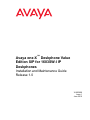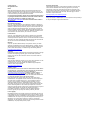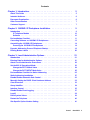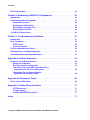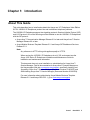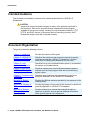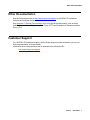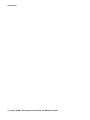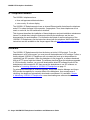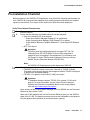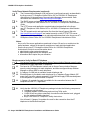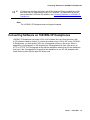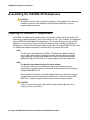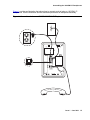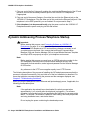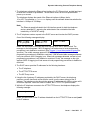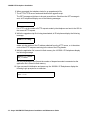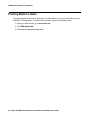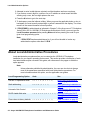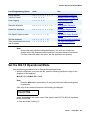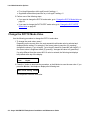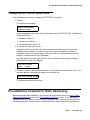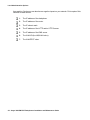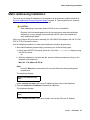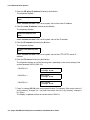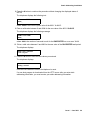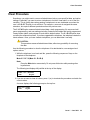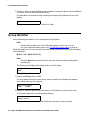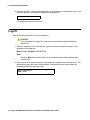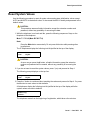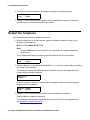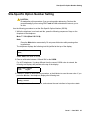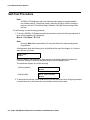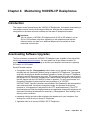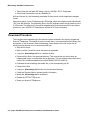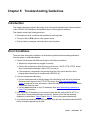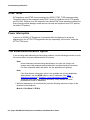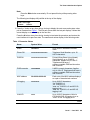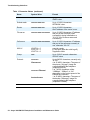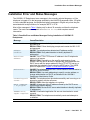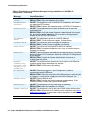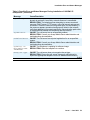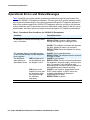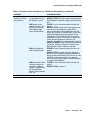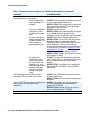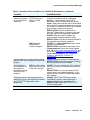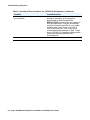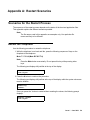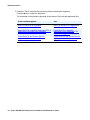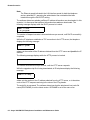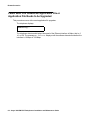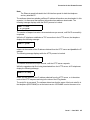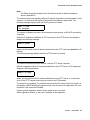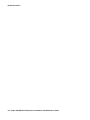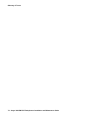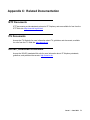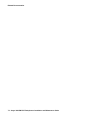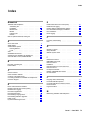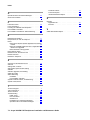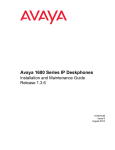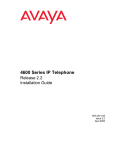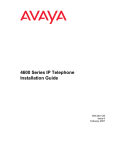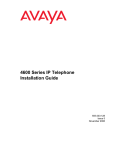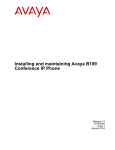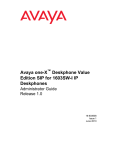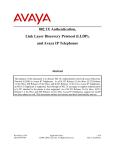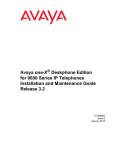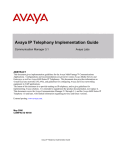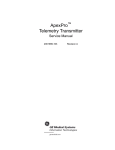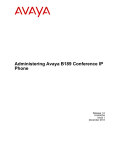Download Avaya 1603SW-I Installation and Maintenance Manual
Transcript
Avaya one-X™ Deskphone Value
Edition SIP for 1603SW-I IP
Deskphones
Installation and Maintenance Guide
Release 1.0
16-603609
Issue 1
June 2010
© 2010 Avaya Inc.
All Rights Reserved.
Notice
While reasonable efforts were made to ensure that the information in this
document was complete and accurate at the time of printing, Avaya Inc. can
assume no liability for any errors. Changes and corrections to the information
in this document may be incorporated in future releases.
For full legal page information, please see the complete document, Avaya
Legal Page for Hardware Documentation, Document number 03-600759.
To locate this document on our Web site, simply go to
http://www.avaya.com/support and search for the document number in
the search box.
Documentation disclaimer
Avaya Inc. is not responsible for any modifications, additions, or deletions to
the original published version of this documentation unless such modifications,
additions, or deletions were performed by Avaya. Customer and/or End User
agree to indemnify and hold harmless Avaya, Avaya's agents, servants and
employees against all claims, lawsuits, demands and judgments arising out of,
or in connection with, subsequent modifications, additions or deletions to this
documentation to the extent made by the Customer or End User.
Link disclaimer
Avaya Inc. is not responsible for the contents or reliability of any linked Web
sites referenced elsewhere within this documentation, and Avaya does not
necessarily endorse the products, services, or information described or offered
within them. We cannot guarantee that these links will work all of the time and
we have no control over the availability of the linked pages.
Warranty
Avaya Inc. provides a limited warranty on this product. Refer to your sales
agreement to establish the terms of the limited warranty. In addition, Avaya’s
standard warranty language, as well as information regarding support for this
product, while under warranty, is available through the following Web site:
http://www.avaya.com/support
Copyright
Except where expressly stated otherwise, the Product is protected by copyright
and other laws respecting proprietary rights. Unauthorized reproduction,
transfer, and or use can be a criminal, as well as a civil, offense under the
applicable law.
Avaya support
Avaya provides a telephone number for you to use to report problems or to ask
questions about your product. The support telephone number
is 1-800-242-2121 in the United States. For additional support telephone
numbers, see the Avaya Web site:
http://www.avaya.com/support
Software License
USE OR INSTALLATION OF THE PRODUCT INDICATES THE END USER’S
ACCEPTANCE OF THE TERMS SET FORTH HEREIN AND THE GENERAL
LICENSE TERMS AVAILABLE ON THE AVAYA WEBSITE AT
http://support.avaya.com/LicenseInfo/ (“GENERAL LICENSE TERMS”). IF
YOU DO NOT WISH TO BE BOUND BY THESE TERMS, YOU MUST
RETURN THE PRODUCT(S) TO THE POINT OF PURCHASE WITHIN TEN
(10) DAYS OF DELIVERY FOR A REFUND OR CREDIT.
Avaya grants End User a license within the scope of the license types
described below. The applicable number of licenses and units of capacity for
which the license is granted will be one (1), unless a different number of
licenses or units of capacity is specified in the Documentation or other
materials available to End User. “Designated Processor” means a single
stand-alone computing device. “Server” means a Designated Processor that
hosts a software application to be accessed by multiple users. “Software”
means the computer programs in object code, originally licensed by Avaya and
ultimately utilized by End User, whether as stand-alone Products or
pre-installed on Hardware. “Hardware” means the standard hardware
Products, originally sold by Avaya and ultimately utilized by End User.
License Type(s):
Designated System(s) License (DS). End User may install and use each copy
of the Software on only one Designated Processor, unless a different number
of Designated Processors is indicated in the Documentation or other materials
available to End User. Avaya may require the Designated Processor(s) to be
identified by type, serial number, feature key, location or other specific
designation, or to be provided by End User to Avaya through electronic means
established by Avaya specifically for this purpose.
Third-party Components
Certain software programs or portions thereof included in the Product may
contain software distributed under third party agreements (“Third Party
Components”), which may contain terms that expand or limit rights to use
certain portions of the Product (“Third Party Terms”). Information identifying
Third Party Components and the Third Party Terms that apply to them is
available on Avaya’s Web site at:
http://support.avaya.com/ThirdPartyLicense/
Interference
Using a cell, mobile, or GSM telephone, or a two-way radio in close proximity to
an Avaya IP Telephone might cause interference.
Contents
Chapter 1: Introduction . . . . . . . . . . . . . . . . . . . . . . . . . . .
5
About This Guide . . . . . . . . . . . . . . . . . . . . . . . . . . . . . . . . . . .
5
Intended Audience. . . . . . . . . . . . . . . . . . . . . . . . . . . . . . . . . . .
6
Document Organization . . . . . . . . . . . . . . . . . . . . . . . . . . . . . . . .
6
Other Documentation . . . . . . . . . . . . . . . . . . . . . . . . . . . . . . . . .
7
Customer Support . . . . . . . . . . . . . . . . . . . . . . . . . . . . . . . . . . .
7
Chapter 2: 1603SW-I IP Deskphone Installation . . . . . . . . . . . . . .
9
Introduction . . . . . . . . . . . . . . . . . . . . . . . . . . . . . . . . . . . . . .
IP Telephone Models . . . . . . . . . . . . . . . . . . . . . . . . . . . . . . .
Software . . . . . . . . . . . . . . . . . . . . . . . . . . . . . . . . . . . . . .
9
10
10
Pre-Installation Checklist . . . . . . . . . . . . . . . . . . . . . . . . . . . . . . .
11
Converting Software on 1603SW-I IP Deskphones . . . . . . . . . . . . . . . . .
13
Assembling the 1603SW-I IP Deskphones . . . . . . . . . . . . . . . . . . . . . .
Powering the 1603SW-I IP Deskphones . . . . . . . . . . . . . . . . . . . . .
14
14
Dynamic Addressing Process/Telephone Startup . . . . . . . . . . . . . . . . . .
16
Printing Button Labels . . . . . . . . . . . . . . . . . . . . . . . . . . . . . . . .
20
Chapter 3: Local Administrative Options . . . . . . . . . . . . . . . . .
21
Introduction . . . . . . . . . . . . . . . . . . . . . . . . . . . . . . . . . . . . . .
21
Entering Data for Administrative Options . . . . . . . . . . . . . . . . . . . . . .
21
About Local Administrative Procedures . . . . . . . . . . . . . . . . . . . . . . .
22
Set the 802.1X Operational Mode . . . . . . . . . . . . . . . . . . . . . . . . . . .
Change the DOT1X Mode Value . . . . . . . . . . . . . . . . . . . . . . . . .
Change the DOT1XSTAT Mode Value . . . . . . . . . . . . . . . . . . . . . .
23
24
25
Pre-Installation Checklist for Static Addressing. . . . . . . . . . . . . . . . . . .
25
Static Addressing Installation. . . . . . . . . . . . . . . . . . . . . . . . . . . . .
27
Disable/Enable Automatic Gain Control . . . . . . . . . . . . . . . . . . . . . . .
30
Manually Setting the DHCP Client Hardware Address . . . . . . . . . . . . . . .
32
Clear Procedure . . . . . . . . . . . . . . . . . . . . . . . . . . . . . . . . . . . .
33
Group Identifier . . . . . . . . . . . . . . . . . . . . . . . . . . . . . . . . . . . .
34
Interface Control . . . . . . . . . . . . . . . . . . . . . . . . . . . . . . . . . . . .
35
Disable/Enable Event Logging . . . . . . . . . . . . . . . . . . . . . . . . . . . .
37
Logoff. . . . . . . . . . . . . . . . . . . . . . . . . . . . . . . . . . . . . . . . . .
38
Reset System Values . . . . . . . . . . . . . . . . . . . . . . . . . . . . . . . . .
39
Restart the Telephone . . . . . . . . . . . . . . . . . . . . . . . . . . . . . . . . .
40
Site-Specific Option Number Setting . . . . . . . . . . . . . . . . . . . . . . . . .
41
Issue 1 June 2010
3
Contents
Self-Test Procedure . . . . . . . . . . . . . . . . . . . . . . . . . . . . . . . . . .
42
Chapter 4: Maintaining 1603SW-I IP Deskphones . . . . . . . . . . . . .
43
Introduction . . . . . . . . . . . . . . . . . . . . . . . . . . . . . . . . . . . . . .
43
Downloading Software Upgrades.
Download Procedure . . . . .
Updating the Settings File. . .
Downloading Language Files .
Downloading Font Files . . . .
.
.
.
.
.
43
44
45
45
46
The GROUP System Value . . . . . . . . . . . . . . . . . . . . . . . . . . . . . .
46
Chapter 5: Troubleshooting Guidelines . . . . . . . . . . . . . . . . . .
47
Introduction . . . . . . . . . . . . . . . . . . . . . . . . . . . . . . . . . . . . . .
47
Error Conditions . . . . . . . . . . . . . . . . . . . . . . . . . . . . . . . . . . . .
DTMF Tones . . . . . . . . . . . . . . . . . . . . . . . . . . . . . . . . . . . .
Power Interruption . . . . . . . . . . . . . . . . . . . . . . . . . . . . . . . . .
47
48
48
The View Administrative Option . . . . . . . . . . . . . . . . . . . . . . . . . . .
48
Installation Error and Status Messages . . . . . . . . . . . . . . . . . . . . . . .
51
Operational Errors and Status Messages . . . . . . . . . . . . . . . . . . . . . .
54
Appendix A: Restart Scenarios . . . . . . . . . . . . . . . . . . . . . . .
59
.
.
.
.
.
.
.
.
.
.
.
.
.
.
.
.
.
.
.
.
.
.
.
.
.
.
.
.
.
.
.
.
.
.
.
.
.
.
.
.
.
.
.
.
.
Scenarios for the Restart Process . . . . . . . . .
Restart the Telephone . . . . . . . . . . . . . .
Boot File Needs to be Upgraded . . . . . . . .
Latest Boot File Loaded/No Application File or
Application File Needs to be Upgraded . . . .
Latest Boot File and System-Specific
Application File Already Loaded . . . . . . .
.
.
.
.
.
.
.
.
.
.
.
.
.
.
.
.
.
.
.
.
.
.
.
.
.
.
.
.
.
.
.
.
.
.
.
.
.
.
.
.
.
.
.
.
.
.
.
.
.
.
.
.
.
.
.
.
.
.
.
.
.
.
.
.
.
.
.
.
.
.
.
.
.
.
.
.
.
.
.
.
. . . . . . . . . . . . . . . . .
. . . . . . . . . . . . . . . . .
. . . . . . . . . . . . . . . . .
59
59
61
. . . . . . . . . . . . . . . . .
64
. . . . . . . . . . . . . . . . .
66
Appendix B: Glossary of Terms . . . . . . . . . . . . . . . . . . . . . .
69
Terms Used in This Guide. . . . . . . . . . . . . . . . . . . . . . . . . . . . . . .
69
Appendix C: Related Documentation . . . . . . . . . . . . . . . . . . .
71
IETF Documents . . . . . . . . . . . . . . . . . . . . . . . . . . . . . . . . . .
ITU Documents. . . . . . . . . . . . . . . . . . . . . . . . . . . . . . . . . . .
ISO/IEC, ANSI/IEEE Documents . . . . . . . . . . . . . . . . . . . . . . . . .
71
71
71
. . . . . . . . . . . . . . . . . . . . . . . . . . . . . . . . . .
73
Index
4 Avaya 1603SW-I SIP Deskphones Installation and Maintenance Guide
Chapter 1: Introduction
About This Guide
This guide describes how to install and maintain the Avaya one-X™ Deskphone Value Edition
SIP for 1603SW-I IP Deskphone product line and troubleshoot telephone problems.
The 1603SW-I IP Deskphones support two signaling protocols, Session Initiation Protocol (SIP)
and H.323 protocol. One of the following must be installed to use the 1603SW-I IP Deskphones
with the SIP protocol:
Note:
●
Avaya Aura™ Communication Manager Release 6.0 or later and Avaya Aura™ Session
Manager Release 6.0 or later.
●
Avaya Midsize Business Template Release 5.2.1 and Avaya SIP Enablement Services
Release 5.2.1.
Note:
Any reference to HTTP in this guide applies equally to HTTPS.
When running the 1603SW-I IP Deskphones in an H.323 environment see the
Avaya 1600 Series IP Deskphones Installation and Maintenance Guide for
installation and maintenance information.
This document does not cover installation or administration for Avaya Aura™
Session Manager. Find full documentation for Avaya Aura™ Session Manager on
the Avaya support Web site, www.avaya.com/support, specifically Installing and
Upgrading Avaya Aura™ Session Manager (Document Number 03-603473) and
Administering Avaya Aura™ Session Manager (Document Number 03-603324).
For more information about administering Avaya Midsize Business Template
Release 5.2.1 and Avaya SES R5.2.1, go to www.avaya.com/support.
Issue 1 June 2010
5
Introduction
Intended Audience
This document is intended for personnel who install and administer the 1603SW-I IP
Deskphones.
! CAUTION:
CAUTION:
Avaya does not provide product support for many of the products mentioned in
this document. Take care to ensure that there is adequate technical support
available for the servers involved, including, but not necessarily limited to, HTTP,
HTTPS, and DHCP servers. If the servers are not functioning correctly, the IP
Deskphones might not be able to operate correctly.
Document Organization
The guide contains the following sections:
Chapter 1: Introduction
Provides an overview of this guide.
Chapter 2: 1603SW-I IP
Deskphone Installation
Describes the equipment and resources required to properly
install and operate the 1603SW-I IP Deskphone. Provides
instructions on installing the telephones out of the box.
Chapter 3: Local
Administrative Options
Describes how to set local administrative options, if requested by
the system or LAN administrator.
Chapter 4: Maintaining
1603SW-I IP Deskphones
Describes maintenance actions like downloading telephone
software from the Avaya support Web site and customizing
system values.
Chapter 5: Troubleshooting
Guidelines
Describes error conditions and messages that might occur
during the installation of the 1603SW-I IP Deskphone.
Appendix A: Restart
Scenarios
Explains the different scenarios possible for the sequence of the
restart process.
Appendix B: Glossary of
Terms
Provides a glossary of terms used in this document or which are
generally applicable to 1603SW-I IP Deskphone.
Appendix C: Related
Documentation
Provides references to external documents that relate to
telephony in general, and can provide additional information
about specific aspects of the telephones.
6 Avaya 1603SW-I SIP Deskphones Installation and Maintenance Guide
Other Documentation
Other Documentation
See the Avaya support site at http://www.avaya.com/support for 1603SW-I IP Deskphone
technical and end user documentation.
See Appendix C: Related Documentation for a list of non-Avaya documents, such as those
published by the Internet Engineering Task Force (IETF) and International Telecommunication
Union (ITU).
Customer Support
For 1603SW-I IP Deskphone support, call the Avaya support number provided to you by your
Avaya representative or Avaya reseller.
Information about Avaya products can be obtained at the following URL:
http://www.avaya.com/support
Issue 1 June 2010
7
Introduction
8 Avaya 1603SW-I SIP Deskphones Installation and Maintenance Guide
Chapter 2: 1603SW-I IP Deskphone Installation
Introduction
The 1603SW-I IP Deskphones use Internet Protocol (IP) technology with Ethernet interfaces.
The IP telephones supplement the existing Avaya IP Solutions platform.
The 1603SW-I IP Deskphones support DHCP and HTTP/HTTPS over TCP which enhance the
administration and servicing of the telephones. These telephones use DHCP to obtain dynamic
IP addresses, HTTP or HTTPS to download customized settings for the telephones, and HTTP
only to download the new software version.
The 1603SW-I IP Deskphones provide the ability to have one IP connection on the desktop for
both a telephone set and a PC using an Ethernet switch.
In compliance with Australian law, the following information is provided:
This equipment shall be installed and maintained by trained service personnel. All the input/
output ports are classified as Safety Extra Low Voltage (SELV, in the meaning of IEC
60950). To maintain safety compliance when connecting the equipment electrically to other
equipment, the interconnecting circuits shall be selected to provide continued conformance
of clause 2.3 for SELV circuits (generally, double/reinforced insulation to 240Vac rms to any
primary/mains circuitry and 120Vac rms to any telecommunications network circuitry). To
ensure that these conditions are adhered to, interconnect the equipment only with the
already approved/certified equipment.
Issue 1 June 2010
9
1603SW-I IP Deskphone Installation
IP Telephone Models
The 1603SW-I telephones have:
●
three call appearance/feature buttons
●
a two-row by 16-column display
The 1603SW-I IP Deskphones also have an internal Ethernet switch that allows the telephone
and a PC to share the same LAN connection, if appropriate. Thus, these telephones do not
need, or work with, the 30A switched hub interface.
This document describes the installation of these telephones and post-installation maintenance
issues. For details about using the features provided by the telephones, see the user
documentation for each telephone. For information about desk or wall mounting any of the
1603SW-I IP Deskphones, see the instructions boxed with the telephone. Wall or desk mount
instructions are also available on the Avaya support Web site http://www.avaya.com/support.
Software
The 1603SW-I IP Deskphones ship from the factory set tot he H.323 protocol. To run the
deskphones in a SIP environment, you must convert the deskphones to SIP settings. Further, a
factory-shipped 1603SW-I IP Deskphone will not contain the most up-to-date software for
registration and SIP operation. When the deskphone is first plugged in, a software download
from an HTTP server might be initiated. The software download gives the telephone upgraded
H.323 functionality, however, you must still download the latest SIP software bundle for the
deskphones to be converted to SIP, then convert the deskphones to run SIP software, as
describe in Converting Software on 1603SW-I IP Deskphones on page 13.
For subsequent downloads of software upgrades, Avaya Aura Session Manager and Avaya
SES provide the capability for a remote reboot of the deskphone. As a consequence of
rebooting, the deskphone automatically downloads new software if it is available. Chapter
4: Maintaining 1603SW-I IP Deskphones covers downloading new software releases.
10 Avaya 1603SW-I SIP Deskphones Installation and Maintenance Guide
Pre-Installation Checklist
Pre-Installation Checklist
Before plugging in the 1603SW-I IP Deskphones, verify that all the following requirements are
met. Failure to do so prevents the telephone from working properly and can have a negative
impact on the network. Print copies of this checklist for each server and deskphone.
Verify These Network Requirements
1.
Ensure that the LAN uses Ethernet Category 5e cabling running the IPv4 version of
Internet Protocol.
2.
Ensure that the following is installed and/or set up and operative:
● One of the following SIP environments:
- Avaya Aura Session Manager Release 6.0 or greater and
Avaya Communication Manager (CM) Release 6.0 or greater.
- Avaya Midsize Business Template Release 5.2.1 and Avaya SES Release
5.2.1.
● NTP Time Server.
!
Important:
Important:
The above must be configured properly to support SIP. The CM
Outboard Proxy SIP (OPS) Station Form must be completed to
enable SIP prior to plugging in the telephones. For information, see
SIP Support in Avaya Communication Manager Running on Avaya
S8XXX Servers (Document Number 555-245-206).
Note:
All 1603SW-I IP Deskphones must be aliased as a 9620 SIP.
The following circuit packs are installed on the switch:
● TN2602 IP Media Processor circuit pack. Sites with a TN2302 IP Media
Processor circuit pack are strongly encouraged to install a TN2602 circuit pack
to benefit from increased capacity.
● TN799C V3 or greater Control-LAN (C-LAN) circuit pack.
Note:
3.
!
Important:
Important:
IP telephone firmware requires TN799C V3 or greater C-LAN circuit
pack(s). For more information, see the Communication Manager
Software and Firmware Compatibility Matrix on the Avaya support
Web site http://www.avaya.com/support.
Later versions of the Communication Manager S87XX or S85XX can use Processor
Ethernet in place of the C-LAN.
Sites with H.248 gateways will use the Processor Ethernet (procr) on the S8300 in
place of the C-LAN. The media processor resources are embedded on the gateway.
See the gateway documentation for media processor capacity.
Issue 1 June 2010
11
1603SW-I IP Deskphone Installation
Verify These Network Requirements (continued)
4.
The Communication Manager (CM) call server is configured correctly, as described in
the Avaya one-X™ Deskphone Value Edition SIP for 1603SW-I IP Deskphones
Administrator Guide and Avaya Communication Manager documentation. Both
documents are available at http://www.avaya.com/support.
5.
The DHCP server and application are administered as described in the Avaya
one-X™ Deskphone Value Edition SIP for 1603SW-I IP Deskphones Administrator
Guide.
6.
The HTTP server and application are administered as described in the Avaya
one-X™ Deskphone Value Edition SIP for 1603SW-I IP Deskphones Administrator
Guide.
7.
The SIP upgrade script and application files from the Avaya Support Web site,
http://www.avaya.com/support, are loaded correctly on the HTTP/HTTPS server.
8.
If applicable, the Voice Mail server is administered as described in the Avaya one-X™
Deskphone Value Edition SIP for 1603SW-I Deskphones Administrator Guide.
Note:
Notes:
- Any or all of the server applications mentioned in items 5-8 can be co-resident on the
same hardware, subject to the specific restrictions of each individual application.
- See the Avaya one-X™ Deskphone Value Edition for 1603SW-I Deskphones
Administrator Guide for more information about:
● administering other network equipment,
● administering applications like firewalls, and
● information about topics like port utilization.
Requirements to Verify for Each IP Telephone
9.
10.
11.
12.
13.
14.
You have an extension number and an Avaya Communication Manager security code
(password) for each applicable IP telephone.
You have an OPTIM extension number and an Avaya Communication Manager
security code (password) for each telephone, and have configured Avaya Session
Manager or Avaya SES for each telephone.
A Category 5e LAN jack is available at each telephone site.
Electrical power is provided to each telephone by a Telephone Power Module (DC
power jack) (must be ordered separately). If the LAN will supply IEEE-standard power
to the telephone, no power module is required.
1 Category 5e modular line cord is available for the connection between the IP
telephone and the PC, if applicable.
Verify that the 1603SW-I IP Deskphone package includes the following components:
● 1 telephone set with stand.
● 1 handset capable of transmitting and receiving 7KHz audio.
● 1 H4DU 9-foot long (when extended) 4-conductor coiled handset cord, plugged
into the telephone and the handset.
● Avaya 1600 Series IP Telephones Safety Instructions.
You will need 1 Category 5e modular line cord for the connection from the IP
telephone to the Ethernet wall jack.
12 Avaya 1603SW-I SIP Deskphones Installation and Maintenance Guide
Converting Software on 1603SW-I IP Deskphones
15.
Note:
IP telephones ship from the factory with H.323 software. Existing installations might
also have many IP telephones running H.323 software. For instructions on how to
convert between H.323 and SIP software, see Converting Software on 1603SW-I IP
Deskphones.
Note:
The 1603SW-I IP Deskphone does not support headsets.
Converting Software on 1603SW-I IP Deskphones
1603SW-I IP Deskphones use either H.323 or SIP software but come from the factory with
H.323 software loaded by default. To convert the software from H.323 to SIP on the 1603SW-I
IP Deskphones, you must specify SIP in the 16xxupgrade.txt file on a file server. When a
deskphone is first plugged in, it will download the 16xxupgrade.txt file from a file server via
HTTP or HTTPS. The 16xxupgrade.txt file tells the deskphone which binary file the deskphone
must use. If the 16xxupgrade.txt file specifies the deskphone to use SIP, the deskphone will
install the binary files with the latest SIP binary code.
Issue 1 June 2010
13
1603SW-I IP Deskphone Installation
Assembling the 1603SW-I IP Deskphones
! CAUTION:
CAUTION:
Be careful to use the correct jack when plugging in the deskphone. The jacks are
located on the back of the deskphone housing and are flanked by icons to
represent their correct use.
Powering the 1603SW-I IP Deskphones
All 1603SW-I IP Deskphoness can be locally powered with a Telephone Power Module (DC
power jack), available separately. The DC input rating is 5 VDC, 2A. In addition, the telephones
support IEEE 802.3af-standard LAN-based power. (To use LAN-based power with a 1603
telephone, you must use a Power over Ethernet adapter.) Before installing a 1603SW-I IP
Deskphones, verify with the LAN administrator whether the LAN supports IEEE 802.3af, and if
so, whether the telephone should be powered locally or by means of the LAN.
Note:
Note:
Note:
The last step in assembling the 1603SW-I IP Deskphones must be applying
power. Apply power either by plugging the power cord into the power source
(local powering) or plugging the modular line cord into the Ethernet wall jack
(IEEE powering). Do not use the 1151 power adapter with these telephones.
Note:
For Brazilian user when using the 5V power adapter:
For the user’s safety and to avoid electric shock, this equipment must be
connected to a grounded (three pin) electrical network power outlet according to
Standard NBR ABNT 5410.
Este equipamento deve ser conectado obrigatoriamente em tomada de rede de
energia eletrica que possua aterramento (tres pinos), conforme a Norma NBR
ABNT 5410, visando a seguranca dos usuarios contra choques eletricos.
! CAUTION:
CAUTION:
Failure to connect the proper cables with the proper jacks might result in an
outage in part of your network.
14 Avaya 1603SW-I SIP Deskphones Installation and Maintenance Guide
Assembling the 1603SW-I IP Deskphones
Figure 1 provides an illustration that shows how to connect cords to jacks on 1603SW-I IP
Deskphones. Use the illustration and the associated procedure for deskphone assembly.
Figure 1: Connection Jacks on a 1603SW/1603SW-I IP Telephone
Issue 1 June 2010
15
1603SW-I IP Deskphone Installation
1. Plug one end of the first Category 5 modular line cord into the Ethernet jack of the PC and
the other end into the secondary Ethernet jack on the 1603SW-I IP Deskphones,
if appropriate.
2. Plug one end of the second Category 5 modular line cord into the Ethernet jack on the
1603SW-I IP Deskphones. Plug the other end of this cord into the Ethernet wall jack. If the
telephone is to be IEEE-powered, you are finished. Do not proceed to Step 3.
3. If the telephone is to be powered locally, plug the power cord into the 1603SW-I IP
Deskphones and the power cord plug into the wall socket.
Dynamic Addressing Process/Telephone Startup
!
Important:
Note:
Important:
Before starting this process, read Converting Software on 1603SW-I IP
Deskphones on page 13 to understand the requirements for converting
factory-set H.323 telephones to SIP and make any changes necessary to suit
your particular environment. Also, ensure that both Avaya Communication
Manager (CM) and Session Manager (SM) or Avaya Midsize Business Template
and Avaya SES are properly set up for your telephone environment.
Note:
Before starting this process you must have an OPTIM extension number for the
SIP deskphone, the Avaya Aura Communication Manager security code
(password) for that extension, and a login and password on the Session Manager
or SES server.
Any reference to the HTTP server applies equally to an HTTPS server.
The following description of the process of installing the SIP deskphones assumes that the
process is executed successfully. Only an initial out of the box installation is described. For
errors that might be encountered during the process and the messages displayed, see
Chapter 5: Troubleshooting Guidelines.
When you plug the deskphone into the Ethernet wall jack and apply power, if applicable, the
following process takes place.
Note:
Note:
If the application has already been downloaded, the whole process takes
approximately 1 to 2 minutes after the telephone is plugged in. For software
upgrades, including the boot file and application file download, the process might
take 5 - 10 minutes. The duration is based on LAN loading, how many telephones
are being installed at once, and similar factors.
Do not unplug the power cord during the download process.
16 Avaya 1603SW-I SIP Deskphones Installation and Maintenance Guide
Dynamic Addressing Process/Telephone Startup
1. The telephone activates the Ethernet line interface, the PC Ethernet jack, and dial pad input
to allow the invocation of procedures. The activation occurs as soon as possible after
power-up or a reset.
The telephone displays the speed of the Ethernet interface in Mbps, that is,
10 or 100. The message No Ethernet displays until the software determines whether the
interface is 10 Mbps or 100 Mbps.
Note:
Note:
The Ethernet speed indicated is the LAN interface speed for both the telephone
and any attached PC, assuming the administrator has not disabled the latter
interface by a PHY2STAT setting.
2. The IP telephone sends a request to the DHCP server and invokes the DHCP process.
One of the following messages display:
DHCP: s secs
* to program
DHCP: s secs
VLAN ID = n
DHCP: s secs
where s is the number of seconds that have elapsed since DHCP was invoked. The
message on the left appears if 802.1Q tagging is off and access to local programming
procedures is not disabled or restricted. (See Chapter 3: Local Administrative Options for
specifics.) The middle message appears if 802.1Q tagging is on and access to local
programming procedures is disabled or restricted. If the left and middle messages alternate
every two seconds, 802.1Q tagging is on. When both messages alternate, access to local
programming procedures is not disabled or restricted. Finally, the message on the right
appears if 802.1Q tagging is off and access to local programming procedures is disabled or
restricted.
3. The DHCP server provides IP addresses for the following hardware:
●
The IP telephone
●
The HTTP/HTTPS server
●
The SIP Proxy server
4. Using the list of gateway IP addresses provided by the DHCP server, the telephone
performs a router check and verifies that the router is on the same subnet as the IP
address. The telephone cycles through the gateway IP addresses with ARPs or pings until it
receives a response. When the router is located, the HTTP/HTTPS process starts.
5. While the IP telephone connects to the HTTP/HTTPS server, the telephone displays the
following message:
HTTP:n ipadd
where n is the number of the IP address obtained from the HTTP/HTTPS server and ipadd
is the IP address.
Issue 1 June 2010
17
1603SW-I IP Deskphone Installation
6. When connected, the telephone looks for an upgrade script file.
7. The HTTP/HTTPS server sends and identifies an upgrade script.
The GET message might have to be sent several times. Each time the GET message is
sent, all IP telephones display one of the following messages:
HTTP: n uri
For HTTP, n is the number of HTTP requests made by the telephone and uri is the URI for
the current HTTP request.
8. While the upgrade script file is being downloaded, all IP telephones display the following
message:
HTTP:n sc etag
where n is the number of the IP address obtained from the HTTP server, sc is the status
code of the HTTP response and etag is the value of the ETag header.
9. While the application file is saved in flash memory, the 1603SW-I IP Deskphones display
the following message:
Saving to flash
1%, 1 secs
with the percentage of the file and the number of elapsed seconds incremented as the
application file is stored in flash memory.
10. Upon successful initialization and power-up, the 1603SW-I IP Deskphones display the
following Login prompts for an extension:
Enter Extension
EXT= #=OK
18 Avaya 1603SW-I SIP Deskphones Installation and Maintenance Guide
Dynamic Addressing Process/Telephone Startup
11. Enter the extension and press OK.
The 1603SW-I IP Deskphones display the following prompt for a password:
Login
Enter Password
Enter Password and press Enter or OK
12. Enter the password and press OK.
13. The extension is visible as you enter it but the password displays as asterisks. The system
determines whether the extension is in use.
14. The telephone initiates SIP registration with the proxy server. The telephone attempts to
register to the SIP proxy server at the address in the SIP_CONTROLLER_LIST parameter
using the user name and password provided during the login process. It also uses the
SIPDOMAIN parameter. The telephone uses a SIP URI. SIP_CONTROLLER_LIST
provides a list of server addresses. The phone attempts to register to only the first server in
the list. Also, the phone reboots when there is no server provisioned (to allow provisioning
via DHCP or the settings file) or the provisioned server cannot be contacted. If the server
address is a hostname or a fully-qualified domain name (FQDN), the telephone will do a
DNS Any lookup of the server address before proceeding with the SIP registration. The
telephone waits for a register response message. If no message is received before the end
of the WAIT_FOR_REGISTRATION_TIMER interval, registration is retried. After every
successful registration:
●
REUSE_IPADD will be set to the value of IPADD,
●
REUSE_NETMASK will be set to the value of NETMASK,
●
REUSE_ROUTERS will be set to the value of ROUTERS,
●
REUSE_ROUTER_IN_USE will be set to the value of ROUTER_IN_USE,
●
REUSE_TAGGING will be set to the value of TAGGING,
●
REUSE_L2QVLAN will be set to the value of VLAN_IN_USE, and
●
the MIB object endptVLANLIST will be set to the value of VLANLIST, and then the value
of VLANLIST will be set to null.
15. The telephone contacts PPM, logs in, and downloads the configuration file.
16. Successful completion of this process produces a dial tone when the Speaker button is
pressed or the handset is lifted.
The 1603SW-I IP Deskphone was installed successfully.
Issue 1 June 2010
19
1603SW-I IP Deskphone Installation
Printing Button Labels
You can download software from www.desi.com that enables you to print button labels for the
1603SW-I IP Deskphones. To download this software, perform the following steps:
1. Using your web browser, go to www.desi.com.
2. Click DESI downloads.
3. Download the appropriate application.
20 Avaya 1603SW-I SIP Deskphones Installation and Maintenance Guide
Chapter 3: Local Administrative Options
Introduction
After you have successfully installed a 1603-SWI SIP Deskphone, you might be instructed to
administer one of the options described in this chapter.
Note:
Note:
You can modify the settings file to set parameters for deskphones that download
their upgrade script and application files from the same HTTP server. See
Chapter 4: Maintaining 1603SW-I IP Deskphones and “1603SW-I IP Deskphone
Scripts and Application Files” in Chapter 4 of the Avaya 1603-SWI SIP
Deskphones Administrator Guide.
! CAUTION:
CAUTION:
Only trained installers or technicians should local (craft) procedures. Perform
these procedures only if instructed to do so by the system or LAN administrator.
Static administration of these options causes upgrades to work differently than if
they are administered dynamically. Values assigned to options in static
administration are not changed by upgrade scripts. These values remain stored
in the telephone until either:
- a new boot file is downloaded, or
- the deskphone is reset, as indicated in Reset System Values on page 39.
Use these option-setting procedures only with static addressing and, as always, only
if instructed by the system or LAN administrator. Do not use these option-setting
procedures if you are using DHCP. DHCP is the Dynamic Addressing Process, as
indicated in Dynamic Addressing Process/Telephone Startup on page 16.
Entering Data for Administrative Options
This section describes how to enter data for administrative options.
1. Invoke all local procedures by pressing the Mute button, up to 7 numeric dial pad buttons,
and the # button.
A 6-second timeout is in effect between button presses after pressing the Mute button. If
you do not press a valid button within 6 seconds of pressing the previous button, the
collected digits are discarded. In this case, no administrative option is invoked.
Issue 1 June 2010
21
Local Administrative Options
2. Attempts to enter invalid data are rejected, and the telephone emits an error beep.
3. If you enter a numeric digit for a value or for an IP address or subnet mask field after
entering only a zero, the new digit replaces the zero.
4. Press the # button to go to the next step.
5. To backspace, press the leftmost softkey. When you press the applicable button or key to
backspace, the most recently entered digit or period is erased from the display. The cursor
remains in the erased character’s former position.
6. If PROCPSWD is administered as indicated in Chapter 7 of the Avaya one-X™ Deskphone
Value Edition SIP for 1603SW-I IP Deskphones Administrator Guide, you must type the
Local Procedure password after pressing Mute and before pressing the code for your
given local programming option.
Note:
Note:
If PROCSTAT has been administered to 1, you will not be able to invoke any
administrative options other than V I E W.
About Local Administrative Procedures
Local administrative procedures allow you to customize the 1603SW-I IP Deskphone
installation for your specific operating environment. This section provides a description of each
local administrative option covered in this guide, with references to the pages on which the
option appears.
Note:
Note:
Unless otherwise prohibited by administration, the user can view but not change
most of the parameters associated with Local Administrative procedures. For
more information about this option, see the applicable user guides.
Local Programming Option
Code
See
Set 802.1X operational mode
8 0 2 1 X (8 0 2 1 9)
Set the 802.1X Operational
Mode on page 23.
Static addressing
A D D R (2 3 3 7)
Static Addressing Installation on
page 27.
Automatic Gain Control
A G C (2 4 2)
Disable/Enable Automatic Gain
Control on page 30.
DHCP chaddr field value
C H A D D R (2 4 2 3 3 7)
Manually Setting the DHCP
Client Hardware Address on
page 32.
Clear values to factory defaults
C L E A R (2 5 3 2 7)
Clear Procedure on page 33.
22 Avaya 1603SW-I SIP Deskphones Installation and Maintenance Guide
Set the 802.1X Operational Mode
Local Programming Option
Code
See
Group Identifier
G R O U P (4 7 6 8 7)
Group Identifier on page 34.
Interface Control
I N T (4 6 8)
Interface Control on page 35.
Event Logging
L O G (5 6 4)
Disable/Enable Event
Logging on page 37.
Reset the telephone
R E S E T (7 3 7 3 8)
Reset System Values on
page 39.
Restart the telephone
R E S E T (7 3 7 3 8)
Restart the Telephone on
page 40.
Site-Specific Option number
S S O N (7 7 6 6)
Site-Specific Option Number
Setting on page 41.
Test the telephone
T E S T (8 3 7 8)
Self-Test Procedure on page 42.
View current parameter values
and file names
V I E W (8 4 3 9)
The View Administrative
Option on page 48.
Note:
Note:
Unless otherwise prohibited using administration, the user can view but not
change most of the parameters associated with Local Administrative Procedures.
For more information about this option, see the applicable user guide(s).
Set the 802.1X Operational Mode
Use the following procedure to set or change the operational mode.
1. While the telephone is on-hook and idle, press the following sequence of keys on the
faceplate of the telephone:
Mute 8 0 2 1 9 # (Mute 8 0 2 1 x #)
Note:
Note:
Press the Mute button momentarily. Do not press this button while pressing other
keys/buttons.
After entry of the command sequence, the following text displays:
802.1X=setting
*=change #=OK
where the setting is the current value of the system value DOT1X (802.1X Supplicant
Mode), defined as:
●
Pass-thru mode if setting = 0
Issue 1 June 2010
23
Local Administrative Options
●
P-t w/Logoff (pass-thru with Logoff) mode if setting = 1
●
Supplicant mode without pass-thru or p-t w/Logoff if setting = 2
2. Perform one of the following steps:
●
If you want to change the DOT1X mode value, go to Change the DOT1X Mode Value on
page 24.
●
If you want to change the DOT1XSTAT mode value go to Change the DOT1XSTAT
Mode Value on page 25.
Change the DOT1X Mode Value
Use the following procedure to change the DOT1X mode value.
1. To change the mode value, press *.
Depending on the current value, the next sequential valid mode value is selected and
displayed as the setting. For example, if the current value is pass-thru (0), pressing *
changes the value to 1 (p-t w/Logoff). ("p-t w/Logoff" stands for "pass-thru with Logoff".) If
the current value is Supplicant mode (2), pressing * changes the value to 0 (pass-thru).
If a value different from the current 802.1X value is entered, the following text displays
left-justified at the top of the display:
Save new value?
*=no
#=yes
2. Press the * button to terminate the procedure, or the # button to save the new value. If you
press the # button, the telephone displays the following text:
New value being saved
The telephone saves the new value.
24 Avaya 1603SW-I SIP Deskphones Installation and Maintenance Guide
Pre-Installation Checklist for Static Addressing
Change the DOT1XSTAT Mode Value
Use the following procedure to change the DOT1XSTAT mode value.
1. Press #.
The following text displays:
Supplicant=setting
*=change #=OK
where the setting is the current value of the system value DOT1XSTAT (802.1X Supplicant
Mode), defined as:
●
Disabled if setting = 0
●
Unicast only if setting = 1
●
Unicast/multicast if setting = 2
2. To change the mode value, press *.
Depending on the current value, the next sequential valid mode value is selected and
displayed as the setting. For example, if the current value is Disabled (0), pressing *
changes the value to 1 (Unicast only). If the current value is Unicast/multicast mode (2),
pressing * changes the value to 0 (Disabled).
If a value different from the current 802.1X value is entered, the following text displays
left-justified at the top of the display:
Save new value?
*=no
#=yes
3. Press the * button to terminate the procedure, or the # button to save the new value. If you
press the # button, the telephone displays the following text:
New value being saved
The telephone saves the new value.
Pre-Installation Checklist for Static Addressing
Before performing static addressing, verify that all the requirements listed in the Verify These
Network Requirements section of the Pre-Installation Checklist are met. You do not have to
consider item 4, as it refers to the DHCP server. In addition, you must have the values for the
following parameters. Failure to do so can cause data entry errors that prevent the telephone
Issue 1 June 2010
25
Local Administrative Options
from working. Such errors can also have a negative impact on your network. Print copies of this
checklist for each subnet.
1.
The IP address of the deskphone.
2.
The IP address of the router.
3.
The IP subnet mask.
4.
The IP address of the HTTP and/or HTTPS server.
5.
The IP address of the DNS server.
6.
The VLAN ID (the L2QVLAN value).
7.
The VLANTEST value.
26 Avaya 1603SW-I SIP Deskphones Installation and Maintenance Guide
Static Addressing Installation
Static Addressing Installation
The usual way to assign IP addresses to IP telephones is the automatic method described in
Dynamic Addressing Process/Telephone Startup on page 16. There might be times, however,
when manual assignment of IP addresses is desired.
! CAUTION:
CAUTION:
Static addressing is necessary when a DHCP server is unavailable.
Because of the increased opportunities for text entry errors associated with static
addressing, we very strongly recommend that a DHCP server be installed and
static addressing avoided.
When you configure SIP proxy server manually, the 1603-SWI SIP Deskphone will use TLS (not
UDP or TCP) to access the server.
Use the following procedure to invoke manual address information programming.
1. Start manual address programming by performing one of the following steps:
a. During normal DHCP processing, press the * key while “* to program“ displays during
the DHCP process.
or
b. While the telephone is on-hook and idle, press the following sequence of keys on the
faceplate of the telephone:
Mute 2 3 3 7 # (Mute A D D R #)
Note:
Note:
Press the Mute button momentarily. Do not press this button while pressing other
keys/buttons.
The telephone displays:
Phone=nnn.nnn.nnn.nnn
New=_
where nnn.nnn.nnn.nnn is the current IP address system value of the telephone.
2. Enter the telephone’s IP address followed by the # button.
The telephone displays:
CallSv=nnn.nnn.nnn.nnn
New=_
where nnn.nnn.nnn.nnn is the current system value of the SIP proxy IP address.
Issue 1 June 2010
27
Local Administrative Options
3. Enter the SIP proxy IP address followed by the # button.
The telephone displays:
Router=nnn.nnn.nnn.nnn
New=_
where nnn.nnn.nnn.nnn is the current system value of the router IP address.
4. Enter the router IP address followed by the # button.
The telephone displays:
Mask=nnn.nnn.nnn.nnn
New=_
where nnn.nnn.nnn.nnn is the current system value of the IP netmask.
5. Enter the IP netmask followed by the # button.
The telephone displays:
FileSv=nnn.nnn.nnn.nnn
New=_
where nnn.nnn.nnn.nnn is the current system value of the HTTP/HTTPS server IP
address.
6. Enter the File server followed by the # button.
The telephone displays one of the following texts, depending on the current setting of the
system parameter NVL2Q (802.1Q):
If NVL2Q is 0:
802.1Q=auto
*=change #=OK
If NVL2Q is 1:
802.1Q=on
*=change #=OK
If NVL2Q is 2:
802.1Q=off
*=change #=OK
7. Press * to change 802.1Q to the next sequential value. For example, if the current value is 0
(auto) pressing * changes it to 1 (on) and if the current value is 2 (off), pressing * changes it
to 0 (auto).
The display is updated to show the current status of 802.1Q.
28 Avaya 1603SW-I SIP Deskphones Installation and Maintenance Guide
Static Addressing Installation
8. Press the # button to continue the procedure without changing the displayed status of
802.1Q
The telephone displays the following text:
VLAN ID=dddd
New=_
where dddd is the current system value of the 802.1 VLAN ID.
9. Enter a valid value between 0 and 4094 for the new value of the 802.1 VLAN ID.
The telephone displays the following message:
VLAN test=ddd
New=_
where ddd is the number of seconds to wait for the DHCPOFFER on a non-zero VLAN.
10. Enter a valid value between 0 and 999 for the new value of the DHCPOFFER wait period.
The telephone displays:
Save new values?
*=no #=yes
11. Press the # button to save the new values you entered.
The telephone displays:
New values
being saved
Once the new values are stored, the telephone is reset.
If a new boot program is downloaded from the HTTP server after you enter static
addressing information, you must reenter your static addressing information.
Issue 1 June 2010
29
Local Administrative Options
Disable/Enable Automatic Gain Control
Use the following procedure to turn automatic gain control for the handset, headset, and/or the
Speaker on or off.
Note:
Note:
The user can potentially override the AGC local procedure settings, as described
in the telephone user guide. If overridden, the backup file stores the AGC
value(s) set by the user and ignores any setting established using this local
procedure.
1. While the telephone is on-hook and idle, press the following sequence of keys on the
faceplate of the telephone:
Mute 2 4 2 # (Mute A G C #)
Note:
Note:
Press the Mute button momentarily. Do not press this button while pressing other
keys/buttons.
2. After entry of the command sequence, one of the following displays, based on the current
value of the system value AGCHAND:
If AGCHAND = 1:
Handset AGC=on
0=off #=OK
If AGCHAND = 0:
Handset AGC=off
1=on #=OK
3. To change the AGC Handset value from On to Off, press 0. To change the AGC Handset
value from Off to On, press 1.
If the telephone has a Headset interface one of the following displays, based on the current
value of the system value AGCHEAD:
If AGCHEAD = 1:
Headset AGC=on
0=off #=OK
If AGCHEAD = 0:
Headset AGC=off
1=on #=OK
If the telephone does not have a headset interface, proceed to Step 5.
30 Avaya 1603SW-I SIP Deskphones Installation and Maintenance Guide
Disable/Enable Automatic Gain Control
4. To change the AGC Headset value from On to Off, press 0. To change the AGC Headset
value from Off to On, press 1.
One of the following displays, based on the current value of the system value AGCSPKR:
If AGCSPKR = 1:
Speaker AGC=on
0=off #=OK
If AGCSPKR = 0:
Speaker AGC=off
1=on #=OK
5. To change the AGC Speaker value from On to Off, press 0. To change the AGC Speaker
value from Off to On, press 1.
If a value different from the current AGCHAND value and/or the current AGCHEAD value
and/or the current AGCSPKR value is entered, the following text displays left-justified at the
top of the display:
Save new value?
*=no
#=yes
6. Press the * button to terminate the procedure, or the # button to save the new value(s). If
you press the # button, the telephone displays the following text:
New value being saved
The telephone saves the new value(s).
Issue 1 June 2010
31
Local Administrative Options
Manually Setting the DHCP Client Hardware Address
Use this procedure to manually set or change the Client Hardware Address, if you use static
addressing rather than DHCP.
1. While the telephone is on-hook and idle, press the following sequence of keys on the
telephone’s faceplate:
Mute 2 4 2 3 3 7 # (Mute C H A D D R #)
Note:
Note:
Press the Mute button momentarily. Do not press this button while pressing other
keys/buttons.
The telephone displays the following text left-justified at the top of the display:
chaddr=ddd
New=
where ddd is the value of NVCHADDR, the system variable for the DHCP Client Hardware
Address.
2. To change the Client Hardware Address value, enter a valid client hardware address. This
value is usually the MAC address, which DHCP then converts to an integer preceded by
zeroes.
For all IP telephones, if a value different from the current value of NVCHADDR is entered,
the following text displays left-justified at the top of the display:
Save new value?
*=no
#=yes
3. Press the * button to terminate the procedure, or the # button to save the new value. If you
press the # button, the telephone displays the following text:
New value being saved
The telephone saves the new value.
32 Avaya 1603SW-I SIP Deskphones Installation and Maintenance Guide
Clear Procedure
Clear Procedure
Sometimes, you might want to remove all administered values, user-specified data, and option
settings. Essentially, you want to return a telephone to its initial “clean slate” or out of the box
condition. This is usually done when passing a telephone to a new, dedicated user when the
user’s L O G O F F option is not sufficient. For example, a new user is assigned the same
extension, but requires different permissions than the previous user.
The C L E A R option erases all administered data—static programming, file server and call
server programming, and user settings including Contact button labels and locally programmed
Feature button labels, and restores all such data to default values. The C L E A R option does
not affect the software load itself. If you have upgraded the telephone, the telephone retains the
latest software. Once you have cleared a telephone, you can administer it normally.
! CAUTION:
CAUTION:
This procedure erases all administered data, without any possibility of recovering
the data.
Use the following procedure to clear the telephone of its administrative, user-assigned and
options values.
1. While the telephone is on-hook and idle, press the following sequence of keys on the
faceplate of the telephone:
Mute 2 5 3 2 7 # (Mute C L E A R #)
Note:
Note:
Press the Mute button momentarily. Do not press this button while pressing other
keys/buttons.
The following text displays left-justified at the top of the display:
Clear all values?
*=no
#=yes
2. If you do not want to clear all values, press * (no) to terminate the procedure and retain the
current values.
A screen displays the following prompt on the top line:
Are you sure?
*=no
#=yes
Issue 1 June 2010
33
Local Administrative Options
3. Press the * button to terminate the procedure without clearing the values. Press the # button
to clear all values to their initial default values.
A confirmation tone sounds and the following text displays left-justified at the top of the
display:
Clearing values.
The telephone is cleared to its “out of the box” state.
Group Identifier
Use the following procedure to set or change the Group Identifier.
Note:
Note:
Perform this procedure only if the LAN Administrator instructs you to do so.
For more information about groups, see The GROUP System Value on page 46.
While the telephone is on-hook and idle, press the following sequence of keys on the faceplate
of the telephone:
Mute 4 7 6 8 7 (Mute G R O U P)
Note:
Note:
Press the Mute button momentarily. Do not press this button while pressing other
keys/buttons.
The following text displays left-justified at the top of the display:
Group=ddd
New=_
where ddd is the Group value.
1. Enter a valid Group value (0-999).
If a value different from the current Group value is entered, the following text displays
left-justified at the top of the display:
Save new value?
*=no
#=yes
2. Press the * button to terminate the procedure, or the # button to save the new value.
If you press the # button, the following text displays:
New value
being saved
The new value is saved and the user interface is restored to its previous state.
34 Avaya 1603SW-I SIP Deskphones Installation and Maintenance Guide
Interface Control
Interface Control
Use the following procedure to set or change the interface control value.
1. While the telephone is on-hook and idle, press the following sequence of keys on the
faceplate of the telephone:
Mute 4 6 8 # (Mute I N T #)
Note:
Note:
Press the Mute button momentarily. Do not press this button while pressing other
keys/buttons.
2. After entry of the command sequence, telephones with an internal Ethernet switch display
the following text, depending on the current interface control value:
PHY1=status
*=change #=OK
where status is the value of PHY1STAT, defined as:
●
Status is auto when PHY1STAT = 1
●
Status is 10Mbps HDX when PHY1STAT = 2
●
Status is 10Mbps FDX when PHY1STAT = 3
●
Status is 100Mbps HDX when PHY1STAT = 4
●
Status is 100Mbps FDX when PHY1STAT = 5
3. To change the PHY1 value, press *.
Depending on the current value, the next sequential valid PHY1 value is selected and
displayed as the status. For example, if the current value is 10Mbps HDX (2), pressing *
changes the value to 3 (10Mbps FDX).
Issue 1 June 2010
35
Local Administrative Options
4. Press the * button to terminate the procedure, or the # button to save the new value. If you
press the # button, the following text displays:
PHY2=status
*=change #=OK
where status is the value of PHY2STAT, defined as:
●
Status is disabled when PHY2STAT = 0
●
Status is auto when PHY2STAT = 1
●
Status is 10Mbps HDX when PHY2STAT = 2
●
Status is 10Mbps FDX when PHY2STAT = 3
●
Status is 100Mbps HDX when PHY2STAT = 4
●
Status is 100Mbps FDX when PHY2STAT = 5
5. To change the PHY2 value, press *.
Depending on the current value, the next sequential valid PHY2 value is selected and
displayed as the status. For example, if the current value is 10Mbps HDX (2), pressing *
changes the value to 3 (10Mbps FDX).
The following text displays left-justified at the top of the display:
Save new value?
*=no
#=yes
6. Press the * button to terminate the procedure, or the # button to save the new values.
If you press the # button, the following text displays.
New value
being saved
The new values are saved and a restart occurs automatically. The user interface is restored
to its previous state.
36 Avaya 1603SW-I SIP Deskphones Installation and Maintenance Guide
Disable/Enable Event Logging
Disable/Enable Event Logging
Use the following procedure to enable or disable logging of system events.
1. While the telephone is on-hook and idle, press the following sequence of keys on the
faceplate of the telephone:
Mute 5 6 4 # (Mute L O G #)
Note:
Note:
Press the Mute button momentarily. Do not press this button while pressing other
keys/buttons.
2. After entry of the command sequence, the telephone displays the following text, depending
on the current value of the system parameter NVLOGSTAT:
Log=status
*=change #=OK
where status is the type of logging indicated by the NVLOGSTAT value, defined as:
●
Status is disabled when NVLOGSTAT = 0
●
Status is emergencies when NVLOGSTAT = 1
●
Status is alerts when NVLOGSTAT = 2
●
Status is critical when NVLOGSTAT = 3
●
Status is errors when NVLOGSTAT = 4
●
Status is warnings when NVLOGSTAT = 5
●
Status is notices when NVLOGSTAT = 6
●
Status is information when NVLOGSTAT = 7
●
Status is debug when NVLOGSTAT = 8
3. To change the logging status, press *.
Depending on the current value, the next sequential valid NVLOGSTAT value is selected
and displayed as the status. For example, if the current value is alerts (2), pressing *
changes the value to 3 (critical). If the current value is debug (8), pressing * changes the
value to 0 (disabled).
If a value different from the current NVLOGSTAT value is entered, the following text displays
left-justified at the top of the display:
Save new value?
*=no
#=yes
Issue 1 June 2010
37
Local Administrative Options
4. Press the * button to terminate the procedure, or the # button to save the new value. If you
press the # button, the telephone displays the following text:
New value being saved
The telephone saves the new value.
Logoff
Use the following procedure to log off a telephone.
! CAUTION:
CAUTION:
Once a telephone is logged off, a password and extension might be needed to
log back on.
1. While the telephone is on-hook and idle, press the following sequence of keys on the
faceplate of the telephone:
Mute 5 6 4 6 3 3 # (Mute L O G O F F #)
Note:
Note:
Press the Mute button momentarily. Do not press this button while pressing other
keys/buttons.
2. After entry of the command sequence, the telephone unregisters from the call server. The
telephone display (and button module display, if applicable) clears, then displays the
following prompt for subsequent login:
Enter Extension
EXT= #=OK
38 Avaya 1603SW-I SIP Deskphones Installation and Maintenance Guide
Reset System Values
Reset System Values
Use the following procedure to reset all system values and system initialization values except
AUTH and NVAUTH to the default values. It also resets the 802.1X identity and password to the
default values.
! CAUTION:
CAUTION:
This procedure erases all static information except the extension number and
password, without any possibility of recovering the data.
1. While the telephone is on-hook and idle, press the following sequence of keys on the
faceplate of the telephone:
Mute 7 3 7 3 8 # (Mute R E S E T #)
Note:
Note:
Press the Mute button momentarily. Do not press this button while pressing other
keys/buttons.
The IP telephones display the following text left-justified at the top of the display:
Reset values?
*=no
#=yes
! CAUTION:
CAUTION:
As soon as you press the # button, all static information except the extension
number and password will be erased, without any possibility of recovering the
data.
2. If you do not want to reset the system values, press * (no) and proceed to Step 4.
The following prompt displays on the top line:
Are you sure?
*=no
#=yes
3. Press the * button to continue without resetting the values and proceed to Step 4. Or, press
the # button to reset values to their defaults.
All telephones display the following text left-justified at the top of the display while the
system values are reset to defaults:
Resetting
values.
The telephone resets from the beginning of registration, which takes a few minutes.
Issue 1 June 2010
39
Local Administrative Options
4. If you do not reset the telephone, the telephone displays the following prompt:
Restart phone?
*=no
#=yes
5. Press the * key to terminate the procedure without restarting the telephone. Otherwise,
press # and perform the following Restart procedure.
Restart the Telephone
Use the following procedure to restart the telephone.
1. While the telephone is on-hook and idle, press the following sequence of keys on the
faceplate of the telephone:
Mute 7 3 7 3 8 # (Mute R E S E T #)
Note:
Note:
Press the Mute button momentarily. Do not press this button while pressing other
keys/buttons.
The IP telephones display the following text left-justified at the top of the display:
Reset values?
*=no
#=yes
2. Press the # button to reset values to their defaults, or * to continue a restart without resetting
the values to their defaults.
The telephones display the following text left-justified at the top of the display while the
system values are reset to defaults:
Resetting
values.
Once you press the * button to restart without resetting the values, the following prompt
displays on all IP telephones:
Restart phone?
*=no
#=yes
3. Press the * key to terminate the procedure without restarting the telephone.
Press the # key to restart the telephone.
The remainder of the procedure depends on the status of the boot and application files.
See Appendix A: Restart Scenarios.
40 Avaya 1603SW-I SIP Deskphones Installation and Maintenance Guide
Site-Specific Option Number Setting
Site-Specific Option Number Setting
! CAUTION:
CAUTION:
Do not perform this procedure if you are using static addressing. Perform this
procedure only if you are using DHCP and the LAN administrator instructs you to
do this.
Use the following procedure to set the Site-Specific Option Number (SSON).
1. While the telephone is on-hook and idle, press the following sequence of keys on the
faceplate of the telephone:
Mute 7 7 6 6 # (Mute S S O N #)
Note:
Note:
Press the Mute button momentarily. Do not press this button while pressing other
keys/buttons.
The telephone displays the following text left-justified at the top of the display:
SSON=ddd
New=_
where ddd is the value of SSON.
2. Enter a valid value between 128 and 254 for the SSON.
For all IP telephones, if a value different from the current SSON value is entered, the
following text displays left-justified at the top of the display:
Save new value?
*=no
#=yes
3. Press the * button to terminate the procedure, or the # button to save the new value. If you
press the # button, the telephone displays the following text:
New value
being saved
The telephone saves the new value, and restores the user interface to its previous state.
Issue 1 June 2010
41
Local Administrative Options
Self-Test Procedure
Note:
Note:
1603SW-I IP Deskphones store two software code images in reprogrammable
non-volatile memory. The primary image, called the “big app” must be running to
perform a self-test. The backup image, called the “little app” does not support the
self-test.
For self-testing, use the following procedure:
1. To invoke 1603SW-I IP Deskphone self-test procedures, press the following sequence of
keys on the faceplate of the telephone:
Mute 8 3 7 8 # (Mute T E S T #)
Note:
Note:
Press the Mute button momentarily. Do not press this button while pressing other
keys/buttons.
All telephones show the following text, left-justified at the top of the display, for 1 second
after self-test is invoked:
Self test
#=end
A block character with all pixels on then displays in all display character locations for
5 seconds. Display of the block character helps to find bad display pixels.
The telephone displays one of the following:
If self-test passes:
Self test passed
#=end
If self-test fails:
Self test failed
#=end
2. To terminate the self-test, press the # button on the dial pad at any time. Doing so generates
a confirmation tone, and returns the user interface to its previous state.
42 Avaya 1603SW-I SIP Deskphones Installation and Maintenance Guide
Chapter 4: Maintaining 1603SW-I IP Deskphones
Introduction
This chapter covers the maintaining the 1603SW-I IP Deskphones, for example, downloading a
new software version from the Avaya support Web site. Note that the recommended
configuration is the latest call server software and the latest IP deskphone firmware.
!
Important:
Important:
You can convert a 1603SW-I IP Deskphone from H.323 to SIP software, or from
SIP to H.323 software. Note that, depending on the telephone model and the
software version you start from, additional steps may be required from those
mentioned in this section.
Downloading Software Upgrades
The files necessary to operate the 1603SW-I IP Deskphones are available on the Avaya Web
site at: http://www.avaya.com/support. You must select one of two software “bundles” to
download the latest software, depending on whether your telephone environment is primarily
SIP-centric or H.323-centric.
Each SIP bundle contains:
●
An upgrade script file, 16xxupgrade.txt, which allows you to upgrade to new software
releases and new functionality without having to replace SIP IP telephones. The upgrade
script tells the telephone whether a software upgrade is needed. All Avaya IP Telephones
attempt to read this file whenever they reset. The upgrade script file is also used to point to
the settings file. An "alternate" upgrade script is also included, designed for environments
that will support both the H323 and SIP modes of operation. For such environments, the
file needs to be edited in those sections having headings of “H.323 EDIT
INSTRUCTIONS.” Specific instructions are provided in the Readme file that accompanies
each software bundle. Once these changes are made, the alternate file should be
renamed to “16xxupgrade.txt” and placed in the HTTP download directory. The HTTP
download directory holds the telephone backup and application binaries the telephone will
download. Renaming the alternate file causes any “16xxupgrade.txt” files residing in that
directory to be overwritten.
●
parameter settings and values that customize the telephones for your enterprise. One
settings file is used for all your Avaya IP Telephones.
●
Application files for all current 1603SW-I SIP IP Telephones.
Issue 1 June 2010
43
Maintaining 1603SW-I IP Deskphones
●
.Binary files with the latest SIP binary code for 1603SW-I SIP IP Telephones.
●
Other useful information such as a ReadMe file.
All these files are in a self-extracting executable file that comes in both zipped and unzipped
format.
When the majority of your IP telephones are SIP-based, select the software bundle identified as
“SIP” from the Web site. The application files in this SIP software bundle are the same as in the
H.323 bundle. The difference is a modified upgrade script file that assumes SIP is the default
protocol for your 1603SW-I IP Deskphones, and that H.323 is the exception.
Download Procedure
The Avaya-provided upgrade script files and the binaries included in the zip files upgrade the
Avaya IP Telephones. You should not need to modify them. It is essential that all the binary files
be together on the file server. When downloading a new release onto a file server with an
existing release already on it, we recommend that you:
●
Stop the file server.
●
Back up all the current file server directories as applicable.
●
Copy your 46xxsettings.txt file to a backup location.
●
Remove all the files in the download directory. This ensures that you do not have an
inappropriate binary or configuration file on the server. The only system values that can be
used in the Conditional statement are: BOOTNAME, GROUP, and SIG.
●
Download the self-extracting executable file, or the corresponding zip file.
●
Extract all the files.
●
Copy your 46xxsettings.txt file back into the download directory.
●
Check the Readme files for release-specific information.
●
Modify the 46xxsettings.txt file as desired.
●
Restart the HTTP/HTTPS server.
●
Reset your Avaya IP Telephones.
44 Avaya 1603SW-I SIP Deskphones Installation and Maintenance Guide
Downloading Software Upgrades
Updating the Settings File
After checking the application software, the 1603SW-I IP Deskphone looks for a 46xxsettings
file. Another important maintenance activity might be to update the settings file for any changes
to your customized settings. Checking the Read Me file can provide an indication of the impact
of a software upgrade on your current settings.
Note:
Note:
You use one settings file for all your Avaya IP Telephones including the 1603SW-I
SIP IP Deskphones covered in this document, 1603SW-I IP Telephones (H.323
protocol, as covered in the Avaya 1600 Series IP Deskphones Administrator
Guide), and 4600 Series IP Telephones, as covered in the 4600 Series IP
Telephone LAN Administrator Guide (Document 555-233-507).
The Avaya-provided upgrade script file includes lines that tell the telephone to GET
46xxsettings.txt. These lines cause the telephone to use HTTP/HTTPS to attempt to download
the file specified in the GET command. If the file is obtained, its contents are interpreted as an
additional script file. That is how your settings are changed from the default settings. If the file
cannot be obtained, the telephone continues processing the upgrade script file. If the settings
file is successfully obtained but does not include any setting changes the telephone stops using
HTTP. This happens when you initially download the script file template from the Avaya support
Web site, before you make any changes. When the settings file contains no setting changes,
the telephone does not go back to the upgrade script file.
You can change the settings file name, if desired, as long as you also edit the corresponding
GET command in the upgrade script file. However, we encourage you not to alter the
Avaya-provided upgrade script file. If Avaya changes the upgrade script file in the future, any
changes you have made will be lost. We strongly encourage you to use the 46xxsettings file to
customize your settings instead.
For detailed information about modifying the settings file, see Chapter 4 in the Avaya one-X™
Deskphone Value Edition SIP for 1603SW-I IP Deskphones Administrator Guide.
See Chapter 7 in the Avaya one-X™ Deskphone Value Edition SIP for 1603SW-I IP
Deskphones Administrator Guide for details about specific values. You need only
specify settings that vary from defaults, although specifying defaults is harmless.
Downloading Language Files
Language files must be stored in the same location as the 46xxsettings file or under the HTTP
Server directory, defined using the SET HTTPDIR_HTTP server directory path command.
You can download a new language file version only if the filename differs from the language file
previously downloaded. Alternately, you can remove the old language file using an empty SET
LANGxFILE command in the 46xxsettings file before downloading a language file with the
same filename.
Issue 1 June 2010
45
Maintaining 1603SW-I IP Deskphones
Downloading Font Files
The font file must be stored in the same location as the 46xxsettings file or under the HTTP
Server directory, defined using the SET HTTPDIR_HTTP server directory path command.
You can download a new font tile version only if the filename differs from the font file previously
downloaded. Alternately, you can remove the old font file using an empty SET FONTFILE
command in the 46xxsettings file before downloading a font file with the same filename.
The GROUP System Value
You might have different communities of end users, all of which have the same model
telephone, but which require different administered settings. For example, you might want to
restrict Call Center agents from being able to Logoff, which might be an essential capability for
“hot-desking” associates. We provide examples of the group settings for each of these
situations later in this section.
The simplest way to separate groups of users is to associate each of them with a number. Use
the GROUP system value for this purpose. The GROUP system value cannot be set in the
46xxsettings file. The GROUP system value can only be set on a telephone-by-telephone basis.
To do so, first identify which telephones are associated with which group, and designate a
number for each group. The number can be any integer from 0 to 999, with 0 as the default,
meaning your largest group would be assigned as Group 0.
Then, at each non-default telephone, instruct the installer or end-user to invoke the GROUP
Local (dialpad) Administrative procedure as specified in Chapter 3: Local Administrative
Options and specify which GROUP number to use. Once the GROUP assignments are in place,
edit the configuration file to allow each telephone of the appropriate group to download its
proper settings.
Here is an illustration of a possible settings file for the example of a Call Center with hot-desking
associates at the same location:
IF $GROUP SEQ 1 goto CALLCENTER
IF $GROUP SEQ 2 goto HOTDESK
{specify settings unique to Group 0}
goto END
# CALLCENTER
{specify settings unique to Group 1}
goto END
# HOTDESK
{specify settings unique to Group 2}
# END
{specify settings common to all Groups}
46 Avaya 1603SW-I SIP Deskphones Installation and Maintenance Guide
Chapter 5: Troubleshooting Guidelines
Introduction
This chapter describes problems that might occur during both installation and normal operation
of the 1603SW-I SIP Deskphone and possible ways of resolving these problems.
This chapter contains the following sections:
●
Descriptions of error conditions and methods for resolving them.
●
The use of the V I E W option to view system values.
●
Error and status messages, and methods for resolving them.
Error Conditions
There are three areas where installers can troubleshoot problems before seeking assistance
from the system or LAN administrator:
1. Check both the power and Ethernet wiring for the following conditions:
●
Whether all components are plugged in correctly.
●
Check LAN connectivity in both directions to all servers - DHCP, HTTP, HTTPS, Avaya
Aura Communication Manager, and/or SIP Proxy server.
●
If the telephone is supposed to be powered from the LAN, ensure that the LAN is
properly administered and is compliant with IEEE 803.3af.
2. If you are using static addressing:
●
Use the View command to find the names of the files being used and verify that these
filenames match those on the HTTP/HTTPS server. See The View Administrative
Option on page 48 for more information. Check the Avaya Web site to verify whether the
correct files are being used.
●
Use the ADDR command to verify IP addresses. See Static Addressing Installation on
page 27 for information.
3. If the 1603SW-I IP Deskphone is not communicating with the system (DHCP, HTTP, or
Avaya Aura Communication Manager call server), make a note of the last message
displayed, as described in Table 2 and/or Table 3. Consult the system administrator.
4. If you expect the telephone to be IEEE-powered, verify with the LAN administrator that IEEE
power is indeed supported on the LAN.
Issue 1 June 2010
47
Troubleshooting Guidelines
DTMF Tones
SIP desjphones send DTMF tones according to the SEND_DTMF_TYPE parameter setting.
The default setting of this parameter sends DTMF “tones” as “telephone event” RTP packets
per RFC 2833. Whether a non-SIP telephone hears these DTMF tones depends on whether the
Avaya Communication Manager media resource converts the “telephone event” RTP packets
into audio RTP packets.
Power Interruption
If power to a 1603SW-I IP Deskphone is interrupted while the telephone is saving the
application file, the HTTP/HTTPS application can stop responding. If this occurs, restart the
HTTP/HTTPS server.
The View Administrative Option
If you are using static addressing and encounter problems, use the following procedure to verify
the current values of system parameters and file versions.
Note:
Note:
Note:
Unless otherwise prevented using administration, the user can view but not
change most of the parameters associated with Local Administrative Procedures.
For more information about this option, see the applicable user guide(s).
Note:
If the View Network Information option is not available due to being disabled by
administration, use the ADDR option to view IP addresses. See Static
Addressing Installation in Chapter 3: Local Administrative Options. The IP
addresses might have been entered incorrectly. Verify whether you were
provided with correct IP addresses.
1. While the deskphone is on-hook and idle, press the following sequence of keys on the
faceplate of the telephone:
Mute 8 4 3 9 # (Mute V I E W #)
48 Avaya 1603SW-I SIP Deskphones Installation and Maintenance Guide
The View Administrative Option
Note:
Note:
Press the Mute button momentarily. Do not press this key while pressing other
keys.
The following text displays left-justified at the top of the display:
View settings
*=next
#=exit
2. Press the * button at any time during viewing to display the next name and system value
pair or filename from Table 1. The first pair returns after the last pair displays. Values that
cannot display on one line wrap to the next line.
Press the # button at any time during viewing to terminate the procedure and restore the
user interface to its previous state. The names and values display in the following order:
Table 1: Parameter Values
Name
System Value
Format
Model
16ccDccc
Up to 8 ASCII characters: MODEL
value.
Phone SN
cccccccccccccccccc
Telephone Serial Number, up to 18
ASCII characters.
PWB SN
cccccccccccccccccc
Printed Wiring Board (circuit board)
Serial Number, up to 18 ASCII
characters. Applies only to 16xx IP
Telephones that have a
software-readable PWB serial number
and comcode.
PWB comcode
nnnnnnnnn
9 ASCII numeric characters. Applies
only to 16xx IP Telephones that have a
software-readable PWB serial number
and comcode.
MAC address
hh:hh:hh:hh:hh:hh
Each octet of the MAC address displays
as a pair of hexadecimal numbers.
L2 tagging
ccccccccc
Up to 9 ASCII characters:
“on” if NVL2Q = 1
“off” if NVL2Q = 2
“auto: on” if NVL2Q = 0 and 802.1Q
tagging is on
“auto: off” if NVL2Q = 0 and 802.1Q
tagging is off
VLAN ID
cccc
Up to 4 ASCII characters. Value is
L2QVLAN if 802.1Q tagging is on or
“none” of 802.1Q tagging is off.
1 of 2
Issue 1 June 2010
49
Troubleshooting Guidelines
Table 1: Parameter Values (continued)
Name
System Value
Format
IP address
nnn.nnn.nnn.nnn
Up to 15 ASCII characters:
IPADD value.
Subnet mask
nnn.nnn.nnn.nnn
Up to 15 ASCII characters:
NETMASK value.
Router
nnn.nnn.nnn.nnn
Up to 15 ASCII characters:
the IP address of the router in use.
File server
nnn.nnn.nnn.nnn.nnnnn
Up to 21 ASCII characters: IP address
and port of last file server used
successfully during initialization or
“0.0.0.0” if no file server was used
successfully.
Call server
nnn.nnn.nnn.nnn.nnnnn
Up to 21 ASCII characters: IP address
and port of the call server currently in
use, otherwise “0.0.0.0.”
802.1X
If DOT1X = 0
If DOT1X = 1
If DOT1X = 2
pass-thru mode.
p-t w/Logoff (pass-thru with Logoff).
Supplicant mode.
Group
nnn
Up to 3 ASCII numeric characters:
GROUP value.
Protocol:
cccccccc
Up to 8 ASCII characters, currently only
“H.323.”
4 to 32 ASCII characters. The name of
the primary ("big app") image file
currently stored in the telephone
(endptAPPINUSE).
2 to 7 ASCII characters, either
“100Mbps”, “10Mbps”, or “No”
depending on the current speed of the
Ethernet line interface.
1 to 32 ASCII characters. The name of
the backup ("little app") image file
currently stored in the telephone
(endptBOOTNAME).
filename.ext
cccccccc Ethernet
bootcodename
2 of 2
50 Avaya 1603SW-I SIP Deskphones Installation and Maintenance Guide
Installation Error and Status Messages
Installation Error and Status Messages
The 1603SW-I IP Deskphones issue messages in the currently selected language, or if the
telephone is logged off, in the language specified by the LANGSYS parameter value. If English
is not the selected language, the telephone displays messages in English only when they are
associated with local procedures, for example, MUTE V I E W.
Most of the messages in Table 2 display only for about 30 seconds, and then the telephone
resets. The most common exception is Extension in Use, which requires manual
intervention.
Table 2: Possible Error and Status Messages During Installation of 1603SW-I IP
Deskphones
Message
Cause/Resolution
802.1X Failure
CAUSE: Incorrect credentials provided for authentication or not
provided at all.
RESOLUTION: Follow the display prompts and reenter the 802.1X ID
and password.
CAUSE: The telephone has detected an IP address conflict.
RESOLUTION: Verify administration to identify duplicate IP
address(es).
CAUSE: The HTTP/HTTPS server IP address in the IP telephone’s
memory is all zeroes.
RESOLUTION: Depending on the specific requirements of your
network, this may not be an error. If appropriate, either administer the
DHCP server with the proper address of the HTTP/HTTPS server, or
administer the telephone locally using the ADDR option. The ADDR
option is explained in Chapter 3: Local Administrative Options.
CAUSE: The telephone cannot find a router based on the information in
the DHCP file for GIPADD.
RESOLUTION: Use static addressing to specify a router address, or
change administration on DHCP, as indicated in the 1603SW-I
Deskphone Administrator Guide.
CAUSE: The telephone has rebooted successfully and is moving on to
attempt to register with the call server.
RESOLUTION: Allow the telephone to continue.
CAUSE: At least one of the IP address offered by the DHCP server
conflicts with another address.
RESOLUTION: Review DHCP server administration to identify duplicate
IP address(es).
CAUSE: Downloaded application file was not downloaded or saved
correctly.
RESOLUTION: The telephone automatically resets and attempts to
re-initialize.
1 of 3
Address
Conflict
Bad FileSv
Address
Bad Router?
Contacting call
server...
DHCP: CONFLICT
* to program
EEPROM error,
repair required
Issue 1 June 2010
51
Troubleshooting Guidelines
Table 2: Possible Error and Status Messages During Installation of 1603SW-I IP
Deskphones (continued)
Message
Cause/Resolution
Finding
router...
CAUSE: The telephone is proceeding through boot-up.
RESOLUTION: Allow the telephone to continue.
CAUSE: The telephone is not a 1603SW-I IP Deskphone, and it does
not supprt the SIP firmware.
RESOLUTION: Replace the telephone with a 1603SW-I IP Deskphone.
CAUSE: The telephone does not have sufficient room to store the
downloaded file.
RESOLUTION: Verify the proper filename is administered in the script
file, and that the proper application file is located in the appropriate
location on the HTTP/HTTPS server.
CAUSE: The gatekeeper reports an invalid IP address.
RESOLUTION: This should never happen. Contact Avaya.
CAUSE: The call server does not support IP telephony.
RESOLUTION: Contact Avaya to upgrade your license.
CAUSE: The call server has reached its limit of IP stations.
RESOLUTION: Unregister telephones not in use, or contact Avaya to
upgrade your license.
CAUSE: A device between the telephone and the call server is invoking
Network Address Port Translation, which the 1603SW-I IP Deskphones
do not support.
RESOLUTION: Contact the System Administrator to remove or
re-administer the device.
CAUSE: The telephone has detected a loss of signal on the Ethernet
interface lasting longer than about one second.
RESOLUTION: Check power and cabling.
Incompatible
Versions
Invalid file
IP Address
Error
License Error
Limit Error
NAPT Error
Network
connectivity
has been lost.
Trying to reestablish...
No Ethernet
Packet Error
Restarting...
Subnet conflict
CAUSE: When first plugged in, the IP telephone is unable to
communicate with the Ethernet.
RESOLUTION: Verify the connection to the Ethernet jack, verify the jack
is Category 5, verify power is applied on the LAN to that jack, etc.
CAUSE: Protocol timeout error.
RESOLUTION: Reenter the correct extension and password. If the
condition persists, contact the System Administrator.
CAUSE: The telephone is in the initial stage of rebooting.
RESOLUTION: Allow the telephone to continue.
CAUSE: The telephone is not on the same VLAN subnet as the router.
RESOLUTION: Administer an IP address on the telephone using Static
Addressing Installation, or administer network equipment to administer
the telephone appropriately.
2 of 3
52 Avaya 1603SW-I SIP Deskphones Installation and Maintenance Guide
Installation Error and Status Messages
Table 2: Possible Error and Status Messages During Installation of 1603SW-I IP
Deskphones (continued)
Message
Cause/Resolution
System busy
CAUSE: Most likely, the number of IP endpoints on the call server is
already at maximum, Less likely, network resource is unavailable.
RESOLUTION: The telephone was attempting to access a network
resource (DHCP server, HTTP server, or the call server) and was not
successful. Check the resource being called upon for its availability. If
the resource appears operational and properly linked to the network,
verify that addressing is accurate and that a communication path exists
in both directions between the telephone and the resource.
CAUSE: The call server has an unspecified problem.
RESOLUTION: Consult your Avaya Media Server administration and
troubleshooting documentation.
CAUSE: The call server has rejected registration for an unspecified
reason.
RESOLUTION: Consult your Avaya Media Server administration and
troubleshooting documentation.
CAUSE: The telephone is updating its software image.
RESOLUTION: Allow the telephone to continue.
System Error
Undefined Error
Updating: DO
NOT UNPLUG THE
TELEPHONE
Wrong Set Type
CAUSE: The call server does not recognize the set type.
RESOLUTION: Ensure the call server is properly administered to
expect the appropriate telephone for the IP address and extension.
3 of 3
Issue 1 June 2010
53
Troubleshooting Guidelines
Operational Errors and Status Messages
Table 3 identifies some of the possible operational problems that might be encountered after
successful 1603SW-I IP Deskphone installation. The user guide for a specific telephone model
also contains troubleshooting for users having problems with specific IP telephone applications.
Most of the problems reported by 1603SW-I IP Deskphone users are not likely to be problems
with the telephone itself. Problems are more likely LAN-based, where Quality of Service, server
administration, and other issues can impact end-user perception of IP telephone performance.
Table 3: Operational Error Conditions for 1603SW-I IP Deskphones
Condition
Cause/Resolution
The telephone reboots continuously (every
30 seconds), or reboots continuously about
every 15 minutes.
CAUSE: The controller is not provisioned.
RESOLUTION: Provision it either locally,
through the settings file, or through DHCP.
The message light on the telephone turns
on and off intermittently, but the telephone
never registers.
The telephone
stops working in
the middle of a call,
AND no lights are lit
on the telephone and
the display is not lit.
AND power to the
telephone is fine (and
the telephone might
have gone through
the restarting
sequence).
CAUSE: This might be a firmware fault because
the MAC address in memory is corrupted.
RESOLUTION: Return the telephone to Avaya
for repair.
CAUSE: This is a hardware fault.
RESOLUTION: The telephone must be returned
to Avaya for repair.
CAUSE: Loss of power.
RESOLUTION: Check the connections between
the telephone, the power supply, and the power
jack. For example, verify that either static
addressing was not used or that any changes to
static addresses were entered correctly.
CAUSE: Loss of path to Avaya Media Server,
DHCP Lease expired, or DHCP server not
available when telephone attempts to
renegotiate DHCP lease.
RESOLUTION: As above.
1 of 5
54 Avaya 1603SW-I SIP Deskphones Installation and Maintenance Guide
Operational Errors and Status Messages
Table 3: Operational Error Conditions for 1603SW-I IP Deskphones (continued)
Condition
The telephone was
working, but does
not work now,
Cause/Resolution
AND no lights are lit
on the telephone and
the display is not lit.
AND power to the
telephone is fine, but
there is no dial tone.
The display might
show “System Busy.”
AND the telephone
was recently moved.
AND the network was
recently changed to
upgrade or replace
servers, re-administer
the Avaya Media
Server, add or change
NAT, etc.
CAUSE: Loss of power.
RESOLUTION: Check the connections between
the telephone, the power supply, and the power
jack.
CAUSE: Loss of communication with the call
server.
RESOLUTION: Check LAN continuity from the
call server to the telephone using ARP or
trace-route and from the telephone to the call
server by invoking a Feature button. Verify that
LAN administration has not changed for the
Gatekeeper, TN 2302AP boards, or the LAN
equipment (routers, servers, etc.) between the
switch and the telephone. Verify no one
changed the telephone settings locally using the
VIEW and ADDR codes, as described earlier in
this guide. Verify the telephone volume is set
high enough. Finally, conduct a self-test.
CAUSE: Loss of communication with the call
server.
RESOLUTION: As above, but pay particular
attention to the possibility that the telephone is
being routed to a different DHCP server, or even
a different call server switch. If so, the new
server or switch might need to be administered
to support the telephone.
CAUSE: Loss of communication with the call
server.
RESOLUTION: As above.
2 of 5
Issue 1 June 2010
55
Troubleshooting Guidelines
Table 3: Operational Error Conditions for 1603SW-I IP Deskphones (continued)
Condition
Cause/Resolution
The telephone works, but the
audio quality is poor, specifically:
the user hears echo
when speaking on a
handset.
the user is on Speaker
and hears no echo,
but the far-end hears
echo.
the user experiences
sudden silences such
as gaps in speech, or
static, clipped or
garbled speech, etc.
the user hears
fluctuations in the
volume level which
are worse when the
Speaker is on, or at
the beginning of a call,
or when a call goes
from no one talking
abruptly to a loud
voice.
The telephone works properly, except
incoming DTMF tones are not received.
The HTTP/HTTPS script file and settings file
are ignored (not being used by the
telephone).
CAUSE: Echo from digital-to-analog conversion
on your Avaya Media Server trunk.
RESOLUTION: Verify which trunk is causing the
echo, and swap the trunk’s Trunk Termination
parameter on the call server.
CAUSE: Room acoustics.
RESOLUTION: Ensure that there are six inches
or so of blank space to the right of the
telephone. If that is insufficient, use the handset.
CAUSE: Jitter, delay, dropped packets, etc.
RESOLUTION: You can have the user provide
diagnostic data by invoking the Network
Information feature under the A (Avaya) button
on the telephone. One or more Quality of
Service (QoS) features should be implemented
in the network as covered in Chapter 3: Local
Administrative Options.
CAUSE: Improper non-Category 5 wiring.
RESOLUTION: Replace non-Category 5 wiring
with Category 5 wiring.
CAUSE: The user has changed the Automatic
Gain Control (AGC) or environmental acoustics
are not consistent with the current audio
settings.
RESOLUTION: Try different on/off settings for
the AGCHAND, AGCHEAD, and AGCSPKR
parameters.
CAUSE: The TN2302AP board does not pass
in-band DTMF tones.
RESOLUTION: None; the board is operating as
designed.
CAUSE: The system value AUTH is set to 1
(HTTPS required) but no valid address is
specified in TLSSRVR.
RESOLUTION: Change AUTH to 0 (zero), or
enter a valid address for TLSSRVR.
3 of 5
56 Avaya 1603SW-I SIP Deskphones Installation and Maintenance Guide
Operational Errors and Status Messages
Table 3: Operational Error Conditions for 1603SW-I IP Deskphones (continued)
Condition
The HTTP/HTTPS
script file is ignored
or not used by the
telephone,
Cause/Resolution
AND the HTTP/
HTTPS server is a
LINUX or UNIX
system.
AND telephone
administration
recently changed.
Some settings in the settings file are being
ignored while other settings are being used
properly.
Some settings in
the settings file are
being ignored
while other settings
are being used
properly,
AND the setting being
ignored is one or more
of the AGC settings.
Telephone power is interrupted while the
telephone is saving the application file and
the HTTP/HTTPS application stops
responding.
CAUSE: The telephone expects lines of the
script file to terminate with a <Carriage
Return> <Line Feed>. Some UNIX
applications only terminate lines with <Line
Feed>. Editing the script file with a UNIX-based
editor can strip <Carriage Return>s from the
file. Doing so causes the entire file to be treated
as a comment, and thus be ignored.
RESOLUTION: Edit the script file with a
Windows®-based editor, or another editor that
does not strip out the <Carriage Return>.
CAUSE: UNIX and LINUX systems use
case-sensitive addressing and file labels.
RESOLUTION: Verify the file names and path in
the script file are accurately specified.
CAUSE: The 16xxupgrade.txt file was edited
incorrectly, renamed, etc.
RESOLUTION: Download a clean copy of the
16xxupgrade.txt file from the Avaya support
Web site at http://www.avaya.com/support, and
do not edit or rename it. Customize or change
only the 46xxsettings file, as discussed in
Chapter 4: Maintaining 1603SW-I IP
Deskphones.
CAUSE: Improper settings file administration.
RESOLUTION: Verify that customized settings
are correctly spelled and formatted.
CAUSE: The user changed the AGC setting(s),
which were placed in the backup/restore file of
the user.
RESOLUTION: The user can reset the AGC
value(s) back to the desired setting(s), or the
backup file can be edited to delete the custom
AGC settings.
CAUSE: The HTTP/HTTPS server stops
responding if power is interrupted while a
telephone is saving the application file.
RESOLUTION: Restart the HTTP/HTTPS
server, as applicable.
4 of 5
Issue 1 June 2010
57
Troubleshooting Guidelines
Table 3: Operational Error Conditions for 1603SW-I IP Deskphones (continued)
Condition
Cause/Resolution
The user indicates an application or option
is not available.
CAUSE: The 46xxsettings script file is not
pointed to accurately, or is not properly
administered to allow the application.
RESOLUTION: Assuming the user is meant to
have that application, verify the 46xxsettings
script file is properly specified for your system,
including case if your file server is UNIX or
LINUX, and extension. Then, verify all the
relevant parameters indicated in Table 7 of the
Avaya 1603SW-I IP Deskphones Administrator
Guide are accurately specified in the
46xxsettings file.
5 of 5
58 Avaya 1603SW-I SIP Deskphones Installation and Maintenance Guide
Appendix A: Restart Scenarios
Scenarios for the Restart Process
The sequence of the restart process depends on the status of the boot and application files.
This appendix explains the different scenarios possible.
Note:
Note:
The file names used in this appendix are examples only. Your particular file
names are likely to be different.
Restart the Telephone
Use the following procedure to restart the telephone.
1. While the telephone is on-hook and idle, press the following sequence of keys on the
faceplate of the telephone:
Mute 7 3 7 3 8 # (Mute R E S E T #)
Note:
Note:
Press the Mute button momentarily. Do not press this key while pressing other
keys.
The following text displays left-justified at the top of the display:
Reset values?
*=no #=yes
2. Press the # button to continue the procedure.
The following text displays left-justified at the top of the display while the system values are
reset to defaults:
Resetting
values.
Once you press the * button to restart without resetting the values, the following prompt
displays:
Restart phone?
*=no #=yes
Issue 1 June 2010
59
Restart Scenarios
3. Press the * key to terminate the procedure without restarting the telephone.
Press the # key to restart the telephone.
The remainder of the procedure depends on the status of the boot and application files:
If this condition applies:
See:
Boot File Needs to be Upgraded
Boot File Needs to be Upgraded on
page 61.
Latest Boot File Loaded/No Application File or
Application File Needs to be Upgraded
Latest Boot File Loaded/No
Application File or Application File
Needs to be Upgraded on page 64.
Latest Boot File and System-Specific
Application File Already Loaded
Latest Boot File and System-Specific
Application File Already Loaded on
page 66.
60 Avaya 1603SW-I SIP Deskphones Installation and Maintenance Guide
Scenarios for the Restart Process
Boot File Needs to be Upgraded
The telephone automatically downloads an upgraded boot file if applicable. In this case, these
messages appear:
The telephone displays:
Restarting...
While the hardware is being initialized, the telephone displays:
Initializing
While either the application file if there is one or the boot code is uncompressed into RAM,
the telephone displays:
Loading: 5 secs
replboot_v3.app
4084KB
This message counts the seconds as the application file (replboot_v3.app in this example)
is being written into RAM.
When control is passed to the software that was just loaded, the following messages
display:
Starting...
Updating boot code...
DO NOT UNPLUG THE PHONE!
This message continues while the new boot code is being written into RAM.
The telephone displays the speed of the Ethernet interface in Mbps, that is, 0, 10, or 100.
The message No Ethernet displays until the software determines whether the interface is
10 Mbps or 100 Mbps.
Issue 1 June 2010
61
Restart Scenarios
Note:
Note:
The Ethernet speed indicated is the LAN interface speed for both the telephone
and any attached PC, assuming the administrator has not disabled the latter
interface through the PHY2STAT setting.
The software determines whether sufficient IP address information was downloaded. In this
scenario, it is discovered that sufficient information has not been downloaded. The
following message displays while the DHCP process is invoked:
DHCP: 0 secs
* to program
The number of elapsed seconds is incremented once per second, until DHCP successfully
completes.
While the IP telephone establishes a TCP connection to the HTTP server, the telephone
displays the following message:
HTTP:n ipadd
where n is the number of the IP address obtained from the HTTP server and ipadd is the IP
address.
The following message displays while the HTTP process is invoked:
HTTP: n uri
The number increments once per second, until the HTTP server responds.
While the upgrade script file is being downloaded, all IP telephones display the following
message:
HTTP:n sc etag
where n is the number of the IP address obtained from the HTTP server, sc is the status
code of the HTTP response and etag is the value of the ETag header.
The script file is processed. The software determines that the telephone’s boot code file
name (BOOTNAME) is not the latest version. APPNAME is set to the name of an
62 Avaya 1603SW-I SIP Deskphones Installation and Maintenance Guide
Scenarios for the Restart Process
application file to replace the boot code. The following message displays while the
application file is downloaded into RAM:
app_filename
n KB received
where n is the number of KBs downloaded.
The following message displays while the application file is stored in flash memory:
Saving to flash
n%, x secs
where n is the percentage of the file stored, and x is the number of elapsed seconds. This
usually takes longer than the file download.
The following message displays while the telephone is reset so the application file can be
executed:
Restarting...
While the boot code is rewritten, the telephone displays:
Updating...
n%, x secs
where n is the percentage of boot code rewritten and x is the number of elapsed seconds
during rewriting.
When the new boot code is successfully written into the flash memory, the application
corrupts its own checksum stored in flash. The application then resets the telephone so the
latest system-specific application file can be downloaded.
Continue with the next procedure.
Issue 1 June 2010
63
Restart Scenarios
Latest Boot File Loaded/No Application File or
Application File Needs to be Upgraded
This procedure occurs with normal application file upgrades.
The telephone displays:
Restarting...
The telephone detects and displays the speed of the Ethernet interface in Mbps, that is, 0,
10, or 100. The message No Ethernet displays until the software determines whether the
interface is 10 Mbps or 100 Mbps.
64 Avaya 1603SW-I SIP Deskphones Installation and Maintenance Guide
Scenarios for the Restart Process
Note:
Note:
The Ethernet speed indicated is the LAN interface speed for both the telephone
and any attached PC.
The software determines whether sufficient IP address information was downloaded. In this
scenario, it is discovered that sufficient information has not been downloaded. The
following message displays while the DHCP process is invoked:
DHCP: 0 secs
* to program
The number of elapsed seconds is incremented once per second, until DHCP successfully
completes.
While the IP telephone establishes a TCP connection to the HTTP server, the telephone
displays the following message:
HTTP:n ipadd
where n is the number of the IP address obtained from the HTTP server and ipadd is the IP
address.
The following message displays while the HTTP process is invoked:
HTTP: n uri
The number increments once per second, until the HTTP server responds.
While the upgrade script file is being downloaded from the HTTP server, all IP telephones
display the following message:
HTTP:n sc etag
where n is the number of the IP address obtained from the HTTP server, sc is the status
code of the HTTP response and etag is the value of the ETag header.
The script file is processed. The software determines that the name of the boot code file in
the telephone (BOOTNAME) is not the latest version. APPNAME is set to the name of an
Issue 1 June 2010
65
Restart Scenarios
application file to replace the boot code. The following message displays while the
application file is downloaded into RAM:
app_filename
n KB received
where n is the number of KBs downloaded.
The following message displays while the application file is stored in flash memory:
Saving to flash
n%, x secs
where n is the percentage of the file that was stored, and x is the number of elapsed
seconds. This usually takes longer than the file’s download.
The telephone is reset so the new system-specific application file can be executed.
Continue with the next procedure.
Latest Boot File and System-Specific
Application File Already Loaded
This happens with normal resets.
The telephone displays:
Restarting...
The telephone detects and displays the speed of the Ethernet interface in Mbps, that is, 0,
10, or 100. The message No Ethernet displays until the software determines whether the
interface is 10 Mbps or 100 Mbps.
66 Avaya 1603SW-I SIP Deskphones Installation and Maintenance Guide
Scenarios for the Restart Process
Note:
Note:
The Ethernet speed indicated is the LAN interface speed for both the telephone
and any attached PC.
The software determines whether sufficient IP address information was downloaded. In this
scenario, it is discovered that sufficient information has not been downloaded. The
following message displays while the DHCP process is invoked:
DHCP: 0 secs
* to program
The number of elapsed seconds is incremented once per second, until DHCP successfully
completes.
While the IP telephone establishes a TCP connection to the HTTP server, the telephone
displays the following message:
HTTP:n ipadd
where n is the number of the IP address obtained from the HTTP server and ipadd is the IP
address.
The following message displays while the HTTP process is invoked:
HTTP: n uri
The number increments once per second, until the HTTP server responds.
While the upgrade script file is being downloaded from the HTTP server, all IP telephones
display the following message:
HTTP:n sc etag
where n is the number of the IP address obtained from the HTTP server, sc is the status
code of the HTTP response and etag is the value of the ETag header.
The script file is processed. The software determines that the name of the boot code file in
the telephone (BOOTNAME) is the latest version, and the name of the application file in the
telephone is the same as APPNAME.
System-specific registration with the Avaya media server is invoked.
When registration finishes, a dial tone is available on the telephone.
Issue 1 June 2010
67
Restart Scenarios
68 Avaya 1603SW-I SIP Deskphones Installation and Maintenance Guide
Appendix B: Glossary of Terms
Terms Used in This Guide
802.1P
802.1Q
802.1X
ARP
CLAN
DHCP
DiffServ
DNS
Gatekeeper
H.323
HTTP
HTTPS
IETF
LAN
MAC
QoS
Unnamed
Registration
TLS
VLAN
VoIP
802.1Q defines a layer 2 frame structure that supports VLAN identification and a QoS
mechanism usually referred to as 802.1P.
Authentication method for a protocol requiring a network device to authenticate with a
back-end Authentication Server before gaining network access. Applicable 1600
Series IP Telephones support IEEE 802.1X for pass-through and for Supplicant
operation with the EAP-MD5 authentication method.
Address Resolution Protocol, used, for example, to verify that the IP address
provided by the DHCP server is not in use by another IP telephone.
Control LAN, type of Gatekeeper circuit pack.
Dynamic Host Configuration Protocol, an IETF protocol used to automate IP address
allocation and management.
Differentiated Services, an IP-based QoS mechanism.
Domain Name System, an IETF standard for ASCII strings to represent IP
addresses. The Domain Name System (DNS) is a distributed Internet directory
service. DNS is used mostly to translate between domain names and IP addresses.
Avaya 1600 Series IP Telephones can use DNS to resolve names into IP addresses.
In DHCP, TFTP, and HTTP files, DNS names can be used wherever IP addresses
were available as long as a valid DNS server is identified first.
H.323 application that performs essential control, administrative, and managerial
functions in the media server. Sometimes called CLAN in Avaya documents.
A TCP/IP-based protocol for VoIP signaling.
Hypertext Transfer Protocol, used to request and transmit pages on the World Wide
Web.
A secure version of HTTP.
Internet Engineering Task Force, the organization that produces standards for
communications on the internet.
Local Area Network.
Media Access Control, ID of an endpoint.
Quality of Service, used to refer to several mechanisms intended to improve audio
quality over packet-based networks.
Registration with Avaya Aura Communication Manager by an IP telephone with no
extension. Allows limited outgoing calling.
Transport Layer Security, an enhancement of Secure Sockets Layer (SSL). TLS is
compatible with SSL 3.0 and allows for privacy and data integrity between two
communicating applications.
Virtual LAN.
Voice over IP, a class of technology for sending audio data and signaling over LANs.
Issue 1 June 2010
69
Glossary of Terms
70 Avaya 1603SW-I SIP Deskphones Installation and Maintenance Guide
Appendix C: Related Documentation
IETF Documents
IETF documents provide standards relevant to IP Telephony and are available for free from the
IETF Web site: http://www.ietf.org/rfc.html.
ITU Documents
Access the ITU Web site for more information about ITU guidelines and documents, available
for a fee from the ITU Web site: http://www.itu.int.
ISO/IEC, ANSI/IEEE Documents
Access the ISO/IEC standards Web site for more information about IP Telephony standards,
guidelines, and published documents: http://www.iec.ch.
Issue 1 June 2010
71
Related Documentation
72 Avaya 1603SW-I SIP Deskphones Installation and Maintenance Guide
Index
Index
Numerical
1603SW-I SIP Deskphone
Assembling the . . . . . . . . . .
Installation . . . . . . . . . . . .
Maintenance . . . . . . . . . . .
Models . . . . . . . . . . . . . .
Powering the . . . . . . . . . . .
Restart . . . . . . . . . . . . . .
802.1X Operational Mode, Setting the .
E
.
.
.
.
.
.
.
.
.
.
.
.
.
.
.
.
.
.
.
.
.
.
.
.
.
.
.
.
.
.
.
.
.
.
.
.
.
.
.
.
.
.
.
.
.
.
.
.
.
14
. 9
43
10
14
40
23
.
.
.
.
.
.
.
.
.
.
.
.
.
.
.
.
.
.
.
.
.
.
.
.
.
.
.
.
.
.
.
.
.
.
.
.
30
37
21
51
47
37
F
Font Files, Downloading . . . . . . . . . . . . . . 46
from . . . . . . . . . . . . . . . . . . . . . . . . 20
A
About This Guide . . . . . . . . . . . .
ADDR Option . . . . . . . . . . . . . .
Administrative Options
Entering Data for . . . . . . . . . . .
Local. . . . . . . . . . . . . . . . .
AGC . . . . . . . . . . . . . . . . . .
ANSI/IEEE Documents . . . . . . . . . .
Assembling the 1603SW-I SIP Deskphone
Automatic Gain Control, Disable/Enable . .
. . . . . . 5
. . . . . 27
.
.
.
.
.
.
.
.
.
.
.
.
.
.
.
.
.
.
.
.
.
.
.
.
.
.
.
.
.
.
21
21
30
71
14
30
B
Boot File, upgrading the . . . . . . . . . . . . . . 61
button labels . . . . . . . . . . . . . . . . . . . . 20
C
Clear Procedure . . . . . . . . . . . . . . . . .
Client Hardware Address . . . . . . . . . . . . .
Contents of the Settings File . . . . . . . . . . .
Converting Software on 1603SW-I IP Deskphones .
Customer Support . . . . . . . . . . . . . . . .
.
.
.
.
.
33
32
45
13
. 7
.
.
.
.
.
.
.
.
.
32
30
37
. 6
44
45
43
48
16
D
DHCP Client Hardware Address . . .
Disable Automatic Gain Control (AGC)
Disable Event Logging . . . . . . . .
Document Organization . . . . . . .
Download Procedure . . . . . . . . .
Downloading Language Files . . . . .
Downloading Software Upgrades . . .
DTMF Tones . . . . . . . . . . . .
Dynamic Addressing Process . . . . .
Enable Automatic Gain Control (AGC) . .
Enable Event Logging . . . . . . . . .
Entering Data for Administrative Options .
Error and Status Messages, Installation .
Error Conditions . . . . . . . . . . . .
Event Logging . . . . . . . . . . . . .
.
.
.
.
.
.
.
.
.
.
.
.
.
.
.
.
.
.
.
.
.
.
.
.
.
.
.
.
.
.
.
.
.
.
.
.
.
.
.
.
.
.
.
.
.
.
.
.
.
.
.
.
.
.
G
Glossary of Terms . . . . . . . . . . . . . . . . . 69
Group Identifier . . . . . . . . . . . . . . . . . . . 34
GROUP System Value . . . . . . . . . . . . . . . 46
I
IEC/ISO Documents . . . . . . . .
IEEE/ANSI Documents . . . . . . .
IETF Documents . . . . . . . . . .
Installation . . . . . . . . . . . . .
Intended Audience, for this document
Interface Control . . . . . . . . . .
IP Telephone Models . . . . . . . .
ISO/IEC, ANSI/IEEE Documents . .
ITU Documents. . . . . . . . . . .
.
.
.
.
.
.
.
.
.
.
.
.
.
.
.
.
.
.
.
.
.
.
.
.
.
.
.
.
.
.
.
.
.
.
.
.
.
.
.
.
.
.
.
.
.
.
.
.
.
.
.
.
.
.
.
.
.
.
.
.
.
.
.
.
.
.
.
.
.
.
.
.
71
71
71
.9
.6
35
10
71
71
Language Files, Downloading . . . . .
Local Administrative Options . . . . .
Local Administrative Procedures, About
LOG Procedure . . . . . . . . . . .
Logoff Procedure . . . . . . . . . . .
.
.
.
.
.
.
.
.
.
.
.
.
.
.
.
.
.
.
.
.
.
.
.
.
.
.
.
.
.
.
.
.
.
.
.
45
21
22
37
38
L
M
Maintaining 1603SW-I SIP Deskphone . . . . . . . . 43
Issue 1 June 2010
73
Index
Parameter Values . . . . . . . . . . . . . . . . 49
Power Interruption . . . . . . . . . . . . . . . . 48
VIEW Administrative Option . . . . . . . . . . . 48
O
Operational Errors and Status Messages . . . . . . 54
Other Documentation . . . . . . . . . . . . . . . . 7
P
Parameter Values . . . . . . . . . . . . . .
Power Interruption . . . . . . . . . . . . . .
Powering the 1603SW-I SIP Deskphone. . . .
Pre-Installation Checklist . . . . . . . . . . .
Pre-Installation Checklist for Static Addressing .
.
.
.
.
.
.
.
.
.
.
.
.
.
.
.
49
48
14
.11
25
U
Upgrade
Application File . . . . . . . . . . . . . . . . . 64
Boot File . . . . . . . . . . . . . . . . . . . . 61
V
VIEW Administrative Option . . . . . . . . . . . . . 48
R
Related Documentation . . . . . . . . . . . . . . 71
Requirements, for each IP Telephone . . . . . . . . 12
Reset
Boot File and System-Specific Application File Already
Loaded . . . . . . . . . . . . . . . . . . . . 66
Boot File Loaded/No Application File or Application File
Needs to be Upgraded . . . . . . . . . . . . . 64
Boot File Needs to be Upgraded . . . . . . . . . 61
Reset System Values . . . . . . . . . . . . . . . 39
Restart Process, Scenarios for the . . . . . . . . . 59
Restart Scenarios . . . . . . . . . . . . . . . . . 59
Restart the Telephone . . . . . . . . . . . . . . . 59
S
Scenarios for the Restart Process . . . . .
Self-Test . . . . . . . . . . . . . . . .
Settings File, Contents . . . . . . . . . .
Site-Specific Option Number Setting . . .
Software . . . . . . . . . . . . . . . .
Software Upgrades, Downloading . . . . .
SSON Procedure . . . . . . . . . . . .
Static Addressing
Installation . . . . . . . . . . . . . .
Pre-Installation Checklist . . . . . . .
System Parameter Values, troubleshooting
System Values, Reset . . . . . . . . . .
.
.
.
.
.
.
.
.
.
.
.
.
.
.
.
.
.
.
.
.
.
.
.
.
.
.
.
.
.
.
.
.
.
.
.
59
42
45
41
10
43
41
.
.
.
.
.
.
.
.
.
.
.
.
.
.
.
.
.
.
.
.
27
25
49
39
T
Technical Support . . . . . . . . . . . . .
Terms, Glossary of . . . . . . . . . . . . .
TEST Procedure . . . . . . . . . . . . . .
Troubleshooting
DTMF Tones . . . . . . . . . . . . . .
Error Conditions . . . . . . . . . . . .
Guidelines for . . . . . . . . . . . . .
Installation Error and Status Messages . .
Operational Errors and Status Messages .
. . . . . 7
. . . . 69
. . . . 42
.
.
.
.
.
.
.
.
.
.
.
.
.
.
.
.
.
.
.
.
48
47
47
51
54
74 Avaya 1603SW-I SIP Deskphones Installation and Maintenance Guide