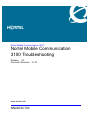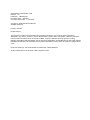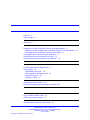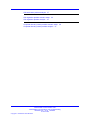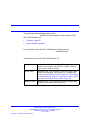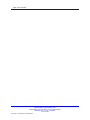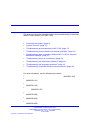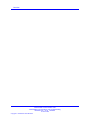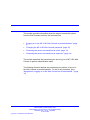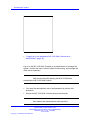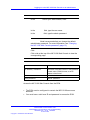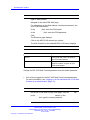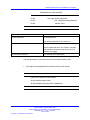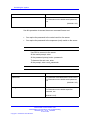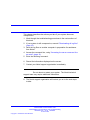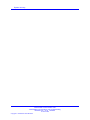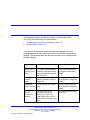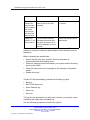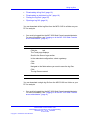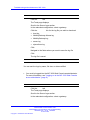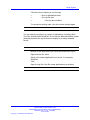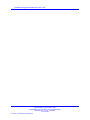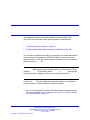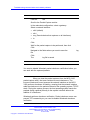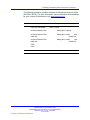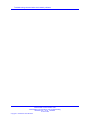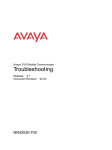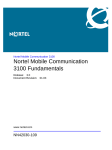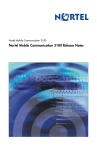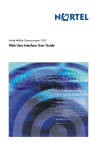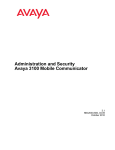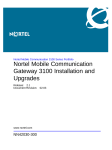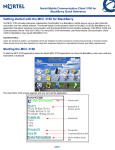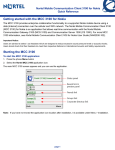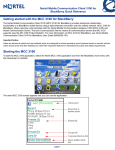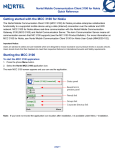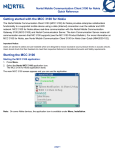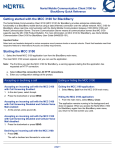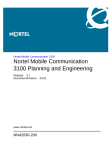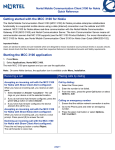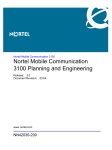Download Avaya Mobile Communication 3100 User's Manual
Transcript
Nortel Mobile Communication 3100 Nortel Mobile Communication 3100 Troubleshooting Release: 3.0 Document Revision: 01.03 www.nortel.com NN42030-700 . Nortel Mobile Communication 3100 Release: 3.0 Publication: NN42030-700 Document status: Standard Document release date: 9 June 2009 Copyright © 2008-2009 Nortel Networks All Rights Reserved. Printed in Canada LEGAL NOTICE This document contains Nortel confidential and proprietary information. It is not to be copied, disclosed or distributed in any manner, in whole or in part, without Nortel’s express written authorization. While the information in this document is believed to be accurate and reliable, except as otherwise expressly agreed to in writing NORTEL PROVIDES THIS DOCUMENT "AS IS" WITHOUT WARRANTY OR CONDITION OF ANY KIND, EITHER EXPRESS OR IMPLIED. The information and/or products described in this document are subject to change without notice. Nortel, the Nortel logo, and the Globemark are trademarks of Nortel Networks. All other trademarks are the property of their respective owners. . . Features 5 Other changes References 5 7 Logging on to the MC 3100 Web Console as an administrator 9 Logging on to the standalone MC 3100 Web Console as an administrator Accessing the MC 3100 Web Console from the ECM 11 Changing the MC 3100 Web Console password 12 Accessing the server command line as nortel 13 Accessing the server command line as superuser 14 Troubleshooting license file problems 17 Using log files 18 Downloading all log files 19 Downloading an individual log file 19 Sorting the log files 20 Opening a log file 21 Performing a packet capture 23 Disabling Wireshark packet checksum verification 24 Log in problem scenario setup 30 Client log in problem analysis 31 Call termination problem scenario setup 36 Nortel Mobile Communication 3100 Nortel Mobile Communication 3100 Troubleshooting NN42030-700 01.03 Standard 9 June 2009 Copyright © 2008-2009 Nortel Networks . 10 Call termination problem analysis 37 Call origination problem scenario setup 42 Call origination problem analysis 43 Corporate directory search problem scenario setup 49 Corporate directory search problem analysis 51 Nortel Mobile Communication 3100 Nortel Mobile Communication 3100 Troubleshooting NN42030-700 01.03 Standard 9 June 2009 Copyright © 2008-2009 Nortel Networks . . The following sections details what’s new in (NN42030-700) for Mobile Communication 3100 (MC 3100) Release 3.0. • • "Features" (page 5) "Other changes" (page 5) For information on all the MC 3100 Release 3.0 features, see (NN42030-109) . This document is new for MC 3100 Release 3.0. June 2009 Standard 01.03. This document is issued to support Nortel Mobile Communication 3100 Release 3.0 SU3. Changes were made to technical content. January 2009 Standard 01.02. This document is issued to support Nortel Mobile Communication 3100 Release 3.0. Changes were made to "Downloading all log files" (page 19), "Downloading an individual log file" (page 19), "Sorting the log files" (page 20), and "Performing a packet capture" (page 23). September 2008 Standard 01.01. This document is issued to support Nortel Mobile Communication 3100 Release 3.0. Nortel Mobile Communication 3100 Nortel Mobile Communication 3100 Troubleshooting NN42030-700 01.03 Standard 9 June 2009 Copyright © 2008-2009 Nortel Networks . New in this release Nortel Mobile Communication 3100 Nortel Mobile Communication 3100 Troubleshooting NN42030-700 01.03 Standard 9 June 2009 Copyright © 2008-2009 Nortel Networks . . This document provides information about the troubleshooting of the Nortel Mobile Communication 3100 (MC 3100). • • • • • "Accessing the system" (page 9) • • • • "Troubleshooting client log in problems" (page 29) "System recovery" (page 15) "Troubleshooting and maintenance of MC 3100" (page 17) "Troubleshooting communication and network problems" (page 23) "Troubleshooting data connections between MCC 3100 for Windows Mobile and Gateway" (page 27) "Troubleshooting call termination problems" (page 35) "Troubleshooting call origination problems" (page 41) "Troubleshooting corporate directory search problems" (page 49) For more information, see the following documents: • • (NN42030-109) (NN42030-101) • (NN42030-102) • (NN42030-107) • (NN42030-200) • (NN42030-300) • (NN42030-600) Nortel Mobile Communication 3100 Nortel Mobile Communication 3100 Troubleshooting NN42030-700 01.03 Standard 9 June 2009 Copyright © 2008-2009 Nortel Networks . Overview Nortel Mobile Communication 3100 Nortel Mobile Communication 3100 Troubleshooting NN42030-700 01.03 Standard 9 June 2009 Copyright © 2008-2009 Nortel Networks . . This module provides information about the ways to access the system from the Web Console and from the command line. • "Logging on to the MC 3100 Web Console as an administrator" (page 9) • • • "Changing the MC 3100 Web Console password" (page 12) "Accessing the server command line as nortel" (page 13) "Accessing the server command line as superuser" (page 14) This module describes the procedures you use to log on to MC 3100 Web Console to perform administration tasks. The following flowchart depicts the procedures you perform to log on to the Web Console as an administrator. To link to any procedure, go to "Navigation to Logging on to the Web Console as an administrator " (page 10) Nortel Mobile Communication 3100 Nortel Mobile Communication 3100 Troubleshooting NN42030-700 01.03 Standard 9 June 2009 Copyright © 2008-2009 Nortel Networks . Accessing the system • "Logging on to the standalone MC 3100 Web Console as an administrator" (page 10) Log on to the MC 3100 Web Console as an administrator to manage the system, monitor the users, monitor Instant Conferencing, and manage the client server repository. Wait two minutes after starting the MCG 3100 before accessing the MC 3100 Web Console. • You need the administrator user id and password to perform this procedure. • Access the MC 3100 Web Console using a web browser. User names and passwords are case-sensitive. Nortel Mobile Communication 3100 Nortel Mobile Communication 3100 Troubleshooting NN42030-700 01.03 Standard 9 June 2009 Copyright © 2008-2009 Nortel Networks . Logging on to the MC 3100 Web Console as an administrator In the field of your Web browser, enter In the field, type the user name. In the field, type the admin password. Nortel recommends that you change the default administrator password. For more information, see "Changing the MC 3100 Web Console password" (page 12). Click . Click a tab at the top of the MC 3100 Web Console to view the corresponding page. <IP address | hostname> The name of the MCG server in fully qualified domain name (FQDN) format, or the IP address of the server. user name Default: admin admin password Default: password Access the MC 3100 Web Console from the ECM. • The ECM must be configured to contain the MCG 3100 servers as elements. • You must have a valid user ID and password to access the ECM. Nortel Mobile Communication 3100 Nortel Mobile Communication 3100 Troubleshooting NN42030-700 01.03 Standard 9 June 2009 Copyright © 2008-2009 Nortel Networks . Accessing the system Open a Web browser. Navigate to the main ECM Web page. For information on the Web address, userid and password, see your ECM administrator. In the field, enter the ECM userid. In the Click field, enter the ECM password. . The Elements page displays. Click on the MCG 3100 element you require. The Web Console for the selected MCG 3100 server displays. User ID Your ECM user name, as given by your ECM administrator. Password The password associated with your ECM user name, as given by your ECM administrator Change the MC 3100 Web Console password from the default password. • You must be logged into the MC 3100 Web Console as administrator. For more information, see "Logging on to the standalone MC 3100 Web Console as an administrator" (page 10). On the MC 3100 Web Console main page, click the In the section, in the box, type the current password. Nortel Mobile Communication 3100 Nortel Mobile Communication 3100 Troubleshooting NN42030-700 01.03 Standard 9 June 2009 Copyright © 2008-2009 Nortel Networks . tab. Accessing the server command line as nortel Passwords are case-sensitive. In the box, type a new password. In the box, retype the new password. In the Current Password section, click . Existing password. The default password for new servers is New password New password for the Admin server. Secure passwords use a mix of letters, numbers and alphabetic characters and can be up to 19 characters in length. Confirm New Password New password for confirmation. Use this procedure to access the server command line as nortel. • You require the password to the nortel userid on the server. Use SSH to connect to the server. At the userid prompt, enter At the password prompt, enter <password> Nortel Mobile Communication 3100 Nortel Mobile Communication 3100 Troubleshooting NN42030-700 01.03 Standard 9 June 2009 Copyright © 2008-2009 Nortel Networks . Accessing the system <password> The password associated with the nortel userid. For information on the default nortel password, see (NN43001-315) . Use this procedure to access the server command line as root. • • You require the password to the nortel userid on the server. You require the password to the superuser (root) userid on the server. Use SSH to connect to the server. At the userid prompt, enter At the password prompt, enter <password> To become the root user, enter At the prompt, enter <root_password> <password> The password associated with the nortel userid. For information on the default nortel password, see (NN43001-315) . <root_password> The password associated with the superuser. For information on the default superuser password, see (NN43001-315) . Nortel Mobile Communication 3100 Nortel Mobile Communication 3100 Troubleshooting NN42030-700 01.03 Standard 9 June 2009 Copyright © 2008-2009 Nortel Networks . . This chapter describes the actions you take if your system becomes unresponsive. 1. Work through the troubleshooting procedures in the next sections of this book. 2. If your system is still unresponsive, execute "Downloading all log files" (page 19). 3. Save the log files on another computer in preparation for assistance from Nortel. 4. Access the command line, using "Accessing the server command line as nortel" (page 13). 5. Enter the following command: 6. Record the information displayed on the screen. 7. Contact your Nortel support organization immediately. Do not reboot or restart your system. The Nortel technical support team may require additional information. 8. The Nortel support organization will instruct you on to the next steps to take. Nortel Mobile Communication 3100 Nortel Mobile Communication 3100 Troubleshooting NN42030-700 01.03 Standard 9 June 2009 Copyright © 2008-2009 Nortel Networks . System recovery Nortel Mobile Communication 3100 Nortel Mobile Communication 3100 Troubleshooting NN42030-700 01.03 Standard 9 June 2009 Copyright © 2008-2009 Nortel Networks . . The following modules describe the Mobile Communication 3100 (MC 3100) troubleshooting and maintenance. • • "Troubleshooting license file problems" (page 17) "Using log files" (page 18) If you encounter a problem with the license file installation, an error message appears in the License Info field on the System Configuration window. The following table lists the most common error messages and possible solutions. License Info: License file not found The Mobile Communication Gateway 3100 (MCG 3100) is not activated and requires the license file. Upload the license file on the System Configuration screen. License Info: License is invalid The MCG 3100 is using another activated machine’s license file. Upload a valid license file on the System Configuration screen. License Info: License expired The license file is no longer valid. Upload a valid license file on the System Configuration screen. License Info: ERROR 23: protocol violation The MCG 3100 is not activated although the license file is valid. The local system clock is out of sync with the licensing server clock. Reset the clock and restart the system. Nortel Mobile Communication 3100 Nortel Mobile Communication 3100 Troubleshooting NN42030-700 01.03 Standard 9 June 2009 Copyright © 2008-2009 Nortel Networks . Troubleshooting and maintenance of MC 3100 License Info: ERROR 103: Client’s system clock is suspect and / or the client configur ation has been tampered with. The system clock changed after the MCG 3100 was activated. Reset the clock and restart the system. License Info: ERROR 17: key limit exceeded The license file has been activated before with other machines and there are no licenses available for you to activate. Contact the licensing server administrator. If the recommended solution fails to correct the problem, or if the problem is not listed, contact the administrator of the licensing server for assistance. Before contacting the administrator: • Ensure that the date, time, and time zone for the system is synchronized with the licensing server. • Check the network connection between your system and the licensing server (route, DNS). • Check the most recent error message on the Gateway Configuration screen. • Restart the server. The MCG 3100 automatically generates the following log files: • • • • • Boot log MCG 3100 Alarms log Nortel Gateway log Server log Error log The log files are generated on a daily basis, with the current day’s output overwriting the output from preceding day. Use the following procedures to handle the log files: Nortel Mobile Communication 3100 Nortel Mobile Communication 3100 Troubleshooting NN42030-700 01.03 Standard 9 June 2009 Copyright © 2008-2009 Nortel Networks . Using log files • • • • "Downloading all log files" (page 19) "Downloading an individual log file" (page 19) "Sorting the log files" (page 20) "Opening a log file" (page 21) You can download all the log files from the MCG 3100 to a folder on your PC for analysis. • You must be logged into the MC 3100 Web Console as administrator. For more information, see "Logging on to the MC 3100 Web Console as an administrator" (page 9). Click the tab. The Tools page displays. Scroll to the Server Logs section. In the redundant configuration, select a gateway. Click Click . . Navigate to the folder where you want to save the log files. Click . The log files are saved. You can download a single log file from the MCG 3100 to a folder on your PC for analysis. • You must be logged into the MC 3100 Web Console as administrator. For more information, see "Logging on to the MC 3100 Web Console as an administrator" (page 9). Nortel Mobile Communication 3100 Nortel Mobile Communication 3100 Troubleshooting NN42030-700 01.03 Standard 9 June 2009 Copyright © 2008-2009 Nortel Networks . Troubleshooting and maintenance of MC 3100 Click the tab. The Tools page displays. Scroll to the Server Logs section. In the redundant configuration, select a gateway. Click the • • • • • link for the log file you wish to download: boot.log MobilityGateway-Alarms.log MobilityGateway.log server.log sipconferror.log Click . Navigate to the folder where you want to save the log file. Click . The log file is saved. You can sort the logs by name, file size, or date modified. • You must be logged into the MC 3100 Web Console as administrator. For more information, see "Logging on to the MC 3100 Web Console as an administrator" (page 9). Click the tab. The Tools page displays. Scroll to the Server Logs section. In the redundant configuration, select a gateway. Nortel Mobile Communication 3100 Nortel Mobile Communication 3100 Troubleshooting NN42030-700 01.03 Standard 9 June 2009 Copyright © 2008-2009 Nortel Networks . Using log files Click the column heading to sort the logs: • • • —Sort in alphabetical order. —Sort by file size. —Sort by date modified. To reverse the sorting order, click the column heading again. You can open the log files in a number of applications, including Hilios Text Pad, and Microsoft WordPad. Do not use the Microsoft default viewer (Notepad) because the log file does not display in an easily readable format. Browse to the folder where you have downloaded the log file. Right-click the file, select . Select a file viewer application from the list. For example, WordPad. Click . Open the log file in the file viewer application you selected. Nortel Mobile Communication 3100 Nortel Mobile Communication 3100 Troubleshooting NN42030-700 01.03 Standard 9 June 2009 Copyright © 2008-2009 Nortel Networks . Troubleshooting and maintenance of MC 3100 Nortel Mobile Communication 3100 Nortel Mobile Communication 3100 Troubleshooting NN42030-700 01.03 Standard 9 June 2009 Copyright © 2008-2009 Nortel Networks . . The following modules describe the Mobile Communication 3100 (MC 3100) communication and network problem troubleshooting. • • "Performing a packet capture" (page 23) "Disabling Wireshark packet checksum verification" (page 24) You can use the packet dump utility to capture all of the data transmitted and received on an interface of the MCG 3100 for a period of time (a capture session). After the capture session completes, you can save the file. packet dump as a Before performing a packet capture, confirm that the server contains . If necessary, install in , and change the permissions by logging on as root and using the command To open the files for troubleshooting and analysis, you require the protocol analyzer called Wireshark (formerly Ethereal). • You must be logged into the MC 3100 Web Console as administrator. For more information, see "Logging on to the MC 3100 Web Console as an administrator" (page 9). Nortel Mobile Communication 3100 Nortel Mobile Communication 3100 Troubleshooting NN42030-700 01.03 Standard 9 June 2009 Copyright © 2008-2009 Nortel Networks . Troubleshooting communication and network problems Click the tab. Scroll to the Packet Capture section. In the redundant configuration, select a gateway. Select a network interface: • • • • eth0 (default) eth1 any (Pseudo-device that captures on all interfaces) lo Click . Wait for the packet capture to be performed, then click Click . Navigate to the folder where you want to save the file. Click The . log . log file is saved. You need to disable Wireshark packet checksum verification before you can work with the captured packets. When you view the packet captures from the MCG 3100 packet capture utility, the trace contains incorrect checksums. The incorrect checksums occur because the network interface on the MCG 3100 performs checksum off-loading, meaning that the network interface adds the checksum to the packets instead of the operating system TCP/IP stack. During the capture process, the host operating system sends the packets (being captured) directly to the capture interface without the addition of a checksum. Wireshark performs checksum verification. Packet checksum errors can prevent TCP reassembly so you need to disable Wireshark checksum verification. Nortel Mobile Communication 3100 Nortel Mobile Communication 3100 Troubleshooting NN42030-700 01.03 Standard 9 June 2009 Copyright © 2008-2009 Nortel Networks . Disabling Wireshark packet checksum verification The following procedure provides the steps for Wireshark Version 0.99.6a (SVN Rev 22276). For more information, see the Wireshark documentation for your version of Wireshark or visit www.wireshark.org From the Wireshark menu, select In the left pane of the . dialog box, expand In the left pane of the clear the dialog box, select and check box. In the left pane of the clear the dialog box, select and check box. Click Click . . Nortel Mobile Communication 3100 Nortel Mobile Communication 3100 Troubleshooting NN42030-700 01.03 Standard 9 June 2009 Copyright © 2008-2009 Nortel Networks . . Troubleshooting communication and network problems Nortel Mobile Communication 3100 Nortel Mobile Communication 3100 Troubleshooting NN42030-700 01.03 Standard 9 June 2009 Copyright © 2008-2009 Nortel Networks .