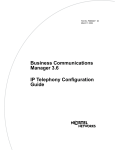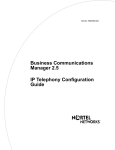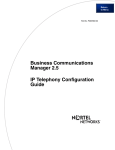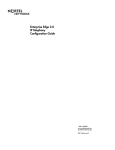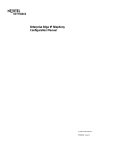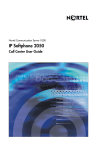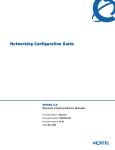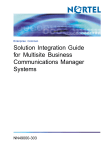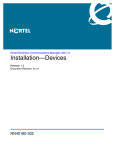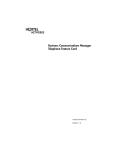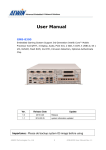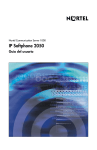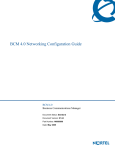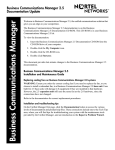Download Avaya IP Telephony Configuration Guide
Transcript
Part No. P0993474 03
Business Communications
Manager 3.0
IP Telephony Configuration
Guide
2
Copyright © 2002 Nortel Networks
All rights reserved.
The information in this document is subject to change without notice. The statements, configurations, technical data, and
recommendations in this document are believed to be accurate and reliable, but are presented without express or implied
warranty. Users must take full responsibility for their applications of any products specified in this document. The
information in this document is proprietary to Nortel Networks NA Inc.
Trademarks
NORTEL NETWORKS is a trademark of Nortel Networks.
Microsoft, MS, MS-DOS, Windows, and Windows NT are registered trademarks of Microsoft Corporation.
Symbol, Spectrum24, and NetVision are registered trademarks of Symbol Technologies, Inc.
All other trademarks and registered trademarks are the property of their respective owners.
P0993474 03
3
Table of Contents
Preface . . . . . . . . . . . . . . . . . . . . . . . . . . . . . . . . . . . . . . . . . . . . . . . . . . . . . . . . . . 13
Before you begin . . . . . . . . . . . . . . . . . . . . . . . . . . . . . . . . . . . . . . . . . . . . . . . . . . . . . . . . . . 13
Symbols used in this guide . . . . . . . . . . . . . . . . . . . . . . . . . . . . . . . . . . . . . . . . . . . . . . . . . . 13
Text conventions . . . . . . . . . . . . . . . . . . . . . . . . . . . . . . . . . . . . . . . . . . . . . . . . . . . . . . . . . . 14
Acronyms . . . . . . . . . . . . . . . . . . . . . . . . . . . . . . . . . . . . . . . . . . . . . . . . . . . . . . . . . . . . . . . . 14
Related publications . . . . . . . . . . . . . . . . . . . . . . . . . . . . . . . . . . . . . . . . . . . . . . . . . . . . . . . 16
How to get help . . . . . . . . . . . . . . . . . . . . . . . . . . . . . . . . . . . . . . . . . . . . . . . . . . . . . . . . . . . 16
USA and Canada . . . . . . . . . . . . . . . . . . . . . . . . . . . . . . . . . . . . . . . . . . . . . . . . . . . . . . . 16
Presales Support (CSAN) . . . . . . . . . . . . . . . . . . . . . . . . . . . . . . . . . . . . . . . . . . . . . 16
EMEA (Europe, Middle East, Africa) . . . . . . . . . . . . . . . . . . . . . . . . . . . . . . . . . . . . . . . . 16
CALA (Caribbean & Latin America) . . . . . . . . . . . . . . . . . . . . . . . . . . . . . . . . . . . . . . . . . 16
APAC (Asia Pacific) . . . . . . . . . . . . . . . . . . . . . . . . . . . . . . . . . . . . . . . . . . . . . . . . . . . . . 17
Chapter 1
Introduction . . . . . . . . . . . . . . . . . . . . . . . . . . . . . . . . . . . . . . . . . . . . . . . . . . . . . . 19
IP telephones and VoIP trunks . . . . . . . . . . . . . . . . . . . . . . . . . . . . . . . . . . . . . . . . . . . . . . . 20
IP telephones . . . . . . . . . . . . . . . . . . . . . . . . . . . . . . . . . . . . . . . . . . . . . . . . . . . . . . . . . 20
VoIP trunks . . . . . . . . . . . . . . . . . . . . . . . . . . . . . . . . . . . . . . . . . . . . . . . . . . . . . . . . . . . 20
Creating the IP telephony network . . . . . . . . . . . . . . . . . . . . . . . . . . . . . . . . . . . . . . . . . . . . 21
Business Communications Manager 3.0 . . . . . . . . . . . . . . . . . . . . . . . . . . . . . . . . . . . . . 22
M1-ITG . . . . . . . . . . . . . . . . . . . . . . . . . . . . . . . . . . . . . . . . . . . . . . . . . . . . . . . . . . . . . . 23
Telephones . . . . . . . . . . . . . . . . . . . . . . . . . . . . . . . . . . . . . . . . . . . . . . . . . . . . . . . . . . . 23
VoIP trunks and analog/digital telephones . . . . . . . . . . . . . . . . . . . . . . . . . . . . . . . . 23
VoIP trunks and IP telephones . . . . . . . . . . . . . . . . . . . . . . . . . . . . . . . . . . . . . . . . . 24
Gatekeepers on the network . . . . . . . . . . . . . . . . . . . . . . . . . . . . . . . . . . . . . . . . . . . . . . 24
IP network . . . . . . . . . . . . . . . . . . . . . . . . . . . . . . . . . . . . . . . . . . . . . . . . . . . . . . . . . . . . 24
WAN . . . . . . . . . . . . . . . . . . . . . . . . . . . . . . . . . . . . . . . . . . . . . . . . . . . . . . . . . . . . . 24
LAN . . . . . . . . . . . . . . . . . . . . . . . . . . . . . . . . . . . . . . . . . . . . . . . . . . . . . . . . . . . . . . 25
Public Switched Telephone Network . . . . . . . . . . . . . . . . . . . . . . . . . . . . . . . . . . . . . . . . 25
Key IP telephony concepts . . . . . . . . . . . . . . . . . . . . . . . . . . . . . . . . . . . . . . . . . . . . . . . . . . 25
Codecs . . . . . . . . . . . . . . . . . . . . . . . . . . . . . . . . . . . . . . . . . . . . . . . . . . . . . . . . . . . . . . 26
Jitter Buffer . . . . . . . . . . . . . . . . . . . . . . . . . . . . . . . . . . . . . . . . . . . . . . . . . . . . . . . . . . . 26
QoS routing . . . . . . . . . . . . . . . . . . . . . . . . . . . . . . . . . . . . . . . . . . . . . . . . . . . . . . . . . . . 27
Chapter 2
Prerequisites checklist . . . . . . . . . . . . . . . . . . . . . . . . . . . . . . . . . . . . . . . . . . . . . 29
Network diagram . . . . . . . . . . . . . . . . . . . . . . . . . . . . . . . . . . . . . . . . . . . . . . . . . . . . . . . . . . 29
Network devices . . . . . . . . . . . . . . . . . . . . . . . . . . . . . . . . . . . . . . . . . . . . . . . . . . . . . . . . . . 30
Network assessment . . . . . . . . . . . . . . . . . . . . . . . . . . . . . . . . . . . . . . . . . . . . . . . . . . . . . . . 30
Resource assessment . . . . . . . . . . . . . . . . . . . . . . . . . . . . . . . . . . . . . . . . . . . . . . . . . . . . . . 31
Configuring media gateway parameters for IP service . . . . . . . . . . . . . . . . . . . . . . . . . . 32
IP Telephony Configuration Guide
4
Table of Contents
Keycodes . . . . . . . . . . . . . . . . . . . . . . . . . . . . . . . . . . . . . . . . . . . . . . . . . . . . . . . . . . . . . . . . 33
Business Communications Manager system configuration . . . . . . . . . . . . . . . . . . . . . . . . . . 34
Defining published IP address . . . . . . . . . . . . . . . . . . . . . . . . . . . . . . . . . . . . . . . . . . . . 35
Setting the Global IP (published IP) . . . . . . . . . . . . . . . . . . . . . . . . . . . . . . . . . . . . . 35
Determining the published IP address . . . . . . . . . . . . . . . . . . . . . . . . . . . . . . . . . . . 36
IP telephones . . . . . . . . . . . . . . . . . . . . . . . . . . . . . . . . . . . . . . . . . . . . . . . . . . . . . . . . . . . . . 37
NetVision wireless telephones . . . . . . . . . . . . . . . . . . . . . . . . . . . . . . . . . . . . . . . . . . . . . . . . 37
Chapter 3
Installing IP telephones . . . . . . . . . . . . . . . . . . . . . . . . . . . . . . . . . . . . . . . . . . . . . 39
Supporting IP telephony . . . . . . . . . . . . . . . . . . . . . . . . . . . . . . . . . . . . . . . . . . . . . . . . . . . . 39
About Nortel Networks IP telephones . . . . . . . . . . . . . . . . . . . . . . . . . . . . . . . . . . . . . . . 40
Configuring Nortel Networks i-series telephones . . . . . . . . . . . . . . . . . . . . . . . . . . . . . . . . . 40
Preparing your system for IP telephone registration . . . . . . . . . . . . . . . . . . . . . . . . . . . . 40
Choosing a codec . . . . . . . . . . . . . . . . . . . . . . . . . . . . . . . . . . . . . . . . . . . . . . . . . . . 42
Choosing a Jitter Buffer . . . . . . . . . . . . . . . . . . . . . . . . . . . . . . . . . . . . . . . . . . . . . . 43
Installing i-series telephones . . . . . . . . . . . . . . . . . . . . . . . . . . . . . . . . . . . . . . . . . . . . . . 43
Before installing . . . . . . . . . . . . . . . . . . . . . . . . . . . . . . . . . . . . . . . . . . . . . . . . . . . . 43
Using a 3-port switch . . . . . . . . . . . . . . . . . . . . . . . . . . . . . . . . . . . . . . . . . . . . . . . . 43
Connecting the i2002 or i2004 telephone . . . . . . . . . . . . . . . . . . . . . . . . . . . . . . . . . 44
Configuring the i2002 or i2004 telephone to the system . . . . . . . . . . . . . . . . . . . . . . . . . 44
Registering the telephone to the system . . . . . . . . . . . . . . . . . . . . . . . . . . . . . . . . . 45
Configuring telephone settings . . . . . . . . . . . . . . . . . . . . . . . . . . . . . . . . . . . . . . . . . 45
Troubleshooting an IP telephone . . . . . . . . . . . . . . . . . . . . . . . . . . . . . . . . . . . . . . . . . . . 48
Other troubleshooting tips . . . . . . . . . . . . . . . . . . . . . . . . . . . . . . . . . . . . . . . . . . . . . 48
Configuring DHCP . . . . . . . . . . . . . . . . . . . . . . . . . . . . . . . . . . . . . . . . . . . . . . . . . . . . . . 49
IP telephony DHCP notes . . . . . . . . . . . . . . . . . . . . . . . . . . . . . . . . . . . . . . . . . . . . . 50
Checking IP server status . . . . . . . . . . . . . . . . . . . . . . . . . . . . . . . . . . . . . . . . . . . . . . . . 52
Modifying IP telephone status settings . . . . . . . . . . . . . . . . . . . . . . . . . . . . . . . . . . . . . . . . . 53
Working with the features list . . . . . . . . . . . . . . . . . . . . . . . . . . . . . . . . . . . . . . . . . . . . . . . . . 55
Using the Services button to access features . . . . . . . . . . . . . . . . . . . . . . . . . . . . . . . . . 56
Using the Hot Desking feature . . . . . . . . . . . . . . . . . . . . . . . . . . . . . . . . . . . . . . . . . . . . 57
Notes about Hot Desking . . . . . . . . . . . . . . . . . . . . . . . . . . . . . . . . . . . . . . . . . . . . . 58
Customizing feature labels . . . . . . . . . . . . . . . . . . . . . . . . . . . . . . . . . . . . . . . . . . . . . . . 59
Download firmware to a Nortel IP telephone . . . . . . . . . . . . . . . . . . . . . . . . . . . . . . . . . . . . . 60
Deregistering DNs for IP telephones . . . . . . . . . . . . . . . . . . . . . . . . . . . . . . . . . . . . . . . . . . . 62
Moving IP telephones . . . . . . . . . . . . . . . . . . . . . . . . . . . . . . . . . . . . . . . . . . . . . . . . . . . . . . 63
Keep DN alive . . . . . . . . . . . . . . . . . . . . . . . . . . . . . . . . . . . . . . . . . . . . . . . . . . . . . . . . . 63
Configuring the Nortel Networks i2050 Software Phone . . . . . . . . . . . . . . . . . . . . . . . . . . . . 64
P0993474 03
Table of Contents
5
Chapter 4
Installing NetVision telephones . . . . . . . . . . . . . . . . . . . . . . . . . . . . . . . . . . . . . . 67
NetVision connectivity . . . . . . . . . . . . . . . . . . . . . . . . . . . . . . . . . . . . . . . . . . . . . . . . . . . . . . 67
Access points . . . . . . . . . . . . . . . . . . . . . . . . . . . . . . . . . . . . . . . . . . . . . . . . . . . . . . . . . . 68
Keycodes . . . . . . . . . . . . . . . . . . . . . . . . . . . . . . . . . . . . . . . . . . . . . . . . . . . . . . . . . . . . . 68
Handset and call functions . . . . . . . . . . . . . . . . . . . . . . . . . . . . . . . . . . . . . . . . . . . . . . . . 68
Configuring NetVision records . . . . . . . . . . . . . . . . . . . . . . . . . . . . . . . . . . . . . . . . . . . . . . . . 68
Gathering system information before you start . . . . . . . . . . . . . . . . . . . . . . . . . . . . . . . . 69
Assigning H.323 Terminals records . . . . . . . . . . . . . . . . . . . . . . . . . . . . . . . . . . . . . . . . . 69
Notes . . . . . . . . . . . . . . . . . . . . . . . . . . . . . . . . . . . . . . . . . . . . . . . . . . . . . . . . . . . . 69
Adding a NetVision record in the Unified Manager . . . . . . . . . . . . . . . . . . . . . . . . . . 70
Testing the handset functions . . . . . . . . . . . . . . . . . . . . . . . . . . . . . . . . . . . . . . . . . . . . . . . . 71
Updating the H.323 terminals record . . . . . . . . . . . . . . . . . . . . . . . . . . . . . . . . . . . . . . . . . . . 71
Changing a handset Name . . . . . . . . . . . . . . . . . . . . . . . . . . . . . . . . . . . . . . . . . . . . . . . . . . 72
Changing the DN record of a handset . . . . . . . . . . . . . . . . . . . . . . . . . . . . . . . . . . . . . . . . . . 72
Deleting a NetVision telephone from the system . . . . . . . . . . . . . . . . . . . . . . . . . . . . . . . . . . 72
Chapter 5
Configuring VoIP trunks . . . . . . . . . . . . . . . . . . . . . . . . . . . . . . . . . . . . . . . . . . . . 73
Pre-installation system requirements . . . . . . . . . . . . . . . . . . . . . . . . . . . . . . . . . . . . . . . . . . 74
Keycodes . . . . . . . . . . . . . . . . . . . . . . . . . . . . . . . . . . . . . . . . . . . . . . . . . . . . . . . . . . . . . 74
Published IP address . . . . . . . . . . . . . . . . . . . . . . . . . . . . . . . . . . . . . . . . . . . . . . . . . . . . 74
Configuring media parameters . . . . . . . . . . . . . . . . . . . . . . . . . . . . . . . . . . . . . . . . . . . . . . . 74
Outgoing call configuration . . . . . . . . . . . . . . . . . . . . . . . . . . . . . . . . . . . . . . . . . . . . . . . . . . 76
Putting VoIP lines into a line pool . . . . . . . . . . . . . . . . . . . . . . . . . . . . . . . . . . . . . . . . . . 76
Configuring telephones to access the VoIP lines . . . . . . . . . . . . . . . . . . . . . . . . . . . . . . 78
Configuring a remote gateway . . . . . . . . . . . . . . . . . . . . . . . . . . . . . . . . . . . . . . . . . . . . 78
Configuring PSTN fallback . . . . . . . . . . . . . . . . . . . . . . . . . . . . . . . . . . . . . . . . . . . . . . . 80
Enabling PSTN fallback . . . . . . . . . . . . . . . . . . . . . . . . . . . . . . . . . . . . . . . . . . . . . . 81
Setting up the VoIP schedule . . . . . . . . . . . . . . . . . . . . . . . . . . . . . . . . . . . . . . . . . . 82
Configuring routes . . . . . . . . . . . . . . . . . . . . . . . . . . . . . . . . . . . . . . . . . . . . . . . . . . 82
Creating destination codes for fallback . . . . . . . . . . . . . . . . . . . . . . . . . . . . . . . . . . . 84
Activating the VoIP schedule . . . . . . . . . . . . . . . . . . . . . . . . . . . . . . . . . . . . . . . . . . 87
Turning on QoS monitor . . . . . . . . . . . . . . . . . . . . . . . . . . . . . . . . . . . . . . . . . . . . . . 87
PSTN fallback metrics . . . . . . . . . . . . . . . . . . . . . . . . . . . . . . . . . . . . . . . . . . . . . . . . . . . 88
Incoming call configuration . . . . . . . . . . . . . . . . . . . . . . . . . . . . . . . . . . . . . . . . . . . . . . . . . . 89
Assign a target line to the DN . . . . . . . . . . . . . . . . . . . . . . . . . . . . . . . . . . . . . . . . . . . . . 89
Example configuration, set to set . . . . . . . . . . . . . . . . . . . . . . . . . . . . . . . . . . . . . . . . . . . . . 91
On Business Communications Manager Ottawa . . . . . . . . . . . . . . . . . . . . . . . . . . . . . . . 92
On Business Communications Manager Santa Clara . . . . . . . . . . . . . . . . . . . . . . . . . . . 94
Making calls . . . . . . . . . . . . . . . . . . . . . . . . . . . . . . . . . . . . . . . . . . . . . . . . . . . . . . . . . . 95
Connecting an i200X telephone . . . . . . . . . . . . . . . . . . . . . . . . . . . . . . . . . . . . . . . . . . . 96
IP Telephony Configuration Guide
6
Table of Contents
Connecting an i200X telephone on the LAN . . . . . . . . . . . . . . . . . . . . . . . . . . . . . . 96
Example, PSTN call to remote node . . . . . . . . . . . . . . . . . . . . . . . . . . . . . . . . . . . . . . . . . . . 97
Remote access over VoIP trunks . . . . . . . . . . . . . . . . . . . . . . . . . . . . . . . . . . . . . . . . . . . . . . 97
Configuring Net Meeting clients . . . . . . . . . . . . . . . . . . . . . . . . . . . . . . . . . . . . . . . . . . . . . . . 98
Quality of Service Monitor . . . . . . . . . . . . . . . . . . . . . . . . . . . . . . . . . . . . . . . . . . . . . . . . . . 100
Quality of Service Status . . . . . . . . . . . . . . . . . . . . . . . . . . . . . . . . . . . . . . . . . . . . . . . . 100
Updating the QoS monitor data . . . . . . . . . . . . . . . . . . . . . . . . . . . . . . . . . . . . . . . 100
Viewing QoS monitoring logging . . . . . . . . . . . . . . . . . . . . . . . . . . . . . . . . . . . . . . . . . . 101
Port settings . . . . . . . . . . . . . . . . . . . . . . . . . . . . . . . . . . . . . . . . . . . . . . . . . . . . . . . . . . . . . 101
Using firewalls . . . . . . . . . . . . . . . . . . . . . . . . . . . . . . . . . . . . . . . . . . . . . . . . . . . . . . . . 101
Port settings for legacy networks . . . . . . . . . . . . . . . . . . . . . . . . . . . . . . . . . . . . . . . . . 103
Using a gatekeeper . . . . . . . . . . . . . . . . . . . . . . . . . . . . . . . . . . . . . . . . . . . . . . . . . . . . . . . 103
Modifying the Local Gateway Settings . . . . . . . . . . . . . . . . . . . . . . . . . . . . . . . . . . . . . 104
Notes about NPI-TON aliases . . . . . . . . . . . . . . . . . . . . . . . . . . . . . . . . . . . . . . . . 107
Using Radvision ECS 2.1.0.1 as the gatekeeper . . . . . . . . . . . . . . . . . . . . . . . . . . . . . 108
Gatekeeper support for interoperability . . . . . . . . . . . . . . . . . . . . . . . . . . . . . . . . . 109
Using CSE 1000 as a gatekeeper . . . . . . . . . . . . . . . . . . . . . . . . . . . . . . . . . . . . . . . . . 109
Business Communications Manager requirements . . . . . . . . . . . . . . . . . . . . . . . . 110
CSE 1000 configuration, adding an H.323 endpoint . . . . . . . . . . . . . . . . . . . . . . . . 110
Setting the H.323 Endpoint Dialing Plan . . . . . . . . . . . . . . . . . . . . . . . . . . . . . . . . 110
Committing Gatekeeper Configuration Changes . . . . . . . . . . . . . . . . . . . . . . . . . . 111
Configuring Codec Compatibility . . . . . . . . . . . . . . . . . . . . . . . . . . . . . . . . . . . . . . 111
Gatekeeper call scenarios . . . . . . . . . . . . . . . . . . . . . . . . . . . . . . . . . . . . . . . . . . . . . . . 113
Chapter 6
Typical network applications using MCDN . . . . . . . . . . . . . . . . . . . . . . . . . . . . .115
Setting up MCDN over VoIP with fallback . . . . . . . . . . . . . . . . . . . . . . . . . . . . . . . . . . . . . . 115
MCDN functionality on fallback PRI lines . . . . . . . . . . . . . . . . . . . . . . . . . . . . . . . . . . . 116
Networking multiple Business Communications Managers . . . . . . . . . . . . . . . . . . . . . . . . . 117
Multi-location chain with call center . . . . . . . . . . . . . . . . . . . . . . . . . . . . . . . . . . . . . . . . . . . 119
Business Communications Manager to IP telephones . . . . . . . . . . . . . . . . . . . . . . . . . . . . 120
Setting up a remote-based IP telephone . . . . . . . . . . . . . . . . . . . . . . . . . . . . . . . . . . . . 120
Appendix A
Efficient Networking . . . . . . . . . . . . . . . . . . . . . . . . . . . . . . . . . . . . . . . . . . . . . . 121
Determining the bandwidth requirements . . . . . . . . . . . . . . . . . . . . . . . . . . . . . . . . . . . . . . 121
Determining WAN link resources . . . . . . . . . . . . . . . . . . . . . . . . . . . . . . . . . . . . . . . . . 121
Link utilization . . . . . . . . . . . . . . . . . . . . . . . . . . . . . . . . . . . . . . . . . . . . . . . . . . . . . 121
Network engineering . . . . . . . . . . . . . . . . . . . . . . . . . . . . . . . . . . . . . . . . . . . . . . . . . . . . . . 122
Bandwidth requirements on half duplex links . . . . . . . . . . . . . . . . . . . . . . . . . . . . . . . . 124
Bandwidth requirements on full duplex links . . . . . . . . . . . . . . . . . . . . . . . . . . . . . . . . . 125
LAN engineering examples . . . . . . . . . . . . . . . . . . . . . . . . . . . . . . . . . . . . . . . . . . . . . . 126
P0993474 03
Table of Contents
7
WAN engineering . . . . . . . . . . . . . . . . . . . . . . . . . . . . . . . . . . . . . . . . . . . . . . . . . . . . . 126
QoS Monitoring Bandwidth Requirement . . . . . . . . . . . . . . . . . . . . . . . . . . . . . . . . . . . 127
Additional feature configuration . . . . . . . . . . . . . . . . . . . . . . . . . . . . . . . . . . . . . . . . . . . . . 127
Setting Non-linear processing . . . . . . . . . . . . . . . . . . . . . . . . . . . . . . . . . . . . . . . . . . . . 128
Determining network loading caused by IP telephony traffic . . . . . . . . . . . . . . . . . . . . 128
Enough link capacity . . . . . . . . . . . . . . . . . . . . . . . . . . . . . . . . . . . . . . . . . . . . . . . . 130
Not enough link capacity . . . . . . . . . . . . . . . . . . . . . . . . . . . . . . . . . . . . . . . . . . . . 130
Other intranet resource considerations . . . . . . . . . . . . . . . . . . . . . . . . . . . . . . . . . . 131
Implementing the network, LAN engineering . . . . . . . . . . . . . . . . . . . . . . . . . . . . . . . . 131
Further network analysis . . . . . . . . . . . . . . . . . . . . . . . . . . . . . . . . . . . . . . . . . . . . . . . . . . . 131
Components of delay . . . . . . . . . . . . . . . . . . . . . . . . . . . . . . . . . . . . . . . . . . . . . . . . . . 131
Reduce link delay . . . . . . . . . . . . . . . . . . . . . . . . . . . . . . . . . . . . . . . . . . . . . . . . . . . . . 132
Reducing hop count . . . . . . . . . . . . . . . . . . . . . . . . . . . . . . . . . . . . . . . . . . . . . . . . . . . 132
Adjust the jitter buffer size . . . . . . . . . . . . . . . . . . . . . . . . . . . . . . . . . . . . . . . . . . . . 133
Reduce packet errors . . . . . . . . . . . . . . . . . . . . . . . . . . . . . . . . . . . . . . . . . . . . . . . 133
Routing issues . . . . . . . . . . . . . . . . . . . . . . . . . . . . . . . . . . . . . . . . . . . . . . . . . . . . . . . . 134
Post-installation network measurements . . . . . . . . . . . . . . . . . . . . . . . . . . . . . . . . . . . . . . . 134
Appendix B
Silence compression . . . . . . . . . . . . . . . . . . . . . . . . . . . . . . . . . . . . . . . . . . . . . . 135
Silence Compression on Half Duplex Links . . . . . . . . . . . . . . . . . . . . . . . . . . . . . . . . . . . . . 136
Silence compression on Full Duplex Links . . . . . . . . . . . . . . . . . . . . . . . . . . . . . . . . . . . . . 138
Comfort noise . . . . . . . . . . . . . . . . . . . . . . . . . . . . . . . . . . . . . . . . . . . . . . . . . . . . . . . . . . . 140
Appendix C
Network performance utilities. . . . . . . . . . . . . . . . . . . . . . . . . . . . . . . . . . . . . . . 141
Ping . . . . . . . . . . . . . . . . . . . . . . . . . . . . . . . . . . . . . . . . . . . . . . . . . . . . . . . . . . . . . . . . . . . 141
Traceroute . . . . . . . . . . . . . . . . . . . . . . . . . . . . . . . . . . . . . . . . . . . . . . . . . . . . . . . . . . . . . . 141
Sniffer . . . . . . . . . . . . . . . . . . . . . . . . . . . . . . . . . . . . . . . . . . . . . . . . . . . . . . . . . . . . . . . . . 142
Appendix D
Interoperability . . . . . . . . . . . . . . . . . . . . . . . . . . . . . . . . . . . . . . . . . . . . . . . . . . . 143
Speech path setup methods . . . . . . . . . . . . . . . . . . . . . . . . . . . . . . . . . . . . . . . . . . . . . . . . 144
Media path redirection . . . . . . . . . . . . . . . . . . . . . . . . . . . . . . . . . . . . . . . . . . . . . . . . . . . . . 144
Gatekeeper . . . . . . . . . . . . . . . . . . . . . . . . . . . . . . . . . . . . . . . . . . . . . . . . . . . . . . . . . . . . . 145
Asymmetrical media channel negotiation . . . . . . . . . . . . . . . . . . . . . . . . . . . . . . . . . . . . . . 145
No feedback busy station . . . . . . . . . . . . . . . . . . . . . . . . . . . . . . . . . . . . . . . . . . . . . . . 146
Setting up Remote Routers for IP Telephony Prioritization . . . . . . . . . . . . . . . . . . . . . . . . . 146
Creating an outbound traffic filter . . . . . . . . . . . . . . . . . . . . . . . . . . . . . . . . . . . . . . . . . 146
Sample criteria, ranges, and actions for UDP filtering . . . . . . . . . . . . . . . . . . . . . . 147
Using VLAN on the network . . . . . . . . . . . . . . . . . . . . . . . . . . . . . . . . . . . . . . . . . . . . . . . . 148
Choosing DHCP for VLAN . . . . . . . . . . . . . . . . . . . . . . . . . . . . . . . . . . . . . . . . . . . . . . 148
Specifying the site-specific options for VLAN . . . . . . . . . . . . . . . . . . . . . . . . . . . . . . . . 149
IP Telephony Configuration Guide
8
Table of Contents
Symbol NetVision telephones . . . . . . . . . . . . . . . . . . . . . . . . . . . . . . . . . . . . . . . . . . . . . . . 150
Software interoperability restrictions and limitations . . . . . . . . . . . . . . . . . . . . . . . . . . . . . . 150
Appendix E
Quality of Service. . . . . . . . . . . . . . . . . . . . . . . . . . . . . . . . . . . . . . . . . . . . . . . . . 153
Setting QoS . . . . . . . . . . . . . . . . . . . . . . . . . . . . . . . . . . . . . . . . . . . . . . . . . . . . . . . . . . . . . 153
Measuring Intranet QoS . . . . . . . . . . . . . . . . . . . . . . . . . . . . . . . . . . . . . . . . . . . . . . . . . . . 155
Measuring end-to-end network delay . . . . . . . . . . . . . . . . . . . . . . . . . . . . . . . . . . . . . . 155
Measuring end-to-end packet loss . . . . . . . . . . . . . . . . . . . . . . . . . . . . . . . . . . . . . . . . 156
Recording routes . . . . . . . . . . . . . . . . . . . . . . . . . . . . . . . . . . . . . . . . . . . . . . . . . . . . . . 156
Adjusting Ping measurements . . . . . . . . . . . . . . . . . . . . . . . . . . . . . . . . . . . . . . . . . . . 157
Adjustment for processing . . . . . . . . . . . . . . . . . . . . . . . . . . . . . . . . . . . . . . . . . . . 157
Late packets . . . . . . . . . . . . . . . . . . . . . . . . . . . . . . . . . . . . . . . . . . . . . . . . . . . . . . 157
Measurement procedure . . . . . . . . . . . . . . . . . . . . . . . . . . . . . . . . . . . . . . . . . . . . . . . . 158
Other measurement considerations . . . . . . . . . . . . . . . . . . . . . . . . . . . . . . . . . . . . . . . 158
Decision: does the intranet meet IP telephony QoS needs? . . . . . . . . . . . . . . . . . 159
Implementing QoS in IP networks . . . . . . . . . . . . . . . . . . . . . . . . . . . . . . . . . . . . . . . . . . . . 159
Traffic mix . . . . . . . . . . . . . . . . . . . . . . . . . . . . . . . . . . . . . . . . . . . . . . . . . . . . . . . . . . . 160
TCP traffic behavior . . . . . . . . . . . . . . . . . . . . . . . . . . . . . . . . . . . . . . . . . . . . . . . . . . . 160
Business Communications Manager router QoS support . . . . . . . . . . . . . . . . . . . . . . . 161
Network Quality of Service . . . . . . . . . . . . . . . . . . . . . . . . . . . . . . . . . . . . . . . . . . . . . . . . . 161
Network monitoring . . . . . . . . . . . . . . . . . . . . . . . . . . . . . . . . . . . . . . . . . . . . . . . . . . . . 162
Quality of Service parameters . . . . . . . . . . . . . . . . . . . . . . . . . . . . . . . . . . . . . . . . . . . . 162
Packet loss . . . . . . . . . . . . . . . . . . . . . . . . . . . . . . . . . . . . . . . . . . . . . . . . . . . . . . . 162
Packet delay . . . . . . . . . . . . . . . . . . . . . . . . . . . . . . . . . . . . . . . . . . . . . . . . . . . . . . 162
Delay variation (jitter) . . . . . . . . . . . . . . . . . . . . . . . . . . . . . . . . . . . . . . . . . . . . . . . 163
Fallback to PSTN . . . . . . . . . . . . . . . . . . . . . . . . . . . . . . . . . . . . . . . . . . . . . . . . . . . . . 163
Glossary . . . . . . . . . . . . . . . . . . . . . . . . . . . . . . . . . . . . . . . . . . . . . . . . . . . . . . . . 165
Index . . . . . . . . . . . . . . . . . . . . . . . . . . . . . . . . . . . . . . . . . . . . . . . . . . . . . . . . . . . 171
P0993474 03
9
Figures
Figure 1
Network diagram . . . . . . . . . . . . . . . . . . . . . . . . . . . . . . . . . . . . . . . . . . . . . . . . 22
Figure 2
System Configuration, Parameters screen . . . . . . . . . . . . . . . . . . . . . . . . . . . . . 32
Figure 3
Global IP settings . . . . . . . . . . . . . . . . . . . . . . . . . . . . . . . . . . . . . . . . . . . . . . . . 35
Figure 4
Setting the Published IP address . . . . . . . . . . . . . . . . . . . . . . . . . . . . . . . . . . . . 36
Figure 5
Set registration properties . . . . . . . . . . . . . . . . . . . . . . . . . . . . . . . . . . . . . . . . . 41
Figure 6
IP terminal registration server status . . . . . . . . . . . . . . . . . . . . . . . . . . . . . . . . . 52
Figure 7
IP Terminal status . . . . . . . . . . . . . . . . . . . . . . . . . . . . . . . . . . . . . . . . . . . . . . . . 53
Figure 8
IP Terminal status dialog . . . . . . . . . . . . . . . . . . . . . . . . . . . . . . . . . . . . . . . . . . 54
Figure 9
IP Telephony Features List . . . . . . . . . . . . . . . . . . . . . . . . . . . . . . . . . . . . . . . . . 55
Figure 10
Add/Modify Telephony Features List . . . . . . . . . . . . . . . . . . . . . . . . . . . . . . . . . 56
Figure 11
IP Terminal Status tab list . . . . . . . . . . . . . . . . . . . . . . . . . . . . . . . . . . . . . . . . . . 57
Figure 12
Label set defaults . . . . . . . . . . . . . . . . . . . . . . . . . . . . . . . . . . . . . . . . . . . . . . . . 59
Figure 13
Deregister DN from Configuration menu . . . . . . . . . . . . . . . . . . . . . . . . . . . . . . 62
Figure 14
i2050 Communications server . . . . . . . . . . . . . . . . . . . . . . . . . . . . . . . . . . . . . . 64
Figure 15
i2050 Switch type . . . . . . . . . . . . . . . . . . . . . . . . . . . . . . . . . . . . . . . . . . . . . . . . 65
Figure 16
H.323 Terminal list dialog . . . . . . . . . . . . . . . . . . . . . . . . . . . . . . . . . . . . . . . . . . 70
Figure 17
Media parameters . . . . . . . . . . . . . . . . . . . . . . . . . . . . . . . . . . . . . . . . . . . . . . . 74
Figure 18
Trunk/Line data . . . . . . . . . . . . . . . . . . . . . . . . . . . . . . . . . . . . . . . . . . . . . . . . . . 77
Figure 19
Line pool access code setting . . . . . . . . . . . . . . . . . . . . . . . . . . . . . . . . . . . . . . 77
Figure 20
Remote gateway dialog . . . . . . . . . . . . . . . . . . . . . . . . . . . . . . . . . . . . . . . . . . . 79
Figure 21
PSTN fallback diagram . . . . . . . . . . . . . . . . . . . . . . . . . . . . . . . . . . . . . . . . . . . . 80
Figure 22
VoIP Routing Service . . . . . . . . . . . . . . . . . . . . . . . . . . . . . . . . . . . . . . . . . . . . . 82
Figure 23
Add route dialog . . . . . . . . . . . . . . . . . . . . . . . . . . . . . . . . . . . . . . . . . . . . . . . . . 83
Figure 24
VoIP schedule . . . . . . . . . . . . . . . . . . . . . . . . . . . . . . . . . . . . . . . . . . . . . . . . . . 85
Figure 25
Normal schedule routing information . . . . . . . . . . . . . . . . . . . . . . . . . . . . . . . . . 86
Figure 26
QoS Monitor field on the Remote Gateway screen . . . . . . . . . . . . . . . . . . . . . . 88
Figure 27
Threshold fields on the Remote Gateway screen . . . . . . . . . . . . . . . . . . . . . . . 88
Figure 28
Fallback Metrics fields . . . . . . . . . . . . . . . . . . . . . . . . . . . . . . . . . . . . . . . . . . . . 88
Figure 29
Example PSTN fallback . . . . . . . . . . . . . . . . . . . . . . . . . . . . . . . . . . . . . . . . . . . 91
Figure 30
Calling into a remote node from the PSTN . . . . . . . . . . . . . . . . . . . . . . . . . . . . 97
Figure 31
NetMeeting options . . . . . . . . . . . . . . . . . . . . . . . . . . . . . . . . . . . . . . . . . . . . . . 98
Figure 32
NetMeeting advanced options . . . . . . . . . . . . . . . . . . . . . . . . . . . . . . . . . . . . . . 99
Figure 33
Port Ranges . . . . . . . . . . . . . . . . . . . . . . . . . . . . . . . . . . . . . . . . . . . . . . . . . . . 102
Figure 34
Port ranges dialog box . . . . . . . . . . . . . . . . . . . . . . . . . . . . . . . . . . . . . . . . . . . 102
Figure 35
Local gateway IP interface . . . . . . . . . . . . . . . . . . . . . . . . . . . . . . . . . . . . . . . . 105
Figure 36
Business Communications Manager systems with a gatekeeper . . . . . . . . . . 113
Figure 37
M1 to Business Communications Manager network diagram . . . . . . . . . . . . . 116
Figure 38
Multiple Business Communications Manager systems network diagram . . . . . 117
Figure 39
Routing all system-wide public calls through one Business Communications Manager
118
Figure 40
M1 to Business Communications Manager network diagram . . . . . . . . . . . . . 119
IP Telephony Configuration Guide
10 Figures
Figure 41
Connecting to IP telephones . . . . . . . . . . . . . . . . . . . . . . . . . . . . . . . . . . . . . . 120
Figure 42
LAN engineering peak transmission . . . . . . . . . . . . . . . . . . . . . . . . . . . . . . . . 126
Figure 43
Peak traffic, WAN link . . . . . . . . . . . . . . . . . . . . . . . . . . . . . . . . . . . . . . . . . . . . 127
Figure 44
Calculating network load with IP telephony traffic . . . . . . . . . . . . . . . . . . . . . . 128
Figure 45
Network loading bandwidth . . . . . . . . . . . . . . . . . . . . . . . . . . . . . . . . . . . . . . . 129
Figure 46
One call on a half duplex link without silence compression . . . . . . . . . . . . . . . 136
Figure 47
One call on a half duplex link with silence compression . . . . . . . . . . . . . . . . . 136
Figure 48
Two calls on a half duplex link with silence compression . . . . . . . . . . . . . . . . . 137
Figure 49
One call on a full duplex link without silence compression . . . . . . . . . . . . . . . . 138
Figure 50
One call on a full duplex link with silence compression . . . . . . . . . . . . . . . . . . 139
Figure 51
Two calls on a full duplex link with silence compression . . . . . . . . . . . . . . . . . 140
Figure 52
Relationship between users and services . . . . . . . . . . . . . . . . . . . . . . . . . . . . 154
P0993474 03
11
Tables
Table 1
Network diagram prerequisites . . . . . . . . . . . . . . . . . . . . . . . . . . . . . . . . . . . . . 29
Table 2
Network device checklist . . . . . . . . . . . . . . . . . . . . . . . . . . . . . . . . . . . . . . . . . . 30
Table 3
Network assessment . . . . . . . . . . . . . . . . . . . . . . . . . . . . . . . . . . . . . . . . . . . . . 30
Table 4
Resource assessment . . . . . . . . . . . . . . . . . . . . . . . . . . . . . . . . . . . . . . . . . . . . 31
Table 5
IP terminals general record fields . . . . . . . . . . . . . . . . . . . . . . . . . . . . . . . . . . . . 32
Table 6
Keycodes . . . . . . . . . . . . . . . . . . . . . . . . . . . . . . . . . . . . . . . . . . . . . . . . . . . . . . 33
Table 7
Business Communications Manager system configuration . . . . . . . . . . . . . . . . 34
Table 8
IP telephone provisioning . . . . . . . . . . . . . . . . . . . . . . . . . . . . . . . . . . . . . . . . . . 37
Table 9
IP terminals general record fields . . . . . . . . . . . . . . . . . . . . . . . . . . . . . . . . . . . . 41
Table 10
IP telephone server configurations . . . . . . . . . . . . . . . . . . . . . . . . . . . . . . . . . . . 46
Table 11
IP telephony display messages . . . . . . . . . . . . . . . . . . . . . . . . . . . . . . . . . . . . . 48
Table 12
IP telephone troubleshooting . . . . . . . . . . . . . . . . . . . . . . . . . . . . . . . . . . . . . . . 48
Table 13
IP Terminal Status fields . . . . . . . . . . . . . . . . . . . . . . . . . . . . . . . . . . . . . . . . . . . 54
Table 14
Relabelling examples . . . . . . . . . . . . . . . . . . . . . . . . . . . . . . . . . . . . . . . . . . . . . 60
Table 15
H.323 Terminal list . . . . . . . . . . . . . . . . . . . . . . . . . . . . . . . . . . . . . . . . . . . . . . . 70
Table 16
Media parameters record . . . . . . . . . . . . . . . . . . . . . . . . . . . . . . . . . . . . . . . . . . 75
Table 17
Remote gateway record . . . . . . . . . . . . . . . . . . . . . . . . . . . . . . . . . . . . . . . . . . . 79
Table 18
QoS status
Table 19
Local Gateway IP interface fields . . . . . . . . . . . . . . . . . . . . . . . . . . . . . . . . . . . 105
Table 20
Route and Dialing Plan configurations for NPI-TON . . . . . . . . . . . . . . . . . . . . 107
Table 21
Radvision Calls screen required settings . . . . . . . . . . . . . . . . . . . . . . . . . . . . . 108
Table 22
Radvision Advanced screen required settings . . . . . . . . . . . . . . . . . . . . . . . . . 108
Table 23
Radvision Predefined Endpoints Properties settings . . . . . . . . . . . . . . . . . . . . 109
Table 24
CSE 1000 H.323 endpoints . . . . . . . . . . . . . . . . . . . . . . . . . . . . . . . . . . . . . . . 110
Table 25
CSE 1000 H.323 dialing plans . . . . . . . . . . . . . . . . . . . . . . . . . . . . . . . . . . . . . 111
Table 26
CSE1000 codec compatibility with endpoints . . . . . . . . . . . . . . . . . . . . . . . . . 112
Table 27
CSE 1000 codec configuration . . . . . . . . . . . . . . . . . . . . . . . . . . . . . . . . . . . . . 112
Table 28
VoIP Transmission Characteristics for unidirectional continuous media stream 122
Table 29
Bandwidth Requirements per Gateway port for half-duplex links . . . . . . . . . . . 124
Table 30
Bandwidth Requirements per Gateway port for Full-duplex links . . . . . . . . . . . 125
. . . . . . . . . . . . . . . . . . . . . . . . . . . . . . . . . . . . . . . . . . . . . . . . . . . 100
Table 31
Link capacity example . . . . . . . . . . . . . . . . . . . . . . . . . . . . . . . . . . . . . . . . . . . 130
Table 32
Business Communications Manager 3.0 Product Interoperability Summary . . 143
Table 33
Engineering specifications . . . . . . . . . . . . . . . . . . . . . . . . . . . . . . . . . . . . . . . . 143
Table 34
Supported voice payload sizes . . . . . . . . . . . . . . . . . . . . . . . . . . . . . . . . . . . . . 144
Table 35
Name comparison . . . . . . . . . . . . . . . . . . . . . . . . . . . . . . . . . . . . . . . . . . . . . . 145
Table 36
Software interoperability restrictions and limitations . . . . . . . . . . . . . . . . . . . . 150
Table 37
Software network communications application compatibility . . . . . . . . . . . . . . 152
Table 38
Quality of voice service . . . . . . . . . . . . . . . . . . . . . . . . . . . . . . . . . . . . . . . . . . 154
Table 39
Site pairs and routes . . . . . . . . . . . . . . . . . . . . . . . . . . . . . . . . . . . . . . . . . . . . 156
Table 40
Computed load of voice traffic per link . . . . . . . . . . . . . . . . . . . . . . . . . . . . . . . 157
Table 41
Delay and error statistics . . . . . . . . . . . . . . . . . . . . . . . . . . . . . . . . . . . . . . . . . 158
IP Telephony Configuration Guide
12
Tables
P0993474 03
13
Preface
This guide describes IP Telephony functionality for the Business Communications Manager 3.0
system. This includes information about Nortel IP terminals such as the i2002, i2004 telephone
and the Nortel Networks i2050 Software Phone, the Symbol NetVision and NetVision data
telephones (H.323-protocol devices), and VoIP trunks and H.323 trunking with such applications
as NetMeeting.
Before you begin
This guide is intended for installers and managers of a Business Communications Manager 3.0
system. Prior knowledge of IP networks is required.
Before using this guide, the Business Communications Manager 3.0 system must be configured
and tested.
This guide assumes:
•
•
•
•
•
You have planned the telephony and data requirements for your Business Communications
Manager 3.0 system.
The Business Communications Manager 3.0 is installed and initialized, and the hardware is
working. External lines and internal telephones and telephony equipment are connected to the
appropriate media bay modules on the Business Communications Manager 3.0.
Configuration of lines is complete.
Operators have a working knowledge of the Windows operating system and of graphical user
interfaces.
Operators who manage the data portion of the system are familiar with network management
and applications.
Refer to Chapter 2, “Prerequisites checklist,” on page 29 for more information.
Symbols used in this guide
This guide uses these symbols to draw your attention to important information:
Caution: Caution Symbol
Alerts you to conditions where you can damage the equipment.
Danger: Electrical Shock Hazard Symbol
Alerts you to conditions where you can get an electrical shock.
Warning: Warning Symbol
Alerts you to conditions where you can cause the system to fail or work improperly.
IP Telephony Configuration Guide
14
Preface
Note: Note/Tip symbol
Alerts you to important information.
Tip: Note/Tip symbol
Alerts you to additional information that can help you perform a task.
Text conventions
This guide uses these following text conventions:
angle brackets (< >)
Represent the text you enter based on the description inside the
brackets. Do not type the brackets when entering the command.
Example: If the command syntax is
ping <ip_address>, you enter: ping 192.32.10.12
bold Courier text
Represent command names, options and text that you need to enter.
Example: Use the dinfo command.
Example: Enter show ip {alerts|routes}.
italic text
Represents terms, book titles and variables in command syntax
descriptions. If a variable is two or more words, the words are
connected by an underscore.
Example: The command syntax
show at <valid_route>,
valid_route is one variable and you substitute one value for it.
bold text
Represents fields names, field entries, and screen names in the Unified
Manager application.
plain Courier
text
Represents command syntax and system output, such as prompts and
system messages.
Example: Set Trap Monitor Filters
Acronyms
This guide uses the following acronyms:
ATM
Asynchronous Transfer Mode
BCM
Business Communications Manager
CIR
Committed Information Rate
DID
Direct Inward Dialing
DOD
Direct Outward Dialing
DIBTS
Digital In-Band Trunk Signalling
DSB
DIBTS Signalling Buffer
P0993474 03
Preface
DSL
Digital Subscriber Line
ICMP
Internet Control Message Protocol
IEEE802 ESS
Institute of Electrical and Electronics Engineers, Inc., standard 802
Electronic Switching System Identification code
ITG
Internet Telephony Gateway (for Meridian)
ITU
International Telecommunication Union
IXC
IntereXchange Carrier
IP
Internet Protocol
ISDN
Integrated Services Digital Network
LAN
Local Area Network
LATA
Local Access and Transport Area
LEC
Local Exchange Carrier
MOS
Mean Opinion Score
NVPA
NetVision Phone Administrator
PCM
Pulse Code Modulation
PING
Packet InterNet Groper
PiPP
Power inline patch panel
PPP
Point-to-Point Protocol
PRI
Primary Rate Interface
PSTN
Public Switched Telephone Network
QoS
Quality of Service
RAS
Registration, Admissions and Status
RTP
Real-time Transfer Protocol
SNMP
Simple Network Management Protocol
TCP
Transmission Control Protocol
UDP
User Datagram Protocol
UTPS
UNISTIM Terminal Proxy Server
VoIP
Voice over Internet Protocol
VAD
Voice Activity Detection
VLAN
Virtual LAN
WAN
Wide Area Network
15
IP Telephony Configuration Guide
16
Preface
Related publications
Documents referenced in the Business Communications Manager 3.0 IP Telephony Configuration
Guide, include:
•
•
•
•
•
Installation and Maintenance Guide
Software Keycode Installation Guide
Programming Operations Guide
Telephony Feature Handbook
i2004, i2005, i2050 Software Phone user cards
How to get help
USA and Canada
Authorized Distributors - ITAS Technical Support
Telephone:
1-800-4NORTEL (1-800-466-7835)
If you already have a PIN Code, you can enter Express Routing Code (ERC) 196#.
If you do not yet have a PIN Code, or for general questions and first line support, you can enter
ERC 338#.
Website:
http://www.nortelnetworks.com/support
Presales Support (CSAN)
Telephone:
1-800-4NORTEL (1-800-466-7835)
Use Express Routing Code (ERC) 1063#
EMEA (Europe, Middle East, Africa)
Technical Support - CTAS
Telephone:
00800 800 89009
Fax:
44-191-555-7980
email:
[email protected]
CALA (Caribbean & Latin America)
Technical Support - CTAS
Telephone:
1-954-858-7777
email:
[email protected]
P0993474 03
Preface
17
APAC (Asia Pacific)
Technical Support - CTAS
Telephone:
+61 388664627
Fax:
+61 388664644
email:
[email protected]
IP Telephony Configuration Guide
18
Preface
P0993474 03
19
Chapter 1
Introduction
IP Telephony provides the flexibility, affordability, and expandability of the Internet to the world
of voice communications.
This section includes an overview of the components that make up the Business Communications
Manager version 3.0 IP telephony and Voice over IP (VoIP) features:
•
•
•
“IP telephones and VoIP trunks” on page 20
“Creating the IP telephony network” on page 21
“Key IP telephony concepts” on page 25
Business Communications Manager 3.0 with voice over IP (VoIP) provides several critical
advantages:
•
•
•
•
•
Cost Savings. IP networks can be significantly less expensive to operate and maintain than
traditional networks. The simplified network infrastructure of an Internet Telephony solution
cuts costs by connecting IP telephones over your LAN and eliminates the need for dual
cabling. Internet Telephony can also eliminate toll charges on site-to-site calls by using your
existing WAN. By using the extra bandwidth on your WAN for IP Telephony, you leverage
the untapped capabilities of your data infrastructure to maximize the return on your current
network investment.
Portability and flexibility. Employees can be more productive because they are no longer
confined by geographic location. IP telephones work anywhere on the network, even over a
remote connection. With Nortel Networks wireless e-mobility solutions, your phone, laptop,
or scanner can work anywhere on the network where a an 802.11b access point is installed.
Network deployments and reconfigurations are simplified, and service can be extended to
remote sites and home offices over cost-effective IP links.
Simplicity and consistency. A common approach to service deployment allows further
cost-savings from the use of common management tools, resource directories, flow-through
provisioning, and a consistent approach to network security. As well, customers can centrally
manage a host of multimedia services and business-building applications via a Web-based
browser. The ability to network existing PBXs using IP can bring new benefits to your
business. For example, the ability to consolidate voice mail onto a single system, or to fewer
systems, makes it easier for voice mail users to network.
Compatibility. Internet telephony is supported over a wide variety of transport technologies.
A user can gain access to just about any business system through an analog line, Digital
Subscriber Line (DSL), a LAN, frame relay, asynchronous transfer mode, SONET, or wireless
connection.
Scalability. A future-proof, flexible, and safe solution, combined with high reliability, allows
your company to focus on customer needs, not network problems. Nortel Networks internet
telephony solutions offer hybrid environments that leverage existing investments in Meridian
and Norstar systems.
IP Telephony Configuration Guide
20
Chapter 1
•
Introduction
Increased customer satisfaction. Breakthrough e-business applications help deliver the
top-flight customer service that leads to success. By providing your customers with rapid
access to sales and support personnel via telephone, the Web, and e-mail, your business can
provide better customer service than ever before.
IP telephones and VoIP trunks
This section describes two similar applications for IP telephony on the Business Communications
Manager 3.0 system: IP telephones and VoIP trunks. These applications can be used separately or
together as a network voice/data solution.
•
•
“IP telephones” on page 20
“VoIP trunks” on page 20
IP telephones
IP telephones offer the functionality of regular telephones, but do not require a hardwire
connection to the Business Communications Manager. Instead, they must be plugged into an IP
network which is connected to the LAN or WAN card on the Business Communications Manager
3.0.
Calls made from IP telephones through the Business Communications Manager can pass over
VoIP trunks or across a Public Switched Telephone Network (PSTN).
Nortel Networks provides two types of IP telephones. The IP telephones are wired to the IP
network using Ethernet, in the case of the i2002 and the i2004, or are accessed through your
desktop or lap top computer, as in the case of the Nortel Networks i2050 Software Phone.
Emobility voice can be provided using Symbol© NetVision© or NetVision Data telephones, which
connect through an access point wired to an IP network configured on the LAN. NetVision
telephones use an extended version of the H.323 protocol to connect to the system.
VoIP trunks
VoIP trunks allow voice signals to travel across IP networks. A gateway within the Business
Communications Manager 3.0 converts the voice signal into IP packets, which are then transmitted
through the IP network to a gateway on the remote system. The device at the other end
reassembles the packets into a voice signal. BCM, ITG (Meridian), and NetMeeting are devices
that can use the H.323 protocol trunks which the 3.0 Business Communications Manager system
supports.
P0993474 03
Chapter 1
Introduction
21
Creating the IP telephony network
This section explains the components of the Business Communications Manager 3.0 system and
the devices it interoperates to create a network.
This section includes information about:
•
•
•
•
•
•
“Business Communications Manager 3.0” on page 22
“M1-ITG” on page 23
“Telephones” on page 23
“Gatekeepers on the network” on page 24
“IP network” on page 24
“Public Switched Telephone Network” on page 25
The following figure shows components of a Business Communications Manager 3.0 network
configuration.
Note that the two Business Communications Manager systems are connected both through a PSTN
connection and through a WAN connection. The WAN connection uses VoIP trunks. If the PSTN
connections use dedicated ISDN lines, the two systems have backup private networks to each
other. Both Business Communications Manager systems use VoIP trunks through a common
WAN to connect to the Meridian (M1-ITG) system.
IP Telephony Configuration Guide
22
Chapter 1
Introduction
Figure 1 Network diagram
Business Communications
Manager A
Router
LAN A
PSTN
Access Point
IP telephone A
SND
MENU
FCT
RCL
NAME
1
END
2
ABC
3
DEF
5
JKL
6
MNO
4
GHI
7
PQRS
8
TUV
9
WXYZ
<
0
OPR
#
>
CLR
STO
Digital telephone A
NetVision
(H 323 device A)
HOLD
I2050 telephone A
Router
WAN
LAN B
Gatekeeper
Business Communications
Manager B
Inspe
ct FORW
ARD
Calle
rs
MXP
M1-ITG
H 323 Device B
IP telephone B
Meridian set A
Business Communications Manager 3.0
The Business Communications Manager 3.0 is a key building block in creating your network. It
interoperates with many devices, including the Meridian 1 system and H.323 devices. In the
diagram shown in Figure 1 on page 22, the Business Communications Manager 3.0 system is
connected to devices through multiple IP networks, as well as through the PSTN. Multiple
Business Communications Manager 3.0 systems also can be linked together on a network of VoIP
trunks and/or dedicated physical lines. Refer to Chapter 6, “Typical network applications using
MCDN,” on page 115.
P0993474 03
Chapter 1
Introduction
23
In the figure above, note that Business Communications Manager A is connected to a LAN
through a LAN card, to a WAN through a WAN card, and to a PSTN through trunk media bay
modules. Through these networks, the system accesses other systems and network equipment
connected to the network.
M1-ITG
The Meridian 1 Internet Telephony Gateway (M1-ITG) allows Meridian 1 systems to
communicate with the Business Communications Manager 3.0 via H.323 trunks. In Figure 1 on
page 22, telephones on the M1, such as Meridian telephone A, can initiate and receive calls with
the other telephones on the system across IP networks.
To provide fallback at times when IP traffic cannot pass, you can also connect the Meridian to the
Business Communications Managers through ISDN PRI SL-1 lines, which provide the same
MCDN capability that you can achieve through the VoIP trunks with MCDN active.
Refer to the Business Communications Manager Programming Operations Guide for a description
of MCDN features and networking with PRI SL-1 lines. “Typical network applications using
MCDN” on page 115 describes how to provide the same network over VoIP lines.
A Business Communications Manager connected to an M1-ITG using the MCDN protocol can
provide access to a central voice mail and call attendant systems, which can streamline
multi-office telephony administration.
Telephones
The Business Communications Manager 3.0 system can communicate using digital telephones
(M7000/T7000, T7100, M7100, M7100N, T7208, M7208, M7208N, T7316, M7310, M7310N,
M7324, and M7324N), cordless telephones (Companion, DECT, T7406), IP telephones and
applications (i2002, i2004, Nortel Networks i2050 Software Phone), and IP/wireless telephones
(NetVision and NetVision Data telephones). With this much flexibility, the Business
Communications Manager can provide the type of service you require to be most productive in
your business.
VoIP trunks and analog/digital telephones
While analog and digital telephones cannot be connected to the Business Communications
Manager 3.0 system with an IP connection, they can make and receive calls to and from other
systems through VoIP trunks. Calls received through the VoIP trunks to system telephones are
received through the LAN or WAN card and are translated within the Business Communications
Manager to voice channels.
IP Telephony Configuration Guide
24
Chapter 1
Introduction
VoIP trunks and IP telephones
The IP telephones connect to the Business Communications Manager across an IP network
through either a LAN or a WAN. From the Business Communications Manager connection, they
can then use standard lines or VoIP trunks to communicate to other telephones on other public or
private networks. The Business Communications Manager also supports H.323 and +H.323
third-party devices through this type of connection.
Gatekeepers on the network
A gatekeeper tracks IP addresses of specified devices, and provides authorization for making and
accepting calls for these devices. A gatekeeper is not required as part of the network to which your
Business Communications Manager 3.0 system is attached, but Gatekeepers can be useful on
networks with a large number of devices. Referring to Figure 1 on page 22, for example: Digital
telephone A wants to call IP telephone B, which is attached to Business Communications Manager
B, over a network that is under the control of a gatekeeper. Digital telephone A sends a request to
the gatekeeper. The gatekeeper, depending on how it is programmed, provides Digital telephone A
with the information it needs to contact BCM B over the network. BCM B then passes the call to
IP telephone B.
Note: The Business Communications Manager does not contain a gatekeeper application.
If you want to put a gatekeeper on your network, it must be put on a separate gatekeeper
server. The Business Communications Manager is compatible with RadVision and
CSE 1000 gatekeepers. Refer to Appendix D, “Interoperability,” on page 143.
IP network
In the network shown in Figure 1 on page 22, several LANs and a WAN are shown. When
planning your network, be sure to consider all requirements for a data network. Your network
administrator should be able to advise you about the network setup and how the Business
Communications Manager fits into the network.
WAN
A Wide Area Network (WAN) is a communications network that covers a wide geographic area,
such as state or country. For Business Communications Manager 3.0, a WAN is any IP network
connected to a WAN card on the Business Communications Manager 3.0 system. This may also be
a direct connection to another Business Communications Manager 3.0 system.
If you want to deploy IP telephones or NetVision telephones that will be connected to a LAN
outside of the LAN that the Business Communications Manager is installed on, you must ensure
the Business Communications Manager has a WAN connection. This includes ensuring that you
obtain IP addresses and routing information that allows the remote telephones to find the Business
Communications Manager, and vice versa.
P0993474 03
Chapter 1
Introduction
25
The Business Communications Manager 3.0 Programming Operations Guide has a data section
that describes the internet protocols and data settings that the Business Communications Manager
requires or is compatible with. Ensure that this connection is correctly set up and working before
you attempt to deploy any remote IP devices.
LAN
A Local Area Network (LAN) is a communications network that serves users within a confined
geographical area. For Business Communications Manager 3.0, a LAN is any IP network
connected to a LAN card on the Business Communications Manager 3.0 system. Often, the LAN
can include a router that forms a connection to the Internet. A Business Communications Manager
can have up to two LAN connections.
Public Switched Telephone Network
The Public Switched Telephone Network (PSTN) can play an important role in IP telephony
communications. In many installations, the PSTN forms a fallback route. If a call across a VoIP
trunk does not have adequate voice quality, the call can be routed across the PSTN instead, either
on public lines or on a dedicated ISDN connection between the two systems. The Business
Communications Manager also serves as a gateway to the PSTN for all voice traffic on the system.
Key IP telephony concepts
In traditional telephony, the voice path between two telephones is circuit switched. This means
that the analog or digital connection between the two telephones is dedicated to the call. The voice
quality is usually excellent, since there is no other signal to interfere.
In IP telephony, each IP telephone encodes the speech at the handset microphone into small data
packets called frames. The system sends the frames across the IP network to the other telephone,
where the frames are decoded and played at the handset receiver. If some of the frames get lost
while in transit, or are delayed too long, the receiving telephone experiences poor voice quality.
On a properly-configured network, voice quality should be consistent for all IP calls.
The following sections describe some of the components that determine voice quality for IP
telephones and trunks:
•
•
•
“Codecs” on page 26
“Jitter Buffer” on page 26
“QoS routing” on page 27
IP Telephony Configuration Guide
26
Chapter 1
Introduction
Codecs
The algorithm used to compress and decompress voice is embedded in a software entity called a
codec (COde-DECode).
Two popular Codecs are G.711 and G.729. The G.711 Codec samples voice at 64 kilobits per
second (kbps) while G.729 samples at a far lower rate of 8 kbps. For actual bandwidth
requirements, refer to “Determining the bandwidth requirements” on page 121, where you will
note that the actual kbps requirements are slightly higher than label suggests.
Voice quality is better when using a G.711 CODEC, but more network bandwidth is used to
exchange the voice frames between the telephones.
If you experience poor voice quality, and suspect it is due to heavy network traffic, you can get
better voice quality by configuring the IP telephone to use a G.729 CODEC.
The Business Communications Manager supports these codecs:
•
•
•
•
•
•
G.729
G.723
G.729 with VAD
G.723 with VAD
G.711-uLaw
G.711-aLaw
Jitter Buffer
Voice frames are transmitted at a fixed rate, because the time interval between frames is constant.
If the frames arrive at the other end at the same rate, voice quality is perceived as good. In many
cases, however, some frames can arrive slightly faster or slower than the other frames. This is
called jitter, and degrades the perceived voice quality. To minimize this problem, configure the IP
telephone with a jitter buffer for arriving frames.
This is how the jitter buffer works:
Assume a jitter buffer setting of five frames.
•
•
•
The IP telephone firmware places the first five arriving frames in the jitter buffer.
When frame six arrives, the IP telephone firmware places it in the buffer, and sends frame one
to the handset speaker.
When frame seven arrives, the IP telephone buffers it, and sends frame two to the handset
speaker.
The net effect of using a jitter buffer is that the arriving packets are delayed slightly in order to
ensure a constant rate of arriving frames at the handset speaker.
P0993474 03
Chapter 1
Introduction
27
This delaying of packets can provide somewhat of a communications challenge, as speech is
delayed by the number of frames in the buffer. For one-sided conversations, there are no issues.
However, for two-sided conversations, where one party tries to interrupt the other speaking party,
it can be annoying. In this second situation, by the time the voice of the interrupter reaches the
interruptee, the interruptee has spoken (2*jitter size) frames past the intended point of interruption.
In cases where very large jitter sizes are used, some users revert to saying OVER when they wish
the other party to speak.
Possible jitter buffer settings, and corresponding voice packet latency (delay) for the Business
Communications Manager 3.0 system IP telephones are:
•
•
•
•
None
Small (.06 seconds)
Medium (.12 seconds)
Large (.18 seconds)
QoS routing
To minimize voice jitter over low bandwidth connections, the Business Communications Manager
programming assigns specific DiffServ Marking in the IPv4 header of the data packets sent from
IP telephones.
The DiffServ Code point (DSCP) is contained in the second byte of the IPv4 header. DSCP is used
by the router to determine how the packets will be separated for Per Hop Behavior (PHB). The
DSCP is contained within the DiffServ field, which was known as the ToS field in older versions.
The Business Communications Manager assigns Expedited Forwarding (EF) PHB for voice media
packets and the Class Selector 5 (CS5) PHB for voice signaling (control) packets. On the Business
Communications Manager, these assignments cannot be adjusted.
The Business Communications Manager 3.0 system performs QOS routing, but if one or more
routers along the network route do not support QOS routing, this can impact voice quality.
Business Communications Manager 3.0 system QoS can also be configured so that the system
reverts to a circuit-switched line if a suitable QoS cannot be guaranteed.
IP Telephony Configuration Guide
28
Chapter 1
P0993474 03
Introduction
29
Chapter 2
Prerequisites checklist
Before you set up VoIP trunks or IP telephones on a Business Communications Manager,
complete the following checklists to ensure that the system is correctly set up. Some questions do
not apply to all installations.
This guide contains a number of appendices that explain various aspects of the system directly
related to IP telephony functions. However, refer to the Business Communications Manager
Programming Operations Guide for specific information about configuring the data portion of the
Business Communications Manager.
This section includes the following checklists:
•
•
•
•
•
•
•
“Network diagram” on page 29
“Network devices” on page 30
“Network assessment” on page 30
“Resource assessment” on page 31
“Keycodes” on page 33
“Business Communications Manager system configuration” on page 34
“IP telephones” on page 37
Network diagram
To aid in installation, a Network Diagram is needed to provide a basic understanding of how the
network is configured. Before you install IP functionality, you must have a network diagram that
captures all of the information described in the following table. If you are configuring IP
telephones but not voice over IP (VoIP) trunks, you do not need to answer the last two questions.
Table 1 Network diagram prerequisites
Prerequisites
Yes
1.a Has a network diagram been developed?
1.b Does the network diagram contain any routers, switches or bridges with corresponding
IP addresses and bandwidth values for WAN or LAN links?
Also refer to Appendix D, “Interoperability,” on page 143.
1.c Does the network diagram contain IP Addresses, netmasks, and network locations of all Business
Communications Managers?
1.d Answer this if your system will use IP trunks, otherwise, leave it blank: Does the network diagram
contain IP Addresses and netmasks of any other VoIP gateways that you need to connect to?
1.e Answer this only if your system will use a gatekeeper, otherwise, leave it blank: Does the network
diagram contain the IP address for any Gatekeeper that may be used?
IP Telephony Configuration Guide
30
Chapter 2
Prerequisites checklist
Network devices
The following table contains questions about devices on the network such as firewalls, NAT
devices, and DHCP servers.
•
•
If the network uses public IP addresses, complete 2.d.
If the network uses private IP addresses, complete 2.e to 2.f.
Table 2 Network device checklist
Prerequisites
Yes
No
2.a Is the network using DHCP?
2.b If so, are you using the DHCP server on the Business Communications Manager?
2.c Is the network using private IP addresses?
2.d Are there enough public IP addresses to accommodate all IP telephones and the Business
Communications Manager?
2.e Does the system have a firewall/NAT device, or will the Business Communications
Manager be used as a firewall/NAT device?
NOTE: NetVision handsets do not work on a network that has NAT between the handset
and the system.
2.f If the Business Communications Manager is to be used as a firewall/NAT device, do the
firewall rules fit within the 32 input rules and 32 output rules that the Business
Communications Manager provides?
2.g A hub-based core will not have suitable performance for IP Telephony. Does the network
use a non-hub solution at its core?
Network assessment
The following table questions are meant to ensure that the network is capable of handling IP
telephony, and that existing network services are not adversely affected.
Table 3 Network assessment
Prerequisites
3.a Has a network assessment been completed?
3.b Has the number of switch/hub ports available and used in the LAN infrastructure been
calculated?
3.c Does the switch use VLANs? If so, get the VLAN port number and ID.
3.d Have the used and available IP addresses for each LAN segment been calculated?
3.e Has DHCP usage and location been recorded?
3.f Has the speed and configuration of the LAN been calculated?
P0993474 03
Yes
No
Chapter 2
Prerequisites checklist
Prerequisites
Yes
31
No
3.g Has the estimated latency values between network locations been calculated?
3.h Have the Bandwidth/CIR utilization values for all WAN links been calculated?
3.i Has the quality of service availability on the network been calculated?
Resource assessment
Answer the questions in the following table to determine if you have allocated sufficient resources
on the Business Communications Manager for IP telephony.
For information about changing the DS30 split for the Business Communications Manager and
allocating media resources, refer to the Business Communications Manager Programming
Operations Guide (data sections).
Table 4 Resource assessment
Prerequisites
Yes
No
4.a Has a Business Communications Manager Resource Assessment been performed using
the resource questionnaire in the Programming Operations Guide?
4.b Has an analysis been done to determine which DS-30 split is appropriate for the system?
Has the DS30 split been changed to 3/5, if necessary?
4.c Have all necessary media resources for IP trunks, clients, vmail or WAN dialup been
assigned or dedicated?
4.d Have the necessary media gateway, IP client, and IP trunks resources been set?
(Refer to “Configuring media gateway parameters for IP service”.)
IP Telephony Configuration Guide
32
Chapter 2
Prerequisites checklist
Configuring media gateway parameters for IP service
To set up the media gateway resources that you require for optimum IP telephony, set the fields on
the System Configuration window.
1
Click the keys beside Services, IP Telephony.
2
Click on System Configuration.
The Parameters screen appears in the right frame.
Figure 2 System Configuration, Parameters screen
3
Change the settings for the fields below, as required for your system.
Table 5 IP terminals general record fields
Field
Value
Description
Echo Cancellation
Enabled w/NLP
Enabled
Disabled
Enable or disable echo cancellation for your system.
Echo Cancellation selects what type of echo cancellation is used on
calls that go through a Media Gateway. NLP refers to Non-Linear
Processing.
P0993474 03
Chapter 2
Prerequisites checklist
33
Table 5 IP terminals general record fields (Continued)
Field
Value
Description
G.723.1 Data Rate
5.3 kbps
6.3 kbps
Choose the preferred data rate for the channel.
G.723.1 Data Rate selects what data rate is used for transmissions
from the Business Communications Manager to an IP device when
the G.723.1-family codec is used (G.723.1 or G.723.1A). This has no
effect on any other codec. The possible values are 5.3 kbps and 6.3
kbps.
Reserved Media
Gateway Codec
G.711
G.729
G.723
Choose the preferred codec that you are using with your IP network.
Reserved Media Gateway Codec should be set to whatever is the
most-commonly used codec for Media Gateways. It determines the
amount of codec resources reserved for each Media Gateway.
Reserving resources speeds up establishment of connections. For
example, if most calls through a Media Gateway use the G.711
codec, set this to G.711. If most calls use G.729, set this to G.729.
Note that the higher the setting (G.723 > G.729 > G.711) the more
resources are set aside for Media Gateways. This may result in calls
failing to go through because of lack of available resources.
For a more detailed descriptions of the media gateway or other information about the media services card (MSC)
settings for the Business Communications System, refer to the Programming Operations Guide, MSC section.
Keycodes
All elements of VoIP trunks and IP telephony are locked by the Business Communications
Manager keycode system. You can purchase keycodes for the amount of access you want for your
system. Additional keycodes can be added later, providing there are adequate resources to handle
them.
Table 6 Keycodes
Prerequisites
Yes
No
5.a Complete this question only if you are using VoIP trunks: Do you have enough VoIP
keycodes?
5.b Complete this question only if you are using IP telephones: Do you have enough IP
client keycodes? (Note: IP clients and IP telephones are a 1:1 ratio. Include any
NetVision telephones to your calculations. As soon as an IP telephone is registered,
it occupies an IP client, whether it is active or not.).
IP Telephony Configuration Guide
34
Chapter 2
Prerequisites checklist
Table 6 Keycodes (Continued)
Prerequisites
Yes
No
5.c If you are using VoIP trunks, do you need to activate MCDN features?
Note: If MCDN is already configured on your system for private networking over land
lines, you do not need a separate MCDN keycode for VoIP trunks.
Business Communications Manager system configuration
Several sections of the Business Communications Manager must be properly configured prior to
activation of IP telephony.
Answer the questions in the following table to determine if your Business Communications
Manager has been correctly configured.
Table 7 Business Communications Manager system configuration
Prerequisites
6.a Is the LAN functioning correctly with the Business Communications Manager?
6.b Is the WAN functioning correctly with the Business Communications Manager?
6.c Have you determined the published IP address for the system? Refer to “Defining
published IP address” on page 35.
6.d Has a dialing plan been created, taking into account special considerations for
IP telephony and private and public networking?
6.e Do you want the system to auto-assign DNs? If no, complete 6.f.
6.f Have DN records been programmed for the corresponding IP clients?
P0993474 03
Yes
No
Chapter 2
Prerequisites checklist
35
Defining published IP address
The published IP address is the IP address used by computers on the public network to find the
Business Communications Manager. For example, if a Business Communications Manager has a
LAN interface (LAN1) that is connected only to local office IP terminals and a WAN interface
(WAN1) that is connected to the public network, then WAN1 should be set to the published IP
address.
Setting the Global IP (published IP)
To set the published IP address:
1
In Unified Manager, open Services and click on IP Telephony.
The Global settings tab appears, as shown in the diagram below.
2
From the Published IP Address menu, select the appropriate network interface.
Figure 3 Global IP settings
IP Telephony Configuration Guide
36
Chapter 2
Prerequisites checklist
Determining the published IP address
Use the flowchart in the following figure to determine which card should be set as the published IP
address.
Figure 4 Setting the Published IP address
Start
Is NAT enabled?
N
Set the network interface with
the most anticipated VoIP traffic
as the Published IP address
Y
Is the Business Communications
Manager expected to connect to
devices on the public side?
N
Set the network interface on the
private side as the published
IP address
Y
Are all of your public side
devices using a VPN?
Set the network interface on the
public side as the published
IP address
N
Y
Do you anticipate the most
VOIP traffic on your public
or private side?
Public
Set the network interface on the
public side as the published
IP address
Private
Set the network interface on the
private side as the published
IP address
The flowchart shown above makes reference to public and private IP addresses. The public and
private IP addresses are concepts relating to Network Address Translation (NAT). The decision
also depends on whether a Virtual Private Network (VPN) is enabled. For information about NAT
and VPN, refer to the Business Communications Manager 3.0 Programming Operations Guide.
If you use IP telephones on the network, they must be set to have the IP address of the network
card they are connected to for their Default Gateway, and the Published IP address as the S1 IP
address. For more information about this, see “Configuring the i2002 or i2004 telephone to the
system” on page 44.
P0993474 03
Chapter 2
Prerequisites checklist
37
IP telephones
Complete this section if you are installing IP telephones.
Table 8 IP telephone provisioning
Prerequisites
Yes
No
7.a Are IP connections and IP addresses available for all IP telephones?
7.b If DHCP is not being used, has all telephone configuration been documented and
made available for telephone installers?
Hint: Use the Programming Record form.
7.c If DHCP is not being used, or if you want to enter the port manually, has the VLAN
port number been supplied, if one is being used on the switch?
7.d Have telephone power and connectors been provisioned?
7.e Do computers that will be using the Nortel Networks i2050 Software Phone meet the
minimum system requirements, including headset?
NetVision wireless telephones
Refer to “Gathering system information before you start” on page 69.
IP Telephony Configuration Guide
38
Chapter 2
P0993474 03
Prerequisites checklist
39
Chapter 3
Installing IP telephones
An IP telephone converts the voice signal into data packets and sends these packets directly to
another IP telephone or to the Business Communications Manager over the LAN or the internet. If
the destination is an IP telephone, the arriving voice packets are converted to a voice stream and
routed to the speaker or headset of the target telephone. If the destination is the Business
Communications Manager, the voice stream is routed to a circuit switched connection, such as a
telephone (internal) or line (external PSTN or private network), or some form of gateway (VoIP).
Note: IP telephones require an IP network to reach the Business Communications
Manager. However, they do not need to use VoIP trunks to communicate beyond the
Business Communications Manager. They can use any type of trunk in the same way that
digital telephones do.
Before setting up IP clients, you must enable keycodes for IP telephony. For information about
entering IP Client keycodes, see the Keycode Installation Guide.Each IP Client keycode opens a
specific number of IP telephone channels on the system. Channels are distributed on a one-to-one
basis as each IP telephone or NetVision handset registers with the system.
This section includes information about:
•
•
•
•
•
•
•
•
“Supporting IP telephony” on page 39
“Configuring Nortel Networks i-series telephones” on page 40
“Modifying IP telephone status settings” on page 53
“Working with the features list” on page 55
“Download firmware to a Nortel IP telephone” on page 60
“Deregistering DNs for IP telephones” on page 62
“Moving IP telephones” on page 63
“Configuring the Nortel Networks i2050 Software Phone” on page 64
Supporting IP telephony
The Business Communications Manager supports two types of IP telephony protocols, UNISTIM
and H.323.
•
•
The Nortel Networks i-series telephones use the UNISTIM protocol.
The Symbol NetVision and NetVision Data telephones use H.323+. Refer to Chapter 4,
“Installing NetVision telephones,” on page 67.
The applications that control these protocols on the Business Communications Manager provide
an invisible interface between the IP telephones and the digital voice processing controls on the
Business Communications Manager.
IP Telephony Configuration Guide
40
Chapter 3
Installing IP telephones
About Nortel Networks IP telephones
The i2002 and i2004 telephones are hardwired to an internet connection. They can be installed on
any internet connection that has access to the network connected to the LAN or WAN of the
Business Communications Manager.
The Nortel Networks i2050 Software Phone runs on any computer running Windows 98, Windows
2000, or Windows XP. The computer must be connected to the LAN or WAN that the Business
Communications Manager is connected to.
Configuring Nortel Networks i-series telephones
The configuration menus for the Nortel Networks i-series IP telephones (i2002, i2004, i2050) are
under Services, IP Telephony, Nortel IP Terminals and Services, Telephony Services, System
DNs, Inactive DNs (or Active set DNs, once the telephone connects to the system).
This section contains the following information:
•
•
•
•
•
•
“Preparing your system for IP telephone registration” on page 40
“Installing i-series telephones” on page 43
“Configuring the i2002 or i2004 telephone to the system” on page 44
“Troubleshooting an IP telephone” on page 48
“Configuring DHCP” on page 49
“Checking IP server status” on page 52
Preparing your system for IP telephone registration
When you install an IP telephone on a Business Communications Manager, you must activate
terminal registration on the Business Communications Manager. If this is your first installation,
you need to set the general parameters for IP registration.
Note: For the simplest installation possible, set telephone Registration and
Auto Assign DNs to ON, and leave Password blank. IP telephones installed on the
system LAN will connect and boot-up without manual registration.
Warning: Nortel cautions that leaving your system in this state may pose a security risk.
P0993474 03
Chapter 3
Installing IP telephones
1
In Unified Manager, open Services, IP Telephony, and Nortel IP Terminals.
2
Select the General tab.
The General screen appears, as shown below.
41
Figure 5 Set registration properties
3
Use the information in the table below to set up your IP terminals general information.
Table 9 IP terminals general record fields
Field
Value
Description
Registration
On
Off
Set this value to ON to allow new IP clients to register with the
system.
Password
<10 alphanumeric> This is the password the installer will enter on the IP telephone to
connect to the Business Communications Manager.
Default: bcmi
If this field is left blank, no password prompt occurs during
registration.
Auto Assign DN
On
Off
If set to ON, the system assigns a free DN as a set requests
registration. It does not prompt the installer to enter a set DN.
(Note: Registration must be ON and Password must be blank)
If set to OFF, the installer receives a prompt to enter the assigned
DN during the programming session.
Advertisement/Logo
<alphanumeric
string>
Any information in this field appears on the display of all IP
telephones. For example, your company name or slogan.
Default Codec
Auto
G.711-aLaw
G.711-uLaw
G.729
G723
G.729 + VAD
G.723 + VAD
If the IP telephone has not been configured with a preferred codec,
choose a specific codec that the IP telephone will use when it
connects to the system.
If you choose Auto, the IP telephone selects the codec.
For information about choosing a codec, refer to “Choosing a codec”
on page 42.
If you are unsure about applying a specific codec, ask your network
administrator for guidance.
IP Telephony Configuration Guide
42
Chapter 3
Installing IP telephones
Table 9 IP terminals general record fields (Continued)
Field
Value
Description
Jitter Buffer
None
Auto
Small
Medium
Large
Choose one of these settings to change the default jitter buffer size:
• NONE:
Minimal latency, best for short-haul networks with
good bandwidth.
• AUTO:
Business Communications Manager will dynamically
adjust the size.
• SMALL:
Business Communications Manager will adjust the
buffer size, depending on CODEC type and number
of frames per packet to introduce a 60-millisecond
delay.
• MEDIUM: 120-millisecond delay
• LARGE: 180-millisecond delay
For information about choosing a Jitter Buffer, refer to “Choosing a
Jitter Buffer” on page 43.
4
Go to “Installing i-series telephones” on page 43.
Choosing a codec
The default codec is used when an IP client has not been configured to use a preferred Codec.
Refer to the next section for individual IP client Codec settings. If the default Codec is set to
AUTO, the Business Communications Manager will choose the appropriate CODEC when an IP
client makes a call. For example, if both endpoints of the call are IP telephones on the same subnet,
the Business Communications Manager chooses G.711 for maximum voice quality. If the
telephones are on different subnets, the Business Communications Manager will choose G.729 to
minimize network bandwidth consumption by voice data packets.
Note: If the IP telephones are using VoIP trunks for the call, the codec set for the trunks
overrides the telephone settings.
For IP telephones, the Business Communications Manager supports both a-law and mu-law
variants of the G.711 CODEC, as well as the G.729 and G.723 CODECS.
•
The G.711 CODEC samples the voice stream at a rate of 64Kbps (Kilo bits per second), and is
the CODEC to use for maximum voice quality. Choose the G.711 CODEC with the
companding law (alaw or ulaw) that matches your system requirements.
•
The G.729 CODEC samples the voice stream at 8Kbps. The voice quality is slightly lower
using a G.729 but it reduces network traffic by approximately 80%.
The G.723 CODEC should be used only with third party devices that do not support G.729 or
G.711.
Codecs with VAD (Voice Activity Detection) make VAD active on the system, which
performs the same function as having silence suppression active.
•
•
P0993474 03
Chapter 3
Installing IP telephones
43
Choosing a Jitter Buffer
A jitter buffer is used to prevent the jitter associated with arriving (Rx) voice packets at the IP
telephones. The jitter is caused by packets arriving out of order due to having used different
network paths, and varying arrival rates of consecutive voice packets.The greater the size of the
jitter buffer, the better sounding the received voice appears to be. However, voice latency (delay)
also increases. Latency is very problematic for telephone calls, as it increases the time between
when one user speaks and when the user at the other end hears the voice.
Installing i-series telephones
The Nortel Networks i-series telephones can be configured to the network by the end user or by the
administrator. If the end user is configuring the telephone, the administrator must provide the user
with the required parameters.
A maximum of 90 IP telephones, including Nortel Networks i2050 Software Phones, and H.323
devices such as NetVision handsets, can be connected on the Business Communications Manager
system.
Before installing
Before installing the i2002 or i2004 telephone, ensure that:
•
•
•
•
ensure the telephone has the appropriate power supply for your region
if powered locally, ensure the installation site has a nearby power outlet;
otherwise, it can be powered through a Power Inline Patch Panel (PiPP)
the installation site has a 10/100 BaseT Ethernet connection
if you are using an IP telephone that does not have a 3-port switch, ensure you have 10/100
BaseT Ethernet connections for both the telephone and for your computer equipment.
Caution: Do not plug the telephone into an ISDN connection. This can cause severe
damage to the telephone. Plug the telephone only into a 10/100 BaseT Ethernet
connection.
Using a 3-port switch
In an office environment where a LAN network already exists, most computers will already be
connected to a LAN line. To avoid the necessity of installing duplicate network connections, you
can use a Nortel Networks 3-port switch for older model i2004 telephones. This switch allows the
telephone and computer to connect to the same network connection. For more information, consult
the i2004 and the 3-way switch documentation. The i2002 and newer models of the i2004
telephone have an adapter that replaces the requirement for this switch.
IP Telephony Configuration Guide
44
Chapter 3
Installing IP telephones
Connecting the i2002 or i2004 telephone
Follow these steps to connect an i2002 or i2004 telephone:
1
Connect one end of the handset cord to the handset jack on the telephone base.
2
Connect the other end of the handset cord to the handset.
3
Connect one end of a Cat-5 line cord with RJ45 connectors to the line cord jack on the
telephone base.
4
Connect the other end of the line cord to the Ethernet connection or to the 3-way switch
connector.
Note: Newer i20XX terminals have a 3-way switch built into the telephone. Refer to the
installation card that comes with the telephone for specific directions.
5
Plug the AC Power adapter into the base of the telephone, and then plug the adapter into the
AC outlet.
6
Go to “Configuring the i2002 or i2004 telephone to the system” .
Configuring the i2002 or i2004 telephone to the system
Configuring IP telephones involves two processes:
•
If DHCP (Distributed Host Control Protocol) service on the Business Communications
Manager is active or the Customer DHCP server has been configured to hand out the specific
Business Communications Manager details, the IP telephone will automatically attempt to find
the server. Refer to “Configuring DHCP” on page 49, which describes the secific DHCP
requirements for IP telephones, and to the Programming Operations Guide, which provides
detailed DHCP configuration information.
Once you register the telephone to the system, as described in “Registering the telephone to
the system”, the telephone assumes the parameters it receives from the system, which are
described in “Configuring telephone settings”.
•
If DHCP is not configured to provide system information, or if you are not using DHCP on
your network, you need to configure your telephone parameters before the telephone can
register to the system. In this case, follow the directions in “Configuring telephone settings”,
and then follow any of the prompts that appear, as described in “Registering the telephone to
the system”.
P0993474 03
Chapter 3
Installing IP telephones
45
Registering the telephone to the system
When you first connect the telephone to the IP connection, you may receive one of the following:
•
•
•
•
If the telephone is not yet registered, and if a password was entered in the Terminal
Registration screen, the telephone prompts you for that password.
If you set Auto Assign DN on the Business Communications Manager to OFF, the telephone
prompts you for a DN.
If you are prompted for a password, enter the password and press OK.
If you are prompted for a DN, enter the DN you want assigned to this telephone and press OK.
When the telephone registers, it downloads the information from the Business Communications
Manager IP Telephony record to the telephone configuration record. This might include a new
firmware download, which occurs automatically. If new firmware downloads, the telephone
display indicates the event.
Note: If the telephone displays a prompt that indicates it cannot find the server, follow the
instructions in “Configuring telephone settings” to enter the specific network path.
“Troubleshooting an IP telephone” on page 48 describes other possible prompt messages.
Once registration has completed, you do not need to go through the registration steps described
above unless you deregister the terminal. For information about setting the registration settings,
see “Preparing your system for IP telephone registration” on page 40.
Configuring telephone settings
If you are not automatically registered to the Business Communications Manager, you can
configure your telephone settings to allow you to access a system on the network. You will also
need to perform these steps if your IP telephone is not connected to the same LAN to which the
Business Communications Manager is connected.
Follow these steps to access the local configuration menu on an i2002 or an i2004 telephone:
1
Restart the telephone by disconnecting the power, then reconnecting the power.
After about four seconds, the top light flashes and NORTEL NETWORKS appears on the screen.
2
When the greeting appears, immediately, and quickly, press the four display keys, one at a
time, from left to right. These keys are located directly under the display.
These keys must be pressed one after the other within 1.5 seconds or the telephone will not go
into configuration mode.
• If Manual Cfg DHCP(0 no, 1 yes) appears on the screen, you successfully accessed the
configuration mode.
• If any other message appears, disconnect, then reconnect the power, and try to access the
configuration mode again.
3
Enter the network parameters, as prompted.
As each parameter prompt appears, use the keypad to define values.
IP Telephony Configuration Guide
46
Chapter 3
Installing IP telephones
Use the * key to enter the period in the IP addresses.
Press OK to move forward.
The following table describes the values for each display parameter.
Table 10 IP telephone server configurations
Field
Value
Description
DHCP
0 or 1
Enter 0 if your network is not using a DHCP server to dispense IP
addresses. (Partial DHCP)
Enter 1 if your network does use a DHCP server.
If you choose to use a DHCP server rather than allocating static IP
addresses for the IP telephones, skip the remainder of this section.
For information about setting up DHCP server information for the IP
telephones, see “Configuring DHCP” on page 49.
SET IP
<ip address>
The set IP must be a valid and unused IP address on the network
that the telephone is connected to.
NETMASK
<subnet mask
address>
This is the subnet mask. This setting is critical for locating the system
you want to connect to.
DEF GW
<ip address>
Default Gateway on the network (i.e., the nearest router to the
telephone. The router for IP address W.X.Y.Z is usually at W.X.Y.1)
If there are no routers between the telephone and the Business
Communications Manager network adaptor to which it is connected,
(for example a direct HUB connection), then enter the Published IP
address of the Business Communications Manager as the DEF GW.
If the IP telephone is not connected directly to the Published IP
address network adaptor, set the DEF GW to the IP address of the
network adaptor the telephone is connected to. For information on
setting the published IP address of the Business Communications
Manager, see “Defining published IP address” on page 35.
S1 IP
<ip address>
This is the Published IP address of the first Business
Communications Manager that you want to register the telephone to.
S1 PORT
Default: 7000
This is the port the telephone will use to access this Business
Communications Manager.
S1 ACTION
Default: 1
S1 RETRY COUNT
<digits between 0
and 255>
Set this to the number of times you want the telephone to retry the
connection to the Business Communications Manager.
S2 IP
<ip address>
This is the Published IP address of the second Business
Communications Manager that you want to register the telephone to.
It can also be the same as the S1 setting.
S2 PORT
Default: 7000
This is the port the telephone will use to access this Business
Communications Manager.
S2 ACTION
Default: 1
S2 RETRY COUNT
<digits between 0
and 255>
P0993474 03
Set this to the number of times you want the telephone to retry the
connection to the Business Communications Manager.
Chapter 3
Installing IP telephones
47
Table 10 IP telephone server configurations (Continued)
Field
Value
Description
VLAN
0: No VLAN
1: Manual VLAN
2: Automatically
discover VLAN
using DHCP
Choose 0:NO VLAN if there is no VLAN on the network.
If you do not have DHCP on the network, or if DHCP is supplied by a
remote server, select number 1 and enter the VLAN ID*.
If you have the Business Communications Manager DHCP active on
your system, select number 2 if you want DHCP to automatically find
the VLAN assignment. Refer to “Configuring DHCP” on page 49.
*VLAN is a network routing feature provided by specific types of
switches. To find out if VLAN has been deployed on your system,
check with your network administrator. If VLAN is deployed, the
system administrator responsible for the switch can provide the
VLAN ID(s) for your system. Refer to the Programming Operations
Guide for information about VLAN configuration and DHCP. Also
refer to “Using VLAN on the network” on page 148.
When you have entered all the configuration information, the telephone attempts to connect to
the Business Communications Manager. The message Locating Server appears on the
display. If the connection is successful, the message changes to Connecting to Server
after about 15 seconds. Initialization may take several minutes. Do not disturb the telephone
during this time.
When the telephone connects to the server and is ready to use, the display shows the time and
date. As well, the six keys at the top of the display are labelled.The telephone is ready to use.
Note: If the DN record has not yet been configured, as will be the case with auto-assigned
DNs, you will only be able to make local calls, until other lines have been assigned in the
DN record.
Note: If the telephone has not been registered before, you will receive a New Set
message. Enter the information, as prompted. Refer to “Registering the telephone to the
system” on page 45.
IP Telephony Configuration Guide
48
Chapter 3
Installing IP telephones
Troubleshooting an IP telephone
If the system is not properly configured, several messages can appear.
Table 11 IP telephony display messages
Message
Description/Solution
SERVER: NO PORTS LEFT
The Business Communications Manager has run out of ports. This message
will remain on the display until a port becomes available and the telephone is
powered down then powered up.To obtain more ports, you may need to install
additional VoIP keycodes. See the Keycode Installation Guide.
Invalid Server Address
The S1 is incorrectly configured with the IP address of a Business
Communications Manager network adapter other than the published IP
address.
IP Address conflict
The telephone detected that a device on the network is currently using the IP
address allocated to the telephone.
Registration Disabled
The Registration on the Business Communications Manager is set to OFF.
SERVER UNREACHABLE.
RESTARTING . . .
Check that you have entered the correct Netmask and gateway IP addresses.
If the settings are correct, contact your system administrator.
NEW SET
The telephone has not been connected to the Business Communications
Manager before, and must be registered.
Note: To see the configuration information for a telephone connected to the Business
Communications Manager: When the telephone is not on a call, press the
key
(bottom-right corner of the telephone), followed by the
key (next to the
key). The display will automatically scroll through the configuration settings.
To see the Codec data for a telephone while it is on a call: Press the
followed by the
key,
key.
Other troubleshooting tips
Here are a few possible issues you may encounter, plus a description of what may cause them, and
how to troubleshoot the issue.
Table 12 IP telephone troubleshooting
Problem
Suggested solution or cause
Telephone does not
connect to system
If an IP telephone does not display the text Connecting to server
within two minutes after power up, the telephone was unable to establish
communications with the Business Communications Manager. Double
check the IP configuration of the telephone, and the IP connectivity to the
Business Communications Manager (cables, hubs, etc.).
Slow connection between
the handset and the
Business Communications
Manager
If the connection between the IP client and the Business Communications
Manager is slow (ISDN, dialup modem), change the preferred CODEC for
the telephone from G.711 to G.729. See “IP telephone server
configurations” on page 46.
P0993474 03
Chapter 3
Installing IP telephones
49
Table 12 IP telephone troubleshooting
Problem
Suggested solution or cause
One-way or no speech
paths
Signaling between the IP telephones and the Business Communications
Manager uses Business Communications Manager port 7000. However,
voice packets are exchanged using the default RTP ports 28000 through
28255 at the Business Communications Manager, and ports 51000 through
51200 at the IP telephones. If these ports are blocked by the firewall or
NAT, you will experience one-way or no-way speech paths.
Firewall note: If you have the firewall filter set to Pass Outgoing and
Block Incoming Except IP Phones, this only allows IP telephony
registration traffic through, but blocks all other traffic, including H.323 calls
on this interface. You must still specify an H.323 rule to allow IP call voice
traffic. Also, Registration must be turned on in the Services, IP Telephony,
Nortel IP Telephone, General page, before the telphone can access the
system to register.
Change the contrast level
When an IP telephone is connected for the first time, the contrast level is set
to the default setting of 1. Most users find this value is too low. Therefore,
after the telephone is installed, use FEATURE *9 and use the UP or
DOWN key to adjust the contrast.
Block individual IP sets
from dialing outside the
system.
If you want to block one or more IP telephones from calling outside the
system, use Restriction filters and assign them to the telephones you want
to block. Restriction filters are set up under Services, Telephony Services,
Restriction filters. Restriction filters are discussed in the Programming
Operations Guide.
Configuring DHCP
You can use DHCP to automatically assign IP addresses to the IP telephones as an alternative to
manually configuring IP addresses for IP telephones. If you are using the Business
Communications Manager as the DHCP server, you can also configure the server to automatically
locate the VLAN ID for the system and assign it to the telephones that register.
Before setting up DHCP using the information below, refer to the Business Communications
Manager 3.0 Programming Operations Guide for detailed information about DHCP.
Note: Do not enable DHCP on the Business Communications Manager if you have
another DHCP server on the network. Refer to the Business Communications Manager
3.0 Programming Operations Guide for detailed information about disabling DHCP or
about using other types of DHCP.
To set up DHCP to work with IP terminals (refer also to “IP telephony DHCP notes” on page 50):
1
Ensure that DHCP (under Services) is set up with the following settings:
•
Global Options tab: NORTEL IP Terminal Information box is set to:
Nortel-i2004-A, <ip address>:7000,1,250;<ip address>:7000,1,1.
Where <ip address> is the published IP address. Be sure to include the period at the
end of the string (1,250.).
IP Telephony Configuration Guide
50
Chapter 3
Installing IP telephones
Nortel IP Terminal VLAN ID contains an identification if the system is using the VLAN
option. If you do not know what the entry should be, contact the system administrator for
the VLAN switch.
If you want DHCP to automatically assign VLAN IDs to the IP telephones, enter the
VLAN IDs in the following format: VLAN-A:id1,id2,...,idn (Example, if your
VLAN IDS are: 1100, 1200, 1300 and 1400, enter VLAN-A:1100,1200,1300,1400.
(the entry must be terminated with a period).
•
2
If you do not want DHCP to automatically assign VLAN IDs to the IP telephones, enter
VLAN-A:none. (the entry must be terminated with a period).
Summary tab: Status box is set to Enabled.
Ensure that the DHCP LAN settings are correct (DHCP, Local Scope, LANX, where LANX
is a LAN that contains IP sets that use DHCP):
•
Scope Specific Options tab:
Scope Status: Enabled
Default Gateway Field: <Published IP Address>
• Address Range tab: contains the range of IP addresses you need.
3
Restart all existing connected IP telephones.
Note: Whenever changes are made to the DHCP settings, telephones will retain the old
settings until they are restarted.
If the DHCP server is not properly configured with the Published IP address, the telephones
will display Invalid Server Address. If this message appears, correct the DHCP settings,
and restart the telephones.
IP telephony DHCP notes
The i2004 supports two forms of DHCP configuration: full and partial. If partial DHCP is selected,
the user must manually enter the primary and secondary Business Communications Manager
address/action/retry count. The i2004 then configures a IP address/netmask and default IP gateway
via DHCP. If full DHCP is selected, the i2004 configures all parameters via DHCP.
Note: If partial DHCP is selected, the DHCP server does not need to send the vendor-specific or
site-specific information outlined below. The information below pertains to Full DHCP only. In
the case of partial DHCP, the i2004 requires only the Router option and Subnet Mask option to
configure (along with IP address and lease time).
Full DHCP support in the i2004 terminal requires sending a Class Identifier option with each
DHCP Discovery and Request message. Additionally, the i2004 checks for either a
vendor-specific option message with a specific, unique to Nortel i2004, encapsulated sub-type OR
a site-specific DHCP option. In either case, a Nortel i2004-specific option must be returned by the
i2004-aware DHCP server in all Offer and Ack messages. The i2004 will use the information
P0993474 03
Chapter 3
Installing IP telephones
51
returned in this option to configure itself for proper operation. This includes binding a new
IP address, netmask and gateway (for local IP stack) as well as configuring Server 1 (minimum)
and, optionally, Server 2. By default, Server 1 is always assumed to be the primary server after a
DHCP session.
The i2004 will not accept any Offers/Acks if they do not contain:
•
•
•
•
a Router option (i2004 needs a default router to function) AND
a Subnet Mask option AND
an S1 Server Address and Port
The i20XX sets require the scope value 128 to be configured on the DHCP server as follows:
Format:
Nortel-i2004-A,iii.jjj.kkk.lll:ppppp,aaa,rrr;iii.jjj.kkk.lll:p
ppp,aaa,rrr.
where,
Nortel-i2004-A uniquely identifies this as the Nortel option
Additionally, the -A signifies this version of this specification. Future enhancements could use
-B, for example.
ASCII , is used to separate fields
ASCII ; is used to separate Primary from Secondary Business Communications Manager
information
ASCII . is used to signal end of structure
iii.jjj.kkk.lll:ppppp identifies IP:port for server (ASCII encoded decimal)
aaa identifies Action for server (ASCII encoded decimal, range 0..255)
rrr identifies retry count for Business Communications manager (ASCII encoded decimal,
range 0..255). This string may be NULL terminated, although the NULL is not required for
parsing.
Notes:
•
•
•
•
aaa and rrr are ASCII encoded decimal numbers with a range of 0..255. They identify the
Action Code and Retry Count, respectively, for the associated Business Communications
Manager. Internal to i2004, they will be stored as 1 octet (0x00..0xFF). Note that these fields
must be no more than three digits long.
the Business Communications Manager is always considered the Primary server; the second
server always considered Secondary.
if only one Business Communications Manager is required, terminate primary TPS sequence
immediately with . instead of ;
e.g. Nortel-i2004-A,iii.jjj.kkk.lll:ppppp,aaa,rrr.
valid options are one Business Communications Manager or two Business Communications
Managers (0, 3... not allowed).
IP Telephony Configuration Guide
52
Chapter 3
•
•
•
•
Installing IP telephones
Action code values:
0 - reserved
1 - UNIStim Hello (currently only this type is a valid choice)
2..254 - reserved
255 - reserved
iii,jjj,kkk,lll are ASCII-encoded, decimal numbers representing the IP address of
the Business Communications Manager. They do not need to be three digits long as the . and
: delimiters will guarantee parsing. For example, 001, 01 and 1 would all be parsed correctly
and interpreted as value 0x01 internal to the i2004. Note that these fields must be no more than
three digits long each.
ppppp is the port number in ASCII-encoded decimal. It does not need to be five digits long as
the : and , delimiters will guarantee parsing. For example, 05001, 5001, 1, 00001, etc.
would all be parsed correctly and accepted as correct. The valid range is 0..65535 (stored
internally in i2004 as hexadecimal in range 0..0xFFFF). Note that this field must be no more
than five digits long.
in all cases, the ASCII-encoded numbers are treated as decimal values, and leading zeros are
ignored. More specifically, a leading zero does not change the interpretation of the value to be
OCTAL encoded. For example, 0021, 021 and 21 are all parsed and interpreted as decimal 21.
Checking IP server status
You can perform a status check on the Business Communications Manager server that gets used to
register IP terminals:
1
In the Unified Manager, open Services, IP Telephony, and click on Nortel IP Terminals.
The IP Terminal summary screen appears.
Figure 6 IP terminal registration server status
P0993474 03
Chapter 3
Installing IP telephones
53
The following fields provide information about the IP server.
Field
Value
Description
Name
UTPS
Name of the server.
Status
Up
Enabled
Disabled
UP: server is operating
Enabled: Server is using DHCP
Disabled: server is not working.
Version
read-only
current version of server software
Description
read-only
description of server
Modifying IP telephone status settings
Settings such as jitter buffers and codecs for the Nortel IP telephones including the i2050, i2002
and i2004 can be modified through the Unified Manager:
1
In the Unified Manager, open Services, IP Telephony, and click on Nortel IP Terminals.
The IP Terminal summary appears.
2
Click on the IP Terminal Status tab.
On the IP Terminal status screen, every IP telephone currently connected to the Business
Communications Manager occupies a row in the IP Terminal Status table, as shown in the
figure below.
Figure 7 IP Terminal status
3
Select the IP Terminal that you want to change the properties for.
4
Open the Configuration menu, or right-click anywhere on the terminal listing to open the
Configuration menu.
5
From the menu, select Modify parameters.
The IP Terminal Status dialog box appears, as shown in the figure below.
IP Telephony Configuration Guide
54
Chapter 3
Installing IP telephones
Figure 8 IP Terminal status dialog
6
You can change the Codec or JitterBuffer settings for the terminal. The table below describes
the fields on this screen.
Table 13 IP Terminal Status fields
Field
Value
Description
DN
Read-only
This is the DN record that is assigned to this terminal.
Status
Read-only
This is the current status of the terminal.
Type
Read-only
This is the type of IP telephone assigned to this record (i2050, i2004,
i2002)
IP address
Read-only
This is the IP address assigned to this telephone
Codec
Default
G.711-aLaw
G.711-uLaw
G.711 with VAD
G.729
G.729 with VAD
G.723
Specifying a non-default CODEC for a telephone allows you to
override the general setting. You might, for example, want to specify
a low bandwidth CODEC (g.729) for a telephone that is on a remote
or busy sub-net.
Refer to “Choosing a codec” on page 42.
F/W version
Read-only
P0993474 03
Chapter 3
Installing IP telephones
55
Table 13 IP Terminal Status fields (Continued)
Field
Value
Description
JitterBuffer
Auto
Default
None
Small
Medium
Large
Increase the jitter buffer size for any telephone that has poor network
connectivity to the Business Communications Manager.
Refer to “Choosing a Jitter Buffer” on page 43.
Terminal ID
Read-only
7
Click Save.
Working with the features list
You can add and modify the features that display on the IP telephone feature list, which is
accessed through the Services button or by using FEATURE *900. Refer to “Using the Services
button to access features” on page 56. Note that the list assigns the hot desking feature to
position 1 (refer to “Using the Hot Desking feature” on page 57).
The Programming Operations Guide provides a complete list of Business Communications
Manager Features and index codes.
1
In the Unified Manager, open Services, IP Telephony, and click on Nortel IP Terminals.
The IP Terminal summary appears.
2
Click on the Telephony Features list tab.
Figure 9 IP Telephony Features List
IP Telephony Configuration Guide
56
Chapter 3
3
Installing IP telephones
Select the feature you want to modify and right click, or click on the Configuration menu
item, then select the action you want to perform.
The Telephony Features list screen appears.
Figure 10 Add/Modify Telephony Features List
4
Enter or change the Feature Name and corresponding Feature Code in the appropriate fields.
5
Click Save.
The features list appears. Notice that the system assigns a Feature Index number, adding the
feature to the bottom of the list.
Using the Services button to access features
The IP telephone has a limited number of memory buttons that can be configured with lines or
features, however, a soft features menu also can be accessed by pressing the Services button
.
•
•
Use the arrow buttons or the Page + and Page - display keys to move quickly through the list.
Use the up and down directional buttons to scroll to each feature.
P0993474 03
Chapter 3
•
Installing IP telephones
57
Press the Select display key to activate the feature, then use the feature as you normally would.
For example: if you selected Call Forward, enter the number you to which you want to forward
the call. Or, if you select speed dial (FEATURE 0), enter the speed dial code for the number
you want the telephone to dial.
This feature allows you to assign your hardware feature keys to line and intercom applications, and
still access the Business Communications Manager call features without needing to remember a
feature code. Although the list is defaulted to the Services button, you can assign the display list to
one of the other hard feature keys. The user can also assign it as a memory button, using
FEATURE *3, at a specific telephone. Refer to the Programming Operations Guide for
information about programming IP telephone memory buttons under User Preferences.
Note: If you move the feature to another memory button, the Services button no longer
accesses the menu.
Using the Hot Desking feature
You can transfer your IP telephony features temporarily from one IP telephone to another using
the Hot Desking feature. This feature is described in detail in the Telephony Feature Handbook.
You use FEATURE *999 to enter the feature. To perform hot desking, you are prompted for a
password, which is specified at the telephone, before you can complete the task.
The Hot Desking password can be reset from the Unified Manager. This allows users who forget
their passwords to re-enter hot desking and to reset their password.
Note: This process also cancels hot desking for the telephone, if the application is
currently active.
To reset the Hot Desking password field for a specific IP telephone:
1
Click on the key beside Services and IP Telephony.
2
Click on Nortel IP Terminals.
3
Click on the IP Terminal Status tab.
Figure 11 IP Terminal Status tab list
IP Telephony Configuration Guide
58
Chapter 3
Installing IP telephones
4
Select the IP telephone record you want to reset.
5
On the top menu, click Configuration, then select Reset Hot Desking Password.
6
A dialog box appears, prompting you to proceed. Click Yes to reset the password.
The password resets to Null. The user can enter hot desking again to enter a new password.
Notes about Hot Desking
The Hot Desking feature allows a user to divert calls and signals from one IP telephone to another.
For instance, if a user is temporarily working in another office, they can retain their telephone
number by hot desking their usual telephone to the IP telephone in their temporary office.
Hot desking can be accessed using FEATURE *999 on the telephone to which the traffic will be
diverted. The user can also evoke this feature from the Services key menu, where it is defaulted as
the first item on the list.
Hot desking must be allowed on the originating telephone and you need to specify a password.
These settings are found under the ADMIN key within the hot desking feature. Hot desking is
invoked through the DIVERT key within the hot desking feature.
If the originating telephone does not have hot desking allowed, the user will receive a Not allowed
prompt, indicating that the telephone is not available for hot desking. This prompt also occurs if
the originating telephone is on a call when the diversion command was issued.
Once hot desking occurs between two IP telephones, no activity is allowed on the originating
telephone, except to cancel hot desking. The display on the originating telephone indicates where
it has been diverted. On the diversion telephone, the key displays will reflect the displays from the
originating telephone.
Call forwarding to voice mail continues as normal. Voice mail can be accessed from the active IP
telephone, as if it were the originating telephone.
When hot desking is cancelled, which can be performed from either telephone, the displays for
each telephone return to normal.If you forget the password, hot desking can only be cancelled
from the originating set.
Note: When you cancel hot desking, ensure that the telephone is on-hook. If you have just
hung up, wait 10 seconds before attempting to cancel hot desking.
P0993474 03
Chapter 3
Installing IP telephones
59
Refer to the Telephony Feature Handbook for details about using this feature.
Customizing feature labels
When your IP telephone acquires a DN record, the default settings are applied to the telephone,
including assigning features to the memory keys on the telephone. These features all have
pre-defined labels, and the telephone automatically displays the appropriate labels beside the
programmed buttons. If you want to customize these labels to be more appropriate, you can do so
through the Feature Labels heading on the Unified Manager.
The screens under the Feature Labels heading allow you to define custom labels for 24 features.
The system comes with 10 default labels, which are feature and language-specific, depending to
which region your system was assigned. The default labels are mainly messaging and call
attendant features.
However, you can change any other feature label by adding to this list, or by deleting any of the
default settings and inserting new codes and labels.
Follow these steps to change the features or labels on the memory buttons on your IP telephone:
1
Click on the keys beside Telephony Services, General, Nortel IP terminals, and
Feature labels.
2
Click on the label set you want to view.
The Labels <label number> screen appears.
Figure 12 Label set defaults
IP Telephony Configuration Guide
60
Chapter 3
Installing IP telephones
3
If you have an existing list, or you do not want to change any defaults, go to the first free label
set.
4
In the Feature <label number> field, enter the dialing code for the feature you want to relabel.
Example: enter 3 for conference call
5
In the Label <label number> field, enter the new label you want the telephones to display.
Example: The current label for feature code 3 is Conference, you could change it to Conf Call
6
Click anywhere outside the field to save the changes.
The system automatically updates any i2002, i2004 or i2050 IP telephones that have a button
appearance for the feature.
Some features, like Page and System Wide Call Appearances (SWCA), have several variations of
feature invocation that you may want to customize for the users.
Paging can be F60, F61x, F62, and F63x. System-wide Call Appearance (SWCA) has 16 codes
(*521 to *536). The following table shows examples of changing labels for page codes and SWCA
codes:
Table 14 Relabelling examples
Feature code
New label
Feature code
New label
60
Gen Page
*521
SW Call 1
610
Pg Every
*522
SW Call 2
61
Zone <digit from 1-9>
*523
SW Call 3
62
Speak Pg
*524
SW Call 4
630
Speak, All
*525
SW Call 5
Note: Line names are defined when you configure the line, and can be changed through
the Lines menus.
Download firmware to a Nortel IP telephone
Firmware is the software stored in the telephone. When the Business Communications Manager is
upgraded with a new IP telephone firmware load, this firmware load will automatically be
downloaded into the IP telephones when they next connect to the Business Communications
Manager.
You can use the Force firmware download option under the Configuration menu (Nortel IP
Terminals) to force immediate download to a telephone. You would do this in situations where
you suspect that a particular telephone has corrupted firmware.
P0993474 03
Chapter 3
Installing IP telephones
61
Follow these steps to force a firmware download to a telephone:
1
In the Unified Manager, open Services, IP Telephony, and click on Nortel IP Terminals.
The IP Terminal summary appears.
2
Click on the IP Terminal Status tab.
3
Select the IP telephone that you want to download firmware to.
4
Open the Configuration menu, or right-click anywhere on the listing for the terminal to bring
up the menu.
5
Select Force Firmware Download.
A dialog appears asking if you want to confirm that you want to proceed.
6
Click the Yes button.
The firmware download begins.
The system drops any active call on that telephone, and downloads a new firmware load into the
selected telephones. The telephones will be unusable until the download is complete and the
telephones have reset.
Note: In order not to saturate the IP network with download packets, the system will only
download up to five IP telephones at any given time. Telephones requiring download will
show a Unified Manager status of Download Pending, and the UNISTIM Terminal
Proxy Server (UTPS) will initiate download as resources become available.
IP Telephony Configuration Guide
62
Chapter 3
Installing IP telephones
Deregistering DNs for IP telephones
You can deregister selected telephones from the Business Communications Manager, and force
the telephone to go through the registration process again.
Warning: Once this feature is activated, all active calls are dropped.
To deregister a DN for a telephone:
1
In the Unified Manager, open Services, IP Telephony, and click on Nortel IP Terminals.
The IP Terminal summary appears.
2
Click on the IP Terminal Status tab.
3
Select the IP Terminal with the DN you want to deregister.
4
Open the Configuration menu, or right-click anywhere on the listing for the terminal to bring
up the menu, as shown in the next figure.
Figure 13 Deregister DN from Configuration menu
5
Click Deregister DN.
6
Reregister the telephone, as described in “Configuring the i2002 or i2004 telephone to the
system” on page 44.
Warning: Once this feature is activated, all active calls are dropped.
P0993474 03
Chapter 3
Installing IP telephones
63
Moving IP telephones
IP telephones retain their DN when they are moved to a new location on the same subnet. The
following instructions apply to Nortel IP telephones.
To move an IP telephone without changing the DN:
1
Disconnect the power from the IP telephone or 3-port switch.
2
Disconnect the network connection.
3
At the new location, reconnect the network cable and the power connection.
4
If the new location is on a different subnet, you will need to make the appropriate changes to
the telephone IP addressing. However, do not change the S1 IP address or the S2 IP address.
Note: If your network is using partial DHCP, reconfiguration is not required at this step.
To move a Nortel IP telephone and change the DN:
1
Deregister the DN using the instructions in “Deregistering DNs for IP telephones” on page 62.
2
Disconnect the network connection and the power connection from the telephone.
3
Reinstall the phone at the new location and redconfigure the telephone. For information about
this, see “Connecting the i2002 or i2004 telephone” on page 44.
Keep DN alive
This feature is only relevant to the i-series IP telephones (Model i2004/i2002/i2050).
If you want to retain DN-specific features such as Call Forward No answer and Call Forward on
Busy if an IP telephone becomes disconnected, you must ensure the following setting is set to Y in
the Unified Manager.
1
In the Unified Manager, under the Services, Telephony Services list, click on the DN record
for the IP telephone.
2
Click the Capabilities heading.
3
Beside the Keep DN alive field, choose Y.
Choosing N for this field allows the DN record to become inactive if the IP telephone is
disconnected. This produces a Not in Service prompt if any of the special features, such as
Call Forward, are invoked.
Warning: If the system is reset while an IP telephone is disconnected, the Keep DN alive
feature becomes inactive until the telephone is reconnected.
Note: When an IP telephone is disconnected, there is about a 40-second delay before the
system activates Keep DN alive during which incoming calls will either get a busy signal
or be rerouted to the Prime set, depending on how your system is programmed. The same
type of delay occurs when the IP telephone is reconnected to the system.
IP Telephony Configuration Guide
64
Chapter 3
Installing IP telephones
Configuring the Nortel Networks i2050 Software Phone
The Nortel Networks i2050 Software Phone allows you to use a computer equipped with a sound
card, microphone, and USB headset to function as an IP terminal on the Business Communications
Manager system. The Nortel Networks i2050 Software Phone uses the computer IP network
connection to connect to the Business Communications Manager. The registration process is the
same as for the i2002 and i2004 telephones (“Registering the telephone to the system” on page
45).
When you install the Nortel Networks i2050 Software Phone, on-screen documentation walks you
through the steps for installing the software. You can also refer to the i2050 Software Phone
Installation Guide.
To configure the Nortel Networks i2050 Software Phone to connect to the Business
Communications Manager:
1
Click the Start button and then click Settings.
2
Click Control Panel.
3
Double click the i2050 Software Phone icon.
The utility opens to the Communications Server tab.
Figure 14 i2050 Communications server
P0993474 03
Chapter 3
Installing IP telephones
65
4
Enter the Published IP address of the Business Communications Manager in the IP address
field.
5
In the Port drop down menu, select BCM.
6
Select the Server Type tab.
Figure 15 i2050 Switch type
7
Click on the BCM option.
8
Enable the Select Sound Devices tab for the USB headset.
To further configure this device through Unified Manager, see “Modifying IP telephone status
settings” on page 53.
IP Telephony Configuration Guide
66
Chapter 3
P0993474 03
Installing IP telephones
67
Chapter 4
Installing NetVision telephones
This section describes how to configure the Symbol NetVision handsets to the Business
Communications Manager system.
The information in this section includes:
•
•
•
•
•
•
•
“NetVision connectivity” on page 67
“Configuring NetVision records” on page 68
“Testing the handset functions” on page 71
“Updating the H.323 terminals record” on page 71
“Changing a handset Name” on page 72
“Changing the DN record of a handset” on page 72
“Deleting a NetVision telephone from the system” on page 72
NetVision connectivity
The Business Communications Manager supports access points, NetVision handsets and other
wireless IP devices that use either IEEE 802.11 (1 or 2 M-bits/sec, Frequency Hopping Spread
Spectrum) or IEEE 802.11B (11 M-bits/sec, Direct Sequence Spread Spectrum) technology.
NetVision telephones use an enhanced version of H.323, referred to as H.323+.
NetVision and NetVision Data wireless IP telephones connect to the Business Communications
Manager over a LAN through the Business Communications Manager LAN or WAN card. The
Business Communication Manager sees these telephones as IP telephones, which means that the
DN records are assigned from the digital range rather than from the Companion or ISDN range of
DNs.
The default codec for NetVision handsets is G.729. However, if the NetVision handsets connect
over IP trunks, the codec of the IP trunk takes precedence.
Note: NetVision handsets experience communications problems if your system has a
NAT between the handset internet connection and the published address of the Business
Communications Manager LAN. For this reason, this configuration is NOT supported.
From within the system, the handsets can make and receive calls from any trunk type supported by
the system, which can include voice over IP (VoIP), digital and analog trunks. The handset DN
record determines which lines the handset can access.
The handset can communicate with any other type of telephone supported by the Business
Communications Manager system.
IP Telephony Configuration Guide
68
Chapter 4
Installing NetVision telephones
Access points
Instructions about installing an 802.11b access point are provided with the access point equipment,
which is sold and installed separately. The access point is set up with a unique identifier (ESS ID)
which is entered into the handset either through a configuration download or manually through the
dialpad to allow the handset to access the system through that access point.
Keycodes
Before setting up NetVision telephones, ensure that you have enough IP client keycodes enabled
to register all the NetVision telephones you require. For information about entering keycodes, see
the Keycode Installation Guide. IP clients are distributed on a one-to-one basis with NetVision and
IP telephones, so ensure that you take your entire system into consideration.
Handset and call functions
Symbol supplies a handset user guide that describes the features on the NetVision handset and how
to use them to perform basic functions.
The Business Communications Manager NetVision Feature card explains how to use the handset
to access features on the Business Communications Manager system and provides some quick tips
for basic call functions.
The Business Communications Manager Telephony Features Handbook provides information
about how to use Business Communications Manager call features.
The Business Communications Manager NetVision Phone Administrator Guide provides
instructions for assigning features to the display list, and includes an appendix containing a list of
the features that work with NetVision handsets.
Configuring NetVision records
This section provides the steps for configuring the various records that the NetVision telephone
requires to work on a Business Communications Manager system.
This section describes:
•
•
What information you require before you configure your handsets (“Gathering system
information before you start”)
How to set up an H.323 Terminals record on the Business Communications Manager to allow
the NetVision handset to connect to the system (“Assigning H.323 Terminals records” on page
69)
Note: DN records for NetVision handsets are created in the same way as for all other
telephones on the system. The various settings for DN records are described in the
Business Communications Manager Programming Operations Guide.
Choose model IPWls, when configuring NetVision DN records.
P0993474 03
Chapter 4
Installing NetVision telephones
69
Gathering system information before you start
Ensure the following is complete, or the information is on hand before you start configuring your
NetVision telephones:
1. The Business Communications Manager has been set up to allow
IP telephones.
Refer to “IP telephones” on page
37.
2. If you are configuring the Business Communications Manager
records before you configure the handset: You know which DNs
you want to assign to the handsets and you have all the line,
restrictions, and telephony information you require to create or
update a DN record for each telephone.
DN records
3. Download the latest version of the NetVision Phone Administrator
http://www.symbol.com/services/downloads/nvfirmware2.html
Download the latest firmware version from the same website.
4. You have obtained the Symbol NetVision serial cable, which is
used to transfer configuration information between the computer
where the tool is installed and the handset.
Purchased from Symbol at <http:/
5. You have a list of names that you will use for the handsets. Each
name must be unique to a handset. Both the H.323 Terminals
record and the NVPA record must have exactly the same name.
Name field
6. You have identified a PIN for each handset.
Password field
/symbol.com>
(part number: 25-20528-01)
Assigning H.323 Terminals records
The H.323 Terminals record (Services, IP Telephony) identifies the NetVision handsets within
the Business Communications Manager. The Business Communications Manager uses the
information from this file to determine if the handset will be allowed to connect to the system.
Notes
The following are some notes about the process of configuring handsets to the Business
Communications Manager.
•
You must have an H.323 record configured before you configure the handsets with the Nortel
NVPA.
•
Each telephone that you configure will use one IP client assignment, so ensure that you added
enough keycodes to accommodate both your IP telephones and your NetVision telephones.
•
If you do not specify a DN in the H.323 record, one will automatically be assigned to the
handset. If you specified a DN record, it will appear under the Active DNs heading once the
handset connects to the system. If you want to specify a range of DNs, you can use the
Add Users Wizard. This wizard is explained in the Business Communications Manager 3.0
Programming Operations Guide.
IP Telephony Configuration Guide
70
Chapter 4
Installing NetVision telephones
•
You need to set up the DN record to determine what lines the handset can access and how it
will behave on the system.
•
The Name you specify in the H.323 record must match the User Name you specify in the
Nortel NVPA tool, otherwise, the handset will not be allowed to connect to the Business
Communications Manager.
If you need to change the H.323 Terminals record, refer to “Updating the H.323 terminals record”
on page 71 and “Deleting a NetVision telephone from the system” on page 72. If you require
information about changing the DN records, refer to the Business Communications Manager 3.0
Programming Operations Guide for details.
Adding a NetVision record in the Unified Manager
Follow these steps to preconfigure an H.323 Terminals record for each handset you install:
1
In the Unified Manager, open Services, IP Telephony, and click on H.323 Terminals.
The H.323 terminal list appears.
2
On the top menu, click Configuration, and then click Add Entry.
The H.323 Terminal List dialog appears.
Figure 16 H.323 Terminal list dialog
3
Use the information in the table below to set up your NetVision handset IP system record.
Table 15 H.323 Terminal list
Field
Value
Description
Name
<alphanumeric>
This is the name for the handset. This name must have unique
characters for at least the first seven digits.
Note: This is the same name that you will enter in the Nortel NVPA configuration record for
the User Name of the handset. This name must be unique within the first seven characters
for each handset, and can be a maximum of 10 characters.
P0993474 03
Chapter 4
Installing NetVision telephones
71
Table 15 H.323 Terminal list (Continued)
Field
Value
Description
DN
<DN number> or
0
This is the assigned DN for this handset. If you want the system to
dynamically define a DN, enter 0 (zero).
Note: This field cannot be left blank.
Password
<numeric>
Enter a unique password. This is what the user must enter on the
handset to connect to the system from the handset.
You must enter at least four digits. This is a mandatory field.
IP Address
(read-only)
This field populates when the system assigns an IP address to the
handset.
Status
(read-only)
This field populates when the system registers the handset.
4
Click Save.
Note: Shortly after the H.323 Terminals record is saved, the system moves the DN you
specified to the Active DNs list. If you have not already done so, configure the DN record
for user requirements. If you are not sure about how to configure DNs, refer to the
Business Communications Manager 3.0 Programming Operations Guide for details about
the various settings within this record.
Programming note: Ensure that you choose Model IPWls on the General screen.
Testing the handset functions
When the handset is registered, check the handset feature menu, and test the handset to ensure it is
working as you expected. Refer to the NetVision Telephone Feature User Card for directions
about using Business Communications Manager call features on the NetVision handset.
Updating the H.323 terminals record
If you need to change the password for a NetVision telephone, update the H.323 terminals record.
Follow these steps to update the H.323 Terminals record:
1
In the Unified Manager, click on the keys beside Services and IP Telephony.
2
Click on H.323 Terminals.
3
On the H.323 Terminal List screen, highlight the terminal you want to change.
4
At the top of the page, click on Configuration menu and select Update Entry.
The H.323 Terminal List dialog appears.
5
Enter a new password.
6
Click Save.
IP Telephony Configuration Guide
72
Chapter 4
Installing NetVision telephones
Changing a handset Name
The Name is the primary point of recognition for the Business Communications Manager to
identify a handset. If you need to change the name of an assigned handset:
1
Delete the existing record. Refer to “Deleting a NetVision telephone from the system” on page
72.
2
Enter a new record with the new name.
You can assign the existing DN to the new record.
3
For security purposes, you should assign a new Password.
Changing the DN record of a handset
If you need to change the DN for a handset, use the Unified Manager (Services, Telephony
Services, General, Change DN). The change will automatically be reflected in the
H.323 Terminals record for the handset.
When you use the Change DN feature, the DN settings are transferred to the new DN and the
system features remain active on the new DN.
Warning: Deleting an H.323 Terminals record will remove the DN from the Active DNs
list. This means that system features such as Call Forward No Answer will also become
inactive.
Deleting a NetVision telephone from the system
If you want to stop a terminal from having access to the Business Communications Manager, you
can delete the DN record for the terminal:
1
In the Unified Manager, open Services, IP Telephony, and click on H.323 Terminals.
2
On the IP Terminal Status screen, select the terminal you want to change.
3
In the Configuration menu, click Delete Entry.
A query box appears.
4
Click Yes to delete the record.
Under the Systems DNs heading, the DN record returns to the Inactive DNs list.
P0993474 03
73
Chapter 5
Configuring VoIP trunks
This section explains how to configure voice over IP (VoIP) trunks on a Business
Communications Manager 3.0 system. A VoIP trunk allows you to establish communications
between a Business Communications Manager and a remote system across an IP network.
Note: VoIP trunks can be used for calls originating from any type of telephone within the
Business Communications Manager system. Calls coming into the system over VoIP
trunks from other systems can be directed to any type of telephone within the system.
You cannot program DISA for voice over IP (VoIP) trunks, therefore, you cannot use
COS passwords to remotely access features over your system. The exception to this would
be a tandem system, where the call comes into system A over the PSTN, then tandems to
system B over an VoIP trunk. In this case, the remote access package set up for the COS
password will determine which system features are available to the caller.
Configuring a VoIP trunk requires the following actions:
•
•
•
•
“Pre-installation system requirements” on page 74
“Configuring media parameters” on page 74
“Outgoing call configuration” on page 76
“Incoming call configuration” on page 89
Note: If you are using the Business Communications Manager with a Meridian 1
(M1-ITG) system, you must set up the system to be compatible with the M1.
Refer to “Interoperability” on page 143.
•
•
•
•
•
•
•
This section also includes information about:
“Example configuration, set to set” on page 91
“Remote access over VoIP trunks” on page 97
“Configuring Net Meeting clients” on page 98
“Quality of Service Monitor” on page 100
“Port settings” on page 101
“Using a gatekeeper” on page 103
Note: Also refer to Appendix D, “Interoperability,” on page 143 for information about
interoperability issues.
IP Telephony Configuration Guide
74
Chapter 5
Configuring VoIP trunks
Pre-installation system requirements
Ensure that you have obtained the following before continuing:
Keycodes
Before you can use VoIP, you must obtain and install the necessary keycodes. See the Keycode
Installation Guide for more information about installing the keycodes. Talk to your Business
Communications Manager sales agent if you need to purchase VoIP keycodes.
Each keycode adds a specific number of VoIP trunks. You must reboot your Business
Communications Manager after you enter VoIP keycodes to activate trunking.
If you want to use the MCDN features on the VoIP trunks, you will need an MCDN keycode.
However, if you have already deployed MCDN for your SL-1 PRI lines, you do not require an
additional keycode.
Published IP address
You will require the public IP address to set up the gateways for VoIP trunks. Refer to “Defining
published IP address” on page 35 for details.
Configuring media parameters
You can use the screen described in this section to determine the order the system will select
codecs for your IP terminals, the silence suppression settings, and the jitter buffers.
1
In Unified Manager, click on the keys beside Services, IP Telephony.
2
Click on H.323 trunks.
3
Click on the Media Parameters tab.
The Media Parameters dialog appears.
Figure 17 Media parameters
P0993474 03
Chapter 5
4
Configuring VoIP trunks
75
Use the information in the table below to set up the media parameters for your system.
Table 16 Media parameters record
Field
Value
Description
1st Preferred Codec
2nd Preferred Codec
3rd Preferred Codec
4th Preferred Codec
None
G.711-uLaw
G.711-aLaw
G.729
G.723
G.729 + VAD
G.723 + VAD
Select the Codecs in the order in which you want the system to
attempt to use them.
Performance note: Codecs on all networked Business
Communications Managers must be consistent to ensure
that interacting features such as Transfer and Conference
work correctly.
Refer to “Codecs” on page 26.
Silence Compression
Enabled
Disabled
SilenceCompression
The silence compression identifies periods of silence in a
conversation, and stops sending IP speech packets during those
periods. In a typical telephone conversation, most of the
conversation is half-duplex, meaning that one person is speaking
while the other is listening. If silence compression is enabled, no
voice packets are sent from the listener end. This greatly reduces
bandwidth requirements.
G.723.1 and G.729 support silence compression.
G.711 does not support silence compression.
Performance note: Silence Compression on all networked
Business Communications Managers and ITG systems
(VAD setting on ITG systems) must be consistent to ensure
that interacting features such as Transfer and Conference
work correctly. As well, the Payload size on the ITG must
be set to 30ms.
IP Telephony Configuration Guide
76
Chapter 5
Configuring VoIP trunks
Table 16 Media parameters record (Continued)
Field
Value
Description
Jitter Buffer - Voice
Auto
None
Small
Medium
Large
MaxVoiceJitterBuffer
Select the size of jitter buffer you want to allow for your system.
Refer to “Jitter
Buffer” on page 26.
Outgoing call configuration
This section explains how to set up your system to place calls through VoIP trunks. The system at
the other end of the call must be set up to receive VoIP calls. For information about this, refer to
“Incoming call configuration” on page 89.
Outgoing call configuration consists of the following steps:
•
•
•
•
“Putting VoIP lines into a line pool” on page 76
“Configuring telephones to access the VoIP lines” on page 78
“Configuring a remote gateway” on page 78
Optional: “Configuring PSTN fallback” on page 80
Putting VoIP lines into a line pool
Lines 001 to 060 are reserved for VoIP trunks. However, they can be used only if you have entered
the appropriate keycodes to activate them.
When putting VoIP trunks into a line pool, choose a line pool that is not used for any other type of
line. Once you have created a line pool, you create an access code that the user dials on their
telephone to access the line pool.
Note: Set up an access code for the line pool only if you are NOT planning to use PSTN
fallback. If you intend to use PSTN fallback, you must assign the line pool you create in
this procedure to a route, and then you need to specify a destination code. Refer to
“Configuring PSTN fallback” on page 80.
P0993474 03
Chapter 5
Configuring VoIP trunks
77
To put your lines into a line pool:
1
In Unified Manager, click on the keys beside Services, Telephony Services, Lines, VoIP
lines, Enabled VoIP lines
2
Click on Line XXX, where XXX is the line number for the VoIP trunk you want to put in the
line pool.
3
Click on Trunk/Line Data.
The Trunk/Line Data screen appears, as shown in the figure below.
Figure 18 Trunk/Line data
4
In the Line type field, set a line pool that is not used by any non-VoIP lines.
5
Repeat this procedure for as many trunk lines as you have keycodes for. You can use the same
line pool for all VoIP lines.
6
On the navigation tree, click the keys beside General Settings, Access Codes, and Line Pool
Codes.
Note: Set up an access code for the line pool only if you are NOT planning to use PSTN
fallback. If you intend to use PSTN fallback, you must assign the line pool you create in
this procedure to a route, and then you need to specify a destination code. Refer to
“Configuring PSTN fallback” on page 80.
7
Click on the line pool that you selected as the VoIP line pool.
The Pool screen appears, as shown in the figure below.
Figure 19 Line pool access code setting
8
Enter a unique access code for this line pool.
IP Telephony Configuration Guide
78
Chapter 5
Configuring VoIP trunks
Ensure that no other line pools use this access code. Also ensure that this access code is not
used for any other type of code, such as destination codes or DISA DNs.
Configuring telephones to access the VoIP lines
For each telephone that will be allowed to use the VoIP lines, you must add that line pool to the
DN record:
1
In Unified Manager, open Services, Telephony Services, System DNs, Active Set DNs, DN
XXX, Line Access. DN XXX is any DN that you want to allow to use VoIP trunking.
2
Click Line Pool Access.
3
Click Add.
The Add Line Pool Access dialog appears.
4
Type the letter of the VoIP line pool.
5
Click Save.
6
Repeat this procedure for every telephone you want to allow to use VoIP trunks.
Configuring a remote gateway
This section explains how to configure the Business Communications Manager to communicate
with other Business Communications Managers and/or other VoIP gateways such as Meridian
ITG. The remote gateway list must contain an entry for every remote system to which you want to
make VoIP calls.
Note: Gatekeeper
If your system is controlled by a gatekeeper, you do not need to establish these gateways.
Refer to “Using a gatekeeper” on page 103.
To add an entry to the remote gateway list:
1
In Unified Manager, open Services, IP Telephony, H.323 Trunks, and click on Remote
Gateway.
The remote gateway tab appears. The Remote Gateway screen shows all gateway records that
have been added to the system.
2
On the top menu, click Configuration, and select Add entry.
If you are modifying an existing entry, select the entry, then, under Configuration, select
Modify entry.
The Remote Gateway window appears as shown in the next figure.
P0993474 03
Chapter 5
Configuring VoIP trunks
79
Figure 20 Remote gateway dialog
3
Use the information in the table below to set up the remote gateway information.
Table 17 Remote gateway record
Field
Value
Description
Name
<alphanumeric>
Enter an indentifying tag for the remote system
Destination IP
<ip address>
Enter the IP address of the remote system gateway.
QoS Monitor
Disabled
Enabled
Choose Enabled, if you intend to use a fallback PSTN line. Ensure
that QoS Monitor is also enabled on the remote system.
Otherwise, choose Disabled.
For information about enabling QoS, see “Turning on QoS monitor”
on page 87
Transmit Threshold
read-only
Receive Threshold
read-only
Gateway Type
BCM3.0
BCM2.5
BCM2.0
ITG
CSE 1000
CS 3000
IMS
Choose the type of system that is accessed through the remote
gateway:
BCM3.0: Business Communications Managers running 3.0 software
*BCM2.5: Business Communications Managers running 2.5 or 2.5
FP1 or FP1 Maintenance Release software
BCM 2.0: Business Communications Managers running 2.0 software,
or Enterprise Edge systems running 2.0.x software.
ITG: M1 Internet Telephony Gateway
CSE 1000:
CS3000/IMS: CS3000 is the previous version of IMS
*If your gateway is set to BCMX.X and the other system is upgraded
to 3.0, your system will automatically update this listing to BCM3.0
when the other system is contacted after the upgrade. If this does not
occur, your original configuration may not be correct and you will
have to set the change manually.
IP Telephony Configuration Guide
80
Chapter 5
Configuring VoIP trunks
Table 17 Remote gateway record (Continued)
Field
Value
Description
Gateway Protocol
None
SL-1
CSE
Select the gateway protocol that the trunk expects to use.
None: No special features
SL-1: MCDN protocol for gateways that provide MCDN over VoIP
service
CSE: Use this setting when using a CSE 1000 gateway.
Destination Digits
<numeric>
(could be the same
as the destination
code for the route
to this system)
Set the leading digits which callers can dial to route calls through the
remote gateway. Ensure that there are no other remote gateways
currently using this combination of destination digits.
If multiple leading digits map to the same remote gateway, separate
them with a space. For example, 7 81 9555.
These numbers are passed to the remote system as part of the
dialed number.
4
Click Save.
Configuring PSTN fallback
By enabling PSTN fallback, you allow the system to check the availability of suitable bandwidth
for a VoIP call, then switch the call to a land line if the IP line is not available or cannot produce
the expected quality. The following figure shows how a fallback network would be set up between
two sites.
Figure 21 PSTN fallback diagram
IP network
Business Communications
Manager B
Business
Communications
Manager A
PSTN
P0993474 03
Chapter 5
Configuring VoIP trunks
81
In a network configured for PSTN fallback, there are two connections between a Business
Communications Manager and a remote system.
One connection is a VoIP trunk connection through the IP network.
The fallback line is a PSTN line, which can be the public lines or a dedicated T1, BRI, PRI or
analog line (E&M), to the other system.
When a user dials the destination code, the system checks first to see if the connection between the
two systems can support an appropriate level of QoS. If it can, the call proceeds as normal over the
VoIP trunk. If the minimum acceptable level of QoS is not met, the call is routed over the second
route, through the PSTN line.
For PSTN fallback to work, you must ensure that the digits the user dials will be the same
regardless of whether the call is going over the VoIP trunk or the PSTN. In many cases, this
involves configuring the system to add and/or absorb digits. This process is explained during the
steps in “Configuring routes” on page 82 and “Creating destination codes for fallback” on page 84.
For detailed information about inserting and absorbing digits, see the Business Communications
Manager 3.0 Programming Operations Guide.
Setting up PSTN fallback includes:
•
•
•
•
•
•
Enabling PSTN fallback
Setting up the VoIP schedule
Configuring routes and dialing digits
Creating destination codes for fallback
Activating the VoIP schedule
Turning on QoS monitor
Enabling PSTN fallback
To enable PSTN fallback:
1
Open Services, IP Telephony and click on H.323 trunks.
2
Click the Fallback to Circuit-Switched menu and select Enabled-All or
Enabled-TDM-only. Enabled-TDM-only enables fallback for calls originating on digital
telephones. This is useful if your IP telephones are connected remotely, on the public side of
the Business Communications Manager network, because PSTN fallback is unlikely to result
in better quality of service in that scenario.
IP Telephony Configuration Guide
82
Chapter 5
Configuring VoIP trunks
Setting up the VoIP schedule
You can determine which telephones/lines will choose the VoIP route as the prime route by setting
up the VoIP schedule to allow you to manually activate the service from a control set. The PSTN
route gets assigned to the Normal schedule, which runs on all telephones when no other schedule
is activated.
Rename Schedule 4 (Services, Telephony Services, Scheduled Services, Common Settings,
Schedule Names) to VoIP. Refer to the Programming Operations Guide for detailed instructions,
if required. Then follow these steps to set up the VoIP schedule for routing services:
1
Open Services, Telephony Services, Scheduled Services, Routing Service, and click on
VoIP. The VoIP schedule screen appears in the right frame.
Figure 22 VoIP Routing Service
2
Change the Service setting to Manual.
3
Change the Overflow setting to Y.
Configuring routes
Configuring routes allows you to set up access to the VoIP and the PSTN line pools. These routes
can be assigned to destination codes using schedules.
Note: If you have not already done so, remember to define a route for the local PSTN for
your own system so users can still dial local PSTN numbers.
Ensure the PSTN and VoIP line pools have been configured before you continue with this section.
For information about creating a VoIP line pool, see “Putting VoIP lines into a line pool” on page
76. You can create a PSTN line pool in the same manner, if such a pool does not already exist.
Note: If you already have routes for your PSTN or VoIP line pools configured, you do not
need to configure new routes, unless you cannot match the dialed digits. For instance, you
probably already have a PSTN route that uses 9 to access local PSTN numbers.
P0993474 03
Chapter 5
Configuring VoIP trunks
83
Follow these steps to configure the PSTN and VoIP routes:
1
Open Services, Telephony Services, Call Routing, and click on Routes.
2
Enter the route numbers for the PSTN and VoIP lines:
PSTN (to other system):
a
Click the Add button. The Add Routes dialog appears.
Figure 23 Add route dialog
b
Type a number between 001 and 999 to define the PSTN route to the other system.
Only numbers not otherwise assigned will be allowed by the system.
c
Click Save.
PSTN (to local PSTN lines):
a
Click the Add button.
b
In the Add routes dialog Route field, type a number between 001 and 999 to define the
PSTN route to your local PSTN.
Only numbers not otherwise assigned will be allowed by the system.
c
Click Save.
VoIP:
3
a
Click Add button.
b
In the Add routes dialog Route field, type a number between 001 and 999 to define the
VoIP route.
c
Click Save.
Assign the line pools to routes.
PSTN line pool (to other system):
a
On the navigation tree, click the route you created for the PSTN line.
b
In the Use Pool box, type the letter of the line pool for the fallback lines.
c
In the External # field enter the dial numbers that access the other system through the
PSTN. For example: 1<area code> <local code>.
IP Telephony Configuration Guide
84
Chapter 5
Configuring VoIP trunks
PSTN line pool: (to local PSTN lines)
a
On the navigation tree, click the route you created for the PSTN line.
b
In the Use Pool box, type the letter of the line pool for the fallback lines.
c
Leave the External # field blank.
VoIP line pool
a
On the navigation tree, click the route you created for the VoIP lines.
b
In the Use Pool field, type the letter of the line pool for the VoIP lines.
c
Leave the External # field blank unless the destination digit you entered for the remote
gateway is different than the number you want to use for the destination code.
Creating destination codes for fallback
Create a destination code that includes the VoIP and PSTN routes that you created in “Configuring
routes” on page 82 to respond to the same access number (destination code). When this code is
dialed, the Business Communications Manager will select the VoIP line, if possible. If the line is
not available, the call will fall back to the PSTN line.
As well, you need to create, or ensure, that your destination code 9 includes a Normal and VoIP
schedule that includes the route you created to the local PSTN.
Note: If you already have a line pool access code defined as 9, you will need to delete this
record before you create the destination code.
Follow these steps to create destination codes for your fallback route:
1
Open Services, Telephony Services, Call Routing and highlight Destination Codes.
2
Click Add.
The Add Destination codes dialog appears.
P0993474 03
Chapter 5
3
Configuring VoIP trunks
85
Type a one or more digits for this destination code.
Note: For example, if it is available, you might want to use the same number(s)
that you used for the destination code of the gateway.
If you have multiple gateways, you could use a unique first number followed by
the destination digits, to provide some consistency, such as 82, 83, 84, 85 to reach
gateways with destinations digits of 2, 3, 4 and 5.
4
Click Save to close the dialog.
5
Click on the destination code heading for the destination code you just created.
6
Click on the key beside Schedules, and highlight VoIP.
The VoIP schedule appears, as shown in the next figure.
Figure 24 VoIP schedule
0
a
Change Use Route to the route you configured for your VoIP line.
b
Set the Absorbed length to 0.
Note: In this case, the destination code and the gateway destination digit are the same.
Note that you can add up to three alternate routes.
Note: If the destination code is different from the remote gateway destination digits, and
you entered an External # into the route record, set the absorbed length to the number of
digits in the destination code. The system will dial out the External # you entered in front
of the rest of the number that the user dialed.
Or, you can use the destination digits as part of the destination code and set the absorbed
length to 1, to absorb the destination code, but still dial the destination digits, so the system
can find the gateway.
IP Telephony Configuration Guide
86
Chapter 5
7
Configuring VoIP trunks
On the navigation tree, under the destination code schedule, click Normal.
The Normal schedule appears. It contains the same two fields as shown in the figure above.
a
Change Use Route to the route you configured for your PSTN fallback line (the line to the
other system).
b
Set the Absorbed length to All.
Figure 25 Normal schedule routing information
In this case, the user dials the destination code plus the DN. The destination code is
absorbed, but the system dials out the access number (1-XXX-XXX) before the DN digits.
Note: This same process will be necessary if you are part of a Universal Dialing Plan
(UDP), where each system is assigned a private access code that is not part of the DN and
you want your users to be able to just dial the DN of the telephone they are calling. In that
case, you enter the private access code in the External # field, and that gets dialed out
before the DN.
8
Repeat these steps for your destination code 9.
a
Under the destination code, select the Normal schedule.
b
Specify the route you created for the local PSTN.
c
Set the absorb length to 0.
d
Repeat these steps for the VoIP schedule.
P0993474 03
Chapter 5
Configuring VoIP trunks
87
Activating the VoIP schedule
Before activating the VoIP schedule, calls using the destination code are routed over the PSTN.
This is because the system is set to use the Normal schedule, which routes the call over the PSTN.
Once the VoIP schedule is activated, calls made with the VoIP destination code are routed over the
VoIP trunk.
The VoIP line must be activated from the control set for the VoIP trunk, which is specified when
the trunk is created (Services, Telephony Services, Lines, VoIP lines, Enabled VoIP lines, Line
XXX, General). For information about control sets and configuring VoIP line records, refer to the
Business Communications Manager Programming Operations Guide.
To activate the VoIP schedule:
1
Dial FEATURE 873 from the control set for the VoIP trunk.
The phone prompts you for a password.
2
Type the password.
3
Press OK.
The first schedule appears.
4
Scroll down the list until VoIP is selected.
5
Press OK.
The VoIP schedule stays active, even after a system reboot, and can only be deactivated
manually.
To deactivate the VoIP schedule:
1
Dial FEATURE #873. The phone prompts you for a password.
2
Type the password.
3
Press OK. The system returns to the Normal schedule.
Turning on QoS monitor
For fallback to function, the QoS monitor must be enabled:
1
In Unified Manager, open Services, IP Telephony, H.323 Trunks, and click on Remote
Gateways. The Remote Gateway screen appears.
2
Select the Remote Gateway listing for which you want to enable QoS Monitoring.
3
On the top menu, click Configuration, then click Modify Entry.
The Remote Gateway dialog appears.
4
For the QoS Monitor field, select Enabled.
IP Telephony Configuration Guide
88
Chapter 5
Configuring VoIP trunks
Figure 26 QoS Monitor field on the Remote Gateway screen
5
Set the Transmit Threshold and Receive Threshold to a value between 0 and 5.
Figure 27 Threshold fields on the Remote Gateway screen
This marks the level of quality that the gateway must be able to support before transmitting a
call. In most cases, the transmit threshold and receive threshold should be the same. On a line
where communications in one direction are more important than in the other direction, you can
set up asymmetrical thresholds.
Warning: QoS monitor must be turned on at both endpoints.
For information about using the QoS monitor, refer to “Quality of Service Monitor” on page 100.
PSTN fallback metrics
To view the metrics associated with VoIP calls that fallback to the PSTN network.
1
Choose Diagnostics, Service Metrics, Telephony Services, and click the PSTN fallback
metrics heading.
The Last reset time, Fallback requests and Fallback failures values appear.
Figure 28 Fallback Metrics fields
To reset the metric log, on the Configuration menu, click Clear data and time.
P0993474 03
Chapter 5
Configuring VoIP trunks
89
Incoming call configuration
To receive an incoming call directly to the telephone from a VoIP network, you need to ensure that
the telephone is mapped to a target line
For information about setting up your Business Communications Manager to place outgoing VoIP
calls, see “Outgoing call configuration” on page 76.
Assign a target line to the DN
A target line routes incoming calls to specific telephones (DNs) depending on the incoming digits.
This process is independent of the trunk over which the call comes in.
Other options:
•
•
•
You can assign the target line to a number of telephones, if you want the call to be answerable
to a call group, for instance.
If System-Wide Call Appearance (SWCA) keys are configured on memory buttons on the
telephones, the incoming line acts the same way as any other incoming call, which depends on
how SWCA has been set up to behave. Refer to the Business Communications Manager 3.0
Programming Operations Guide and the Telephony Feature Handbook for more information
about setting up SWCA keys.
You can assign the target line number to a Hunt Group DN if you want the call to appear on a
group of telephones set up as a hunt group. Refer to the Business Communications Manager
3.0 Programming Operations Guide for more information about setting up Hunt groups.
Mapping target lines involves two steps:
•
•
The target line is mapped to a telephone (or Hunt group) by assigning a free target line
(241 to 492) to the telephone (or Hunt group) DN record.
The incoming digits (e.g. 3321) are mapped to a target line (the same one you assigned to the
telephone) by setting the Received Number under that target line to the incoming digits.
If your system does not have target lines already assigned, use this procedure to assign target lines
to individual telephones.
Note: You can also use the Add Users wizard if you need to create target lines for a range
of telephones. Refer to the Business Communications Manager 3.0 Programming
Operations Guide for detailed information about using the wizard.
1
In Unified Manager, open Services, Telephony Services, System DNs.
2
Under the Active Set DNs (or under the Inactive DNs, if you are preconfiguring DN records)
choose the DN record of the telephone where you want the line to be directed.
3
Choose Line Access, Line assignment and click the Add button.
IP Telephony Configuration Guide
90
Chapter 5
Configuring VoIP trunks
4
Enter the number of an available target line (241-492).
5
Click the Save button.
6
Click on the line number you just created and ensure that you have the line set to Ring Only if
the telephone has no line buttons set for the line, or Appearance and Ring, if you are adding
this to a DN that has line keys or which will be using SWCA keys.
7
Go to Services, Telephony Services, Lines, Target Line <Target line number from step 4>.
8
Click on the Trunk/line data heading.
9
In the CLID set field, enter the DN.
This allows the caller ID to display at the set before the call is answered.
10 Click the key beside Trunk/line data.
11 Click on Received number.
12 In the Public number field, enter the DN.
The telephone assigned to that DN can now receive all calls with that DN number that come into
the Business Communications Manager to which the telephone is connected.
P0993474 03
Chapter 5
Configuring VoIP trunks
91
For a detailed explanation about target lines, see the Business Communications Manager 3.0
Programming Operations Guide.
Example configuration, set to set
This section walks through a sample Business Communications Manager configuration, including:
•
•
•
•
“On Business Communications Manager Ottawa” on page 92
“On Business Communications Manager Santa Clara” on page 94
“Making calls” on page 95
“Connecting an i200X telephone” on page 96
In this scenario, shown in the following figure, two Business Communications Managers in
different cities are connected to a WAN. One Business Communications Manager resides in
Ottawa, the other resides in Santa Clara.
Figure 29 Example PSTN fallback
DN 2244
DN 3322
Dialout:
22244
Santa Clara
IP network
(Packet Data Network)
Dialout:
33322
Ottawa
Gateway: 2
Gateway destination
digit: 2
Route 022 (VoIP)
Route 222 (PRI line)
Route 009 (PSTN line)
with external #1613555 Dialout:
16135552244
Destination code: 2
Route 022, absorb 0
Route 222, absorb All
Destination code: 9
Route 009, absorb 0
Route 009, absorb 0
PSTN
Dialout:
14085553322
Gateway: 3
Gateway destination
digit: 3
Route 033 (VoIP)
Route 333 (PRI line)
Route 009 (PSTN line)
with external #1408555
Destination code: 3
Route 033, absorb 0
Route 333, absorb All
Destination code: 9
Route 009, absorb 0
Route 009, absorb 0
The systems already communicate through a PRI line, which will be configured to be used for
fallback. Both systems already have all keycodes installed for eight VoIP lines, and resources
properly allocated for VoIP trunking. For information about keycodes, see the Business
Communications Manager Keycode Installation Guide. For information about Resource
Allocation, see Configuring the MSC Resources in the Business Communications Manager
Programming Operations Guide.
IP Telephony Configuration Guide
92
Chapter 5
Configuring VoIP trunks
Each Business Communications Manager has 10 telephones that will be using VoIP lines. In this
setup only eight calls can be sent or received at one time. If all 10 telephones attempt to call at the
same time, two of the calls will be rerouted to the PSTN.
Business Communications Manager Ottawa
Business Communications Manager Santa Clara
•
Private IP address: 10.10.4.1
•
Private IP address: 10.10.5.1
•
Public IP address: 47.62.54.1
•
Public IP address: 47.62.84.1
•
DNs 2000-2999
•
DNs 3000-3999
•
From this system, dial 9 to get onto PSTN
•
From this system, dial 9 to get onto PSTN
On Business Communications Manager Ottawa
This procedure details actions that the installer performs to set up the Business Communications
Manager Ottawa.
1
The installer sets up 2221 as the Control set for each VoIP line, so that the VoIP schedule can
be manually activated. This setup is necessary for PSTN fallback.
2
The installer sets the published IP address.
In this case, the public IP network is connected to the LAN 2 connection, therefore, the
installer sets the published IP address to LAN 2. This is the address that devices on the Packet
Data Network (PDN) will use to locate the system.
3
The installer configures the media for the system, using the following settings:
•
•
•
4
The first preferred codec is set to G.729. The installer chooses this setting due to the
unique requirements of this installation.
Silence Compression is turned on.
Jitter Buffer is set to medium.
The installer puts eight VoIP lines into line pool O.
Any line pool can be used as long as all of the lines in the pool are VoIP trunks. The installer
does not set an access code for the line pool, because the access code does not work with
fallback. Instead, the line pool will be accessed using destination digits after the installer sets
up PSTN fallback.
5
For each telephone on the system, the installer gives the DN record access to line pool O.
6
The installer sets up a remote gateway for the Santa Clara Business Communications
Manager, using the following settings:
•
•
P0993474 03
Destination IP: 47.62.84.1 This is the published IP address of the Santa Clara Business
Communications Manager.
QoS Monitor: Enabled
This must be enabled for PSTN fallback to function.
Chapter 5
•
•
•
Configuring VoIP trunks
93
Transmit Threshold: 3.0
This is a Mean Opinion Score (MOS) value that ensures that the VoIP lines are used as
long as the system can provide moderate quality.
Receive Threshold: 3.0
This is a MOS value that ensures that the VoIP lines are used as long as the system can
provide moderate quality.
Destination Digits: 3
This number will also be used as part of the Destination code.
Note: In this case, because the systems are on a Coordinated Dialing Plan (CDP)
network, and the 3 is included in the DN, this number will be absorbed before dialout.
7
The installer sets up the VoIP schedule with these settings:
•
•
Service: Manual
Overflow: Y
8
The installer ensures a route has been created to the line pool that accesses the local PSTN
line, including the external # dialout.
9
The installer defines a new route called Route 003, and sets it to use line pool PRI-A. This is
the line pool that contains the PRI fallback lines.
10 The installer defines a new route called Route 100, and sets it to use line pool O. This is the
line pool that contains the VoIP lines.
11 The installer creates a destination code of 3.
•
•
Under the Normal schedule, the installer assigns Route 003, which uses line pool PRI-A.
The absorb digits is set to All.
Under the VoIP schedule the installer assigns Route 100, which uses the VoIP lines in line
pool O. The absorb digits is set to 0.
12 The installer creates a destination code of 9, which will be used to access the local line pool for
the local PSTN access lines.
•
•
Under the Normal schedule, the installer assigns the route created for the local PSTN
access with absorb digits set to All.
Under the VoIP schedule the installer assigns the route created for the local PSTN access
with absorb digits set to All.
13 From the control set (2221), the installer dials FEATURE 873 and selects the VoIP schedule.
VoIP is now activated. At this point, the system is configured to make outgoing calls, but it is
not set up to receive incoming calls.
14 If there are no target lines set up, the installer creates target lines for each DN or Hunt Group.
The Ottawa Business Communications Manager is now set to handle calls sent to and from a
remote VoIP gateway. However, the Santa Clara Business Communications Manager must be set
up before any calls can be made from that system.
IP Telephony Configuration Guide
94
Chapter 5
Configuring VoIP trunks
On Business Communications Manager Santa Clara
This procedure details actions that the installer performs to set up the Business Communications
Manager Santa Clara.
1
The installer sets up 3321 as the Control set for each VoIP line, so that the VoIP route can be
manually activated.
2
The installer sets the published IP address.
In this case the public data network (PDN) is connected to the LAN 2 connection, therefore,
the installer sets the published IP address to LAN 2. This is the address that devices on the
PDN will use to locate the system.
3
The installer configures the media for the system, using the following settings:
•
•
•
4
The first preferred codec is set to G.729.
Silence Compression is turned on.
Jitter Buffer is set to medium.
The installer puts the first eight VoIP lines into line pool O.
Any line pool can be used as long as all of the lines in the pool are VoIP. The installer does not
set an access code for the line pool, because the access code would not work with fallback.
Instead, the line pool will be accessed using destination digits after the installer sets up PSTN
fallback.
5
For each set on the system (DNs 3321 to 3331), the installer gives the set access to line pool O.
6
The installer sets up a remote gateway for the Santa Clara Business Communications
Manager, using the following settings:
•
•
•
•
•
Destination IP: 47.62.54.1
This is the published IP address of the Ottawa Business Communications Manager.
QoS Monitor: Enabled
This must be enabled for PSTN fallback to function.
Transmit Threshold: 3.0
This is a MOS value that ensures that the VoIP lines are used as long as the system can
provide moderate quality.
Receive Threshold: 3.0
This is a MOS value that ensures that the VoIP lines are used as long as the system can
provide moderate quality.
Destination Digits: 2
Note: In this case, because the systems are on a CDP network, and the 2 is included in the
DN, this number will be absorbed before dialout.
7
The installer sets up the VoIP schedule with these settings:
•
•
P0993474 03
Service: Manual
Overflow: Y
Chapter 5
8
Configuring VoIP trunks
95
The installer sets up the routes, if they do not already exist.
• The installer ensures a route has been created to the line pool that accesses the local PSTN
line, including the external # dialout.
• The installer defines a new route called Route 003, and sets it to use PRI-A. This is the line
pool that contains the PRI fallback lines.
• The installer defines a new route called Route 100, and sets it to use line pool O. This is the
line pool that contains the VoIP lines.
9
The installer creates a destination code of 2.
•
•
Under the Normal schedule, the installer assigns Route 003, which uses line pool PRI-A.
The absorb digits is set to All.
Under the VoIP schedule the installer assigns Route 100, which uses the VoIP lines in line
pool O. The absorb digits is set to 0.
10 The installer creates a destination code of 9, which is the line pool access code for the local
PSTN access lines.
•
•
Under the Normal schedule, the installer assigns the route created for the local PSTN
access with absorb digits set to All.
Under the VoIP schedule the installer assigns the route created for the local PSTN access
with absorb digits set to All.
11 The installer dials FEATURE 873 and selects the VoIP schedule. VoIP is now activated. At
this point, the system is configured to make outgoing calls, but it is not set up to receive
incoming calls.
12 If there are no target lines set up, the installer creates target lines for each telephone record or
Hunt group.
Making calls
From a set on Business Communications Manager Ottawa, a caller dialing a set on Business
Communications Manager Santa Clara must dial the destination code, which includes the
destination digits for the Business Communications Manager Santa Clara remote gateway, and the
DN of the set. For example, dialing 33322 would connect as follows:
•
•
•
3 is the destination code. If a suitable level of QoS is available, the call is routed through the
VoIP trunks and through the remote gateway with destination digits of 3. The call is sent
across the PDN using the IP address of the Santa Clara Business Communications Manager.
3322 is linked to the target line associated with DN 3322.
The call arrives at the phone with the DN 3322.
If a user in Santa Clara wanted to make a local call in Ottawa, they would dial 29, followed by the
local Ottawa number. The digit 2 accesses the remote gateway for the VoIP line. The digit 9
accesses an Ottawa outside line.
IP Telephony Configuration Guide
96
Chapter 5
Configuring VoIP trunks
Connecting an i200X telephone
This section takes the example above and uses it to demonstrate how an installer would configure
an i2002 or i2004 telephone on the system. For information on configuring i200X telephones, see
Chapter 3, “Installing IP telephones,” on page 39.
Note: IP clients require an IP network to reach the Business Communications
Manager. However, they do not need to use VoIP trunks to communicate beyond
the Business Communications Manager. They can use any type of trunk, just as
any other phone on the Business Communications Manager can.
Connecting an i200X telephone on the LAN
In this case, the Santa Clara administrator wants to connect an i2004 phone using the LAN 1
network interface.
1
The installer sets up the Business Communications Manager to handle the IP telephone by
turning Registration to ON, and Auto Assign DNs to ON.
2
The installer connects the telephone to the LAN, and sets it up using the following settings:
•
•
•
Set IP address: 10.10.5.10
Default GW: 10.10.5.1
This is the IP address of the default gateway on the network, which is the nearest router to
the telephone.
S1 IP address: 47.62.84.1
This is the published IP address of the Business Communications Manager.
The Business Communications Manager automatically assigns the telephone the DN of 3348.
3
The installer configures DN record 3348 with the lines and attributes the IP telephone requires.
4
The installer sets up a target line for DN 3348, using the Received Digits 3348.
This phone would follow all of the same dialing rules as the other telephones on the Santa Clara
Business Communications Manager. A caller could dial 3321 to connect with telephone 3321, dial
9 to access the PSTN, or dial 2<DN> to access a telephone on the Ottawa system.
P0993474 03
Chapter 5
Configuring VoIP trunks
97
Example, PSTN call to remote node
Programming for tandeming Business Communications Managers together using PRI SL-1 lines
and MCDN protocol is described in detail in the Programming Operations Guide, Private
Networking section. VoIP tandem trunks are configured in the same way, with the addition
gateway programming required for IP trunks, which is covered in “Configuring a remote gateway”
on page 78.
Making a call to a remote node requires that the receiving Business Communications Manager has
the correct routing to pass the call on to the next node. When the call is received (system A), the
system recognizes that the received number is not a system number. However, if it has a route and
destination code that recognizes the received number, system A will then pass the call through.
Further, the call is received as a public call on system A, the call then becomes a private call as it is
passed through a dedicated trunk, in this case a VoIP trunk, to system B. On system B, the call is
received over the VoIP trunk. System B recognizes the code as its own, and uses a local target line
to route the call to the correct telephone.
Figure 30 Calling into a remote node from the PSTN
PSTN
DN 3322
Target line XXX recognizes 2244
DN 2244 assigned with target line XXX
DN 2244
Dialin:
XX2-2244
Santa Clara
Gateway: 2
Dialout:
2244
Gateway destination digit: 2
Route 022 (VoIP)
DN type: Private
Destination code: 2, using route 022
Absorb length: 0
Ensure VoIP trunk is set up with remote filters
Ottawa
IP network
dedicated VoIP trunk
Remote gateway set up to
Santa Clara
CDP system code: 2
Gateway: 3
Remote access over VoIP trunks
You cannot program DISA or auto-answer for voice over IP (VoIP) trunks, therefore, your system
cannot be accessed from an external location over a VoIP trunk. The exception to this is if the call
comes into a tandemed system (system A) from a PSTN, and the call is then sent out across a VoIP
trunk to system B. In this case, system A is controlling remote access before transferring the call to
system B through private routing.Therefore, all call features except Page are available to the caller,
depending on what the remote access package for the COS password allows.
IP Telephony Configuration Guide
98
Chapter 5
Configuring VoIP trunks
Configuring Net Meeting clients
Net Meeting is an application available from Microsoft which uses the H.323 protocol.
To use Net Meeting:
1
Install Net Meeting on the client computer.
2
In the Tools menu, click Options.
The options dialog appears.
Figure 31 NetMeeting options
P0993474 03
Chapter 5
3
Configuring VoIP trunks
99
Click Advanced Calling.
The advanced Calling Options dialog appears.
Figure 32 NetMeeting advanced options
4
Under Gateway settings, select the Use a gateway... option. In the Gateway field, type the
published IP address of the Business Communications Manager.
5
Click OK.
6
Add a remote gateway to your system as explained in “Configuring a remote gateway” on
page 78. When prompted for the IP address of the remote gateway, type the IP address of the
client computer.
Repeat this procedure for every NetMeeting client you want to set up.
IP Telephony Configuration Guide
100
Chapter 5
Configuring VoIP trunks
Quality of Service Monitor
The Quality of Service Monitor is an application that monitors the quality of the IP channels. It
does this by performing a check every 15 seconds. The QoS Monitor determines the quality of the
intranet based on threshold tables for each codec. If the QoS Monitor is enabled, and it determines
that the quality of service falls below the set threshold, it will trigger fallback to PSTN. For
information about setting up the system to use QoS and fallback to PSTN, see “Configuring PSTN
fallback” on page 80.
Bandwidth required for QoS monitor: There are a total of 25 monitoring packets traveling in
each direction every 15 seconds. Each of monitoring packages has 88 bytes in IP layer. These
monitoring packets are equally spaced out in the 15-second interval. For example, if there are two
Business Communications Managers, BCM-A and BCM-B, connected to each other with QoS
Monitoring enabled. In every 15 seconds there are 25 monitoring packages going from BCM-A to
BCM-B and then back to BCM-A. Similarly, the same occurs from BCM-B to BCM-A back to
BCM-B. In other words, in this case the overhead in IP layer caused by these monitoring packets is
about (2x25x88)/15= 293 bytes/second = 2346 bits/second in one direction.
Quality of Service Status
The QoS Status displays the current network quality described as a Mean Opinion Score (MOS)
for each IP destination. A pull-down menu allows the administrator to view the MOS mapping.
The table below shows a sample QoS Monitor.
Table 18 QoS status
G.729
QoS
Monitor
IP
Tx
G.711
Rx
Tx
Rx
G.723.1 6.3
kbit/s
G.723.1 5.3
kbit/s
Tx
Tx
Rx
Rx
47.192.5.2
Enabled
4.50
4.50
4.00
4.30
4.75
4.70
4.80
4.90
47.192.5.6
Disabled
N/A
N/A
N/A
N/A
N/A
N/A
N/A
N/A
Note: For the QoS monitor and PSTN fallback to function, both Business
Communications Managers must list each other as a Remote Gateway and QoS Monitor
must be enabled on both systems.
Updating the QoS monitor data
To update the table with the most current values:
From the View menu, select Refresh.
P0993474 03
Chapter 5
Configuring VoIP trunks
101
Viewing QoS monitoring logging
QoS monitor can be configured to log data. The process for setting up logging is described in
detail in the Programming Operations Guide. The following steps explain how to view the log.
1
On the Unified Manager navigation tree, click the keys beside Services and Qos Monitor.
2
Click the Mean Opinion Score heading.
3
Click the Logging tab.
The Logging screen appears.
4
On the Tools menu, click Display Log.
The Mean Opinion Score Log File screen appears.
5
Close the browser window when you are finished viewing the log file.
Port settings
In some installations, you may need to adjust the port settings before the Business
Communications Manager can work with other devices.
This section includes information about:
•
•
“Using firewalls” on page 101
“Port settings for legacy networks” on page 103
Using firewalls
Firewalls can interfere with communications between the Business Communications Manager and
another device. The port settings must be properly configured for VoIP communications to
function properly. Using the instructions provided with your firewall, ensure that communications
using the ports specified for VoIP are allowed.
A Nortel Networks i2002 or i2004 telephone uses ports between 51000 and 51200 to communicate
with the Business Communications Manager.
The Business Communications Manager, by default, uses ports 28000 to 28255 to transmit VoIP
packets.
IP Telephony Configuration Guide
102
Chapter 5
Configuring VoIP trunks
Follow these steps to modify these settings:
1
In Unified Manager, open Services, IP Telephony, Port Ranges.
The Port Ranges screen appears.
Figure 33 Port Ranges
2
Select the Port Range you want to modify.
3
From the top menu, click Configuration, and then select Modify PortRanges.
The Modify PortRanges dialog box appears. Refer to Figure 34.
Figure 34 Port ranges dialog box
P0993474 03
Chapter 5
4
Change the port settings.
5
Click the Save button.
Configuring VoIP trunks
103
Port settings for legacy networks
Business Communications Manager 3.0 uses UDP port ranges to provide high priority to VoIP
packets in existing legacy IP networks. You must reserve these same port ranges and set them to
high priority on all routers that an administrator expects to have QoS support. You do not need to
reserve port ranges on DiffServ networks.
You can select any port ranges that are not used by well-known protocols or applications.
Each H.323 or VoIP Realtime Transfer Protocol (RTP) flow uses two ports for each direction. The
total number of UDP port numbers to be reserved depends on how many concurrent RTP flows are
expected to cross a router interface. In general:
•
•
•
•
•
•
Backbone routers reserve more ports than edge routers.
The port ranges on edge routers are a subset of the backbone router port ranges.
Include port number UDP 5000 in the reserved port ranges, for the QoS monitor.
The port ranges reserved in a Business Communications Manager 3.0 system are also reserved
by the remote router.
You must reserve two ports for each voice call you expect to carry over the WAN link.
You can reserve multiple discontinuous ranges. Business Communications Manager 3.0
requires that each range meet the following conditions:
— Each range must start with an even number.
— Each range must end with an odd number.
— You cannot have a total of more than 256 ports reserved.
Using a gatekeeper
This section describes the use of a gatekeeper for your VoIP trunks.
•
•
•
•
“Modifying the Local Gateway Settings” on page 104
“Using Radvision ECS 2.1.0.1 as the gatekeeper” on page 108
“Using CSE 1000 as a gatekeeper” on page 109
“Gatekeeper call scenarios” on page 113
The Business Communications Manager supports the use of an ITU-H323 gatekeeper. A
gatekeeper is a third-party software application residing somewhere on the network, which
provides services such as:
•
•
•
address translation
call control
admission control (ARQ)
IP Telephony Configuration Guide
104
Chapter 5
•
•
Configuring VoIP trunks
bandwidth control
zone management
A single Gatekeeper manages a set of H.323 endpoints. This unit is called a Gatekeeper Zone. A
zone is a logical relation that can unite components from different networks (LANS). These
Gateway zones, such as the Business Communications Manager, are configured with one or more
alias names that are registered with the gatekeeper. The gatekeeper stores the alias-IP mapping
internally and uses them to provide aliases to IP address translation services. Later, if an endpoint
IP address changes, that endpoint must re-register with the gatekeeper.
Refer to the gatekeeper software documentation for information about changing IP addresses.
Note: The Business Communications Manager has been tested by Nortel Networks to be
compliant with RADVISION ECS 2.1.0.1 (http://www.radvision.com/) and CSE 1000
gateway applications.
Note: A gatekeeper may help to simplify IP configuration or the Business
Communications Manager dialing plan, however it will not simplify the network dialing
plan.
Modifying the Local Gateway Settings
The call signaling method used by the local gateway defines how the Business Communications
Manager prefers call signaling information to be directed. Call signaling establishes and
disconnects a call.
If the network has a gatekeeper, The Business Communications Manager can request a method for
call signaling, but whether this request is granted depends on the configuration of the gatekeeper.
Ultimately, the gatekeeper decides which call signaling method to use.
To modify the settings for your local gateway:
1
In the Unified Manager, open Services, IP Telephony, and click on H.323 trunks.
The Local Gateway IP Interface screen appears.
P0993474 03
Chapter 5
Configuring VoIP trunks
105
Figure 35 Local gateway IP interface
2
Use the information in the table below to set up the Local Gateway IP interface record..
Table 19 Local Gateway IP interface fields
Field
Value
Description
Configuration note:
Refer to “Using Radvision ECS 2.1.0.1 as the gatekeeper” on page 108 and “Using CSE
1000 as a gatekeeper” on page 109 for specific information about configuring the
gatekeeper for each application
Fallback to
Circuit-Switched
Enabled-All
Enabled-TDM-only
Disabled
SCNFallback
Your choice determines how the system will handle calls if
the IP network cannot be used.
• Enabled-All: All calls will be rerouted over specified TDM
trunks lines.
• Enabled-TDM-only: All voice calls will be rerouted over
specified TDM trunks lines.
• Disabled: Calls will not be rerouted.
IP Telephony Configuration Guide
106
Chapter 5
Configuring VoIP trunks
Table 19 Local Gateway IP interface fields (Continued)
Field
Value
Description
*Call Signaling
Direct
GateKeeperRouted
GateKeeperResolved
CallSignaling
•
•
•
•
Direct: call signaling information is passed directly
between endpoints. The remote gateway table in the
Unified Manager defines a destination code (digits) for
each remote system to direct the calls for that system to
route. In each system, the Nortel IP Terminals and H.323
Terminals records map IP addresses to specific
telephones.
Gatekeeper Resolved: all call signaling occurs directly
between H.323 endpoints. This means that the
gatekeeper resolves the phone numbers into IP
addresses, but the gatekeeper is not involved in call
signaling.
Gatekeeper Routed: uses a gatekeeper for call setup
and control. In this method, call signaling is directed
through the gatekeeper.
Call Signaling:
*Gatekeeper IP
<ip address>
If GateKeeperRouted or GateKeeperResolved are
selected under Call Signaling, type the IP address of the
machine that is running the gatekeeper.
*Alias Names
<alphanumeric>
Refer to example below.
If GateKeeperRouted or GateKeeperResolved are
selected under Call Signaling, type one or more alias
names for the gateway.
One or more alias names may be configured for a Business
Communications Manager.
Alias names are comma delimited, and may be one of the
following types:
• E.164 — numeric identifier containing a digit in the range
0-9. Identified by the keyword TEL:
• NPI-TON — also referred to as a PartyNumber alias.
Similar to E164 except that the keyword indicates the NPI
(numbering plan identification), as well as the TON (type
of number). Identified by one of the following keywords:
PUB (Public Unknown Number); PRI (Private Unknown
Number); UDP (Private Level 1 Regional Number (UDP));
CDP (Private Local Number (CDP)). Refer to “Notes
about NPI-TON aliases” on page 107.
• H323Identifier — alphanumeric strings representing
names, e-mail addresses, etc. Identified by the keyword
NAME:
P0993474 03
Chapter 5
Configuring VoIP trunks
107
Table 19 Local Gateway IP interface fields (Continued)
Field
Value
Description
Example:
In the following example, the Business Communications Manager is assigned an E.164
and an H323 Identifier: Alias Names: TEL:76, NAME:bcm10.nortel.com
In the following example, the Business Communications Manager is assigned a public
dialed number prefix of 76, a private DCP number of 45, and an H323 Identifier alias:
Alias Names: PUB:76, CDP:45, NAME:bcm10.nortel.com
Note: E164 or NPI-TON alias types are commonly used since they fit into dialing plans.
A Business Communications Manager alias list should not mix these types. Also, the
type of alias used should be consistent with the dialing plan configuration. Use the same
alias on all Business Communications Managers within a networked system.
**Registration TTL
Default: 60 seconds
This TimeToLive parameter specifies the intervals when the
VoIP gateway sends KeepAlive signals to the gatekeeper.
The gatekeeper can override this timer and send its own
TimeToLive period.
**Gateway Protocol
None
SL1
GWProtocol
If you are using an MCDN protocol on the IP trunk, select
SL1. (Note: You require a keycode for this protocol.)
Otherwise, use None.
* These fields are mandatory when you use Radvision ECS 2.1.0.1.
** These fields are optional when you use Radvision ECS 2.1.0.1.
Notes about NPI-TON aliases
NPI-TON aliases store dialed number prefixes as well as information about the type of number. A
dialed number can be qualified according to its TON (type of Number), as well as its NPI
(numbering plan identification). Nortel Networks recommends this format over the E.164 format,
for encoding dialed numbers and aliases registered with a gatekeeper.
When using a gatekeeper, and attempting to place an outgoing VoIP trunk call, ensure that the
route and dialing plan configuration matches the NPI-TON aliases registered, by the destination,
with the gatekeeper. These requirements are summarized in the following table:
Table 20 Route and Dialing Plan configurations for NPI-TON
Route (DN type) Dialing Plan used by calling gateway
Alias configured for calling gateway
Public
Public
PUB:<dialedDigitsPrefix>
Private
Private (Type = None)
PRI:<dialedDigitsPrefix>
Private (Type = CDP)
CDP:<dialedDigitsPrefix>
Private (Type = UDP)
UDP:<dialedDigitsPrefix>
IP Telephony Configuration Guide
108
Chapter 5
Configuring VoIP trunks
Using Radvision ECS 2.1.0.1 as the gatekeeper
When you use Radvision ECS 2.1.0.1 as the gatekeeper with the Business Communications
Manager, specifically with the FP1 Maintenance Release, use the configurations described in this
section. For detailed information about Radvision, and how to open and use the application, refer
to the documentation for the application.
1
Open the Radvision application.
2
On the viaIP Administrator screen, select the Settings tab, then click on the Basics button.
3
Beside the Who can register field, choose Everyone.
4
In the left frame, click the Calls button.
Ensure the following fields are set:
Table 21 Radvision Calls screen required settings
Field
Value
Description
Accept calls
check box
Box must be checked.
Routing Mode
Direct
Setup(Q.931) (not supported)
Call Control (H.245)
Set to Direct.
(Nortel recommends that you always use Direct
mode.)
Check that call is active every
check box
Leave box UNCHECKED.
Enabling this feature will result in dropped calls.
5
In the left frame click the Advanced button.
Ensure the following fields are set:
Table 22 Radvision Advanced screen required settings
Field
Value
Description
Check that the endpoint is
online every ___
check box
Leave box checked.
This setting controls the intervals when Radvision
checks if the Business Communications Manager
is still on line.
Enable TTL
check box
Box must be checked.
This is the only mechanism currently supported
that allows the gatekeeper to determine if the end
point (the Business Communications Manager) is
active.
Force Direct for Service Calls
check box
Check this box if you selected the Routing Mode:
Direct on the Calls screen.
P0993474 03
Chapter 5
Configuring VoIP trunks
109
Gatekeeper support for interoperability
6
7
Create a service configuration for ITG.
a
Select the Services tab.
b
Click on the Add button.
c
In the Prefix field, enter the unique telephone number that identifies the Meridian ITG
system in the Business Communications Manager dialing plan.
Define the ITG as a predefined endpoint.
a
Select the Endpoints tab.
b
Click the Add predefined button.
The Predefined Endpoint Properties dialog displays.
c
Ensure the following fields are set:
Table 23 Radvision Predefined Endpoints Properties settings
Field
Value
Description
Endpoint Type
Gateway
Force Online Status
check box selected
Registration IP
<ip address>
This is the IP address of the Meridian ITG system.
Aliases
Add:
Name
Phone Number
Name: The name of the ITG that will be displayed.
Phone Number: The number assigned to the ITG.
Radvision uses this number to identify calls to be
routed to this ITG.
Allowed Services
Allowed
Disallowed
Ensure the ITG service is on the list, and is
Allowed.
8
Close the application.
9
Run system tests to ensure the gatekeeper is routing calls correctly.
Using CSE 1000 as a gatekeeper
Both the Business Communications Manager and the CSE 1000 must be set to the parameters
described in this section for the gatekeeper to work effectively.
The CSE 1000 GK Admin tool is obtained from http://<Gatekeeper IP>/gk/.
Before an endpoint registers with the CSE 1000 gatekeeper it must first be added to the gatekeeper
configuration. Before a registered endpoint may make calls, it must have its numbering plan
information assigned within the gatekeeper configuration. Before any of these configuration
changes become part of the gatekeeper active configuration, they must be committed to the active
database. Configuration and activation information is described in the following sections.
IP Telephony Configuration Guide
110
Chapter 5
Configuring VoIP trunks
Business Communications Manager requirements
Set the Business Communications Manager Local Gateway IP interface to the following:
•
•
•
Set Call Signaling Method to either GatekeeperResolved or GatekeeperRouted, depending
on your system requirements.
Set Gatekeeper IP to the IP address at which the CSE 1000 gatekeeper operates.
Set Alias Names to a single H.323 identifier that is unique across all endpoints registered with
the gatekeeper. For example: “NAME:BCM-OTTAWA”. This H.323 identifier must exactly
match that in the CSE 1000 gatekeeper configuration. This entry is case-sensitive.
CSE 1000 configuration, adding an H.323 endpoint
In the Gatekeeper Admin tool, perform the following:
1
Select GK standby DB admin.
2
Select H.323 Endpoints.
3
Select Add H.323 Endpoint
4
Ensure the following fields are set:
Table 24 CSE 1000 H.323 endpoints
Field
Value
Description
H323AliasName
<unique name>
This is the unique name that identifies your Business
Communications Manager as an H.323 endpoint.
CDP Domain Name
<choose name from list>
If your system is using a CDP dialing plan, choose the
CDP domain name for the Business Communications
Manager.
Tandem Endpoint
<choose name from list>
This is the name of another H.323 endpoint. Picking a
name in this field provides a tandem endpoint.
5
Click Create H323.
Setting the H.323 Endpoint Dialing Plan
All dialing plan information must be identical on all H.323 endpoints using the gatekeeper.
Follow these steps to set the dialing plan into the Gatekeeper Admin tool:
1
Select GK Standby DB Admin.
2
Select NumberPlanEntries.
3
Select Create.
4
Ensure that the Endpoint you select is the one for which you want to create a numbering plan
entry.
5
Click Select.
P0993474 03
Chapter 5
6
Configuring VoIP trunks
111
Ensure that the following fields are set:
Table 25 CSE 1000 H.323 dialing plans
Field
Value
Description
Number
<digits>
This is the unique number that identifies the Business
Communications Manager.
Type
<choose from list>
This is the TON (Type of Number) or
NPI (Numbering Plan Identifier) for the endpoint.
EntryCost
<digits (1-255)>
This value determines which destination the gatekeeper will
deliver to if the leading digits are the same for more than one
endpoint. The gatekeeper will select the endpoint with the
lowest EntryCost value.
7
Click Create.
Committing Gatekeeper Configuration Changes
Gatekeeper changes occur in the standby database. For these settings to be used by the active
gatekeeper, you must commit them to the active database from the Gatekeeper Admin tool, as
describe below:
1
Select GK Standby DB Admin.
2
Select Database Actions.
3
Select Single Step Commit and Crossover.
Configuring Codec Compatibility
The default codec settings for a CSE1000 are not compatible with those used by a Business
Communications Manager system. In order to successfully make IP trunk calls between a Business
Communications Manager and the CSE 1000, the codec configuration on both the Business
Communications Manager and the CSE 1000 must coincide, as shown in the table below. As well
any configured codecs on the CSE 1000 must have their payload size set to 30 ms.
Caution: The CSE 1000 can only register five codecs at once. This can include: G-711
mu-law, G.711 a-law, T.38.G.711CC, and either G.729A, G729AB, or G.723.1. It is
important to that you disable the unused codecs. This ensures that the required codecs get
registered with the DSP. Failure to disable unused codecs could result in the wrong codecs
being registered with the DSP, which would create call failures.
IP Telephony Configuration Guide
112
Chapter 5
Configuring VoIP trunks
Table 26 CSE1000 codec compatibility with endpoints
Business Communications Manager preferred codec
Refer to “Configuring media parameters” on page 74.
CSE 1000 codec configuration
G.729
silence suppression is enabled
G.729
silence suppression is disabled.
G.729 AB is enabled
G.729A, and G.723 are disabled
G.729A is enabled
G.729AB, and G.723 are disabled
G.723
silence suppression is enabled
Not supported on CSE 1000.
G.723
silence suppression is disabled
G.711 ulaw, or G.711 alaw
silence suppression has no effect
G.723 is enabled
G.729A and G.729AB are disabled
G.711 is always part of the CSE 1000 configuration,
and cannot be removed.
Setting Codecs on the CSE 1000
Use the Element Manager tool to set the codec information for the CSE 1000. This tool can be
accessed at http://<SignalingServerIP>/.
1
In the tool, select Configuration.
2
Select IP Telephony.
3
In the Node Summary Window, select the node to be configured, and click on Edit.
4
Click on DSP Profile.
5
On the list of codecs, enable or disable each by clicking on the check box beside the codec
name.
6
To view or change the codec configuration, click on the codec name.
7
Ensure the following fields are set:
Table 27 CSE 1000 codec configuration
Field
Value
Description
Codec Name
<codec name>
Name of the codec you selected.
Voice Payload Size
<msec per frame>
Choose the payload size for the codec. Use 30 ms
for interoperability with the Business
Communications Manager.
Voice Playout (Jitter Buffer)
Nominal Delay
<digits>
Choose the minimum jitter buffer value you want to
allow.
Voice Playout (Jitter Buffer)
Maximum Delay
<digits>
Choose the maximum jitter buffer value you want
to allow.
VAD
<checkbox enabled/disabled>
Check or uncheck box to enable or disable silence
suppression for the codec.
8
Click Submit.
9
Click Transfer for the node that you modified.
P0993474 03
Chapter 5
Configuring VoIP trunks
113
Gatekeeper call scenarios
This section explains what must be set up, and how a call would be processed for the two types of
gatekeeper configurations. The following figure shows a network with three Business
Communications Managers and a gatekeeper.
Figure 36 Business Communications Manager systems with a gatekeeper
gatekeeper
IP:10.10.10.17
DN 321
DN 421
Business Communications Manager Ottawa
IP:10:10:10:18
Business Communications Manager Santa Clara
IP:10:10:10:19
IP network
DN 521
Business Communications Manager Calgary
IP:10:10:10:20
This example explains how a call from DN 321 in Ottawa would be made to DN 421 in Santa
Clara. It assumes that call signaling is set to Gatekeeper Resolved and no pre-granted ARQ has
been issued:
1
Business Communications Manager Ottawa sends an AdmissionRequest (ARQ) to the
gatekeeper for DN 421.
2
The gatekeeper resolves DN 421 to 10.10.10.19 and returns this IP in an AdmissionConfirm to
the Business Communications Manager Ottawa.
3
Business Communications Manager Ottawa sends the call Setup message for DN 421 to the
gateway at 10.10.10.19, and the call is established.
If call signaling is set to Gatekeeper Routed and no pre-granted ARQ has been issued:
1
Business Communications Manager Ottawa sends an AdmissionRequest to the gatekeeper for
DN 421.
2
The gatekeeper resolves DN 421 to 10.10.10.17.
3
Business Communications Manager Ottawa sends the call Setup message for DN 421 to the
gatekeeper (10.10.10.17), which forwards it to the gateway at 10.10.10.19.
4
The call is established.
IP Telephony Configuration Guide
114
Chapter 5
P0993474 03
Configuring VoIP trunks
115
Chapter 6
Typical network applications using MCDN
This section explains several common installation scenarios and provides examples about how to
use VoIP trunks and IP telephony to enhance your network.
Information in this section includes:
•
•
•
•
“Setting up MCDN over VoIP with fallback” on page 115
“Networking multiple Business Communications Managers” on page 117
“Multi-location chain with call center” on page 119
“Business Communications Manager to IP telephones” on page 120
Setting up MCDN over VoIP with fallback
The MCDN networking protocol between a Meridian 1 and one or more Business
Communications Managers works the same way as it does over PRI lines. You still require the
MCDN and IP telephony software keys and compatible dialing plans on all networked systems.
The one difference between MCDN over PRI and MCDN over VoIP is that the VoIP trunks
require specific Remote Gateway settings. Under Services, IP Telephony, H.323 Trunks,
Remote Gateway, ensure that Gateway Protocol is set to SL-1 for the VoIP connection to the
Meridian system. The Gateway Type would be set to ITG (M1 Internet Telephony Gateway), as
it would for any non-MCDN VoIP connection to a Meridian system. For details about setting up
MCDN networks, refer to the Private Networking chapter in the Business Communications
Manager 3.0 Programming Operations Guide.
Note: If you use MCDN over VoIP, ensure that your fallback line is a PRI SL-1 line, to
maintain MCDN features on the network.
One application of this type of network might be for a company, which has an M1 at Head Office,
who want to set up a warehouse in another region. This would allow the warehouse to call Head
Office across VoIP lines, bypassing long-distance tolls. This type of network also provides the
possibility of having common voicemail off the M1. Refer to the following figure for an example.
IP Telephony Configuration Guide
116
Chapter 6
Typical network applications using MCDN
Figure 37 M1 to Business Communications Manager network diagram
Head Office
Warehouse
M1
Business Communications Manager
Meridian
Telephone
PSTN
(fallback
route)
System
telephone
Intranet
VoIP trunk
Company
server
i2004
telephone
To set up this system:
1
Make sure the M1 ITG meets the following requirements:
•
•
•
ITG 2.X.26
Rls25.30 or higher
S/W Packages 57, 58, 59, 145, 147, 148, 160
2
Ensure that the M1 ESN programming (CDP/UDP) is compatible. For information on this,
refer to your M1 documentation.
3
On the Business Communications Manager 3.0 Unified Manager:
•
•
•
•
•
Set up outgoing call configuration for the VoIP gateway.
Set up a remote gateway for the Meridian 1.
Ensure the dialing rules (CDP or UDP) are compatible with the M1. For information on
CDP and UDP, refer to the Programming Operations Guide.
Configure the PSTN fallback, and enable QoS on both systems.
If target lines have not already been set up, configure the telephones to receive incoming
calls through target lines.
MCDN functionality on fallback PRI lines
To be able to use MCDN functionality over PRI fallback lines, set up:
•
•
Check MCDN PRI settings on the M1. For information on this, refer to the M1 documentation.
Ensure SL-1 (MCDN) keycodes are entered on the Business Communications Manager 3.0
and the PRI line is set up for SL-1 protocol.
P0993474 03
Chapter 6
Typical network applications using MCDN
117
For a detailed description of setting up fallback, refer to Chapter 5, “Configuring VoIP trunks,” on
page 73.
Networking multiple Business Communications Managers
The system shown in the following diagram allows multiple offices with Business
Communications Manager systems to connect across the company Intranet. This installation
allows for CallPilot to direct calls throughout the system. Full toll bypass occurs through the
tandem setup, meaning that any user can call any DN without long distance charges being applied.
Users have full access to system users, applications, PSTN connections, and Unified Messaging.
The network diagram shows two Business Communications Managers, but additional base units
can be added.
Figure 38 Multiple Business Communications Manager systems network diagram
Head Office
Warehouse
Business
Communications
Manager
Business
Communications
Manager
System
telephone
System
telephone
PSTN
(fallback
route)
Company server
Intranet
VoIP trunk
i2050 Software
Phone
i2004
telephone
i2004
telephone
Remote Office
remote
i2004
To set up this system:
1
Ensure that the existing network can support the additional VoIP traffic.
2
Coordinate a Private dialing plan between all the systems.
3
On each Business Communications Manager 3.0 system:
•
•
Set up outgoing call configuration for the VoIP gateway.
Set up a remote gateway for the other Business Communications Managers or NetMeeting
users.
IP Telephony Configuration Guide
118
Chapter 6
•
•
4
Typical network applications using MCDN
Set telephones to receive incoming calls through target lines.
Configure the PSTN fallback and enable QoS on both systems.
Reboot each system.
This system uses fallback to PSTN so calls can be routed across the PSTN connection if VoIP
traffic between the Business Communications Manager systems becomes too heavy.
A similar system is shown below, except that only one of the Business Communication Managers
has a line to the PSTN network. In this case, all public calls from both systems are funneled
through the system with the PSTN connection and all communication between the systems occurs
over IP trunks. To facilitate this system, you need to ensure that the routing codes on the
non-PSTN system point to the system connected to the PSTN, and then, to the PSTN. On the
PSTN-connected system, the system and routing codes must be configured to recognize and pass
public calls from the other system out into the PSTN network.
This also means that if the VoIP trunks are inaccessible between the systems, there is no provision
for a fallback route.
Figure 39 Routing all system-wide public calls through one Business Communications Manager
Head Office
System
telephone
Warehouse
Business
Communications
Manager
Business
Communications
Manager
PSTN
System
telephone
Company server
Intranet
VoIP trunk
i2050 Software
Phone
i2004
telephone
i2004
telephone
Remote Office
remote
i2004
The Programming Operations Guide provides a detailed description of the configurations required
for tandeming a system over PRI lines. Except for the VoIP trunk requirements, the system and
routing configurations would be similar.
P0993474 03
Chapter 6
Typical network applications using MCDN
119
Multi-location chain with call center
In the installation shown in the following diagram, one Business Communications Manager runs a
Call Center and passes calls to the appropriate branch offices, each of which use a Business
Communications Manager. A typical use of this would be a 1-800 number that users world-wide
can call, who are then directed to the remote office best able to handle their needs.
Figure 40 M1 to Business Communications Manager network diagram
Call Center
PSTN
(fallback
route)
Intranet
VoIP trunk
Branch Offices
i2004
telephone
i2004
telephone
To set up this system:
1
Ensure that the existing network can support the additional VoIP traffic.
2
Coordinate a Private dialing plan between the systems.
3
On each Business Communications Manager 3.0 system:
•
•
•
•
Set up outgoing call configuration for the VoIP gateway.
Set up a remote gateway for other Business Communications Managers.
Set phones to receive incoming calls through target lines.
Configure the PSTN fallback and enable QoS on both systems.
IP Telephony Configuration Guide
120
Chapter 6
Typical network applications using MCDN
4
Reboot each system.
5
Set up a Call Center on the central Business Communications Manager.
Business Communications Manager to IP telephones
The system shown in the following figure allows home-based users or Call Center agents to use
the full capabilities of the Business Communications Manager, including access to system users,
applications, and PSTN connections. This system does not require VoIP trunk configuration. This
system functions in a similar manner to the system described in “Multi-location chain with call
center” on page 119. This system is less expensive and on a smaller scale. However, it does not
offer PSTN fallback.
Figure 41 Connecting to IP telephones
System
telephone
Central
Office
i2050 Software Phone
Intranet
VoIP trunk
i2004
Home-based users
telephone or Call Center agents
Setting up a remote-based IP telephone
To set up this system:
1
Ensure that each remote user has a network connection capable of supporting VoIP traffic,
such as DSL or cable.
2
On the Business Communications Manager, set up the system to support IP telephones.
3
At the remote location, install and configure an IP telephone.
4
Register each telephone and provide it with a DN.
5
Set up the DN record with the required lines and services.
P0993474 03
121
Appendix A
Efficient Networking
This section provides information about making your network run more efficiently.
•
•
•
•
•
“Determining the bandwidth requirements” on page 121
“Network engineering” on page 122
“Additional feature configuration” on page 127
“Further network analysis” on page 131
“Post-installation network measurements” on page 134
Determining the bandwidth requirements
The IP network design process starts with the an IP telephony bandwidth forecast. The bandwidth
forecast determines the following:
•
•
LAN requirements: LAN must have enough capacity for the number of calls plus the overhead
WAN requirements: WAN must have enough capacity for the number of calls plus the
overhead
Determining WAN link resources
For most installations, IP telephony traffic travels over WAN links within the intranet. WAN links
are the highest recurring expenses in the network and they are often the source of capacity
problems in the network. WAN links require time to receive financial approval, provision and
upgrade, especially inter-LATA (Local Access and Transport Area) and international links. For
these reasons, it is important to determine the state of WAN links in the intranet before installing
IP telephony.
Link utilization
This procedure explains how to determine and adjust link utilization:
1
Get a current topology map and link utilization report of the intranet. A visual inspection of the
topology can indicate the WAN links anticipated to deliver IP telephony traffic.
2
Record the current utilization of the links that will be handling IP telephony traffic. For
example, the link utilization can be an average of a week, a day, or one hour. To be consistent
with the considerations, get the peak utilization of the trunk.
3
Determine the available spare capacity. Business Communications Manager intranets are
subject to capacity planning controls that ensure that capacity use remains below a determined
utilization level.
For example, a planning control can state that the utilization of a 56 kbit/s link during the peak
hour must not exceed 50%. For a T1 link, the threshold is higher, at 85%. The carrying
capacity of the 56 kbit/s link can be 28 kbit/s, and for the T1, 1.3056 Mbit/s. In some
IP Telephony Configuration Guide
122
Efficient Networking
organizations the thresholds can be lower than those used in this example. In the event of link
failures, spare capacity for rerouting traffic is required.
Some WAN links can exist on top of layer 2 services, such as Frame Relay and Asynchronous
Transfer Mode (ATM). The router-to-router link is a virtual circuit, which is subject not only to a
physical capacity limits, but also to a logical capacity limit. The installer or administrator needs to
obtain the physical link capacity and the QoS parameters. The important QoS parameters are CIR
(committed information rate) for Frame Relay, and MCR (maximum cell rate) for Asynchronous
Transfer Mode (ATM).
The difference between the current capacity and the acceptable limit is the available capacity. For
example, a T1 link used at 48% during the peak hour with a planning limit of 85% has an available
capacity of approximately 568 kbit/s.
Network engineering
This section describes some network engineering criteria that you need to consider for your
system:
•
•
•
•
•
“Bandwidth requirements on half duplex links” on page 124
“Bandwidth requirements on full duplex links” on page 125
“LAN engineering examples” on page 126
“WAN engineering” on page 126
“QoS Monitoring Bandwidth Requirement” on page 127
Engineer the network for worst-case numbers to indicate the spare bandwidth a LAN must have to
handle peak traffic. It is important to plan so that the LAN/WAN can handle the IP telephony
traffic using the defined codec without delay or packet loss. The installer or administrator must
select one configuration and then set up the LAN/WAN so there is more bandwidth than the IP
telephony output.
The following table provides bandwidth characteristics for the transmission of voice over IP for
various link types given codec type and payload sizes. The bandwidths provided in this table
explain the continuous transmission of a unidirectional media stream.
Table 28 VoIP Transmission Characteristics for unidirectional continuous media stream
Codec Type
G.711
(64 kb/s)
P0993474 03
Payload Size
IP Packet
Ethernet B/W2
PPP B/W
FR B/W
ms
Bytes
Bytes
kbit/s
kbit/s
kbit/s
10
80
120
116.8
97.6
103.2
20
160
200
90.4
80.8
83.6
30
240
280
81.6
75.2
77.1
Efficient Networking
123
Table 28 VoIP Transmission Characteristics for unidirectional continuous media stream (Continued)
Codec Type
Payload Size
IP Packet
Ethernet B/W2
PPP B/W
FR B/W
ms
Bytes
Bytes
kbit/s
kbit/s
kbit/s
10
10
50
60.8
41.6
47.2
20
20
60
34.4
24.8
27.6
30
30
70
25.6
19.2
21.1
G.723.1
(6.3 kb/s)
30
24
64
24.0
17.6
19.5
G.723.1 (5.3 kb/s)
30
20
60
22.9
16.5
18.4
G.729
(8 kb/s)
Notes:
1) Gray background indicates payload sizes used by Business Communications Manager 3.0 for transmission. Other values
listed indicate payload sizes that the Business Communications Manager 3.0 can receive.
2) Ethernet bandwidth includes the 14 byte Ethernet frame overhead plus a 12-byte inter-frame gap.
The peak bandwidth and average bandwidth requirements for a normal two-way call must take
into account the affects of full and half duplex links and the affects of silence suppression. Refer to
the tables in the next two sections, below, and to Table 30 on page 125 for voice Gateway
bandwidth requirements.
Peak bandwidth is the amount of bandwidth that the link must provide for each call. Considering
voice traffic only, the number of calls a link can support is:
Number of Calls = Usable Link Bandwidth / peak Bandwidth per call
The average bandwidth takes into account the affects of silence suppression, which, over time,
tends to reduce bandwidth requirements to 50% of the continuous transmission rate. The affects of
silence suppression on peak bandwidth requirements differ depending on whether the link is
half-duplex or full-duplex. See Appendix B, “Silence compression,” on page 135 for more
information.
When engineering total bandwidth requirements for LANs and WANs, additional bandwidth must
be allocated for data. Refer to standard Ethernet engineering tables for passive 10BaseT repeater
hubs. Refer to the manufacturer’s specification for intelligent 10BaseT layer switches. WAN links
must take into account parameters such as normal link utilization and committed information rates.
IP Telephony Configuration Guide
124
Efficient Networking
Bandwidth requirements on half duplex links
The following table provides bandwidth requirements for normal two-way voice calls on a
half-duplex link for a variety of link protocols, codec types and payload sizes.
Table 29 Bandwidth Requirements per Gateway port for half-duplex links
Ethernet B/W2
Codec
Type
Payload
Size
G.711
(64 kb/s)
G.729
(8 kb/s)
G.723.1
PPP B/W
FR B/W
No SP
Silence
Suppression
No SP
Silence
Suppression
No SP
Silence
Suppression
ms
peak
(kbit/s)
peak
(kbit/s)
Avg
(kbit/s)
peak
(kbit/s)
peak
(kbit/s)
Avg
(kbit/s)
peak
(kbit/s)
peak
(kbit/s)
Avg
(kbit/s)
10
233.6
233.63
233.63
195.2
195.23
195.23
206.4
206.43
206.43
20
180.8
180.83
180.83
161.6
161.63
161.63
167.2
167.23
167.23
30
163.2
163.23
163.23
150.4
150.43
150.43
154.2
154.23
154.23
10
121.6
60.8
60.8
83.2
41.6
41.6
94.4
47.2
47.2
20
68.8
34.4
34.4
49.6
24.8
24.8
55.2
27.6
27.6
30
51.2
25.6
25.6
38.4
19.2
19.2
42.2
21.1
21.1
30
48.0
24.0
24.0
35.2
17.6
17.6
39.0
19.5
19.5
30
45.8
22.9
22.9
33.0
16.5
16.5
36.8
18.4
18.4
(6.3 kb/s)
G.723.1
(5.3 kb/s)
Notes:
1) Gray background indicates payload sizes used by Business Communications Manager 2.5 for transmission. Other values
listed indicate payload sizes that BCM can receive.
2) Ethernet bandwidth includes the 14 byte Ethernet frame overhead plus a 12 byte inter-frame gap.
3) G.711 does not support silence suppression.
With no silence suppression, both the transmit path and the receive path continuously transmit
voice packets. Therefore, the peak bandwidth requirement per call on half-duplex links is:
Peak Bandwidth per call = 2(Continuous Transmission Rate)
(Half Duplex links, No Silence Suppression)
On half-duplex links with silence suppression enabled, the half-duplex nature of normal voice
calls allows the sender and receiver to share the same bandwidth on the common channel. While
the sender is talking, the receiver is quiet. Since only one party is transmitting at a time, silence
suppression reduces the peak bandwidth requirement per call on a half-duplex link to:
Peak Bandwidth per call = 1(Continuous Transmission Rate)
(Half Duplex links, With Silence Suppression)
P0993474 03
Efficient Networking
125
Bandwidth requirements on full duplex links
The following table provides bandwidth requirements for normal two-way voice calls on a
full-duplex link for a variety of link protocols, codec types and payload sizes. Bandwidths for
full-duplex links are stated in terms of the individual transmit and receive channels. For instance, a
64 kbits full duplex link (e.g. a DS0 on T1 link) has 64 kbits in the transmit direction and 64 kbits
in the receive direction.
Table 30 Bandwidth Requirements per Gateway port for Full-duplex links
Ethernet B/W 2
PPP B/W
Payload
Size
No SP
Silence
Suppression
No SP
Silence
Suppression
No SP
Silence
Suppression
Codec
Type
ms
peak
(kbit/s)
peak
(kbit/s)
Avg
(kbit/s)
peak
(kbit/s)
peak
(kbit/s)
Avg
(kbit/s)
peak
(kbit/s)
peak
(kbit/s)
Avg
(kbit/s)
G.711
(64 kb/s)
10
116.8
116.8
116.83
97.6
97.6
97.63
103.2
103.2
103.23
20
90.48
90.4
90.43
80.8
80.8
80.83
83.6
83.6
83.63
30
81.6
81.6
81.63
75.2
75.2
75.23
77.1
77.1
77.13
10
60.8
60.8
30.4
41.6
41.6
20.8
47.2
47.2
23.6
20
34.2
34.4
17.2
24.8
24.8
12.4
27.6
27.6
13.8
30
25.6
25.6
12.8
19.2
19.2
9.6
21.1
21.1
10.6
30
24.0
24.0
12.0
17.6
17.6
8.8
19.5
19.5
9.8
30
22.9
22.9
11.5
16.5
16.5
8.3
18.4
18.4
9.2
G.729
(8 kb/s)
G.723.1
FR B/W
(6.3 kb/s)
G.723.1
(5.3 kb/s)
Notes:
1) Gray background indicates payload sizes used by Business Communications Manager 3.0 for transmission. Other values
listed indicate payload sizes that Business Communications Manager can receive.
2) Ethernet bandwidth includes the 14 byte Ethernet frame overhead plus a 12 byte inter-frame gap.
3) G.711 does not support silence suppression. Therefore the average bandwidth is the same as the peak bandwidth.
4) Bandwidths stated per channel (Rx or Tx).
With no silence suppression, both the transmit path and the receive path continuously transmit
voice packets. Enabling silence suppression on full-duplex links reduces the average bandwidth.
However, since transmit and receive paths use separate channels, the peak bandwidth per call per
channel does not change. Therefore, peak bandwidth requirements per channel (Rx or Tx) per call
on a full-duplex link is:
Peak Bandwidth per channel per call = 2(Continuous Transmission Rate)
(Full Duplex links, With or Without Silence Suppression)
The bandwidth made available by silence suppression on full-duplex links with continuous
transmission rate – average bandwidth requirement, is available for lower priority data
applications that can tolerate increased delay and jitter.
IP Telephony Configuration Guide
126
Efficient Networking
LAN engineering examples
Example 1: LAN engineering - voice calls
Consider a site with four Business Communications Manager IP telephony ports. Assume a
preferred codec of G.729, which uses a voice payload of 20 ms. Silence compression is enabled.
The Ethernet LAN is half-duplex. Ethernet LAN may also be full duplex.
Given the above, what is the peak traffic in kbit/s that IP telephony will put on the LAN?
From the table under “Bandwidth requirements on half duplex links” on page 124, the following
figure shows the peak transmission bandwidth for G.729 with silence suppression enabled on a
half-duplex link is 34.4 kbit/s per call or 137.6 kbit/s for all four calls.
Figure 42 LAN engineering peak transmission
Ethernet B/W 2
G.729
(8 kb/s)
No SP
Silence
Suppression
peak
(kbit/s)
peak
(kbit/s)
Avg
(kbit/s)
34.4
34.4
10
20
30
WAN engineering
Wide Area Network (WAN) links are typically full-duplex links - both talk and listen traffic use
separate channels. For example, a T1 link uses a number of 64 kbit/s (DS0) duplex channels
allowing *64 kbit/s for transmit path and n*64 kbit/s for the receive path.
(WAN links may also be half-duplex.)
Example 1: WAN engineering - voice calls
Consider a site with four IP telephony ports and a full-duplex WAN link using PPP. The preferred
codec is G.729 kbit/s, which uses a voice payload of 20 ms. Silence compression is enabled.
Given the above, what is the peak traffic in kbit/s that IP telephony will put on the WAN?
From the table under “Bandwidth requirements on full duplex links” on page 125, the following
figure shows the peak transmission rate for G.729 is 24.8 kbit/s per call or 99.2 kbit/s in each
direction for all four calls. In other words, in order to support four G.729 calls, the WAN link must
have at least 99.2 kbit/s of usable bandwidth (in each direction).
P0993474 03
Efficient Networking
127
The average bandwidth for each call is 12.4 kbit/sec per channel or 49.4 kbit/s for all four calls for
each channel. Low priority data applications can make use of bandwidth made available by silence
suppression.
Figure 43 Peak traffic, WAN link
PPP B/W
G.729
(8 kb/s)
No SP
Silence
Suppression
peak
(kbit/s)
peak
(kbit/s)
Avg
(kbit/s)
24.8
12.4
10
20
30
QoS Monitoring Bandwidth Requirement
The VoIP Quality-of-Service (QoS) Monitor periodically monitors the delay and packet-loss of IP
networks between two peer gateways, e.g., Business Communications Manager to Business
Communications Manager, by using a proprietary protocol. The main objective of the QoS
Monitor is to allow new VOIP calls to fall back to the PSTN if the IP network is detected as bad in
terms of delay and packet-loss. For more details about configuring QoS Monitoring, refer to the
Programming Operations Guide.
The monitoring packets are delivered at UDP port 5000. If you use QoS Monitoring in your
gateway setting, please refer to the following paragraph for a description of bandwidth
requirement of QoS Monitoring.
There are a total of 25 monitoring packets traveling in each direction every 15 seconds. Each of
monitoring packages has 88 bytes in IP layer. These monitoring packets are equally spaced out in
the 15-second intervals. For example, if there are two Business Communications Managers,
BCM-A and BCM-B, connected to each other with QoS Monitoring enabled, then in every
15 seconds there are 25 monitoring packets going from BCM-A to BCM-B and then back to
BCM-A. Similarly, 25 packets go from BCM-B to BCM-A, then back to BCM-B.
In other words, in this case the overhead in IP layer caused by these monitoring packets is about
(2x25x88)/15= 293 bytes/second in one direction.
Additional feature configuration
This section contains additional information about configuring your network to run efficiently.
•
•
•
“Setting Non-linear processing” on page 128
“Determining network loading caused by IP telephony traffic” on page 128
“Implementing the network, LAN engineering” on page 131
IP Telephony Configuration Guide
128
Efficient Networking
Setting Non-linear processing
Non-linear processing should normally be enabled.
To set non-linear processing:
1
In Unified Manager, open Services, IP Telephony, and click on H.323 settings. The H.323
parameters appear in the right window.
2
Click the Non-linear processing drop-down menu, and select either Enabled or Disabled.
Determining network loading caused by IP telephony traffic
At this point, the installer or administrator has enough information to load the IP telephony traffic
on the intranet.
Consider the intranet has the topology as shown in the figure below, and the installer or
administrator wants to know, in advance, the amount of traffic on a specific link, R4-R5.
Figure 44 Calculating network load with IP telephony traffic
Ottawa
Tokyo
Santa Clara
Santa Clara/Richardson traffic
Ottawa/Tokyo traffic
Santa Clara/Tokyo traffic
Business Communications
Manager IP telephony
Router
P0993474 03
Richardson
Efficient Networking
129
Each site supports four VoIP ports. Assume the codex is G.729 Annex B, 20 ms payload.
Assuming full-duplex links, peak bandwidths per call are between 24.8 kbit/s and 27.6 kbit/s peak
transmission or approximately 28 kbit/s. This is shown in the following figure, taken from the
table under “Bandwidth requirements on full duplex links” on page 125.
Figure 45 Network loading bandwidth
PPP B/W
Payload
Size
FR B/W
No SP
Silence
Suppression
No SP
Silence
Suppression
peak
(kbit/s)
peak
(kbit/s)
Avg
(kbit/s)
peak
(kbit/s)
peak
(kbit/s)
Avg
(kbit/s)
Codec
Type
ms
G.729
10
41.6
20.8
47.2
23.6
20
24.8
12.4
27.6
13.8
30
19.2
9.6
21.1
10.6
(8 kb/s)
Route R1-R2 needs to support four VoIP Calls. R4-R5 needs to support eight VoIP calls. The
incremental peak bandwidth for VoIP traffic is therefore:
R1-R2 peak VoIP Load = 4(28 kbit/s) = 112kbit/s
R4-R5 peak VoIP Load = 8(28kbit/s) = 224kbit/s
With Business Communications Manager VoIP gateway bandwidth requirements and
Traceroute measurements, the R4-R5 link is expected to support the Santa Clara/Richardson,
Santa Clara/Tokyo and the Ottawa/Tokyo traffic flows. The other IP telephony traffic flows do not
route over R4-R5. A peak of eight calls can be made over R4-R5 for the four IP telephony ports
per site. R4-R5 needs to support the incremental bandwidth of 8 x 12 = 96 kbit/s.
To complete this exercise, the traffic flow from every site pair needs to be summed to calculate the
load on each route and loaded to the link.
IP Telephony Configuration Guide
130
Efficient Networking
Enough link capacity
The following table sorts the computations so that for each link, the available link capacity is
compared against the additional IP telephony load. For example, on link R4-R5, there is capacity
(568 kbit/s) to allow for the additional 96 kbit/s of IP telephony traffic.
Table 31 Link capacity example
Link
Incremental IP telephony
load
Utilization (%)
End
Points
Capacity
kbit/s
Threshold Used
Available
capacity
kbit/s
R1-R2
1536
85
154
75
Site pair
Santa Clara/
Ottawa
Traffic
kbit/s
15.5
Enough
capacity?
Yes
Santa Clara/
Tokyo
R1-R3
1536
R2-R3
1536
R2-R4
1536
R4-R5
1536
85
48
568
Santa Clara/
Richardson
24
Yes
Ottawa/Tokyo
Santa Clara/
Tokyo
Some network management systems have network planning modules that determine network
flows. These modules provide more detailed and accurate analysis because they can include
correct node, link and routing information. They also help to determine network strength by
conducting link and node failure analysis. By simulating failures, re-loading network and
re-computed routes, the modules indicate where the network can be out of capacity during failures.
Not enough link capacity
If there is not enough link capacity, consider one or more of the following options:
•
•
Use the G.723.1 codec. Compared to the default G.729 codec with 20 ms payload, the G.723.1
codecs use 29% to 33% less bandwidth.
Upgrade the bandwidth for the links.
P0993474 03
Efficient Networking
131
Other intranet resource considerations
Bottlenecks caused by non-WAN resources do not occur often. For a more complete evaluation,
consider the impact of incremental IP telephony traffic on routers and LAN resources in the
intranet where the IP telephony traffic moves across LAN segments that are saturated, or routers
whose central processing unit (CPU) utilization is high.
Implementing the network, LAN engineering
To minimize the number of router hops between the systems, connect the gateways to the intranet.
Ensure that there is enough bandwidth on the WAN links shorter routes. Place the gateway and the
LAN router near the WAN backbone. This prevents division of the constant bit-rate IP telephony
traffic from bursty LAN traffic, and makes easier the end-to-end Quality of Service engineering
for packet delay, jitter and packet loss.
Further network analysis
This section describes how to examine the sources of delay and error in the intranet. It also
discusses several methods for reducing one-way delay and packet loss.
The key methods are:
•
•
•
•
“Components of delay” on page 131
“Reduce link delay” on page 132
“Reducing hop count” on page 132
“Routing issues” on page 134
Components of delay
End-to-end delay is the result of many delay components. The major components of delay are:
•
•
Propagation delay: Propagation delay is the result of the distance and the medium of links
moved across. Within a country, the one-way propagation delay over terrestrial lines is under
18 ms. Within the U.S., the propagation delay from coast-to-coast is under 40 ms. To estimate
the propagation delay of long-haul and trans-oceanic circuits, use the rule of thumb of 1 ms per
100 terrestrial miles.
If a circuit goes through a satellite system, estimate each hop between earth stations adds 260
ms to the propagation delay.
Serialization delay: The serialization delay is the time it takes to transmit the voice packet one
bit at a time over a WAN link. The serialization delay depends on the voice packet size and the
link bandwidth, and is the result of the following formula:
serialization delay in ms = 8(IP packet size in bytes/link bandwidth in kbit/s)
IP Telephony Configuration Guide
132
Efficient Networking
•
Queuing delay: The queuing delay is the time it takes for a packet to wait in the transmission
queue of the link before it is serialized. On a link where packets are processed in a first-come
first-served order, the average queuing time is in milliseconds and is the result of the following
formula:
queuing time in ms = 8(average IP packet size in bytes/(1-p)(link bandwidth in kbit/s))
The average size of intranet packets carried over WAN links generally is between 250 and 500
bytes. Queueing delays can be important for links with bandwidth under 512 kbit/s, while with
higher speed links they can allow higher utilization levels.
•
Routing and hop count: Each site pair takes different routes over the intranet. The route taken
determines the number and type of delay components that add to end-to-end delay. Sound
routing in the network depends on correct network design.
Reduce link delay
In this and the next few sections, the guidelines examine different ways of reducing one-way delay
and packet loss in the network.
The time taken for a voice packet to queue on the transmission buffer of a link until it is received at
the next hop router is referred to as the link delay. Methods to reduce link delays include:
•
•
•
•
Upgrade link capacity to reduce the serialization delay of the packet. This also reduces the
utilization of the link, reducing the queueing delay. Before upgrading a link, check both
routers connected to the link for the upgrade and ensure correct router configuration
guidelines.
Change the link from satellite to terrestrial to reduce the link delay by approximately 100 to
300 ms.
Put into operation a priority queueing rule.
Identify the links with the highest use and the slowest traffic. Estimate the link delay of these
links using Traceroute. Contact your service provider for help with improving your QoS.
Reducing hop count
To reduce end-to-end delay, reduce hop count, especially on hops that move across WAN links.
Some of the ways to reduce hop count include:
•
•
Improve meshing. Add links to help improve routing, adding a link from router1 to router4
instead of having the call routed from router1 to router2 to router3 to router4, reducing the hop
count by two.
Router reduction. Join co-located gateways on one larger and more powerful router.
P0993474 03
Efficient Networking
133
Adjust the jitter buffer size
The parameters for the voice jitter buffer directly affect the end-to-end delay and audio quality.
IP telephony dynamically adjusts the size of the jitter buffer to adjust for jitter in the network. The
network administrator sets the starting point for the jitter buffer.
Lower the jitter buffer to decrease one-way delay and provide less waiting time for late packets.
Late packets that are lost are replaced with silence, decreasing quality. Increase the size of the jitter
buffer to improve quality when jitter is high.
Reduce packet errors
Packet errors in intranets correlate to congestion in the network. Packet errors are high because the
packets are dropped if they arrive faster than the link can transmit. Identify which links are the
most used to upgrade. This removes a source of packet errors on a distinct flow. A reduction in hop
count provides for less occurrences for routers and links to drop packets.
Other causes of packet errors not related to delay are as follows:
•
•
•
•
•
reduced link quality
overloaded CPU
saturation
LAN saturation
limited size of jitter buffer
If the underlying circuit has transmission problems, high line error rates, outages, or other
problems, the link quality is reduced. Other services such as X.25 or frame relay can affect the
link. Check with your service provider for information.
Find out what the router threshold CPU utilization level is, and check if the router conforms to the
threshold. If a router is overloaded, the router is continuously processing intensive tasks.
Processing intensive tasks prevents the router from forwarding packets. To correct this,
reconfigure or upgrade the router.
A router can be overloaded when there are too many high-capacity and high-traffic links
configured on it. Ensure that routers are configured to vendor guidelines.
Saturation refers to a situation where too many packets are on the intranet. Packets can be dropped
on improperly planned or damaged LAN segments.
Packets that arrive at the destination late are not placed in the jitter buffer and are lost packets. See
“Adjust the jitter buffer size” on page 133.
IP Telephony Configuration Guide
134
Efficient Networking
Routing issues
Routing problems cause unnecessary delay. Some routes are better than other routes. The
Traceroute program allows the user to detect routing anomalies and to correct these problems.
Possible high-delay differences causes are:
•
•
•
•
routing instability
wrong load splitting
frequent changes to the intranet
asymmetrical routing
Post-installation network measurements
The network design process is continuous, even after implementation of the IP telephony and
commissioning of voice services over the network. Network changes in regard to real IP telephony
traffic, general intranet traffic patterns, network controls, network topology, user needs and
networking technology can make a design invalid or non-compliant with QoS objectives. Review
designs against prevailing and trended network conditions and traffic patterns every two to three
weeks at the start, and after that, four times a year. Ensure that you keep accurate records of
settings and any network changes on an ongoing basis.
Ensure that you have valid processes to monitor, analyze, and perform design changes to the IP
telephony and the corporate intranet. These processes ensure that both networks continue to
conform to internal quality of service standards and that QoS objectives are always met.
P0993474 03
135
Appendix B
Silence compression
This section describes using silence compression on half duplex and full duplex links:
•
•
•
“Silence Compression on Half Duplex Links” on page 136
“Silence compression on Full Duplex Links” on page 138
“Comfort noise” on page 140
Silence compression reduces bandwidth requirements by as much as 50 per cent. This section
explains how silence compression functions on a Business Communications Manager network.
For information about enabling silence compression in VoIP gateways, refer to “Configuring
media parameters” on page 74.
G.723.1 and G.729, Annex B support Silence compression.
A key to VoIP Gateways in business applications is reducing WAN bandwidth use. Beyond
speech compression, the best bandwidth-reducing technology is silence compression, also known
as Voice Activity Detection (VAD). Silence compression technology identifies the periods of
silence in a conversation, and stops sending IP speech packets during those periods. Telco studies
show that in a typical telephone conversation, only about 36% to 40% of a full-duplex
conversation is active. When one person talks, the other listens. This is half-duplex. There are
important periods of silence during speaker pauses between words and phrases. By applying
silence compression, average bandwidth use is reduced by the same amount. This reduction in
average bandwidth requirements develops over a 20-to-30-second period as the conversation
switches from one direction to another.
When a voice is being transmitted, it uses the full rate or continuous transmission rate.
The effects of silence compression on peak bandwidth requirements differ, depending on whether
the link is half-duplex or full duplex.
IP Telephony Configuration Guide
136
Silence compression
Silence Compression on Half Duplex Links
The following figure shows the bandwidth requirement for one call on a half-duplex link without
silence compression. Since the sender and receiver share the same channel, the peak bandwidth is
double the full transmission rate. Because voice packets are transmitted even when a speaker is
silent, the average bandwidth used is equal to the full transmission rate.
Figure 46 One call on a half duplex link without silence compression
Conversation
Hello
This
is Susan.
HelloFred.
Fred.
This
is Susan.
Tx
Tx
Hi!
Hi!
Fred
Fredhere.
Here.
Rx
Rx
Do
a minute?
Doyou
youhave
have
a minute?
Sure!
Sure!
Conversation
Bandwidth Used
TxTx+Rx
+ Rx Chan
Chan
Bandwidth
Bandwidth ->
Bandwidth used
Channel/Link
Channel/Link max
Max
Time
Time ->
Voice frames sent even when speaker is silent
Voice frames sent even
when speaker is silent.
When silence compression is enabled, voice packets are only sent when a speaker is talking. In a
typical voice conversation, while one speaker is talking, the other speaker is listening – a half
duplex conversation. The following figure shows the peak bandwidth requirements for one call on
a half-duplex link with silence compression enabled. Because the sender and receiver alternate the
use of the shared channel, the peak bandwidth requirement is equal to the full transmission rate.
Only one media path is present on the channel at one time.
Figure 47 One call on a half duplex link with silence compression
Conversation
Hello
This
is Susan.
HelloFred.
Fred.
This
is Susan.
Tx
Tx
Fred
Fredhere.
Here.
Rx
Rx
Do
Doyou
youhave
havea minute?
a minute?
Sure!
Sure!
Hi!
Hi!
TxRx
+ Rx
Chan
+ Tx
Chan
Bandwidth
Bandwidth ->
Conversation
Bandwidthused
Used
Bandwidth
Channel/Link
max
Channel/Link Max
Time
Time ->
Half-duplex call alternates use of half duplex bandwidth
“Half-Duplex Call” alternates
use of half duplex bandwidth.
P0993474 03
Silence compression
137
The effect of silence compression on half-duplex links is, therefore, to reduce the peak and average
bandwidth requirements by approximately 50% of the full transmission rate. Because the sender
and receiver are sharing the same bandwidth, this affect can be aggregated for a number of calls.
The following figure shows the peak bandwidth requirements for two calls on a half-duplex link
with silence compression enabled. The peak bandwidth for all calls is equal to the sum of the peak
bandwidth for each individual call. In this case, that is twice the full transmission rate for the two
calls.
Figure 48 Two calls on a half duplex link with silence compression
Conversation
Conversations
Buenos
noches
JuanJuan.
Buenos
noches
Tx
Tx
Rx
Rx
Com
o estas?
Como
estas?
Hola
Isabella
Hola
Isabella!
Hello
is Susan.
HelloFred.
Fred.This
This
is Susan.
Tx
Tx
Muy
y tu?
Muybien,
bien,
y tu?
Do
a minute?
Doyou
youhave
have
a minute?
Rx
Rx
Fred
here.
Fred
Here.
Hi!
Hi!
Sure!
Sure!
Tx Tx
+ Rx
+ Chan
Rx Chan
Bandwidth
Bandwidth ->
Conversation
Bandwidthused
Used
Bandwidth
Channel/Link
Channel/Linkmax
Max
Time
Time ->
Peek
channel
bandwidth
is
Peak
channel
bandwidth
is n * average
bandwidth
per call.
n * average
bandwidth per call.
Bandwidth
by
Bandwidth
sharedshared
by half-duplex
calls
“half-duplex” calls.
IP Telephony Configuration Guide
138
Silence compression
Silence compression on Full Duplex Links
On full duplex links, the transmit path and the receive path are separate channels, with bandwidths
usually quoted in terms of individual channels. The following figure shows the peak bandwidth
requirements for one call on a full-duplex link without silence compression. Voice packets are
transmitted, even when a speaker is silent. Therefore, the peak bandwidth and the average
bandwidth used equals the full transmission rate for both the transmit and the receive channel.
Figure 49 One call on a full duplex link without silence compression
Do
a minute?
Doyou
youhave
have
a minute?
Hello Fred.
is Susan.
Hello
Fred.This
This
is Susan.
Tx
Tx
Fred
Fred here.
Here.
Rx
Rx
Hi!
Hi!
Sure!
Sure!
Tx Rx
channel
Chan RxTxchannel
Chan
Bandwidth
Bandwidth
Bandwidth -> Bandwidth ->
Conversation
Bandwidthused
Used
Bandwidth
Channel/Link
Channel Maxmax
Time ->
Time
Channel/Link
Channel Maxmax
Time
Time ->
Voice frames sent even when speaker is silent
Voice frames sent even
when speaker is silent.
P0993474 03
Silence compression
139
When silence compression is enabled, voice packets are only sent when a speaker is talking. When
a voice is being transmitted, it uses the full rate transmission rate. Since the sender and receiver do
not share the same channel, the peak bandwidth requirement per channel is still equal to the full
transmission rate. The following figure shows the peak bandwidth requirements for one call on a
full-duplex link with silence compression enabled. The spare bandwidth made available by silence
compression is used for lower priority data applications that can tolerate increased delay and jitter.
Figure 50 One call on a full duplex link with silence compression
Hello
Fred.
This
is Susan.
Hello
Fred.
This
is Susan.
TxTx
Rx
Rx
Fred
Fred here.
Here.
Do
Do you
youhave
haveaaminute?
minute?
Hi!
Hi!
Sure!
Sure!
Tx channel
Rx Chan Rx
Txchannel
Chan
Bandwidth
Bandwidth
Bandwidth -> Bandwidth ->
Conversation
Bandwidth
Used
Bandwidth
used
Channel/Link
Channel Max max
Time
Time ->
Channel/Link
Channel Max max
Time
Time ->
Independent Tx and Rx bandwidth not shared by half-duplex calls.
Bandwidth available for data apps.
Independent Tx and Rx bandwidth not shared by “halfduplex” call. Bandwidth available for data apps.
IP Telephony Configuration Guide
140
Silence compression
When several calls are made over a full duplex link, all calls share the same transmit path and they
share the same receive path. Since the calls are independent, the peak bandwidth must account for
the possibility that all speakers at one end of the link may talk at the same time. Therefore, the
peak bandwidth for n calls is n * the full transmission rate. The following figure shows the peak
bandwidth requirements for two calls on a full duplex link with silence compression. Note that the
peak bandwidth is twice the full transmission rate, even though the average bandwidth is
considerably less.
The spare bandwidth made available by silence compression is available for lower priority data
applications that can tolerate increased delay and jitter.
Figure 51 Two calls on a full duplex link with silence compression
Conversation
Conversations
Buenos
noches
Juan
Buenos
noches
Juan.
Tx
Tx
Rx
Rx
Com
o estas?
Como
estas?
Hola
HolaIsabella
Isabella!
Hello
is Susan.
HelloFred.
Fred.This
This
is Susan.
Tx
Tx
Muy
y tu?
Muybien,
bien,
y tu?
Do
a minute?
Doyou
youhave
have
a minute?
Rx
Rx
Fred
Fredhere.
Here.
Hi!
Hi!
Sure!
Sure!
Tx Rx
channel
channel
Chan RxTx
Chan
Bandwidth
Bandwidth
Bandwidth -> Bandwidth ->
Conversation
Bandwidthused
Used
Bandwidth
Channel/Link
Channel Max max
Time
Time ->
Channel/Link
Channel Max max
Time
Time ->
Peak channel
is n * peak
Peekbandwidth
channel bandwidth
bandwidth per call
is
n * peek bandwidth per call.
Independent
and
RxRx
bandwidth
not
IndependentTxTx
and
bandwidth
shared by half-duplex calls
not shared by “half-duplex” calls.
Comfort noise
To provide a more natural sound during periods of silence, comfort noise is added at the
destination gateway when silence compression is active. The source gateway sends information
packets to the destination gateway informing it that silence compression is active and describing
what background comfort noise to insert. The source gateway only sends the information packets
when it detects a significant change in background noise.
P0993474 03
141
Appendix C
Network performance utilities
There are two common network utilities, Ping and Traceroute. These utilities provide a method to
measure quality of service parameters. Other utilities used also find more information about VoIP
Gateway network performance.
Note: Because data network conditions can vary at different times, collect performance
data over at least a 24-hour time period.
This section also describes the Sniffer utility.
•
•
•
Ping
Traceroute
Sniffer
Ping
Ping (Packet InterNet Groper) sends an ICMP (Internet Control Message Protocol) echo request
message to a host. It also expects an ICMP echo reply, which allows for the measurement of a
round trip time to a selected host. By sending repeated ICMP echo request messages, percent
packet loss for a route can be measured.
Traceroute
Traceroute uses the IP TTL (time-to-live) field to determine router hops to a specific IP address. A
router must not forward an IP packet with a TTL field of 0 or 1. Instead, a router discards the
packet and returns to the originating IP address an ICMP time exceeded message.
Traceroute sends an IP datagram with a TTL of 1 to the selected destination host. The first router
to handle the datagram sends back a time exceeded message. This message identifies the first
router on the route. Then Traceroute transmits a datagram with a TTL of 2.
Following, the second router on the route returns a time exceeded message until all hops are
identified. The Traceroute IP datagram has a UDP Port number not likely to be in use at the
destination (normally > 30,000). The destination returns a port unreachable ICMP packet.
The destination host is identified.
Traceroute is used to measure round trip times to all hops along a route, identifying bottlenecks
in the network.
IP Telephony Configuration Guide
142
Network performance utilities
Sniffer
Sniffer is not provided with the Business Communications Manager, but it is a useful tool for
diagnosing network functionality. It provides origin, destination, and header information of all
packets on the data network.
P0993474 03
143
Appendix D
Interoperability
This section discusses interoperability between the Business Communications Manager and other
networks, including:
•
“Speech path setup methods” on page 144
•
“Media path redirection” on page 144
•
“Gatekeeper” on page 145
•
“Asymmetrical media channel negotiation” on page 145
•
“Setting up Remote Routers for IP Telephony Prioritization” on page 146
•
“Using VLAN on the network” on page 148
•
“Symbol NetVision telephones” on page 150
•
“Software interoperability restrictions and limitations” on page 150
Business Communications Manager 3.0 IP Telephony adheres to the ITU-T H.323v2 standards.
Such endpoints include the Nortel Networks M1-ITG and Microsoft NetMeeting. As well, the
Business Communications Manager is backward compatible, and interoperates with the Nortel
Networks i2002, i2004 telephones, and i2050 Software Phone, and with the Symbol NetVision IP
Phones. The following table summarizes this information:
Table 32 Business Communications Manager 3.0 Product Interoperability Summary
Vendor
Product
Version
Nortel Networks
Business Communications Manager
2.0 or greater
Nortel Networks
i2002/i2004
3002B20 (or greater)
Nortel Networks
i2050 Software Phone
1.0.x
Nortel Networks
M1-ITG
ITG2.X.26
Microsoft
NetMeeting
3.0
Symbol
NetVision Telephone
03.50-12/01.00-24 (or greater)
Business Communications Manager IP Telephony interoperates with the Gatekeeper applications
Radvision ECS 2.1.0.1 and CSE 1000, which conform to the specifications in the following tables.
Table 33 Engineering specifications
Capacity
1 to 8 ports
Voice compression
G.723.1 MP-MLQ, 6.3 kbit/s or ACELP, 5.3 kbit/s
G.729 CS-ACELP, 8 kbit/s
(supports plain, Annex A and Annex B)
G.711 PCM, 64 kbit/s u/A-law
Silence compression
G.723.1 Annex A
G.729 Annex B
IP Telephony Configuration Guide
144
Interoperability
Table 33 Engineering specifications
Capacity
1 to 8 ports
Echo cancellation
48 ms tail delay
In-band signaling
DTMF (TIA 464B)
Call progress
Speech path setup methods
Call Initiator:
• H.323 fastStart
Call Terminator:
• H.323 slowStart
• H.323v2 fastStart
End-to-end DTMF signaling
digits 0-9, # and *, fixed-duration tones only
Table 34 Supported voice payload sizes
Codec
Receive/transmit to M1-ITG
Receive/transmit to others
G.711
Highest supported by both ends, up to
30 ms in 10 ms increments.
20 ms
G.723.1
30 ms
30 ms
G.729
Highest supported by both ends, up to
30 ms in 10 ms increments.
20 ms
Speech path setup methods
Business Communications Manager 3.0 currently initiates calls using H.323 fastStart methods.
The Business Communications Manager will accept and set up calls that have been initiated by
another endpoint using H.323v2 fastStart methods, as well as H.323 slowStart methods.
Media path redirection
Media path redirection occurs after a call has been established, when an attempt is made to transfer
to or conference in another telephone. Business Communications Manager 3.0 does not support
codec re-negotiation upon media path redirection.
To ensure that call transfers, and conference works correctly, the following rules must be
followed:
•
The first preferred codec for VoIP Trunks must be the same on all Business Communications
Managers. (See “Configuring media parameters” on page 74). If this codec is G.729, or G.723,
the Silence Suppression option must be the same on all Business Communications Managers
involved.
P0993474 03
Interoperability
•
145
If interworking with a Meridian 1-ITG, the profile on the Internet Telephony Gateway (ITG)
must be set to have the same first preferred codec as on the Business Communications
Manager, the Voice Activity Detection (VAD) option must be set to the same value as the
Silence Suppression on the Business Communications Manager and the ITG payload size
must be set to 30 ms. If these rules are not adhered to, simple calls will still go through, but
some transfer scenarios will fail.
Gatekeeper
The Business Communications Manager is designed to interoperate with Radvision ECS 2.1.0.1
and CSE 1000 gatekeepers. As part of this, the Business Communications Manager supports both
Direct (GatekeeperResolved) and Routed (GatekeeperRouted) call signaling in this mode of
operation. Note that if the call signaling method is changed, the Business Communications
Manager must be restarted before it functions properly. Refer to “Using a gatekeeper” on page 103
for specific configuration instructions.
Asymmetrical media channel negotiation
By default, the Business Communications Manager IP Telephony gateway supports the G.729
codec family, G.723.1, G.711 mu-law and G.711 A-law audio media encoding. Because
NetMeeting does not support the H.323 fastStart call setup method, NetMeeting can choose a
different media type for its receive and transmit channels. However, Business Communications
Manager IP Telephony gateway does not support calls with different media types for the receive
and transmit channels and immediately hangs up a call taken with asymmetric audio channels. In
this case, the party on the Business Communications Manager switch hears a treatment from the
switch (normally a reorder tone). The party on the NetMeeting client loses connection.
To solve this problem, in NetMeeting, under the Tools, Options, Audio, Advanced, check
Manually configure compression settings, and ensure that the media types are in the same order
as shown in the Business Communications Manager media parameters table. The following table
lists the names used by the Business Communications Manager local gateway table and the
matching names in NetMeeting.
Table 35 Name comparison
Business Communications Manager media
parameters table
MS NetMeeting
G.723.1 6.3 Kbit/s
MS G.723 6400 bit/s
G.723.1 5.3 Kbit/s
MS G.723 5333 bit/s
G.711 µ-law
CCITT µ-law
G.711 A-law
CCITT A-law
IP Telephony Configuration Guide
146
Interoperability
No feedback busy station
The Business Communications Manager VoIP gateway provides call progress tones in-band to the
user. If a busy station is contacted through the gateway, the gateway plays a busy tone to the user.
However, as NetMeeting does not support fastStart, no speech path is opened to the user before the
call connects. Because of this, the user on the NetMeeting station does not hear a busy signal from
the gateway.
Setting up Remote Routers for IP Telephony Prioritization
This section includes information about setting up earlier version of BayStack routers and how to
set up a range of UDP as a high priority.
Note: The information in this section is not required for recent versions of the Nortel
Networks routers, such as BayRS release 15, that support prioritization based on the
DiffServ Code Point (DSCP).
Creating an outbound traffic filter
To create an outbound traffic filter:
1
In the Configuration Manager window, click Circuits and then click Edit Circuits.
The Circuit List window appears.
2
Select a circuit.
3
Click the Edit button.
The Circuit Definition screen appears with the circuit you selected highlighted.
4
On the Protocol menu, click Add.
5
Select the protocol priority from the list.
6
Click the OK button.
7
Click Protocols, Edit Protocol Priority, and then click Priority/Outbound Filters.
The Priority/Outbound Filters window appears.
8
Click Template.
The Filter Template Management window appears.
9
Enter the template name and click Create.
The Create Priority/Outbound Template window appears.
10 Type a descriptive name in the Filter Name field.
11 Click Criteria, Add, Datalink, IP, and then click Criterion.
The Add Range window appears. If you choose the User-Defined criterion, the Add
User-Defined Field window appears first.
P0993474 03
Interoperability
147
12 Type a minimum and maximum value to specify the range, and then click the OK button.
The Add Range window closes. The new criterion and ranges now appear in the Filter
Information field of the Create Priority/Outbound Template window.
13 Click Action, Add and then click action.
14 Click the OK button.
The Filter Template Management window opens. The new template appears in the templates
list.
15 Click Done.
The Priority/Outbound Filters window opens.
16 Click Create.
The Create Filter window opens.
17 Select a circuit in the Interfaces field.
18 Select a template in the Templates field.
19 Type a descriptive name in the Filter Name field.
20 Click OK.
The Priority/Outbound Filters window opens.
21 Click Apply.
The filter is applied to the circuit.
Sample criteria, ranges, and actions for UDP filtering
The filtering goal is to place all VoIP H.323 traffic leaving a particular interface in the high
priority queue. From the BayRS Site Manager:
•
Use a criteria path of Criteria, Add, IP, IP, UDP Destination Port
•
The range is 28000 to 28255.
•
The action path is: Action, IP, Add, High Queue.
Note: This example shows how to give H.323 traffic priority over other protocols on the
interface.
IP Telephony Configuration Guide
148
Interoperability
Using VLAN on the network
A virtual LAN (VLAN) is a logical grouping of ports, controlled by a switch, and end-stations,
such as IP telephones, configured so that all ports and end-stations in the VLAN appear to be on
the same physical (or extended) LAN segment even though they may be geographically separated.
VLAN IDs are determined by how the VLAN switch is configured. If you are not the network
administrator, you will have to ask whoever manages the switch what the VLAN ID range is for
your system.
VLANs aim to offer the following benefits:
•
VLANs are supported over all IEEE 802 LAN MAC protocols, and over shared media LANs
as well as point-to-point LANs.
•
VLANs facilitate easy administration of logical groups of stations that can communicate as if
they were on the same LAN. They also facilitate easier administration of move, add, and
change in members of these groups.
•
Traffic between VLANs is restricted. Bridges forward unicast, multicast, and broadcast traffic
only on LAN segments that serve the VLAN to which the traffic belongs.
•
For IP telephony, VLANs provide a useful technique to separate and prioritize the telephony
traffic for L2 switches.
•
VLAN also provide a shield from malicious traffic that may be targeted at the IP phone in
order to steal or disrupt service.
•
Reuse IP address in different VLANs.
•
As far as possible, VLANs maintain compatibility with existing bridges and end stations.
•
If all bridge ports are configured to transmit and receive untagged frames, bridges will work in
plug-and-play ISO/IEC 15802-3 mode. End stations will be able to communicate throughout
the Bridged LAN.
Choosing DHCP for VLAN
If you use a DHCP server remote to your Business Communications Manager, you must enter any
VLAN IDs manually on i2004 telephones.
By using the Business Communications Manager DHCP server, you can configure DHCP to
auto-assign a VLAN ID to each IP telephone that registers. With this configuration, you can also
choose to manually enter VLAN IDs, if you choose. The Business Communications Manager
DHCP server becomes the default VLAN that everyone can reach. The server provides the
network configuration information in the default VLAN, and it also provides the VLAN
information for the network. Refer to the Programming Operations Guide for the DHCP settings
for VLAN. Refer to “Configuring the i2002 or i2004 telephone to the system” on page 44 for
information about configuring VLAN on the i2002 or i2004 telephone.
P0993474 03
Interoperability
149
Assigning VLANs becomes important if you have multiple devices connected to the same switch
port, such as when you use a 3-port-switch to connect a computer and IP phone on the same
network cable. In this case, the system needs to apply the correct VLAN for each device.
Specifying the site-specific options for VLAN
The Business Communications Manager DHCP server resides in default VLAN and is configured
to supply the VLAN information to the IP phones. The DHCP server will supply site-specific
option in the DHCP offer message.
The following definition describes the Nortel i2004 specific, Site Specific option. This option uses
the reserved for site specific use DHCP options (DHCP option values 128 to 254) and must be
returned by the DHCP server as part of each DHCP OFFER and ACK message for the i2004 to
accept these messages as valid. The i2004 will pull the relevant information out of this option and
use it to configure the IP phone.
Format of field is: Type, Length, Data.
Type (1 octet):
Five choices 0x80, 0x90, 0x9d, 0xbf, 0xfb (128, 144, 157, 191, 251).
Providing a choice of five types allows the i2004 to work in environments where the initial
choice may already be in use by a different vendor. Pick only one TYPE byte.
Length (1 octet):
(variable depends on the message content)
Data (length octets):
• ASCII based
• format: VLAN-A:XXX,YYY.ZZZ.
where,
VLAN-A: uniquely identifies this as the Nortel DHCP VLAN discovery.
—
—
—
—
-A signifies this version of this spec. Future enhancements could use -B, for example.
ASCII , (comma) is used to separate fields.
ASCII . (period) is used to signal end of structure.
XXX, YYY and ZZZ are ASCII-encoded decimal numbers with a range of 0-4095. The
number is used to identify the VLAN Ids. A maximum of 10 VLAN Ids can be
configured. NONE means no VLAN (default VLAN).
The DHCP Offer message carrying VLAN information has no VLAN tag when it is sent out from
the DHCP server. However, a VLAN tag will be added to the packet at the switch port. The packet
will be untagged at the port of the IP phone.
IP Telephony Configuration Guide
150
Interoperability
Symbol NetVision telephones
In order to make calls between Symbol telephones and Business Communications Manager 3.0,
each must be configured to have at least one common codec. The following codecs are supported
by the NetVision telephones.
•
G.711 u-law
•
G.711 A-law
•
G.729 Annex A and Annex B
Software interoperability restrictions and limitations
The following tables provide a brief overview of the IP telephony H.323 compatibility issues,
including NetVision handset restrictions, and Gatekeeper restrictions. The tables are organized by
Business Communications Manager software release numbers.
Table 36 Software interoperability restrictions and limitations
Software release
Description of restriction/limitation
All versions
ITG payload sizes should be set to 30 ms.
All versions
Silence suppression should be configured to the same value on both Business
Communications Manager and ITG (for example: both on or both off).
Silence suppression is called Voice Activity Detection on ITG.
2.03 GA
2.5 GA
M1/ITG interaction with more than one ITG: when transferring, conferencing, working with
two or more ITG cards, they must be on the same subnet. If they are not on the same
subnet, one-way speech path situations can occur.
2.5 FP1
2.5 FP1 MR1.1
3.0
The profile on the ITG must be set to the same first preferred codec as that of the Business
Communication software. Software on the ITG trunk card must be 2.X.25 release.
In order for features such as Transfer and Conference to operate correctly between all
Business Communications Managers and ITGs in a network, these are the rules:
• The First Preferred Codec for VoIP Trunks must be the same on all Business
Communications Managers. This is configured in Unified Manager under Services,
IP Telephony, H.323 Trunks, Media Parameters.
• In addition, if the first preferred codec is G.729 or G.723, the Silence Suppression option
on that page must be the same on all Business Communications Managers in the
network.
The Business Communications Manager supports only basic call to/from NetMeeting.(S/W
version FP1 GA)
2.5 GA, 2.5 FP1,
3.0
FAX over IP is not supported.
2.5 FP
2.5 FP1 MR1.1
3.0
Long tones do not work over IP trunks.
2.5 FP1
2.5 FP1 MR1.1
3.0
Firewall Default Rules, when enabled, block call processing and signaling. You must add an
additional rule to pass Protocol TCP\UDP, Destination Port H.323 for speech path to
initialize.
P0993474 03
Interoperability
151
Table 36 Software interoperability restrictions and limitations
Software release
Description of restriction/limitation
2.5 FP1
2.5 FP1 MR1.1
3.0
If an IP Telephony Remote Gateway IP address is pointed at a Wan Link Interface, which is
a Published IP address, the ISDN WAN Backup Feature will not support VoIP Traffic from
any set type to that Published IP Address in some Network Topologies.
2.5 FP1
2.5 FP1 MR1.1
3.0
Symbol portable IP handsets
• Login by Extension is login option offered by the telephone, but is not currently
supported by Business Communications manager. The work-around is to administer the
extension as the username in Unified Manager.
• The NetVision handsets do not support G.723, so they will be unable to negotiate a call
on a VoIP trunk if the trunk is set to G.723 only.
• Call Center (ACD) FEATURE 909 is not supported. This is an unworkable feature on
single line display sets, including the M7100, and especially on Symbol.
• Calls between Symbol sets do not support the Call Record feature.
• There is sometimes significant echo heard on the Symbol set during ringback on
outgoing calls over analog lines.
• Business Communications Manager does not support remote registration for symbol
sets if these sets are behind another device, for example, another Business
Communications Manager, or a third-party router, which has NAT turned on.
• Each H323 Terminal configured utilizes one IP Client Resource, whether the H323
Terminal is being used or not.
• Firewall Default Rules, when enabled, block Symbol Registration and call processing.
You must add two additional rules. (1) Pass Protocol TCP\UDP, Destination Port H.323
and (2) Pass Protocol UDP, Destination port 1719.
• Ring cadence on Symbol handsets does not distinguish between Internal and External
callers.
• Symbol sets work fine as members of hunt groups, but when they are answer DN
twinned with other sets, they do not ring under some circumstances.
• When configured with an answer DN for a set in a hunt group, Symbol sets sometimes
do not ring, or ring but do not display CLID information, and cannot answer the incoming
call. It is recommended that the Symbol set be added to the hunt group before the
answer DN set, or that the Symbol set be designated as the prime DN, with the
answer DN for it applied to the twinned desk set. This does address most of the
functionality problems. There still appears to be a problem for calls routed by CCR.
2.5 FP1 MR1.1
Gatekeeper
• Officially Business Communications Manager supports only ECS 2.1.0.1 gatekeeper.
Business Communications Manager does not support Call Setup (Q.931) routing mode.
• Business Communications Manager does not support the Radvision Dialing plan
package.
• ECS option Check that call is active every XXX seconds must be unchecked.
• Radvision ECS 2.1.0.1 gatekeeper limitations: ECS does not support fast start in the Call
Setup (Q.931) and Call Control (H.245) routing mode.
IP Telephony Configuration Guide
152
Interoperability
Table 36 Software interoperability restrictions and limitations
Software release
Description of restriction/limitation
3.0 GA
Gatekeeper
• Officially Business Communications Manager supports RadVision ECS 2.1.0.1 and CSE
1000 as gatekeepers. It does not support the Radvision Dialing plan package.
• Radvision ECS 2.1.0.1 gatekeeper limitations: ECS does not support fast start in the Call
Setup (Q.931) and Call Control (H.245) routing mode.
Call signaling
By selecting GatekeeperRouted or GatekeeperResolved you switch Business
Communications Manager to gatekeeper mode, which means your Remote Gateway table
will no longer be a part of your call routing plan. Choosing one of the modes will advertise a
Business Communications Manager preference. The Gatekeeper is the final decisionmaker.
It will select the mode (routed or resolved) based on its configuration.
• GatekeeperRouted routes the Call Setup Channel and Control Channel through the
ECS. In ECS terminology this mode is called Call Setup Q.931 and Call Control h.245
• GatekeeperResolved routes the Call Setup Channel and Control Channel directly to the
far-end without ECS intervention. In ECS terminology this mode is called Direct. By
using this method you will speed up you call setup time. This is the recommended
configuration for the Business Communications Manager.
ECS Configuration:
• Accept calls – this must be enabled so that calls pass through the ECS Gatekeeper.
• Routing Mode – it is recommended that you set this to Direct to minimize call setup time.
The Business Communications Manager also supports routing of Setup(Q.931) and Call
Control(H.245).
Important: The Business Communications Manager does NOT support the second
option – the routing of Setup(Q.931). The option, Check that call is active every XXX
seconds, must be unchecked.
• Force Direct For Service Calls – this setting (on the Settings, Advanced tab) should be
enabled if the ECS Gatekeeper has been configured to use Direct call routing.
ITG version 26.26 does not include support for gatekeeper interaction. To be able to
establish calls between Business Communications Manager 3.0 and ITG through a
gatekeeper, follow the configuration steps found in the “Using a gatekeeper” on page 103.
The following table shows which networking applications are supported for each Business
Communications Manager software release.
Table 37 Software network communications application compatibility
Application compatibility
BCM
version
BCM
2.03
BCM 2.03
X
BCM 2.5
X
X
BCM 2.5
FP1
X
X
X
X
X
X
FP1 MR 1.1
BCM 3.0
P0993474 03
BCM
2.5
2.5
FP1
2.5 FP1
MR1
Net
Meeting
ITG v.
X.X
basic call
to/from
ITG v.
25.24
basic call
to/from
ITG v.
25.25
X
ITG
25.25
X
X
X
ITG
25.25
X
X
X
X
ITG
26.26
X
X
Symbol
GK
CSE1K
X
153
Appendix E
Quality of Service
The users of corporate voice and data services expect these services to meet a level of quality of
service (QoS). This, in turn, affects network design. The purpose of planning is to design and
allocate enough resources in the network to meet user needs. QoS metrics or parameters help in
meeting the needs required by the user of the service.
This section provides information about:
•
•
•
•
“Setting QoS” on page 153
“Measuring Intranet QoS” on page 155
“Implementing QoS in IP networks” on page 159
“Network Quality of Service” on page 161
Setting QoS
There are two interfaces that must be considered when you set up QoS on the network, as shown in
the figure below:
•
•
IP telephony interfaces with the end users: voice services made available need to meet user
QoS objectives.
The gateways interface with the intranet: the service provided by the intranet is “best-effort
delivery of IP packets,” not guaranteed QoS for real-time voice transport. IP telephony
translates the QoS objectives set by the end users into IP adjusted QoS objectives. The
guidelines call these objectives the intranet QoS objectives.
IP Telephony Configuration Guide
154
Quality of Service
Figure 52 Relationship between users and services
Delay variation
Business Communications Manager IP telephony parameters
- Fallback threshold
- Codec
- Silence compression
- Echo cancellation
- Non-linear programming
Business
Communications
Manager VoIP
Corporate intranet
Deliver voice/fax service
User oriented QoS
- Roundtrip conversation delay
- Clipping and dropout
- echo
Deliver IP service
Network QoS metrics
- One-way delay
- Packet loss
The IP gateway can monitor the QoS of the Intranet. In this mode, two parameters, the receive
fallback threshold and the transmit fallback threshold, control the minimum QoS level of the
intranet. Fallback thresholds are set on pair-per-site basis.
The QoS level is aligned for user QoS metrics to provide an acceptable Mean Opinion Score
(MOS) level. The administrator can adjust the fallback thresholds to provide acceptable service to
the users.
The settings in the following table indicate the quality of voice service. IP telephony periodically
calculates the prevailing QoS level per site pair based on the measurement of the following:
•
•
•
one-way delay
packet loss
codec
Table 38 Quality of voice service
MOS Range
Qualitative Scale
4.86 to 5.00
Excellent
3.00 to 4.85
Good
2.00 to 2.99
Fair
1.00 to 1.99
Poor
P0993474 03
Quality of Service
155
When the QoS level of any remote gateway is below the fallback threshold, all new calls are
routed over the standard circuit-switched network, if fallback is enabled.
The computation is taken from the ITU-T G.107 Transmission Rating Model.
Measuring Intranet QoS
Measure the end-to-end delay and error characteristics of the current state of the intranet. These
measurements help to set accurate QoS needs when using the corporate intranet to carry voice
services.
This section provides information about:
•
•
•
•
•
•
“Measuring end-to-end network delay” on page 155
“Measuring end-to-end packet loss” on page 156
“Recording routes” on page 156
“Adjusting Ping measurements” on page 157
“Measurement procedure” on page 158
“Other measurement considerations” on page 158
Measuring end-to-end network delay
The basic tool used in IP networks to get delay measurements is the Ping program. Ping takes a
delay sample by sending a series of packets to a specified IP address and then returning to the
originating IP address. Ping then displays statistics for the packets. High packet times can indicate
network congestion. If the packets time out, then the remote device is unreachable.
The round trip time (rtt) is indicated by the time field
So that the delay sample results match what the gateway experiences, both the Ping host and target
must be on a functioning LAN segment on the intranet.
Set the size of the Ping probe packets to 60 bytes to approximate the size of probe packets sent by
IP telephony. This determines if new calls need to fall back on the circuit-switched voice facilities.
Notice from the Ping output the difference of rtt. The repeated sampling of rtt allows you to
receive a delay characteristic of the intranet. To get a delay distribution, include the Ping tool in a
script which controls the frequency of the Ping probes, which timestamps and stores the samples in
a raw data file.
The file can be analyzed by the administrator using spreadsheets and other statistics packages. The
installer can check if the intranet network management software has any delay measurement
modules which can cause a delay-distribution measurement for specific site pairs.
IP Telephony Configuration Guide
156
Quality of Service
Delay characteristics vary depending on the site pair and the time of day. The evaluation of the
intranet includes taking delay measurements for each site pair. If there are important changes of
traffic in the intranet, include some Ping samples during the peak hour. For a more complete
evaluation of the intranet delay characteristics, get Ping measurements over a period of at least a
week.
Measuring end-to-end packet loss
The Ping program also reports if the packet made its round trip correctly. Use the same Ping host
setup to measure end-to-end errors. Use the same packet size.
Sampling error rate, require taking multiple Ping samples (at least 30). An accurate error
distribution requires data collection over a greater period of time. The error rate statistic from
multiple Ping samples is the packet loss rate.
Recording routes
As part of the network evaluation, record routing information for all source destination pairs. Use
the Traceroute tool to record routing information. A sample of the output of the Traceroute tool
follows:
C:\WINDOWS>tracert 10.10.10.15
Tracing route to 10.10.10.15 over a maximum of 30 hops:
1
2
3
4
3
1
7
8
ms
ms
ms
ms
1
1
2
7
ms
ms
ms
ms
<10 ms tftzraf1.ca.nortel.com [10.10.10.1]
1 ms 10.10.10.57
3 ms tcarrbf0.ca.nortel.com [10.10.10.2]
5 ms bcarha56.ca.nortel.com [10.10.10.15]
Trace complete.
The Traceroute program checks if routing in the intranet is symmetric for each source destination
pairs. Also, the Traceroute program identifies the intranet links used to carry voice traffic. For
example, if Traceroute of four site pairs gets the results shown in the following table, you can
calculate the load of voice traffic per link, as shown in the second table.
Table 39 Site pairs and routes
Site pair
Intranet route
Santa Clara/Richardson
R1-R4-R5-R6
Santa Clara/Ottawa
R1-R2
Santa Clara/Tokyo
R1-R4-R5-R7
Richardson/Ottawa
R2-R3-R5-R6
P0993474 03
Quality of Service
157
Table 40 Computed load of voice traffic per link
Links
Traffic from
R1-R4
Santa Clara/Richardson
Santa Clara/Tokyo
R4-R5
Santa Clara/Richardson
Santa Clara/Tokyo
R5-R6
Santa Clara/Richardson
Richardson/Ottawa
R1-R2
Santa Clara/Ottawa
R5-R7
Santa Clara/Tokyo
R2-R3
Richardson/Ottawa
R3-R5
Richardson/Ottawa
Adjusting Ping measurements
The Ping statistics are based on round-trip measurements. While the QoS metrics in the
Transmission Rating model are one-way. To make the comparison compatible, the delay and
packet error Ping statistics are halved.
Adjustment for processing
The Ping measurements are taken from Ping host to Ping host. The Transmission Rating QoS
metrics are from end user to end user, and include components outside the intranet. The Ping
statistics for delay requires additional adjustments by adding 140 ms to explain the processing and
jitter buffer delay of the gateways.
No adjustments are required for error rates.
If the intranet measurement barely meets the round trip QoS objectives, the one-way QoS is not
met in one of the directions of flow. This state can be true when the flow is on a symmetric route
caused by the asymmetric behavior of the data processing services.
Late packets
Packets that arrive outside of the window allowed by the jitter buffer are discarded. To determine
which Ping samples to ignore, calculate the average one-way delay based on all the samples. Add
300 ms to that amount. This amount is the maximum delay. All samples that exceed this one-way
delay maximum are considered late and are removed from the sample. Calculate the percentage of
late packets, and add that percentage to the packet loss statistics.
IP Telephony Configuration Guide
158
Quality of Service
Measurement procedure
The following procedure is an example of how to get delay and error statistics for a specific site
pair during peak hours.
Program a script to run the Ping program during the intranet peak hours, repeatedly sending a
series of 50 Ping requests. Each Ping request generates a summary of packet loss, with a
granularity of 2%, and, for each successful probe that made its round-trip, that many rtt samples.
For a strong network there must be at least 3000 delay samples and 60 packet loss samples. Store
the raw output of the Ping results in a file. Determine the average and standard deviation of
one-way delay and packet loss.
Repeat this for each site pair. At the end of the measurements, the results are as shown in the
following table.
Table 41 Delay and error statistics
Measured one-way delay
(ms)
Destination
pair
Santa Clara
/Richardson
Mean
171
Measured packet loss
(%)
Mean+σ
179
Mean
2
Mean+σ
2.3
Expected QoS level
Mean
Good
Mean+σ
Good
Santa Clara
/Ottawa
Santa Clara
/Tokyo
Richardson/
Ottawa
Richardson/Tokyo
Ottawa/Tokyo
Other measurement considerations
The Ping statistics described above measure the intranet before IP telephony installation. The
measurement does not take into consideration the expected load provided by the IP telephony
users.
If the intranet capacity is tight, and the IP telephony traffic is important, the installer or
administrator must consider making intranet measurements under load. Apply load using traffic
generator tools. The amount of load must match the IP telephony offered traffic estimated in the
Business Communications Manager VoIP Gateway Bandwidth requirements.
P0993474 03
Quality of Service
159
Decision: does the intranet meet IP telephony QoS needs?
The end of the measurement and analysis is a good indicator of whether the corporate intranet can
deliver acceptable voice and fax services. The Expected QoS level column in the table under
“Measurement procedure” on page 158 indicates to the installer or administrator the QoS level for
each site pair with the data.
To provide voice and fax services over the intranet, keep the network within a Good or Excellent
QoS level at the Mean+σ operating area. Fax services must not travel on routes that have Fair or
Poor QoS levels.
If QoS levels of some or all routes fall short of being Good, evaluate options and costs for
upgrading the intranet. The evaluation often requires a link upgrade, a topology change, or
implementation of QoS in the network.
To maintain costs, you can accept a Fair QoS level for the time for a selected route. A calculated
trade-off in quality requires the installer or administrator to monitor the QoS level, reset needs
with the end users, and respond to user feedback.
Implementing QoS in IP networks
This section describes information about implementing QoS in IP networks:
•
•
•
“Traffic mix” on page 160
“TCP traffic behavior” on page 160
“Business Communications Manager router QoS support” on page 161
Corporate intranets are developed to support data services. Accordingly, normal intranets are
designed to support a set of QoS objectives dictated by these data services.
When an intranet takes on a real-time service, users of that service set additional QoS objectives in
the intranet. Some of the targets can be less controlled, compared with the targets set by current
services, while other targets are more controlled. For intranets not exposed to real-time services in
the past, but which now need to deliver IP telephony traffic, QoS objectives for delay can set an
additional design restriction on the intranet.
One method of determining requirements is to subject all intranet traffic to additional QoS
restrictions, and design the network to the strictest QoS objectives. An exact plan for the design
improves the quality of data services, although most applications cannot identify a reduction of,
say, 50 ms in delay. Improvement of the network results in a network that is correctly planned for
voice, but over planned for data services.
Another plan is to consider using QoS in the intranet. This provides a more cost-effective solution
to engineering the intranet for non-homogenous traffic types.
IP Telephony Configuration Guide
160
Quality of Service
Traffic mix
This section describes QoS works with the IP telephony, and what new intranet-wide results can
occur.
Before putting into operation QoS in the network, determine the traffic mix of the network.
QoS depends on the process and ability to determine traffic (by class) so as to provide different
services.
With an intranet designed only to deliver IP telephony traffic, where all traffic flows are equal
priority, there is no need to consider QoS. This network can have one class of traffic.
In most corporate environments, the intranet supports data and other services. When planning to
provide voice services over the intranet the installer must determine the following:
•
•
Is there existing QoS? What kind? IP telephony traffic must take advantage of established
mechanisms if possible.
What is the traffic mix? If the IP telephony traffic is light compared to data traffic on the
intranet, then IP QoS can work. If IP telephony traffic is heavy, data services can be affected if
QoS is biased toward IP telephony traffic.
TCP traffic behavior
Most of corporate intranet traffic is TCP-based. Different from UDP, which has no flow control,
TCP uses a sliding window flow control mechanism. Under this design, TCP increases its window
size, increasing throughput, until congestion occurs. Congestion results in packet losses, and when
that occurs the throughput decreases, and the whole cycle repeats.
When multiple TCP sessions flow over few congestion links in the intranet, the flow control
algorithm can cause TCP sessions in the network to decrease at the same time, causing a periodic
and synchronized surge and ebb in traffic flows. WAN links can appear to be overloaded at one
time, and then followed by a period of under-utilization. There are two results:
•
•
bad performance of WAN links
IP telephony traffic streams are unfairly affected
P0993474 03
Quality of Service
161
Business Communications Manager router QoS support
With a Business Communications Manager system, the VoIP gateway and the router are in the
same box. The Business Communications Manager router performs QoS and priority queuing to
support VoIP traffic. The router supports VoIP in the following two ways:
•
In a DiffServ network, the Business Communications Manager system acts as a DiffServ edge
device and performs packet classification, prioritization, and marking. The router performs
admission control for H.323 flows based on the WAN link bandwidth and utilization. When
received, the WAN link marks the H.323 flows as Premium traffic and places the flows in the
high priority queue.
Note: Differentiated Service (DiffServ) is a QoS framework standardized by the Internet
Engineering Task Force (IETF).
•
In a non-DiffServ or a legacy network, the router manages the WAN link to make sure
Premium VoIP packets have high priority in both directions when crossing a slow WAN link.
Network Quality of Service
This section discusses the quality of service aspects of networking.
•
•
•
“Network monitoring” on page 162
“Quality of Service parameters” on page 162
“Fallback to PSTN” on page 163
Business Communications Manager VoIP Gateway uses a method like the ITU-T
Recommendation G.107, the E-Model, to determine the voice quality. This model evaluates the
end-to-end network transmission performance and outputs a scalar rating “R” for the network
transmission quality. The packet loss and latency of the end-to-end network determine “R”. The
model correlates the network objective measure “R”, with the subjective QoS metric for voice
quality, MOS or the Mean Opinion Score.
This model provides an effective traffic building process by activating the Fallback to
Circuit-Switched Voice Facilities feature at call set up to avoid quality of service degradation.
New calls fall back when the configured MOS values for all codecs are below the threshold.
The model is the reason for compression characteristics of the codecs. Each codec delivers a
different MOS for the same network quality.
IP Telephony Configuration Guide
162
Quality of Service
Network monitoring
The VoIP Gateway network monitoring function measures the quality of service between the local
and all remote gateways on a continuous basis. The network monitoring function exchanges UDP
probe packets between all monitored gateways to collect the network statistics for each remote
location. All the packets make a round trip from the Sender to Receiver and back to the Sender.
From this information, you can calculate the latency and loss in the network for a distinct location.
Note 1: Quality of Service monitoring is supported only on Business Communications Manager,
M1 with ITG card, and i20xx.
Note 2: The Quality of Service threshold is configurable per remote gateway.
Note 3: Fallback starts for all new originating calls if the QoS of any monitored gateway is below
its threshold.
Note 4: The fallback decision is made only at the originating gateway using the QoS thresholds
monitored at the originating gateway for the destination gateway.
VoIP Gateway allows for manual configuration of QoS thresholds, depending on the customer
preference between cost and voice quality.
Quality of Service parameters
Quality of Service depends on end-to-end network performance and available bandwidth. A
number of parameters determine the VoIP Gateway QoS over the data network. The VoIP
Gateway monitoring function can take about three minutes to respond to marginal changes in the
network condition.
Packet loss
Packet loss is the percentage of packets that do not arrive at their destination. Transmission
equipment problems and high delay and congestion can cause packet loss. In a voice conversation,
gaps in the conversation represent packet losses. Some packet loss, less than 5%, can be acceptable
without audible degradation in voice quality.
Packet delay
Packet delay is the period between when a packet leaves and when a packet arrives at the
destination. The total packet delay time includes fixed and variable delay. Variable delay is the
more manageable delay, while fixed delay depends on the network technology. The distinct
network routing of packets are the cause of variable delays. To minimize packet delay and increase
voice quality, the gateway must be as close as possible to the network backbone (WAN) with a
minimum number of hops.
P0993474 03
Quality of Service
163
Delay variation (jitter)
The amount of variation in packet delay is otherwise known as delay variations, or jitter. Jitter
affects the ability of the receiving gateway to assemble voice packets received at irregular intervals
into a continuous voice stream.
Fallback to PSTN
If the measured Mean Opinion Score (MOS) for all codecs is below the configured threshold for
any monitored gateway, the Fallback to PSTN activates. This feature reroutes calls to different
trunks such as the Public Switched Telephone Network (PSTN) until the network QoS improves.
When the QoS meets or exceeds the threshold, calls route over the IP network.
Fallback can be caused by any of the following reasons:
•
•
•
•
bad network conditions
remote gateway is out of service
no network connection
not enough DSP resources available
The fallback feature can be in the Local Gateway Configuration. With the fallback feature
disabled, calls move across the IP telephony trunks no matter what level of Quality of Service. The
fallback feature is active only at call setup. A call in progress does not fall back if the quality
degrades.
Calls fallback if there is no response from the destination, an incorrectly configured remote
gateway table, or if there are not enough DSP resources available to handle the new call.
IP Telephony Configuration Guide
164
Quality of Service
P0993474 03
165
Glossary
access point (802.11b)
This is a piece of hardware using either IEEE 802.11 (1 or 2 M-bits/sec, Frequency
Hopping Spread Spectrum) or IEEE 802.11B (11 M-bits/sec, Direct Sequence Spread
Spectrum) technology, that connects to the internet and acts as a wireless gateway for
devices to connect to the internet. In the context of the Business Communications
Manager, this is the device that the NetVision handset uses to connect to the LAN to
which the Business Communications Manager is connected.
backbone
The major transmission path of a network, handling high-volume, high-density traffic.
bandwidth
A measure of information carrying capacity available for a transmission medium, shown
in bits per second. The greater the bandwidth, the more information sent in a given amount
of time.
bridge
LAN equipment providing interconnection between two networks using the same
addressing structure. A bridge filters out packets that remain on one LAN and forwards
packets for other LANs.
codec
Equipment or circuits that digitally code and decode voice signals. Software that provides
compression/decompression algorithms for voice traffic over IP networks and VoIP
trunks.
communications protocol
A set of agreed-upon communications formats and procedures between devices on a data
communication network.
data communications
Processes and equipment used to transport signals from a data processing device at one
location to a data processing device at another location.
default gateway
For IP telephony, this refers to the router that closest to the IP telephone.
DS30 split
This term refers to the allocation of media resources by the media services card (MSC) on
the Business Communications Manager. The default setting is a 2/6 split, meaning that DS
01 and DS 08 are automatically used internal media processing, including IP telephony. If
you plan to have a maximum number of IP telephones, you may need to set your system so
that it uses DS30 bus 07 (DS30 3/5 split) as a processor for internal media traffic,
including IP telephony, instead of for digital traffic through a media bay module.
IP Telephony Configuration Guide
166
Glossary
enbloc
All dialed digits sent in a single expression. The system waits for all digits to be dialed
before processing the call.
ESSID
This is the code that identifies the access point that a NetVision handset uses to connect to
the internet and the Business Communications Manager.
fallback to PSTN
Your VoIP trunks can be configured to revert to land lines processed over the PSTN
(public switched telephony network) if the IP network experiences quality issues. This
process occurs during call setup. QoS must be active on the network to use this feature.
FEATURE *900
This feature code accesses a display menu on Nortel IP telephones. You use the
directional arrows on the telephone to access menu items, which, when selected, perform
as if you had entered that feature code. This menu can also be accessed through the
Services button (default).
FEATURE *999 (hot desking)
This feature allows you to transfer the telephone and call features temporarily from one IP
telephone to another. The originating IP telephone cannot be used during this period.
feature labels
The names that appear beside the four/six soft keys on Nortel IP telephones can be
adjusted to better reflect local requirements. Label changes are performed through the
Unified Manager.
firewalls
Firewalls are server security devices on a network that block or allow IP traffic into node
networks or devices. When configuring IP telephony, you need to ensure that the port
settings are correctly configured to pass through any network firewalls between the
telephone and the Business Communications Manager.
full-duplex transmission
Simultaneous two-way separate transmission in both directions.
G.711
A codec that delivers toll quality audio at 64 kbit/s. This codec is best for speech because
it has small delay, and is very resilient to channel errors.
G.729
A codec that provides near toll quality at a low delay. Uses compression to 8 kbit/s (8:1
compression rate).
P0993474 03
Glossary
167
G.723.1
A codec that provides the greatest compression, 5.3 kbit/s or 6.3 kbit/s. Normally used for
multimedia applications such as H.323 videoconferencing. Allows connectivity to
Microsoft-based equipment.
gatekeeper
A gatekeeper is server application on a network that tracks IP addresses of specified
devices to provide authorization for making and accepting calls for those devices. The
Business Communications Manager supports RadVision and CSE 1000 gatekeeper
applications.
H.323
The ITU standard for multimedia communications over an IP network. Business
Communications Manager IP Telephony supports H.323.
hop count
This is the number of routers the signal must go through to reach the destination device.
The more hops that are required, the more potential there is for voice quality issues to
arise.
hot desking
See Feature *999.
hub
Center of a star topology network or cabling system.
IEEE802 ESS
This is the LAN and switch standard used to define the connection between the access
point and the NetVision handset onto the network. The handset is given the ID code of the
device(s) with this standard so the access points recognize them.
i2050 Software Phone
This is a computer-based version of an IP telephone. Once installed, it acts, and is
programmed, as you would the i2004 telephone. You must have a sound card and a USB
headset to use this application.
interoperability
Interoperability refers to how compatible Business Communications Manager data
configuration is with the rest of the network. Business Communications Manager IP
Telephony adheres to the ITU-T H.323v2 standards, and is compatible with any H.323v1
or H.323v2 endpoints.
This also refers to IP compatibility issues between released versions of the Business
Communications Manager. Business Communications Managers on the network with
earlier versions of the software will not have the same operability for VoIP trunks as
systems with 3.0 software.
IP Telephony Configuration Guide
168
Glossary
IP server
On the Business Communications Manager, this is the server that registers IP telephones.
IP telephone
In this book, this term refers to any internet-based telephone that works with the Business
Communications Manager system. For this release, this includes the Nortel Networks IP
telephones, i2002, i2004 and i2050 Software Phone, as well as the Symbol NetVision sets
and NetVision data handsets. These telephones all interface to the Business
Communications Manager LAN or WAN card through an internet or intranet link
ITG
This is the internet telephony gateway protocol for the Meridian 1 to Business
Communications Manager IP trunk connections. VoIP trunks require compatible
configuration at both endpoints. The Business Communications Manager must be set to
recognize that the other end of the trunk is an M1-ITG system.
jitter buffer
This is the process of collecting and organizing data frames at the receiving end to provide
balanced voice quality.
kbit/s
kilobits per second. Thousands of bits per second.
keycodes
These are software codes that release feature applications on the Business
Communications Manager, such as VoIP trunks, IP telephony ports, and MCDN.
latency
The amount of time it takes for a discrete event to occur.
Mbit/s
Megabits per second. Millions of bits per second.
MCDN
This is a specific network protocol used on private networks between Business
Communications Manager systems or between Business Communications Manager
systems and Meridian systems. The protocol only works on PRI SL-1 lines and on VoIP
trunks. The protocol is activated with a keycode.
modem
Device that converts serial data from a transmitting terminal to an analog device for
transmission over a telephone channel. Another modem converts the signal to serial digital
Noise.
P0993474 03
Glossary
169
network diagram
This is a physical drawing/description of how the local network works to which your
Business Communications Manager will be connected. It also includes information about
the Business Communications Manager requirements, such as public and/or private IP
addressing, DHCP requirements, and quality of service availabilities. Where possible, it
should include information about the public networks and any changes or adjustments
required by the network or the Business Communications Manager for compatibility.
Nortel NetVision Phone Administrator (NVPA)
This is the Business Communications Manager-specific application that is used to
configure features and system information into the NetVision handsets. This application is
included on the Business Communications Manager database. The latest application can
be obtained at: http://www.symbol.com/services/downloads/nvfirmware2.html. The serial
cable required to update the programming of the handset can be purchased from Purchased
from Symbol at <http://symbol.com> (part number: 25-20528-01)
packet
Group of bits transmitted as a complete package on a packet switched network.
packet switched network (PSTN)
A telecommunications network based on packet switching technology. A link is busy for
the duration of the packets.
Ping
This utility is used to echo messages to a host over an IP network. This allows you to find
out if the other point is available. Ping also can include statistics about how long it took
from end to end, which provides information about routing.
prioritization
This refers to how a voice data packet is set up in the Business Communications Manager
so that external routers recognize it as having a high priority, thus shortening delay times
and increasing the perception of voice quality over VoIP trunks.
published IP address
The IP address that both the IP telephones and the Symbol NetVision telephones use to
access the Business Communications Manager. NetVision uses the H.323+ RAS protocol.
QoS (quality of service) routing
To minimize voice jitter over low bandwidth connections, the Business Communications
Manager programming assigns specific DiffServ Marking in the IPv4 header of the data
packets sent from IP telephones. During the packet journey through the network, including
any routers on that network, the header specifies a level of priority service. This is quality
of service routing. For QoS to be successful for IP telephony, it must be end-to-end on the
network.
IP Telephony Configuration Guide
170
Glossary
silence compression/silence suppression
This is the utility that omits the data packets that occur when no one is talking during the
IP trunk calls, thus reducing the bandwidth load required for IP calls.
Symbol NetVision handsets
These IP telephones connect to the system through wireless access points connected to the
same network to which the Business Communication Manager is connected.
target lines
These are internal channels on the Business Communications Manager that allow you to
direct incoming calls to specific telephones, call groups/Hunt groups, or system devices.
System telephones require target lines (if they have not already been configured) when
receiving VoIP trunk calls, so the call knows where to go.
terminal
Device capable of sending or receiving data over a data communications channel.
throughput
Indicator of data handling ability. Measures data processed as output by a computer,
communications device, link, or system.
topology
Logical or physical arrangement of nodes or stations.
Traceroute
Traceroute uses the IP TTL (time-to-live) field to determine router hops to a specific IP
address.
UNISTIM Terminal Proxy Server (UTPS)
This is a Nortel-designed protocol for IP telephony applications. The i2004 and i2002, for
instance, use this protocol to communicate with the Business Communications Manager.
voice compression
Method of reducing bandwidth by reducing the number of bits required to transmit voice.
Voice over IP (VoIP) trunks
VoIP trunks are virtual telephone lines that the Business Communications Manager uses
instead of wired lines to transfer IP traffic to other compatible systems with VoIP trunks.
Both digital and IP telephones can use these channels.
P0993474 03
171
Index
Symbols
<&nopage>Voice Activity Detection, see VAD 135
block IP telephone dialout 49
bottlenecks 131
bridges, network prerequisites 29
Numbers
3-port switch
IP telephones 43
relocating IP telephones 63
buffer, jitter 43
buffers, VoIP trunks 76
Address Range, IP telephones 50
Business Communications Manager
call chain network configuration 119
connecting to remote IP telephones 120
gateway/router support 161
H.323 gateway specifications 143
MCDN system requirements 116
network device prerequisites 30
networking multi-locations, with call center 119
networking multiple systems 117
port settings 101
signaling method 104
system configuration prerequisites 34
using a gatekeeper 104
using firewalls 101
a-law 145
busy tone, VoIP gateway progress tones 146
A
absorbed length 85
access code
line pool 76
network example 92
Unified Manager programming 77
acronyms 14
active calls, deregistering disruption 62
Alias Names, Local Gateway 106
Aliases, Radvision 109
C
Allowed Services, Radvision 109
call center, networking multi-locations 119
assessment
network 30
resources, prerequisite 31
call chain network configuration 119
asymmetrical
media channel negotiation 145
routing 134
Asynchronous Transfer Mode (ATM) 122
B
background noise 140
bandwidth
available for other data 140
characteristics 122
determining requirements 121
full duplex links 125
half duplex link, silence suppression 124
half duplex links 124
peak 123
silence compression 135
spare bandwidth 122
before you start
IP telephony and network prerequisites 29
NetVision 69
call progress tones 146
Call Signaling, Local Gateway 106
call signaling, modifying 104
calls
gatekeeper examples 113
incoming configuration 89
making 95
media path redirection 144
capacity
engineering link capacity 130
insufficient 130
Caution symbol 13
CDP
network dialing plan 93
private network MCDN 116
changes to the intranet 134
checklist 29
clients, media resources, voice mail, media resources,
WAN
media resources 31
codecs
IP Telephony Configuration Guide
172
Index
defined 26
first preferred codec 144
for IP telephones 42
handling on network 122
types, bandwidth 122
Unified Manager settings 53
comfort noise 140
computed load 156
computer, IP telephony prerequisites 37
Conference Call 144
configure
DN record 47
i2050 Software Phone 64
IP server parameters 46
restart to 45
review information 48
Connecting to Server 47
contrast level, IP telephones 49
control set, setting the schedule 93
conventions
and symbols 13
text 14
Coordinated Dialing Plan (see CDP)
customize, feature labels 59
remote gateway 78
destination gateway 140
destination IP
network example 92
remote gateway 78
DHCP
configuring 49
configuring for IP telephones 49
Invalid Server Address 50
IP telephone prerequisites 37
IP telephones 46
network prerequisites 30
VLAN on IP telephones 47, 148
VLAN site-specific options 149
dialed digits, VoIP trunk routing 82
dialing plan
CDP 93, 116
destination code and destination digits 85
destination digits 80
M1-ITG prerequisite 116
outgoing calls 76
PSTN fallback 81
system prerequisites 34
UDP 116
using UDP 86
Differentiated Service (see DiffServ)
D
Danger symbol 13
Default gateway, IP telephones 46, 50
delay
characteristics 156
end to end 131
gathering statistics 158
link 132
network analysis 131
propagation 131
queuing 132
routing and hop counts 132
serialization 131
deleting, handset record 72
deregister, IP telephones 62
destination codes
for fallback 84
network example 93
PSTN fallback 84
remote gateway destination digits 85
schedule 85
destination digits
destination code 85
network example 93
P0993474 03
DiffServ 161
DISA, VoIP trunks 73
display keys, configuration 45
Distributed Host Control Protocol (see DHCP)
DNs
adding VoIP line pools 78
auto assign 34
auto-assign IP telephones 47
before you start 69
changing handset name 72
H.323 terminals list 71
Hunt group, target lines 89
NetVision 72
NetVision model 71
NetVision records 69
node range 92
records prerequisites 34
setting up target lines 89
documentation, supporting 68
download
firmware 60
staggered 61
DS30 split, assessment 31
Index
E
E.164 106
echo cancellation 143
echo reply 141
efficient networking 121
Enable TTL 108
end to end delay 131, 155
end to end DTMF signaling 143
Endpoint Type, Radvision 109
end-to-end packet loss, measuring 156
errors
gathering statistics 158
network analysis 131
173
firmware
downloading to IP telephones 60
Force Direct for Service Calls, Radivision 108
force download 60
Force Online Status, Radvision 109
FR B/W 122, 124, 125
Frame Relay 122
full duplex link
bandwidth requirements 125
silence compression examples 138
silence suppression 125
VoIP load 129
WAN engineering 126
ethernet B/W 122, 124, 125
G
ethernet connection, IP telephones 44
G.711 122, 124, 125
external # 85
G.723.1 122, 124, 125
G.729 122, 124, 125
F
fallback
activating VoIP schedule 87
configuring for PSTN 80
destination codes 84
enabling 81
MCDN 115
MCDN networking 116
Mean Opinion Score 163
MOS for codecs 163
scheduling 82
using PRI line 91
VoIP line pools 76
Fallback to Circuit-Switched, Local Gateway 105
fastStart 145
FEATURE
hot desking (*999) 58
features
i2004 labels 59
features list 55
services key (*900) 56
filtering
criteria 147
ranges 147
firewall
IP configuration note 49
firewalls
configuring 101
network prerequisites 30
ports 101
Gatekeeper
interoperability support 109
Radivision ECS 2.1.0.1 108
gatekeeper 103
call scenarios 113
defined 24
interoperability 145
network prerequisites 29
signaling method 104
Gatekeeper IP, Local Gateway 106
GateKeeperResolved 106
GateKeeperRouted 106
gateway
Business Communications Manager QoS support
161
connecting to intranet 131
destination digits 85
H.323 specifications 143
IP telephones 46
monitoring QoS 154
network prerequisites 29
progress tones 146
remote, configuring 78
Gateway Protocol 78
Gateway Protocol, Local Gateway 107
Gateway Type 78
Global IP (see Published IP address) 35
GWProtocol 107
IP Telephony Configuration Guide
174
Index
H
H.323
gateway specifications 143
non-linear processing 127
Trunks record
jitter buffers 76
H.323 devices
NetMeeting 143
NetVision 67
H.323 endpoints 104
H.323 terminals record
deleting handset record 72
NetVision 70
updating 71
H.323 Trunks record 74
activating QoS monitor 87
enabling PSTN fallback 81
remote gateway 78
H323Identifier 106
half duplex links
bandwidth requirements 124
silence compression example 136
silence suppression 124
handset
changing name 72
deleting record 72
home-based users 120
hop count, reducing 132
hot desking
change password 57
Hunt group, target line to DN 89
I
i2002
connecting 96
server parameters 46
i2004
connecting 96
feature labels 59
keep DN alive 63
server parameters 46
i2050 Software Phone
configuring 64
keep DN alive 63
server parameters 46
IEEE Address, H.323 terminals list (also see ESS ID)
71
inappropriate load splitting 134
P0993474 03
in-band signaling 143
Incoming call configuration 89
incremental IP telephony traffic 131
Installation
3-port switch 43
configuration display keys 45
i2050 Software Phone 64
initialization, IP telephones 47
IP telephone server parameters 46
IP telephones 39
NetVision telephones 67
NetVision, before you start 69
post-installation network measurements 134
restart to configure 45
Unified Manager configuration 53
Internet Control Message Protocol
ICMP 141
Internet Engineering Task Force (IETF)
internet, 3-way switch 43
Interoperability 143
interoperability
gatekeeper supports 109
intranet
delay and error analysis 131
networking multiple Business Communications
Manager Systems 117
other resource considerations 131
routing changes 134
WAN link resources 121
Invalid Server Address 48, 50
IP address
DHCP configuration 49
gatekeeper 104
H.323 terminals list 71
network prerequisites 29
networking 36
private 36, 92
public 36, 92
Published IP address 35
remote gateway 78
IP address conflict 48
IP datagram 141
IP packet 122
IP speech packets 75
IP telephones
3-port switch 43
before installation 43
block single telephone 49
codec/jitter buffer settings 53
codecs 42, 53
Index
viewing 48
contrast level 49
defined 20
deleting handset record 72
deregister 62
deregistering
online sets 62
DHCP 49
display keys for configuration 45
does not connect 48
ethernet connection 44
feature labels 59
firmware, downloading 60
H.323 Terminals record 70
home-based network 120
i2050 Software Phone 64
installing 39, 67
Invalid server address 48
Jitter buffer 43
jitter buffer 53
Keep DN Alive 63
keycode 68
network check list 29
New telephone 48
No ports left 48
prerequisites 37
Published IP address 46
register prompt 47
registering 40
Registration disabled 48
relocating 63
restart to configure 45
review configuration information 48
router IP 46
server parameters 46
Set IP, viewing 48
settings 53
slow connection 48
speech paths 49
staggered download 61
Troubleshooting 48
troubleshooting prompts 48
Unified Manager configuration 53
updating H.323 terminals record 71
VLAN service 37
VLAN settings 47, 148
IP telephony
asymmetrical media channel negotiation 145
Benefits 19
concepts 25
engineering link capacity 130
insufficient link capacity 130
Introduction 19
175
network checklist 29
network loading 128
network, DHCP 49
networks 21
ongoing monitoring 134
setting QoS 153
WAN link resources 121
IP Terminal status 53
IP terminal status
features list 55
IP trunks
media resources 31
network prerequisites 29
IP TTL, Traceroute 141
IP wireless. keycode 68
IPWIs, NetVision mode 71
J
jitter 163
Jitter buffer
adjust size 133
defined 26
IP telephones 43
Unified Manager settings 53
VoIP trunks 76
K
Keep DN alive 63
keycodes
IP telephones 39
NetVision 68
prerequisite list 33
VoIP trunks 74
L
LAN
Business Communications Manager function 34
engineering examples 126
implementing the network 131
Published IP address 35
late packets 157
latency, jitter buffer 43
line pool
access codes 77
adding to DN record 78
network example 92
VoIP trunk routing 82
VoIP trunks 76
IP Telephony Configuration Guide
176
Index
lines, VoIP trunks, default 76
MOS range 154
link
capacity insufficient 130
capacity, system engineering 130
delay 132
full duplex bandwidth requirements 125
half duplex bandwidth requirements 124
moving
IP telephones 63
Keep DN alive 63
local gateway
Alias Names 106
Call Signaling 106
Fallback to Circuit-Switched 105
Gatekeeper IP 106
Gateway Protocol 107
Registration TTL 107
N
Locating Server 47
mu-law 145
multi-locations, networking 119
name
changing on handset 72
H.323 terminals list 71
H.323 Terminals record 70
NetVision 69
remote gateway 78
NAT, network prerequisites 30
M
M1
(also see Meridian 1 and M1-ITG)
M1-ITG 74
M1-ITG
(also see M1)
defined 23
gateway type 115
Interoperability 143
payload size 144
profile agreement 144
making calls, VoIP trunks 95
Maximum cell rate (MCR) 122
MCDN
gateway type 115
M1-ITG requirements 116
over VoIP 80, 115
PRI fallback 116
remote gateway 115
measurements, post-installation 134
Measuring Intranet QoS 155
media channels, asymmetrical negotiation 145
media parameters, VoIP trunks 74
Media path redirection 143
media resources, prerequisite 31
menu list
feature *900 56
Meridian 1
(also see M1)
M1-ITG 74
MCDN networking 115
profile 144
monitoring the network 134
P0993474 03
Netmask
IP telephones 46
network prerequisites 29
NetMeeting
choosing media type 145
configuring clients 98
supports slowStart 146
NetVision
before you start 69
changing name for handset 72
common codec 150
configuration process 69
connectivity 67
deleting handset 72
DN records 72
H.323 Terminals record 70
installing 67–71
interoperability 143
model 71
name restrictions 69
serial cable 69
supporting documentation 68
unique name 70
updating H.323 record 71
network
adjust jitter buffer 133
adjusting Ping measurements 157
analysing QoS needs 159
assessment, prerequisites 30
asymmetrical media channel negotiation 145
devices, prerequisites 30
DiffServ 161
implementing 131
insufficient link capacity 130
late packets, sampling 157
link delay 132
Index
loading 128
locations, prerequisites 29
monitoring 162
planning modules 130
port settings 103
post-installation measurements 134
quality of service 161
recording routes 156
reducing hop count 132
reducing packet errors 133
Sniffer 142
TCP traffic 160
traffic mix 160
troubleshooting routing 134
voice quality, codec for IP telephones 42
networking
additional feature configuration 127
Business Communications Manager prerequisites 34
call chain configuration 119
checklist for IP telephony 29
delay and error analysis 131
determining bandwidth 121
determining WAN link resources 121
efficiently 121
engineering link capacity 130
engineering, worst case 122
IP address 36
LAN engineering examples 126
MCDN over VoIP 80, 115
multi-locations, with call center 119
multiple Business Communications Manager 117
non-linear processing 127
other internet resource considerations 131
PSTN fallback 80
remote IP telephone site 120
signaling method 104
transmission characteristics 122
using a gatekeeper 103
VoIP destination digits 80
WAN engineering 126
networks
VLAN ports 37
NEW SET 48
no connection, IP telephones 48
no speech path, IP telephones 49
non-linear processing 127
Nortel NVPA
changing handset name 72
user name 69
NPI-TON 106
number of calls, usable link bandwidth 123
177
O
one-way delay 132
one-way speech path, IP telephones 49
outbound traffic filter, creating 146
Outgoing call configuration 76
outgoing calls 76
overflow setting 82
P
Packet
delay 162
packet
errors, reducing 133
loss 122, 132, 162
queuing delay 132
Packet InterNet Groper (see Ping)
password
H.323 terminals list 71
hot desking (*999) 57
payload size 122, 124, 125, 144
peak bandwidth 123, 124
peak traffic 122, 126
physical link capacity 122
Ping 141, 155, 157
planning modules 130
port settings 101, 103
ports
firewalls 101
legacy networks 103
PPP B/W 122, 124, 125
preferred codec 75
pre-installation requirements 43
prerequisites 29
IP telephones 37
keycodes 33
M1-ITG MCDN 116
network assessment 30
network devices 30
network diagram 29
resource assessment 31
system configuration 34
PRI, MCDN fallback 116
private IP address 30, 36, 92
prompts, IP telephones, configuration 48
propagation delay 131
protocol
IP Telephony Configuration Guide
178
Index
link, bandwidth requirements 124, 125
remote gateway 78
determining link capacity 130
peak VoIP load 129
PSTN fallback 76, 80
activating VoIP schedule 87
configuring 80
destination codes 84
dialed digits 82
enable 81
MCDN networking 116
mean opinion score 163
PRI line 91
scheduling 82
Radivision
interoperability support 109
public IP address 30, 36, 92
recording routes 156
Published IP address
choosing 36
determine which IP address to use 36
IP telephones 46
network example 92
setting 35
VoIP trunks 35
register
IP telephone 40
IP telephones 47
Q
QoS
analysing 159
Business Communications Manager gateway/router
support 161
defined 27
implementing in IP networks 159
MCDN networking 116
measuring intranet 155
MOS range/qualitative scale 154
objectives 153
parameters 122
setting 153
status 100
QoS monitor
activating 87
enabled 92
remote gateway 78
status display 100
updating data 100
qualitative scale, QoS 154
Quality of Service Monitor (see QoS monitor)
queuing delay 132
R
R1
determining link capacity 130
peak VoIP load 129
R2
P0993474 03
Radvision
ECS 2.1.0.1 gatekeeper 108
mandatory fields 107
Predefined Endpoints Properties settings 109
receive fallback threshold 154
receive path 124
receive threshold 78, 88, 92
Registration Disabled 48
Registration IP, Radvision 109
Registration TTL, Local Gateway 107
relocating
IP telephones 63
Keep DN alive 63
remote access, VoIP trunks 97
remote gateway
activating QoS monitor 87
configuring 78
destination digits 80
MCDN networking 115
network example 92
VoIP trunks 78
remote routers, setting up 146
remote system, VoIP trunks 73
resource assessment, prerequisites 31
router
Business Communications Manager QoS support
161
intranet resource considerations 131
IP telephones 46
links to virtual circuits 122
network prerequisites 29
number of hops 131
port settings 103
Traceroute 141
routes
full duplex link 129
recording 156
site pairs 156
routing
and hop count 132
asymmetrical 134
Index
delay issues 134
instability 134
network example 93
PSTN fallback 82
VoIP trunks 82
179
SL1
Gateway Protocol 107
slow connection, IP telephones 48
Sniffer 142
source gateway 140
S
S1 Action 46
S1 IP 46
S1 Port 46
S1 RETRY Count 46
S2 Action 46
S2 IP 46
S2 Port 46
S2 RETRY Count 46
schedule
activating VoIP schedule 87
control set 93
destination codes 85
PSTN fallback 82
service setting, manual 82
VoIP network example 93
SCNFallback 105, 106
Scope status 50
serial cable, NetVision 69
serialization delay 131
SERVER NO PORTS LEFT 48
server parameters 46
SERVER UNREACHABLE. RESTARTING 48
service setting, manual 82
Services key
(feature *900) menu list 56
Set IP 46
signaling method 104
silence compression 143
about 135
comfort noise 140
full duplex 138
half duplex 136
silence suppression
full duplex links 125
half duplex links 124
site
pairs 156
SL-1
MCDN fallback 116
MCDN over VoIP 80
specifications, H.323 gateway 143
speech packets, silence compression 135
speech path setup 143
status, H.323 terminals list 71
SWCA, group answering 89
switches, network prerequisites 29
Symbol (see NetVision)
Symbols 13
system configuration, Business Communications
Manager prerequisites 34
System-wide Call Appearance (see SWCA)
T
target lines, VoIP trunks, incoming calls 89
TCP traffic behavior 160
TDM (see PSTN fallback, enabled)
template file, H.323 terminals list 71
terminal status 53
text conventions 14
time exceeded 141
TimeToLive 107
tips 13
Traceroute 141, 156
traffic
network loading 128
network mix 160
WAN link resources 121
transfer
media path redirection 144
transmission characteristics 122
transmit fallback threshold 154
transmit path 124
Transmit Threshold 78, 88, 92
troubleshooting
IP telephones 48
network delay and error analysis 131
Sniffer 142
trunks
VoIP 20
two-way call bandwidth requirements 123
IP Telephony Configuration Guide
180
Index
U
UDP
port 141
port ranges 103
private access code 86
private network, MCDN 116
Unified Manager
deleting handset record 72
destination codes 84
DN record 78
H.323 Terminals record 70
H.323 Trunks record 74, 78
setting up target lines 89
trunk/line data, line pools 77
Unified Messaging 117
Universal Dialing Plan (see UDP)
usable link bandwidth, number of calls 123
V
VAD
silence suppression 135
VLAN 46
IP telephone 47, 148
i-series telephones 37
site-specific options 149
Voice Activity Detection (VAD) 135, 144
voice compression 143
voice jitter buffer 76
voice path, silence suppression 124
voice quality
codec 42
jitter buffer 43
VoIP
DISA 73
gateway progress tones 146
gateway, prerequisites 29
implementing QoS into network 159
load 129
MCDN network 80
schedule, activating 87
schedule, network example 93
schedule, setting up 82
trunks, configuring 73
VoIP trunks
activating QoS monitor 87
activating VoIP schedule 87
adding to DN records 78
configuration 73
configuring incoming calls 89
P0993474 03
configuring NetMeeting clients 98
connecting IP telephones 96
default lines 76
defined 20
destination codes 84
destination digits 80
example configuration 91
global IP 35
incoming call configuration 89
jitter buffers 76
keycodes 74
line pool 76
making calls 95
media parameters 74
networking IP address 36
networking multiple systems 117
networking remote IP telephone site 120
Outgoing call configuration 76
outgoing calls 76
port ranges, legacy systems 103
port settings 101
PSTN fallback 80
PSTN fallback schedule 82
Published IP address 35
QoS monitor status 100
remote access warning 97
remote gateway 78
routing 82
setting up target lines 89
signaling method 104
silence compression 75
target lines 89
trunk capacity 130
using a gatekeeper 103
using firewalls 101
W
WAN
Business Communications Manager function 34
link resources 121
network engineering 126
Published IP address 35
Warning symbol 13
wireless IP 67
workstation prerequisites 37